Page 1

2-Disk RAID USB and eSATA
External Hard Drive
User Guide
English
1
Page 2
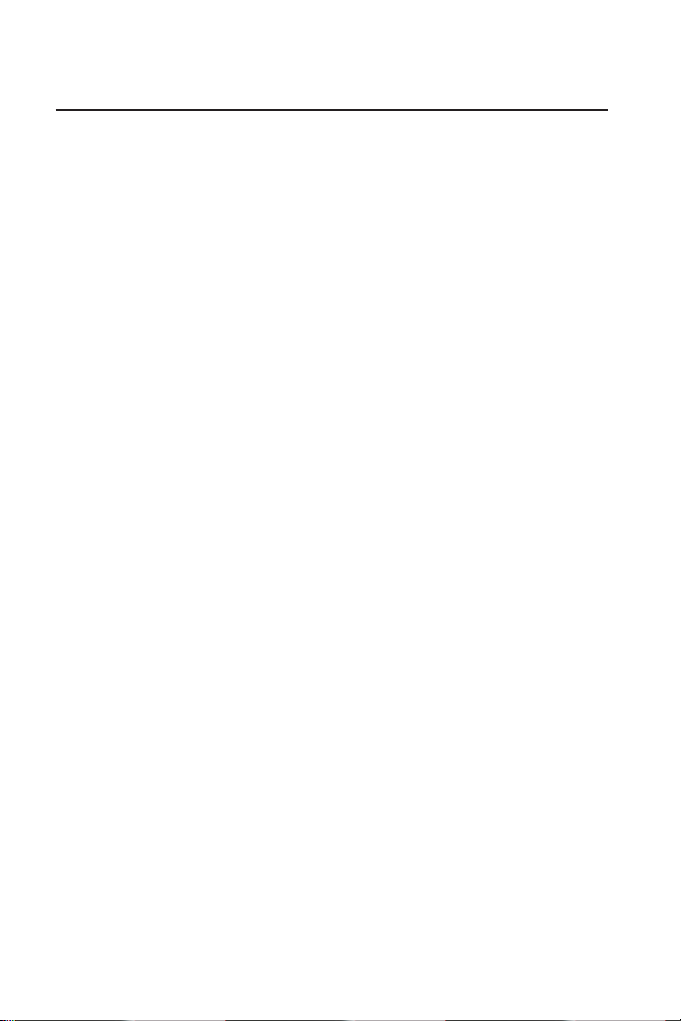
Contents
Introduction 3
Drive Contents: IMPORTANT Notice 3
Nero BACKITUP 2 Software 3
Controls, Connectors and Indicators 4
Front Panel Area 4
Rear Panel Area 5
About the Hard Drives 6
Locating the Drive on your desk 6
Connecting to your computer 6
Confi guring the RAID Mode 7
Disconnecting your Hard Drive 11
For Windows Users 11
For Mac OS Users 11
Technical Support 12
Limited Warranty Terms 12
WEEE Notice 13
FCC Compliance 13
CE Declaration 14
ROHS Compliance 15
2
Page 3
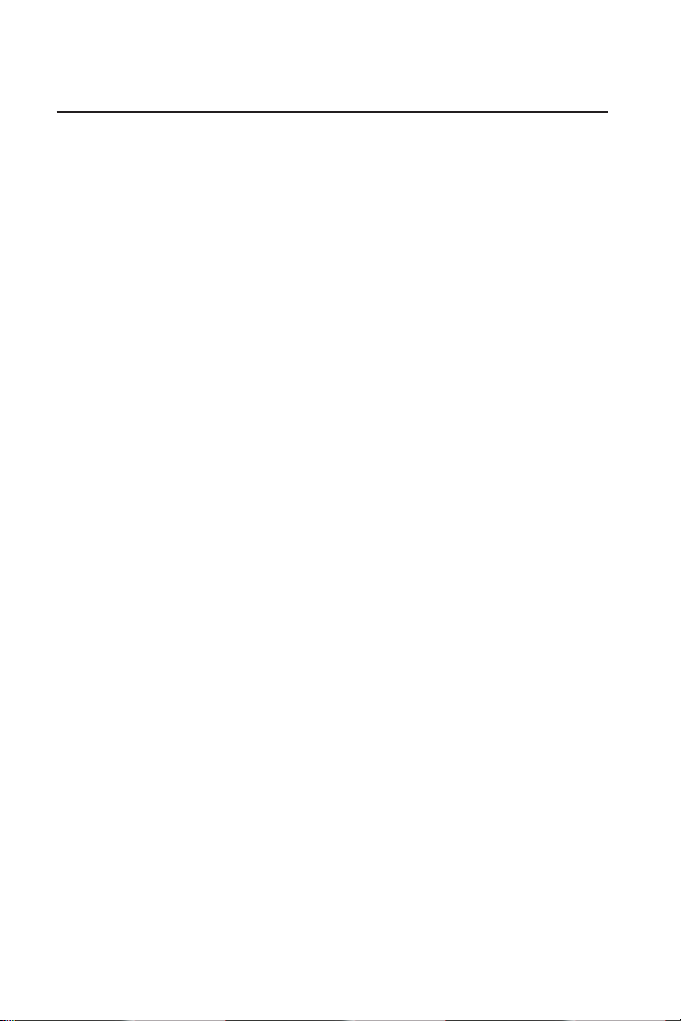
Introduction
Your Verbatim external 2-disk RAID product comes with two separate hard
drives inside. “RAID” is short for “Redundant Array of Independent Disks”
and is a standard method of combining two or more hard disk drives to
achieve higher levels of performance, reliability, and capacity.
Before you begin to use the drive there are a few important things to learn
about your new product.
Drive Contents: IMPORTANT Notice
The RAID drive comes pre-installed with the following fi les and software:
• Nero BACKITUP 2 ESSENTIALS Software
• Verbatim_FAT32_tool.exe
• Formatting to FAT32.pdf
Before changing the RAID modes setting, via the switch on the real panel
of the drive, save these fi les to another location. For example your
PC hard drive.
The Verbatim 2 Disk RAID External Hard Drive comes with a factory default
setting of Concatenation (also called Spanning). The switch setting for
Concatenation mode is labelled “BIG” on the back of the drive.
Before you change the RAID mode at any time after using the drive in this
or any other mode you will need to transfer/save all fi les to another location.
Nero BACKITUP 2 Software
Nero BACKITUP 2 back up software is included on the hard drive. Double
click the Nero folder on the drive and then double click the setupx fi le to
start installation. The Nero Installation window will appear. Follow the set up
wizard to install the software.
WARNING: Changing RAID mode will delete all data on the drive. Do not
change the setting of the RAID Mode Switch unless you have fi rst saved all
of the data from the drive, including the bundled Nero software, to another
storage location.
3
Page 4
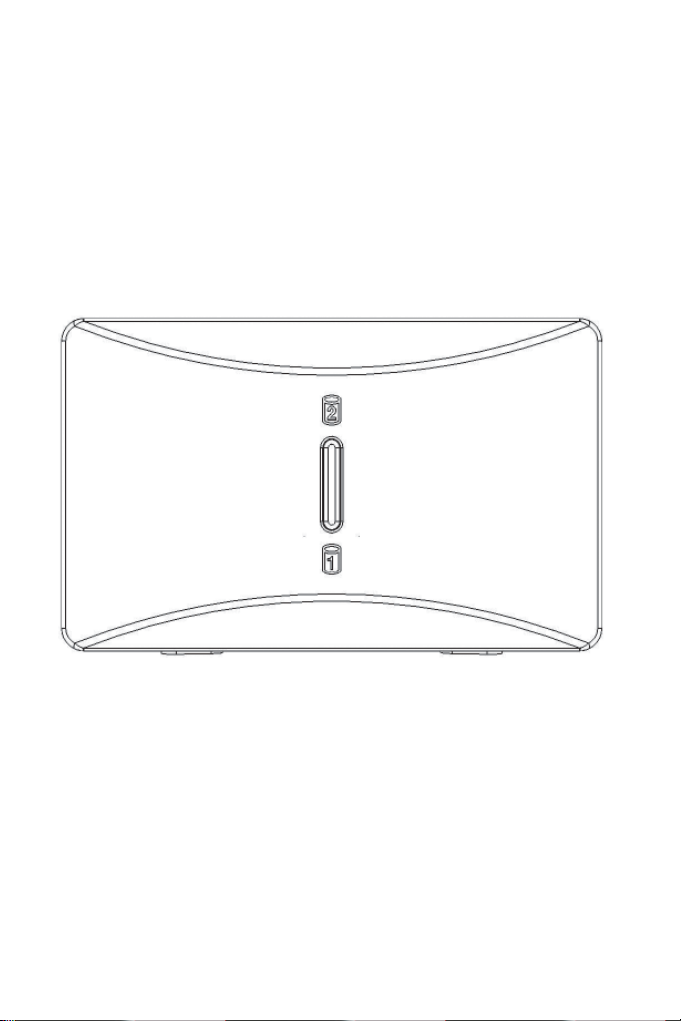
Controls, Connectors and Indicators
First familiarize yourself with the features of the unit.
Front Panel Area
The front panel contains two multicoloured LEDs that show through a
single lens, as illustrated below. During the power-on sequence both
LEDs will fl ash BLUE. When the power-sequence completes normally both
LEDs will remain BLUE and stay fully ON. Both LEDs will fl ash BLUE quickly
during data access.
4
Page 5
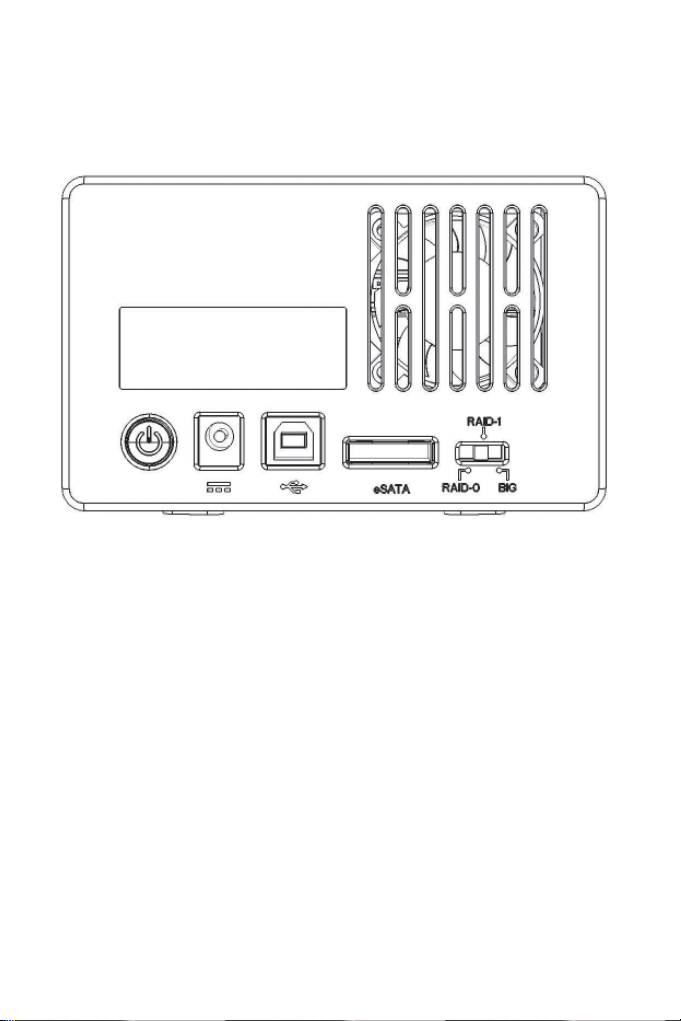
Rear Panel Area
Along the rear panel you will fi nd the ON/OFF button and interface
connectors. Refer to the fi gure below.
ON/OFF button. Once the AC Adapter has been properly connected to 1.
the drive and an AC outlet, you can press the ON/OFF button to power
on the drive. To turn off the drive, press the ON/OFF button again.
USB Connector. Use this connector to attach the drive to your 2.
computer via USB.
eSATA Connector. Use this connector to attach the drive to your 3.
computer via eSATA
RAID Mode Switch. Refer to the Confi guring the RAID Mode 4.
section below.
WARNING: Changing RAID mode will delete all data on the drive. Do not
change the setting of the RAID Mode Switch unless you have fi rst saved all
of the data from the drive to another storage location.
5
Page 6

About the Hard Drives
The product comes pre-formatted in FAT32 format. This format allows for
operation with either Windows or Mac OS.
Note: Capacity dependent on model. 1 MB = 1,000,000 bytes/
1 GB = 1,000,000,000 bytes/1 TB = 1,000,000,000,000 bytes.
Some capacity used for pre-loaded software, formatting and other functions,
and thus is not available for data storage. As a result, and due to differing
calculation methods, your operating systems may report as fewer
megabytes / gigabytes / terabytes.
Locating the Drive on your desk
Place the drive on a sturdy desk or table that is free from clutter that could
block airfl ow around the unit. Take care not to block any air vents.
Connecting to your computer
This Verbatim external hard drive provides both USB 2.0 and eSATA
connections. You can connect your drive to a computer with either USB
or eSATA, but not both at the same time.
Connecting your drive to a computer is extremely simple. Follow the
steps below.
To connect to your computer follow the steps below:
Connect the included AC Adapter to the drive, and then to a wall outlet.1.
Next press the ON/OFF button on the back of the drive.2.
Finally, connect the data cable. Connect the included USB cable from 3.
the USB port on the drive to an available USB port on your computer.
For eSATA, connect the included eSATA cable from the eSATA port on
the drive to an available eSATA port on your computer.
The hard drive will mount automatically, and a new icon will 4.
appear in My Computer (Windows) or a new icon will appear on
the desktop (Mac)
6
Page 7

Depending on your computer’s operating system and the interface type
you are using, the following special notes may apply:
Note 1: USB under Windows. If you are using a USB 1.1 port on your Windows
computer, the following cautionary note may appear on your display: Hi-Speed
USB Device plugged into non-Hi-Speed USB hub. This does not indicate a
problem because the drive is compatible with both USB 1.1 and USB 2.0 ports.
Simply close the message and proceed. However, in this case the drive will
operate only at USB 1.1 speeds.
Note 2: USB under Mac OS 9.2.x. Mac OS versions 9.2.x do not support
USB 2.0 Hi-Speed mode. For these Mac OS versions the drive will operate only
at USB 1.1 speeds.
Note 3: USB or eSATA under Mac OS X 10.2. Mac OS X version 10.2 will not
mount any single FAT32-formatted (MS-DOS) partition greater than 128GB.
To work around this OS limitation, you may partition the drive into smaller
FAT32 partitions, or you may reformat the drive to HFS+ format.
Note 4: eSATA. Though the eSATA interface standard provides for
“hot-plugging” of the drive, some computers may not follow the standard
precisely. If you fi nd that your drive does not mount after attaching to a
computer that is powered on, then shut down the computer, attach and
power on the drive, and then boot up your computer.
Confi guring the RAID Mode
This Verbatim 2-Disk RAID External Hard Drive can be set to one of
three operating modes. The factory default setting is Concatenation
(also called Spanning). The switch setting for Concatenation mode is
labelled “BIG”. If Concatenation is your desired mode, then you can
jump to the next section of the manual since no further confi guration
is required. Sweden, Switzerland and the United Kingdom. All other
countries call +353 61 226586.
WARNING: Changing RAID mode will delete all data on the drive. Do not
change the setting of the RAID Mode Switch unless you have fi rst saved all
of the data from the drive to another storage location.
7
Page 8

RAID 0
(Also called Striping) distributes data across both disks in a way which
can improve throughput, while retaining full capacity. However, in case
of possible failure of either disk, all data will be lost and the array will
no longer mount to your computer. Available capacity is the combined
capacity of both drives.
If either disk fails in RAID 0 then the LED of the failed drive will change
to RED.
RAID 1
(Also called Mirroring) stores a duplicate set of data onto both disks, so that
if one disk fails all data can be recovered from the other disk.
Available capacity is equal to that of only one of the two included drives.
If either disk fails in RAID 1, then the LED corresponding to the failed disk
will change to RED. The remaining operational disk can continue to be used
until the failed disk has been replaced. However, in this instance there is no
longer any data protection provided by the second, failed drive.
If you have been using RAID 1 mode and there is a subsequent failure of
either of the two drives, you can disassemble the enclosure and replace
the failed drive with a new drive. After reassembling the enclosure, leave it
disconnected from your computer and power it up. When the new drive is
detected during the power-on sequence, the full data of the original drive
will be rebuilt onto the new drive. This rebuilding procedure can take many
hours (more than 5!) to complete. During the rebuilding procedure, the
LED of the original good drive will fl ash BLUE, while the LED of the new
replacement drive will fl ash RED. After the array has rebuilt successfully
both LEDs will change to BLUE.
Concatenation
(RAID Mode Switch Setting = “BIG”) combines both physical disk drives
into a single virtual disk. Available capacity is the combined capacity of
both drives.
This mode provides no data redundancy. If either disk fails in Concatenation
mode, then the array will no longer mount to your computer.
If either disk fails in Concatenation mode, then the LED corresponding to
the failed disk will change to RED.
8
Page 9

To change RAID mode, follow these steps:
If you have any important data stored on the drive, fi rst save the data 1.
to another storage location. Then safely remove the drive and turn off
the power to the drive.
While power is OFF, use a pen or other instrument to slide the RAID 2.
Mode Switch to the desired position.
Power up the drive. The LEDs will fl ash BLUE while the internal 3.
fi rmware is reconfi guring the RAID mode. When fl ashing turns to
solid BLUE the drive has successfully reconfi gured, though remains
initialised, unpartitioned and unformatted.
Attach the drive to your host computer using either USB or eSATA. 4.
Your computer may show it as an unknown device, which confi rms that
the drive remains initialised, unpartitioned, and unformatted.
Format the drive. For NTFS or HFS+ use the computer’s operating 5.
system to reformat. If you prefer to use FAT32, then you can use the
FAT32 formatting utility that was supplied to you as a fi le saved on
your hard drive (Verbatim_FAT32_tool.exe).
To Format the drive using Verbatim FAT32 formatting utility:
Locate Verbatim_FAT32_tool.exe on your hard drive, double click the fi le
to run it. You will see a screen like this
9
Page 10

You should select the drive on your system from the pull down menu.
Please be very careful to select the RAID drive, if you select the incorrect
drive you may inadvertently cause information to be lost.
You may change the volume label by entering a name into the box marked
“Volume Label” and then click on “Format Drive”
You will then see the message below asking you to confi rm that you are
about to format the selected drive. If you proceed all data will be lost and
cannot be recovered. Are you sure you want to format this drive? Click on
“Yes” to confi rm.
Once the hard disks have been formatted and verifi ed you will see a
confi rmation message like this:
Click “Exit” and you are now ready to use your drive.
10
Page 11

Disconnecting Your Hard Drive
Your external hard drive is hot-swappable. It can be connected and
disconnected without restarting your computer. To disconnect your drive
at any time, perform the following steps.
You can also disconnect your hard drive at any time while your computer
is powered off.
Note: Please be careful to follow the correct procedure when disconnecting
your unit. Simply unplugging the unit without fi rst following the instructions
below may result in damage to your unit and/or loss of data.
For Windows Users:
If you have fi les located on your drive open in any applications, 1.
close them.
Click the 2. Unplug or Eject Hardware button in the System Tray.
Select your drive from the menu that appears.3.
After a moment, Windows will display a message that your hardware 4.
can be safely removed.
For Mac OS Users:
If you have fi les located on your drive open in any applications, 1.
close them.
Locate the icon for your drive on the desktop, and drag it to 2.
the trash.
11
Page 12

Technical Support
If you are experiencing diffi culty installing or using your Verbatim
product, please visit the main Verbatim Technical Support website at
www.verbatim-europe.com. From this page you can access our library
of user documentation, read answers to frequently asked questions, and
download available software updates. Although most of our customers fi nd
this content suffi cient to put them back on the right track, this page also
lists ways in which you can contact the Verbatim Technical Support Team
directly.
Europe: For technical support in Europe e-mail drivesupport@verbatimeurope.com or call 00 800 3883 2222 in the following countries: Austria,
Belgium, Denmark, Finland, France, Germany, Hungary, Italy, Luxemburg,
Monaco, Netherlands, Norway, Poland, Portugal, Republic of Ireland, Spain,
Sweden, Switzerland and the United Kingdom. All other countries call +353
61 226586.
Limited Warranty Terms
Verbatim Limited warrants this product to be free from defects in material
and workmanship for a period of 2 years from date of purchase. This
warranty excludes batteries. If this product is found to be defective within
the warranty period, it will be replaced at no cost to you. You may return it
with your original cash register receipt to the place of purchase or contact
Verbatim.
In the following European countries, Austria, Belgium, Denmark,
Finland, France, Germany, Greece, Hungary, Italy, Luxembourg, Monaco,
Netherlands, Norway, Poland, Portugal, Republic of Ireland, Spain, Sweden,
Switzerland, and the United Kingdom call 00 800 3883 2222. All other
European countries call +353 61 226586. You can email drivesupport@
verbatim-europe.com.
Product replacement is your sole remedy under this warranty, and this
warranty does not apply to normal wear or to damage resulting from
abnormal use, misuse, abuse, neglect or accident, or to any incompatibility
or poor performance due to the specifi c computer software or hardware
12
Page 13

used. VERBATIM WILL NOT BE LIABLE FOR DATA LOSS OR ANY
INCIDENTAL, CONSEQUENTIAL OR SPECIAL DAMAGES, HOWEVER
CAUSED, FOR BREACH OF WARRANTIES OR OTHERWISE. This warranty
gives you specifi c legal rights and you may also have other rights which
vary from state to state or country to country
WEEE Notice
The Directive on Waste Electrical and Electronic Equipment (WEEE), which
entered into force as European law on 13th February 2003, resulted in a
major change in the treatment of electrical equipment at end-of-life.
The WEEE logo (shown at the left) on the product or on its
box indicates that this product must not be disposed of or
dumped with your other household waste. For more
information about electronic and electrical waste equipment
disposal, recovery, and collection points, please contact
your local municipal household waste disposal service or
shop from where you purchased the equipment.
FCC Compliance
This equipment has been tested and found to comply with the limits
for a Class B digital device, pursuant to Part 15 of the FCC Rules. These
limits are designed to provide reasonable protection against harmful
interference in a residential installation. This equipment generates, uses
and can radiate radio frequency energy and, if not installed and used in
accordance with the instructions, may cause harmful interference to radio
communications. However, there is no guarantee that interference will
not occur in a particular installation. If this equipment does cause harmful
interference to radio or television reception, which can be determined by
turning the equipment off and on, the user is encouraged to try to correct
the interference by one or more of the following measures:
Reorient or relocate the receiving antenna.
13
Page 14

Increase the separation between the equipment and receiver.
Connect the equipment into an outlet on a circuit different from that to
which the receiver is connected.
Consult the dealer or an experienced radio/TV technician for help.
CE Declaration
EC DECLARATION OF CONFORMITY
It is hereby declared that this product complied with the essential
protection requirements of Council Directive 89/336/EEC and its
amendments on the approximation of the laws of the Member States
relating to electromagnetic compatibility.
This declaration applies to all specimens manufactured identical to the
model submitted for testing/evaluation.
EN 55022: 1998 + A1: 2000 +A2: 2003
EN 61000-3-3:1995 + A1: 2001
EN 55024: 1998 + A1: 2001 + A2: 2003
IEC 61000-4-2: 1995 + A1: 1998 + A2: 2000
IEC 61000-4-3: 2002 + A1: 2002
IEC 61000-4-4: 1995 + A1: 2000 + A2: 2001
IEC 61000-4-5: 1995 + A1: 2000
IEC 61000-4-6: 1996 + A1: 2000
IEC 61000-4-8: 1993 + A1: 2000
IEC 61000-4-11: 1994 + A1: 2000
14
Page 15

RoHS Compliance
This product is in compliance with Directive 2002/95/EC of the European
Parliament and of the Council of 27 January 2003, on the restriction of the
use of certain hazardous substances in electrical and electronic equipment
(RoHS) and its amendments.
15
