Page 1
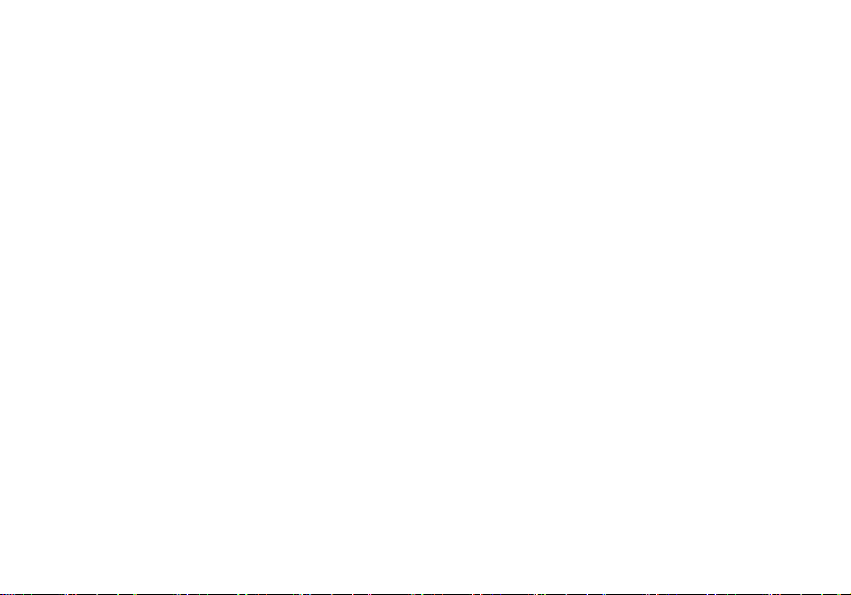
Rechargeable 5keys Wireless Mouse User Manual
Welcome
Thank you for selecting this product! Your RF wireless optical
mouse uses a newly developed RF wireless technology 2.4GHz that
replaces the traditional wired mouse. You can use your wireless
optical mouse freely and improve your efficiency and enjoy your
beautiful life from the high technology. The accessory laid charger
frees you out of changing batteries frequently.
Product Features
1. Radio frequency 2.4GHz, enjoy your freely wireless space
2. It has 65000 ID code, there is no interference even many
mice being used at the same time.
3. 5Keys.Automatically save power sleeping functions, battery
life be prolonged.
4. Receiver and charger 2 in 1 let the batteries been charging
up at any time.
5. Inner rechargeable function.
Systems Compatibility
IBM PC and Win 95/98/Me/2000/XP,No need driver
The Steps of Install Battery
1. Please prepare for two PCS new AAA alkaline batteries
2. Press the button of the mouse upper cover and pull the
battery cover rearward (Please see the reference picture)
3. Please insert the batteries correctly according to the polarity
marks of the battery grooves.
Pull the battery covers forward, when you hear “crack” sound,
which shows the battery cover is locked successfully.
Receiver Installation
1. If you use PS/2 connector, please use the USB to PS/2 adaptor
and connect with the connector before your
charger is working, the indication light is red, and when
charging finished, the indication light turns green.
2. In order not to waste the power of batteries unexpectedly, we
advised you to put the mouse on the charger when you
finished using it. But you should pay attention to the charging
time.
3.This charger should be linked directly to electrical source of 5V
with USB/PS2 connector, and it takes almost 5 hours to
charge up.
Connect:
1,The mouse should be near with the receiver,
2,Pls push the receiver’s ligher.
3,Please push the ID button at the buttom of the mouse within 10
seconds.
Please note the rechargeable time will depends on the battery
different.
Page 2
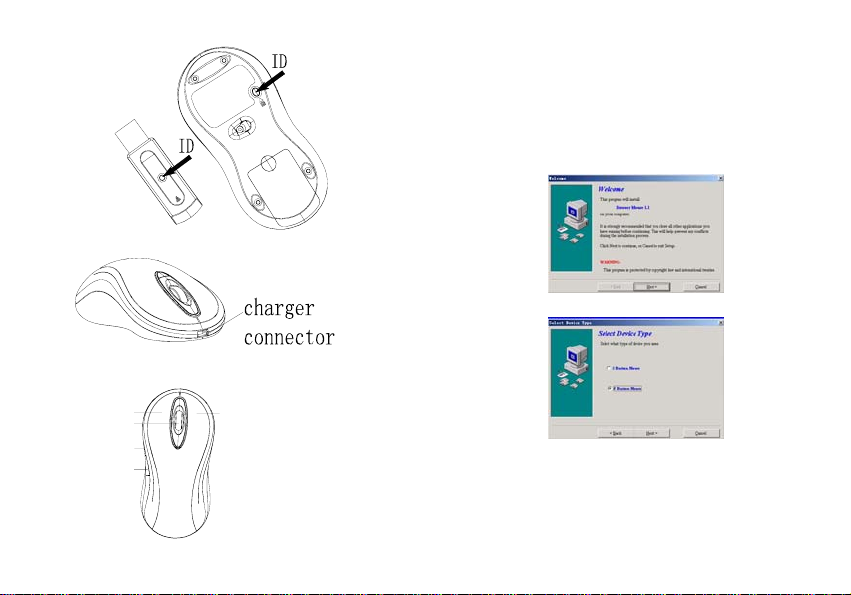
① Left key ②right key ③middle key
④、⑤automatic keys
The drive install
Please take the drive and made it according to the following
instructions.
Please click “next”
① ②
③
④
⑤
“next”
Page 3

“Next “and “copy”
The styerm remind “input the address.
Please click “next”
restart computer
Automatic Keys setup.
There will be shows a remaked when restarted.
Page 4

System default(Intelli-Mouse) mode
Enhanced scroll mode
Scroll ** lines per scroll unit
Scroll one page scroll unit
please click and next.
Auto scroll
Back space
Close Application
Connect To Internet
Control Lock
Control Panel
Copy
Cut
Delete
Double click
Down
Drag Lock
End
Enter
Esc
Explorer
F1~F10
Find computer
Find File
Home
Horizontal wheel
Internet Explorer Backward
Internet Explorer forward
Launch Default Browser
Launch Default E-mail
Left
Maximize Window
Middle Button
Minimize All Windows
Minimize windows
Page Down
Page Up
Paste
Redo
Right
Run
Shift Lock
Page 5

Space
Start Menu
System Default
System Help
System Property
Tab
Undo
Undo Minimize All Windows
Universal Scroll
Universal Zoom
Up
Attention Please
1. Please don’t make the mouse far away from the receiver in order
to work more smoothly.
2. You’d better use the mouse on the white desk, in this way the
batteries can be used in a longer time. Please remove the
batteries if the mouse will not be used for a long time.
.3. This mouse with saving power sleeping functions, please press
any key or scroll the wheel to wake up the mouse when it is
sleeping.
4.If you want to take off the mouse power, please continue to press
the ID switch of the mouse bottom over 3 seconds. If you want to
take on the power, please click the ID switch once again.
Caution
Any changes or modifications not expressly approved by the
party responsible for compliance could void the user's authority
to operate the equipment.
Note
FCC Statement:: 1.This device complies with Part 15 of the FCC
Rules. Operation is subject to the following two conditions:(1)This
device may not cause harmful interference, and(2)This device
must accept any interference received, including interference that
may cause undesired operation. 2.Changes or modifications not
expressly approved by the party responsible for compliance could
void the user’s authority to operate the equipment.
These limits are designed to provide reasonable protection
against harmful interference in a residential installation. This
equipment generates, uses and can radiate radio frequency
energy and, if not installed and used in accordance with the
instructions, may cause harmful interference to radio
communications. However, there is no guarantee that
interference will not occur in a particular installation. If this
equipment does cause harmful interference to radio or television
reception, which can be determined by turning the equipment off
and on, the user is encouraged to try to correct the interference
by one or more of the following measures:
* Reorient or relocate the receiving antenna.
* Increase the separation between the equipment and
receiver.
* Connect the equipment into an outlet on a circuit different
from that to which the receiver is connected.
* Consult the dealer or an experienced radio/TV technician for
help.
