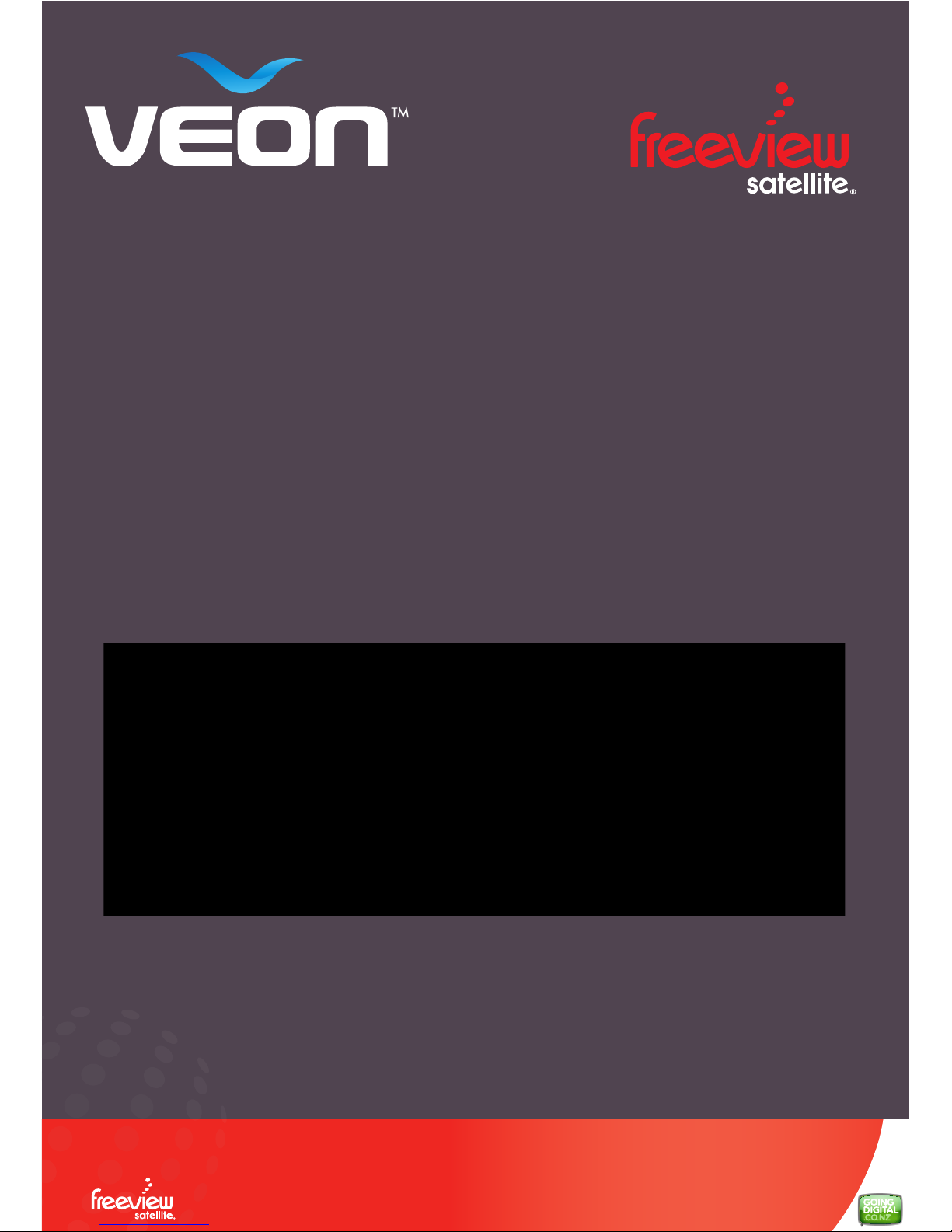
User Manual
Veon SAT101
DVB-S Single tuner USB PVR Satellite Receiver
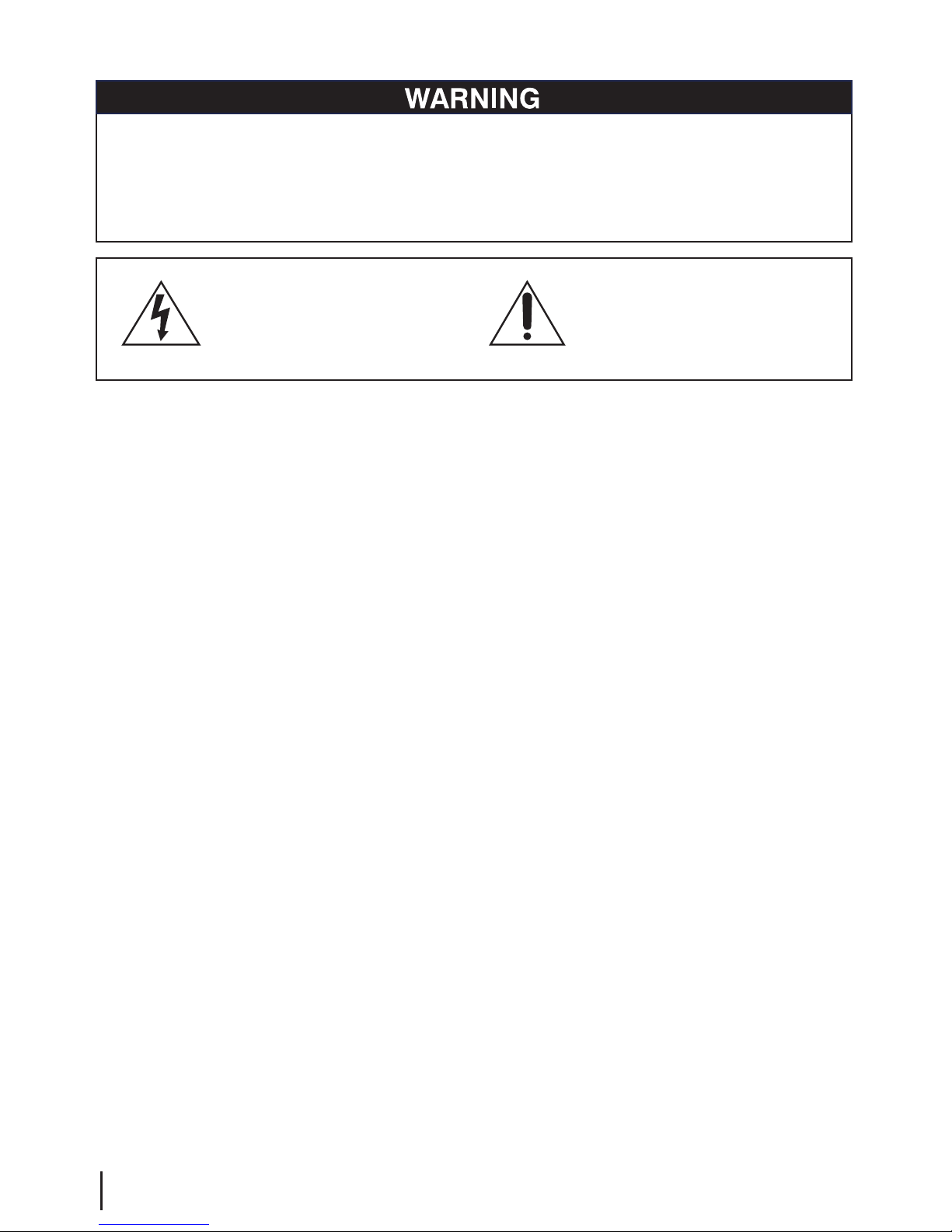
2
1. Read these instructions.
2. Keep these instructions.
3. Heed all warnings.
4. Follow all instructions.
5. Do not use this apparatus near water. 6. Clean only with a dry cloth.
7. Do not block any ventilation openings. Install in accordance
with the manufacturer’s instructions.
8. Do not install near any heat sources such as radiators, heat
registers, stoves, or other apparatus (including ampliers)
which produce heat.
9. Do not expose this appliance to dripping or splashing water
and no object lled with liquids (such as a vase) should be
placed on this appliance.
10. Do not interfere with the safety aspects of the plug. If the
provided plug does not t into your outlet, consult an electrician
for replacement.
11. Protect the power cord from being walked on or pinched, particularly
at plugs and the point where they exit from the apparatus.
12. Only use attac
hments/accessories specied by the manufacturer.
13. Unplug this apparatus during lightning storms or when unused for
long periods of time.
14. Refer all servicing to qualied service personnel. Servicing is
required when the apparatus has been damaged in any way, such
as if the power-supply cord or plug has been damaged, liquid has
been spilled, objects have fallen into the apparatus, the apparatus
has been exposed to rain or moisture, does not operate normally,
or has been dropped.
Safety Information
TO REDUCE THE RISK OF FIRE OR ELECTRIC SHOCK, DO NOT EXPOSE THIS PRODUCT TO
RAIN OR MOISTURE.
TO REDUCE THE RISK OF FIRE OR ELECTRIC SHOCK, DO NOT USE THIS PLUG WITH AN
EXTENSION LEAD, RECEPTACLE OR OTHER OUTLET UNLESS THE BLADES CAN BE FULLY
INSERTED TO PREVENT BLADE EXPOSURE.
The lightning flash with arrow-head symbol,
within an equilateral triangle, is intended to
alert the user to the presence of uninsulated
“dangerous voltage” within the product’s
enclosure that may be sufficient magnitude to
constitute a risk of electric shock to persons.
The exclamation point within a triangle is
intended to alert the user to the presence
of important operating and maintenance
(servicing) instructions in the literature
accompanying the product.
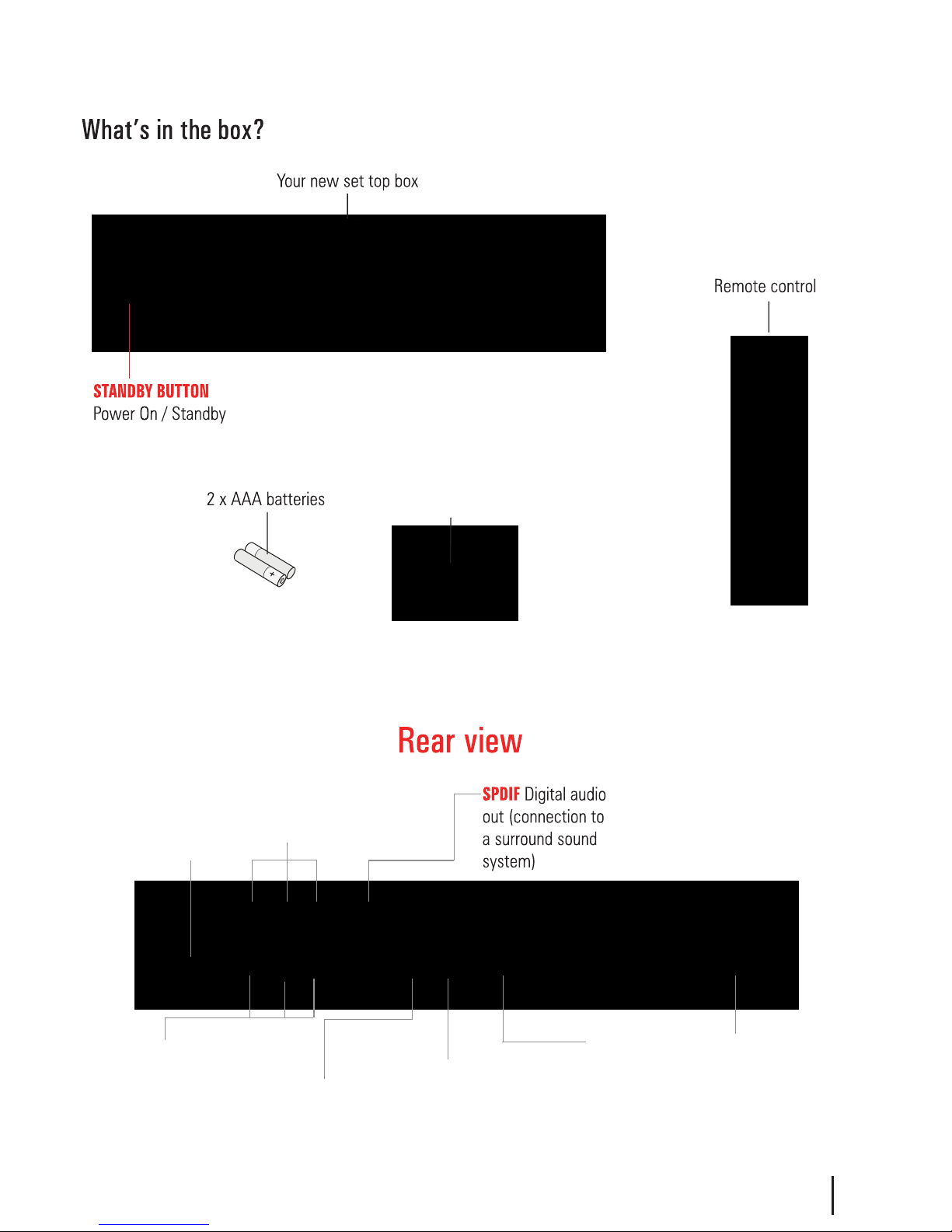
AV Cable
USB Factory
upgrade +HDD
connection
SAT IN
LOOP OUT
3
POWER Off/On
Switch
YPbPr YPbPr output
(for connection to a non HD TV)
HDMI
R,L and CVBS
AV output
(for connection to a non HD TV)
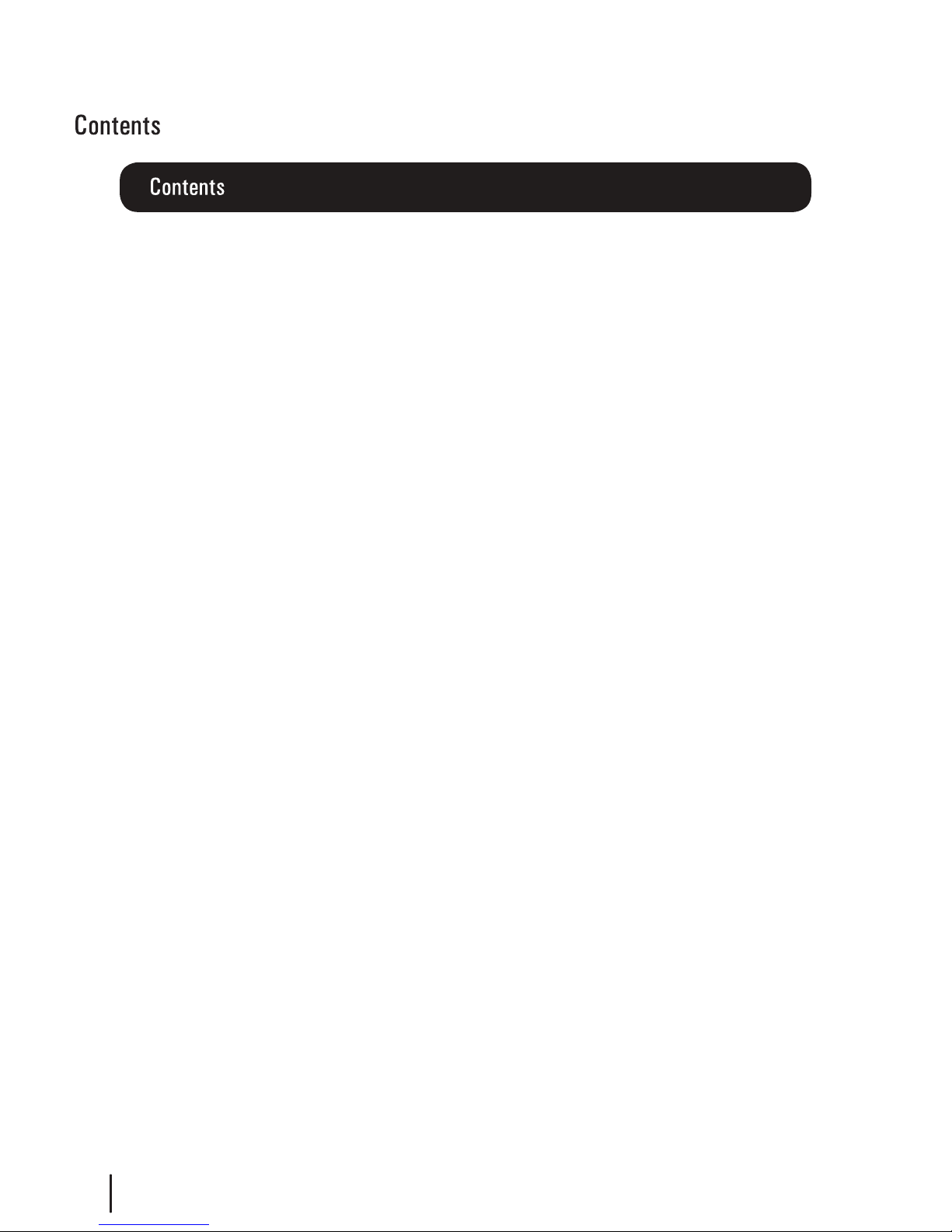
Your Remote Control
Connecting your satBox
Getting Started
Main Menu
User Settings
- Favourite View
- Organizer
- User Preference
Installation
- Tuning Wizard
- Blind Scan
- Satellite Scan
- System Setting
- Country Setup
- Factory Default
- S/W uprade via OTA
System Conguration
- Wakeup Timer
- Version
ESG
Media Manager
- Thumbnail Browser
- Recorded Book List
- Media Information
Recording
Recordings Library
Bookmarking
Editing Recordings
Firmware Upgrade
Frequently Asked Questions
Troubleshooting
Check your signal levels
Technical Specications
Warranty
Page
5
6
7
8
9
9
10
11
12
13
14
14
14
15
15
16
17
18
18
19,20
21
22
23
24
25
26
26
27
28
4

EXIT
INFO
TV/RADIO Switches between
TV and Radio.
CH +/-
V +/-
TXT Brings up Teletext.
EPG Electronic Programme
Guide, open programme
guide window.
Menu
Pause Pause playback.
Record Record a programme.
Stop
LIB
Beginning/End
Stops playback
Library, Displays
recorded programmes list.
Fast Forward/Rewind
playback.
5
SUBT Displays subtitles
whe available.
PLAY Plays your recordings.
TIMER Displays the wakeup timer.
JUMP Enter a time to jump to
PR
-
Brings up the Program
Recall list
Holding the INFO
button for 3 sec
displays the
Version page.
Holding the Library
button for 3 sec
displays the record
booking list.
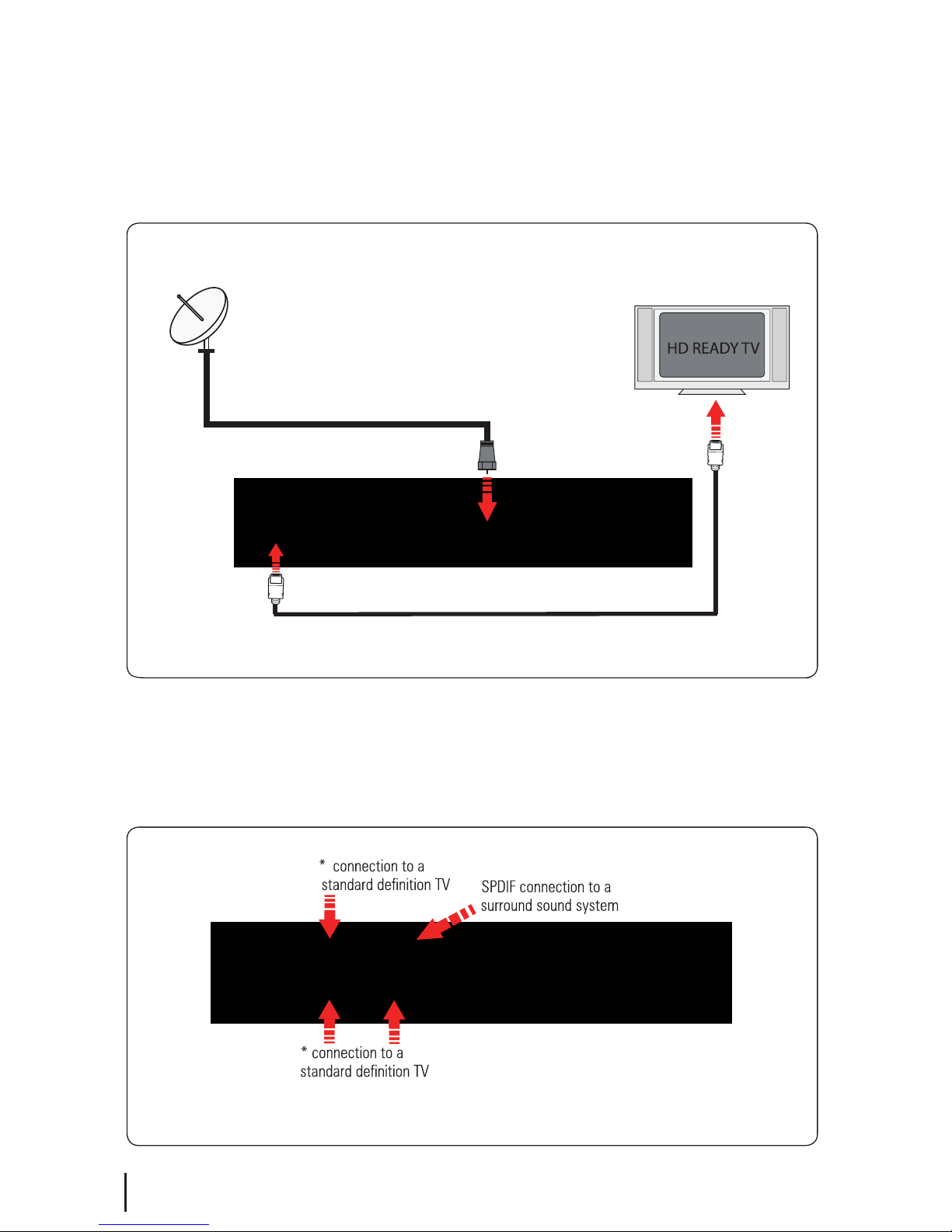
Connect the cable that comes from your Satellite dish to the LNB IN socket in the back of your
set top box. If you have If you have an HDMI cable connect this between the HDMI port on
your satBox and one of the HDMI inputs on your HDTV. If you do not have an HDMI cable or
an HDTV connect the AV cable that came with your SAT101 between the yellow red and white
sockets on back of your set top box and an AV input on your TV.
6
Connecting your Veon Satellite Receiver
Connecting to a HD Ready TV
Other Connections
HDMI Cable (576i Output)

Please make sure you don’t have a USB device plugged in while going through the setup process.
Once you are setup you can then plug your device in.
Switch your TV on and select the correct video input.
7
The Country setup install screen
should appear on your TV*. Set the
Region closest to you (this is only to
receive ads for your area on TV1) and
press OK.
An auto scan will now start, please
do not push any buttons until it has
nished. Once it has nished if the
signal from your dish is good TV1 will
appear and you can start using your
Veon receiver.
* If the Country Setup screen does not appear go to the Menu select Installation then Factory Default. The default
pin/password is 0000.
Open the battery cover of the remote control and put two
AAA size batteries so the ‘+’ and ‘-’ marks on the batteries
match the ‘+’ and ‘-’ marks inside the remote control.
Replace the battery cover.
Switch the Veon receiver on and wait for it to boot up.
(10-15 seconds)
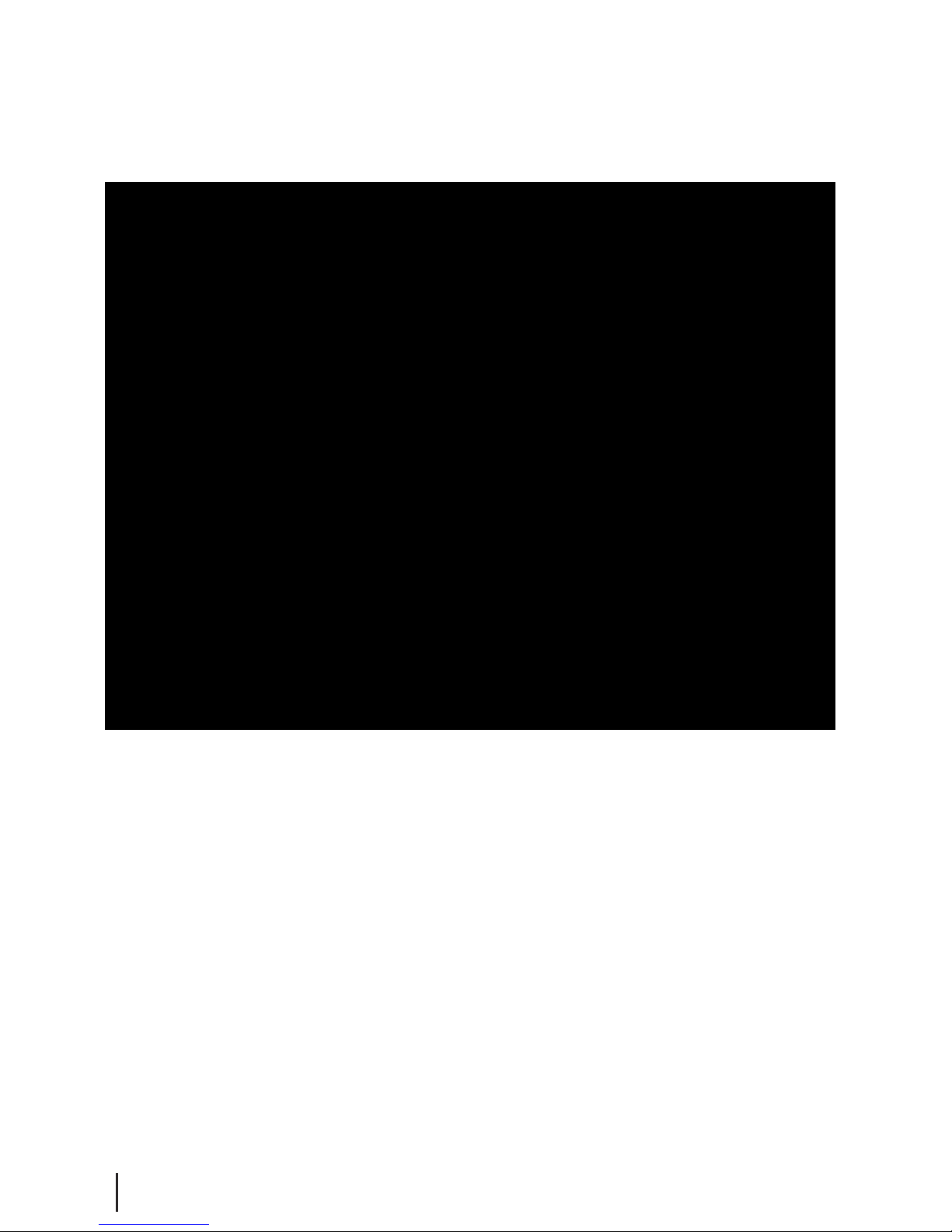
Main Menu:
All other settings and tuning menus are selected from this main menu.
This menu is the gateway for all other menus.
You can invoke the main menu by pressing the MENU button.
This main menu contains several options:
User Settings
Installation
System Conguration
ESG
Media Manager
You can toggle between the options by using UP/DOWN or LEFT/RIGHT arrow keys in the center of the remote
To enter a sub menu from the main menu press the OK button.
Main Menu
8
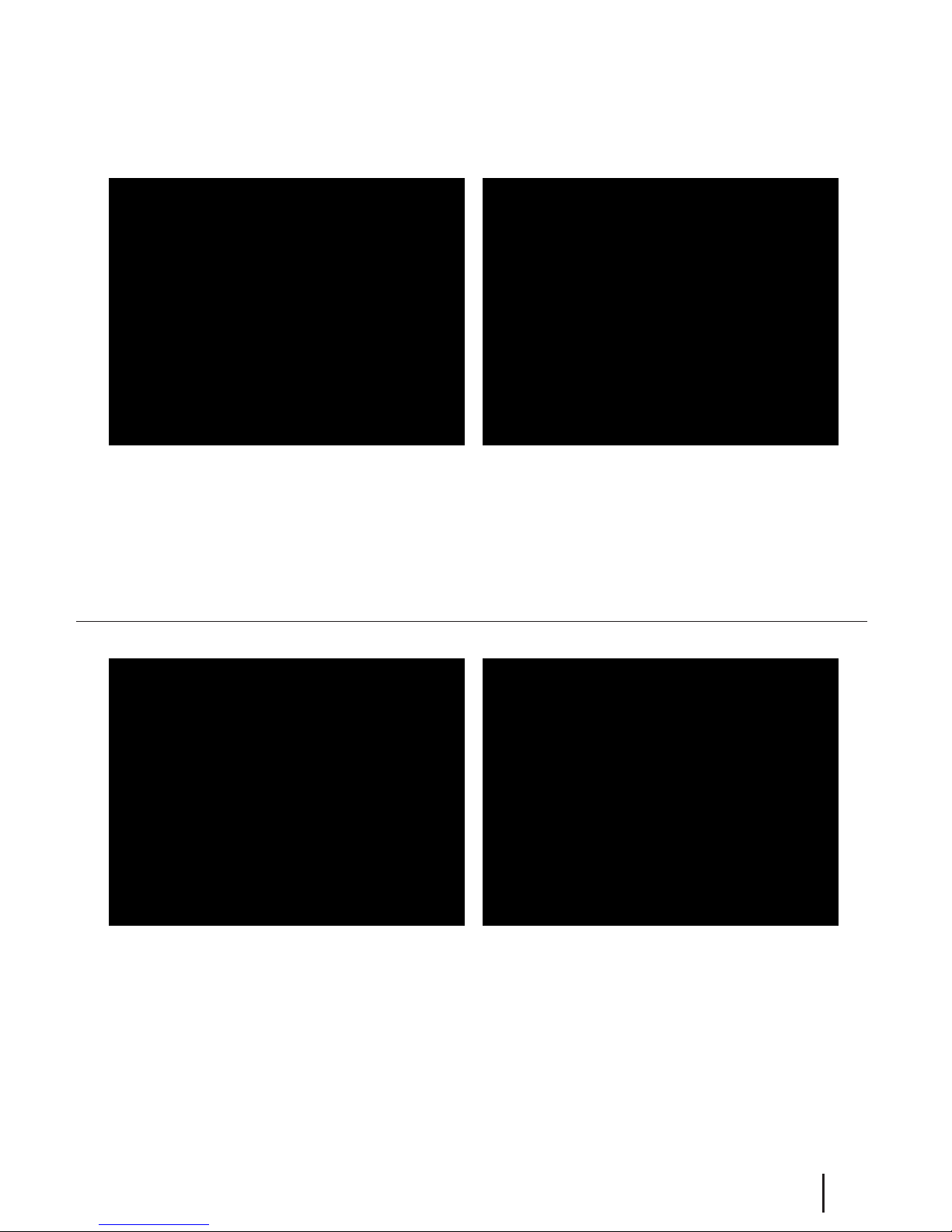
Organizer:
To enter this menu you will be prompted for your password (Default is 0000)
In this menu you will have the options to Lock, Skip or Delete your channels from the list.
Lock: Allows you to lock a selected channel. Once a channel is set to Lock you will need to enter
your password to view the channel.
Skip: Means when browsing with P+/- the selected channel will be skipped over, but is still able to be
accessed by pressing the channel number button.
Delete: Deletes a channel o the list.
Note: Due to freeview standards channels cannot be moved around.
Favourite View:
To enter this menu you will be prompted for your password (Default is 0000)
This menu allows you to view your favourite channel list and allows you to classify channels
and group them together to be viewed through favourites later. These groups can then be accessed via
the FAV button on your remote. Use the number keys on your remote according to the numbers on the
right hand side of the screen to add or remove channels from your favoute group.
Main Menu - User Settings - Favourite View/Organizer
9

10
User Preference:
Note: To adjust a preference use the right arrow on your remote not the OK button. The OK button will
save the changes you have made. You will need to scroll down the page using the down arrow to see the
rest of the preferences.
Here you can adjust your brightness and contrast levels.
The Visual Impaired option turns discriptive audio on/o. This setting is for the sight impaired.
Audio and Subtitle Languages - The default is English and other languages will only be played/displayed
if available.
OSD TimeOut or On-Screen-Display timeout, this option will adjust how long the information banners will stay
on the bottom of your screen, these banners appear each time you change channel.
Parental Rating - To enter this option you will be prompted for your password (Default is 0000). Here you can
change the password. (Passwords can only be 4 numbers.) You can also set the parental rating using the
Yellow and Blue buttons on your remote.
Recording Start Oset - This option will adjust how many minutes before your program the unit will start recording.
This is very handy when programs are not running on time so you don’t miss part of your program.
Recording Stop Oset - This option will adjust how many minutes after your program the unit will stop recording.
This is very handy when programs are not running on time so you don’t miss part of your program.
Auto Time Shift Mode - (Only when available) When this option is on the unit will time-shift continually.
Each time you change channel the previous time shift will be deleted and it will start again on that channel.
Time Shift Mode - (Only when available) When this option is on the unit will time-shift only when the Pause button
is pushed.
Time Shift Duration - Here you can set the maximum length of your time shift.
Load Date & Time - It is best to leave this set to Optus D1 to keep the correct time for NZ.
Main Menu - User Settings - User Preference

Main Menu - Installation - Tuning Wizard - Blind Scan
Pressing the Blue button will take you into the
LNB setup menu and allow you to adjust LNB
settings.
Before scanning, LNB frequency, DiSEqC and
positioner details, if used, need to be set for
each satellite. Press OK once correct settings are
completed. You will be returned to the Blind
Scan page.
Blind Scan
Allows you to specify what frequency range to
scan. You can also select the polarity, or to scan FTA
or scrambled channels.
To enter this menu you will be prompted for your password (Default is 0000)
11
Advanced User Settings

Main Menu - Installation - Tuning wizard - Satellite Scan
12
Satellite Scan:
From here you can set all the necessary parameters
i.e. LNB settings, DiSEqC, tone switch and
positioner details for each satellite. All options are
displayed along the bottom of the window and
accessed through there. Allows you to scan a
specic frequency.
Pressing the Yellow button and selecting LNB setup brings
you to the page shown in the screenshot on the right hand
side. From here you can set the LNB settings, DiSEqC, tone
switch and positioner details. Press OK to save changes and
go back to the Satellite Scan page.
From here by pressing the Green button will do a full satellite
scan, using the existing TPs or Carriers in the list.
To scan just one transponder, view the transponder list by
using the left/right navigation keys.
The Carrier list page will display as show in the screenshot
below.
Once in the Carrier list, use the up/down navigation keys to
select the desired TP. Then press the Green button to
perform the scan.
To add an additional TP press the Yellow button and select
Add Carrier. Type in the new TP details and press OK to
scan. Press Exit to return to normal viewing once completed.
If your dish is connected and correctly aligned to the
satellite you wish to scan you should get a good signal
Strength and Quality reading at the top of the page. Once
you have these readings you can push the Green button to
start the scan.

Main Menu - Installation - System Setting
Note: To adjust a setting use the right arrow on your remote. To select a setting use the OK button.
Aspect Ratio – This is to set the output picture shape depending on your TV. If you have a modern LCD or Plasma
TV or a wide screen, then you most likely need to set it to 16:9. If you have an older square TV then 4:3 Panscan will
most likely suit.
LPM in stand-by – This option turns Low Power mode on/o
4 AM S/W upgrade - With this option set to on your receiver will automaticlly update to the latest software at
4am. (When the software is broadcast)
RF Mode – With this setting you can adjust the RF output frequancy if its conicting with another unit or
broadcast.
Hearing Impaired – This option is to turn subtitles on/o.
Digital Video – Here you have the option of Auto, HDMI and DVI. DVI is HDMI video but no sound.
It is best to keep this setting to HDMI. The resolution will always be 576i.
Why a digital HDMI output at 576i?
Simply because current HDTVs with HDMI inputs have very good video up-scale chipsets built in. The best way to
benet from your TV’s built in up-scaling chipset is to feed it digital audio and video via an HDMI port such as the
one on the satBox and let your HDTV up-scale the crystal clear picture to t it’s screen
13

Main Menu - Installation - Country setup/Factory Default/ S/W upgrade via OTA
Country Setup
Here you can change your Region. Setting this to the nearest region to you will ensure you view the Ads for your
area.
Factory Default
This will reset all settings back to factory, deleting all channels and user settings. Default password is
0000.
S/W Upgrade via OTA
This option can be used only if an Over The Air software
update is broadcasted via satellite. The software will only
be broadcast for a few weeks when there is a major
update needed. But if Auto OTA Search in the settings
menu is set to on, you won’t need to use this option.
14

Main Menu - System Configuration - Wakeup Timer/Version
15
Wakeup Timer
You can set a service to be recorded at a specic time. Even if the digital receiver is in standby mode, it will start
recording at a specied time. When the recording comes to the end the unit will stay in standby until you press
the standby button. A maximum of 8 timers can be set at once.
1. Set the Timer Mode to Once, Daily or Weekly to make a recording. If this option is set to O, the timer will not
operate.
2. Set the Wakeup Mode to Recording, Services or Message. If you only want the unit to wake up on a channel at
the set time without recording, set this to Services
3. Set the channel you want to record, or set the message you want to appear at the set day and time.
4. Set the Date option to a desired date, on which the digital receiver will turn on. Use the left, right buttons on
your remote to navigate and change. The date format is Day/Month/Year.
5. Set the start Time option to a desired time, at which the recording will be started. Use the left, right and
number buttons on your remote to navigate and change. The time format is Hour:Minute.
6. Set the Duration option to a desired length of time, in which the recording will be nished. Use the left, right
and number buttons on your remote to navigate and change.
Version
This is an
information
page only.
Here you can
nd your units
Software/
Firmware

Main Menu - ESG
ESG
The ESG is an Electronic Service Guide. This is in addition to the freeview EPG
(accessed using the EPG button) . Usually you will only use the ESG for non-freeview
satellite channels. The ESG will be displayed when selecting the ESG option from the
Main Menu. It will list the available services and when focus is set to the current
service then its corresponding current and next events are displayed.
When your in the ESG schedule dialog and the Info button is pressed on the selected event a short
description is shown above, pressing the Info button again will give an extended description of the
selected event that will be displayed.
16

Main Menu - Media Manager - Thumbnail Browser
17
Here you can browse through your recorded programs as thumbnails, the title and information for your
recording is displayed below for the selected thumbnail/recording. The information displayed icludes the
duration of your recording, the size, the age rating(eg G, PGR, AO), the recordings created date and also the
access date. The access date is the date and time the recording was last viewed. If the access date is blank this
means the recording has not yet been viewed. The thumbnail browser can be accessed from the library by
pushing the LIB button.
If you push the Yellow button when in the thumbnail
browser, this will take you to the recording library
where you can view your recordings by title. Here
you can select and delete multiple recordings.
By pushing the Blue button you will see the sort by
options.

Main Menu - Media Manager - Recorded Book List/Media Information
18
Here you can view all your programs waiting to record. You can use the Red button on your remote
to delete a booking. The Green button on your remote will change the selected booking between a
single record or a series booking. The Yellow button will take you to the recordings library. A max of
16 bookings can be made. (This limit may be increased in the future.)
Media Information
This window provides your storage
device information. In this window
you can press the Red button to
format your storage device.
Formatting will remove all your
recordings.
To view the Record Booked List, Hold down the LIB button for 3 seconds while viewing a channel. Or
if you are in the library press the Options button (Blue) and select it in the options list that appears.

19
Recording
Instant Record:
This is done by pressing the record button on the remote. (This is the grey button with a red circle under it.)
Pressing it will start recording on the channel you are currently watching and allow you to select the duration
of the recording. The default duration is to the end of the current programme. You can select to the end of the
following programme or manually enter a duration by pressing the left/right navigation keys. If you press the
stop button you will then have the options of renaming and continuing to record, just saving or discarding it.
Timer Recordings:
This is done through the EPG. Access the
EPG by pressing the EPG button (the grey
button under the red one) on the remote.
It will bring up the guide from which you
can then browse to choose a programme
to record.
Pressing the Red button on a selected show
in the EPG menu will mark the program to
be recorded. If the program is part of a series
you will have the option of recording the
whole series (Yellow button) or just this
episode (Blue button).
Please note: This unit has a single tuner so this means there will be some limitations to what channels
you can watch while you are recording. Freeview Satellite has two channel groups, when recording a
channel you can only watch another channel from the same group as the one you are recording.
(You
need a twin tuner unit to record and watch any other channel) See page 27 for channel groups.
The Recording functionality requires a FAT32 USB drive to be connected to the receiver.
We recommend using a external powered USB Harddrive. For details on formatting to
FAT32 see the Frequently Asked Questions.

20
If you want to cancel a recording, all you have to
do is go back into the EPG menu, go to the
programme you selected for recording and press
the Red button this will ask you whether you
want to cancel the recording or not.
Recording
Wakeup Timer - Recording:
From here you can manually set timer recordings. This is done through Main Menu/System
Conguration/Wakeup Timer. By going down to
the Wakeup Mode and scrolling across to
Recording the options beneath will change to
accomodate the new wakeup mode, giving you
choices of Channel, Date, Time and Duration. See
page 15 for more info on the wakeup timer.
Once you have a recording set you will see a small
R or S to the righthand side of your program. The
R indicates the program will only be recorded
once, the S indicates the program will be recorded
every time it appears on TV.

21
You can also access the Thumbnail Browser in the Main Menu
By selecting Media Manager then Thumbnail Browser.
To view recorded programmes, press the Library button.
It will be labeled LIB on the remote.
From here you can select the programme you wish to play.
To play a recording press the OK button, this will then ask you if
you want to play from the beginning or from your last viewed
position.
To delete mutiple recordings you need to select the
recordings you want to remove using the Yellow button, then
push the Red button to delete.
By pressing the Library button (LIB) a second time,
the Thumbnail browser menu of your video
recordings will be opened.
To view booked recordings, Hold down the LIB button for 3
seconds while viewing a channel. Or if you are in the library
press the Options button (Blue) and select it in the options list
that appears.
From here you can delete bookings, choose to convert to a
series recording or not by following on screen instructions.
Recordings Library

22
Bookmarking
What is Bookmarking?
You can mark favourite parts of a recording by creating bookmarks, and then jump to them. You can also use
bookmarks to skip ads, just place a bookmark at the end of each ad break and when you next play your
recording you can easly skip the ads by pressing the Right Arrow button next to the OK button. Bookmarks are
stored with the recordings so that you can use them again afterwards.
To enter the bookmarking window select your recording from the Library or Thumbnail Browser, then push
the Green button on your remote then the OK button.

23
Editing Recordings
To enter the Record Edit window select your recording from the Library or
Thumbnail Browser, then push the Green button on your remote then the OK
button.
Here you can remove sections of your recordings. In the record edit window your recording will play in
the top right of the screen, you can use all your normal play, fast forward, rewind, pause functions to
get to where you want to edit. To select an area to delete push the Red button to start the selection,
and then the Red button again to end. If the selection you have made is not quite in the right place
you can press the Yellow button to edit/move the start of your selection(A) or the end (B). The Blue
button on your remote will remove the selected section but will not delete that part of your recording.
To move between the selections use the Up/Down arrows on your remote. Once you are happy with
the selections you have made and want to delete these parts from your recording, press the OK button
and select yes.

24
Firmware Upgrade
If the rmware upgrade was incorrectly placed on the USB it will also come up with the “Searching USB Memory Stick...”
message, the dierence is the next message will say “SW Image is not present” it will then quickly display the Flash
Verication screen which will last only a few seconds.
S/W Upgrade OTA:
This is a Software Upgrade over the air. This will only work if the upgrade is being
broadcast. It can be selected from the Installation option in the Main Menu.
If you leave this set to on your unit will automaticly update to new software
when its broadcast.
Via USB:
One way to perform a rmware upgrade on your receiver is via USB using the USB connection in the back of your unit.
To do this just follow the instructions below... Note: The USB drive must be formatted to FAT32
1. Download updated rmware from www.freeviewbox.co.nz, follow the instructions provided on the website.
2. Turn the power o to your Veon SAT101, insert the ashdrive.
3. Press and hold the Menu button on the front of your Veon SAT101 while powering on the unit, Keep the menu button
held down until the unit says USB on the front panel.
The receiver will rst display Load and if done correctly the display on the front will show USB after about 3 seconds.
Once USB is displayed on the front panel you can release the menu button and leave the unit to do the rest.
On screen at the same time it will present a window headed Software Update through USB
If the upgrade has been loaded correctly onto the USB ashdrive it will come up with SW Image File Reading in
progress... straight after it displays Searching USB Memory stick...
Then to a couple of loading screens which will take about 4-5 minutes to complete.

25
Frequently Asked Questions
Veon SAT101 Satellite Receiver– Use with a Satellite Dish Only
Troubleshooting FAQ’s
Q. Message on TV says “No signal”
A. Either it is because of a faulty LNB or the satellite dish is not aligned correctly or the coax cable is
damaged
Q. TV picture is pixellating while watching live TV or cannot get any channels.
A. It is because of weak signal which can be due to:
1. Old LNB which is drifting o frequency or
2. LNB skew not correct or
3. Dish not aligned correctly or
4. Coax cable damaged or
5. Signal split to too many rooms
Q. A message says Media Not Alive
A. Make sure your USB drive is plugged in and formatted to FAT32
Q. How do I format my USB drive to FAT32
A. Formatting is best done using a Computer. For Step by Step Instructions see
http://www.freeviewbox.co.nz/fat32
Q. I cannot watch some channels when i am recording.
A. This unit only has one tuner and this means you can only look at or record from 1 of the 2 channel
groups for Freeview.
Q. Cannot get EPG
A. Use the Grey button above the letters EPG on your remote to access the EPG.
Q. Not responding to remote / receiver locked up.
A. Power spike can lock the processor, Power you unit o and on from the wall to make it work again.
Q. Can I use the Veon SAT101 to receive DVB-S2 HD channels?
A. No the Veon SAT101 is DVB-S only which is the format Freeview Satellite and most other channels
available in NZ are broadcast in.
Before returning the unit back to your supplier:
1. Do a factory reset by going to MENU>Installation>Factory Reset> Pin 0000
2. Check Software version by Clicking MENU>CONFIGURATION>VERSION>SOFTWARE VERSION and
check on www.freeviewbox.co.nz if not latest please follow the instructions on the web site to update.
the latest software version.
3. If problem persists please call Dish TV on 0800 DISH TV (0800 3474 88) or email support@dishtv.co.nz

26
Troubleshooting
No picture The Unit is not plugged in or turned
on at the wall.
Check the front panel. If nothing
is illuminated then it is a power
issue - please check power
socket and plug socket.
Remote control is not
working
Your TV isn’t able to display the
current Output Format.
No batteries or batteries incorrectly
inserted.
Insert the supplied 2x AAA batteries
as shown on page 7.
Batteries are at. Insert new batteries as shown on
page 7.
Infrared receiver on unit is
obstructed.
Check that there is a clear “line of
sight” from the remote to the sensor
on the front panel.
Picture is distorted too wide or narrow
Wrong TV shape is set. Go to Main Menu/Installation/System
Setting/Aspect Ratio, make sure it is
set to match the shape of your display.
Please make sure that Main Menu Installation - System Setting - HD
Resolution is set to one that
your TV will be able to display.
You can view this using the
composite output
Problem
Possible Causes Solution
When recording 1 channel
cannot go to some other
channels
Because the SAT101 only has 1 tuner this means you can only look at 1 channel
group at a time (there are two channel groups) so while you are recording 1
channel you can only watch other channels in the same group.
No Channels loaded.
Database is Empty
This means the unit did not have Signal
when a scan was done.
Dish Cable not plugged into LNB in
Faulty LNB or Dish.
After you have had your dish
checked then got to Main
Menu/Installation/Factory Default
and scan again.
How to check your signal and quality levels
Push the info button on your remote twice to display the
screen to the left. Down the bottom right you will see your
signal and quality levels. A normal signal strength is
around 75-100% and a normal signal quality level is
80-100%. If your levels are lower than normal and you are
having problems you will need to get your dish checked
by a satellite technician.

27
Item Specification
DVB-S Tuner Frequency Range 950MHz to 2150MHz
Input Impedance 75Ohms unbalanced
Signal Input Level -65 ~ -25dBm
Symbol Rate 2-45Mbps
LNB Power 13/18V,Max 500mA
Connections
LNB IN F connector
LOOP OUT F connector
YPbPr Connect to your TV component Input
terminals
L/R Analog audio L/R signal
SPDIF
Digital audio output
HDMI Connects to HDMI in device
Power Input 175 - 240V ~ 50/60Hz
Consumption Max 15W
Display
Decoder Module PAL,NTSC
HDMI Resolution
576i
Aspect Rate 4:3(Letterbox, Pan& Scan)16:9
Others Compliance
DVB-S compliant
Sound Mode Right, Left, Stereo
Technical Specifications
USB 2.0 For firmware update and external drive use
Dimensions
Width 260mm / Height 51mm / Depth 170mm
Freeview Satellite Channel Groupings
12483 Transponder 12456 Transponder
TV One (Auckland ads) TV3
TV2 Te Reo
TVNZ U TV3 Plus1 Shine TV
TV One Plus1 Four RNZ National
Maori TV Prime RNZ Concert
TV One (Waikato Ads) Choice TV GeorgeFM
TV One (Wellington Ads) Cue BaseFM
TV One (Southland Ads) Parliment TV
Channel groups may change at Freeviews discretion.

28
DishTV Technologies LTD
Warranty Card
DishTV Technologies
Call toll free 0800 568 468
Web: www.freeviewbox.co.nz
Email: support@freeviewbox.co.nz
This product is guaranteed against faulty materials and workmanship for a period
of two years from the date of purchase. The obligaon to the purchaser under this
warranty is limited to servicing the unit and replacing defecve parts when the
product is returned freight prepaid to the retailer. This warranty becomes void if
the product has been tampered with, damaged by accident, damaged in any other
way by improper use or has been purchased second hand. All producon orders
have quality inspecons. In the unlikely event of a deficiency, please contact
the retailer from which this product was purchased.
Type of Product:
_______________________________________________________________
Model No.: __________________________________
Purchase Date:_____________________
Product Purchased From: ________________________________________________________
_____________________________________________________________________________
Your Name: ___________________________________________________________________
Address: _____________________________________________________________________
_______________________________________________
Phone Number: _________________
IMPORTANT!
Please retain this warranty card along with your purchase receipt. Please do not
post to the retailer or importer. If service is required, both of these documents are to
be returned with the product to your retailer, otherwise a fee may be charged.
WARRANTY FOR PRODUCTS USED COMMERCIALLY IS LIMITED TO 90 DAYS
