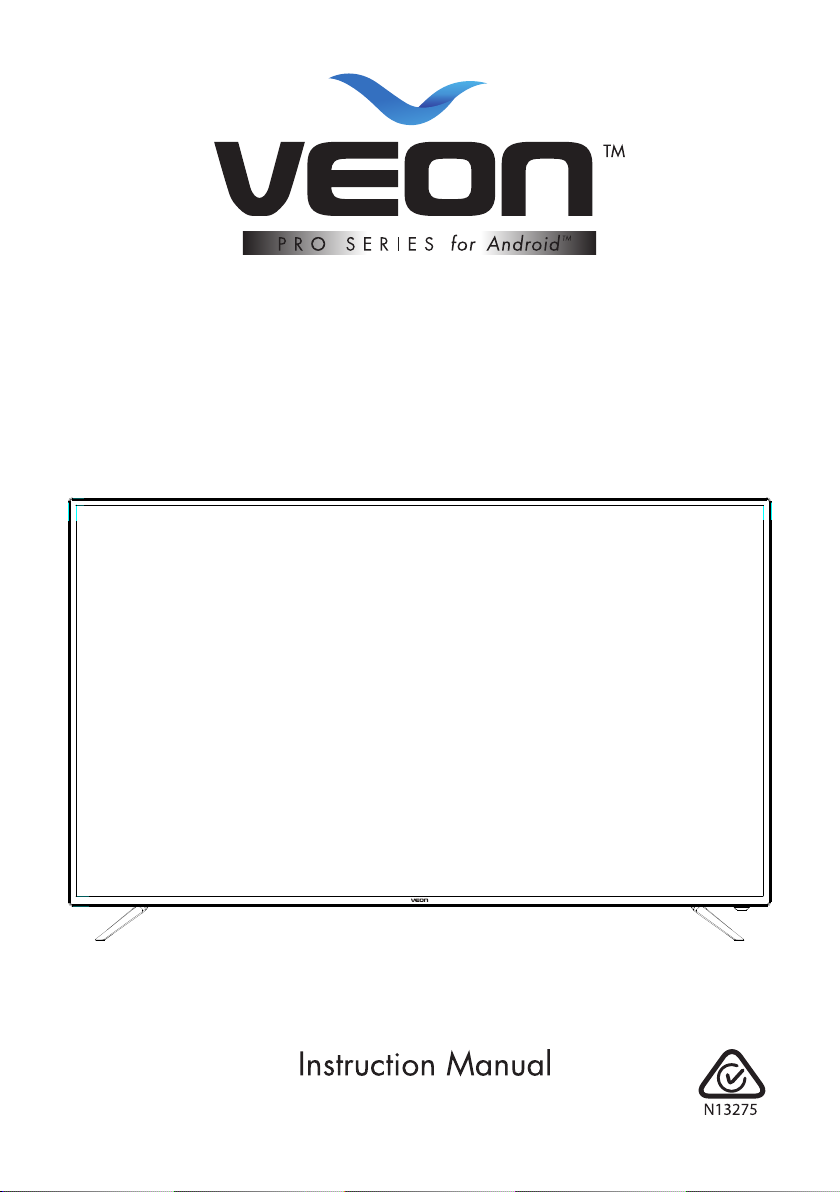
55”/ 75” 4K ULTRA HD LED/LCD
SMART TELEVISION
MODELS: VPS55UHD/VPS75UHD
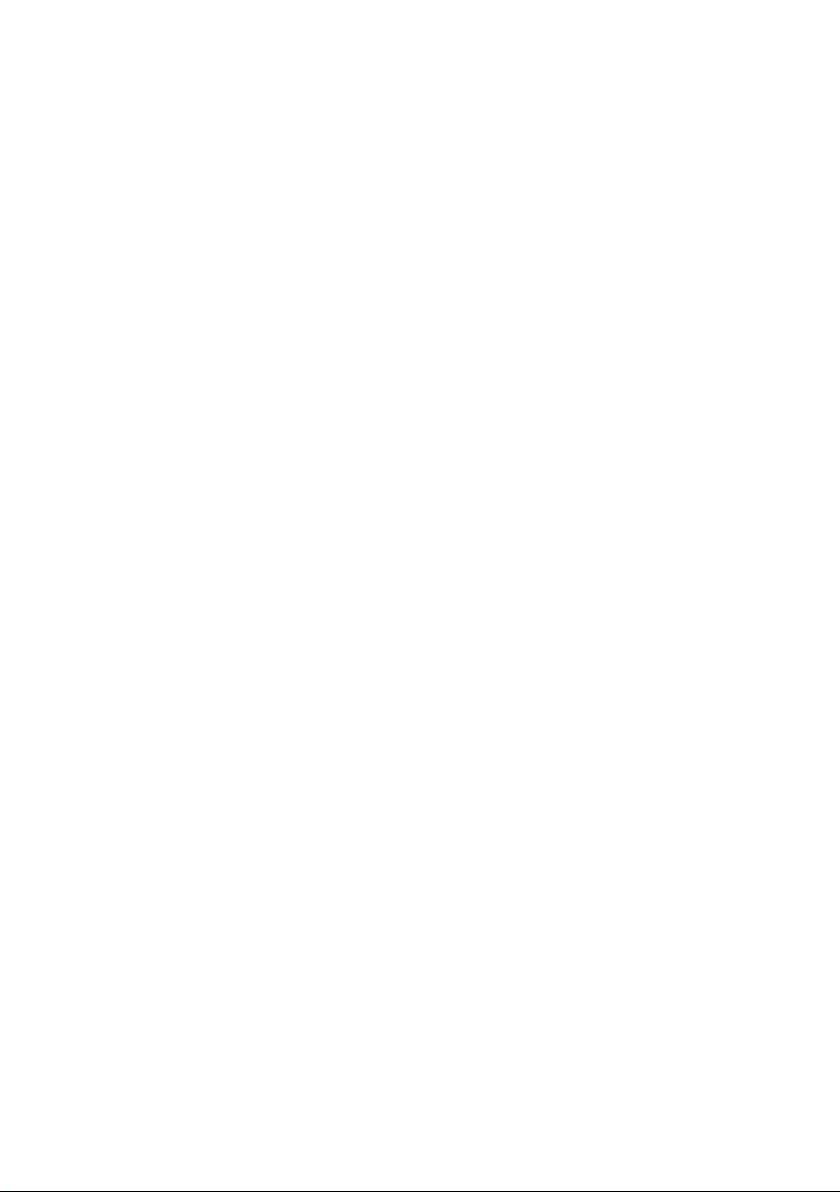
ii
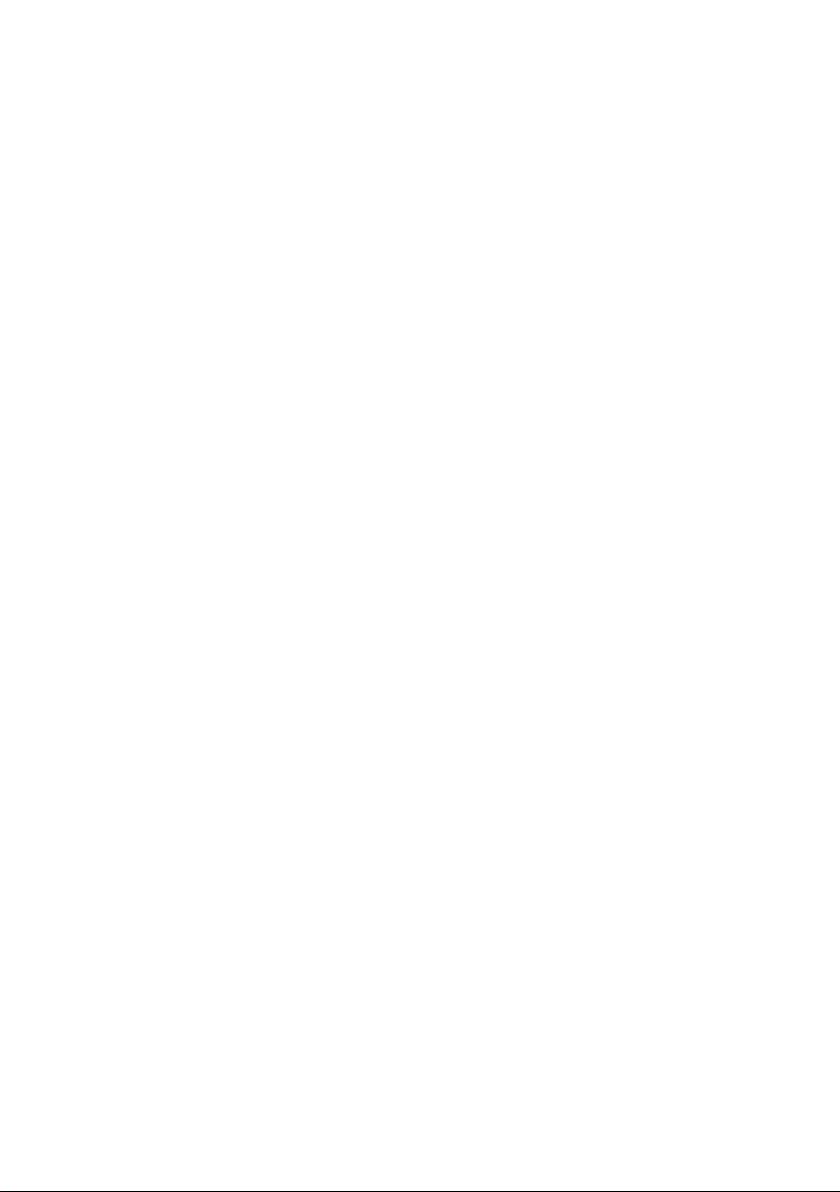
Welcome
Congratulations on choosing to buy a VEON product.
All products brought to you by VEON are manufactured to the highest
standards of performance and safety and, as part of our philosophy of
customer service and satisfaction, are backed by our comprehensive 3
Year Warranty.
We hope you will enjoy using your purchase for many years to come.
iii
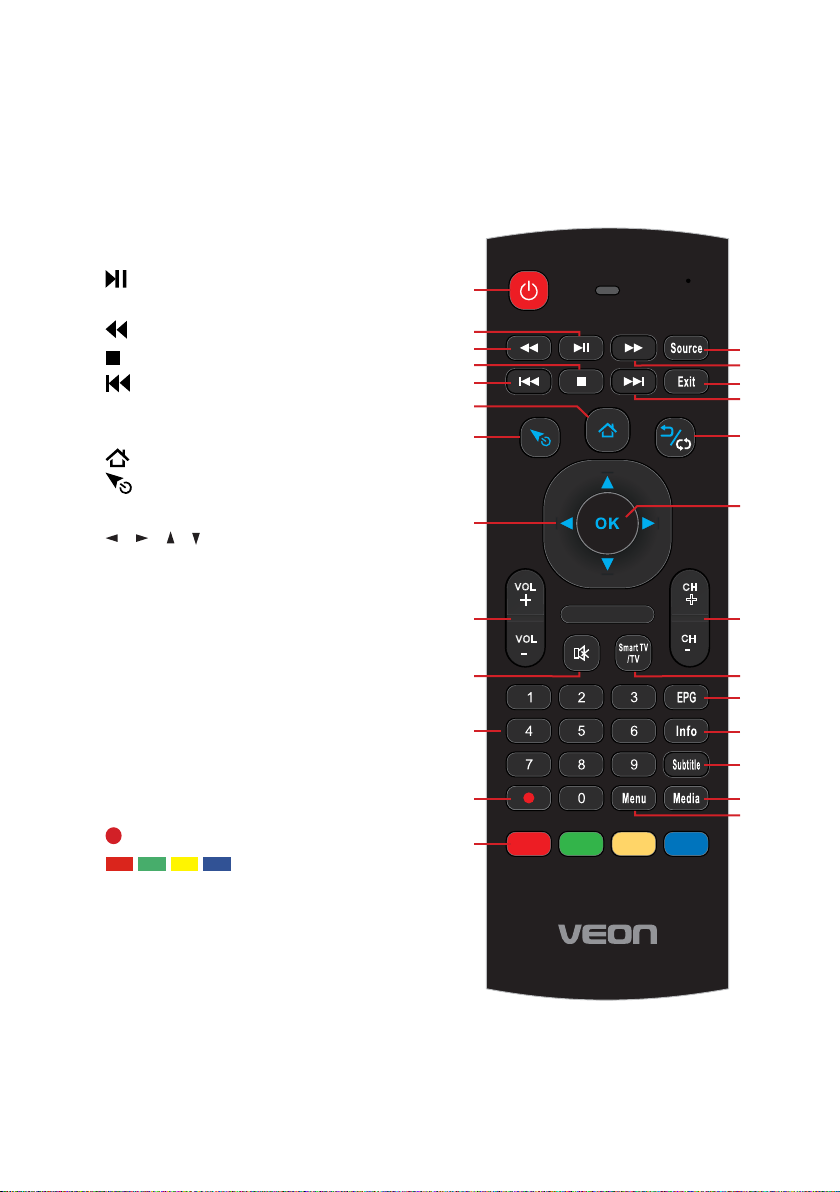
Remote Control
07
1E
1A 1F 5 8
16 1B 5 4
12 17
50
1
3
5B
03
1C
02 5F 40
5E
18
55
56 57
14
0A
06
48
44
52
33
NA
43 /5 3
4E
4F /0 9
5C
49 /1 5
11
4A
60
10
4D
0C
4C
VOL
+
VOL
-
CH
+
CH
-
1 POWER: Set the unit to standby
mode; press it again to switch it on.
2 : Play/Pause in Timeshift and USB
mode.
3 : Move fast backward.
4 : Stop playing.
5 : Play the previous file.
FAV: Display your favourite program
list.
6 : Home page in Smart mode.
7 : Activate/deactivate air mouse in
Smart mode.
8 / / / : Press the RIGHT/LEFT
UP/DOWN buttons to navigate the
on-screen menus and adjust the
system settings to your preference.
Press OK to confirm your selection.
9 VOL +/-: Turn the volume up/down.
10 MUTE: Mute the sound. Press again
to restore the sound.
11 NUMBER BUTTONS (0-9): Select a
TV channel directly when watching
TV. The channel changes after 2
seconds.
12 : Record program in DTV mode.
13 : In HbbTV mode,
press the colour buttons to access
HbbTV applications (FreeviewPlus
catchup TV programs).
1
2
3
4
5
6
7
8
26
25
24
23
22
21
9
10 19
11
12
13
20
18
151716
15
14
iv
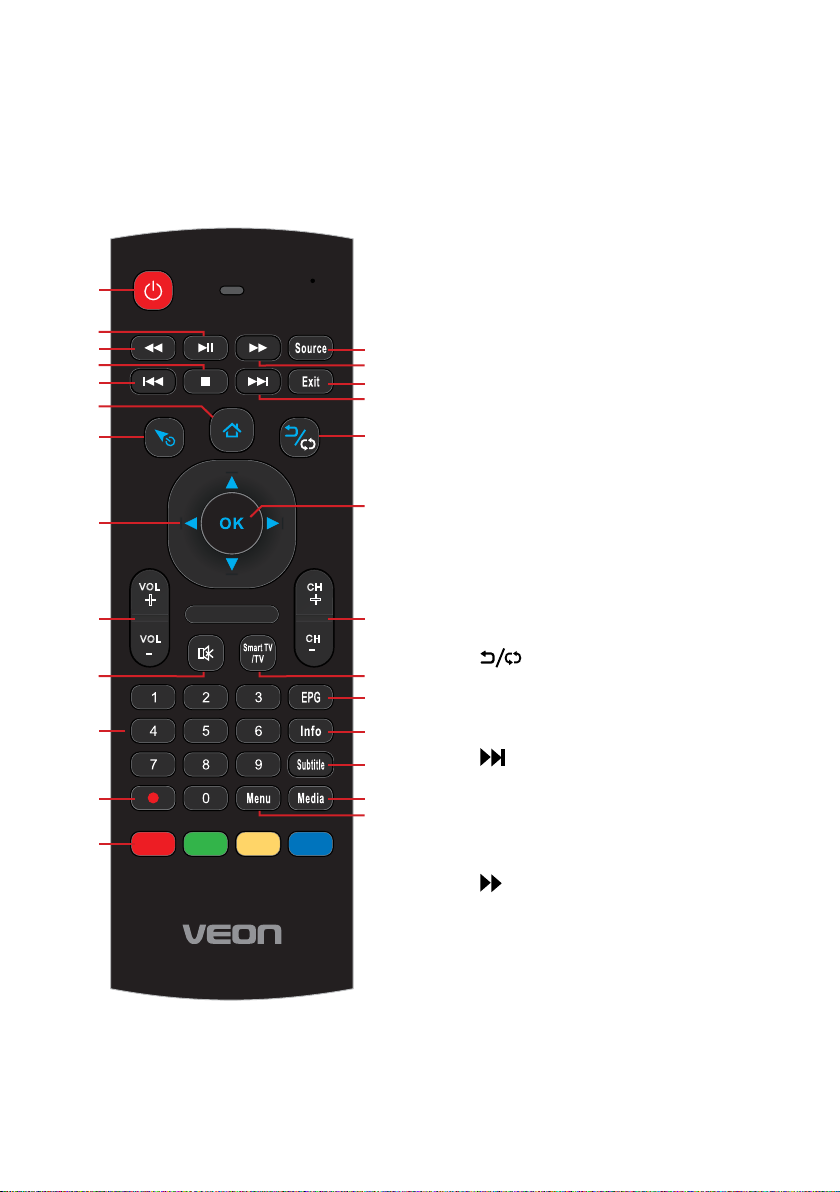
Remote Control (Cont.)
07
1E
1A 1F 5 8
16 1B 5 4
12 17
50
1
3
5B
03
1C
02 5 F 40
5E
18
55
56 57
14
0A
06
48
44
52
33
NA
43 /5 3
4E
4F /0 9
5C
49 /1 5
11
4A
60
10
4D
0C
4C
VOL
+
VOL
-
CH
+
CH
-
1
2
3
4
5
6
7
8
9
10 19
11
12
13
26
25
24
23
22
21
20
18
151716
15
14
14 MENU: Display the main menu;
press again to return to the
previous menu page.
15 MEDIA: Enter Media (USB) mode
directly.
16 SUBTITLE: Enable/disable
subtitles.**
17 INFO: Display information of the
current program (DTV).
18 EPG: Launch the Electronic
Program Guide (DTV).
19 SMART TV/TV: Select SMART TV
or TV (DTV).
20 CH+/-: Press to play the next or
previous channel; press repeatedly
to scan through the channels.
21 OK: Confirm selection.
22 : Return to the previous
channel in DTV mode. Return to
the previous page in FreeviewPlus
catchup applications.
23 : Play the next file.
INDEX: Display the record list.
24 EXIT: Exit from the main TV menu
displayed on the screen. Display
the DVD title menu (DVD)*.
25 : Move fast forward.
26 SOURCE: Select the input source.
v
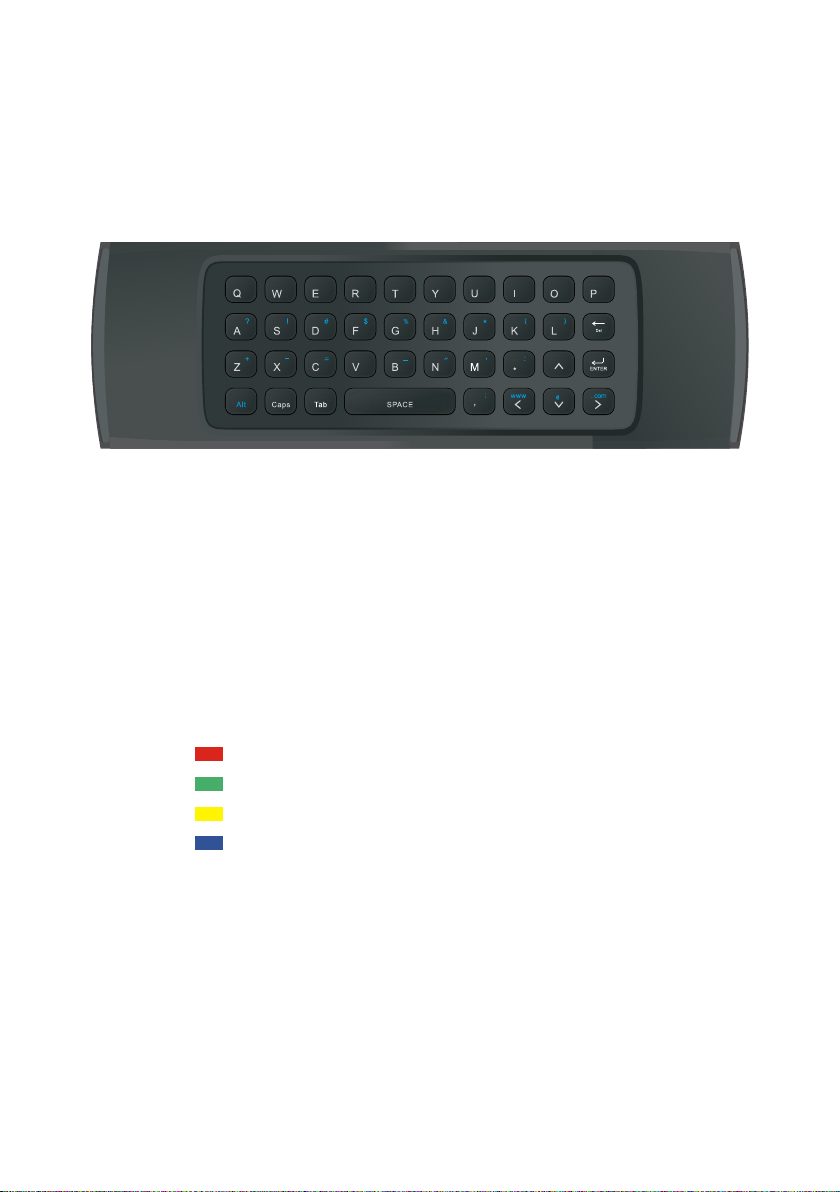
Remote Control (Cont.)
07
1E
1A 1 F 58
16 1B 54
12 17
50
1
3
5B
03
1C
02 5F 4 0
5E
18
55
56 57
14
0A
06
48
44
52
33
NA
43 /5 3
4E
4F /0 9
5C
49 /1 5
11
4A
60
10
4D
0C
4C
VOL
+
VOL
-
CH
+
CH
-
There is a built-in keyboard on the back of the remote control for easy
operation (for Smart Hub).
1 2
TIPS:
• To enter UPPERCASE letters, press the ‘Caps’ button first, followed by the
chosen letter button.
• To enter the numbers and characters shown on the keys in yellow, press the
‘Alt’ button first, followed by the chosen letter button.
• As an alternative to the remote control keyboard, you can use the on screen
3
5
4
/
6 7 8 9 0
0800 883 301
Customer Support
keyboard.
• Press the up/down/left/right navigation key to select characters.
• Press the RED button for ENTER function.
• Press the GREEN button to move the cursor to the left.
• Press the YELLOW button to move the cursor to the right.
• Press the BLUE button for backspace function.
NOTE: If you experience difficulty with connection or range of the air mouse
or keyboard features of the remote, please connect the USB air mouse
dongle extension cable to the USB port labelled ‘Air Mouse’ at the rear of the
T V.
NOTE: USB air mouse dongle must be connected for keyboard to work.
vi
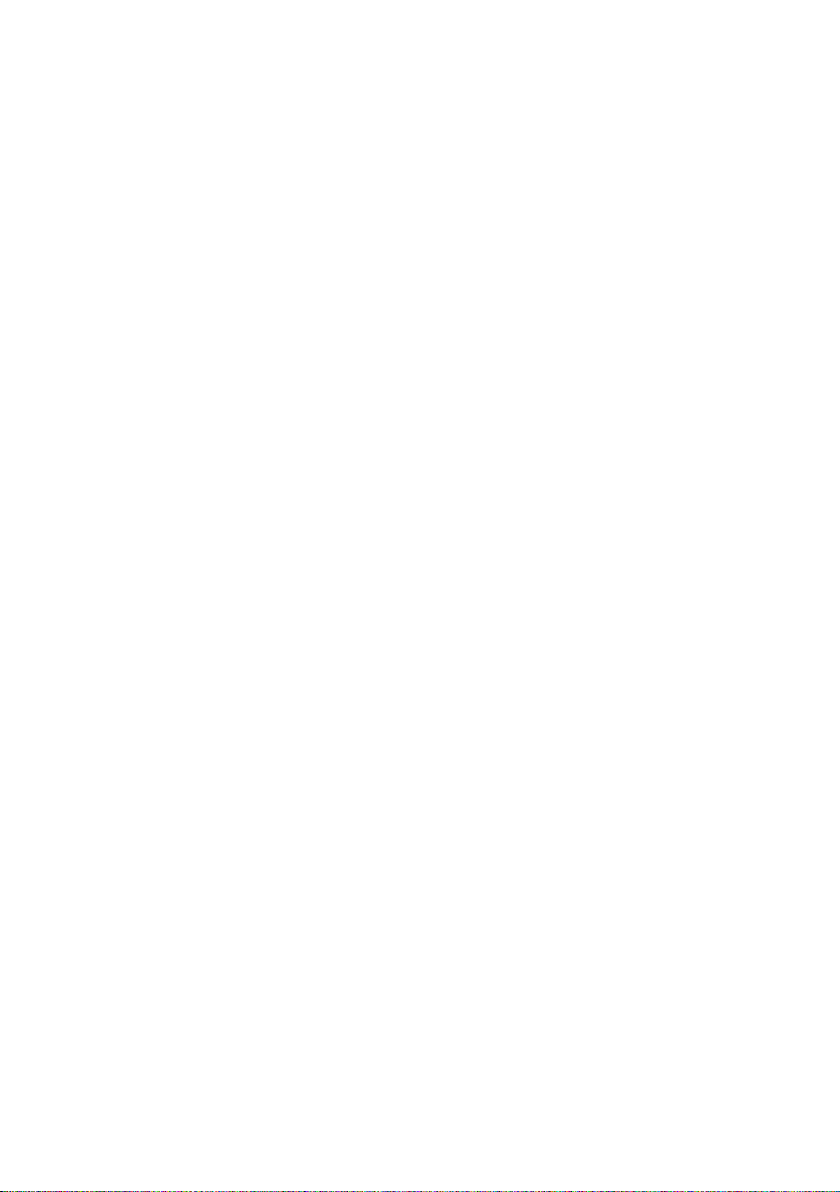
Remote Control (Cont.)
Using the Remote Control
To use the remote control, point it towards the remote sensor at the front of
the TV.
The remote control has a range of up to approximately five metres (5m)
from the TV at an angle of up to 30 degrees each to the right and left of the
sensor. The remote control will not operate if its path is blocked.
NOTES:
• Do not drop, step on or otherwise impact the remote control as this may
damage the parts or lead to a malfunction.
• The operating distance may vary according to the brightness of the room.
• Do not point bright lights at the remote control sensor.
• Do not place objects between the remote control and the remote control
sensor.
• Do not use this remote control while simultaneously operating a remote
control of other devices.
Remote Control Preparation
• Install the batteries in the back of the remote control, ensuring to match up
the polarity markings (+/-).
• The batteries should last for around one year, depending on how often they
are used.
• If the remote control does not work when operated near the TV, replace the
batteries.
NOTE: Remove the batteries if the remote control is not going to be used for
a long time.
Pairing the Remote Control and the Receiver
If you get a new/replacement remote control, you will need to pair it with the
receiver.
1. Press and hold the OK button and the MUTE button for about three
seconds. The remote control light will turn on and then flash quickly, as it
enters pairing mode.
2. Turn on the USB receiver and wait for about three seconds. The
remote control light will turn on and flash three times. Once pairing has
successfully occurred, the remote control light will turn off.
vii
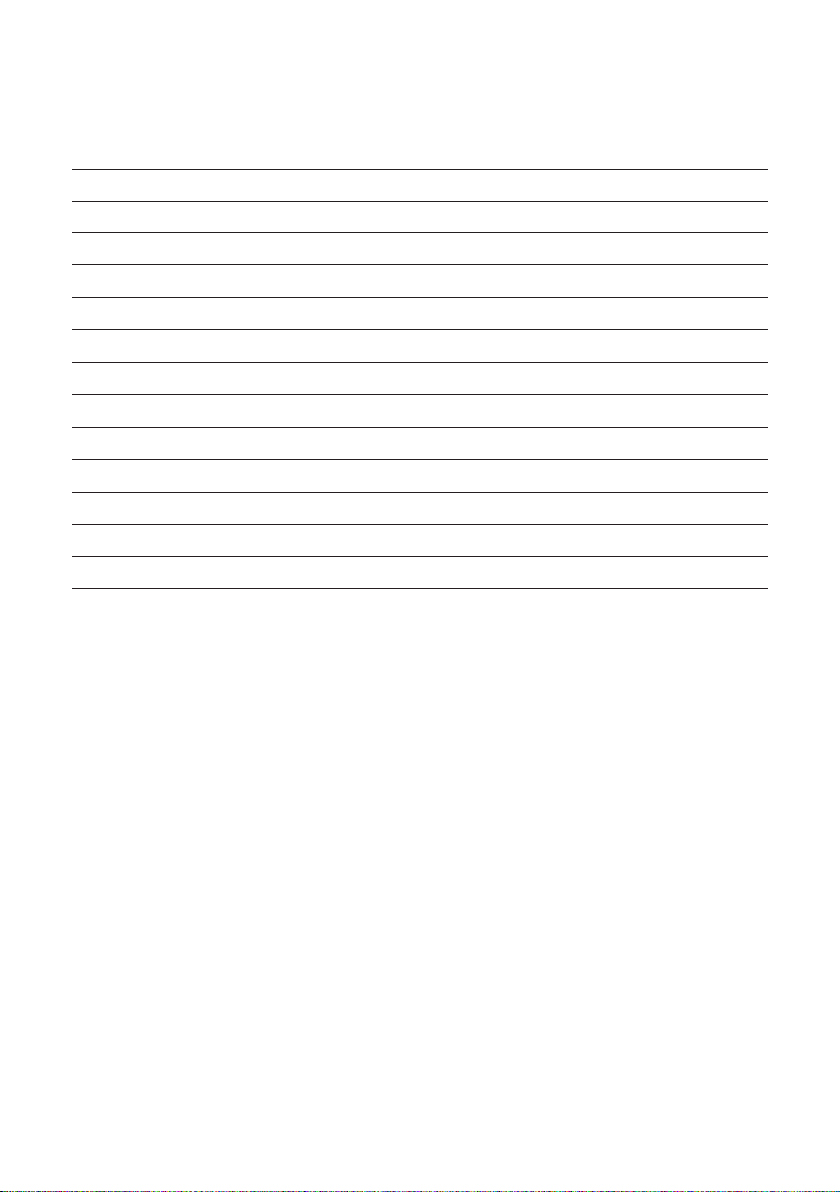
Contents
Welcome iii
Remote Control iv
General Safety Instructions 1
Installation 4
Controls and Connections 6
Getting Started 13
Basic Operations 16
Electronic Program Guide (EPG) 18
Recording 19
Smart TV 22
Media Mode 29
Menus 32
FAQs 49
Specifications 51
viii
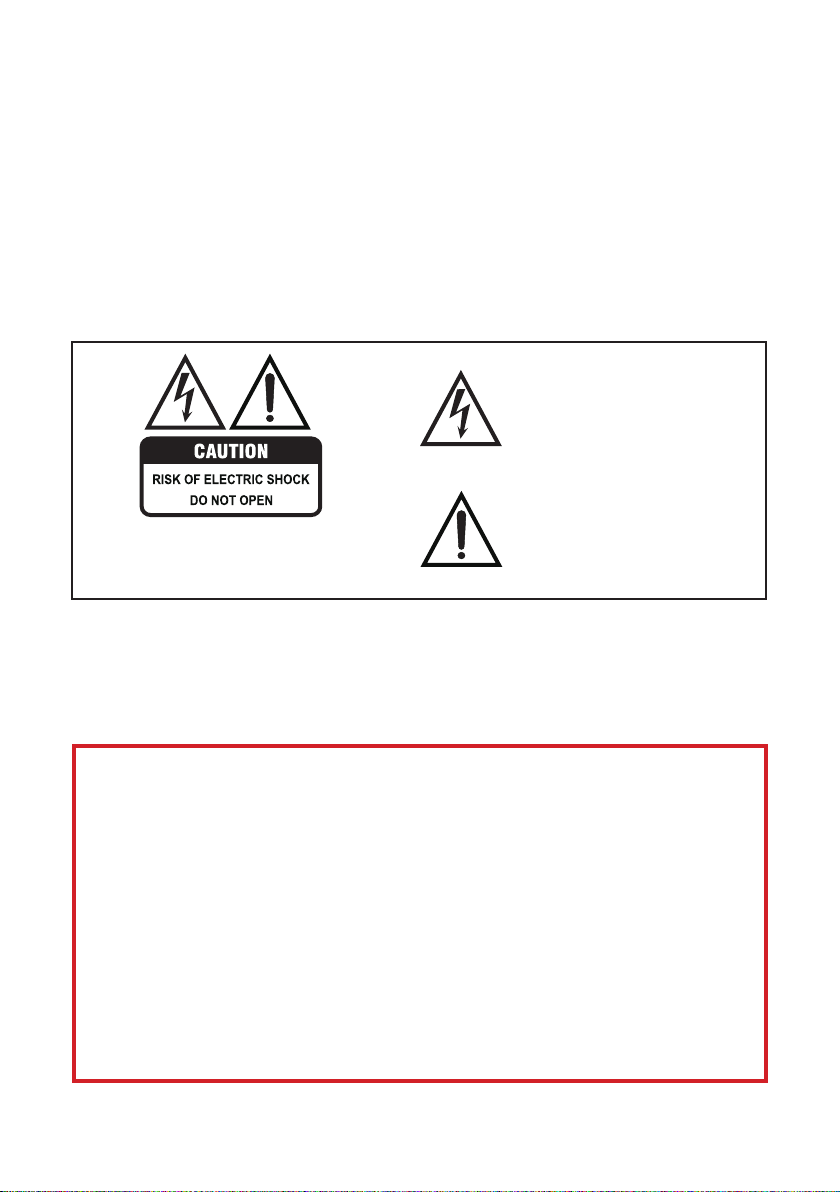
General Safety Instructions
Read this manual thoroughly before first use and keep it in a safe place for
future reference, along with the completed warranty card, purchase receipt
and carton. The safety precautions enclosed herein reduce the risk of fire,
electric shock and injury when correctly adhered to.
Follow all instructions and take notice of all the warnings.
This product complies with Australian Safety standard AS/NZS
60065:2012 to ensure the safety of the product.
The lightning flash with an arrowhead
symbol within an equilateral triangle is
intended to alert you to the presence
of non-insulated dangerous voltage
within the product’s enclosure that
may be of sufficient magnitude to
constitute a risk of electric shock to
persons.
The exclamation point within an equi-
To reduce the risk of electric shock, do not remove
the cover (or back).
This unit contains no user-serviceable parts inside.
Refer all servicing to qualified service personnel only.
IMPORTANT WARNINGS AND CAUTIONS
• Only connect this TV to a mains socket with a protective earthing connection.
• Do not change or modify the appliance in any way.
• Only use the attachments/accessories specified by the manufacturer.
lateral triangle is intended to alert you
to the presence of important operating
and maintenance (servicing) instructions in the literature accompanying
the product.
IMPORTANT INFORMATION
If the television is not positioned in a sufficiently stable location, it can be a potential
hazard and may fall. Many injuries, particularly those to children, can be avoided by
taking simple precautions:
• Use cabinets or stands recommended by the manufacturer of the television.
• Only use furniture that can safely support the television.
• Ensure the TV is not overhanging the edge of the supporting furniture.
• Do not place the TV on tall furniture (for example on a cupboard or bookcase)
without anchoring both the furniture and the TV to a suitable support.
• Do not place the TV on cloth or other materials between the TV and supporting
furniture.
• Educate children about the dangers of climbing on furniture to reach the
television or its controls.
1
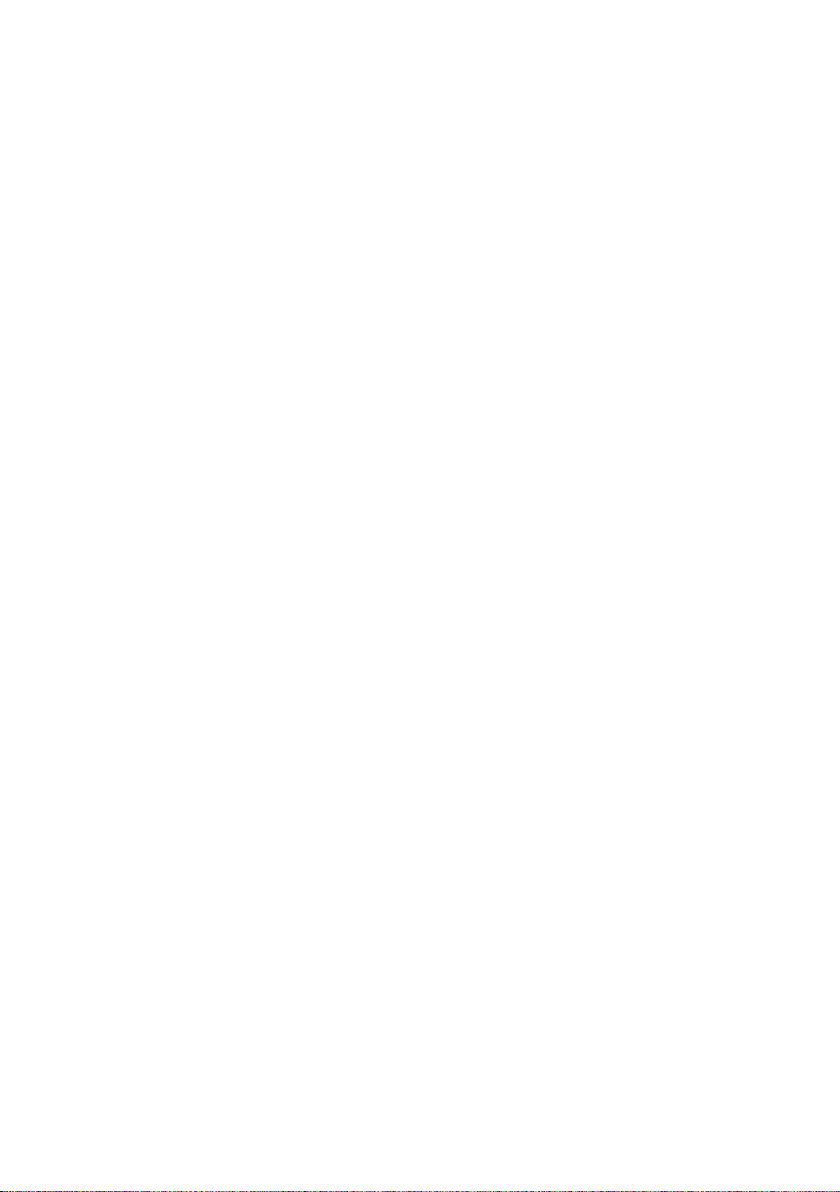
General Safety Instructions (Cont.)
Installation
Follow instructions: Only install this TV set in accordance with the instructions in this
manual.
• This TV is equipped with standard wall-mounting points, and we recommend that
a wall bracket be installed between the TV and the wall to prevent the TV from
falling from a cabinet. (The bracket is not included.)
• When deciding on where to put the TV set, make sure the place is:
• Well ventilated, and away from damp and cold.
• Protected from overheating and away from direct sunlight.
• Away from moisture drips or splashes.
• Protected from excessive dust or grease.
• Bookcase: Do not install this equipment in a confined space such as a bookcase or
similar unit.
• Heat: Do not install the TV set near heat sources such as radiators, stoves or other
audio visual equipment (including amplifiers) that produce heat.
• Water: Do not place containers with liquids (such as vases) or with small metallic
objects on top of the unit. If liquid enters the unit or any metal object falls into the
unit, it may result in short-circuit, fire or electric shock.
• Fire or explosion: Do not use or store flammable or combustible materials near the
unit. Doing so may result in fire or explosion. Do not place any naked flame sources,
such as lit candles, cigarettes or incense sticks on top of the TV set.
• Antenna: Install the antenna away from high-voltage power lines and
communication cables and make sure it is installed securely. If the antenna touches
a power line, contact with the antenna could result in fire, electric shock or serious
injury.
• Ventilation: Install the unit at an adequate distance from the wall to ensure sufficient
ventilation. If the temperature inside the unit rises, it may result in fire.Electrical Safety
and Cord Handling
• Voltage: Before installing this TV set, make sure your outlet voltage corresponds to
the voltage stated on the appliance rating label.
• Protect from moisture: To reduce the risk of fire or electric shock, do not expose
this appliance to rain or moisture; do not use it anywhere near water; do not touch
the power plug with wet hands.
• Damage: Do not use a damaged power cord, plug or loose outlet. Doing so may
cause an electric shock.
2

General Safety Instructions (Cont.)
• Moving: When moving the unit, be sure to turn it off and unplug it from the wall
outlet. Moving the unit with the power cord connected to the outlet may cause
damage to the cord, resulting in fire or electric shock.
• Packaging: This product has been packaged to protect it against transportation
damage. Unpack the appliance and keep the original packaging carton and
materials in a safe place. It will help prevent any damage if the product needs to be
transported in the future, and you can use it to store the appliance when it is not in
use.
• Batteries: When removing the batteries from the remote control, make sure to keep
them out of reach of infants and children. Seek medical attention immediately if a
child has swallowed a battery. Please dispose of batteries responsibly by recycling
at your nearest recycling centre.
WARNING!
Batteries must not be exposed to excessive heat such as direct sunlight,
fire or other souces of heating.
• Usage restriction: This product is not intended for use by persons (including
children) with reduced physical, sensory or mental capabilities, or lack of experience
and knowledge, unless they have been given supervision or instructions concerning
use of the product by a person responsible for their safety.
• Children: Supervise young children to ensure they do not play with the TV.
Cleaning and Maintenance
• Unplug: To reduce the risk of fire and electric shock, always unplug the TV before
cleaning.
• Cleaning: Only use a soft, dry cloth for cleaning the TV; do not use a damp
cloth. Never clean with industrial strength polish, wax, benzene, paint thinner, air
freshener, lubricant, detergent or other chemicals. Wipe off any moisture, dirt or
dust on the power plug pins with a clean, dry cloth.
• Repair: If the unit requires repair, contact the after sales support line; never
disassemble or modify the unit or attempt to service it yourself.
• Service: Refer all servicing to qualified service personnel. Servicing is required
when the TV has been damaged in any way, such as when the power supply cord
or plug is damaged, liquid has been spilled or objects have fallen into the TV, when
the TV has been exposed to rain or moisture, does not operate normally, or has
been dropped.
3
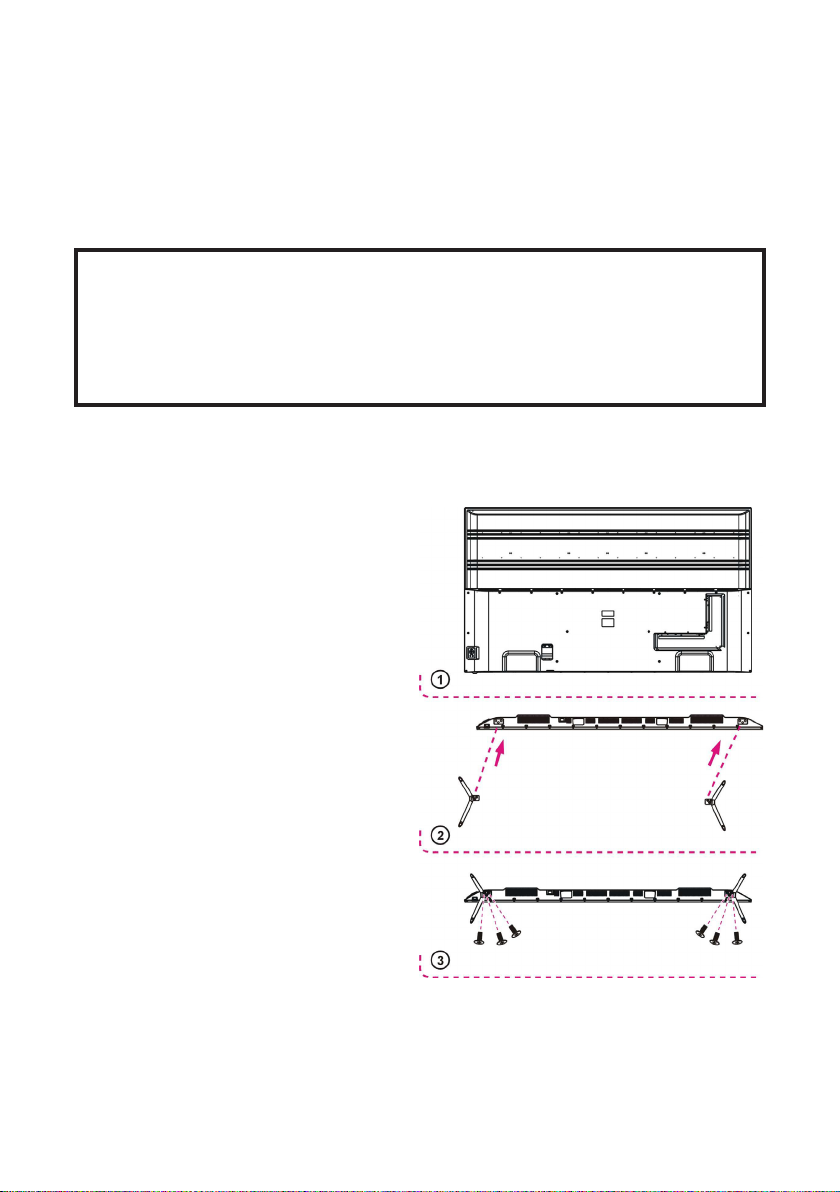
Installation
Your TV is packaged with the two stand legs separate from the cabinet.
Before using the TV, install the stand as described below. Or if you want to
mount it to a wall, see the following page for mounting advice (the wall mount
itself is not supplied).
IMPORTANT!
• Make sure the TV set is unplugged from the power supply before
installing or removing the stand.
• The TV panel may be awkward to install on your own. We recommend
you ask someone to help with installation and/or removal of the stand.
Attaching the Stand
Step 1
Place a soft cushioned material on top
of a flat surface to prevent damaging the
screen panel. Then place the TV screen
flat on top, with the screen side facing
down, as illustrated on the right (1).
Step 2
Align the stand base to the installation
point, as illustrated on the right (2).
Step 3
Tighten the screws (supplied) with a
screwdriver to affix the stand to the
panel, as illustrated on the right (3).
CAUTION!
• Do not apply excessive force as this
may damage the screw holes.
• Unplug the power plug first when
installing or removing the TV Stand.
• To avoid any damage to this TV, we
recommend you ask someone to
help with installation and/or removal
of the stand.
4
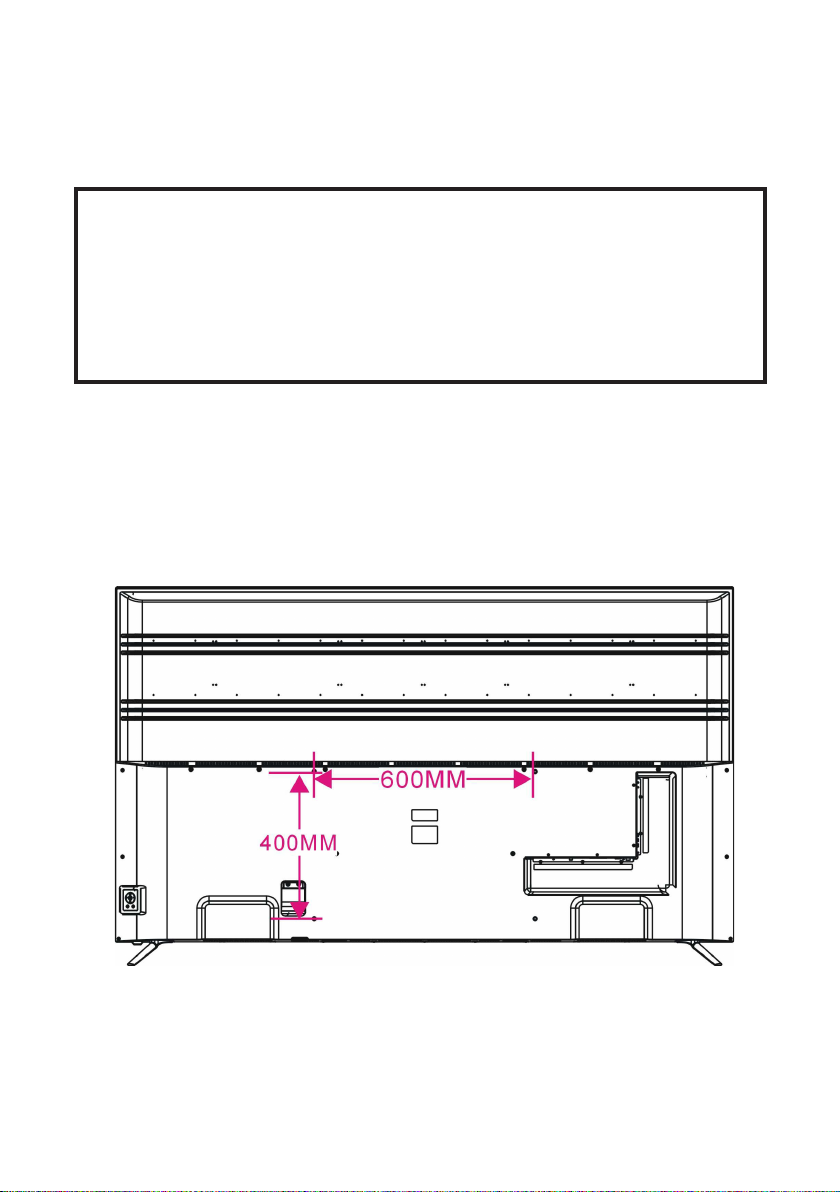
Installation (Cont.)
Wall-Mounting Instructions
IMPORTANT!
• Make sure the TV set is unplugged from the power supply before
removing the stand and mounting it to a wall.
• We recommend you contact a professional for assistance when wallmounting the TV. We assume no liability for any damage to the product or
injury to yourself if you mount the TV.
• The TV set is equipped with holes on the back panel for use with wallmounting brackets (not included). Please use the illustration below as a
reference when buying wall-mounting brackets.
• Use four standard M6*12mm screws (or longer, depending on the mounting
bracket) to mount this TV.
Back of the TV
NOTE: The screws in the package are for securing the TV stand only. If you are wall-
mounting the TV, please consult a professional installer for further instructions
on bracket support and wall support.
5
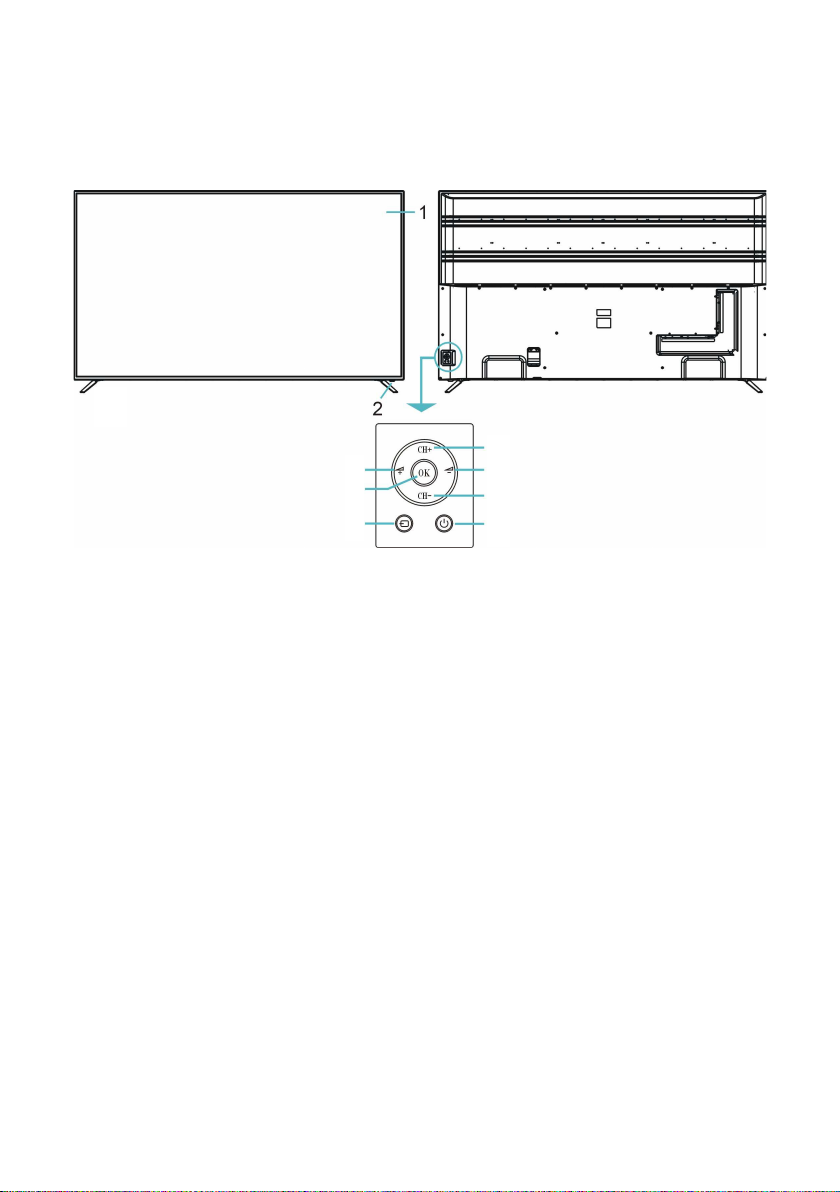
Controls and Connections
Front View
3
5
6 7
1. LCD Display Screen
2. IR (infra-red) Sensor for Remote Control
Power Indicator: In standby mode the indicator light is red; when switching on
the unit the indicator light will illuminate blue.
3. VOL + / - : Increase/decrease the volume level or move left/right.
4. CH + / - : Select the next/previous channel or move up/down.
5. MENU: Enter the settings menu.
6. SOURCE: Select the input source.
7. STANDBY: Turn the TV On/Standby.
Back View
4
3
4
NOTE: See next page for a detailed description of all the sockets on the back panel.
6
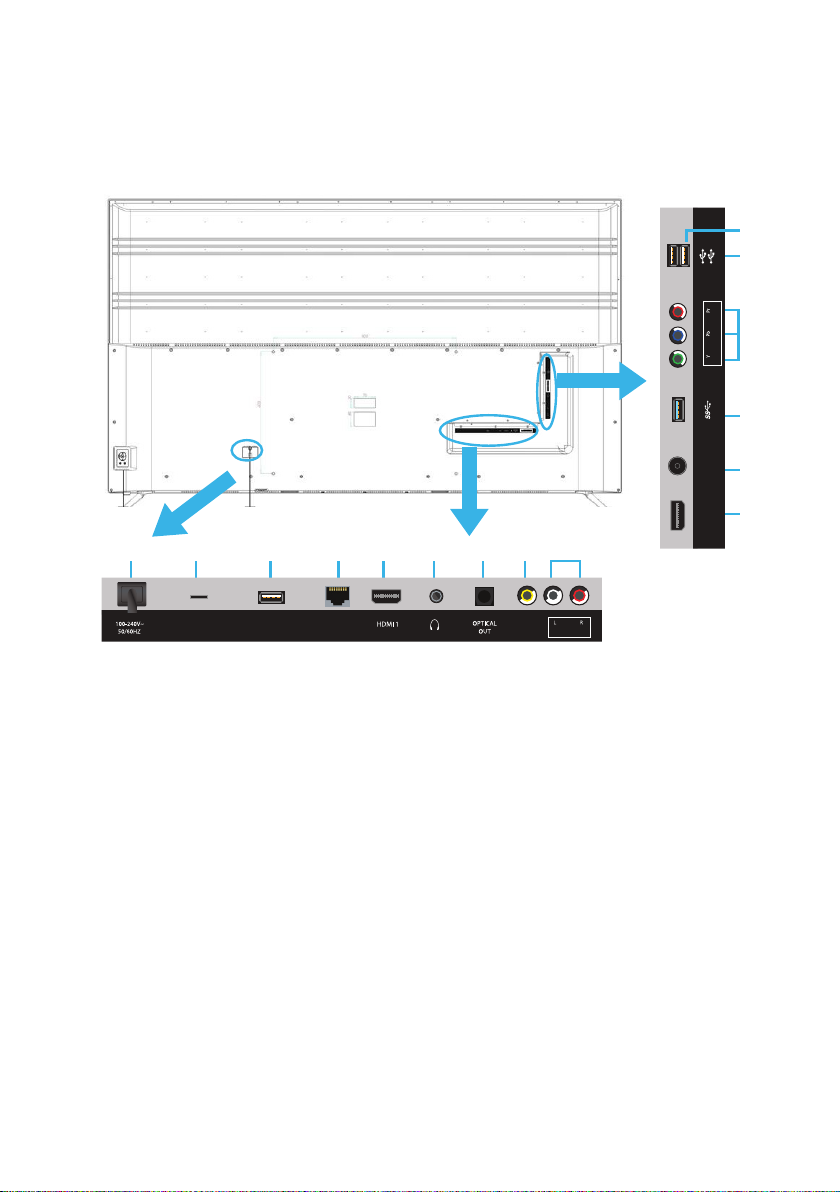
Controls and Connections (Cont.)
Main Unit Back View Controls and Sockets
(AIR MOUSE)
(ANDROID)
(COMPONENT)(TV)
1A
ANT
(4K/ 60Hz)
HDMI 2
B
1
2
MICRO SD
3 4 5 6 7 8 9
(4K/ 30Hz) (4K/ 30Hz)
USB
(TV)
LAN
(ARC)
VIDEO
(AUDIO IN)(COMPOSITE)
12
3
11
3
10
5
1. POWER CORD: 1A: Model VPS75UHD, 1B : Model VPS55UHD
2. MICRO SD CARD INPUT (for Model VPS75UHD only):
3. USB: Connect a USB storage device to USB (TV) for PVR recording and
multimedia file playback.
4. LAN INPUT (Local-Area Network): For connecting to the internet.
5. HDMI 1 (ARC) / HDMI 2: Provides a digital video/audio connection
between the TV and any HDMI devices.
6. HEADPHONES OUTPUT: Connect your headphones via a 3.5mm
connector.
7. OPTICAL DIGITAL AUDIO OUTPUT: Connect to an external digital audio
device.
8. AV (COMPOSITE VIDEO) INPUT: Supports SD picture quality
connections.
9. L-R AUDIO INPUTS: Shared with AV and Y/Pb/Pr video inputs.
10. ANTENNA INPUT: For connection of the external antenna.
11. Y/Pb/Pr INPUT (COMPONENT): Supports both SD (Standard Definition)
and HD (High Definition) picture quality.
12. USB FOR AIRMOUSE DONGLE
7

Controls and Connections (Cont.)
IMPORTANT!
Read through the instructions before connecting
the TV to other equipment.
Connecting to an AC Power Source
Main Unit
To Power Outlet
Connecting an External Antenna
For the best picture quality, we recommend connecting the TV set to an
external antenna.
Antenna
Outdoor
antenna
Indoor
antenna
amplifier
Power plug
of antenna
amplifier
amplifier
75Ω antenna
plug goes into
the antenna
port in the
back of your
TV
NOTE: At this stage, TV programming in New Zealand is not available in
Ultra HD. Therefore, the result of up-scaling and displaying HD broadcast
signals on a Ultra HD TV can be soft images, which don’t have the detail or
smoothness you see when watching the same content on an HD TV.
8
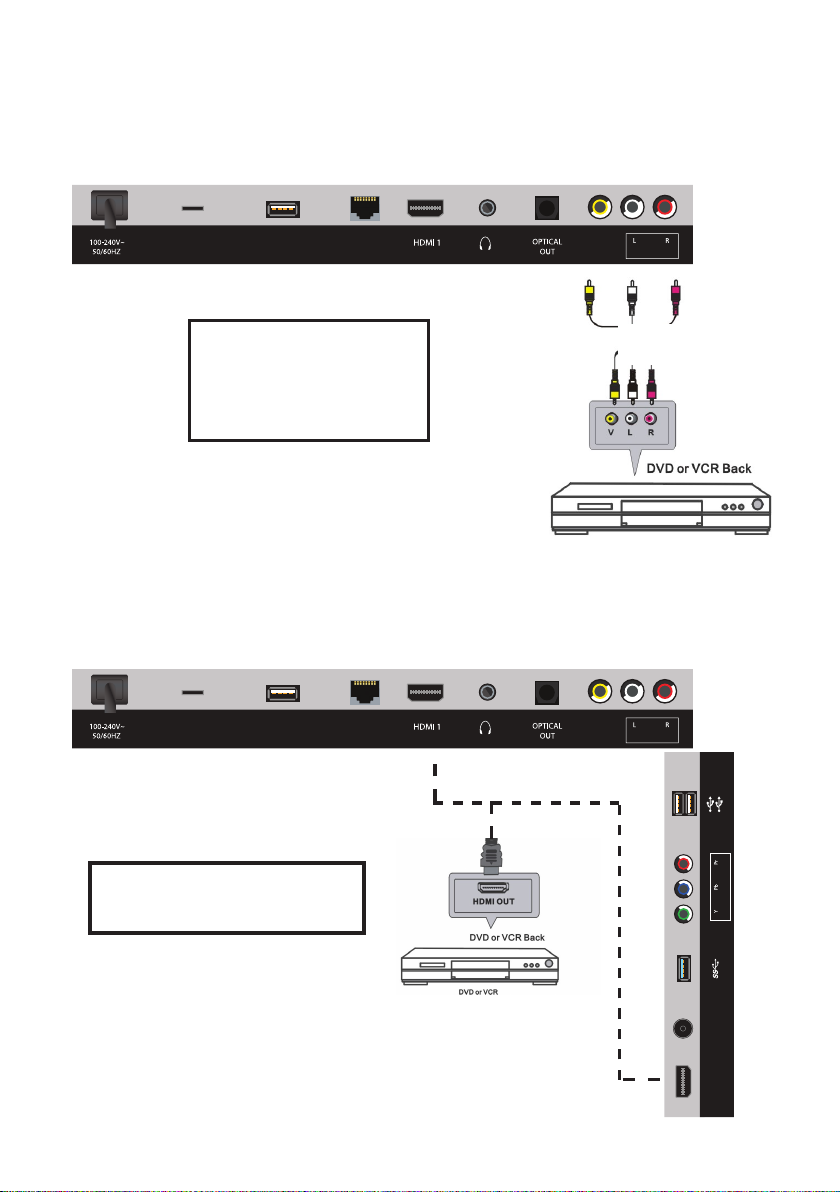
Controls and Connections (Cont.)
Composite Video (CVBS) Connection
MICRO SD
For a non high-definition
connection, use the composite
Audio L/R (white/red) and
video (yellow) cable to connect
the unit with other devices.
HDMI Connection
MICRO SD
USB
(TV)
USB
(TV)
HDMI Cable
(not included)
LAN
(ARC)
VIDEO
(AUDIO IN)(COMPOSITE)
AV Cable
(included)
LAN
(ARC)
VIDEO
(AUDIO IN)(COMPOSITE)
(AIR MOUSE)
(ANDROID)
Use a HDMI cable to connect the
unit with other devices to receive
high-definition multimedia signal.
(COMPONENT)(TV)
ANT
HDMI 2
9
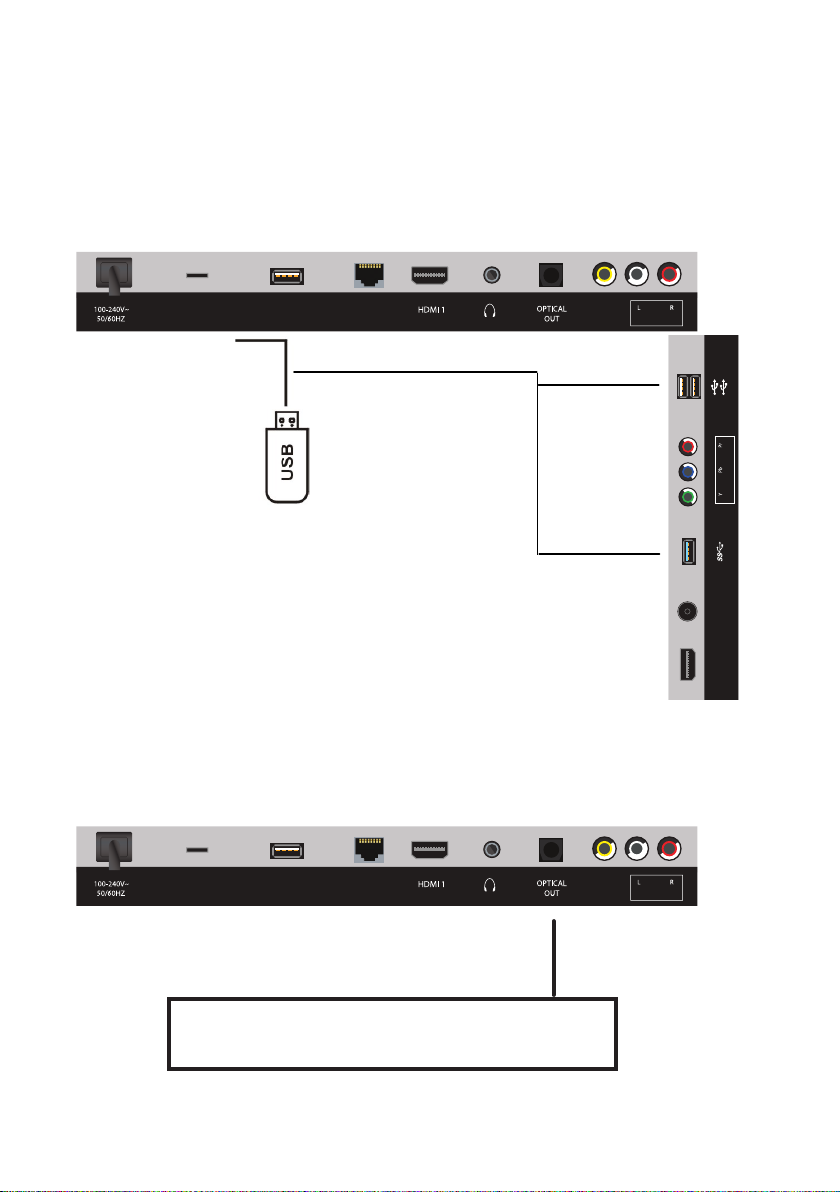
Controls and Connections (Cont.)
USB Connection
Insert a USB memory device into the USB port for PVR recording,
time-shifting and playback of video/music/photo multimedia files.
MICRO SD
USB
(TV)
LAN
(ARC)
VIDEO
(AUDIO IN)(COMPOSITE)
HDMI 2
ANT
USB Device
(not included)
(COMPONENT)(TV)
(ANDROID)
(AIR MOUSE)
Optical (S/PDIF) Connection
Connect to an amplifier or other audio decoding devices for a high quality
digital audio connection.
MICRO SD
USB
(TV)
LAN
(ARC)
VIDEO
(AUDIO IN)(COMPOSITE)
(AIR MOUSE)
(ANDROID)
(COMPONENT)(TV)
ANT
HDMI 2
10
Use a optical cable to connect the unit with an amplifier or
other audio decoding device for optical audio signal output.
(Optical cable is not included.)
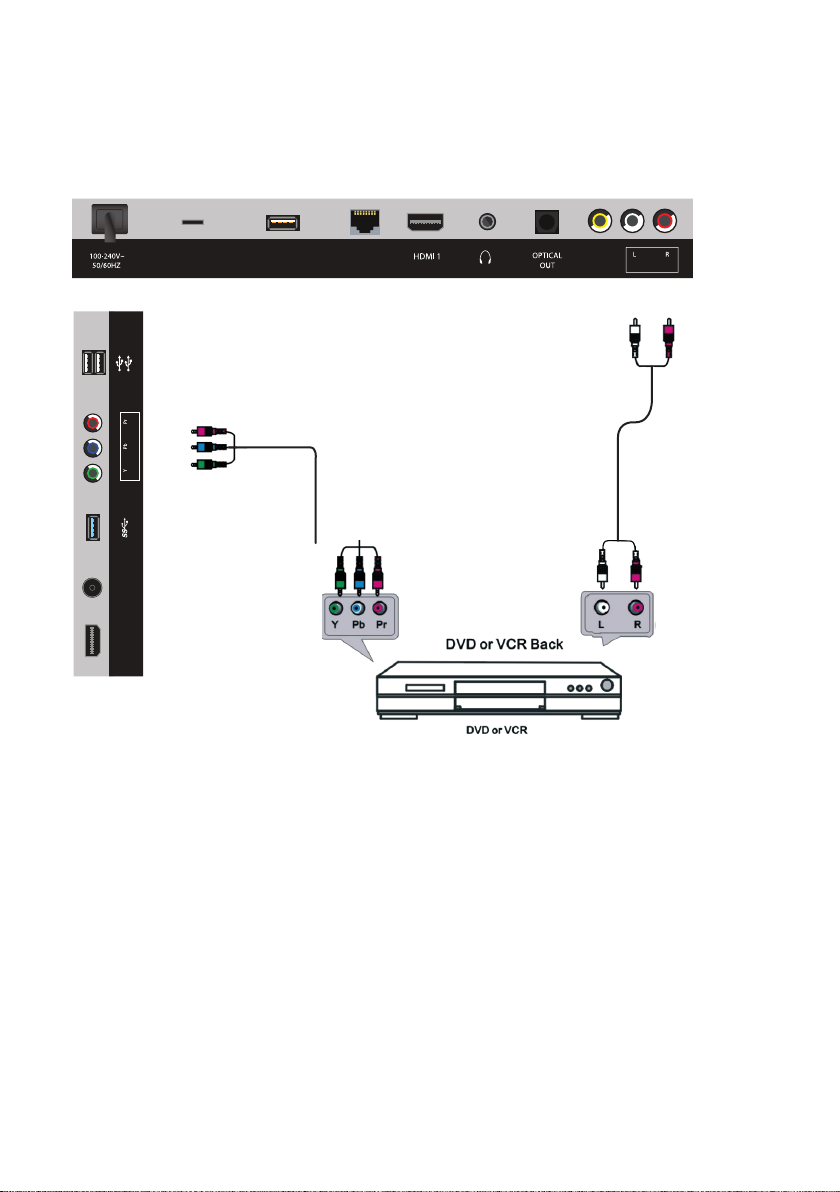
Controls and Connections (Cont.)
Component (YPbPr) Connection
MICRO SD
(AIR MOUSE)
YPbPr Component
(ANDROID)
Cable (not included)
(COMPONENT)(TV)
USB
(TV)
LAN
(ARC)
VIDEO
(AUDIO IN)(COMPOSITE)
AV Cable
(included)
ANT
HDMI 2
• Use a YPbPr component cable (not supplied) complete with green, blue
and red terminals to connect to your external device.
• For sound, use the white and red jacks on the supplied AV cable to connect
your external device to the TV.
11

Controls and Connections (Cont.)
Internet Connection
MICRO SD
USB
(TV)
LAN Cable
(not included)
Earphone Connection
MICRO SD
USB
(TV)
Micro SD Connection
LAN
(ARC)
VIDEO
(AUDIO IN)(COMPOSITE)
Use a RJ45 LAN cable (not included) to connect
this TV with an available network.
LAN
(ARC)
VIDEO
(AUDIO IN)(COMPOSITE)
Earphone Cable
(not included)
MICRO SD
USB
(TV)
LAN
(ARC)
VIDEO
(AUDIO IN)(COMPOSITE)
Micro SD
(not included)
12

Getting Started
IMPORTANT!
Make sure all relevant equipment is properly connected (as illustrated on the
previous pages) before connecting the unit to a wall socket and turning on
the power.
Powering the TV
• Plug the power cord into a suitable power outlet, then turn on the power at
the outlet.
• Press the POWER button, on the right lower side of the back panel (or on
the remote control, making sure to aim it at the sensor at the front of the
TV); the indicator light will glow blue. Press it again to power off (standby
mode); the indicator light will glow red.
Installation Guide
When you switch on the TV for the first time, the First Time Setup menu will be
displayed on the screen, as illustrated below.
Setup navigation
• Press the / / / buttons to select different sub menus.
• Press the OK button to confirm settings.
• Press the MENU button to go back to the previous step.
• Press the EXIT button to exit the menu page.
Step One:
Language: Use the / buttons to select your On-Screen Display (OSD)
language and then press the OK button to go to the next step.
13

Getting Started (Cont.)
Step Two:
Network Setup:
NOTE: Make sure your Cable/DSL modem/router is turned on.
• If an Ethernet cable is already connected to the TV, the TV will automatically
connect to the Internet. Select ‘OK’ and press ‘OK’ to move to the next
step.
• If an Ethernet cable is not connected, connect the cable. Then select ‘Try
Again’ and press the OK button. The TV will automatically connect to the
Internet. Select ‘OK’ and press the OK button to move to the next step.
• If you want to connect via Wi-Fi, select ‘Use Wireless Network’ and press the
OK button. The TV will search for nearby wireless access points.
• Select the name of your wireless access point and press the OK button.
• Enter your wireless access point’s password using the remote control’s
keyboard or the on-screen keyboard and press the OK/ENTER button.
• When successfully connected, press the OK button to move to the next
step.
• Press the Menu button to go back to the previous step.
• Select ‘Skip’ and press the OK button to skip the network setup process
and move to the next step. You can set up the network later on via the user
menu. (See page 39.)
14

Getting Started (Cont.)
Step Three:
Usage Mode: Use the / buttons to select the usage mode of your new TV
and then press the OK button button to go to the next step. Press the MENU
button to go to the previous step.
Step Four:
Auto Tuning:
• Use the / buttons to edit the Time Zone and then press / buttons to
select your time zone.
• Use the / buttons to select ‘Auto Start’ and press the OK button to begin
scanning for TV stations. To exit channel tuning, press the EXIT button. When
auto searching is complete, your TV will show the first channel found.
15

Basic Operations
Selecting an Input Source
• Press the SOURCE button at the lower-right side of the
back panel, or on the remote control, to display the input
source list.
• Press the / buttons to select the desired input source,
and then press OK to confirm your selection from the
following options: DTV, Analogue TV, AV, YPbPr, HDMI1,
HDMI2, Smart TV.
NOTE: When you switch on this TV for the first time, you
need to go through the first time installation and
auto-search for all the DTV programs in your area.
Channel Selection
• Press the CH +/- button to select the next/previous
channel.
• Alternatively, press the number buttons to select a channel directly.
Volume Control
• Press the VOL +/- button to adjust the volume level.
• Press the MUTE button to mute the sound, press it again to restore sound.
Information Display
• Press the INFO button to display information about the current program.
16

Basic Operations (Cont.)
Quick Select
• While viewing a channel, press the OK button to enter the Channel List
directly.
• Press the / buttons to select the channel and press OK to watch it.
Subtitles
• Press the SUBTITLE button on the remote control to enter the subtitle menu
and select the available subtitle language.
NOTE: The program you are watching must support subtitles.
17

Electronic Program Guide (EPG)
EPG TV Guide (for DTV mode only)
EPG stands for Electronic Program Guide. It is supplied by the program
providers and offers information about the programs to be broadcast. You can
access it in digital mode by pressing the EPG button on the remote control.
• Press the EPG button to display the EPG interface (above). The area at the
top will display information about the selected program or channel, and the
columns below will display the list of available channels and their programs
at various time slots.
• Before you can view any EPG information, you have to ‘activate’ each
channel for which you want to view program information. To do this, press
the / buttons to select a channel in the left column, then press OK to
confirm.
• Press the / buttons to switch between channels and program columns.
• Press the / buttons to select a different channel/program in the list and
press OK to activate the channel.
• Select the programs column and press the BLUE button to view the TV
guide for the next day.
• Select the programs column and press the YELLOW button to view the
TV guide for the previous day.
• Press the GREEN button to schedule a reminder for the selected
program.
• Press the RED button to view the listing of scheduled recordings.
• Press the RECORD button to schedule the program for recording.
• Press the INFO button to display full program information.
• Press EXIT to exit the EPG menu.
18

Smart Hub (Cont.)
FreeviewPlus
FreeviewPlus is a service provided by Freeview New Zealand, which
provides a state of the art Electronic Program Guide (EPG) and seamless
access to catch-up TV across the free-to-air networks. FreeviewPlus uses
HbbTV technology which combines broadcast and broadband. An Internet
connection and an aerial are required. Data usage charges and conditions
apply.
Once you’re connected to the internet, press the:
GREEN button on your remote to launch FreeviewPlus.
RED button on your remote to launch broadcast network content and
services.
Then follow the on-screen instructions to navigate through the applications.
NOTE:
• Your home network must have broadband Internet access. Contact your
Internet Service Provider (ISP) if you have problems maintaining a fast
connection that is reliable.
• Accessing Internet content may incur access or data fees from third parties
such as your ISP.
• Since all content is downloaded over the internet, there may be a delay in
loading the content.
• If any of your other network connected devices such as computers,
gaming consoles and network hard drives are transferring large amounts
of data across your network (such as a file transfer, online gaming, or other
instances of video streaming), loading times of interactive applications,
sound and picture quality may be compromised.
To turn off FreeviewPlus, go to Menu > System and set the HbbTV setting to
OFF.
19
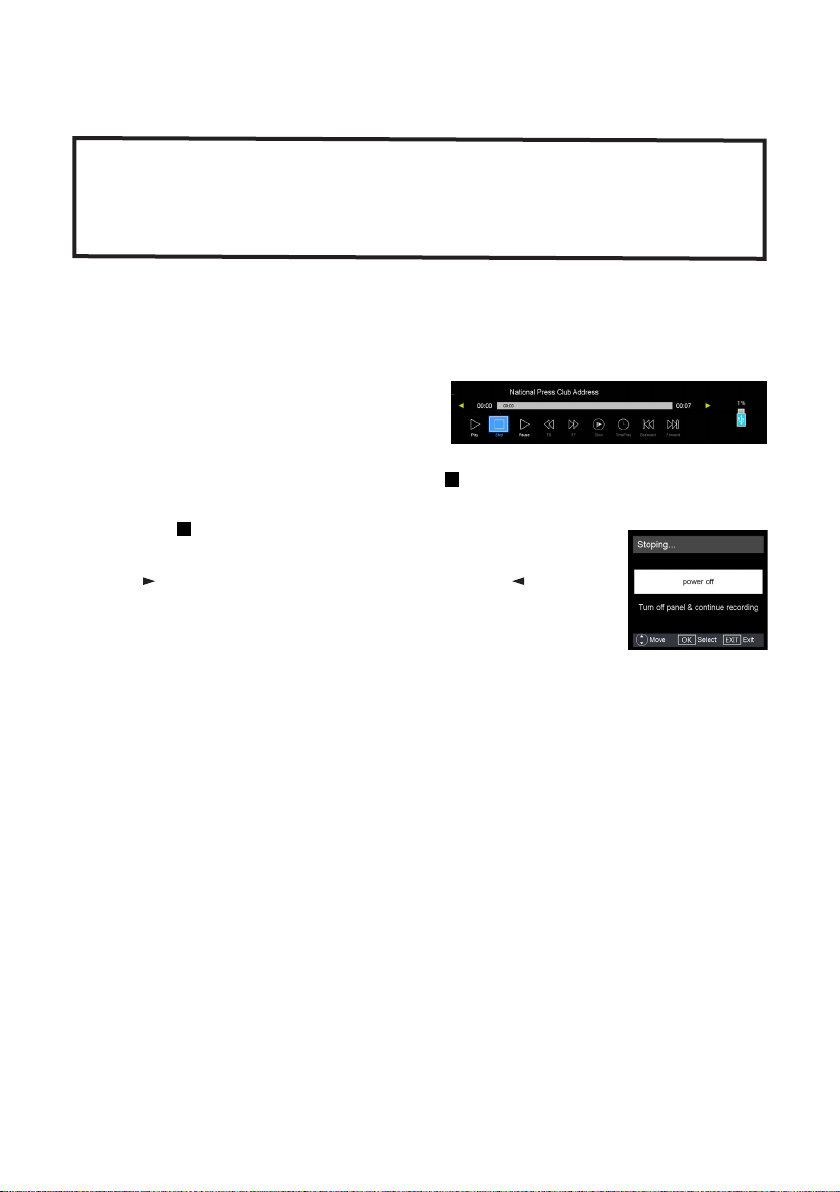
Recording
IMPORTANT!
Before you can record with this TV set (including time-shift recording), you
must insert a FAT32 formatted USB storage device into the USB (TV) port.
USB storage devices do not come with the TV.
• First, insert your USB memory device into the USB port.
When Watching a Program in DTV Mode:
• Press the RECORD button on the
remote control to start recording
directly. Press the RECORD button
again to minimise the information bar
at the bottom of the screen.
• Press the RECORD button again or the STOP button to display
information about the current recording.
• Press the STOP button twice to display a dialogue box:
‘Do you want to stop PVR?’
• Press for ‘NO’ and cancel the warning. Press for ‘Yes’
and stop recording.
• If you wish to turn off the TV and continue recording, press
the POWER button on the remote, select ‘Turn off panel &
continue recording’ and press OK.
• Select ‘Power off’ to stop recording and turn off TV.
• Press the EXIT button to cancel the dialog box and continue recording.
Scheduled Recording (in DTV mode only)
See the instructions under EPG on the previous page.
20

Recording (Cont.)
Time-Shift Recording and Playback (in DTV mode only)
IMPORTANT!
Before you can record with this TV set (including time-shift recording), you must have
inserted a FAT32 formatted USB storage device into the USB (TV) port.
USB storage devices do not come with the TV.
The time-shift function allows you to pause the live TV signal, then resume
playback at your convenience.
• First, insert your USB memory device into the USB port.
When Watching a Program in DTV Mode:
• Press the button on the remote control to initiate time-shift mode and
pause the program; the tool bar pictured below will appear on the screen
and will disappear after a few seconds.
• Press the or stop buttton again to bring back the tool bar.
• Press the button again to resume playback.
• Use the / buttons, then press OK to select a function such as Fast
Forward from the on-screen tool bar.
• To stop time-shift, press the STOP button on the remote control.
NOTE: The USB storage device will not retain recorded data after exiting the
time-shift function.
21

Recording (Cont.)
Important Notes
When using the USB/Media function, remember the following important points:
• We strongly recommend you back up all data in the USB storage device
to another storage device so you do not risk losing any data in case of an
unexpected device failure or accident. We do not assume liability for any
loss of data due to misuse or malfunction. Data backup is your personal
responsibility.
• You cannot change to another channel or select another function while in
recording mode.
• If the signal is interrupted or removed while in recording mode, the
recording will stop until the signal is established. This may cause you to
lose program content.
• The file recorded can only be used in this TV. Do not copy it to any other
device.
• When you are in time-shift recording mode, you may experience some
difficulty with a scheduled recording at different times without removing
the USB recording device. You will need to remove the USB device as it is
required to reset after each recording to protect the device from damage.
If you see the message ‘DISK NOT READY’ displayed, remove the device,
reconnect it, and proceed with your recording.
• Some USB storage devices may not be compatible for smooth operation
with this TV.
• For large file sizes and large capacity storage devices, the loading speed
may be longer. The recognition speed of a USB storage device may vary
depending on the device.
• When connecting or disconnecting the USB storage device, ensure the TV
is not in USB mode, otherwise the USB device or the files stored in it may
be damaged.
• Only use a USB storage device formatted in a FAT32 file system provided
with the Windows operating system. If it is formatted by a different utility
program that is not supported by Windows, it may not be recognised.
• Ensure any USB devices connected to the TV do not use/exceed 500mA
power rating.
• If an “Unsupported File” message is displayed, the file format or codec is
unsupported or corrupted.
22

Media Mode
Media Playback
• First insert a USB memory device into the USB port.
• Press the MEDIA button to switch the unit to Media mode.
• Use the / / / buttons to move the cursor.
• Press the EXIT button to return to the previous menu page.
• Press the RED button to change the device.
Photo
• Use the / buttons to select the desired USB drive (when you have multiple
USB drives available).
• Use the / buttons to select “Photos” in the main menu, then press OK
to enter it. Photo files can only be played in this menu category.
• Use the / / / buttons to select the desired folder or file, then press
OK to select files and press the OK button to play files in full screen.
When Playing Photo Files:
• Press the MENU button on the remote control to hide/display the on-screen
tool bar.
• Use the / keys to select a function such as Previous, Next, Rotate and
Enlarge from the on-screen tool bar. Press the OK button to apply.
• Press the STOP or EXIT buttons to exit playback and return to the file list.
23

Media Mode (Cont.)
Music
• Press the / buttons to select Music in the main menu, then press OK to
enter it. Music files can only be played in this menu category.
• Use the / / / buttons to navigate to the desired folder or file, then
press OK to select and press the OK button for playback.
When Playing Music Files:
• Use the / buttons, then press OK to select your desired function. The
functions available are: Previous, Next, Rewind, Fast Forward, Pause, Stop,
Repeat, Playlist and Info.
24

Media Mode (Cont.)
Movie
• Press the / buttons to select Movie in the menu, then press OK to enter.
Movie files can only be played in this menu category.
• Use the / / / buttons to navigate to the folder or file, then press OK
to select and press the OK button for playback.
When Playing Movie Files:
• Press the MENU button on the remote control to hide/display the tool bar.
• Press the / buttons to select the preferred function, then press OK to
confirm.
Remote Operations when Playing Multimedia Files:
• Press the button to play or pause playing.
• Press the button to stop playing.
• Press the button to move fast backward.
• Press the button to move fast forward.
• Press the button to play the previous file.
• Press the button to play the next file.
NOTE: To play your multimedia files, make sure you have selected the correct
icon in the main media playback menu.
25

Menus
This TV set contains different settings menus where you can program your
preferred settings. Once you have programmed any settings, the unit will
retain them in its memory until you change them, even when switching the
unit to standby mode. This means you can always operate the system under
the same conditions.
Menu Navigation
• Press the MENU button on the back panel, or on the remote control, to
display the main menu.
• Press the / buttons to select different sub-menus.
• Press OK or to enter the sub-menu page.
• Press the / buttons to select the preferred option.
• Press the / buttons to adjust the value.
• Press the MENU button to return to the previous menu page.
• Press the EXIT button to exit the menu page.
26

Menus (Cont.)
Picture
To access the Picture menu, press the MENU button, select PICTURE and
then press OK
ITEM SETTING OPTIONS EXPLANATION
Picture mode
Contrast
Standard / Mild / Movie /
Personal / Dynamic
0-100 Adjust picture contrast.
Select Picture mode. When
‘Personal’ setting is selected,
you can adjust the Contrast,
Brightness, Colour and
Sharpness settings.
Brightness
Colour
Sharpness
Colour
Temperature
Aspect Ratio
Noise Reduction
0-100 Adjust picture brightness.
0-100 Adjust picture colour saturation.
0-100 Adjust picture sharpness.
Normal / Warm / Cold Adjust picture colour
temperature.
Auto / 4:3 / 16:9 / Zoom1 /
Zoom2 / Just Scan*
Low, Middle, High, Off Adjust picture noise reduction
Adjust picture size.
*HDMI mode only
settings.
27

Menus (Cont.)
Sound
To access the Sound menu, Press the MENU button, select SOUND and
then press OK.
28

Menus (Cont.)
SOUND
ITEM SETTING
OPTIONS
Sound Mode
Treble
Standard
/ Music /
Movie /
Sports /
Personal
0-100 Adjust Treble.
EXPLANATION
Select Sound mode. When ‘Personal’
setting is selected, you can adjust the
Treble and Bass settings.
Bass
Balance
Auto Volume Level
DTS TruSurround
Digital Output
Audio Description
AD Volume
Audio Delay (ms)
S/PDIF Delay (ms)
0-100 Adjust Bass.
-50 - +50 Adjust the audio output between left
and right speakers.
Off/On Auto volume On/Off.
Off / On Turn DTS TruSurround simulation On/
Off.
PCM / Auto
/ Off
Off / On Audio Description for visual
0-100 Only when AD switch is set to ON, can
0-200 Adjust the setting to fix any lip sync
0-200 Adjust the setting to fix any lip sync
Select the digital audio output type.
presentation works only with programs
that contain related narration
information (for people with vision
impairments).
it be adjusted.
issues.
issues when the TV is connected to an
external amplifier.
29

Menus (Cont.)
TV
To access the TV menu, press the MENU button, select TV and then press
OK.:From this menu you can access the following options: Auto Tuning,
Digital Manual Tuning, Channel Edit, Signal Information, Recorded List and
Schedule List.
Auto Tuning
Press the OK button to enter. Then select
your Country, Time Zone, Tuner Type, and
then press OK to start scanning.
30

Menus (Cont.)
DTV Manual Tuning
Press the OK button to enter. Press the / buttons to select the channel.
Press OK to start scanning.
Channel edit
Press the OK button to enter.
• Press the / buttons to highlight the
desired channel.
• Press the RED button to delete a
channel from the channel list and EPG.
• Press the BLUE button to skip a
channel when using CH +/- buttons.
• Press the FAV button to add a channel
to your Favourites List; press the FAV
button again to remove the channel from
the Favourites List.
31

Menus (Cont.)
Signal Information
This item is used to display signal
details such as Channel Number,
Frequency, Quality and Strength.
Recorded List
Shows the list of recorded programs (you can also use the INDEX key on the
remote to access this page).
• Press / buttons to highlight the desired program and press OK to watch
in full screen.
• Press the RED button to delete a recorded program.
• Press the GREEN button to reverse the ordering of recorded programs.
• Press EXIT to exit the Recordings List.
32

Menus (Cont.)
Schedule List
Shows the list of programs scheduled to be recorded. (For instructions on
how to schedule a recording, please see ‘Scheduled Recording’ section on
page 19.)
• Press the BLUE button repeatedly to sort the scheduled list by
scheduled time or Channel name.
• Press the RED button to delete the scheduled recording.
• Press the GREEN button to modify the scheduled recording.
• Press the up / down to select Minute / Hour / Month / Date / Mode
settings and press the left / right buttons to adjust their setting values.
Then press OK to confirm the new schedule.
• Or, press the GREEN button again to go back to Schedule List.
33

Menus (Cont.)
Lock Menu
• To access the Lock menu, press the MENU
button, select Lock and then press OK.
• Input the factory default password “0000” using
the number buttons on the remote control.
• NOTE: If you foget the password, use the
master password “4711”.
LOCK
ITEM SETTING OPTIONS EXPLANATION
System Lock
Set Password
Channel Lock
Parental Guidance
34
Off/On System lock On/Off
Default password is 0000.
Master password is 4711.
Set personal password.
Press the green button, the lock
icon will appear on the selected
channel, and the channel is
locked. Press the green button
again to unlock.
No block
Block G and above /
Block PG and above /
Block M and above /
Block MA and above /
Block AV and above /
Block R and above /
Block all
Set parental guidance.

Menus (Cont.)
Time
• To access the Time menu, press the MENU button, select Time and then press
OK.
TIME
ITEM SETTING OPTIONS EXPLANATION
Clock
Off Time
On Time
Sleep Timer
OSD Timer
Auto Standby
Time Zone
Off / Once / Everyday /
Mon-Fri / Mon-Sat / SatSun / Sunday
Off / Once / Everyday /
Mon-Fri / Mon-Sat / SatSun / Sunday
Off / 10 / 20 / 30 / 60 /
90 / 120 / 180 / 240 min
Off / 5 / 15 / 30 / 60 sec
Off / 3h / 4h / 5h
(NZ) / NSW/ACT / VIC
/ QLD / TAS / WA / SA
/ NT
Displays the current time information.
Automatically turn off the TV
according to specified days and time.
Automatically turn on the TV
according to specified days, time,
input source, channel and volume.
Set the timer in minutes for when you
would like the TV to turn off.
Choose how long you would like the
TV menus to be displayed on screen.
Set the timer in hours to place the TV
on Standby.
Select your time zone. Default is NZ.
35

Menus (Cont.)
Network Settings
For a stable internet connection, it is recommended that you use a wired
connection or place the wireless router close to the TV.
Wired
Wired Connection
For a Wired network connection, make sure to connect the TV to your Internet
router using an RJ45 Ethernet cable before starting the setup process.
• Press the / buttons and select “Wired” network type.
• Then press to highlight “IP Config”, next press OK and the bellow screen
will appear.
36

Menus (Cont.)
Item Support Mode Explanation
Internal Protocol
Setup
IP xxx.xxx.xxx.xxx Under “Manual” setup enter the
Netmask xxx.xxx.xxx.xxx Under “Manual” setup, enter
Getaway xxx.xxx.xxx.xxx Under “Manual” setup enter
DNS xxx.xxx.xxx.xxx Under “Manual” Setup enter the
MAC Address ---- MAC address of the TV.
Manual / Auto Manually set the IP information
of the wireless network or
automatically acquire IP
information of the wireless
network.
IP address using the numerical
keypad.
the Netmask address using the
numerical Keypad.
the Gateway address using the
numerical keypad.
DNS address using the numerical
keypad.
Press OK to save the settings. If the connection is successful, the
‘Connected’ message will appear. Press MENU to go back to main Network
settings page.
If the connection is unsuccessful, check the accuracy of the information you
have entered and your router settings and try again.
• Network Info: View network information
• Network Test: Check the Internet connectivity status
37

Menus (Cont.)
Wi-Fi
For ‘Wi-Fi Network Connection’, make sure to place your Wi-Fi router close
to the TV.
Press the / buttons and select ‘Wi-Fi’ network type. Then press to
highlight ‘Wi-Fi’ and press OK.
Press the OK button on ‘Wifi Auto Search’ and the TV will automatically
begin searching for nearby Wi-Fi Access Points (WAP). This may take up to 2
minutes.
38

Menus (Cont.)
• Press the up/down buttons to select your home WAP, and press OK.
• If the WAP has a security password, enter the password using the remote
control or the on-screen keypad, and then press OK.
i
• If the connection is successful, the
‘Connected’ message will appear. Press the
OK button to exit.
• If the connection is unsuccessful, the
‘Connection Failed’ message will appear.
Check the security password of your WAP
and its security protocol settings and try
again.
• Press the MENU button to go back to the
main Network settings page.
• Network Info: View network information
• Network Test: Check the Internet connectivity
status
• Wi-Fi Status Displays the name of the
Wireless Access Point
39

Menus (Cont.)
System
SYSTEM
ITEM
Language
SETTING
OPTIONS
English,
Spanish,
Italian, Dutch,
Portuguese
EXPLANATION
Select the On Screen Display (OSD)
language.
Audio languages
Audio Languages 2
Subtitle Languages
40
Multiple
languages
Multiple
languages
Multiple
languages
Select the primary audio language
(only available in DTV mode and must
be supported by viewing program).
Select the secondary audio language
(only available in DTV mode and must
be supported by viewing program).
Select the primary subtitle language
(only available in DTV mode and must
be supported by viewing program).

Menus (Cont.)
SYSTEM
Subtitle Languages 2
Hearing Impaired
Multiple
languages
On/Off
Select Disk
Select the secondary subtitle language
(only available in DTV mode and must
be supported by viewing program).
Turn the Hearing Impaired function
On/Off. (Only available in DTV mode
and must be supported by viewing
program).
If you have multiple USB disks
connected, select the disk that you
want to use.
PVR File System
First Time Installation
Software Update
(USB)
Software Update
(OTA)
Reset TV
Shipping Condition
Timeshift Size:
512MB
Format Format the selected USB disk.
Speed Check Check the speed of the USB disk.
Sets the size of the time-shift buffer.
Access the First Time Installation
wizard.
Update the TV software via USB disk.
Update the TV software via the
Internet.
Reset picture and sound settings to
the factory defaults.
Reset all settings to the defaults when
shipped.
41

Menus (Cont.)
SYSTEM
HDMI CEC: On/
Off
HDMI CEC
HDMI UHD
HbbTV
Version Info
Usage Mode
Auto Standby:
On/Off
ARC: On/Off
Standard /
Enhanced
On/Off
Home / Shop Select usage mode.
Turn CEC On/Off.
Turn On CEC to activate Auto Standby
and ARC settings.
When turned On, the CEC-enabled
external device will go into standby
when the TV is placed in standby.
When turned On, send audio back
to the ARC-enabled external audio
device.
Set to ‘Enhanced’ when watching
UHD/4K content.
Set the setting to ‘Standard’ when
watching HD content.
NOTE: These settings can only be
adjusted when the TV is receiving
UHD/4K signal and the TV is switched
to HDMI mode.
When turned off, FreeviewPlus
features will not be available.
Display Software version and phone
number for technical support
42

Smart TV
First Time Setup
Press the Smart TV/TV button on the remote control to switch the unit to
Smart TV mode.
When turning to Smart TV mode for the first time, you will be prompted to
select the following settings:
Language
• Use navigation buttons to select
your language.
• Press OK button confirm it and
enter next page.
Country
• Use navigation buttons to select
your country.
• Press OK button confirm it and
enter next page.
Time Zone
• Use navigation buttons to select
local time zone.
• Press OK button confirm it and
enter next page.
43

Smart TV (Cont.)
Terms and Conditions
• Use navigation buttons to select
an option.
• To skip this step, select
“Continue” and press the OK
button to enter the next page.
Wi-Fi (only appear when a LAN cable is not connected)
• Use navigation buttons to
select an available Wi-Fi
account and press OK to open
the on-screen keyboard.
• Input correct password
(if available) using on-screen
keyboard or Remote Control
then select “Connect” to
connect it.
NOTE: This step won’t appear if the LAN cable has been connected
successfully.
Setting up a Google account
As a final step, the TV will ask you to add a Google account. You can log into
an existing account, or set up a new account in this step. To do this, select
either “Existing” or “New” and then press OK. Follow the on-screen directions
to add the account.
Agree to the Google Terms of Service, Privacy Policy and Google Play Terms
of Service to proceed with the setup.
Once setup has been confirmed, the TV will display the Smart TV home page.
44

Smart TV (Cont.)
Smart TV Operations
• Press the navigation buttons on the remote control to select your desired
option, and press the OK button to confirm your selection.
• Press the RETURN button on the remote control to return to the previous
page.
NOTE: For more convenient operation when navigating, you can connect an
external mouse and/or keyboard to the USB (Android) slots.
External Mouse operations:
• Click the LEFT button: Select an option or enter submenu.
• Click the RIGHT button: Back to previous page.
Before enjoying your internet experience:
• Tur n on Wi-Fi (System Settings> Wi-Fi), if a Wi-Fi account is available in
your area.
• Or, connect your LAN cable and the TV will connect to the network
automatically.
45

Smart TV (Cont.)
1. Wireless & Network
Select “System Settings” on the home page and press the OK button.
Wi-Fi:
• Turn on/off Wi-Fi and select an available Wi-Fi account. Then connect a
Wi-Fi ID following the on-screen instructions.
If a password is required:
• Use the navigation buttons to highlight a Wi-Fi account and then press
the OK button to enter it.
• Move the cursor to “Password” and press the OK button to open the on-
screen keyboard.
• Use the navigation buttons to type in a password and then select
“Connect” to submit it.
Ethernet:
• When LAN cable is connected successfully, the Users can set “Proxy & IP
settings” and PPPoE settings accordingly.
NOTE: Connect your LAN cable to “LAN” port on TV back first before
setting Ethernet.
46

Smart TV (Cont.)
2. Browser
• Use the navigation buttons to highlight (Browser) on the HOME page and
press the OK button to open it.
• Use the navigation buttons to move the cursor to the URL input field.
• Press the OK button to open the on-screen keyboard.
• To type in the desired URL or search words, use the navigation buttons to
select characters from the on-screen keyboard. Press the OK button to
confirm your entry.
• When your URL entry is complete, select “Go” on the browser screen and
press OK to load the webpage.
47

Smart TV (Cont.)
3. Apps
Downloading and installing apps
• To install apps, click on Google Play Store to browse or search for the
desired app.
• Click on INSTALL and follow on-screen instructions to install the app.
• Once installed, click on the app icon to start the app.
Saving an app to Favourites
• Select the app that you would like to add to your favourites.
• While it’s selected, press and hold the OK button.
• Select ‘‘Add to Favourites’’. The app will appear in your Favourites
Managing your apps
To manage an installed app, select (Settings>Apps) on the home page and
press the OK button. From here you can delete the app by following the onscreen instructions.
4. File Manager
• Insert your USB memory device before following operations.
• Use the navigation buttons to move the cursor to the URL input field.
NOTE: Read and accept the Terms and Conditions to open the File Manager.
• Use the navigation buttons to select desired option/folder/file and press
the OK button to confirm your selection.
48

Smart TV (Cont.)
5. Settings
Use the navigation buttons to highlight (System Settings) on the home page
and press the OK button enter it.
Basic Operations
• Press the / navigation buttons to highlight your desired option.
• Press the OK button to enter a submenu.
• Press the / navigation buttons to move the cursor to the left/right column.
• Press the OK button to confirm your selection.
• Press the (RETURN) button to return to the previous page.
Wireless & Network
Wi-Fi: Turn on/off Wi-Fi.
Ethernet: Configure Ethernet.
Data usage: Display data usage.
More: Set a portable Wi-Fi hotspot.
Device
Sound: Set default notification sound; turn the press sound on/off.
Display: Set the sleep time and font size.
Storage: Display all storage information (SD and/or USB storage).
Apps: Display “Downloaded, on SD card, Running and All” applications.
Language & Input
Select your local language and input methods.
Date & Time
Set the date, time, time zone, time format and date format here.
Backup & reset
Reset the smart TV to factory default data.
NOTE: Back up your personal data before resetting to avoid losing it.
49
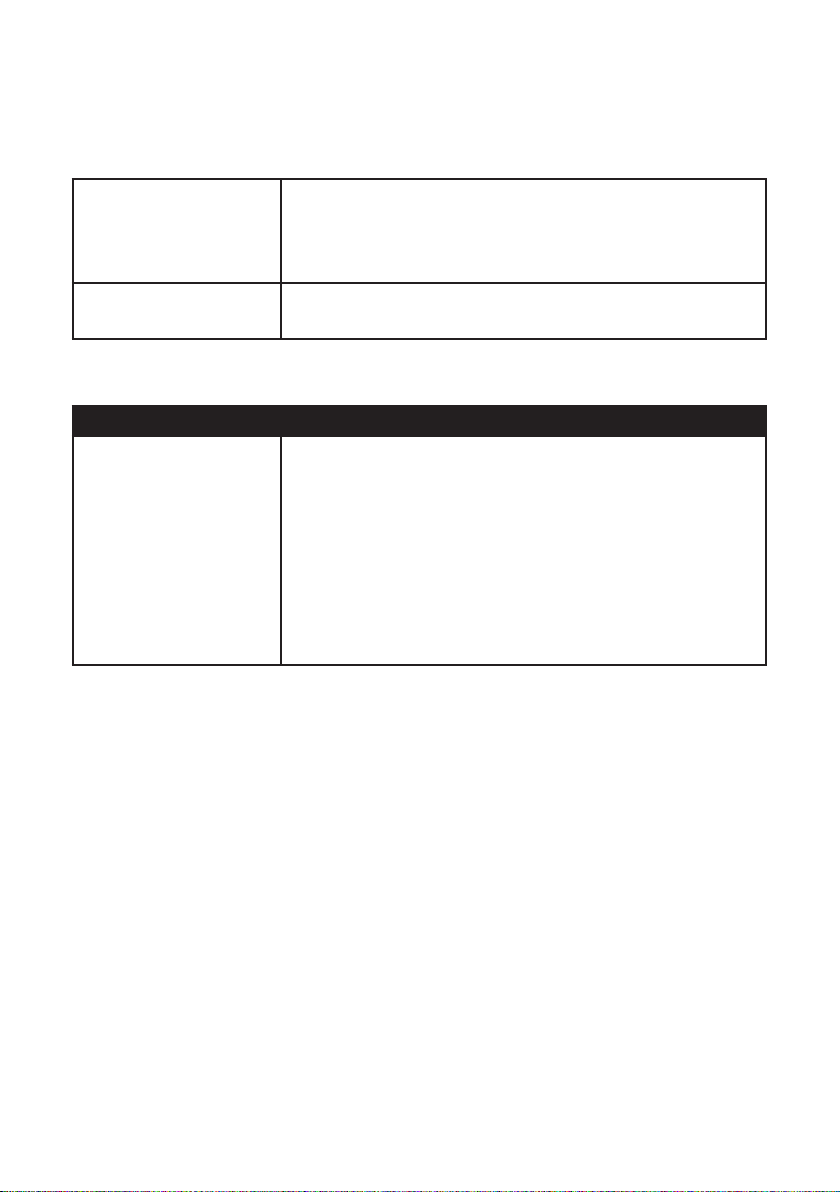
FAQs (Cont.)
General Problems with the TV Set (Cont.)
No key operation (by
the main unit and/or
the remote control) is
effective.
Noise or other
interface
Problems Relating to the USB Device
Problem Solution
My TV does not
recognise my USB
device or my external
hard disk.
Disconnect the power plug and then reconnect
it. (The unit may not be operating properly due to
lightning, static electricity or some other factors.)
Electronic equipment near the unit is causing interface.
Relocate the unit or move the equipment.
Please refer first to the instructions describing how
to use USB devices with this unit.
If the problem still occurs, your device may not be
compatible. This machine has been tested with
the majority of Flash memory-based devices and
hard disks (Music/Movie players with HDD) on the
market; however, it may not be compatible with
certain devices, in particular external self-powered
hard disks.
50

FAQs
If you experience any problems with your TV, check the list below and take
any necessary steps before calling for service. If none of the solutions help
you solve the problem, turn the power off and contact the After Sales Support
line for advice.
General Problems with the TV Set
Problem Solution
No power. Insert the power plug securely into the power outlet
and ensure the power outlet is switched on.
No picture. • Ensure that the equipment is connected
properly. Adjust the antenna or use an external
antenna. Relocate the unit to near a window (if
inside a building). Move the TV set away from
any appliance that causes interference.
• Auto-tune the unit again.
• Try another channel.
No sound or
distorted sound.
No operations can be
performed with the
remote control unit.
• Ensure that the equipment is connected
properly.
• Ensure that the input setting for the TV is
correct.
• Ensure the audio settings are properly set.
• Ensure the volume is not muted. If it is, press
the MUTE button to restore the sound.
• If earphones are connected, unplug them.
• Adjust the volume to a suitable level by pressing
the VOL+/VOL- button.
• Check the batteries are correctly installed.
• The batteries may be exhausted: replace them.
• Make sure to point the remote control at the
remote control sensor and try it again.
• Make sure to use the remote control at a
distance of no more than 6m from the sensor.
• Remove any obstacles between the remote
control and remote control sensor.
51

Specifications
Specification
Screen Size
Resolution
Contrast Ratio
Brightness
Aspect Ratio
HDMI version
HDCP version
USB Multimedia
Playback Format
Power Input
Power
Consumption
Dimensions
in mm
(W x D x H)
55” 4K Ultra High
Definition LED LCD
Smart TV
55” (140 cm) 75” (189 cm)
3840 x 2160 3840 x 2160
3000:1 3000:1
220 cd/m
16:9
2.0
2.2
Movie
Music
Photo
AC 100-240V, 50/60 Hz AC 100-240V, 50/60 Hz
<145W <290W
With stand: 1240 x 90
x 716
Without stand: 1240 x
252 x 775
2
AVI, MPEG, MPEG-4, TS, MKV
MP3, WAV
JPEG/PNG/BMP
75” 4K Ultra High
Definition LED LCD
Smart TV
220 cd/m
With stand: 1684 x 293
x 1028
Without stand: 1684 x
71 x 965
2
Weight
52
Net:
Gross:
14.65 kg 31.4 kg
19.05 kg 43.1 kg

Responsible Disposal
Packaging
The packaging of your TV has been selected from environmentally friendly materials
and can usually be recycled. Please ensure these are disposed of correctly. Plastic
wrapping can be a suffocation hazard for babies and young children, please ensure all
packaging materials are out of reach and are safely disposed of. Please ensure they
are offered for recycling rather than throwing these materials away.
Television Set
At the end of its working life, do not throw this TV set out with your household rubbish
An environmentally friendly method of disposal will ensure that valuable raw materials
can be recycled and used again. Electrical and electronic items contain materials
and substances which, if handled or disposed of incorrectly, could potentially be
hazardous on the environment and human health.
53

Warranty Card
This product is guaranteed against faulty materials and workmanship for a period of
three years from the date of purchase with proof of purchase. The obligation to the
purchaser under this warranty is limited to servicing the unit and replacing defective
parts or refund when product is returned fright prepaid to the retailer with proof
of purchase. This warranty becomes void if the product has been tampered with,
damaged in any other way by improper use or has been purchased second hand. All
production orders have quality inspections. In the unlikely event of a deficiency, please
contact the retailer from which this product was purchased.
WARRANTY FOR APPLIANCES USED COMMERCIALLY LIMITED TO 90 DAYS
Type of Appliance:
Model No.: Purchase Date:
Product Purchased From:
Your Name:
Address:
Phone Number:
IMPORTANT!
Please retain this warranty card along with your purchase receipt. Please do not post
to the retailer. If service or a warranty claim is required, both of these documents are
to be returned with the appliance to your retailer, otherwise a fee maybe charged or
warranty declined. For technical help contact the helpline.
CUSTOMER SERVICE LINE: 0800 883 301
