Venue DUAL SCANNER CONTROLLER User Manual
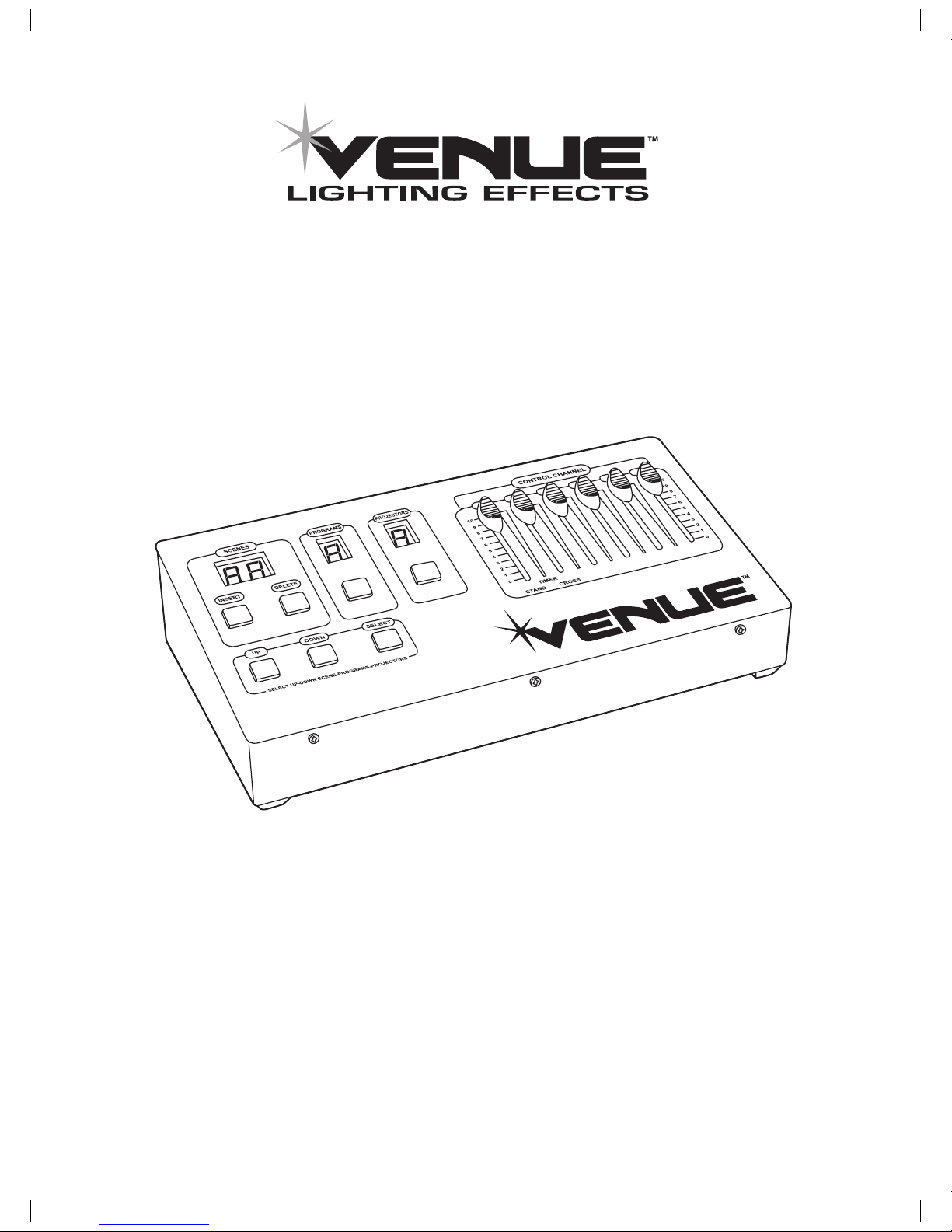
DUAL SCANNER CONTROLLER USER MANUAL
www.venuelightingeffects.com
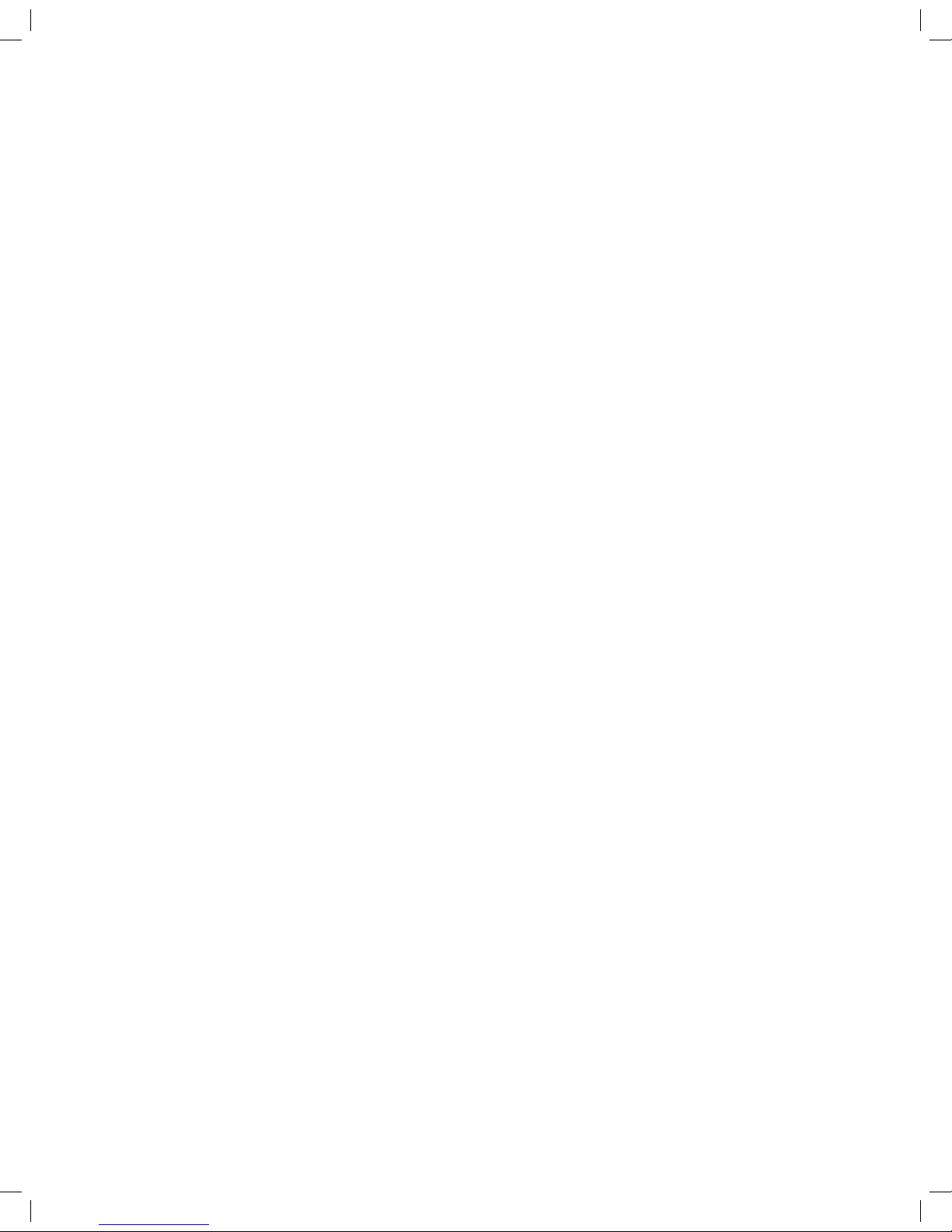
INTRODUCTION
The Venue Dual Scanner Controller is a 36-channel DMX controller for managing up to 9 banks of DMX projectors (lights)
with up to 4 DMX channels per projector bank. Projectors with less than 4 DMX channels may be combined together
under one projector bank. Record up to 9 individual programs with variable fade times (cross) and speeds (stand), with up
to 50 scenes (steps) per program. The controller includes a built-in microphone for running sound-activated programs.
Connecting DMX lighting
DMX lighting effects and units can be connected to the Controller through the XLR connector situated on the rear
of the controller.
This connector is wired in the following configuration:
Pin 1 - Shield/Ground Pin 2 - +VE Signal/Hot Pin 3 - -VE Signal/Cold
Connections should always be made using shielded signal cable to avoid unnecessary interference. This unit has the
facility to control 9 separate projector banks of 4 channels of DMX; the start addresses of the 9 projector banks are
as follows:
Projectors with similar or same DMX channel functions can be grouped together and controlled synchronously by
assigning the same DMX starting address to the projectors.
Controlling the Projectors
To control the projectors, first select the appropriate bank relevant to the individual projector, push the projector button
(H) and the small indicator (E) will appear in the bottom right hand corner of the display (C). Using the up (I) and down (J)
buttons, select the bank to control. When the appropriate bank has been selected, moving the sliders 1-4 will control the
individual DMX channels of the projector. Note: If the projector does not respond to slider movement, move the channel
slider to zero before moving it to the desired position.
Programming the Controller
To program the controller, push and hold the program button (G) for 2 seconds until the controller beeps and the program
display flashes.
The controller automatically enters program 1, use the up (I) and down (J) buttons to select the individual program (1 to 9).
Each program can hold up to 50 separate scenes. To insert a scene into a program, first set all projectors to the desired
settings. To do this, press the projector button (H), the small indicator (E) will then show in the projector window (C), then
use the up (I) and down (J) buttons to scroll through the projector banks, setting the sliders (L) to the required position
for each projector. If you wish all projectors to be set to the same values, you can program all projectors simultaneously
by pressing the UP button (J) until “A” appears in the projector display (C). When all projectors have been set, press the
insert button twice to store the scene into memory. Repeat this procedure to add more scenes.
To exit the programming mode, press the program button to zero the displays.
Projector 1 – Channel 1
Projector 2 – Channel 5
Projector 3 – Channel 9
Projector 4 – Channel 13
Projector 5 – Channel 17
Projector 6 – Channel 21
Projector 7 – Channel 25
Projector 8 – Channel 29
Projector 9 – Channel 33
