VentureCraft SounDroid, SounDroid Typhoon User Manual

User's Guide
Headphone Ampli er with USB-DAC
CONTENTS
■
Features of this Product _________________________________ 2
■ Contents of Package ___________________________________ 3
■
Compatible Models of iPod/iPhone and PC (OS)_________________3
■ How to Use this Product ________________________________ 3
1.
Checking the Remaining Battery of this Product ______________ 3
2. Charging the Built-in Battery of this Product _______________ 4
3. Charging iPod/iPhone by this Product's Built-in Battery ______ 4
4. Connecting with iPod/iPhone __________________________ 5
5. Listening to Music in iPod/iPhone in "iAMP" Mode __________ 5
6.
Synchronizing with iPod/iPhone and iTunes on PC __________ 6
7. Listening to Music on PC in "USB DAC" Mode ______________ 7
8. Playing DSD Audio Files with foobar2000 _________________8
9. Connecting to Other Audio Devices ____________
________ 18
10. Setting Other Functions ____________________________ 19
11. Setting Gain ______________________________________ 20
Troubleshooting _____________________________________21
■ Speci cations _______________________________________ 22
■ Appendix:
Input/Output Relations and Toggle Switch Pattern Diagram ___ 24
■ Cautions on Use _____________________________________ 25
■ Product Support _____________________________________ 28
Upsampling Function
DSD Playback
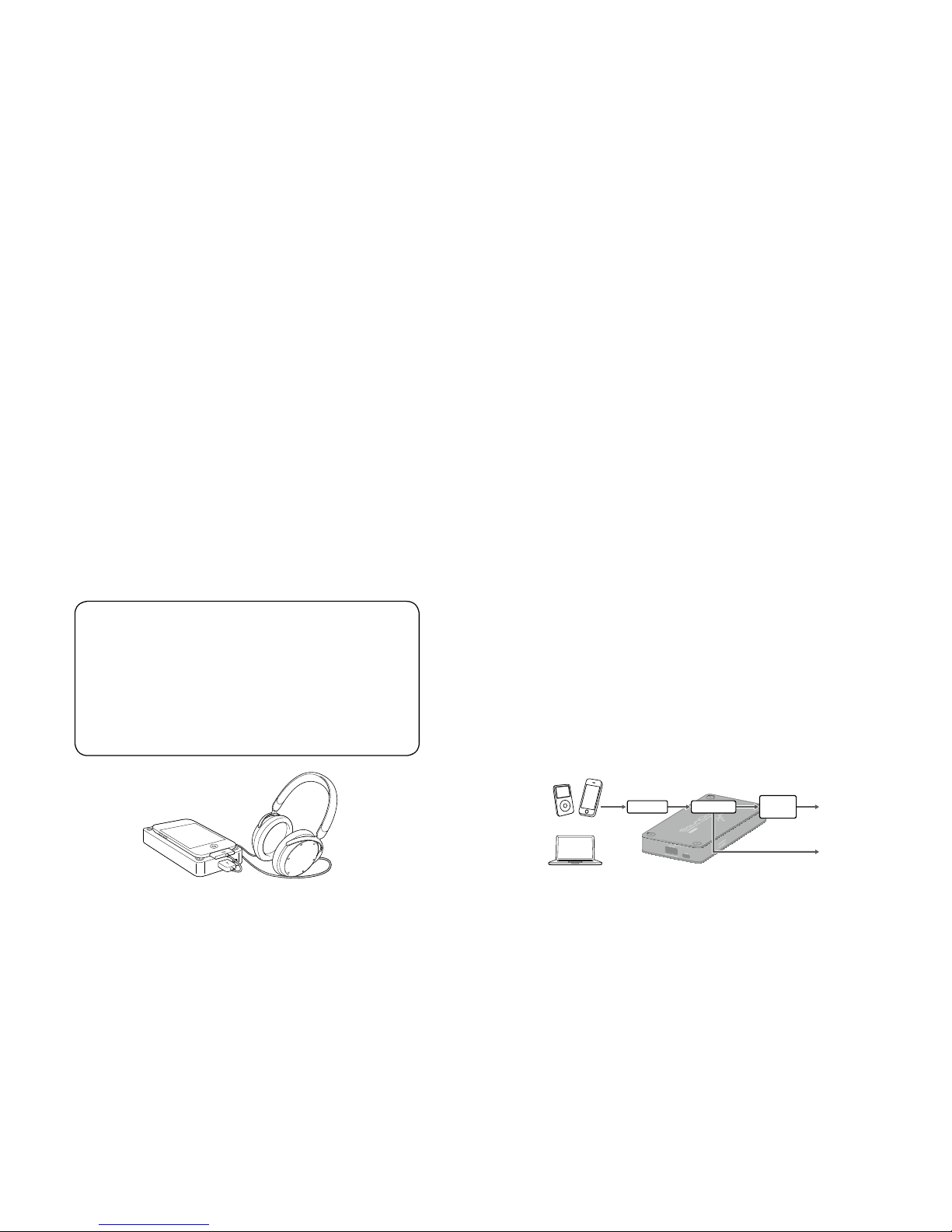
2
Thank you for purchasing VentureCraft product. Please read this
user's guide thoroughly before using.
Keep this document available for your future reference.
Disclaimer
●
VentureCraft is not responsible for any damages caused by natural
disasters and fire, actions or damages caused by third parties,
criminal or accidental use by individuals, or any other damages
caused by other irregular usage.
●
VentureCraft is not responsible for any changes or losses to recorded
data, losses of commercial pro t, interruption of business operations,
or any resultant damages or losses caused by use or malfunction of
this product.
●
VentureCraft is not responsible for any damages caused by failure
to follow instructionsin this user's guide.
Dear Valued Customer
・ Before using this product, please make sure to read "Cautions
on Use" found on the page 25 of this document.
・ The appendix of input/output relations and toggle switch
pattern diagram is on the page of this document.
・ [8. Playing DSD Audio Files with foobar2000] explains how to
install software package on PC. It is recommended to print
out the procedures prior to the installation.
■
Features of this Product
SounDroid Typhoon supports 4 inputs (iPod/iPhone, PC [USB], optical
digital, analog line) and 3 outputs (headphone, optical digital, variable
analog line).
As a portable headphone amplifier, *the world's first "iPod/iPhone
upsampling" function is mounted. The upsampled digital data is
converted to the wider dynamic-ranged and high-resoluted analog
signal by the TI's high-quality DAC, PCM5102A (32bit/192kHz/112dB).
* Upsampling (iPod/iPhone only): 48kHz, 96kHz, or 192kHz/32bit (max.)
For the analog curcuit pre-ampli er, the low-noise and low-distortion
TI's LME49860 (changeable) is mounted, and for the headphone
amplifier, the high slew-rate current feedback type high quality
amplifier, TPA6120, is mou nted. Accordingly, super quiet and
super high-quality sound become real, and it surely maximizes the
headphone potential.
●
PC-USB DAC (96kHz/32bit)
●
Asynchronous mode
The high-quality D/A conversion is operated by the sophisticated
clock that segregates well the PC jitter, and it supports 96kHz/32bit
PCM format.
By the internal DSP, DSD format (2.8224MHz) is real-timely converted
to PCM format at 88.2kHz/32bit, and it fully maximizes the potential
of such high-qua
lity sound digital contents.
* Some OS and PC are not supported.
Headphone
Output
SPDIF OUT
(OPT OUT)
Front end
PCM5102A
Final
OP-AMP
iDevice
PC
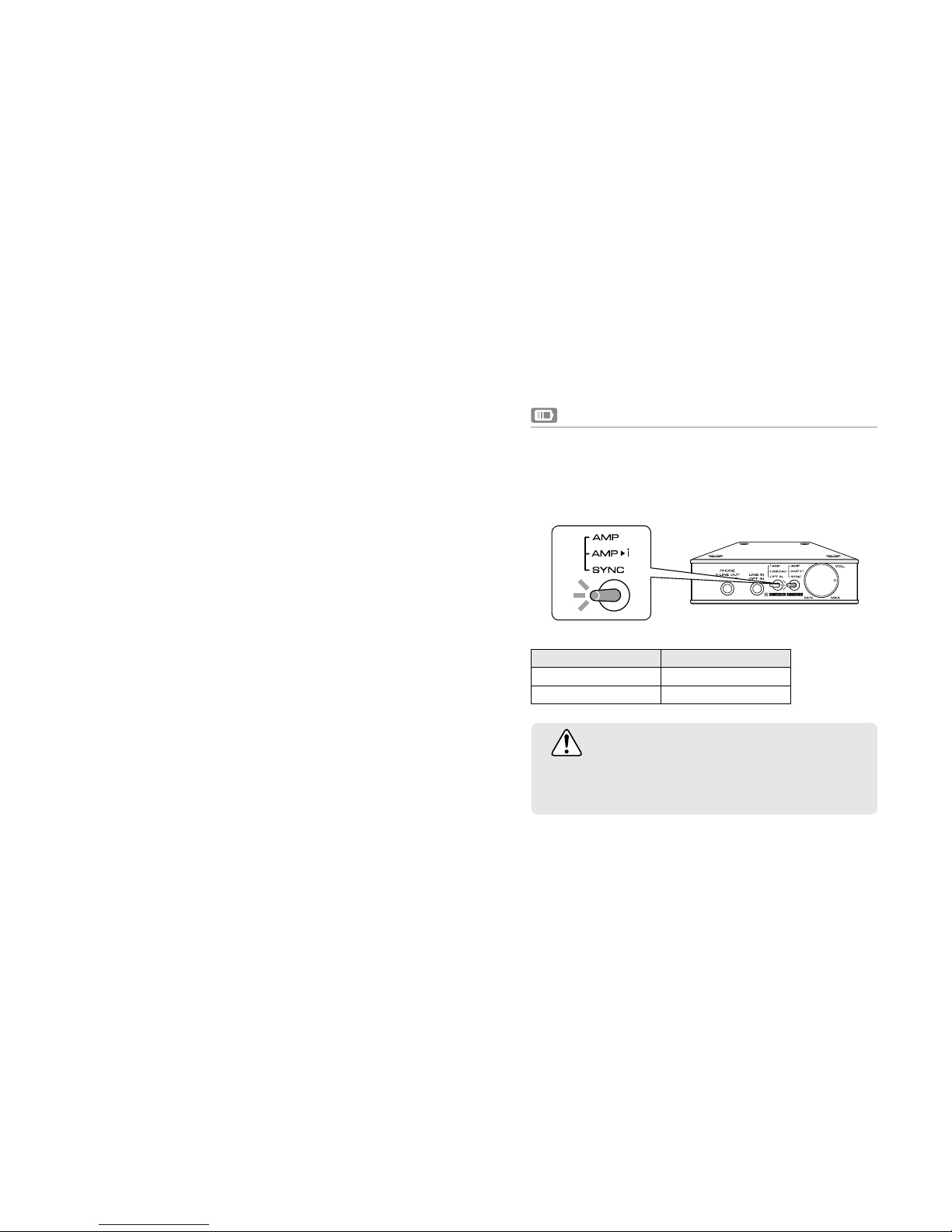
3
■
Contents of Package
●
SounDroid Typhoon main unit
●
USB cable (USB2.0 compatible[A connec tor - micro B
connector type])
●
Customer card & Warranty (Japan only)
■
Compatible Models of iPod/iPhone and PC (OS)
●
iPod:
iPod classic (160GB, 2009)/iPod nano (6th/7th generation)/
iPod touch (4th/5th generation)
●
iPhone:
iPhone 5/4S/4
●
PC (OS)
Windows
:
8/7/Vista/XP SP3 or later (32bit/64bit)
Mac
:
OS X v10.5 or later
■
How to Use this Product
Please follow operational procedures 1 to 11 below.
1.
Checking the Remaining Battery of this Product
The remaining battery can be checked by the LED color of the
toggle switch (R) on the front panel. When turning the power
ON, the LED lights up based on the level of the remaining
battery.
Remaining battery LED
Full Green
Empty Red
CAUTION
The battery at the time of purchase is not fully charged.
Charge the battery before using this product.
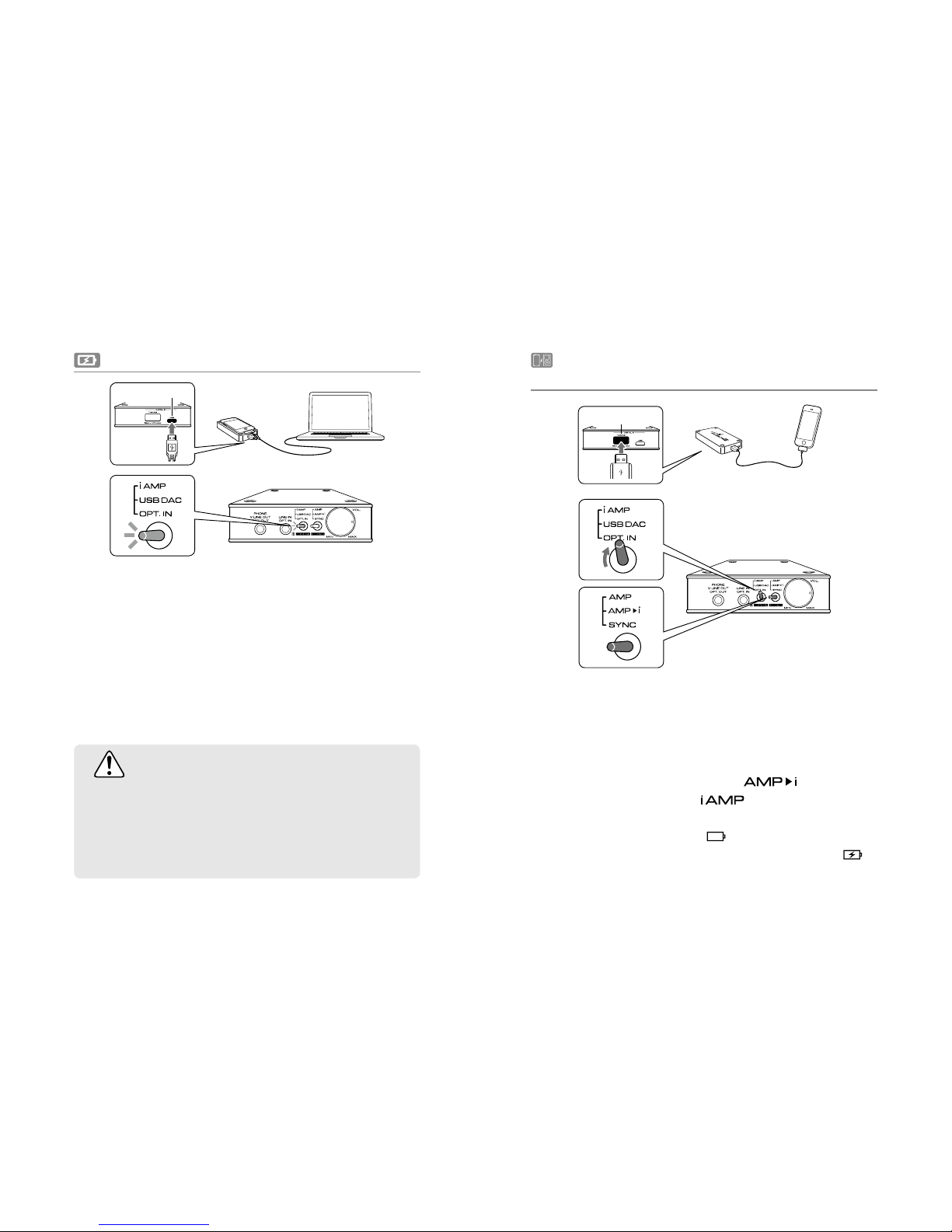
4
CAUTION
If both LEDs are off or become off while the USB cable is
connected, immediately disconnect the USB cable and stop
charging.
Please refer to "Troubleshooting" on page 21 of this User's
Guide and reset before reuse.
2. Charging the Built-in Battery of this Product
Connect the USB micro B connector on the rear panel of
this product and PC or the USB charging adapter supplied
with iPod/iPhone by using the supplied USB cable.
The LED color of the toggle switch (L) on the front panel
stays red while being charged and becomes green when
fully charged.
*
When the built-in battery of this product is fully charged, it will
automatically start charging iPod/iPhone. It takes approximately
6 hours to fully charge this product.
1
2
3. Charging iPod/iPhone by
this Product's Built-in Battery
i DEVICE
Connect by inserting the Apple genuine dock cable
supplied with iPod/iPhone into the iDEVICE (USB standard
A) connector of this product.
Turn the power ON by the power switch volume knob
and set the toggle switch (R) to "
" position and
the toggle switch (L) to "
" position. iPod/iPhone
will start to be charged by the built-in battery of this
product. The battery mark
located at the top right of
iPod/iPhone screen will change to a charging mark
.
1
2
USB
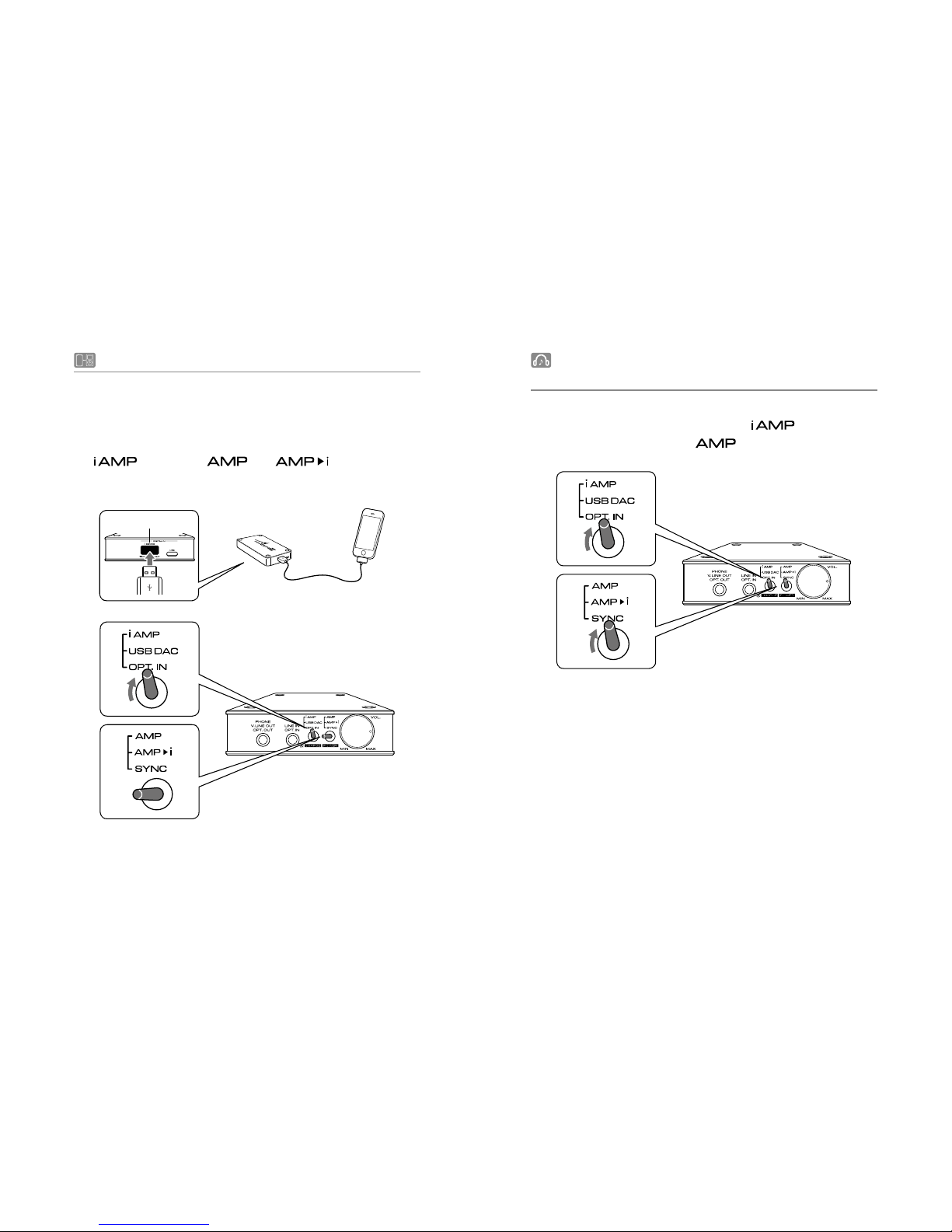
5
i DEVICE
4. Connecting with iPod/iPhone
Connect by inserting the Apple genuine dock cable supplied
with iPod/iPhone into the iDEVICE (USB standard A) connector
of this product, turn the power ON by the power switch
volume knob, and set the toggle switches on the front panel (L)
to "
" and (R) to " " or " " for headphone
output/digital output.
5. Listening to Music in iPod/iPhone in
"iAMP" Mode
Turn the power ON by the power switch volume knob
and set the toggle switch (L) to "
" position and
the toggle switch (R) to "
" position.
Once this product and iPod/iPhone are correctly connected
(authenticated), music starts playing.
*
If music is not playing, iPod/iPhone may not be connected
with this product at all, or it may not be correctly connected
(authenticated).
In such case, disconnect iPod/iPhone once and recoonect,
or turn the power OFF by turning the power switch volume
knob counterclockwise all the way until
it clicks and then
turn the power ON again.
1
2
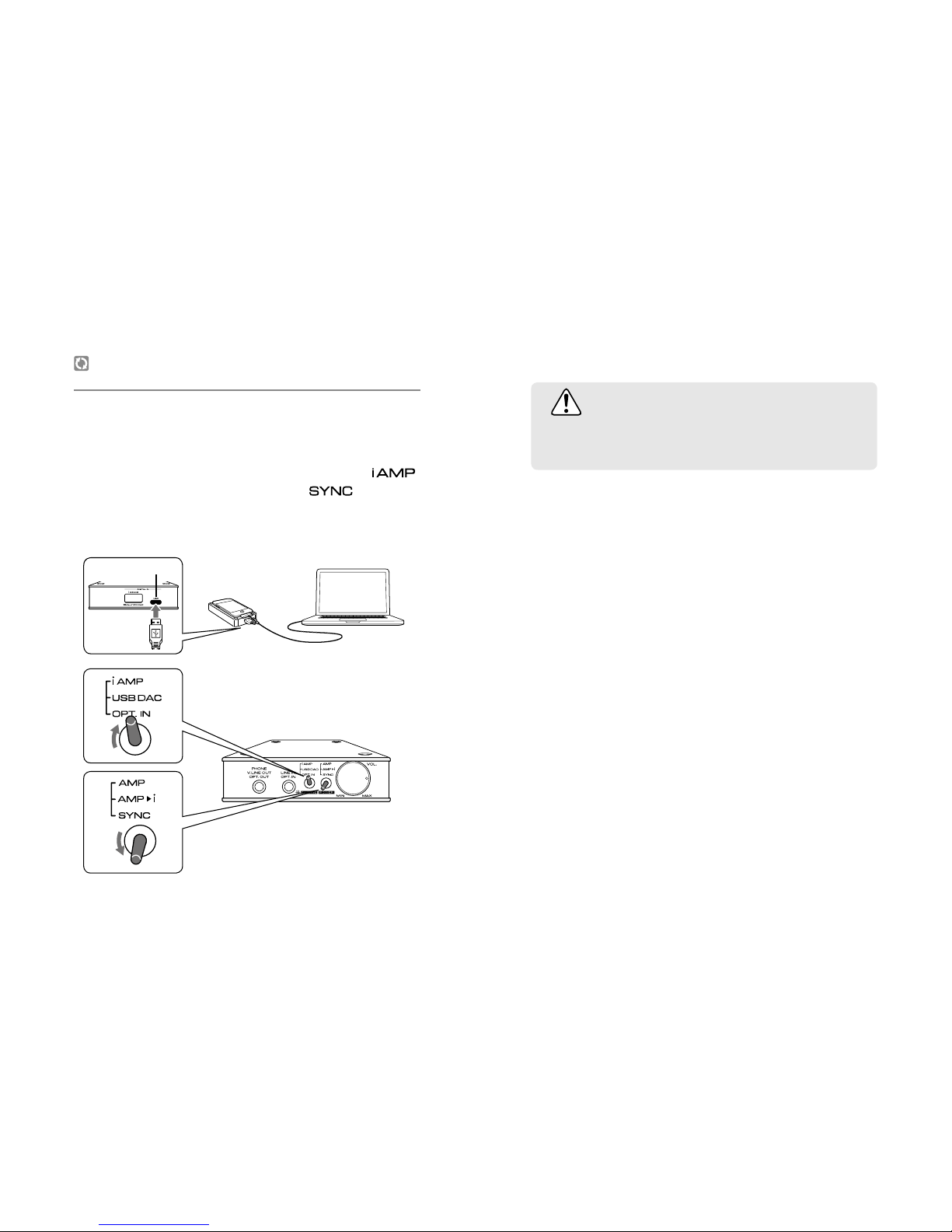
6
6.
Synchronizing with iPod/iPhone and
iTunes on PC
Connect the USB micro B connector on the rear panel of
this product and your PC with the supplied USB cable.
Turn the power ON by the power switch volume knob and
set the toggle switch (L) on the front panel to "
"
position and the toggle switch (R) to "
" position to
synchronize with iTunes on PC. "SYNC" state is the same as
if iPod/iPhone was directly connected to PC.
CAUTION
Do not change the switches or disconnect the microUSB cable
during synchronization.
1
2
USB
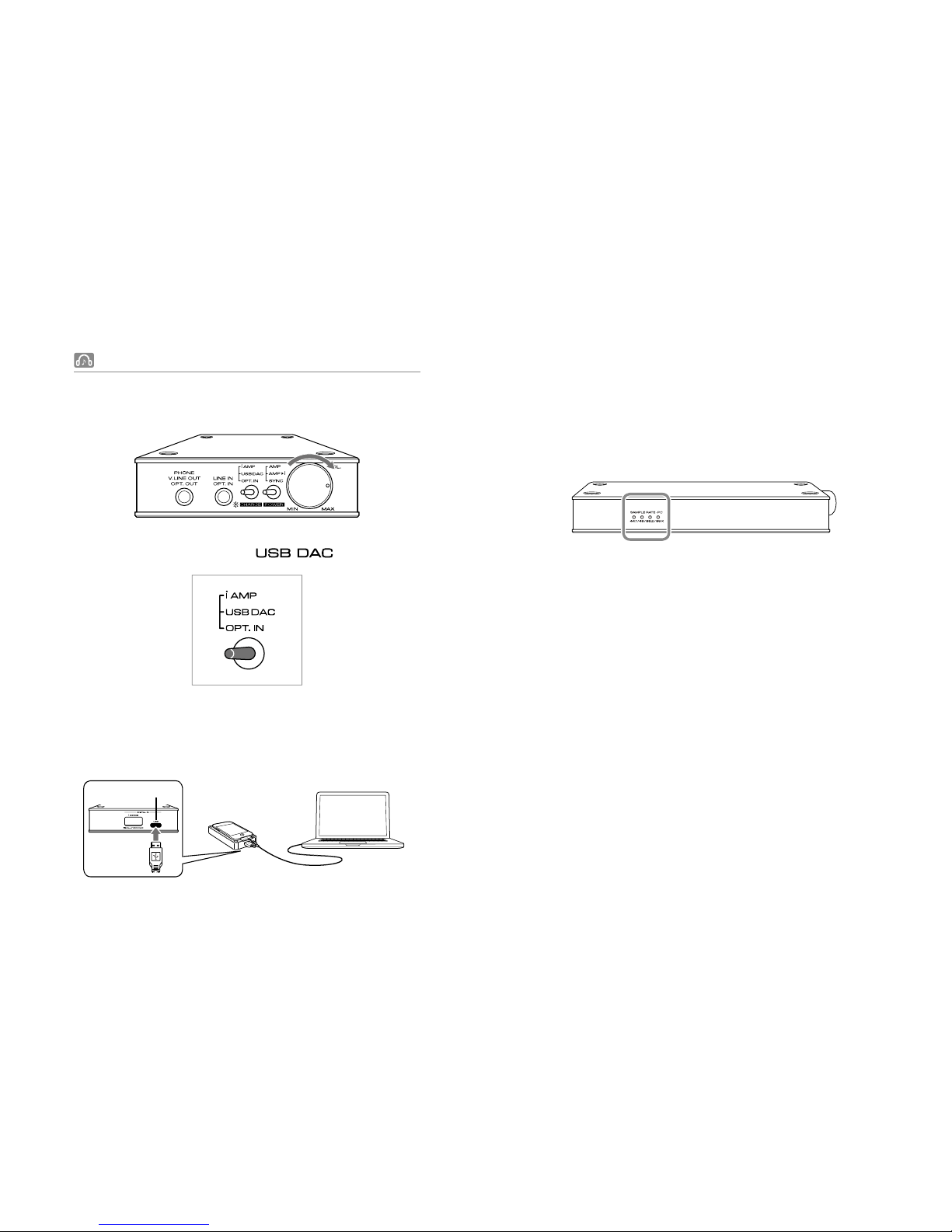
7
7. Listening to Music on PC in "USB DAC" Mode
Turn the power switch volume knob clockwise until it
clicks to turn the power ON.
Connect this product and PC with the supplied USB cable.
The USB audio output device driver is automatically installed
when this product is connected to PC for the rst time.
1
Check the sound setting on PC and confirm a sound is
coming. For volume control, adjust the volume on PC.
* The built-in battery is charged at the same time.
When using this product in PC-USB DAC mode, the SAMPLE
RATE-PC indicator at the side panel shows the sampling
frequency of the playing music.
Installing the foobar2000 software package enables the highresolution digital DSD playback.
Next 10 pages explain about the software package.
3
4
Set the toggle switch (L) to " " position.
2
USB
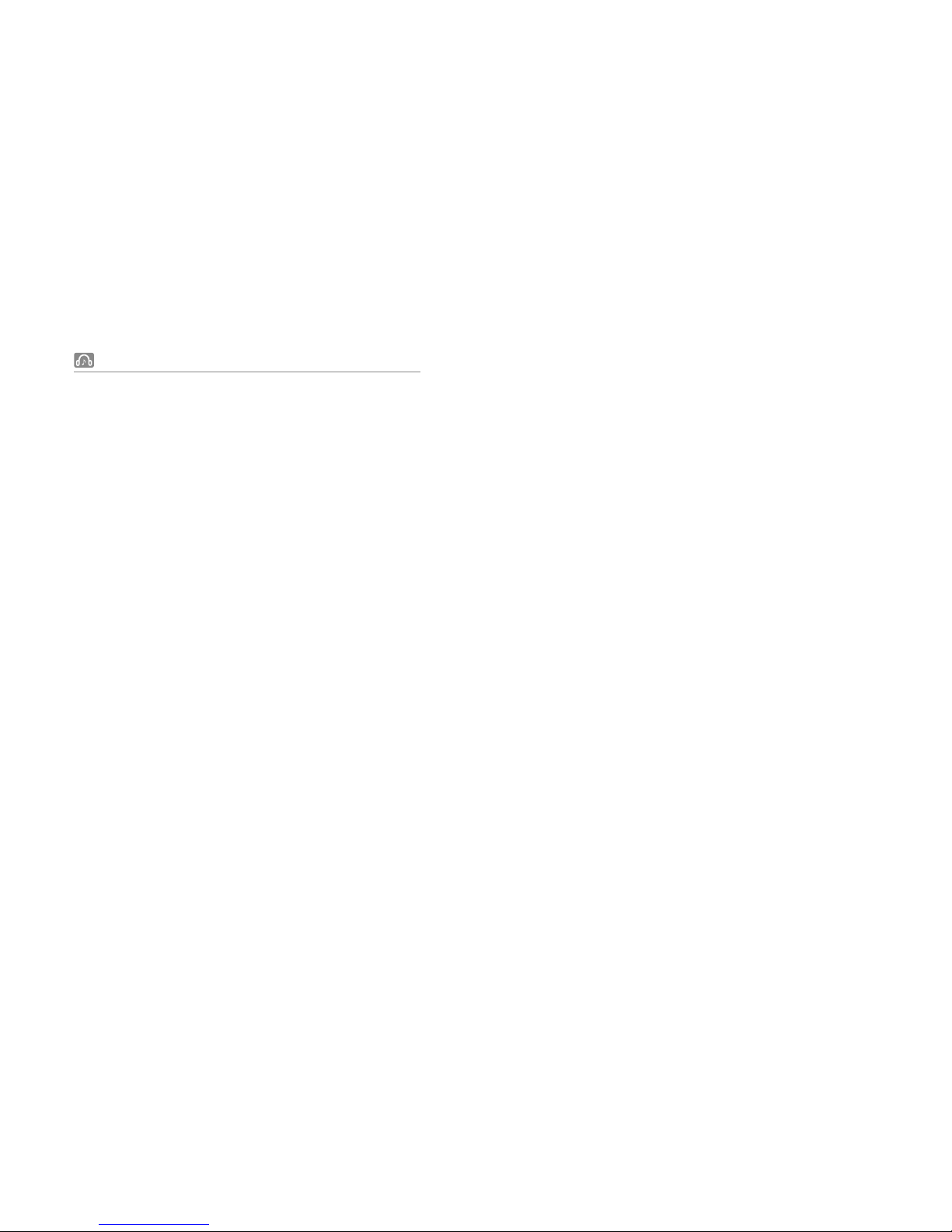
8
8. Playing DSD Audio Files with foobar2000
■
Installation of software package
For Windows PC
SounDroid Typhoon is compatible with Windows8/7/Vista/XP.
Installing the audio driver for asynchronous connection and
ASIO driver for receiving DSD Native data to the internal DSP.
Download the software package from our ocial website.
Open the downloaded folder.
Click the set-up files and operate the installat
ion. when
the set-up is nished, PC automatically restarts, and the
installation is completed.
■
Playback settings for DSD formats
For Windows PC
●
Required software and components for DSD playback (by
foobar2000)
foobar2000 DSD playback software
foo out asio ASIO output component for foobar2000
foo input sacd Component for DSD playback
【Supported DSD audio formats】
DSF format
DSDIFF format
●
Downloading fo
obar2000
Start internet browser and access to the below URL.
http://www.foobar2000.org/
Click "Latest stable version Download foobar2000
v1.x.x" under Download tag.
Click [Save].
●
Installation of foobar2000
Start installer(Windows8/7/Vista).
Double-click "foobar2000_v1.x.x" on desktop (Windows
XP).
1
1
1
2
2
2
3
3
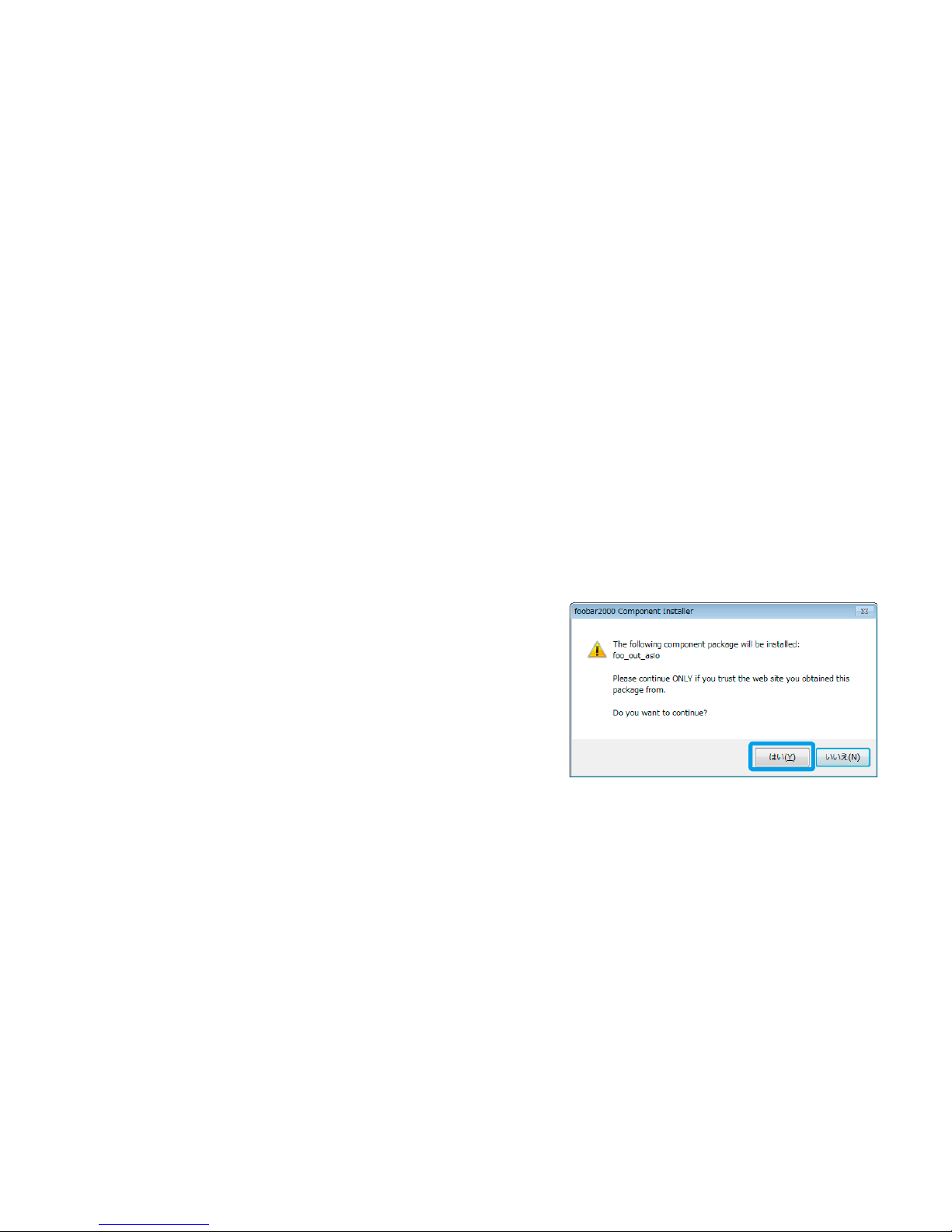
9
Click [Next].
License Agreement appears, and click [I Agree] as
accepting the agreement.
Install Type appears.
Select "Standard installation" and click [Next].
Set the destination folder for installation and click
[Next].
Click [Install].
Installation of foobar2000 is now completed.
Uncheck "Run foobar2000" and click [Finish].
●
Installation of Component foo out asio
Start internet browser and access to t
he below URL.
http://www.foobar2000.org/components
Click "ASIO support 2.1.2".
* Link name may dier by updates.
Click "Download" under Links.
Open the downloaded folder (Windows8/7/Vista).
foobar2000 starts, and this screen appears.
Click [Yes].
"foo_out_asio" appears on "Installed components".
3
4
5
6
7
8
1
2
3
4
