Page 1
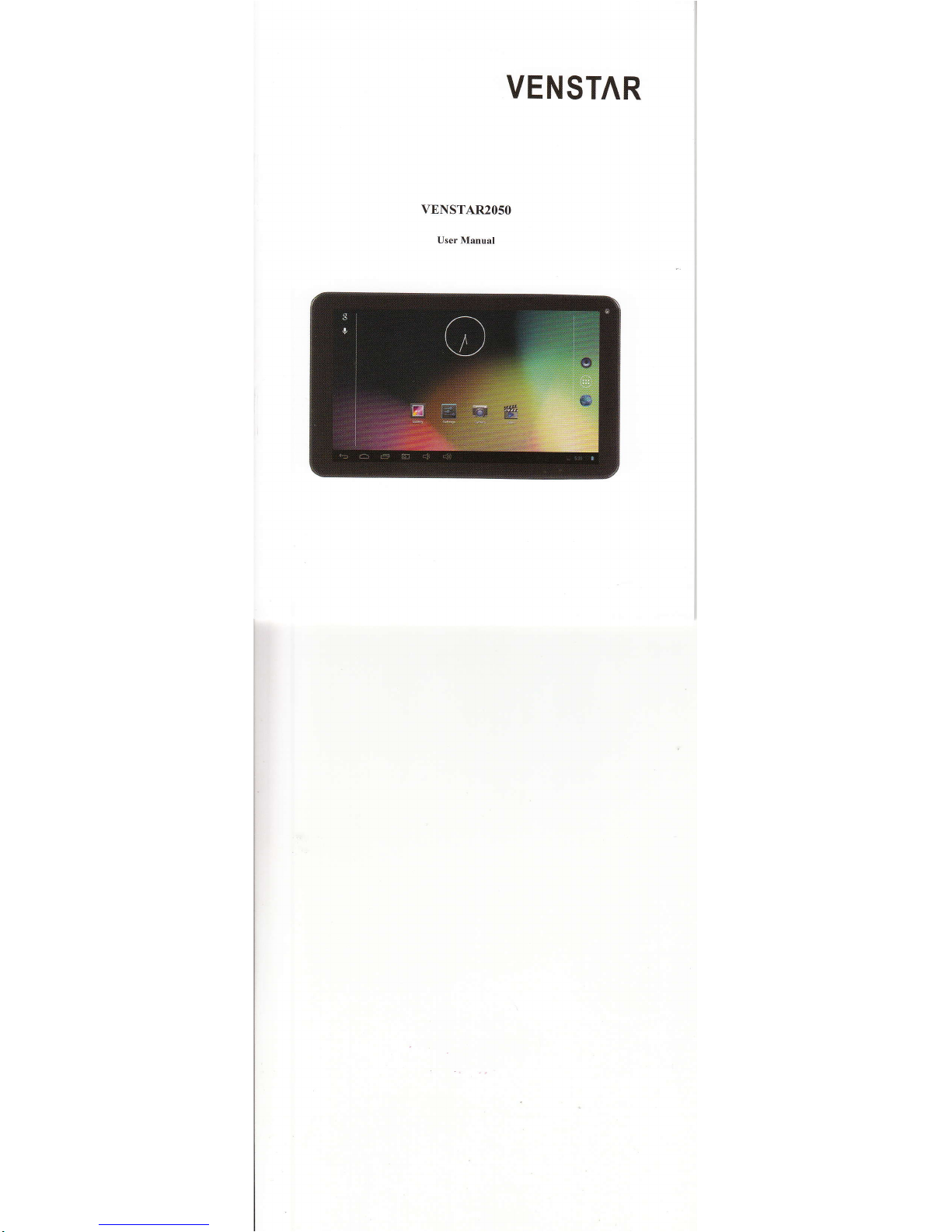
VENSTAR
VENSTAR2O5O
User Manual
Page 2
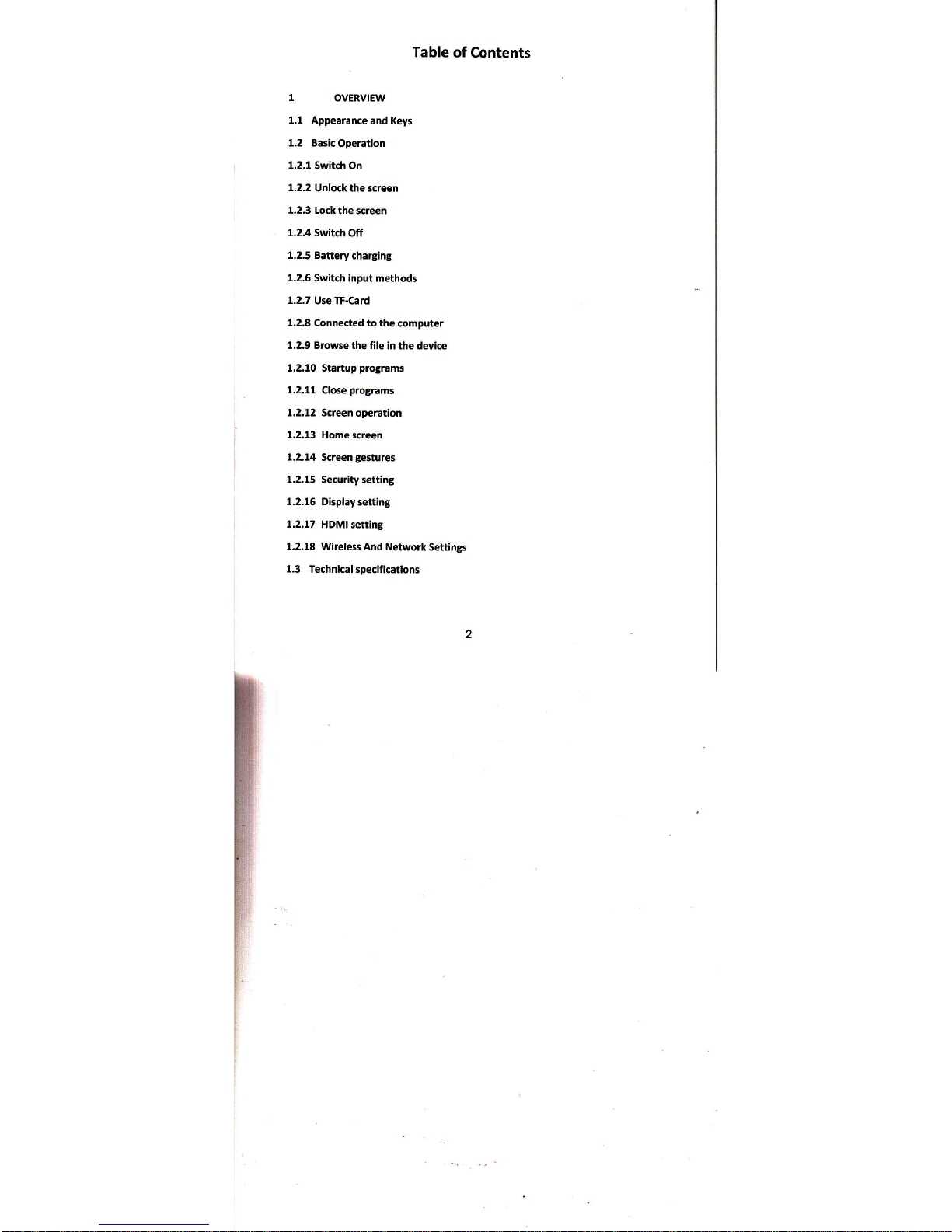
Table
of Contents
1,1 Appearance
and Keys
1.2 Basic
Operation
1.2.1
Switch On
1.2.2
Unlock the screen
1.2,3 lock
the screen
L.2.4 Switch
Off
1.2.5 Battery
charging
1.2.6
Switch input methods
1.2.7
Use TF-Card
1,2.8 Connected to
the computer
1,2.9 Browse
the file in the device
1.2.10 Startup
programs
1.2.11
Close
p.ograms
1.2.12 Screen
operation
1.2.13 Homescreen
1.214 Screen
gestures
1.2.15
Security
settlng
1.2.16 Displaysetting
1.2.17
HDMI setting
1.2.18
Wireless And Network
Settings
1.3
Technical
specifications
:
Page 3
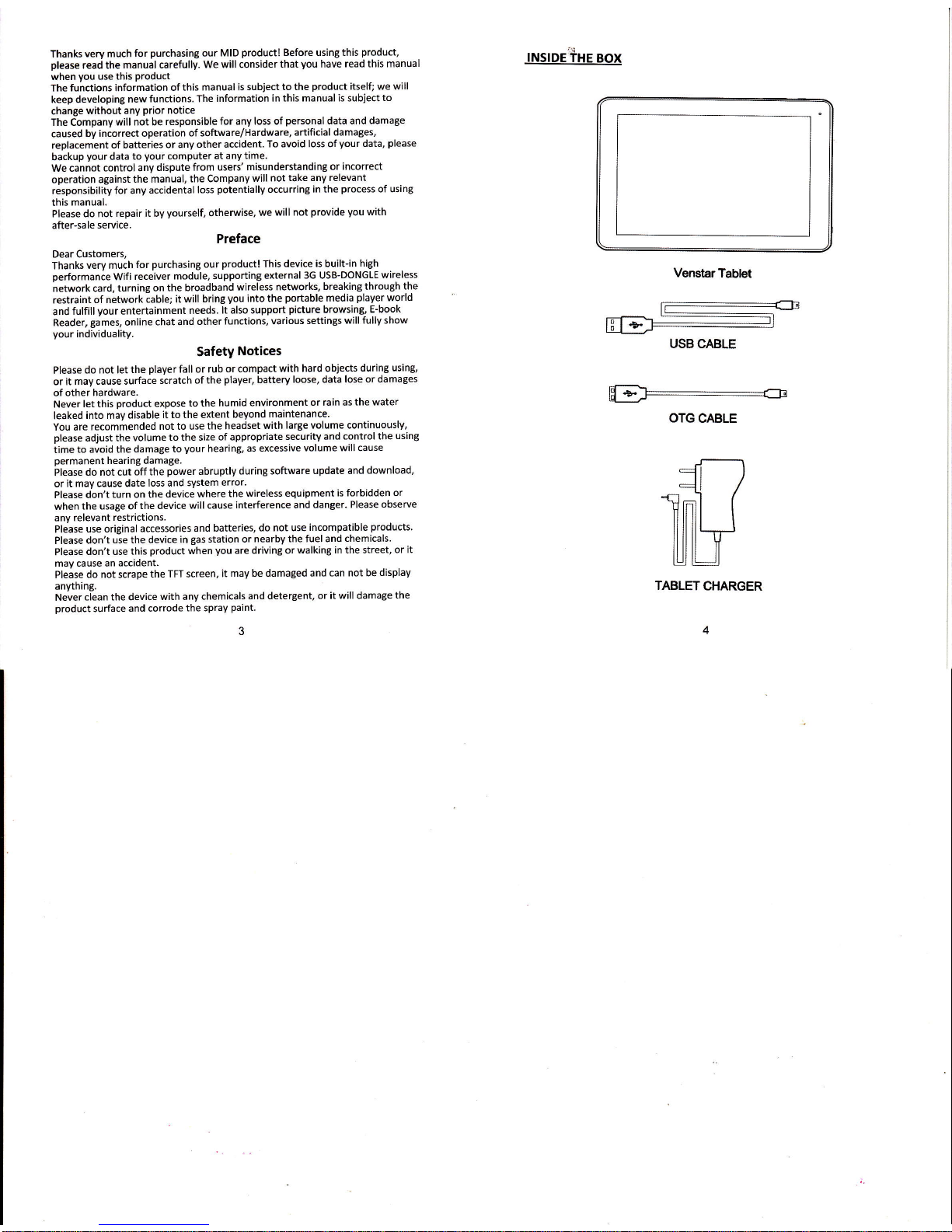
Thanks
very much for
purchasing
our
MID
product!
Before using this
product,
please
read the
manual carefully.
We will consider
that
you
have
read this manual
when
you
use
this
product
The
functions information
ofthis
manual is
subiect to the
product
itself; we will
keep developing
new
functions. The
information in
this manual is subject
to
change
without any
prior
notice
The Company
will not be
responsible
for any loss of
personal
data and damage
caused by
incorrect operation
of software/Hardware,
artificial damages,
replacement
of batteries
or any
other accident.
To avoid loss of
your
data,
please
backup
your
data
to
your
computer
at
any time.
we cannot
control any
dispute from
users' misunderstanding
or
incorrect
operation
against
the manual,
the Company
will not
take any relevant
responsibility
for any
accidental
loss
potentially
occurring in the
process
of using
this
manual.
Please do not
repair it by
yourself,
otheMise,
we
will not
provide
you
with
after-sale
seruice.
Preface
Dear Customers,
Thanks
very much
for
purchasing
our
product!
This
device is built-in
high
performance
Wifi
receiver
module, supporting
external
3G USB-DONGLE
wireless
network
card,
turning on
the broadband
wireless
networks,
breaking through
the
restraint
of network
cable; it will
bring
you
into the
portable
media
player
world
and
fulfill
your
entertainment
needs.
lt also support
picture
browsing,
E-book
Reader,
games,
online
chat and
other
functions, various
settings will
fully show
your
individuality.
Safety
Notices
Please
do not let
the
player
fall or rub
or compact
with hard ob.iects
during
using,
or it may
cause surface
scratch
of the
player,
battery
loose, data lose
or damages
of
other hardware.
Never
let this
product
expose
to the humid
environment
or rain as
the water
leaked
into may
disable
it to the extent
beyond
maintenance.
You are
recommended
not to use
the headset
with large
volume continuously,
please
adjust the
volume
to the size
of appropriate
security and
control the
using
time to
avoid the
damage to
your
hearing,
as excessive
volume will cause
pdmanent
hearing damage.
Please
do not cut
off the
power
abruptly
during software
update and
download,
or it
may cause date
loss and system
error.
Please don't
turn on the
device where
the wireless
equipment
is forbidden or
when
the usage of
the device will
cause
interference and
danger' Please
observe
any relevant
restrictions.
Please
use original
accessories
and batteries,
do not use
incompatible
products.
Please don't
use the device
in
gas
station or
nearby the fuel and
chemicals.
Please
don't use this
product
when
you
are driving or
walking in the street,
or it
may cause an
accident.
Please
do not scrape
the TFT screen,
it
may be damaged and
can not be
display
anything.
Never
clean the device
with any
chemicals
and detergent,
or it will damage
the
product
surface
and corrode
the spray
paint.
INsIDEiIHE
Box
lre
F
USB CABLE
Venstar
Tablet
H
OTG
CABLE
=il
mh(
TABLETCHARGER
Page 4

Packing
List
No Components
Quantity
L
MID Device
2 USB Cable
3 User
Manual
7
4 Adapter
7
5 Warrantv Card
1,
Attention: Accessories
are subject
to the real
products
and change without
notice
l
Overview
l.lAppearance
and
Keys
o13
12 12
1.2
Basic
Operation
1.2.1
Switch
On
When
the device
is in the
OFF mode,
press
and
hold
,,power,,
key for
3 seconds
to
enter
the
Android
startup
progress
bar, then
you
can
enter to
the system
desktop.
1.2.2
Unlock
the sffeen
Please
press
and
ar"e the
E icon
to the
E, tf,"n th"
LCD will unlocked
When the
device
is in the ON mode,
press
the "POWER"
key
shortly, the
system
will lock the
screen
and enter the save
power
mode.
Then the screen
is OFF but
the
system will
still operational.
1.2.4 Switch
Off
When the
device is in the
ON mode,
press
and hold
the
,,POWER,,
key for 3
seconds,
the screen
will display
the
power
off interface,
choose
the
power
off item
to confirm,
the
system will shut
automatically.
1.2.5 Battery
Charging
lnsert
the micro
port
of
the battery adapter
into 22OV
AC slot
on the device,
and
connect
the other
side with the
power
socket.
Then,
you
can charge
the device.
lNote]
This device
is not
recommended
to use USB
interface
to charge,
please
must use
the special
power
adapter
for charging.
you
should charge
the battery
for
at least
8-L2 hours
to make sure
the battery is
fully charged
at the
first time.
On charge
the Power
indicating
lamp of the
device is
in high light
blue color,
the
desktop icon
ofthe
U"tt"ry E keep
rolling
which shows
it is connected
to the
device.
1.2.6 Switch
lnput
Methods
The
device support
handwriting,
number,
letter,
pinyin
etc.
switching follow:
Click any
text input
area of the
working
program
interface,
it will
popping
input
keyboard
interface,
as shown below:
$i
Please
press
and
drag the
1.2.3
Lock the
screen
sYmbol Name
Description
7 Volume+/Volume
Press the
left side of the
key shortly is reduce
volume
function
Press
the right
side of the key shortly
is increase
volume function
2
ESC Press
shortlv to
return,
Front Camera
0.3
Megapixel
Camera
4
Power
Press
shortly to enter
sleeping/waking
up mode,
nress lons to switch ON/OFF
5
Earphone
iack
Stereo
6
HDMI
HDMI Porl
7
Micro USB
porl
Connect
with PC
8 Micro OTG
port
Connect with
kevboard, driver,
mouse etc
9 Reset
Reset
kev
10
Charger Port
To avoid damaging,
recommend
use of the special
chareins
equipment
T7
TF Card
TF Card
Slot
72 speaker
Built-in Speaker
13 Back Camera
2.0 Mesapixel
Camera
Page 5

wriften,
please
remove
the
write
protection before
such
opections'
4)
Major
brends
memory
card
is recommended
to
avoid
the
card
is
not
compatible
to this
device.
1.2.8
Connected
to
the
ComPuter
on*J
rn"
ou,"
line
connect
to
the
compute,
the
other
end
connect
the
usB
port
of the
device,
select
"settings
>
Developer
options
>
UsB
debuggine"'
the
device
will
connect
with
computer,
and
you
can
copy
files
to
the
device
Prut,
E
below:
then
it
will
popping "lnput
Method"
switch
interface'
as shown
1
I^
Inputlanguages
Android k&bard
*sinqs
Select
the
input
method
you
want
here
It'loteA]
nter
newty
install
input
method'
you
should
"settings>Language
&
inprtrrrYsoaRo
a INPUT
METHoDS",
then
you
can
use'
1.2.7
Use
T-Flash
Card
lnsert
T-FLASH
card
lnsert
the
T-Flash
card
into
the
slot
in
direction
of the
device's
bottom
shell until
you
hear
a
sound
of click.
Browse
files
in the
memory
card
ln this MID
device,
you
can
view
and
use
the
needed
files
in
catalogue
of
"MENU">"File
manager">
"SD
Card"'
1)
Remove
T-Flash
card
close
all open
files
from
the
T-Flash,
then
enter
into
"MANU>"SETT|NGs">"TF
card
and
& device
storage",
click
"Unmount
5D
card"'
system
will
prompt that
TF
card
was
removed
safely.
Tap
with
your
fingertips
to
the
pop-up T-Flash
card'
i*;"j
;"
not
inse;t
the
T-FLASH
card
by
force;
this
card
can
only
be
applied
in
one
direction
"
li
o"
""i
*r.ve
the
TF
card
before
unmounted
it' or
the
card
may
be
damaged.
3)
lf the
memory
card
is
write-protected'
data
will
not
be formatted
and
1.2.9
Browse
the
file
in the
device
Click
" Explorer"
E,
vou."n
'""
the
fites
in
the
device
\
Page 6

I
1.2.10
Startup
Programs
Click
all the application
icon
you
want
to start and
it can
switch on.
1.2.11
Close Programs
Press
the icon
I
continuously
or
the
"ESC"
key,
the device
will close
the active
program.
You
can also use the
corresponding
function
in the
management
currently
running appllcations
to
close the
program
1.2.12
Screen
Operation
4.Zoom
in and zoom
out: ln applications
which
support
zoom
gestures,
such
as
photo,
lE
browser, mail
and map
etc.
you
can zoom
in
or out the screen
contents
by opening
or closing
your
two fingers.
5. Rolling:
In applications
which
support rolling
gestures,
such
as
photo,
lE browser
mail
and map
etc.
you
can
scroll the
screen contents
by sliding
your
fingers on the
screen. lf
you
want
to stop the
rolling screen,
you
just
need
to touch it.
1.2,13Home
Screen
6. Switch
home screen
In the
home state,
you
can
change
the home interface
by slidlng
your
fingers
on
the screen
quickly.
T.Custom
Home
Screen
Press
the blank
area on the
home screen
interface
for
a few seconds,
it will appear
"Choose wallpaper
from"
menu,
then
you
can set the
home screen.
8.Move application
icons in
screen
Press
the icons
of applications
you
need to move
for several
seconds,
it will
enter
into the
moving
model
(the
icon of application
will be turn
big), then
drag the icon
to desired
position
directly.
9.Move
application
icons
screen to
screen
Press
the icons of applications
you
need to move for several
seconds, and
you
can
drag the icon to the
left side or
right side.
10.Delete applications
Press the icon of application
you
need to remove
for several seconds,
drag the
icon to "x"
(when
the icon
was turn
bi8, the bottom of screen
will appear "x",
then
you
can delete the application.
1.2.14Screen Gestures
1)click
When
you
need
to input by
the on-screen
keyboard,
you
just
need to select
applications
or
press
the
button on
the screen, then
click the items..
2)Press
When
you
want
to start the
available
options of a
project(such
as web
page
link),
you
only
need to
press
the
Project.
3)slide
Sliding on
the interface
with
your
fingers to make
vertical or horizontal
dragging
action
4)Drag
Before
you
start dragging,
you
must
press
the
items with
your
fingers,
and can not
let
fingers leave the
screen before
dragging
to the desired
position
5)Rotation
Changing
the screen
orientation
by rotating
the device
laterally.
1.2.15 Security
You can set
the unlock
pattern,
each
time
you
open or wake
your
MID
device,
you
must draw
pattern
to unlock
the screen.
ln "settings>Security>Screen
lock", it
support
manV unlock
ways.
"slide,Face
Unlock,Pattern,PlN,Password".
Page 7

lf
use
the
"pattern,,,
as
below
Al
you
must
ensure
the
connection
when
you
draw
the
unlock
B)
click
"Continue"
and
draw
again
to
confirm
it
screen, sleep, font size of the
screen.
1.2.17 HDMI Setting
lnset HDMI cable into HDMI slol, than
you
can
transfer ima8e and
voice to the
1.2.18 Wireless And
Network Settings
A) Use WiFi
Click "Settings>Wi-Fi",
turn on the
wifi, the device
network in the right interface.
will find available wireless
C)
Click
"confirm"
to
complete
unlock
pattern
designing.
D)
Each
time
you
open
or
wake
your
MID
device,
you
must
draw
pattern
to
unlock
the
screen.
1.2.16
Display
Setting
Click
"Settings >
Display,,, you
can
set the
brightness,
wallpaper,
Auto
rotate
11
12
Page 8

1.3
Technical specifications
Sire
1263-W156'H10.5(mm)
Weight
0.56KG
TN
Display
10.1
inch
1024*600
PC lnterface
High speed
Micro USB
OS
Android 4.2
Hard
Drive Capacity
8GB
Svstem
Memory
1GB
Capacity
Expansion
T Flash kart
32GB{max)
Music Function
Format
MP3, WMA.
WMV, OGG.
APEetc
20Hz-2OKHz
Video
Function
Format
MKV- AVI- RM. MP4etc
Max. resolutions
1920x1080
Screen Ratio 4:
3, 16: 9.
fullscreenforoptional
Photo Browse
lPG, BMP. JPEG,
GIF etc
Support
8O2.11b/e/n
T'iJt'ittion
tr.*rorbo.
Work Freauencv
2.4GHz
Select
the
desired
wireless
network,
the
system
will
directly
connect
the
network
or
popup
the
password
input
window
according
to network
access
security
settjngs.
Please
consult
your
wireless
network
administrator
for
the
password.
B)Use
3G internet
This
device
supports
the 3G
wireless
lnternet
access.
lnsert
the
3G
USB_ Dongle
into
the
USB-Host port,
it
will connect
with
the lnternet
after
search
the
3G signal;
lNotel
Open
"SETT|NG>Wt-Ft>WtRELESS
AND
NETWORK>MORE>3G
SUppORT
INFROMATION"
and
you
can
see 3c
support
list.
Frequenc
Camera Function
Front 0.3MP
Camera;
Back 2.0MP Camera
Working
Temperature
Languages
a-
-3::
E-: i.n
