Page 1

Usermanual for MP3 player K8095.
Vers i on 1.0
Page 2
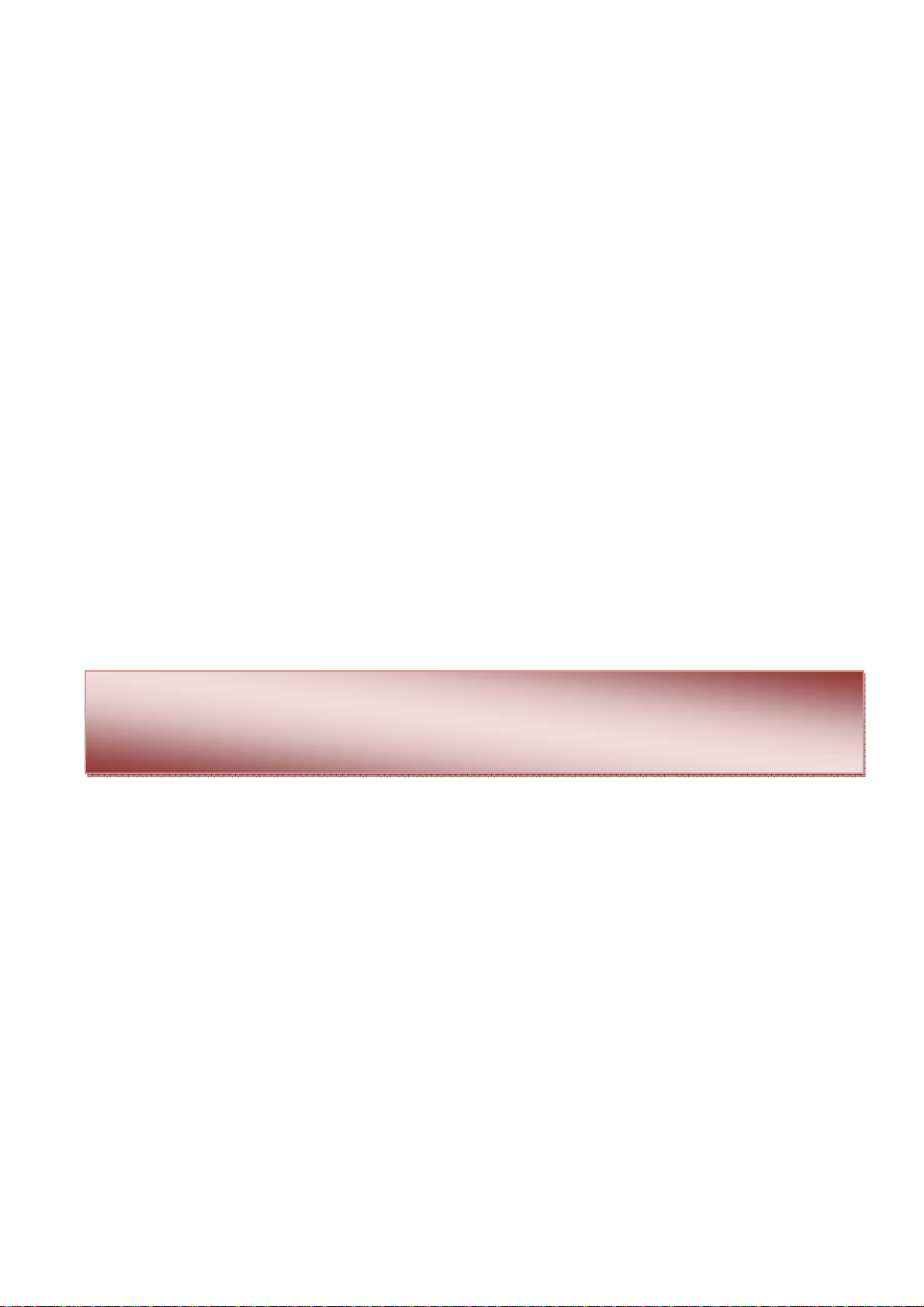
Table of contents:
OVERVIEW PUSH BUTTON CONTROL ..................................................................................................................................... 3
LED INDICATIONS .................................................................................................................................................................. 4
STEREO / MONO USE ............................................................................................................................................................. 4
LEARNING A REMOTE ............................................................................................................................................................ 5
1. LEARNING A RF REMOTE (VM118R / K8058 / VM160DT / VM160T)............................................................................ 5
2. LEARNING A IR REMOTE (K8049)................................................................................................................................. 5
KEYBOARD LAYOUT FOR OPTIONAL REMOTES ...................................................................................................................... 6
SOUND & PLAY MODES ......................................................................................................................................................... 7
1. SOUND MODES: .......................................................................................................................................................... 7
2. PLAY MODE: ............................................................................................................................................................... 7
3. RANDOM MODE: ........................................................................................................................................................ 7
All folders: ....................................................................................................................................................................................... 7
Selected folder:............................................................................................................................................................................... 8
PRESET PUSH BUTTONS “A” – “B” – “C” – “D” – “E” ............................................................................................................... 9
The manual describes the use of the MP3 player if a LCD-display is mounted.
Some functions are not accessible or cannot be used if no LCD is mounted. !
Page 2 of 9 ( r evi si on 1)
Page 3
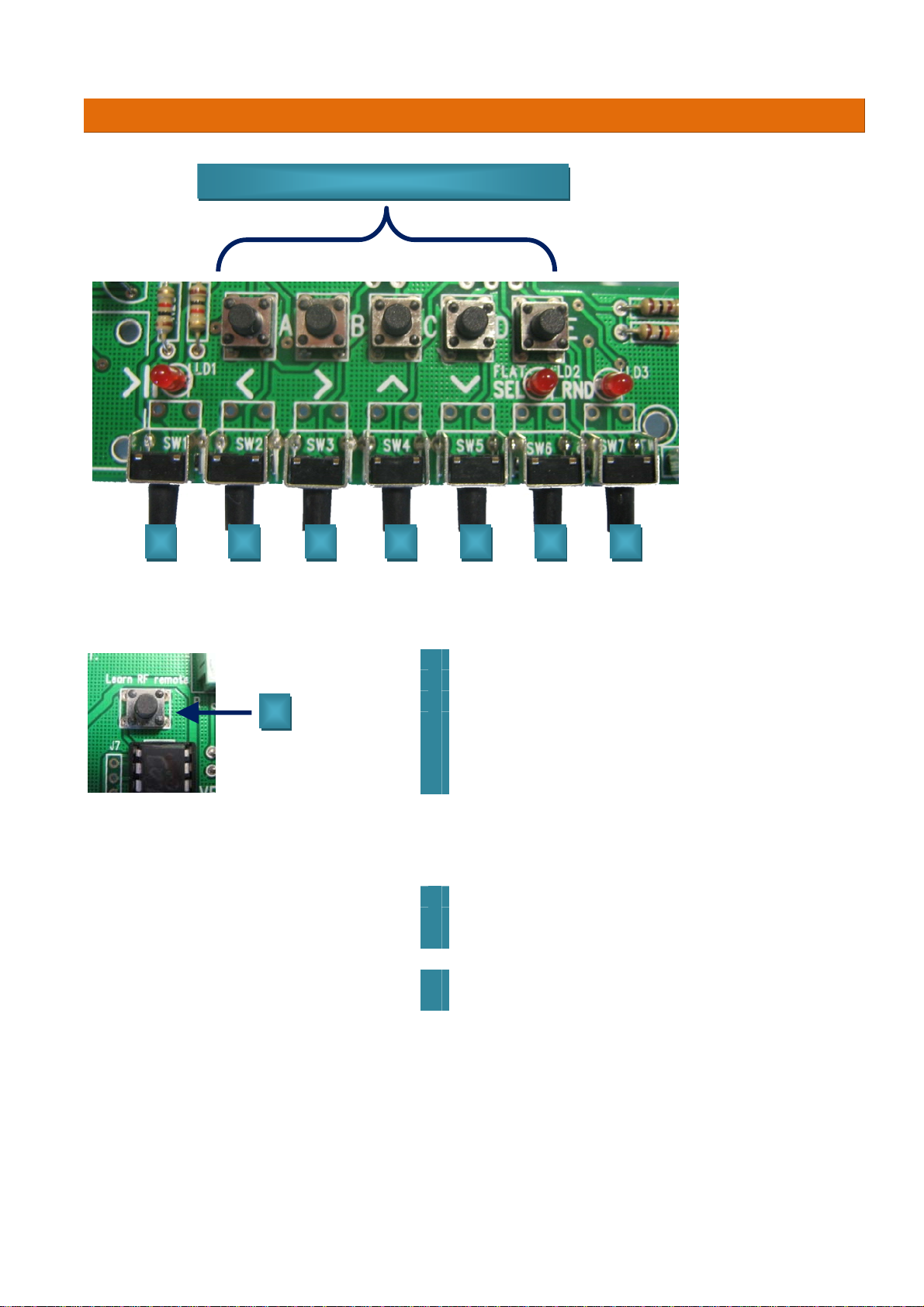
Overview push button control
m
Preset buttons : Play or learn a folder/music *
1 2 3 4 5 6 7
Short Press:
Play / Pause
1
Back
2
Forward
8
3
Volume up
4
Volume down
5
Sound mode
6
Rando
7
Long Press:
Sleep mode
1
Fast ba ck ward
2
Fast forward
3
Folder sele ct / pl ay mode**
6
Learning a RF remote
8
These pre set butt ons will be assign ed to folders A to E by default if these folders are present onto the SD card.
*
This f un c ti o n is only availabl e i f an L CD di splay is mo un t e d (s ee i nfo sheet ‘ho w t o moun t a n L CD dis p lay?’ on th e
**
product website).
Page 3 of 9
(r e vi si o n 1)
Page 4

y
LED indications
LD1
ON : pla
Blinking : pause
OFF : sleep mode
Flat sou nd mode
Conti nu : random mode is activated
LD2
LD3
Power indi cati on, light s duri ng o peration
LD4
Stereo / Mono use
For mono output, mount a shunt on SK1.
Page 4 of 9
(r e vi si o n 1)
Page 5

Learning a remote
1. Learning a RF remote
(VM118R / K8058 / VM160DT / VM160T)
Learning a RF remote is only poss ible when the RF-receiver is mounted. Art. RX433N
Keep push button SW13 pressed while tra nsmitting with the remote . The LCD display will blink twice
to confirm that the remote is learnt (if no display is mounted LED LD4 will blink twice).
2. Learning a IR remote
) Attention: Learning a remote erase the previous saved remote.
(K8049)
SHIFT
• See secti on “mode selection” in the manua l o f K8049 for setting the
remote on “MODE 4”.
• The remote is now ready to be used.
•
Page 5 of 9
(r e vi si o n 1)
Page 6

Keyboard Layout for optional r emotes
1
2
3
4
RF-remotes: K8058 / VM118R
IR-remote : K8049
5
6
7
8
Play / Pause
1
Volume Up
2
Volume down
3
Random
4
Power off
5
Next
6
Previous
7
8 Browse presets
2
3
6
7
RF-remote: VM160T
3
2
7
6
RF-remote:
VM160DT
Page 6 of 9
(r e vi si o n 1)
Page 7

p play
Sound & Play modes
The MP3 p layer featur es s everal possible play modes and preset sound mo des. The “play mo de” is only avail abl e
when a L CD-display is mou nt ed!
1. Sound modes:
Live - Hall -
Flat -
Loudness -
Heavy - Clear -
Soft and Disco
2. Play mode:
Play all - Play
folder - Repeat
folder - Repeat
all - Shuffle -
st ar tup pl ay on
- startu
• Play all: play all fol ders
• Play folder: play only the selected fol der
• Repeat folder: repeat the selected folder after the last played song
• Repeat all: repeat all folders aft er the last playe d folder
• Shuffle: play in random mode all songs of a l l folders. In this mo de a song can
be played several times.
• Startup play on: When the MP3 unit is powered off it will start automatically to
play wh en powered on.
• Startup play off: When the MP3 uni t is powered off it doesn’t start
automati cally to play wh en powered on.
To select a play mode keep push button SW6 lo ng pressed so that you come into t he setup mode, press once
shortly to go to the “play mode” folder. With the push butt ons SW4 “volume up” en SW5 “volume down” you
can choose the mode and confirm with SW6.
If you want this mode for next times after sw i tching off the pow er you must plac e the MP3 shortly in sle ep
mode to save your settings
.
3. Random mode:
All songs or the songs of t he selected fold er will randomly played once.
All folders:
•
press long SW6 “select” to open the setup menu.
•
Press short “SW6” for the play mode.
•
choose the mod e “play all” wit h push buttons SW4 (up) / SW5 (down)
•
Confirm with a short press on SW6
•
Press push butt on SW7 for rand om play
Page 7 of 9
(r e vi si o n 1)
Page 8

Selected folder:
• Select mode
o press lo ng SW6 “sel ect” t o open the setu p menu.
o Pres s short “S W6” for the play mode.
o choose the mode “pl ay fold er” wi th push butt ons
SW4 (up) / SW5 (down)
o Confirm with a short press on SW6
Only possible
if a LCD is
mounted
• Select folder
o press l ong push button S W6 “select” to open the setup menu.
o Select t he folder with push buttons SW4 (up) / SW5 (down)
o Confirm with a short press on SW6
• Press push button S W7 for random play
Page 8 of 9 ( r evi si on 1)
Page 9

Preset push buttons “A” – “B” – “C” – “D” – “E”
All pres et push buttons will auto matically be linked to a folder on the SD-card.
To do this it’s necessary that the folders on the SD-card have the folder name: A, B, C, D and E, each folder have
it’s own music files.
By pressing on a preset pu sh butt ons you’ll play t he music files that are saved i n the folder.
It’s possible to re-assigned other folders to these preset push buttons. To change the pre- ass igned push buttons
it’s advisable that the LCD is mounted.
Procedure to re-as sign a preset push button
First s elect a folder
• Press long push button SW6 “select” to open the setup menu.
• Select the folder with push butt ons SW4 (up) / SW 5 (down)
• Confirm with a short press on SW6
A ssign now the folder
• Play a song of the selecte d folder.
• Press p ush button SW1 to pause t he M P 3 player
• Press long on the preset button where you want to assigned the folder on it.
• The name of the preset button and the song of that folder appe ars on the LCD-display
• Led LD4 wi l l b link fast to confirm if no LCD is mounted, if LCD display is mounted a messag e app ear on the
screen (see. Fig.)
Page 9 of 9 ( r evi si on 1)
