Page 1

1
P
H
D
R
R
D
M
E
A
N
0
R
M
D
R
D
A
C
O
U
A
R
E
D
I
R
L
O
D
E
I
a
VD
HAND
RGB
CONT
CONT
RGB
LC01
ELD SIZE
MX-CONT
LEUR D
OLADOR
MX-CONT
RGB DMX
OLLER VO
X RVB PO
MX RGB P
OLLER FÜ
ONTROLL
R PRO LE
R LA SÉR
RA LA SE
DIE PRO
R FOR PR
-REEKS
E PRO LE
IE PRO L
ED-SERIE
LED SER
D
ES
USER
GEBRU
NOTIC
MANU
BEDIE
22/01/20
ANUAL
IKERSHAN
D’EMPLOI
L DEL USU
UNGSANLE
0
LEIDING
RIO
ITUNG
3
6
1
0
1
4
1
7
1
©Vellem
n nv
Page 2
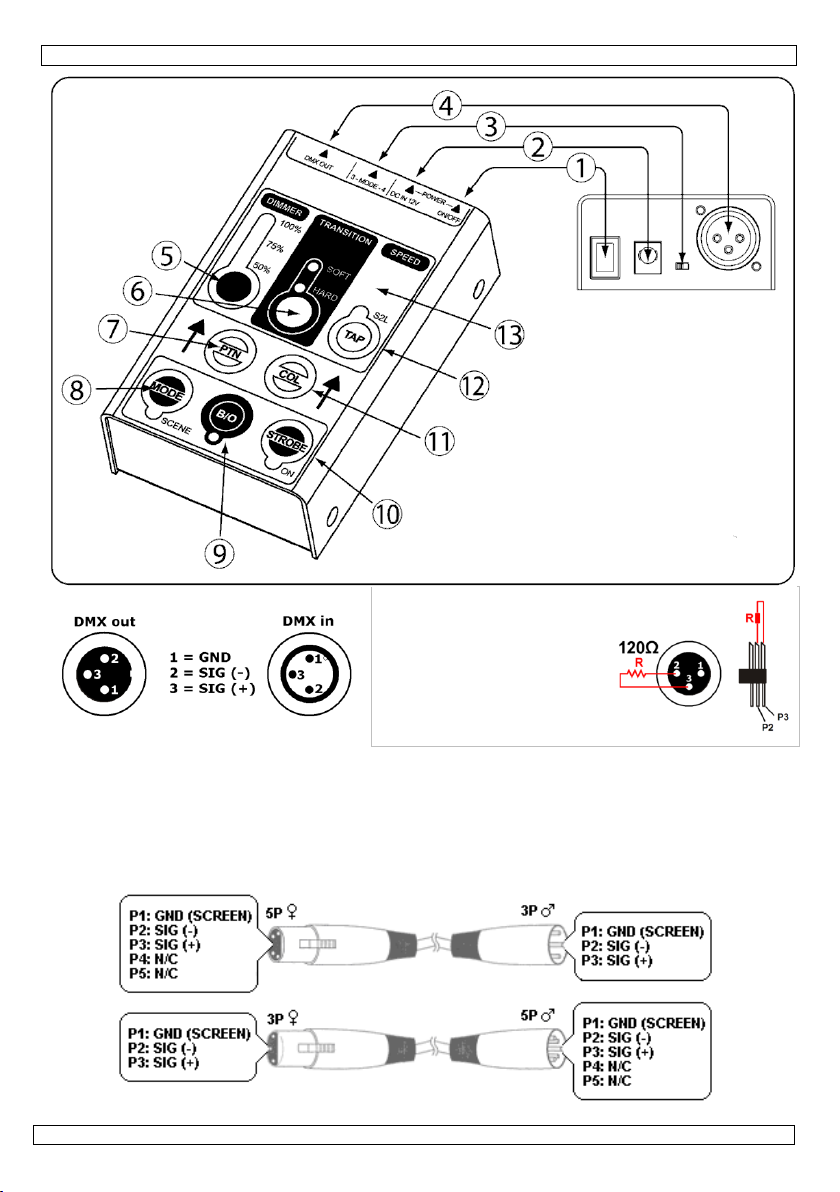
VDPLC010
terminator
résistance de terminaison
How to turn the controller line from 3-pins into 5-pins (plug and socket):
Controller line van 3-pin naar 5-pin aanpassen (stekker en contact):
Modifier la ligne du contrôleur de 3 broches en 5 broches (fiche et contact):
Modificar la línea del controlador de 3 polos y 5 polos (conector y contacto):
Die Controller-Linie von 3-Pin nach 5-Pin anzupassen (Stecker und Kontakt):
eindweerstand
terminación
Terminierung
22/01/2010 ©Velleman nv
2
Page 3
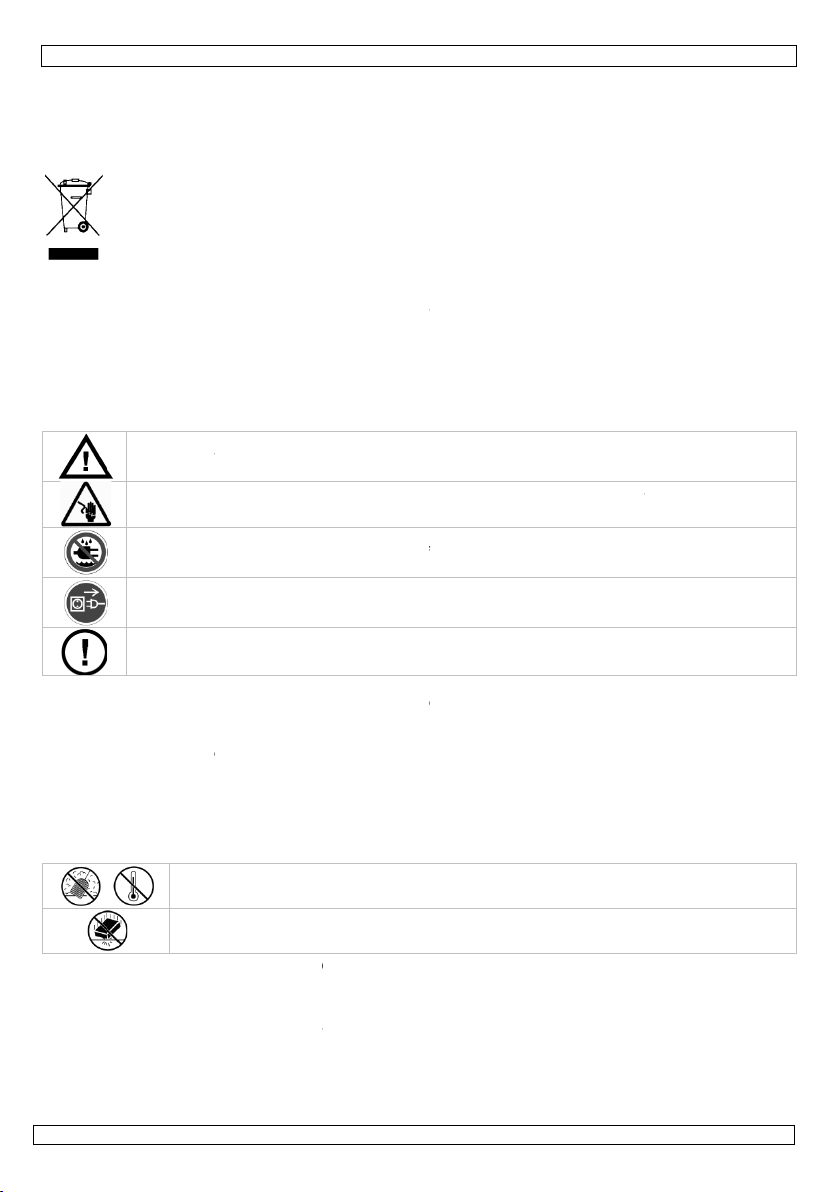
1
t
e
a
u
o
c
P
f
.
a
e
e
u
t
n
e
m
e
o
h
s
o
h
o
o
s
c
o
m
v
e
k
o
e
o
/
n
s
e
g
a
e
t
c
e
t
®
e
t
c
h
r
y
e
n
e
M
a
s
o
e
f
v
o
p
b
o
t
g
r
y
o
Q
o
f
c
d
e
A
n
u
e
t
P
a
t
d
e
n
c
f
d
g
t
o
a
w
e
t
y
d
a
Q
a
e
r
f
t
n
s
o
t
v
e
c
t
c
h
o
d
e
a
r
e
f
a
e
y
v
h
e
g
n
n
t
a
e
g
i
e
d
p
m
a
b
c
y
w
a
v
e
t
g
r
t
h
u
t
i
u
a
g
i
1. In
To all r
Import
If in do
Thank y
this devi
dealer.
The VD
2. Sa
Anyone
manual
roduction
sidents of th
nt environme
This symbol
could harm t
Do not dispo
specialized c
This device s
Respect the l
bt, contact y
u for choosing
e into service.
LC010 contain
ety Instru
who installs,
The manual
European Un
ntal informati
n the device o
e environment
e of the unit (o
mpany for rec
ould be return
cal environme
ur local wast
the HQ-Power
If the device w
: a DMX contr
tions
perates or s
ust be kept
VDPLC
USER M
ion
on about this
the package i
.
r batteries) as
cling.
d to your distr
tal rules.
disposal au
T
VDPLC010!
s damaged in
ller, a mains a
rvices this d
or future refe
010
NUAL
product
dicates that di
nsorted munic
ibutor or to a l
horities.
lease read the
ransit, don't in
aptor and this
vice must ha
rence.
posal of the de
ipal waste; it s
cal recycling s
manual thorou
stall or use it a
manual.
e read and u
ice after its lif
ould be taken
rvice.
hly before brin
d contact you
derstood this
cycle
o a
ing
• This
only
• A qu
• Do n
Prot
• Mak
man
• Do n
nece
3. Ge
Refer to
• Fami
by u
of th
• All
to th
• Only
elect
Keep the de
Be very car
electroshoc
Indoor use
Always disc
maintenanc
There are n
service and
device is desig
be used indoor
lified technicia
ot switch the d
ct the device a
sure that the
al.
ot crimp the po
ssary.
neral Guid
he Velleman
liarise yourself
odifications of
e device is not
use the device
roshocks, cras
Keep
Prote
devic
qualified peopl
device.
ice away from
ful during the i
s.
only. Keep thi
nnect mains p
activities are
user-servicea
or spare parts.
ed for professi
with the adap
n should install
vice on immed
ainst damage
vailable voltag
wer cord and p
lines
his device awa
t this device fr
.
Service and
with the functi
e. Any damage
he device are
overed by the
for its intende
, etc. Using th
children and u
nstallation: tou
s device away
wer when the
erformed. Han
le parts inside
nal use on sta
or included or
and service thi
iately after it h
by leaving it s
e does not exc
otect it agains
from dust an
m shocks and
uality Warr
ns of the devic
that may occu
orbidden for sa
warranty.
purpose. All o
device in an u
authorised us
hing live wires
orm rain, mois
evice is not in
dle the power
the device. Ref
e, in discos, t
ne with the sa
s device.
s been expose
itched off until
ed the voltage
damage. Hav
extreme heat.
buse. Avoid b
nty on the last
before actuall
will most prob
ety reasons. D
her uses may l
authorised wa
rs.
can cause life-
ure, splashing
use or when s
ord by the plu
er to an author
eatres, etc. Th
me rating.
to changes in
it has reached
stated in the s
an authorised
ute force when
pages of this
y using it. Do n
ably be due to
mage caused
ad to short cir
will void the
hreatening
nd dripping liq
rvicing or
only.
zed dealer for
VDPLC010 s
temperature.
room temperat
ecifications of
dealer replace i
operating the
anual.
ot allow operat
unprofessional
y user modific
uits, burns,
arranty.
uids.
ould
re.
his
t if
on
se
tions
22/01/20
0
3
©Vellem
n nv
Page 4
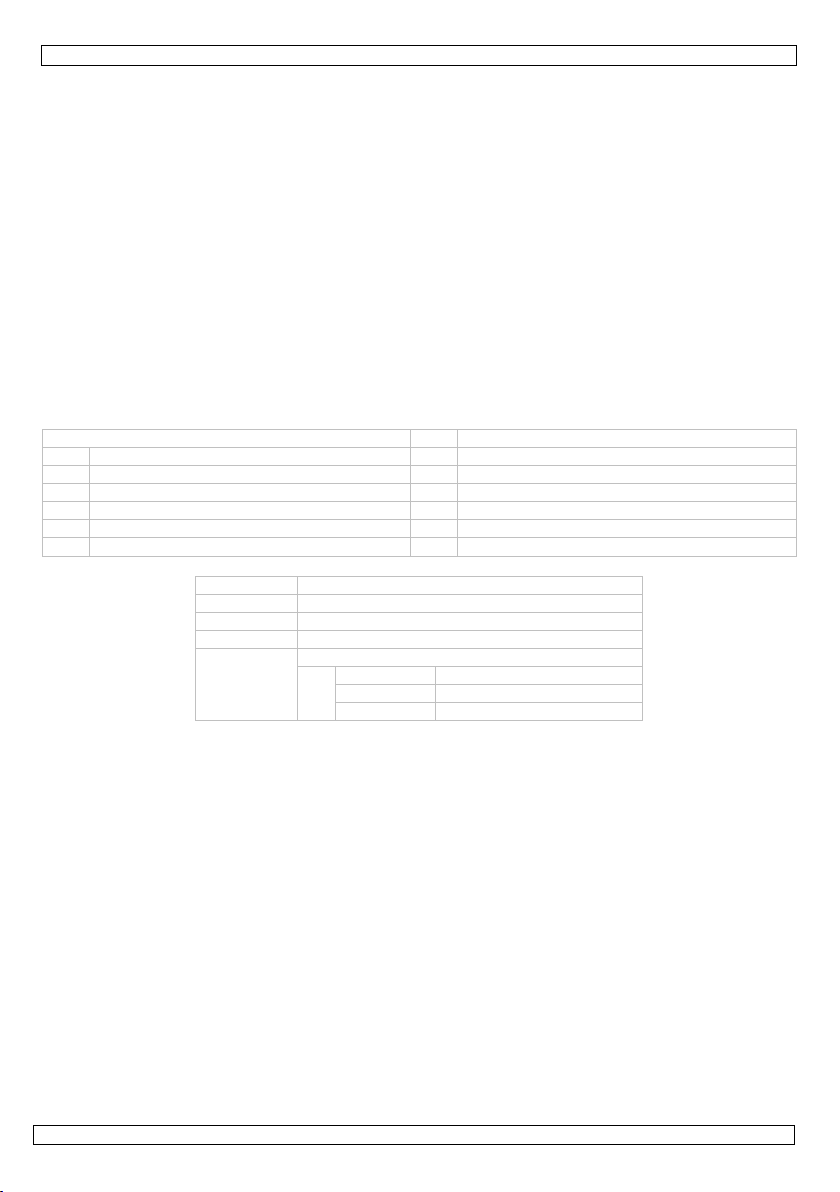
VDPLC010
• Damage caused by disregard of certain guidelines in this manual is not covered by the warranty and
the dealer will not accept responsibility for any ensuing defects or problems.
• Mechanical wear is not covered by warranty.
• Lighting effects are not designed for permanent operation: regular operation breaks will prolong their
lives.
4. Features
• 5-channel RGB DMX controller
• chase light feature: distribute the effect over (a multiple of) 3 or 4 RGB target devices
• four operation modes: blackout (all off), scene (static on with selectable colour), pattern (chase),
strobe (white 18Hz strobe)
• 9 chase patterns, combinable with 7 colour schemes
• pattern speed setting: manual or sound-controlled
• master output dimming level: 50 - 75 - 100%
• hard (switching) / soft (fading) transition in pattern mode
• handheld-sized road-proof metal case
• mains power adaptor included
• for: VDPLP64B2, VDPLP64B3, VDPLP64C2, VDPLP64C3
5. Overview
Refer to the illustrations on page 2 of this manual.
VDPLC010 7 PATTERN button (PTN)
1 power switch 8 MODE button (pattern – scene) (MODE)
2 12VDC/100mA input jack 9 BLACKOUT button (B/O)
3 configuration switch 10 STROBE button
4 DMX output connector 11 COLOUR button (COL)
5 DIMMER level (50-75-100%) 12 SPEED button (TAP)
6 TRANSITION button (hard – soft) 13 microphone
channel 1 red
channel 2 green
channel 3 blue
channel 4 master dimmer (from 0 to 100%)
channel 5 shutter/strobe
0..25 open
26..229 slow to fast
230..255 open
6. Installation
Refer to the illustrations on page 2 of this manual.
• Install the VDPLC010 in a dry location away from strong magnetic fields.
• Make sure the power switch [1] is off and plug the DC connector of the included mains adaptor into
the 12VDC input jack [2].
• Plug the DC adaptor into a suitable mains outlet.
• Connect an XLR cable to the DMX output connector [4] of the VDPLC010 and the other side to the
male XLR connector of a DMX-controllable light source (not incl.). When light sources with both inand output XLR-type connectors are present, multiple light sources can be linked through serial
linking. The linking cable (not incl.) should be a dual core, screened cable.
DMX start address selection
• All DMX-controlled devices need a digital start address so that the correct device responds to the
signals. This digital start address is the channel number from which the device starts to “listen”
to the DMX controller.
• You can use the same starting address for a whole group of devices or enter an individual one for
every device. When all devices have the same address, all the units will “listen” to the control
signal on one particular channel. In other words: changing the settings of one channel will affect
all devices simultaneously. If you set different addresses, each device will “listen” to a separate
channel number. Changing the settings of one channel will only affect the device in question.
• A DMX terminator is recommended for installations where the DMX cable has to run a long distance
or is in an electrically noisy environment (e.g. discos). The terminator prevents corruption of the
digital control signal by electrical noise. The DMX terminator is simply an XLR plug with a 120Ω
22/01/2010 ©Velleman nv
4
Page 5
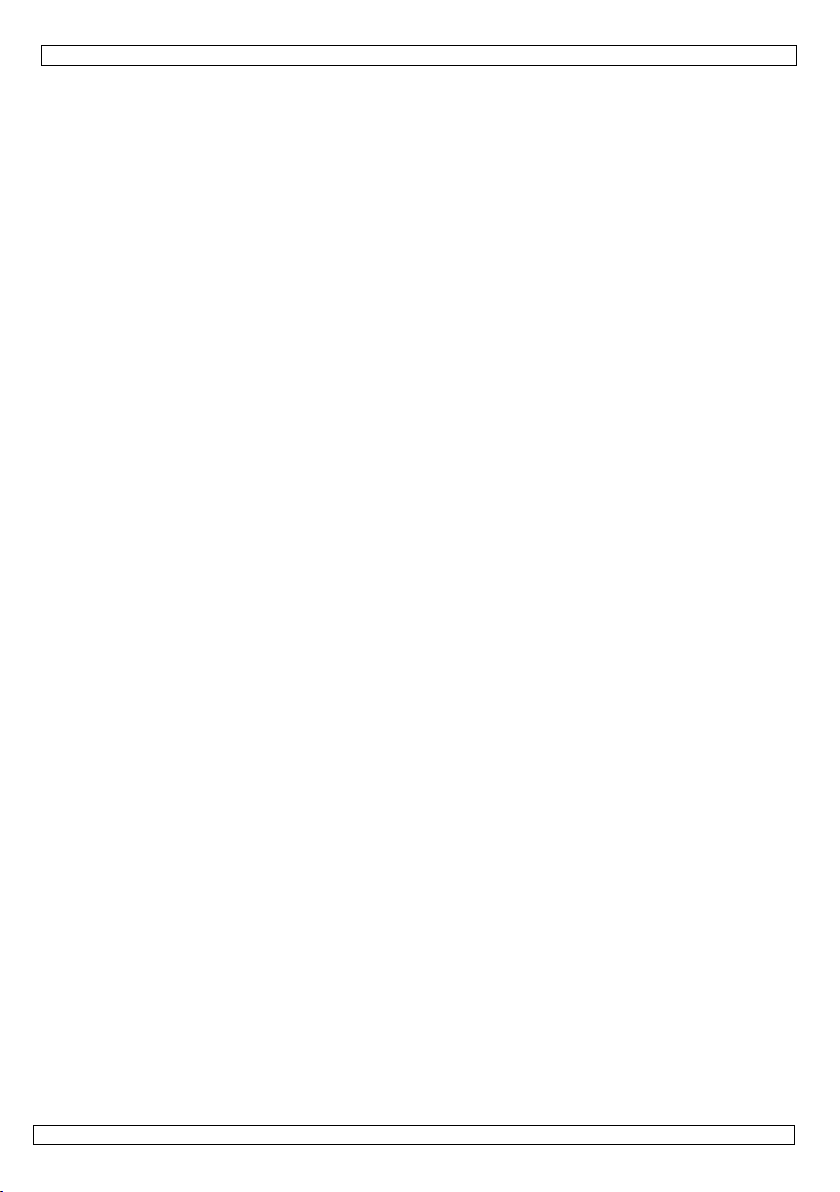
VDPLC010
resistor between pins 2 and 3, which is then plugged into the XLR output socket of the last device in
the chain.
• Switch on and configure all connected light sources in slave mode. Refer to the user manuals of the
specific light sources for more details.
• Set the configuration switch [3] to mode 3 (towards DMX connector [4]) when using 3 or a multiple
of 3 light sources. Set the switch [3] to mode 4 (towards DC input [2]) when using 4 or a multiple
of 4 light sources. This way, the chase-pattern will be spread over 3 resp. 4 light sources.
7. Operation
• Move the power switch [1] to the ON-position (I).
• Use the push-buttons on the front of the VDPLC010 to set the desired output. 4 Modes are
available. Refer to the end of this paragraph for an overview of the default settings.
a) Blackout mode
• Press the BLACKOUT button [9] to instantly set all dim-levels of the connected light sources to 0%.
The LED under the button indicates that blackout mode is active.
• During blackout, all functions remain active, so it is possible to change the output signal settings.
• Press the BLACKOUT button [9] again to return to full signal output. When settings were changed
during blackout mode, changes will become active.
Note: blackout mode is the default mode when the controller is switched on.
b) Strobe mode
• Press the STROBE button [10] to activate strobe mode. The LED under the button indicates that
strobe mode is active.
• In strobe mode, all light sources will flash in white (colour C13) at a fixed rate of 16 flashes per
second. This mode overrides all other modes, except blackout mode. However, the settings of the
previous mode will be memorized.
Note: it is possible to use the dimmer in strobe mode. It will affect all light sources simultaneously.
c) Pattern mode
• In pattern mode, the controller will output a selectable pattern.
Note: when the LED under the MODE button [8] is on, the controller is in scene mode (see below). Press
the MODE button [8] once to go into pattern mode.
• Press the PATTERN button [7] to choose any of the 10 pre-programmed patterns.
• Press the COLOUR button [11] to choose any of the 8 available colours.
• Select the dimmer level (50 – 75 – 100%) using the DIMMER button [5].
• There are several ways to set the speed of the signal output:
o TAP:
Press the SPEED button [12] 4 times (max. 1 second between consecutive taps). This will set
the speed is set based on the average time between the taps. This can be useful to align the
pattern with a rhythm.
o SOUND-TO-LIGHT (S2L):
Press the SPEED button [12] once to let the music control the output speed. The LED on the
SPEED button [12] is on when this mode is selected.
o SLOW MODE:
Press the SPEED button [12] two times to set the speed to 3 seconds per step.
• The transition of the output signal can be set to hard (abrupt) or soft (fade) with the TRANSITION
button [6]. Soft transition speed is 50% of the set speed (see above), both for fade up and down. A
LED indicates the current selection.
d) Scene mode
• In scene mode, the controller produces a fixed colour output.
• Press the COLOUR button [11] to set the desired colour.
• Select the dimmer level (50 – 75 – 100%) using the DIMMER button [5].
Note: the TRANSITION button [6] and SPEED button [12] do not have an effect in scene mode.
However, they can already be set in anticipation of a switch over to pattern mode.
22/01/2010 ©Velleman nv
5
Page 6
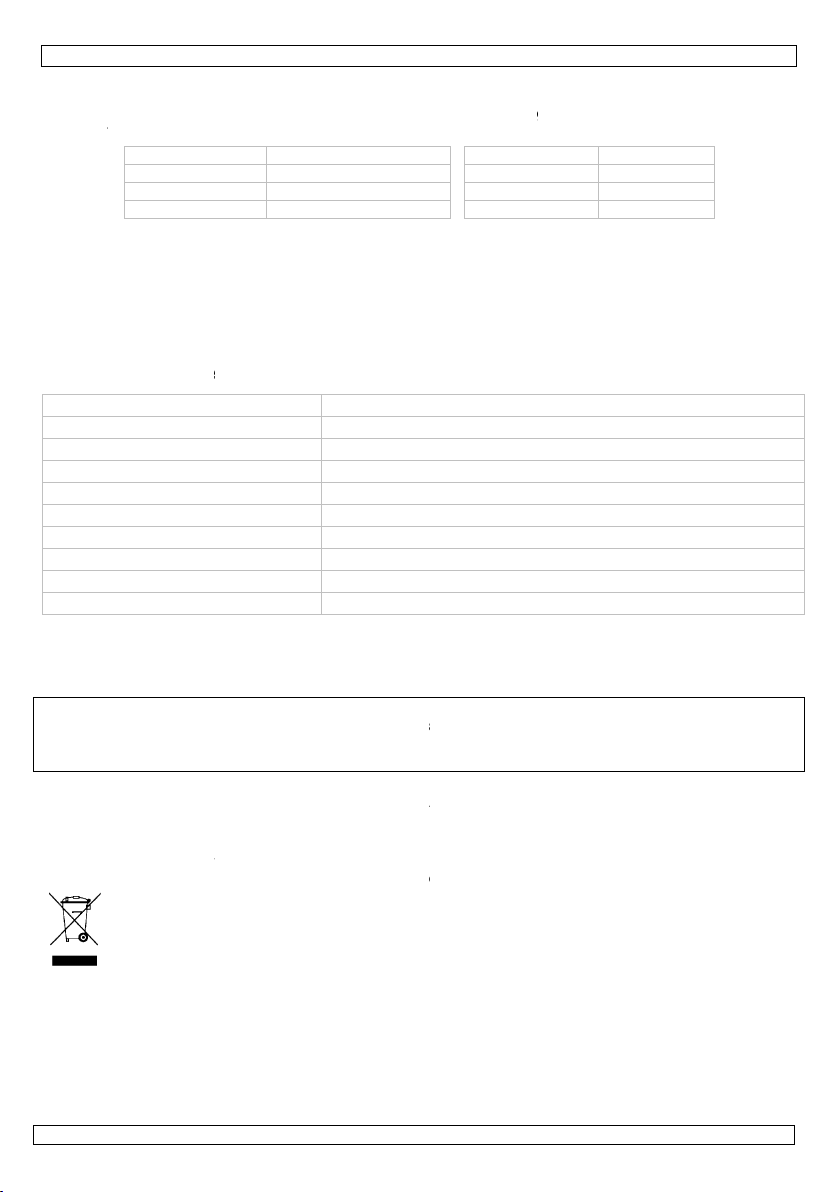
1
u
e
r
e
c
e
d
o
e
e
c
h
o
u
d
p
g
o
s
f
t
e
v
v
e
L
w
R
N
e
c
e
o
n
u
c
g
e
o
v
f
o
n
e
n
t
c
p
e
n
e
d
a
(
n
u
i
o
a
s
i
u
p
h
t
U
v
e
e
f
h
n
e
p
a
t
n
a
n
n
o
a
b
-
4
m
e
.
s
y
w
A
o
e
k
e
t
d
r
e
g
T
v
t
%
n
s
e
w
A
D
a
m
o
e
e
r
o
a
h
g
o
s
e
e
m
o
m
a
a
t
k
l
z
a
a
t
i
d
n
r
z
e) Defa
• Defa
mod
clea
8. Cl
• All s
• The
the
• Disc
• Wip
• Nev
9. Te
control p
output c
output
Sound-t
power s
mains a
consum
operatin
dimensi
weight
Use thi
event o
concern
manual
© COPY
This ma
worldwid
any elec
lt values
ult values at s
s, the values s
ed.
DIMME
TRANSITIO
PATTERN
MODE
aning and
rews should b
lectric power s
evice.
nnect the devi
the device reg
r submerge th
hnical sp
rotocol
annels
-Light
pply
aptor
tion
conditions
ns (WxDxH)
device with
damage or i
ing this prod
is subject to
RIGHT NOTIC
nual is copyri
e rights reserv
ronic medium
itch on of the
et by the user
switch
maintena
tight and free
upply cables m
e from the ma
ularly with a m
e controller in
100% (
00
pattern
evice are indic
re memorized.
no dimming)
hard)
ce
of corrosion.
st not show a
ns prior to mai
ist, lint-free cl
ny liquid to cle
cifications
DMX512 (1990
12/16 (selecta
3-pin XLR (F)
AGC circuit
12VDC/100mA
85-240VAC/50
max. 100mW
temperature <
70 × 110 x 33
310g (net)
riginal acces
jury resulted
ct, please vis
hange witho
E
hted. The co
d. No part of t
r otherwise wi
ories only. V
from (incorre
t our website
t prior notice
yright to thi
is manual ma
hout the prior
VDPLC
010
ted in the tabl
When switchin
BLACKOU
STROBE
COLOUR
SPEED
y damage. Ha
tenance activi
th. Do not use
n it.
)
le)
60Hz, 100mA
0°C, RH < 80
m
lleman nv ca
ct) use of thi
www.hqpow
manual is o
be copied, rep
ritten consent
below. Note t
off the contr
on
OFF
00
S2L (
e a qualified te
ies.
alcohol or solv
not be held r
device. For
r.eu. The inf
ned by Velle
roduced, transl
of the copyrigh
at when chang
ller, memory is
ound)
chnician maint
nts.
sponsible in
ore info
rmation in th
an nv. All
ted or reduce
t holder.
ing
in
he
s
to
1. Inl
Aan all
Belangr
Hebt u
Dank u
toestel b
De VDP
22/01/20
eiding
ingezetenen
ijke milieu-in
ragen, conta
oor uw aankoo
schadigd tijde
C010 wordt g
0
Dit symbool
weggeworpe
batterijen) ni
terechtkome
recyclagepun
GEBR
an de Europ
ormatie betr
p het toestel o
, dit toestel sc
t bij het gewo
voor recyclag
brengen. Res
teer dan de p
! Lees deze h
s het transpor
leverd met ee
IKERSH
se Unie
ffende dit pr
de verpakking
ade kan toebr
e huishoudelij
. U moet dit to
ecteer de plaat
laatselijke au
ndleiding gron
, installeer het
DMX-controlle
6
NDLEI
duct
geeft aan dat,
ngen aan het
e afval; het m
stel naar uw v
selijke milieuw
oriteiten bet
ig voor u het t
dan niet en ra
, een spanning
ING
ls het na zijn l
ilieu. Gooi dit
et bij een gesp
rdeler of naar
tgeving.
effende de ve
estel in gebrui
dpleeg uw dea
sadapter en de
evenscyclus wo
oestel (en eve
ecialiseerd bed
een lokaal
rwijdering.
neemt. Werd
er.
e handleiding.
©Vellem
rdt
tuele
ijf
het
n nv
Page 7
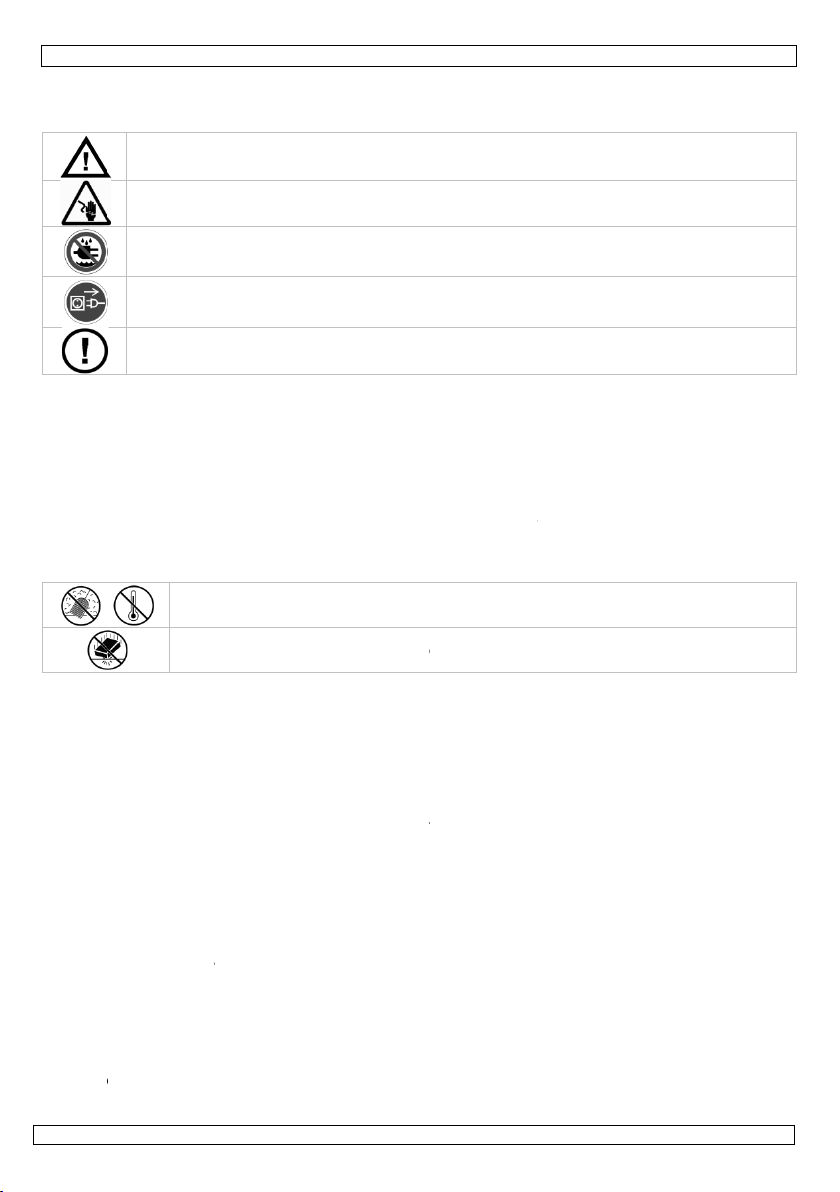
1
i
z
o
e
n
e
s
e
e
e
g
e
n
e
a
i
g
r
a
n
f
a
g
a
f
u
n
s
e
v
e
o
e
V
s
g
r
e
k
k
e
e
n
v
h
e
e
n
s
t
l
i
n
d
t
.
v
e
c
a
u
n
o
p
o
g
V
V
r
t
.
b
p
s
u
a
e
o
e
e
o
e
w
h
o
d
o
a
l
t
c
0
b
h
e
B
e
o
e
n
s
s
n
g
t
d
a
u
d
b
.
n
r
k
e
t
o
m
g
n
D
i
d
e
e
c
c
m
n
w
d
t
n
u
l
s
k
o
g
e
e
u
m
h
e
o
h
o
e
g
e
i
o
g
v
e
g
a
d
e
t
f
k
e
a
u
e
n
k
e
t
e
2. Ve
Lees de
onderh
ligheidsin
e handleidin
uden. Bewaa
tructies
zorgvuldig d
deze handlei
VDPLC
oor alvorens
ding voor lat
010
et toestel te
re raadplegin
nstalleren, te
g.
gebruiken of
te
• Dit to
binne
specifi
• Laat d
• Om b
aan te
• De be
handl
• De vo
plaats
3. Al
Raadple
• Leer e
moge
• Om v
heeft
• Gebru
sluitin
• De ga
uw de
verba
• Mecha
• Lichte
meeg
4. Ei
• 5-kan
• chase
• vier f
patter
• 9 cha
• snelh
• dimni
• direct
• klein f
• gelev
• voor:
22/01/20
Houd dit to
Wees voorzi
elektroshoc
Gebruik het
vloeistoffen.
Trek de ste
als u het ni
Er zijn geen
reserveond
stel is ontworp
shuis gebruike
caties.
it toestel install
schadiging te
mperatuurscho
chikbare netsp
iding.
dingskabel ma
n.
emene ric
g de Vellema
erst de functie
dit toestel nie
iligheidsredene
angebracht va
k het toestel e
antie geldt nie
d mee houden
nische schade
fecten zijn niet
an.
Besch
Besch
en, brandwon
ler zal de vera
enschapp
als RGB DMX-
unctie: simulta
ncties: blacko
(ingebouwd c
e-effecten te c
idsregeling van
eau van de ma
(schakeling)/
rmaat, zeer st
rd met voedin
DPLP64B2,
0
stel uit de buu
chtig bij de ins
s te vermijden
toestel enkel
ker uit het sto
t gebruikt.
door de gebrui
rdelen, contact
en voor profes
en aansluiten
eren en onderh
ermijden, zet
mmelingen. W
anning mag ni
g niet omgeplo
tlijnen
rm tegen stof
rm tegen sch
®
service- en
van het toeste
gebruiken. M
n mag u geen
t niet onder de
kel waarvoor
en, elektrische
voor schade d
ntwoordelijkhei
alt niet onder
ontworpen vo
n
ontroller
n op (een vee
t (alles uitges
hase-effect ), s
mbineren met
de chase-effe
steruitgang: 5
rogressieve (fa
evige metalen
sadapter
DPLP64B3, V
t van kinderen
allatie: raak ge
innenshuis.
contact (trek n
ker vervangbar
eer uw dealer.
ioneel gebruik
via de meegel
ouden door ee
het toestel be
cht tot het toe
t hoger zijn da
id of beschadi
en extreme hit
kken en vermij
kwaliteitsgar
l kennen voor
estal is bescha
ijzigingen aan
garantie.
et gemaakt is.
schokken, enz
or het negere
d afwijzen voo
e garantie.
r continue wer
voud van) 3 of
chakeld), scen
robe (witte str
7 kleurensche
ten: handmati
- 75 - 100%
de) overgang
ehuizing
DPLP64C2, V
7
en onbevoegde
en kabels aan
escherm tegen
iet aan de kab
onderdelen in
p podia, in dis
verde adapter
geschoolde te
t niet aan onm
tel op kamerte
de spanning i
d zijn. Laat u
e.
brute kracht
ntie achteraa
het gaat gebr
iging het gevo
rengen. Schad
Andere toepas
Bij onoordeel
van bepaalde
defecten of pr
ing: regelmati
4 RGB-toestell
(statisch ing
boscoop van 1
a’s
of muziekgest
aar ingebouwd
PLP64C3
n.
ie onder stroo
regen, vochtig
l!) voordat u h
dit toestel. Vo
o's, enz. U ma
of een adapter
hnicus.
iddellijk nadat
peratuur gek
de specificati
dealer zo nodi
ijdens de bedi
deze handleid
iken. Ongesch
g van onprofes
e door wijzigin
ingen kunnen l
undig gebruik
richtlijnen in d
blemen die hie
e onderbrekin
n
schakeld met
8 Hz)
urd
chase-effect
staan om do
eid en opspatt
t toestel reinig
r onderhoud o
g dit toestel en
met identieke
et werd blootg
men is.
s achteraan de
een nieuwe k
ning.
ng.
olde personen
sioneel gebruik
en die de gebr
iden tot kort-
ervalt de gara
ze handleiding
r rechtstreeks
en doen ze lan
selecteerbare
©Vellem
elijke
nde
en
el
steld
bel
.
iker
tie.
en
ger
leur),
n nv
Page 8

VDPLC010
5. Omschrijving
Raadpleeg de afbeeldingen op pagina 2 van deze handleiding.
VDPLC010 7 PATTERN-toets (PTN)
1 voedingsschakelaar 8 MODE-toets (pattern – scene) (MODE)
2 ingang (12 VDC/100 mA) 9 BLACKOUT-toets (B/O)
3 configuratieschakelaar 10 STROBE-toets
4 DMX-uitgang 11 COLOUR-toets (COL)
5 DIMMER dimniveau (50-75-100%) 12 SPEED-toets (TAP)
6 TRANSITION-toets (hard – soft) 13 microfoon
kanaal 1 rood
kanaal 2 groen
kanaal 3 blauw
kanaal 4 masterdimmer (van 0 tot 100%)
kanaal 5 sluiter/stroboscoop
0...25 open
26...229 traag naar snel
230...255 open
6. Installatie
Raadpleeg de afbeeldingen op pagina 2 van deze handleiding.
• Installeer de VDPLC010 op een droge plaats en houd hem weg van magnetische velden.
• Plaats de voedingsschakelaar [1] in off-stand en steek de DC-stekker van de meegeleverde
voedingsadapter in de 12VDC-ingang [2].
• Koppel de voedingsadapter aan het lichtnet.
• Sluit een XLR-kabel aan op de DMX-uitgang [4] van de VDPLC010 en de XLR-aansluiting van een
DMX-gestuurd verlichtingtoestel (niet meegeleverd). Toestellen uitgerust met zowel een XLR-in- als –
uitgang kunnen serieel aan elkaar gekoppeld worden. Gebruik hiervoor een afgeschermde kabel met
dubbele kern (niet meegeleverd).
Selectie van het startadres
• Alle DMX-gestuurde toestellen hebben een digitaal startadres nodig, zodat het juiste toestel
reageert op de signalen. Dit digitale startadres is het kanaalnummer van waarop het toestel ‘luistert’
naar het signaal van de DMX-controller.
• U kunt één enkel startadres gebruiken voor een groep toestellen of u kunt per toestel een nieuw
startadres ingeven. Wanneer u één enkel startadres instelt, zullen alle toestellen ‘luisteren’ naar
hetzelfde kanaal. Met andere woorden: wanneer u de instellingen voor 1 kanaal verandert, zullen
alle toestellen er tegelijk op reageren. Wanneer u verschillende adressen instelt, dan luistert elk
toestel naar een ander kanaal. Met andere woorden: wanneer u de instellingen van een kanaal
verandert, zal enkel het toestel op dat kanaal reageren.
• Een DMX eindweerstand is aanbevolen als de DMX-kabel vrij lang is of wordt gebruikt in een omgeving
met veel elektrische ruis (bv. een discotheek). De eindweerstand voorkomt corruptie van het digitale
controlesignaal door elektrische ruis. De DMX eindweerstand is niets meer dan een XLR-stekker met
een weerstand van 120 Ω van pin 2 naar 3. Deze XLR-stekker wordt dan aangesloten op de XLRuitgang van het laatste toestel in de reeks.
• Schakel alle toestellen in en plaats ze in slavesturing. Raadpleeg de handleiding van de toestellen voor
meer details.
• Plaats de configuratieschakelaar [3] op mode 3 (naar de DMX-aansluiting [4] toe) bij gebruik van 3
of een veelvoud van 3 toestellen. Plaats de schakelaar [3] op mode 4 (naar de DC-ingang [2] toe bij
gebruik van 4 of een veelvoud van 4 toestellen. Op die manier spreidt u het chasepatroon over 3
respectievelijk 4 toestellen.
7. Gebruik
• Plaats de voedingsschakelaar [1] op de on-stand (I).
• Selecteer de gewenste functie met de drukknoppen op het frontpaneel. Raadpleeg het einde van deze
paragraaf voor een overzicht van de fabrieksinstellingen.
22/01/2010 ©Velleman nv
8
Page 9

VDPLC010
a) Blackoutfunctie
• Druk op BLACKOUT [9] om het dimniveau van alle aangesloten toestellen in een enkele beweging op
0% in te stellen. De led onderaan de toets licht op.
• Tijdens de blackoutfunctie blijven alle andere functies actief. U kunt dus het signaal wijzigen.
• Druk opnieuw op BLACKOUT [9] om het dimniveau op de vorige stand in te stellen.
Opmerking: Dit is de standaardfunctie bij het inschakelen van de controller.
b) Stroboscoopfunctie
• Druk op STROBE [10] om de stroboscoopfunctie in te schakelen. De led onderaan de toets licht op.
• Alle toestellen flitsen wit (kleur C13) op aan een snelheid van 16 flitsen per seconde. Deze functie
overheerst alle functies uitgenomen de blackoutfunctie. De instellingen van de vorige functie worden
wel in het geheugen bewaard.
Opmerking: U kunt de stroboscoop ook dimmen met de dimfunctie. Alle toestellen zullen gelijktijdig
beïnvloed worden.
c) Patternfunctie (ingebouwd chase-effect)
• In deze functie kiest u een ingebouwd chase-effect.
Opmerking: De controller staat in scenefunctie (zie hieronder) als de led onderaan de MODE-toets [8]
brandt. Druk eenmaal op MODE [8] om de patternfunctie in te schakelen.
• Druk op PATTERN [7] en kies een van de 10 ingebouwde effecten.
• Druk nu op COLOUR [11] en kies een van de 8 beschikbare kleuren.
• Selecteer het dimniveau (50 – 75 – 100%) met DIMMER [5].
• U kunt de snelheid op 3 manieren instellen:
o TAP:
Druk viermaal op SPEED [12]. De gemiddelde snelheid waarmee u de toets indrukt is ook de
snelheid waarmee de chase in de volgende overgaat.
o SOUND-TO-LIGHT (S2L):
Druk eenmaal op SPEED [12] voor een muziekgestuurde overgang. De led onderaan de toets
brandt indien de functie ingeschakeld is.
o SLOW:
Druk tweemaal op SPEED [12] voor een overgang na 3 seconden.
• U kunt ook kiezen voor een directe (schakeling) of een progressieve (fade) overschakeling naar het
volgende effect. Gebruik hiervoor de TRANSITION-toets [6]. De snelheid van de progressieve
overschakeling is de helft 50% van die van ingestelde snelheid (zie hierboven), zowel voor de fade-in
als voor de fade-out. De led geeft de ingeschakelde functie weer.
d) Scenefunctie (vaste kleur)
• In deze functie gebruikt u een enkele vaste kleur.
• Druk op COLOUR [11] om de kleur te selecteren.
Selecteer het dimniveau (50 – 75 – 100%) met DIMMER [5].
•
Opmerking: De TRANSITION- [6] en SPEED-toets [12] hebben hier geen functie maar kunnen gebruikt
worden indien u, na uitschakeling van de scenefunctie, overgaat naar de patternfunctie.
e) Fabrieksinstellingen
• Deze tabel geeft de fabrieksinstellingen weer. Wijzigingen worden in het geheugen opgeslagen. Het
geheugen wordt na uitschakeling van de controller gewist.
DIMMER 100% (geen dimfunctie) BLACKOUT ingeschakeld
TRANSITION schakeling (direct) STROBE uitgeschakeld
PATTERN 00 COLOUR 00
MODE patternfunctie SPEED S2L (muziek)
8. Onderhoud
• Alle gebruikte schroeven moeten goed zijn aangespannen en mogen geen sporen van roest vertonen.
• De voedingskabels mogen niet beschadigd zijn. Laat het toestel onderhouden door een geschoolde
technicus.
• Ontkoppel het toestel van het lichtnet voor u aan onderhoudswerkzaamheden begint.
• Maak het toestel geregeld schoon met een vochtige, niet pluizende doek. Gebruik geen alcohol of
solvent.
• Dompel de controller nooit onder in een vloeistof.
22/01/2010 ©Velleman nv
9
Page 10

1
c
r
k
o
s
o
o
,
g
U
e
n
t
i
o
d
u
l
u
n
n
p
n
b
,
p
r
t
n
k
i
i
s
p
q
e
c
p
s
d
Ê
l
p
a
o
h
s
n
)
n
t
n
g
O
n
e
t
e
o
n
a
g
ô
e
r
m
s
n
e
p
A
e
d
d
e
e
e
s
d
u
n
m
e
b
t
u
e
s
A
m
n
o
i
o
I
c
i
r
o
n
v
s
c
p
e
e
e
n
o
m
o
p
r
e
v
o
v
s
h
e
a
r
n
v
n
v
v
e
v
e
9. Te
aanstuu
uitgangs
uitgang
Sound-t
voeding
voeding
verbruik
gebruiks
afmeting
gewicht
Gebruik
schade
product
gewijzi
© AUTE
Vellema
Alle wer
over te
voorafga
1. In
Aux rés
Des inf
En cas
Nous vo
l’apparei
revende
2. Co
Lire la
instruct
hnische s
protocol
analen
-Lightcircuit
adapter
mstandighede
en (BxDxH)
dit toestel en
f kwetsuren
zie www.hq
d zonder voo
RSRECHT
n nv heeft he
ldwijde rechte
emen, te kopië
ande schriftelij
roduction
dents de l'Un
rmations env
Ce symbole
peut polluer l
éventuelles)
l’appareil en
de recyclage
l’environnem
e questions,
s remercions d
. Si l’appareil a
r. Contenu du
signes de
otice avant l’i
ions pour con
ecificatie
kel met origi
ij (verkeerd
ower.eu. De i
afgaande ke
auteursrech
voorbehouden
ren, te vertale
e toestemmin
N
on européen
ronnemental
ur l'appareil ou
'environnemen
armi les déch
uestion. Renv
local. Il convie
nt.
ontacter les
e votre achat !
été endomma
ack : un contr
sécurité
nstallation, l’
ultation ulté
VDPLC
DMX512 (1990
12/16 (selecte
vrouwelijke 3AGC
12 VDC/100 m
85~240 VAC/5
max. 100 mW
temperatuur <
70 × 110 x 33
310 g (netto)
ele accessoir
gebruik van
nformatie in
nisgeving.
voor deze ha
. Het is niet to
, te bewerken
van de rechth
TICE D
e
s importante
l'emballage in
. Ne pas jeter
ts municipaux
yer les équipe
t de respecter
utorités local
Lire la présent
é pendant le tr
leur DMX, un
mploi et l’en
ieure.
010
)
rbaar)
in XLR
0~60 Hz, 100
40°C, RH < 80
mm
s. Velleman
it toestel. Vo
eze handleid
ndleiding.
gestaan om de
n op te slaan
bbende.
’EMPLO
concernant
ique que l’élim
n appareil élec
on sujets au t
ents usagés à
la réglementati
es pour élimi
notice attenti
ansport, ne pa
loc secteur et
retien de l’ap
A
%
v is niet aans
r meer infor
ng kan te alle
ze handleiding
p een elektroni
e produit
nation d’un ap
trique ou élect
i sélectif ; une
votre fourniss
n locale relati
ation.
ement avant la
l’installer et c
ette notice.
areil. Conser
prakelijk voo
atie over dit
n tijde worde
f gedeelten er
sch medium zo
areil en fin de
onique (et des
déchèterie trait
ur ou à un ser
e à la protectio
mise en servic
nsulter votre
er ces
an
der
ie
piles
era
ice
n de
de
Garder hors
tre prudent
mortels.
Utiliser cet a
projections d’
Débrancher l’
l'appareil ; n
Il n’y a aucun
éventuelles c
22/01/20
0
e la portée des
ors de l’installa
pareil unique
eau.
ppareil s’il n’e
n pas le câble.
e pièce mainte
ez votre reven
enfants et des
tion : toucher
ent à l'intéri
t pas utilisé ou
able par l’utili
deur.
10
personnes non
n câble sous t
ur. Protéger d
pour le nettoy
ateur. Comma
autorisées.
nsion peut cau
la pluie, de l’
r. Tirer la fich
der des pièces
er des électroc
umidité et des
pour débranch
de rechange
©Vellem
hocs
er
n nv
Page 11

VDPLC010
• Cet appareil a été développé pour usage professionnel dans des discothèques, des théâtres, etc.
N’employer cet appareil qu’à l’intérieur et uniquement avec le bloc secteur inclus ou avec un bloc
secteur avec des spécifications identiques.
• Confier l’installation et l’entretien à un personnel qualifié.
• Ne pas brancher l’appareil après exposition à des variations de température. Afin d’éviter des
dommages, attendre jusqu’à ce que l’appareil ait atteint la température ambiante avant de l’utiliser.
• La tension réseau ne peut pas dépasser la tension mentionnée dans les spécifications à la fin de cette
notice.
• Le câble d’alimentation ne peut pas être replissé ou endommagé. Demander à votre revendeur de
renouveler le câble d’alimentation si nécessaire.
3. Directives générales
Se reporter à la garantie de service et de qualité Velleman® en fin de notice.
• Se familiariser avec le fonctionnement de l’appareil avant de l’utiliser. Ne pas permettre pas aux
personnes non qualifiées d’opérer cet appareil. La plupart des dégâts sont causés par un usage non
professionnel.
• Toute modification est interdite pour des raisons de sécurité. Les dommages occasionnés par des
modifications par le client ne tombent pas sous la garantie.
• N’utiliser votre VDPLC010 qu’à sa fonction prévue. Tout autre usage peut causer des courts-circuits,
des brûlures, des électrochocs etc. Un usage impropre annule d'office la garantie.
• La garantie ne s’applique pas aux dommages survenus en négligeant certaines directives de cette notice
et votre revendeur déclinera toute responsabilité pour les problèmes et les défauts qui en résultent.
• L’usure mécanique ne tombe pas sous la garantie.
• Un projecteur n’est pas conçu pour une opération continue. Des pauses régulières prolongeront sa vie.
Protéger contre la poussière. Protéger contre la chaleur extrême.
Protéger contre les chocs et le traiter avec circonspection pendant l’opération.
4. Caractéristiques
• contrôleur DMX RVB 5 canaux
• séquence de poursuite : effet simultané sur (un multiple de) 3 ou 4 projecteurs RVB
• quatre fonctions : blackout (pas de sortie de lumière), scene (couleur sélectionnée statique), pattern
(séquence de poursuite intégré), strobe (stroboscope blanc de 18 Hz)
• 9 séquences de poursuite, combinables avec 7 couleurs
• réglage de la vitesse des séquences de poursuite : manuel ou piloté par le son
• niveaux de variation de la sortie master : 50 - 75 - 100%
• transition directe (commutation)/progressive (fondu) de la séquence de poursuite
• dimensions réduites, boîtier métallique très solide
• livré avec bloc secteur
• pour : VDPLP64B2, VDPLP64B3, VDPLP64C2, VDPLP64C3
5. Description
Se référer aux illustrations en page 2 de cette notice.
VDPLC010 7 bouton PATTERN (PTN)
1 interrupteur marche/arrêt 8 bouton MODE (pattern – scene) (MODE)
2 prise d’alimentation 12 VCC/100 mA 9 bouton BLACKOUT (B/O)
3 interrupteur de configuration 10 bouton STROBE
4 sortie DMX 11 bouton COLOUR (COL)
5 niveau de variation DIMMER (50-75-100%) 12 bouton SPEED (TAP)
6 bouton TRANSITION (directe – progressive) 13 microphone
22/01/2010 ©Velleman nv
canal 1 rouge
canal 2 vert
canal 3 bleu
canal 4 variateur maître (de 0 à 100%)
canal 5 obturateur/stroboscope
0...25 ouvert
26...229 lent à rapide
230...255 ouvert
11
Page 12

VDPLC010
6. Installation
Se référer aux illustrations en page 2 de cette notice.
• Installer le contrôleur VDPLC010 dans un endroit sec et à l’abri de champs magnétiques.
• Placer l’interrupteur marche/arrêt [1] en position arrêt et insérer la fiche du bloc secteur inclus dans la
prise d’alimentation 12 VCC [2].
• Insérer le bloc secteur dans une prise de courant.
• Connecter un câble XLR à la sortie DMX [4] du VDPLC010 et à l’entrée DMX d’un projecteur (non
inclus). Les projecteurs munis d’une entre et d’une sortie XLR peuvent être interconnectés de façon
sérielle. Utiliser un câble de connexion blindé à double noyau (non inclus).
Adresse de départ DMX512
• Tous les appareils pilotés par un signal DMX demandent une adresse de départ DMX pour assurer
que les appareils corrects réagissent sur les signaux de contrôle. Cette adresse de départ numérique
indique le numéro de canal sur lequel l’appareil écoute le contrôleur DMX. Déterminez cette adresse
avec les interrupteurs DIP au dos de l’appareil.
• Vous avez le choix entre une seule adresse de départ pour toute une série d’appareils ou une
adresse de départ par appareil. Dans le cas d’une seule adresse, tous les appareils « écouteront »
les mêmes signaux, sur un seul canal. Tous les appareils seront donc influencés lorsque vous
changez les réglages d’un seul canal. Avec des adresses de départ individuelles, chaque appareil
« écoutera » son propre canal. Par conséquent, un ajustement des réglages d’un canal n’influence
que l'appareil sur ce canal.
• Une résistance de terminaison DMX est à recommander si le câble DMX doit couvrir une grande
distance ou s’il est utilisé dans un environnement sujet à du bruit électrique (p.ex. une discothèque).
La résistance de terminaison prévient la corruption du signal de contrôle numérique par le bruit
électrique. La résistance de terminaison DMX n’est rien d’autre qu’une fiche XLR avec une résistance
de 120 Ω de broche 2 vers broche 3. Cette fiche XLR est connectée à la sortie XLR du dernier appareil
de la série.
• Allumer les projecteurs et les placer en mode esclave. Se référer à la notice des projecteurs pour plus
de détails.
• Placer l’interrupteur de configuration [3] sur mode 3 (vers la sortie DMX [4]) lorsque vous utilisez
(un multiple de) 3 projecteurs ; le placer sur mode 4 (vers l’entrée d’alimentation [2]) lorsque vous
utilisez (un multiple de) 4 projecteurs, ceci pour déterminer la synchronisation des séquences de
poursuite.
7. Emploi
• Placer l’interrupteur marche/arrêt [1] en position I.
• Sélectionner une des 4 fonctions avec les boutons sur le panneau de commande du VDPLC010. Se
reporter au chapitre de la configuration d’usine en fin de ce paragraphe.
a) Fonction « blackout »
• Enfoncer BLACKOUT [9] pour désactiver instantanément la sortie de lumière de tous les projecteurs.
La LED au bas du bouton indique l’activation de la fonction.
• Les autres fonctions restant activées il est possible de modifier le signal de sortie.
• Renfoncer BLACKOUT [9] pour réactiver la sortie de lumière. Toute modification du signal effectuée
pendant la fonction blackout sera maintenant activée.
Note: Cette fonction est activée par défaut après allumage du contrôleur.
b) Fonction « strobe »
• Enfoncer STROBE [10] pour activer la fonction stroboscope. La LED au bas du bouton indique
l’activation de la fonction.
• Tous les projecteurs un clignotement blanc (couleur C13) à un rythme de 16 éclats par seconde. Ce
mode désactive toutes les autres fonctions sauf la fonction blackout. La configuration des fonctions
désactivées sera toutefois mise en mémoire.
Note: Il est possible de varier l’intensité lumineuse de tous les projecteurs en fonction stroboscope.
c) Fonction « pattern »
• La fonction pattern permet de sélectionner une séquence de poursuite préprogrammée.
Remarque : Le contrôleur se trouve en mode scene lorsque la LED au bas du bouton MODE [8] est
allumée (voir ci-dessous). Enfoncer MODE [8] pour activer la fonction pattern.
• Enfoncer PATTERN [7] pour sélectionner une des 10 séquences de poursuite préprogrammées.
• Enfoncer COLOUR [11] pour sélectionner une des 8 couleurs disponibles.
• Sélectionner le niveau de variation (50 – 75 – 100%) avec le bouton DIMMER [5].
• Configuration de la vitesse de transition :
22/01/2010 ©Velleman nv
12
Page 13

VDPLC010
o TAP :
Enfoncer 4 fois le bouton SPEED [12]. La vitesse moyenne à laquelle vous enfoncez le bouton sera
la vitesse de transition des séquences de poursuite.
o SOUND-TO-LIGHT (S2L) :
Enfoncer 1 fois le bouton SPEED [12] pour une transition pilotée par le son. La LED au bas du
bouton SPEED [12] s’allume lorsque cette option est sélectionnée.
o SLOW :
Enfoncer 2 fois le bouton SPEED [12] pour une transition après 3 secondes.
• Sélectionner ensuite le mode de transition avec le bouton TRANSITION [6] : transition directe
(commutation) ou progressive (fondu). La transition progressive, en ouverture comme en fermeture,
est deux fois plus lente que la vitesse sélectionnée (voir ci-dessus). Une LED indique la sélection.
d) Fonction « scene »
• Cette fonction permet de sélectionner une couleur fixe.
• Enfoncer COLOUR [11] pour sélectionner la couleur.
• Sélectionner le niveau de variation (50 – 75 – 100%) avec le bouton DIMMER [5].
Remarque : Les boutons TRANSITION [6] et SPEED [12] sont désactivés mais peuvent être utilisés
pour une configuration au préalable de la fonction pattern.
e) Configuration d’usine
• Le tableau ci-dessous indique la configuration d’usine. Toute modification sera mise en mémoire mais
effacée lors de l’extinction du contrôleur.
DIMMER 100% (pas de variation) BLACKOUT allumée
TRANSITION commutation (directe) STROBE éteinte
PATTERN 00 COLOUR 00
MODE séquence de poursuite SPEED S2L (son)
8. Entretien
• Serrer les écrous et les vis et vérifier qu’ils ne rouillent pas.
• Les câbles d'alimentation ne peuvent pas être endommagés. Confier l’entretien de l’appareil à un
technicien qualifié.
• Débrancher l’appareil avant de le nettoyer.
• Essuyer l’appareil régulièrement avec un chiffon humide non pelucheux. Éviter l’usage d’alcool et de
solvants.
• Ne jamais immerger le contrôleur dans un liquide quelconque.
9. Spécifications techniques
protocole de pilotage DMX512 (1990)
canaux de sortie 12/16 (sélectionnable)
sortie 3-pin XLR (F)
circuit Sound-to-Light AGC
alimentation 12 VCC/100 mA
bloc secteur 85~240 VCA/50~60 Hz, 100 mA
consommation max. 100 mW
conditions d'utilisation température < 40°C, RH < 80%
dimensions (La x Pr x Ha) 70 × 110 x 33 mm
poids 310 g (net)
N’employer cet appareil qu’avec des accessoires d’origine. SA Velleman ne sera aucunement
responsable de dommages ou lésions survenus à un usage (incorrect) de cet appareil. Pour
plus d’information concernant cet article, visitez notre site web www.hqpower.eu. Toutes les
informations présentées dans cette notice peuvent être modifiées sans notification préalable.
© DROITS D’AUTEUR
SA Velleman est l’ayant droit des droits d’auteur pour cette notice.
Tous droits mondiaux réservés. Toute reproduction, traduction, copie ou diffusion, intégrale ou partielle,
du contenu de cette notice par quelque procédé ou sur tout support électronique que se soit est interdite
sans l’accord préalable écrit de l’ayant droit.
22/01/2010 ©Velleman nv
13
Page 14

1
t
u
a
p
i
C
s
m
t
t
n
t
f
a
t
a
a
t
a
c
a
a
p
a
d
p
u
s
u
a
e
r
T
i
d
o
t
a
o
m
t
e
e
r
p
i
e
u
d
p
0
m
p
i
N
e
e
b
p
e
e
c
0
o
D
d
c
e
ó
t
a
T
e
u
u
o
d
x
m
n
y
d
i
E
e
d
n
n
a
a
i
s
L
e
e
v
d
T
n
,
c
i
e
r
t
x
s
m
e
d
d
u
r
s
®
d
e
n
R
e
t
u
e
n
o
d
u
n
c
c
a
d
o
r
e
e
u
u
r
o
d
o
e
.
e
c
p
u
.
i
u
a
t
d
E
s
r
m
r
y
u
n
g
a
e
a
r
a
s
e
c
u
t
c
g
t
e
a
y
t
e
MA
VDPLC
UAL DE
010
USUA
IO
1. In
A los ci
Import
Gracias
antes de
con su d
El VDPL
2. In
Lea el
Guarde
• Este a
apara
especi
• La ins
• No co
apara
• Asegú
• No apl
super
3. No
roducción
dadanos de l
ntes informa
Este símbolo
podrían dañ
No tire este
empresa es
reciclaje loc
Si tiene du
or haber comp
usarlo. Si el a
stribuidor.
010 incluye:
truccione
anual del us
el manual del
Mantenga el
Cuidado dura
con un voltaj
Utilice el apa
tipo de salpic
Desconecte s
de limpiarlo.
cable.
El usuario no
distribuidor s
parato ha sido
o sólo en interi
ficaciones idén
alación y el m
ecte el aparat
o llegue a la te
rese de que la
aste el cable d
icie afilada. Si
rmas gene
Unión Europ
iones sobre
en este aparat
r el medio am
parato (ni las
ecializada en r
l. Respete las l
as, contacte
rado el VDPLC
arato ha sufrid
n controlador
de seguri
ario antes de
usuario para
parato lejos d
nte la instalaci
peligroso.
ato sólo en in
adura o goteo.
iempre el apar
ire siempre d
habrá de efect
necesita pieza
iseñado para
res y con el a
icas.
ntenimiento de
si ha estado e
peratura amb
ensión de red
alimentación
s necesario, pi
ales
a
l medio ambi
o o el embalaje
iente.
ilas, si las hub
ciclaje. Devuel
yes locales en
on las autori
10 HQ-Power
algún daño e
MX, un adapta
ad
la instalación
uando neces
l alcance de p
n: puede sufri
eriores. No e
to si no va a u
l enchufe para
ar el manteni
s de recambio.
so profesional
aptador de red
ben ser realiza
puesto a gran
iente.
o sea mayor q
protéjalo cont
a a su distribu
nte concerni
indica que, si
iera) en la bas
a este aparato
relación con el
ades locales
M
! Lea atentam
el transporte
dor de red y es
el uso y el m
te consultarl
rsonas no capa
una peligrosa
ponga este eq
arlo durante u
desconectar el
iento de ningu
n una discote
incluido o un a
os por person
es cambios de
e la tensión in
a posibles dañ
idor reemplaza
nte a este pr
ira las muestra
ra doméstica;
a su distribuid
medio ambient
para residuos
nte las instruc
o lo instale y
te manual del
antenimiento
.
citadas y niños
escarga eléctr
ipo a lluvia, hu
largo período
able de red, n
na pieza. Cont
a, un teatro, e
daptador de re
l especializado.
temperatura.
icada en las e
s causados po
el cable de ali
ducto
inservibles,
ebe ir a una
r o a la unidad
.
iones del man
óngase en con
suario.
del aparato.
ca al tocar los
medad ni a nin
de tiempo o an
nca del propio
cte con su
c. Utilice este
con
spere hasta qu
pecificaciones.
algún tipo de
entación
de
al
acto
ables
ún
es
el
Véase la
• Famili
• Los d
• Utilice
• Los d
22/01/20
apara
cortoc
anula
garan
Garantía de s
rícese con el f
o. La mayoría
ños causados
sólo el VDPLC
ircuitos, quema
la garantía co
ños causados
ía y su distribu
0
No ex
te el aparato.
No ag
e los daños so
or modificacio
duras, descarg
pletamente.
or descuido de
dor no será re
onga este equ
rvicio y calid
ncionamiento
10 para aplic
ipo a polvo. No
vite usar exce
ad Velleman
el aparato. Sól
causados por
es no autoriza
ciones descrita
s eléctricas, et
las instruccion
ponsable de ni
14
exponga este
iva fuerza dura
al final de est
o personas cua
un uso inadecu
as, no están c
s en este manu
c. Un uso desa
s de seguridad
gún daño u ot
quipo a tempe
nte el manejo
manual del us
lificadas puede
ado.
biertos por la
al a fin de evit
torizado pued
de este manu
os problemas
aturas extrem
la instalación.
ario.
manejar este
arantía.
r p.ej.
causar daños
l invalidarán su
esultantes.
©Vellem
s.
n nv
Page 15

VDPLC010
• El desgaste no está cubierto por la garantía.
• No ha sido diseñado para un uso ininterrumpido. Introduzca frecuentemente una pausa para prolongar
la vida del aparato.
4. Características
• controlador DMX RGB de 5 canales
• función 'chase': efecto simultáneo en (un múltiplo de) 3 o 4 aparatos RGB
• cuatro funciones: blackout (todo desactivado), scene (color seleccionado estático), pattern (efecto
'chase' incorporado), strobe (estroboscopio blanco de 18Hz)
• 9 efectos « chase » que se pueden combinar con 7 colores
• ajuste de la velocidad de los efectos 'chase': manual o controlado por la música
• nivel de ajuste de la intensidad de luz: 50 - 75 - 100%
• transición directa (conmutación)/progresiva (fade) al efecto « chase » incorporado
• pequeño, caja metálica muy sólida
• incluye adaptador de red
• para: VDPLP64B2, VDPLP64B3, VDPLP64C2, VDPLP64C3
5. Descripción
Véase las figuras en la página 2 de este manual del usuario.
VDPLC010 7 botón PATTERN (PTN)
1 interruptor ON/OFF 8 botón MODE (pattern – scene) (MODE)
2 entrada de alimentación 12 VCC/100 mA 9 botón BLACKOUT (B/O)
3 interruptor de configuración 10 botón STROBE
4 salida DMX 11 botón COLOUR (COL)
5 nivel de ajuste de la intensidad luminosa
DIMMER (50-75-100%)
6 botón TRANSITION (directa – progresiva) 13 micrófono
canal 1 rojo
canal 2 verde
canal 3 azul
canal 4 dimmer maestro (de 0 a 100%)
canal 5 obturador/estroboscopio
0...25 abierto
26...229 de lento a rápido
230...255 abierto
12 botón SPEED (TAP)
6. Instalación
Véase las figuras en la página 2 de este manual del usuario.
• Instale el VDPLC010 en un lugar seco y lejos del alcance de campos magnéticos.
• Ponga el interruptor ON/OFF [1] en la posición OFF e introduzca el conector del adaptador de red
incluido en la entrada de alimentación 12 VCC [2].
• Conecte el adaptador de red a la red.
Conecte un cable XLR a la salida DMX [4] del VDPLC010 y a la entrada DMX de un foco (no incl.). Es
posible interconectar los focos equipados con una entrada y una salida XLR en serie. Use un cable
blindado de doble hilo conductor (no incl.).
Seleccionar la dirección inicial del proyector
• Si se usa una señal DMX, cada aparato tiene su propia dirección inicial DMX para asegurar que
los aparatos reaccionen a las señales de control correctas. Esta dirección inicial digital es el
primer canal en el cual el aparato reaccionará a las señales DMX del controlador DMX.
• Es posible elegir entre una sola dirección inicial para toda una serie de aparatos o una dirección
inicial por aparato. Con una sola dirección inicial para una serie de aparatos, todos los aparatos
reaccionarán sincronizadamente a la misma señal. Por lo tanto, cambiar los ajustes de un solo
canal afecta a los ajustes de todos los canales. Con varias direcciones iniciales, cada aparato
reaccionará independientemente. Por lo tanto, cambiar los ajustes de un solo canal sólo afecta al
canal en cuestión.
Se recomienda una terminación si el cable DMX debe cubrir una gran distancia o si se usa en un medio
ambiente con mucho ruido eléctrico (p. ej. una discoteca). La terminación impide que el ruido eléctrico
corrompa la señal de control numérico. La terminación DMX no es más que un conector XLR con una
resistencia de 120Ω de polo 2 a polo 3. Este conector XLR está conectado a la salida XLR del último
aparato de la serie.
22/01/2010 ©Velleman nv
15
Page 16

VDPLC010
• Active los focos y póngalos en el modo esclavo. Para más informaciones, véase el manual del usuario
de los focos.
• Ponga el interruptor de configuración [3] en mode 3 (hacia la salida DMX [4]) si utiliza (un múltiple
de) 3 focos; Póngalo en el mode 4 (hacia la entrada de alimentación [2]) l si utiliza (un múltiple de) 4
focos, para determinar la sincronización de la función « chase ».
7. Uso
• Ponga el interruptor ON/OFF [1] en la posición I.
• Seleccione una de las 4 funciones con los botones del panel de control del VDPLC010. Véase el
capítulo « ajustes de fábrica » al final de este parágrafo.
a) Función « blackout »
• Pulse BLACKOUT [9] para desactivar inmediatamente la salida de luz de todos los focos. El LED de la
parte inferior del botón indica la activación de la función.
• Las demás funciones quedan activadas. Por tanto, es posible modificar la señal de salida.
• Vuelva a pulsar BLACKOUT [9] para volver a activar la salida de luz. Se guarda cualquier modificación
de la señal efectuada durante la función « blackout ».
Observación: Esta función está activada por defecto después de haber activado el controlador.
b) Función « strobe »
• Pulse STROBE [10] para activar la función estroboscopio. El LED de la parte inferior del botón indica la
activación de la función.
• Todos los focos parpadean (blanco, color C13) a una velocidad de 16 destellos por segundo. Este modo
desactiva cualquier otra función salvo la función « blackout ». Sin embargo, la configuración de las
funciones desactivadas se guardará.
Note: Es posible ajustar la intensidad luminosa de todos los focos en la función estroboscopio.
c) Función « pattern »
• La función pattern permite seleccionar un efecto « chase » preprogramado.
Observación: El controlador está en el modo « scene » si el LED de la parte inferior del botón MODE [8]
está activado (véase a continuación). Pulse MODE [8] para activar la función « pattern ».
• Pulse PATTERN [7] para seleccionar uno de los 10 efectos « chase » preprogramados.
• Pulse COLOUR [11] para seleccionar uno de los 8 colores disponibles.
• Seleccione el nivel de ajuste de la intensidad luminosa (50 – 75 – 100%) con el botón DIMMER [5].
• Configuración de la velocidad de transición:
o TAP:
Pulse 4 veces el botón SPEED [12]. La velocidad media con la que pulse el botón será la velocidad
de transición de los efectos « chase ».
o SOUND-TO-LIGHT (S2L):
Pulse 1 vez el botón SPEED [12] para una transición controlada por la música. El LED de la parte
inferior del botón SPEED [12] se ilumina si ha seleccionado esta opción.
o SLOW:
Pulse 2 veces el botón SPEED [12] para una transición después de 3 segundos.
• Luego, seleccione el modo de transición con el botón TRANSITION [6]: transición directa
(conmutación) o progresiva (fade). La transición progresiva, (tanto abierto como cerrado) es dos
veces más lenta que la velocidad seleccionada (véase arriba). Un LED indica la selección.
d) Función « scene »
• Esta función permite seleccionar un color fijo.
• Pulse COLOUR [11] para seleccionar el color.
• Seleccione el nivel de ajuste de la intensidad luminosa (50 – 75 – 100%) con el botón DIMMER [5].
Observación: Los botones TRANSITION [6] y SPEED [12] están desactivados pero es posible utilizarlos
para una configuración si pasa a la función « pattern » después de haber desactivado la función «
scene ».
e) Ajustes de fábrica
• La siguiente lista indica los ajustes de fábrica. Se guardará cualquier modificación pero se borrará al
desactivar el controlador.
DIMMER 100% (sin dimmer) BLACKOUT activado
TRANSITION conmutación (directa) STROBE desactivada
PATTERN 00 COLOUR 00
MODE función « chase » SPEED S2L (son)
22/01/2010 ©Velleman nv
16
Page 17

1
m
e
a
v
c
p
o
d
S
c
o
o
n
o
e
o
c
C
s
g
n
E
e
w
b
w
c
i
B
a
r
a
d
a
e
v
p
n
c
ó
s
n
c
C
O
n
a
r
r
b
a
n
s
w
n
e
t
w
s
n
d
K
ä
t
n
n
e
u
c
u
a
e
o
i
E
n
e
o
s
s
s
-
p
n
e
a
n
q
u
d
o
e
A
n
)
m
i
o
a
a
e
u
V
U
t
s
e
o
C
e
a
ä
r
a
e
A
m
e
o
d
e
U
g
n
F
c
t
n
C
ä
g
c
n
n
r
s
r
r
d
E
.
e
e
U
ö
u
t
h
a
a
r
d
s
i
s
d
v
t
g
r
i
8. Li
• Apri
• No d
• Desc
• Limp
disol
• Nun
9. Es
protocol
canales
salida
circuito
alimenta
adaptad
consum
condicio
dimensi
peso
Utilice
daños n
este pr
especifi
© DERE
Vellema
Todos lo
editar y
pieza y m
te bien las tue
ñe los cables
onecte el apar
ie el aparato y
entes.
a sumerja el a
ecificacio
de control
e salida
ound-to-Light
ión
r de red
es de uso
nes (AnxPxAl)
ste aparato s
i lesiones cau
ducto, visite
aciones y el
HOS DE AUT
n NV dispone
derechos mu
uardar este m
ntenimie
cas y los tornill
e alimentación
to de toda fue
l depósito con
arato en un líq
es
lo con los ac
ados por un
uestra págin
ontenido de
R
de los derech
diales reservad
nual del usuar
VDPLC
to
os y verifique
. Contacte con
te antes de lim
un paño húme
ido.
DMX512 (1990
12/16 (selecci
XLR hembra d
AGC
12 VDC/100 m
85~240 VAC/5
máx. 100 mW
temperatura <
70 × 110 x 33
310 g (neto)
esorios origi
so (indebido
www.velle
ste manual s
s de autor p
os. Está estrict
o o partes de
010
ue no hay señ
n técnico esp
piarlo.
o sin pelusas.
)
nable)
3 polos
0~60 Hz, 100
40°C, RH < 80
mm
ales. Vellema
de este apar
an.eu. Se pu
n previo avis
ra este manu
mente prohibi
llo sin previo p
les de oxidació
cializado para i
Evite el uso de
A
%
n NV no será
ato. Para má
den modifica
.
al del usuario
o reproducir, t
rmiso escrito
.
stalar el apar
alcohol y de
esponsable
información
las
.
aducir, copiar,
el derecho hab
to.
e
obre
ente.
1. Ei
An alle
Wichtig
Falls Z
Wir beda
Inbetrie
sein, ver
Lieferum
2. Si
Lesen S
durch.
22/01/20
führung
inwohner de
Umweltinfo
eifel bestehe
nken uns für d
nahme sorgfäl
enden Sie da
fang: DMX-Con
herheitshi
e diese Bedie
ewahren Sie
0
Dieses Sym
Produktes n
Einheit (ode
verwendete
werden. Die
retourniert
Halten Sie
Seien Sie w
Spannung s
BEDI
Europäische
mationen üb
ol auf dem Pr
ch seinem Leb
r verwendeten
Batterien mü
e Einheit mus
erden. Respek
, wenden Sie
n Kauf des HQ
ig durch. Über
Gerät nicht un
troller, Netzteil
weise
nungsanleitu
iese Bedienu
inder und Unb
hrend der Inst
ehenden Leitu
NUNGS
Union
r dieses Prod
dukt oder der
enszyklus der
Batterien) nich
sen von einer
an den Händl
tieren Sie die ö
sich für Ents
PowerTM VDPL
rüfen Sie, ob T
d wenden Sie s
und diese Bedi
g vor Install
ngsanleitung
fugte vom Ger
llation des Ge
gen könnte zu
17
ANLEIT
kt
erpackung zei
mwelt Schade
als unsortierte
pezialisierten
r oder ein örtli
rtlichen Umwel
rgungsrichtli
010! Lesen Si
ransportschäde
ich an Ihren H
nungsanleitun
tion, Anwend
für künftige E
t fern.
ätes sehr vorsi
lebensgefährlic
NG
t an, dass die
zufügen kann
s Hausmüll; di
irma zwecks R
hes Recyclingvorschriften.
ien an Ihre
e diese Bedien
n vorliegen. So
ndler.
.
ung oder War
insichtnahme
htig: das Berü
hen elektrische
ntsorgung die
Entsorgen Sie
Einheit oder
cycling entsorg
nternehmen
rtliche Behör
ngsanleitung
llte dies der Fal
ung sorgfälti
auf.
ren von unter
n Schlägen füh
©Vellem
es
die
t
e.
or
l
en.
n nv
Page 18

1
s
n
e
c
w
r
n
g
e
e
i
m
m
d
t
t
e
s
g
a
-
u
n
s
w
p
e
u
D
S
t
e
e
ü
r
ä
h
i
z
e
e
e
v
ä
s
d
u
e
n
K
c
t
n
n
-
u
c
n
m
w
e
e
p
D
N
e
o
t
m
n
ä
e
F
r
h
ü
e
i
b
o
t
a
d
e
w
a
d
a
m
s
a
e
s
n
a
e
d
d
e
t
t
a
r
a
d
s
g
c
h
e
h
n
b
)
c
e
z
P
e
T
R
e
D
b
e
e
e
s
h
h
s
e
ä
e
c
s
a
a
e
m
ß
e
n
e
e
t
N
h
u
e
m
r
e
e
e
r
G
n
n
a
n
e
e
ä
m
e
a
d
e
d
u
u
e
t
G
e
r
d
g
a
e d
e
d
• Diese
entwo
mitgel
• Lasse
• Nehm
gebra
hat.
• Verge
besch
• Achte
kann.
3. All
Siehe V
• Nehm
haben
Meist
• Eigen
eigen
• Verwe
kann
ist mi
• Bei Sc
Garan
• Mecha
• Das G
Leben
4. Ei
• 5-Kan
• Chase
• vier F
patter
• 9 Cha
• Gesch
• Dimm
• direkt
• klein,
• Liefer
• für: V
Verwenden
Feuchte. Se
Trennen Sie
dazu den N
Es gibt kein
Gerät wurde f
rfen. Verwende
ieferten Netztei
Sie dieses Ge
n Sie das Ger
ht wurde. Lass
issern Sie sic
ieben in dieser
Sie darauf, da
Bei Beschädigu
emeine R
Schüt
lleman® Ser
n Sie das Ger
. Lassen Sie da
st die Beschädi
nden Sie das G
ies zu Schäde
Gefahren wie
häden, die dur
ieanspruch. Fü
nische Schäde
dauer.
Temp
Verm
und B
ächtige Verän
ächtige Änder
rät eignet sich
enschafte
l RGB DMX-Co
Funktion: sim
nktionen: bla
(eingebauter
e-Effekte, die
indigkeitsreg
egel des Mast
r (Schaltung)/
sehr solides Me
ng mit Netzteil
PLP64B2, V
ie das Gerät n
zen Sie das Ge
das Gerät bei
tzstecker an d
zu wartenden
r den professi
n Sie das Gerä
l oder mit eine
ät von einem F
t nicht sofort i
en Sie das Ger
, dass die anzu
Bedienungsanl
ss die Netzleitu
ngen soll eine
chtlinien
en Sie das Ge
raturen. Beac
iden Sie Ersch
dienung des G
ice- und Qual
t erst in Betrie
Gerät nicht v
gung des Gerä
erungen sind
ngen erlischt
rät nur für An
am Produkt fü
urzschluss, Br
h Nichtbeachtu
r daraus resulti
werden nicht
nicht für perm
ntroller
ltan auf (eine
kout (alles au
Chase-Effekt ),
it 7 Farben ko
lung der Chase
rausgangs: 50
rogressiver (f
tallgehäuse
PLP64B3, VD
VDPLC
ur im Innenb
rät keiner Flüs
ichtbenutzung
r Grifffläche an
Teile. Bestelle
nellen Einsatz
nur im Innenb
Netzteil mit i
achmann instal
Betrieb, nach
t solange ausg
schließende Ne
itung.
ng nicht geque
achkraft das K
ät vor Staub. S
ten Sie, dass d
tterungen. Ve
erätes.
tätsgarantie
, nachdem Sie
n Personen be
es das Ergebni
us Sicherheits
er Garantieans
endungen bes
hren und erlisc
ndwunden, el
ng der Bedienu
erende Folgesc
urch die Gara
nenten Betrie
Vielfache von
geschaltet), s
strobe (weißes
mbiniert werde
-Effekte: manu
- 75 - 100%
de) Übergang
PLP64C2, VD
010
reich. Schütz
igkeit wie z.B.
und vor jeder
und ziehen Si
Sie eventuelle
uf Bühnen, in
reich und ver
entischen tech
lieren und wart
em es von ein
schaltet, bis e
zspannung nic
scht oder durc
bel ersetzen.
chützen Sie da
ie Lüftungsschli
meiden Sie roh
m Ende dieser
sich mit seinen
ienen, die sich
von unfachm
ründen verbot
pruch.
hrieben in die
t der Garantie
ktrischem Schl
ngsanleitung v
äden übernim
tie gedeckt.
: eine regelmä
3 oder 4 RGBene (statisch
Stroboskop vo
n können
ll oder musikg
um eingebaut
LP64C3
n Sie das Gerä
ropf- oder Spr
einigung vom
nie an der Net
Ersatzteile bei
iscotheken, T
inden Sie es n
nischen Daten.
n.
m kalten in ein
die Zimmerte
t höher ist als
scharfe Kante
Gerät vor ext
tze nicht blocki
Gewalt währ
Bedienungsanl
Funktionen ve
nicht mit dem
nnischer Bedie
n. Bei Schäde
er Bedienungs
nspruch. Jede
g, usw. verbu
rursacht werd
t der Herstell
ige Pause verl
Geräten
ingeschaltet
18Hz)
steuert
n Chase-Effekt
vor Regen un
itzwasser, aus.
etz. Fassen Si
zleitung.
Ihrem Fachhän
eatern, usw.
r mit dem
en warmen Ra
peratur erreic
die Netzspann
n beschädigt w
emen
ert werden.
nd der Installa
itung.
traut gemacht
erät auskenn
ung.
verursacht du
nleitung sons
andere Verwen
den.
n, erlischt der
r keine Haftun
ngert die
it wählbarer F
ler.
m
ht
ng
rden
ion
n.
ch
t
ung
.
rbe),
22/01/20
0
18
©Vellem
n nv
Page 19

VDPLC010
T
5. Umschreibung
Siehe Abbildungen, Seite Error! Bookmark not defined. dieser Bedienungsanleitung.
VDPLC010 7 PATTERN-
1 EIN/AUS-Schalter 8 MODE-Taste (pattern – scene) (MODE)
2 Eingang (12 VDC/100 mA) 9 BLACKOUT-Taste (B/O)
3 Konfigurationsschalter 10 STROBE-Taste
4 DMX-Ausgang 11 COLOUR-Taste (COL)
5 DIMMER Dimmpegel (50-75-100%) 12 SPEED-Taste (TAP)
6 TRANSITION-Taste (hart – sanft) 13 Mikrofon
Kanal 1 rot
Kanal 2 grün
Kanal 3 blau
Kanal 4 Masterdimmer (von 0 bis 100%)
Kanal 5 Shutter/Stroboskop
0...25 offen
26...229 langsam auf schnell
230...255 offen
aste (PTN)
6. Installation
Siehe Abbildungen, Seite Error! Bookmark not defined. dieser Bedienungsanleitung.
• Installieren Sie das Gerät an einem trockenen Ort und halten Sie es von magnetischen Feldern fern.
• Stellen Sie den EIN/AUS-Schalter [1] in die OFF-Position und stecken Sie den DC-Stecker des
mitgelieferten Netzteils in den 12VDC-EEingang [2].
• Verbinden Sie das Netzteil mit dem Netz.
Verbinden Sie ein XLR-Kabel mit dem DMX-Ausgang [4] des VDPLC010 und die XLR-Anschlüsse der
DMX-gesteuerten Beleuchtungsanlage (nicht mitgeliefert). Geräte, die über einen XLR-Ein- und –Ausgang
verfügen können in Serie miteinander verbunden werden. Verwenden Sie dafür ein zweipoliges
abgeschirmtes Kabel (nicht mitgeliefert).
Startadresse des Projektors auswählen
• Jedes Gerät muss eine separate DMX-Startadresse haben wenn ein DMX-Signal verwendet wird,
damit das richtige Gerät auf die richtigen Kontrollesignale reagiert. Die digitale Startadresse ist
der erste Kanal, auf den der Projektor auf Signale vom DMX-Controller reagiert.
• Sie können mehrere Geräte auf eine einzelne Startadresse definieren oder Sie können pro Gerät
eine neue Startadresse eingeben. Werden mehrere Geräte auf eine Startadresse definiert, so
funktionieren alle Geräte synchron. Mit anderen Worten: wenn Sie die Einstellungen für 1 Kanal
verändern, ändern sich die Einstellungen aller Kanäle. Definieren Sie mehrere Adressen, so
funktionieren alle Geräte unabhängig voneinander. Mit anderen Worten: wenn Sie die
Einstellungen für 1 Kanal verändern, werden nur die Einstellungen von diesem Kanal geändert.
• Ein DMX-Abschlusswiderstand ist empfehlenswert für Installationen, bei denen das DMX-Kabel lang
ist oder in einer Umgebung mit vielem elektrischem Rauschen (z.B. Discos). Der Abschlusswiderstand
verhindert Störung des digitalen Steuersignals durch elektrisches Rauschen. Der DMXAbschlusswiderstand ist nur eine XLR-Buchse mit einem 120Ω Widerstand zwischen 2 und 3, die den
XLR-Ausgang des letzten Geräts in der Kette angeschlossen wird.
• Schalten Sie alle Geräte ein und stellen Sie diese in die Slave-Steuerung. Siehe Bedienungsanleitung
der Geräte für mehr Information.
• Stellen Sie den Konfigurationsschalter [3] auf mode 3 (auf DMX-Anschluss [4]) bei Anwendung von 3
oder einem Vielfache von 3 Geräten. Stellen Sie den Konfigurationsschalter [3] auf mode 4 (auf DCEingang [2] bei Anwendung von 4 oder einem Vielfache von 4 Geräten. Auf diese Weise verteilen Sie
den Chase-Effekt über 3 bzw. 4 Geräte
7. Anwendung
• Stellen Sie den EIN/AUS-Schalter [1] auf ON (I).
• Wählen Sie die gewünschte Funktion mit den Druckknöpfen der Frontplatte. Siehe das Ende des
Paragraphen für eine Umschreibung der Werkseinstellungen.
22/01/2010 ©Velleman nv
19
Page 20

VDPLC010
a) Blackout-Funktion
• Drücken Sie BLACKOUT [9] um den Dimmpegel aller angeschlossenen Geräte in einer einzigen
Bewegung auf 0% einzustellen. Die LED unter der Taste leuchtet.
• Während der Blackout-Funktion bleiben alle anderen Funktionen aktiv. Sie können also das Signal
ändern.
• Drücken Sie wieder auf BLACKOUT [9] um den Dimmpegel auf die vorige Position einzustellen.
Bemerkung: Dies ist die Standardfunktion beim Einschalten des Controllers.
b) Stroboskopfunktion
• Drücken Sie STROBE [10] um die Stroboskopfunktion einzuschalten. Die LED unter der Taste leuchtet.
• Alle Geräte blinken (weiß, Farbe C13) mit einer Geschwindigkeit von 16 Blitze pro Sekunde. Diese
Funktion dominiert alle Funktionen außer der Blackout-Funktion. Die Einstellungen der vorigen
Funktion werden wohl gespeichert.
Bemerkung: Sie können das Stroboskop auch mit der Dimm-Funktion dimmen. Alle Geräte werden
gleichzeitig beeinflusst.
c) Pattern-Funktion (eingebauter Chase-Effekt)
• In dieser Funktion wählen Sie einen eingebauten Chase-Effekt aus.
Bemerkung: Der Controller befindet sich in der Scene-Funktion (siehe unten) wenn die LED unter der
MODE-Taste [8] leuchtet. Drücken Sie einmal auf MODE [8] um die Pattern-Funktion einzuschalten.
• Drücken Sie PATTERN [7] und wählen Sie einen der 10 eingebauten Effekte.
• Drücken Sie nun auf COLOUR [11] und wählen Sie eine der 8 verfügbaren Farben aus.
• Wählen Sie den Dimmpegel (50 – 75 – 100%) mit DIMMER [5].
• Sie können die Geschwindigkeit auf 3 Weisen einstellen:
o TAP:
Drücken Sie viermal auf SPEED [12]. Die durchschnittliche Geschwindigkeit mit der Sie die Taste
drücken, ist ebenfalls die Geschwindigkeit mit der den Chase-Effekt auf den Folgenden umschaltet.
o SOUND-TO-LIGHT (S2L):
Drücken Sie einmal auf SPEED [12] für einen musikgesteuerten Übergang. Die LED unter der Taste
leuchtet wenn die Funktion eingeschaltet ist.
o SLOW:
Drücken Sie zweimal auf SPEED [12] für einen Übergang nach 3 Sekunden.
• Sie können auch eine direkte (Schaltung) oder eine progressive (Fade) Umschaltung auf den nächsten
Effekt wählen. Verwenden Sie hierfür die TRANSITION-Taste [6]. Die Geschwindigkeit van de
progressive Umschaltung ist die Hälfte 50% von der der eingestellten Geschwindigkeit (siehe oben),
sowohl für Fade-In als auch für Fade-Out. Die LED zeigt die eingeschaltete Funktion an.
d) Scene-Funktion (feste Farbe)
• In dieser Funktion verwenden Sie eine einzige feste Farbe.
• Drücken Sie COLOUR [11] um die Farbe auszuwählen.
• Wählen Sie den Dimmpegel (50 – 75 – 100%) mit DIMMER
[5] aus.
Bemerkung: Die TRANSITION- [6] und die SPEED-Taste [12] haben hier keine Funktion, sondern
können verwendet werden wenn Sie, nach Ausschaltung der Scene-Funktion, auf die Pattern-Funktion
umschalten.
e) Werkseinstellungen
• Diese Liste zeigt die Werkseinstellungen an. Änderungen werden gespeichert. Der Speicher wird nach
Ausschaltung des Controllers gelöscht.
DIMMER 100% (keine Dimm-
BLACKOUT eingeschaltet
Funktion)
TRANSITION Schaltung (direkt) STROBE ausgeschaltet
PATTERN 00 COLOUR 00
MODE Pattern-Funktion SPEED S2L (Musik)
8. Reinigung und Wartung
• Alle verwendeten Schrauben müssen fest angespannt werden und dürfen keine Rostspuren zeigen.
• Sorgen Sie dafür, dass die Netzkabel nicht beschädigt werden. Lassen Sie das Gerät von einer
Fachkraft installieren.
• Trennen Sie das Gerät vom Netz ehe Sie mit den Servicearbeiten anfangen.
• Verwenden Sie zur Reinigung ein feuchtes Tuch. Verwenden Sie auf keinen Fall Alkohol oder
irgendwelche Lösungsmittel.
• Tauchen Sie das Gerät nie in Wasser oder eine andere Flüssigkeit.
22/01/2010 ©Velleman nv
20
Page 21

VDPLC010
9. Technische Daten
Bedienprotokoll DMX512 (1990)
Ausgangskanäle 12/16 (wählbar)
Ausgang 3-pol. XLR-Buchse
Sound-to-Light Kreis AGC
Stromversorgung 12 VDC/100 mA
Netzteil 85~240 VAC/50~60 Hz, 100 mA
Stromverbrauch max. 100 mW
Betriebsbedingungen Temperatur < 40°C, RH < 80%
Abmessungen (BxTxH) 70 × 110 x 33 mm
Gewicht 310 g (netto)
Verwenden Sie dieses Gerät nur mit originellen Zubehörteilen. Velleman NV übernimmt keine
Haftung für Schaden oder Verletzungen bei (falscher) Anwendung dieses Gerätes. Für mehr
Informationen zu diesem Produkt, siehe www.velleman.eu. Alle Änderungen ohne vorherige
Ankündigung vorbehalten.
© URHEBERRECHT
Velleman NV besitzt das Urheberrecht für diese Bedienungsanleitung.
Alle weltweiten Rechte vorbehalten. Ohne vorherige schriftliche Genehmigung des Urhebers ist es nicht
gestattet, diese Bedienungsanleitung ganz oder in Teilen zu reproduzieren, zu kopieren, zu übersetzen,
zu bearbeiten oder zu speichern.
22/01/2010 ©Velleman nv
21
Page 22

Velleman® Service and Quality Warranty
Velleman® has over 35 years of experience in the el ectronics world
and distributes its products in more than 85 countries.
All our products fulfil strict quality requirements and legal
stipulations in the EU. In order to ensure the quality, our products
regularly go through an extra quality check, both by an internal
quality department and by specialized external organisations. If, all
precautionary measures notwithstanding, problems should occur,
please make appeal to our warranty (see guarantee conditions).
General Warranty Conditions Concerning Consumer Products
(for EU):
• All consumer products are subject to a 24-month warranty on
production flaws and defective material as from the original date of
purchase.
• Velleman® can decide to replace an article with an equivalent
article, or to refund the retail value totally or partially when the
complaint is valid and a free repair or replacement of the article is
impossible, or if the expenses are out of proportion.
You will be delivered a replacing article or a refund at the value of
100% of the purchase price in case of a flaw occurred in the first
year after the date of purchase and delivery, or a replacing article at
50% of the purchase price or a refund at the value of 50% of the
retail value in case of a flaw occurred in the second year after the
date of purchase and delivery.
• Not covered by warranty:
- all direct or indirect damage caused after delivery to the article
(e.g. by oxidation, shocks, falls, dust, dirt, humidity...), and by the
article, as well as its contents (e.g. data loss), compensation for loss
of profits;
- frequently replaced consumable goods, parts or accessories such as
batteries, lamps, rubber parts, drive belts... (unlimited list);
- flaws resulting from fire, water damage, lightning, accident, natural
disaster, etc. …;
- flaws caused deliberately, negligently or resulting from improper
handling, negligent maintenance, abusive use or use contrary to the
manufacturer’s instructions;
- damage caused by a commercial, professional or collective use of
the article (the warranty validity will be reduced to six (6) months
when the article is used professionally);
- damage resulting from an inappropriate packing and shipping of
the article;
- all damage caused by modification, repair or alteration performed
by a third party without written permission by Velleman®.
• Articles to be repaired must be delivered to your Velleman®
dealer, solidly packed (preferably in the original packaging), and be
completed with the original receipt of purchase and a clear flaw
description.
• Hint: In order to save on cost and time, please reread the manual
and check if the flaw is caused by obvious causes prior to presenting
the article for repair. Note that returning a non-defective article can
also involve handling costs.
• Repairs occurring after warranty expiration are subject to shipping
costs.
• The above conditions are without prejudice to all commercial
warranties.
The above enumeration is subject to modification according
to the article (see article’s manual).
Velleman® service- en kwaliteitsgarantie
Velleman® heeft ruim 35 jaar ervaring in de elektronicawereld en
verdeelt in meer dan 85 landen.
Al onze producten beantwoorden aan strikte kwaliteitseisen en aan
de wettelijke bepalingen geldig in de EU. Om de kwaliteit te
waarborgen,
ondergaan onze producten op regelmatige tijdstippen een extra
kwaliteitscontrole, zowel door onze eigen kwaliteitsafdeling als door
externe gespecialiseerde organisaties. Mocht er ondanks deze
voorzorgen toch een probleem optreden, dan kunt u steeds een
beroep doen op onze waarborg (zie waarborgvoorwaarden).
Algemene waarborgvoorwaarden consumentengoederen
(voor Europese Unie):
• Op alle consumentengoederen geldt een garantieperiode van 24
maanden op productie- en materiaalfouten en dit vanaf de
oorspronkelijke aankoopdatum.
• Indien de klacht gegrond is en een gratis reparatie of vervanging
van een artikel onmogelijk is of indien de kosten hiervoor buiten
verhouding zijn, kan Velleman® beslissen het desbetreffende artikel
te vervangen door een gelijkwaardig artikel of de aankoopsom van
het artikel gedeeltelijk of volledig terug te betalen. In dat geval krijgt
u een vervangend product of terugbetaling ter waarde van 100% van
de aankoopsom bij ontdekking van een gebrek tot één jaar na
aankoop en levering, of een vervangend product tegen 50% van de
kostprijs of terugbetaling van 50 % bij ontdekking na één jaar tot 2
jaar.
• Valt niet onder waarborg:
- alle rechtstreekse of onrechtstreekse schade na de levering
veroorzaakt aan het toestel (bv. door oxidatie, schokken, val, stof,
vuil, vocht...), en door het toestel, alsook zijn inhoud (bv. verlies van
data), vergoeding voor eventuele winstderving.
- verbruiksgoederen, onderdelen of hulpstukken die regelmatig
dienen te worden vervangen, zoals bv. batterijen, lampen, rubberen
onderdelen, aandrijfriemen... (onbeperkte lijst).
- defecten ten gevolge van brand, waterschade, bliksem, ongevallen,
natuurrampen, enz.
- defecten veroorzaakt door opzet, nalatigheid of door een
onoordeelkundige behandeling, slecht onderhoud of abnormaal
gebruik of gebruik van het toestel strijdig met de voorschriften van
de fabrikant.
- schade ten gevolge van een commercieel, professioneel of collectief
gebruik van het apparaat (bij professioneel gebruik wordt de
garantieperiode herleid tot 6 maand).
- schade veroorzaakt door onvoldoende bescherming bij transport
van het apparaat.
- alle schade door wijzigingen, reparaties of modificaties uitgevoerd
door derden zonder toestemming van Velleman®.
• Toestellen dienen ter reparatie aangeboden te worden bij uw
Velleman®-verdeler. Het toestel dient vergezeld te zijn van het
oorspronkelijke aankoopbewijs. Zorg voor een degelijke verpakking
(bij voorkeur de originele verpakking) en voeg een duidelijke
foutomschrijving bij.
• Tip: alvorens het toestel voor reparatie aan te bieden, kijk nog
eens na of er geen voor de hand liggende reden is waarom het
toestel niet naar behoren werkt (zie handleiding). Op deze wijze kunt
u kosten en tijd besparen. Denk eraan dat er ook voor niet-defecte
toestellen een kost voor controle aangerekend kan worden.
• Bij reparaties buiten de waarborgperiode zullen transportkosten
aangerekend worden.
• Elke commerciële garantie laat deze rechten onverminderd.
Bovenstaande opsomming kan eventueel aangepast worden
naargelang de aard van het product (zie handleiding van het
betreffende product).
Garantie de service et de qualité Velleman®
Velleman® jouit d’une expérience de plus de 35 ans dans le monde
de l’électronique avec une distribution dans plus de 85 pays.
Tous nos produits répondent à des exigences de qualité rigoureuses
et à des dispositions légales en vigueur dans l’UE. Afin de garantir la
qualité, nous soumettons régulièrement nos produits à des contrôles
de qualité supplémentaires, tant par notre propre service qualité que
par un service qualité externe. Dans le cas improbable d’un défaut
malgré toutes les précautions, il est possible d’invoquer notre
garantie (voir les conditions de garantie).
Conditions générales concernant la garantie sur les produits
grand public (pour l’UE) :
• tout produit grand public est garanti 24 mois contre tout vice de
production ou de matériaux à dater du jour d’acquisition effective ;
• si la plainte est justifiée et que la réparation ou le remplacement
d’un article est jugé impossible, ou lorsque les coûts s’avèrent
disproportionnés, Velleman® s’autorise à remplacer ledit article par
un article équivalent ou à rembourser la totalité ou une partie du prix
d’achat. Le cas échéant, il vous sera consenti un article de
remplacement ou le remboursement complet du prix d’achat lors
d’un défaut dans un délai de 1 an après l’achat et la livraison, ou un
article de remplacement moyennant 50% du prix d’achat ou le
remboursement de 50% du prix d’achat lors d’un défaut après 1 à 2
ans.
• sont par conséquent exclus :
- tout dommage direct ou indirect survenu à l’article après livraison
(p.ex. dommage lié à l’oxydation, choc, chute, poussière, sable,
impureté…) et provoqué par l’appareil, ainsi que son contenu (p.ex.
perte de données) et une indemnisation éventuelle pour perte de
revenus ;
- tout bien de consommation ou accessoire, ou pièce qui nécessite un
remplacement régulier comme p.ex. piles, ampoules, pièces en
caoutchouc, courroies… (liste illimitée) ;
- tout dommage qui résulte d’un incendie, de la foudre, d’un
accident, d’une catastrophe naturelle, etc. ;
- out dommage provoqué par une négligence, volontaire ou non, une
utilisation ou un entretien incorrects, ou une utilisation de l’appareil
contraire aux prescriptions du fabricant ;
- tout dommage à cause d’une utilisation commerciale,
professionnelle ou collective de l’appareil (la période de garantie sera
réduite à 6 mois lors d’une utilisation professionnelle) ;
- tout dommage à l’appareil qui résulte d’une utilisation incorrecte ou
différente que celle pour laquelle il a été initialement prévu comme
décrit dans la notice ;
- tout dommage engendré par un retour de l’appareil emballé dans
un conditionnement non ou insuffisamment protégé.
Page 23

- toute réparation ou modification effectuée par une tierce personne
sans l’autorisation explicite de SA Velleman® ; - frais de transport
de et vers Velleman® si l’appareil n’est plus couvert sous la garantie.
• toute réparation sera fournie par l’endroit de l’achat. L’appareil doit
nécessairement être accompagné du bon d’achat d’origine et être
dûment conditionné (de préférence dans l’emballage d’origine avec
mention du défaut) ;
• tuyau : il est conseillé de consulter la notice et de contrôler câbles,
piles, etc. avant de retourner l’appareil. Un appareil retourné jugé
défectueux qui s’avère en bon état de marche pourra faire l’objet
d’une note de frais à charge du consommateur ;
• une réparation effectuée en-dehors de la période de garantie fera
l’objet de frais de transport ;
• toute garantie commerciale ne porte pas atteinte aux conditions
susmentionnées.
La liste susmentionnée peut être sujette à une
complémentation selon le type de l’article et être mentionnée
dans la notice d’emploi.
Velleman® Service- und Qualitätsgarantie
Velleman® hat gut 35 Jahre Erfahrung in der Elektronikwelt und
vertreibt seine Produkte in über 85 Ländern.
Alle Produkte entsprechen den strengen Qualitätsforderungen und
gesetzlichen Anforderungen in der EU. Um die Qualität zu
gewährleisten werden unsere Produkte regelmäßig einer zusätzlichen
Qualitätskontrolle unterworfen, sowohl von unserer eigenen
Qualitätsabteilung als auch von externen spezialisierten
Organisationen. Sollten, trotz aller Vorsichtsmaßnahmen, Probleme
auftreten, nehmen Sie bitte die Garantie in Anspruch (siehe
Garantiebedingungen).
Allgemeine Garantiebedingungen in Bezug auf Konsumgüter
(für die Europäische Union):
• Alle Produkte haben für Material- oder Herstellungsfehler eine
Garantieperiode von 24 Monaten ab Verkaufsdatum.
• Wenn die Klage berechtigt ist und falls eine kostenlose Reparatur
oder ein Austausch des Gerätes unmöglicht ist, oder wenn die Kosten
dafür unverhältnismäßig sind, kann Velleman® sich darüber
entscheiden, dieses Produkt durch ein gleiches Produkt zu ersetzen
oder die Kaufsumme ganz oder teilweise zurückzuzahlen. In diesem
Fall erhalten Sie ein Ersatzprodukt oder eine Rückzahlung im Werte
von 100% der Kaufsumme im Falle eines Defektes bis zu 1 Jahr nach
Kauf oder Lieferung, oder Sie bekommen ein Ersatzprodukt im Werte
von 50% der Kaufsumme oder eine Rückzahlung im Werte von 50 %
im Falle eines Defektes i m zweiten Jahr.
• Von der Garantie ausgeschlossen sind:
- alle direkten oder indirekten Schäden, die nach Lieferung am Gerät
und durch das Gerät verursacht werden (z.B. Oxidation, Stöße, Fall,
Staub, Schmutz, Feuchtigkeit, ...), sowie auch der Inhalt (z.B.
Datenverlust), Entschädigung für eventuellen Gewinnausfall.
- Verbrauchsgüter, Teile oder Zubehörteile, die regelmäßig
ausgewechselt werden, wie z.B. Batterien, Lampen, Gummiteile,
Treibriemen, usw. (unbeschränkte Liste).
- Schäden verursacht durch Brandschaden, Wasserschaden, Blitz,
Unfälle, Naturkatastrophen, usw.
- Schäden verursacht durch absichtliche, nachlässige oder
unsachgemäße Anwendung, schlechte Wartung, zweckentfremdete
Anwendung oder Nichtbeachtung von Benutzerhinweisen in der
Bedienungsanleitung.
- Schäden infolge einer kommerziellen, professi onellen oder
kollektiven Anwendung des Gerätes (bei gewerblicher Anwendung
wird die Garantieperiode auf 6 Monate zurückgeführt).
- Schäden verursacht durch eine unsachgemäße Verpackung und
unsachgemäßen Transport des Gerätes.
- alle Schäden verursacht durch unautorisierte Änderungen,
Reparaturen oder Modifikationen, die von einem Dritten ohne
Erlaubnis von Velleman® vorgenommen werden.
• Im Fall einer Reparatur, wenden Sie sich an Ihren Velleman®Verteiler. Legen Sie das Produkt ordnungsgemäß verpackt
(vorzugsweise die Originalverpackung) und mit dem OriginalKaufbeleg vor. Fügen Sie eine deutliche Fehlerumschreibung hinzu.
• Hinweis: Um Kosten und Zeit zu sparen, lesen Sie die
Bedienungsanleitung nochmals und überprüfen Sie, ob es keinen auf
de Hand liegenden Grund gibt, ehe Sie das Gerät zur Reparatur
zurückschicken. Stellt sich bei der Überprüfung des Geräts heraus,
dass kein Geräteschaden vorliegt, könnte dem Kunden eine
Untersuchungspauschale berechnet.
• Für Reparaturen nach Ablauf der Garantiefrist werden
Transportkosten berechnet.
• Jede kommerzielle Garantie lässt diese Rechte unberührt.
Die oben stehende Aufzählung kann eventuell angepasst
werden gemäß der Art des Produktes (siehe
Bedienungsanleitung des Gerätes).
Garantía de servicio y calidad Velleman®
Velleman® disfruta de una experiencia de más de 35 años en el
mundo de la electrónica con una distribución en más de 85 países.
Todos nuestros productos responden a normas de calidad rigurosas y
disposiciones legales vigentes en la UE. Para garantizar la calidad,
sometimos nuestros productos regularmente a controles de calidad
adicionales, tanto por nuestro propio servicio de calidad como por un
servicio de calidad externo. En el caso improbable de que surgieran
problemas a pesar de todas las precauciones, es posible apelar a
nuestra garantía (véase las condiciones de garantía).
Condiciones generales referentes a la garantía sobre
productos de venta al público (para la Unión Europea):
• Todos los productos de venta al público tienen un período de
garantía de 24 meses contra errores de producción o errores en
materiales desde la adquisición original;
• Si la queja está fundada y si la reparación o la sustitución de un
artículo es imposible, o si los gastos son desproporcionados,
Velleman® autoriza reemplazar el artículo por un artículo
equivalente o reembolsar la totalidad o una parte del precio de
compra. En este caso, recibirá un artículo de recambio o el
reembolso completo del precio de compra al descubrir un defecto
hasta un año después de la compra y la entrega, o un artículo de
recambio al 50% del precio de compra o la sustitución de un 50% del
precio de compra al descubrir un defecto después de 1 a 2 años.
• Por consiguiente, están excluidos entre otras cosas:
- todos los daños causados directamente o indirectamente al aparato
y su contenido después de la entrega (p.ej. por oxidación, choques,
caída,...) y causados por el aparato, al igual que el contenido (p.ej.
pérdida de datos) y una indemnización eventual para falta de
ganancias;
- partes o accesorios que deban ser reemplazados regularmente,
como por ejemplo baterías, lámparas, partes de goma, ... (lista
ilimitada)
- defectos causados por un incendio, daños causados por el agua,
rayos, accidentes, catástrofes naturales, etc. ;
- defectos causados a conciencia , descuido o por malos tratos, un
mantenimiento inapropiado o un uso anormal del aparato contrario a
las instrucciones del fabricante;
- daños causados por un uso comercial, profesional o colectivo del
aparato (el período de garantía se reducirá a 6 meses con uso
profesional) ;
- daños causados por un uso incorrecto o un uso ajeno al que est
está previsto el producto inicialmente como está descrito en el
manual del usuario ;
- daños causados por una protección insuficiente al transportar el
aparato.
- daños causados por reparaciones o modificaciones efectuadas por
una tercera persona sin la autorización explicita de SA Velleman® ;
- se calcula gastos de transporte de y a Velleman® si el aparato ya
no está cubierto por la garantía.
• Cualquier reparación se efectuará por el lugar de compra. Devuelva
el aparato con la factura de compra original y transpórtelo en un
embalaje sólido (preferentemente el embalaje original). Incluya
también una buena descripción del defecto ;
• Consejo: Lea el manual del usuario y controle los cables, las pilas,
etc. antes de devolver el aparato. Si no se encuentra un defecto en
el artículo los gastos podrían correr a cargo del cliente;
• Los gastos de transporte correrán a carga del cliente para una
reparación efectuada fuera del periode de garantía.
• Cualquier gesto comercial no disminuye estos derechos.
La lista previamente mencionada puede ser adaptada según el
tipo de artículo (véase el manual del usuario del artículo en
cuestión)
