Vela CineView HD Pro, CineView HD Pro 2000-0187-1 Installation And User Manual

CineView
®
HD Pro
Professional High-Definition 4:2:2 Decoder
Ver. 2.3
Installation and User Guide
For Windows and Linux
Model 2000-0187-1 MPEG-2 HD/SD
Decoder for the PCI Bus
Document Part Number 9050-0187

Copyright 2005 Vela Research LP. All rights reserved.
CineView is a registered trademark of Vela Research LP.
This manual is written and published by Vela Research LP (Vela). All rights
reserved. Vela reserves the right to make changes to this manual and to the
product(s) represented without notice. No portion of this manual may be
copied, reproduced, or transcribed without the express written authorization
of Vela.
All brand names, product names, or trademarks appearing in this manual
are registered to the respective companies or organizations that
own the names or trademarks.
Vela LP
5733 Myerlake Circle
Clearwater, FL 33760
Phone: (727) 507-5300
Fax: (727) 507-5310
World Wide Web – http://www.vela.com
Mailing/Shipping Address: 5733 Myerlake Circle, Clearwater, FL 33760-2804
All returns must be accompanied by an authorized
RMA number obtained from Vela.
Published in the United States of America June, 2005
Rev. CHDPRO-0506-002
Vela is a member of the PCI
Special Interest Group,
Vendor ID No. 0X127D
FCC Information
This product has been tested and found to comply with FCC Rules
Part 15 and meets all FCC Class A requirements.
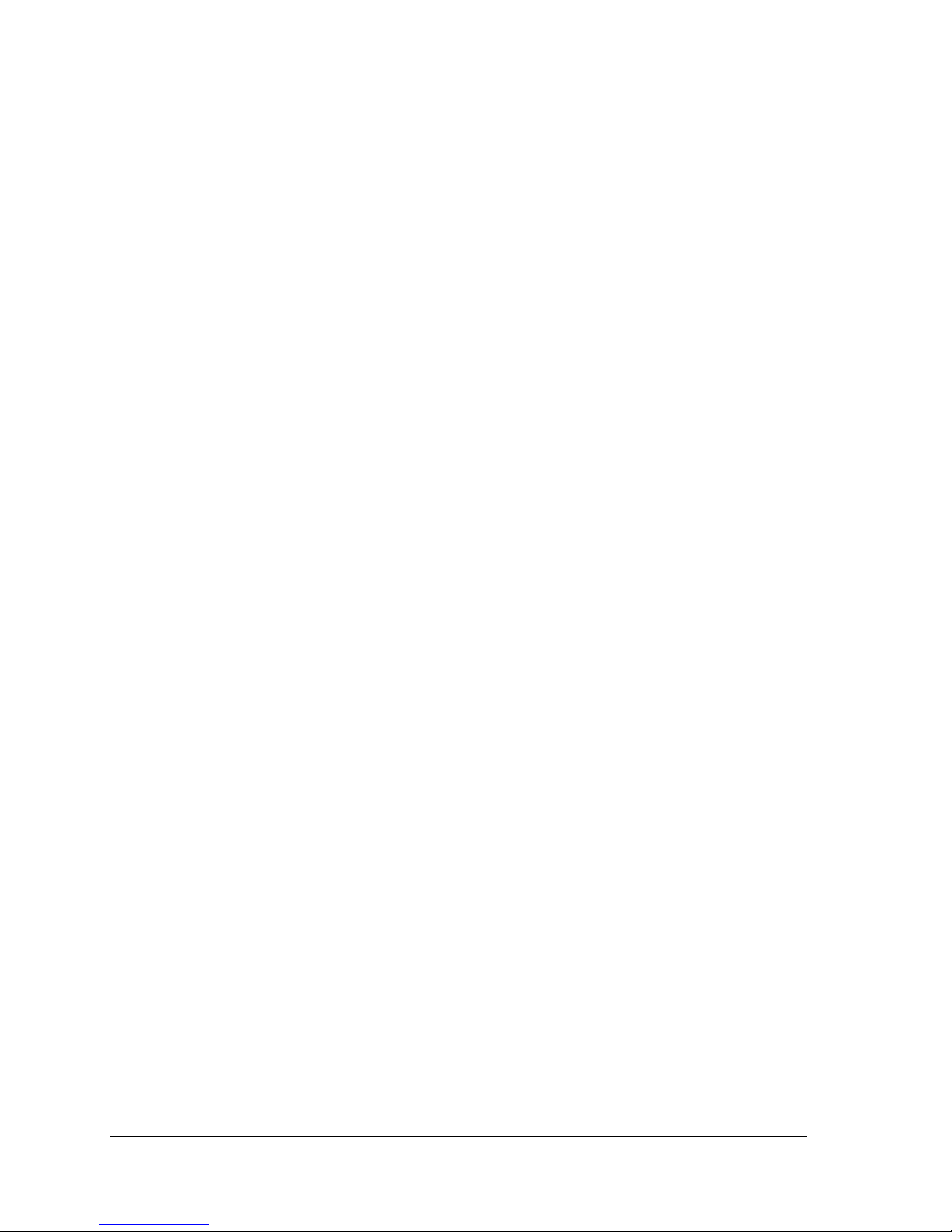
Table of Contents
Table of Contents
List of Figures and Tables . . . . . . . . . . . . . . . . . . . . . . . . . . . . . . . . . . . . . . . v
Chapter 1
Getting Started. . . . . . . . . . . . . . . . . . . . . . . . . . . . . . . . . . . . . . . . . . . . . . . . . 1
Introduction . . . . . . . . . . . . . . . . . . . . . . . . . . . . . . . . . . . . . . . . . . . . . . . . . . . . . . 1
New for Version 2.3 . . . . . . . . . . . . . . . . . . . . . . . . . . . . . . . . . . . . . . . . . . . . . . . . 2
Other Features. . . . . . . . . . . . . . . . . . . . . . . . . . . . . . . . . . . . . . . . . . . . . . . . . . . . 2
Specifications. . . . . . . . . . . . . . . . . . . . . . . . . . . . . . . . . . . . . . . . . . . . . . . . . . . . . 4
Minimum System Requirements . . . . . . . . . . . . . . . . . . . . . . . . . . . . . . . . . . . . . . 4
EMI Certification Note . . . . . . . . . . . . . . . . . . . . . . . . . . . . . . . . . . . . . . . . . . . . . . 4
Service Pack Availability . . . . . . . . . . . . . . . . . . . . . . . . . . . . . . . . . . . . . . . . . . . . 4
Playback Applications . . . . . . . . . . . . . . . . . . . . . . . . . . . . . . . . . . . . . . . . . . . . . . 4
CineView HD Pro Software Development. . . . . . . . . . . . . . . . . . . . . . . . . . . . . . . 5
Hardware Installation . . . . . . . . . . . . . . . . . . . . . . . . . . . . . . . . . . . . . . . . . . . . . . 6
CineView HD Pro Decoder Board Installation . . . . . . . . . . . . . . . . . . . . . . . . . . . . 6
CineView HD Pro Jumpers and Headers . . . . . . . . . . . . . . . . . . . . . . . . . . . . . . . 6
Pinouts For DVI Connector P1 . . . . . . . . . . . . . . . . . . . . . . . . . . . . . . . . . . . . . . . 8
Pinouts For RS-422 (Header Connector J4) . . . . . . . . . . . . . . . . . . . . . . . . . . . . 10
Pinouts For RS-232 Debug (Header Connector JP4) . . . . . . . . . . . . . . . . . . . . . 10
Windows Hardware Driver Installation . . . . . . . . . . . . . . . . . . . . . . . . . . . . . . . . 11
Installing Hardware Drivers . . . . . . . . . . . . . . . . . . . . . . . . . . . . . . . . . . . . . . . . . 11
Driver Installation on a Windows 2000 (SP 4) System . . . . . . . . . . . . . . . . . 11
Driver Installation Difficulties . . . . . . . . . . . . . . . . . . . . . . . . . . . . . . . . . . . . . 13
Driver Installation on a Windows XP System. . . . . . . . . . . . . . . . . . . . . . . . . 15
Software Installation . . . . . . . . . . . . . . . . . . . . . . . . . . . . . . . . . . . . . . . . . . . . . . 20
Vela System Software Installation . . . . . . . . . . . . . . . . . . . . . . . . . . . . . . . . . . . . 20
Changing or Uninstalling Vela System Software . . . . . . . . . . . . . . . . . . . . . . . . . 23
Vela Product Licensing . . . . . . . . . . . . . . . . . . . . . . . . . . . . . . . . . . . . . . . . . . . . 24
Customer Support. . . . . . . . . . . . . . . . . . . . . . . . . . . . . . . . . . . . . . . . . . . . . . . . 25
Illustrations . . . . . . . . . . . . . . . . . . . . . . . . . . . . . . . . . . . . . . . . . . . . . . . . . . . . . 26
Chapter 2
HD Pro Playback . . . . . . . . . . . . . . . . . . . . . . . . . . . . . . . . . . . . . . . . . . . . . . 31
Playback Applications . . . . . . . . . . . . . . . . . . . . . . . . . . . . . . . . . . . . . . . . . . . . . 31
CineViewClient Startup and Playback . . . . . . . . . . . . . . . . . . . . . . . . . . . . . . . . . 31

iv CineView HD Pro Decoder Installation and User Guide
Table of Contents
PlaylistClient Startup. . . . . . . . . . . . . . . . . . . . . . . . . . . . . . . . . . . . . . . . . . . . . . .32
Decoder Properties. . . . . . . . . . . . . . . . . . . . . . . . . . . . . . . . . . . . . . . . . . . . . . . .33
Vela PlayAdvantage Lite Module . . . . . . . . . . . . . . . . . . . . . . . . . . . . . . . . . . . . .34
Appendix A
Specifications . . . . . . . . . . . . . . . . . . . . . . . . . . . . . . . . . . . . . . . . . . . . . . . . 35
Index. . . . . . . . . . . . . . . . . . . . . . . . . . . . . . . . . . . . . . . . . . . . . . . . . . . . . . . . 37
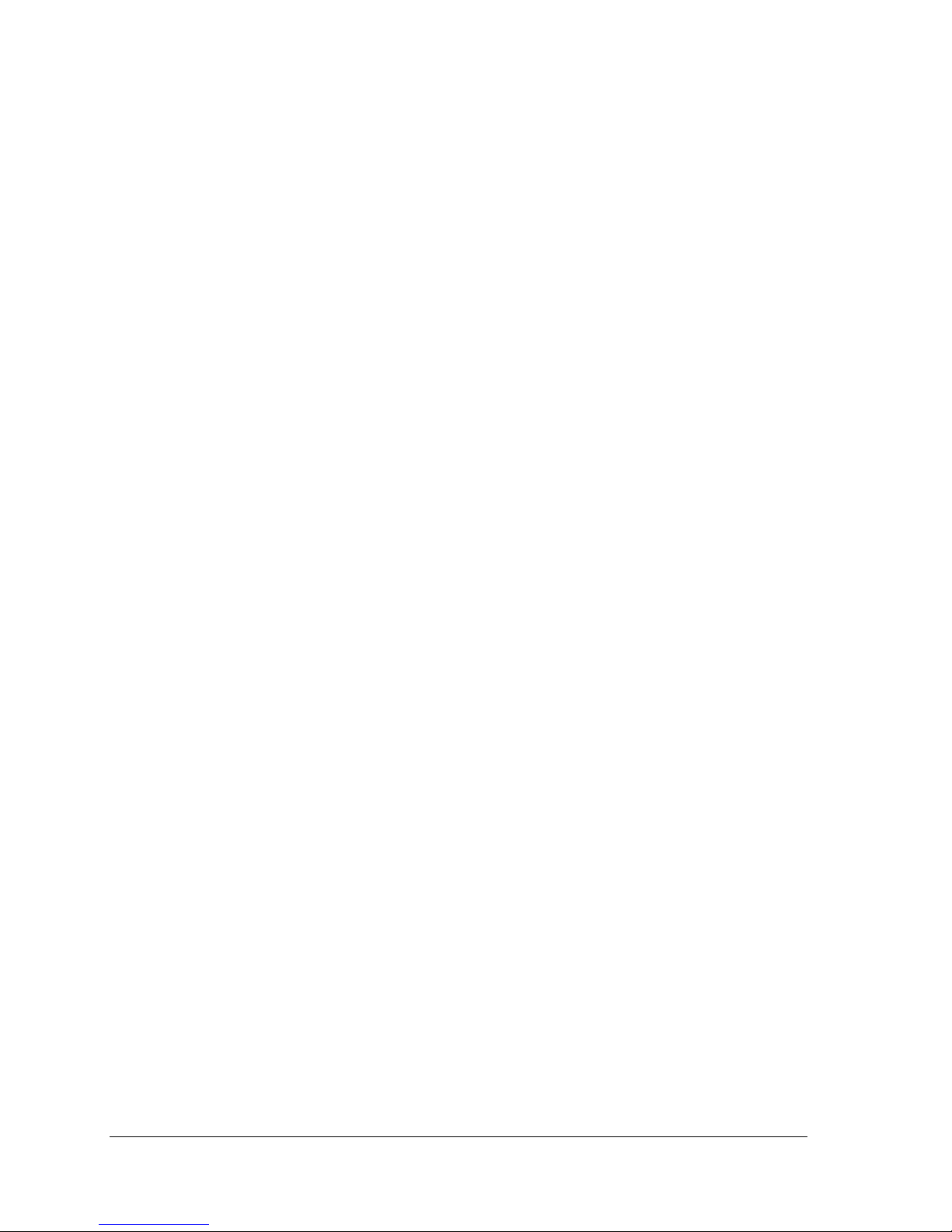
List of Figures and Tables
List of Figures and Tables
Chapter 1
Getting Started. . . . . . . . . . . . . . . . . . . . . . . . . . . . . . . . . . . . . . . . . . . . . . . . . 1
Table 1-1. CineView HD Pro DVI Connector Pinouts. . . . . . . . . . . . . . . . . . . . 8
Table 1-2. CineView HD Pro RS-422 Connector Pinouts . . . . . . . . . . . . . . . 10
Table 1-3. CineView HD Pro RS-232 Debug Connector Pinouts. . . . . . . . . . 10
Figure 1-1 Initial Device Manager Screen . . . . . . . . . . . . . . . . . . . . . . . . . . . 12
Figure 1-2 Device Manager Screen Following Driver Install . . . . . . . . . . . . . 14
Figure 1-3 Device Manager Screen Following Driver & Software Install . . . . 14
Figure 1-4 Initial Device Manager Screen . . . . . . . . . . . . . . . . . . . . . . . . . . . 16
Figure 1-5 Windows XP Hardware Wizard Welcome Screen. . . . . . . . . . . . . 17
Figure 1-6 Windows XP Hardware Wizard Search Option Screen. . . . . . . . . 17
Figure 1-7 Windows XP Hardware Wizard Logo Test Screen . . . . . . . . . . . . 18
Figure 1-8 Windows XP Hardware Wizard Finish Screen . . . . . . . . . . . . . . . 18
Figure 1-9 Device Manager Screen Following Driver Install . . . . . . . . . . . . . 19
Figure 1-10 Device Manager Screen Following Driver & Software Install . . . . 19
Figure 1-11 Installation Wizard Welcome Screen . . . . . . . . . . . . . . . . . . . . . . 21
Figure 1-12 Installation Wizard Setup Screen . . . . . . . . . . . . . . . . . . . . . . . . . 22
Figure 1-13 Installation Wizard Feature Select Screen . . . . . . . . . . . . . . . . . . 22
Figure 1-14 Installation Wizard Completion Screen . . . . . . . . . . . . . . . . . . . . . 23
Figure 1-15 Vela Application Maintenance Screen . . . . . . . . . . . . . . . . . . . . . 24
Figure 1-16 CineView HD Pro Decoder Board Layout — Front Portion. . . . . . 26
Figure 1-17 CineView HD Pro Decoder Board Layout — Rear Portion . . . . . . 27
Figure 1-18 HD Pro Output Cable, p/n 6000-0187 (Assembly View) . . . . . . . . 28
Figure 1-19 HD Pro Output Cable, p/n 6000-0187 (Pinout View). . . . . . . . . . . 29
Chapter 2
HD Pro Playback . . . . . . . . . . . . . . . . . . . . . . . . . . . . . . . . . . . . . . . . . . . . . . 31
Figure 2-1. CineViewClient Playback Application Main Screen . . . . . . . . . . . 32
Figure 2-2. CineView Decoder Property Client Window . . . . . . . . . . . . . . . . . 33
Figure 2-3. PlayAdvantage Playback GUI Screen. . . . . . . . . . . . . . . . . . . . . . 34
Appendix A
Specifications . . . . . . . . . . . . . . . . . . . . . . . . . . . . . . . . . . . . . . . . . . . . . . . . 35
Index . . . . . . . . . . . . . . . . . . . . . . . . . . . . . . . . . . . . . . . . . . . . . . . . . . . . . . . . 37

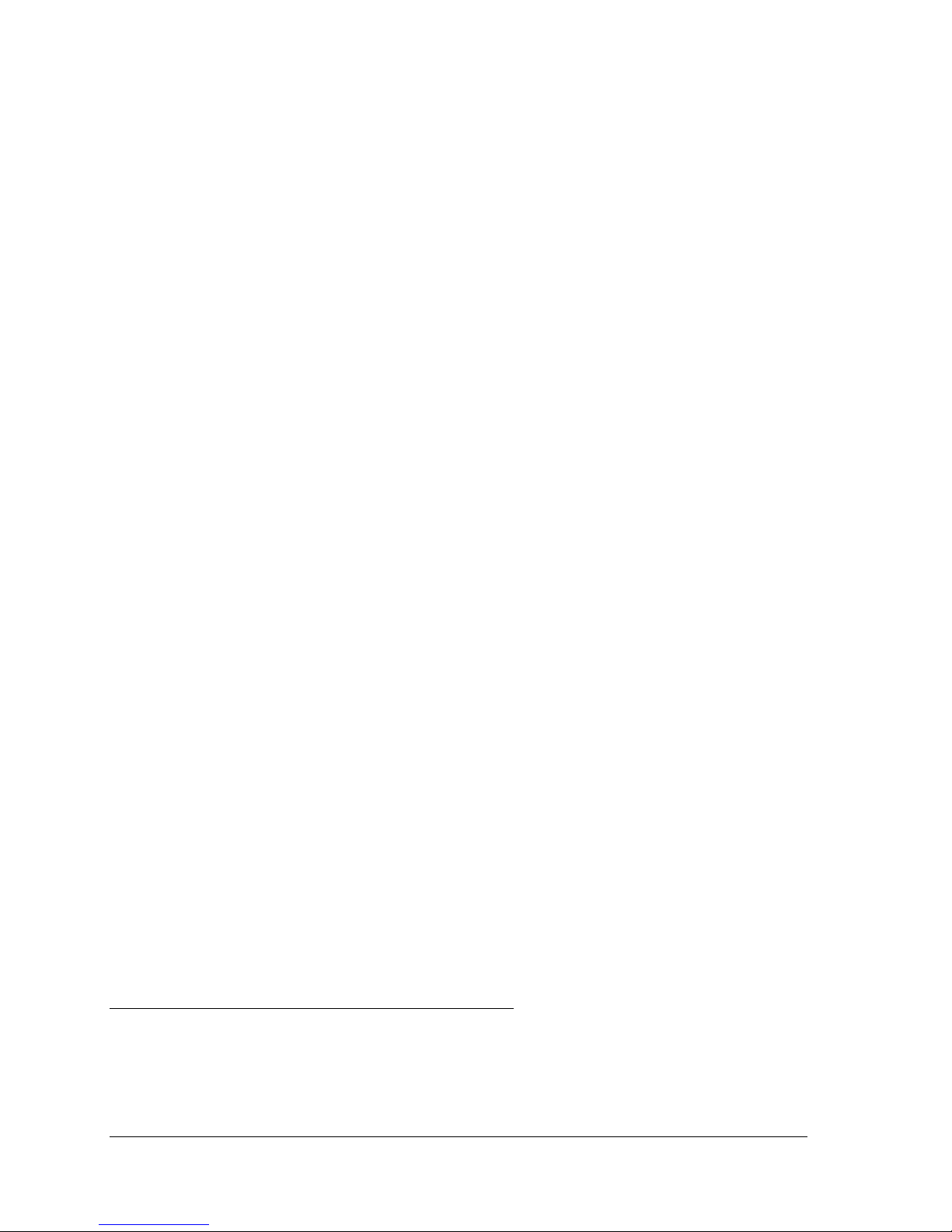
Introduction
Chapter 1
Getting Started
Introduction
Welcome to Version 2.3 of the CineView® HD Pro decoder, Model 2000-0187.
This is Vela’s most advanced professional high definition decoder and is the
perfect solution for those looking for a seamless transition from SD (standard
definition) format to HD (high definition). With the innovative CineView HD
Pro, users can simultaneously send video in both SD and HD formats, offering
greater flexibility for content playback as they migrate between formats. Standard definition content can be easily shown in high definition format by simply
up-converting existing SD materials to HD, eliminating the time and expense of
re-encoding SD assets. High definition content can also be down-converted to
the standard definition format, providing even greater ability to meet the changing needs of operators.
The CineView HD Pro allows operators to switch between standard and/or high
definition format files anytime, so operators can easily combine the playout of
both file formats from a single decoder. Users can also preview outputted or
cued-up video files through a composite interface. Live feeds can be accepted
via a DVB/ASI input and can be switched with other video files (SD or HD).
With the CineView HD Pro, users can dynamically choose the number of outputs
per screen (“tiling”) and have the ability to size and place each output based on
what best suits their application. Decoded channels can also be layered as Picturein-Picture (PIP), allowing users to place one video clip over another video clip,
with both clips playing together, usually with one displayed in a smaller window.
Software support for the CineView HD Pro includes an integrated, easy-to-use
GUI with PlayAdvantage™, a comprehensive set of video management tools
enabling effortless decoding. A powerful, full-featured SDK complete with
source code, documentation and modifiable sample applications is available
from Vela. This API provides an easy migration path to HD for those already
working with the Vela CineView HD LE or CineView Pro XLe decoders.
Linux API and drivers are also available.
NOTE: All trademarks, brand names, or product names appearing in this publication are
registered to the respective companies or organizations that own the names or trademarks.
“CineView,” “MediaAdvantage,” and “PlayAdvantage” are trademarks or registered trademarks of Vela LP. “Dolby” is a registered trademark of Dolby Laboratories.
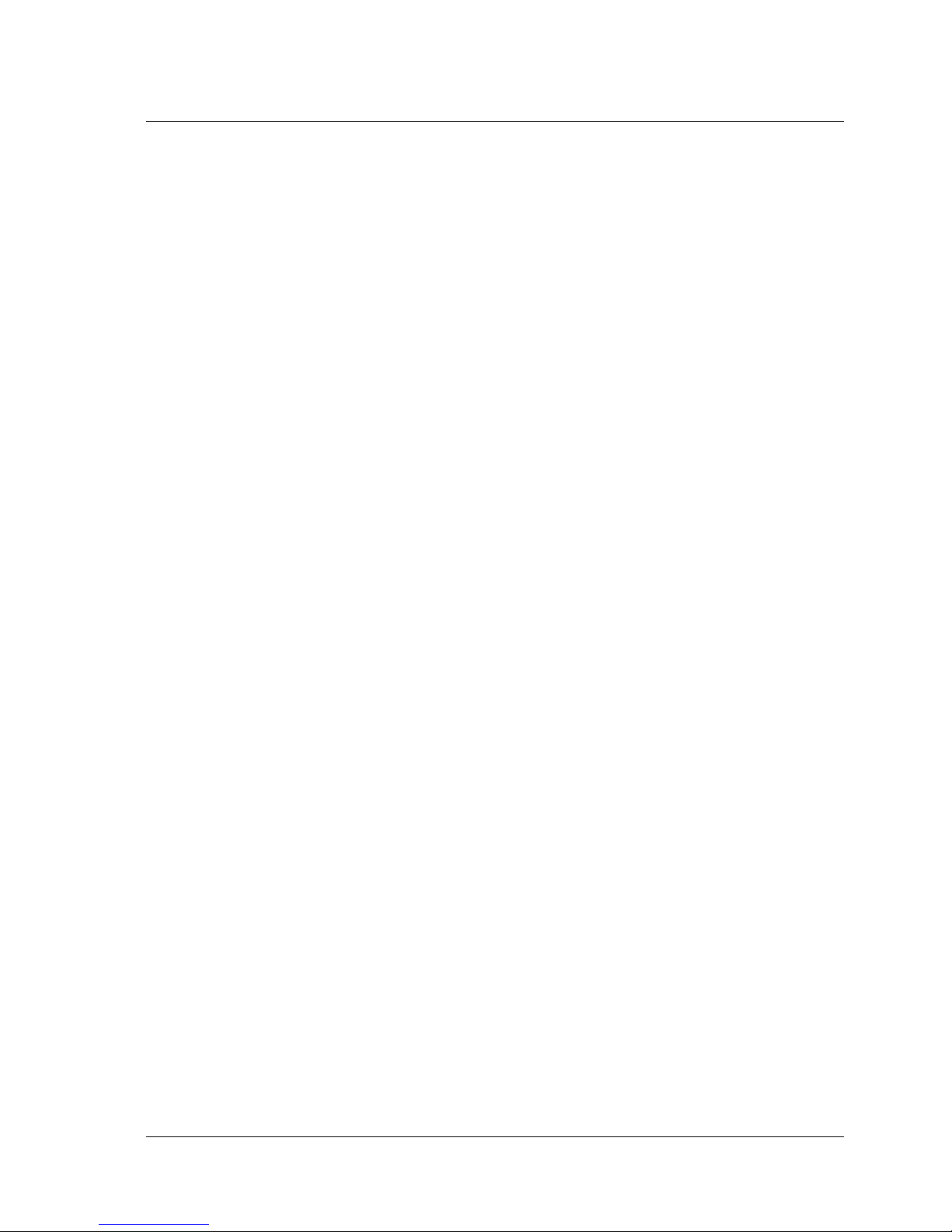
2 CineView HD Pro Decoder Installation and User Guide
Introduction
Comprehensive, up-to-date SDK information and documentation can be found by
examining the VelaApiReference.chm Help-formatted file located in the Vela
system software CD-ROM.
Be sure to review the “readme” files on the system software CD-ROM for the
very latest information on installation and performance issues.
New for Version 2.3
• 4:2:2 HD/SD decoding (purchasable option).
• Multi-program transport stream support, allowing playback and control of
multi-program transport streams. The API property Decoder.Multi-
Stream.ProgramMasterIndex can be used to change which program is the
active video stream. See VelaApiReference.chm for details and usage.
This enhancement includes a tiling feature that allows simultaneous display
of multiple video programs on the decoder output of the CineView HD Pro.
There are several API properties added that allow the user to control and
view the different modes available for displaying a multi-program transport
stream. There is also a new API method added for programmatic control of
the tiling functionality. It is available as an example with typical settings in
the CineViewClient sample playback application.
• Closed Captioning/VBI Insertion on line 23. Properties to control Closed
captioning enable/disable and byte reordering have been added to the API
properties for the CineView HD Pro. Note that the Cineview HD series of
decoders support ATSC closed captioning only.
Other Features
• Decodes all current ATSC HD standards
• Frame-accurate HD/SD decoding
• Simultaneous output of HD/SD video via SDI
• Playback of 4:2:0 HD and 4:2:2/4:2:0 SD MPEG profiles. (4:2:2 HD/SD
decoding is a purchasable option.)
• SDI, Composite, YUV, RGB/Y/Pb/Pr, and S-video (Y/C) outputs.
(S-video output is supported only on standard definition video, not HD.)
• PAL/NTSC support
• Support for trick modes
•Genlock
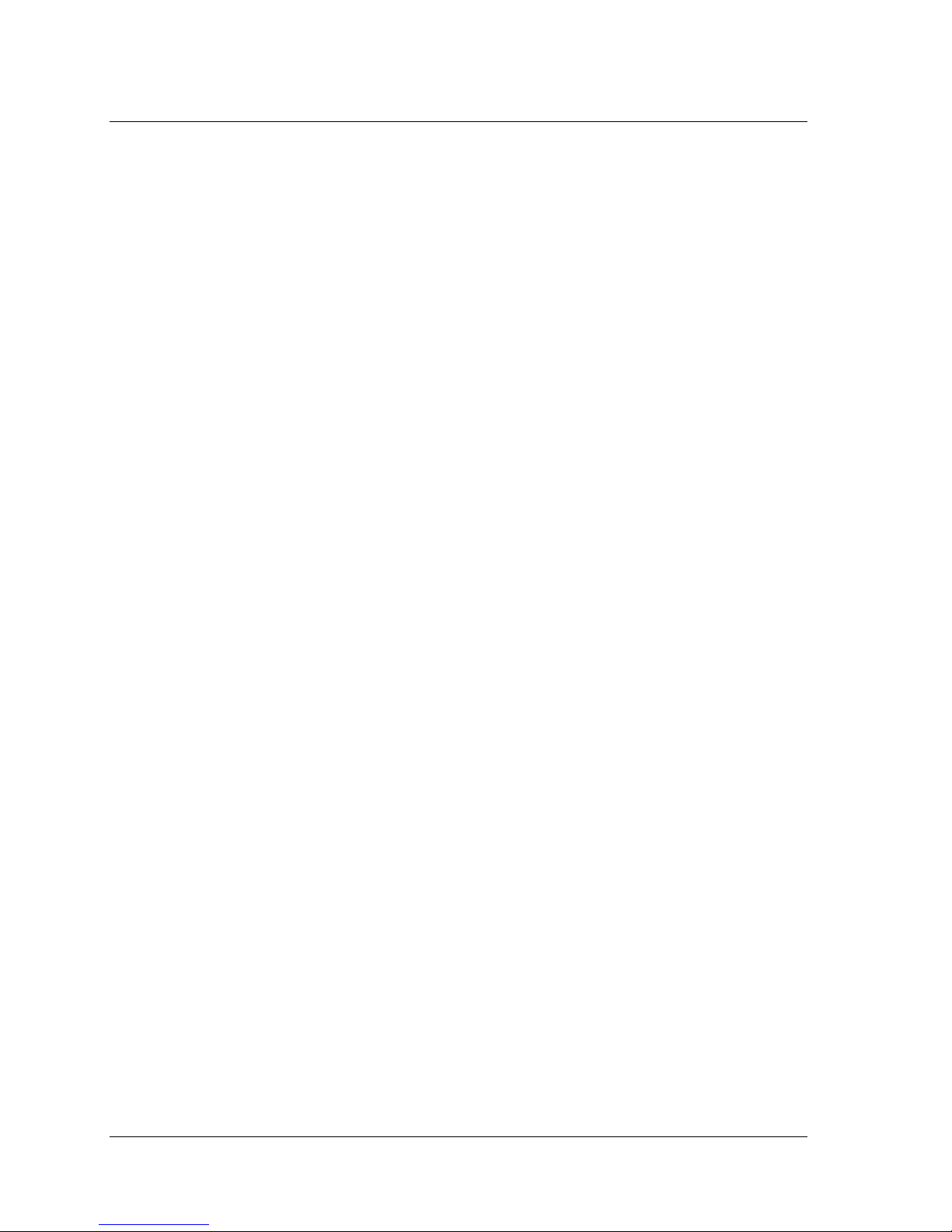
Chapter 1 — Getting Started 3
Introduction
• Frame buffering for SDI, YUV, RGB/Y/Pb/Pr, and composite video
• LTC input/output
• VGA overlay
•Audio scrubbing
• SD to HD or HD to SD conversion
• Decodes Transport streams up to 80 Mbps; Program streams up to 50 Mbps
• Frame accurate A/B channel switching
• SDI video brightness, contrast, saturation and hue adjustment (future)
• Real time video capture over PCI bus of down-converted HD
• Support for DV-25 (optional)
•Dolby
®
Digital pass-through audio
• Embedded audio in the SDI stream
• Extensive audio mixer
• Vertical Ancillary Data (VANC) support
• Enhanced graphics and OSD support
• Supports “Telestration” capabilities, making on-screen mark-ups and
elementary drawing a snap.
• Easy-to-use end-user GUI includes the PlayAdvantage module from Vela’s
MediaAdvantage
®
Lite software; segment creation and drag & drop
capability; playlist import
• Display Resolutions:
1080i: MP@HL (SMPTE 274M)
720p: MP@HL (SMPTE 296M)
525 SD MP@ML (SMPTE 170M)
625 SD MP@ML
Supports VESA resolutions
• Available Board Options
DVB/ASI input: Model 2000-0187-2 CineView HD Pro decoder
Video capture: Model 2000-0187 CineView HD Pro decoder
DVB/ASI input and Video capture: Model 2000-0187-3 HD Pro decoder
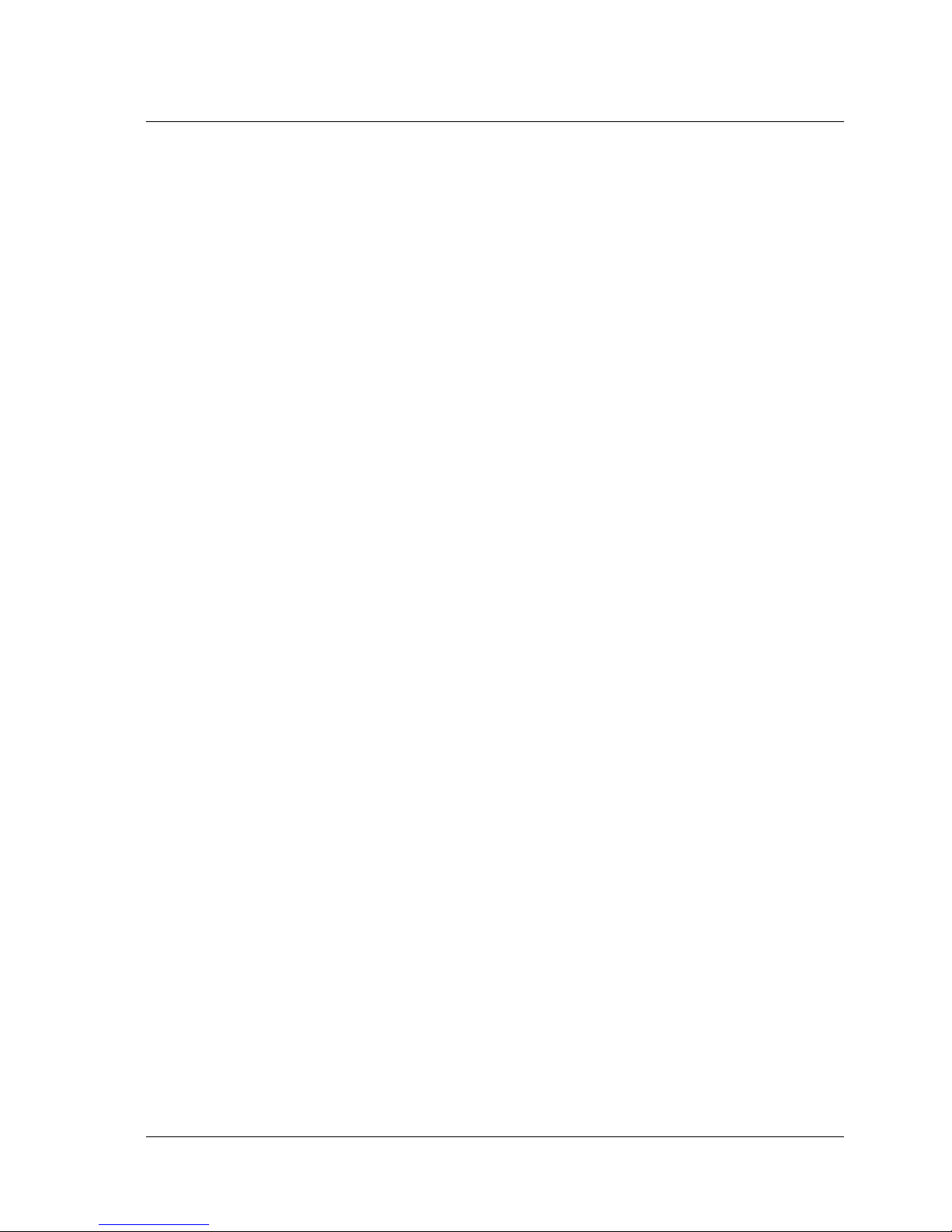
4 CineView HD Pro Decoder Installation and User Guide
Minimum System Requirements
Specifications
Refer to Appendix A for complete technical specifications for the HD Pro.
Minimum System Requirements
• Microsoft® Windows® 2000, 2000 Server, 2003 Server, XP or Linux
(Version 2.4 kernel)
•800 Mhz IBM
®
PC-compatible Pentium® or equivalent; dual processors
recommended when transcoding
• 256 MB RAM, plus RAM used by video server application, if applicable
• Fast (7200 RPM) IDE, serial ATA or fast/wide SCSI drive recommended
• CD-ROM or DVD-ROM drive (for installation of system files)
• 200MB available hard disk space (for MediaAdvantage Lite installation
including Microsoft .NET Framework and Microsoft MSDE) plus disk
space for clips and segments
• Plug and Play BIOS support
• PCI 2.1 compliant PCI slot
EMI Certification Note
Vela does not certify EMI requirements for cable lengths greater than one meter
(39”). This includes network cables, keyboard extension cables, etc.
Service Pack Availability
Vela no longer includes Windows operating system Service Packs with Vela system software, due to file size constraints and the increasingly frequent need to
update or patch the service packs.
To find out if your system is a candidate for a service pack or other system
upgrade, and to download the latest versions, please contact the Microsoft Web
site at www.microsoft.com.
Playback Applications
An easy-to-use Windows playback application, Vela’s “PlayAdvantage Lite,”
is included with the CineView HD Pro. It provides for basic operation of the
decoder, including the ability to play, stop, pause and resume MPEG video
clips. See Chapter 2 for Windows playback information.
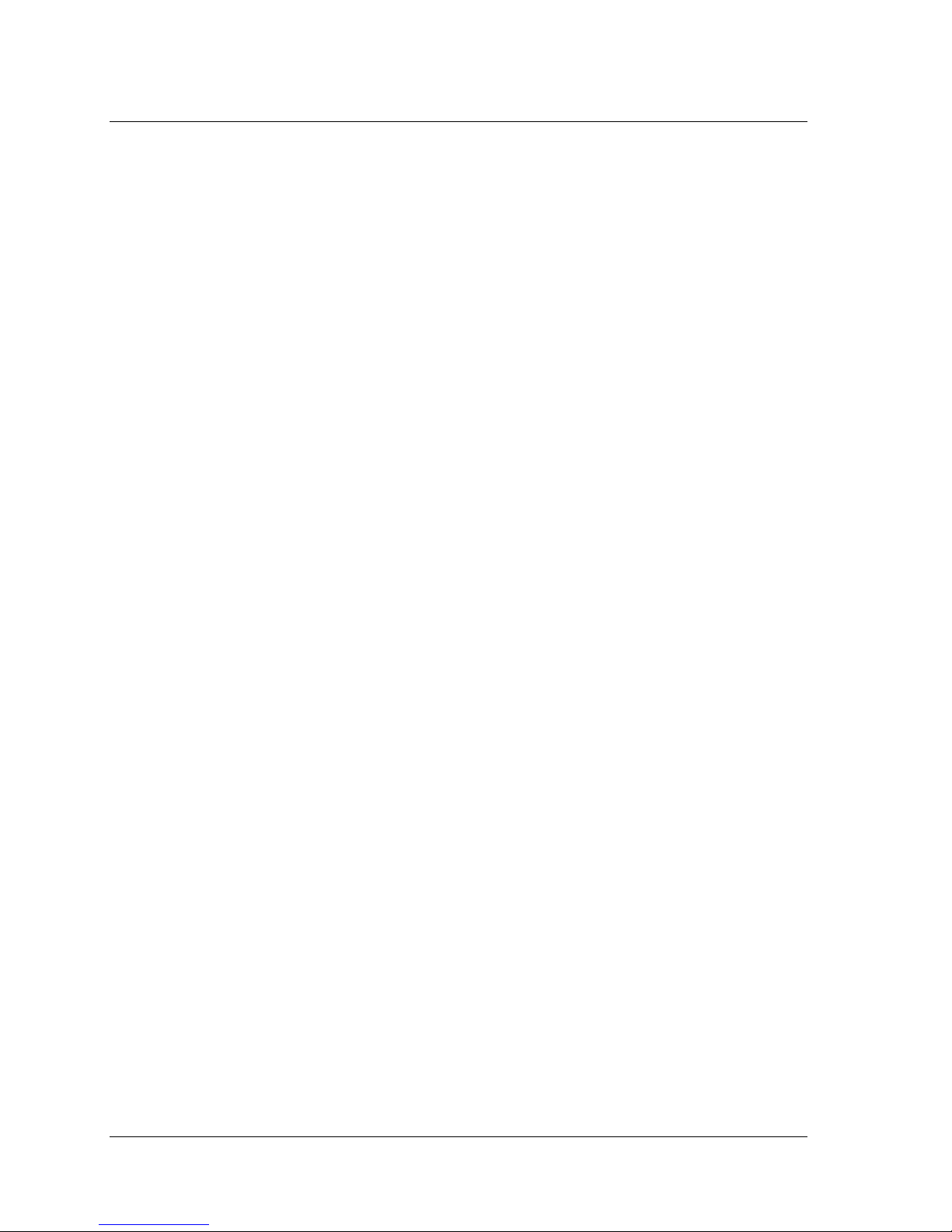
Chapter 1 — Getting Started 5
CineView HD Pro Software Development
Also supplied with the CineView HD Pro decoder is a convenient sample playback application, CineViewClient, from which MPEG files can be set up and
viewed. It allows you to control most of the available functions of the Pro HD.
Another sample app is PlaylistClient, which allows for easy creation of playlists.
NOTE: These sample applications are included for development purposes only and,
as shipped, are not designed or certified as production applications.
CineView HD Pro Software Development
An available Windows Software Developer’s Kit (SDK) for the HD Pro decoder
uses the powerful, full-featured Vela Application Programming Interface (API) for
custom application development. Contact Vela for details. SDK information and
documentation can be found by referring to the VelaApiReference.chm Help-
formatted file, located on the system software CD-ROM.
Please note that the CineView HD Pro API is incompatible with first-generation
CineView Pro family decoders (CineView Pro, Pro LE and XL).
A Linux API and device drivers are available for custom application development.
Contact Vela for details.
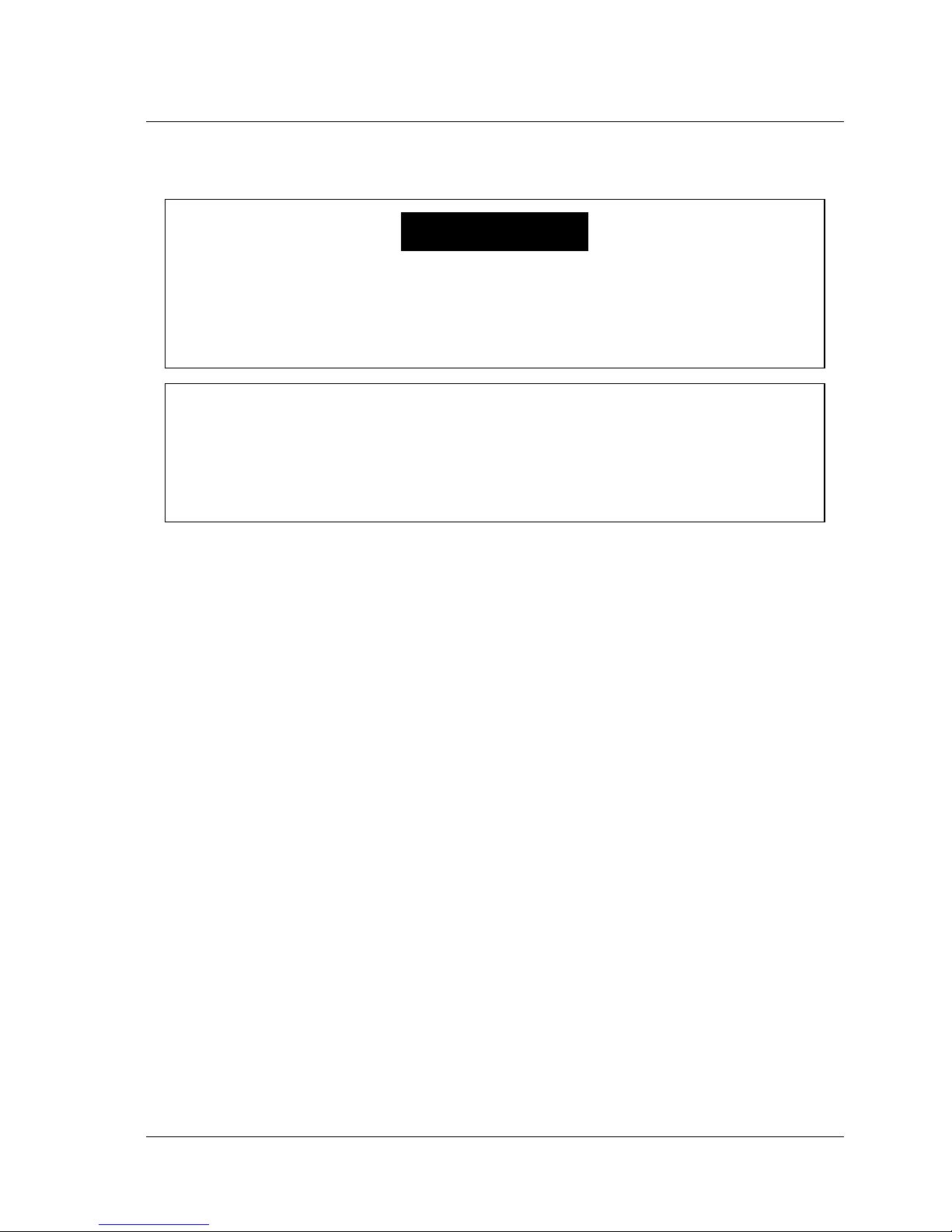
6 CineView HD Pro Decoder Installation and User Guide
Hardware Installation
Hardware Installation
CineView HD Pro Decoder Board Installation
1. Power off the PC, unplug it from the AC source, and remove the cover to
expose the chassis and motherboard. It is important that the CineView HD Pro
decoder board be plugged into a PCI bus master slot, making sure the edge
connectors are fully engaged. Secure the board’s mounting bracket to the PC
chassis. Connect the video cables and the genlock cable to the appropriate BNC
connectors on the board. Connect the supplied audio/video breakout cable (Vela
part no. 6000-0187) to the board’s DVI connector. See Figure 1-18 for an assembly view of the breakout cable, and Figure 1-19 for cable pinouts.
2. Connect other cables as desired or applicable. Refer to the CineView HD Pro
board layout drawings at the end of this chapter if necessary.
CineView HD Pro Jumpers and Headers
The following jumpers and header connectors can be found on the CineView HD
Pro decoder board. Refer to Figure 1-16 or Figure 1-17 for locations.
• J2, J3 — RS-422 null modem select jumper blocks. See Figure 1-16, page
26, for jumper settings.
• J4 — RS-422 header. See Table 1-2 for pinouts.
• J8 — Config Header. General purpose shunts for debug.
Hazardous electrical voltages may be present in your computer
when its cover is removed for installation of this decoder. Follow
proper safety procedures during installation. Remove all power
from the computer before installing the decoder board.
WARNING!
STATIC DISCHARGE CAUTION
To avoid damage to the decoder from static discharge, keep the board in its
protective bag until ready to be installed. Use an antistatic strap at all times
when handling the decoder board during installation. Avoid touching components and edge connectors.
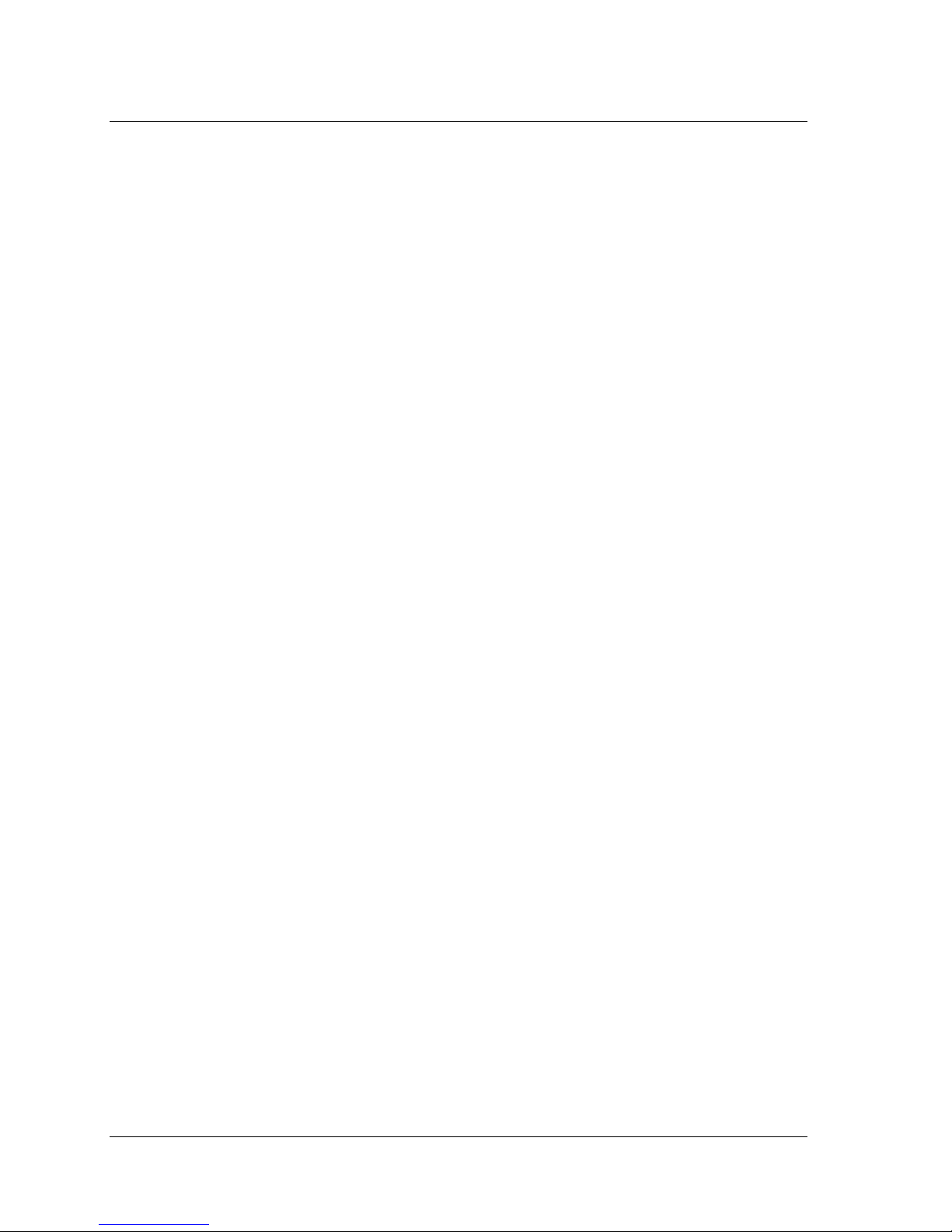
Chapter 1 — Getting Started 7
CineView HD Pro Jumpers and Headers
• J9 — MCX connector for DVB output.
• J10 — SAA7146 EEPROM write-enable jumper block. Jumper is enabled in
order to program the EEPROM. Default is enabled (jumper on).
• J11 — SDI Video #1 output BNC connector.
• J12 — SDI Video #2 output BNC connector.
• J13 — Reset. Debug purposes only.
• J15 — Genlock BNC connector.
• JP3 — AES audio impedance selection (75/110 ohm) jumper block.
See Figure 1-16, page 26, for jumper settings.
• JP4 — RS-232 header (for debug purposes). See Table 1-3 for pinouts.
• JP5, JP8, JP11, JP13 — AES audio impedance selection (75/ 110 ohm)
jumper blocks. See Figure 1-16 for jumper settings. All four jumper blocks
are set the same.
• JP9 — Cable header for second differential LTC on decoder board.
Pin 1: LTC2 +
Pin 2: GND
Pin 3: LTC2 –
• JP10 — LTC selection jumper block. Selects “single differential” or “dual
single-ended” configuration. See Figure 1-16 for jumper settings.
• JP12 — General Purpose Interface input or output selector jumper block.
See Figure 1-16 for jumper settings.
• JP16 — Genlock 75-ohm terminator jumper. Default = on (jumped).
• JP19 — PCI EEPROM Isolate jumper block. Debug only.
Shunt = EEPROM is present. This is the default setting.
No shunt = EEPROM is not present.
• JP20 — PCI EEPROM Program jumper block. Debug only. No shunt.
• P1 — DVI connector. See Table 1-1 for pinouts. A Vela multi-output cable is
available (part number 6000-0187), which plugs into the DVI connector.
