Page 1

CineView
®
HD Pro
Professional High-Definition 4:2:2 Decoder
Ver. 2.3
Installation and User Guide
For Windows and Linux
Model 2000-0187-1 MPEG-2 HD/SD
Decoder for the PCI Bus
Document Part Number 9050-0187
Page 2

Copyright 2005 Vela Research LP. All rights reserved.
CineView is a registered trademark of Vela Research LP.
This manual is written and published by Vela Research LP (Vela). All rights
reserved. Vela reserves the right to make changes to this manual and to the
product(s) represented without notice. No portion of this manual may be
copied, reproduced, or transcribed without the express written authorization
of Vela.
All brand names, product names, or trademarks appearing in this manual
are registered to the respective companies or organizations that
own the names or trademarks.
Vela LP
5733 Myerlake Circle
Clearwater, FL 33760
Phone: (727) 507-5300
Fax: (727) 507-5310
World Wide Web – http://www.vela.com
Mailing/Shipping Address: 5733 Myerlake Circle, Clearwater, FL 33760-2804
All returns must be accompanied by an authorized
RMA number obtained from Vela.
Published in the United States of America June, 2005
Rev. CHDPRO-0506-002
Vela is a member of the PCI
Special Interest Group,
Vendor ID No. 0X127D
FCC Information
This product has been tested and found to comply with FCC Rules
Part 15 and meets all FCC Class A requirements.
Page 3
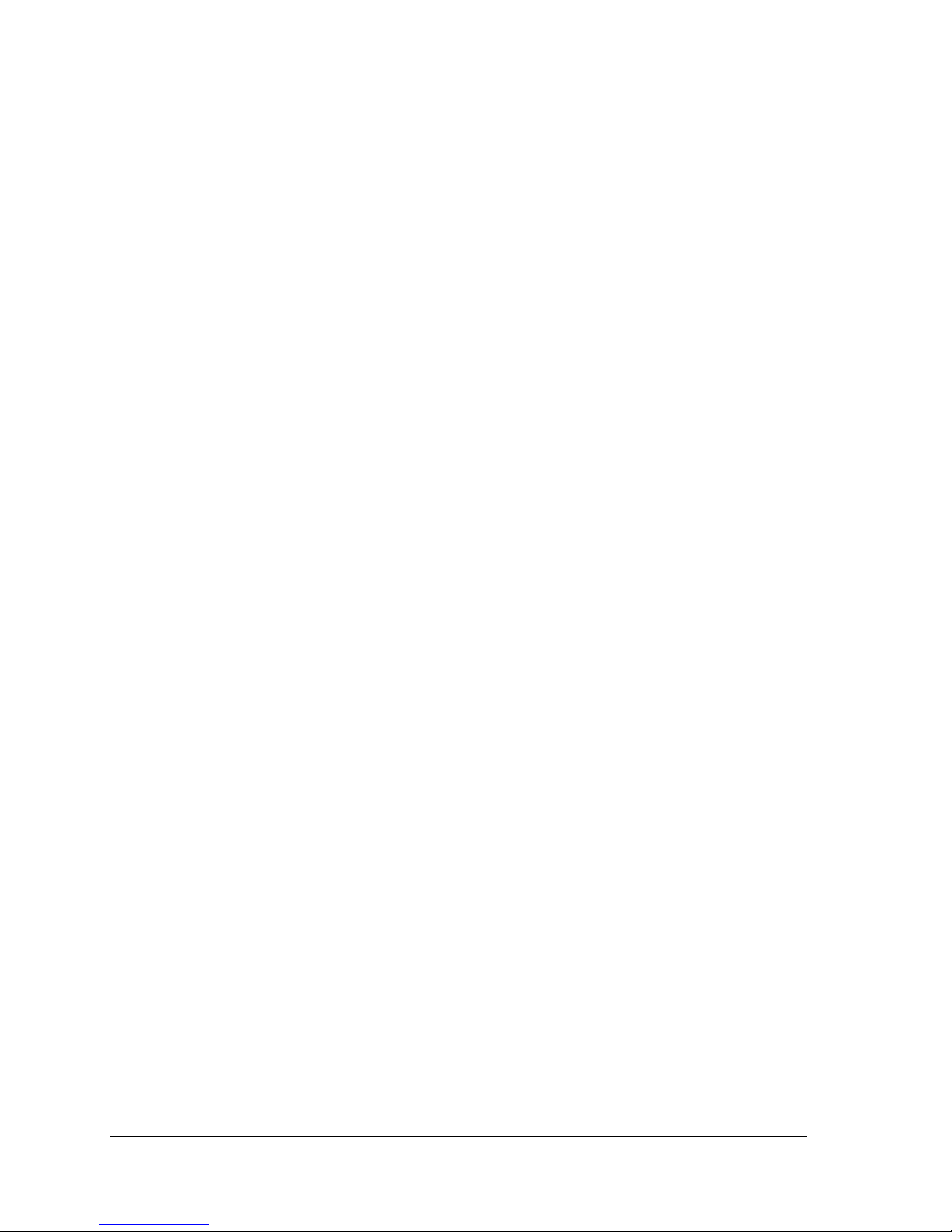
Table of Contents
Table of Contents
List of Figures and Tables . . . . . . . . . . . . . . . . . . . . . . . . . . . . . . . . . . . . . . . v
Chapter 1
Getting Started. . . . . . . . . . . . . . . . . . . . . . . . . . . . . . . . . . . . . . . . . . . . . . . . . 1
Introduction . . . . . . . . . . . . . . . . . . . . . . . . . . . . . . . . . . . . . . . . . . . . . . . . . . . . . . 1
New for Version 2.3 . . . . . . . . . . . . . . . . . . . . . . . . . . . . . . . . . . . . . . . . . . . . . . . . 2
Other Features. . . . . . . . . . . . . . . . . . . . . . . . . . . . . . . . . . . . . . . . . . . . . . . . . . . . 2
Specifications. . . . . . . . . . . . . . . . . . . . . . . . . . . . . . . . . . . . . . . . . . . . . . . . . . . . . 4
Minimum System Requirements . . . . . . . . . . . . . . . . . . . . . . . . . . . . . . . . . . . . . . 4
EMI Certification Note . . . . . . . . . . . . . . . . . . . . . . . . . . . . . . . . . . . . . . . . . . . . . . 4
Service Pack Availability . . . . . . . . . . . . . . . . . . . . . . . . . . . . . . . . . . . . . . . . . . . . 4
Playback Applications . . . . . . . . . . . . . . . . . . . . . . . . . . . . . . . . . . . . . . . . . . . . . . 4
CineView HD Pro Software Development. . . . . . . . . . . . . . . . . . . . . . . . . . . . . . . 5
Hardware Installation . . . . . . . . . . . . . . . . . . . . . . . . . . . . . . . . . . . . . . . . . . . . . . 6
CineView HD Pro Decoder Board Installation . . . . . . . . . . . . . . . . . . . . . . . . . . . . 6
CineView HD Pro Jumpers and Headers . . . . . . . . . . . . . . . . . . . . . . . . . . . . . . . 6
Pinouts For DVI Connector P1 . . . . . . . . . . . . . . . . . . . . . . . . . . . . . . . . . . . . . . . 8
Pinouts For RS-422 (Header Connector J4) . . . . . . . . . . . . . . . . . . . . . . . . . . . . 10
Pinouts For RS-232 Debug (Header Connector JP4) . . . . . . . . . . . . . . . . . . . . . 10
Windows Hardware Driver Installation . . . . . . . . . . . . . . . . . . . . . . . . . . . . . . . . 11
Installing Hardware Drivers . . . . . . . . . . . . . . . . . . . . . . . . . . . . . . . . . . . . . . . . . 11
Driver Installation on a Windows 2000 (SP 4) System . . . . . . . . . . . . . . . . . 11
Driver Installation Difficulties . . . . . . . . . . . . . . . . . . . . . . . . . . . . . . . . . . . . . 13
Driver Installation on a Windows XP System. . . . . . . . . . . . . . . . . . . . . . . . . 15
Software Installation . . . . . . . . . . . . . . . . . . . . . . . . . . . . . . . . . . . . . . . . . . . . . . 20
Vela System Software Installation . . . . . . . . . . . . . . . . . . . . . . . . . . . . . . . . . . . . 20
Changing or Uninstalling Vela System Software . . . . . . . . . . . . . . . . . . . . . . . . . 23
Vela Product Licensing . . . . . . . . . . . . . . . . . . . . . . . . . . . . . . . . . . . . . . . . . . . . 24
Customer Support. . . . . . . . . . . . . . . . . . . . . . . . . . . . . . . . . . . . . . . . . . . . . . . . 25
Illustrations . . . . . . . . . . . . . . . . . . . . . . . . . . . . . . . . . . . . . . . . . . . . . . . . . . . . . 26
Chapter 2
HD Pro Playback . . . . . . . . . . . . . . . . . . . . . . . . . . . . . . . . . . . . . . . . . . . . . . 31
Playback Applications . . . . . . . . . . . . . . . . . . . . . . . . . . . . . . . . . . . . . . . . . . . . . 31
CineViewClient Startup and Playback . . . . . . . . . . . . . . . . . . . . . . . . . . . . . . . . . 31
Page 4

iv CineView HD Pro Decoder Installation and User Guide
Table of Contents
PlaylistClient Startup. . . . . . . . . . . . . . . . . . . . . . . . . . . . . . . . . . . . . . . . . . . . . . .32
Decoder Properties. . . . . . . . . . . . . . . . . . . . . . . . . . . . . . . . . . . . . . . . . . . . . . . .33
Vela PlayAdvantage Lite Module . . . . . . . . . . . . . . . . . . . . . . . . . . . . . . . . . . . . .34
Appendix A
Specifications . . . . . . . . . . . . . . . . . . . . . . . . . . . . . . . . . . . . . . . . . . . . . . . . 35
Index. . . . . . . . . . . . . . . . . . . . . . . . . . . . . . . . . . . . . . . . . . . . . . . . . . . . . . . . 37
Page 5
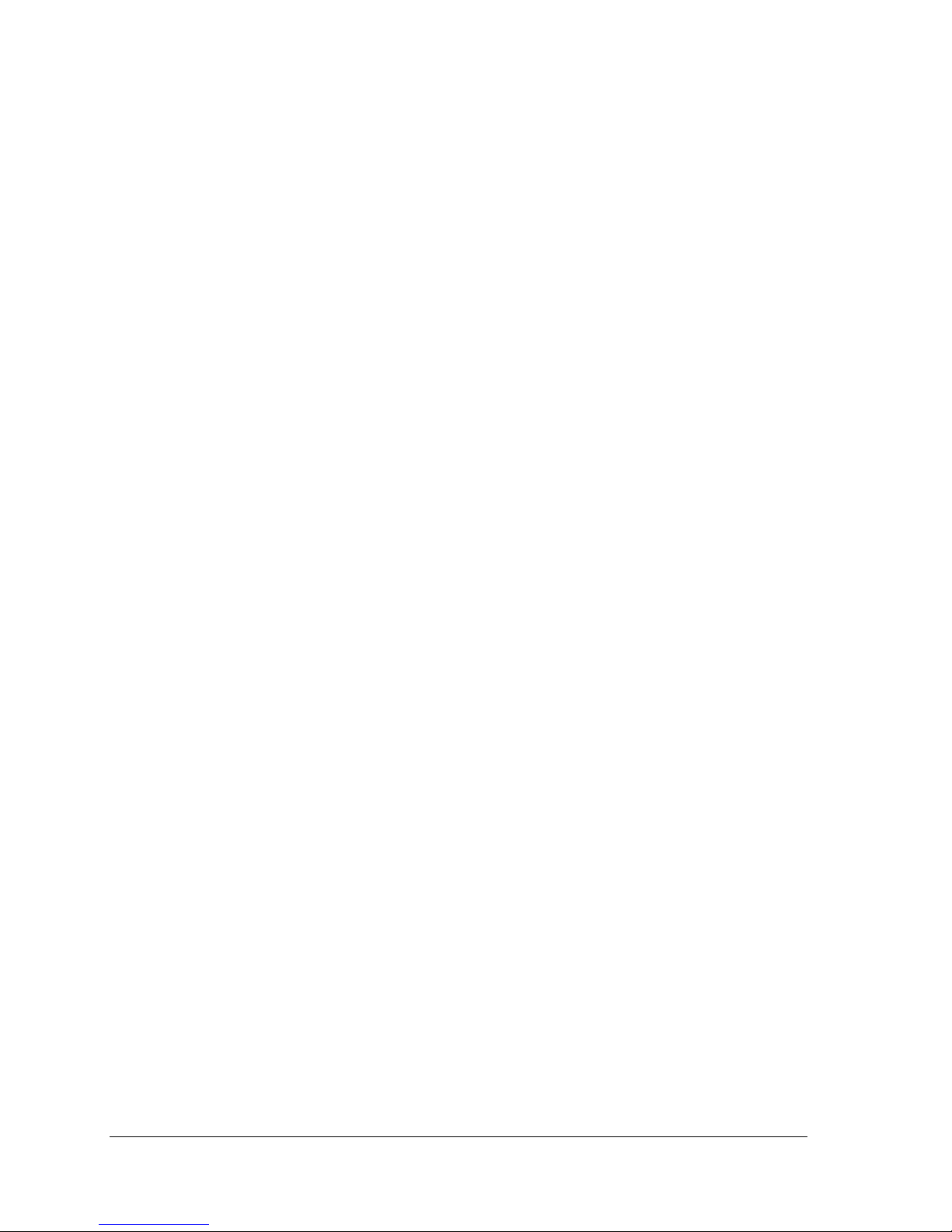
List of Figures and Tables
List of Figures and Tables
Chapter 1
Getting Started. . . . . . . . . . . . . . . . . . . . . . . . . . . . . . . . . . . . . . . . . . . . . . . . . 1
Table 1-1. CineView HD Pro DVI Connector Pinouts. . . . . . . . . . . . . . . . . . . . 8
Table 1-2. CineView HD Pro RS-422 Connector Pinouts . . . . . . . . . . . . . . . 10
Table 1-3. CineView HD Pro RS-232 Debug Connector Pinouts. . . . . . . . . . 10
Figure 1-1 Initial Device Manager Screen . . . . . . . . . . . . . . . . . . . . . . . . . . . 12
Figure 1-2 Device Manager Screen Following Driver Install . . . . . . . . . . . . . 14
Figure 1-3 Device Manager Screen Following Driver & Software Install . . . . 14
Figure 1-4 Initial Device Manager Screen . . . . . . . . . . . . . . . . . . . . . . . . . . . 16
Figure 1-5 Windows XP Hardware Wizard Welcome Screen. . . . . . . . . . . . . 17
Figure 1-6 Windows XP Hardware Wizard Search Option Screen. . . . . . . . . 17
Figure 1-7 Windows XP Hardware Wizard Logo Test Screen . . . . . . . . . . . . 18
Figure 1-8 Windows XP Hardware Wizard Finish Screen . . . . . . . . . . . . . . . 18
Figure 1-9 Device Manager Screen Following Driver Install . . . . . . . . . . . . . 19
Figure 1-10 Device Manager Screen Following Driver & Software Install . . . . 19
Figure 1-11 Installation Wizard Welcome Screen . . . . . . . . . . . . . . . . . . . . . . 21
Figure 1-12 Installation Wizard Setup Screen . . . . . . . . . . . . . . . . . . . . . . . . . 22
Figure 1-13 Installation Wizard Feature Select Screen . . . . . . . . . . . . . . . . . . 22
Figure 1-14 Installation Wizard Completion Screen . . . . . . . . . . . . . . . . . . . . . 23
Figure 1-15 Vela Application Maintenance Screen . . . . . . . . . . . . . . . . . . . . . 24
Figure 1-16 CineView HD Pro Decoder Board Layout — Front Portion. . . . . . 26
Figure 1-17 CineView HD Pro Decoder Board Layout — Rear Portion . . . . . . 27
Figure 1-18 HD Pro Output Cable, p/n 6000-0187 (Assembly View) . . . . . . . . 28
Figure 1-19 HD Pro Output Cable, p/n 6000-0187 (Pinout View). . . . . . . . . . . 29
Chapter 2
HD Pro Playback . . . . . . . . . . . . . . . . . . . . . . . . . . . . . . . . . . . . . . . . . . . . . . 31
Figure 2-1. CineViewClient Playback Application Main Screen . . . . . . . . . . . 32
Figure 2-2. CineView Decoder Property Client Window . . . . . . . . . . . . . . . . . 33
Figure 2-3. PlayAdvantage Playback GUI Screen. . . . . . . . . . . . . . . . . . . . . . 34
Appendix A
Specifications . . . . . . . . . . . . . . . . . . . . . . . . . . . . . . . . . . . . . . . . . . . . . . . . 35
Index . . . . . . . . . . . . . . . . . . . . . . . . . . . . . . . . . . . . . . . . . . . . . . . . . . . . . . . . 37
Page 6

Page 7
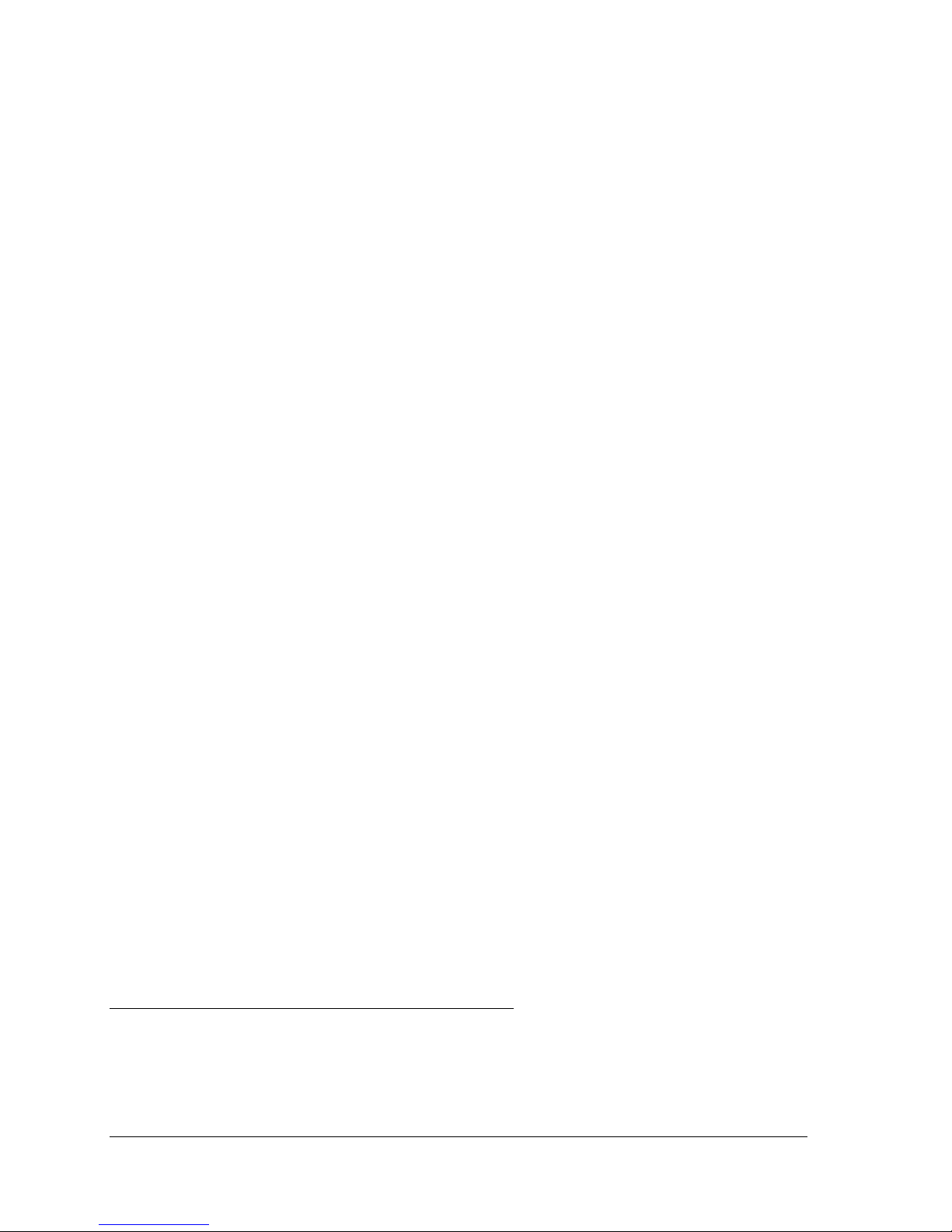
Introduction
Chapter 1
Getting Started
Introduction
Welcome to Version 2.3 of the CineView® HD Pro decoder, Model 2000-0187.
This is Vela’s most advanced professional high definition decoder and is the
perfect solution for those looking for a seamless transition from SD (standard
definition) format to HD (high definition). With the innovative CineView HD
Pro, users can simultaneously send video in both SD and HD formats, offering
greater flexibility for content playback as they migrate between formats. Standard definition content can be easily shown in high definition format by simply
up-converting existing SD materials to HD, eliminating the time and expense of
re-encoding SD assets. High definition content can also be down-converted to
the standard definition format, providing even greater ability to meet the changing needs of operators.
The CineView HD Pro allows operators to switch between standard and/or high
definition format files anytime, so operators can easily combine the playout of
both file formats from a single decoder. Users can also preview outputted or
cued-up video files through a composite interface. Live feeds can be accepted
via a DVB/ASI input and can be switched with other video files (SD or HD).
With the CineView HD Pro, users can dynamically choose the number of outputs
per screen (“tiling”) and have the ability to size and place each output based on
what best suits their application. Decoded channels can also be layered as Picturein-Picture (PIP), allowing users to place one video clip over another video clip,
with both clips playing together, usually with one displayed in a smaller window.
Software support for the CineView HD Pro includes an integrated, easy-to-use
GUI with PlayAdvantage™, a comprehensive set of video management tools
enabling effortless decoding. A powerful, full-featured SDK complete with
source code, documentation and modifiable sample applications is available
from Vela. This API provides an easy migration path to HD for those already
working with the Vela CineView HD LE or CineView Pro XLe decoders.
Linux API and drivers are also available.
NOTE: All trademarks, brand names, or product names appearing in this publication are
registered to the respective companies or organizations that own the names or trademarks.
“CineView,” “MediaAdvantage,” and “PlayAdvantage” are trademarks or registered trademarks of Vela LP. “Dolby” is a registered trademark of Dolby Laboratories.
Page 8
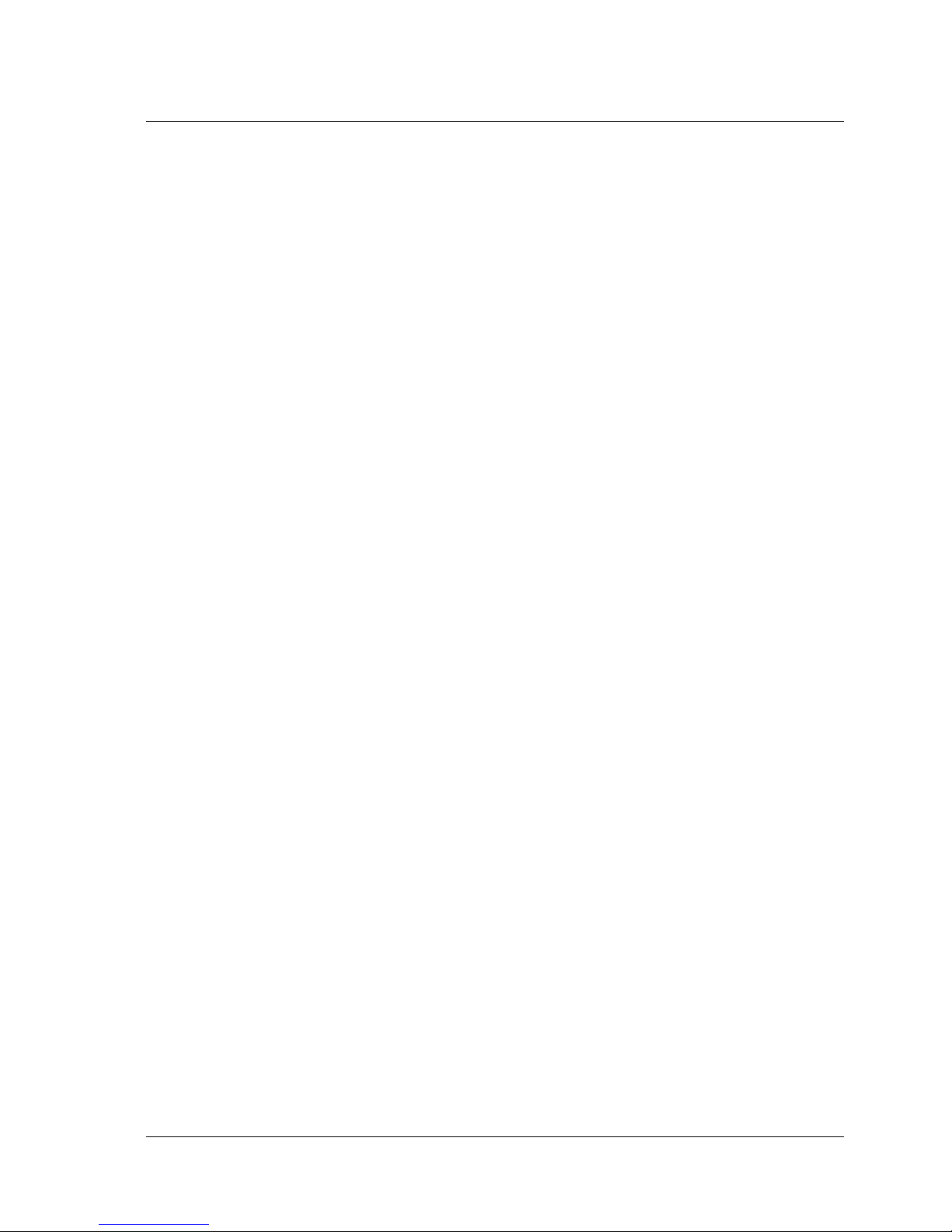
2 CineView HD Pro Decoder Installation and User Guide
Introduction
Comprehensive, up-to-date SDK information and documentation can be found by
examining the VelaApiReference.chm Help-formatted file located in the Vela
system software CD-ROM.
Be sure to review the “readme” files on the system software CD-ROM for the
very latest information on installation and performance issues.
New for Version 2.3
• 4:2:2 HD/SD decoding (purchasable option).
• Multi-program transport stream support, allowing playback and control of
multi-program transport streams. The API property Decoder.Multi-
Stream.ProgramMasterIndex can be used to change which program is the
active video stream. See VelaApiReference.chm for details and usage.
This enhancement includes a tiling feature that allows simultaneous display
of multiple video programs on the decoder output of the CineView HD Pro.
There are several API properties added that allow the user to control and
view the different modes available for displaying a multi-program transport
stream. There is also a new API method added for programmatic control of
the tiling functionality. It is available as an example with typical settings in
the CineViewClient sample playback application.
• Closed Captioning/VBI Insertion on line 23. Properties to control Closed
captioning enable/disable and byte reordering have been added to the API
properties for the CineView HD Pro. Note that the Cineview HD series of
decoders support ATSC closed captioning only.
Other Features
• Decodes all current ATSC HD standards
• Frame-accurate HD/SD decoding
• Simultaneous output of HD/SD video via SDI
• Playback of 4:2:0 HD and 4:2:2/4:2:0 SD MPEG profiles. (4:2:2 HD/SD
decoding is a purchasable option.)
• SDI, Composite, YUV, RGB/Y/Pb/Pr, and S-video (Y/C) outputs.
(S-video output is supported only on standard definition video, not HD.)
• PAL/NTSC support
• Support for trick modes
•Genlock
Page 9
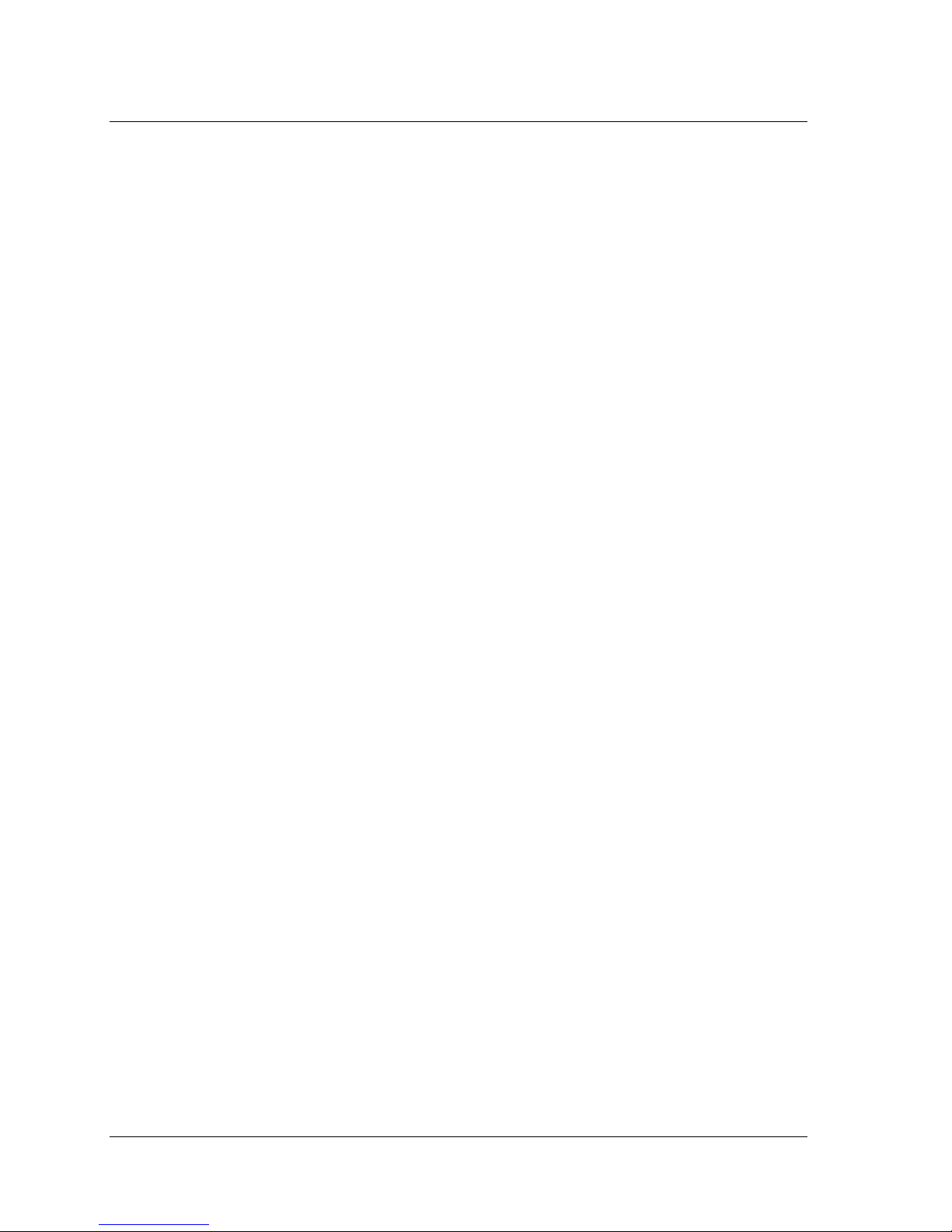
Chapter 1 — Getting Started 3
Introduction
• Frame buffering for SDI, YUV, RGB/Y/Pb/Pr, and composite video
• LTC input/output
• VGA overlay
•Audio scrubbing
• SD to HD or HD to SD conversion
• Decodes Transport streams up to 80 Mbps; Program streams up to 50 Mbps
• Frame accurate A/B channel switching
• SDI video brightness, contrast, saturation and hue adjustment (future)
• Real time video capture over PCI bus of down-converted HD
• Support for DV-25 (optional)
•Dolby
®
Digital pass-through audio
• Embedded audio in the SDI stream
• Extensive audio mixer
• Vertical Ancillary Data (VANC) support
• Enhanced graphics and OSD support
• Supports “Telestration” capabilities, making on-screen mark-ups and
elementary drawing a snap.
• Easy-to-use end-user GUI includes the PlayAdvantage module from Vela’s
MediaAdvantage
®
Lite software; segment creation and drag & drop
capability; playlist import
• Display Resolutions:
1080i: MP@HL (SMPTE 274M)
720p: MP@HL (SMPTE 296M)
525 SD MP@ML (SMPTE 170M)
625 SD MP@ML
Supports VESA resolutions
• Available Board Options
DVB/ASI input: Model 2000-0187-2 CineView HD Pro decoder
Video capture: Model 2000-0187 CineView HD Pro decoder
DVB/ASI input and Video capture: Model 2000-0187-3 HD Pro decoder
Page 10
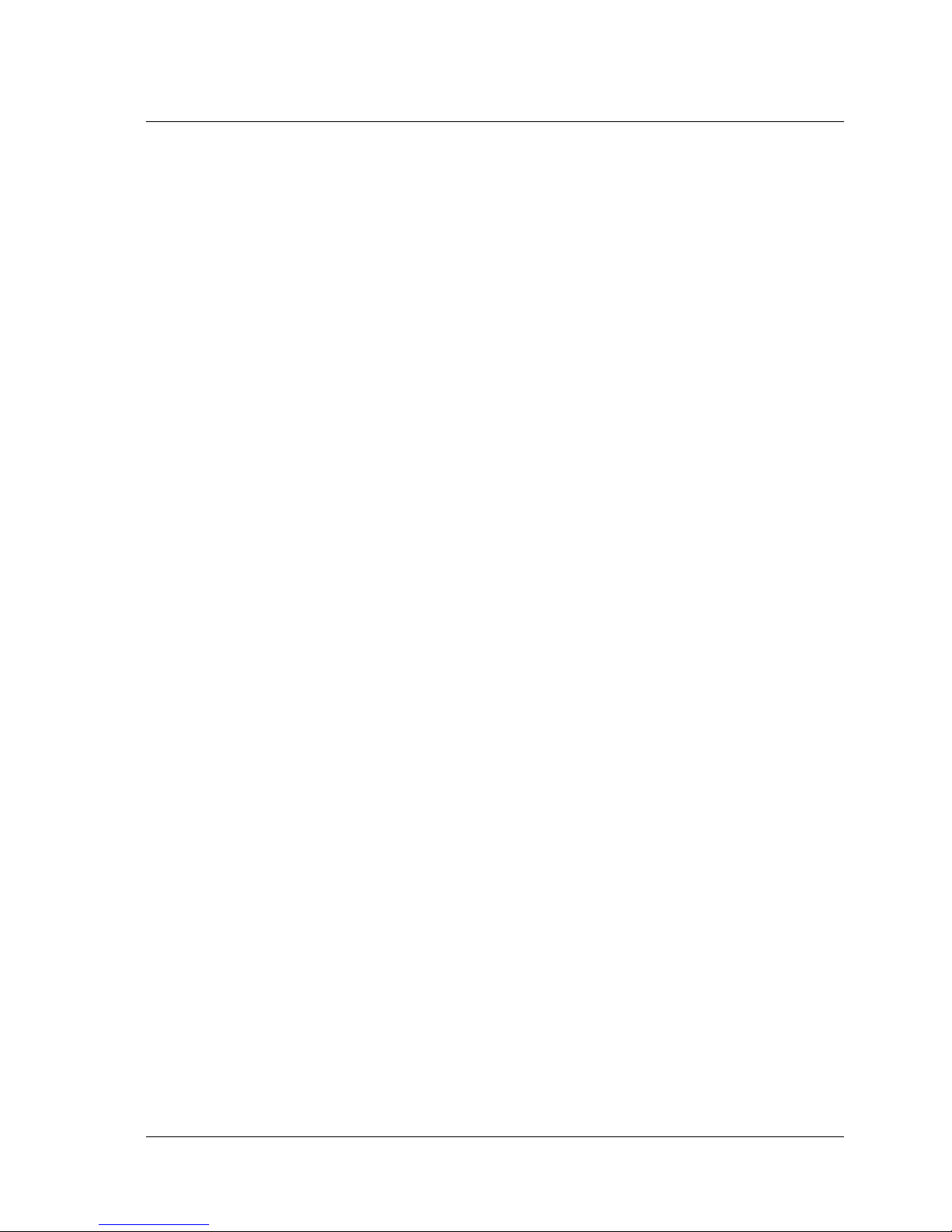
4 CineView HD Pro Decoder Installation and User Guide
Minimum System Requirements
Specifications
Refer to Appendix A for complete technical specifications for the HD Pro.
Minimum System Requirements
• Microsoft® Windows® 2000, 2000 Server, 2003 Server, XP or Linux
(Version 2.4 kernel)
•800 Mhz IBM
®
PC-compatible Pentium® or equivalent; dual processors
recommended when transcoding
• 256 MB RAM, plus RAM used by video server application, if applicable
• Fast (7200 RPM) IDE, serial ATA or fast/wide SCSI drive recommended
• CD-ROM or DVD-ROM drive (for installation of system files)
• 200MB available hard disk space (for MediaAdvantage Lite installation
including Microsoft .NET Framework and Microsoft MSDE) plus disk
space for clips and segments
• Plug and Play BIOS support
• PCI 2.1 compliant PCI slot
EMI Certification Note
Vela does not certify EMI requirements for cable lengths greater than one meter
(39”). This includes network cables, keyboard extension cables, etc.
Service Pack Availability
Vela no longer includes Windows operating system Service Packs with Vela system software, due to file size constraints and the increasingly frequent need to
update or patch the service packs.
To find out if your system is a candidate for a service pack or other system
upgrade, and to download the latest versions, please contact the Microsoft Web
site at www.microsoft.com.
Playback Applications
An easy-to-use Windows playback application, Vela’s “PlayAdvantage Lite,”
is included with the CineView HD Pro. It provides for basic operation of the
decoder, including the ability to play, stop, pause and resume MPEG video
clips. See Chapter 2 for Windows playback information.
Page 11
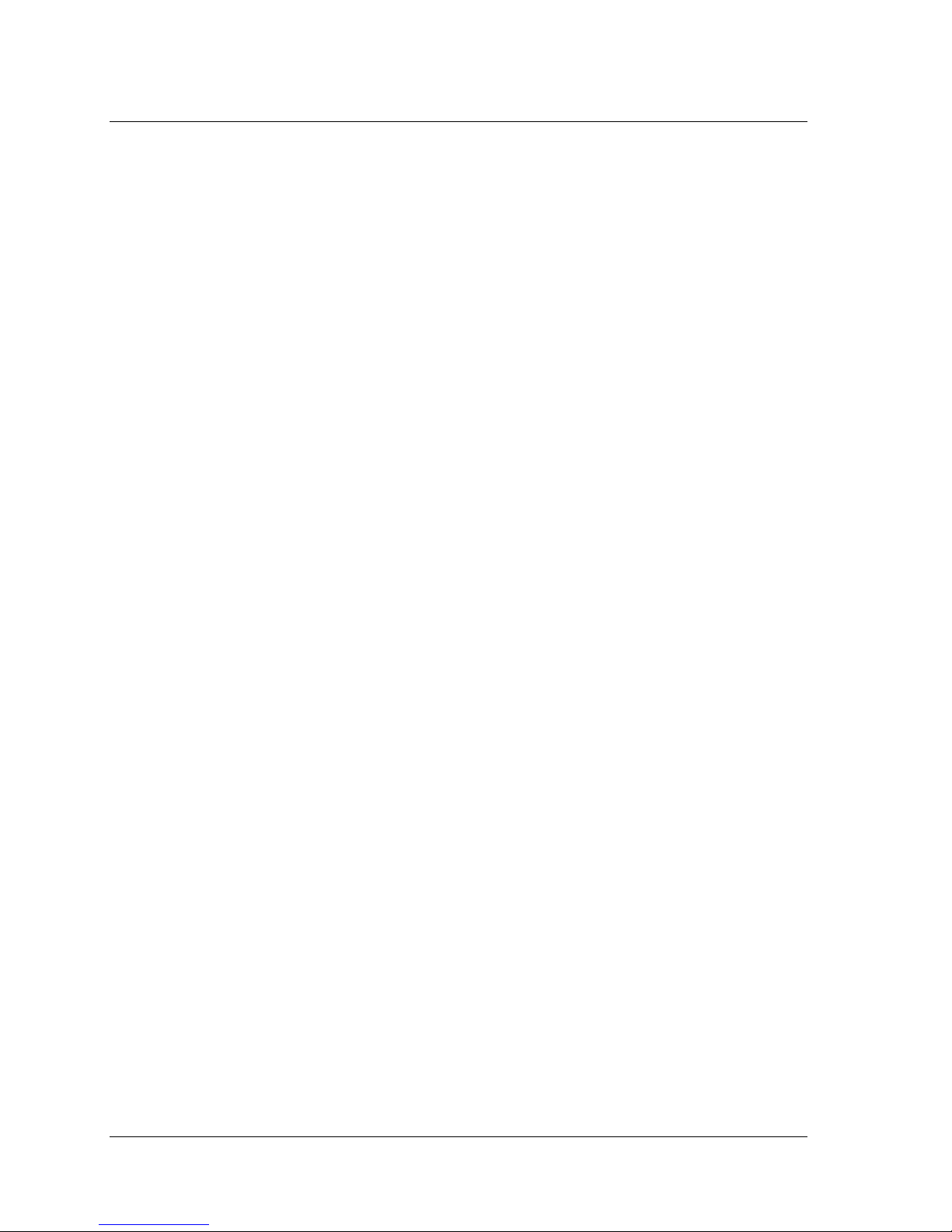
Chapter 1 — Getting Started 5
CineView HD Pro Software Development
Also supplied with the CineView HD Pro decoder is a convenient sample playback application, CineViewClient, from which MPEG files can be set up and
viewed. It allows you to control most of the available functions of the Pro HD.
Another sample app is PlaylistClient, which allows for easy creation of playlists.
NOTE: These sample applications are included for development purposes only and,
as shipped, are not designed or certified as production applications.
CineView HD Pro Software Development
An available Windows Software Developer’s Kit (SDK) for the HD Pro decoder
uses the powerful, full-featured Vela Application Programming Interface (API) for
custom application development. Contact Vela for details. SDK information and
documentation can be found by referring to the VelaApiReference.chm Help-
formatted file, located on the system software CD-ROM.
Please note that the CineView HD Pro API is incompatible with first-generation
CineView Pro family decoders (CineView Pro, Pro LE and XL).
A Linux API and device drivers are available for custom application development.
Contact Vela for details.
Page 12
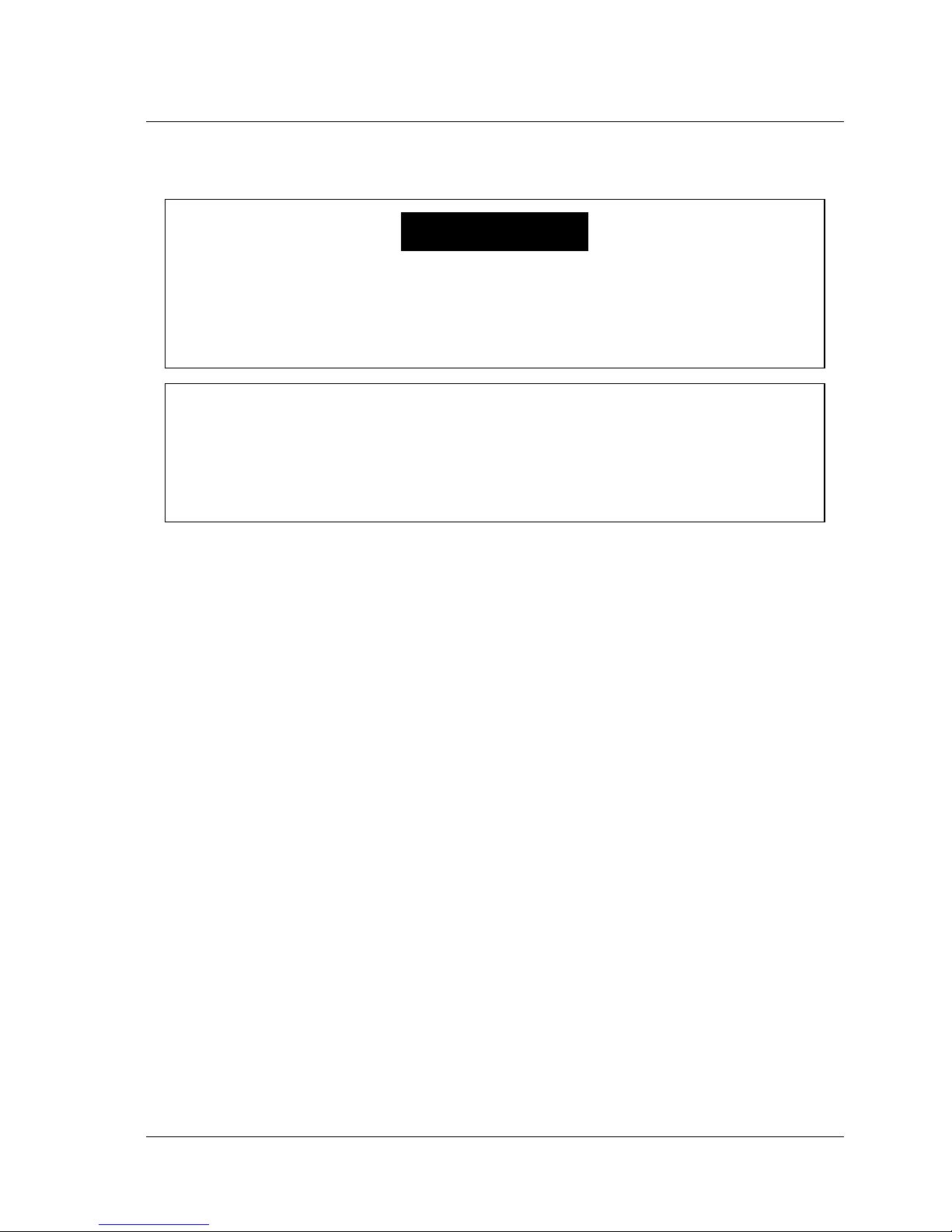
6 CineView HD Pro Decoder Installation and User Guide
Hardware Installation
Hardware Installation
CineView HD Pro Decoder Board Installation
1. Power off the PC, unplug it from the AC source, and remove the cover to
expose the chassis and motherboard. It is important that the CineView HD Pro
decoder board be plugged into a PCI bus master slot, making sure the edge
connectors are fully engaged. Secure the board’s mounting bracket to the PC
chassis. Connect the video cables and the genlock cable to the appropriate BNC
connectors on the board. Connect the supplied audio/video breakout cable (Vela
part no. 6000-0187) to the board’s DVI connector. See Figure 1-18 for an assembly view of the breakout cable, and Figure 1-19 for cable pinouts.
2. Connect other cables as desired or applicable. Refer to the CineView HD Pro
board layout drawings at the end of this chapter if necessary.
CineView HD Pro Jumpers and Headers
The following jumpers and header connectors can be found on the CineView HD
Pro decoder board. Refer to Figure 1-16 or Figure 1-17 for locations.
• J2, J3 — RS-422 null modem select jumper blocks. See Figure 1-16, page
26, for jumper settings.
• J4 — RS-422 header. See Table 1-2 for pinouts.
• J8 — Config Header. General purpose shunts for debug.
Hazardous electrical voltages may be present in your computer
when its cover is removed for installation of this decoder. Follow
proper safety procedures during installation. Remove all power
from the computer before installing the decoder board.
WARNING!
STATIC DISCHARGE CAUTION
To avoid damage to the decoder from static discharge, keep the board in its
protective bag until ready to be installed. Use an antistatic strap at all times
when handling the decoder board during installation. Avoid touching components and edge connectors.
Page 13
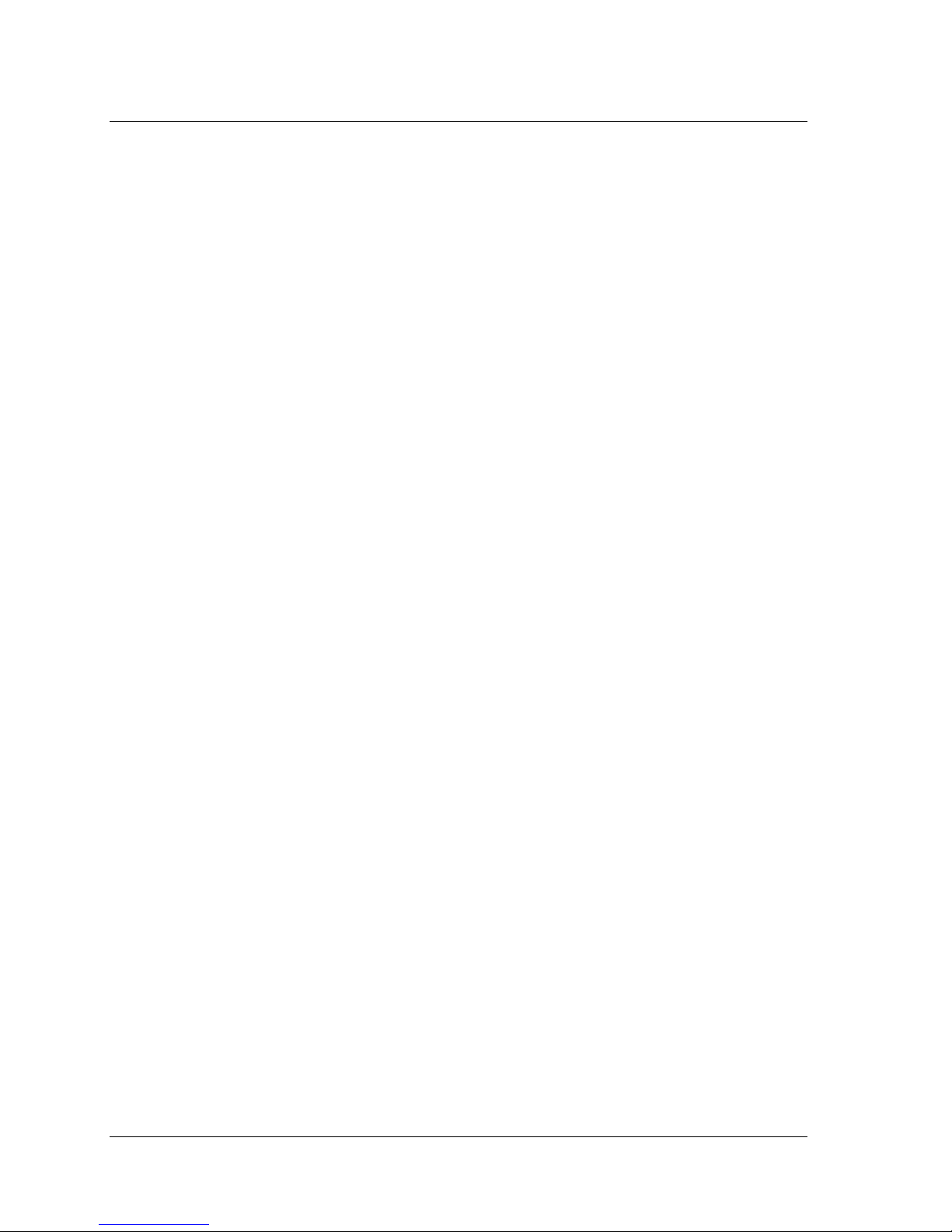
Chapter 1 — Getting Started 7
CineView HD Pro Jumpers and Headers
• J9 — MCX connector for DVB output.
• J10 — SAA7146 EEPROM write-enable jumper block. Jumper is enabled in
order to program the EEPROM. Default is enabled (jumper on).
• J11 — SDI Video #1 output BNC connector.
• J12 — SDI Video #2 output BNC connector.
• J13 — Reset. Debug purposes only.
• J15 — Genlock BNC connector.
• JP3 — AES audio impedance selection (75/110 ohm) jumper block.
See Figure 1-16, page 26, for jumper settings.
• JP4 — RS-232 header (for debug purposes). See Table 1-3 for pinouts.
• JP5, JP8, JP11, JP13 — AES audio impedance selection (75/ 110 ohm)
jumper blocks. See Figure 1-16 for jumper settings. All four jumper blocks
are set the same.
• JP9 — Cable header for second differential LTC on decoder board.
Pin 1: LTC2 +
Pin 2: GND
Pin 3: LTC2 –
• JP10 — LTC selection jumper block. Selects “single differential” or “dual
single-ended” configuration. See Figure 1-16 for jumper settings.
• JP12 — General Purpose Interface input or output selector jumper block.
See Figure 1-16 for jumper settings.
• JP16 — Genlock 75-ohm terminator jumper. Default = on (jumped).
• JP19 — PCI EEPROM Isolate jumper block. Debug only.
Shunt = EEPROM is present. This is the default setting.
No shunt = EEPROM is not present.
• JP20 — PCI EEPROM Program jumper block. Debug only. No shunt.
• P1 — DVI connector. See Table 1-1 for pinouts. A Vela multi-output cable is
available (part number 6000-0187), which plugs into the DVI connector.
Page 14

8 CineView HD Pro Decoder Installation and User Guide
CineView HD Pro Jumpers and Headers
Pinouts For DVI Connector P1
A cable assembly is available from Vela that supports all the signal outputs listed
below. Request Vela part number 6000-0187, “CineView HD Pro Output Cable
Assembly.” See Figure 1-18 at the end of this chapter for an illustration of the
cable for those who may desire to fabricate their own. A functional view of the
cable pinouts can be found in Figure 1-19.
DVI Connector Pinouts
Pin No. Signal How Terminated
1 AES Digital Audio #1 (+) Male XLR, Pin 2
2 AES Digital Audio #2 (+) Male XLR, Pin 2
3 AES Digital Audio #3 (+) Male XLR, Pin 2
4 AES Digital Audio #4 (+) Male XLR, Pin 2
5 GPI Input Red Pigtail Lead
6 LTC Output (+) Male XLR, Pin 2
7 LTC Input (+) Female XLR, Pin 2
8 Analog Audio Right Channel (+) RCA Center Pin
9 AES Digital Audio #1 GND Male XLR, Pin 1
10 AES Digital Audio #2 GND Male XLR, Pin 1
11 AES Digital Audio #3 GND Male XLR, Pin 1
12 AES Digital Audio #4 GND Male XLR, Pin 1
13 GPI I/O GND Shield
14 LTC Output GND Male XLR, Pin 1
15 LTC Input GND Female XLR, Pin 1
16 Analog Audio Right/Left Chan. GND
(same pin for both signals)
RCA Shell (x2)
Table 1-1. CineView HD Pro DVI Connector Pinouts
Page 15

Chapter 1 — Getting Started 9
CineView HD Pro Jumpers and Headers
17 AES Digital Audio #1 (–) Male XLR, Pin 3
18 AES Digital Audio #2 (–) Male XLR, Pin 3
19 AES Digital Audio #3 (–) Male XLR, Pin 3
20 AES Digital Audio #4 (–) Male XLR, Pin 3
21 GPI Output Black Pigtail Lead
22 LTC Output (–) Male XLR, Pin 3
23 LTC Input (–) Female XLR, Pin 3
24 Analog Audio Left Channel (+) RCA Center Pin
C1 Analog Red/Pr Video (“V”) BNC Center Pin
C2 Analog Green/Y Video (“Y”) BNC Center Pin
C3 Analog Blue/Pb Video (“U”) BNC Center Pin
C4 Composite Video Output BNC Center Pin
C5 GND for C1, C2, C3, and C4 above BNC Shell (x4)
DVI Connector Pinouts (Continued)
Pin No. Signal How Terminated
Table 1-1. CineView HD Pro DVI Connector Pinouts (Continued)
Page 16

10 CineView HD Pro Decoder Installation and User Guide
CineView HD Pro Jumpers and Headers
Pinouts For RS-422 (Header Connector J4)
See Figure 1-16 for location of header connector J4. Adaptor cable terminates in a
DB-9 connector, wired as noted in the following table.
Pinouts For RS-232 Debug (Header Connector JP4)
See Figure 1-17 for location of this header connector. Used for debug only.
RS-422 SMPTE 207 Connector Pinouts
Signal Pin No.
Gnd 1
TxA1 2
RxB1 3
Gnd 4
NC 5
Gnd 6
TxB1 7
RxA1 8
Gnd 9
Key Pin 10
Table 1-2. CineView HD Pro RS-422 Connector Pinouts
RS-232 Debug Connector Pinouts
Signal Pin No.
TX1 1
TX2 2
GND 3
GND 4
RX1 5
RX2 6
Table 1-3. CineView HD Pro RS-232 Debug Connector Pinouts
Page 17

Chapter 1 — Getting Started 11
Windows Hardware Driver Installation
Windows Hardware Driver Installation
NOTE: If you intend to run Windows 2000 as your operating system, it is recom-
mended that Service Pack 4 be installed for proper Vela system software operation.
See Step 2 below if you need to install Service Pack 4.
All of the software that you need to install the CineView HD Pro decoder is
located on a single CD-ROM. Just follow these steps, remembering that a number
of reboots may be required during the installation process. Do not remove the
CD-ROM disc from the drive until you've completed the last step.
1. Uninstall any CineView Pro and Argus software currently on the system. Use
the Windows Control Panel > Add/Remove Programs application, following
instructions in the user manual that accompanied the already-installed software.
2. For Windows 2000, install Windows 2000 Service Pack 4, if it is not already
installed on your system. You can download this service pack and its installation
instructions from the Microsoft Web site on the Internet.
3. Following installation of SP 4, install the CineView HD Pro drivers and system
software (see next section).
Installing Hardware Drivers
Instructions below are for driver installation under Windows 2000.
Windows XP users should refer to “Driver Installation on a Windows XP
System,” page 15.
Driver Installation on a Windows 2000 (SP 4) System
If you have never before installed the CineView HD Pro decoder on your system,
you must install the device drivers. The drivers are located on the installation
CD-ROM disc, in the following folder:
Drivers\Cineview HD.
NOTE: As noted in the steps below, you will need to perform parts of this procedure
three times to install the three separate drivers required for the HD Pro decoder.
1. Install the CineView HD Pro decoder board, as instructed above.
2. Power up the system. If the “Add New Hardware Wizard” screen appears when
you boot your system, click Cancel. (You may see this screen three times, once for
each of the three drivers you install.)
3. Insert the Vela System Software CD-ROM disc into the CD drive.
4. Exit the Vela Software Setup screen (Figure 1-11, page 21) if it appears.
5. On your desktop, right click on My Computer and a drop-down menu will
appear. Select Properties.
Page 18

12 CineView HD Pro Decoder Installation and User Guide
Windows Hardware Driver Installation
6. Click on the tab labeled Hardware.
7. Click on Device Manager. A screen will appear, similar to that in Figure 1-1.
8. Search for “PCI Device.” This can usually be found in one of the following
folders: Sound, Video and Game Controllers, or Other Devices. Note that three
PCI Devices will be shown. Right-click on the first “PCI Device” entry.
9. Select Properties from the drop-down menu.
10. Under the General tab, click on Reinstall Driver.
11. Prompt: “Upgrade Device Driver Wizard.” Click Next.
12. Prompt: “Install Hardware Device Drivers.” Select the radio button “Search
for my suitable driver for my device,” then click Next.
13. Prompt: “Locate Driver Files.” Check “Specify a Location,” uncheck everything else and click Next, or, if you are installing the software from the CD, select
the CD Drive option (if you choose this second option, you can skip step 15.)
14. A message box will appear that will prompt you to browse your computer
until you find a driver for the PCI Device. Check Browse to select the driver
from the following path on the CD:
Drivers\Cineview HD. The driver file is
named “Cineviewhd.” (Same for all three drivers.) Click OK.
Figure 1-1 Initial Device Manager Screen
Page 19

Chapter 1 — Getting Started 13
Windows Hardware Driver Installation
15. If prompted, you will need to perform these additional steps:
(a.) Prompt: “Driver Files Search Result.” Message: “Windows found a driver
that is a closer match for this device than your current driver.” Click Next.
(b.) If the “Digital Signature Not Found” screen appears, click Yes.
16. When the driver installation is complete and the prompt “Completing the
Upgrade Device Driver Wizard” appears, click Finish. Close the screens and
return to Device Manager. Do not reboot the computer at this time.
17. Return to Step 7 to load the second HD Pro driver, and do so again for the
third. Do not reboot until the final (third) driver is installed
18. When the three drivers have been installed properly, the Device Manager
screen should look similar to that in Figure 1-2, page 14.
19. Note the exclamation marks on the CineView driver(s) you just installed.
Following Vela system software installation, which starts on page 20, the exclamation marks will disappear and the resultant Device Manager screen will look
similar to that in Figure 1-3, page 14.
20. Reboot the computer.
21. The Vela System Software Setup screen (Figure 1-11, page 21) should appear
after the reboot. If it does not, run setup.exe from the CD-ROM or Start > Run.
22. Follow the directions found at “Software Installation,” page 20.
Driver Installation Difficulties
If you experience difficulty installing the drivers under Windows 2000 with
Service Pack 4 please try the following steps.
1. From Start > Run, run gpedit.msc. This will launch the Group Policy Editor.
2. Go to Local Computer Policy > Computer Configuration > Windows Settings
> Security Settings > Local Policies > Security Options.
3. Change the policy for “Unsigned driver installation behavior” to “Warn but
allow install.”
4. Close the Group Policy Editor and reboot the computer.
5. Install the driver as normal.
Page 20

14 CineView HD Pro Decoder Installation and User Guide
Windows Hardware Driver Installation
Figure 1-2 Device Manager Screen Following Driver Install
Figure 1-3 Device Manager Screen Following Driver & Software Install
Page 21

Chapter 1 — Getting Started 15
Windows Hardware Driver Installation
Driver Installation on a Windows XP System
The drivers are located on the installation CD-ROM disc, in the following folder:
Drivers\Cineview HD.
NOTE: As noted in the steps below, you will need to perform parts of this procedure
three times to install the three separate drivers required for the HD Pro decoder.
1. Install the CineView HD Pro decoder board, as instructed above.
2. Power up the system. If the “Add New Hardware Wizard” screen appears when
you boot your system, click Cancel. (You may see this screen three times, once for
each of the three drivers you install.)
3. Insert the Vela System Software CD-ROM disc into the CD drive.
4. Exit the System Software Setup screen (Figure 1-11, page 21) if it appears.
5. On your desktop, right click on My Computer and a drop-down menu will
appear. Select Properties. (If the My Computer icon does not appear on your
desktop, click on Start > My Computer, then right-click on Properties.)
6. Click on the tab labeled Hardware.
7. Click on Device Manager. A screen will appear, similar to that in Figure 1-4.
8. Search for “PCI Device.” This can usually be found in one of the following
folders: Sound, Video and Game Controllers, or Other Devices. Note that three
PCI Devices will be shown. Right-click on the first “PCI Device” entry.
9. Select Properties from the drop-down menu.
10. Under the General tab, click on Reinstall Driver.
11. The Windows XP Hardware Update Wizard screen (Figure 1-5) will open.
Click the radio button: “Install from a list or specific location.” Click Next.
12. Another screen (Figure 1-6) will appear: “Please choose your search and installation options.” Click the radio button “Search for the best driver in these locations,” then check the “Search removable media (floppy, CD-ROM…” checkbox.
13. Check Browse to select the driver from the following path on the CD:
Drivers\Cineview HD. The driver file is named “Cineviewhd.” (Same for all
three drivers.) Click Next.
14. (Figure 1-7) A screen may appear informing you that “The software you are
installing for this hardware… has not passed Windows Logo testing.”
Click Continue Anyway to proceed with the installation of the driver(s).
Page 22

16 CineView HD Pro Decoder Installation and User Guide
Windows Hardware Driver Installation
15. (Figure 1-8) When the driver installation is complete, a screen will appear
with the prompt: “Cannot Start this Hardware.” This is a temporary condition
that will rectify itself upon system software installation. Click Finish.
16. Close the screen and return to Device Manager. Do not reboot the computer
at this time, since you will be installing additional drivers.
17. Return to Step 7 to load the second HD Pro driver, and do so again for the
third. Do not reboot until the final (third) driver is installed
18. When the three drivers have been installed properly, the Device Manager
screen should look similar to that in Figure 1-9, page 19.
19. Note the exclamation marks on the CineView driver(s) you just installed.
Following Vela system software installation, which starts on page 20, the exclamation marks will disappear and the resultant Device Manager screen will look
similar to that in Figure 1-10.
20. Reboot the computer.
21. The Vela System Software Setup screen (Figure 1-11, page 21) should appear
after the reboot. If it does not, run setup.exe from the CD-ROM or Start > Run.
22. Follow the directions found at “Software Installation,” page 20.
Figure 1-4 Initial Device Manager Screen
Page 23

Chapter 1 — Getting Started 17
Windows Hardware Driver Installation
.
Figure 1-5 Windows XP Hardware Wizard Welcome Screen
Figure 1-6 Windows XP Hardware Wizard Search Option Screen
Page 24

18 CineView HD Pro Decoder Installation and User Guide
Windows Hardware Driver Installation
Figure 1-7 Windows XP Hardware Wizard Logo Test Screen
Figure 1-8 Windows XP Hardware Wizard Finish Screen
Page 25

Chapter 1 — Getting Started 19
Windows Hardware Driver Installation
Figure 1-9 Device Manager Screen Following Driver Install
Figure 1-10 Device Manager Screen Following Driver & Software Install
Page 26

20 CineView HD Pro Decoder Installation and User Guide
Software Installation
Software Installation
Be sure to review the “readme” files on the system software CD-ROM for the
very latest information on installation and performance issues.
Vela System Software Installation
The current version of software has been qualified to run under Windows 2000
(SP 4) or Windows XP. Windows NT, Windows 95 and Windows 98 are not
supported. Note that first-generation PCI decoders such as the CineView Pro,
the Pro XL and the Pro LE are not supported under this software release.
Note that Windows 2000 users should install Service Pack 4. See page 11 for SP 4
installation instructions.
If you are upgrading a previous version of software with this release, Version 2.3,
you must first uninstall the existing version of CineView HD Pro software if you
haven’t already done so. To do so, select the “Add or Remove Programs” option
on the Control Panel, select the item associated with “CineView HD Pro,” then
click “Change/Remove.”
After the previous version has been removed, you're ready to install this version
of CineView HD Pro software. All the software you need for the HD Pro decoder
is located on the installation CD. Just follow the steps that follow, noting that several reboots may be required during the installation process. Do not remove the
CD disc from the drive until you've completed the final step.
1. Insert the supplied CD into the CD-ROM drive. A Vela System Software Setup
screen should appear. If it doesn’t, run setup.exe from the CD. Select “Install
Vela System Software.”
2. Next, an Installation Wizard welcome screen (Figure 1-11) will appear. For the
most part, all the screens are self-explanatory and guide you from one install
point to the next. Click Next.
3. (Figure 1-12) Select the type of installation you prefer (Typical, Complete, or
Custom). At this point the required Microsoft.Net Framework v1.1 will automatically be installed if it is not detected. Click Next.
4. The “Select Features” screen appears next (Figure 1-13). Choose the requested
features for installation, including the CineView HD Pro, by selecting the disk
drive icon displayed before each option. Select either the “will be installed on local hard drive option” or “entire feature will be unavailable option.” You can also
select any desired licensed features at this time. Some options may not be currently supported. Common files will be installed when needed. Click Next.
Page 27

Chapter 1 — Getting Started 21
Software Installation
5. Keep the suggested location (C:\Program Files\Vela Research) as the installa-
tion folder for each application. Click Next.
6. The progress of the installation will be graphically displayed. Throughout the
installation you may be asked to accept product license agreements. Please review
the license agreements and accept them.
7. (Figure 1-14) The Install Wizard notifies you that the install is complete and
that it is necessary to restart your system in order for the installation to take effect.
Click OK to reboot.
Figure 1-11 Installation Wizard Welcome Screen
Page 28

22 CineView HD Pro Decoder Installation and User Guide
Software Installation
Figure 1-12 Installation Wizard Setup Screen
Figure 1-13 Installation Wizard Feature Select Screen
Page 29

Chapter 1 — Getting Started 23
Software Installation
Changing or Uninstalling Vela System Software
To modify or remove Vela system software, go to the Windows Control Panel and
open the “Add/Remove Programs” application. Look for an entry containing the
phrase “Vela System Software” and click on it, then click on the “Change” button.
A versatile and helpful “Application Maintenance” window (Figure 1-15) will
appear. From this application you can choose to:
• Change which application features are installed. Basically, it displays the
Select Features screen, explained earlier, which configures individual
features and applications.
• Reinstall corrupt or missing files, Registry keys and shortcuts. Note that
preferences stored in the Registry may be set to default values.
• Completely uninstall and remove Vela system software. If this selection is
made, an uninstall screen will appear. Click Next on the window to uninstall
all Vela system software. Note that a checkbox allows you to keep the current application database(s) you may have created for clips, playlists, etc.
Note that if the checkbox is cleared, all Vela-specific databases will be
deleted.
Figure 1-14 Installation Wizard Completion Screen
Page 30

24 CineView HD Pro Decoder Installation and User Guide
Software Installation
Vela Product Licensing
After you have installed your CineView HD Pro software, it may be necessary to
license the product and/or software purchased, including any options such as
machine control, SDKs, etc.
From the Start menu, select Start > Programs > Vela Research > Licensing.
Enter the strings in the shaded box of the licensing form shipped with your product into the dialog box exactly as they are given, one at a time, by selecting the +
key, entering the string and pressing OK. If you have any difficulty entering a
license during the install process, you can re-enter it anytime using this process.
The new key will supersede any previous key that you may have entered.
Contact Vela technical support if you lose or require additional license keys, or if
you need additional help. See the “Customer Support” contact methods below.
Figure 1-15 Vela Application Maintenance Screen
Page 31

Chapter 1 — Getting Started 25
Customer Support
Customer Support
In the event of questions or problems with the installation or use of your CineView HD Pro decoder, do not hesitate to contact the Vela Training and Support
staff as follows:
• Toll-free: (800) 243-7855
• Phone: (727) 507-5301
• Fax: (727) 507-5310
• E-mail: support@vela.com
• World Wide Web — http://www.vela.com
Page 32

26 CineView HD Pro Decoder Installation and User Guide
Illustrations
Illustrations
Figure 1-16 CineView HD Pro Decoder Board Layout — Front Portion
Page 33

Chapter 1 — Getting Started 27
Illustrations
Figure 1-17 CineView HD Pro Decoder Board Layout — Rear Portion
Page 34

28 CineView HD Pro Decoder Installation and User Guide
Illustrations
Figure 1-18 HD Pro Output Cable, p/n 6000-0187 (Assembly View)
Page 35

Chapter 1 — Getting Started 29
Illustrations
Figure 1-19 HD Pro Output Cable, p/n 6000-0187 (Pinout View)
Page 36

Page 37

Playback Applications
Chapter 2
HD Pro Playback
Playback Applications
Supplied with the CineView HD Pro is a convenient sample playback application,
CineViewClient, from which MPEG files can be set up and viewed. It allows you
to control most of the available functions of the CineView HD Pro decoder.
And a convenient new sample application, PlaylistClient, allows for playlist
development in a simplified form without having to open the PlayAdvantage
playback application.
NOTE: Sample applications such as these are included for development purposes only
and, as shipped, are not designed or certified as production applications.
Another included application is the PlayAdvantage™ Lite module from Vela’s
new multi-functional MediaAdvantage
®
Lite user software. For more information
on the module, refer to its overview on page 34.
CineViewClient Startup and Playback
To launch the CineViewClient playback application, go to Start > Programs >
Vela Research > CineView HD > CineviewClient. A full-featured playback
window will appear, similar to that shown in Figure 2-1. Main function are:
Decoder Selector – Select the desired playback decoder from this list.
System Time Code – Time code of a constantly running clock on the board.
Stream Time Code – Time code of the file currently being played back.
MPEG File Browser – Use the browser to locate a desired MPEG playback file.
It will be displayed in the accompanying text box.
Loop – Check this box if you want the selected file to play continuously.
Buttons: Play, Pause, Slow, Step, Fast Forward, Stop – Use as needed to
start and control playback of the selected MPEG file.
Refresh State – Gets the current state of the board and displays it in the box next
to the button (i.e., initialized, playing, fast forwarding, etc).
Event Log Window – Displays recent playback actions and events.
Other Functions – For information on usage of other buttons and functions,
refer to the VelaApiReference.chm Help-formatted file located in the Vela
system software CD-ROM.
Page 38

32 CineView HD Pro Decoder Installation and User Guide
Playback Applications
PlaylistClient Startup
This new, innovative function allows you to create and manage clip playlists
that can be saved and/or edited for later use. To launch the PlaylistClient playback application, go to Start > Programs > Vela Research > CineView HD >
PlaylistClient.
Figure 2-1. CineViewClient Playback Application Main Screen
Page 39

Chapter 2 — HD Pro Playback 33
Playback Applications
Decoder Properties
By going to Start > Programs > Vela Research > CineView HD > Property
Client, the user can set or adjust decoder properties as desired. This can be done
concurrently with the CineviewClient Playback window open.
The Properties Client has tabs for most decoder parameters, making settings easy.
Information on setting the properties can be found by examining the Vel aAp iR ef -
erence.chm Help-formatted file located on the Vela system software CD-ROM.
An example of a Properties window (Video tab active) can be seen in Figure 2-2.
Figure 2-2. CineView Decoder Property Client Window
Page 40

34 CineView HD Pro Decoder Installation and User Guide
Playback Applications
Vela PlayAdvantage Lite Module
The CineView HD Pro decoder supports the easy-to-use PlayAdvantage Lite
module from Vela’s new multi-functional MediaAdvantage Lite user software.
Among its many features, PlayAdvantage allows for effortless playlist preparation
with convenient drag-and-drop functionality and file import capabilities.
Start up PlayAdvantage Lite by double-clicking the desktop icon. On the left-hand
side of your screen, under the MediaAdvantage Systems section, expand the PlayAdvantage™ option. Select the desired decoder by name. (If there is more than one
decoder of the same type installed, subsequent ones will have numbers, e.g., (2), (3)
appended to the name. This will bring up the playback window shown in Figure 2-
3. If you want to enable VGA display, click the VGA Display button in the upper
left corner (shown here with arrow), then select the desired decoder.
Refer to PlayAdvantage on-line Help for details on playback functionality.
Figure 2-3. PlayAdvantage Playback GUI Screen
Page 41

Specifications
Appendix A
Specifications
CineView HD Pro, Model 2000-0187-1
Video
• MPEG-2 (ISO/IEC 13818-2)
• Decodes all ATSC HD standards
• Serial Digital Interface (SDI) video: SMPTE 292M (HD) & SMPTE 259M (SD)
• Composite analog (SMPTE RS170A)
• YUV, RGB/Y/Pb/Pr, analog & S-video (Y/C)
• Genlock input: Composite, 1.0V p-p, 75 ohm
Other Video Features
• Decodes Transport streams up to 80 Mbps; Program streams up to 50Mbps
• Playback of 4:2:0 HD and 4:2:2/4:2:0 SD MPEG profiles
• Frame-accurate A/B channel switching
• Simultaneous HD/SD output via SDI
• Frame buffering for SDI, YUV, RGB/Y/Pb/Pr, and Composite
• Vertical Ancillary Data (VANC) support
• LTC time code input/output
• On-Screen Display (OSD) functionality
• VGA display & overlay
• Resolutions
1080i: MP@HL (SMPTE 274M)
720p: MP@HL (SMPTE 296M)
525 SD MP@ML (SMPTE 170M)
625 SD MP@ML
Support for VESA resolutions
Other resolutions available
Video Connectors
• HD & SD SDI video; genlock input — BNC connectors
• DVB input (optional) — mini-coax connector on circuit board surface
• Composite; YUV, RGB/Y/Pb/Pr; S-video (Y/C) — DVI connector
Page 42

36 CineView HD Pro Decoder Installation and User Guide
Specifications
Audio
• Digital AES / EBU (Ch. 1/2, 3/4, 5/6, 7/8): 110 /75 ohm
• Embedded audio in the SDI stream
• PCM audio
• MPEG-1, MPEG-2 (AAC), Dolby Digital (AC-3)
• Dolby 5.1 pass-through and 2.0 standard decode
• Analog stereo audio, balanced (+4dBm) or unbalanced
• 16 channels of audio per board
Audio Connectors
• Analog audio — DVI connector
• Digital audio — DVI connector
Other Connectors
• Universal PCI 66 MHz / 64 bit
• RS-422 — internal 9-pin header
• GPI & GPO — DVI connector
• LTC in & out — DVI connector
Physical
• Single full-size PCI board; PCI-x compliant
• Dimensions: 12.25" L x 4.1875" H (31.12cm L x 10.64cm H)
(Board only: excludes rear handle and external connectors at front)
Operating Environment
• Operating temperature: +10° to +40° C (+50° to +104° F) @ 80% RH
• Storage temperature: -40° to +70° C (-40° to +158° F) @ 95% RH
All specifications subject to change without notice.
Page 43

Index
Index
A
API Information . . . . . . . . . . . . . . . . . . 2
Audio/Video Breakout Cable . . . . . . . . . 6
C
Customer Support . . . . . . . . . . . . . . . 25
D
Decoder Properties . . . . . . . . . . . . . . . 33
Display Resolutions . . . . . . . . . . . . . . . 3
DVB/ASI . . . . . . . . . . . . . . . . . . . . . 1, 3
DVI Connector . . . . . . . . . . . . . . . . . 6, 8
E
Electrical Voltage Warning . . . . . . . . . . 6
EMI Certification . . . . . . . . . . . . . . . . . . 4
G
Genlock Cable . . . . . . . . . . . . . . . . . . . 6
H
Hardware Driver Installation . . . . . . . . 11
Hardware Installation . . . . . . . . . . . . . . 6
Header Connectors . . . . . . . . . . . . . . . 6
Help Files . . . . . . . . . . . . . . . 2, 5, 33, 34
J
Jumper Settings . . . . . . . . . . . . . . . . . . 6
L
Licensing Keys . . . . . . . . . . . . . . . . . . 24
Licensing Procedure . . . . . . . . . . . . . . 24
Linux API . . . . . . . . . . . . . . . . . . . . . 1, 5
Linux OS . . . . . . . . . . . . . . . . . . . . . . . 4
M
MediaAdvantage® Lite . . . . . 3, 4, 31, 34
Minimum System Requirements . . . . . . 4
P
PCI Bus . . . . . . . . . . . . . . . . . . . . . . . . 6
Pentium
®
. . . . . . . . . . . . . . . . . . . . . . . 4
PlayAdvantage™ . . . . . . . . . . . . . . . . . 1
PlayAdvantage Lite . . . . . . . . . . . . . 4, 31
PlayAdvantage Lite Playback . . . . . . . 34
Playback Applications . . . . . . . . . . . 4, 31
Plug and Play . . . . . . . . . . . . . . . . . . . . 4
Product Licensing . . . . . . . . . . . . . . . . 24
R
RS-232 Header . . . . . . . . . . . . . . . . . 10
RS-422 Header . . . . . . . . . . . . . . . . . 10
S
Sample Playback Applications . . . . . . . 5
CineView® Client . . . . . . . . . . . . 5, 31
PlaylistClient . . . . . . . . . . . . . . . 5, 31
Service Packs . . . . . . . . . . . . . 4, 11, 20
Software Developer’s Kit . . . . . . . . . . . . 1
Software Development . . . . . . . . . . . . . 5
Software Installation . . . . . . . . . . . . . . 20
Specifications . . . . . . . . . . . . . . . . . . . 35
U
Uninstalling Software . . . . . . . . . . . . . 23
V
VGA Display . . . . . . . . . . . . . . . . . . . . 34
Video Cables . . . . . . . . . . . . . . . . . . . . 6
Video Capture . . . . . . . . . . . . . . . . . . . 3
W
Windows® 2000 . . . . . . . . . . . . 4, 11, 20
Windows Registry . . . . . . . . . . . . . . . . 23
Windows XP . . . . . . . . . . . . . . . 4, 15, 20
