Vela CineCast 2000-0422, CineCast 2000-0422-1, CineCast 2000-0422-2 Installation And User Manual
Page 1

Vela CineCast
MPEG-2 Decoder
Model 2000-0422
Version 2.6
Installation and User Manual
™
Quad Pro
MPEG-2 Four-Channel
Serial Digita l I nt er fa ce ( SDI )
A/V Decoder System for Broadcasters
(Also covers the Model 2000-0422-1 “Dash-1”
and Model 2000-0422-2 versions)
Docume nt Part Number 9050-0422
Page 2
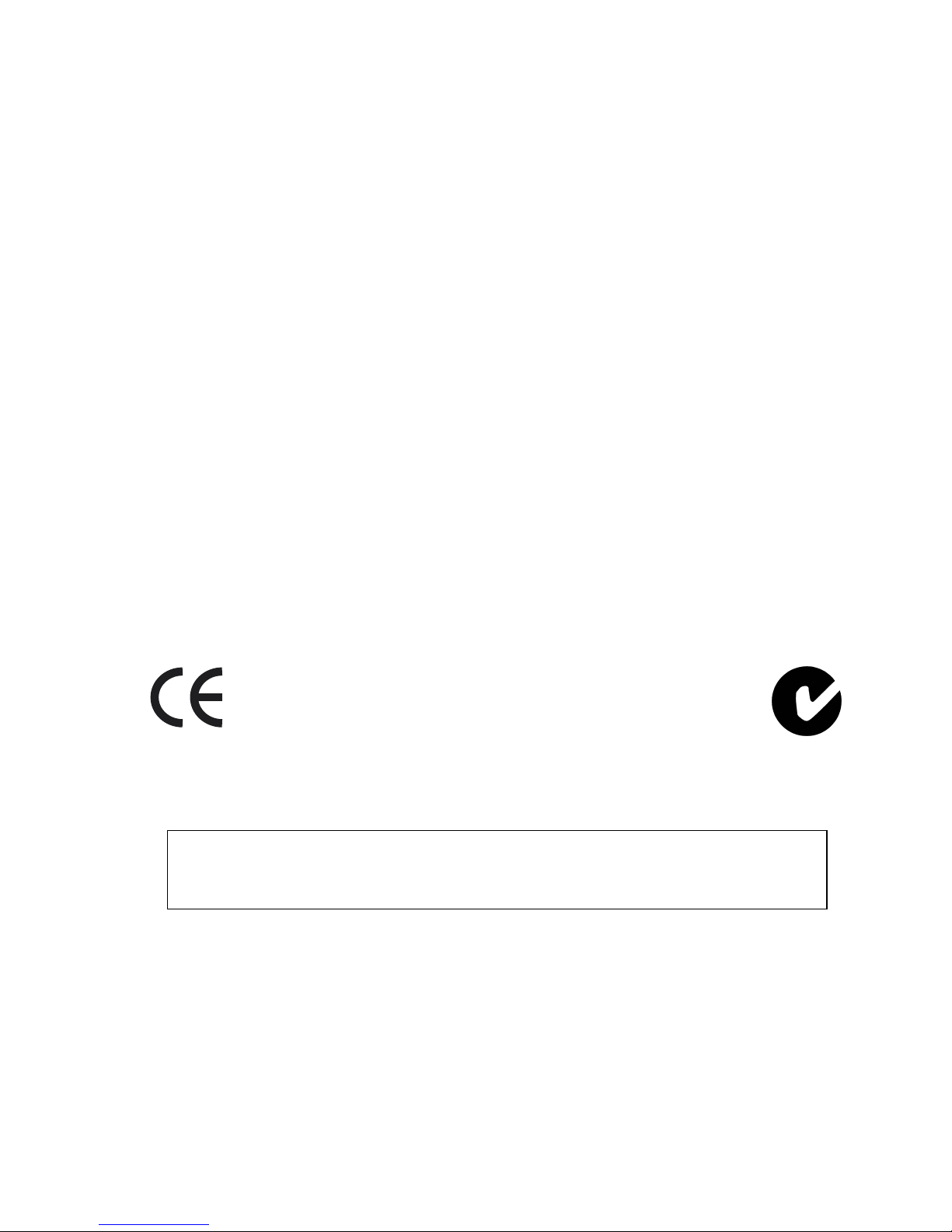
Copyright 2002 Vela LP. All rights reserved.
This manual is written and published by Vela LP (Vela). Vela reserves the right
to make changes to this manual and to the product(s) represented without
notice. No portion of this manual may be copied, reproduced, or transcribed
without the express written authorization of Vela.
CineCast is a trademark of Vela. All other brand names, product names, or
trademarks appearing in this manual are registered to the respective companies
or organizations that own the names or trademarks.
Returns must be accompanied by an authoriz ed RMA number obtained from Vela.
Vela OEM Products Division
5733 Myerlake Circle
Clearwater, FL 33760-2804
Phone: (727) 507-5300
Fax: (727) 507-5311
Shipping / Mailing Address:
5733 Myerlake Circle
Clearwater, FL 33760-2804
World Wide Web – http://www.vela.com
FCC Information
This product has been tested and found to comply with FCC Rules
Part 15 and meets all FCC Class B requirements.
This product meets all
AS/NZS 3548:1995
requirements.
Printed in the United States of America 4-02
Rev. CQP-0204-007
Page 3
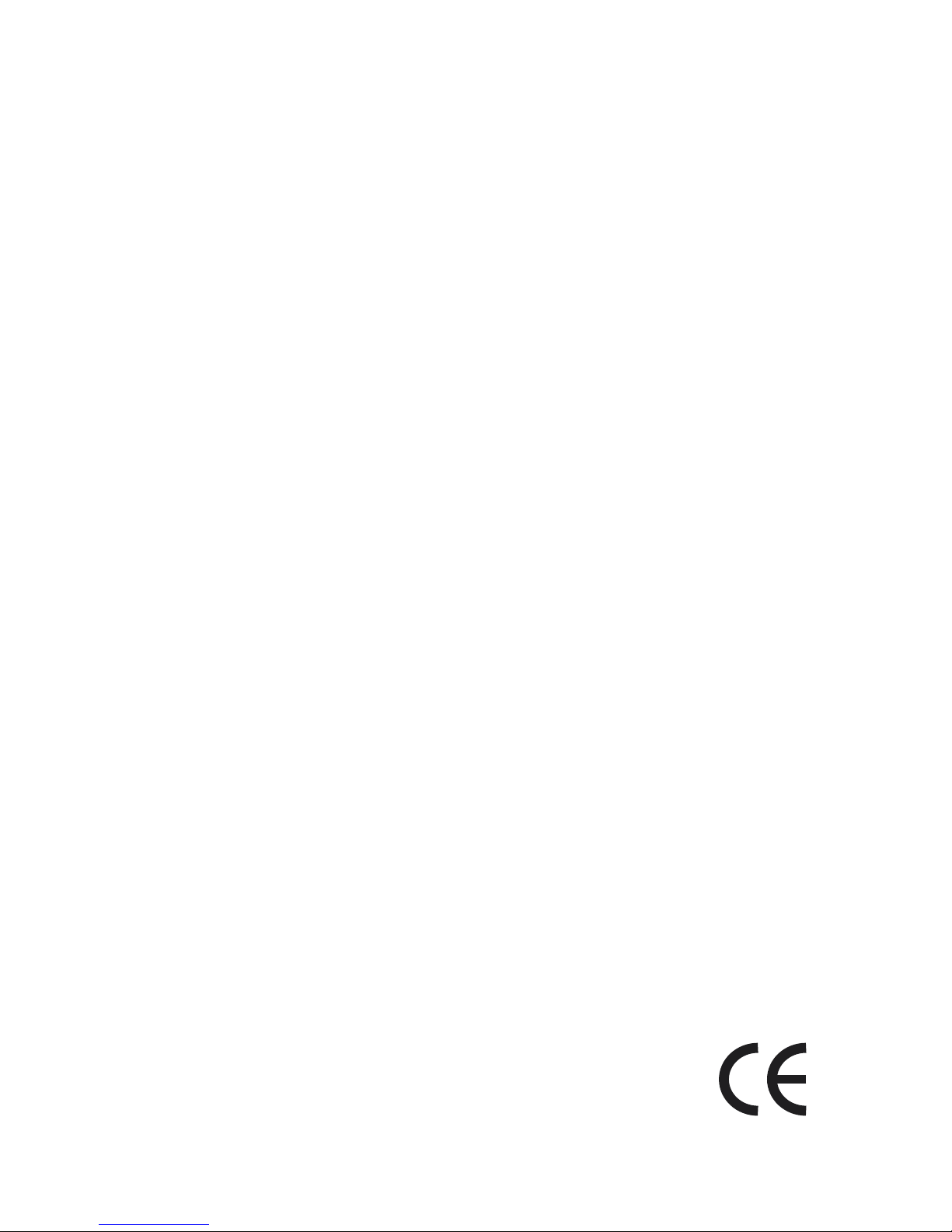
European Union Declaration of Conformity
Information Technology Equipment
EU Directives Covered by this Declaration:
• 89/336/EEC E lectrom agne tic Comp atib ility Dire ctive
Product:
• Vela CineCast™ Quad Pro 4:2:2 MPEG-2 Rack-Mount Decoder,
Model 2000-0422.
Standards on which conformity is being declared:
• EN 55103-1:1997
• EN 55103-2:1997
• EN-60950
• FCC, Part 15, Subpart B
•ICES-003
The technical documentat ion requir ed to demonst rate that this prod uct meets th e
requirements of the stated EMC Directiv e has been compiled by the EM C testing
organization listed below and is available for inspection by the relevant enforcement authorities. The CE Mark was first appl ied to this mode l in 2000 .
Communication Certification Laboratory
1940 West Alexander Street
Salt Lake City, Utah 84119
USA
Vela OEM Products Division
5733 Myerlake Circle
Clearwater FL 33760-2804
Phone: (7 2 7) 50 7- 530 0
Fax: (727) 507-5311
www.vela.com
Page 4
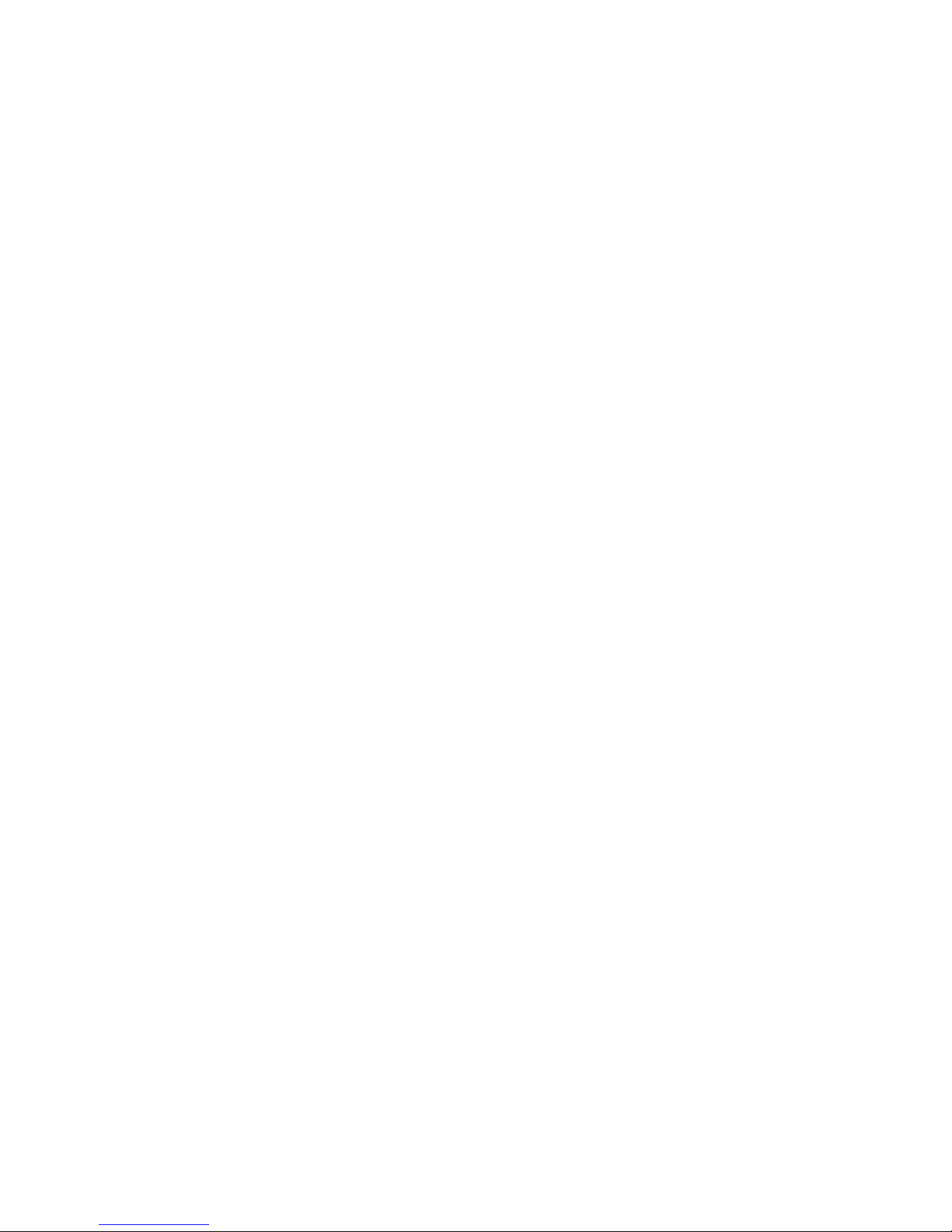
Page 5
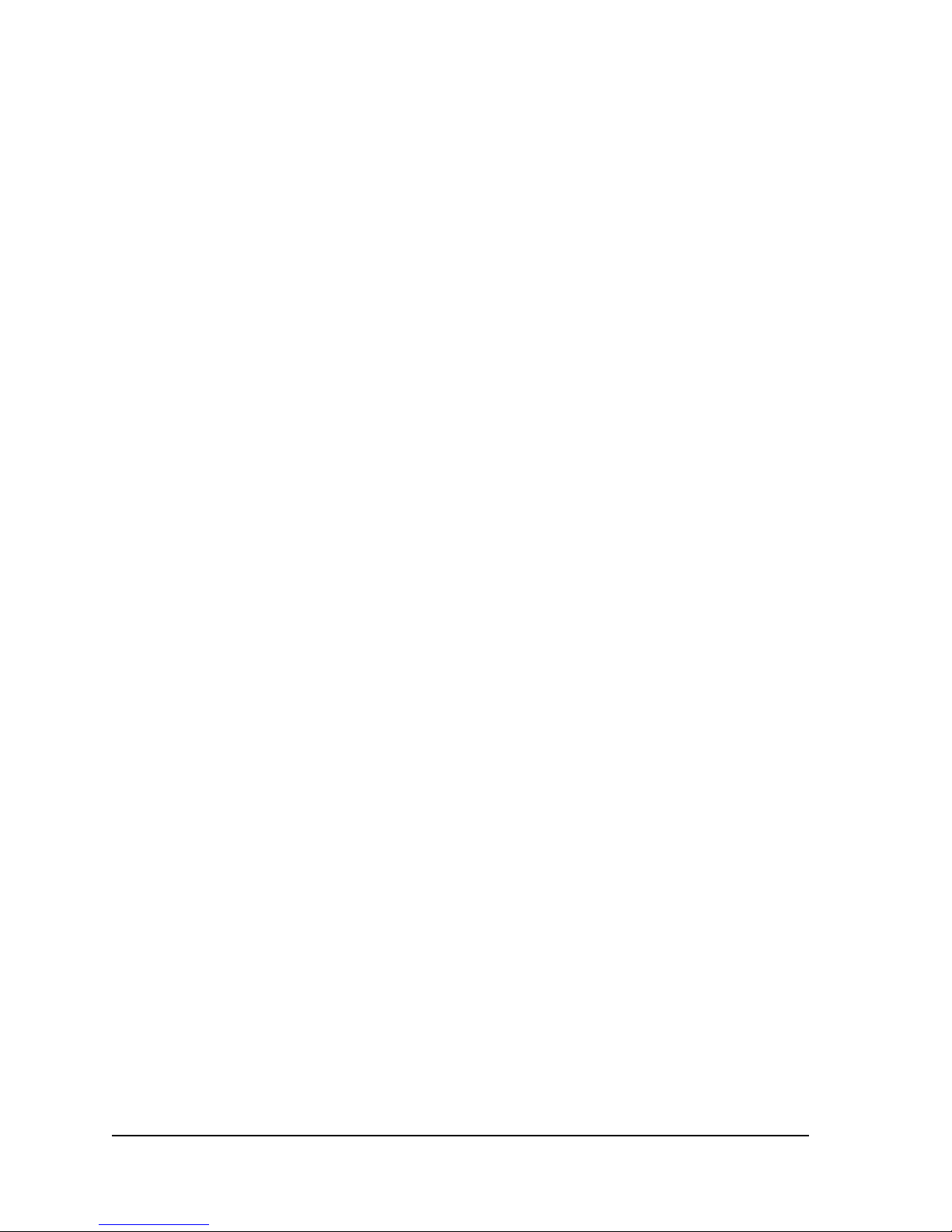
Table of Contents
List of Figures a nd Ta bles . . . . . . . . . . . . . . . . . . . . . . . . . . . . . . . . . . . . . . .xi
Chapter 1
Getting Started. . . . . . . . . . . . . . . . . . . . . . . . . . . . . . . . . . . . . . . . . . . . . . . . . 1
Introduction. . . . . . . . . . . . . . . . . . . . . . . . . . . . . . . . . . . . . . . . . . . . . . . . . . . . . . 1
Configuration. . . . . . . . . . . . . . . . . . . . . . . . . . . . . . . . . . . . . . . . . . . . . . . . . . . . . 2
System Requirements. . . . . . . . . . . . . . . . . . . . . . . . . . . . . . . . . . . . . . . . . . . . . . 2
Environmental and Support Requirements . . . . . . . . . . . . . . . . . . . . . . . . . . . . . 2
Recommended PC System Configuration. . . . . . . . . . . . . . . . . . . . . . . . . . . . . . 2
Features and Characteristics . . . . . . . . . . . . . . . . . . . . . . . . . . . . . . . . . . . . . . . . 3
Interfaces. . . . . . . . . . . . . . . . . . . . . . . . . . . . . . . . . . . . . . . . . . . . . . . . . . . . . . . 3
System Interfac e s . . . . . . . . . . . . . . . . . . . . . . . . . . . . . . . . . . . . . . . . . . . . . . . .3
Playback Channel Interfaces (per channel) . . . . . . . . . . . . . . . . . . . . . . . . . . . .3
MPEG Decoder . . . . . . . . . . . . . . . . . . . . . . . . . . . . . . . . . . . . . . . . . . . . . . . . . . 4
Audio Decod ing. . . . . . . . . . . . . . . . . . . . . . . . . . . . . . . . . . . . . . . . . . . . . . . . . .4
Playback Mod es . . . . . . . . . . . . . . . . . . . . . . . . . . . . . . . . . . . . . . . . . . . . . . . . .5
MPEG Play on Trigger Options. . . . . . . . . . . . . . . . . . . . . . . . . . . . . . . . . . . . . .6
Selection of Video and Audio Content: . . . . . . . . . . . . . . . . . . . . . . . . . . . . . . . .6
Playback Controls . . . . . . . . . . . . . . . . . . . . . . . . . . . . . . . . . . . . . . . . . . . . . . . . 6
Audio Controls . . . . . . . . . . . . . . . . . . . . . . . . . . . . . . . . . . . . . . . . . . . . . . . . . . . 7
Genlock Options Per Channel. . . . . . . . . . . . . . . . . . . . . . . . . . . . . . . . . . . . . . . 7
Closed Captioning Support . . . . . . . . . . . . . . . . . . . . . . . . . . . . . . . . . . . . . . . . . 7
Video Support . . . . . . . . . . . . . . . . . . . . . . . . . . . . . . . . . . . . . . . . . . . . . . . . . . . 8
Supported Inline Trick M o des . . . . . . . . . . . . . . . . . . . . . . . . . . . . . . . . . . . . . . .8
Built-in MPEG Test Patterns. . . . . . . . . . . . . . . . . . . . . . . . . . . . . . . . . . . . . . . .8
Time Code . . . . . . . . . . . . . . . . . . . . . . . . . . . . . . . . . . . . . . . . . . . . . . . . . . . . . . 8
SMPTE LTC Input . . . . . . . . . . . . . . . . . . . . . . . . . . . . . . . . . . . . . . . . . . . . . . . .8
Output (LTC/VITC) Time Code Options . . . . . . . . . . . . . . . . . . . . . . . . . . . . . . . 9
Decoder Specifications. . . . . . . . . . . . . . . . . . . . . . . . . . . . . . . . . . . . . . . . . . . . . 9
Device Drivers . . . . . . . . . . . . . . . . . . . . . . . . . . . . . . . . . . . . . . . . . . . . . . . . . . . 9
CineCast Playback Application Overview. . . . . . . . . . . . . . . . . . . . . . . . . . . . . . . 9
Functions Summary . . . . . . . . . . . . . . . . . . . . . . . . . . . . . . . . . . . . . . . . . . . . . . . 9
Decoder Installation . . . . . . . . . . . . . . . . . . . . . . . . . . . . . . . . . . . . . . . . . . . . . . 12
Electrical Safety Considerations . . . . . . . . . . . . . . . . . . . . . . . . . . . . . . . . . . . . 12
Unpacking and Mounting. . . . . . . . . . . . . . . . . . . . . . . . . . . . . . . . . . . . . . . . . . 13
Table of Conte nts
Page 6
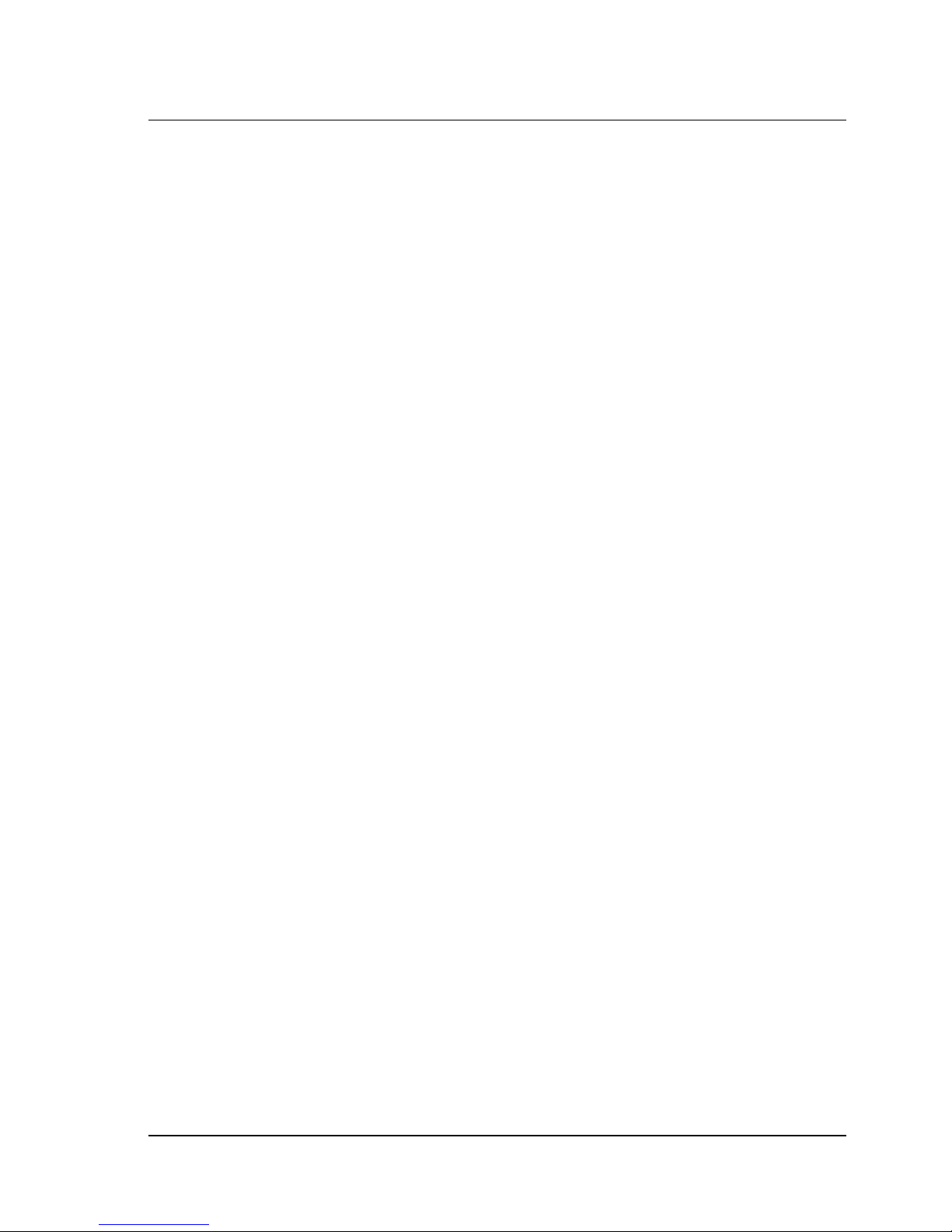
vi CineCast Quad Pro Version 2.6 Installation and User Manual
The SCSI Interface . . . . . . . . . . . . . . . . . . . . . . . . . . . . . . . . . . . . . . . . . . . . . . .14
SCSI IDs. . . . . . . . . . . . . . . . . . . . . . . . . . . . . . . . . . . . . . . . . . . . . . . . . . . . . . .15
Setting the Decoder’s SCSI ID. . . . . . . . . . . . . . . . . . . . . . . . . . . . . . . . . . . . . .15
Priority in Arbitrating For the Bus . . . . . . . . . . . . . . . . . . . . . . . . . . . . . . . . . . . .15
Bus Termination . . . . . . . . . . . . . . . . . . . . . . . . . . . . . . . . . . . . . . . . . . . . . . . . .15
Host Adapter (Initiator) Conf iguration . . . . . . . . . . . . . . . . . . . . . . . . . . . . . . . . .16
Decoder Installation/Removal (Hot Swap) . . . . . . . . . . . . . . . . . . . . . . . . . . . . .17
Power Down Sequence . . . . . . . . . . . . . . . . . . . . . . . . . . . . . . . . . . . . . . . . . . .17
Power Up Sequence . . . . . . . . . . . . . . . . . . . . . . . . . . . . . . . . . . . . . . . . . . . . .17
Jumper Information. . . . . . . . . . . . . . . . . . . . . . . . . . . . . . . . . . . . . . . . . . . . . . .17
Software Installation. . . . . . . . . . . . . . . . . . . . . . . . . . . . . . . . . . . . . . . . . . . . . . 18
Required Operating System . . . . . . . . . . . . . . . . . . . . . . . . . . . . . . . . . . . . . . . .18
Minimum System Requirements. . . . . . . . . . . . . . . . . . . . . . . . . . . . . . . . . . . . .18
Software Installation. . . . . . . . . . . . . . . . . . . . . . . . . . . . . . . . . . . . . . . . . . . . . . 19
Installing Under Windows NT . . . . . . . . . . . . . . . . . . . . . . . . . . . . . . . . . . . . . . .19
Installing Under Windows 2000 . . . . . . . . . . . . . . . . . . . . . . . . . . . . . . . . . . . . .29
Hardware Driver Installation — Windows 2000. . . . . . . . . . . . . . . . . . . . . . . . .29
Installing CineCast 2.6 Software (Windows 2000) . . . . . . . . . . . . . . . . . . . . . .34
Uninstalling CineCast Software . . . . . . . . . . . . . . . . . . . . . . . . . . . . . . . . . . . . .37
Application Development . . . . . . . . . . . . . . . . . . . . . . . . . . . . . . . . . . . . . . . . . . 37
Connector Pinout And Location Tables . . . . . . . . . . . . . . . . . . . . . . . . . . . . . . . 38
Customer Support . . . . . . . . . . . . . . . . . . . . . . . . . . . . . . . . . . . . . . . . . . . . . . . 44
Chapter 2
Overview and Operation. . . . . . . . . . . . . . . . . . . . . . . . . . . . . . . . . . . . . . . . 51
SCSI Decoder Command Set . . . . . . . . . . . . . . . . . . . . . . . . . . . . . . . . . . . . . . 51
SCSI Command Sequence from Power-up, SCSI Reset, or Bus Device Reset 51
SCSI Command Description . . . . . . . . . . . . . . . . . . . . . . . . . . . . . . . . . . . . . . . 52
INQUIRY Command . . . . . . . . . . . . . . . . . . . . . . . . . . . . . . . . . . . . . . . . . . . . . .53
Standard Inquiry Data. . . . . . . . . . . . . . . . . . . . . . . . . . . . . . . . . . . . . . . . . . . . .54
Vital Product Data Pages . . . . . . . . . . . . . . . . . . . . . . . . . . . . . . . . . . . . . . . . . .56
Supported Vital Product Data Page (00h) . . . . . . . . . . . . . . . . . . . . . . . . . . . . .56
Unit Serial Number Page (80h) . . . . . . . . . . . . . . . . . . . . . . . . . . . . . . . . . . . . .56
Revision Pag e (C0 h) . . . . . . . . . . . . . . . . . . . . . . . . . . . . . . . . . . . . . . . . . . . . .57
MPEG PLAY Command . . . . . . . . . . . . . . . . . . . . . . . . . . . . . . . . . . . . . . . . . . .59
DECODER Command (45h). . . . . . . . . . . . . . . . . . . . . . . . . . . . . . . . . . . . . . . .63
Table of Conte nts
Page 7
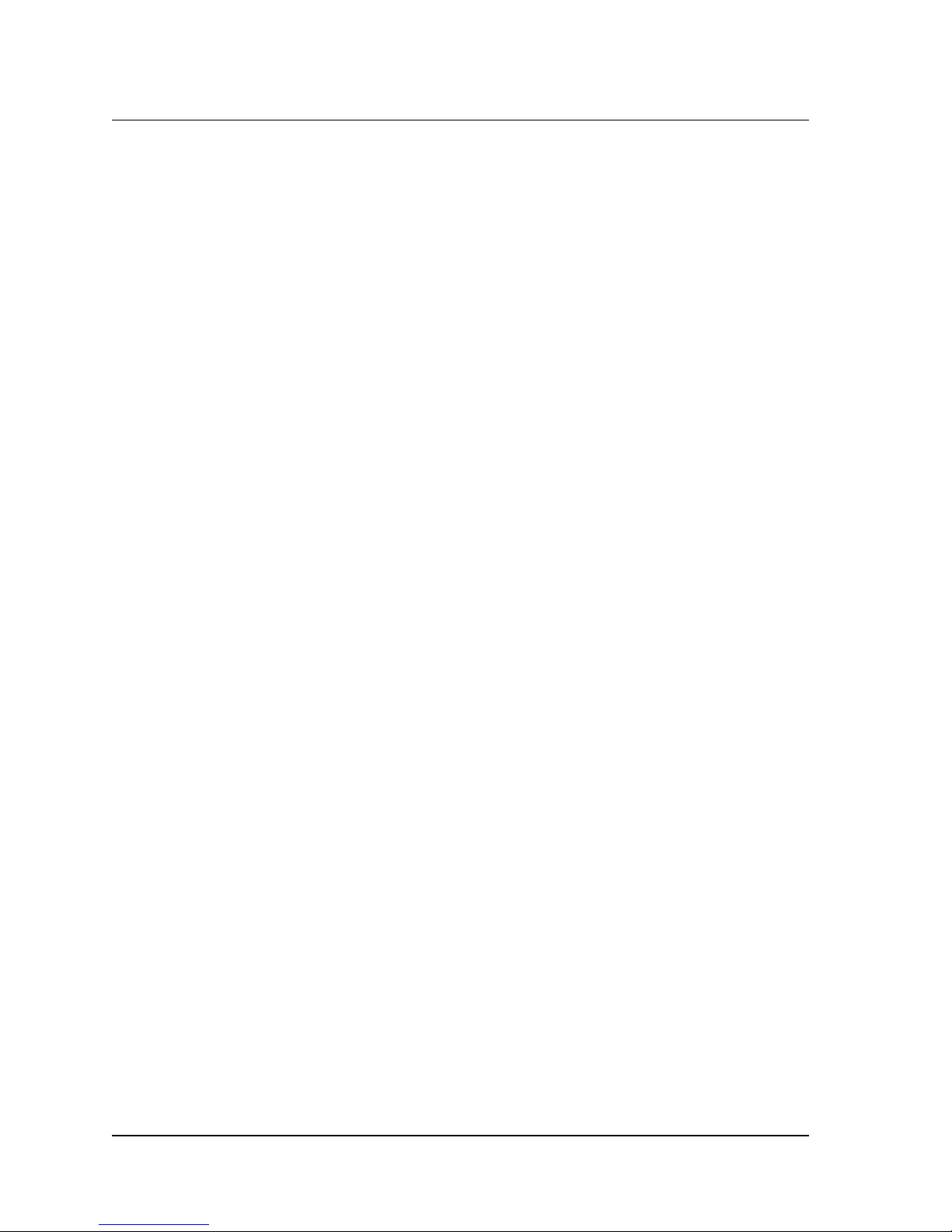
Table of Contents vii
Supported Commands . . . . . . . . . . . . . . . . . . . . . . . . . . . . . . . . . . . . . . . . . . .63
Command Code Description. . . . . . . . . . . . . . . . . . . . . . . . . . . . . . . . . . . . . . .69
0046 Genlock to SDI Timing Adjustment. . . . . . . . . . . . . . . . . . . . . . . . . . . . . . 87
0047 Video/Audio Fade. . . . . . . . . . . . . . . . . . . . . . . . . . . . . . . . . . . . . . . . . . . 89
MODE SELECT (6) . . . . . . . . . . . . . . . . . . . . . . . . . . . . . . . . . . . . . . . . . . . . . . 91
MODE PARAMETER List . . . . . . . . . . . . . . . . . . . . . . . . . . . . . . . . . . . . . . . . .92
MODE PARAMETER Header. . . . . . . . . . . . . . . . . . . . . . . . . . . . . . . . . . . . . .92
MODE PARAMETER Block Descriptor. . . . . . . . . . . . . . . . . . . . . . . . . . . . . . .93
Mode Parameter Pages. . . . . . . . . . . . . . . . . . . . . . . . . . . . . . . . . . . . . . . . . . . 93
Vela MPEG Decoder Status Page (30h). . . . . . . . . . . . . . . . . . . . . . . . . . . . . .94
MPEG Audio/Video Status Page (32h). . . . . . . . . . . . . . . . . . . . . . . . . . . . . . .98
Time Code Mode Page (34h) . . . . . . . . . . . . . . . . . . . . . . . . . . . . . . . . . . . . .102
Audio Level Mode Page (35h). . . . . . . . . . . . . . . . . . . . . . . . . . . . . . . . . . . . .105
MPEG Audio/Video Synchronization Page (31h) . . . . . . . . . . . . . . . . . . . . . .105
Video Parameter Mode Page (33h) . . . . . . . . . . . . . . . . . . . . . . . . . . . . . . . .105
MODE SENSE (6) . . . . . . . . . . . . . . . . . . . . . . . . . . . . . . . . . . . . . . . . . . . . . . 106
Mode Sense Example. . . . . . . . . . . . . . . . . . . . . . . . . . . . . . . . . . . . . . . . . . .107
WRITE BUFFER . . . . . . . . . . . . . . . . . . . . . . . . . . . . . . . . . . . . . . . . . . . . . . . 109
Programming the Decoder Firmware (Microcode) . . . . . . . . . . . . . . . . . . . . .109
READ CAPACITY . . . . . . . . . . . . . . . . . . . . . . . . . . . . . . . . . . . . . . . . . . . . . . 112
REQUEST SENSE . . . . . . . . . . . . . . . . . . . . . . . . . . . . . . . . . . . . . . . . . . . . . 113
Sense Data Error Codes. . . . . . . . . . . . . . . . . . . . . . . . . . . . . . . . . . . . . . . . .117
SCSI Command Error Conditions . . . . . . . . . . . . . . . . . . . . . . . . . . . . . . . . . . 117
MPEG Decoder Playback Errors. . . . . . . . . . . . . . . . . . . . . . . . . . . . . . . . . . .123
SCSI Parity Error Handling . . . . . . . . . . . . . . . . . . . . . . . . . . . . . . . . . . . . . . .123
Overlapped Commands . . . . . . . . . . . . . . . . . . . . . . . . . . . . . . . . . . . . . . . . .124
START STOP UNIT (OpCode 0x1B, 6 bytes). . . . . . . . . . . . . . . . . . . . . . . . . 125
TEST UNIT READY (OpCode 0x00, 6 byt es) . . . . . . . . . . . . . . . . . . . . . . . . . 125
MPEG WRITE (10) . . . . . . . . . . . . . . . . . . . . . . . . . . . . . . . . . . . . . . . . . . . . . 126
MPEG Playback Operation. . . . . . . . . . . . . . . . . . . . . . . . . . . . . . . . . . . . . . . . 127
MPEG PLAY Command (No Frame Counting) . . . . . . . . . . . . . . . . . . . . . . . . 128
MPEG PLAY Command (With Frame Counting). . . . . . . . . . . . . . . . . . . . . . . 128
Special Cas e s – Playback End. . . . . . . . . . . . . . . . . . . . . . . . . . . . . . . . . . . .131
MPEG Decoder Playback Erro rs. . . . . . . . . . . . . . . . . . . . . . . . . . . . . . . . . . . 133
Error Reporting . . . . . . . . . . . . . . . . . . . . . . . . . . . . . . . . . . . . . . . . . . . . . . . . . 135
Decoder Warnings (MPEG Stream Errors) . . . . . . . . . . . . . . . . . . . . . . . . . . . 136
Video/Audio Channel Buffer Errors . . . . . . . . . . . . . . . . . . . . . . . . . . . . . . . . . 136
Table of Conte nts
Page 8
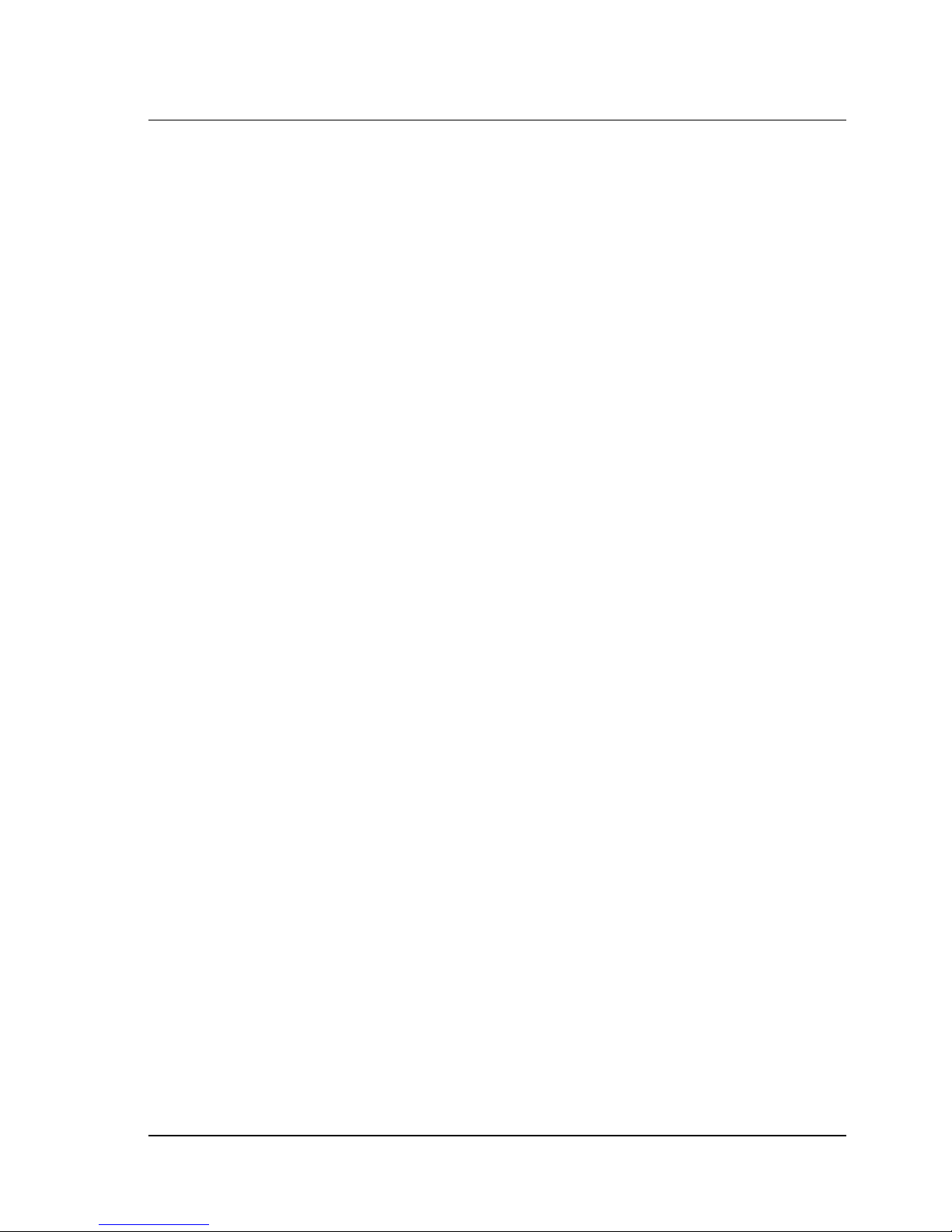
viii CineCast Quad Pro Version 2.6 Installation and User Manual
Genlock Loss Error. . . . . . . . . . . . . . . . . . . . . . . . . . . . . . . . . . . . . . . . . . . . . .136
Collision Errors . . . . . . . . . . . . . . . . . . . . . . . . . . . . . . . . . . . . . . . . . . . . . . . . .137
Lip Sync Status Reporting . . . . . . . . . . . . . . . . . . . . . . . . . . . . . . . . . . . . . . . .137
Midstream Start . . . . . . . . . . . . . . . . . . . . . . . . . . . . . . . . . . . . . . . . . . . . . . . .138
Audio Timeout Error . . . . . . . . . . . . . . . . . . . . . . . . . . . . . . . . . . . . . . . . . . . . .138
Application Note. . . . . . . . . . . . . . . . . . . . . . . . . . . . . . . . . . . . . . . . . . . . . . . . 139
Two-channel Playback Example. . . . . . . . . . . . . . . . . . . . . . . . . . . . . . . . . . . .139
CineCast Quad Pro Video/Audio Switching Feature. . . . . . . . . . . . . . . . . . . .139
Chapter 3
The Video Playback Controlle r . . . . . . . . . . . . . . . . . . . . . . . . . . . . . . . . . 143
Introduction . . . . . . . . . . . . . . . . . . . . . . . . . . . . . . . . . . . . . . . . . . . . . . . . . . . 143
User Interface. . . . . . . . . . . . . . . . . . . . . . . . . . . . . . . . . . . . . . . . . . . . . . . . . . 143
Playback Controller Window . . . . . . . . . . . . . . . . . . . . . . . . . . . . . . . . . . . . . .143
Using Playlist . . . . . . . . . . . . . . . . . . . . . . . . . . . . . . . . . . . . . . . . . . . . . . . . . . 147
Creating, Modifying, or Opening a Playlist . . . . . . . . . . . . . . . . . . . . . . . . . . . .147
Saving a Playlist File. . . . . . . . . . . . . . . . . . . . . . . . . . . . . . . . . . . . . . . . . . . . .148
Setup Window: Playback Tab . . . . . . . . . . . . . . . . . . . . . . . . . . . . . . . . . . . . .150
Setup Window: Audio Tab . . . . . . . . . . . . . . . . . . . . . . . . . . . . . . . . . . . . . . . .152
Setup Window: Video Tab . . . . . . . . . . . . . . . . . . . . . . . . . . . . . . . . . . . . . . . .153
Setup Window: Cueing Tab . . . . . . . . . . . . . . . . . . . . . . . . . . . . . . . . . . . . . . .154
Setup Window: Cueing Tab . . . . . . . . . . . . . . . . . . . . . . . . . . . . . . . . . . . . . . .155
Setup Window: Cueing Tab . . . . . . . . . . . . . . . . . . . . . . . . . . . . . . . . . . . . . . .156
Setup Window: Error Log Tab . . . . . . . . . . . . . . . . . . . . . . . . . . . . . . . . . . . . .157
Setup Window: Firmware Upgrade Tab . . . . . . . . . . . . . . . . . . . . . . . . . . . . . .158
Properties Window: Product Tab . . . . . . . . . . . . . . . . . . . . . . . . . . . . . . . . . . .159
Properties Window: Clip Properties Tab . . . . . . . . . . . . . . . . . . . . . . . . . . . . .160
Properties Window: Decoder Status Tab . . . . . . . . . . . . . . . . . . . . . . . . . . . . .161
Dynamic Se ttings Wind o w: Default . . . . . . . . . . . . . . . . . . . . . . . . . . . . . . . . .163
Dynamic Settings Window: Inline . . . . . . . . . . . . . . . . . . . . . . . . . . . . . . . . . . .164
Expert Settings Window . . . . . . . . . . . . . . . . . . . . . . . . . . . . . . . . . . . . . . . . . .167
Playback Controller Window . . . . . . . . . . . . . . . . . . . . . . . . . . . . . . . . . . . . . .168
Chapter 4
Maintenance and Repair. . . . . . . . . . . . . . . . . . . . . . . . . . . . . . . . . . . . . . . 169
Introduction . . . . . . . . . . . . . . . . . . . . . . . . . . . . . . . . . . . . . . . . . . . . . . . . . . . 169
Table of Conte nts
Page 9

Table of Contents ix
Field Repair and Maintenance Overview . . . . . . . . . . . . . . . . . . . . . . . . . . . . . 169
Fan Filter Maintenance. . . . . . . . . . . . . . . . . . . . . . . . . . . . . . . . . . . . . . . . . . . 169
Fan Replacement . . . . . . . . . . . . . . . . . . . . . . . . . . . . . . . . . . . . . . . . . . . . . . . 170
Power Supply Replacement . . . . . . . . . . . . . . . . . . . . . . . . . . . . . . . . . . . . . . . 170
Primary Power Supply Replacement. . . . . . . . . . . . . . . . . . . . . . . . . . . . . . . . 170
Secondary Power Supply Replacement . . . . . . . . . . . . . . . . . . . . . . . . . . . . . 171
Fuse Replacement . . . . . . . . . . . . . . . . . . . . . . . . . . . . . . . . . . . . . . . . . . . . . . 171
Appendix A
Specifications . . . . . . . . . . . . . . . . . . . . . . . . . . . . . . . . . . . . . . . . . . . . . . . 173
Index . . . . . . . . . . . . . . . . . . . . . . . . . . . . . . . . . . . . . . . . . . . . . . . . . . . . . . . 177
Table of Conte nts
Page 10
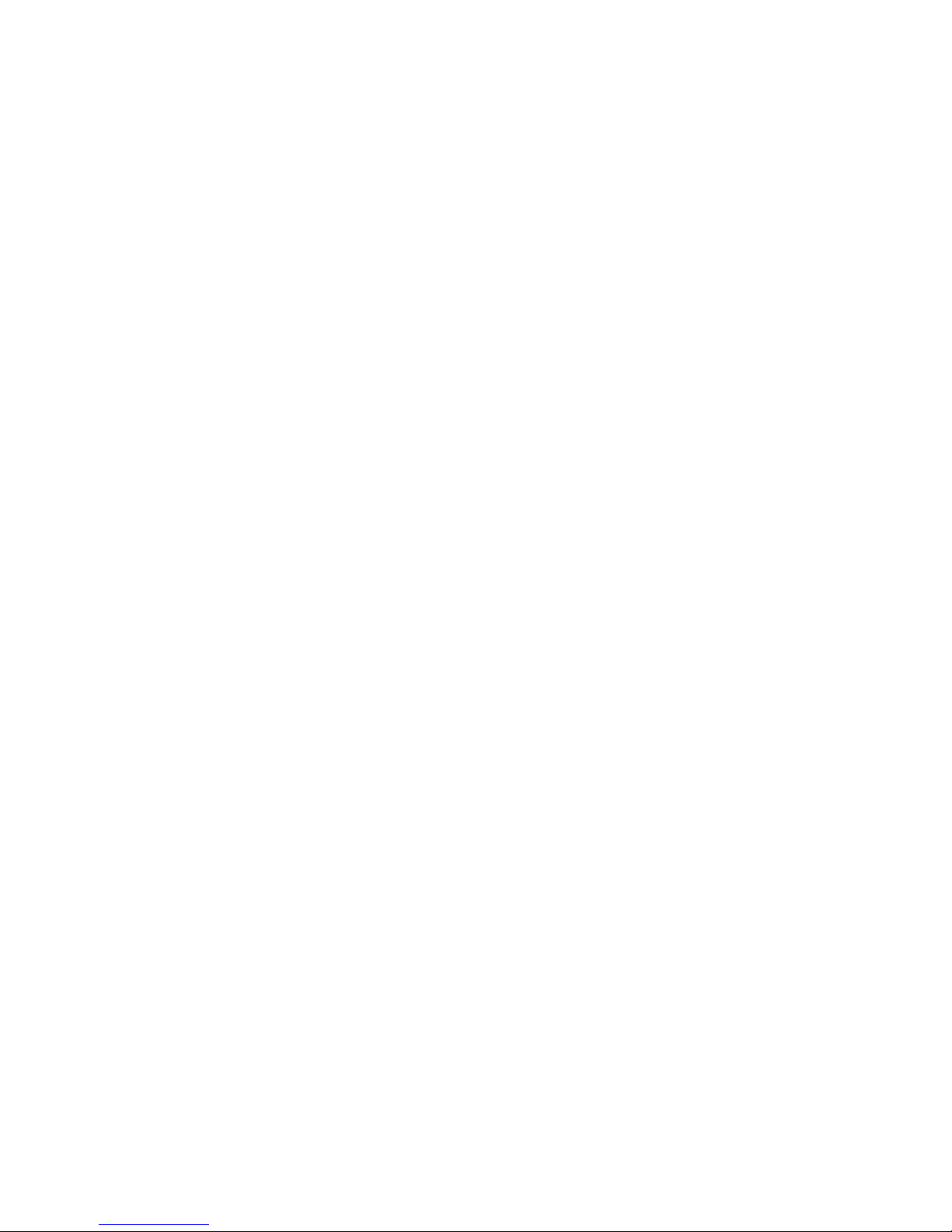
Page 11
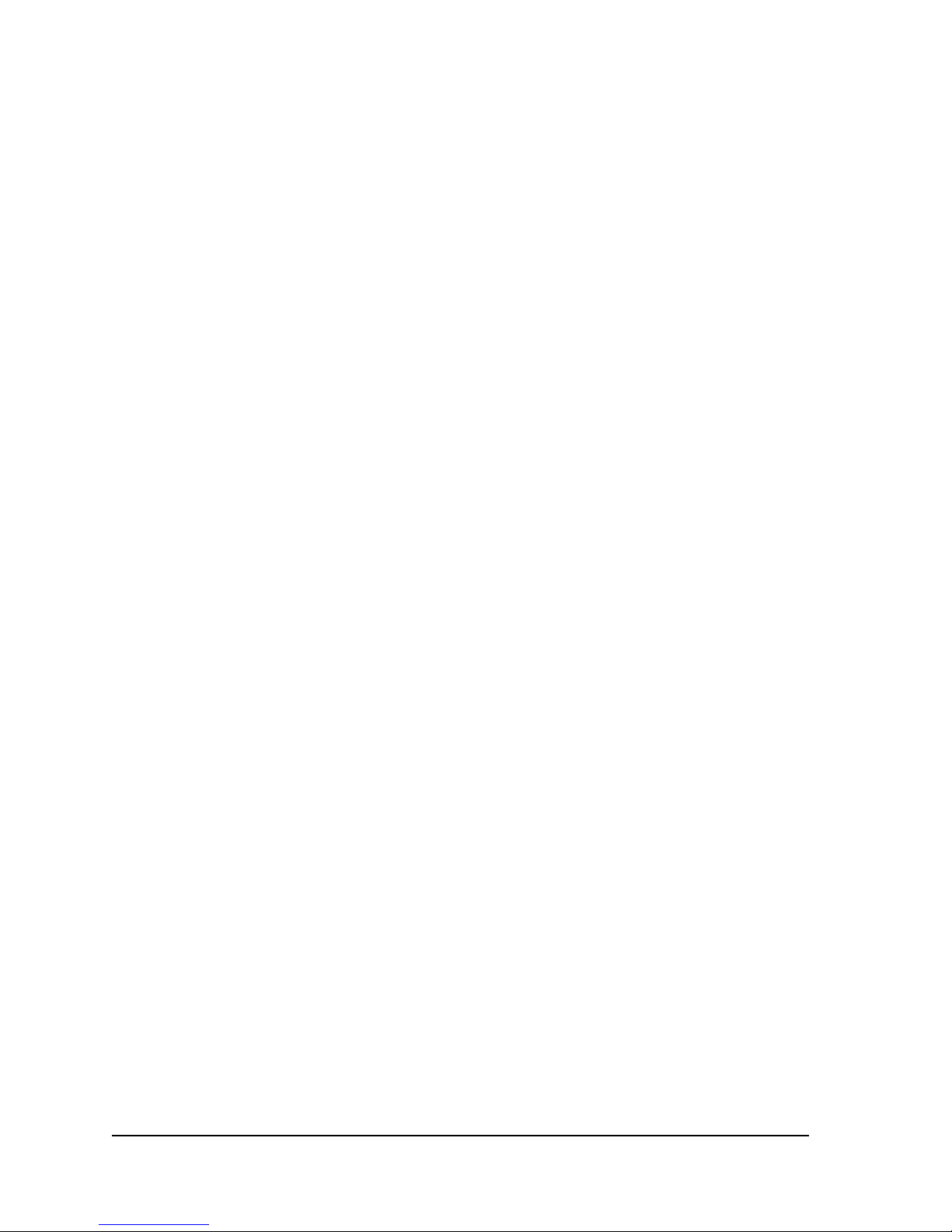
List of Figures and Tables
Chapter 1
Getting Started. . . . . . . . . . . . . . . . . . . . . . . . . . . . . . . . . . . . . . . . . . . . . . . . . 1
Table 1-1. Quad Pro Functions Summary . . . . . . . . . . . . . . . . . . . . . . . . . . . . 9
Table 1-2. Host Adapter Settings . . . . . . . . . . . . . . . . . . . . . . . . . . . . . . . . . 16
Table 1-3. SCSI Parameters . . . . . . . . . . . . . . . . . . . . . . . . . . . . . . . . . . . . . 16
Table 1-4. Quad Pro Jumper Settings . . . . . . . . . . . . . . . . . . . . . . . . . . . . . . 18
Figure 1-1. Installation Autorun Setup Screen. . . . . . . . . . . . . . . . . . . . . . . . . 23
Figure 1-2. “Explore This CD” Screen . . . . . . . . . . . . . . . . . . . . . . . . . . . . . . . 23
Figure 1-3. Install Welcome Screen . . . . . . . . . . . . . . . . . . . . . . . . . . . . . . . . 24
Figure 1-4. Destination Location Screen. . . . . . . . . . . . . . . . . . . . . . . . . . . . . 24
Figure 1-5. Select Components Screen . . . . . . . . . . . . . . . . . . . . . . . . . . . . . 25
Figure 1-6. Program Manager Group Screen . . . . . . . . . . . . . . . . . . . . . . . . . 25
Figure 1-7. Installation Start Screen. . . . . . . . . . . . . . . . . . . . . . . . . . . . . . . . 26
Figure 1-8. Install Restart Message. . . . . . . . . . . . . . . . . . . . . . . . . . . . . . . . . 26
Figure 1-9. CineCast License Agreement Screen. . . . . . . . . . . . . . . . . . . . . . 27
Figure 1-10. CineCast SDK License Agreement Screen. . . . . . . . . . . . . . . . . . 27
Figure 1-11. Password Dialog Box . . . . . . . . . . . . . . . . . . . . . . . . . . . . . . . . . . 28
Figure 1-12. Installation Completion Screen . . . . . . . . . . . . . . . . . . . . . . . . . . . 28
Figure 1-13. System Properties Device Manager Screen. . . . . . . . . . . . . . . . . 31
Figure 1-14. Device Driver Wizard: Welcome Screen. . . . . . . . . . . . . . . . . . . . 32
Figure 1-15. Device Driver Wizard: Install Drivers. . . . . . . . . . . . . . . . . . . . . . . 32
Figure 1-16. Device Driver Wizard: Locate Driver Files . . . . . . . . . . . . . . . . . . 33
Figure 1-17. Device Driver Wizard: Browse Window. . . . . . . . . . . . . . . . . . . . . 33
Figure 1-18. Device Driver Wizard: Completion . . . . . . . . . . . . . . . . . . . . . . . . 34
Figure 1-19. System Settings Change Message Box . . . . . . . . . . . . . . . . . . . . 34
Table 1-5. BNC Connector Definitions . . . . . . . . . . . . . . . . . . . . . . . . . . . . . 38
Table 1-6. D-Sub Connector Pinout, J13 . . . . . . . . . . . . . . . . . . . . . . . . . . . 39
Table 1-7. D-Sub Connector Pinout, J25 . . . . . . . . . . . . . . . . . . . . . . . . . . . 41
Table 1-8. Connector J7, Top. Reserved . . . . . . . . . . . . . . . . . . . . . . . . . . . 43
Table 1-9. Connector J7, Bottom . . . . . . . . . . . . . . . . . . . . . . . . . . . . . . . . . 44
Figure 1-20. CineCast Quad Pro Decoder Chassis Layout. . . . . . . . . . . . . . . . 45
Figure 1-21. Front View of 4-Channel Decoder (Front Panel Removed) . . . . . 46
Figure 1-22. Quad Pro Connector Panel. . . . . . . . . . . . . . . . . . . . . . . . . . . . . . 47
Figure 1-23. Typical Audio Cable Physical Makeup (Balanced) . . . . . . . . . . . . 48
List of Figures a nd Ta ble s
Page 12
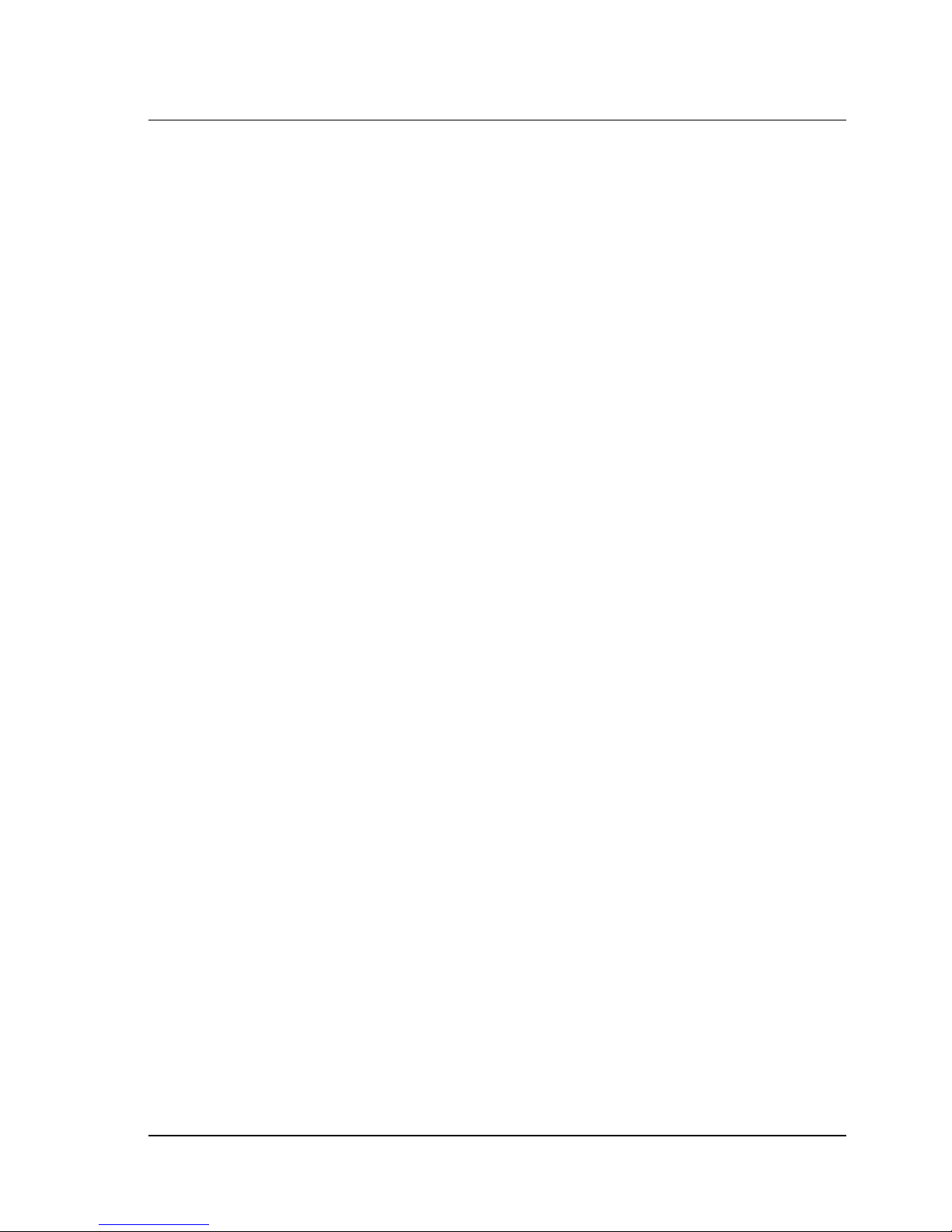
xii CineCast Quad Pro Version 2.6 Installation and User Manual
Figure 1-24. Typical Audio Cable Pinouts (Balanced) . . . . . . . . . . . . . . . . . . . 49
Figure 1-25. SCSI Cable Adapter for Connecting Multiple Decoders. . . . . . . . 50
Chapter 2
Overview and Operation. . . . . . . . . . . . . . . . . . . . . . . . . . . . . . . . . . . . . . . . 51
Table 2-1. Command and Status Processing List . . . . . . . . . . . . . . . . . . . . 51
Table 2-2. Control Byte Format . . . . . . . . . . . . . . . . . . . . . . . . . . . . . . . . . . 53
Table 2-3. INQUIRY Command Descriptor Block . . . . . . . . . . . . . . . . . . . . . 53
Table 2-4. Standard Inquiry Data Block Format . . . . . . . . . . . . . . . . . . . . . . 54
Table 2-5. Vital Product Data Page Format . . . . . . . . . . . . . . . . . . . . . . . . . 56
Table 2-6. Unit Serial Number Page Format . . . . . . . . . . . . . . . . . . . . . . . . 57
Table 2-7. Revision Page Format . . . . . . . . . . . . . . . . . . . . . . . . . . . . . . . . . 57
Table 2-8. MPEG PLAY Command Format . . . . . . . . . . . . . . . . . . . . . . . . . 59
Table 2-9. Decoder Command Format . . . . . . . . . . . . . . . . . . . . . . . . . . . . . 63
Table 2-10. Time Code Command Description . . . . . . . . . . . . . . . . . . . . . . . 69
Table 2-11. Set Audio Channel Selection/Fade Page Format . . . . . . . . . . . . 83
Table 2-12. Genlock SDI Timing Adjustment Command Format . . . . . . . . . . 87
Table 2-13. Video/Audio Fade Command Format . . . . . . . . . . . . . . . . . . . . . 89
Table 2-14. MODE SELECT Command Format . . . . . . . . . . . . . . . . . . . . . . . 91
Table 2-15. MODE PARAMETER List Command Format . . . . . . . . . . . . . . . 92
Table 2-16. MODE PARAMETER Header Format . . . . . . . . . . . . . . . . . . . . . 92
Table 2-17. MODE PARAMETER Block Descriptor Format . . . . . . . . . . . . . . 93
Table 2-18. Vela MPEG Decoder Status Page Format . . . . . . . . . . . . . . . . . 94
Table 2-19. MPEG Audio/Video Status Page . . . . . . . . . . . . . . . . . . . . . . . . . 98
Table 2-20. Time Code Mode Page Format . . . . . . . . . . . . . . . . . . . . . . . . . 102
Table 2-21. Audio Level Mode Page Format . . . . . . . . . . . . . . . . . . . . . . . . 105
Table 2-22. MODE SENSE Command Format . . . . . . . . . . . . . . . . . . . . . . 106
Table 2-23. WRITE BUFFER Command Format . . . . . . . . . . . . . . . . . . . . . 109
Table 2-24. READ CAPACITY Command Format . . . . . . . . . . . . . . . . . . . . 112
Table 2-25. READ CAPACITY Data . . . . . . . . . . . . . . . . . . . . . . . . . . . . . . . 112
Table 2-26. REQUEST SENSE Command Format . . . . . . . . . . . . . . . . . . . 113
Table 2-27. REQUEST SENSE Data . . . . . . . . . . . . . . . . . . . . . . . . . . . . . . 114
Table 2-28. START STOP UNIT Command Format . . . . . . . . . . . . . . . . . . 125
Table 2-29. TEST UNIT READY Command Format . . . . . . . . . . . . . . . . . . 125
Table 2-30. MPEG WRITE (10) Command Format . . . . . . . . . . . . . . . . . . . 126
List of Figures a nd Ta ble s
Page 13
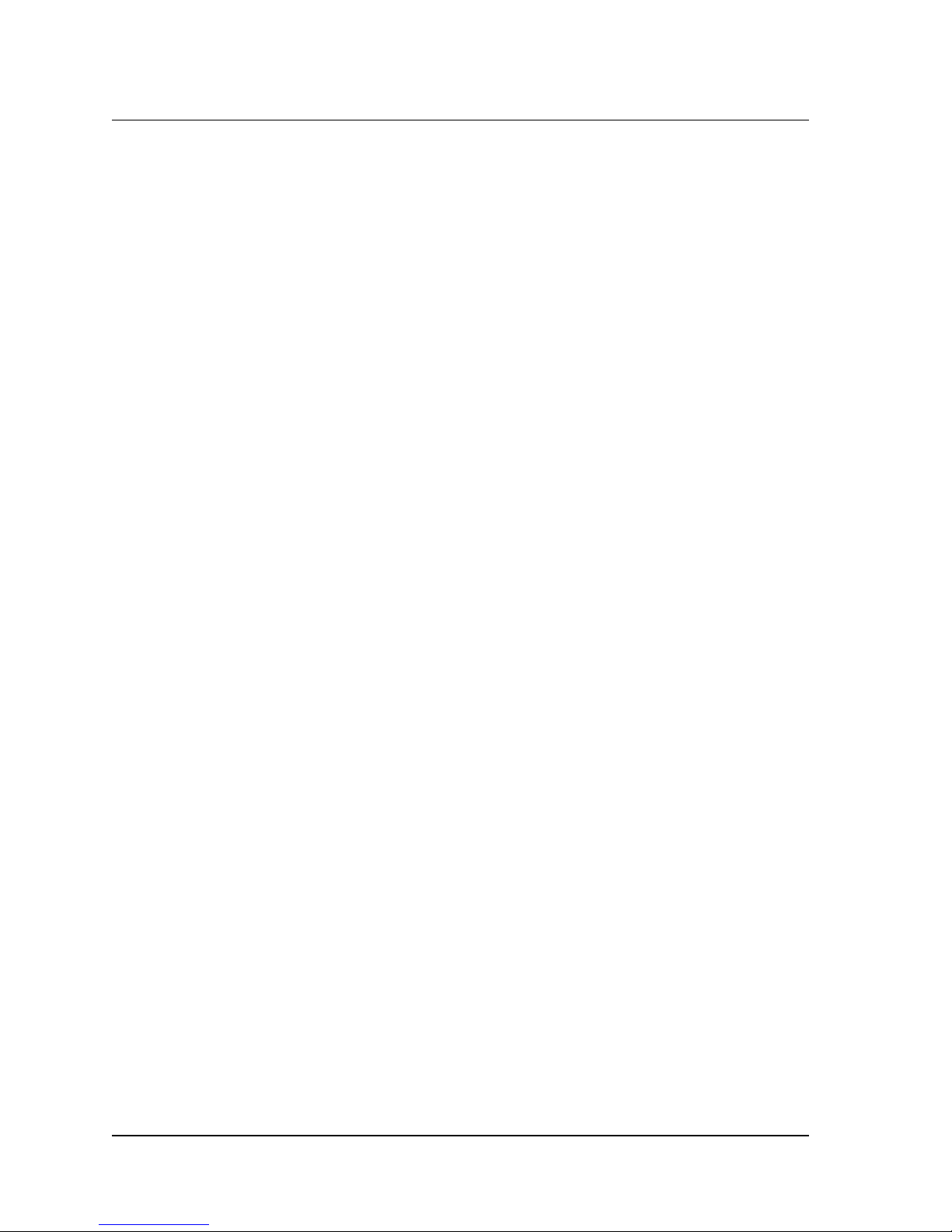
List of Figures and Table s xiii
Chapter 3
The Video Playback Controlle r. . . . . . . . . . . . . . . . . . . . . . . . . . . . . . . . . . 143
Figure 3-1. Playback Controller Main Window . . . . . . . . . . . . . . . . . . . . . . . 143
Figure 3-2. Playlist GUI Window . . . . . . . . . . . . . . . . . . . . . . . . . . . . . . . . . . 147
Figure 3-3. MPEG Clip “Open Files” Window . . . . . . . . . . . . . . . . . . . . . . . . 148
Figure 3-4. Playlist “Open Files” Window . . . . . . . . . . . . . . . . . . . . . . . . . . . 149
Figure 3-5. Playlist “Save As” Window . . . . . . . . . . . . . . . . . . . . . . . . . . . . . 149
Figure 3-6. Setup Window (Playback Tab) . . . . . . . . . . . . . . . . . . . . . . . . . . 150
Figure 3-7. Setup Window (Audio Tab). . . . . . . . . . . . . . . . . . . . . . . . . . . . . 152
Figure 3-8. Setup Window (Video Tab). . . . . . . . . . . . . . . . . . . . . . . . . . . . . 153
Figure 3-9. Setup Window (Cueing Tab). . . . . . . . . . . . . . . . . . . . . . . . . . . . 154
Figure 3-10. Setup Window (Cueing Tab): GPIN . . . . . . . . . . . . . . . . . . . . . . 155
Figure 3-11. Setup Window (Cueing Tab): LTC Input. . . . . . . . . . . . . . . . . . . 156
Figure 3-12. Setup Window (Error Log Tab) . . . . . . . . . . . . . . . . . . . . . . . . . . 157
Figure 3-13. Setup Window (FW Upgrade Tab) . . . . . . . . . . . . . . . . . . . . . . . 158
Figure 3-14. Properties Window (Product Tab). . . . . . . . . . . . . . . . . . . . . . . . 159
Figure 3-15. Properties Window (Clip Properties Tab) . . . . . . . . . . . . . . . . . . 160
Figure 3-16. Properties Window (Decoder Status Tab). . . . . . . . . . . . . . . . . . 161
Figure 3-17. Dynamic Settings Window (Default View). . . . . . . . . . . . . . . . . . 163
Figure 3-18. Dynamic Settings Window (Inline: Immediate) . . . . . . . . . . . . . . 165
Figure 3-19. Dynamic Settings Window (Inline: Output) . . . . . . . . . . . . . . . . . 165
Figure 3-20. Dynamic Settings Window (Inline: Input) . . . . . . . . . . . . . . . . . . 166
Figure 3-21. Dynamic Settings Window (Inline: Frames) . . . . . . . . . . . . . . . . 166
Figure 3-22. Expert Settings Window (Video Tab) . . . . . . . . . . . . . . . . . . . . . 167
Figure 3-23. Playback Controller Main Window with Item Identification . . . . . 168
Chapter 4
Maintenance and Repair . . . . . . . . . . . . . . . . . . . . . . . . . . . . . . . . . . . . . . . 169
Figure 4-1. View of Quad Pro Decoder (Front Panel Removed). . . . . . . . . . 172
Appendix A
Specifications . . . . . . . . . . . . . . . . . . . . . . . . . . . . . . . . . . . . . . . . . . . . . . . 173
Index . . . . . . . . . . . . . . . . . . . . . . . . . . . . . . . . . . . . . . . . . . . . . . . . . . . . . . . 177
List of Figures a nd Ta ble s
Page 14
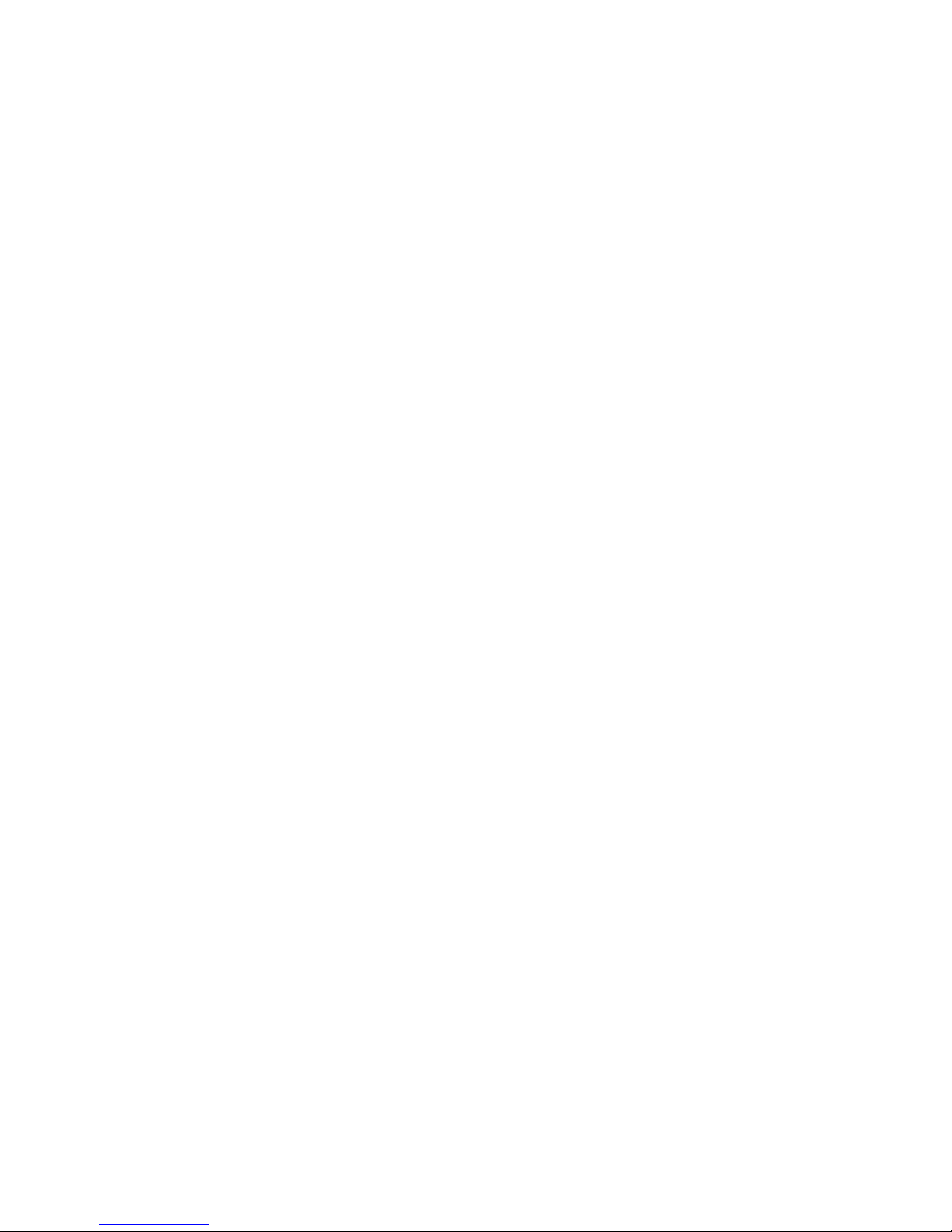
Page 15
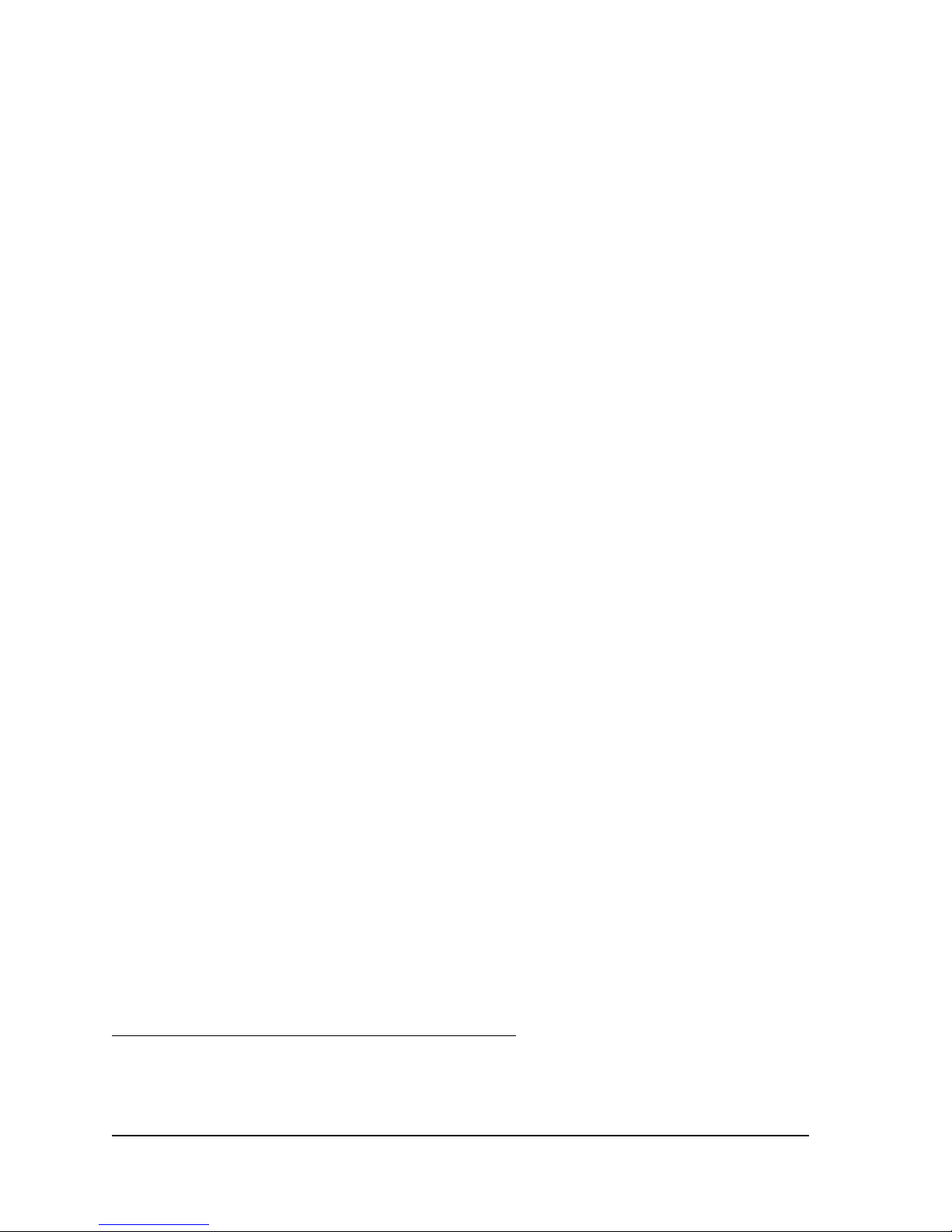
Chapter 1
Getting Started
Introduction
The Vela CineCast™ Quad Pro decoder, Model 2000-0422, is an MPEG-2 audio/
video 4-channel deco ding system desi gned for a wide range o f video app licati ons
requiring Serial Digital Interface (SDI) video output. The decoder is designed to
handle compressed di gital video resolu tions rangi ng from MPEG-1 SIF ( 352×240
pixels) to MPEG-2 digital D-1 4:2:2 video (720×512 pixels). The decoder is
designed to be convenien tly mo unt ed i n a st andard 19-i nch equipmen t ra ck, o ccupying one unit of ra ck space. Th e Quad Pro supports Ultr a-2 Fast -40 LVDS SCSI,
compatible with single-ended SCSI. The Quad Pro runs under the Microsoft
Windows
®
2000 or Windows NT™ 4.0 operating systems.
An enhanced version of t he Quad Pro, the Model 2000-0422- 1 (“Dash-1”), includes
all the features of the Model 2000-0422 and incorporates sev er al oth ers:
• Video Fade: In addition to the au d io fad e/ sw itch a nd vi deo swit ch A/B
capabilities of the Cine Cast Quad Pro, this op tion provides the capab ilit y
for video fade from or to adjacent channels. Duration of the fade is programmable from 33 msec. up to 5 se conds. The capa bility to fade to a
background color between the channel-to-channel fade is also supported.
®
• Genlock Adjustment: The standard Cine Cast Quad Pro aligns the SDI output
with the genlock input. The “Enhanced” Dash-1 version provides the capability of adjusting the SDI output with respect to the ge nlock reference. The
Model 2000-0422-2 version of the Quad Pro also supports this same SDI
genlock reference adjustment feature.
• Enhanced secondary audio decoder supports MPEG-2 AAC audio.
All versions of the Quad Pro decoder wil l be refer red to in thi s book as t he Quad
Pro. Features, commands, etc., unique to the “Dash-1 ” and/o r Mo del 20 00-0422- 2
will be mentioned and amplif i ed upon as r equir ed.
Developer tools for the decoders include a comprehensive 32-bit Windows SDK
for application development, a sample MPEG player application and a selection
of sample MPEG-2 clips.
CineCast is a trademark of Vela LP for a line of audio/video decoder products. All other
trademarks, brand names, or product names appearing in this publication are registered to
the respective companies or organizations that own the names or trademarks.
Introduction
Page 16
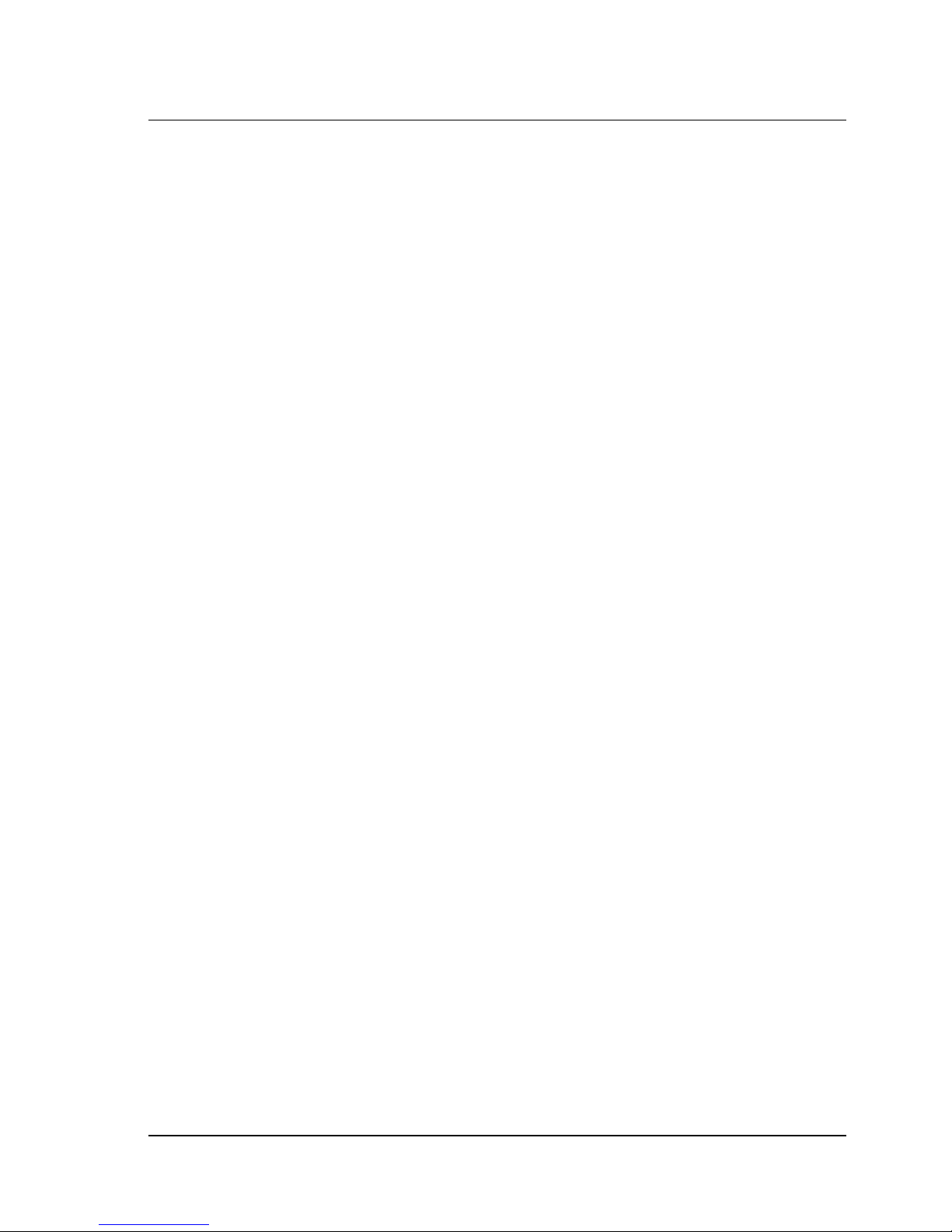
2 CineCast Quad Pro Version 2.6 Installation and User Manual
The CineCast Quad Pro in its basic form is designed for high-quality broadcast
decoding, ad insertion, digital storage and retrieval, video archiving, video on
demand (VOD), and other applications where high quality video is important.
Features such as genlock capability (genlock input s can l ock one, t wo , or four
decoder channels to a single genlock source, or ha ve indi vidu al inputs per channel),
a 2×1 A/V switcher , redundant power supplies, dual st ereo AES audi o, tw o t o four
channels of SMPTE 272M digit al au dio, and dual stereo analog audio, make the
CineCast Quad Pro ideal for high-end professional applications. In addition, each
decode channel supports indi vi dual LTC time code outputs. The Quad Pro supports
two General Purpose Interface (GPI) inputs and outputs per chann el.
An available Software Developers Kit (SDK) provides a versatile and robust set
of tools to integrate MPEG playback capability into your applica tion. The CineCast SDK supports functions such as random acce ss, seamless ba ck-to-back play,
pause, stop, play, continue, f ast forwa rd, slo w motion , freeze frame, singl e frame,
and multi-channel audio control.
Configuration
The CineCast Quad Pro 4-Channel SCSI decoder is designed to interface to a
SCSI Ultra-2 Fast-40 LVDS (or SCSI Ultra Fast-20 single-ended interface).
A sketch of the decoder, along with pinouts of audio connectors, and views of
the front and back panels, appears at the end of this chapter.
System Requirements
Environmental and Support Requirements
• Commercial 115V, 60 Hz or 230V, 50 Hz AC voltage source.
• Operating temperature not to exceed 104° F (40° C).
• Relative humidity between 10% and 90%.
• Associated equipment needed to accomplish the decoding process, such as
video and audio monitors, video servers, distribution apparatus, etc.
• PC with SCSI host adapter (see next section for details).
• Tools, cables, and associated hardware necessary for installation of the
CineCast Quad Pro 4-Channel SCSI Decoder.
Recommended PC Syst em Confi gura tion
• Pentium® based system, with 200 MHz or faster processor.
Configuration
Page 17
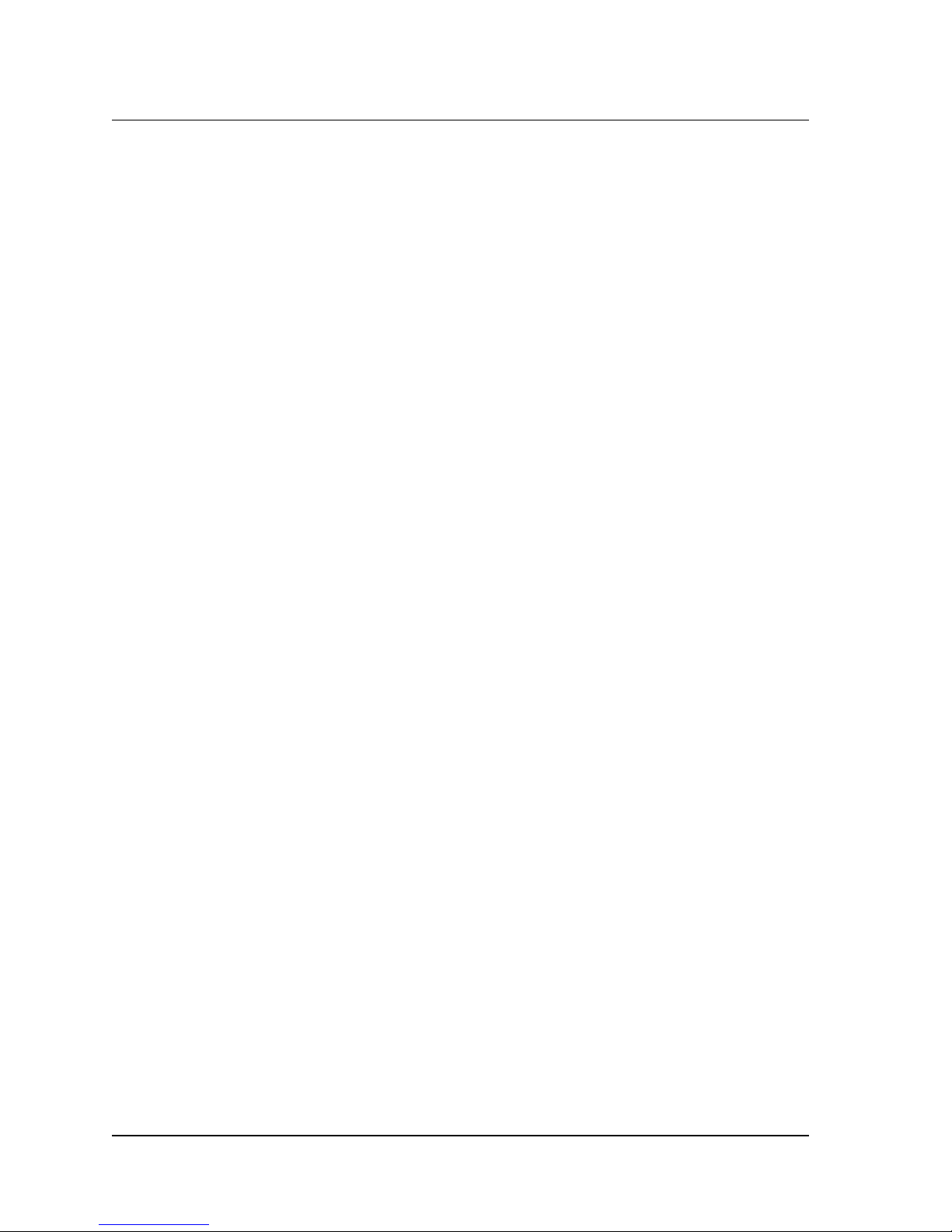
Chapter 1 — G etting Started 3
• Minimum of 32MB of RAM (64MB recommended).
• Microsoft Windows 2000 or Windows NT 4.0 (NT Service Pack 6a).
• Ultra-2 / Wide (16-bit) SCSI-3 host adapter (PCI bus), such as those made
by Qlogic
®
. See“Host Adapter (Initiator) Configuration,” page 16 for
configuration information.
®
•Adaptec
SCSI Protocol Interface (ASPI).
• System hard drive (SCSI, EIDE or IDE) for operating system.
• Dedicated SCSI hard drive to hold MPEG video files.
• CD-ROM drive (for software install purposes).
Features and Characteristics
Interfaces
System Interfaces
• 68-pin Ultra-2 (Fast-40) Wide SCSI interface (80 Mbytes/sec) LVDS SCSI,
compatible with single-ended Ultra SCSI.
• External SCSI ID switch.
• External SCSI termination enable/disable switch.
• SCSI hot swap switch.
• SMPTE Longitudinal Time Code (LTC) input: Master clock input for local
house time.
• NTSC/PAL Discrete Input determines power - up vi deo stan dard .
• LED status panel indic at es boa r d power-up st at us, SCS I b us activity, LUN
playback activity, SCSI hot swap status, and power supply and fan failure
indicators.
• Each of the four deco der channels is independ ent ly a ccessi ble via indivi du al
LUNs.
• Back panel audio and v ideo connectors consist of two 44-pin D-Sub con nectors (analog audio, GPIO, LTC out, and tally); a 15-pin D-Sub for LTC inp ut
and power -up vid eo standard discret e input; and si xteen BNC connec tors for
video out, genlock in, and digital audio out.
Playback Channel Interfaces (per channel)
• PAL/NTSC SMPTE 259M SDI output (w/EDH) with dual stereo
embedded audio.
Features and Characteristics
Page 18
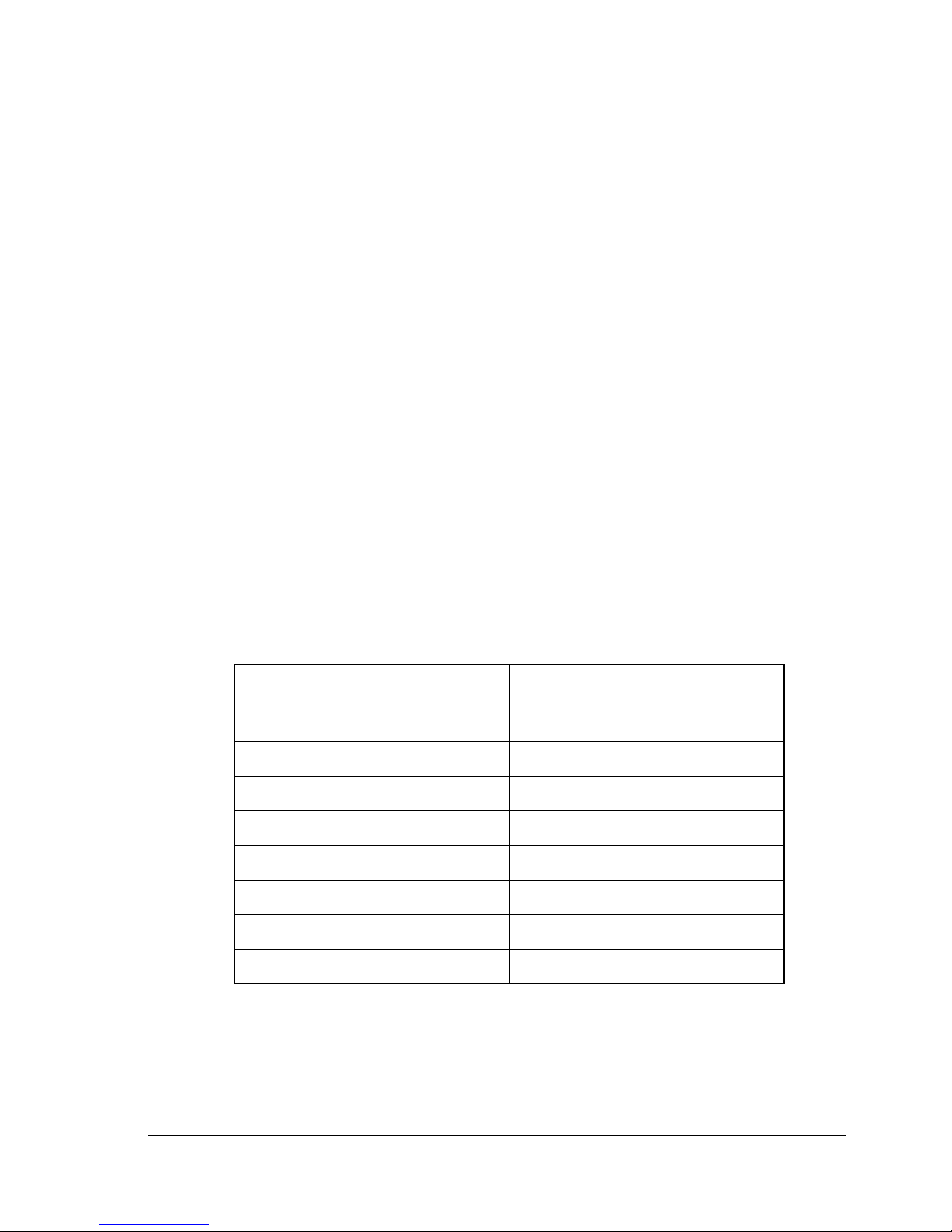
4 CineCast Quad Pro Version 2.6 Installation and User Manual
• Two stereo channels of AES/EBU digital audio output.
• Two stereo channels of balanced analog audio (18dB/ 20dB headr oom select) .
• Composite video genlock input.
• LTC time code output.
• Two general purpose input discretes (GPIN1 and GPIN2).
• Two general purpose output discretes (GPOUT1 an d GPOUT2 ).
• Playback Active output (normally open [NO] contact closure; tally output).
MPEG Decoder
• MPEG-2 Main Pr ofile and 422 Prof il e @ Mai n Level sup por ted.
• Supported stream types: System, Program, Transport, Video PES, Video
Elementary, Audio PES (MPEG and MPEG Audio Elementary.
• MPEG stream bit rates supported up to 50Mbps for System, Program, and
Transport streams.
• Supports M PEG- 1 vi de o co mpr es sio n enc apsu la ted in MP EG-2 Pro gra m
and Transport streams.
• Supports the following NTSC and PAL resolutions (in pixels):
NTSC PAL
720×512 (4:2:2 profile) 720×608 (4:2:2 profile)
720×480 720×576
704×480 704×576
640×480 544×576
544×480 480×576
480×480 352×576
352×480 352×288
352×240 —
Audio Decoding
• Dual stereo analog audio outputs, dual stereo AES audio outputs, and two
stereo channels of SMPTE 272M audio embedded in the SDI output.
Features and Characteristics
Page 19
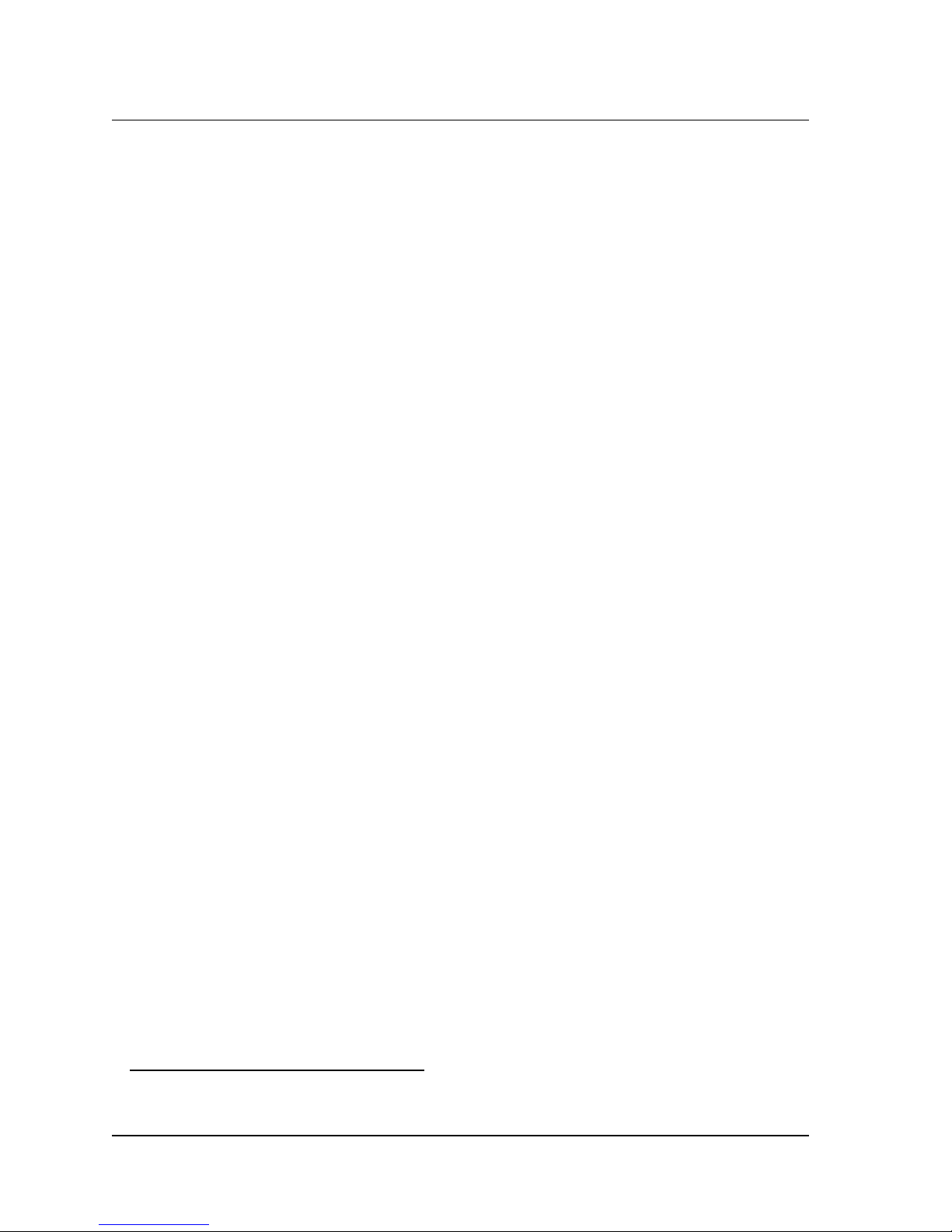
Chapter 1 — G etting Started 5
• Primary audio decoder supports two-channel (left/right) MPEG-1 layers I
and II at 32kHz, 44.1kHz, and 48kHz.
• The Model 2000-0422 secondary audio decoder supports two-channel
MPEG-1 (layers I and II).
• The secondary au di o decoder of the enhan ced M odel 2000-0422-1 ( “Da sh1”) supports the following:
Two-channel MPEG-1 layers I and II.
MPEG-1 layer III (MP3), when played as an audio elementary stream.
MPEG-2 AAC-ISO/IEC 13818-7 Advanced Audio Coding (AAC)
Low-Complexity Profile (LC) Audio Data Transport Stream (ADTS),
two-channel downmixed.
• 20-bit audio sampl e reso luti on main tain ed throu gh the system ( MPEG audi o
is only 16-bit).
• Analog audio uses 24-bit DACs.
• AES/EBU digital audio output and SDI embedded audio always at 48kHz
sampling rate; sample rate converters convert other rates to 48kHz.
• Future support for two-channel Dolby* Digital (AC-3) (5.1 downmixed to
two-channel.) Not currently supported. Contact Vela Customer Service for
more informatio n.
Playback Modes
• Playlist: Allows the user to create, modify and/ or play back a list of M PEG
video files.
• “Back-to-back with no black” mode supported (stream concatenation).
• Pre-black value set-up: 0-255 frames.
• Post-black value set-up: 0-255 frames.
• Frame count: Number of displayed frames using vertical sync as counter.
• Pause on under -run modes: T his determ ines what happens t o a playback when
the host system can not keep up with the demand of dat a. Available modes:
1. Freeze Video: Pause video, start playback when data flow is restored.
2. Go To Black: When the decoder ru ns out of data in th e SDRAM buffer,
playback will termin ate and an error code will be returned to the host .
* Dolby is a trademark of Do lb y Laboratories.
Features and Characteristics
Page 20
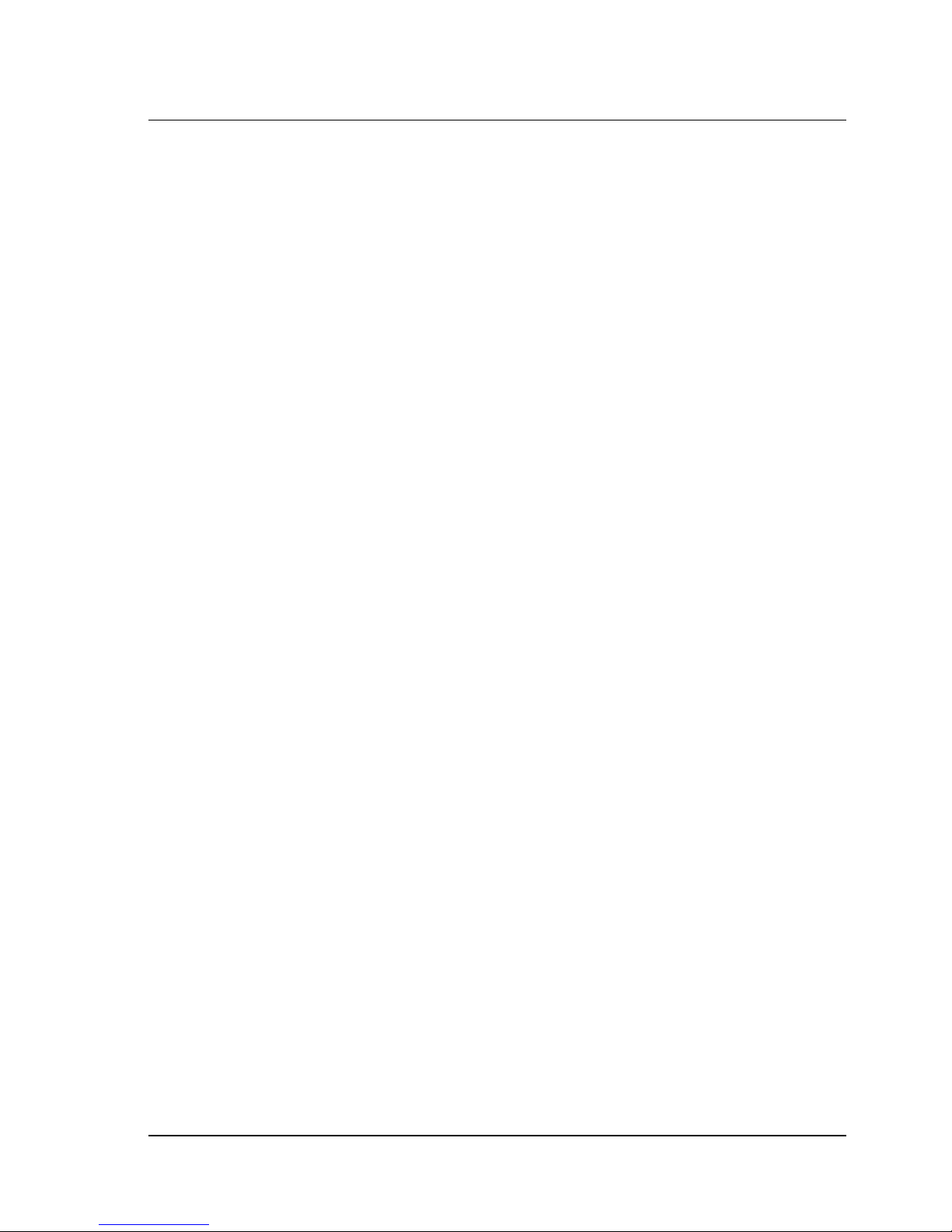
6 CineCast Quad Pro Version 2.6 Installation and User Manual
MPEG Play on Trigger Options
• Pause on first frame of video (soft trigger).
• Hardware trigger using General Purpose Input discrete 1 or 2.
• Trigger on LTC input time code.
• Trigger when adjacent channel's playback complete (i.e. start playback on
channel 2 when channel 1 is complete).
Selection of Video and Audio Content:
• Automatic: Firmware parses MPEG headers to choose video and
audio streams.
• Program and System streams: manual selection via audio/video stream
ID select.
• T ransport streams: manual selection via Transport Program ID (PID) select.
Playback Controls
• Playlist (create and play lists of MPEG files).
•Play
• Frame accurate start/stop and play out of all frames of MPEG data.
• Stop (go to black).
• Stop (with freeze frame).
• Pause video (freeze frame and suspend playback).
• Pause on first frame of video.
• Pause on last frame of video.
• Fast Forward (plays only I-frames).
• Slow Motion (e ig ht di fferent speeds).
• Single Step (frame advance and frame advance by ‘n’ frames).
• Resume normal play (from trick mode).
• Blank and Unblank video.
• Internal A/B switch allows video and audio switching of two decoder
channels into a single A/V output channel.
• The Model 2000-0422-1 “Dash-1” version of the decoder also provides
video and audio fading between two decoder channels with adjustable
fade times from 33 ms to 5.4 sec ond s .
Features and Characteristics
Page 21
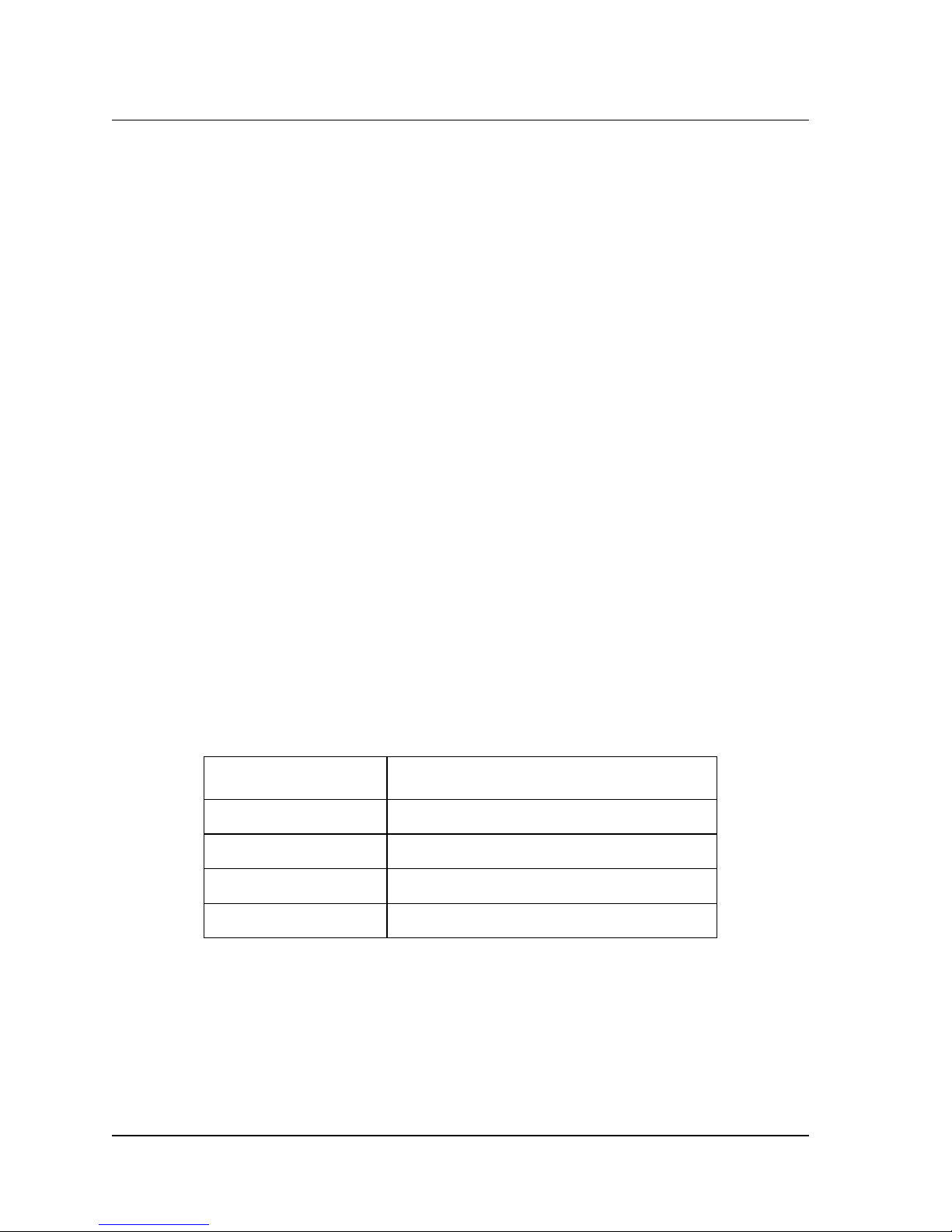
Chapter 1 — G etting Started 7
Audio Controls
• Audio selection for pr imary an d secondar y audio ou tp uts from f our different
sources.
• Audio fade and switch, fade time adjustable 21ms to 341ms.
• Audio gain (-84dB to +12dB): Host specifies gain in dB in one-sixteenth-dB
increments.
• Left/Right channel swapping.
• Left only mode: Left cha nne l on bo th righ t and left audi o outp uts.
• Right only mod e: Righ t cha n nel on bo th r ight a nd lef t aud io o ut put s.
• Analog audio: Selectable 18dB/20dB headroom; default is 18dB.
• Two stereo channels of audio gets embedded into SDI video and output as
analog aud io an d AE S/E BU di git al au dio .
• Audio level indicator: Reports back to host for monitoring purposes.
Genlock Options Per Channel
• Individual channel genlock input.
• Channel 1 genlock input used to lock all four channels together.
• Channel pairs locked together:
Channels 1 and 2
Channels 3 and 4
Decoder Channel Genlock Input Source Select
Channel 1 Channel 1
Channel 2 Channel 2, Channel 1
Channel 3 Channel 3, Channel 1
Channel 4 Channel 4, Channel 3, Channel 1
The Model 2000-0422-1 “Dash-1” version of the decoder provides an SDI
genlock adjustment to ad just the re lative position of the SDI out put to that of
the composite genlock input.
Closed Captioning Support
• Divicom/C-Cube® format type 09 (two bytes, field 1 only).
Features and Characteristics
Page 22
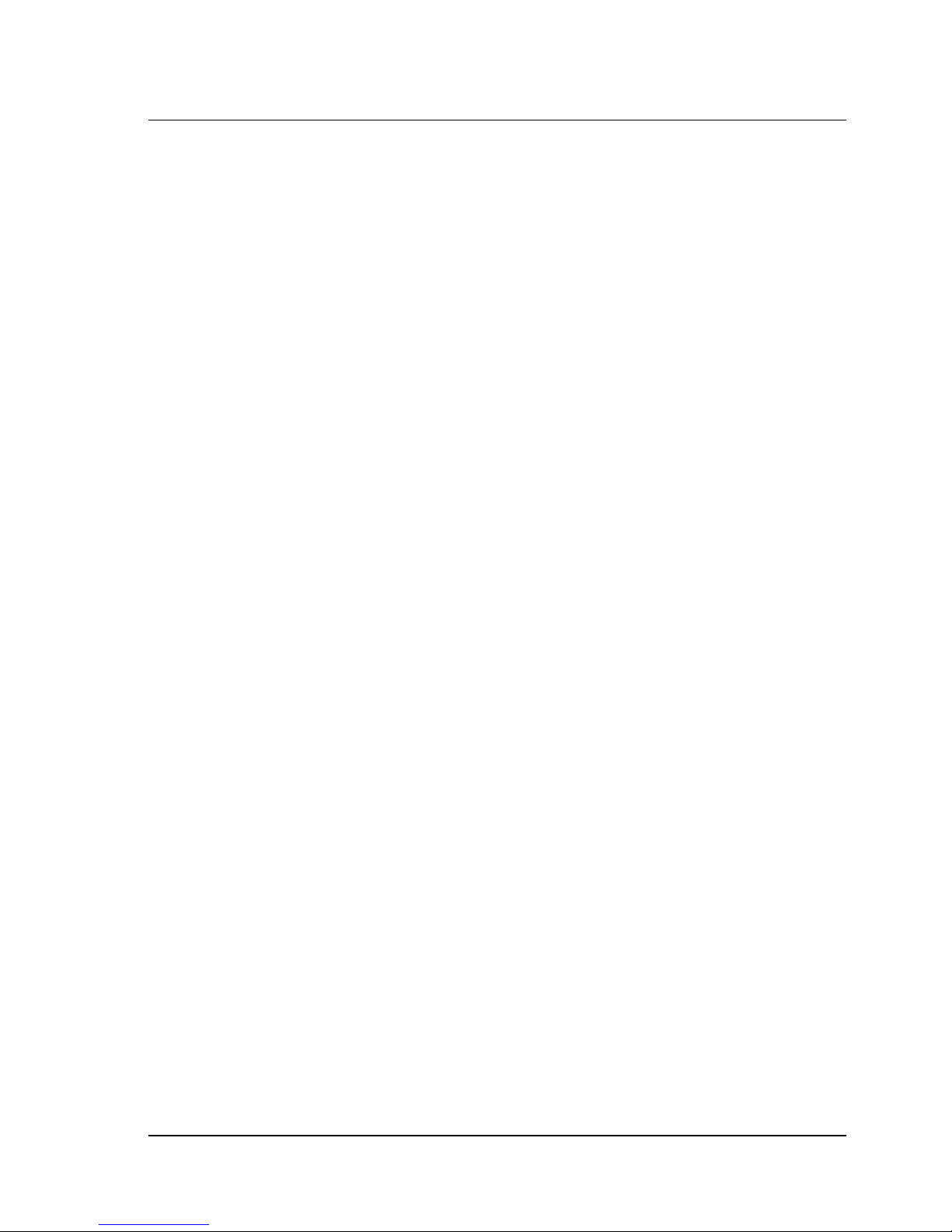
8 CineCast Quad Pro Version 2.6 Installation and User Manual
• Divicom/C-Cube format type 0A (using first two of five data bytes, field 1
only).
• ATSC / EIA-708 (field 1).
• Supports either (1) display ordered or (2) bit stream ordered closed
captioning da ta via h ost c omm an d.
Video Support
•NTSC
• PAL (BGHID)
• NTSC/PAL input discrete determines power-up default video standard
NTSC or PAL.
• Programmable background col or: black, blue, or u ser defined color for Y, Cr,
Cb values.
Supported Inline Trick Modes
• Based on last block of MPEG data loaded (same as exis ti ng Vela CineCast
products)
• Occur at specific output SMPTE time code.
• Occur at specific frame count.
• Occur at specific input LTC time code.
• Occur when input discrete (GPIN1 or GPIN2) is activated/ inactivated.
• Occur when playback starts or stops (used for audio/video switching).
• Occurs on adjac ent chann els outp ut (SMPT E time code mod e), f rame count,
or playback start/stop.
Built-in MPEG Test Patterns
• NTSC color bars and hardware-generated 1kHz audio tone.
• PAL color bars and hardware-generated 1kHz audio tone.
Time Code
SMPTE LTC Input
• Reports LTC input time code back to host through SCSI.
• Trigger playback at specific time code.
• Inline trick mode commands at specific Input LTC time code.
Features and Characteristics
Page 23
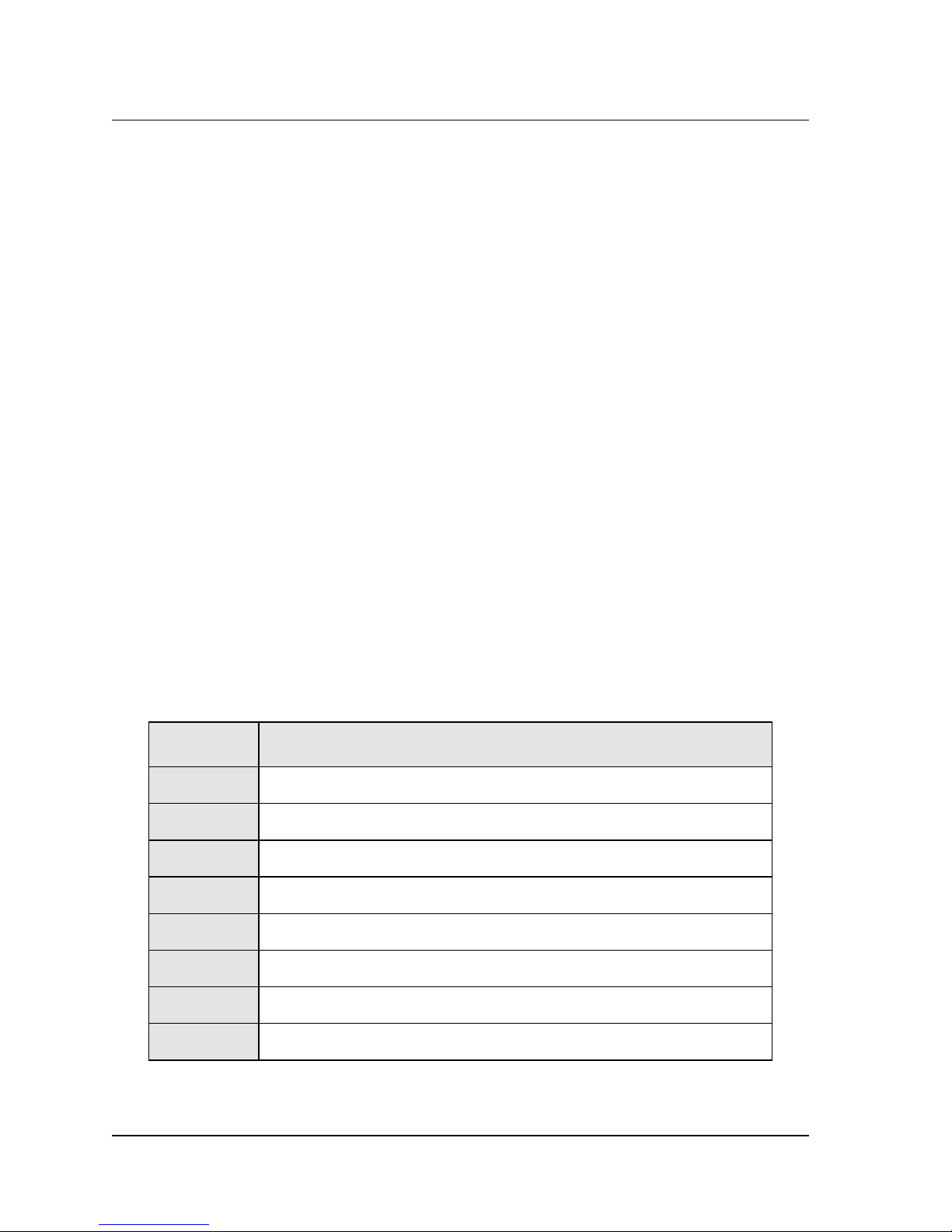
Chapter 1 — G etting Started 9
Output (LTC/VITC) Time Code Options
• MPEG GOP header SMPTE time code: Firmware will calculate time code
for each picture in the GOP.
• User defined Starting Time code: Firmware will increment time code for
each video frame.
Decoder Specifications
See Appendix A for a complete list of specifications pertaining to the CineCast
Quad Pro 4-Channel SCSI Decoder.
Device Drivers
Vela has developed CineCast Quad Pro software device drivers for use under the
Microsoft W indo ws oper ating system. Contact y our Vela area sales representati v e
for current information on these products.
CineCast Playback Ap plication Overview
The full-featured CineCast Playback Application ships with ev ery CineCast Quad
Pro decoder . Complete details of the applicati on, including GUI screen il lustrations,
playback mode details, and setup mode informati on can be f ound in C hapte r 3.
Functions Summar y
Item Functions/Commands
1Play
2Stop
3Blank Video
4 Un-Blank Video
5 Pause Video (Freeze frame & stop playback)
6 Fast Forward (one speed)
7 Slow Motion (various speeds)
8 Resume Normal Play from Slow, Fast Motion, or Pause
Table 1-1. Quad Pro Functions Summary
Decoder Specifications
Page 24
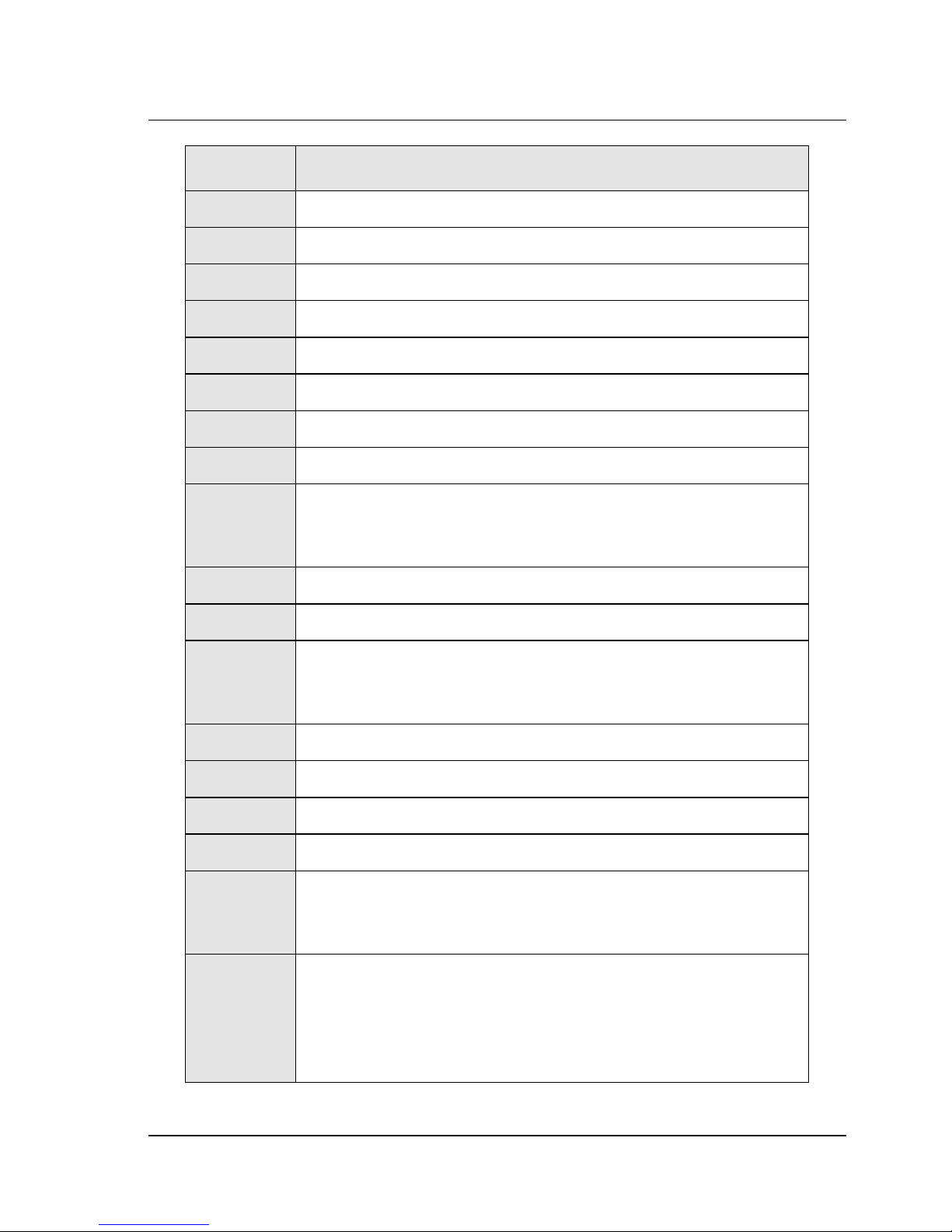
10 CineCast Quad Pro Version 2.6 In stallation and User M anual
Item Functions/Commands (Continued)
9 Single Step (after Pause)
10 Frame Advance by n Frames
11 Back-to-back with no black mode
12 Loop Mode
13 Play List
14 Pre-Black Value Setup: 0 – 255 Frames
15 Post-Black Value Setup: 0 – 255 Frames
16 Frame Count/Non-Frame Count (of Displayed Frames)
17 Pause on Under-run Mode
• Freeze video
• Go to black
18 Pause on First Frame of Video
19 Pause on Last Frame of Video
20 Mid-Steam Start
• By Frame Counts
• By Byte Offset
21 NTSC/PAL Video Mode Select
22 Enable Playback Status Return
23 Select Audio/Video Stream ID (Program and System Streams)
24 Audio/Video PID Select (Transport Streams)
25 Genlock Mode Select:
• Genlock disable (standalone mode)
• Genlock enable
26 Closed Caption Mode Select:
• Divicom user data type 9A
• ATSC (Field 1)
• Field 1 CC support
• Supports display order or bitstream order CC data
Table 1-1. Quad Pro Functions Summary (Continued)
Functions Summ ary
Page 25
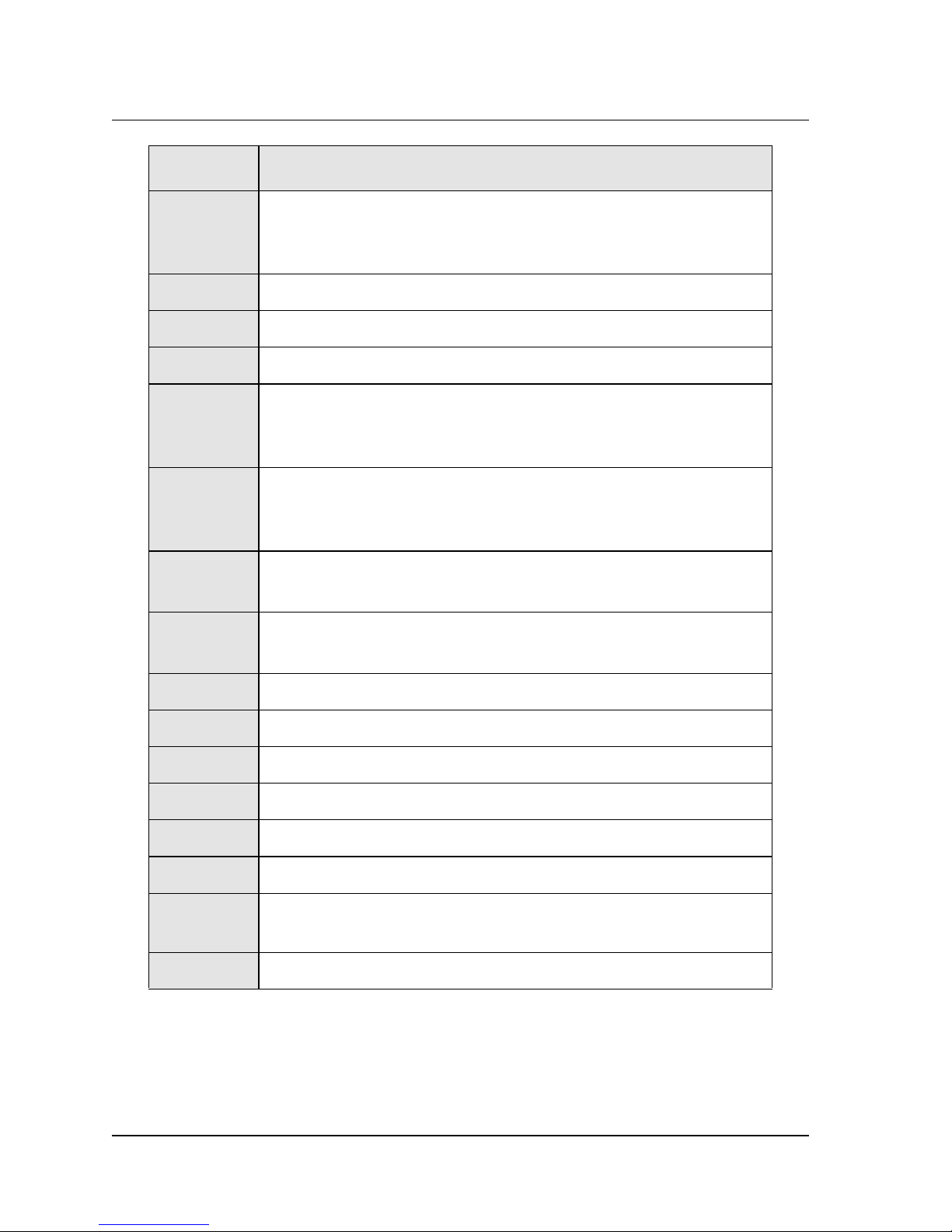
Chapter 1 — G etting Started 11
Item Functions/Commands (Continued)
27 4:2:2/4:2:0 Select:
• Auto detect
• Manual detect
28 Audio Switch
29 A/V Switch
30 Programmable Audio Fade (Audio Switch Output) 0 – 341 ms.
31 Audio Attenuation Control
• 18dB/20dB Select (analog)
• Step Attenuation: 1/16 dB/step
32 Embedded Audio Output Select
• MPEG Audio
• AAC two-channel or 5.1 downmixed (Model 2000-0422-1 only)
33 Time Code Input
• LTC Input (Single input for all four channels)
34 Linear Time Code Output Source Select (Each decode channel)
• MPEG Stream Time Code Extraction
35 Standard/Professional Profile Detect
36 Revision Page
37 Error Reporting On/Off
38 Firmware Download Mode
39 Audio Level Reporting
40 LTC Input/Output Reporting
41 Audio/Video Fade with Programmable Fade Time
(Model 2000-0422-1 only)
42 SDI Genlock Timing Adjustment (Models 2000-0422-1 and -2 only)
Table 1-1. Quad Pro Functions Summary (Continued)
Functions Summary
Page 26
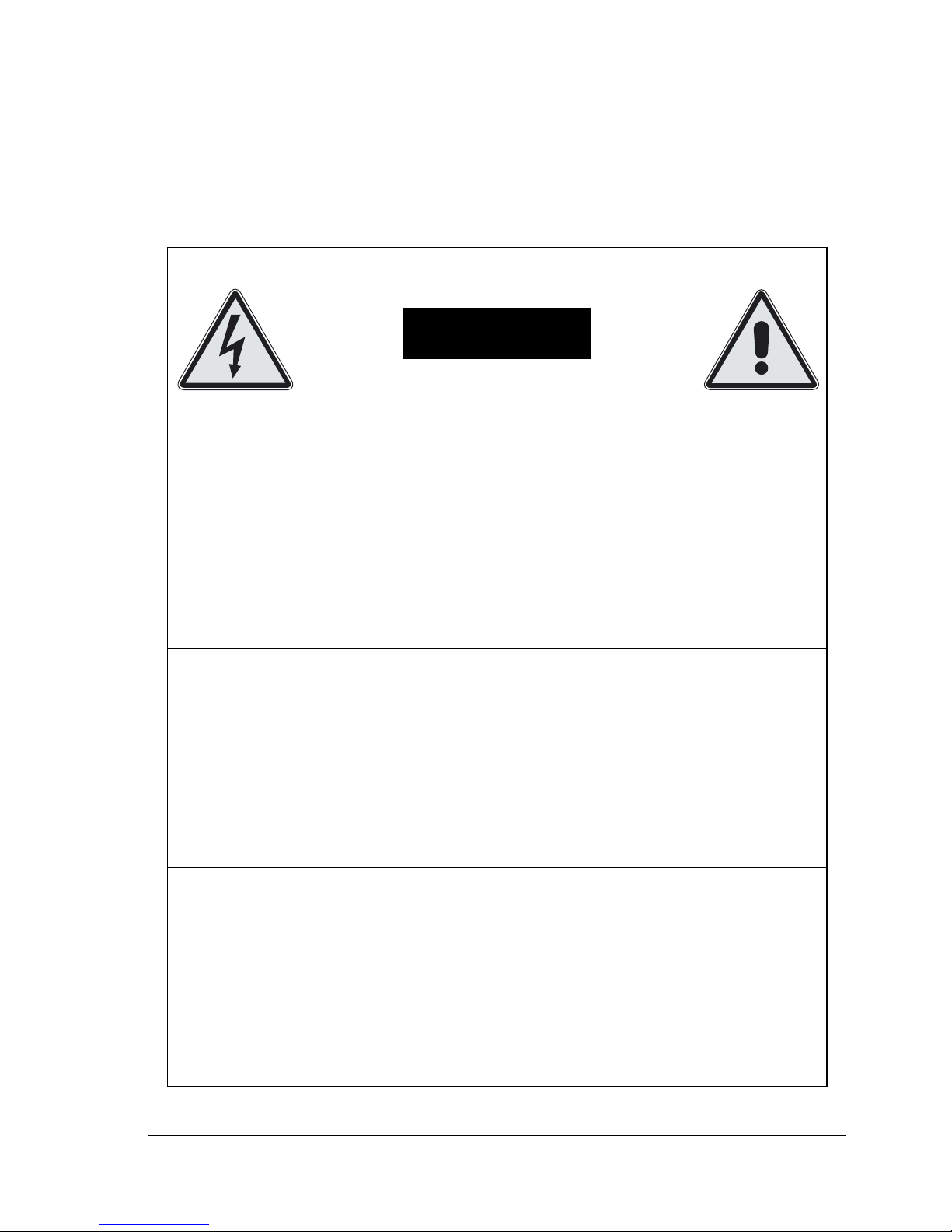
12 CineCast Quad Pro Version 2.6 In stallation and User M anual
Decoder Installation
Electrical Safety Considerations
WARNING!
Shock Hazard – Do Not Open
Choc Hasard – Ne Pas Ouvrir
Verletzungs gefahr – Nicht Öff ne n
Peligro de Descarga Electrica – No Abrir
Hazardous electrical voltages may be present in this equipment. Follow
proper safety procedures during installatio n and at any time the cabinet
is open or removed from the equipment rack.
• Read and understand all in structi ons before c onnectin g u nit to th e
voltage supply.
Lire et comprendre tout es le s instruc tions a van t de brancher l'u nité à la
prise.
GEBRAUCHS ANW EISUNG LESEN UN D BEGREIFN, BEVOR GERÄT ANGE-
SCHLOSSEN WIRD.
Leer y comprender todas instrucci on es antes de conectar l a uni da d al
suministro de electricidad.
• Connect unit only to a properly measured supply. Use only the threewire cord provided with th e unit.
Connecter l'un ité seu lme n t à un e pr ise co rrecteme nt dime nsi on né e.
Utiliser seulment le cable à trois fils fourni avec l'unité.
GERÄT NUR AN EINE AUS REICHEND DIMENSIONIERTE STECKEDOSE UND NUR MIT
DEM MITGELIEFERTEN
3-
ADRIGEN KABEL ANSCHLIESSEN
.
Conectar unidad solo a un suministr o de el ectricidad correctamente dimensionado. Utilizar solo cab le de tr es alambr es pr ovis to con la uni dad.
Decoder Installation
Page 27
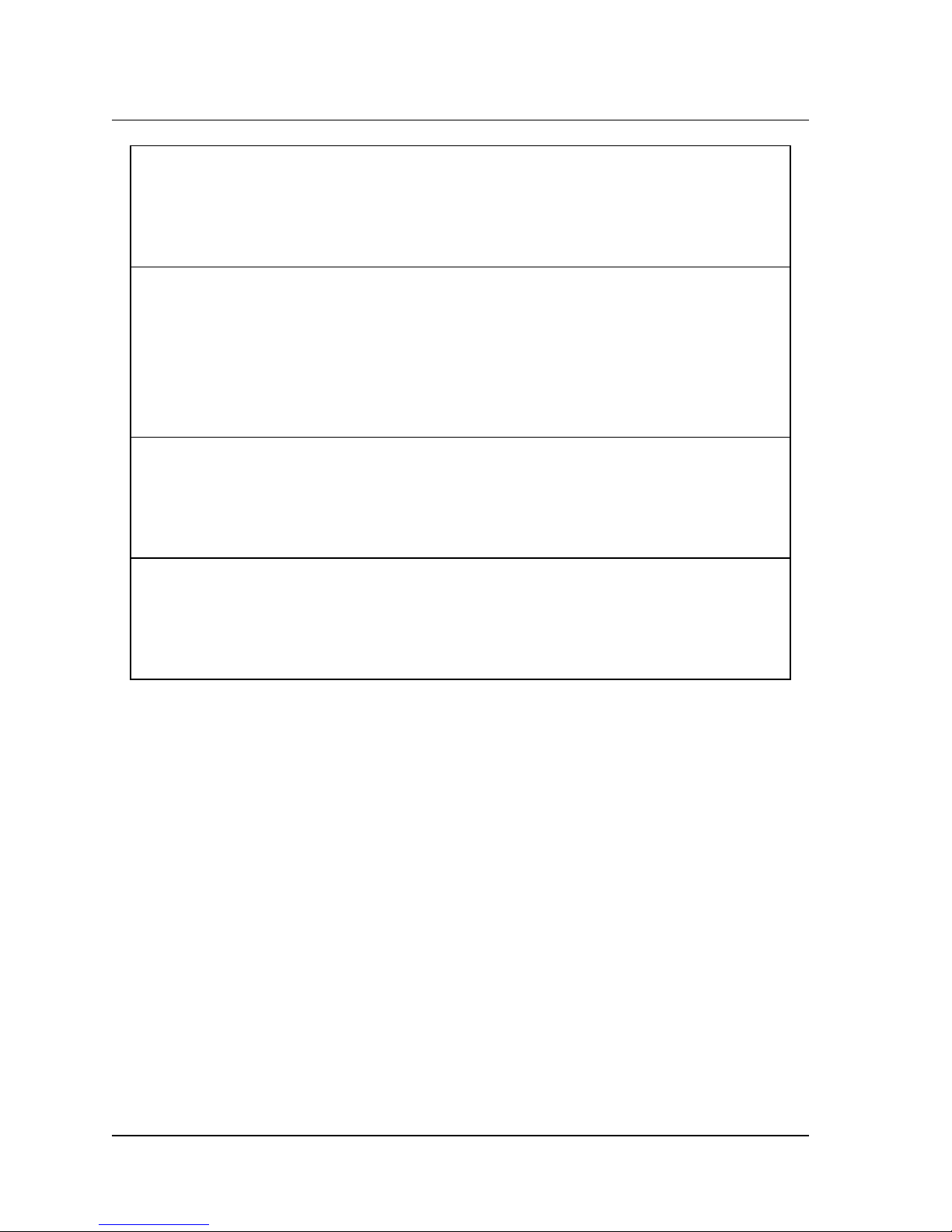
Chapter 1 — G etting Started 13
• Always disconnect power cord before opening unit.
Toujours débrancher la corde avant d'ouvrir l' unité.
IMMER NETZKABEL AUSSTECKEN BEVOR EINHEIT GEÖFFNET WIRD.
Desenchufar antes de abrir la unidad.
• For continued protection, replace fuse with only same rating and type.
Attention: Pour ne pas compromettre la protection remplacer par un fusible de même type et de mêmes caracteristiques nominales.
VORSICHT: SICHERUNG NUR MIT GLEICHEM TYP UND STÄRKE ERSETZEN.
Para pro teccion continua, r eemp laze el fusible solo con uno del mismo
tipo y clasificacion.
• Do not block ventilation openings.
Ne pas bloquer les ouvertures d'aération.
LÜFTER-ÖFFNUNGEN NICHT BLOCKIEREN.
No tapar abertura de ventilacion.
• Never expose the unit to rain or any liquid.
Jamais exposer l'unité à la pluie ou un liquide quel conque.
NIEMALS EINHEIT REGEN ODER FLÜSSIGKEITEN AUSSETZEN.
Nunca exponer la unidad a lluvia o cualquier otro liquido.
Unpacking and Mounting
The CineCast Quad Pro 4-Channel Decoder comes packed in a sturdy shipping
carton, which contains all relevant hardware, software, cables, and this manual.
1. Carefully un pack the shipping cont ainer and check for damage to the container
or its contents.
2. Following electrical safety considerations outlined above, install the decoder
unit in a suitable 19-inc h eq uipm ent rac k, insurin g tha t adequa te ventil ation is
available.
The following cables are suggested for the CineCast Quad Pro:
• Four video cables with BNC connectors.
• Four genlock cables with BNC connectors.
• Up to eight digital audio output cables with BNC connectors.
• Part No . 60 00- 042 2, audi o out put c a ble wi th ei ght ma le XLR co nnec tors for
analog output. Refer to Table 1-6 and Table 1-7 for audio connector pinouts.
Decoder Installation
Page 28
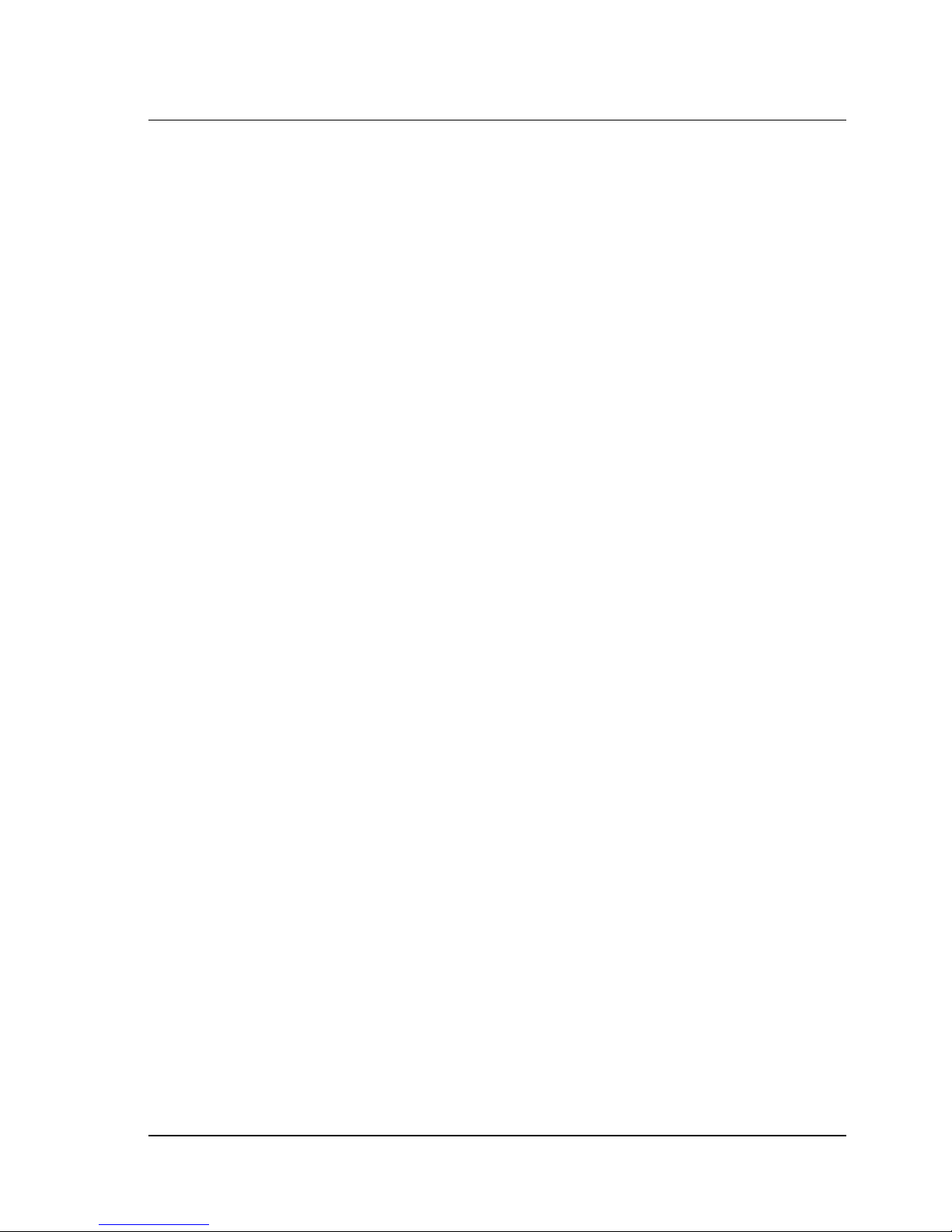
14 CineCast Quad Pro Version 2.6 In stallation and User M anual
• SCSI interface cable with high-density 68-pin SCSI connector.
• AC power cable (included). Note that if a customer-supplied power cable
is used, it mus t be equ al to or exc eed 18 AWG, 1250W, 10A -12 5V.
Depending on whether or not decoder “hot swapping” is required, the installation and removal sequence, SCSI terminat ion cap abil ity, and switch settings
will be different.
For an installation where “hot swapping” is not implemented:
• No activity can occur on the SCSI bus while a decoder is being installed or
removed (fail ure to adhere to this may cau se the host system to crash and /or
may require the host system to be rebooted).
• The decoder’s internal SCSI terminators may be used.
For an installation where decoder “hot swapping” is required:
• Activity between other SCSI Devices is allowed during the installation /
removal.
• No bus activity can occur for the decoder that is being installed or removed
(failure to adhere to this may cause the host system to crash and/or may
require the host system to be rebooted).
• External SCSI bus terminators are to be used.
• “Hot swap” installation and removal procedures are detailed in “Decoder
Installation/Removal (Hot Swap),” page 17.
The SCSI Interface
The Vela CineCast Quad Pro decoder connects to the host system through a
Small Computer Sys tems In te rf ace (SCSI) interface. This i nterface conforms to
the following ANSI standards, except as detailed in this specification. The type
of interface is Low Voltage Differential Signal (LVDS) Ultra-2 (Fast-40), which
is compatible with single-ended (S E) Ultra (Fast-20) SCS I. Supports Log ical
Unit Numbers (LUNs) 0, 1, 2, and 3.
American National Standards Institute SCSI Standards
SCSI-3 Architectural Model (SAM) X.3.270:1996
SCSI-3 Interlocked Protocol (SIP) X.3.292:1997
SCSI-3 Primary Commands (SPC) X.3.301:1997
SCSI-3 Parallel Interface (SPI) X.3.253:1995
SCSI-3 Parallel Interface-2 (SPI-2) X.3.302:1999
SCSI-3 Fast-20 Parallel Interface (Fast-20) X.3.277:1996
Decoder Installation
Page 29
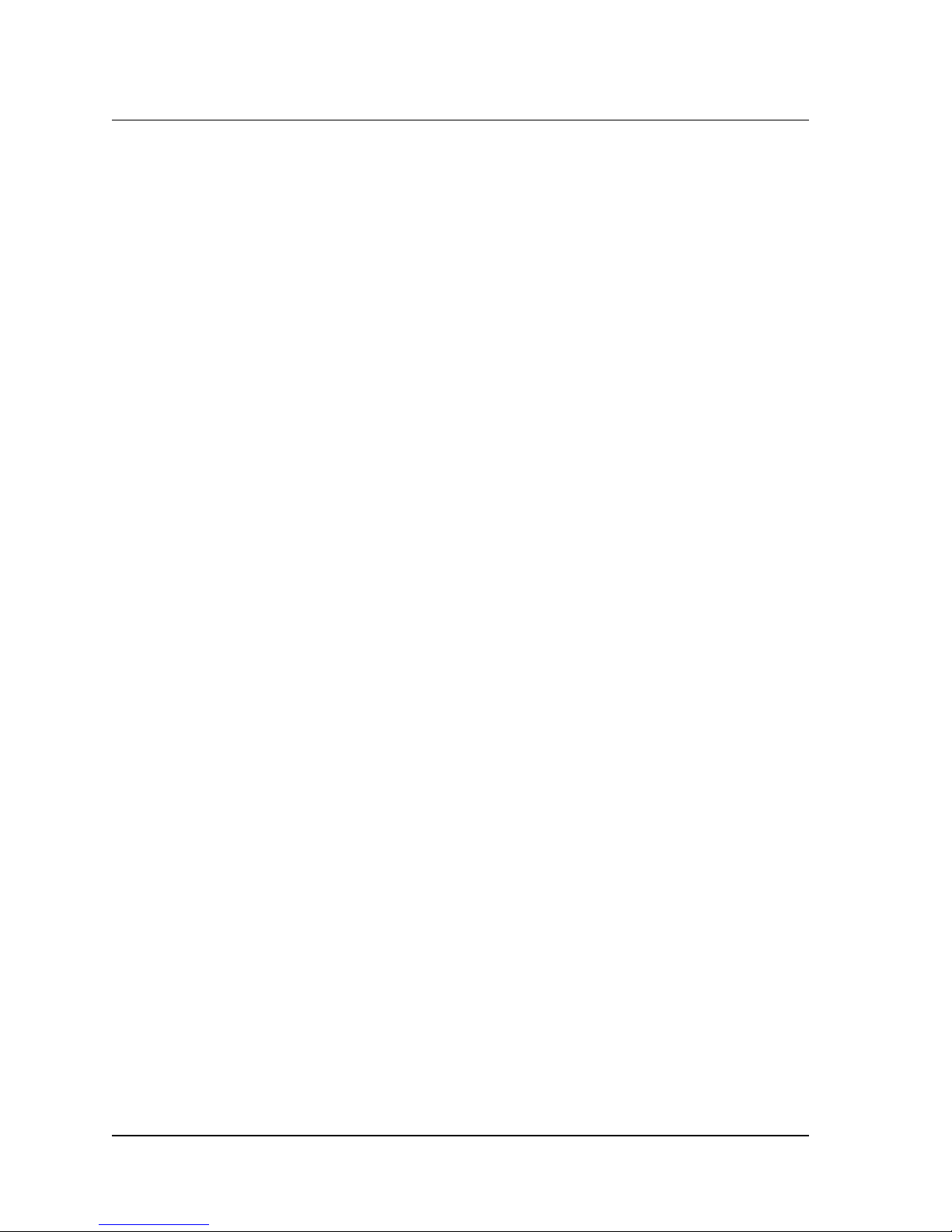
Chapter 1 — G etting Started 15
SCSI IDs
Typically, each device on a SCSI bus, including the host adapter, must have a
unique SCSI ID. The SCSI ID serves two pur poses:
• It uniquely defines each SCSI device on the bus.
• It determines the d evice’s priority on the bus during ar bitration f or the bus.
Setting the Decoder’s SCSI ID
The SCSI ID of the CineCast Quad Pro Decoder is set via the SCSI ID selector
switch located on the rear panel. It should be noted that ID7 is usually reserved
for the SCSI initiator (host adapter).
Priority in Arbitrating For the Bus
• Normally, the SCSI initiator (host adapter) is set for SCSI ID 7, which is the
highest priorit y.
• Each SCSI device on the bus must have a unique SCSI ID.
• Not all host adapters support SCSI IDs 8–15.
• Some host adapters and operating systems have further restrictions on SCSI
IDs for hard disk, CD-ROMs, and tape drives.
• Operating systems and SCSI device drivers may restrict the use of SCSI IDs
to SCSI IDs 0 through 7 only.
Bus Termination
The CineCast Quad Pro decod er includ es a selectab le built-in termin ator; however, if “hot swapping” of the decoder is anticipated, an in-line SCSI terminator
is recommended. Generally, both ends of a SCSI bus must be terminated.
For systems where only one SCSI cable is used between the host adapter (initiator) and all SCSI devices, the termination is enabled on the host adapter and on
the last SCSI device on the SCSI cable.
For systems where two SCSI cables are connected to the host adapter, the termination is disabled on the host adapter. The last SCSI device on each SCSI cable
must be terminated.
When mixing both 8-bit and 16-bit de vices consult t he host adapter’s user manual
for correct termination requirements.
Decoder Installation
Page 30
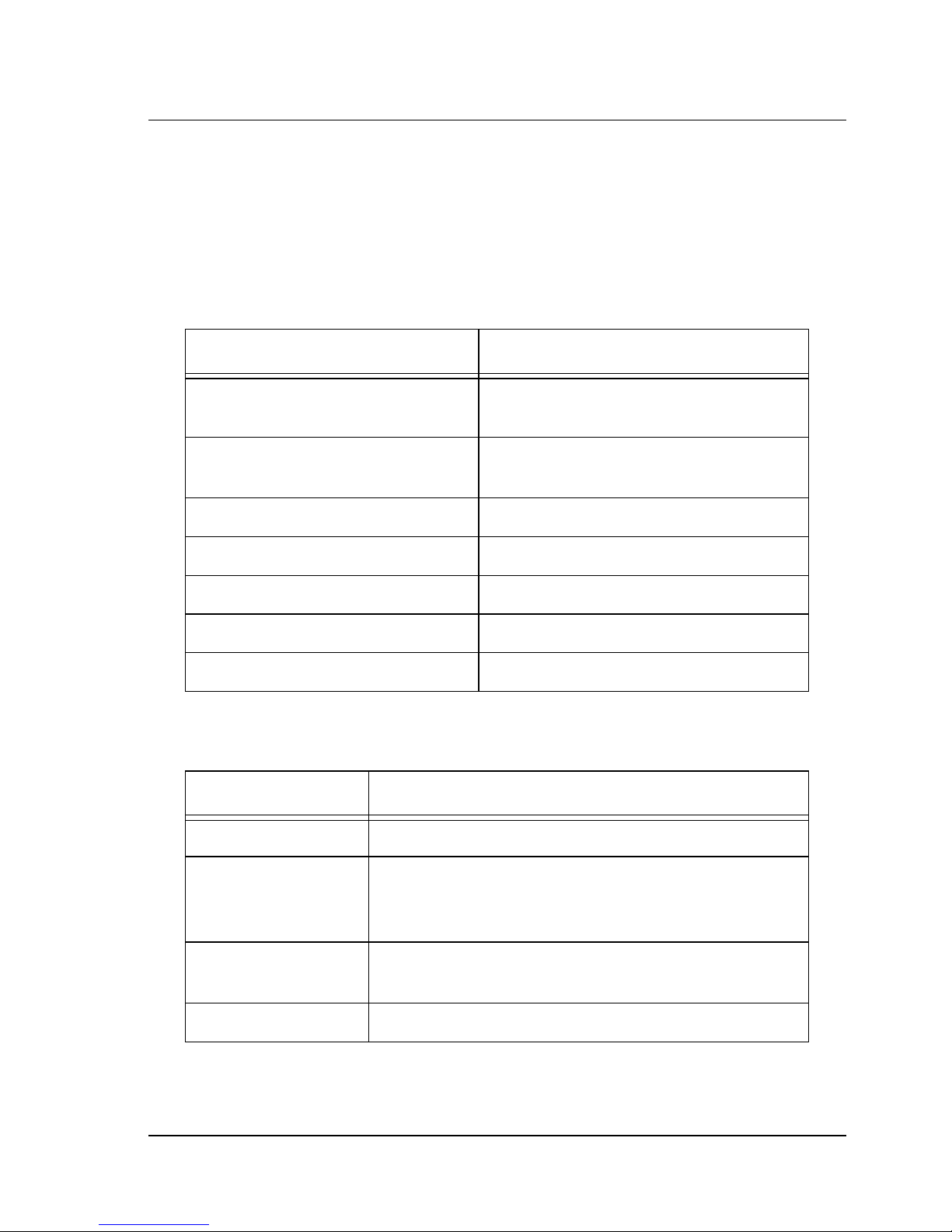
16 CineCast Quad Pro Version 2.6 In stallation and User M anual
Host Adapter (Initiator) Configuration
The following Ultra-2 SCS I host adapter, based on the PCI bus, is recommended:
• Qlogic Ultra-2 Wide SCSI host adapter, Model QLA-1080.
Note: Adaptec host adapters, such as the Model AHA-2940U2W, have an inherent problem
dealing with multiple LUN SCSI devices. This limits their performance and are not recommended at this time.
Host Adapter Parameter Setting
Disconnect Allowed Enabled (mandatory for multiple SCSI
decoder operation)
Synchronous Data Transfer
Enabled
(Synchronous Negotiation)
Synchronous Data Transfer Rate 80M transfers/second (REQ/ACK period)
Wide Data Transfer (16-bit) Enabled
Renegotiate on Error Enabled
Enable Device at Boot Enabled
Enable LUN Enabled
Table 1-2. Host Adapter Settings
Parameter Decoder
SCSI Supports SCSI Disconnect-Reconnect
SCSI Transfer Rates
• Asynchronous SCSI supports up to 10Mbps
• Synchronous SCSI supports 80Mbps for Ultra-2/Wide
SCSI (16-bit Ultra-2 SCSI-2)
SCSI ID and LUN Provides selectable SCSI ID (0–15) and responds only to
Termination Selectable termination
Table 1-3. SCSI Parameters
Decoder Installation
LUN 0, 1, 2, 3
Page 31

Chapter 1 — G etting Started 17
Decoder Installation/Removal (Hot Swap)
Power Down Sequence
1. Set the Hot Swap switch to the up position.
2. Verify that the Hot Swap indicator on th e front pan el is illum ina ted, then
remove the SCSI cable from the decoder.
3. Power-down the unit by depressing the power switch.
4. Disconnect the AC power cable from the voltage supply and the rear of the
unit if removing uni t .
5. Remove the audio, video, and SCSI cables if removing unit.
6. Remove unit from rack, if desired.
Power Up Sequence
1. Mount new unit in rack.
2. Connect the audio and video cables.
3. Set the SCSI ID switch to the correct ID. Set the SCSI terminator switch to the
down position to disable the in ternal SCSI terminators.
4. Set the Hot Swap switch to the up position.
5. Assure that the AC power switch on the front panel is off, then connect the
AC power cable from the receptacle on the rear of the unit to a suitable AC
outlet. Note that if a customer-supplied power cable is used, it must be equal to
or exceed 18 AWG, 1250W, 10A-125V.
6. Power-up the unit by depressing the power switch.
7. Verify that the Hot Swap indicator on th e front pan el is illum ina ted, then
connect the SCSI cable.
8. Set the Hot Swap switch to the down position.
The four LUN play indicators and the power indicator on the front panel should
begin blinking and the Hot Swap indicator should go out after a few seconds.
Jumper Information
Hardware jumpers are located on the Quad Pro circuit board for ease in configuring power supplies, SMU opt ions, g enl oc k, etc. The following list of jumpers
is current as of the Rev B board. Functions marked with an asterisk are defau lt
settings. See Figure 1-20 for jumper locations on the Quad Pro circuit board.
Decoder Installation
Page 32

18 CineCast Quad Pro Version 2.6 In stallation and User M anual
Jumper ID Function or Setting
JP1 Jumper for single power supply. No jumper installed.*
JP2, JP3 Jumper pins 1& 2: No SMU installed*
Jumper pins 2 & 3: SMU installed
JP4 Jumper pins 1 & 2: Single power supply installed
Jumper pins 2 & 3: Dual power supply installed*
JP11, JP20,
JP30, JP38
JP13 Jumper pins 1 & 2 for genlock termination, Channel 1*
JP14 Jumper pins 1 & 2 for genlock termination, Channel 2*
JP22 Jumper pins 1 & 2 for genlock termination, Channel 3*
JP23 Jumper pins 1 & 2 for genlock termination, Channel 4*
JP39, JP40 Jumper pins 1 & 2 for GDX, CPLD programming
JP21 Emulator watchdog. No jumper installed.*
*Normal (default) jumper settings for newly-delivered units
Table 1-4. Quad Pro Jumper Settings
Factory testing only. Not for customer use. May be used
in the future for diagnostic purposes.
Jumper pins 2 & 3 for normal operation*
Software Installation
This section describes installation procedures for Vela API drivers and programs
that communicate with the CineCast Quad Pro decoder.
The Video Playback Controller application, a VCR-like application allowing full
decoder playback capabilities, is also loaded at this time.
Required Operating System
• Microsoft Windows 2000 or NT 4.0 (NT Service Pack 6a).
Minimum System Requirements
See “System Requirements,” page 2.
NOTE: Back up the system as needed before adding new hardware and/or software.
Software Installation
Page 33

Chapter 1 — G etting Started 19
Before starting system software installation, determine the l ocati on of the MPEG
files that are to be played back. That information may be used during t he software
install process.
The installation program will check for the following:
• Sufficient memory for the quantity of decode rs installed.
• Correct Windows version (NT 4.0/SP6 or Wi n 2000).
• Adequate disk space.
The installation program will:
• Install drivers and other files to the optimum location.
• Copy sample applicat ions to selected location.
• Update registry settings fo r install ed drivers and programs.
Software Installation
The following sections pertain to the installation of Vela Release 2.6 system software. Determine the operat ing system you ar e using (Windows 2000 or W indows
NT) and follow the corresponding instructions.
Be sure to review the “readme” files on the system software CD-ROM for
the very latest information on installatio n and pe rformance issues .
Installing Under Windows NT
All of the software that you need to install the CineCast Quad Pro decoder on
Windows NT 4.0 is located on the single CD-ROM you received with the
decoder. Just follow these steps, whether you are upgrading to version 2.6 or
installing it for the first time. Remember that a number of system restarts
(reboots) may be required during the installation process. Do not remove the
CD-ROM disc from the drive until you've completed the last step of the
installation process.
NOTE: Hardware driv ers for Windows NT are automatically installed with the application.
1. Uninstall an y CineCast software currently on t he system. Use the Wi ndows Control Panel > Add/ Remo ve Programs application. For details on uninstal ling cur re nt
and previous versions of software, see “Uninstalling CineCast Sof tw ar e ,” page 37.
2. Install Windows NT Service Pack 6a or later, if it’s not already installed on
your system. You can download this service pack from the Internet, or you can
install it from the CineCa st System Software CD-ROM, as follows:
• Insert the CD-ROM into the CD-ROM Drive. The Autorun install se tup
Software Insta lla t io n
Page 34

20 CineCast Quad Pro Version 2.6 In stallation and User M anual
screen will appear (Figure 1-1).
• From the Autorun screen, select the “Explore This CD” option. A screen
similar to that in Figure 1-2 will ap pear.
• Double-click on the System folder.
• Double-click on the “NT Service Pack” folder.
• Double-click on the sp6i386.exe file.
• The application will extract files, then ask you to read a license agreement.
After reading the agreement, check the “Accept License Agreement”
checkbox as well as the “Backup Files Required to Uninstall” checkbox.
• Click Install.
• Click Next, OK, or Finished to all of the screens that follow.
• If you are asked to reboot, allow the system to restart before continuing.
3. The Autorun setup screen (Figure 1-1) should appear after the reboot. If it
does not, use Windows Explorer to select and run setup.exe from the CD-ROM.
4. Install Internet Explorer version 5, Service Pack 4 or later, if it's not already
installed on your system. Again, you can download this from the Internet, or
you can install it from the Vela system software installation CD-ROM. To use
the CD-ROM, follow these steps:
• Insert the CD-ROM disc into the CD-ROM drive.
• When the setup screen appears, select the “Explore This CD” option.
• Double-click on the “System” folder.
• Double-click on the “MSIE5 NT” folder.
• Double-click on the setup.exe icon. When a window pops up to select
“Typical” or “Minimal” Installation, select “Minimal.”
• On the next screen, desel ect (remove the checks from) the “Windows Media
Player” and “Outlook Express” selections.
• The version of W in dows Med ia Player included with Internet Explorer 5.0 is
outdated. A more recent version is included on this CD, though the installation of Windows Media Player and Outlook Express are not a requirement
for the CineCast Quad Pro.
• Click Next, OK, or Finished to all of the screens that follow.
• If you are asked to reboot, allow the system to restart before continuing.
5. The setup screen should appear after the reboot. If it does not, use Windows
Software Installation
Page 35

Chapter 1 — G etting Started 21
Explorer to select and run setup.exe from the CD-ROM or click Start > Run.
6. Install MDAC 2.6, if it is not already installed on your system. Agai n you
can download this from the Internet, or you can in stall it from th e installa tion
CD-ROM. To use the CD-ROM, follow these steps:
• Insert the CD-ROM into the CD-ROM drive.
• When the setup screen appears, select the “Explore This CD” option.
• Double-click on the “System” folder.
• Double-click on the “MDAC 2.6" folder.
• Double-click on the mdac_typ.exe.
• The application will extract files, then ask you to read a license agreement.
After reading the agreement, check the “Accept License Agreement”
checkbox. Click Next.
• If you are asked to restart, allow the system to reboot before continuing.
7. The Autorun setup screen (Figure 1-1) should appear after the system
restart. If it does not, use Windows Explorer to select and run setup.exe from
the CD-ROM or click Start > Run.
8. From the Autorun setup screen, select Install “CineCast,” then follow the
steps listed below:
• Read the Wel come screen (Figure 1-3), then click Next.
• On the “Choose Destination Location” screen (Figure 1-4), accept the
Program Files\ Vela Research
destination, as listed, by clicking Next.
C:\
Do not change the destination! The default destination is required
for proper decoder operation.
9. On the “Select Components” screen (Figure 1-5):
• If you have not yet run the MFC update option for this release, check the
“MFC Update” checkbox on the “Select Components” screen. This step
needs to be done only once. If you check this box, there will be an extra set
of steps automatically included in the procedure specified below— and the
installation procedure will require an additional system restart. Just follow
the instructions presented by the MFCupdate.exe installation application.
• Also check the “CineCast Decoder Application” checkbox.
• If you have purchased the SDK, check the “CineCast Decoder SDK” check
box, too. (Because it is password-protected, you will be able to install the
SDK only if you purchased it and received the corresponding password.
If you cannot locate the password, call Vela Support for assistance. You can
Software Insta lla t io n
Page 36

22 CineCast Quad Pro Version 2.6 In stallation and User M anual
return to this screen to install the SDK at a later time if you need to).
• Reminder: If you h ave not alre ady d one so, yo u must enable “MFC Update”
and “CineCast Decoder Application.” These two checkboxes must be
checked when requesting the SDK to insure proper installation of the SDK.
• Click Next to proceed with the installation.
• On the “Select Program Manager Group” screen (Figure 1-6), accept Vela
Research by clicking Next.
• On the “Start Installation” screen (Figure 1-7), click Next.
• A “DO NOT REMOV E THE CD” message box will displ ay a s a rem inder
that a number of reboots may be re quire d during the in stalla tion p roce ss.
Click OK to continue.
• If you have chosen to run the MFC Update option, the installation process
will begin here to copy files.
• On the “Install” message box (Figure 1-8), note that the system must
be restarted. Click OK, and then wait as the system reboots. Leave the
CD-ROM in the drive through the system restart process.
10. If you remembered to leave the CD-ROM in the drive, the setup applicat ion
will appear soon after the r eboot . C onti nue the inst all ati on by following these steps:
• On the “CineCast License Agreement” screen (Figure 1-9), select the “I
Agree” radio button after reading the agreement. Then click OK. The
application will inst all some files.
11. If you elected to install the SDK:
• Select the “I Agree” radio button on the “CineCast SDK End User
License Agreement” screen (Figure 1-10). Click OK.
• On the Pa ssword screen (Figure 1- 11), you wi ll be a sked for a password. Use
the one supplied when you purchased your Soft ware De v eloper ’s Kit. If you
have problems finding your password, contact Vela Support. After entering
the password, click OK. A few more files will be installed.
12. On the “Installation Complete” screen (Figure 1-12), note that CineCast 2.6
has been successfully installed. Click Finish.
13. The “Install” message box (Figure 1-8) will note that the system must be restarted. Click OK, then let the system reboot. Leave the CD-ROM in the drive.
14. After the system has been rebooted, close the setup application if it is active,
then remove the CD-ROM disc from the drive.
Software Installation
Page 37

Chapter 1 — G etting Started 23
Figure 1-1. Installation Autorun Setup Screen
Figure 1-2. “Explore This CD” Screen
Software Insta lla t io n
Page 38

24 CineCast Quad Pro Version 2.6 In stallation and User M anual
Figure 1-3. Install Welcome Screen
Figure 1-4. Destination Location Screen
Software Installation
Page 39

Chapter 1 — G etting Started 25
Figure 1-5. Select Components Screen
Figure 1-6. Program Manager Group Screen
Software Insta lla t io n
Page 40

26 CineCast Quad Pro Version 2.6 In stallation and User M anual
Figure 1-7. Installation Start Screen
Figure 1-8. Install Restart Message
Software Installation
Page 41

Chapter 1 — G etting Started 27
Figure 1-9. CineCast License Agreement Screen
Figure 1-10.CineCast SDK License Agreement Screen
Software Insta lla t io n
Page 42

28 CineCast Quad Pro Version 2.6 In stallation and User M anual
Figure 1-11.Password Dialog Box
Figure 1-12.Installation Completion Screen
Software Installation
Page 43

Chapter 1 — G etting Started 29
Installing Under Windows 2000
Just follow these steps to upgrade to version 2.6, remembering that a number of
reboots may be required during the installation process. Do not remove the
CD-ROM disc from the drive until you've completed the final step.
Note: Do not install any new hardware at this time.
If CineCast decoder system software is currently installed, first uninstall the soft-
ware from the Control Panel. See “Uninstalling CineCast Software,” page 37.
1. Install Windows 2000 Service Pack 2, if it is not already installed on your
system. You can download this servic e pack from th e Int ernet, o r you ca n inst all
it from the CD-ROM. To use the CD-ROM, follow these steps:
• From the Autorun screen (Figure 1-1 ), select “Exp lore This CD.”
• From the “Explore This CD” screen (Figure 1-2), double-click on the
System folder.
• Double-click on the “Win2k Service Pack” folder.
• Double-click on the w2ksp2.exe file.
• The application will extract files, then ask you to read a license agreement.
After reading the agreement, check the “Accept License Agreement” checkbox as well as the “Backup Files Required to Uninstall” checkbox.
• Click Install.
• Click Next, OK, or Finished to all of the screens that follow.
• If you are asked to reboot, allow the system to restart before continuing.
2. The Autorun screen should appe ar after the reb oot. If it does not, run
setup.exe from the CD-ROM or click Start > Run.
After installing Windows 2000 Service Pack 2, if necessary, follow the instructions below to install hardware drivers. after installing any Vela hardware.
Remember that a number of reboo ts may be requ ir e d dur ing the install process.
Hardware Driver Installation — Windows 2000
Before installing CineCast rel ease 2.6 syst em software, and after insta lling th e
Windows 2000 Service Pack 2, follow these directions to install the hardware
drivers:
1. Shut down Windows, power off the system, and install the new hardware.
2. After reassembling the machine, power up any external decoders, such as the
Quad or Quad Pro, then power up the host PC.
3. If the “Add New Hardware Wizard” appears, click Cancel.
Software Insta lla t io n
Page 44

30 CineCast Quad Pro Version 2.6 In stallation and User M anual
4. If the “Digital Signature Not Found” screen appears, click Yes to continue
with the installatio n.
5. Insert the CD-ROM if you have not already done so. Exit the Autorun setup
screen if it appears.
6. Right click on the “My Computer” icon on the desktop. A drop-down menu
should appear. Highlight “Properties,” then click on it.
7. Click on the tab labeled “Hardware.”
8. Click on “Device Manager.” A screen similar to that of Figure 1-13 appears.
Click on the Action tab, then “Scan for hardware changes.”
9. The “Found New Hardware Wizard” will detect the Vela CineCast decoder
type. The “Device Driver Wizard” screen will appear (Figure 1-14). Click Next.
10. Wizard screen “Install Hardware Device Drivers” (Figure 1-15) appears.
Select the radio button “Search for a suitable driver for my device.” Click Next.
11. Wizard screen “Locate Driver Files” (Figure 1-16) will appear. Check
“Specify a Location,” then click Next.
12. A message box (Figure 1-17) wil l app ear that will al low you to browse your
computer until you f ind a d river for the Multimedia controller. Check Browse to
select the device from the following path for the driver.
Drivers\Cinecast\Windows 2000\Cinecast.INF.
Note: When prompted for the CineCast.sys file , the directory path is the same as abov e.
13. When the Vela Decoder driver installation is complete, a prompt screen
(Figure 1-18) will appear: “Completi ng the Upgr ade Device Driver W izard.” C lick
Finish. Close the screens and return to “Device Manager,” where the Vela CineCast
decoder should be recognized.
14. When using t he multich annel Quad/Quad P ro decode rs, each LUN must hav e
a driver installed. Repeat steps 9–14 for each LUN device.
15. When the Vela CineCast driver installation is complete, a prompt screen
(Figure 1-18) will appear: “Completi ng the Upgr ade Device Driver W izard.”
Click Finish. Close screens and return to “Device Manager,” where each Vela CineCast decoder should be recognized, (For multichannel decoders, a Vela CineCast
Quad decoder should be recognized for each LUN channel , e.g., four channel s for
the Quad or Quad Pro.)
16. At this time you will recei v e a “System Settings Change” message box (Figure
1-19). Click Yes to restart the system. If this does not occur, manu all y reboot your
system. Do not remove the CD-R OM disc during the restart process.
Software Installation
Page 45

Chapter 1 — G etting Started 31
17. The setup screen should pop up after the system restart. If it does not, run
setup.exe from the CD-ROM or click Start > Run.
Proceed with the installation of CineCast system software. See “Installing CineCast 2.6 Software (Windows 2000),” page 34.
Figure 1-13.System Properties Device Manager Screen
Software Insta lla t io n
Page 46

32 CineCast Quad Pro Version 2.6 In stallation and User M anual
Figure 1-14.Device Driver Wizard: Welcome Screen
Figure 1-15.Device Driver Wizard: Install Drivers
Software Installation
Page 47

Chapter 1 — G etting Started 33
Figure 1-16.Device Driver Wizard: Locate Driver Files
Figure 1-17.Device Driver Wizard: Browse Window
Software Insta lla t io n
Page 48

34 CineCast Quad Pro Version 2.6 In stallation and User M anual
Figure 1-18.Device Driver Wizard: Completion
Figure 1-19.System Settings Change Message Box
Installing CineCast 2.6 Sof twa re (Wind ows 2000)
1. Install MDAC 2.6, if it is not already installed on your system. Again you
can download this from the Internet, or you can in stall it from th e installa tion
CD-ROM. To use the CD-ROM, follow these steps:
• Insert the CD-ROM into the CD-ROM drive.
• When the Autorun setup screen (Figure 1-1) appears, select the “Explore
This CD” option (Figure 1-2).
• Double-click on the “System” folder.
• Double-click on the “MDAC 2.6" folder.
Software Installation
Page 49

Chapter 1 — G etting Started 35
• Double-click on the mdac_typ.exe.
• The application will extract files, then ask you to read a license agreement.
After reading the agreement, check the “Accept License Agreement”
checkbox. Click Next.
• If you are asked to restart, allow the system to reboot before continuing.
2. The Autorun setup screen (Figure 1-1) should appear after the system restart.
If it does not, use Windows Explorer to select and run setup.exe from the CDROM or click Start > Run.
3. From the Autorun setup screen, select Install “CineCast,” then follow the
steps listed below:
• Read the Wel come screen (Figure 1-3), then click Next.
• On the “Choose Destination Location” screen (Figure 1-4), accept the
Program Files\ Vela Research
destination, as listed, by clicking Next.
Do not change the destination! The default destination is required for
proper decoder operation.
4. On the “Select Components” screen (Figure 1-5):
• If you have not yet run the MFC update option for this release, check the
“MFC Update” checkbox on the “Select Components” screen. This step
needs to be done only once. If you check this box, there will be an extra set
of steps automatically included in the procedure specified below— and the
installation procedure will require an additional system restart. Just follow
the instructions presented by the MFCupdate.exe installation application.
• Under Required Components on th e “Se lec t Compo nents” screen , check the
“Core Decoder Modules” checkbox.
• Click Next to proceed with the installation of the selected components.
• On the “Select Program Manager Group” screen (Figure 1-6), accept Vela
Research by clicking Next.
• On the “Start Installation” screen (Figure 1-7), click Next.
C:\
• A “DO NOT REMOV E THE CD” message box will displ ay a s a rem inder
that a number of reboots may be re quire d during the in stalla tion p roce ss.
Click OK to continue.
• If you have chosen to run the MFC Update option, the installation process
will begin here to copy files. Note: If you have not already done so, you
must run the “MFC Update” and “Core Decoder Modules” under Required
Software Insta lla t io n
Page 50

36 CineCast Quad Pro Version 2.6 In stallation and User M anual
Components. These two chec k-box es must al ways be check ed when reque sting the SDK — This insures proper installation of the SDK.
• On the “Install” message box (Figure 1-8), note that the system must be
restarted. Click OK, and then wait as the system reboots. Leave the CD-
ROM in the drive through the system restart process.
5. If you remembered to leave the CD-ROM in the drive, the setup application
pops up immediately aft er t he reboot. Continue with th e i nst allat i on by following
these steps:
• On the “CineCast End User License Agreement” screen (Figure 1-9), select
the “I Agree” radio button after reading the agreement. Then click OK. The
application will install some files.
6. If you elected to install the SDK:
• Select the “I Agree” radio button on t he “CineCast SDK End User License
Agreement” screen (Figure 1-10). Click OK.
• On the Pa ssword screen (Figure 1- 11), you wi ll be a sked for a password. Use
the one supplied when you purchased your Soft ware De v eloper ’s Kit. If you
have problems finding your password, contact Vela Support. After entering
the password, click OK. A few more files will be installed.
7. On the “Installation Complete” screen (Figure 1-12), note that CineCast 2.6
has been successfully installed. Click Finish.
8. The “Install” message box (Figure 1-8) will note that the system must be restarted. Click OK, then let the system reboot. Leave the CD-ROM in the drive.
9. After the system has been rebooted, close the setup application if it is active,
then remove the CD-ROM from the drive.
Software Installation
Page 51

Chapter 1 — G etting Started 37
Uninstalling CineCast Software
If, at some point, you need to uninstall Ci ne Cast dec oder system software,
always use the Windows Control Panel > Add/Remove Programs application.
Never manually remove any files installed by the installation proc ess, unless
specifically directed, as doing so may prevent proper removal of some or all of
the files installed. Note that complete removal of the product with Add/Remove
Programs is possible only if the produ ct was originally inst alled in the default
target folder created by the install process.
In most cases, when you upgrade to version 2.6, you'll be removing a previous
version of CineCast software. To uninstall that previous version of software, consult the user's manual that you received when you installed it. At some point, you
may need to uninstall CineCast version 2.6 from your system. To do so, just
follow the steps below.
• On the software list that is displayed when you select “Add/Remove
Programs” from the Control Panel, click on the entry that begins with
the phrase “Vela Research, Software Version ….” Then, on the Uninstall
Information panel, click OK.
• When asked to select the uninstall method, select “Automatic” and click Next.
• You may see a message indicating that a particular file is no longer being
used by any prog r am. Cli ck “Yes to All” to delete it and any other such files.
• On other screens that may appear, Click on Next or Finish until the uninstall process is complete.
• After you click Finish on the last screen of the uninstall procedure, you will
be asked to restart the system. Click OK, and allow the system to restart.
When the system has finished rebooting, there should be no file entries in the
C:\Program Files\Vela Research folder. If you find files or folders remaining
in the
C:\Pr ogram F il e s \Vela Research folder, delete them manually.
Application Development
Ve la offers a Windows-based SCSI So ftware Development Kit (SDK) which
includes dynamic linked libraries (DLLs) and documentation of function calls,
permitting programm ers to d esign spec ializ ed func tiona lit y for the Cin eCast
Quad Pro decoder. The Vela CineCast SCSI SDK includes the following:
• SCSI Application Programming Interface (API) source documentation of
function calls.
Application De ve lo pm e nt
Page 52

38 CineCast Quad Pro Version 2.6 In stallation and User M anual
• Sample applications for Visual C++ 6.0 and Visual Basic 6.0.
• Sample application source code examples.
Contact Vela for pricin g and availability of the CineCast SDK. Vela’s Customer
Service number is (727) 507-5301. You may also contact the Vela representative
serving your geographic region to obta in the SDK. Note that inst allation of the
SDK is a password-protected process. Included with the SDK is a authenticated
password that allow s installation of the SDK and accompanying files.
Along with the optional SDK, the set up program installs Microsoft Visual Basic™
and Microsoft Visual C++™ sample applications that can be used to decode and
play MPEG encoded files thr ough the C ineCast P rime. The S DK requires versions
6.0 or higher of Visual Basic and Visual C ++.
Connector Pinout And Lo cation Tables
The following tabl es cont ain i nfor mation on various connectors found on the CineCast Quad Pro decoder. Refer to Figure 1-22 to locate the connectors on the unit.
Connector/Loadbo x Definitions
BNC Connectors
Signal Connector Type Reference Location
Channel 1 Genlock BNC J14 Top
Channel 2 Genlock BNC J14 Bottom
Channel 3 Genlock BNC J21 Top
Channel 4 Genlock BNC J21 Bottom
Channel 1 Video BNC J9 Top
Channel 2 Video BNC J9 Bottom
Channel 3 Video BNC J27 Top
Channel 4 Video BNC J27 Bottom
Channel 1 Primary AES Audio BNC J11 Top
Channel 1 Secondary AES Audio BNC J11 Bottom
Channel 2 Primary AES Audio BNC J15 Top
Table 1-5. BNC Connector Definitions
Connector Pinout And Loca ti on Ta ble s
Page 53

Chapter 1 — G etting Started 39
BNC Connectors (Continued)
Signal Connector Type Reference Location
Channel 2 Secondary AES Audio BNC J15 Bottom
Channel 3 Primary AES Audio BNC J22 Top
Channel 3 Secondary AES Audio BNC J22 Bottom
Channel 4 Primary AES Audio BNC J26 Top
Channel 4 Secondary AES Audio BNC J26 Bottom
Table 1-5. BNC Connector Definitions
SCSI Connector — J18
This is an Ultra SCSI-2 interface connector, 68-pin. located on the rear panel of
the CineCast Quad Pro decoder.
D-Sub Connectors
These two 44-pin connectors (J13 and J14) are used for analog audio, general
purpose I/O (GPIO), tally, and L TC time code output . The y are fou nd on the back
panel and are identified respectively as “Audio 1–2” and “Audio 3–4.” See Table
1-6 and Table 1-7.
Pinout table s ar e als o pr ovi ded f or two 15 -pin D -Su b conn ecto rs (J 7 top a n d
bottom) that provide an auxiliary interface for firmware and CPLD prog ramming and SMPTE LTC input (Table 1-8 and Table 1-9).
D-Sub Connector J13, “Audio 1-2”
Pin Signal
Pin 1 Channel 2 Analog Audio Primary Left (–)
Pin 2 Channel 2 Analog Audio Secondary Right (+)
Pin 3 Channel 2 Analog Audio Secondary Right (–)
Pin 4 Channel 2 Analog Audio Secondary Left (+)
Pin 5 Channel 2 Analog Audio Secondary Left (–)
Table 1-6. D-Sub Connector Pinout, J13
Connector P inou t A nd Loc a t ion Ta ble s
Page 54

40 CineCast Quad Pro Version 2.6 In stallation and User M anual
D-Sub Connector J13, “Audio 1-2” (Continued)
Pin Signal
Pin 6 GND
Pin 7 GND
Pin 8 Channel 1 Analog Audio Primary Right (+)
Pin 9 Channel 1 Analog Audio Primary Right (–)
Pin 10 Channel 1 Analog Audio Primary Left (+)
Pin 11 Channel 1 Analog Audio Primary Left (–)
Pin 12 Channel 1 Analog Audio Secondary Right (+)
Pin 13 Channel 1 Analog Audio Secondary Right (–)
Pin 14 Channel 1 Analog Audio Secondary Left (+)
Pin 15 Channel 1 Tally Return
Pin 16 Channel 2 Analog Audio Primary Right (–)
Pin 17 Channel 2 Analog Audio Primary Right (+)
Pin 18 Channel 2 Analog Audio Primary Left (+)
Pin 19 Channel 2 General Purpose Output #1
Pin 20 Channel 2 General Purpose Output #2
Pin 21 Channel 2 LTC Out (+)
Pin 22 Channel 2 LTC Out (–)
Pin 23 Channel 2 Tally Return
Pin 24 GND
Pin 25 GND
Pin 26 GND
Pin 27 GND
Pin 28 Channel 1 LTC Out (–)
Pin 29 Channel 1 Analog Audio Secondary Left (–)
Table 1-6. D-Sub Connector Pinout, J13 (Continued)
Connector Pinout And Loca ti on Ta ble s
Page 55

Chapter 1 — G etting Started 41
D-Sub Connector J13, “Audio 1-2” (Continued)
Pin Signal
Pin 30 Channel 1 Tally Normally Open Contact
Pin 31 GND
Pin 32 GND
Pin 33 GND
Pin 34 GND
Pin 35 Channel 2 General Purpose Input #2
Pin 36 Channel 2 General Purpose Input #1
Pin 37 Channel 2 Tally Normally Open Contact
Pin 38 Channel 1 General Purpose Input #1
Pin 39 Channel 1 General Purpose Input #2
Pin 40 Channel 1 General Purpose Output #1
Pin 41 Channel 1 General Purpose Output #2
Pin 42 Channel 1 LTC Out (+)
Pin 43 GND
Pin 44 GND
Table 1-6. D-Sub Connector Pinout, J13 (Continued)
D-Sub Connector J25, “Audio 3-4”
Pin Signal
Pin 1 Channel 4 Analog Audio Primary Left (–)
Pin 2 Channel 4 Analog Audio Secondary Right (+)
Pin 3 Channel 4 Analog Audio Secondary Right (–)
Pin 4 Channel 4 Analog Audio Secondary Left (+)
Table 1-7. D-Sub Connector Pinout, J25
Connector P inou t A nd Loc a t ion Ta ble s
Page 56

42 CineCast Quad Pro Version 2.6 In stallation and User M anual
D-Sub Connector J25, “Audio 3-4” (Continued)
Pin Signal
Pin 5 Channel 4 Analog Audio Secondary Left (–)
Pin 6 GND
Pin 7 GND
Pin 8 Channel 3 Analog Audio Primary Right (+)
Pin 9 Channel 3 Analog Audio Primary Right (–)
Pin 10 Channel 3 Analog Audio Primary Left (+)
Pin 11 Channel 3 Analog Audio Primary Left (–)
Pin 12 Channel 3 Analog Audio Secondary Right (+)
Pin 13 Channel 3 Analog Audio Secondary Right (–)
Pin 14 Channel 3 Analog Audio Secondary Left (+)
Pin 15 Channel 3 Tally Return
Pin 16 Channel 4 Analog Audio Primary Right (–)
Pin 17 Channel 4 Analog Audio Primary Right (+)
Pin 18 Channel 4 Analog Audio Primary Left (+)
Pin 19 Channel 4 General Purpose Output #1
Pin 20 Channel 4 General Purpose Output #2
Pin 21 Channel 4 LTC Out (+)
Pin 22 Channel 4 LTC Out (–)
Pin 23 Channel 4 Tally Return
Pin 24 GND
Pin 25 GND
Pin 26 GND
Pin 27 GND
Pin 28 Channel 3 LTC Out (–)
Table 1-7. D-Sub Connector Pinout, J25 (Continued)
Connector Pinout And Loca ti on Ta ble s
Page 57

Chapter 1 — G etting Started 43
D-Sub Connector J25, “Audio 3-4” (Continued)
Pin Signal
Pin 29 Channel 3 Analog Audio Secondary Left (–)
Pin 30 Channel 3 Tally Normally Open Contact
Pin 31 GND
Pin 32 GND
Pin 33 GND
Pin 34 GND
Pin 35 Channel 4 General Purpose Input #2
Pin 36 Channel 4 General Purpose Input #1
Pin 37 Channel 4 Tally Normally Open Contact
Pin 38 Channel 3 General Purpose Input #1
Pin 39 Channel 3 General Purpose Input #2
Pin 40 Channel 3 General Purpose Output #1
Pin 41 Channel 3 General Purpose Output #2
Pin 42 Channel 3 LTC Out (+)
Pin 43 GND
Pin 44 GND
Table 1-7. D-Sub Connector Pinout, J25 (Continued)
D-Sub Connector J7 (Top), “Program”
Pin Signal
Pins 1– 15 Reserved
Note: This connector is reserved for firmware updating and CPLD programming purposes and is not used in normal operation.
Table 1-8. Connector J7, Top. Reserved
Connector P inou t A nd Loc a t ion Ta ble s
Page 58

44 CineCast Quad Pro Version 2.6 In stallation and User M anual
D-Sub Connector J7 (Bottom), “SMU Out”
Pin Signal
Pin 1 LTC IN (+)
Pin 2 GND
Pin 3 CTRL PNL RS-485B (Reserved)
Pin 4 SMU RS-485A TERMINATION (Reserved)
Pin 5 SMU RS-485B TERMINATION (Reserved)
Pin 6 GND
Pin 7 PWRUP_NTSC DISCRETE INPUT
Pin 8 CTRL PNL RA-485A (Reserved)
Pin 9 GND
Pin 10 SMU RS-485B (Reserved)
Pin 11 LTC IN (–)
Pin 12 CTRL PNL RS-485A TERMINATION (Reserved)
Pin 13 CTRL PNL RS-485B TERMINATION (Reserved)
Pin 14 SMU RS-485A (Reserved)
Pin 15 GND
Note 1: Terminate Control Panel RS-485 bus by jumping pin 8 to 12 and pin 3
to 13 in the cable.
Note 2: Terminate SMU RS-485 bus by jumping pin 4 to 14 and pin 5 to 10 in
the cable.
Table 1-9. Connector J7, Bottom
Customer Suppor t
In the ev ent of pr oblems with your CineCast Quad Pro deco der, do not hesitate to
contact Vela Training and Support using the following methods:
• Phone: (727) 507-5301
• E-mail: support@vela.com
• World Wide Web — h ttp://www.vela.com
Customer Support
Page 59

Chapter 1 — G etting Started 45
Figure 1-20.CineCast Quad Pro Decoder Chassis Layout
Customer Sup por t
Page 60

46 CineCast Quad Pro Version 2.6 In stallation and User M anual
Figure 1-21.Front View of 4-Channel Decoder (Front Panel Removed)
Customer Support
Page 61

Chapter 1 — G etting Started 47
Figure 1-22.Quad Pro Connector Panel
Customer Sup por t
Page 62

48 CineCast Quad Pro Version 2.6 In stallation and User M anual
Figure 1-23.Typical Audio Cable Physical Makeup (Balanced)
Customer Support
Page 63

Chapter 1 — G etting Started 49
Figure 1-24.Typical Audio Cable Pinouts (Balanced)
Customer Sup por t
Page 64

50 CineCast Quad Pro Version 2.6 In stallation and User M anual
Figure 1-25.SCSI Cable Adapter for Connecting Multi pl e Decoders
Customer Support
Page 65

Chapter 2
Overview and Operation
SCSI Decoder Command Set
This command set f o r t he Vela CineCast Quad Pro decoder f ami l y perf o rm s pe r
the SCSI-2 Standard. The Model 2000-0422 and Model 2000-0422-2 decoders
use Firmwar e (micr ocode) Re vision Q022. Th e Model 200 0-0422 -1 “Dash-1”
vers i on u ses Firmware Revision F022. Any differences in the command set
between the two firmware versions will be noted as appropriate. Contact Vela
for the latest firmware revision and complete information on the command set,
if needed.
SCSI Command Sequence from Power-up, SCSI
Reset, or Bus Device Reset
The CineCast Quad Pro decoder will report Check Condition to the first SCSI
command (excluding
after seeing the check condition, should r espond b y per for ming a
INQUIRY and REQUEST SEN SE). The host adapter (initiator),
REQUEST SENSE.
Per SCSI recommendations, the initiator should renegotiate for syn chronous data
transfers and wide transfers. This is done to enable hot swap capabil ity and proper
negotiation for Sync and Wide data.
SCSI Command Name Operation Code SCSI-2 Section Number
Inquiry 12h 8.2.5
Mode Select 15h 8.2.8
Mode Sense 1Ah 8.2.10
Decoder Command 45h Custom Command
MPEG Play A5h Custom Command
Read (6) 08h 9.2.5
Read (10) 28h 9.2.6
Read Capacity 25h 9.2.7
Request Sense 03h 8.2.14
Table 2-1. Command and Status Processing List
Page 66

52 CineCast Quad Pro Version 2.6 In stallation and User M anual
SCSI Command Name Operation Code SCSI-2 Section Number
Test Unit Ready 00h 8.2.16
Write (6) 0Ah 9.2.20
MPEG Write (10) 2Ah 9.2.21
Write Buffer 3Bh 8.2.17
Table 2-1. Command and Status Processing List
The decoder will report Check Condition for all commands except INQUIRY and
REQUEST SENSE from a Power-up, SCSI Reset, or Bus Device Reset.
To enable all commands, the following sequence must be performed:
INQUIRY
TEST
UNIT READY (Will report check condition )
REQUEST SENSE
TEST
UNIT READY (Optional, will report Good status)
This command sequence is typically performed automatically by the SCSI host
adapter (initiator) during power-up. Following the above sequence, all decoder
commands will be active.
SCSI Command Description
The following command descriptions contain de tailed information on the SC SI
commands that are supported by the CineCast Quad Pro decoder.
Command fields within SCSI Command Descriptor Blocks are supported as
follows:
Logical Unit Number (LUN)
Ignored by the decoder. Per SCSI-2 recommendations this field should be set to
0. This field was used for SCSI-1 devices, but is now reserved. SCSI-2 requires
Logical Unit Number to be specified in the Identify message, not in this field.
Reserved
Reserved bits, fields, bytes, and code values are set aside for future standardization and must be set to zero. If the decoder receives a command that contains
non-zero bits in a reserved field or a reversed code value, the command is terminated with a Check Condition status. The sense k e y (read via a
is set to
ILLEGAL REQUEST.
REQUES T SENSE)
Page 67

Chapter 2 — Overview and Operation 53
Control
The control byte is the ending byte of all SCSI Command Descriptor Blocks and
has the following format:
Bit
Byte
0
Table 2-2. Control Byte Format
NOTE: The control byte of each SCSI command must be zero. Linked commands are
not supported by the decoder.
765
43210
Reserved Flag LinkVendor Specific
INQUIRY Command
(OpCode 0x12, 6 bytes)
The INQUIRY command allows the initiator (host adapter) to determine the kind of
SCSI devices attached to its SCSI Bus. It causes a device that is attached to a
SCSI bus t o re turn information about itself. Si nce the function of t he SCSI decoder does not fit into any of the standard SCSI device types, a new device type has
been defined. The function of the MPEG decoder is similar to a Direct Access
Storage Device, e.g., a hard disk, but also has characteristics of a CD-ROM. The
MPEG decoder can be viewed as a write-only device.
The decoder can provide two categories of data in response to an
INQUIRY com-
mand: Standard Inquiry Data and Vital Product Data. Standard Inquiry Data
contains basic data about the decoder, and Vi tal Product Data comprise several
pages of additional data. Each Vital Product Data page requires a separate
INQUIRY command from the in itiator.
Table 2-3. INQUIRY Command Descriptor Block
INQUIRY Command
Page 68

54 CineCast Quad Pro Version 2.6 In stallation and User M anual
EVPD
Enable Vital Product Data. If 0, the decoder returns the Standard Inquiry Data
page; if 1, the decoder returns the Vital Product page specified in Page Code.
Page Code
Specifies the Vital Product Data page to be returned.
Allocated Length
Specifies the number of bytes of inquiry
information to be returned to the initiator.
Standard Inquiry Data
This is returned when EVPD = 0 with a Page Code = 0. If Page Code is not
zero with EVPD = 0, a Check Condit ion sta t us is retu rned . Si ze of the Stand ard
Inquiry data is 56 bytes.
Table 2-4. Standard Inquiry Data Block Format
Standard Inquiry D a ta
Page 69

Chapter 2 — Overview and Operation 55
Standard Inquiry Data Description
Peripheral Qualifier 0
Peripheral Device Type 0Ch (MPEG SCSI Decoder)
RMB 0
Device-Type Modifier 0
ISO Version 0
ECMA Version 0
ANSI-Approved Version 2 (SCSI-2)
AENC 0 (Asynchronous Event Notification not implemented)
TrmIOP 0 (Terminate I/O Process not supported)
Response Data Format 2 (SCSI-2 data format)
RelAdr 0 (Relative Address not supported)
WBus32 0
WBus16 1 (16-Bit SCSI)
Sync 1 (Synchronous Data Transfers)
Linked 0 (Linked commands not supported)
CmdQue 0 (Command Tag Queing not supported)
SftRe 0 (Hard Reset option of SCSI-2 implemented)
Vendor Identification “Vela” in ASCII (bytes 8-15)
Product Identification “CineCast QuadPro” in ASCII (bytes 16-31)
Product Revision Numerical revision in ASCII (bytes 32-35)
Unit Serial Number “Unknown” in ASCII (bytes 36-51)
Reserved Bytes 52-55
Standard Inquir y D ata
Page 70

56 CineCast Quad Pro Version 2.6 In stallation and User M anual
Vital Product Data Pages
V ital Product Data pages are supported for obtaining additio nal information about
the decoder. The Vela Quad Pro decoder suppor ts the following Vital Product
Data pages:
Page Code Vital Product Data
00h Supported Vital Product Data Pages
80h Unit serial number page
C0h Revision page
Supported Vital Product Data Page (00h)
This page lists the Vital Product Data pages supported by the Quad Pro. The size
of the Supported Vital product Data page is eight bytes.
Bit
Byte
0
1
2
3
4-6
765
43210
Peripheral Qualifier = 0 Peripheral Device Type = 0Ch
Page Code (00h)
Reserved
Page Length = 4
Support Page List:
00h Supported vital product data pages
80h Unit serial number page
C0h Revision page
7
Table 2-5. Vital Product Data Page Format
Reserved
Unit Serial Number Page (80h)
This page returns the serial number of the decoder. The size of the Unit Serial
Number page is 20 bytes, and c urren tly rep ort s th e serial number as “un known”
in ASCII.
Vital Product Data Pa ge s
Page 71

Chapter 2 — Overview and Operation 57
Bit
Byte
0
1
2
3
4-19
765
43210
Peripheral Qualifier = 0 Peripheral Device Type = 0Ch
Page Code (80h)
Reserved
Page Length = 16
Unit Serial Number in ASCII
Table 2-6. Unit Serial Number Page Format
Revision Page (C0h)
This page returns the various revision codes of hardware and firmware (microcode) components which make up the Quad Pro decoder. .
NOTE: All fields in bytes 4-43 are ASCII characters
Table 2-7. Revision Page Format
Vital Product Data Pages
Page 72

58 CineCast Quad Pro Version 2.6 In stallation and User M anual
Decoder Firmware Revision
Returns revision of decoder firmware, which is the same as that reported in the
product revision field of the Standard Inquiry data.
SCSI Programmable Logic (MACH) Revision
Returns revision of the programmable logic of the SCSI front end. Four ASCII
characters are returned. The first two c har acters are alw ays “00.” The third character is the revision of the SCSI MACH. The forth character is the re v isi on of t he
Arbitration MACH. Current revision is “0011” for Model 2000-0422; “0033” for
Model 2000-0422-1; “0022” for Model 2000-0422-2.
MPEG Programmable Logic (MACH) Revision
Returns revision of the programmable logic of the MPEG decoder hardw are . Four
ASCII characters are returned. The first three characters are always “000.” The
fourth character is the revision of the decoder MACH f or the specific LUN. Current
revision is “0001” for Model 2000-0422; “0003” for Model 2000-0422-1; “0002” for
Model 2000-0422-2.
SCSI Controller Hardware Revision:
Returns the hardware revision of the SCSI controller. Current revision is “117."
SCSI Controller Firmware Revision
Returns the firmware revision of the SCSI controller. Current revision is “0910.”
Switcher F PG A Rev is io n
Returns the revision of the Audio F ader/Switcher FPGA. Current revision is “000A.”
Embedder Switcher FPGA Revision
Returns the revision of the SDI Video Embedder FPGA. Current revisi on is “0026”
for Model 2000-0422 and Model 2000-0422-2; “0126” for Model 2000-0422-1.
Genlock
Genlock circuits installed. This bit, when set, indicates that genlock is installed in
this channel (LUN).
2ndAud
Second channel audio installed. This bit, when set, indicates that the second MPEG
audio decoder is installed in the channel (LUN).
Model
Indicates that the audio/video fade option is installed (Model 2000-0422-1 only).
Firmware Build Date
Returns eight ASCII characters reflecting the build date of the firmware, e.g.,
“01/10/98”).
Vital Product Data Pa ge s
Page 73

Chapter 2 — Overview and Operation 59
MPEG PLAY Command
(OpCode 0xA5, 12 bytes)
This is an OpCode taken from the CDROM PLAY AUDIO (12) command which is
used to start decoder playback. This command is the primary mechanism for
controlling decoder playback.
NTSC frame rate is 30 frames per second (29.97Hz Frame Rate). PAL frame rate
is 25 frames per second (25Hz Frame Rate).
Following power-up, the CineCast Quad Pro checks the state of an input discrete
(SMU connector, 15-pin D-Sub on pin 7). If the discr ete is open , the defa ult video
standard is NTSC. If the discr ete is cl osed (connect ed to ground ) open, the default
video standard is PAL. To change between video standards, decoder (45h) command with command code 001Bh must be used.
Table 2-8. MPEG PLAY Command Format
Error Recovery on Data Under Flow (ErrRcvy)
Determines how the decoder handles a data starvation condition. When set to
zero (default), and when the decoder uses up all data in the DRAM buffer, the
decoder will end playback and force the screen to black. This happens when the
MPEG PLAY Command
Page 74

60 CineCast Quad Pro Version 2.6 In stallation and User M anual
host is not sending data fast enough to keep up with the playback rate. This is a
fatal playback error, in which the decoder is informing the host system that playback has stopped. The decoder will return the following on the next
SCSI Status Check Condition
Sense Key 03h Medium Error
Additional Sense Code and Qualifier 0005h End-of-Data Detected
RESET BUFFER command, new data [via WRITE (10)], and a new MPEG PLAY
A
WRITE (10):
command are required before playback can start again.
When set to 1, the decoder will automatically enter a Pause state when the
decoder detects that the DRAM buffer is empty. The decoder will wait for eight
64-K buffers to be filled before resuming playback. This mode requires that a
RESET BUFFER be sent at the end of a stream, so the decoder knows the differ-
ence between the data underflow and the end of a stream. Also, the decoder
keeps a count of the number of times this data underrun condition occurs.
Refer to Mode Page (30h).
Mid-Stream Start (Midstrm)
By setting this bit to 1, the de coder wil l auto matically find the first valid sequence
header before starting playback. This allows the start of playback in a random
position within an MPEG file. (This feature may delay video start-up by a few
frames. The end result will be more black between back-to-back videos.)
Autodetect must be used with mid-stream starts. By setting this bit to 0, the
decoder assumes that the MPEG stream begins on a valid sequence header.
Automatic Pause on First Visible Frame (Pause)
When this bit is set to 1, the decoder begins play back, but automatically pauses
on the first non-black video frame. This depends on the value of Pre-Black. Once
paused, use the
pause. Alternatively, the
DECODER (45H) command with code 0012h to resume from
FRAME ADVANCE (010F) command can be used to
advance one video frame.
Trigger
When this bit is set to 1, the decoder waits for the trigger event (as defined in Trigger
Event) to occur before beginning playback.
Stream Type Hex Code
Autodetect 00h
MPEG PLAY Command
Page 75

Chapter 2 — Overview and Operation 61
Stream Type Hex Code
MPEG-1 System Stream 10h
MPEG-1 Video Elementary 11h
MPEG-1 Audio Elementary Layers I & II 12h
MPEG-1 Audio Elementary Layer III (MP3) 13h
MPEG-2 Program Stream 20h
MPEG-2 Transport Stream 28h
MPEG-2 Video PES 21h
MPEG-2 Audio PES 22h
NOTE: All other stream type codes are reserved.
Autodetect
If the stream type is set to 00h, the decoder will parse the beginning of the s tream
to determine stream type. The decoder can detect:
• MPEG-1 System stream
• MPEG-2 Program stream
• MPEG-2 Transport stream
• Audio/Video PES
• Video Elementary stream
• Film Mode (24 frames/second; 3:2 pull-down)
• NTSC/PAL
• MPEG Chroma Format 4:2:0 / 4:2:2
Pre-Black
8-bit pre-black interval in video frames. A value of 0h uses default pre-black (first
frame). To display the first frame of video with no pre-black frames, set a value of 1.
Frame Count
32-bit frame count in video frames. Video and audio will play back for this specified number of frames. A value of 0h plays in non-frame count mode.
Post-Black
16-bit post-black interval in video frames. A value of 0h uses the default of eight
frames. In Single pla ybac k mode , this field speci fies the minim um n umber of b lac k
frames until starting the next play. A value of 0h uses the default of eight frames.
In Switched playback mode, this field represents the amount of black which is
MPEG PLAY Command
Page 76

62 CineCast Quad Pro Version 2.6 In stallation and User M anual
inserted between the switched playback. A value of 0 means no black is inserted
before changing channels.
Trigger Event
When Trigger = 1, this field determines which event will start (trigger) the playback.
Trigger Source
Value
0000b Hardware trigger using GPIN1 (default)
0001b Hardware trigger using GPIN2
0010b Trigger on LTC input match (used in conjunction
with Set Time Code 0004h command)
0100b Trigger when adjacent channel playback complete
Source Event
To cancel a pending Triggered Playback, use the Stop command (decoder command 45h with command code 0023h). To override the Triggered Playback, send
the command “Resume from Pause” (0012h). This will cancel the wait for trigger
and force playback to begin immediately.
For a Hardware Trigger based on either GPIN1 or GPIN2, the decoder waits for
the trigger discrete input (GPIN1 or GPIN2) to be closed (grounded) before
beginning playback.
These inputs are located on the two 44-pin connectors as shown in Table 1-6,
“D-Sub Connector Pinout, J13,” on page 39, and Table 1-7, “D-Sub Connector
Pinout, J25,” on page 41.
Chroma Format Select (Chroma)
The IBM decoder hardware uses two different loads of microcode depending on the
application. One strictly plays 4:2:2 chroma format streams and is optimized for high
bit rate streams (>25Mbps). The other plays 4:2:0 or 4:2:2 chroma format. Normally
the firmware selects the appropriate MPEG microcode, but the host can override.
Chroma Format Mode Description Comments
00b Autodetect Firmware selects IBM microcode (default)
01b 4:2:0 Mode Uses “4:2:0 IBM microcode” (will play 4:2:0 at
MPEG PLAY Command
all bit rates and 4:2:2 up to ~25Mbps)
Page 77

Chapter 2 — Overview and Operation 63
Chroma Format Mode Description Comments
10b 4:2:2 Mode Uses “4:2:2 IBM microcode” (will play only
4:2:2 format)
11b Reserved
DECODER Command (45h)
(OpCode 0x45, 10 bytes)
This is an OpCode taken from CDROM PLAY AUDIO (10), which is used to control
decoder operation. This OpCode is for experienced users who desire additional
control over the decoder’s operation. Format of the command is:
Table 2-9. Decoder Command Format
Supported Commands
Value Decoder Command Supported?/Notes
0000 Soft Reset Audio/Video Yes
0004 Set Time Code Yes/New Function
0005 LTC/VITC Time Code Config. Yes/New Function
0006 Reserved
0007 Reserved
DECODER Command (45h)
Page 78

64 CineCast Quad Pro Version 2.6 In stallation and User M anual
0008 Set Audio Gain Yes/Replaces 002fh
0009 Reserved
000A Reserved
000B Reserved
000C Slow Motion Yes/Only 8 slow speeds; bits 11-15 ignored.
000D Fast Motion Yes/FF Rate ignored
000E Closed Captioning Reordering Yes/New function, selects display or Bit
stream order CC data.
000F Pause Video (freeze frame)
& frame advance Yes
0010 Freeze Frame Yes/New function. Picture freezes, decoding
continues in the background.
0011 Flush Channel Buffer
(same as 0021) Yes
0012 Resume Play (from Pause) Yes
0013 Mute Audio Yes
0014 Unmute Audio Yes
0015 Set Stand-alone mode
(Genlock disable) Yes
0016 Set Genlock Mode Yes/Add source selection bits.
001A Resume from Slow or
Fast Motion Resume Yes
001B Default Resolution Setup
(NTSC/PAL select) Yes/Only functions as an NTSC/PAL select.
001D Flush Inline Commands Yes
0021 Buffer Reset and Pause on
Last Frame Yes
0023 Stop Yes
0024 Set Frame Count Yes/New function.
0026 Film Mode (24 frames/sec) No/Command ignored by F/W.
0028 Select Audio/Video Stream ID Yes
0029 Video Encoder Register
Address Setup No/Command ignored by F/W.
002A Video Encoder Data No/Command ignored by F/W.
002B Error Mask Yes
002C Built-in Test Patterns
(Bars & 1kHz Tone) Yes
DECODER Command (45h)
Page 79

Chapter 2 — Overview and Operation 65
002D Blank/Unblank Video Yes
002F Volume Control Yes/Use Set Audio Gain (0008h) instead.
0030 Enable Playback Status
Return Enable/Disable Yes
0032 Wait for Condition Yes
0033 Set Background Color Yes/Black, Blue, or user-selectable
background color.
0034 Video Format Yes/Selects NTSC or PAL.
0035 Read Back Frame Count Yes/Command not necessary.
0036 Set PAL Buffer Model Yes/Selects NTSC or PAL.
0037 Second Channel Audio Mode Yes/New bits added.
0038 Video Level (Luma)
Adjust Luma Value No/Command ignored by F/W.
0039 Switch Audio Input Select No/Command ignored by F/W
(See new Set Audio Channel Select/
Audio Fade 003Ch).
003A Set Output Discretes Yes/New function.
003B Video Switch Yes/Video-only switching (Also see new
Set Audio Channel Select/Audio Fade, 003Ch).
003C Set Audio Channel Select/
Audio Fade Yes/New function. Selects 2 of 6 audio
outputs and fade, plus video switching.
003D Set Transport Program ID (PID) Yes
003E Set Freeze Field/Frame Yes
0046 Genlock to SDI Timing Adjustment Yes/Models 2000-0422-1 and 2000-0422-2
0047 Video/Audio Fade Yes/Model 2000-0422-1 only
Inline: When set to 0, commands are executed immediately; when set to 1, commands executed “inl ine.” “Inline” commands will remain pending until t he specif ic
event occurs, as defined in Inline Mode.
InLine Mode: Determines by what event the inlined command is activated. The
following table illustrates typical inline modes and event triggering commands:
DECODER Command (45h)
Page 80

66 CineCast Quad Pro Version 2.6 In stallation and User M anual
Inline
Mode
Inline Event Triggering Command Execution
0000b MPEG Data Mode (default): Command will remain pending until the cur-
rent MPEG data block has been sent to the MPEG decode hardware.
When an “inline” command is received, it is referenced to the last 64-K
block of MPEG data loaded into the MPEG buffer. The command will
remain pending until the MPEG data from that block has been loaded into
the MPEG decode hardware.
0001b Output SMPTE Time Code Mode: Command will remain pending until a
specific output time code (either MPEG GOP time code or extracted VITC
time code) is reached. Use command 0004 Set Time Code to set the specific time code.
0010b Input LTC Time Code Mode: Command will remain pending until a spe-
cific Input LTC time code occurs Use command 0004 Set Time Code to
set the specific time code.
0011b Frame Count Mode: Command will remain pending until a specific frame
count is reached. Use command 0024 Set Frame Count to set the specific
frame count.
0100b Playback Start: Command will remain pending until MPEG play has
started.
0101b Playback End: Command will remain pending until MPEG play has
stopped.
0110b GPIN1 Active: Command will remain pending until GPIN1 is activated
(grounded).
0111b GPIN1 Inactive: Command will remain pending until GPIN1 is deacti-
vated (open).
1000b GPIN2 Active: Command will remain pending until GPIN2 is activated
(grounded).
1001b GPIN2 Inactive: Command will remain pending until GPIN2 is deacti-
vated (open).
1010b Adjacent Channel Output SMPTE Time Code mode: Command will remain
pending until a specific output time code of the adjacent channel is
reached. Use command 0004 Set Time Code to set the specific time code.
DECODER Command (45h)
Page 81

Chapter 2 — Overview and Operation 67
Inline
Mode
1011b Adjacent Channel Frame Count mode: Command will remain pending
until a specific frame count of the adjacent channel is reached. Use command 0024 Set Frame Count to set the specific frame count.
1100b Adjacent Channel Playback Start: Command will remain pending until
MPEG play has started on the adjacent channel.
1101b Adjacent Channel Playback End: Command will remain pending until
MPEG play has stopped on the adjacent channel.
Inline Event Triggering Command Execution (Continued)
The decoder will allow four commands to be “inline.” Command code 001d will
flush any pending inline commands. When playback stops, pending inline commands using MPEG Data Mode are flushed. Also the following inline commands
are flushed (regardless of inline mode) at the end of play: Slow Motion, Fast
Forward, Pause, Freeze Frame, Mute, Unmute, and Blank.
The following table sho w s when the command can be sent: before MPEG Play is
sent, or during playback as an Immediat e or I nline co mmand. (“Immediat e” means
that, during playback, the command is ex e cuted i mmediately when received.)
Command
Code
0000 Soft Reset Audio/Video X X X
0004 Set Time Code X X
0005 LTC/VITC Time Code Configuration X
0008 Set Audio Gain X X X
000C Slow Motion X X
000D Fast Motion X X
000E Closed Captioning Reordering X
000F Pause Video X X
010F Frame Advance X X
Function Name
Before
Play
Immed Inline
DECODER Command (45h)
Page 82

68 CineCast Quad Pro Version 2.6 In stallation and User M anual
Command
Code
Function Name (Continued)
Before
Play
Immed Inline
0010 Freeze Frame X X
0011 Flush Channel Buffer X X
0012 Resume Play (from Pause) X X
0013 Mute Audio X X X
0014 Unmute Audio X X X
0015 Set Stand-Alone mode (Genlock disable) X
0016 Set Genlock Mode X
001A Resume Normal Play from Slow or Fast
XX
Motion
001B Default Resolution Setup
X
(NTSC/PAL Select)
001D Flush Inline Commands X X
0021 Buffer Reset and Pause on Last Frame X X
0023 Stop X X
0024 Set Frame Count X
0028 Select Audio/Video Stream ID X X
002B Error Mask X X
002C Built-in Test Patterns (Bars and 1kHz tone) X
002D Blank/Unblank Video X X X
002F Volume Control X X X
0030 Enable Playback Status Return Enable/
XXX
Disable
0032 Wait for Condition X
0033 Set Background Color X
DECODER Command (45h)
Page 83

Chapter 2 — Overview and Operation 69
Command
Code
0037 Second Channel Audio Mode X
003A Set Output Discretes X X X
003B Video Switch X X X
003C Set Audio Channel Select/Audio Fade X X X
003D Set Transport Program ID (PID) X X
003E Set Freeze Field/Frame X X
0046 Genlock to SDI Timing Adjustment X
0047 Video/Audio Fade X X X
Function Name (Continued)
Before
Play
Immed Inline
Command Code Description
0000 Soft Reset, Audio/Video: This command perf orms a r eset of the audi o and
video circuits and forces the screen to black or selected background color.
0004 Set Time Code: This command passes a SMPTE time code to the decoder
for use with a subsequent command. The time code is defined in the 32-bits of
data as shown: This command has four different uses:
Table 2-10.Time Code Command Description
• Set User Defined starting t ime code (used in place of GOP hea der time code):
1. Send “Set Time Code” (command 0004h) with specific starting time
code.
2. Send “LTC/VITC Time Code Configuration” (command 0005h)
command with bits 11&10=01b.
DECODER Command (45h)
Page 84

70 CineCast Quad Pro Version 2.6 In stallation and User M anual
• Set Trigger Playback on specific I nput LTC time code:
1. Send “Set Time Code” (command 0004h) with trigger time code.
2. Send “MPEG Play” with fields “Trigger”=1 and “Trigger
Mode”=010b (Trigger on LTC input match).
• Modify Start Time:
Allows the Playback start time to be modified when using Play on Input
LTC time code. When a Pla y on Input LTC time code trigger is queued or
pending, the start time can be modified by sending this commend with
byte 4 bit 1 set.
• Execute an Inline trick mode (e.g., Pause or Stop) at a specific time code:
1. Send “Set Time Code” (command 0004h) with specific time code.
2. Send decoder command (such as Stop or Pause) with fields “Inline” =
1 and “Inline Mode” = 011b.
0005 LTC/VITC Timecode Configuration: This command configures the LTC
output.
Command Bits Function Name Comments
Bit 8 LTC Enable Reserved (LTC output always enabled).
Bit 9 VITC Enable Reserved (VITC not supported).
Bits 11–10 Output Time
Code Source
Bits 15–12 Reserved Reserved
00b = Use GOP header SMPTE time code (default)
01b = Use user-defined starting time code. See com-
mand 0004h, “Set Time Code.”
10b, 11b = Reserved
0008 Set Audio Gain: Each audio output has an adjustable gain control from
+12dB to -84dB. The host must pass a gain value in dB. The parameter passed to
the firmware is the gain in dB times 16, giving a resolution of 1/16 dB. The host
passes a 12-bit signed (two’s complement) value of the gain for both the primary
and secondary outputs. 32-bits of data are used to pass the gain parameter.
• Byte 4 & 5 — Primary Audio Gain
• Byte 6 & 7 — Secondary Audio Gain
DECODER Command (45h)
Page 85

Chapter 2 — Overview and Operation 71
Examples of Actual Gain Parameters
Actual Gain
+12dB 0x0c0
+2.5dB 0x028
0.0dB 0x000
-2.5dB 0xfd8
-12dB 0xf40
-84dB 0xac0
Gain Parameter
(Gain x 16)
Any gain value requested which is outside the valid range will be limited to
+12dB to -84dB. When a value of 0dB is requested, the firmware will use the
bypass mode provided within the FPGA. Default power-up gain is 0dB, which
provides unity gain from Vela Encoders through the CineCast Quad Pro.
Bits 8 and 9 of the command determine the analog headroom of 18dB or 20dB.
This only effects the analog outputs and does not affect the digital/embedded
audio. Default is 18dB headroom, matching Vela audio/video encoders.
Command Bits Function Name Comments
Bit 8 Primary Headroom 0 = 18dB Headroom
Bit 9 Secondary Headroom 0 = 18dB Headroom
000C Slow Motion: This commands slows the playback rate. A three-bit f i eld
(bits 8-10 of the command) determines playback speed.
Bits 10–8 Playback Speed
000b Normal rate (each frame is displayed once)
1 = 20dB Headroom
1 = 20dB Headroom
DECODER Command (45h)
Page 86

72 CineCast Quad Pro Version 2.6 In stallation and User M anual
Bits 10–8 Playback Speed
001b Slower rate (each frame is displayed twice)
111b Slowest rate (each frame is displayed eight times)
Use command 001Ah to resume normal playback rate. This mode is reset on a
new playback .
000D Fast Forward: This command increases the playback rate. The decoding
hardware will only display the I frames from the MPEG stream, skipping all B
and P frames.
Use command 001Ah to resume normal playback rate. This mode is reset on a
new playback.
NOTES: (1) Fast Forward increases the playba c k rate w hich increases the decode r's
demand for data, so the syste m m ust be c apable of handling this increased throughput.
(2) Bit rates highe r than TBD Mbps ma y exhibit break-up and data under flo w problems.
(4) An MPEG stream comprised of only “I” frames cannot be fast forwarded.
3) The Fast Forward command cannot be sent within the first second of playback.
000E Closed Capt ioning Reorder: Closed Captioning data in NTSC MPEG
streams is contained in the User Data associated with each picture. CC data can
be presented in either bit stream order or display order.
Command Bits Comments
Bit 8 0 = Bit stream order. CC is received in the same order it is
received (default).
1 = Display order. CC data is reordered based on its tem-
poral reference of the associated picture.
Bits 15–9 Reserved
000F Pause Video/Frame Advance:
Pause (000F h): Stops playback on current frame, freezing the video image.
Use Resume command to resume playback.
Frame Advance (010Fh): Once in pause mode, sending the Pause command
with bit 8 set will frame advance the number of video frames indicated in the
32 bits of data. When the 32 bits of data is 0 or 1 the decoder will frame advance by 1 video frame.
DECODER Command (45h)
Page 87

Chapter 2 — Overview and Operation 73
NOTES: (1) The Pause command cannot be sent within the first second of playback.
(2) Once the decoder has been Paused, additional MPEG data (via the write 10 com-
mand) should not be sen t. If all the MPEG b u ffers become full while i n Pause, the ne x t
write 10 will never complete. T his us ua lly res ul t s in a SCSI c om ma nd t im eou t from th e
host adapter (initiator) which causes a Bus Reset. If more MPEG data is sent, the
application m ust chec k Mo de P age 30h (vi a mode sens e comman d) to be sure there is
sufficient room in the M PEG buffers (bytes 14 and 15). W hen Frame Advance is u se d,
the decoder will require additional MPEG data when advancing many frames.
0010 Freeze Frame: Freezes the video image, but the decode continues in the
background. Use Resume command 0012h to resume playback.
0011 Flush Chann e l Buffe r: Stops playback after all data in the decoder’s buffers is used. Equivalent to
RESET BUFFER (0021h).
0012 Resume Play (from Pause): Resumes playback after a pause.
0013 Mute Audio: Mutes the audio output.
0014 Unmute Audio: Unmutes audio output. Disabled during Fast For ward,
Slow Motion, Pause, and Freeze Frame.
0015 Set Stand-Alone Mode (Genlock Disable): Default mode of the decoder.
0016 Set Genlock Mode: This enables the decoder to synchronize to the gen-
lock input source.
• Bit 8 of the command is reserved.
• Bit 9 of the command allows for automatic switching to Standalone
mode upon detection of loss of genlock.
• Bits 10-11 is genlock source selection.
• Bits 12-15 of the command is reserved.
Bit 9 Loss of Genlock, switch back to Standalone
0 Feature disabled (default)
1 Enables feature. When the decoder detects a loss of genlock,
the decoder will automatically switch back to standalone mode.
This feature requires that Error Reporting be enabled, i.e., decoder (45h) command, command code 002Bh, with bit 10 set to 1 to enable Genlock Loss
reporting. When genlock input is not detected during playback, the decoder
will switch back to Standalo ne m ode and re turn th e following error:
Recovered
DECODER Command (45h)
Page 88

74 CineCast Quad Pro Version 2.6 In stallation and User M anual
Error, Genlock Sync Lost.
SCSI Status Check Condition
Sense Key 01h
Additional Sense Code and Qualifier 6100h
Additional Sense Bytes 18 & 19 0107h
The decoder from that point on will remain in Standalone mode until genlock
mode is re-enabled by the host.
The genlock hardware requires a genlock resync, which results in a momentary
picture glitch, jump, or white flash when genlock mode is first enabled. The
genlock resync will occur 3–4 seconds after one of the following conditions:
1. The first time the decoder is put into genlock mode (via the Genlock
command 0x0016).
2. When genlock is en abled and th e vide o stand ard is change d, i.e. , when
changing between NTSC and PAL.
3. After a loss of genlock. The genlock resync will occur upon reacquisition and detection of the genlock signal.
Genlock Source Selec t ion: The CineCast Quad Pro allows each decoder channel's genlock source to come from one of three possible sources. This gives the
ability to lock one, two or four channels together to a genlock source.
Bit 11–10 Genlock
00b Decoder’s own genlock input (default)
01b Channel 1 (LUN 0) genlock input
10b Adjacent Channel genlock input
11b Reserved
When channel pairs (0 and 1 or 2 and 3) are configured for audio/video switched
playback, both channels must be genlocked together.
• LUN 0 & 1 with genlock input on LUN 0 (Channel 1):
Channel 1 LUN 0 in mode 00b
Channel 2 LUN 1 in mode 10b
DECODER Command (45h)
Page 89

Chapter 2 — Overview and Operation 75
• LUN 2 & 3 with genlock input on LUN 2 (Channel 3)
Channel 3 LUN 2 in mode 00b
Channel 4 LUN 3 in mode 10b
001A Resume from Slow or Fast Motion: This command is used to restore
normal playback rate after Slow or Fast Motion.
001B Default Resolution Setup: This comma nd is use to select the NTS C or
PAL video standard as output video. Normally, the decoder automatically parses the MPEG stream at start-up to de termi ne the resolu tion . Set on ly one bi t in
the command field (not 32-bit data) as shown in the following table:
Bit Video Standard / Resolution
8NTSC
9NTSC
10 PAL
11 NTSC
12 PAL
13 PAL
NOTE: The above command must be used to switch the decoder between NTSC and
PAL video when not using “Stream Auto-dete ct ” mod e in the MPEG PLAY command.
001D Flush Inline Commands: Commands which are sent as “inline” can be
flushed by sending this command.
0021 Buffer Reset/Pause on Last Frame: Used in the playback sequence to
reset the MPEG buffer pointers before starting download of MPEG data to the
decoder. This can also be used to end playback after all data in the decoder’s
buffers are used. When bit 8 of the command is set, the decoder will freeze
frame on the last decoded picture of the MPEG stream.
0023 Stop/Stop with Freeze Frame: Stops video playback.
0023 Stop: Forces the screen to black at stop.
0123 Stop: Freezes frame of last image at stop.
0024 Set Frame Count: This command is sent before an “inlined” decoder
command, such as Stop or Pause, to set the desired frame count. The 32-bits of
data contain the desired frame count.
• Sequence to execute an inlined decoder command on a specific
frame count:
DECODER Command (45h)
Page 90

76 CineCast Quad Pro Version 2.6 In stallation and User M anual
1. Send command 0024h “Set Frame Count” with the 32-bits of data set
at desired frame count.
2. Send decoder command (such as Stop or Pause) with fields Inline = 1
and Inline Mode = 011b.
0026 Film Mode (24 frames/second): This command is ignored by firmware,
as it is no longer required. Film mode is automatic.
0028 Select Audio/Video Stream ID: This command is used to select different audio and video stream IDs within a System or Program stream. Transport
stream use a differ ent mech anism, s ee command 003Dh Set Transp ort Program
ID (PID).
This command changes the audio and video stream IDs to decode as determined
by bits 15-8 of the command.
The below table shows bit settings to allow MPEG video and audio to decode
default video and audio stream IDs. This is the decoder’s power-up default.
Restore Default Audio/Video Stream ID
15 14 13 12 11 10 9 8
000XXXXX
X = Doesn’t care
The below table selects the audio stream ID to dec ode whe re AAAA Ab determines the audio stream ID:
Primary Audio Stream ID Select
15 14 13 12 11 10 9 8
011AAAAA
Second Channel Audio Stream ID select:
Second Channel Audio Stream ID Select
15 14 13 12 11 10 9 8
111AAAAA
DECODER Command (45h)
Page 91

Chapter 2 — Overview and Operation 77
The below table selects the video stream ID to dec oder where VVVV b
determines the video stream ID:
Video Stream ID Select
15 14 13 12 11 10 9 8
101XVVVV
X = Doesn’t care
Note that once stream IDs have been set, they will remain in effect until “Restore
Audio/Video Stream ID” is sent or a soft reset is sent.
0029 Video Encoder Register Address Setup: Ignored by firmware.
002A Video Encoder Data: Ignored by firmware.
002B Error Mask: Used to enable/disable error checking for MPEG stream
decoder errors, audio/video channel buffer errors, and loss of genlock errors.
By default, al l the s e erro rs are masked (disabled). The 32-bits of data co nt ained
in the Error Mask are as follows:
Bit Error Mask Notes & Limitations
0–9 Reserved
10 Genlock Loss Error Capability provided.
ASB= 0107 Genlock Sync Lost.
11 Collision Errors (Sense Key =
01h, ASCQ = 1800h)
12 Audio Channel Buffer Error Not provided; use Collision Error instead.
13 Audio/Video MPEG Decode Error
(MPEG syntax error)
14 Video Channel Buffer Error Not provided; use Collision Error instead.
Logical 1 = Enable event; Logical 0 = Disable event. Refer to “Error Reporting,” page 135,
for more information.
Firmware monitors the fullness of the audio and
video rate buffers. An error is generated when
the rate buffer is detected as empty.
ASB = 0104 Video Rate Buffer Empty
ABS = 0204 Audio Rate Buffer Empty
Capability is NOT provided.
DECODER Command (45h)
Page 92

78 CineCast Quad Pro Version 2.6 In stallation and User M anual
Bit Error Mask Notes & Limitations
15 Lip Sync Reporting
(Sense Key = 01h, ASCQ =
5C02h)
Logical 1 = Enable event; Logical 0 = Disable event. Refer to “Error Reporting,” page 135,
for more information.
All lip sync is under control of the MPEG
decoder hardware. Notification is provided for:
ASB = 0109 Frame Skipped
ASB = 0207 Sequence End
ASB = 0408 SCR Discontinuity
002C Built-in Test Patterns (Bars and 1kHz tone): Begins playback of an
internal NTSC or PAL color bar patte rn and 1k Hz audio to ne. Pl ayback co ntinu es
until a Soft Reset (0000h) command is sent.
002D Blank/Unblank Video: If bit 8 is set to 1 (Blank 012Dh), playback continues with the video blacked out (audio continues). If bit 8 is set to 0 (Unblank
002Dh), vi de o retu rns to nor ma l.
002F Volume Control: This command is implement e d for compatibility with
existing SCSI decoder products; however, it is recommended that command
0008h Set Audio Gain be used instead.
0030 Enable Playback Status Return: During back-to-back playback, this
feature will r et u rn a SCSI S ta tu s Immedi at e Condition Met (14h) when the f i rs t
video has complete d play bac k. Setti ng bit 0 = 1 of the 32-bi t da ta ena bles th is
feature. Bit 0 = 0 disables the feature (default at power-up). This feature remains enabled until the decoder is reset or disabled by this command.
0032 Wait for Condition: This command all ows the host to be notified of several decoder events. The SCSI command waits to complete until an event occurs.
The Additional Data field contains the wait condition:
0x01 Complete when 2 frames are left
0x02 Complete when 0 frames are left
Good SCSI Status is returned when thi s condition occur s. If th e command is sen t at
an inappropriate time, the following error is returned:
Illegal Request, Invalid Field Within CDB.
DECODER Command (45h)
SCSI Status Check Condition
Page 93

Chapter 2 — Overview and Operation 79
Sense Key 5h
Additional Sense Code and Qualifier 2400h
In addition, the command can terminate when the specified timeout has expired
(default is five seconds). The 32-bit data is the timeout command in intervals of
1/60-second (NTSC) or 1/50-second (PAL). Check Condition status is returned
when the timeout has expired. Sense data is set to:
Medium Error, No Additional Sense Information
SCSI Status Check Condition
Sense Key 03h
Additional Sense Code and Qualifier 0000h
Additional Sense Bytes 18 & 19 0307h
0033h Set Background Color: When ever the decoder is idle (i.e. playback not
active) the decoder out puts bl ack. If “Set Backgr ound Color ” is sent, the decoder
will output the specified color. The default color is black, b ut can b e opti onal ly set
to blue or any color specified b y the user.
Bits 8 & 9 of the command determine background color mode:
Bit 9–8 Background Color
00b Black background (default)
01b Blue background (Y=35, Cb=212, Cr=114)
10b User defined
11b Reserved
In User defined mo de, the use r passes the back groun d color in th e 32-bi ts of dat a.
Color specified must be ITU-R-BT.601 YCbCr 8-bit color space. The user must
specify 3 eight-bit values corresponding to the Y, Cb, Cr and components. Values
for 75% Amplitude, 100% Saturated Y Cb Cr Colors are as follows:
Valid Range White Yellow Cyan Green
Byte 5
“Y”
16 – 235
(black level = 16)
180
0xb4
162
0xa2
131
0x83
112
0x70
DECODER Command (45h)
Page 94

80 CineCast Quad Pro Version 2.6 In stallation and User M anual
Valid Range White Yellow Cyan Green
Byte 6
”
“C
b
Byte 7
”
“C
r
Byte 5
“Y”
Byte 6
”
“C
b
Byte 7
”
“C
r
NOTE: It is the user's responsibility to specify valid YCbCr values.
16 – 240
(zero = 128)
16 – 240
(zero = 128)
Valid Range Magenta Red Blue Black
16 – 235
(black level = 16)
16 – 240
(zero = 128)
16 – 240
(zero = 128)
128
0x80
128
0x80
84
0x54
184
0xb8
198
0xc6
44
0x2c
142
0x8e
65
0x41
100
0x64
212
0xd4
156
0x9c
44
0x2c
35
0x23
212
0xd4
114
0x72
0034 Video Format: Command ignored by firmware.
72
0x48
58
0x3a
16
0x10
128
0x80
128
0x80
0035 Read Back Frame Count: Command ignored by firmware. To read back
frame count, send a mode sense 6 (1Ah) for mode page 30h (Vela MPEG Video
Command/Status Page). The frame count is read back in bytes 8-11 (Current
Decoder Status).
0036 Set PAL Buffer Mode: Command ignored by firmware.
0037 Second Channel Audio Mode: This command sets the operational mo de
of the second-channel audio decoder (Crystal CS4924). The IBM decoder can
decode two-channel MPEG (MPEG-1 layers I & II) audio. The second-channel
audio decoder can decode two-channel MPEG (MPEG-1 layers I & II) audio.
The CineCast Quad Pro Model 2000-0422-1 “Dash-1” decoder includes an upgraded second-channel audio decoder (Crystal CS4931x) which supports:
• MPEG layers I & II.
• MPEG-2 AA C-ISO/IEC 13818- 7 Adv anced Audio Codi ng Lo w Complex ity
Profile (LC), Audio Data Transport Stream (ADTS) format. (Note that AAC
is supported only in Transport streams.
• MPEG-1 Layer III Elementary streams (MP3 audio Elementary streams).
DECODER Command (45h)
Page 95

Chapter 2 — Overview and Operation 81
Both second-channel audio decoders (CS4924 and CS 4931x) are capable of supporting Dolby Digital (AC-3) audio; this feature is not currently supported.
Contact Vela Customer Service regarding Dolby support.
Command Bits Function Name Description
Bit 8 Reserved Reserved
Bits 10–9 Audio Decode Mode 00b = Auto mode
01b – 11b = Reserved
Bit 11 Downmix Mode 0 = Multichannel audio downmixed to
two channels (default).
1 = Multichannel audio played as is
(i.e., not downmixed).
Bits 15–12 Reserved
If an MPEG stream contains only a single MPEG audio track, the IBM audio
decoder will decode it. The secondary audio decoder will remain idle. The audio
switching circuitry can be utilized to output the audio channel on both outputs.
If an MPEG stream contains two MPEG audio tracks, the first stream ID/PID is
sent to the IBM decoder; the second stream ID/PID is sent to the CS49xx audio
decoder.
0038 Video Level (Luma) Adjust: Command ignored by firmware.
0039 Switch Audio: Command ignored by firmware. Refer to command 003C
Set Audio Channel Selection/Audio Fade instead.
003A Set Output Discretes: Each decoder channel has two output discretes for
the user's application. This co mmand provides access to the output discretes. The
output discretes can be configures to switch on a vertical sync.
Command Bits Function Name Description
Bit 8 GPOUT1 0 = Discrete off (open)
1 = Discrete on (pulled to ground)
Bits 9 GPOUT1 Sync 0 = Change state immediately
1 = Changes state on Vsync
DECODER Command (45h)
Page 96

82 CineCast Quad Pro Version 2.6 In stallation and User M anual
Command Bits Function Name Description
Bit 10 GPOUT2 0 = Discrete off (open)
1 = Discrete on (pulled to ground)
Bits 11 GPOUT2 Sync 0 = Change state immediately
1 = Changes state on Vsync
Bits 15–12 Reserved
The two output discretes are located on the two 44 pin connector. Each channel
also has a relay contact closure (called Playback Active or Tally output) which is
activated while playback is active.
003B Video Switch: This command controls the vertical interval video switch
between channel pairs. Set bit 8 of command (i.e. 013Bh) to force the video
switch (the switch to occur on the next vertical sync). Video switching requires
both channels to be genl ock ed to the same genl ock sou rc e. Comman d 003Ch can
be used to switch both audio and video. The 32 bits of data determine which output channel is selected:
32-Bit Data Video Source
0 Selects MPEG video output
1 Selects MPEG video output of adjacent channel pair
If genlock is not va lid on both chann els when switching video, the command will
be ignored and the following error will be returned: “Recovered Error, Genlock
Sync Lost.”
SCSI Status Check Condition
Sense Key 6h
Additional Sense Code and Qualifier 2900h
See “Application Note” on page 139 for an example of two-channel playback
using CineCast Quad Pro video/audio switching.
003C Set Audio Channel Selection/Audio Fade: Thi s co mmand contr ol s output
selection for the two outputs ( primary and secon dary ) from four possibl e sources.
DECODER Command (45h)
Page 97

Chapter 2 — Overview and Operation 83
The 32-bits of data is defined as follows:
Table 2-11.Set Audio Channel Selection/Fade Page Format
Primary and Secondary Audio Source
Source Select Name Source
000b Source 0 IBM Decoder Audio
001b Source 1 Crystal Audio Output #1
010b Source 2 Reserved
011b Source 3 Adjacent Channel IBM Decoder Audio
100b Source 4 Adjacent Channel Crystal Audio Output #1
101b Source 5 Reserved
110b Reserved
111b Reserved
Primary Stereo and Secondary Stereo Mode
Stereo Mode Value Audio Mode
00b Stereo
01b Left Only (left audio track on both L & R outputs)
DECODER Command (45h)
Page 98

84 CineCast Quad Pro Version 2.6 In stallation and User M anual
Primary Stereo and Secondary Stereo Mode
Stereo Mode Value Audio Mode
10b Right Only (right audio track on both L & R outputs)
11b Reserved
• L/R Swap: When set, the left and right samples are swapped. One bit is
defined for each source (0-5). B y defau lt, this field is 000000b (no swap).
Fade Time
Fade Time Value Total Fade Time (in ms)
00000b (0) No Fade
00001b (1) 21.4 ms
00010b (2) 42.6 ms
00011b (3) 64.0 ms
00100b (4) 85.4 ms
00101b (5) 106.6 ms
00110b (6) 128.0 ms
00111b (7) 149.4 ms
01000b (8) 170.6 ms
01001b (9) 192.0 ms
01010b (10) 213.4 ms
01011b (11) 234.6 ms
01100b (12) 256.0 ms
01101b (13) 277.4 ms
01110b (14) 298.6 ms
01111b (15) 320.0 ms
DECODER Command (45h)
Page 99

Chapter 2 — Overview and Operation 85
Fade Time
Fade Time Value Total Fade Time (in ms)
10000b (16) 341.4 ms
NOTE: Nominal fade time will the 128 ms fade time.
Video Switch: Can be used to fade/switch audio and switch video source in one
command:
Video Switch Video Source
00b No change
10b Video is switched to MPEG output
11b Video is switched to MPEG output of adjacent channel pair
Video switching requires both channels to be genlocked to the same genlock
source. If genlock is not valid on both channels when switching video, the command will be ignored and the following error will be returned: “Recovered Error,
Genlock Sync Lost.”
SCSI Status Check Condition
Sense Key 6h
Additional Sense Code and Qualifier 2900h
The video switch will occur on the next field 1 vertical sync after the command
has been sent.
See “Application Note” on page 139 for an example of two-channel playback
using the CineCast Quad Pro video/audio switching feature.
003D Set Transport Program ID (PID): This command is used to select different audio and video Program IDs within a Transport stream. System and Program
streams use a different mechanism, see command 0028h Select Audio/Video
Stream ID.
DECODER Command (45h)
Page 100

86 CineCast Quad Pro Version 2.6 In stallation and User M anual
This command sets de fault PSI table values.
• PID type is specified in the upper eight bits of the command.
• PID value is specified in the 32-bit data field.
• ID is 16 bits for program number 13 bits for transport PID.
PID Type
0 Reserved
1 Reserved
2 Reserved
3 Reserved
4 Reserved
5Video PID
6 Primary Channel Audio PID
7 Secondary Channel Audio PID
Current default values are 0x10 (video), and 0x11 (primary channel audio).
Defaults may be changed by the Se t Transport PID command. These values will
stay set until they are changed by another Set Transport PID command.
To use values specified by the PSI ta bles in the stream (specified in the Transport
PMT packet), set t he aud io and v ideo PIDs to zero. Values may be changed at an y
time and become effective immediately even during playback.
A soft reset command will set the audio and video PIDs to zero, thus PID values
will be pulled from th e PSI tables in the stre am.
003E Set Frame Freeze: This command allows the user to select frame freeze
vs. field freeze when using the “Pause” or “Pause on Underrun.”
• 003E – Pau se w it h Field Freeze displays the same data in both video
fields to prevent frame jitter. This is the default.
• 013E – Pause with Frame Freeze displays both fields.
DECODER Command (45h)
