Page 1

®
The Art of Surveillance
INSTALLATION & USER MANUAL
High Speed PTZ Camera
Page 2
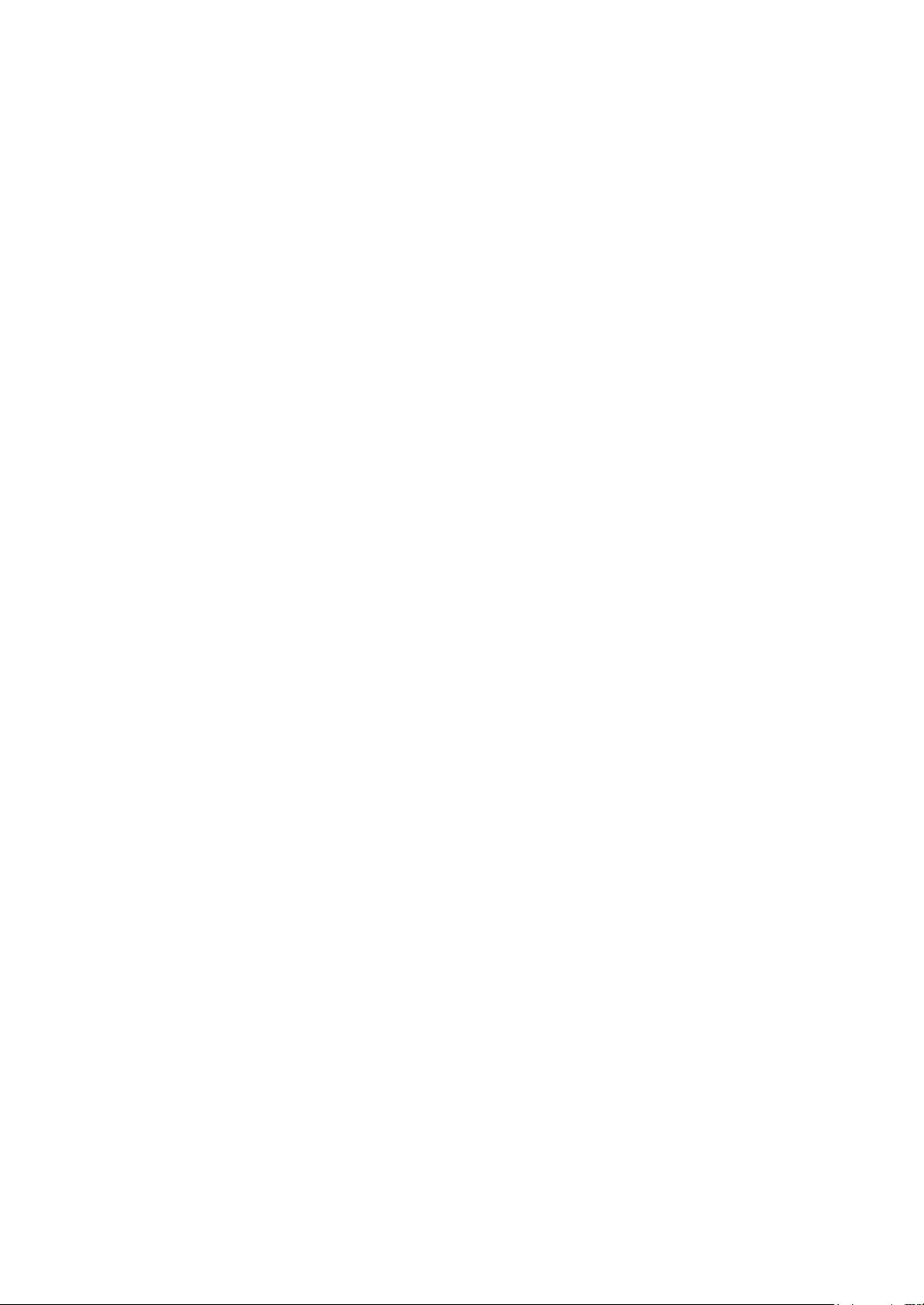
Thank You for Choosing Veilux PTZ Camera!
When you open the box:
Check that the packing and the contents are not visibly damaged. Contact the retailer immediately if any parts are
either missing or damaged.
Make sure if the contents are all included as per the packing list.
Do not attempt to use the device with missing or damaged parts. Send the product back in its original packing if it is
damaged.
The information contained in the document is subject to change without notice.
Page 3
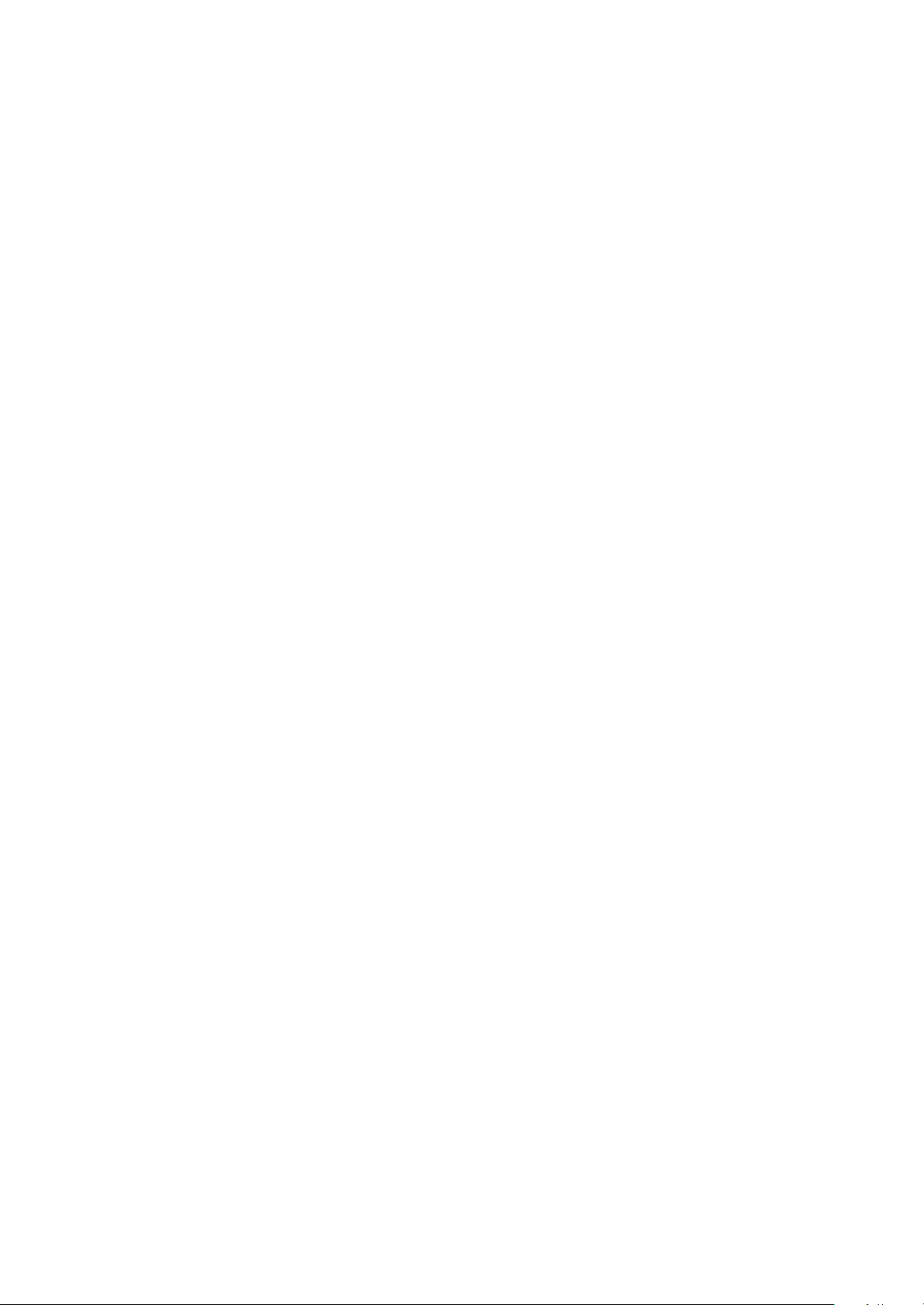
Table of Contents
1. Safety Notes --- Important!!! ............................................................................................................................. 4
2. About The Product .........................................................................................................................................6
2.1. Features ....................................................................................................................................
2.2. Functions .................................................................................................................................................. 6
2.3. Technical Parameters.............................................................................................................................. 9
2.3.1. SONY Modules ............................................................................................................................9
Veilux Modules...............................................................................................................................................10
3. Installation ....................................................................................................................................................... 11
3.1. DIP Switch Setting ................................................................................................................................. 11
3.2. Installation ............................................................................................................................................. 17
3.2.3. Wall Mount
3.2.4. Pipe Pendant Mount Installation ................................................................................................ 20
4. Operation Guide .............................................................................................................................................. 21
4.1. Operation at Power up.......................................................................................................................... 21
4.2. How to Use Our Control Keyboard .............................
4.2.1. Control Keypad Password And Access...................................................................................... 22
4.2.2. Control Keypad Command Syntax ............................................................................................. 22
4.2.3. Control Keypad Command Types .............................................................................................. 22
4.3. Select A Camera ..................
4.4. Camera Motions .................................................................................................................................... 23
4.4.1. Pan and Tilt Functions ............................................................................................................... 23
4.4.2. Zoom Functions ......................................................................................................................... 2
4.4.3. Focus Functions......................................................................................................................... 24
4.4.4. IRIS Opening Functions ............................................................................................................. 25
4.4.5. Preset Positions Programming And Recalling....................................................................
4.5. Function Program Menu ........................................................................................................................ 26
4.5.1. System setting Menu .................................................................................................................. 28
4.5.1.1 Protocol submenu ...................................................................................................................... 29
4.5.1.2 Dome title submenu ................................................................................................................... 29
4.5.1.3 Display Setup........................................................................
4.5.1.3.1 Clock........................................................................................................................................... 31
4.5.1.3.2 Orientation .................................................................................................................................. 31
4.5.1.3.3 Label Position (Submenu).......................................................................................................... 32
4.5.1.4 Password Submenu.......................................................................................................... 32
4.5.1.5 Product Information Menu......
4.5.1.5 Camera Menu…………… .......................................................................................................... 34
4.5.2 Camera menu ............................................................................................................................. 46
4.5.2.1 Exposure .................................................................................................................................... 46
4.5.2.2 White balance ............................................................................................................................. 49
4.5.2.3 day/night submenu.......................
4.5.2.4 focus/iris submenu ..................................................................................................................... 50
4.5.2.5 Privacy submenu ........................................................................................................................ 51
Other Submenu........................................................................................................................ 53
4.5.2.6
4.5.3 pan/tilt Menu .............................................................................................................................. 54
4.5.3.1 Motion Submenu ............................................................................................................ 55
4.5.3.1 Zones Submenu ...........................................................................................................
4.5.3.2 Presets Submenu ............................................................................................................. 58
4.5.3.3 Scan Submenu .................................................................................................................. 60
4.5.3.3.1 Zone scan Submenu ......................................................................................................... 61
4.5.3.3.2 Patterns Submenu ................................
4.5.3.4 Power Up Submenu.......................................................................................................... 63
4.5.3.5 Cruise Setting Submenu ................................................................................................... 63
4.5.3.6 Clear Set Submenu .......................................................................................................... 64
4.5.6 Event Menu ................................................................................................................................ 65
4.6 Special C
5 Trouble Shooting............................................................................................................................................. 69
ontrol Panel Commands ......................................................................................................... 68
Installation ............................................................................................................... 18
.......................................................................... 21
................................................................................................................. 23
..................................................... 30
.................................................................................................... 33
.............................................................................................. 49
............................................................................ 62
...............6
........ 26
4
.... 57
3
Page 4
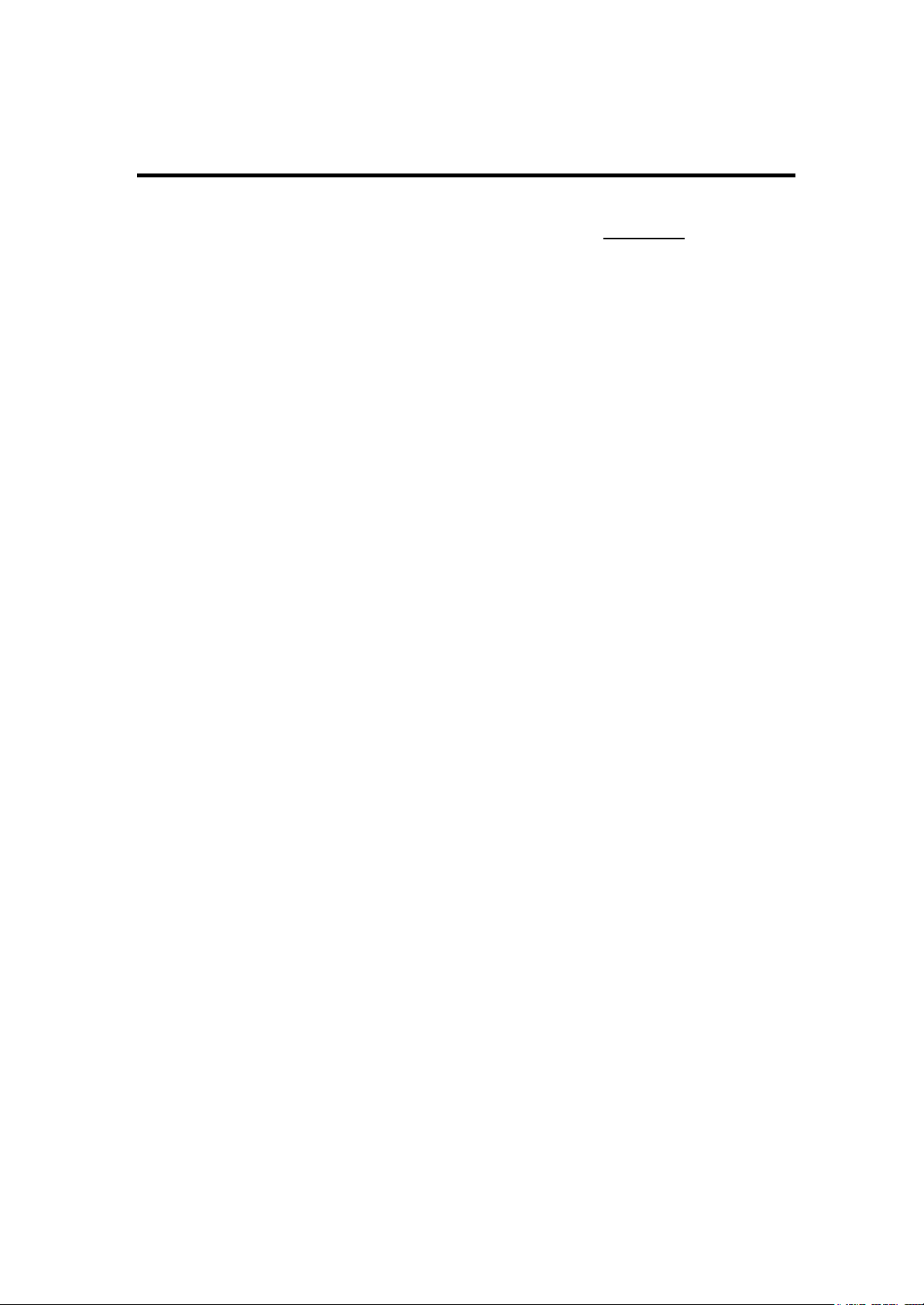
1. SAFETY NOTES --- IMPORTANT!!!
The following important notes must be followed carefully to run the PTZ camera and respective
accessories in total safety. The camera and relative accessories are called video system in this section.
Use the instructions correctly and fully
Read all safety rules and instructions carefully before starting to run the video system.
Follow the instructions in the instruction manual. Pay attention to all warnings on the camera and in the
instruction manual. Keep the safety notes and instructions for use for future reference.
Attachments & Accessories
Do not use attachments other than those recommended in the instruction manual because this could
cause risks to the products. Only use the recommended accessories for the camera for installation and
operation.
Protect the video system
To protect the camera, avoid installing and using it in direct sunlight or any source of bright light. Bright light,
like that from a spotlight, can cause dimming and blurs. A vertical line may appear on the screen. This does
not indicate a problem.
Keep it away from rain and dust. Do not touch the zoom lens with your fingers. If needed, use a soft cloth
and methylated spirit to remove traces of dust. Apply a specific cap to protect the zoom lens when the
camera is not in use.
Install the camera away from video interference. The pictures could present interference if the leads are
arranged near a TV set or other device. Either move the leads or re-install
the device to solve the problem.
Do not use any part of the video system near water, i.e. bathtubs, wash basins, sinks, tubs, on damp
surfaces, near swimming pools, etc. Do not insert objects of any kind through the camera openings to
avoid touch live parts: fire and electrocution risk. Do not pour any kind of liquid on the device.
A switch for performing maintenance operations on the camera must be included. Connect the camera
only to the electrical power supply shown on the ratings plate. Contact your retailer if in doubt.
Lay the power wires keeping them from being trodden on or squeezed by objects placed on top of them.
Pay particular attention to leads near plugs, screws and the product outlet.
Disconnect the power lead and the wiring to protect the camera during electrical storms or when it is left
unattended and not used for a long time. This will prevent damage to the video system in the event of
lightening or electrical line overload.
Do not overload the electrical power and the extensions to prevent the risk of fire or electrocution.
4
Page 5
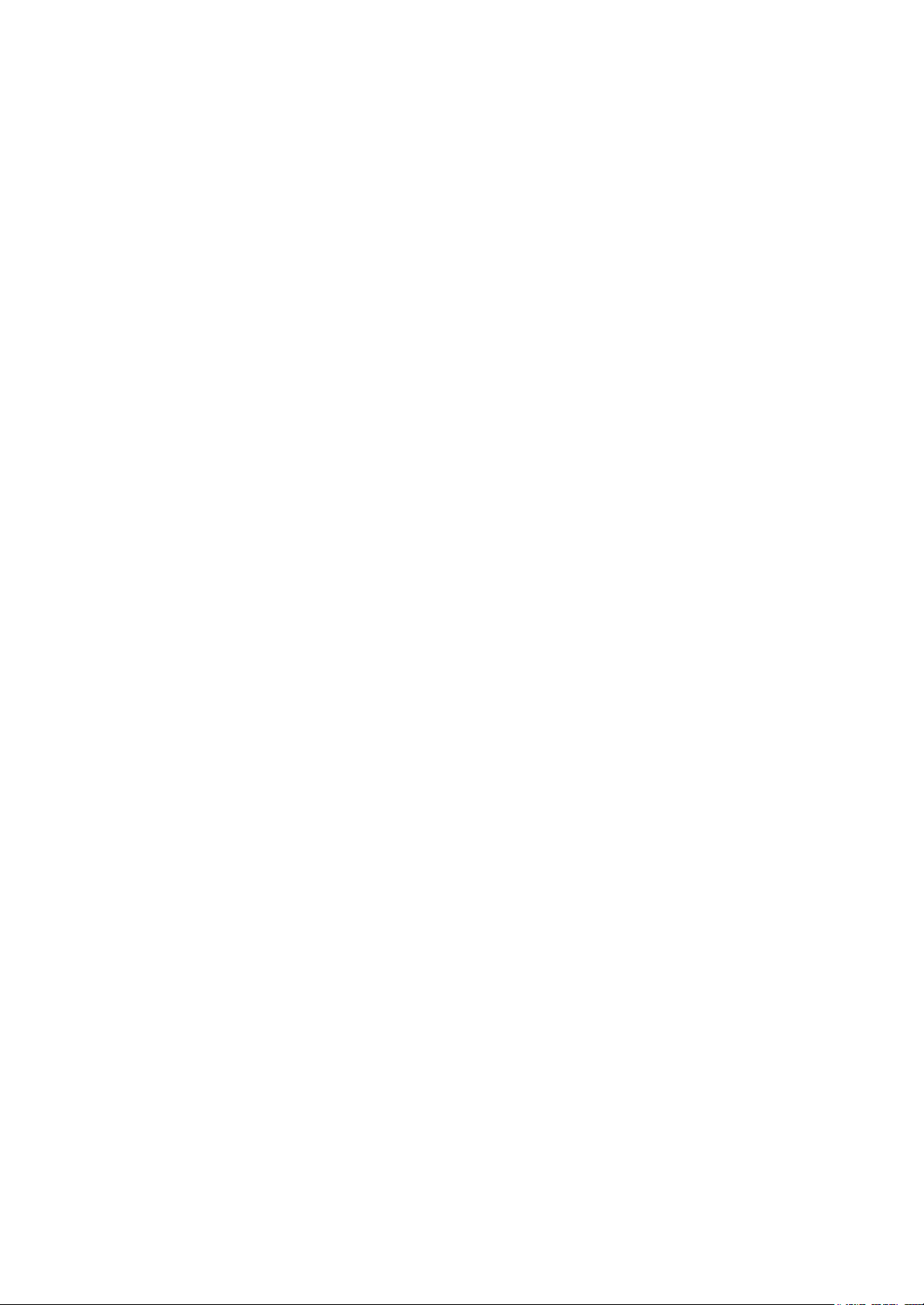
Do not place the camera near or over radiators or sources of heat. Check that the area is suitably
ventilated before installing the camera inside partially closed areas (such as recesses, bookshelves and
shelves).
Do not position the camera on unsteady trolleys, stands, brackets or tables. The camera could fall and
severely injury adults and children in addition to seriously damaging the product.
Maintenance & Repairs
Always contact a qualified service technician to repair the camera (or any other part of the video system).
Unauthorized opening or removing the lids may cause fire and electrocution risk and other dangers.
Disconnect all electrical parts from the mains before cleaning.
Uses spare parts specified by the manufacturer or spare parts with equivalent characteristics when
replacements required. Unauthorized re
placements can cause fires, electrical shocks and other dangers.
After any servicing intervention or repair to the video system, ask the technician to run a safety check to
ensure that everything is working safely.
Damage requiring professional assistance
Disconnect the video system from the power mains and call qualified service personnel in the following
cases:
If the power lead or plug is damaged.
If liquid or foreign objects accidentally penetrate inside the device.
If the device was exposed to rain or water.
If the device was dropped, subjected to heavy shocks or if the camera packaging was damaged.
If the device performance changes considerably.
5
Page 6

2. ABOUT THE PRODUCT
The Veilux Economy High Speed Dome is based on our unique motion tracking technology with high
position resolution, high speed, low price and selectable communication protocols. It is widely used in
surveillance system as unattended CCTV device.
2.1. FEATURES
Max 36X optical, 0.01Lux of module specifications.
360º horizontal rotation at maximum speed of 400º /sec.
Vertical rotation from -5º to 92º with maximum speed of 240º/sec.
Auto panning function with 256 preset positions.
Built-in OSD Menu, to change dome parameter, save or call preset, and achieve auto scan, pattern
etc.
Features password protection to prevent unauthorized changes to the dome setting.
W indows blanking and tracking boundary for privacy purpose
Easy Clip installation features
The feature of defining specific activity when the dome parks.
Integrated design with high reliability.
RS-485 data communication.
Auto-flip to follow object and surveillance of any subject that is constant and continuous.
The speed can be adjusted automatically according to zooming times.
Auto focus lens and auto white balance, BLC function.
Multi protocol compatible (Pelco-P, Pelco-D, etc).
Alarm input, Alarm output, Alarm action.
2.2. FUNCTIONS
Proportional Pan
Proportional pan automatically reduces or increases the pan and tilt speeds in proportion to the zooming
times. At telephoto zoom settings, the pan and tilt speeds will be slower for a given amount of joystick
deflection then at wide zoom settings. This keeps the image from moving too fast on the monitor when
there is a large amount of zoom.
Auto Flip
When the camera tilts downward and goes just beyond the vertical angle, the camera rotates 180º. When
the camera rotates (flips), the camera starts moving upward as you continue to hold joystick in the down
position. Once you let go of the joystick after the dome rotates, joystick control returns to normal operation.
6
Page 7
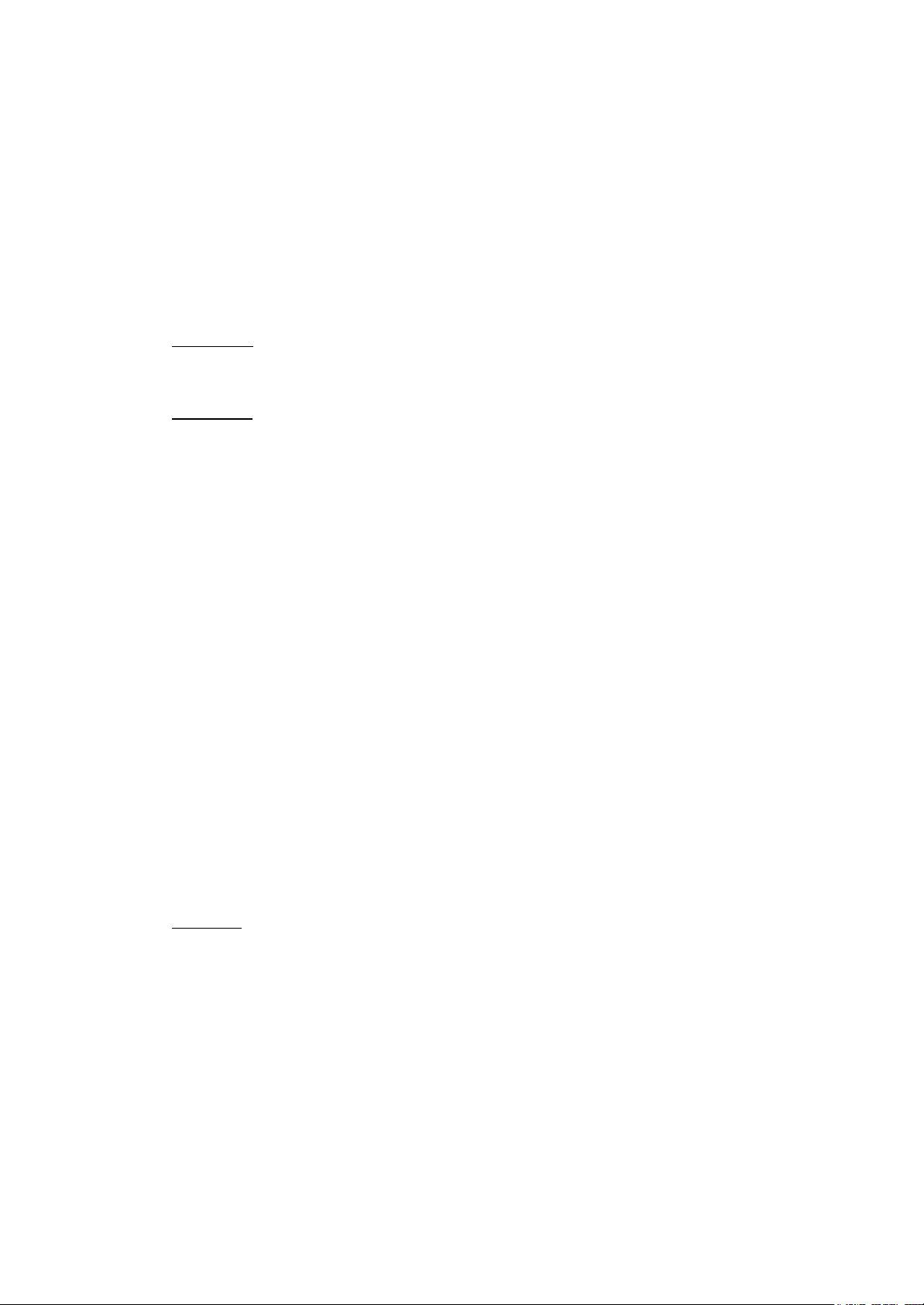
The auto-flip feature is useful for following a person who passes directly beneath the camera.
Save/Call Preset
Preset function is that dome saves current horizontal angle and title angle of pan/tilt, zoom and position
parameters into memory. When necessary dome calls these parameters and adjusts Pan/Tilt and camera
to that position. User can save and call presets easily and promptly by using keyboard
controller or infrared
controller. The camera supports up to 256 presets.
Lens Control
1) Zoom control
User can adjust zoom wide or near by controller and get desired image.
2) Focus control
System defaults Auto Focus mode, that is, the lens and camera will automatically adjust the focus to get
the best image.
Focus can also be controlled manually from the controller if required. Press Focus Near or Focus Far key
to manually focus. Focus can be manual via keyboard or matrix, please refer to control keyboard or matrix
operation manual for detailed operation. When adjusting position is set with focus status,
it goes back to
auto focus.
The camera will NOT auto focus in the following status.
Target is not in the center of image.
Targets are in near and far at the same time.
Target is of strong light object. Such as spotlight etc.
Target is behind the glass with water drop or dust.
Target moves too fast.
Large area target such as wall.
Target is too dark or vague.
3) IRIS control
System defaults Auto IRIS. Camera can adjust immediately according to the alteration of back ground
illumination so that a lightness steady image can be achieved.
You may adjust IRIS by controller to get required image brightness.
You can call back Auto IRIS by controlling the joystick.
Auto Back Light Compensation
Lens has been divided to six areas for back light compensation (BLC). In a strong light background camera
will auto compensate the darker object and adjust light input from the lighter area to avoid a mass image
that usually presents a sharp contrast of brightness and darkness.
7
Page 8
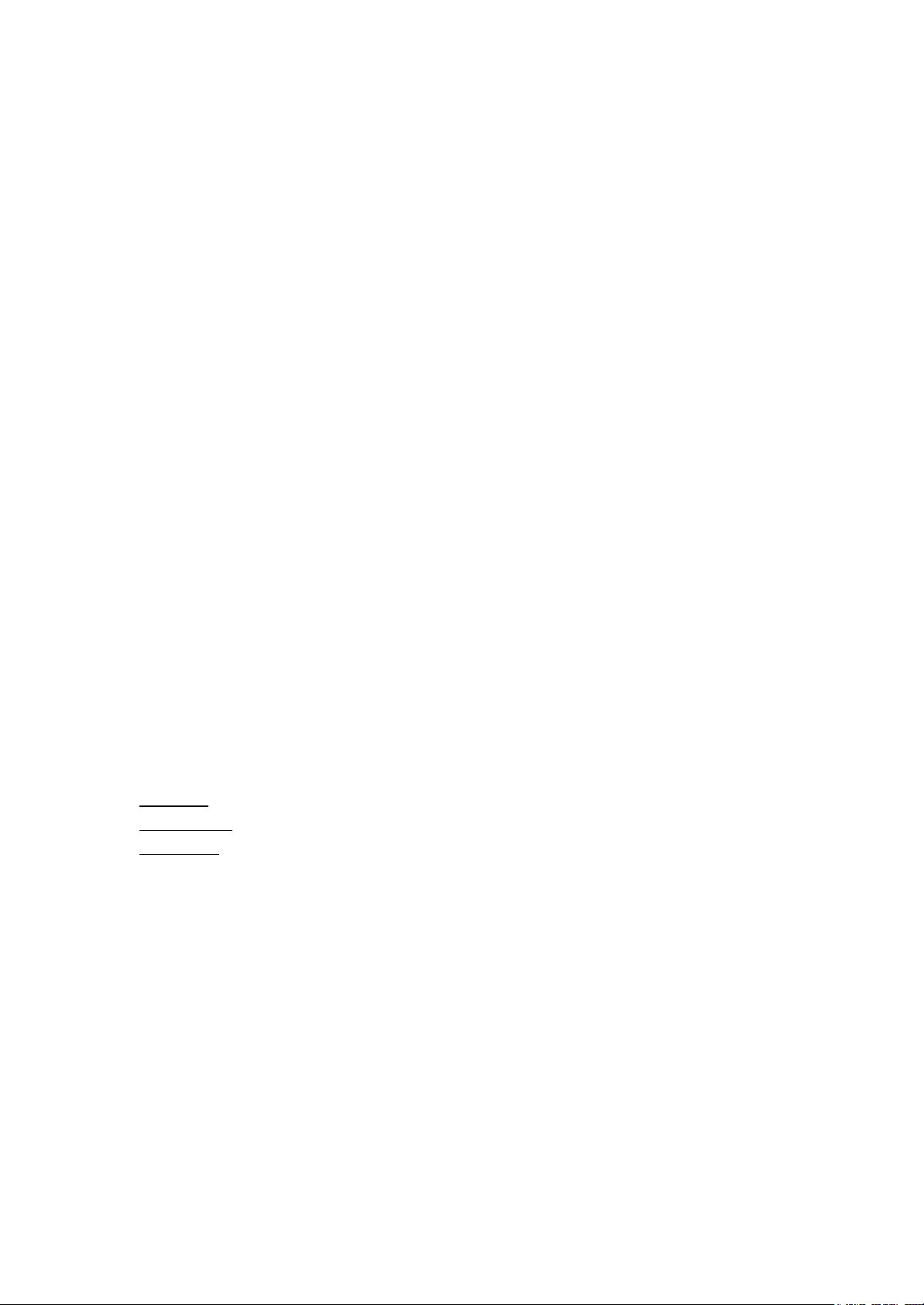
Auto White Balance
Camera can automatically adjust white balance (W B) according to the alteration of background lightness to
give a true color image.
Back Light Compensation (BLC)
If a bright backlight presents, the objects in the picture may appear dark or as a silhouette. Backlight
compensation enhances objects in the center of the picture. The camera uses the center of the picture to
adjust the IRIS. If there is a
bright light source outside this area, it will wash out to white. The camera will
adjust the IRIS so that the object in the sensitive area is properly exposed.
Day/Night Function
The IR cut filter of camera module inside the camera can be removed by sending special command, so
that the camera can change from color to mono. The picture is clear even if the illumination is as low as
0.01Lux.
This is based on the relative modules. Please refer to technical parameters.
Auto Cruise
The preset position is programmed to be recalled in sequence. This feature is called auto cruise. Up to 54
presets can be saved in each cruise tour.
Patterns
A pattern is a saved, repeating, series of pan, tilt, zoom and preset functions that can be recalled with a
command from a controller or automatically by a programmed function (al
power-up action).
Auto, Random and Frame Scan
Auto Scan: Make the camera scan 360º ranging from the current position.
Random Scan: Make the camera random scan 360º ranging from the current position.
Frame Scan: This feature freezes the scene on the monitor when going to a preset. This allows for smooth
transition from one preset scene to another.
Zones Setting
A zone is a pan area, defined by a left and right limit, on the 360º pan plane. The camera has eight zones,
each with a 6-character label.
arm action or park action or
8
Page 9
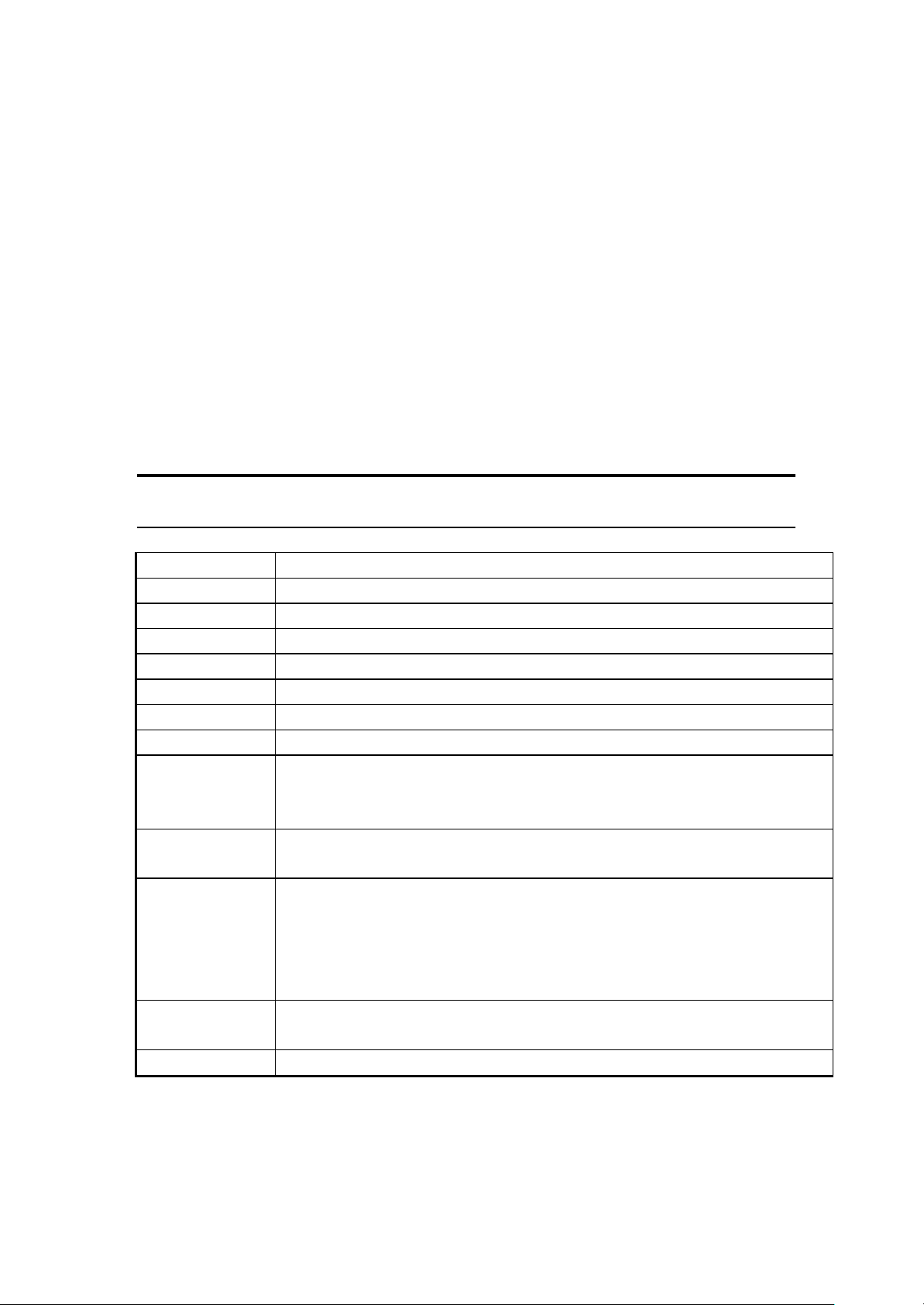
〜
Password Protection
The camera features password protection to prevent unauthorized changes to the camera settings. You
can open the System Information and Display Setup Screens, but cannot access any of the camera
Settings menus.
Windows Blanking
A set window can be saved so that it is the only visible tilt area of the scene. All other parts of the tilt area of
Windows blanking is only available for Sony Modules at present.
the scene will be blanked.
2.3. TECHNICAL PARAMETERS
2.3.1. SONY MODULES
Signal Format PAL/NTSC
Image Sensor ¼ inch color CCD
H. Resolution 480 TVL
Video Out
P/T Speed
1.0±0.2V
PAN:0.05º
P-P
400º/sec;TILT:0.03º〜240º/sec
S/N Ratio ≥50DB
AGC Auto/Manual
BLC Auto/Manual
1Lux
Sensitivity
0.1Lux
0.01Lux
IR cut Filter
No
Yes
F1.4-F3.0 f=4.1-73.8mm
F1.6-F3.8
LENS
f=3.5-91mm
F 1.6-4.5
f=3.4-122.4mm
Optical Zoom
18X
36X
Digital Zoom 12X
Table 1: Sony Modules
9
Page 10
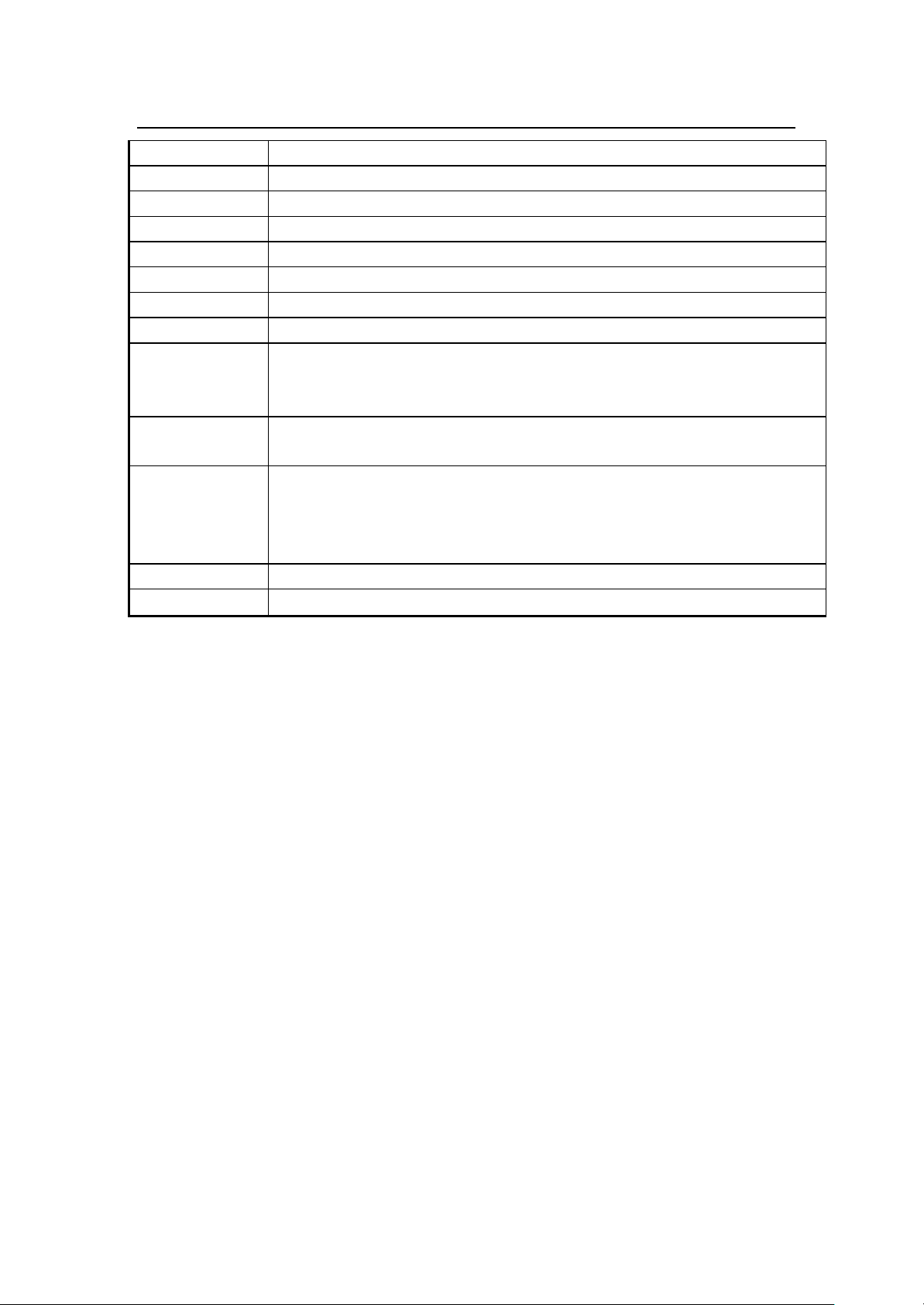
VEILUX MODULE
PAN:0.05º〜400º/sec;TILT:0.03º〜240º/sec
Signal Format PAL/NTSC(selectable)
Image Sensor ¼ inch color CCD
H. Resolution 480 TVL
Video Out
1.0±0.2V
P-P
P/T Speed
S/N Ratio ≥50DB
AGC Auto/Manual
BLC Auto/Manual
1Lux
Sensitivity
0.1Lux
0.01Lux
IR cut Filter
No
Yes
F1.6-F3.7 f=4-88mm
LENS
F1.6-F3.7 f=3.6-82.8mm
F1.4-F3.6f=3.4-102mm
F1.4-F4.2f=3.4-119mm
Optical Zoom 27X
Digital Zoom 10X
Table 2: Veilux Module
The specifications are subject to change without notice.
10
Page 11
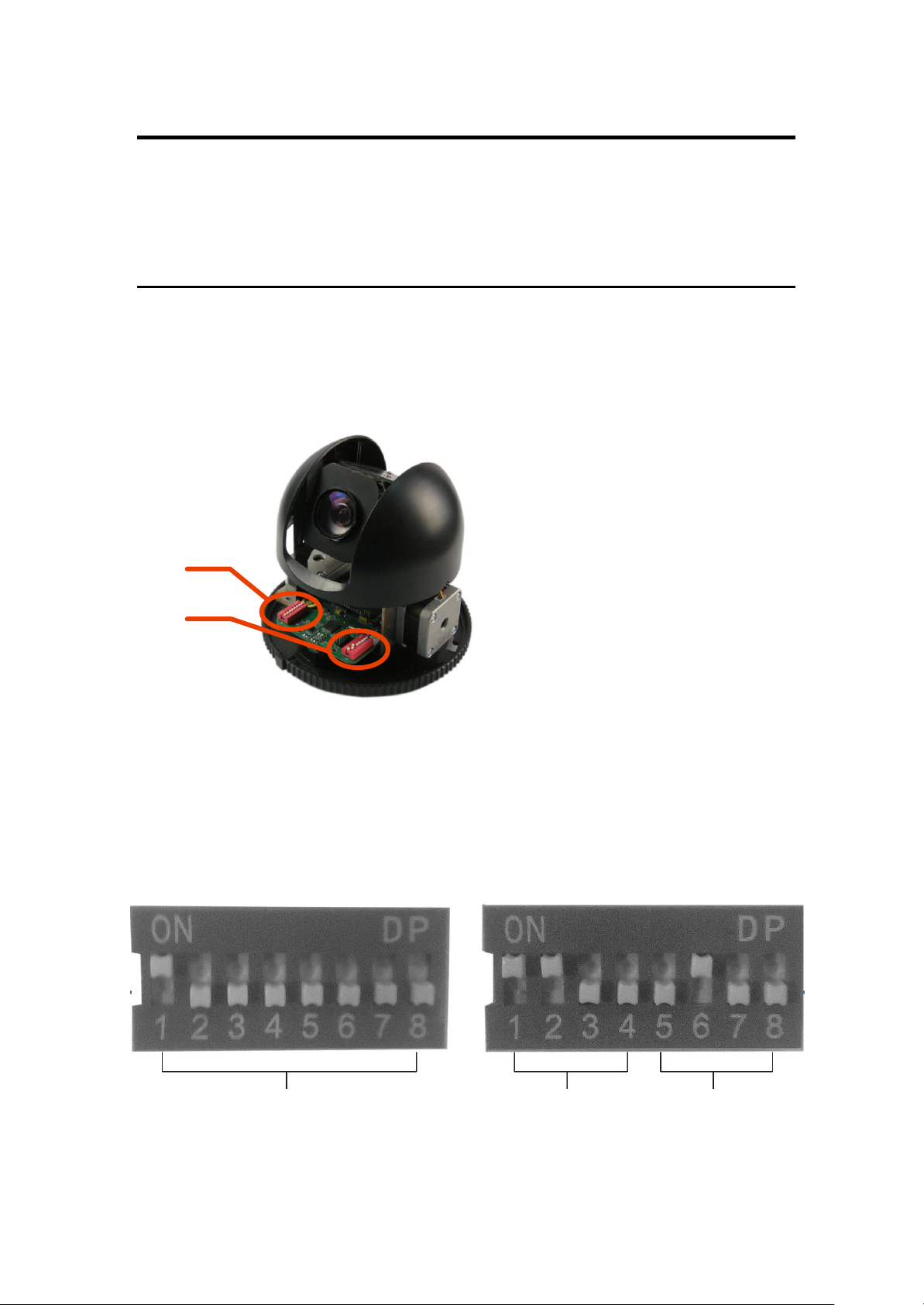
3. INSTALLATION
This section contains detailed instructions for installing the camera. These instructions assume that the
installer has a good knowledge of installation techniques and is capable of adopting safe installation
methods.
3.1. DIP SWITCH SETTING
Before installing the camera drive, check the DIP switches; configure the receiver address, communication
protocol, and baud rate setting. Pic. 1 shows switches position and default settings. SW1 switches (1bit)
and SW2 switches (1, 2, and 7 bit) are set to the ON position. For normal user, setting switches to default
position is enough.
S 1
S 2
Pic. 1 Switch Position
The camera can be controlled via various communication protocols by setting SW2 switches (1, 2, 3,and 4)
and operate at 1200bps, 2400bps, 4800bps, 9600bps and baud rate by setting SW2 switches(5,
6, 7, and 8). Refer to Table 3: SWITCH2 SETTING for communication protocol and baud rate settings, do
not set the switches to reserved position. Pic. 2 shows the default settings for
S1 S2
Please refer to the following tables to set baud rate, and communication protocol type and camera
address.
地 址
Pic. 2 Default settings of DIP switches
the DIP switches.
协 议 波 特 率
11
Page 12
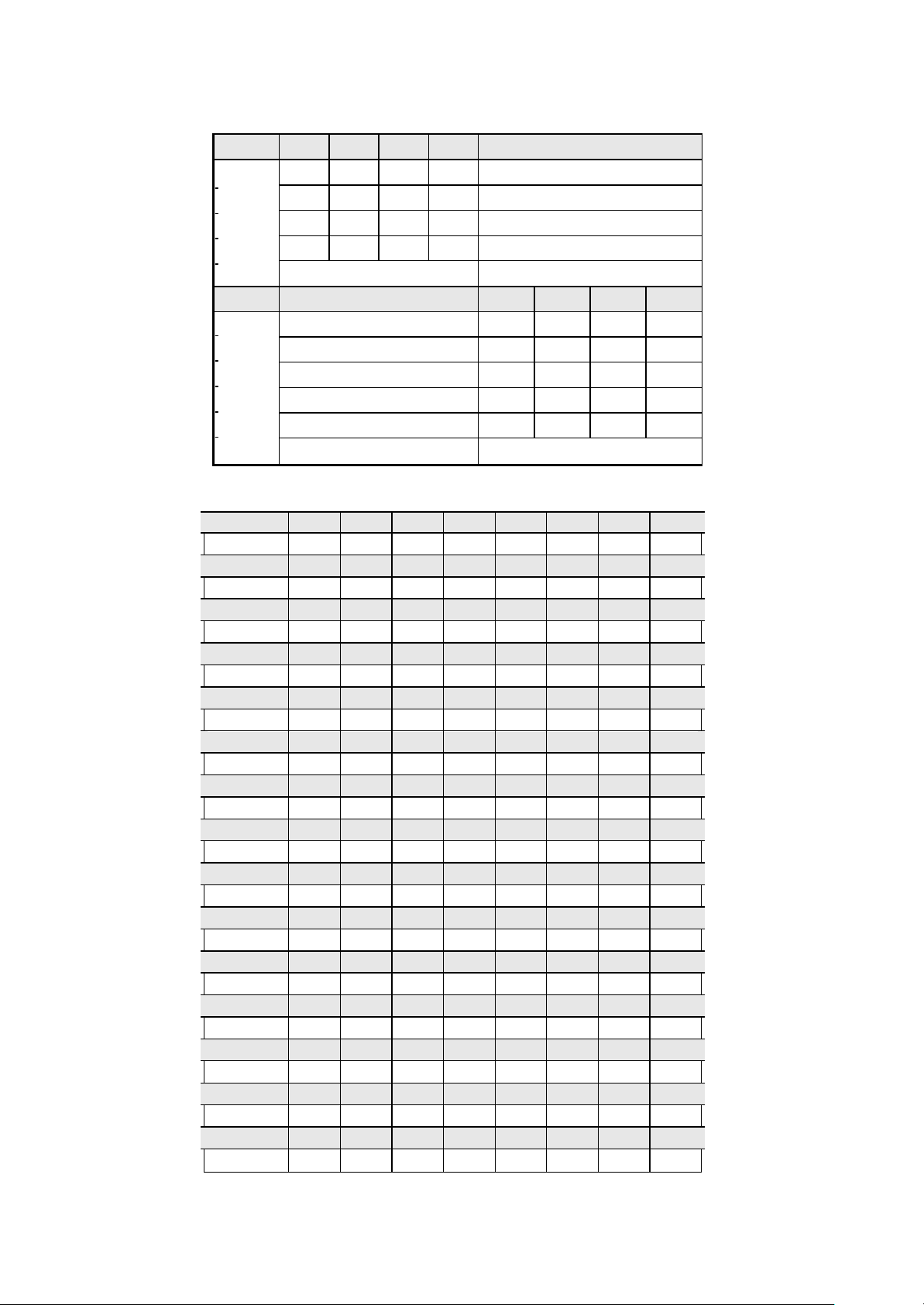
Address
1 2 3 4 5 6 7 8
0
OFF
OFF
OFF
OFF
OFF
OFF
OFF
OFF
1
ON
OFF
OFF
OFF
OFF
OFF
OFF
OFF
2
OFF
ON
OFF
OFF
OFF
OFF
OFF
OFF
3
ON
ON
OFF
OFF
OFF
OFF
OFF
OFF
4
OFF
OFF
ON
OFF
OFF
OFF
OFF
OFF
5
ON
OFF
ON
OFF
OFF
OFF
OFF
OFF
6
OFF
ON
ON
OFF
OFF
OFF
OFF
OFF
7
ON
ON
ON
OFF
OFF
OFF
OFF
OFF
8
OFF
OFF
OFF
ON
OFF
OFF
OFF
OFF
9
ON
OFF
OFF
ON
OFF
OFF
OFF
OFF
10
OFF
ON
OFF
ON
OFF
OFF
OFF
OFF
11
ON
ON
OFF
ON
OFF
OFF
OFF
OFF
12
OFF
OFF
ON
ON
OFF
OFF
OFF
OFF
13
ON
OFF
ON
ON
OFF
OFF
OFF
OFF
14
OFF
ON
ON
ON
OFF
OFF
OFF
OFF
15
ON
ON
ON
ON
OFF
OFF
OFF
OFF
16
OFF
OFF
OFF
OFF
ON
OFF
OFF
OFF
17
ON
OFF
OFF
OFF
ON
OFF
OFF
OFF
18
OFF
ON
OFF
OFF
ON
OFF
OFF
OFF
19
ON
ON
OFF
OFF
ON
OFF
OFF
OFF
20
OFF
OFF
ON
OFF
ON
OFF
OFF
OFF
21
ON
OFF
ON
OFF
ON
OFF
OFF
OFF
22
OFF
ON
ON
OFF
ON
OFF
OFF
OFF
23
ON
ON
ON
OFF
ON
OFF
OFF
OFF
24
OFF
OFF
OFF
ON
ON
OFF
OFF
OFF
25
ON
OFF
OFF
ON
ON
OFF
OFF
OFF
26
OFF
ON
OFF
ON
ON
OFF
OFF
OFF
27
ON
ON
OFF
ON
ON
OFF
OFF
OFF
POS 1 2 3 4 DESCRIPTION
Table 2: SWITCH2 SETTING
COMM
PTOL
POS DESCRIPTION 5 6 7 8
BAUD
RATE
(BPS)
OFF OFF OFF PELCO-P
ON
ON OFF OFF OFF KALATEL
…… Reserved for future use
1200 OFF
2400 OFF OFF
4800 ON
9600 OFF OFF OFF
Reserved for future use …
ON
ON
OFF OFF PELCO-D
Table 3: SWITCH1 SETTING
ON
OFF
ON
OFF OFF
ON
OFF OFF
ON
28 OFF OFF ON ON ON OFF OFF OFF
12
Page 13
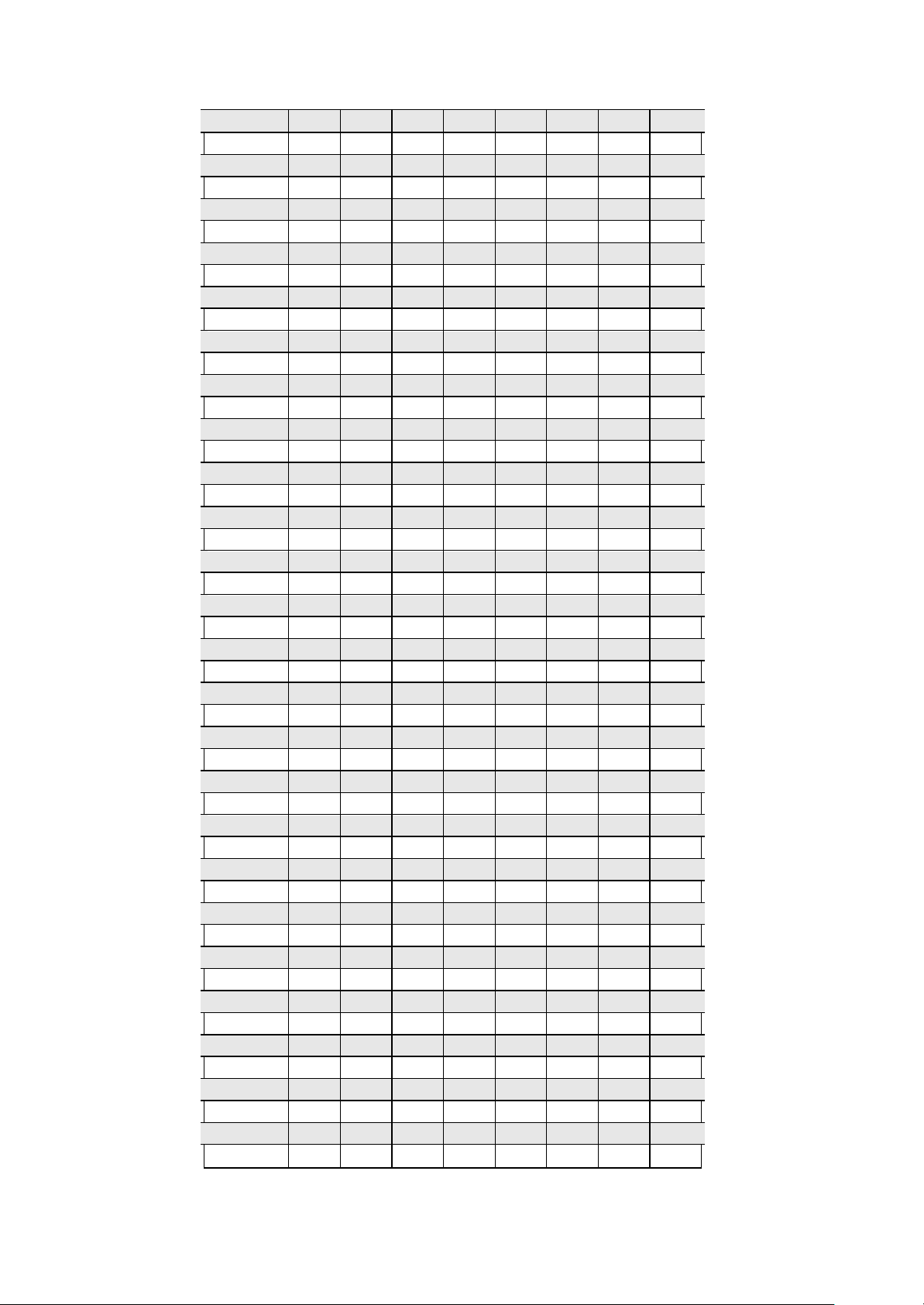
29
ON
OFF
ON
ON
ON
OFF
OFF
OFF
30
OFF
ON
ON
ON
ON
OFF
OFF
OFF
31
ON
ON
ON
ON
ON
OFF
OFF
OFF
32
OFF
OFF
OFF
OFF
OFF
ON
OFF
OFF
33
ON
OFF
OFF
OFF
OFF
ON
OFF
OFF
34
OFF
ON
OFF
OFF
OFF
ON
OFF
OFF
35
ON
ON
OFF
OFF
OFF
ON
OFF
OFF
36
OFF
OFF
ON
OFF
OFF
ON
OFF
OFF
37
ON
OFF
ON
OFF
OFF
ON
OFF
OFF
38
OFF
ON
ON
OFF
OFF
ON
OFF
OFF
39
ON
ON
ON
OFF
OFF
ON
OFF
OFF
40
OFF
OFF
OFF
ON
OFF
ON
OFF
OFF
41
ON
OFF
OFF
ON
OFF
ON
OFF
OFF
42
OFF
ON
OFF
ON
OFF
ON
OFF
OFF
43
ON
ON
OFF
ON
OFF
ON
OFF
OFF
44
OFF
OFF
ON
ON
OFF
ON
OFF
OFF
45
ON
OFF
ON
ON
OFF
ON
OFF
OFF
46
OFF
ON
ON
ON
OFF
ON
OFF
OFF
47
ON
ON
ON
ON
OFF
ON
OFF
OFF
48
OFF
OFF
OFF
OFF
ON
ON
OFF
OFF
49
ON
OFF
OFF
OFF
ON
ON
OFF
OFF
50
OFF
ON
OFF
OFF
ON
ON
OFF
OFF
51
ON
ON
OFF
OFF
ON
ON
OFF
OFF
52
OFF
OFF
ON
OFF
ON
ON
OFF
OFF
53
ON
OFF
ON
OFF
ON
ON
OFF
OFF
54
OFF
ON
ON
OFF
ON
ON
OFF
OFF
55
ON
ON
ON
OFF
ON
ON
OFF
OFF
56
OFF
OFF
OFF
ON
ON
ON
OFF
OFF
57
ON
OFF
OFF
ON
ON
ON
OFF
OFF
58
OFF
ON
OFF
ON
ON
ON
OFF
OFF
59
ON
ON
OFF
ON
ON
ON
OFF
OFF
60
OFF
OFF
ON
ON
ON
ON
OFF
OFF
61
ON
OFF
ON
ON
ON
ON
OFF
OFF
62
OFF
ON
ON
ON
ON
ON
OFF
OFF
63
ON
ON
ON
ON
ON
ON
OFF
OFF
64
OFF
OFF
OFF
OFF
OFF
OFF
ON
OFF
65
ON
OFF
OFF
OFF
OFF
OFF
ON
OFF
66
OFF
ON
OFF
OFF
OFF
OFF
ON
OFF
67
ON
ON
OFF
OFF
OFF
OFF
ON
OFF
68
OFF
OFF
ON
OFF
OFF
OFF
ON
OFF
69
ON
OFF
ON
OFF
OFF
OFF
ON
OFF
70
OFF
ON
ON
OFF
OFF
OFF
ON
OFF
71
ON
ON
ON
OFF
OFF
OFF
ON
OFF
72
OFF
OFF
OFF
ON
OFF
OFF
ON
OFF
73
ON
OFF
OFF
ON
OFF
OFF
ON
OFF
74
OFF
ON
OFF
ON
OFF
OFF
ON
OFF
75
ON
ON
OFF
ON
OFF
OFF
ON
OFF
76
OFF
OFF
ON
ON
OFF
OFF
ON
OFF
13
Page 14
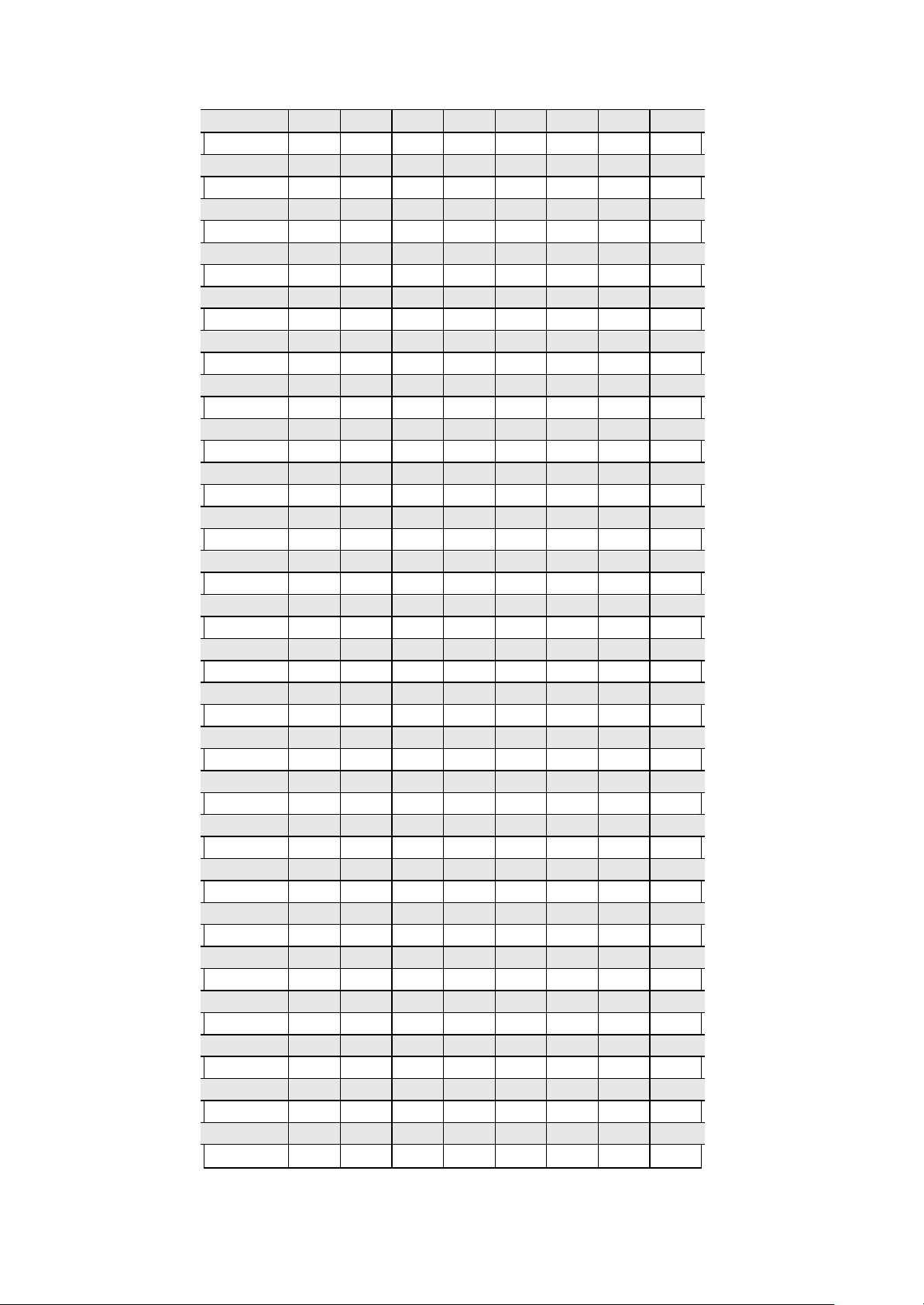
77
ON
OFF
ON
ON
OFF
OFF
ON
OFF
78
OFF
ON
ON
ON
OFF
OFF
ON
OFF
79
ON
ON
ON
ON
OFF
OFF
ON
OFF
80
OFF
OFF
OFF
OFF
ON
OFF
ON
OFF
81
ON
OFF
OFF
OFF
ON
OFF
ON
OFF
82
OFF
ON
OFF
OFF
ON
OFF
ON
OFF
83
ON
ON
OFF
OFF
ON
OFF
ON
OFF
84
OFF
OFF
ON
OFF
ON
OFF
ON
OFF
85
ON
OFF
ON
OFF
ON
OFF
ON
OFF
86
OFF
ON
ON
OFF
ON
OFF
ON
OFF
87
ON
ON
ON
OFF
ON
OFF
ON
OFF
88
OFF
OFF
OFF
ON
ON
OFF
ON
OFF
89
ON
OFF
OFF
ON
ON
OFF
ON
OFF
90
OFF
ON
OFF
ON
ON
OFF
ON
OFF
91
ON
ON
OFF
ON
ON
OFF
ON
OFF
92
OFF
OFF
ON
ON
ON
OFF
ON
OFF
93
ON
OFF
ON
ON
ON
OFF
ON
OFF
94
OFF
ON
ON
ON
ON
OFF
ON
OFF
95
ON
ON
ON
ON
ON
OFF
ON
OFF
96
OFF
OFF
OFF
OFF
OFF
ON
ON
OFF
97
ON
OFF
OFF
OFF
OFF
ON
ON
OFF
98
OFF
ON
OFF
OFF
OFF
ON
ON
OFF
99
ON
ON
OFF
OFF
OFF
ON
ON
OFF
100
OFF
OFF
ON
OFF
OFF
ON
ON
OFF
101
ON
OFF
ON
OFF
OFF
ON
ON
OFF
102
OFF
ON
ON
OFF
OFF
ON
ON
OFF
103
ON
ON
ON
OFF
OFF
ON
ON
OFF
104
OFF
OFF
OFF
ON
OFF
ON
ON
OFF
105
ON
OFF
OFF
ON
OFF
ON
ON
OFF
106
OFF
ON
OFF
ON
OFF
ON
ON
OFF
107
ON
ON
OFF
ON
OFF
ON
ON
OFF
108
OFF
OFF
ON
ON
OFF
ON
ON
OFF
109
ON
OFF
ON
ON
OFF
ON
ON
OFF
110
OFF
ON
ON
ON
OFF
ON
ON
OFF
111
ON
ON
ON
ON
OFF
ON
ON
OFF
112
OFF
OFF
OFF
OFF
ON
ON
ON
OFF
113
ON
OFF
OFF
OFF
ON
ON
ON
OFF
114
OFF
ON
OFF
OFF
ON
ON
ON
OFF
115
ON
ON
OFF
OFF
ON
ON
ON
OFF
116
OFF
OFF
ON
OFF
ON
ON
ON
OFF
117
ON
OFF
ON
OFF
ON
ON
ON
OFF
118
OFF
ON
ON
OFF
ON
ON
ON
OFF
119
ON
ON
ON
OFF
ON
ON
ON
OFF
120
OFF
OFF
OFF
ON
ON
ON
ON
OFF
121
ON
OFF
OFF
ON
ON
ON
ON
OFF
122
OFF
ON
OFF
ON
ON
ON
ON
OFF
123
ON
ON
OFF
ON
ON
ON
ON
OFF
124
OFF
OFF
ON
ON
ON
ON
ON
OFF
14
Page 15

125
ON
OFF
ON
ON
ON
ON
ON
OFF
126
OFF
ON
ON
ON
ON
ON
ON
OFF
127
ON
ON
ON
ON
ON
ON
ON
OFF
128
OFF
OFF
OFF
OFF
OFF
OFF
OFF
ON
129
ON
OFF
OFF
OFF
OFF
OFF
OFF
ON
130
OFF
ON
OFF
OFF
OFF
OFF
OFF
ON
131
ON
ON
OFF
OFF
OFF
OFF
OFF
ON
132
OFF
OFF
ON
OFF
OFF
OFF
OFF
ON
133
ON
OFF
ON
OFF
OFF
OFF
OFF
ON
134
OFF
ON
ON
OFF
OFF
OFF
OFF
ON
135
ON
ON
ON
OFF
OFF
OFF
OFF
ON
136
OFF
OFF
OFF
ON
OFF
OFF
OFF
ON
137
ON
OFF
OFF
ON
OFF
OFF
OFF
ON
138
OFF
ON
OFF
ON
OFF
OFF
OFF
ON
139
ON
ON
OFF
ON
OFF
OFF
OFF
ON
140
OFF
OFF
ON
ON
OFF
OFF
OFF
ON
141
ON
OFF
ON
ON
OFF
OFF
OFF
ON
142
OFF
ON
ON
ON
OFF
OFF
OFF
ON
143
ON
ON
ON
ON
OFF
OFF
OFF
ON
144
OFF
OFF
OFF
OFF
ON
OFF
OFF
ON
145
ON
OFF
OFF
OFF
ON
OFF
OFF
ON
146
OFF
ON
OFF
OFF
ON
OFF
OFF
ON
147
ON
ON
OFF
OFF
ON
OFF
OFF
ON
148
OFF
OFF
ON
OFF
ON
OFF
OFF
ON
149
ON
OFF
ON
OFF
ON
OFF
OFF
ON
150
OFF
ON
ON
OFF
ON
OFF
OFF
ON
151
ON
ON
ON
OFF
ON
OFF
OFF
ON
152
OFF
OFF
OFF
ON
ON
OFF
OFF
ON
153
ON
OFF
OFF
ON
ON
OFF
OFF
ON
154
OFF
ON
OFF
ON
ON
OFF
OFF
ON
155
ON
ON
OFF
ON
ON
OFF
OFF
ON
156
OFF
OFF
ON
ON
ON
OFF
OFF
ON
157
ON
OFF
ON
ON
ON
OFF
OFF
ON
158
OFF
ON
ON
ON
ON
OFF
OFF
ON
159
ON
ON
ON
ON
ON
OFF
OFF
ON
160
OFF
OFF
OFF
OFF
OFF
ON
OFF
ON
161
ON
OFF
OFF
OFF
OFF
ON
OFF
ON
162
OFF
ON
OFF
OFF
OFF
ON
OFF
ON
163
ON
ON
OFF
OFF
OFF
ON
OFF
ON
164
OFF
OFF
ON
OFF
OFF
ON
OFF
ON
165
ON
OFF
ON
OFF
OFF
ON
OFF
ON
166
OFF
ON
ON
OFF
OFF
ON
OFF
ON
167
ON
ON
ON
OFF
OFF
ON
OFF
ON
168
OFF
OFF
OFF
ON
OFF
ON
OFF
ON
169
ON
OFF
OFF
ON
OFF
ON
OFF
ON
170
OFF
ON
OFF
ON
OFF
ON
OFF
ON
171
ON
ON
OFF
ON
OFF
ON
OFF
ON
172
OFF
OFF
ON
ON
OFF
ON
OFF
ON
15
Page 16
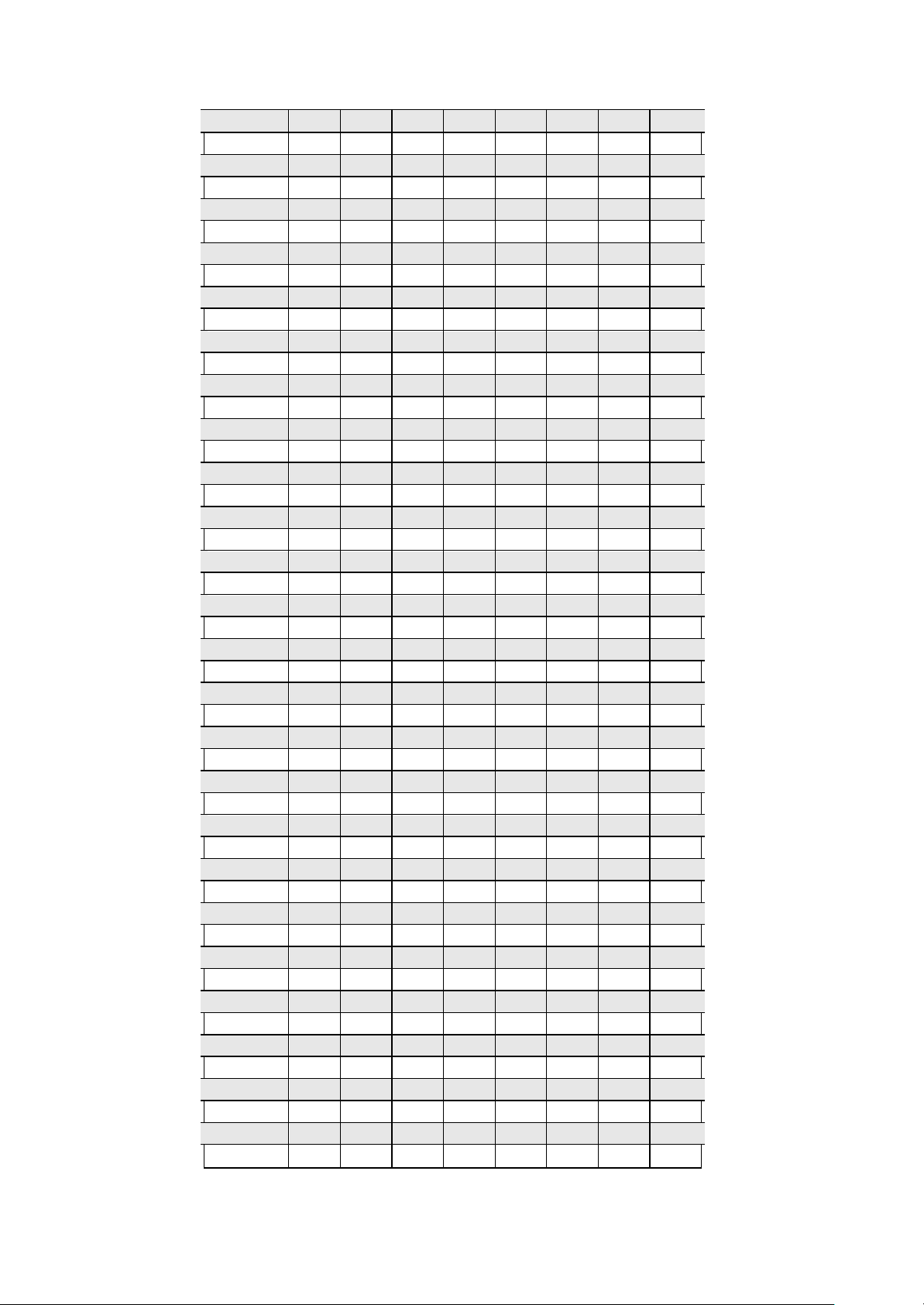
173
ON
OFF
ON
ON
OFF
ON
OFF
ON
174
OFF
ON
ON
ON
OFF
ON
OFF
ON
175
ON
ON
ON
ON
OFF
ON
OFF
ON
176
OFF
OFF
OFF
OFF
ON
ON
OFF
ON
177
ON
OFF
OFF
OFF
ON
ON
OFF
ON
178
OFF
ON
OFF
OFF
ON
ON
OFF
ON
179
ON
ON
OFF
OFF
ON
ON
OFF
ON
180
OFF
OFF
ON
OFF
ON
ON
OFF
ON
181
ON
OFF
ON
OFF
ON
ON
OFF
ON
182
OFF
ON
ON
OFF
ON
ON
OFF
ON
183
ON
ON
ON
OFF
ON
ON
OFF
ON
184
OFF
OFF
OFF
ON
ON
ON
OFF
ON
185
ON
OFF
OFF
ON
ON
ON
OFF
ON
186
OFF
ON
OFF
ON
ON
ON
OFF
ON
187
ON
ON
OFF
ON
ON
ON
OFF
ON
188
OFF
OFF
ON
ON
ON
ON
OFF
ON
189
ON
OFF
ON
ON
ON
ON
OFF
ON
190
OFF
ON
ON
ON
ON
ON
OFF
ON
191
ON
ON
ON
ON
ON
ON
OFF
ON
192
OFF
OFF
OFF
OFF
OFF
OFF
ON
ON
193
ON
OFF
OFF
OFF
OFF
OFF
ON
ON
194
OFF
ON
OFF
OFF
OFF
OFF
ON
ON
195
ON
ON
OFF
OFF
OFF
OFF
ON
ON
196
OFF
OFF
ON
OFF
OFF
OFF
ON
ON
197
ON
OFF
ON
OFF
OFF
OFF
ON
ON
198
OFF
ON
ON
OFF
OFF
OFF
ON
ON
199
ON
ON
ON
OFF
OFF
OFF
ON
ON
200
OFF
OFF
OFF
ON
OFF
OFF
ON
ON
201
ON
OFF
OFF
ON
OFF
OFF
ON
ON
202
OFF
ON
OFF
ON
OFF
OFF
ON
ON
203
ON
ON
OFF
ON
OFF
OFF
ON
ON
204
OFF
OFF
ON
ON
OFF
OFF
ON
ON
205
ON
OFF
ON
ON
OFF
OFF
ON
ON
206
OFF
ON
ON
ON
OFF
OFF
ON
ON
207
ON
ON
ON
ON
OFF
OFF
ON
ON
208
OFF
OFF
OFF
OFF
ON
OFF
ON
ON
209
ON
OFF
OFF
OFF
ON
OFF
ON
ON
210
OFF
ON
OFF
OFF
ON
OFF
ON
ON
211
ON
ON
OFF
OFF
ON
OFF
ON
ON
212
OFF
OFF
ON
OFF
ON
OFF
ON
ON
213
ON
OFF
ON
OFF
ON
OFF
ON
ON
214
OFF
ON
ON
OFF
ON
OFF
ON
ON
215
ON
ON
ON
OFF
ON
OFF
ON
ON
216
OFF
OFF
OFF
ON
ON
OFF
ON
ON
217
ON
OFF
OFF
ON
ON
OFF
ON
ON
218
OFF
ON
OFF
ON
ON
OFF
ON
ON
219
ON
ON
OFF
ON
ON
OFF
ON
ON
220
OFF
OFF
ON
ON
ON
OFF
ON
ON
16
Page 17
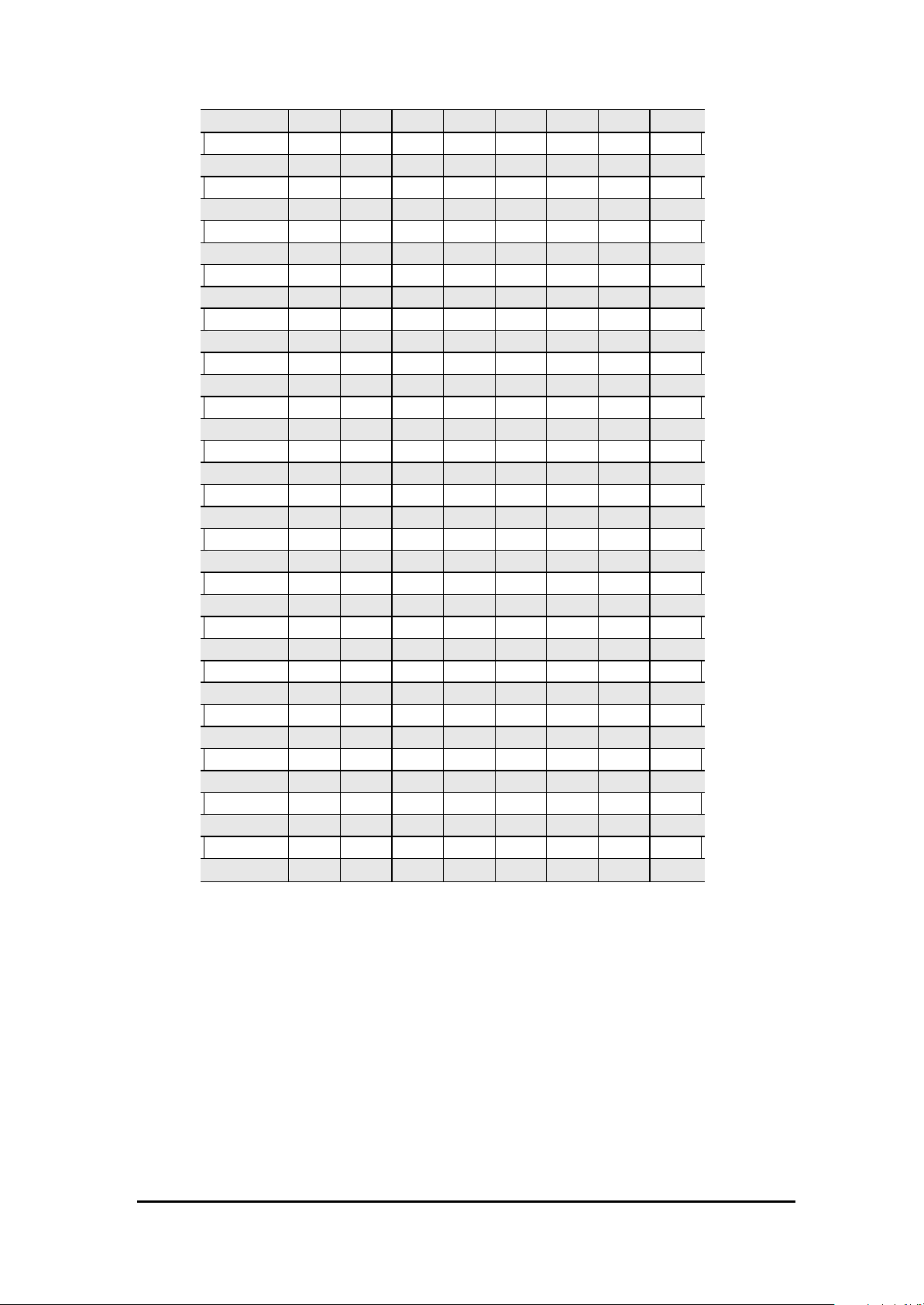
221
ON
OFF
ON
ON
ON
OFF
ON
ON
222
OFF
ON
ON
ON
ON
OFF
ON
ON
223
ON
ON
ON
ON
ON
OFF
ON
ON
224
OFF
OFF
OFF
OFF
OFF
ON
ON
ON
225
ON
OFF
OFF
OFF
OFF
ON
ON
ON
226
OFF
ON
OFF
OFF
OFF
ON
ON
ON
227
ON
ON
OFF
OFF
OFF
ON
ON
ON
228
OFF
OFF
ON
OFF
OFF
ON
ON
ON
229
ON
OFF
ON
OFF
OFF
ON
ON
ON
230
OFF
ON
ON
OFF
OFF
ON
ON
ON
231
ON
ON
ON
OFF
OFF
ON
ON
ON
232
OFF
OFF
OFF
ON
OFF
ON
ON
ON
233
ON
OFF
OFF
ON
OFF
ON
ON
ON
234
OFF
ON
OFF
ON
OFF
ON
ON
ON
235
ON
ON
OFF
ON
OFF
ON
ON
ON
236
OFF
OFF
ON
ON
OFF
ON
ON
ON
237
ON
OFF
ON
ON
OFF
ON
ON
ON
238
OFF
ON
ON
ON
OFF
ON
ON
ON
239
ON
ON
ON
ON
OFF
ON
ON
ON
240
OFF
OFF
OFF
OFF
ON
ON
ON
ON
241
ON
OFF
OFF
OFF
ON
ON
ON
ON
242
OFF
ON
OFF
OFF
ON
ON
ON
ON
243
ON
ON
OFF
OFF
ON
ON
ON
ON
244
OFF
OFF
ON
OFF
ON
ON
ON
ON
245
ON
OFF
ON
OFF
ON
ON
ON
ON
246
OFF
ON
ON
OFF
ON
ON
ON
ON
247
ON
ON
ON
OFF
ON
ON
ON
ON
248
OFF
OFF
OFF
ON
ON
ON
ON
ON
249
ON
OFF
OFF
ON
ON
ON
ON
ON
250
OFF
ON
OFF
ON
ON
ON
ON
ON
251
ON
ON
OFF
ON
ON
ON
ON
ON
252
OFF
OFF
ON
ON
ON
ON
ON
ON
253
ON
OFF
ON
ON
ON
ON
ON
ON
254
OFF
ON
ON
ON
ON
ON
ON
ON
255
ON
ON
ON
ON
ON
ON
ON
ON
Table 4: SWITCH2 SETTING
Always use the “PE LCO P” or “PE LCO D” protocols.
It is advisable to select PELCO-D protocol at 9600 bps baud rate to ensure the correct operation of
the camera with the compatible products in the catalogue.
Do not use address “0” with the “PE LCO P” and “PE LCO D” protocols.
3.2. INSTALLATION
17
Page 18
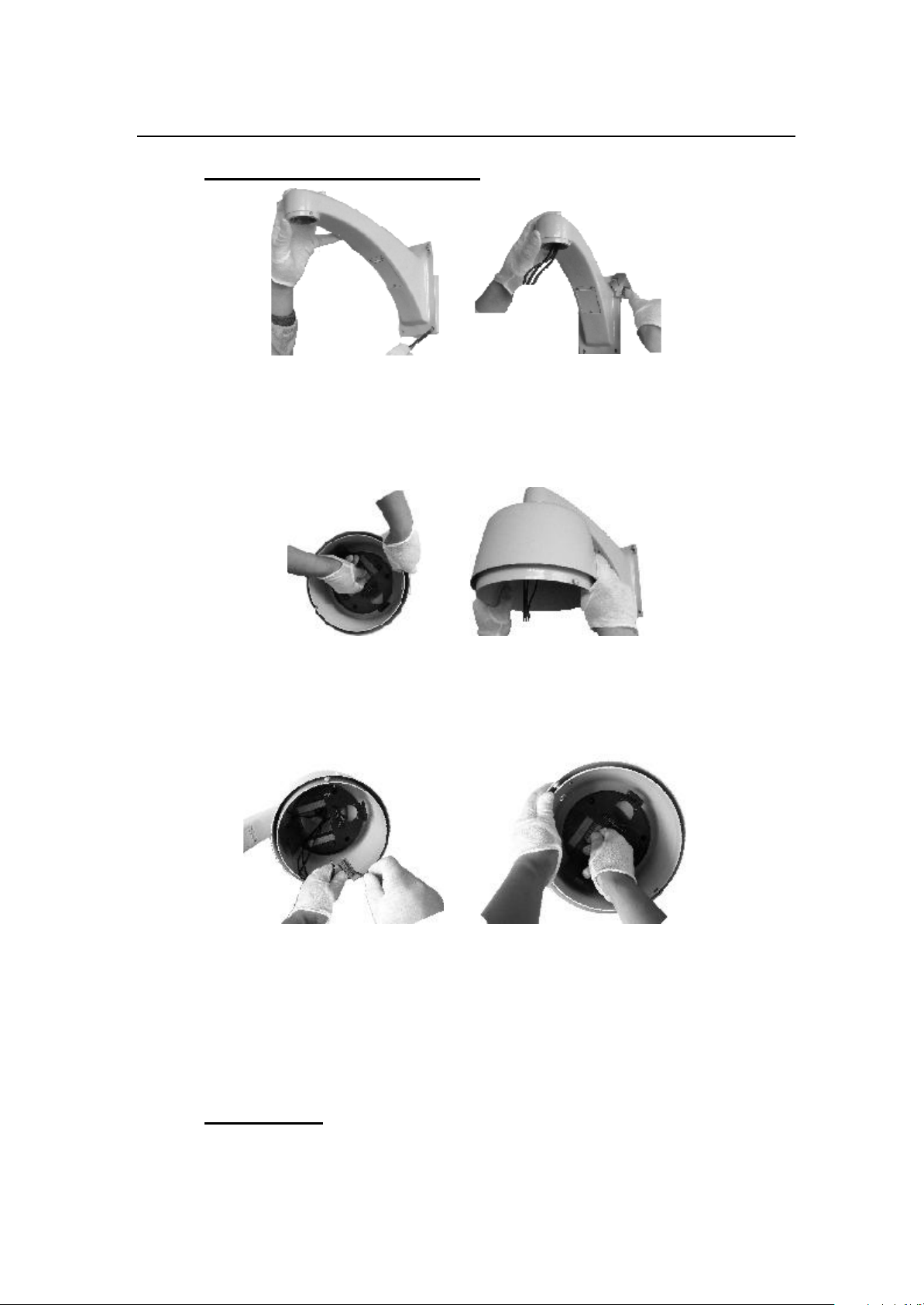
3.2.1. WALL MOUNT INSTALLATION
Step 1. Install the bracket for wall-mounted dome
Pic. 3
When installing outdoors, make sure installation is properly sealed to keep moisture out.
Refer to the instructions supplied with the bracket. Take out cables for the dome through the bracket. See
Pic. 19.
Pic. 4
Press the thumb fastener and open the hinged door to the back box. Take out hole of pin. Screw the metal
cover into the bracket. See Pic. 20.
Pic. 5
Connect cables to hole of pin. Insert the pin inside the back box. W hen finished, close the door to the back
box and turn on the power. The LED will light up. See Pic. 21.
If the LED does not light up, refer to Section 5: Trouble Shooting.
Step 2. Install dome drive
18
Page 19
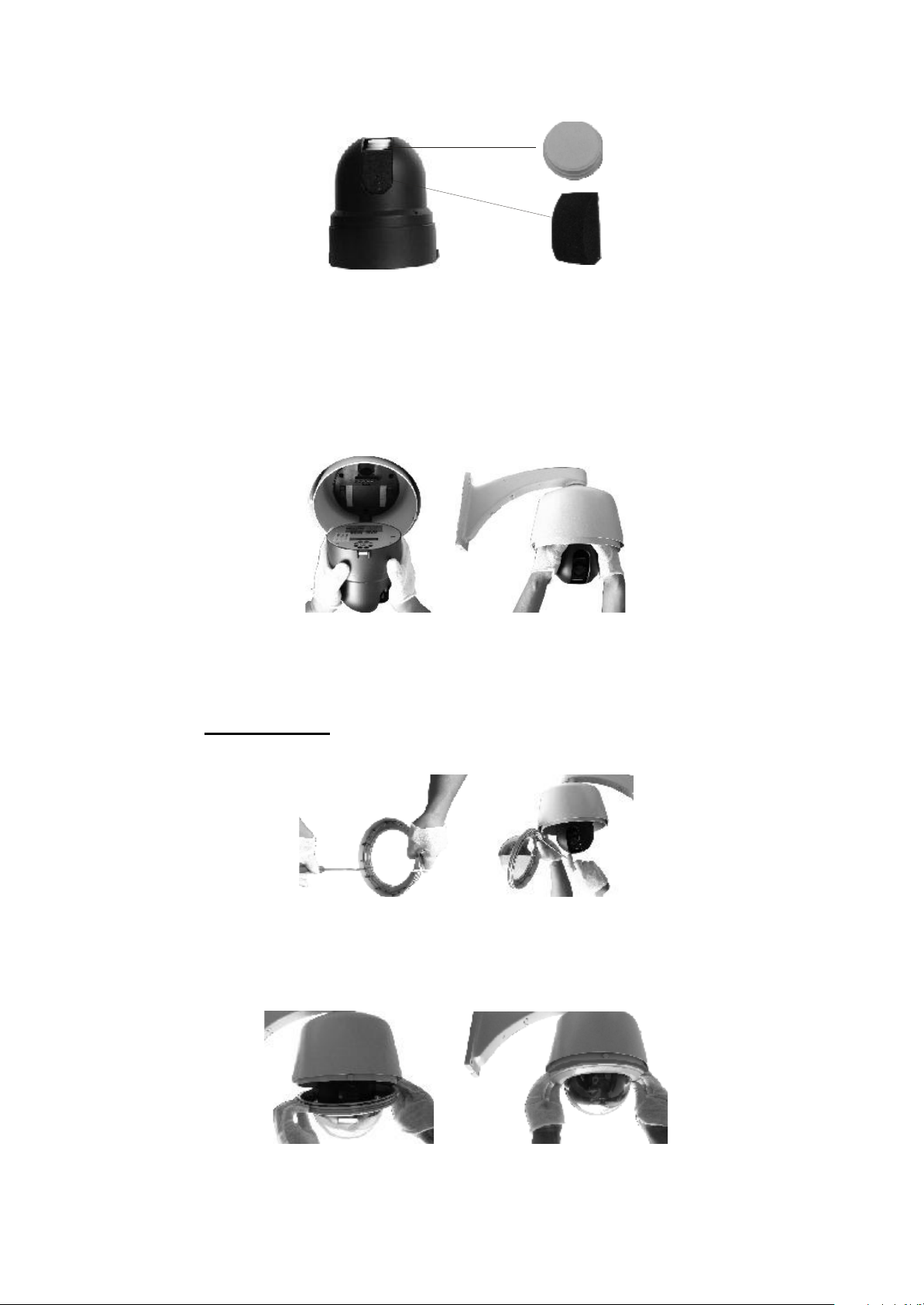
Pic. 6
Set the DIP switches for SW1 and SW2 at the bottom of the dome drive for the appropriate receiver
address, communication protocol, and baud rate. Refer to the labels on the dome drive or DIP SWITCH
SET at the beginning of this manual.
Remove cover of camera and sponge. See Pic. 22.
Pic. 7
Line up link card and faucet of the back board of the dome. Push the dome drive in. See Pic. 23.
Step 3. Install lower dome.
Pic. 8
Take out a screw from lower dome and link cables, screw, and lower dome. See Pic. 24.
19
Pic. 9
Page 20
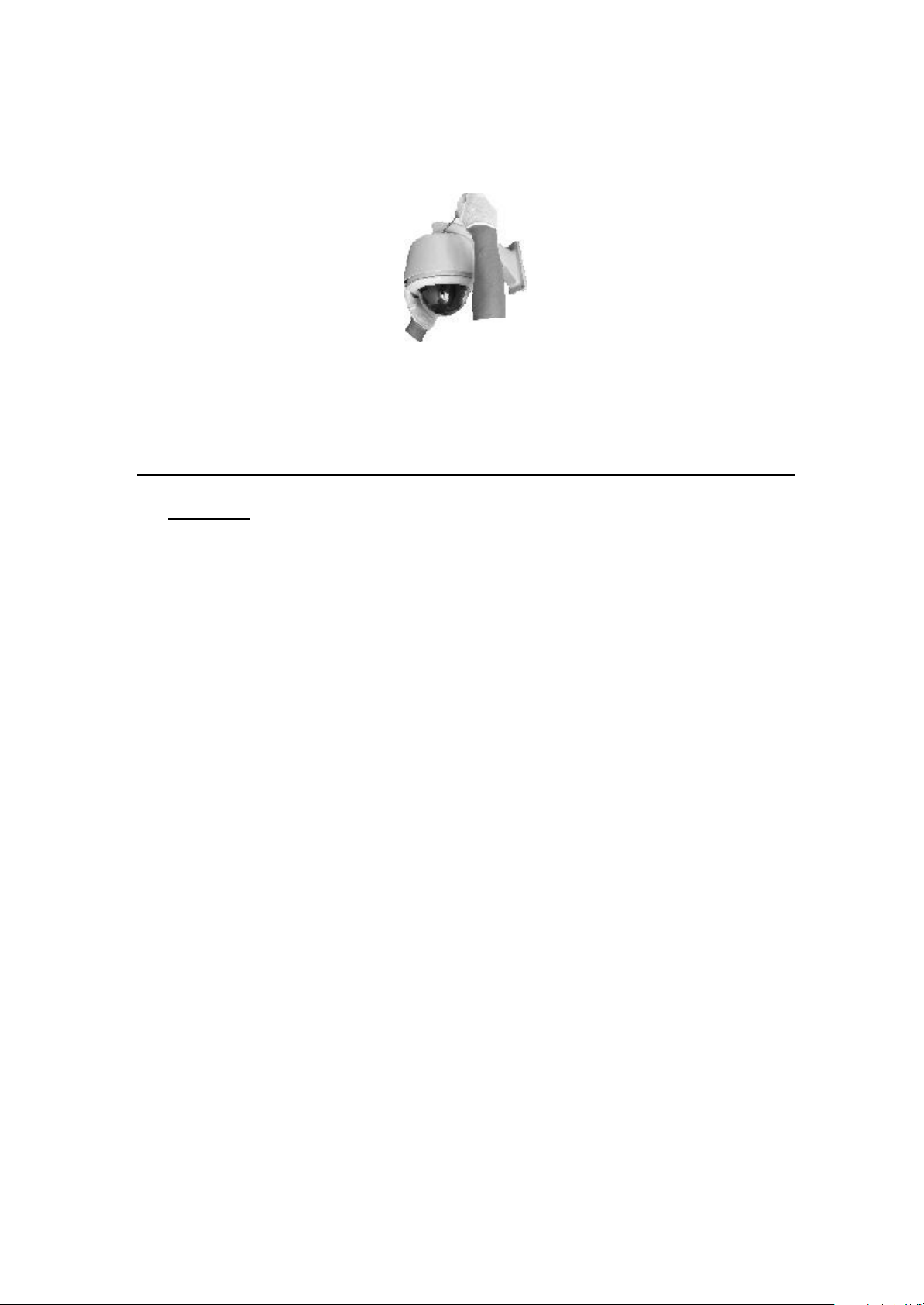
Line up the mounting screw holes, and install the two mounting screws. Push the lower dome inside the
back box. See Pic. 25.
Pic. 10
Screw the two mounting screws, and screws in the bracket. See Pic. 26.
3.2.2. PIPE PENDANT MOUNT INSTALLATION
See Section 3.2.3 Wall Mount Installation.
20
Page 21
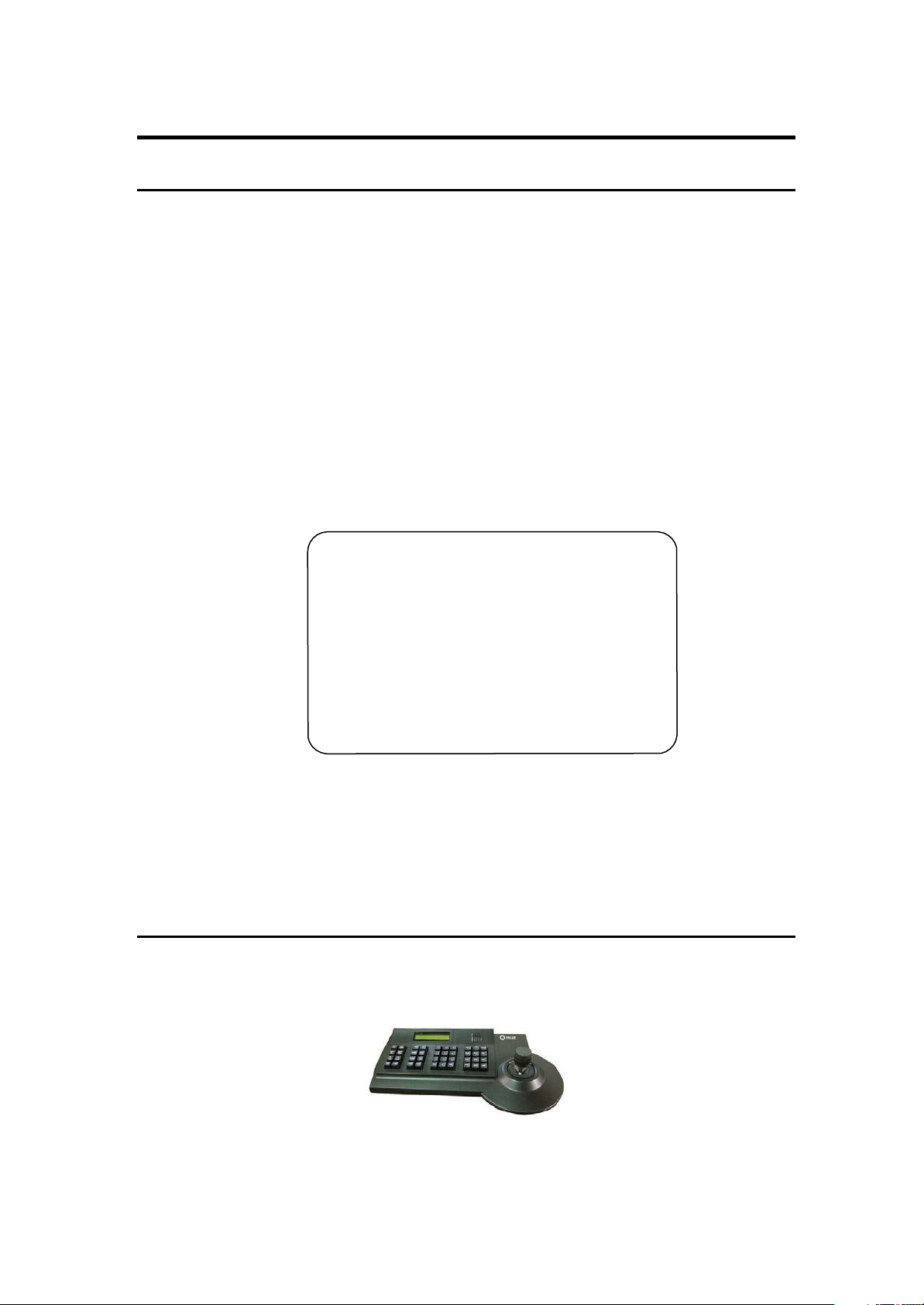
4. OPERATION GUIDE
4.1. OPERATION AT POWER UP
The camera employs the default settings the first time it is switched on. Changes to the settings will be
permanently stored and will be made available the next time the camera is switched on. You can return to
the default settings by means of the appropriate menu option at any time.
The camera will work as follows when it is switched on.
The camera will run a calibration procedure and a message showing the following information will
appear on the video output OSD (On Screen Display): protocol, communication parameters, and camera
address and software version.
Check that the data are suitable for operation. Otherwise, refer to the section in this document that shows
how to install the camera correctly
ADVANCEDSPEEDⅡ DOME
SOFT VERSION: 5.1
ADDRESS: 1
PROTOCOL:
BAUDRATE: 2400
PELCO—D
REFERENCE OK
At the end of the calibration step, the camera will switch to stand-by as programmed (POWER UP ACTION in
PAN/TI L T > POWER UP). The camera will continue working this way until any command is received from
the keypad. The camera during this phase can be pointed to a fixed point or pan across the field. Refer to
the detailed described in the POWER UP ACT I ON menu section for more details.
4.2. HOW TO USE O
UR CONTROL KEYBOARD
The camera is ready to receive commands from our control keyboard (see figure below) after connecting.
21
Page 22

4.2.1. CONTROL KEYPAD PASSWORD AND ACCESS
Access to the menu is gained after entering all the digits correctly.
Refer to the corresponding manual for using the control panel.
Veilux keyboard do not have a password they are black
Do not lose or forget the programmed password if you create a password.
Take note of the new password and keep it in a safe place.
4.2.2. CONTROL KEYPAD COMMAND SYNTAX
Controls can use the joystick, single keys or key combinations.
The key command syntax is shown below.
Key command syntax
The syntax used in this manual for controls using keys consists of various elements (words and three digit
numbers). Each command is always in braces and each element is separated by commas. Each word or
decimal digit used in the syntax is identified by a corresponding key on our control p
enclosed in round brackets, square brackets or no brackets. Three digit decimals are never enclosed in
brackets.
The following words only can be used: CALL , ESC , OPEN, CLOSE , NEAR, FAR, ZOOM OUT, ZOOM I N,
CAM,
MON, SCAN, ENT ER . The decimal digits are: 0, 1, 2, 3, 4, 5, 6, 7 , 8, and 9.
Some application examples of controls are shown in detail below.
Using the joystick
A command can also be given simply by moving the joystick because this generates actions on the camera
or OSD (On Screen Display) menu.
Using a single key
Pressing a single key can cause camera action. For example, the following command will zoom out of the
frame. Underling indicates the key is in use.
ZOOM OUT
Key combinations
Pressing a key combination in rapid sequence extents the command set. For example, the following
command (select camera address 1) is performed by pressing the following keys:
anel. Words can be
1 + CAM (PLEA SE NOTE T HAT THE CAME RA ID IS US AL LY OF BY 1 ON T HE VEIL UX KEYBOA RD)
4.2.3. CONTROL KEYPAD COMMAND TYPES
22
Page 23

There are four command types:
Select camera,
Move camera (tilt and pan, zoom, adjust focus and IRIS opening, go to preset positions),
Adjust camera operation mode using menus,
Various quick controls operable from the control panel.
The method for accessing these controls will be shown in detail in the following paragraphs.
4.3. SELECT A CAMERA
The camera to be controlled must be selected first. For example, the following command selects camera 1:
1 + CAM
After this operation, the message CAM 1 will appear on the control panel display.
4.4. CAMERA MOTIONS
After selecting a camera, it can be moved either directly using the control panel as described below:
Panning (horizontal) and tilting (vertical).
Zooming, focusing and IRIS opening.
Preset positions programming and recalling.
These functions can be directly accessed using a single key or joystick or a simple key combination.
4.4.1. PAN AND TILT FUNCTIONS
The camera may be moved using our keyboard controller. Move the joystick vertically to tilt the camera and
horizontally to pan it.
The maximum pan span is from 0º to 360º with continuous rotation. The maximum tilt span is from -5º
(camera in vertical position) and 92º.
The panning and tilting speed can be modulated by operating the joystick appropriately.
Note that the maximum speed that can be obtained by operating the joystick is not always equal to that
programmed in the working settings. This in fact depends on the value of the PROPORTIO NAL PAN setting
in the MOTION menu and the zoom. If the option is ON, the maximum rotation speed which can be obtained
using the joystick is proportional to the magnification used to obtain the best frame.
23
Page 24

Panning (horizontal)
Tip the joystick rightwards to turn the camera horizontally clockwise and tip it leftwards to turn it
anticlockwise.
If no advanced options are set (e.g. range limits set enabled), the camera can be turned continuously
without interruptions.
The pan span may be limited between two angles in SETTING1 > MOTION > MANUAL LI MIT .
Tilting (vertical)
Tip the joystick upwards to turn the camera vertically upwards and tip it downwards to turn the camera
downwards. The camera rotation is limited upwards by the horizontal plane or downwards by the vertical
axis.
Performance will change considerably near the vertical axis according to whether the AUTO FLI P is on or
not (default setting is on).
With AUTO FLIP off, the camera will stop in perfectly vertical position and will stop turning when the
joystick is tipped downwards.
With AUTO FLIP on, the camera will proceed over the vertical axis when the joystick is tipped
downwards. This is because, when the vertical axis is reached, the camera flips automatically by 180
degrees and resumes the initial trajectory.
The AUTO FLIP function can be used to follow a subject arriving in a certain direction passes under the
camera and continues in a straight line. To do this, hold the joystick tipped downward
movement of the subject. Observe that in this case the joystick performance after the camera passes over
the vertical axis opposite to the normal axis because tipping the joystick downwards will turn the camera
upwards.
Normal operation of the joystick will be resumed as soon as the downward tip is interrupted (also only for
an instant). At this point, to follow the subject in the same d
as you would normally.
irection, you will need to tip the joystick upwards,
4.4.2. ZOOM FUNCTIONS
The camera frame may be adjusted by using the ZOOM I N and ZOOM OUT commands. Use ZOOM I N to
zoom into the detail; use ZOOM OUT to zoom out.
Zoom can be set as per the zoom specifications of relative modules, combined between optical zoom and
digital zoom. Refer to the specific section for programming the function.
4.4.3. FOCUS FUNCTIONS
s following the
24
Page 25

The camera focus may be adjusted manually using the NEAR and FAR controls.
As the auto focus function is always on, a manual setting made using NEAR and FAR will be kept only until
a pan, tilt or zoom command is used. In this case, auto focus will adjust focus automatically again.
Refer to the specific section for additional details on focusing and on the various options.
The auto focus function cannot work correctly in the following cases:
4.4.4. IRIS OPENING FUNCTIONS
The IRIS opening may be controlled manually using the IR US OPEN and IRUS CLOSE commands.
The manual setting made using IRIS OPEN and IRIS C L OSE will be kept only until a pan, tilt or
zoom command is used if the automatic IRIS opening option is enabled (the default setting is on). In this
case,
the opening will be controlling automatically again.
Refer to the specific section for additional details on IRIS opening adjustment.
The object to be focused on it not in the middle of the image.
There are far and near object in the frame.
Bright light is shining on the subject.
The subject is behind a glass pane covered in drops or dust.
The subject is moving very quickly.
The subject is not well lit.
The subject is too big.
25
Page 26

4.4.5. PRESET POSITIONS PROGRAMMING AND RECALLING
The camera can store up to 256 panning, tilting and zooming configurations (called preset positions) which
can be recalled at any time.
The manual focusing and IRIS opening settings cannot be stored.
When storing presets, it is important to remember that some are reserved and cannot be either
stored or used for positioning the camera.
Presets from 80 to 99 are reserved for management controls
The following examples show how to program the free Presets and recall them.
Presets from 100 to 103, 170 to 173 are reserved for Pattern controls
Example: programming preset number 32
1) Position the camera in a certain pan, tilt and zoom configuration.
2) Enter the command 32 + (hold down the shift key) then press CALL .
From this moment onwards, simply enter the command 32 + CALL to move the camera to the preset
position.
The saved value will be written over if the setting is reprogrammed.
The Presets are saved in a permanent memory area of the camera where they are maintained also
when power is disconnected. However, restoring default settings will delete all preset values.
Press 83 + (hold down the Shift key) and press CALL to delete all the saved PRESET values.
The Presets store the coordinates according to an angular reference system. Therefore, the
reference system zero point may become misaligned with the camera mechanics after prolonged
use of the tilting and panning functions. Minor inaccuracies in preset positions may occur. In this
case, calibrate the angular coordinate system using the REBOOT S YSTEM command. This
calibration is automatically run when the camera
4.5. FUNCTION PROGRAM MENU
Use the following control panel command to access the function programming menu.
95 + CALL
At this point, if no password is required for access, the following first level menu will appear on the screen:
is switched on.
26
Page 27

MAI N MENU
-- -- ----------- -
1
. < S YS TEM >
2
. <
CAM ERA>
3
. <
PAN/TILT>
4
. <
ALARM>
5
. <
TRACK>
6
. <
EVENT>
7 . < S
ET
EXIT
DEFAULT>
8
. S YS TEM
9
.
REBOOT
Screen 1: Main Menu
Otherwise, if a password is required, the following prompt will appear.
PLEASE INPUT PAS SWORD
PASSWORD
1 2 3 4 5 6 7 8 9 0
CLEAR
ENTER
EXIT
Screen 2: Password Protection
The password is a numeric combination (max. 4 digits).
Select the password digits by moving the joystick in the horizontal direction. Symbol “ ” indicates the digit
which will be entered.
Press IRUS OPEN to enter the selected digit.
The entered numbers will be replaced by an “x” symbol on the screen for privacy.
Select ENTER and press IRUS OPEN to access the first level menu after entering all the digits correctly.
THE DEFAULT PASSWORD IS “ 1111”.
It is advisable to change the default password to prevent intrusions.
Do not lose or forget the programmed password.
Take note of the new password and keep it in a safe place.
For convenience, we set the super password, "9988." You can always use this password to enter
the main menu.
Simply move the joystick vertically to scroll the menu and point the cursor to the menu item to be selected:
at the point, select IRUS OPEN to access the selected second level.
Simply press BACK and use I RUS OP E N to go back to the previous level menu.
27
Page 28

PASSWORD
ON/OFF
To completely exit a menu on any level, simply select EXIT and use the IRIS OPEN command.
Option Value Explanation
SYSTEM
CAMERA
PAN/TI L T
ALRM
System setting menu
Lens parameters setting menu
PTZ Setting Menu
Alarm setting menu
TRACK
EVENT
SET DE F AULT
Tracking setup menu
Event function setting menu
This function restarts the device without clearly the settings
performed by the user. The camera is repositioned.
SYSTEM REBO OT
This function restarts the device without clearly the settings
performed by the user. The camera is repositioned.
Table 5
4.5.1. SYSTEM SETTING MENU
In the main menu, select SYSTEM to set the parameters such as the protocol, the camera address, the
dome title, the display, the password, the boot up screen and the power memory.
Option Value Explanation
PROTOCOL
DOME T I TLE
DISPLAY SET UP
SYSTEM
----------------------
1. <PROTOCOL>
2. <DOME TITLE>
3. <DISPLAY SETUP>
4. <PASSWORD>
Screen 3: System Info
Protocol setting submenu
Dome title setting submenu
Display submenu
BOOTUP SCRE E N
POWER MEMORY
28
Password submenu
Boot up screen submenu
Power memory or not
Table 6
Page 29

CHINGA N/PEL CO- D
4.5.1.1 PROTOCOL SUBMENU
The PROTOCOL submenu is used to setting the protocol, the address and the baud rate.
3. PROTOCOL: PELCOD
4. BAUD RATE: 2400
PROTOCOL
----------------------
1. SOFT ID: 1
2. ID ENABLE: OFF
Screen 4: Display Menu
Option Value Explanation
SOFT ID 0~255
ID ENA BLE ON/OFF
Set the soft ID
Use the soft ID or not
PROTOCOL
BAUDRATE
/PELCO - P/KA L ATEL
1200/2 400/4 8 00/ 9 600
PROTOCOL EN ON/OFF
Table 7
Set the protocol
Set the baud rate
Use the soft protocol or not
4.5.1.2 DOME TITLE SUBMENU
DOME T I TLE
<EDIT DOME T ITL E >
<CLEAR TITL E>
BACK
Screen 5: Dome Label Menu
Option Value Explanation
EDIT D OME L ABEL
This submenu is used to access writing mode for associating
a camera label (see below).
CLEAR DOME L ABEL
This submenu allows deleting the label associated to the
camera (see below).
Table 8
EDIT DOME LABEL submenu
29
Page 30

The operations needed to associate a label to a camera are:
4) Use the joystick to point the cursor to the "EDIT DOME L ABEL” option.
5) Press IRUS OPEN . The following menu will appear on the display:
DOME
DOME LABEL
0123456789 YZ yz
ABCDEFGHIJKLMNOPQRSTUVWX
Screen 6: Dome Label
abcdefghijklmnopqrstuvwx
6) Point the cursor to the first character to be used and press IRUS OPEN. Point the cursor to
“BACKSP ACE ” to delete it.
7) After writing the text, point the cursor to OK and press IRIS OPEN to save and go back to the main
screen.
4.5.1.3 DISPLAY SETUP
The DISP L AY S E TUP submenu is used to enable the labels to be displayed for the various camera
functions.
4. ZOOM: ON
5. AZIMUTH/ELEVATION: ON
6. PRESET TITLE: ON
DISPLAY SETUP
----------------------
1. <CLOCK>
2. <ORIENTATION>
3. TITLE: ON
Option Value Explanation
CLOCK
ORIENT ATION
TITLE ON/OFF
ZOOM ON/OFF
AZIMUT H/ELE VATI ON
Screen 7: Display Menu
The clock setting submenu
The orientation setting submenu
Show or hide the title
Show or hide zoom labels.
ON/OFF
Show or hide camera pan/tilt labels. The coordinates refer to the
monitor center.
30
Page 31

ON/OFF
PRESET TITLE ON/OFF
ZONE T I TLE
EVENT TITLE
ON/OFF
LABEL POSIT I ON
Show or hide preset labels.
Show or hide zone title
Show or hide event title
Label positioning submenu
Table 9
4.5.1.3.1 CLOCK
The CLOCK submenu is used to set the date and the time.
1. CLOCK DISPLAY: ON
2. DATE: 09/11/30
CLOCK
----------------------
Screen 8: Clock
Option Value Explanation
CLOCK DISPL AY ON/OFF
DATE
TIME
Show or hide the date and time
Set the date
Set the time
Table 10
4.5.1.3.2 ORIENTATION
The ORIE NTAT I ON submenu is used to set the direction.
ORIENTATION
--------------------------------
1. DISPLAY: ON
2. PRIME DIRECTION: N
Option Value Explanation
DISPLAY ON/OFF
PRIME DEREC T ION N/S/E/ W/NW/ NE/S W/SE
Screen 9: orientation
Table 11
Show or hide the orientation
Set the prime direction
31
Page 32

4.5.1.3.3 LABEL POSITION (SUBMENU)
ORIENT
EVENT
The labels may be positioned where required on the screen.
ZONE CAMERA PRESET
To establish a position:
Screen 10: Label Position
SAVE
RESET
1) Point the cursor to the label to be moved by moving the joystick vertically.
2) Press IRUS OPEN .
3) Symbol “ ” will appear.
AZIMUTH ZOOM
4) Position the entire label in the chosen position using the joystick.
5) Press IRUS OPEN .
6) Repeat this operation for each label.
7) Point the cursor “ ” to SAVE and press IRUS OPEN .
4.5.1.4 PASSWORD SUBMENU
1. ENABLE PASSWORD: OFF
Screen 11: Password Sub-Menu
Option Value Explanation
ENABLE PASS WORD ON/OFF
EDIT P ASSWORD
PASSWORD
----------------------
2. <EDIT PASSWORD>
3. EXIT
This enables the password.
This is the password entry procedure.
Table 12
32
Page 33

The password is a numeric combination (max. 10 digits).
THE DEFAULT PASSWORD IS “ 1111”.
It is advisable to change the default password to prevent intrusions.
Do not lose or forget the programmed password.
Take note of the new password and keep it in a safe place.
1) Select the password digits by moving the joystick in the horizontal direction. Symbol “ ” indicates the
digit which will be entered.
2) Press IRIS OPEN to enter the selected digit.
3) The entered numbers will be replaced by a “*” symbol on the screen for privacy.
4) Enter all the digits correctly and select CALL to confirm.
5) During the password change procedure you will be asked to enter the old password. Enter the new
password and enter it again for confirmation.
4.5.1.5 PORDUCT INFORMATION MENU
In the SYSTEM menu, select BOOTUP SCREEN to display information concerning the protocol, the camera
address, the baud rate and the soft version.
The information in this menu cannot be edited.
PLEASE INPUT OLD PASSWORD
--------------------------------------------
PASSWORD
1234567890
CLEAR
ENTER
BACK
Screen 12: Edit Password
ADVANCEDSPEEDⅡ DOME
SOFT VERSION: 5.1
ADDRESS: 1
PROTOCOL: PELCOD
BAUDRATE: 2400
REFERENCE OK
Screen 16: System Info
Page 34

Camera Menu for Veilux 27X Module ONLY!
Use joystick left to right to make changes. Use open iris only to exit
Page 35

Use open iris button
Use open iris button
set to auto
Page 36

Option available
Determines
Press
You can select
Use
the open iris button to move to the
open
iris button to
Use
and
between
Use
open iris
open iris
operates
AUTO, NIGHT, and
access
in mode
suitable
for day or
sub-menu.
DAY
sub menu or use left & right to
on
night.
using the
change
Veilux NP-ATDN27X &
NEAR/FAR
AUTO, NIGHT, and DAY
button.
NP-FDN27X
Use to
BLC can be set from
vice versa using the
select
BLC
mode.
NORMAL,
NEAR/FAR
C1, C2, L1, L2, U1, U2, D1, D2, R1, R2
button.
and
Page 37

Adjust picture
You can select
and PUSH using the
-
ATW: Automatically
-
MANUAL: Color can be
-INDOOR: Set color
-OUTDOOR: Set color
-PUSH: Color
Press
the open iris button to move to the
color.
between
ATW, MANUAL,
NEAR/FAR
adjusts
corrected
“Red Control” or “ Blue
temperature
temperature
will
be
automatically adjusted
in the
temporary automatic
INDOOR, OUTDOOR,
button or moving the
color
according
to the available
when the user
Control”.
to be 5400°K.
to be 3200°K.
while the open iris button is
mode
sub-menu.
joystick
increases
lighting.
or
decreases
pressed
Page 38

Press
or
the open iris button to move to the
or
joystick.
joystick.
sub-menu.
Page 39

NOTE)
This
Preset,
•
•
•
•
•
•
•
message
Sets
patterns,
sensitivity
curise, and other functions
to detect
Can be set from 1 (low
For
screen
Initializes the
Must use
Closes
Must use open
only not for tracking,
changed category
open
the
iris to turn on &
sub-menu
iris.
may
appear behind
responce)
and
movement.
to 15
please
in
off
moves
the
to the main
upper
will
(senisitivity)
see
MOTION
OSD of the
trigger this function to go
page
menu.
about
menu.
screen
tracking
off.
Page 40

Select
MENU button to
PRIVACY
, or
using the joystick and
activate
joystick
the
PRIVACY
press
option
the
Page 41

•
Select
MASK
button or joystick.
ON/OFF
•
Select COLOR using the TELE/WIDE
button or joystick.
GRAY, BLACK, WHITE
the
NEAR/FAR
•
Select TOP, BOTTOM, LEFT, or RIGHT using the TELE/Wide button or
You can adjust the privacy zone using the
NOTE) When the PTZ
move when the
at the location you
is mainly
STATE using the TELE/WIDE
You can select
You can adjust
button.
moves
screen,
used
for the
or
YELLOW
the grey out
if
you would like to have this option to
need
to
VZ-27X
between
from
using
upgrade
Camera.
will
to a 18x or 36x. This Private
NEAR/FAR
still be on the
button.
screen.
joystick
It will
have
mask
Page 42

This option is use for the Veilux V2-27X
Sets up the
Press
the open iris button to move to the
Please
general operation
see
page
for labeling PTZ’ s
,
or joystick contr
- Not Enabled. Only on the Veilux VZ-27X
of the
camera.
sub-menu.
oller
Page 43

4. LANGUAGE
Display’s the currently set
Language
or
joystick.
can be set from ENG to CHIN and vice versa using the
5. PROTOCAL - Only allowed to be
language.
changed
DEF: Default
P/D: Pelco-D
P/P:
6.
Pelco-P
BAUDRATE
You can
- Only allowed to be
select
2400/ 4800/ 9600/ 38400
changed
7. VERSION - Module firmware NOT the camera
Displays the
8. INITIAL
Resets
9. EXIT
Closes
camera’ s
the
current general settings
the
sub-menu
version
and
moves
catefory to the initial
to the main menu, use open iris
on the Veilux VZ-27X
on the Veilux VZ-27X
bps.
firmware
settings
NEAR/FAR
button.
button
Caution
•
Change
the data of the
sub-menu
using the
NEAR/FAR
button or the
joystick.
Page 44

use open iris button to exit
Page 45

Page 46

Switch back light compensation
and
. The
OTHER
4.5.2 CAMERA MENU ( THE FOLLOWING BELOW IS ONLY FOR THE VP-FDNC18X &
VP-FDNC36X MODELS ONLY)
In the first level menu, select <CAMERA> and the corresponding submenus to access the main menus.
1. DIGITAL ZOOM: OFF
2. BACKLIGHT COMP: OFF
CAMERA
----------------------
3. <EXPOSURE>
4. <WHITE BALANCE>
5. <DAY/NIGHT>
6. < FOCUS/ IRIS >
7. < PRIVACY >
8. <OTHER>
9. EXIT
Option Value Explanation
DIGITAL ZOOM ON/OFF
Screen 14: camera
Switch digital zoom ON or OFF .
BACK L I GHT COMP
EXPOSU RE
WHITE BALANCE
DAY/NI GHT
FOCUS/ I RIS
PRIVACY
4.5.2.1 EXPOSURE
In <CAMERA> menu, select <EXPOSURE> and the corresponding submenus to access the main menus.
ON/OFF
COMPENS ATION function is useful for improving visibility when the
background light is very bright.
Automatic exposure submenu
Automatic white balance submenu
Day/night submenu
Focus/iris submenu
privacy setting submenu
Other settings submenu
Table 13
---------------------------------------------
1. AE MODE: OFF
2. LOW LIGHT MODE: MANUAL
3. LOW LIGHT LIMIT: 1/50
4. IRIS LEVEL: F2.0
5. AGC LEVEL: 0dB
6. BRIGHT LEVEL: 0db/F2.0
7. SPOTAE: OFF
EXPOSURE
ON
OFF
BACK LI GHT
Page 47

Screen 15: Program AE Control
Option Value Explanation
In this mode:
- The shutter opening time cannot be set and is
AUTO
automatically adjusted.
- Auto IRIS opening is automatically adjusted.
- Gain control is automatic (AGC ON).
In this mode:
- The shutter opening time may be varied as programmed
SHUTTER
in the “LOW LIGHT LIMIT ” menu.
- Auto IRIS opening is automatically adjusted.
- Gain control is automatic (AGC ON ).
In this mode:
- The IRIS opening time is fixed to 1/50 second.
IRIS
AE MODE
- The auto IRIS opening is manually varied in the “IRIS
LEVEL ” menu.
- Gain control is automatic (AGC ON ).
In this mode:
- The shutter opening time may be varied as programmed
MANUAL
BRIGHT
LOW LI GHT M ODE
LOW LI GHT L I MIT
AUTO/MANUAL
1/2, 1 / 3, 1 / 6,
1/12, 1 /25, 1/5 0,
1/75, 1 /100,
1/120, 1/15 0 ,
1/215, 1/30 0 ,
in the “LOW LIGHT LIMIT ” menu.
- The auto IRIS opening is manually varied in the “IRIS
LEVEL ” menu.
- AGC gain control is variable as programmed in the “AGC
LEVEL ” menu. All items may be accessed in this mode.
In this mode:
- The IRIS opening time is fixed to 1/50 second.
- The auto IRIS opening is manually varied in the “BRIGHT
LEVEL ” menu.
- Gain control is off (0 dB).
This parameter is as follows:
- AUTO: uses a fixed maximum IRIS opening (1/50 second).
- MANUAL: increases camera sensitivity to the detriment of
refreshing frequency (frame rate) using the “LOW LIGHT
LIMIT ” value.
These adjustments are possible only in “MANUAL ” or
“
SHUTT E R” mode.
This selects the maximum opening of the IRIS. It is used to
manually set the IRIS opening time.
These adjustments are possible only in “MANUAL” or
“SHUTTER ” mode.
Page 48

F2.0, F1.6, F1. 4 ,
1/425, 1/60 0 ,
1/1000, 1/1 2 50,
1/1750, 1/2 5 00,
1/3500, 1/6 0 00,
1/10000 OF S ECOND
IRIS L E VEL
AGC LE VEL
BRIGHT LEVEL
OFF, F 22, F19, F16,
F14, F 1 1, F 9.6,
F8.0, F6.8, F5. 6 ,
F4.8, F4.0, F3. 4 ,
F2.8, F2.4
- 3DB, 0DB, 2 DB, 4
DB, 6D B, 8 DB, 1 0
DB, 12 DB, 14 DB, 16
DB, 18 DB, 20 DB, 22
DB, 24 DB, 26 DB, 28
DB
0DB ~ 2 6DB
Manual IRIS adjustment (parameter F).
It is used to manually set the IRIS opening time.
These adjustments are possible only in “MANUAL” or “IRIS ”
mode.
It is possible to automatically control gain (AGC) to one of the
indicated values.
This selection is used to manually set the video signal gain.
These adjustments are possible only in “MANUAL” mode.
This function adjusts the camera gain and the IRIS opening
using a special algorithm which may be programmed by the
user. Exposure is controlled by the gain in low light condition
and by the IRIS opening in bright light conditions.
The function may be used only if “AE MODE” is set to
“
BRIGH T ”.
SPOT AE
ON/OFF
If this function is on, the adjustments only use the middle part
of the image.
SENSE UP
Table 14
The following items cannot be accessed in if “AE MOD E” is set to “AUTO”:
LOW LIGHT MODE (fixed to “MANUAL”)
LOW LIGHT LIMIT
IRIS LEVEL
AGC LEVEL
BRIGHT LEVEL
Page 49

4.5.2.2 WHITE BALANCE
The WHITE BALA NCE M E NU is used to set the parameters of white balance.
WHITE BALANCE
----------------------
1. WHITE BALANCE: ATW
2. R GAIN: 214
3. B GAIN: 164
4. EXIT
Screen 16: white balance
Option Value Explanation
White Balance (W B) is performed in auto tracking mode (Auto
Tracking White). This mode automatically balances the white
ATW
AUTO WHITE
BALANCE
AUTO
OUT
IN
MAN
R GAIN 1 ~ 255
B GAIN 1 ~ 255
4.5.2.3 DAY/NIGHT SUBMENU
The DAY/N I GHT menu is used to set the parameters of day/night switch.
level by analyzing a wide range of colors, i.e. all those with
temperatures comprised in the range between 2000K and
10000K.
This mode automatically adjusts the white balance by analyzing a
more restricted range with respect to the previous option i.e. those
with temperatures in the range from 3000K and 7500K.
This function automatically balances the whites for outdoor use.
This function automatically balances the whites for indoor use.
In this mode, white balancing may be performed by manually
selecting the amount of red (R GAIN) and blue (B GAIN).
Adjust the red components using these values.
Adjust the blue components using these values.
Table 15
DAY/NIGHT
----------------------
1. DAY/NIGHT: AUTO
2. D/N LEVEL:
3. DWELL TIME:
4. EXIT
Page 50

F2.0, F1.6,
Screen 17: day/night
Option Value Explanation
Set the D/N level and dwell time by user
MAN
DAY/NI GHT
AUTO
D/N LE VEL
DWELL T IME
This mode automatically adjusts the
Adjust the red components using these values.
Adjust the blue components using these values.
Table 16
4.5.2.4 FOCUS/IRIS SUBMENU
The FOCUS/ IRIS menu is used to set the parameters of focus and iris.
2. AUTO FOCUS: AUTO
3. AUTO IRIS: ON
FOUCS/IRIS
----------------------
1. ZOOM SPEED:
4. AUTO IRIS LEVEL:
5. AUTO IRIS PEAK:
6. EXIT
Screen 18: focus/iris
Option Value Explanation
ZOOM S PEED
AUTO F OCUS
AUTO I R IS
AUTO I R IS
LEVEL
MAN
AUTO/MAN
ON/OFF
F1.4, OFF,
F22, F 1 9,
Set the D/N level and dwell time by user
This mode automatically adjusts the
The auto IRIS may operate automatically (ON) or at a
predetermined level in the “ IRIS LE VEL ” menu. If enabled
manually, this function will remain operative until the camera
performs an angular movement of less than 15 degrees. It will
switch automatically.
IRIS adjustment (parameter F).
It is used to manually set the IRIS opening time.
Page 51

F16, F 1 4,
F11, F 9.6,
F8.0, F6.8,
F5.6, F4.8,
F4.0, F3.4,
F2.8, F2.4
AUTO I R IS
PEAK
4.5.2.5 PRIVACY SUBMENU
Table 17
The PRIVA CY submenu is used to set the parameters of windows blanking.
-------------------------------------
1. PRIVACY: 1
2. DISPLAY: OFF
PRIVACY
3. <EDIT>
Screen 18: privacy
Option Value Explanation
This option is used to select a windows blanking.
PRIVACY
1~8
Press the IRUS OPEN button and use the joystick to set
the required privacy number.
Press IRUS OPEN to confirm.
DISPLAY
ON/OFF
EDIT
This switches the privacy zone selected in WINDOWS NUMBER on
and off.
This option is used to activate the privacy zone positioning
procedure (see below).
DELETE
This deletes the privacy zone selected in WINDOWS N UMBER.
Table18
EDIT WINDOW LOCATION submenu
This menu may be used to define the position of the privacy zones to be created.
1) Press “iris 0pen” on “EDIT W I NDOW LOCATI ON”.
2) Press IRIS OPEN . The following screen will appear.
Page 52

EDIT W I NDOWS LOCATION
IRIS O P EN TO CONTINUE
IRIS C L OSE T O C ANCEL
Screen 19: Edit Windows Location Sub-Menu
3) A cross-shaped pointer will appear on the monitor: this pointer will correspond to the middle of the
privacy zones being created.
4) Point the cross-shaped cursor to the required position by moving the joystick in the vertical and
horizontal directions.
5) Press IRUS OPEN . A square will appear on the monitor (with the previously defined features).
6) Use the joystick to obtain the required dimensions of the privacy zone:
a) move leftwards to increase the left and right edges of the blanking zone
b) move rightwards to decrease the left and right edges of the blanking zone
c)
move upwards to increase the upper and lower edges of the blanking zone
d) move downwards to decrease the upper and lower edges of the blanking zone
7) Press IRIS OPEN to confirm after reach
ing the required dimensions.
8) At this point, either selects a new privacy zone or select IRIS CLOSE to quit the menu.
It is preferable to set the privacy zones with a zoom level of 1x.
Remarks on Privacy Zones
Privacy zones can be programmed (and therefore the menu can be opened) in optical zoom
situations only. The privacy zone works also in digital zoom conditions.
The privacy zone rectangle will move on the screen when panning and tilting. Zooming will expand
and contract the rectangle.
The rectangle will expan
d twice in the vertical direction and four times in the horizontal position to
avoid viewing protected areas when panning, tilting and zooming.
After panning and tilting, the privacy zone rectangle will shift and return to the correct dimensions.
After zooming, the rectangle will remain either contracted or expanded according to the applied
zoom (regardless of the x2 or x4 factor applied while zooming).
It is advisable to make the privacy areas slightly larger than the area to be concealed.
Privacy zones can only be rectangular or squares, but several rectangles can be placed to mask
the area as required.
EDIT WINDOW ZOOM submenu
This menu item may be used to define the zoom level at which the privacy zone becomes visible after
defining the color and the position of the privacy zone.
Page 53

1) Press “open” on “EDIT WIN DOW LOC ATION ”.
2) Press IRIS OPEN , the following screen will appear.
EDIT W I NDOWS
IRIS O P EN TO CONTINUE
IRIS C L OSE T O C ANCEL
Screen 70: Edit Windows
3) Press IRIS OPEN and start the zoom setting procedure.
4) The newly created privacy zone will appear on the monitor.
5) Use the joystick to obtain the required zoom level over which the privacy zone will become visible:
a) Turn clockwise to increase the zoom level.
b) Turn anticlockwise to decrease the zoom level.
6) Press IRIS OPEN to confirm.
4.5.2.6 OTHER SUBMENU
Operating function
The auto tracking function is used to automatically track moving objects by detecting grayscale variations
in the frame.
OTHER
----------------------
1. SHARPNESS: ON
2. SHARPNESS LEVEL: 5
3. DNR:
4. WDR:
5. VR:
6. HIGH RESOLUTION:
7. EXIT
Screen 8: Other Sub-Menu
Option Value Explanation
The sharpness of the image may be adjusted
SHARPNE SS
SHARPNE SS L E VEL
ON/OFF
1 ~ 15
automatically (ON) or to a level defined in the “SHARPNESS
LEVEL ” menu.
Sharpness can be programmed in the range from 1 and 15
(15 corresponds to maximum sharpness).
Page 54

PRESET NUMBE R
256
DNR
WDR
HIGH R E SOLUT ION
Table 19
Setting the parameters of digital noise reduction
Wide Dynamic
4.5.3 PAN/TILT MENU
In the main menu, select <PAN/TILT> and the corresponding submenus to access the menu.
7. PRESETS NUMBER: 256
PAN/TILT
----------------------
1. <MOTION>
2. <PRESET>
3. <SCAN>
4. <POWER UP>
5. <CRUISE >
6. <CLEAR SET>
8. EXIT
MOTION
PRESETS
SCAN
POWER UP
CRUISE
CLEAR S ET
Screen 22: Dome Settings 1
Option Value Explanation
Camera motion parameter programming submenu
Preset parameter submenu
Pattern and zone parameter submenu
Power up parameter submenu
Cruise parameter programming submenu
Clear settings submenu
Maximum number of Presets. Always enter 256
Table 20
Page 55

4.5.3.1 MOTION SUBMENU
The first level of this menu contains the following options grouped as shown in the following table.
To edit the value, simply select the required menu item using the joystick with vertical movements and the
IRUS O P EN button. Then edit as required. Select BACK/E XIT to close the item.
1. AUTO FILP: ON
2. PROPORTIONAL PAN: ON
3. PARK TIME: 15S
4. PARK ACTION: NONE
Option Value Explanation
Screen 23: Motion (Sub-Menu)
MOTION
----------------------
5. <SPEED SETTING>
6. <MANUAL LIMIT>
When this option is on, the movements of a subject moving
underneath the camera can be followed by moving the
AUTO F L IP
ON/OFF
joystick vertically only. This is possible because after
reaching vertical position, the camera will automatically pan
by 180 degrees to be repositioned and resume the tilt stroke.
If this mode is active, the pan and tilt speed applied by the
PROPORTIONAL PAN
ON/OFF
keypad is proportion to the set zoom so that the movement
speed decreases when the zoom increases.
With this function, the camera will resume the function defined
PARK T I ME
15 S ~ 12 H
in ”PARK TIME ACT I ON” by specifying a value (in 1s, 1m, 1h
steps) following a stop or interruption of the performed
function and after the programmed time.
NONE
AUTO S CAN
No action is performed at the end of the park time.
The camera performs an auto scan at the end of the park
time: the camera performs a 360 horizontal scan operation.
The camera performs a random scan at the end of the park
PARK T I ME A CTION
FRAME S CAN
RANDOM SCAN
PRESET 1/PR E SET 8
PATTERN 1 ~ 4
time: the camera performs a random 360 degree scan
pausing for approximately 2” every 142°.
The camera performs a frame scan at the end of the park
time: the horizontal scan is performed in the
SET SCAN
limits.
The camera goes to preset 1 or preset 8 at the end of the park
time.
The camera performs one of the 4 patterns at the end of the
Page 56

a
SPEED S ETTI NG
CRUISE
REPEAT LAST
park time (command sequence continuously performed).
The camera performs a cruise (preset sequence) at the end of
the park time: the camera runs a cycle of up to 30 preset
positions.
The camera simply resumes the operation it was performing
before being interrupted at the end of the park time.
This submenu set the pan/tilt speed of the scan
SET ZO NE
Zone parameter programming submenu
If the option is ON, horizontal automatically scanning is
performed within the right and left scanning limits open.
To set the left and right scanning limit, position the camera at
MANUAL LIMIT
ON/OFF
the required pan angle and press IRUS OPEN to set.
The two angles must be at least 10 degrees apart.
A preset position may be called up outside these scanning
limits.
Table 21
SPEED SETTING submenu
7) Use the joystick to point the cursor to” SPEED SET T ING ” option.
8) Press IRIS OPEN . The following menu will appear on the display:
Screen 24: SPEED SETTING Sub-Menu
Option Value Explanation
SPEED SETTING
----------------------
1. PAN SPEED<DEG/S>: 150
2. TILT SPEED<DEG/S>: 150
3. EXIT
PAN SP E ED
TILT S P EED
50° /S ~ 250° /S
50° /S ~ 250° /S
This will specify the rotation speed for automatic horizont
scans.
This will specify the rotation speed for automatic Vertical
scans.
Table 22
Page 57

This submenu is used to delete the zone selected in the
field
4.5.3.1 ZONES SUBMENU
ZONES
ZONE N UMBER 1
…ZONE NOT D EFIN E D…
<EDIT ZONE L ABEL >
<EDIT ZONE>
ZONE EN ON
<CLEAR ZONE >
EXIT
Screen 25: ZONES Sub-Menu
A zone is a space defined on the display by the user. It may be associated to a label. Up to 8 zones may be
defined.
Option Value Explanation
This option is used to select a zone.
ZONE N UMBER
1 ~ 8
Press the IRIS OPEN button and use the joystick to set the required zone
number.
EDIT ZONE L ABEL
EDIT Z ONE
ZONE E NABLED
ON/OFF
Press IRIS OPEN to confirm.
This submenu is used to associate a label to a zone (see below).
This submenu is used to create a zone (see below).
This is used to enable/disable each zone selected in the “ZONE NUMBER ” field.
CLEAR ZONE
(see below).
Table 23
EDIT ZONE LABEL submenu
This includes the operations needed to enter labels to be associated to zones.
1) Use the joystick to point the cursor to the” EDIT ZONE LAB EL” option.
2) Press IRIS OPEN . The following menu will appear on the display:
“ZONE NUM BER ”
Page 58

ZONE N UMBER 1
3) Point the cursor to the first character to be used and press IRIS OPEN. Point the cursor to
“BACKSP ACE ” to delete it.
4) After writing the text, point the cursor to OK and press IRUS OPEN to save and go back to the main
screen.
EDIT ZONE submenu
This includes all the operations needed to program a zone.
1) Press “ ” on “EDIT ZONE ”.
2) Press IRIS OPEN to confirm.
3) Use the joystick to point to the required position to define the left limit of the zone to be created.
4) Press IRIS OPEN to confirm.
5) Use the joystick to point to the required position to define the right limit of the zone to be created.
6) Press IRIS OPEN to confirm.
7) Press IRIS CLOSE to cancel the operation.
CLEAR ZONE submenus
This includes the operations for deleting the selected zone.
4.5.3.2 PRESETS SUBMENU
ZONE L ABEL 1 - - - - -
0 1 2 3 4 5 6 7 8 9 Y Z y z
A B C D E F G H I J K L M N O P Q R S T U V W X
a b c d e f g h I j k l m n o p q r s t u v w x
OK CN SP BP
Screen 26: Zone Label Sub-Menu
PRESETS
PRESET NUMBER 1
**PRES ET NOT DEF INED **
<EDIT PRESET LA BEL>
<EDIT PRESET SC ENE>
<CLEAR PRES E T>
EXIT
Screen 27: Presets
Page 59

Option Value Explanation
This option is used to select a presetting for entering a
descriptive label. This operation is allowed for up to 64
PRESET NUMBER
1- 64
Presets.
Press the OPEN button and use the joystick to set the
number of the presetting to the stored. Press OPEN to
EDIT P RESET LAB EL
This submenu is used to access writing mode for associating
a label to a presetting (see below).
EDIT P RESET SCE NE
CLEAR P RESET
This submenu is used to store the Presets.
The submenu is used to delete the presetting descriptions.
Table 24
The camera will start a scanning cycle when a presetting or pattern is recalled. This scanning cycle
may be interrupted simply by moving the joystick.
EDIT PRESET LABEL submenu
This includes the operations needed for associating a label to a presetting.
8) Use the joystick to point the cursor to” EDIT PRES E T LA BE L” option.
9) Press IRUS OPEN . The following menu will appear on the display:
Screen 28: Preset Label Sub-Menu
10) Point the cursor to the first character to the use and press IRIS OPEN. Point the cursor to
“BACKSP ACE ” to delete it.
11) After writing the text, point the cursor to OK and press IRIS OPEN to save and go back to the main
screen.
EDIT PRESET SCAENE submenu
This includes the operations needed for associating a scene to a presetting.
1) Use the joystick to point the cursor to "EDIT PRESET SCA ENE” option.
2) Press IRIS OPEN . The following menu will appear on the display:
PRESET NUMBER 1
PRESET LABEL 1-------
0123456789 YZ yz
ABCDEFGHIJKLMNOPQRSTUVWX
abcdefghijklmnopqrstuvwx
Page 60

SCAN FOR PRESETS USE
THE JOYSTICK OR
KEYBORAD TO POSITION
THE CAMERA
IRIS OPEN TO CONTINUE
IRIS CLOSE TO CANCEL
Screen 29: Preset scene Sub-Menu
3) Use the joystick and keyboard to position the camera and get satisfactory image
4) Press IRIS OPEN to save and go back to the main screen.
Press IRIS CLOSE button does not save the scene, return to the preset setting menu
4.5.3.3 SCAN SUBMENU
2. <PATTERN SCAN>
SCAN
----------------------
1. <ZONE SCAN>
Screen 30: Scan Sub-Menu
Option
ZONE S CAN
PATTERN SCAN
Value
Explanation
Zone parameter submenu
Pattern parameter submenu
Table 25
Page 61

SC
4.5.3.3.1 ZONE SCAN SUBMENU
1. SCAN SPEED<DEG/S>: 1
ZONE SCAN
----------------------
2. <SET ZONE SCAN>
3. EXIT
Screen 31: Zone Scan Sub-Menu
Option Value Explanation
SCAN S P EED 1 ~ 32
SET ZO NE SC AN
This option is used to set scan speed.
This submenu is used to set scan stops.
Table 26
SET ZONE SCAN submenu
This includes all the operations needed to set scan stops.
5) Use the joystick to point the cursor to the “SET ZONE SCAN” option.
6) Press IRIS OPEN . The following menu will appear on the display:
SET ZONE SCAN
----------------------
1. <SET SCAN STOPS>
2. < CLEAR SCAN STOPS >
3. EXIT
SET SCAN STOPS SUBMENU
7) Use the joystick to point the cursor to the “SET SCAN STOP S” option.
8) Press IRIS OPEN . The following menu will appear on the display:
SCREEN 32: SET ZONE SCAN
SET SCAN STOPS LEFT
LIMIT POSITION IRIS
OPEN TO CONTINUE
IRIS CLOSE TO CANCEL
REEN 33: SET ZONE SCAN
9) Use the joystick to position left limit and press IRUS OPEN to save.
Page 62

SET SCAN STOPS RIGHT
LIMIT POSITION IRIS
OPEN TO CONTINUE
IRIS CLOSE TO CANCEL
SCREEN 34: SET ZONE SCAN
10) Use the joystick to position right limit and press IRUS OPEN to save.
CLEAR ZONE STOPS Submenu
This includes the operations for deleting the selected zone stops.
4.5.3.3.2 PATTERNS SUBMENU
PATTERN NUMBER 1
<PROGRAM PA TTER N>
<CLEAR PATT E RN>
EXIT
PATTER NS
Screen 35: Patterns Sub-Menu
A pattern is a sequence of movements and functions which may be stored and repeated manually or
automatically.
Option Value Explanation
PATTERN NUMBER 1 ~ 4
PROGRAM PAT TERN
CLEAR P ATTE RN
PROGRAM PATTERN submenu
This includes all the operations needed to program a pattern.
11) Use the joystick to point the cursor to the "PATTERN NU MBE R” option.
12) Select the required pattern and press IRIS OPEN .
13) Position the cursor under “PR OGRAM P ATTERN ” option and press the IRUS OPEN button.
The number of actions available (including zoom operations) for programming the Pattern is shown in
percentage form on the screen while they are each being programmed. 100 operations are available for
each pattern.
CLEAR PATTERN submenu
This includes the operations for deleting the selected pattern.
This option is used to select a pattern.
This submenu is used to program a pattern (see below)
This submenu is used to delete a pattern (see below)
Table 27
Page 63

4.5.3.4 POWER UP SUBMENU
POWER UP
----------------------
1. ACTION: NONE
2. EXIT
Screen 36: Power UP Sub-Menu
Option Value Explanation
POWER UP AC T ION
NONE
AUTO S CAN
RANDOM SCAN
FRAME S CAN
PRESET 1/ PRES E T 8
No action is performed at the end of power up.
The camera performs an auto scan at the end of power up: the
camera performs a 360 horizontal scan operation.
The camera performs a random scan at the end of power up:
the camera performs a random 360° scan pausing for
approximately 2” every 142°.
The camera performs a frame scan at the end of power up:
the horizontal scan is performed in the SET SCAN limits.
The camera goes to preset 1 or 8 at the end of power up.
PATTERN 1 ~ 4
The camera performs one of the 4 patterns at the end of
power up.
CRUISE
The camera performs a cruise at the end of power up: the
camera runs a cycle consisting of up to 30 preset positions.
Table 28
4.5.3.5 CRUISE SETTING SUBMENU
CRUISE
----------------------
1. DWELL TIME<SECS>: 5
2. CRUISE TRACKING: OFF
3. PRESET LIST: 1
1 ON 0 OFF
1234567890
Screen 37: Cruise
Page 64

The CRUISE function is used to make the camera run a cycle consisting of up to 30 preset positions.
This menu item is used to enable each of the preset positions used in the cruise cycle.
For the cruise cycle to be effective, the preset positions must be actually stored.
Option Value Explanation
DWELL T IME <SEC S> 5 ~ 250
Duration (in seconds) of the dwelling time on each
presetting.
CRUISE TRAC KING
OFF
Tracking is not available on this model
Value 1 selects the first group of Presets from 1 to 10,
value 2 selects the second group from 11 to 20, and
value 3 selects the third group from 21 to 30.
PRESET LIST
1 ~ 3
The following 10 digits (1/10) are used to switch the
corresponding preset in the corresponding ten (1-10,
11-20, 21-30) either on or off (1=ON; 0=OFF ).
Table 7
4.5.3.6 CLEAR SET SUBMENU
CLEAR SET
----------------------
1. <CLEAR ZONES>
2. <CLEAR PRESETS>
3. <CLEAR PATTERNS>
4. <LOAD DEFAULTS>
5. EXIT
This menu is used to delete the settings of several elements at one time.
Screen 38: Clear Set Submenu
Option Value Explanation
CLEAR ZONES
CLEAR P RESE T S
CLEAR P ATTE RNS
LOAD D E FAULT
This option is used to delete all the zone settings.
This is used to delete all the Presets.
This is used to delete all the pattern settings.
This performs a total reset and loads the default settings. The
operations may take a few seconds (approximately 20
seconds): the message “WAIT ” will appear on the monitor.
Table 30
Page 65

4.5.4 EVENT MENU
In the main menu, select <EVENT> and the corresponding submenus to access the menus.
Option Value
EVENT NUMBER
EDIT E VENT L ABEL
EDIT E VENT
CLEAR E VENT
LIST E VENT
HOLIDAY
EDIT H OLIDAY
CLEAR HOLID AY
EVENT
----------------------
1. EVENT NUMBER: 1
2. <EDIT EVENT LABEL>
3. <EDIT EVENT>
4. <CLEAR EVENT>
5. <LIST EVENT>
6. HOLIDAY: 1
7. <EDIT HOLIADY>
8. <CLEAR HOLIDAY>
9. <LIST HOLIDAY>
10. EXIT
Screen 45: Event menu
This option is used to select a presetting for entering a descriptive label.
This operation is allowed for up to 4 Presets.
1~4
Press the OPEN button and use the joystick to set the number of
the event to the stored. Press OPEN to confirm.
This submenu is used to access writing mode for associating a label to
an event. Specific operating point of reference to the edit of the preset
title.
Edit event submenu
This submenu is used to clear all the settings of the selected event.
Press the OPEN button to clear the selected event, press CLOSE to
cancel.
The event list submenu. Show all the number and state of the events
established.
This option is used to select a presetting for entering a descriptive label.
This operation is allowed for up to 64 Presets.
Press the OPEN button and use the joystick to set the number of
the holiday to the stored. Press OPEN to confirm.
Edit holiday submenu
This submenu is used to clear all the settings of the selected holiday.
Press the OPEN button to clear the selected holiday, press CLOSE
to
Explanation
The holiday list submenu.
LIST H OLIDAY
Press OPEN to show all the number and date of the holidays
established.
EDIT EVENT submenu
Table 38
This includes the operations needed for programming an event.
1) Use the joystick to point the cursor to "EDIT EVENT ” option.
Page 66

2) Press IRIS OPEN . The following menu will appear on the display:
MONDAY
THURES DAY
SATURD AY
2. EVENT ACTIVE: OFF
3. START TIME: 00:00
4. STOP TIME: 00:00
6. SUNDAY: OFF
7. MONDAY: OFF
8. TUESDAY: OFF
9. WEDNESDAY: OFF
10. THURESDAY: OFF
11. FRIDAY: OFF
12. SATURDAY: OFF
13. HOLIDAY: OFF
14. TYPE: AUTO SCAN
15. NUMBER 1
EDIT EVENT
----------------------
1. EVENT LABEL:
5. EVENT OCCURS
16. SAVE
17. CANCEL
18. EXIT
Option Value Explanation
EVENT L ABEL
EVENT ACTIVE
START T IME
STOP T I ME
Screen 46: Edit event Sub-Menu
Show the label of the event.
Set of events and non-implementation of the
implementation parameters on and off, set to open when
ON/OFF
the implementation of the stipulated time period selected
events, is set to off when the selected event does not
perform.
Set the start time of the selected events.
Set the stop time of the selected events.
SUNDAY
EVENT OCCURS
HOLIDAY
TUESDAY
WEDNESDAY
FRIDAY
Select event occurred in the week. Set the day of the week
on.
Set the selected events on this date does not perform.
Parameters on and off.
Page 67

PATTERN 1~4
RANDOM SCAN
AUTO S CAN
CRUISE
TYPE
PRESET 1AND8
Select the type of the event.
FRAME S CAN
NUMBER
Show the number of the event.
Table 38
EDIT HOLIDAY Submenu
This includes the operations needed for programming a holiday.
3) Use the joystick to point the cursor to "EDIT HOLID AY” option.
4) Press OPEN. The following menu will appear on the display:
Screen 47: Edit Holiday Sub-Menu
EDIT HOLIDAY
----------------------
1. HOLIDAY NUMBER: 1
2. MONTH: OCT
3. DAY: 28
4. SAVE
5. CANCEL
6. EXIT
Option Value Explanation
HOLIDAY NUMB ER 1~14
MONTH JAN~DEC
DAY 1~31
Select number of the holiday.
Select the month of the selected holiday.
Select the date of the selected holiday.
Table 39
Page 68

+(HOLD DOWN THE
+(HOLD DOWN THE
+(HOLD DOWN THE
+(HOLD DOWN THE
+(HOLD DOWN THE
+(HOLD DOWN THE
+(HOLD DOWN THE
+(HOLD DOWN THE
+(HOLD DOWN THE
+(HOLD DOWN THE
4.5 SPECIAL CONTROL PANEL COMMANDS
The camera can be programmed and operated using various quick control panel commands.
Control panel command Function
95 + CALL
XXX
SHIFT KEY) + CALL
XXX + CALL
82
SHIFT KEY) + CALL
83 +(HOLD DOWN THE
SHIFT KEY) + CALL
84
SHIFT KEY) + CALL
85
SHIFT KEY) + CALL
86
SHIFT KEY) + CALL
87
SHIFT KEY) + CALL
88
SHIFT KEY) + CALL
89
SHIFT KEY) + CALL
97 +(HOLD DOW N THE
SHIFT KEY) + CALL
98
SHIFT KEY) + CALL
99
SHIFT KEY) + CALL
Accesses main menu
Stores preset position (Preset) xxx.
Recalls preset position (Preset) xxx.
Starts the cruise function
Delete all Presets
Start pattern 1
Start pattern 2
Start pattern 3
Start pattern 4
Start park action function
Stop park action function
Start random scan function
Start frame scan function
Start auto scan function
Table 40
When storing Presets, it is important to remember that some are reserved and cannot be either
stored or used for positioning the camera.
Presets from 80 to 99 are reserved for management controls
Presets from 100 to 103, 170 to 173 are reserved for Pattern controls
Page 69

5 TROUBLE SHOOTING
Problem Possible Reason Solution
Wrong wire connections Check and reconnect wires
Power on normally but no video
signal
Pan/Tilt not initializing when
power on
Video is not stable
Control center is not stable RS-485 wiring error Check and reconnect the RS485
Wrong or bad power source Change power source
Fuse broken. Change fuse
Power cable is disconnected Reconnect power wiring
Address, protocol, and baud rate is
not correctly set
RS-485 cable is not correctly
connected
Check and set the parameters
again.
Check and reconnect RS485
cable
Video cable is wrong Check and reconnect video
Power source is wrong Change the power source
Table 41
