VeEX VePal CX350 User Manual
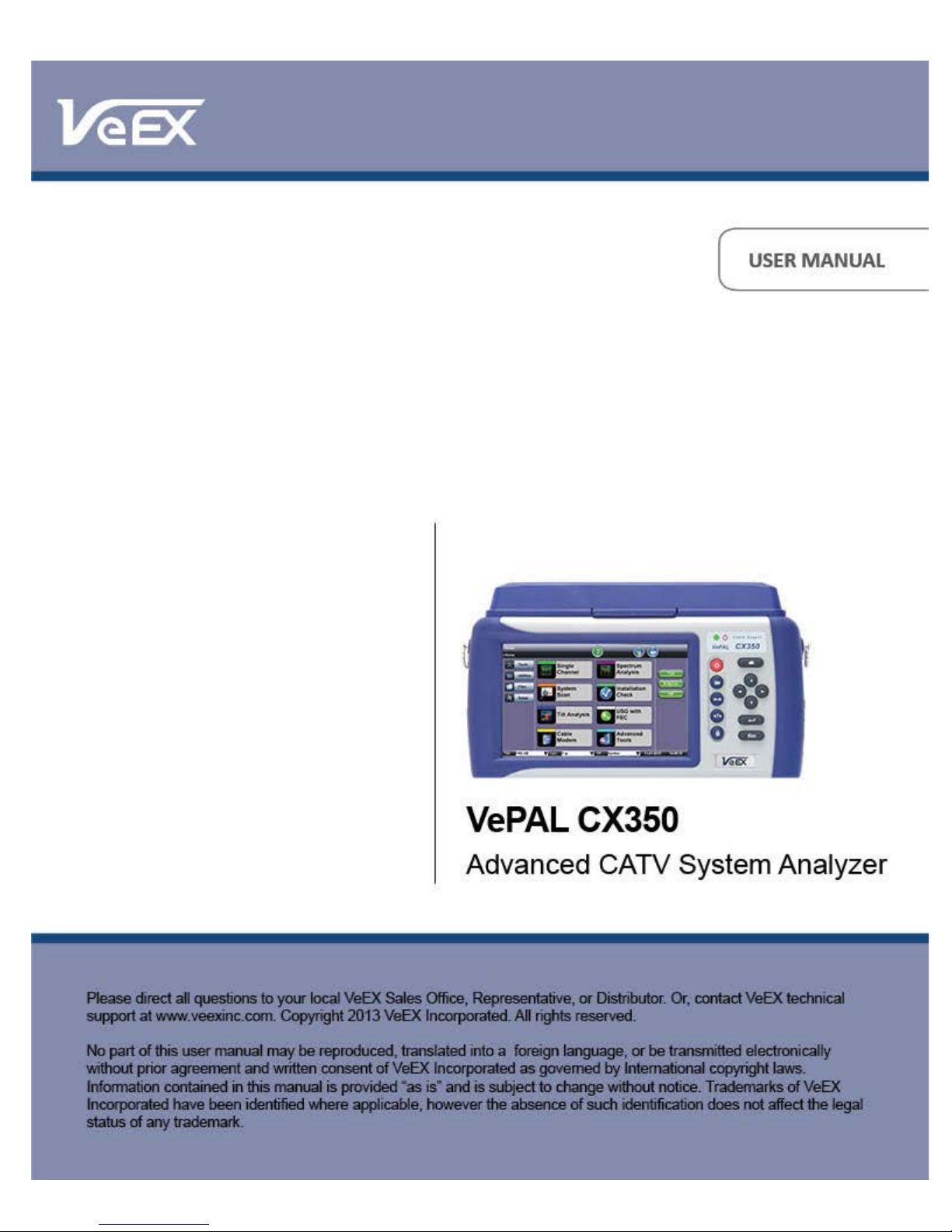
CX350 e-Manual D07-00-037 RevC01
Page 1 of 81
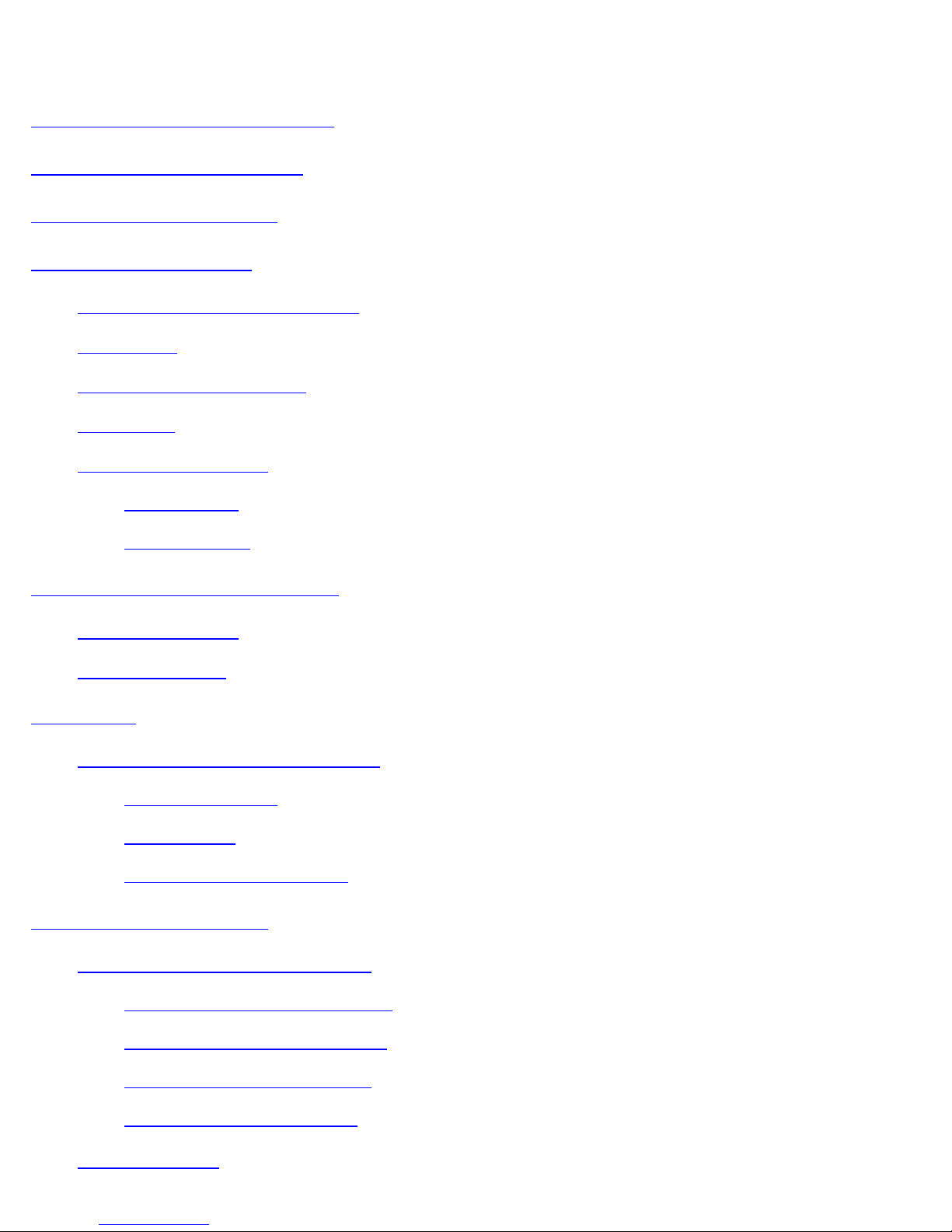
Table of Contents
CX350 e-Manual D07-00-037 RevC01
Page 2 of 81
1.0 About this User Manual
2.0 Product Introduction
3.0 Safety Information
4.0 Basic Operation
4.1 Compact Platform Overview
4.2 Keypad
4.3 Touch-Screen Display
4.4 Battery
4.5 Connector Panels
4.5.1 Test Ports
4.5.2 Utility Ports
5.0 Home Screen and Menu
5.1 Screen Layout
5.2 Screen Icons
6.0 Setup
6.1 Channel Tables and Locations
6.1.1 Channel Tables
6.1.2 Locations
6.1.3 Test Point Compensation
7.0 Test Applications
7.1 Single Channel Measurement
7.1.1 Analog Channel Measurements
7.1.2 Digital Channel Measurements
7.1.3 Constellation Measurements
7.1.4 Impairment Measurements
7.2 Tilt Analysis
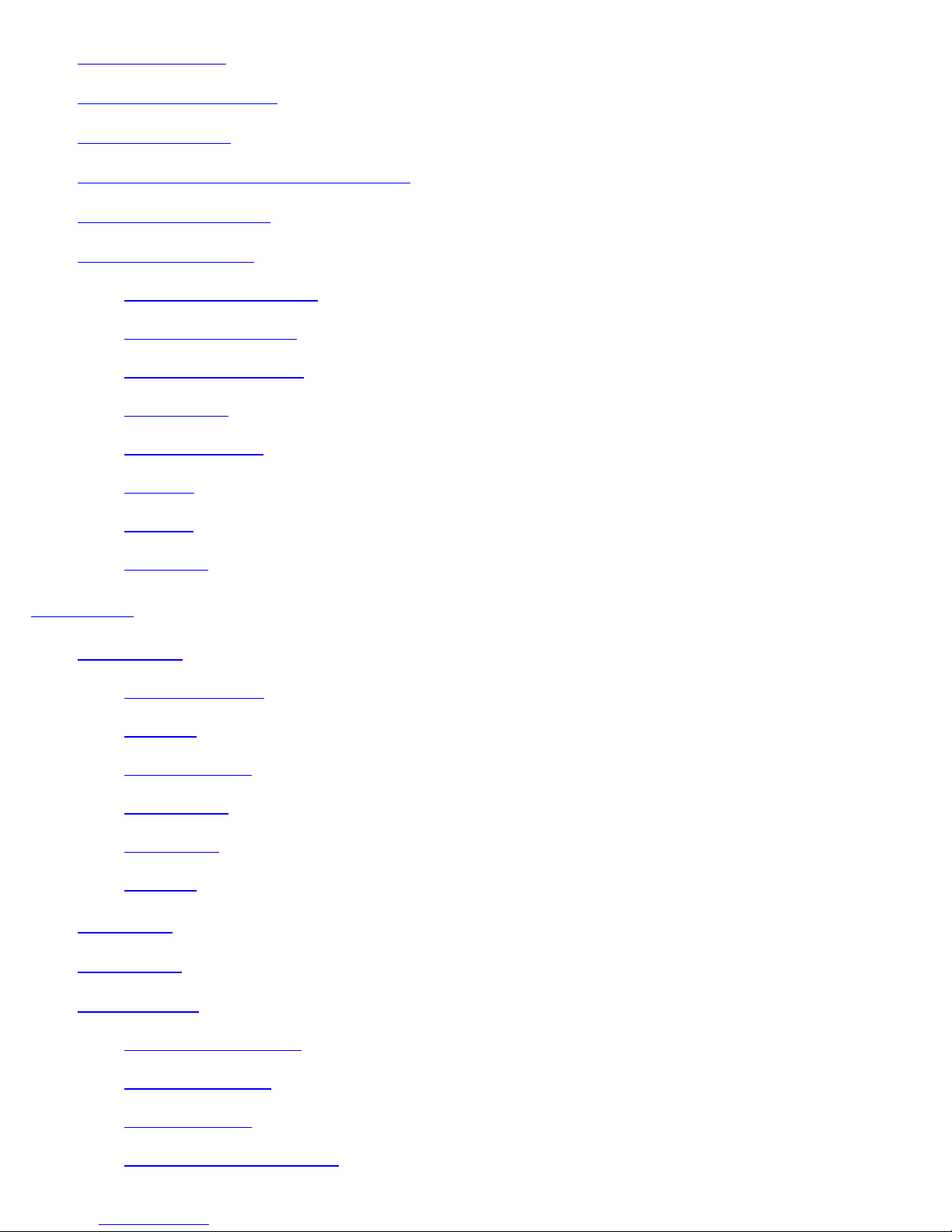
7.3 System Scan
CX350 e-Manual D07-00-037 RevC01
Page 3 of 81
7.4 Spectrum Analysis
7.5 Cable Modem
7.6 Upstream Signal Generator (USG)
7.7 Installation Check
7.8 Advanced Tools
7.8.1 Return Path Analysis
7.8.2 Sweep Operations
7.8.3 Remote Operations
7.8.4 R-Server
7.8.5 RP Balancing
7.8.6 TDR
7.8.7 DS1
8.0 Tools
8.1 IP Tools
8.2 NetWiz
8.3 WiFiWiz
8.4 Advanced
7.8.8 OFDM
8.1.1 IP connection
8.1.2 Ping
8.1.3 Trace Route
8.1.4 Web/FTP
8.1.5 ARPwiz
8.1.6 VoIP
8.4.1 ReVeal EZ connect
8.4.2 Packet capture
8.4.3 Fiber Scope
8.4.4 WiFi Spectrum Analyzer

8.4.5 Data Card/GPS
CX350 e-Manual D07-00-037 RevC01
Page 4 of 81
8.4 6 Signature Pad
9.0 Utilities
9.1 About
9.2 Screen
9.3 Bluetooth
9.4 Power
9.5 Backlight
9.6 Global
9.7 Date and Time
9.8 Remote Access
10.0 Files (Test Results)
10.1 Saving Files
10.2 Recalling Files
10.3 File Transfer
10.3.1 USB File Transfer
10.3.2 FTP File Transfer
11.0 Setup - Main Menu
12.0 ReVeal Software
12.1 Profiles
12.2 Results
12.3 Software
12.4 Tools
13.0 Warranty and Software
14.0 Product Specification
15.0 Certification and Declarations
16.0 About VeEX
Go back to top
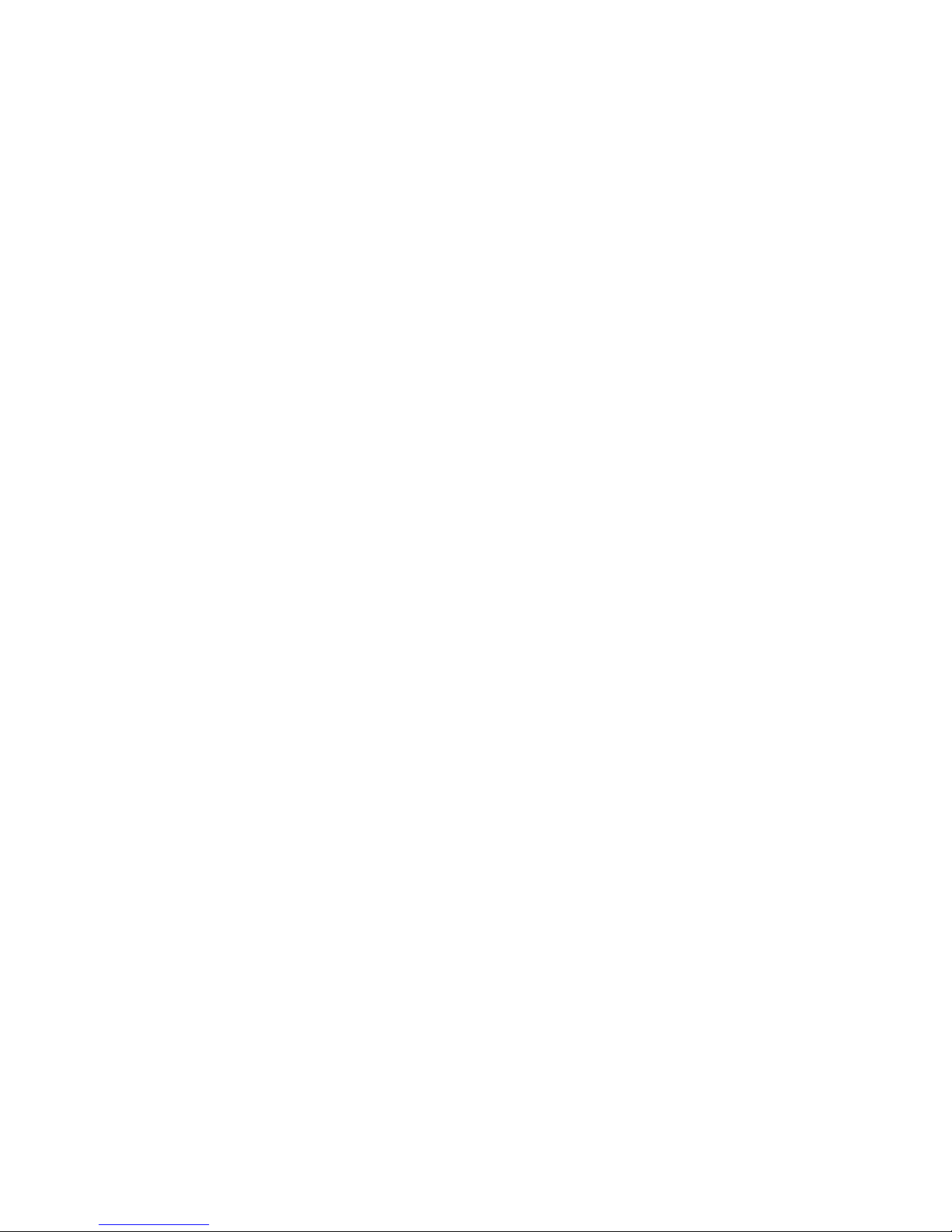
CX350 e-Manual D07-00-037 RevC01
Page 5 of 81
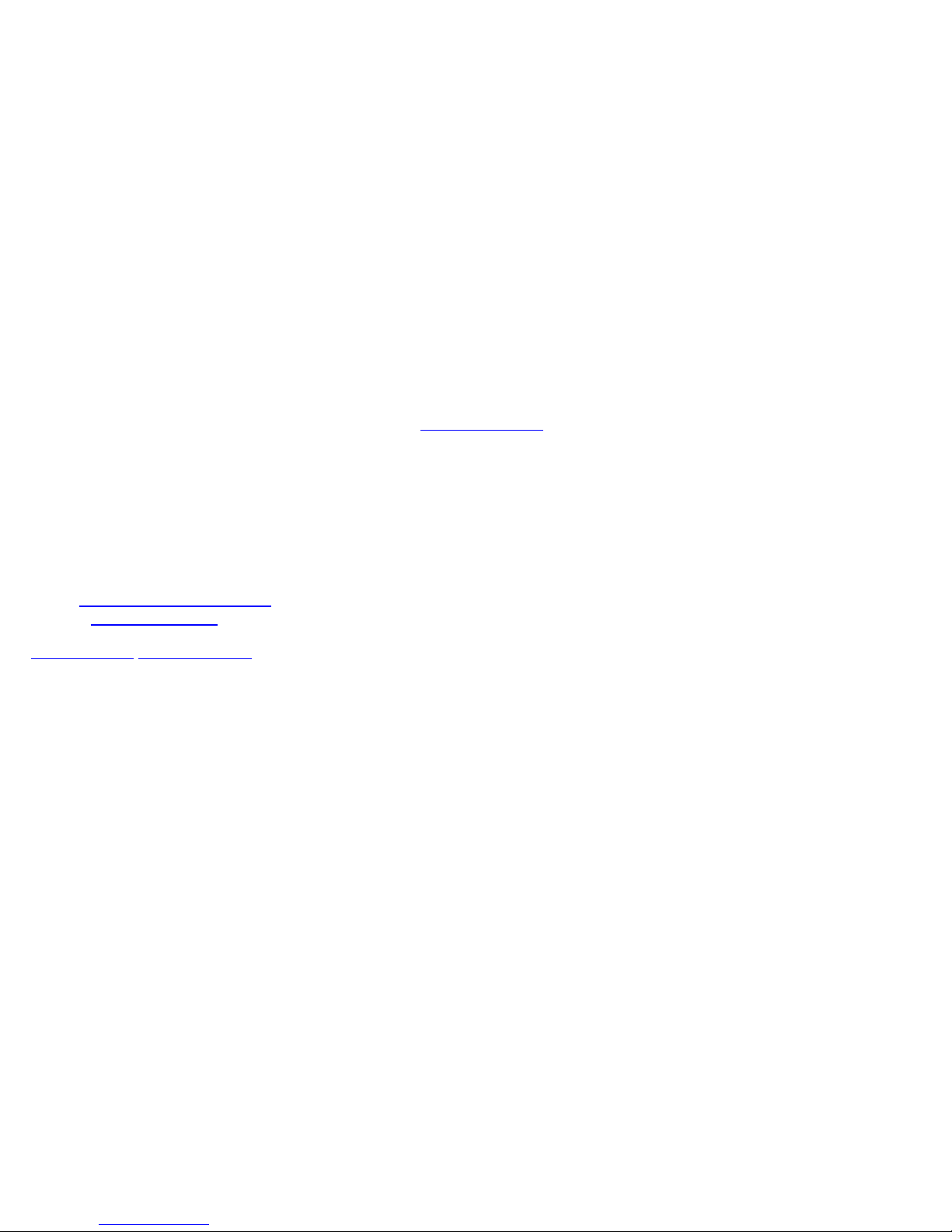
1.0 About This User Manual
CX350 e-Manual D07-00-037 RevC01
Page 6 of 81
Every effort was made to ensure that the information contained in this user manual is accurate. Information is subject to change
without notice and we accept no responsibility for any errors or omissions. In case of discrepancy, the web version takes
precedence over any printed literature.
(c) Copyright 2006-2013 VeEX Inc. All rights reserved. VeEX, VePAL are registered trademarks of VeEX Inc and/or its affiliates in
the the USA and certain other countries. All trademarks or registered trademarks are the property of their respective companies.
No part of this document may be reproduced or transmitted electronically or otherwise without written permission from VeEX Inc.
This device uses software either developed by VeEX Inc or licensed by VeEX Inc from third parties and is the confidential and
proprietary of VeEX Inc. The software is protected by copyright and contains trade secrets of VeEX Inc or VeEX's licensors. The
purchaser of this device agrees that it has received a license solely to use the software as embedded in the device, and the
purchaser is prohibited from copying, reverse engineering, decompiling, or disassembling the software.
This user manual is suitable for novice, intermediate, and experienced users and is intended to help you successfully use the
features and capabilities of the VePAL CX350 test set. It is assumed that you have basic computer experience and skills, and are
familiar with IP and telecommunication concepts, terminology, and safety.
For more technical resources, visit VeEX Inc web site at
If you need assistance or have questions related to the use of this product, call or email our customer care department for
customer support. Before contacting our customer care department, you must have your product serial number and software
version ready. Please go to Settings for details on locating your unit serial number in the menus or locate the serial number on
the back of the chassis. Please provide this number when contacting VeEX customer service.
Customer Care:
Phone: +1 510 651 0505
Email:
Website:
Go back to top Go back to TOC
customercare@veexinc.com
www.veexinc.com
www.veexinc.com.
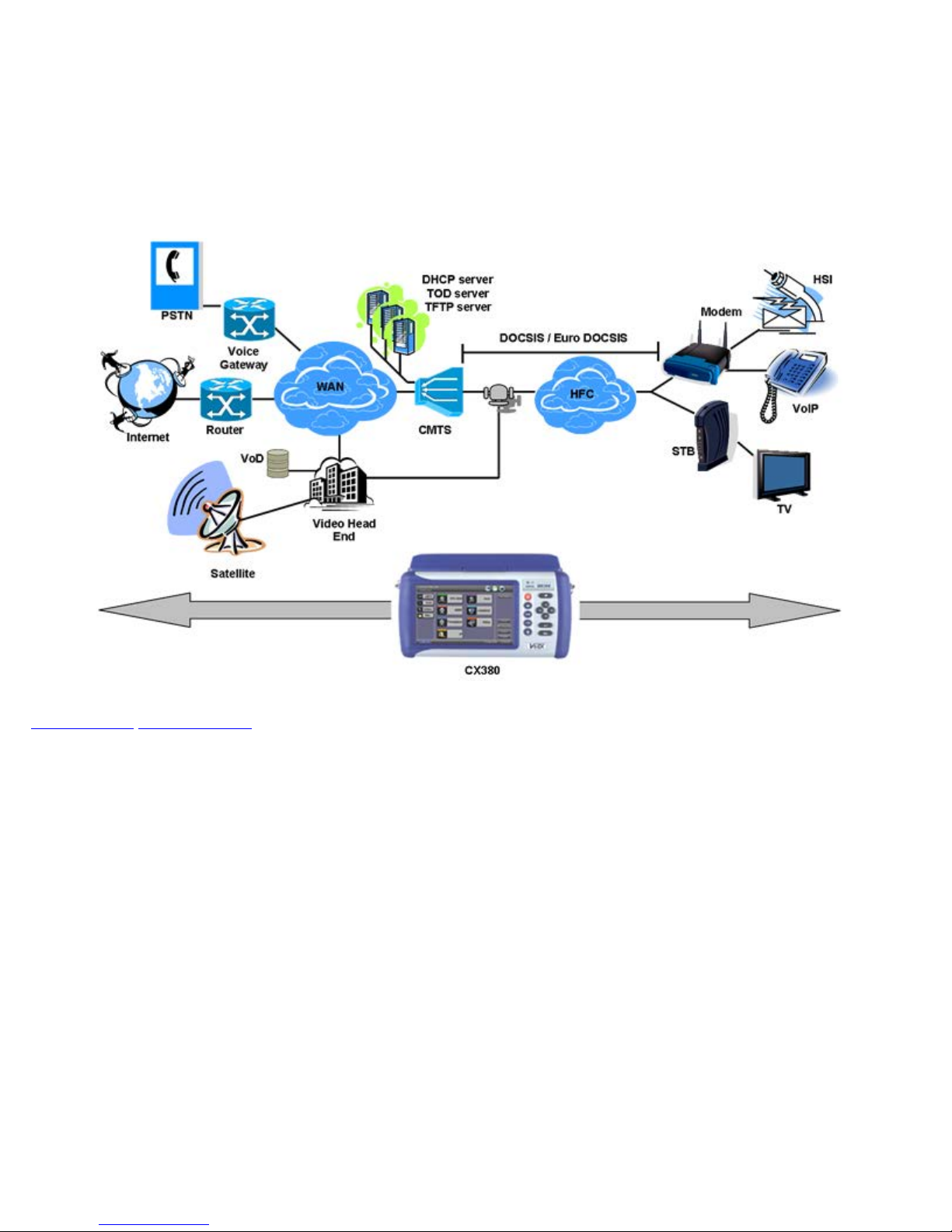
2.0 Product Introduction
CX350 e-Manual D07-00-037 RevC01
Page 7 of 81
The VeEX™ VePal CX350 is a next generation test solution for analog and digital cable TV networks. The unit is a lightweight,
rugged and weather resistant instrument featuring Analog and Digital signal level meter capabilities and is equipped with
enhanced spectrum, forward and return path analysis functions. The unit can be equipped with an optional dual band cable
modem option to validate DOCSIS and EuroDOCSIS based networks. Equipped with an Upstream QAM Signal Generator (USG),
the unit is able to perform advanced reverse path QAM analysis.
Go back to top Go back to TOC
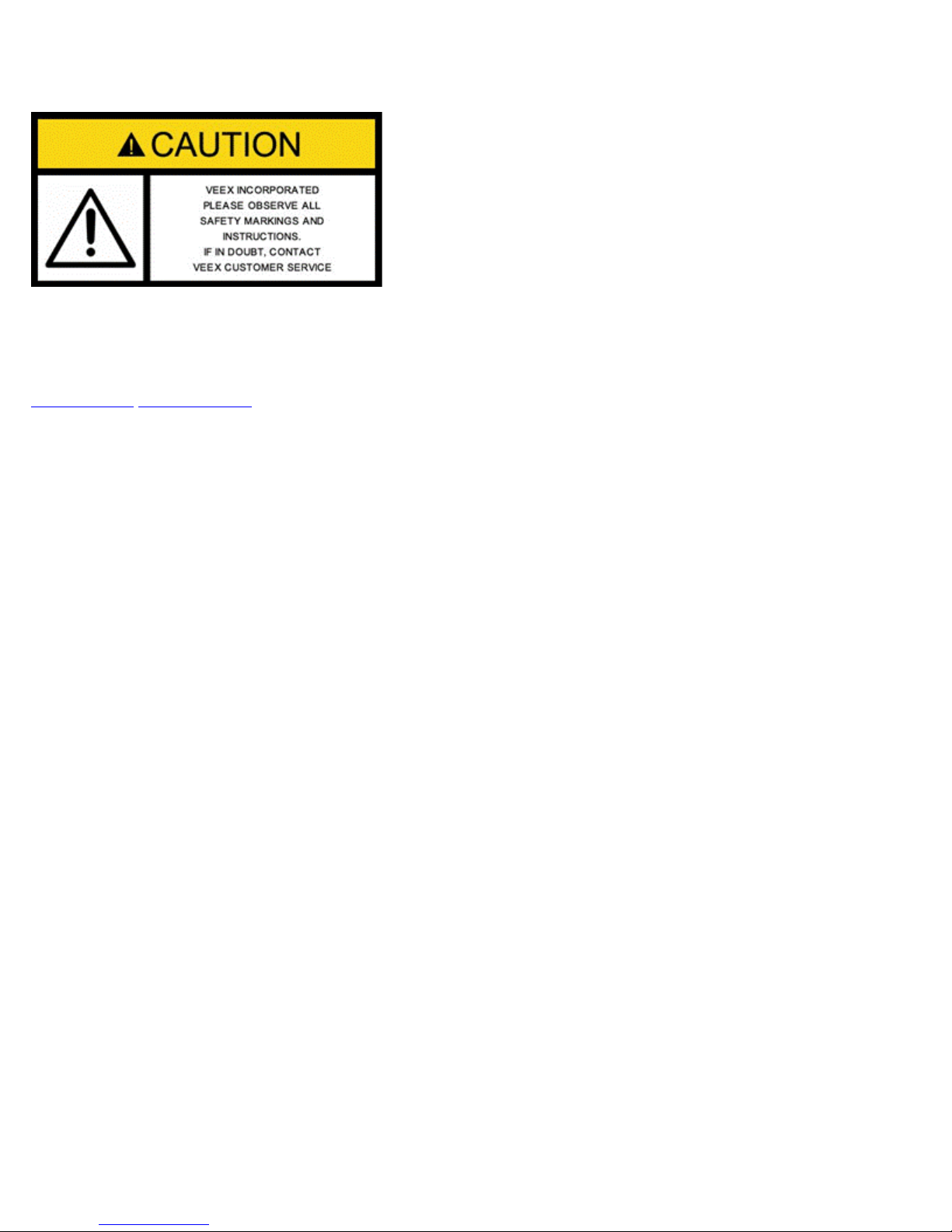
3.0 Safety Information
CX350 e-Manual D07-00-037 RevC01
Page 8 of 81
Safety precautions should be observed during all phases of operation of this instrument. The instrument has been designed to
ensure safe operation however please observe all safety markings and instructions. Do not operate the instrument in the
presence of flammable gases or fumes or any other combustible environment. VeEX Inc. assumes no liability for the customer's
failure to comply with safety precautions and requirements.
Go back to top Go back to TOC
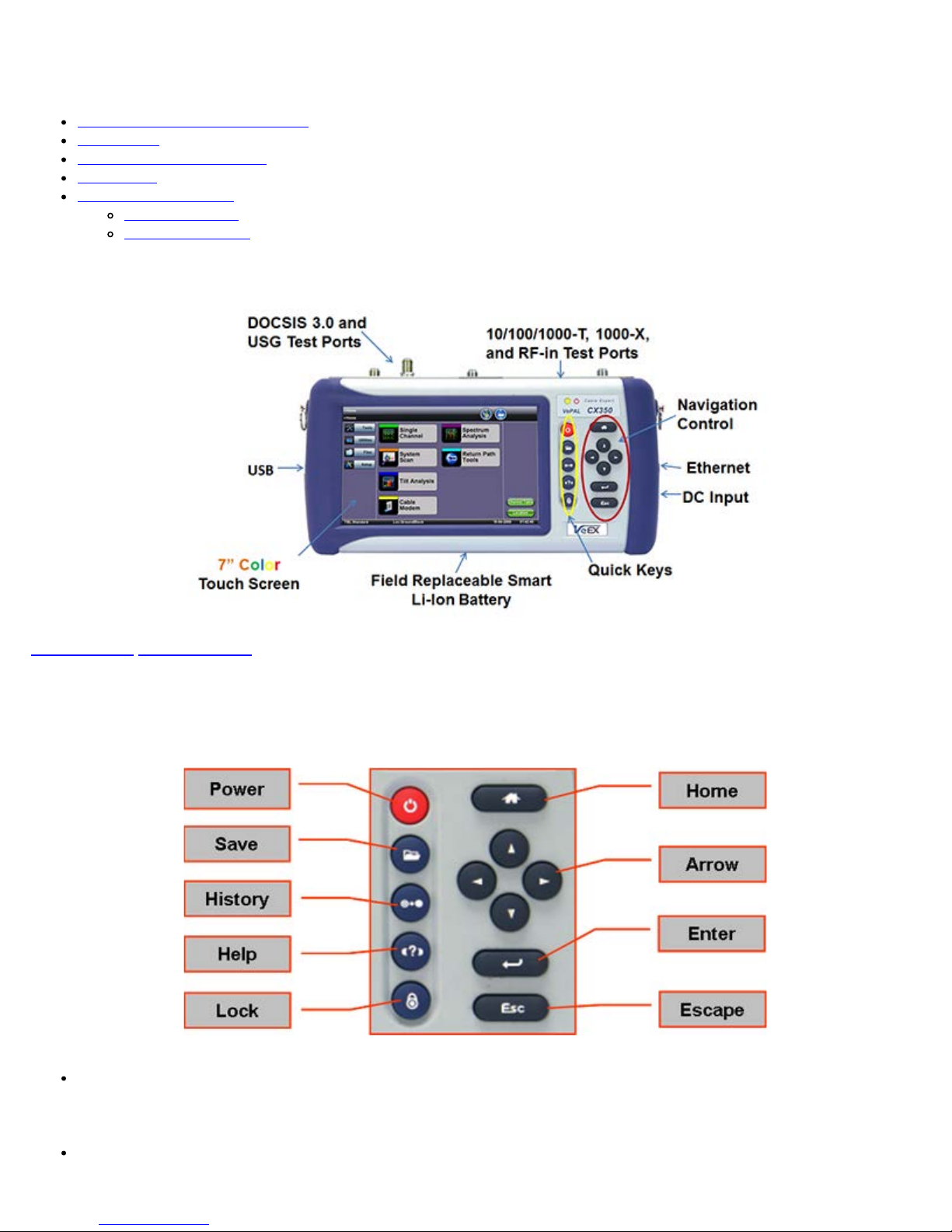
4.0 Basic Operation
CX350 e-Manual D07-00-037 RevC01
Page 9 of 81
4.1 Compact Platform Overview
4.2 Keypad
4.3 Touch- Screen Display
4.4 Battery
4.5 Connector Panels
4.5.1 Test Ports
4.5.2 Utility Ports
4.1 Compact Platform Overview
Go back to top Go back to TOC
4.2 Keypad
The keypad comprises the following keys:
Power key: The unit is powered on and off from the red key on the keypad. The button is recessed to prevent accidental
power on. Press the key for 3-5 seconds to turn the unit on. To turn off the unit, press the power key for at least 2
seconds. If the unit does not respond, holding the power key down by more than 10 seconds will force the unit to switch
off.
Save key: Saves test results in the unit's memory. If the measurement is still running, it will provide a snap shot the
moment the key is pressed. The Save function provides automatic storage with automatic naming and time stamping
function.
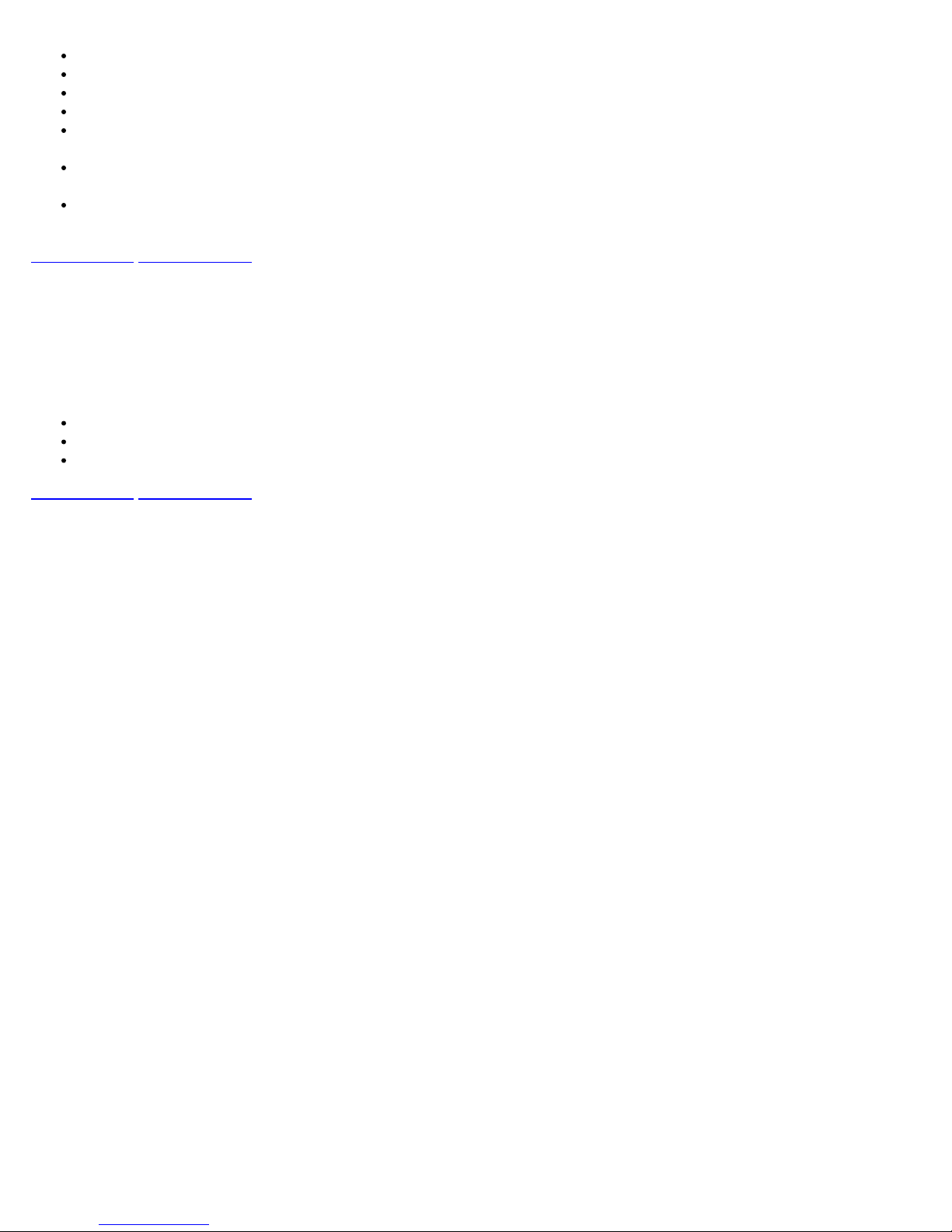
History key: The history key resets any blinking LED due to a history condition.
Help key: The help key brings the user to the online help, regardless of the current user interface location of the unit.
CX350 e-Manual D07-00-037 RevC01
Page 10 of 81
Lock key: Locks the keypad
Home key: Bring the unit to its home menu regardless of its location on the user interface.
Arrow key: The arrow key moves the cursor in any of the four supported directions (left, right, up, down). The arrow key
works in conjunction with the Enter and Escape keys.
Enter key: The enter key provides an enter sequence to the user interface. It is used in non touch screen operation mode
to enter menus and functions.
Escape key: The escape key provides an escape sequence to the user interface. It is used in non touch-screen operation
mode to escape menus and functions.
Go back to top Go back to TOC
4.3 Touch-Screen Display
The LCD supports touch-screen operation. To operate the touch-screen, use the stylus located in the top cover to navigate the
menus and tabs. The unit can also be used in a non touch screen mode i.e. use the arrow, enter, and escape keys to navigate.
The location of the cursor on the screen is indicated by a focus state. The focus state varies depending on the function or
section of the test set. Please observe the following precautions:
Never use excessive pressure on the touch-screen as this may damage its functionality
Never use sharp objects such as a pen, screwdriver etc. as this may damage the surface
Clean the surface of the touch screen using a soft cloth and mild detergent only. Do not use alcohol
Go back to top Go back to TOC
4.4 Battery
The VPAL300 chassis is equipped with an intelligent Lilon rechargeable battery pack which is located in the rear of the unit. The
battery will be partially charged upon delivery, so it is recommended to charge the battery fully before use. Please charge the
battery at room temperature to preserve its life and to obtain maximum charge. The battery is charged during operation provided
the unit is connected to the AC Mains using the supplied AC adapter. Removing the battery, while the unit is powered on is not
recommended - this may result in damage. Remove the rubber cover on the left side to connect the AC Main adapter to the unit.
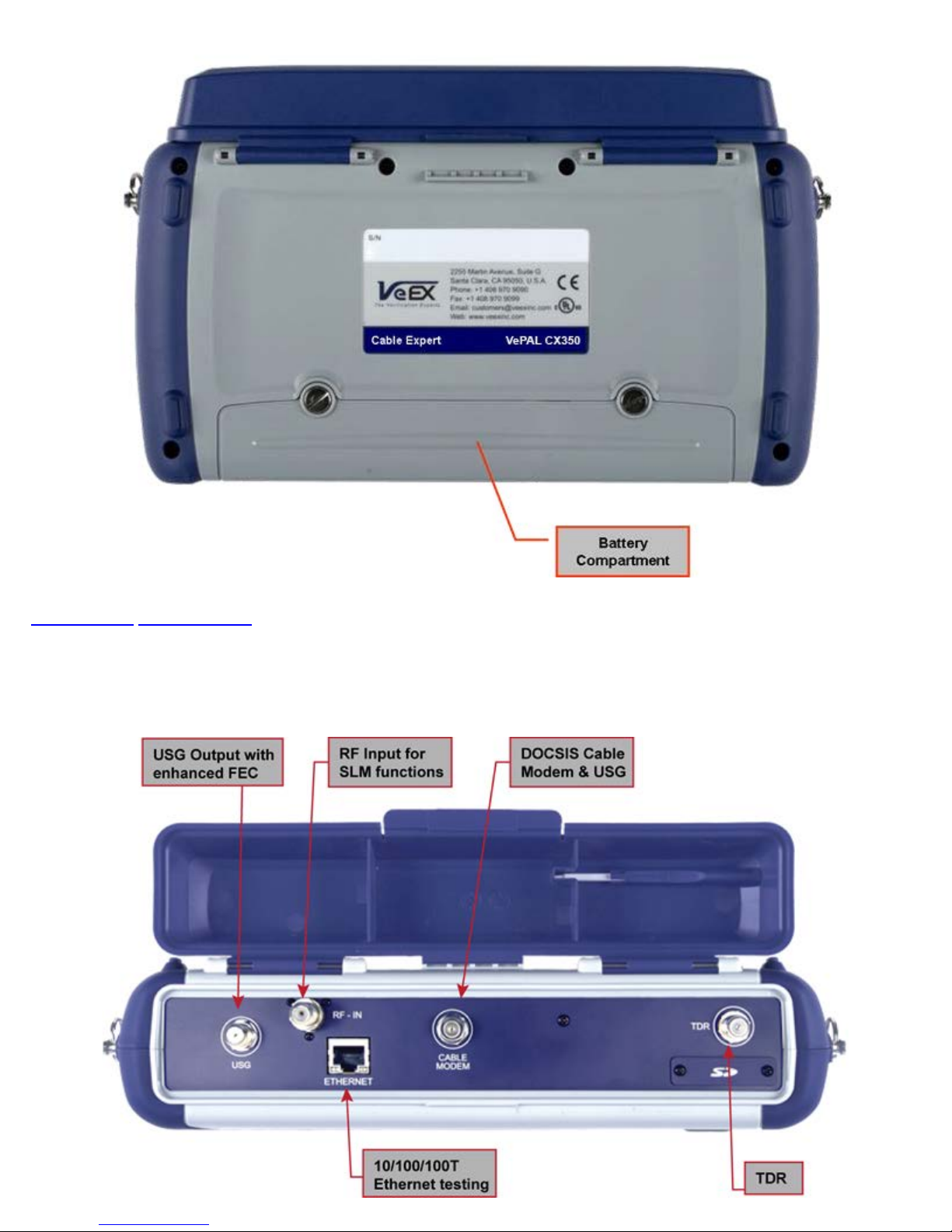
Go back to top Go back to TOC
CX350 e-Manual D07-00-037 RevC01
Page 11 of 81
4.5 Connectors and Panels
The connector panel located at the top of the unit comprises the following test ports (some are optional):
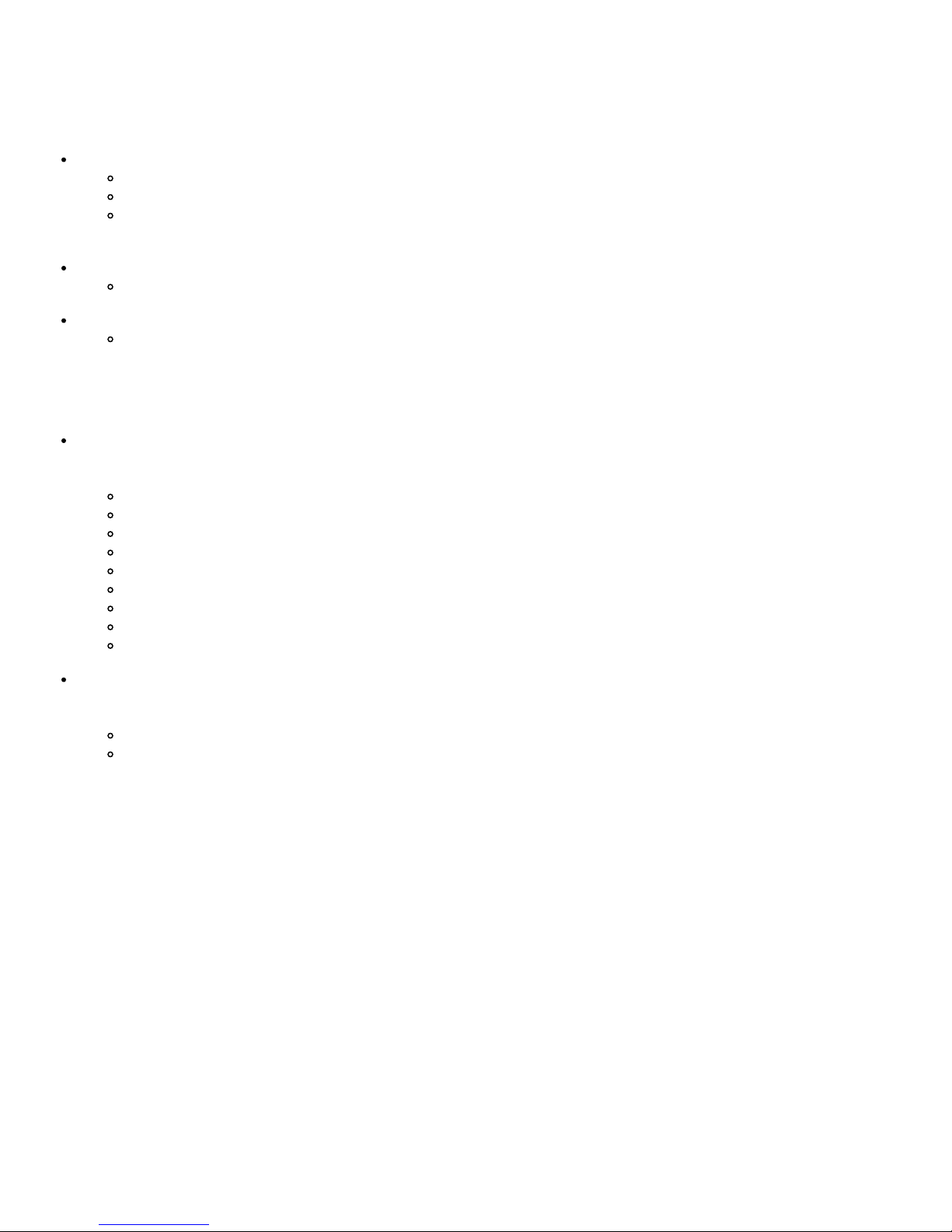
4.5.1 Test Ports
CX350 e-Manual D07-00-037 RevC01
Page 12 of 81
Test Ports: To access the test connectors, please open the top cover.
RF-in
"F" Connector, 75 ohms for connection to the CATV network - Provides access to:
Signal Level Meter (SLM) and associated functions
Reverse Path QAM analyzer
Note: Maximum Voltage input is 100VAC, 140VD
Cable Modem:
"F" connector, 75 ohms for connection to the DOCSIS cable modem and standard Upstream Generator function
USG:
"F" connector, 75 ohms for Upstream Generator equipped with Enhanced Forward Error Correction (FEC) capability
4.5.2 Utility Ports:
The Ethernet and USB ports are located on the left and right side of the unit.
RJ45, 10/100Base- T port:
To access the Ethernet port, remove the protective rubber cover on the right hand side of the unit to expose the
connector. Ethernet applications include:
IP connectivity testing
Net Wiz testing
WiFi Wiz testing
Voice over IP (VoIP) testing
IPTV testing
Transfer measurement results and test profiles between the instrument and a computer using ReVeal CX software
Upload/download channel tables between the instrument and a computer using ReVeal CX software
Upgrade the instrument software using ReVeal CX software
Remote control of the instrument using ReVeal CX software (optional)
USB Port:
To access the USB port, remove the protective rubber cover on the left hand side of the unit to expose the connector. The
USB port supports:
Memory drives
WiFi adaptor for WiFI testing application
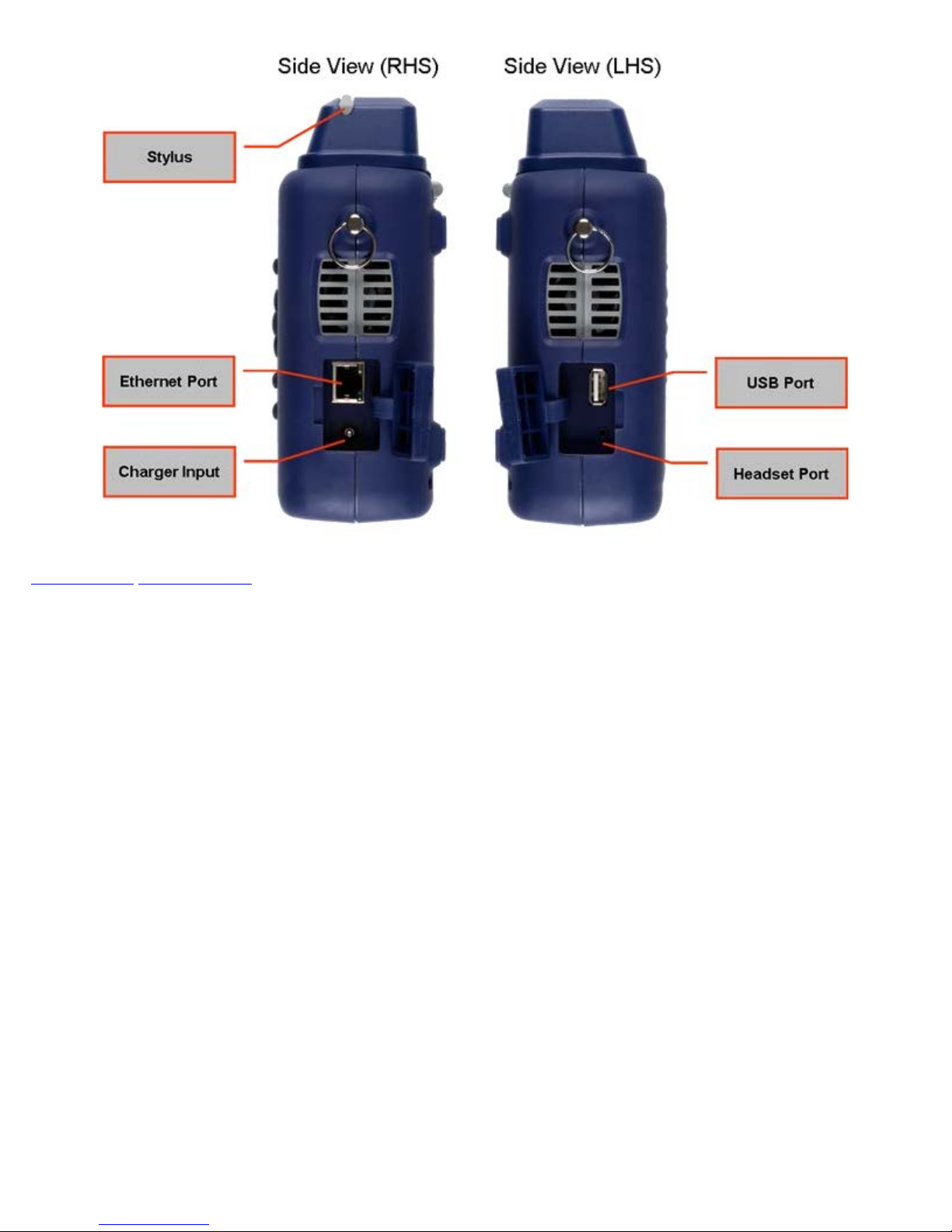
Go back to top Go back to TOC
CX350 e-Manual D07-00-037 RevC01
Page 13 of 81
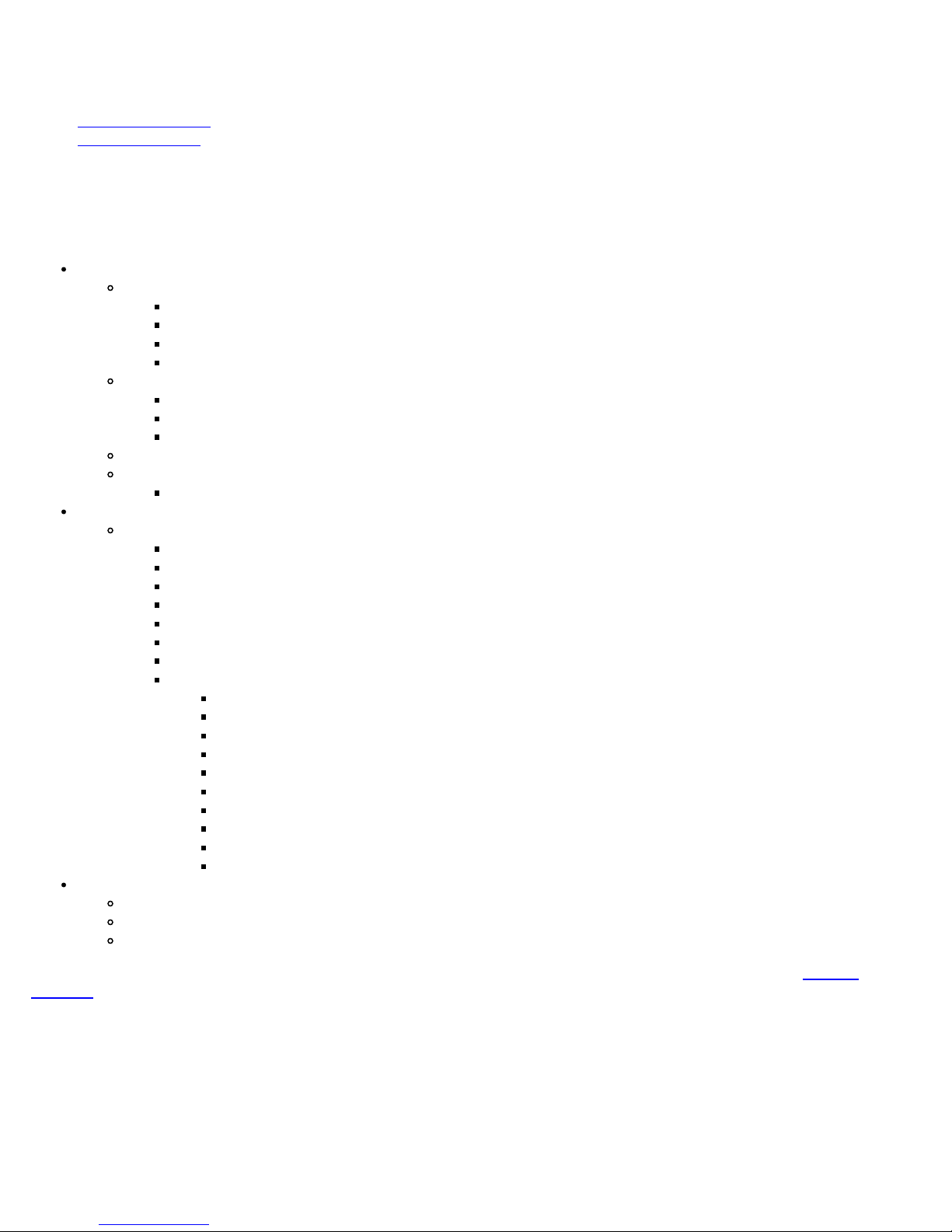
5.0 Home Screen and Menu
CX350 e-Manual D07-00-037 RevC01
Page 14 of 81
5.1 Screen Layout
5.2 Screen Icons
5.1 Screen Layout
The Home menu can be accessed at anytime during operation by pressing the Home key on the rubber keypad. The screen is
divided into three presentation areas:
Left:
Tools
IP Tools
Net Wiz application
WiFi Wiz application
Advanced
Utilities
Help
Settings (Screen, SelfTest, Power, Backlight, Global, Date and Time settings)
Backlight
Files
Setup
Main Menu
Middle:
Test Applications specific to the test set:
Single Channel
System Scan
Tilt Analysis
Cable Modem
Spectrum Analysis
Installation Check
USG with FEC
Advanced Tools (to access more advanced features):
Return Path Analysis
Sweep Operations
Ethernet Tools
Remote Operations
R-Server
TDR
RP Balancing
HIP
DS1 Tools
OFDM
Bottom:
Tbl (Channel Table): Select a channel table to test
Loc (Location): Select Location threshold for particular test
TP (Test Point): Select test point compensation
Each of the menus listed above is described in detail in the relevant sections of this manual. Please refer to the
Contents.
CX350 Home Menu
Table of
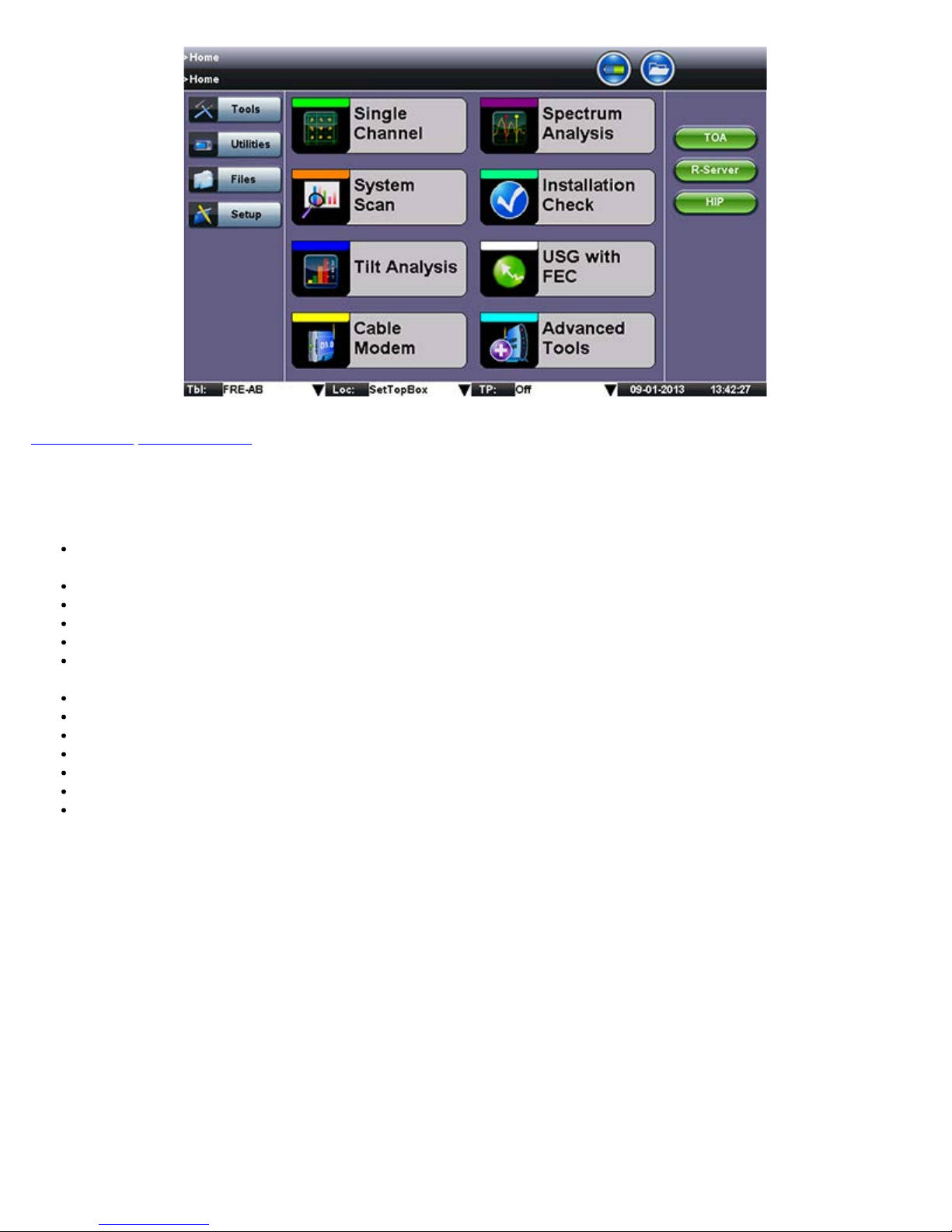
Go back to top Go back to TOC
CX350 e-Manual D07-00-037 RevC01
Page 15 of 81
5.2 Screen Icons
The following icons are displayed and located at the top of the screen:
Power: Indicates if the unit is being powered by the internal Li-ion battery or external AC power. Tap the icon for battery
status if running on battery.
File: Provides File Storage Information.
Home: Provides instant navigation back to the main Home menu screen.
Close: Closes screen and returns user to the previous screen.
QAM unlocked: Indicates QAM lock has not been achieved on the digital carrier.
QAM lock: Indicates QAM lock has been achieved on the digital carrier.
(Note: QAM lock is required to make Constellation measurements)
USG+FEC: On or Off.
Remote view: Responder mode indication.
Bluetooth: Bluetooth detected.
Data/GPS card: Data/GPS card detected.
Screen Lock
WiFi: Unit is connected to WiFi.
Equalizer Off
VPAL CX300 Series Screen Icons
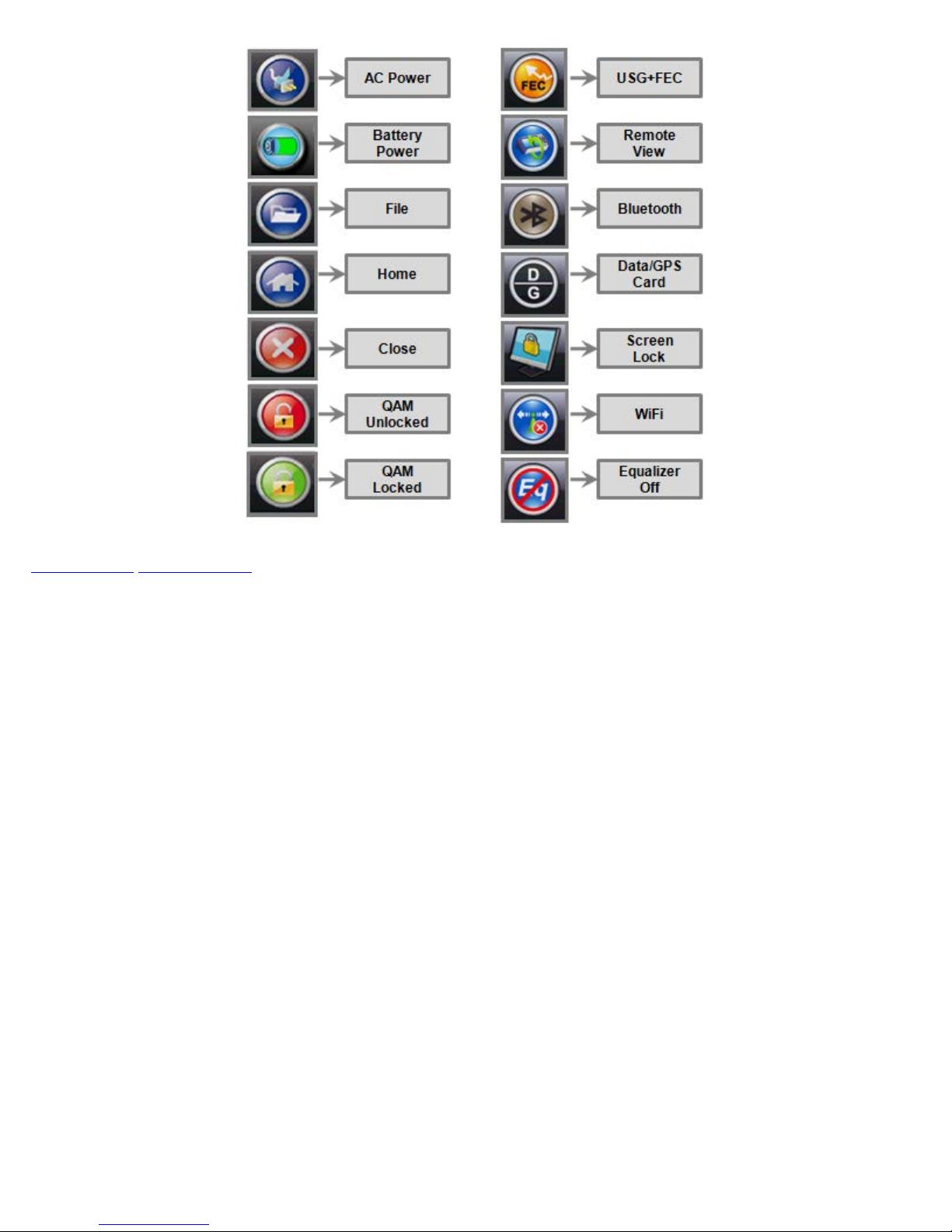
Go back to top Go back to TOC
CX350 e-Manual D07-00-037 RevC01
Page 16 of 81

6.0 Setup
CX350 e-Manual D07-00-037 RevC01
Page 17 of 81
6.1 Channel Tables and Locations
6.1.1 Channel Tables
6.1.2 Locations
6.1.3 Test Point Compensation
Test mode, test port/s and network settings are required prior to performing any measurements or applications.
Go back to top Go back to TOC
6.1 Channel Tables and Locations
6.1.1 Channel Tables
The unit requires Channel Tables to perform measurements in Single Channel mode. By default, the unit is preloaded with
several channel tables, according to industry standard Annex A, B, and C systems.
Selecting a Channel Table
Tap on
next to Tbl to select a table from the drop-down menu.
Channel Table Selection
Editing or Creating New Channel Tables
To create new channel tables or edit existing ones, tap on the following:
Setup
Main Menu
Channel Table ( box)
Manage (from drop-down menu)
Channel Table Selection
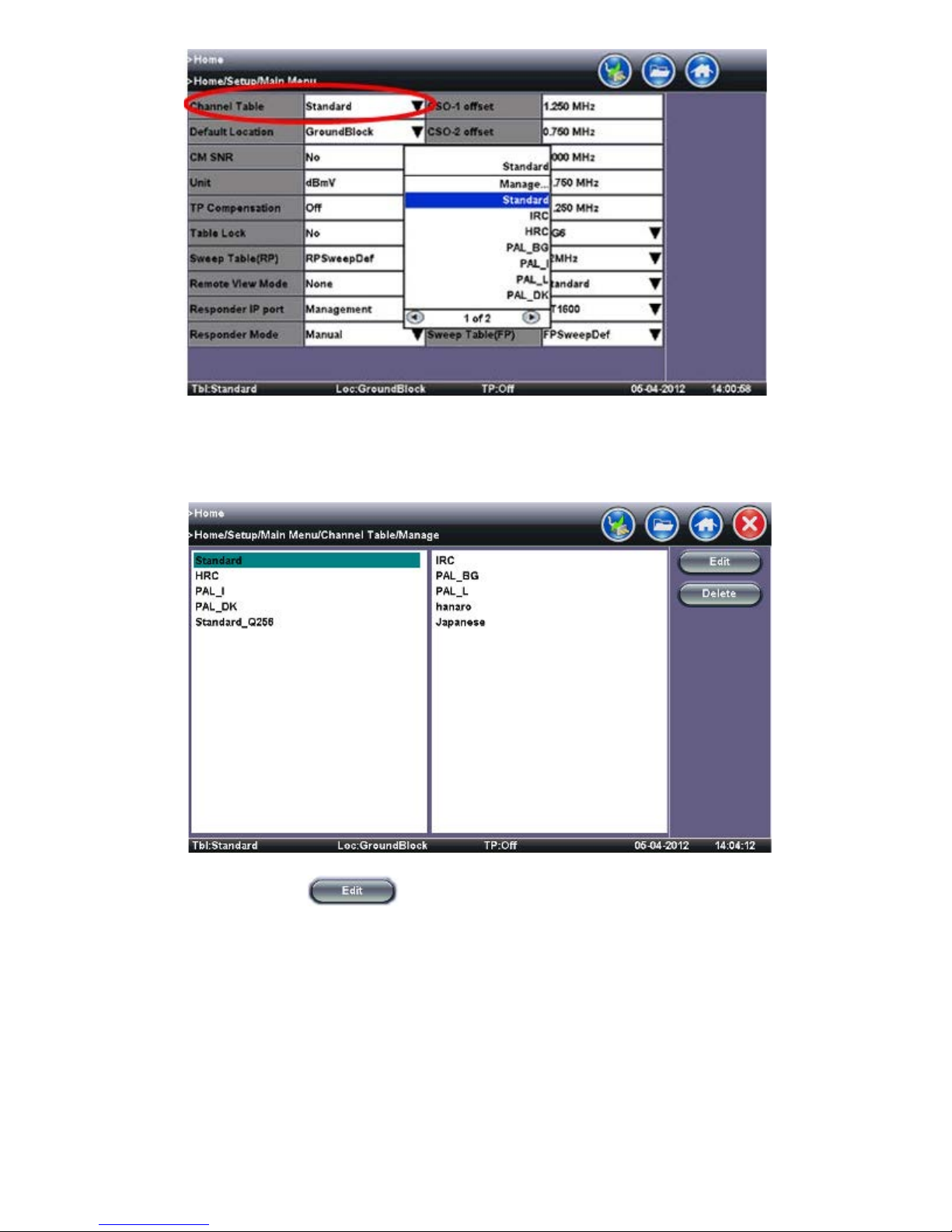
Select a table and press the Edit button .
CX350 e-Manual D07-00-037 RevC01
Page 18 of 81
Channel Table Selection
Channel Table Editing
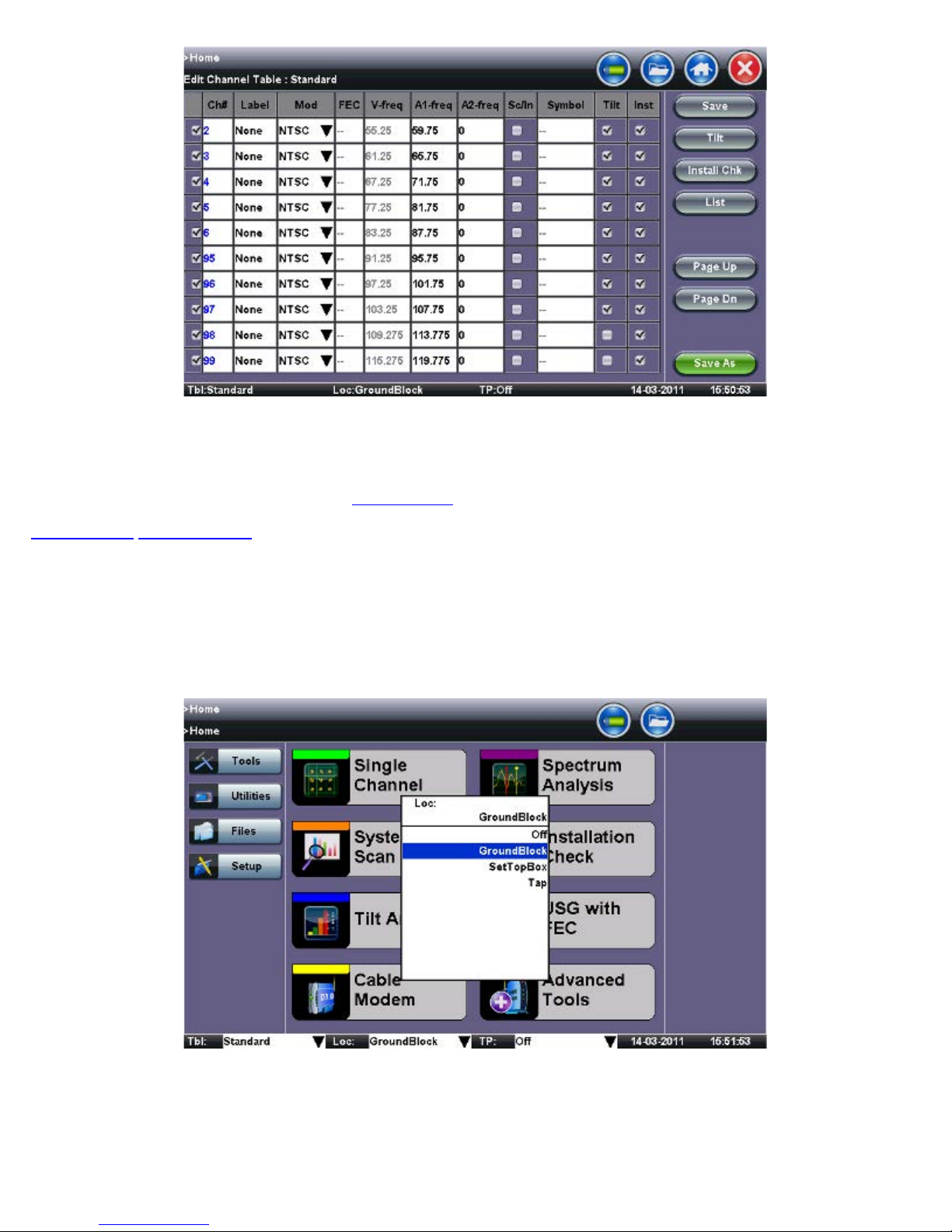
Creating Channel Tables with ReVeal CX300
CX350 e-Manual D07-00-037 RevC01
Page 19 of 81
Alternatively, the channel tables can be created and managed using ReVeal CX300 PC software, which is a standard accessory.
Additional tables can be created from a blank table or from existing templates. The test set and the PC software can exchange
the tables for easy update. Please refer to the
ReVeal CX300 section for more details.
Go back to top Go back to TOC
6.1.2 Locations
Location settings are pre-set measurement thresholds for analog and digital carriers. By default, the unit is pre-loaded with
Groundblock, Set Top Box and Tap locators. When performing a measurement, one of these preset locations can be selected by
tapping the check box.
Location Selection
The measurement thresholds for the preset locations can be edited via the Setup icon and Main menu.
The manage function allows the user to modify the threshold settings for Analog and Digital Channels. Once the new value has
been entered, apply the threshold settings using the check box.
Location Editor
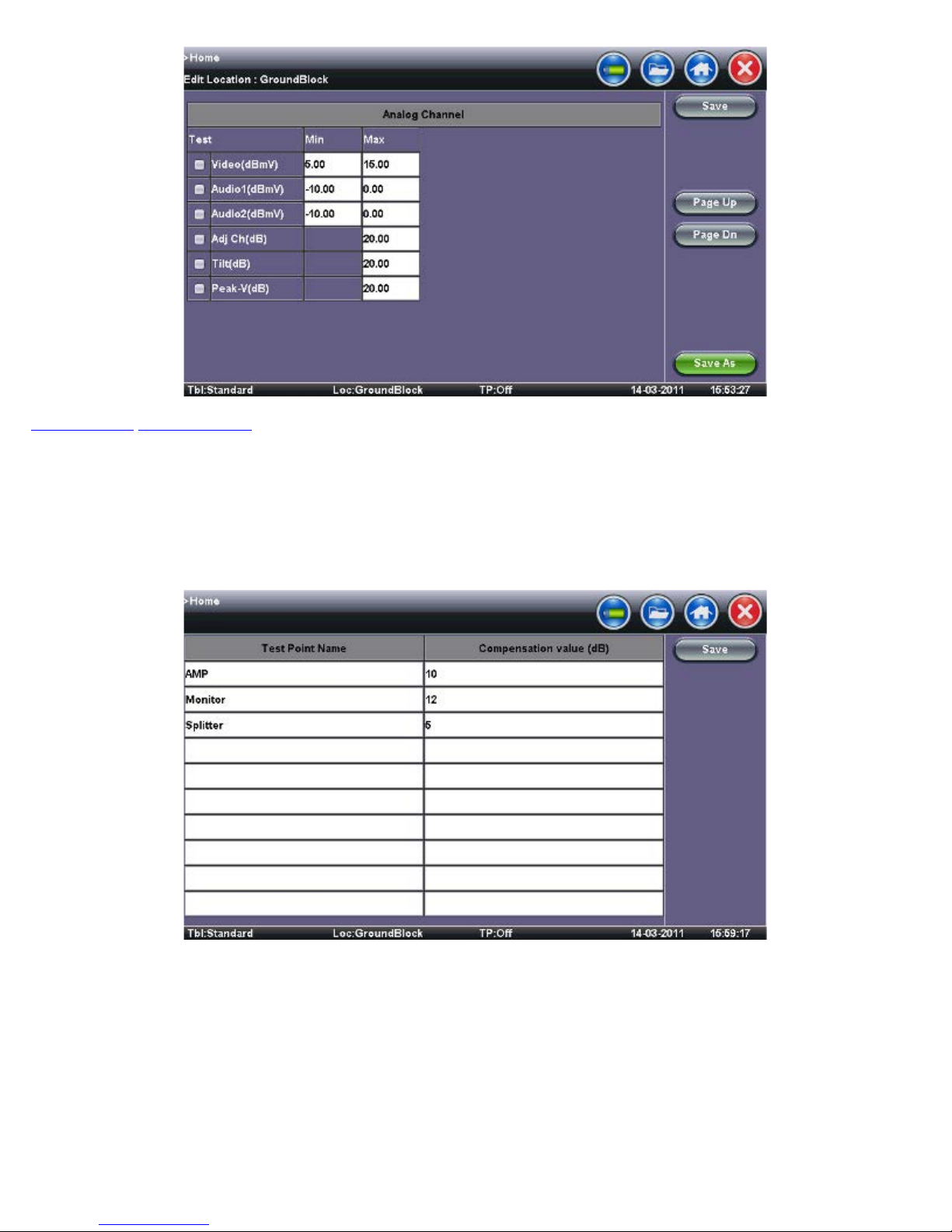
Go back to top Go back to TOC
CX350 e-Manual D07-00-037 RevC01
Page 20 of 81
6.1.3 Test Point Compensation
Test point compensation allows the loss at a certain test point to be automatically compensated. When performing a
measurement, one of these preset test points can be selected by tapping the check box. The CX350 stores 10 sets of TP
compensation value by name.
TP Editor
TP Selection
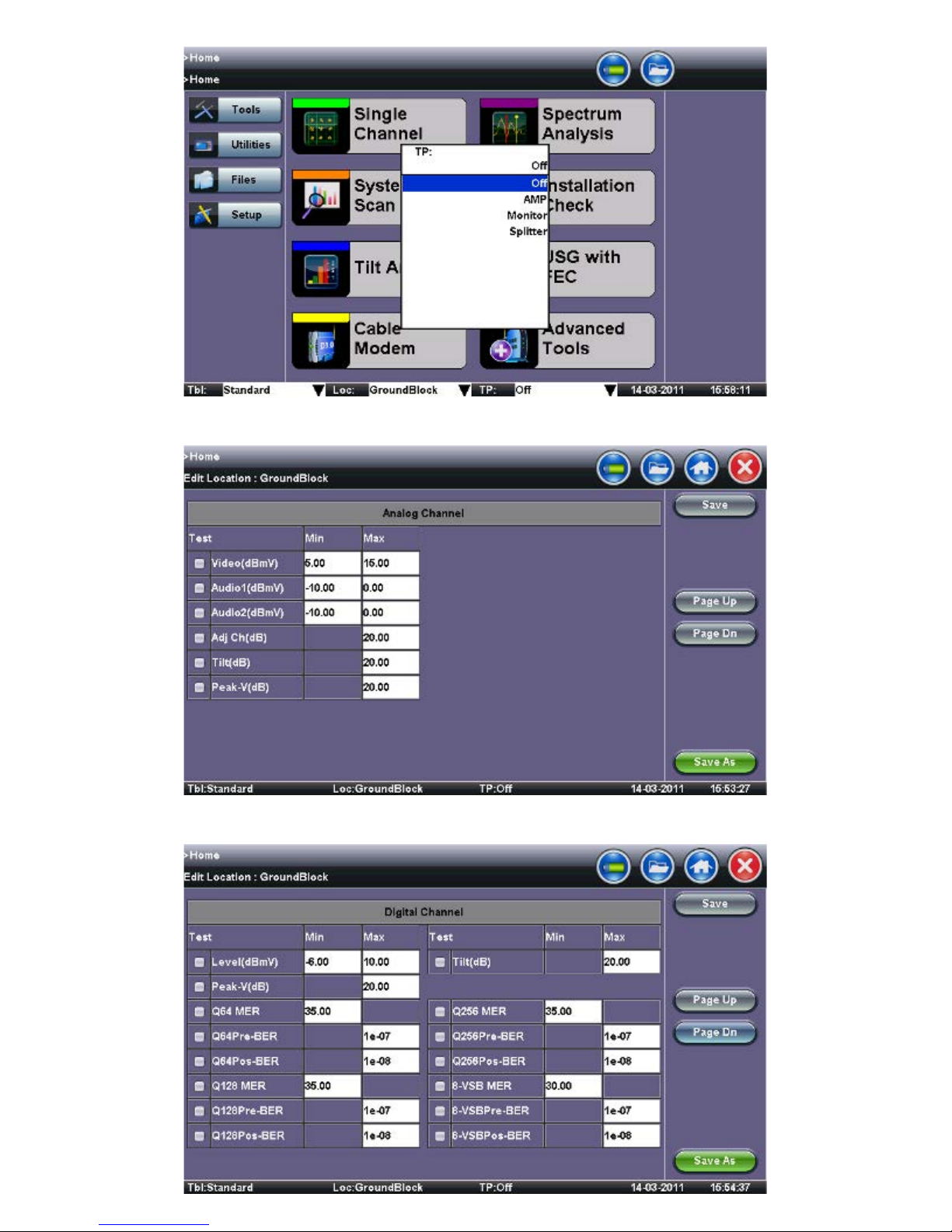
Location Editor
CX350 e-Manual D07-00-037 RevC01
Page 21 of 81
Location Editor - Digital
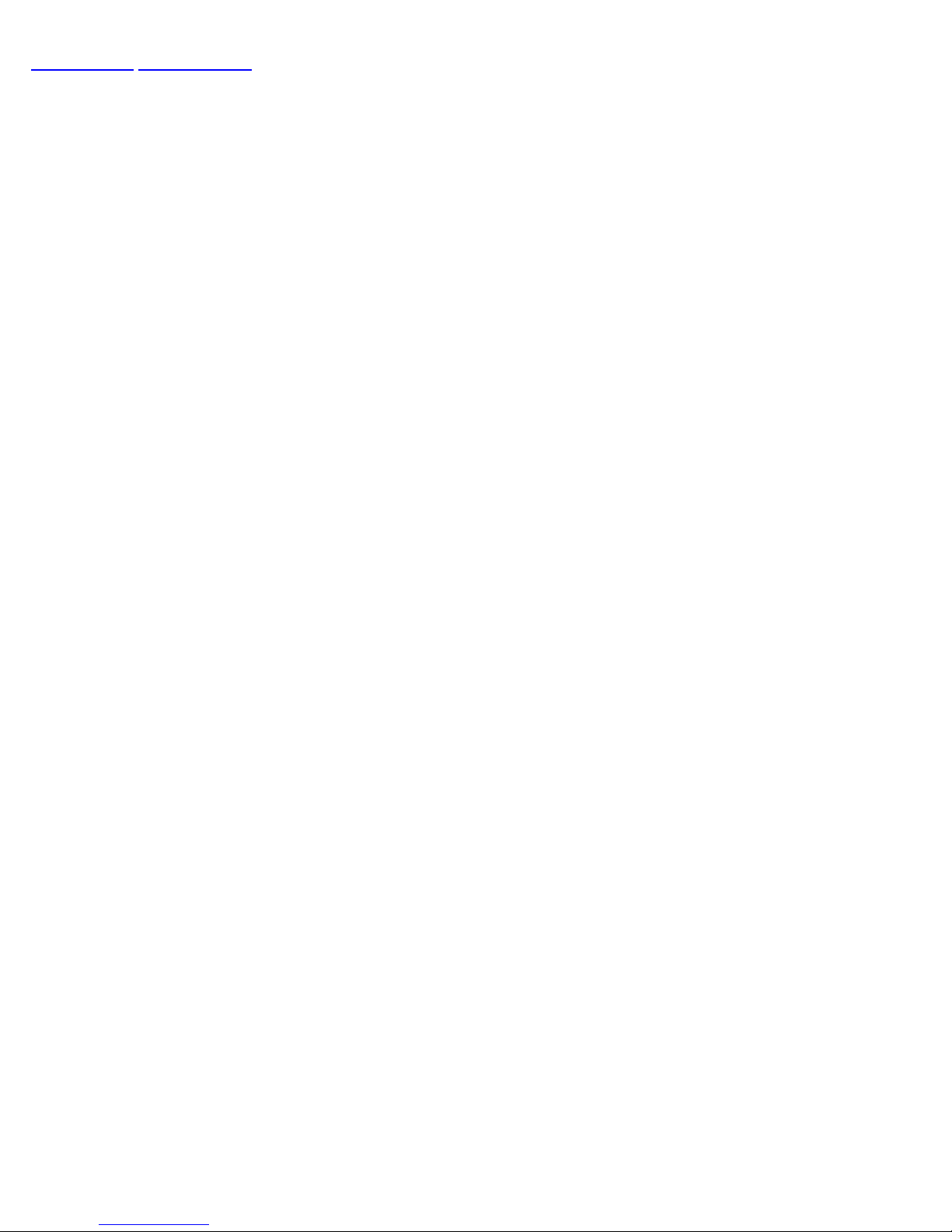
Go back to top Go back to TOC
CX350 e-Manual D07-00-037 RevC01
Page 22 of 81
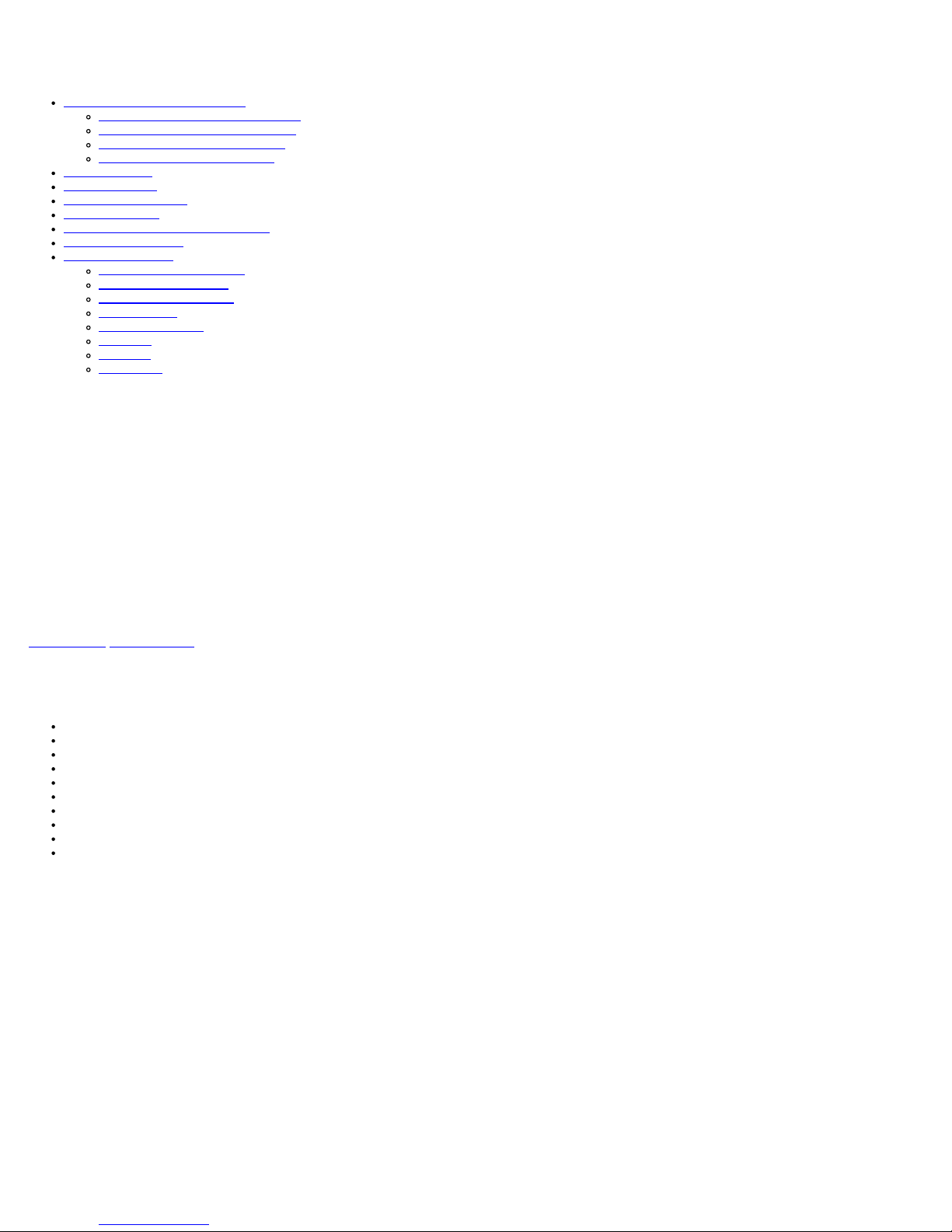
7.0 Test Applications
CX350 e-Manual D07-00-037 RevC01
Page 23 of 81
7.1 Single Channel Measurement
7.1.1 Analog Channel Measurements
7.1.2 Digital Channel Measurements
7.1.3 Constellation Measurements
7.1.4 Impairment Measurements
7.2 Tilt Analysis
7.3 System Scan
7.4 Spectrum Analysis
7.5 Cable Modem
7.6 Upstream Signal Generator (USG)
7.7 Installation Check
7.8 Advanced Tools
7.8.1 Return Path Analysis
7.8.2 Sweep Operations
7.8.3 Remote Operations
7.8.4 R- Server
7.8.5 RP Balancing
7.8.6 TDR
7.8.7 DS1
7.8.8 OFDM
7.1 Single Channel Measurement
Overview:
The Single Channel SLM function performs a level measurement of a user- selected frequency or a channel that is defined in the selected and active channel table. The
contents of the Single Channel screen will depend upon whether the selected channel contains an analog or digital signal.
In analog mode, both video and audio levels including Video/Audio (V/A) and Carrier to Noise (C/N) ratios are indicated. In digital mode, the average power of the QAM
channel is measured and MER and BER performance and other related parameters are displayed.
The channel to be measured can be entered by either tapping on the Channel box or the Frequency box and use the pop up keypad to enter the channel number or
frequency respectively. After the first channel is entered, use the Arrow Up key or Down key to scroll through the next or previous channel in the channel table. About 3
seconds after the user releases the Arrow Up or Down key, the measurement will start. CX350 remembers the last channel measured, and upon entry, the last channel
number will be used.
CX350 supports histogram analysis, which records the current minute by second and past 60 minutes by minute.
Go back to top Go back to TOC
7.1.1 Analog Channel Measurements
The following measurement information is provided for analog signals:
Channel number (defined in the channel table)
Channel frequency (defined in the channel table)
Video Power Level in dBmV including graphic bar indication
Audio1 Power Level in dBmV including graphic bar indication
Video/Audio1 ratio in dB
Audio2 Power Level in dBmV including graphic bar indication
Video/Audio2 ratio in dB
Max Adjacent Channel rejection in dB
Carrier to Noise (C/N) in dB)
HUM in %
Single Channel - Analog Results
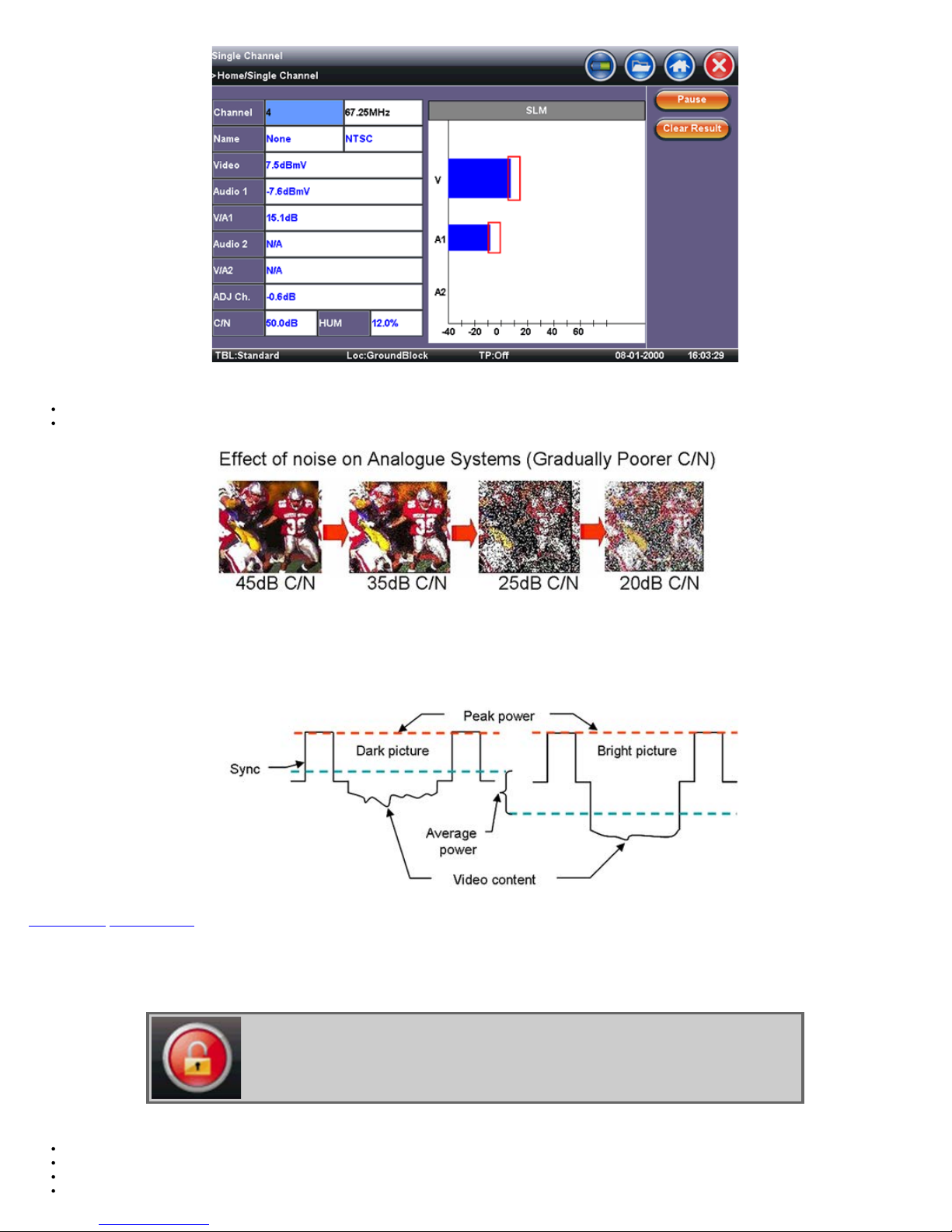
Note:
CX350 e-Manual D07-00-037 RevC01
Page 24 of 81
The red blocks indicate the predefined threshold window for the measurement parameter
The affect of noise or poor C/N on analog video carriers is described below.
Note: The average power changes depending on the picture content e.g. dark scenes have a higher average power than bright scenes. Using the sync pulses, the carrier is
at its peak power and it does not change from scene to scene; therefore, peak power has become the standard for analog video carrier level measurements. The CX350
measures the peak level for analog carrier.
Analog Carriers - Peak Power Measurement
Go back to top Go back to TOC
7.1.2 Digital Channel Measurements
When testing a digital channel, the unit first tries to achieve digital lock. Once digital lock is achieved, the unit displays the related digital measurements, as well as the
constellation diagram.
If the unit is unable to lock onto the digital channel, the following icon is displayed. Always ensure QAM
SLM button: The following measurement information is provided for digital signals:
Channel number (defined in the channel table)
Channel frequency (defined in the channel table)
Channel or program name
Modulation type measured
lock is achieved prior to making Constellation and related digital measurements.
Note: QAM unlock
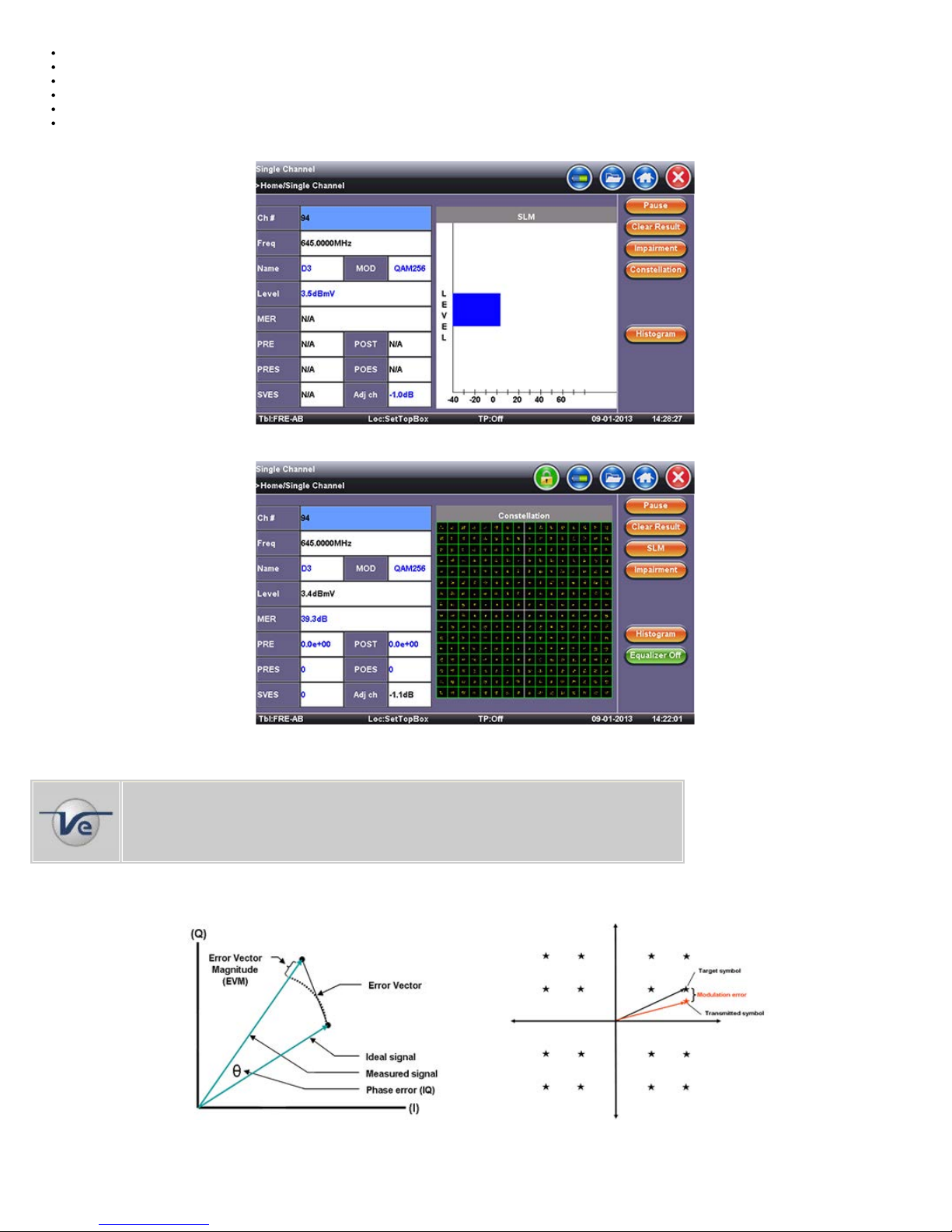
QAM Power Level in dBmV including graphic bar indication
Modulation Error Ratio (MER) in dB
Cliff Effect - Digital Carriers
CX350 e-Manual D07-00-037 RevC01
Page 25 of 81
Pre BER & Pre Error Second ratio
Post BER & Post Error Second ratio
Severely Error Second count
Max Adjacent Channel Delta in dB
SLM Measurement (Digital Carrier)
SLM Measurement (Digital Carrier-Constellation)
The QAM Power Level and Max Adjacent Channel Delta are snapshots upon entering this screen (shown in black color). Press the SLM key for updates for these
measurements.
Note: Modulation Error Ratio (MER)
In digital systems, MER is very similar to Carrier to Noise (C/N) in analog systems. MER measures how
tightly symbols are recorded with respect to an optimum location based on the Error Vector Magnitude
(EVM).
Modulation Error Ratio (MER) and Error Vector Magnitude (EVM) Relationship
MER determines how much margin the system has available before a failure can be expected. A poor MER is not noticeable on the picture up until the point of system
failure - this is often referred to as the "Cliff Effect". Ideally you should have at least 4 to 5 dB of margin from the MER where significant errors occur to allow for system
degradation. MER measurements are useful for early detection of non-transient (noise) impairments, such as system noise, CSO, CTB and Ingress.
