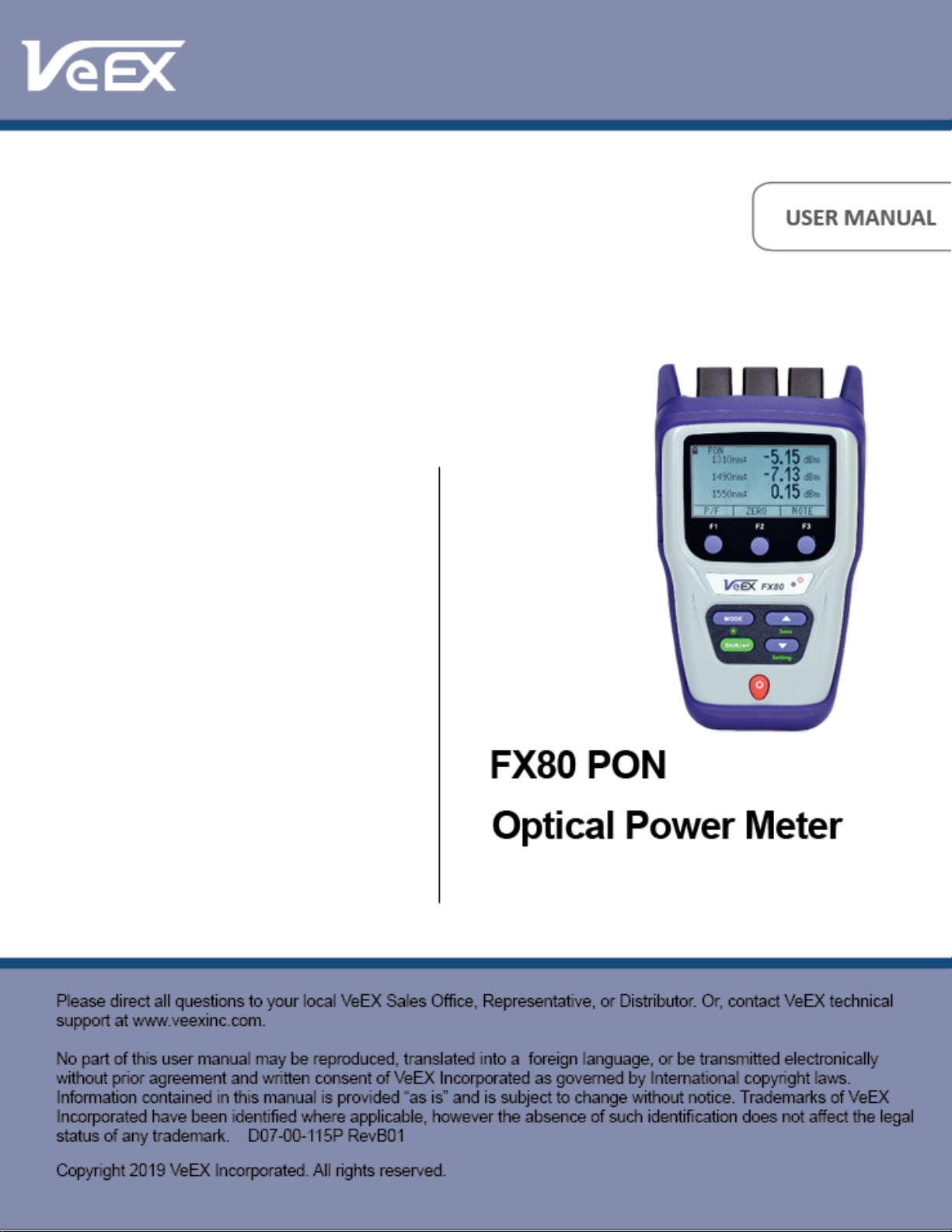
FX86 CWDM Quad Laser Source User Manual Page 1 of 38
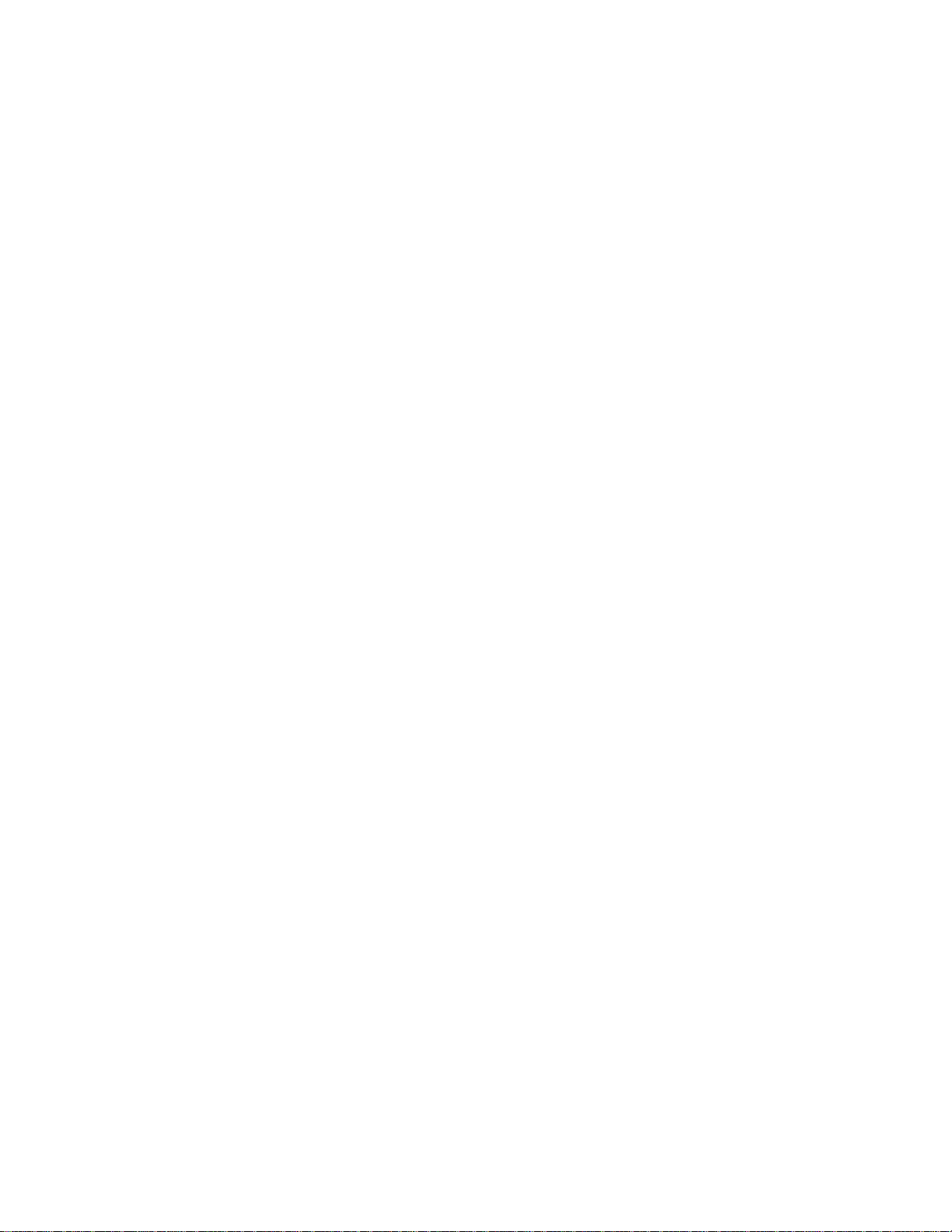
FX80 PON Optical Power Meter User Manual Page 2 of 38
Contents
1.0 About This User Manual ........................................................................................... 3
2.0 Safety Information ..................................................................................................... 4
3.0 Introduction ............................................................................................................... 5
3.1 FX80 Features ....................................................................................................................... 5
4.0 Overview .................................................................................................................... 6
4.1 Control Elements .................................................................................................................. 6
4.2 FX80 Test Ports .................................................................................................................... 7
4.2.1 Optical Ports ............................................................................................................................................7
4.2.2 Service Port .............................................................................................................................................7
5.0 Getting Started .......................................................................................................... 8
5.1 Battery Charging .................................................................................................................. 8
5.1.1 Battery Replacement...............................................................................................................................8
5.2 Setting Date and Time .......................................................................................................... 9
5.3 Resetting Test Device ........................................................................................................ 10
6.0 Optical Power Measurements ................................................................................ 11
6.1 Modes for Optical Power Measurements .......................................................................... 11
6.2 PON Power Measurements ................................................................................................ 11
6.2.1 Setting ZERO Level .............................................................................................................................. 11
6.2.2 Pass/Fail Thresholds ........................................................................................................................... 12
6.2.2.1 Creating User-Defined P/F Thresholds .................................................................................................. 12
6.2.2.2 Creating Threshold Profiles for Measurements ..................................................................................... 14
6.2.2.3 ITU-T G.984-2 Standard Pass/Fail Thresholds ...................................................................................... 15
6.2.2.4 Loading the Saved Profile or the Default Profile .................................................................................... 16
6.2.3 Performing Optical Power Measurements in PON ............................................................................ 16
6.3 Broadband Power Measurements (Optional) ................................................................... 19
6.3.1 Setting Power Reference Level ........................................................................................................... 20
6.4 Visual Fault Locator (VFL) ................................................................................................. 22
7.0 Viewing Measurement Results ............................................................................... 25
7.1 Editing Notes to Measurement Results ............................................................................ 25
8.0 Downloading Measurement Results to PC............................................................ 27
8.1 Installing the USB Driver for wired transfer...................................................................... 27
8.2 Transferring Measurement Results via Cable .................................................................. 29
8.3 Preparing Measurement Results for Report ..................................................................... 31
8.4 Transferring Measurement Results via Bluetooth ........................................................... 32
9.0 Uploading Measurement Results to Fiberizer Cloud ................................ ........ 34
10.0 Warranty and Software ........................................................................................... 36
11.0 Product Specifications ........................................................................................... 37
12.0 Certifications and Declarations .............................................................................. 37
13.0 About VeEX .............................................................................................................. 38
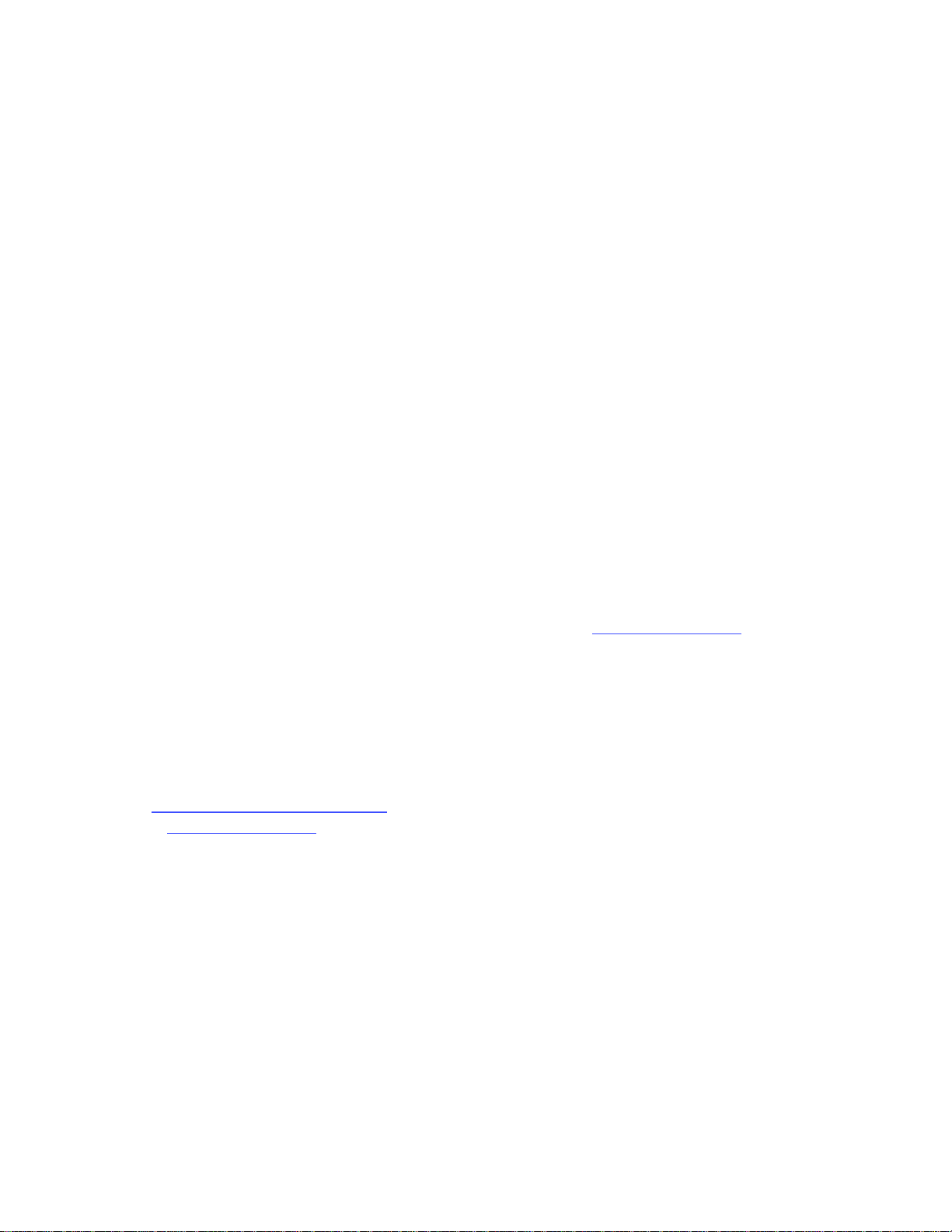
FX80 PON Optical Power Meter User Manual Page 3 of 38
1.0 About This User Manual
This user manual is suitable for novice, intermediate, and experienced users and is intended to
help you successfully use the features and capabilities of the FX80 PON Optical Power Meter.
It is assumed that the user has basic computer experience and skills, and is familiar with
optical fiber testing, telecommunication concepts, terminology, and safety.
Every effort was made to ensure that the information contained in this user manual is accurate.
Information is subject to change without notice and we accept no responsibility for any errors
or omissions. In case of discrepancy, the web version takes precedence over any printed
literature. The content in this manual may vary from the software version installed in the unit.
© Copyright 2006-2019 VeEX, Inc. All rights reserved.
VeEX, VePAL, Sunrise Telecom, Agizer, Optixsoft, Sunlite, Sunset, RXT, MTT, OPX,
Fiberizer, FX, TX and OPX, are trademarks of VeEX, Inc. and/or its affiliates in the USA and
certain other countries. All trademarks or registered trademarks are the property of their
respective companies. No part of this document may be reproduced or transmitted
electronically or otherwise without written permission from VeEX, Inc.
This device uses software either developed by VeEX, Inc. or licensed by VeEX, Inc. from third
parties. The software is confidential and proprietary of VeEX, Inc. The software is protected by
copyright and contains trade secrets of VeEX, Inc. or VeEX's licensors. The purchaser of this
device agrees that it has received a license solely to use the software as embedded in the
device, and the purchaser is prohibited from copying, reverse engineering, decompiling, or
disassembling the software.
For more technical resources, visit the VeEX, Inc. web site at www.veexinc.com.
If you need assistance or have questions related to the use of this product, call or e-mail our
customer care department for customer support. Before contacting our customer care
department, you must have your product serial number and software version ready. Please
provide this number when contacting VeEX customer service.
Customer Care:
Phone: + 1 510 651 0500
E-mail: customercare@veexinc.com
Website: www.veexinc.com
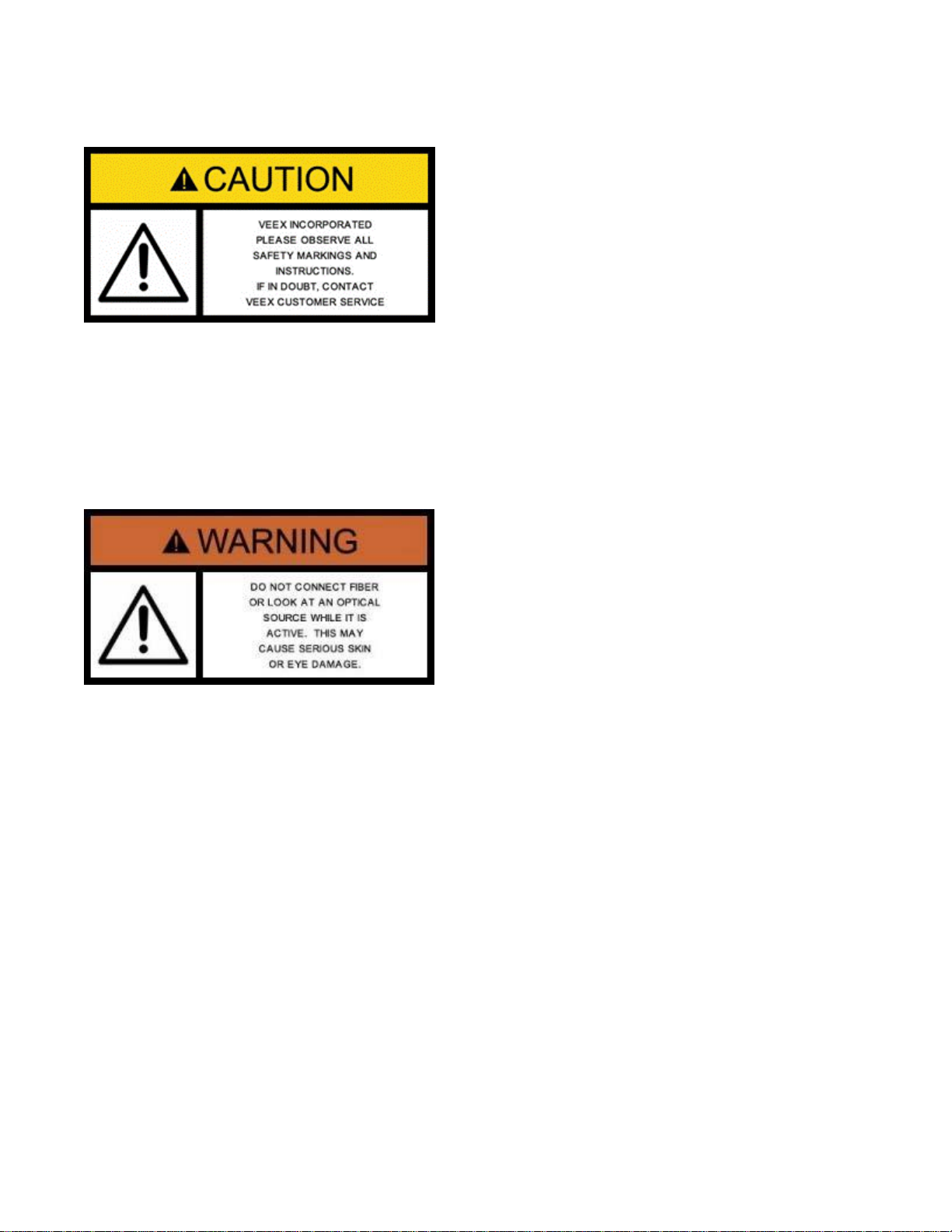
FX80 PON Optical Power Meter User Manual Page 4 of 38
2.0 Safety Information
Safety precautions should be observed during all phases of operation of this instrument. The
instrument has been designed to ensure safe operation however please observe all safety
markings and instructions. Do not operate the instrument in the presence of flammable gases
or fumes or any other combustible environment. VeEX Inc. assumes no liability for the
customer's failure to comply with safety precautions and requirements.
Optical Connectors
The test platform displays a laser warning icon when the laser source is active to alert the user
about a potentially dangerous situation. Make sure that optical sources are inactive before
connecting fiber to the test set to avoid skin or eye damage, or damage to the unit. It is
recommended to:
• Deactivate the laser before connecting or disconnecting optical cables or patchcords.
• Never look directly into an optical patchcord or an optical interface (e.g. CFP, CFP2, CFP4,
QSFP+, SFP+, SFP, OTDR, LS, VFL) while the laser is enabled. Even though optical
transceivers are typically fitted with Class 1 lasers, which are considered eye safe, optical
radiation for an extended period can cause irreparable damage to the eyes.
• Never use a fiber microscope to check the optical connectors when the laser source is
active.
Electrical Connectors
Telephone lines may carry dangerous voltages. Always connect the electrical test ports to
known test interfaces which carry low level signals.
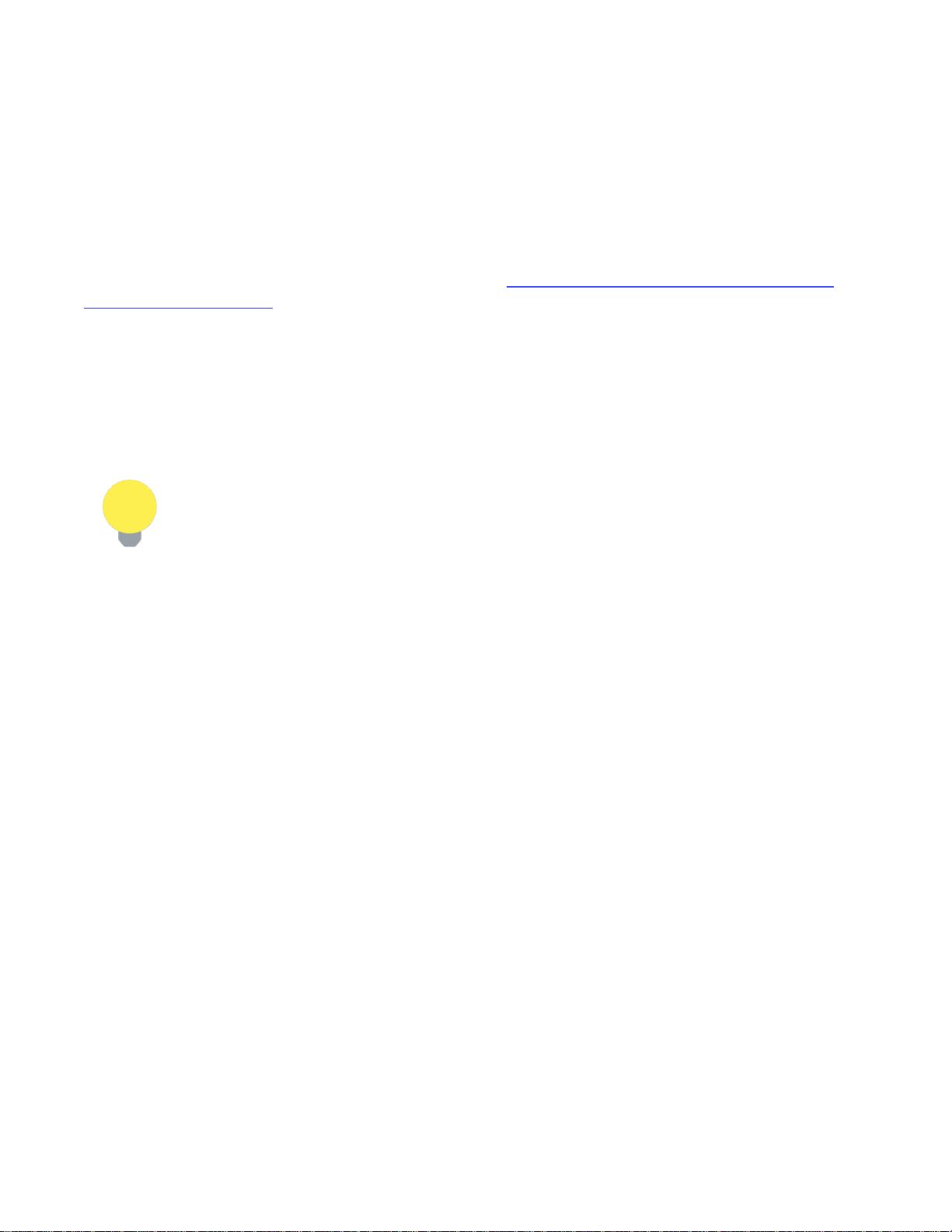
FX80 PON Optical Power Meter User Manual Page 5 of 38
3.0 Introduction
The FX80 power meter is designed to test passive optical networks (PON). It is used to
simultaneously measure all optical signal levels between the Optical Line Terminal (OLT) and
the Optical Network Unit/Terminal (ONU/ONT) on Gigabit B/E/GPON type networks. It can be
connected onto the PON network at any available access point along the Optical Distribution
Network (ODN). The access point can be at the OLT (central office - CO, head end or subheadend or remote hut), Fiber Distribution Point (FDP 1 or 2/splitter (if connectorized) or at the
ONU/ONT (customer premises - CP). The figure in Section 6.2.3 Performing Optical Power
Measurements in PON shows a typical PON with the three possible locations for
measurement.
The unit passively monitors 1310, 1490 and optional 1550 nm RF video downstream and
upstream PON optical power levels for compliance to standards. The measurement results can
be transferred to a PC or uploaded to the cloud using a Fiberizer Cloud account.
The operator is assumed to have received basic training in fiber optics and related testing and
measurement practices.
FX80 PON power meters are configured by the manufacturer according to
customer requirements. A single device can be configured with optional VFL or
BB-OPM.
3.1 FX80 Features
• Test B/E/GPON optical signal levels at OLT, FDP or ONT/ONU
• Dual SC/APC Test Ports for Passive, Pass-Through Measurement of PON optical signal
levels
• High contrast LCD 128 x 64 pixels with backlight (69 x 6.5 nm viewing area)
• Measure the downstream 1490 nm and optional 1550 nm optical power transmitted from
the OLT to the ONU/ONT
• Measure the upstream 1310 nm optical power (burst and CW mode) transmitted from
ONU/ONT to the OLT
• Pass/Fail or numeric measurement results
• Tone detection for fiber identification
• Rechargeable Li-Poly battery or AC or USB powered operation
• Rugged compact design with protective rubber boot
• Optional Broadband InGaAs power meter (9 calibrated wavelengths: 850, 1300, 1310,
1490, 1550, 1590, 1610, 1625, 1650 nm)
• Visual Fault Locator (VFL) option
• Client USB software (LTSync) for data transfer to PC or cloud for future analysis and
reporting.

FX80 PON Optical Power Meter User Manual Page 6 of 38
4.0 Overview
4.1 Control Elements
Colors, buttons, and screen fonts can vary slightly, depending software and
hardware versions.
FX80 front view
|Power|: Turn device ON/OFF. Press and hold the button for 3 seconds. The display will
initially show the VeEX logo, current date and time, and current mode of operation.
|MODE|: Select the mode of operation: PON Burst, PON CW, Read, optional PM1, optional
VFL (default is PON Burst). For more information about FX80 modes, see Section 6.1 Modes
for Optical Power Measurements.
|Shift/Enter|: Begin editing a parameter and confirm choice when setting up the device;
execute the selected action.
|Up|, |Down|: Change the selected parameter.
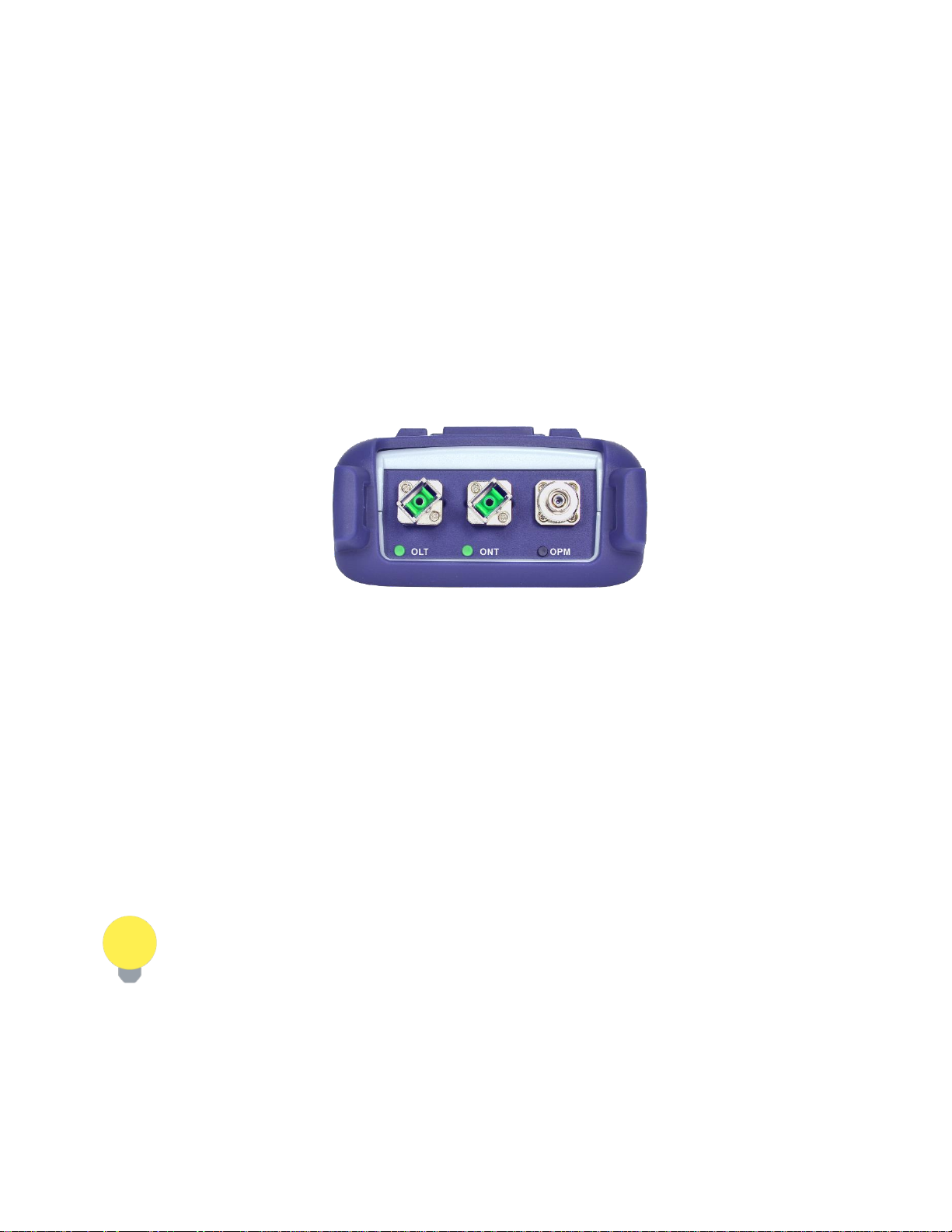
FX80 PON Optical Power Meter User Manual Page 7 of 38
Button Combinations
|Shift/Enter|+|Up|: Save measurement results.
|Shift/Enter|+|Down|: Enter Instrument Settings mode.
|Shift/Enter|+|Mode|: Turn backlight ON/OFF.
|F1|, |F2|, |F3|: Context-defined, the function indicated at the screen bottom.
4.2 FX80 Test Ports
4.2.1 Optical Ports
FX80 optical ports
• OLT: Connect the FX80 to the fiber from the OLT to measure the downstream optical power
levels in the PON network for 1490 nm (always present on active network) and 1550 nm
(optional).
• ONT: Connect the FX80 to the fiber from the ONU/ONT to measure the upstream optical
power level in the PON network for 1310 nm transmission.
• OPM (optional): Use to measure optical power level with the help of the optional
broadband optical power meter.
• VFL (optional): Use for 650 nm visual fault locator to visually locate breaks or excessive
bends in fibers which increase insertion loss.
The FX80 can be configured with either optional OPM or VFL, but not both.
4.2.2 Service Port
The service port (micro-USB) located on the left side of the device is used for charging and
communication with a PC using the LTSync software.

FX80 PON Optical Power Meter User Manual Page 8 of 38
5.0 Getting Started
Before using the FX80 PON power meter for the first time, fully charge the battery and set the
local date and time.
5.1 Battery Charging
The unit is equipped with a built-in, rechargeable Li-Polymer 3A, smart charge battery and it is
partially charged upon delivery. However, VeEX recommends charging the battery to full
capacity before using the test unit for the first time.
The device is powered from the built-in Li-Polymer battery and can be operated
with the AC/ DC adaptor plugged in.
When the test unit is plugged into AC/DC power, the Plugged icon ( ) appears on the top left
corner of the display. When the unit is operating on the internal battery, the Battery icon ( )
appears.
It is recommended to charge the battery at room temperature to preserve its life
and to obtain maximum charge.
To charge the test unit, connect the AC/DC adaptor supplied with the unit to the micro-USB
service port located on the left side of the device. The battery charging time depends on the
battery condition and ambient temperature. Use only the cables provided with the device to
charge the battery.
While the FX80 battery is charging, the LED indicator on the front panel will be orange. When
the battery is fully charged, the LED indicator will be green provided the FX80 is powered ON.
The LED will turn off when the unit is powered OFF.
The Li-Polymer battery is designed for maximum safety. However, the
battery may explode, leak, or catch fire when:
• It is exposed to high temperatures or fire.
• It is opened or dismantled.
An auto-off feature, configured in the Settings mode, powers down the unit when a low battery
condition is reached.
5.1.1 Battery Replacement
Battery replacement in the field is not authorized or permitted. The unit must be returned to an
authorized VeEX service center or partner for repair.
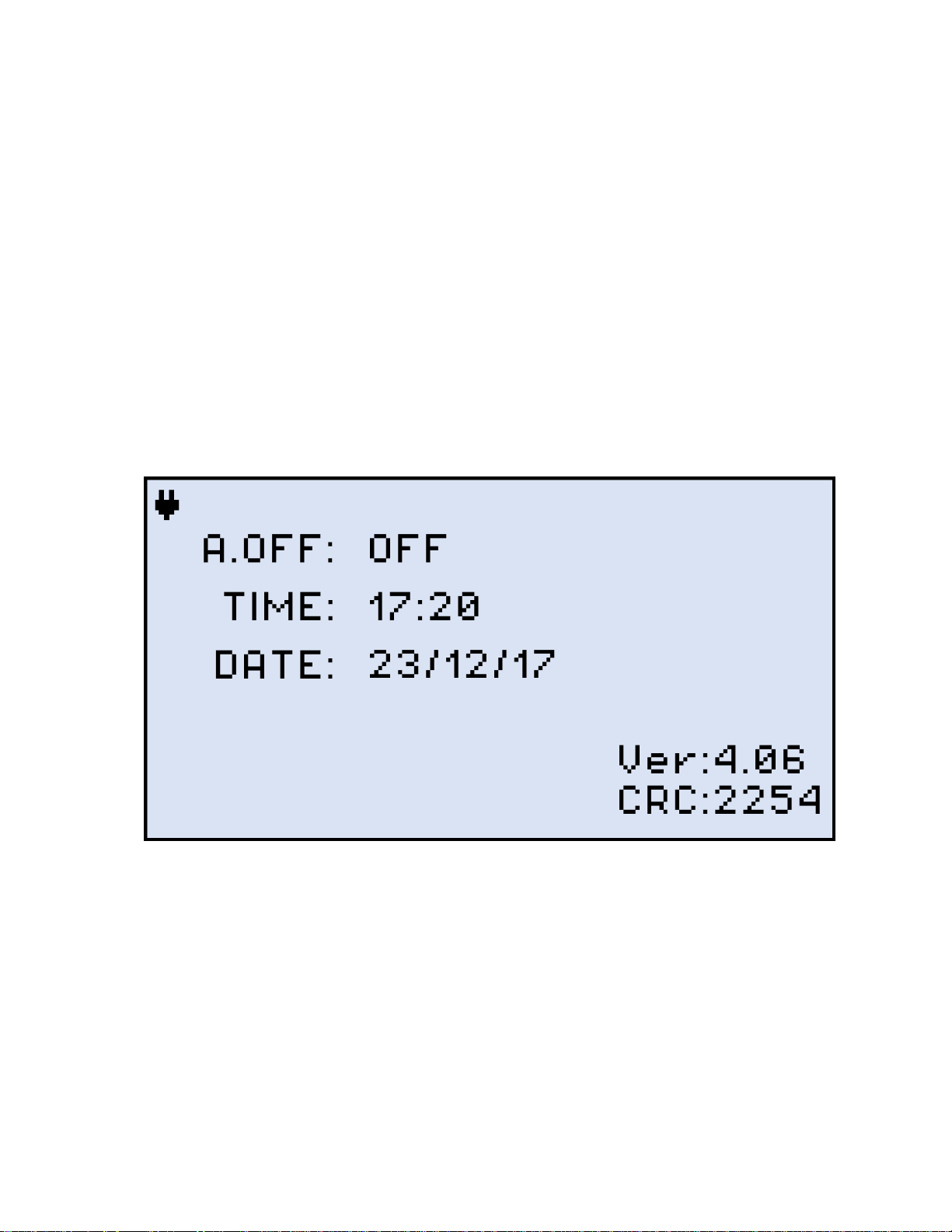
FX80 PON Optical Power Meter User Manual Page 9 of 38
5.2 Setting Date and Time
Before attempting to save any measurement results, set the device date and time.
To configure settings:
1. Power ON the FX80 by pressing and holding the |Power| button for 3 seconds.
2. Press |Shift/Enter|+|Down| to enter the Settings mode. The following parameters can be
set:
• Auto Shutdown mode
• Time
• Date
The test parameter currently selected and available to edit will flash.
FX80 Instrument Setting screen
3. Press |Up| and |Down| to select the parameter to edit.
4. Press |MODE| to select the field to edit, then change the value, if necessary, by pressing
|Up| and |Down|.
5. Press |Shift/Enter| to save the date and time settings.
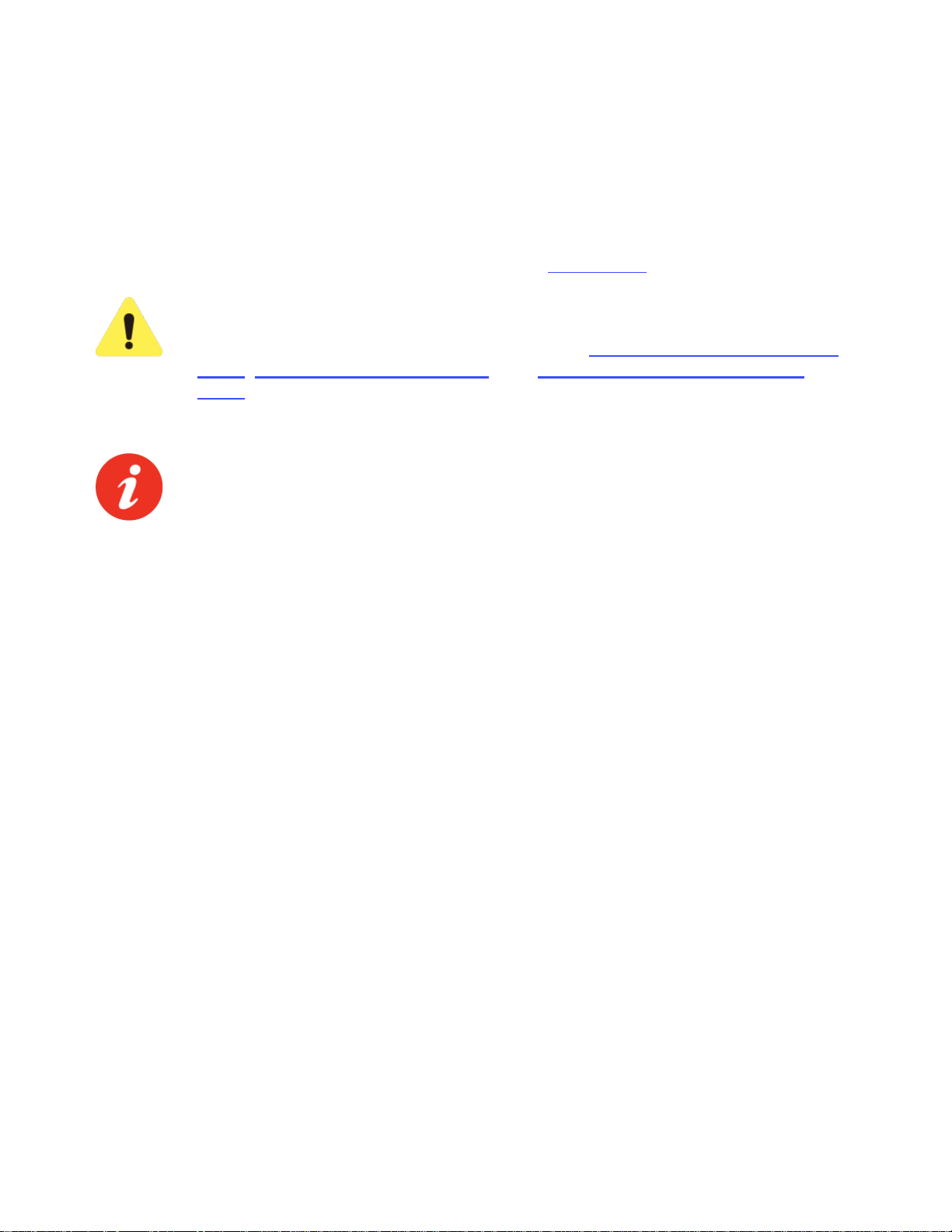
FX80 PON Optical Power Meter User Manual Page 10 of 38
5.3 Resetting Test Device
To reset the FX80:
1. Disconnect the external power supply from the device.
2. With the device OFF, press the red |Power| button and hold it for at least 15 seconds.
After the FX80 reboots, reset the date and time (see Section 5.2 Setting Date and Time).
As a result of the reset, the threshold values and reference values will be
lost. These values must be reset. Also, ZERO level operation must be
performed again. For more information, see Sections 6.2.1 Setting ZERO
Level, 6.2.2 Pass/Fail Thresholds, and 6.3.1 Setting Power Reference
Level.
The reset DOES NOT erase any previously stored measurement data.
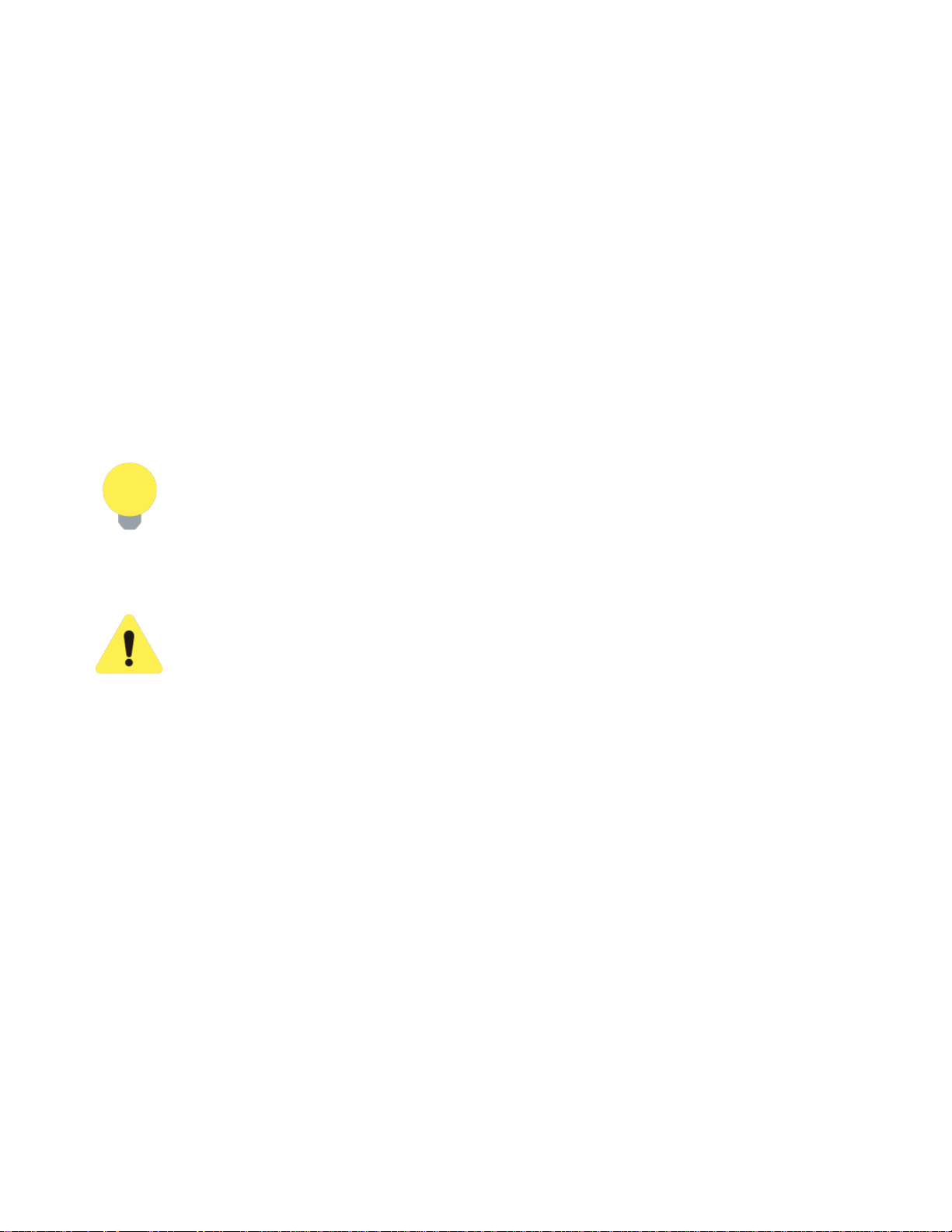
FX80 PON Optical Power Meter User Manual Page 11 of 38
6.0 Optical Power Measurements
6.1 Modes for Optical Power Measurements
PON Burst: use this OLT to ONT pass-through test mode to measures PON optical levels on
active, in-service PON networks.
PON CW: use this OLT to ONT pass-through test mode to measures PON optical levels on
out-of-service PON networks that have ONU/ONT devices that can be set to maintenance CW
test mode.
PM (PM1 or PM2): use this OPM test mode to measure any incoming optical signal level (CW,
270, 1000, or 2000 Hz) between the wavelength range of 800-1700 nm. Select a calibrated
wavelength that matches the incoming source wavelength.
6.2 PON Power Measurements
For best results, wait 15 minutes after the FX80 is powered ON. This is
especially advisable in environments with extreme temperature changes.
6.2.1 Setting ZERO Level
The ZERO level MUST be set before first using the FX80 for PON power
measurements. It is strongly advised to set the ZERO level BEFORE every
new batch of measurements and AFTER measurement conditions have
changed.
To set the ZERO level:
1. Press the |MODE| button to enter the necessary PON measurement mode (PON Burst or
PON CW).
2. Press |F2| (ZERO). The ZERO notification shows briefly on the display.
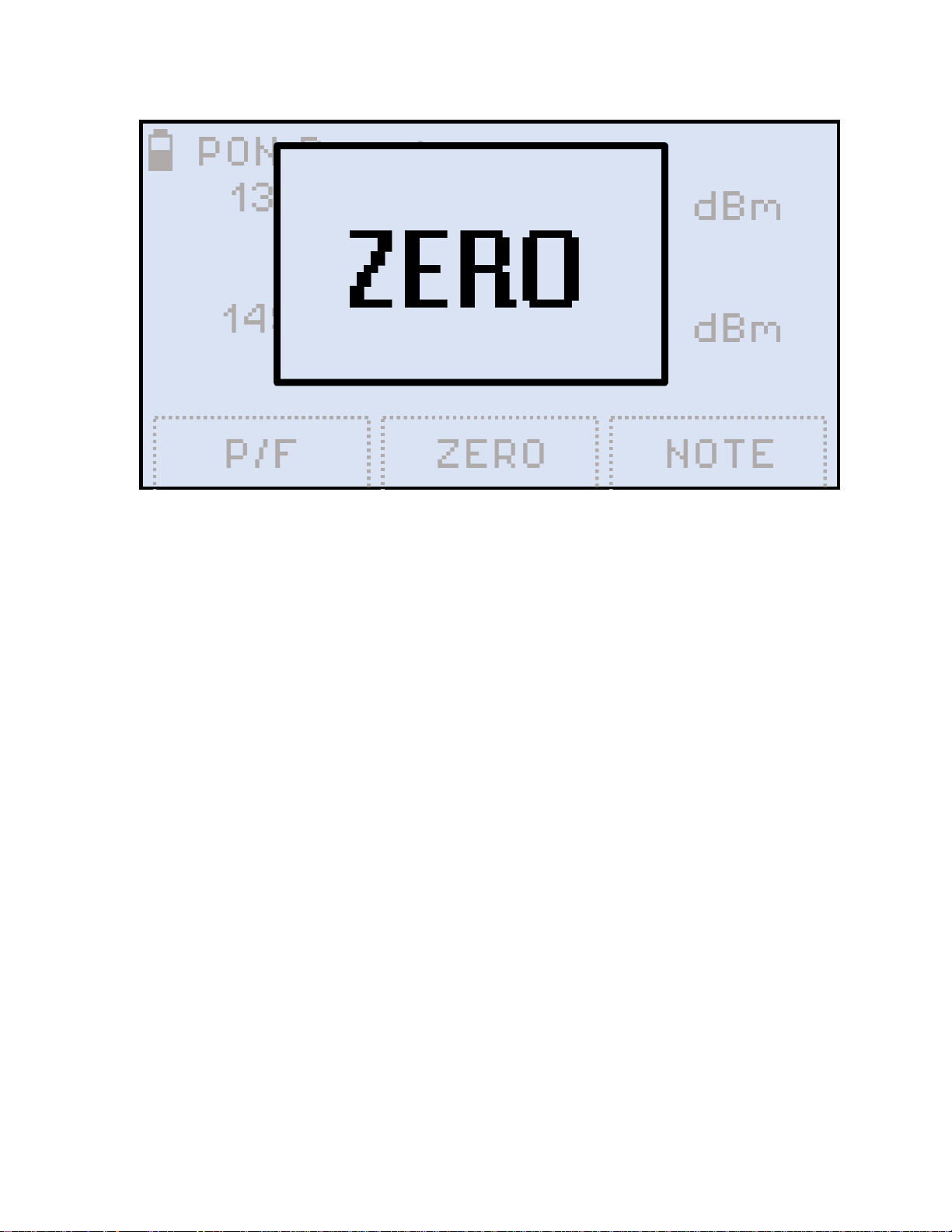
FX80 PON Optical Power Meter User Manual Page 12 of 38
Setting the ZERO level
The FX80 is now ready for measurements.
6.2.2 Pass/Fail Thresholds
In addition to measuring the downstream and upstream signal levels, the FX80 PON can also
be configured to provide Pass/Fail (P/F) notifications for each wavelength.
6.2.2.1 Creating User-Defined P/F Thresholds
To create P/F thresholds:
1. Press the |MODE| button to enter the necessary PON measurement mode (PON Burst or
PON CW) to set the thresholds.

FX80 PON Optical Power Meter User Manual Page 13 of 38
PON Burst mode
2. Press F1 (P/F).
Setting Pass/Fail thresholds
3. Press the |Up| and |Down| arrow button to select the wavelength.
4. Press |Shift/Enter| to start setting the threshold. The corresponding value then starts
flashing.
5. Set the necessary value pressing |Up| and |Down|.

FX80 PON Optical Power Meter User Manual Page 14 of 38
6. Confirm the value by pressing |Shift/Enter|.
7. Press |F1| (EXIT) to exit the Setting Pass/Fail thresholds mode.
The FX80 is now ready to start testing PON levels and compare PON optical power against
the P/F thresholds settings. The P/F thresholds settings will remain active until it is changed.
If the FX80 battery is allowed to fully discharge, all settings such as
Pass/Fail and Date/Time settings will return to original factory defaults. To
retain Pass/Fail settings for future use, save them to a Profile.
6.2.2.2 Creating Threshold Profiles for Measurements
One P/F profile with threshold values can be created and saved in memory for future recall.
To save the current set of thresholds as a profile:
1. In the P/F mode, enter the desired P/F values, but do NOT exit the Setting Pass/Fail
thresholds mode.
2. To save the values as the profile, press |F3| (Save).
3. To load the previously saved profile, press |F2| (Load). The values from the custom profile
will appear immediately on the screen.
4. To load the default threshold profile, press |Down| until Load Default is selected, then
press |Shift/Enter|. The values from the default profile appear immediately on the screen.
Selecting the Default profile

FX80 PON Optical Power Meter User Manual Page 15 of 38
6.2.2.3 ITU-T G.984-2 Standard Pass/Fail Thresholds
1.244 Gbs DS direction
1490nm OLT Launch Power
1490 ONT/ONU Receive Power
Class A
Class B
Class C
Class A
Class B
Class C
Min Avg Power (dBm)
-4 1 5
-25
-25
-26
Max Avg Power
1 1 9
-4
-4
-4
2.48 Gbs DS direction
1490nm OLT Launch Power
1490 ONT/ONU Receive Power
Class A
Class B
Class C
Class A
Class B
Class C
Min Avg Power (dBm)
0 5 3
-21
-21
-28
Max Avg Power
4 9 7
-3
-7
-8
1.244 Gbs US direction
1310nm ONT/ONU Launch Power
1310 OLT Receive Power
Class A
Class B
Class C
Class A
Class B
Class C
Min Avg Power (dBm)
-3
-2 2 -24
-28
-29
Max Avg Power
2 3 7
-3
-7
-8
622 Mbs DS direction
1310nm ONT/ONU Launch Power
1310 ONU Receive Power
Class A
Class B
Class C
Class A
Class B
Class C
Min Avg Power (dBm)
-6
-1
-1
-27
-27
-32
Max Avg Power
-1 4 4
-6
-6
-11
155 Mbs DS direction
1310nm ONT/ONU Launch Power
1310 ONU Receive Power

FX80 PON Optical Power Meter User Manual Page 16 of 38
Class A
Class B
Class C
Class A
Class B
Class C
Min Avg Power (dBm)
-6
-4
-2
-27
-30
-33
Max Avg Power
0 2 4
-5
-8
-11
1310nm ONT/ONU Launch Power
1310 ONU Receive Power
Class A
Class B
Class C
Class A
Class B
Class C
Min Avg Power (dBm)
Max Avg Power
23
23
6.2.2.4 Loading the Saved Profile or the Default Profile
To load the saved profile or the default profile:
1. Enter the Setting Pass/Fail thresholds mode by pressing the |F1| (P/F) button.
2. Scroll down to Load Profile and press the |MODE| button. The arrows around Load
Profile change from indicating vertical movement to horizontal.
3. Press |Up| and |Down| to get the necessary command (Load Profile or Load Default),
then press the |Shift/Enter| button to execute the command.
6.2.3 Performing Optical Power Measurements in PON
Clean the fiber before connecting it to the device.

FX80 PON Optical Power Meter User Manual Page 17 of 38
A typical passive optical network (PON) with possible points of measurement
To measure optical power in the passive optical network (PON):
1. Select the necessary mode (PON Burst for active networks, or PON CW for networks
without signals) by pressing the |MODE| button. See Section 6.1 Modes for Optical Power
Measurements for details.
2. To test a PON network, insert the FX80 at one of the following locations along the PON
network: OLT, Fiber Distribution Hub/Point (FDP) or ONU/ONT. At least one extra patchcord
is needed to perform a test. If PON network elements have SC/UPC connectors and the
FX80 has SC/APC, two hybrid patchcords are needed.
When testing at the FDP-A location, if there is no drop line installed, the 1310
nm upstream will be seen only if a fiber is temporarily connected to the ONT.
This may require two patch cords.
3. Connect the fiber with 1490/1550 nm downstream traffic to the left-side OLT test port.
Confirm that the 1490 nm signal is immediately detected. 1550 nm will appear only if the
PON network includes RF video signal traffic (RFoG). If no signal is detected, begin
troubleshooting and make sure the proper test port is connected.
4. Once a good 1490 nm signal level is detected, connect the patchcord between the FX80
ONU/ONT right-side test port and the PON network element closest to the ONU/ONT to
measure the 1310 nm upstream signal. There may be a delay in seeing a 1310nm signal. If
the ONT/ONU is power-cycled, it can take one minute or longer before the network is fully
operational. The measurement results are then shown on the screen. The example below
shows typical values one might expect when connected at the ONU (location C) and no P/F
thresholds have been set.

FX80 PON Optical Power Meter User Manual Page 18 of 38
PON Burst mode measurement results as values
If P/F thresholds have been set, the measurement results are presented as Pass or Fail (see
example below).
PON Burst mode measurement results as P/F thresholds
To switch back to actual values for the same measurement, press the |F1| (P/F) button.

FX80 PON Optical Power Meter User Manual Page 19 of 38
Switching from thresholds to values for the same measurement
With the Value line selected, press |Shift/Enter| to confirm the selection. The screen shows
the values for the same measurement.
6.3 Broadband Power Measurements (Optional)
The Broadband OPM is an InGaAs detector with a wavelength range from 850 to 1650 nm.
The displayed power readings can be absolute (dBm and watts) or relative (dB). To measure
the optical power in a fiber, insert the test fiber on the OPM test port and press |MODE| until
the PM1 or PM2 test mode appears at the upper left corner of the display.
Results of PM measurement

FX80 PON Optical Power Meter User Manual Page 20 of 38
The fiber under test must have only one wavelength. If there are several
wavelengths, the measurement results will NOT be valid.
To change the wavelength, press the |F1| (WAVE) button. The resulting calibrated wavelength
list is then shown below.
Selecting a wavelength for PM measurement
Select a wavelength by pressing the |Up| and |Down| buttons, then press the |Shift/Enter|
button to confirm the choice. The new wavelength then appears in the top right corner of the
display. For the previous wavelength to remain effective, select a wavelength and then press
the |F1| (EXIT) button.
If the fiber under test carries a signal with WaveID details, select [ AUTO ]. Then, the FX80
determines the wavelength automatically.
If the [ AUTO ] option for a signal without WaveID or modulated is
selected, the λ value goes blank and the measurement results are NOT
valid.
6.3.1 Setting Power Reference Level
To measure the fiber under test span loss, first set a reference level for each test wavelength.
Set the reference level by pressing the |F3| (OPTION) button.

FX80 PON Optical Power Meter User Manual Page 21 of 38
Selecting a reference option for PM measurement
• REF FIX command: sets the current power value as the reference level. Select REF FIX
with the cursor and press the |Shift/Enter| button. The value onscreen then changes to -.—dB. The current reference level value is shown on the second row to the left (-6.86dBm
in the example below).
Current power value set as the reference level

FX80 PON Optical Power Meter User Manual Page 22 of 38
• REF MEM command: extracts the previous reference level.
• REF OFF command: makes the previously stored reference level inactive. The
measurement result is then shown in dBm. After selecting this option, its name changes
onscreen to [ REF ON ].
• REF ON command: makes the previously stored reference level active. To make the
current optical power the reference level, first select [ REF FIX ], then [ REF ON ]. The
measurement result is then shown in dB (see an example below). After selecting this
option, its name changes onscreen to [ REF OFF ].
• REF +/- command: finely adjusts the current reference level. Press the |Up| and |Down|
buttons to change the reference level by 0.01. To set the adjusted level as reference, press
|Shift/Enter|. To exit without setting, press |F3| (EXIT).
Broadband measurement taken against a reference level
6.4 Visual Fault Locator (VFL)
The FX80 can be equipped with a Visual Fault Locator (VFL).
To test a fiber line for continuity:
1. Connect the fiber to the VFL port.
2. Press the |MODE| button until get the VFL mode appears (see the Figure below).

FX80 PON Optical Power Meter User Manual Page 23 of 38
Starting VFL mode
3. Press the |F1| (ON) button to begin the test.
Starting VFL testing, continuous light
4. To modulate the light (1 or 2 Hz), press |F2| (1Hz) or |F3| (2Hz), respectively. The pressed
button then changes to CONT. Press it to return to continuous light (see example below).

FX80 PON Optical Power Meter User Manual Page 24 of 38
VFL testing, modulated light
5. To switch from the VFL mode to another mode, press the [MODE] button.

FX80 PON Optical Power Meter User Manual Page 25 of 38
7.0 Viewing Measurement Results
To view measurement results, press the |MODE| button until the Read mode appears at the
upper left corner of the display and the results are shown:
Viewing Measurement Results (Read mode)
The FX80 can be optionally equipped with Bluetooth. If so, the Bluetooth sign
appears in the top right corner in the Read mode.
7.1 Editing Notes to Measurement Results
By default, every measurement is appended with the ‘COMMENT##’ note, where ## is the
index incremented by “1” with every measurement. This is convenient when measuring several
fibers within one batch or one splitter.
The note can be edited as described below, then the updated text applies to the next
measurement.
1. From the Read mode screen, press the |F3| (MORE) button and then |F1| (NOTE) button.
The screen shown below then appears and the cursor in the set of symbols starts flashing.

FX80 PON Optical Power Meter User Manual Page 26 of 38
Editing comments to future measurement results
2. Use the |Up| and |Down| buttons to position the cursor on the line.
3. Press the |Shift/Enter| button to insert the selected symbol from the set of symbols into the
selected position on the top line.
4. To erase a symbol in the note, select the left arrow ) and execute the command by
pressing the |Shift/Enter| button. The command erases symbols to the left of the cursor.
5. To clear the whole comment at once, press |F3| (CLEAR).
6. To change the starting value of the index, press |F1| (INDEX), then use the |Up| and
|Down| buttons to set the starting index for the next measurement.
7. To save the note for the next measurement and exit the NOTE mode, press the |F3| (EXIT)
button.
Once the note is saved with measurement results, it cannot be edited.

FX80 PON Optical Power Meter User Manual Page 27 of 38
8.0 Downloading Measurement Results to
PC
Test result are transferred from the FX80 device to a PC via the supplied micro USB cable. A
Bluetooth option for the FX80 can also be optionally ordered to be included for wireless
transfer.
To transfer test results and create a measurement report, first install the LTSync PC software
which is available as a standalone program or part of the Fiberizer Expert package.
8.1 Installing the USB Driver for wired transfer
For a PC to work with the FX80 device, install the USB driver:
1. Plug in the FX80 device to the PC via the supplied micro USB cable. Check the Windows
Device Manager to see the FX80 item in the Other devices list. The FX80 item is shown
with the exclamation mark sign meaning that the driver for the device is not installed.
2. Download the driver from the VeEX web site at www.veexinc.com.
3. Go to Windows Device Manager, right-click the FX80 item, and then click Update driver
(see an example below). The Browse my computer for driver software window appears.

FX80 PON Optical Power Meter User Manual Page 28 of 38
Installing the driver for FX80
4. Define the path to the previously saved downloaded driver and click [ Next]. The driver
installation starts. After the installation is complete, a window appears indicating the driver
has been installed successfully (see below). Press Close.

FX80 PON Optical Power Meter User Manual Page 29 of 38
The driver for FX80 successfully installed
8.2 Transferring Measurement Results via Cable
To transfer measurement results to the PC:
1. Launch LTSync and connect the FX80 to the PC via the micro-USB cable provided. The
FX-Series devices window appears (example shown below), with the device and its serial
number recognized by the program.

FX80 PON Optical Power Meter User Manual Page 30 of 38
FX80 is connected to PC in LTSync, its serial number is recognized by the program
2. To view the measurement results on the PC, click the [ Download] button . (example
below). The measurement results are presented in a table. Use the scroll bar to view all
results.

FX80 PON Optical Power Meter User Manual Page 31 of 38
Measurement results table
8.3 Preparing Measurement Results for Report
Enter the pertinent information into the fields in the Attributes section (see example above).
Filter the results by test group and/or wavelength by selecting the results to work with in the
main viewing area.
To download results for a specific time period, select the Hardware tab, and then select the
[ Load results for period] checkbox. The Filter box appears (see below).
Filtering measurement results by time

FX80 PON Optical Power Meter User Manual Page 32 of 38
To delete a row(s) of results, select the checkbox next to the row(s) and then click the [ Delete
row] button .
To move a row to another group, highlight the row by clicking it. The border around the row
turns orange. Drag-and-drop the row to another group. Alternatively, highlight the row, click the
[ Move row ] button , and then highlight the desired group. Only one row at a time can be
moved. Move a row to another group only if there is no measurement with that wavelength in
the group.
To save the measurement results to a PC, click the [ Save to PC] button .
To erase all test results from the FX80 memory, select the Hardware tab and click the [ Erase
all memory] button .
8.4 Transferring Measurement Results via Bluetooth
To transfer measurement results to the PC via Bluetooth, the FX80 must have
Bluetooth option.
To transfer results via Bluetooth:
1. Pair the devices with the standard Bluetooth pairing procedure. If paired, the FX80 should
appear in the Bluetooth & Other Devices list in the Windows X Device Manager. See the
icon example below, taken in Win10:
FX-80 paired and displayed in Bluetooth & Other Devices list (Win10)
Please note that in the list above every FX8x series device (FX80, FX82,
FX84, FX85, etc.) are shown as FX8x; however, their serial numbers are
different.
2. Launch LTSync on the PC.
3. Power on the FX80 and enter the [Read] mode. The Bluetooth sign appears at the top right
corner of the screen (see below).

FX80 PON Optical Power Meter User Manual Page 33 of 38
Read mode with Bluetooth
4. In LTSync, select the Hardware tab and click the Bluetooth button . The FX80 serial
number appears in the [Connected to PC] field. If there are several devices connected to
the PC via Bluetooth, select the desired device in the drop-down list. After the FX80 and
PC are connected, the Bluetooth sign inverts its colors (see below).
FX80 and PC connected, shows Bluetooth sign with inverted colors
5. To transfer measurement results from the FX80 to the PC, click [ Download] in the
Memory section of LTSync.
The time it takes to transfer results is dependent on the amount of data. To prepare results
reports from the downloaded measurements, see Section 8.3 Preparing Measurement Results
for Report.

FX80 PON Optical Power Meter User Manual Page 34 of 38
9.0 Uploading Measurement Results to
Fiberizer Cloud
To access a Fiberizer Cloud account within the LTSync program:
1. Select the Cloud storage tab, and then click the Sign in to FiberizerTM Cloud button , and
then entering the correct credentials in the resulting form.
Signing in to Fiberizer Cloud
2. Enter the user credentials in the resulting form
Fiberizer Cloud Login screen
To register for a Fiberizer Cloud account, on the Cloud Storage tab, click the Register in
Fiberizer Cloud button. Alternatively, click the Sign up link on the Login screen.
To upload measurement results:
1. On the Cloud Storage tab, select a project from the Fiberizer Cloud account (see below).
2. In the Results tab, select the Use VeEX workspace checkbox. This ensures that the
measurement results are uploaded to a dedicated VeEX folder in the Fiberizer Cloud
account. To upload results to Fiberizer Cloud folder in the root directory, leave the Use
VeEX workspace checkbox unselected.

FX80 PON Optical Power Meter User Manual Page 35 of 38
Saving to Fiberizer Cloud
3. Click the [Upload to Fiberizer Cloud] button to upload the measurement. LTSync
creates a folder in the Fiberizer™ Cloud account named after the connected device (for
example, FX82 7654321) to which it uploads the results. The results saved in the Fiberizer
Cloud account will be accessible to other compatible VeEX devices.
• The status bar at the bottom left shows the status of the current operation.
• The measurement results are saved as an .oxtls file.
To log out from Fiberizer Cloud, on the Cloud Storage tab, click the [ Log out from Fiberizer
Cloud] button .
For more information on using LTSync, see the LTSync User Manual at
www.veexinc.com.

FX80 PON Optical Power Meter User Manual Page 36 of 38
10.0 Warranty and Software
Warranty Period: The warranty period for hardware, software and firmware is one (1) year
from the date of shipment to the customer. The warranty period for battery pack, LCD, LCD
touch panel, LCD protective cover, and accessories (including, but not limited to patch cords,
AC adaptor, SFP, USB adaptors, carrying case, carrying pouch) is limited to one (1) year.
Hardware Coverage: VeEX Inc. warrants hardware products against defects in materials and
workmanship. During the warranty period, VeEX Inc. will, at its sole discretion, either
• Repair the products
• Replace hardware which prove to be defective
provided that the products that the customer elects to replace are returned to VeEX Inc. by the
customer, along with Proof of Purchase, within thirty (30) days of the request by the customer,
freight prepaid.
Software Coverage: VeEX Inc. warrants software and firmware materials against defects in
materials and workmanship. During the warranty period, VeEX Inc. will, at its sole discretion,
either
• Repair the products
• Replace software and/or firmware which prove to be defective
provided that the products that the customer elects to replace are returned to VeEX Inc. by the
customer, along with proof of purchase, within thirty (30) days of the request by the customer,
freight prepaid.
Additionally, during the warranty period, VeEX Inc. will provide, without charge to the
customer, all fixes, patches and enhancements to the purchased software, firmware and
software options. VeEX Inc. does not warrant that all software or firmware defects will be
corrected. New enhancements attached to a software option require the option to be
purchased (at the time of order or the time of upgrade) in order to benefit from such
enhancements.
Limitations: The warranty is only for the benefit of the customer and not for the benefit of any
subsequent purchaser or licensee of any merchandise (hardware, software, firmware and/or
accessories).
Revoking the warranty: VeEX Inc. does not guarantee or warrant that the operation of the
hardware, software or firmware will be uninterrupted or error-free. The warranty will not apply
in any of the following cases:
• Improper or inadequate maintenance by the customer
• Damage due to software installed by the customer on the unit without prior authorization
(written) from VeEX Inc.
• Unauthorized alteration or misuse
• Damage occurred from operating the unit outside of the environmental specifications for the
product
• Improper installation by the customer

FX80 PON Optical Power Meter User Manual Page 37 of 38
11.0 Product Specifications
The most recent product specifications can be found on the VeEX web site at
www.veexinc.com.
12.0 Certifications and Declarations
What is CE?
The CE marking is a mandatory European marking for
certain product groups to indicate conformity with the
essential health and safety requirements set out in European
Directives. To permit the use of a CE mark on a product,
proof that the item meets the relevant requirements must be
documented.
Use of this logo implies that the unit conforms to
requirements of European Union and European Free Trade
Association (EFTA). EN61010-1
For a copy of the CE Declaration of Conformity relating to
VeEX products, please contact VeEX customer service.
What is RoHS?
RoHS is the acronym for Restriction of Hazardous
Substances. Also known as Directive 2002/95/EC, it
originated in the European Union and restricts the use of
specific hazardous materials found in electrical and electronic
products. All applicable products imported into the EU market
after July 1, 2006 must pass RoHS compliance.
Click here for more information about RoHS compliance as it
relates to VeEX products or go to www.veexinc.com.

13.0 About VeEX
VeEX Inc., an innovative, customer-focused communications test and measurement company,
develops next-generation test and monitoring solutions for telecommunication networks and
services. With a blend of advanced technologies and vast technical expertise, VeEX has
developed products that diligently address all stages of network deployment, maintenance,
and field service turn-up and integrate service verification features across DSL, fiber optics,
CATV/DOCSIS, mobile backhaul and fronthaul (CPRI/OBSAI), next-generation transport
network, fiber channel, carrier and metro Ethernet technologies, WLAN, and synchronization.
Visit us online at www.veexinc.com for the latest updates and additional documentation.
VeEX Incorporated
2827 Lakeview Court
Fremont, CA 94538
USA
Phone: +1 510 651 0500
Fax: +1 510 651 0505
Customer Care
Phone: + 1 510 651 0505
Email: customercare@veexinc.com
FX80 PON Optical Power Meter User Manual Page 38 of 38
