VeEX FX80 User Manual
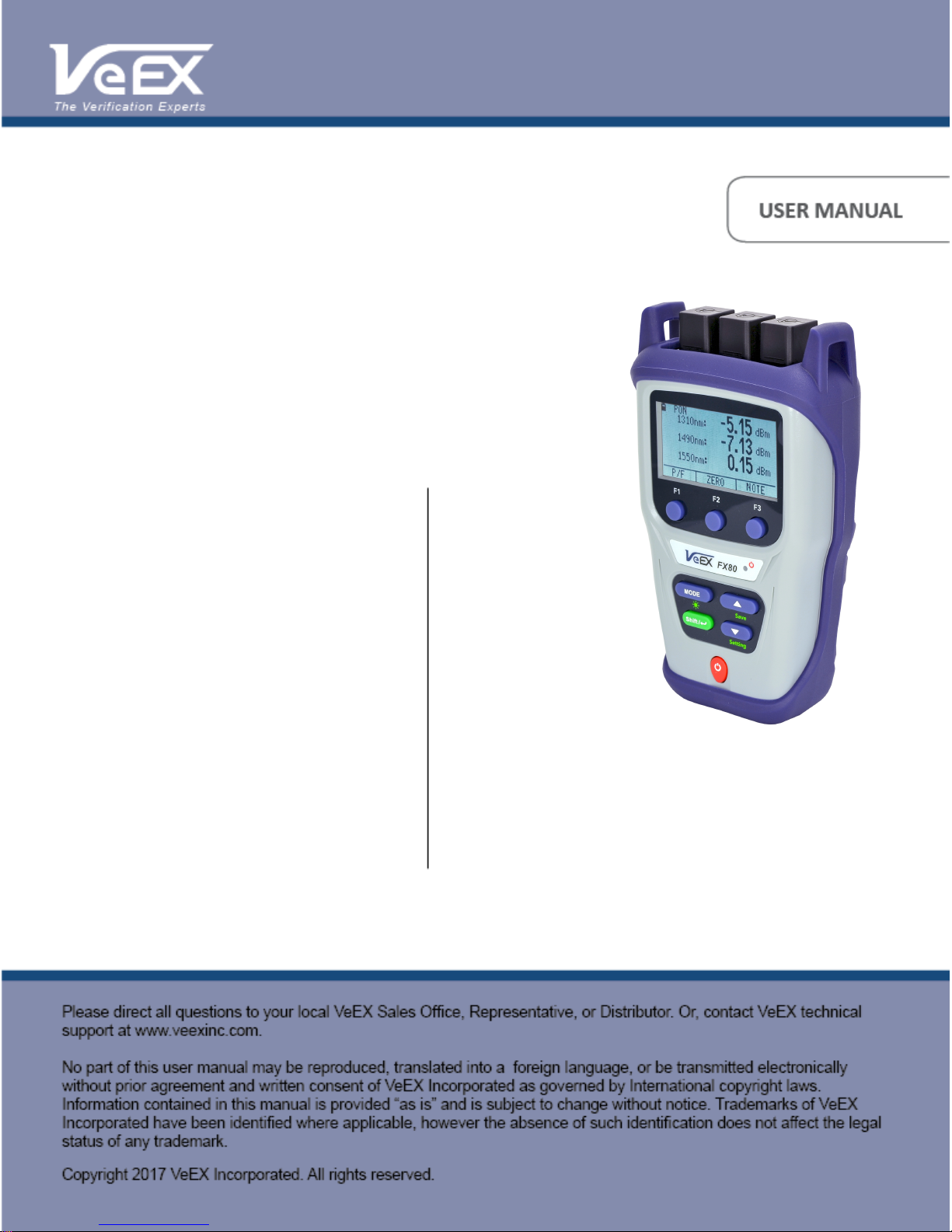
FX80 PON User Manual D07-00-115P RevA01
Page 1 of 36
FX80
PON Power Meter
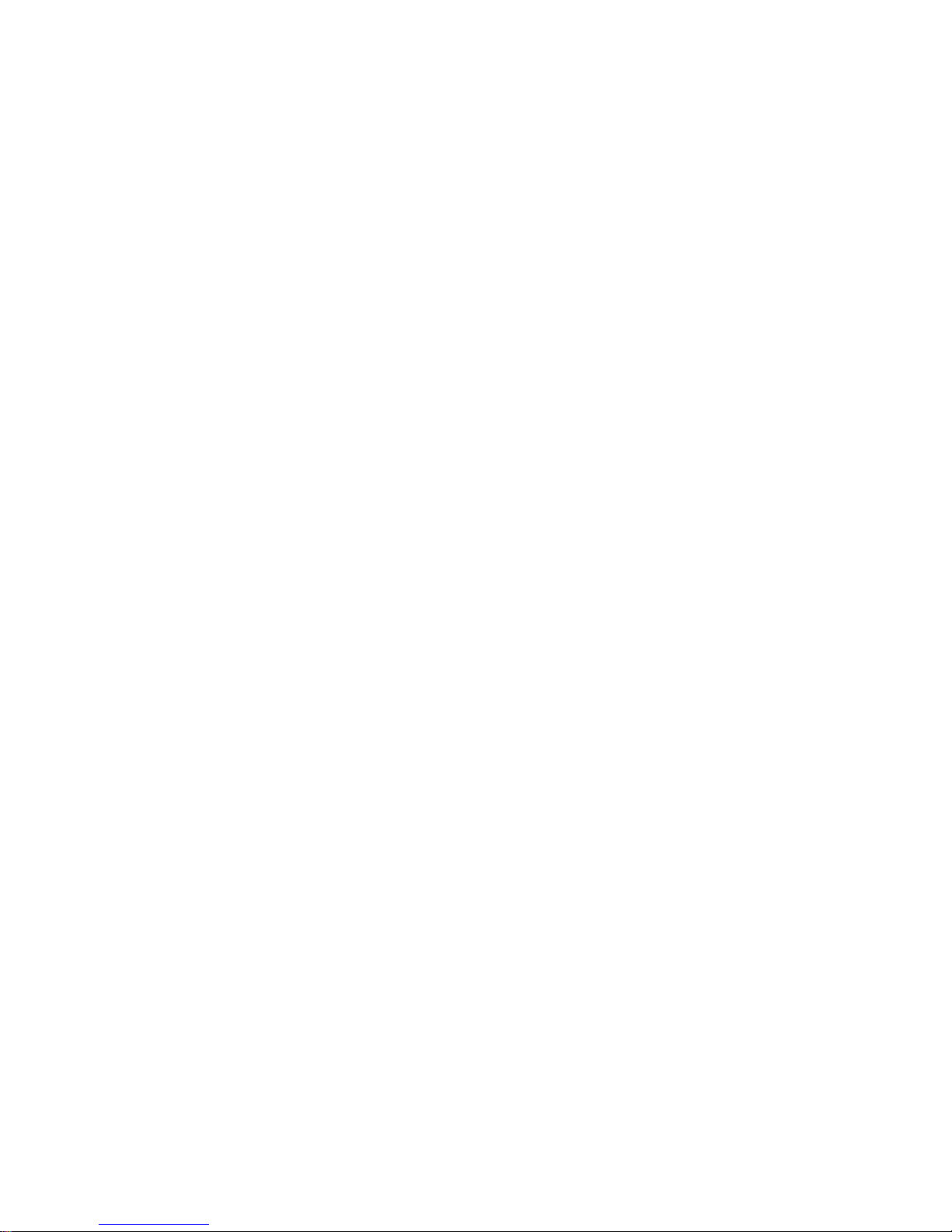
Table of Contents
FX80 PON User Manual D07-00-115P RevA01
Page 2 of 36
About This Manual . . . . . . . . . . . . . . . . . . . . . . . . . . . . . . . . . . . . . . . . . . . . . . . . . . . . . . . . . . Ê1
Disclaimer. . . . . . . . . . . . . . . . . . . . . . . . . . . . . . . . . . . . . . . . . . . . . . . . . . . . . . . . . . . . . . . . . Ê2
1. Introduction. . . . . . . . . . . . . . . . . . . . . . . . . . . . . . . . . . . . . . . . . . . . . . . . . . . . . . . . . . . . . . Ê3
1.1. FX80 Features . . . . . . . . . . . . . . . . . . . . . . . . . . . . . . . . . . . . . . . . . . . . . . . . . . . . . . . Ê3
2. Overview. . . . . . . . . . . . . . . . . . . . . . . . . . . . . . . . . . . . . . . . . . . . . . . . . . . . . . . . . . . . . . . . Ê5
2.1. Control Elements. . . . . . . . . . . . . . . . . . . . . . . . . . . . . . . . . . . . . . . . . . . . . . . . . . . . . . Ê5
2.2. FX80 Test Ports . . . . . . . . . . . . . . . . . . . . . . . . . . . . . . . . . . . . . . . . . . . . . . . . . . . . . . Ê6
2.2.1. Optical Ports . . . . . . . . . . . . . . . . . . . . . . . . . . . . . . . . . . . . . . . . . . . . . . . . . . . . . Ê6
2.2.2. Service Port . . . . . . . . . . . . . . . . . . . . . . . . . . . . . . . . . . . . . . . . . . . . . . . . . . . . . . Ê6
3. Getting Started . . . . . . . . . . . . . . . . . . . . . . . . . . . . . . . . . . . . . . . . . . . . . . . . . . . . . . . . . . . Ê7
3.1. Charging and Battery Care . . . . . . . . . . . . . . . . . . . . . . . . . . . . . . . . . . . . . . . . . . . . . . Ê7
3.2. Setting Date and Time . . . . . . . . . . . . . . . . . . . . . . . . . . . . . . . . . . . . . . . . . . . . . . . . . Ê7
3.3. Resetting your FX80 . . . . . . . . . . . . . . . . . . . . . . . . . . . . . . . . . . . . . . . . . . . . . . . . . . . Ê8
4. Optical Power Measurements . . . . . . . . . . . . . . . . . . . . . . . . . . . . . . . . . . . . . . . . . . . . . . . Ê9
4.1. Modes for Optical Power Measurements . . . . . . . . . . . . . . . . . . . . . . . . . . . . . . . . . . . Ê9
4.2. PON Power Measurements . . . . . . . . . . . . . . . . . . . . . . . . . . . . . . . . . . . . . . . . . . . . . Ê9
4.2.1. Setting ZERO Level. . . . . . . . . . . . . . . . . . . . . . . . . . . . . . . . . . . . . . . . . . . . . . . . Ê9
4.2.2. Pass/Fail Thresholds . . . . . . . . . . . . . . . . . . . . . . . . . . . . . . . . . . . . . . . . . . . . . . Ê10
4.2.2.1. Create User-Defined P/F Thresholds. . . . . . . . . . . . . . . . . . . . . . . . . . . . . . Ê10
4.2.2.2. Creating Threshold Profiles for Your Measurements . . . . . . . . . . . . . . . . . . Ê12
4.2.2.3. Loading the Saved Profile or the Default Profile . . . . . . . . . . . . . . . . . . . . . Ê14
4.2.3. Performing Optical Power Measurements in PON . . . . . . . . . . . . . . . . . . . . . . . Ê15
4.2.4. Adding Comments to Measurement Results. . . . . . . . . . . . . . . . . . . . . . . . . . . . Ê18
4.3. Broadband Power Measurements (Optional) . . . . . . . . . . . . . . . . . . . . . . . . . . . . . . . Ê19
4.3.1. Setting Power Reference Level. . . . . . . . . . . . . . . . . . . . . . . . . . . . . . . . . . . . . . Ê20
4.4. Visual Fault Locator (VFL) . . . . . . . . . . . . . . . . . . . . . . . . . . . . . . . . . . . . . . . . . . . . . Ê22
5. Downloading Measurement Results to PC. . . . . . . . . . . . . . . . . . . . . . . . . . . . . . . . . . . . . Ê25
5.1. Installing the FX40/45/80 USB driver . . . . . . . . . . . . . . . . . . . . . . . . . . . . . . . . . . . . . Ê25
5.2. Transferring measurement results to PC . . . . . . . . . . . . . . . . . . . . . . . . . . . . . . . . . . Ê27
6. Uploading Measurement Results to Fiberizer Cloud . . . . . . . . . . . . . . . . . . . . . . . . . . . . . Ê30
Warranty and Software. . . . . . . . . . . . . . . . . . . . . . . . . . . . . . . . . . . . . . . . . . . . . . . . . . . . . . Ê31
Appendix A: Optical Specifications. . . . . . . . . . . . . . . . . . . . . . . . . . . . . . . . . . . . . . . . . . . . . Ê33
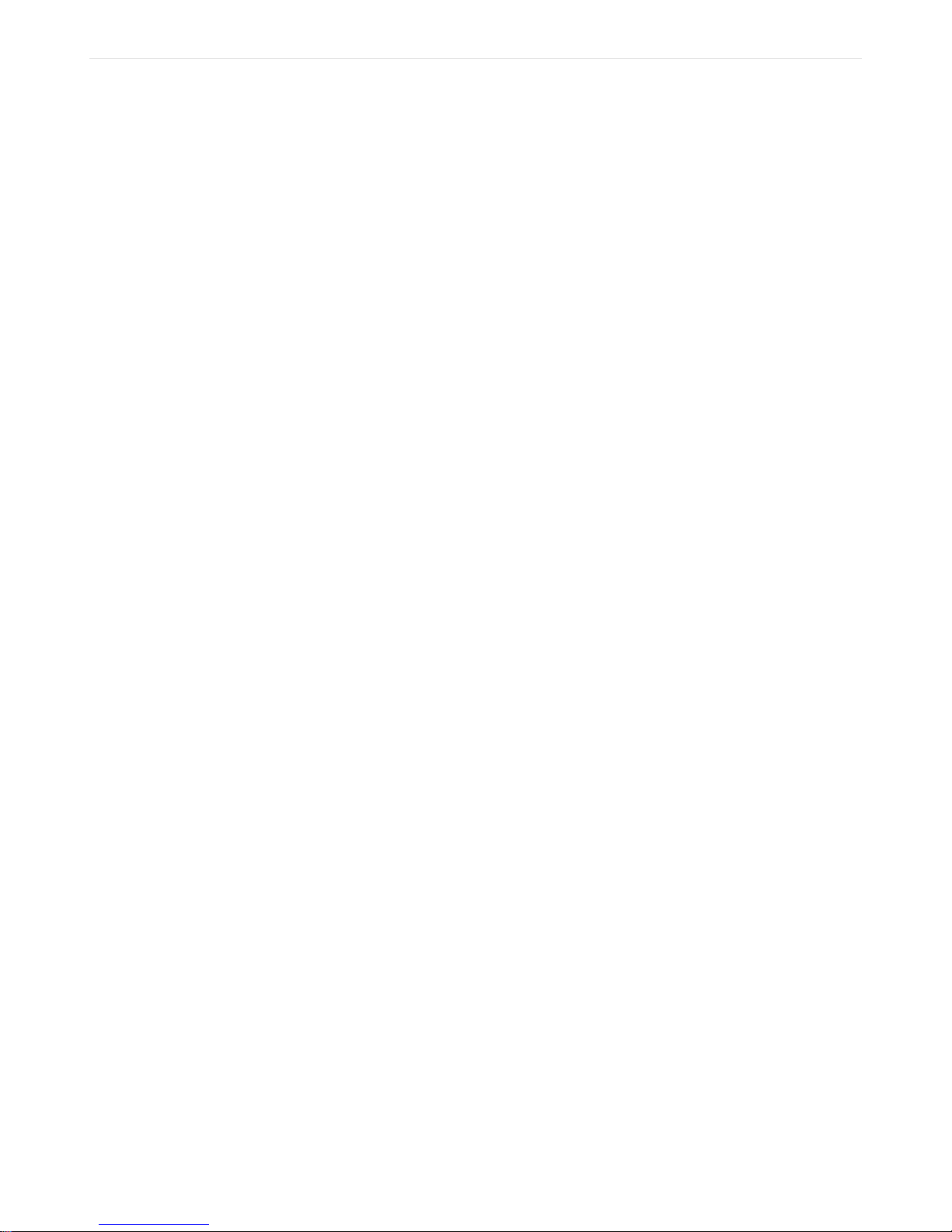
About This Manual
FX80 PON User Manual D07-00-115P RevA01
Page 3 of 36
Every effort was made to ensure that the information contained in this user manual is
accurate. Information is subject to change without notice and we accept no responsibility for
any errors or omissions. In case of discrepancy, the web version takes precedence over any
printed literature. The content in this manual may vary from the software version installed.
© Copyright 2017 VeEX, Inc. All rights reserved.
VeEX, VePAL, Sunrise Telecom, Agizer, Optixsoft, Sunlite, Sunset, RXT, MTT, OPX, and
Fiberizer are trademarks of VeEX, Inc. and/or its affiliates in the USA and certain other
countries. All trademarks or registered trademarks are the property of their respective
companies. No part of this document may be reproduced or transmitted electronically or
otherwise without written permission from VeEX, Inc.
The software and/or hardware described in this document are furnished under a license
agreement or nondisclosure agreement. The software is confidential and proprietary of VeEX,
Inc. The software is protected by copyright and contains trade secrets of VeEX, Inc. or
VeEX’s licensors. The software may be used or copied only in accordance with the terms of
the agreement. It is against the law to copy the software onto any medium except as
specifically allowed in the license or nondisclosure agreement. The purchaser may make one
copy of the software for backup purposes. The purchaser is prohibited from copying, reverse
engineering, decompiling, or disassembling the software.
This user manual is suitable for novice, intermediate, and experienced users and is intended
to help you successfully use the features and capabilities of the software. It is assumed that
the user has basic computer experience and skills, and is familiar with Optical Fiber,
telecommunication concepts, terminology, and safety. Please note that colors, buttons,
screen fonts and element positions in the screenshots and hardware pictures can
insignificantly vary in different software versions and device batches.
If you need assistance or have questions related to the use of this product, call or e-mail our
customer care department for customer support. Before contacting our customer care
department, you must have your product serial number and software version ready. Please
provide this number when contacting VeEX customer service. For more technical resources,
visit the VeEX, Inc. web site at www.veexinc.com.
Customer Care:
Phone: + 1 510 651 0500
E-mail: customercare@veexinc.com
Website: www.veexinc.com
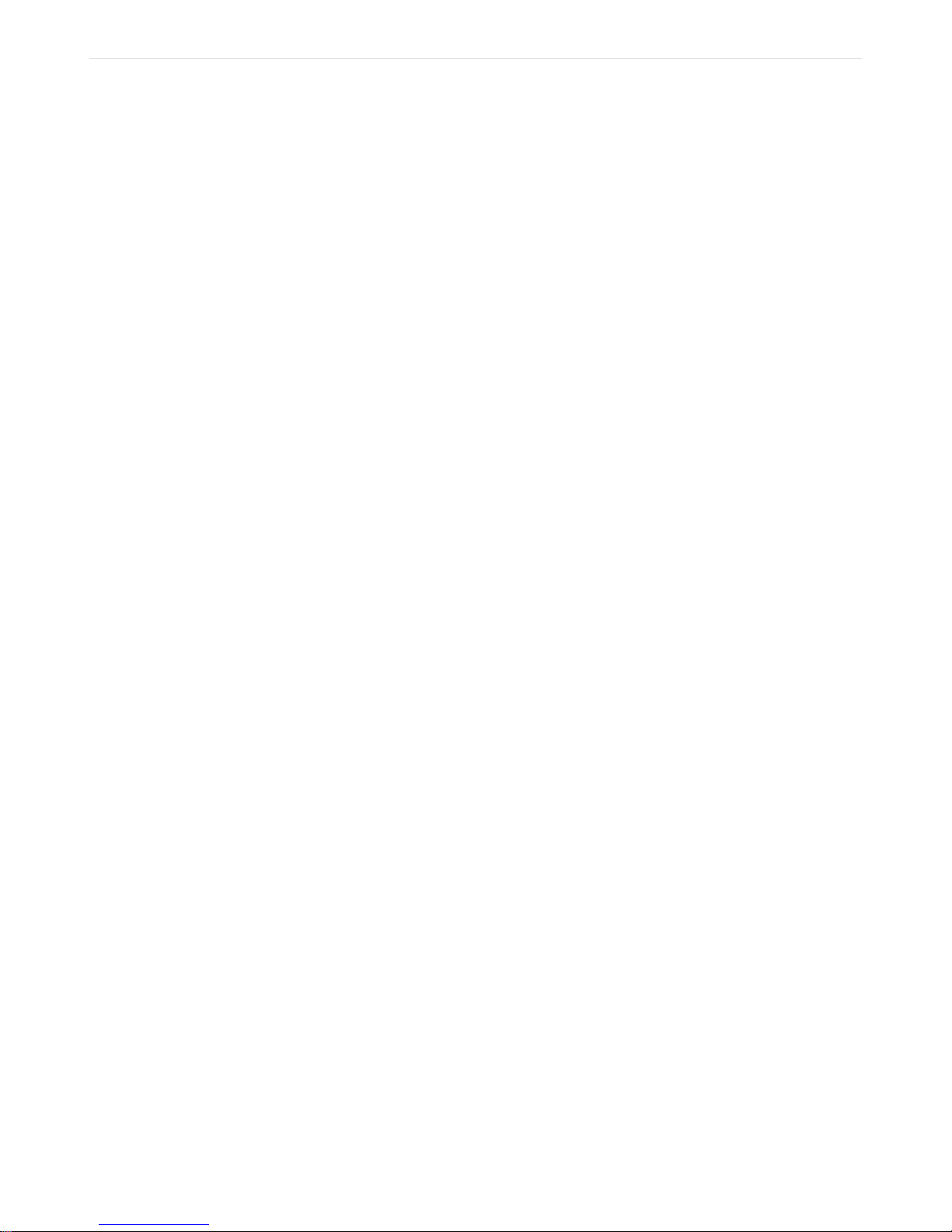
Disclaimer
FX80 PON User Manual D07-00-115P RevA01
Page 4 of 36
Information in this document is subject to change without notice and does not represent a
commitment on the part of VeEX Inc. The software and/or hardware described in this
document are furnished under a license agreement or nondisclosure agreement. The
software may be used or copied only in accordance with the terms of the agreement. It is
against the law to copy the software on any medium except as specifically allowed in the
license or nondisclosure agreement. The purchaser may make one copy of the software for
backup purposes. No part of this manual and/or hardware and/or software may be
reproduced or transmitted in any form or by any means, electronic or mechanical, including
photocopying, recording, or information storage and retrieval system, for any purpose other
than the purchaser’s personal use, without the express written permission of VeEX Inc.
Throughout this book, trademarked names are used in an editorial manner only and to the
benefit of the trademark owner, with no intention of infringement of the trademark. Where
such designations appear in this book, they have been printed with initial capital letters.
VeEX and the VeEX logo are registered trademarks of VeEX INC.
© Copyright 2017 VeEX, Inc. All rights reserved.
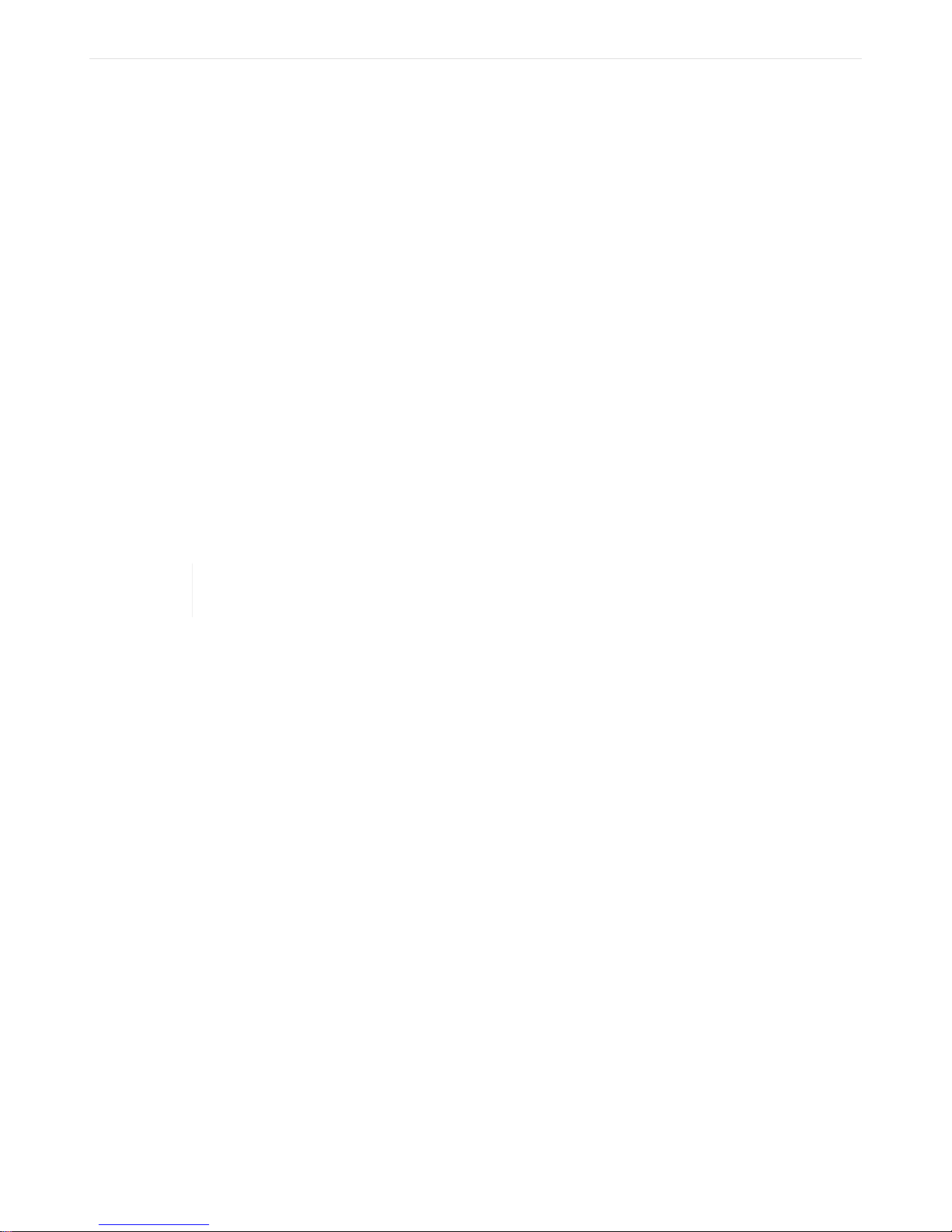
1. Introduction
FX80 PON User Manual D07-00-115P RevA01
Page 5 of 36
The FX80 power meter is designed to test passive optical networks (PON). It is used to
simultaneously measure all optical signal levels between the Optical Line Terminal (OLT) and
the Optical Network Unit/Terminal (ONU/ONT) on Gigabit B/E/GPON type networks. It can be
connected onto the PON network at any available access point along the Optical Distribution
Network (ODN). The access point can be at the OLT (central office - CO, head end or subheadend or remote hut), Fiber Distribution Point (FDP 1 or 2/splitter (if connectorized) or at
the ONU/ONT (customer premises - CP).ÊFigure A typical passive optical network (PON) with
possible points of measurement shows a typical passive optical network (PON) with the three
possible locations for measurement].
The unit passively monitors 1310, 1490 and the optional 1550 nm RF video downstream and
upstream PON optical power levels for compliance to standards. The measurement results
can be transfered to a PC or uploaded to the cloud using a Fiberizer Cloud account.
The operator is assumed to have received basic training in fiber optics and related testing
and measurement practices.
FX80 PON power meters are configured at the time of manufacture according to customer
requirements. A single device can be configured with optional VFL or BB-OPM.
1.1. FX80 Features
• Test B/E/GPON optical signal levels at OLT, FDP or ONT/ONU;
• Dual SC/APC Test Ports for Passive, Pass-Through Measurement of PON optical signal
levels;
• TFT LCD display with backlight;
• Measure the downstream 1490 nm and optional 1550 nm optical power transmitted from
the OLT to the ONU/ONT;
• Measure the upstream 1310 nm optical power (burst and CW mode) transmitted from
ONU/ONT to the OLT;
• Pass/Fail or numeric measurement results;
• Tone detection for fiber identification;
• Rechargeable Li-Poly battery or AC or USB powered operation
• Rugged compact design with protective rubber boot
• Optional Broadband InGaAs power meter (9 calibrated wavelengths: 850, 1300, 1310,
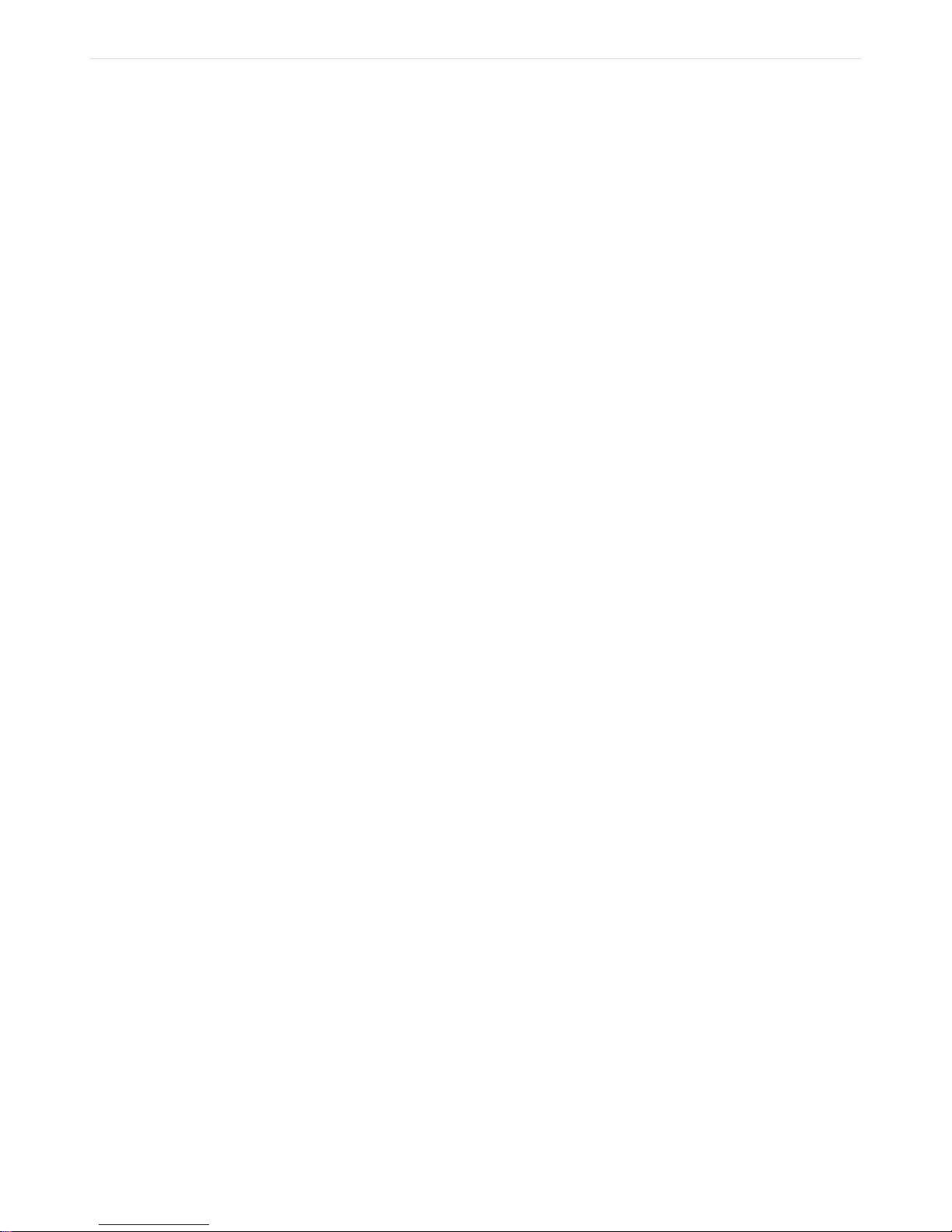
1490, 1550, 1590, 1610, 1625, 1650 nm);
FX80 PON User Manual D07-00-115P RevA01
Page 6 of 36
• Visual Fault Locator (VFL) option;
• Client USB software (LTSync) for data transfer to PC or cloud for future analysis and
reporting.

2. Overview
FX80 PON User Manual D07-00-115P RevA01
Page 7 of 36
2.1. Control Elements
Colors, buttons, and screen fonts can slightly vary in different software and hardware
versions.
• |Power|: Turn device ON/OFF.Ê Press and hold the button for 3 sec.Ê The display will
initially show the VeEX logo, current date and time, and current mode of operation.
• |MODE|: Select the mode of operation: PON Burst, PON CW, Read, optional PM1,
optional VFL (default is PON Burst). For more information about FX80 modes, see
Section Modes for Optical Power Measurements.
• |Shift/Enter|: Start editing a parameter and confirm your choice when setting up the
device; execute the selected action.
• |Up|, |Down|: Change the selected parameter.
Figure 1. FX80 front view
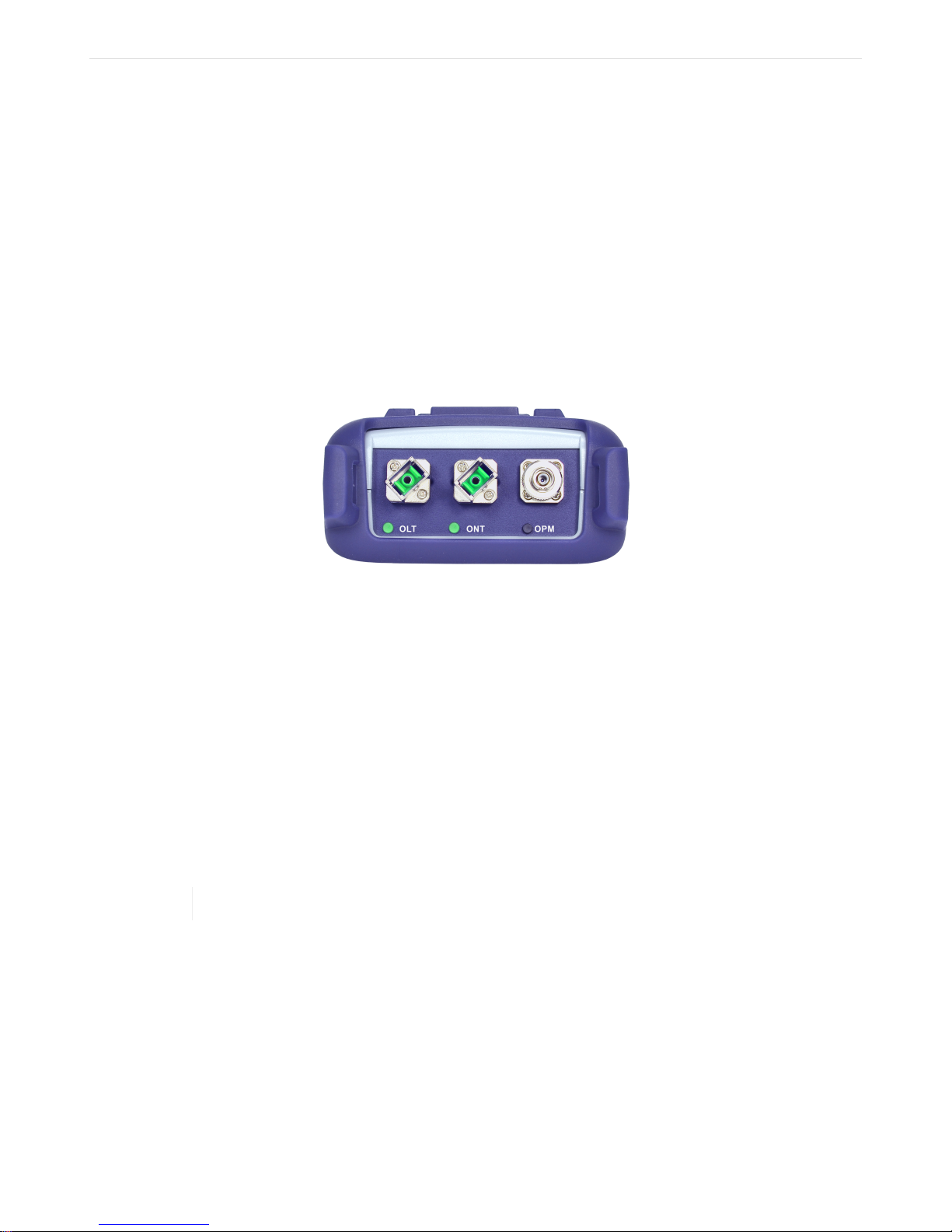
Button combinations:
FX80 PON User Manual D07-00-115P RevA01
Page 8 of 36
• |Shift/Enter|+|Up|: Save measurement results;
• |Shift/Enter|+|Down|: Enter Instrument Settings mode;
• |Shift/Enter|+|Mode|: Turn backlight ON/OFF.
|F1|, |F2|, |F3|: Context-defined, the function indicated at the screen bottom.
2.2. FX80 Test Ports
2.2.1. Optical Ports
Figure 2. FX80 optical ports
• OLT: Connect the FX80 to the fiber coming from the OLT to measure the downstream
optical power levels in the PON network for 1490 nm (always present on active network)
and 1550 nm (optional);
• ONT: Connect the FX80 to the fiber coming from the ONU/ONT to measure the upstream
optical power level in the PON network for 1310 nm transmission;
• OPM: Use for measuring optical power level with the help of the optional broadband
optical power meter;
• VFL: Use for 650 nm visual fault locator to visually locate breaks or excessive bends in
fibers which increase insertion loss.
The FX80 can be configured with either optional OPM or VFL, not both.
2.2.2. Service Port
The service port (micro-USB) located on the left side of the device is used for charging and
communication with a PC using LTSync software.
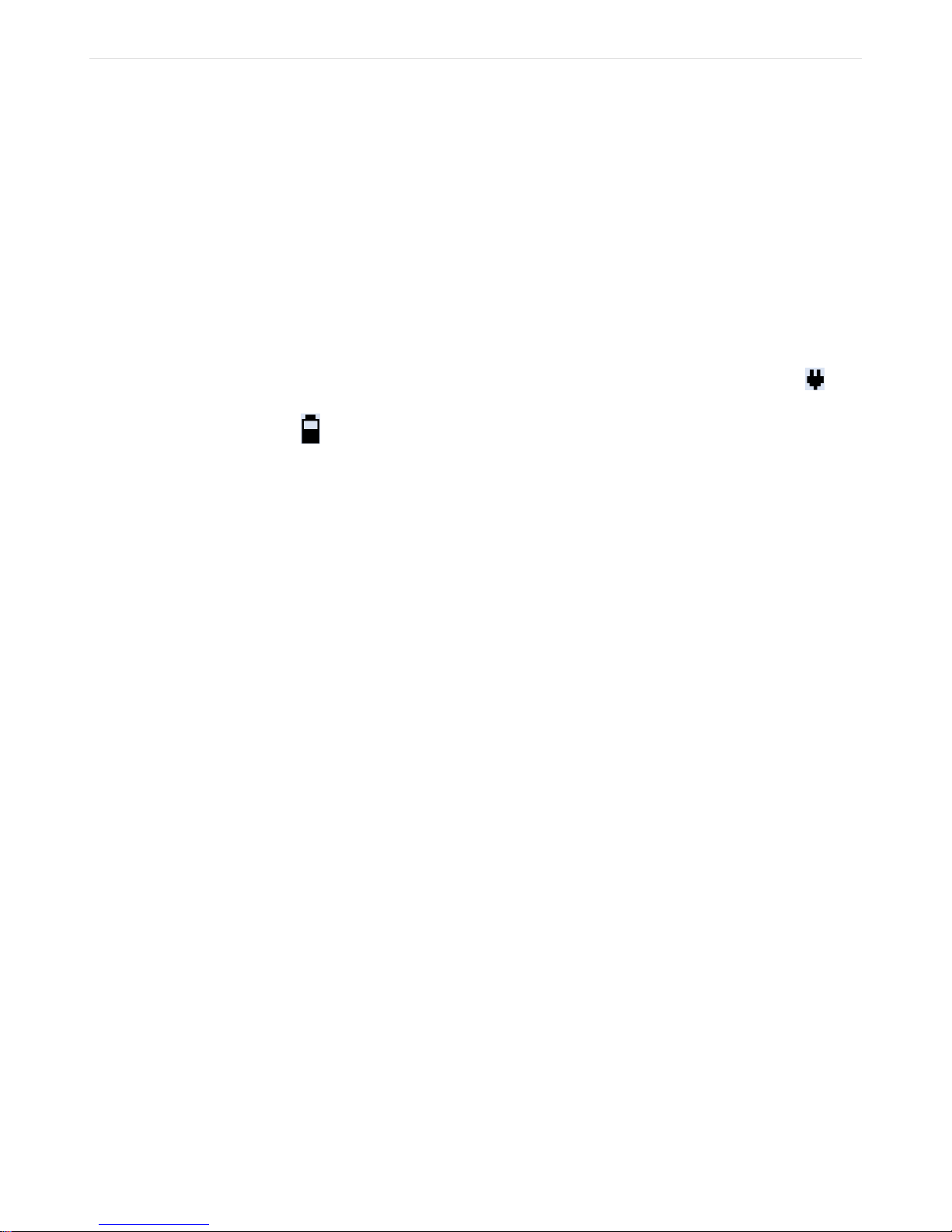
3. Getting Started
FX80 PON User Manual D07-00-115P RevA01
Page 9 of 36
3.1. Charging and Battery Care
Before using the FX80 PON power meter, make sure the battery is charged. If the charge is
low, connect your FX80 service port to the charging unit provided with the device. While FX80
battery is charging, the LED indicator on the front panel will be orange. When the battery is
fully charged, the LED indicator will be green provided the FX80 is powered ON. The LED will
turn off when the unit is turned OFF.
When the FX80 is connected to AC power or an external power supply, the Plug icon ( ) will
appear in the top left corner of the screen. If the device operates with the internal battery, the
icon changes to Battery ( ).
3.2. Setting Date and Time
Set the device date and time before attempting to save any measurement results:
1. Turn ON the FX80 by pressing and holding the |Power| button for 3 seconds;
2. Press |Shift/Enter|+|Down| to enter the Settings mode. The following parameters can
be set:
◦ Auto Shutdown mode;
◦ Time;
◦ Date.
The current selected test parameter available to edit will be flashing.
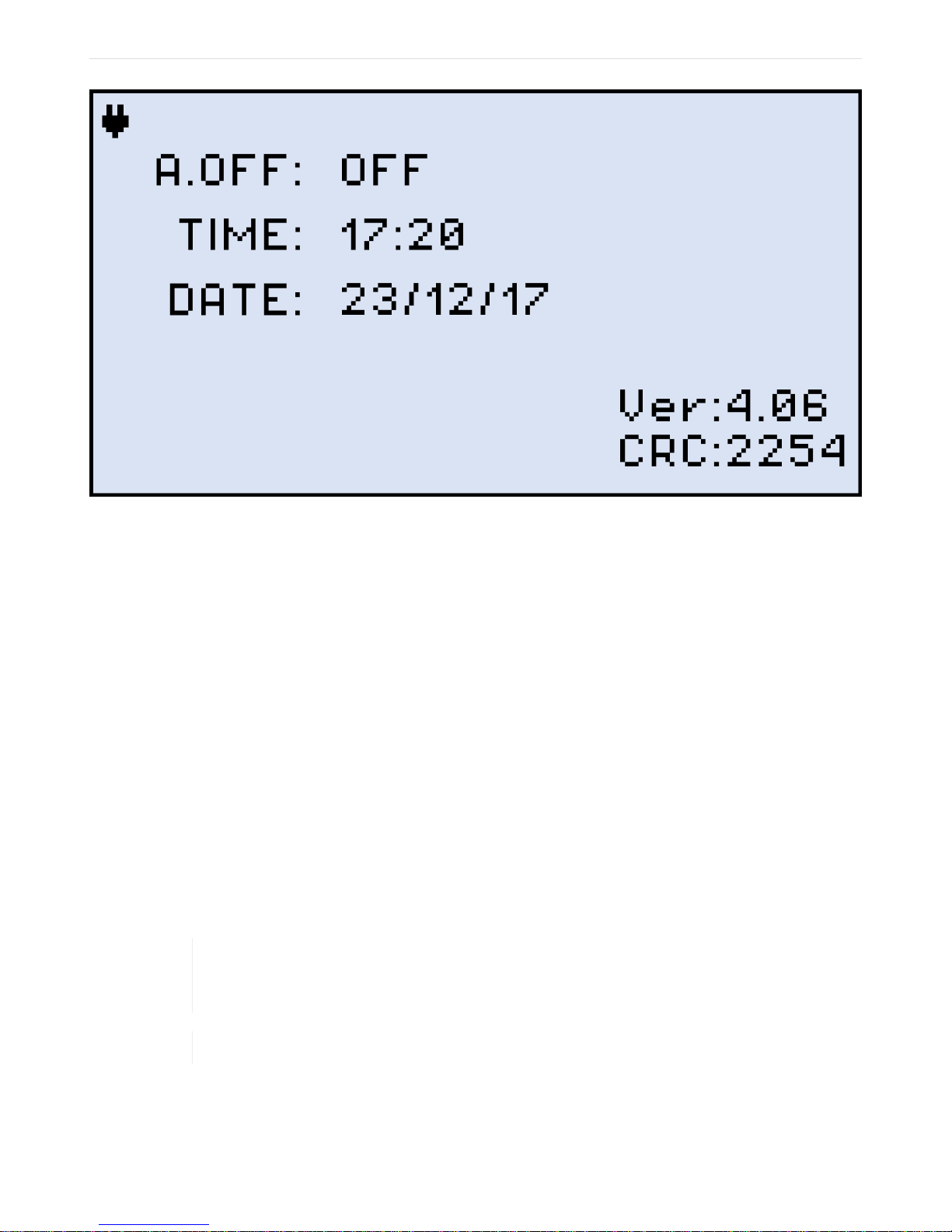
Figure 3. FX80 Instrument Setting screen
FX80 PON User Manual D07-00-115P RevA01
Page 10 of 36
3. Press |Up| and |Down| to select the parameter to edit.
4. Press
|Up| and |Down|.
5. Press |Shift/Enter| to save the date and time settings.
|MODE| to select the field to edit, then change the value if necessary by pressing
3.3. Resetting your FX80
On rare occassions, you may need to reset your FX80. To do this:
1. Disconnect external power supply from the device;
2. With device OFF, press the red |Power| button and hold it for at least 15 seconds.
The FX80 will reboot but you will need to reset the date and time (see Setting Date and
Time).
As a result of the reset, the threshold values and reference values will be lost. You need
to reset these values. You must also perform
ZERO Level).
ZERO level operation (see Setting
The reset DOES NOT erase any previously stored measurement data.
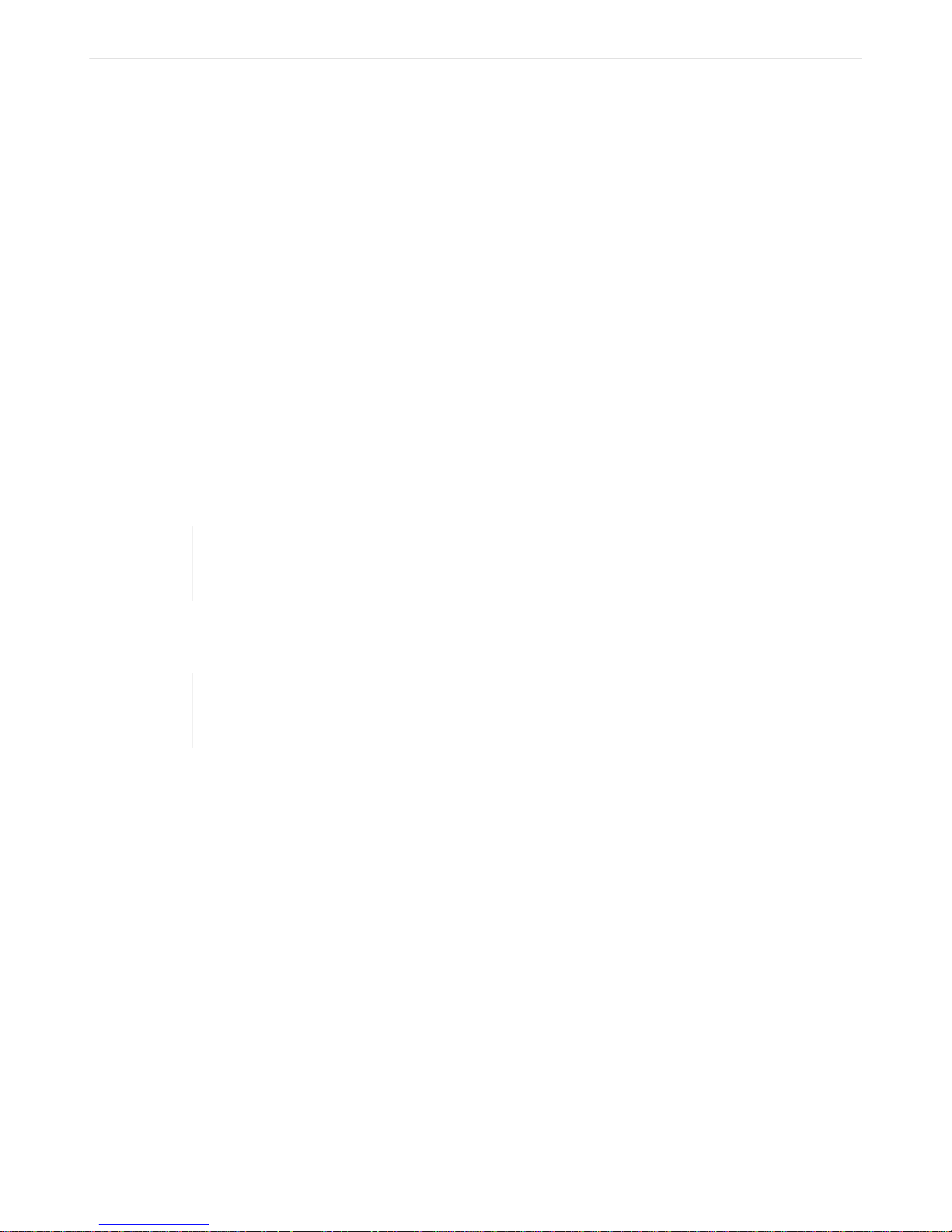
4. Optical Power Measurements
FX80 PON User Manual D07-00-115P RevA01
Page 11 of 36
4.1. Modes for Optical Power Measurements
• PON Burst: use this OLT to ONT pass-through test mode to measures PON optical
levels on active, in-service PON networks.
• PON CW: use this OLT to ONT pass-through test mode to measures PON optical levels
on out-of-service PON networks that have ONU/ONT devices that can be set to
maintenance CW test mode.
• PM (PM1 or PM2): use the OPM test mode to measure any incoming optical signal level
(CW, 270, 1000, or 2000 Hz) between the wavelength range of 800-1700 nm. The user
must select a calibrated wavelength that matches the incoming source wavelength.
4.2. PON Power Measurements
For best results, we recommend you to wait for about 15 minutes after your FX80 is
powered ON. This is especially advisable in environments with extreme temperature
changes.
4.2.1. Setting ZERO Level
You MUST set the ZERO level before you first use your FX80 for PON power
To set the ZERO level:
1. Press the |MODE| button to enter the necessary PON measurement mode (PON Burst
or PON CW);
2. Press |F2| (ZERO). The ZERO notification will show briefly on the display.
measurements. We also strongly advise to set the ZERO level before every new batch of
measurements, and after your measurement conditions have changed.
