Page 1
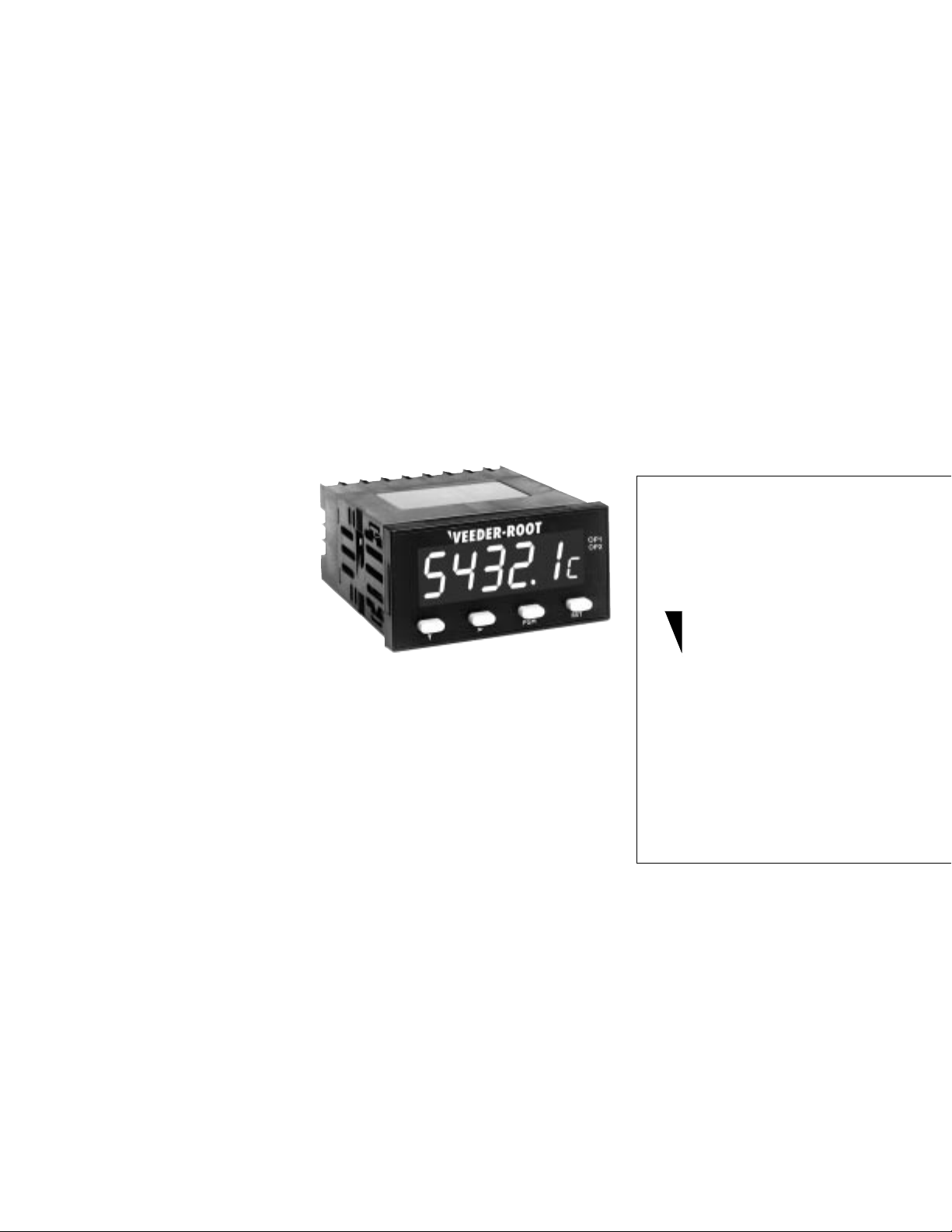
Introduction
Your V eeder-Root brand C628 Totalizer is one model in a family of 1/8 DIN units which
offers breakthrough display technology as well as easy-to-program single-line
parameters. Designed to provide instant visual feedback regarding an application’s key
input value, the C628 not only has a 0.71” high LED display (27% larger than other 1/8
DIN units), but also the ability to change display color based on process status
(programmable parameter in Operation Mode). Easy programming is made possible via a
help function and a secondary legend display.
This manual will guide you through the installation and wiring of your C628 unit with
information on proper panel mounting and rear terminal layout and wiring instructions.
In addition, the instrument’s operation and programming modes are thoroughly
explained. The Operation Mode provides day to day operation and allows editing of
preset values. The Program Mode enables the configuration of various parameters prior
to initial operation. These parameters include those for basic configuration as well as
other settable features which will enhance the functionality and usability of the device.
This manual also provides
information on the C628
Totalizer’s product
specifications and ordering
and warranty procedures.
Technical Manual
Features
• AWESOME 0.71” high digit LED display
• Programmable color change display based on
an event
• Programmable help function and secondary
legend display
• Choice of NPN or PNP primary input
• Filter speed settable for 20, 200, or 10,000 Hz
• Front panel reset enable and preset lockout
• Optional RS-485 plug in card
• CE approved
Index
Installation
Panel Mounting page 2
Wiring page 3
Operation
Front Panel page 4
Operation Mode page 5
Programming
Program Mode page 6-9
Appendix A
Specifications page 10
General
Notes page 11
Ordering Information page 12
Warranty page 12
702138-0001
Veeder-Root
brand
Series C628
Totalizer
(C628-1XXX)
Page 2
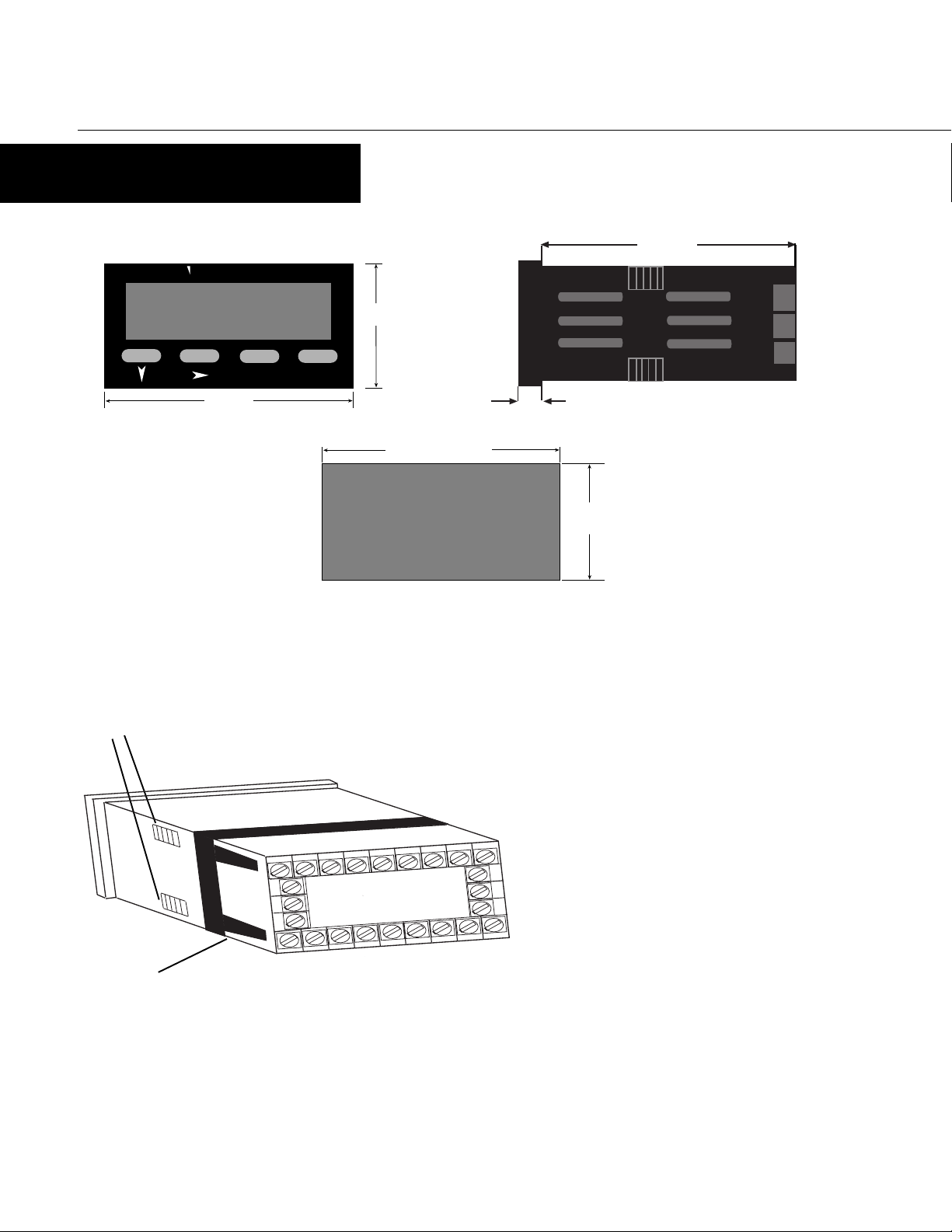
INSTALLATION
PANEL MOUNTING
100mm
82344
Mounting Grooves
VEEDER-ROOT
PGM
96mm
OP1
OP2
48mm
RST
92mm +0.5 -0.0
CUTOUT
14 15 16 17 18 19 20
10 11 12
10mm
PANEL
45mm
+0.5 -0.0
SIZE
The instrument can be mounted in a panel with a thickness of up to 6mm. The
cutout(s) should be made based on the recommended panel opening illustrated in the
drawing above.
Insert the unit in the panel through the cutout. Ensure that the
panel gasket is not distorted and the instrument is positioned
squarely against the panel. Slide the mounting clamp into place
on the instrument, as shown to the left, and push it forward until
it is firmly in contact with the rear face of the mounting panel and
the tabs on the bracket arm are seated in the mounting grooves
on the side of the unit.
22
23
24
2
345 678
The electronic components of the instrument can be removed from
the housing after installation without disconnecting the wiring.
To remove the components, grip the side edges of the panel and
pull the instrument forward. Take note of orientation of the unit
for subsequent replacement in the housing.
Bracket Arm
2
Page 3
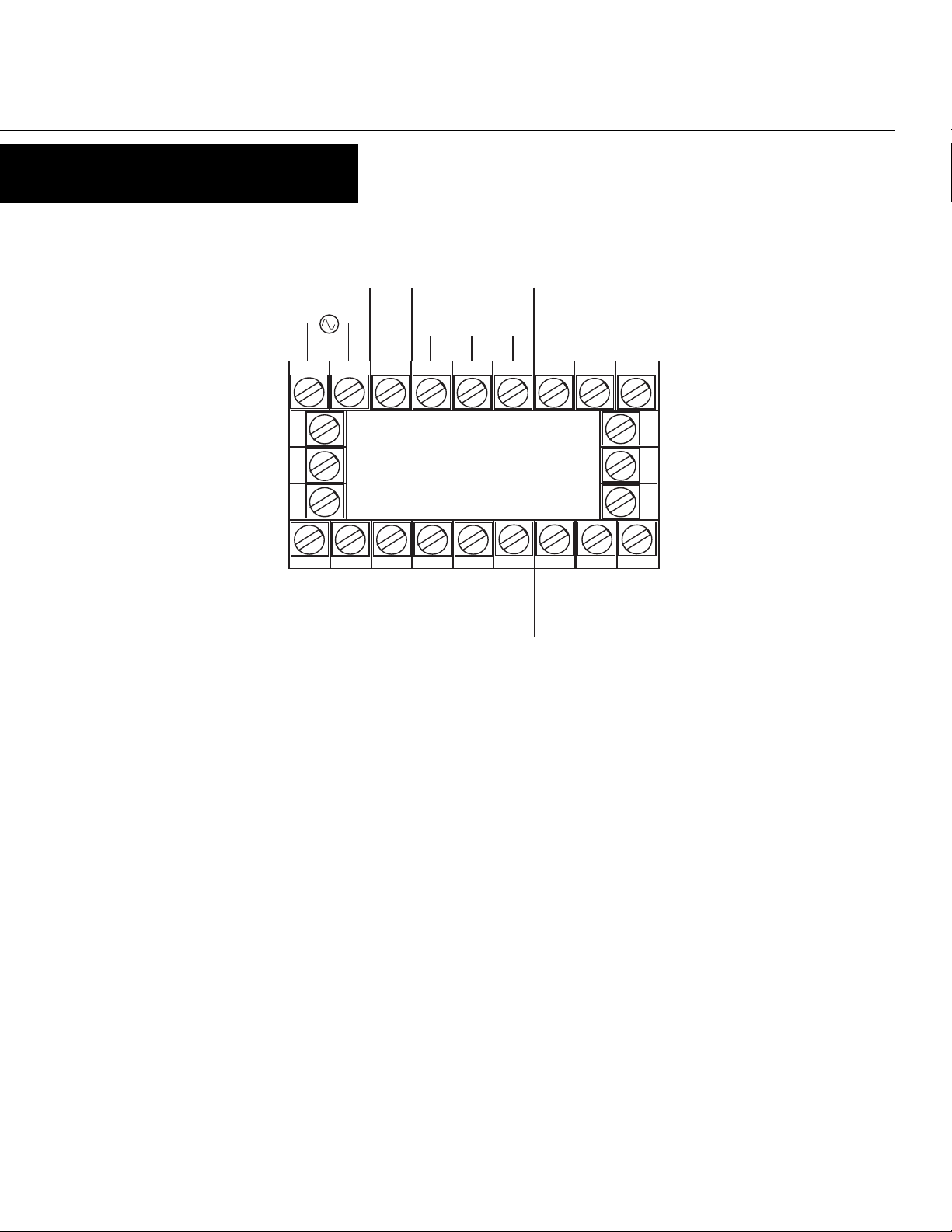
INSTALLATION
WIRING
REAR TERMINAL CONNECTIONS
Power Supply
+ VDC -
RS-485 Comm.
(opt.)
B A
COM
14 15 16 17 18 19 20
22
23
10 11 12
Common
Digital In 2
(sec. lockout)
Count Inputs
Terminal #2 is the connection for Input A, which is programmable to be
the primary input or channel A of an encoder input. Terminal #1 is the
connection for Input B, which is programmable to be an incrementing
input, a decrementing input, or channel B of an encoder input. The
Aux. Power
(rem. reset)
(opt.)
Digital In 1
Input Power
For an AC powered unit, Terminal #13 serves as the line or Hot side
connection for AC powered units and as the positive side for DC powered
units. The neutral side for AC powered units and the negative side for
DC powered units are connected to Terminal #14.
23 4 5 6 78
24
Input A
Input Common
common connection for both Input A and Input B is Terminal #3.
Serial Communication
Control/Digital Inputs
A contact closure or NPN signal can be used to activate preconfigured
functionality. Terminal # 5 is used for a remote reset function, while
Terminal #6 is a security function, that when active, will prohibit entry
An RS-485 communication board, utilizing ASCII protocol, can be
installed as an option. Terminals #16 & #17 serve as the B and A
connections respectively, while Terminal #18 is connected as the
common.
into Program Mode. Terminal #8 serves as the common for both of these
inputs.
Input B
Auxiliary Power Output
A 9 - 15 VDC for powering external sensors and encoders up to 125 mA
can be accessed by connecting the positive supply side of the sensor to
Terminals 7, 9, 10, 11, 12, 15, 19, 20, 21, 22, 23, & 24
Terminal #4 and the negative side to Terminal #8.
are not used.
3
Page 4
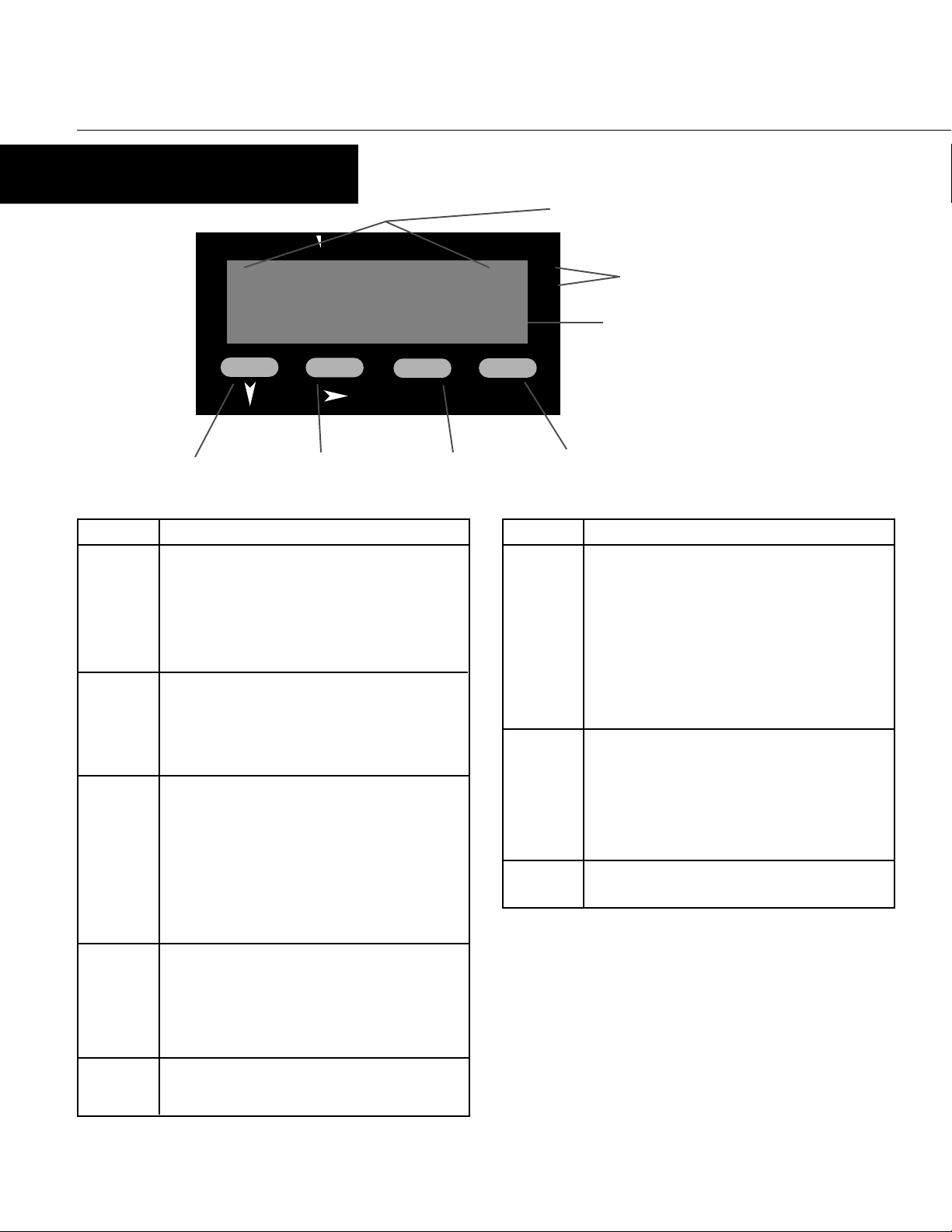
OPERATION
FRONT PANEL
VEEDER-ROOT
Primary Display
OP1
OP2
Output Indicators
82345
PGM
P
RST
Down Key Scroll Key Program Key Reset Key
Key Functions
Key
Down In Operation Mode: Used in edit operation to decrement
the digit highlighted by the Scroll key.
In Program Mode: Used in Edit Operation to decrement
the digit highlighted by the Scroll key, if the setting is
a numerical value, or present the next in the series of
choices for that parameter.
Scroll
Program In Operation Mode: Used to move between the count
In All modes: Moves the unit into Edit Operation,
which is indicated by the left most digit flashing.
Successive presses of the key are used to move to the
digit to be edited. Wrap around will occur from least
significant digit to most significant digit.
value display & the preset and to enter an edited preset
value. Holding the key down for 3 seconds will
cause the unit to enter Program Mode.
In Program Mode: Used to move from one parameter to
the next and enter the edited parameter values.
Holding the key down for 3 seconds will cause the
unit to return to Operation Mode.
Function
Display
Primary In Operation Mode: Default display is the count value.
Secondary In Operation Mode: Indicates alphabetically if the
Output
Indicators
Secondary Display
Display Functions
Function
Can be scrolled using the program key to display the
Preset value. If the "Help" function is enabled, this
display will first show the parameter description for 3
seconds (see page 5 for example).
In Program Mode: Displays the value or selection for
the current parameter. If the "Help" function is
enabled, this display will first show the parameter
description for 3 seconds (see page 6 for example).
Preset is being viewed on the primary display. This
display is blank when the Count Value is being shown.
In Program Mode: Provides a 1 digit alpha or numeric
character to indicate which parameter value is being
shown on the primary display.
In All modes: No function.
Reset In Operation Mode: Resets the count value to zero (or
to the preset in count down operation). This button
can be disabled via the "Front Panel Reset Enable"
parameter in Program Mode.
In Program Mode: No function.
Down &
Scroll
together
4
In All modes: Will abort an Edit Operation and return
the preset/parameter to its previous value.
Page 5

OPERATION
OPERATION MODE
CHANGING A PRESET VALUE
VEEDER-ROOT
Default display is the present count
OP1
OP2
value.
23456
RST
PGM
PGM
VEEDER-ROOT
Count
PGM
RST
Pressing the Program Key will cause the
OP1
OP2
display description to appear on the
main display.* If there is no key activity
for 3 seconds, the primary display will
switch back to the count value.
VEEDER-ROOT
PGM
VEEDER-ROOT
33567
PGM
P34567
RST
P
RST
Use the Scroll Key to move from left to
OP1
OP2
right and highlight the digit that needs
to be changed. Wrap around will occur
from the least significant to the most
significant digit.
Use the Down Key to decrement the
OP1
OP2
digit until the desired value appears.
The display will wrap around from 0 to
9.
PGM
VEEDER-ROOT
PSEt1
PGM
VEEDER-ROOT
34567
PGM
RST
RST
Continued pressing of the Program Key
OP1
OP2
will scroll to the Preset. (See Parameter
Sequence below.) The full parameter
description will appear on the main
display.*
To change the Preset value, press the
OP1
OP2
Scroll Key. If there was no key activity
P
for 3 seconds, the Preset value will
appear (one digit description shown on
secondary display); however, press the
Scroll Key in order to edit. The unit will
now be in Edit Operation as signified by
the most significant digit flashing.**
PARAMETER SEQUENCE
Count
Count
Function: Displays present count value
Range: 0 to 99999
PGM
PGM
PSEt1
VEEDER-ROOT
PGM
PGM
RST
After the desired digits have been
OP1
OP2
changed, press the Program Key to enter
the new value. The new value will
appear on the main display without any
flashing digits. Press the Progam Key
again and the parameter description will
appear on the main display.
* Parameter descriptions will not
appear on the primary display if the
"Help" function has been disabled.
** Edit Operation cannot be
accessed if the Preset Lock has
been enabled in Program Mode.
Preset
PSEt
P
Function: Sets preset value - only used
to change the display color
Adjustment Range: 0 to 99999
Default V alue: 10
5
Page 6

PROGRAMMING
PROGRAM MODE
ENTERING PROGRAM MODE AND BASIC OPERATION
The Program Mode can be accessed from the
VEEDER-ROOT
Operation Mode by holding the Program Key
for 3 seconds.
The name of the first parameter will appear
23456
VEEDER-ROOT
on the primary display.*
CAL
Successive presses of the Program Key will
scroll the display through the remaining
parameters in the Program Mode. To exit
Program Mode, hold the Program Key for 3
seconds.
* Parameter names will not appear on the
main display if the "Help" function has been
disabled in Program Mode.
VEEDER-ROOT
dEc P
PGM
for 3 seconds
PGM
PGM
PGM
PGM
RST
RST
RST
OP1
OP2
no key activity
OP1
OP2
for 3 secs. or
PGM
Edit Operation
VEEDER-ROOT
1.0000
PGM
C
RST
OP1
OP2
Pressing the Scroll Key or no key activity for
3 seconds will display the value for that
parameter. The secondary display will
OP1
OP2
indicate the one digit identifier for the
parameter. The digit in the secondary
display will flash to indicate the unit is in
Program Mode. If the Scroll Key was
pressed (instead of waiting 3 seconds), the
unit is in Edit Operation, as indicated by the
MSD flashing. If there had been no key
activity for 3 seconds, press the scroll key to
enter Edit Operation (MSD flashing). Use
the scroll and edit buttons to change the
value as in Operation Mode, described on
page 5. Press the Program Key to enter any
changes.
PARAMETER SEQUENCE
P
C
d
CAL
PGM
dEc
PGM
6
Calibration Factor
Function: Used to scale the input into engineering units by multiplying this value by the number of pulses
received
Adjustment Range: 0.0001 to 9.9999
Default V alue: 1.0000
Decimal Position
Function: Set the decimal point position for the count and preset displays
Adjustment Range: 0 to 0.0000
Default Value: 0
Page 7

PROGRAMMING
PROGRAM MODE Continued
Count Mode
count
c
Function: Defines how the input pulses will be applied to the count value
Adjustment Range:
PGM
1nPut
PGM
i
A+ b
A+B: Inputs on both the
A & B channels
increment the total
Default V alue: A+B
Input Type
Function: Programs the unit to match the electrical characteristics of the input signal
Adjustment Range:
Sin
Sinking: The unit will
accept a NPN or dry
contact input which sinks
voltage to common
Default V alue: Sinking
Filter Speed
FSPEEd
Function: Enables the debounce filter of the counter to properly match the application
Adjustment Range:
A-B: Inputs on the A
channel increment the
total, while inputs on the
B channel decrement
Source: The unit will
accept an PNP input
which sources voltage
b
Src
dirA
Directional: When input
B is inactive, input A
increments. When input
B is active, input A
decrements
Quadrature: The unit
accepts a phased input
from an encoder. The
total increments when the
A channel leads the B
channel
QuAd
PGM
20 200
20: The unit will accept
up to 20 pulses per
second. Generally used
with contact inputs to
eliminate false counts
caused by contact bounce
Default V alue: 10000
200: The unit will accept
up to 200 pulses per
second. Generally used
for higher speed contact
inputs or to filter noise
on electronic signals in
low speed applications
10000
10,000: The unit will
accept up to 10,000
pulses per second.
Generally used with high
speed electronic inputs
and encoders
7
Page 8

PROGRAMMING
PROGRAM MODE Continued
Front Panel Reset Enable
rS
En
r
Function: Determines whether the Front Panel Reset key can be used to reset the count value
Adjustment Range:
PGM
Co<>S
PGM
Addr
PGM
En
Enable: The count value
can be reset while being
viewed in Operation Mode
by pressing the Front
Panel Reset Key
Default V alue: Enable
Serial Communication Enabled
c
A
Function: Activates the RS-485 communication option board
Adjustment Range:
nonE
None: No communication
board installed
Default V alue: If ordered from the factory with the RS-485 board, the default will be "fitted". If the board is
installed in the field, this parameter will need to be changed from its default of "none"
Communication Address
Function: Defines the unique communication address of the counter
Adjustment Range: 1 to 99
Default Value: 1
Disabled: The Front
Panel Reset Key is
disabled and the count
value can only be reset
through the Remote
Reset Input
Fitted: A communication
board is installed in the
unit
diS
Fit
(Appears only if communication board is installed and activated)
bAud
PGM
8
Baud Rate
b
Function: Selects the serial communication speed
Adjustment Range:
Default Value: 4800
(Appears only if communication board is installed and activated)
1200
1200 BPS 2400 BPS 4800 BPS 9600 BPS
2400
4800
9600
Page 9

PROGRAMMING
PROGRAM MODE Continued
Display Color Change
Color
o
Function: Defines the color of the display for prior to and after the preset value is reached
Adjustment Range:
PGM
Loc/
PGM
HELP
rEd
Red: The display will
always be red
Default V alue: Green to Red
Preset Lock
/
h
Function: Determines whether the Preset Value can be changed via the front panel
Adjustment Range:
En
Enable: Preset value is
read only
Default Value: Disable
Help Prompt
Function: Determines whether the multi-character parameter name will appear on the main display for 3
seconds prior to the parameter value appearing
Adjustment Range:
GrEEn
Green: The display will
always be green
diS
Disabled: Preset value
can be viewed and
changed
Gn_rd rd_Gn
Green to Red: The
display will be green prior
to the Preset value being
reached. It will turn red
after the Preset has been
reached
Red to Green: The
display will be red prior to
the Preset value being
reached. It will turn green
after the Preset has been
reached
HLP
Help - Y es: Multicharacter parameter
descriptions will appear
on the primary display.
The value associated with
that parameter will
appear by pressing the
scroll key or waiting for 3
seconds
Default V alue: Help - Yes
Y
Help - No: Only the
parameter values will
appear on the primary
display. The parameter
can be identified by a
single digit in the
secondary display
HLP N
9
Page 10

APPENDIX A
SPECIFICATIONS
Count Inputs
Type: Sinking/Sourcing or Contact Closure
Frequency: 10 kHz max.
Logic: Low < 2.0 VDC, High > 3.0, 30V max.
Impedance: 10 KΩ to common - Sourcing
4.7 KΩ to +Voltage - Sinking
Control Inputs
Type: Sinking, Edge Sensitive
Logic: Low < 2.0 VDC, High > 3.0
Impedance: 4.7 KΩ to +Voltage
Response Time: 25 ms
Function: Input 1: Remote Reset
Input 2: Security Lockout
Approvals
General: CE
EMC Susceptibility: Complies with EN50082-1: 1992,
EN50082-2: 1995
EMC Emissions: Complies with EN50081-1: 1992,
EN50081-2: 1994
Safety: Complies with EN61010-1: 1993
Communication
Type: Serial asynchronous, UART to UAR T
Data For mat: Open ASCII: One start bit, even parity seven
data bits, one stop bit
Physical Layer: RS-485
Maximum Zones: 99
Baud Rate: Selectable from 9600, 4800, 2400, or 1200
Electrical
Supply Voltage: 90-264 VAC, 50/60 Hz, or 20-50 VAC/VDC
Power Consumption: 4 Watts
Access. Power Supply:9-15 (unregulated VDC), 125 mA max.
Display
Type: Red/Green, 7 segment LED, 5 digits primary
Height: 0.71" (18mm) primary display,
Physical
Dimensions: 48mm x 96mm, 110mm deep
Mounting: Panel mount (mounting bracket supplied),
Ter minals: Screw type - combination head
Front Panel Rating: NEMA 4X/IEC IP65
Case Material: GE Lexan 940
Weight: 0.56 lbs.
Environmental
Operating Temp.: 0° to 55° Celsius, 32° to 131° Fahrenheit
Storage Temp.: -20° to 80° Celsius, -4° to 176° Fahrenheit
Relative Humidity: 20% to 95% non-condensing
display, single digit secondary display
0.3" (7mm) secondary display
45mm x 92mm cutout
10
Page 11

GENERAL
NOTES
11
Page 12

GENERAL
Danaher Controls
ORDERING INFORMATION
C628 - 100
Serial Communication
Option
0 None
5 RS-485
Power Supply
0 90-264 VAC
2 20-50 VAC/VDC
Additional options can be field installed through
plug-in boards which can be ordered separately.
Description Part #
RS-485 Comm. Board T50-005
WARRANTY
Standard products manufactured by the Company are warranted to be
free from defects in workmanship and material for a period of one year
from the date of shipment, and products which are defective in
workmanship or material will be repaired or replaced, at the option of the
Company, at no charge to the Buyer . Final determination as to whether a
product is actually defective rests with the Company. The obligation of
the Company hereunder shall be limited solely to repair and replacement
of products that fall within the foregoing limitations, and shall be
conditioned upon receipt by the Company of written notice of any alleged
defects or deficiency promptly after discovery within the warranty period,
and in the case of components or units purchased by the Company, the
obligation of the Company shall not exceed the settlement that the
Company is able to obtain from the supplier thereof. No products shall
be returned to the Company without its prior consent. Products which
Printed in U.S.A.
702138-0001
March 1998
Revision none
the Company consents to have returned shall be shipped F.O.B. the
Company's factory. The Company cannot assume responsibility or
accept invoices for unauthorized repairs to its components, even though
defective. The life of the products of the Company depends, to a large
extent, upon the type of usage thereof, and THE COMPANY MAKES NO
WARRANTY AS TO FITNESS OF ITS PRODUCTS FOR SPECIFIC
APPLICATIONS BY THE BUYER NOR AS TO PERIOD OF SERVICE
UNLESS THE COMPANY SPECIFICALLY AGREES OTHERWISE IN
WRITING AFTER THE PROPOSED USAGE HAS BEEN MADE KNOWN TO
IT.
THE FOREGOING WARRANTY IS EXCLUSIVE AND IN LIEU OF ALL
OTHER WARRANTIES EXPRESSED OR IMPLIED, INCLUDING, BUT NOT
LIMITED TO ANY WARRANTY OF MERCHANTABILITY OR OF FITNESS
FOR A PARTICULAR PURPOSE.
1675 Delany Road
Gurnee, IL 60031–1282
Phone: 847.662.2666
Fax: 847.662.6633
12
