
vCube™
User Manual
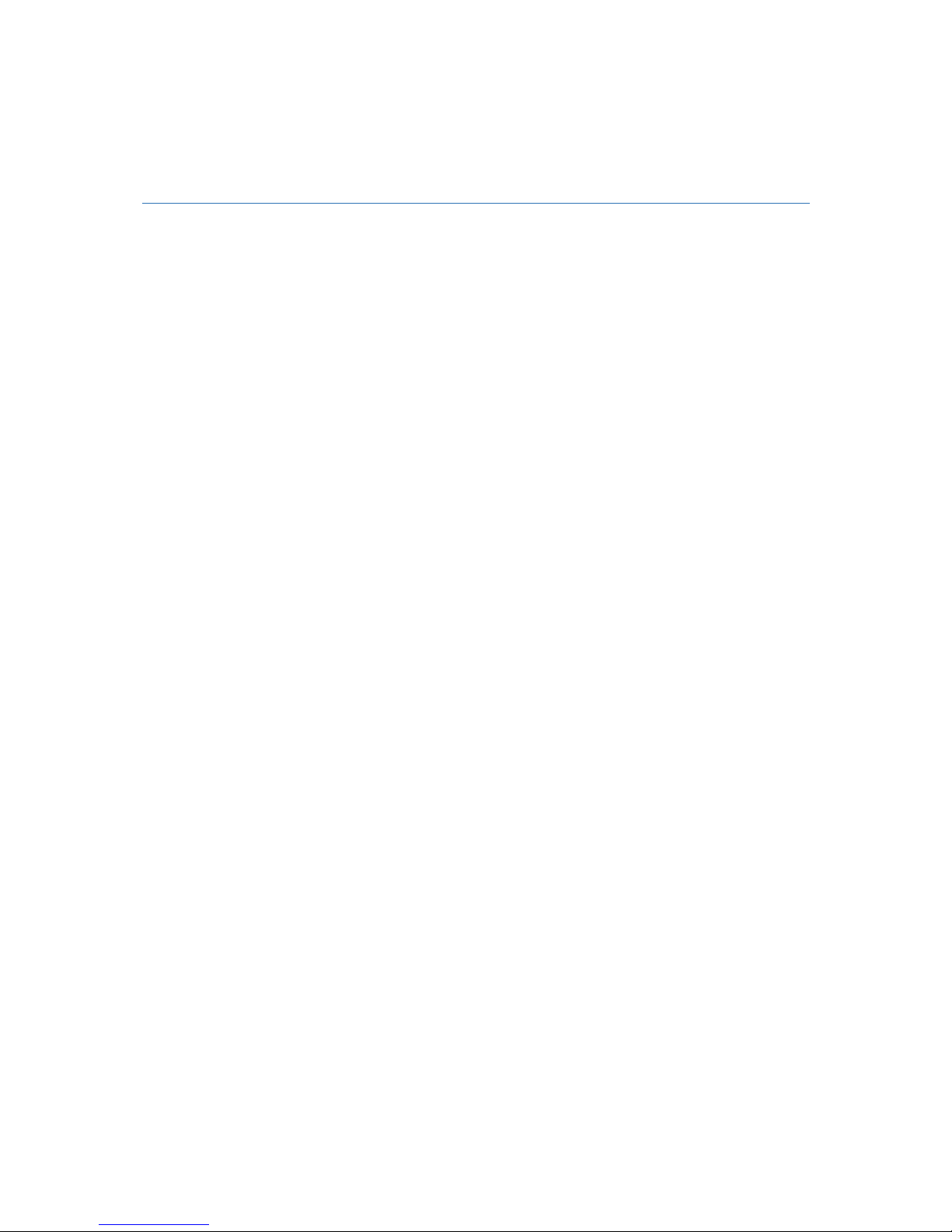
2
Table of Contents
What’s in the Box ...................................................................................................................... 3!
Getting Started .......................................................................................................................... 3!
vCube Overview ........................................................................................................................ 4!
Powering On/Off the vCube ................................................................................................... 5!
Charging your vCube ................................................................................................................ 5!
Technical Specifications ........................................................................................................... 6!
Firmware Versions .................................................................................................................... 7!
Attack detection ........................................................................................................................ 8!
Support & Warranty .................................................................................................................. 9!
Max
2™
and the Max2, Logo Veea ®, VeeaConnect™, VeeaPay™ and the Veea Shield Logo are trademarks of Max2 Inc.
vCube is manufactured by YouTransactorTM. YTransactorTM is a trademark of YouTransactor.

3
What’s in the Box
Your vCube™ comes with the following:
• vCube™
• Micro-B USB cable for charging
Getting Started
Your vCube™ is designed to work with a smartphone or a tablet that has the
VeeaConnect™ app installed. VeeaConnect™ allows you to pair your vCube to your
mobile device and make transactions with ease.
To get started, visit
http://vcube.max2.com
For any questions or support, please visit http://pay.veea.com/support
IMPORTANT!
Your vCube is designed to work with VeeaConnect™ only.
Subscription to VeeaConnect™ Plus is required and fees may apply.

4
vCube Overview
Power
Cancel
Delete
OK / Verify
Navigation Arrows
USB Slot
Serial Number
Chip Card Reader
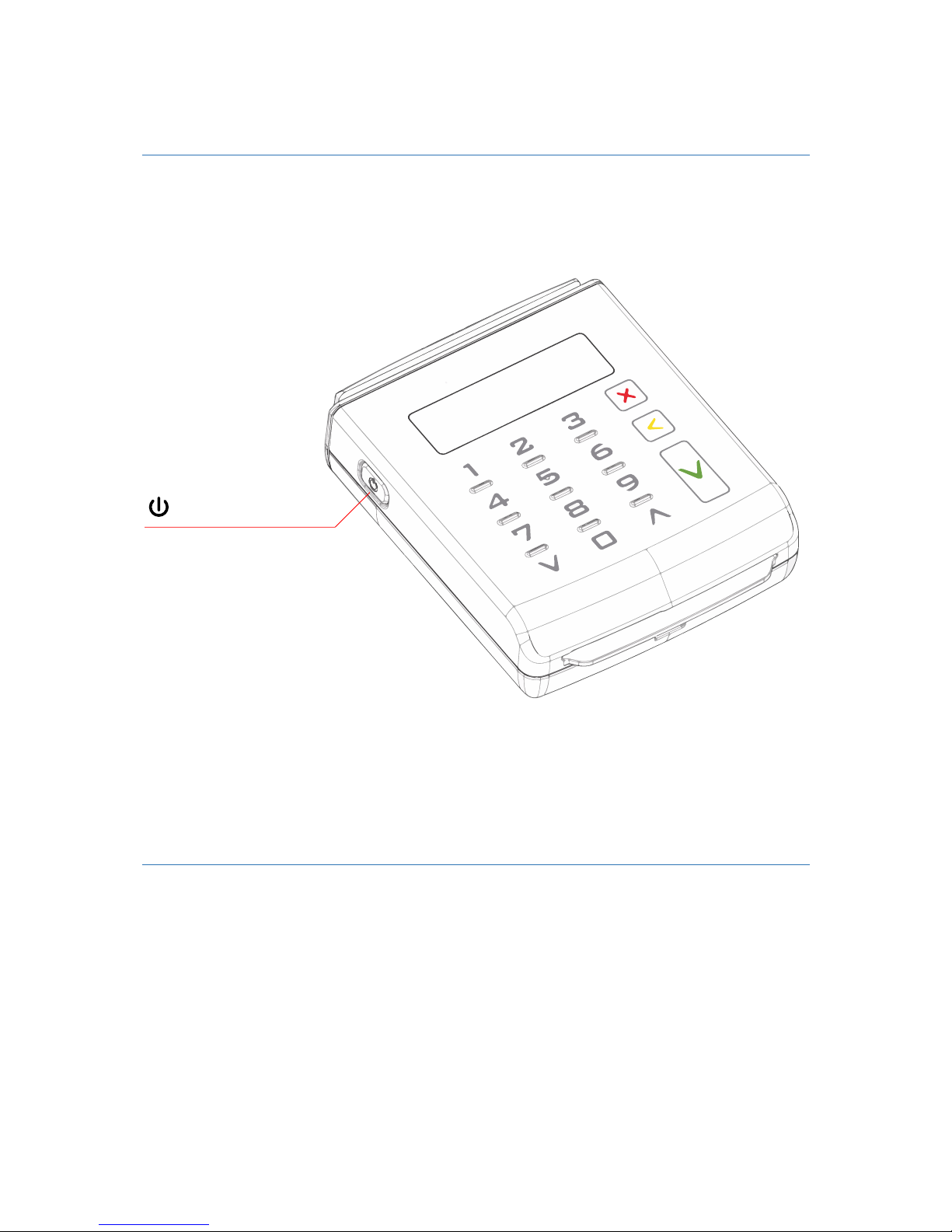
5
Powering On/Off the vCube
To turn your vCube on or off, press the Power button.
Charging your vCube
To charge your vCube, connect it to a power outlet with at least 750 mA output
with the micro-B USB cable provided. You may also charge your vCube by
connecting it to your computer. The battery icon in the upper-right corner shows
the battery gauge indicating level or charging status.
Power

6
Technical Specifications
Size and weight
Length : 82 mm
Width : 68,5 mm
Height : 22 mm / 19,8 mm
Weight : 105 grams
Architecture
ATMEL AT91S051 (ARM7)
Memory
Internal: 96 KB RAM, 256 KB EEPROM
External: 1Mo serial flash for data storing
Smart card
ISO7816 5V, 3V, 1;8V cards
Magnetic card
Triple track ISO 1/2/3
Contactless card
ISO 14 443 A, B, B'
Display
1,7 inches : 128x32 pixels; OLED
Keyboard
Capacitive keyboard, 16 keys
External buttons
ON/OFF
Connector
Micro USB A/B connector (charging and data)
Certifications
PCI PTS 3.x
EMV L1/L2 (contact)
EMV L1 T=CL, Paypass, Paywave, Express Pay, Discover (contactless)
Certifications and approvals
CE
UL, FCC Pt 15
Wireless
Bluetooth V4.0 class 2 (component: CSR 8311), low energy, V3 and
classical bluetooth (SPP)
Battery
750 mAh Li-Ion battery
Charger
AC/DC charger
Operating temperature
0 to + 50° C
Storage temperature
-20 to 60°C
Alarm temperature
Below -40° and over 85° C
Electrostatic Discharge (ESD)
8 kV air discharge / 4 kV direct discharge
SDK
SDK provided for smartphone app development: Requires the support
of BT low energy (V4) or classical (SPP profile)
Maintenance
Maintenance & software licence
Technical support
Support for development phase
Software update
(OS, EMV, PCI)
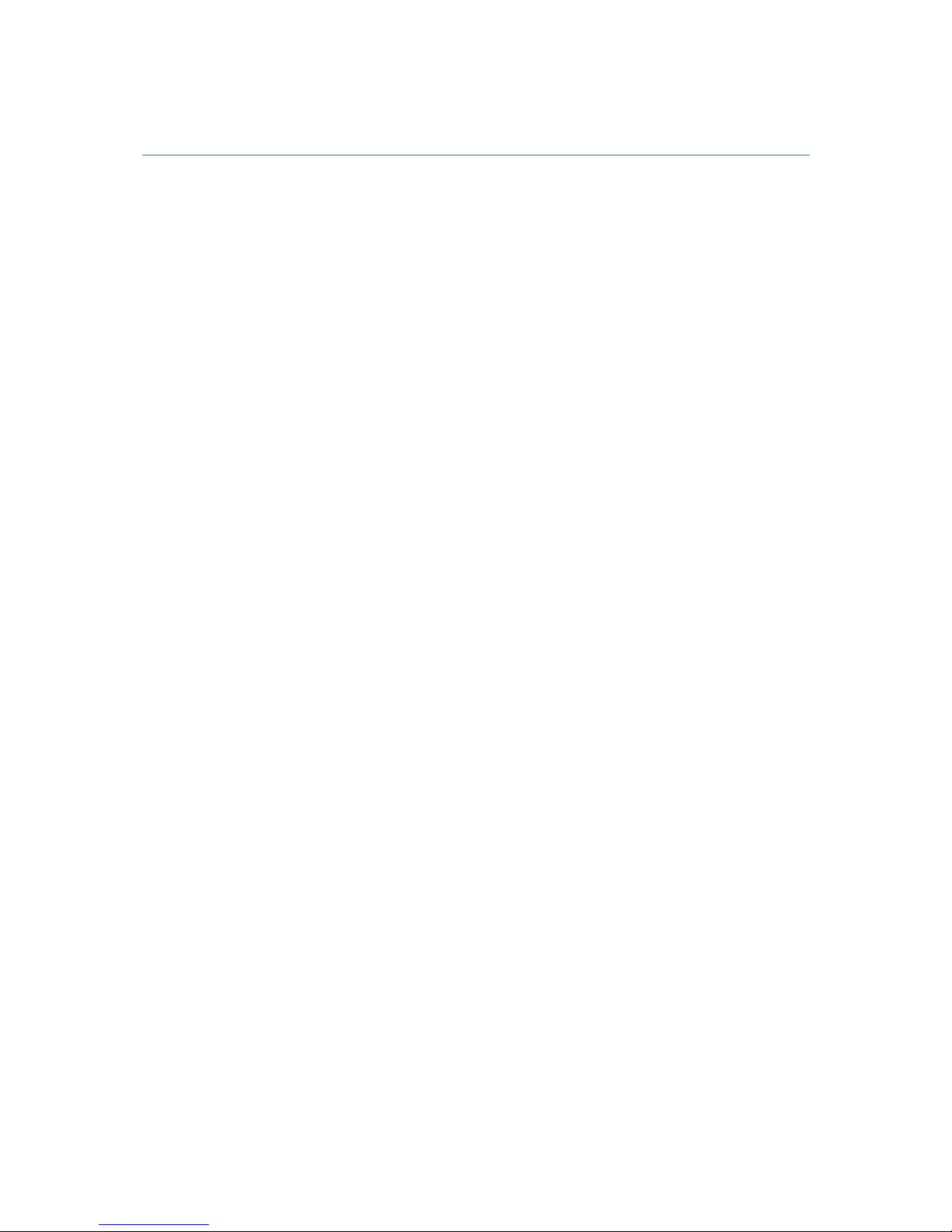
7
Firmware Versions
The Maintanence Menu gives the software versions and the corresponding hashes
that are installed on your vCube. These versions can be used to troubleshoot any
problems you might have when you contact our support team.
To access the Maintanence Menu, please do the following:
1. Turn your vCube off.
2. Press and hold the Power button until the menu appears.
3. Once the menu appears, let go of the Power button.
Once in the Maintanance Menu, to access firmware versions:
1. Use the arrow keys located left and right of the zero key to navigate
2. Navigate to the Check Firmware menu option.
3. Press the green “OK” button to select the option.
4. Press the green “OK” button navigate through the firmware versions.
5. Your vCube will display the following in order:
a. Firmware version – labelled
“FIRMWARE (SUPP)”
b. Firmware hash
c. ST Application version – labelled
“ST APP”
d. ST Application hash
Please provide the Firmware and ST Application version to the support team.
“Other Versions” information may also be requested from you in order to
correctly troubleshoot the problem. In that case, follow the same instructions but
select Other Versions from the menu.

8
Attack detection
If you see the following text on your vCube, call +1 855-488-7332 immediately.
There might have been a malicious attack / security breach on the terminal.
For the security of your business and your customers, you may not be able to use
vCube until the system is secured again.
ATTACK DETECTED
CALL SUPPORT
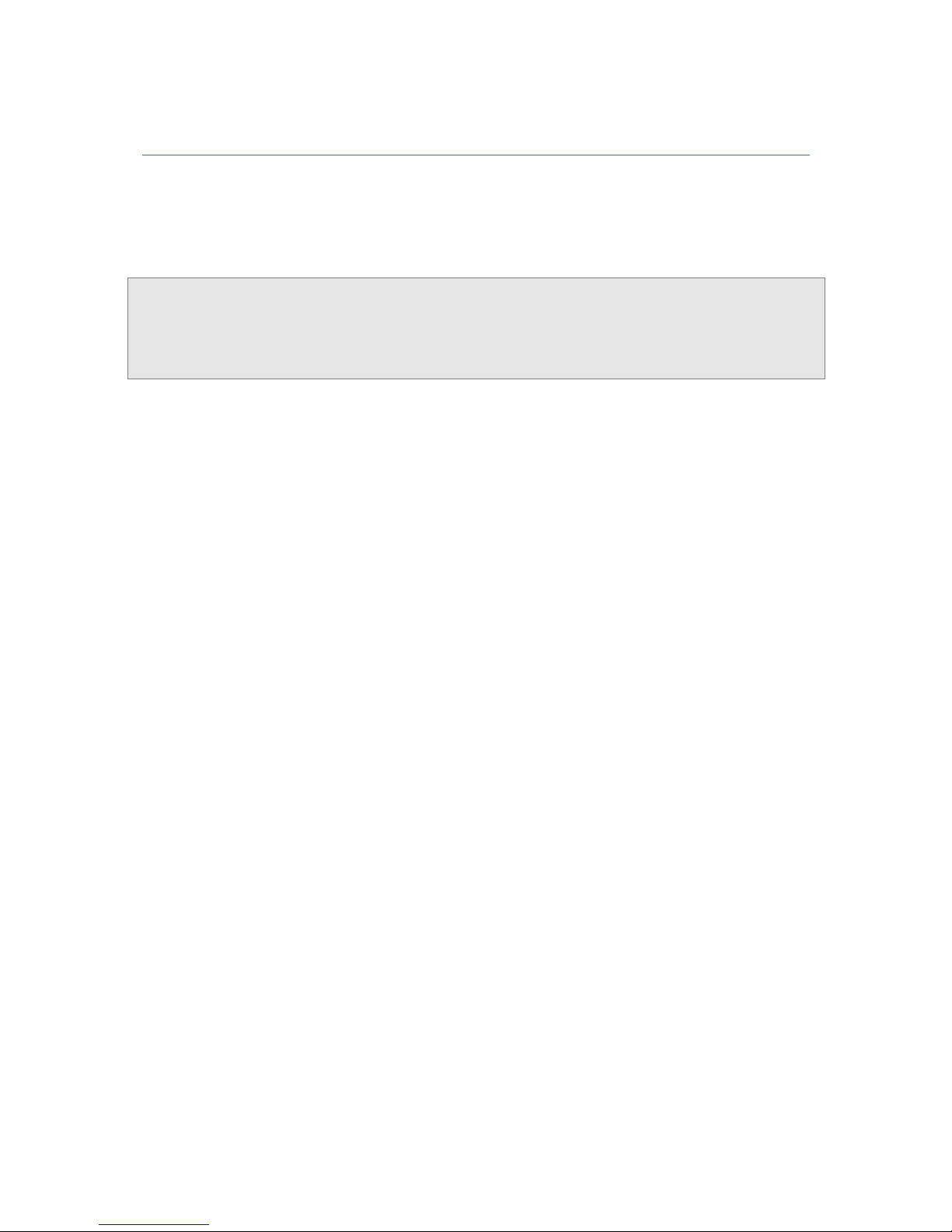
9
Support & Warranty
Your vCube comes with a limited one-year warranty. Please visit the support link
provided below for warranty and refund information.
For any questions or support, please visit
http://pay.veea.com/support
