Vectu PVT-001 Owner's Manual
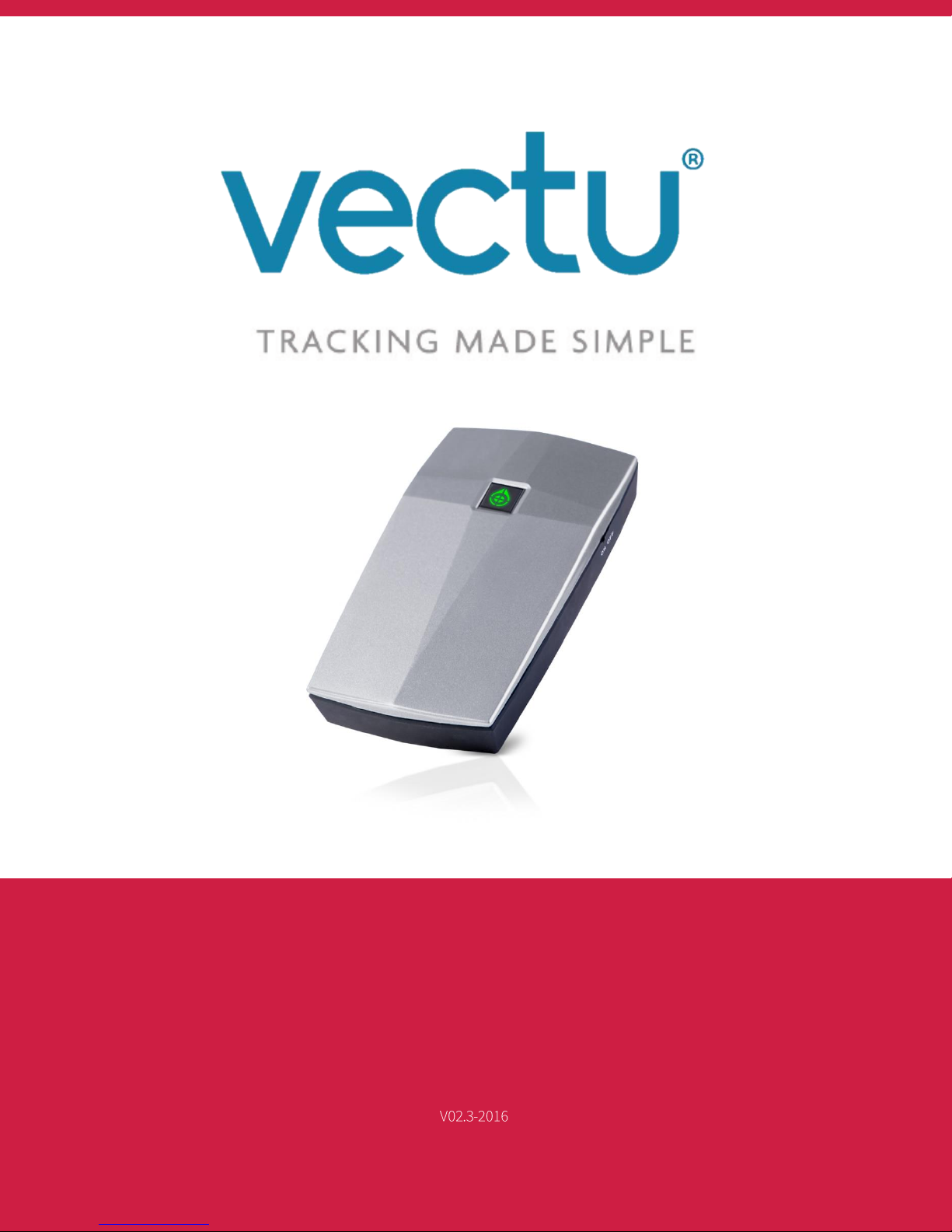
OWNER’S MANUAL
PORTABLE VEHICLE TRACKER
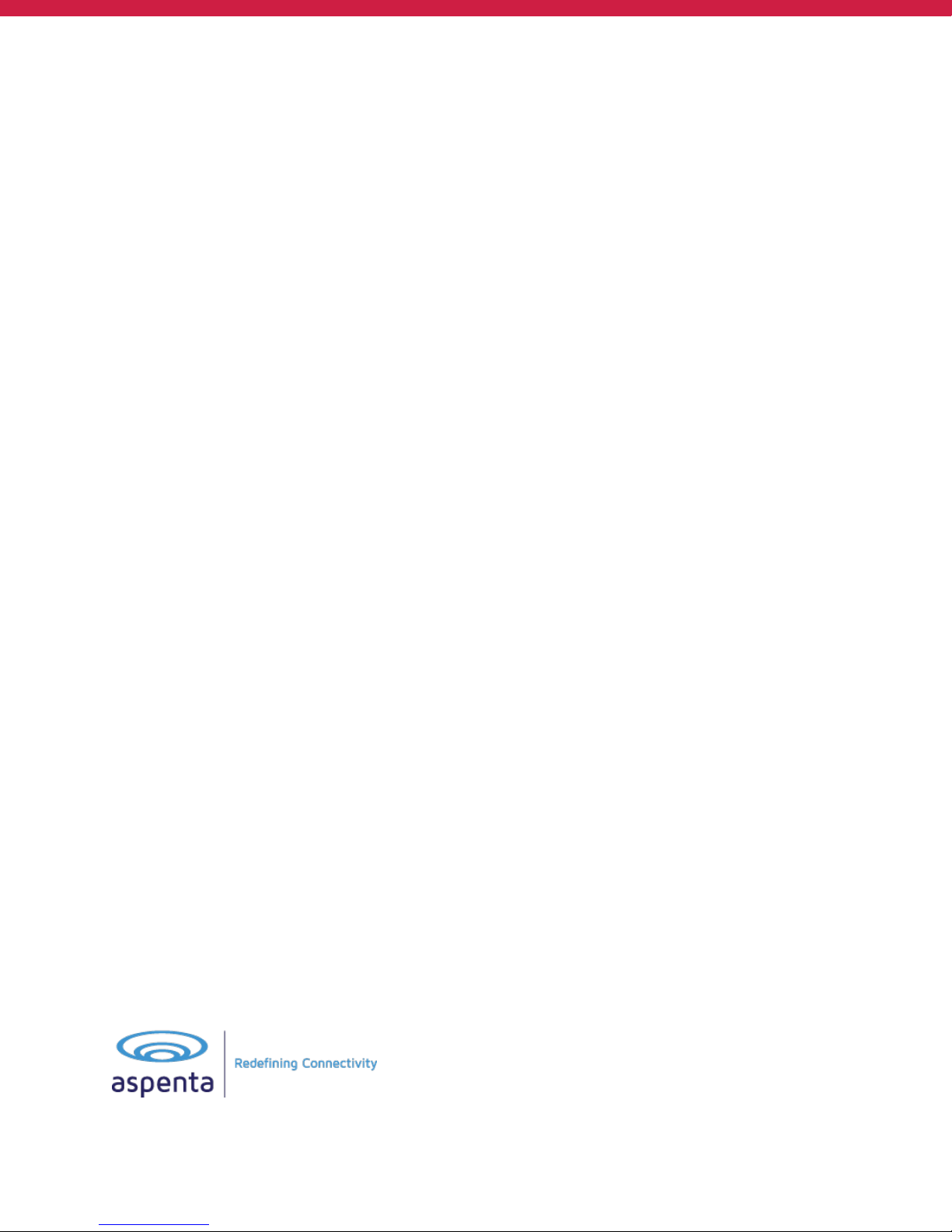
2
CONTENTS
CONTENTS OF THE PACKAGE ......................................................................................................................................... 3
SAFETY ........................................................................................................................................................................... 3
GETTING STARTED ......................................................................................................................................................... 4
USING VECTU ................................................................................................................................................................. 8
myAspenta WEB/MOBILE APP ..................................................................................................................................... 12
GENERAL USAGE TIPS .................................................................................................................................................. 23
SUPPORT ...................................................................................................................................................................... 23
CARE AND PREVENTIVE MAINTENANCE ...................................................................................................................... 23
LIMITED WARRANTY .................................................................................................................................................... 23
FCC COMPLIANCE ........................................................................................................................................................ 24
NOTICES ....................................................................................................................................................................... 24
A PRODUCT OF
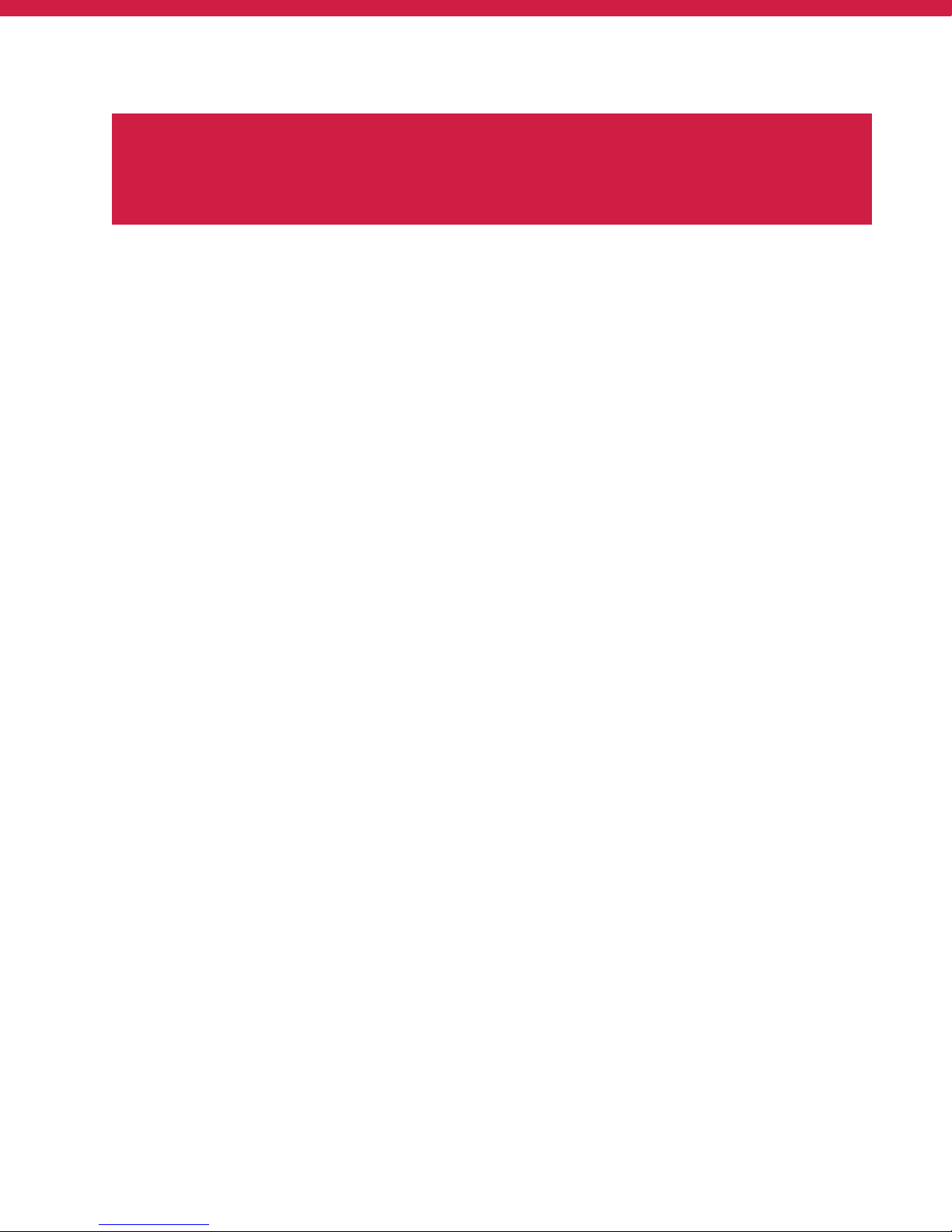
3
CONTENTS OF THE PACKAGE
①
Vectu Portable Vehicle Tracker with installed SIM card & integrated rechargeable battery
②
Micro USB cable
③
Quick Start Guide
SAFETY
ELECTROMAGNETIC COMPATIBILITY
Magnetic fields in the vicinity of Vectu may cause disturbances in data transmission and should be avoided to
prevent malfunction or damage to the device.
NOTE – NATIONAL LAWS ON GPS TRACKING
You agree to use Vectu only for lawful purposes. Certain states/countries may have legislation which restricts the
GPS tracking of people, animals or objects. You are responsible for complying with all applicable federal, state and
local laws. If you are located outside of the United States, you are responsible for complying with the laws of your
country or legal jurisdiction with respect to your use of our Products and Services. Aspenta International bears no
responsibility or liability for any use of its Products or Services that may be unlawful in the United States or
elsewhere.
SAFETY ADVICE
When in a hospital or other health care facility, observe the restrictions on the use of mobile devices, such as
cellular phones. Do not operate this device where you are not able to operate your mobile / cellular phone.
THE BATTERY AND ITS USE
Vectu is powered by a rechargeable lithium ion battery. To prevent malfunction or damage, it is advisable to follow
these recommendations for the use of rechargeable batteries:
Do not remove or replace the original battery
To avoid irreparable damage to the battery and circuits, do not expose the device to heat sources.
DISPOSAL
Batteries are a source of pollution. When you decide to dispose of Vectu, seek advice from your local electronics
recycling authority.
TEMPERATURES
While charging, Vectu should not be exposed to temperatures below 0°C or above 45°C. During normal use, Vectu
should not be exposed to temperatures below -20°C/-4ºF or above 50°C/122ºF. Vectu should not be exposed to
direct sunlight for long periods, and should be stored at temperatures between -20°C/-4ºF and 50°C/122ºF.
Hello!
Thank you for purchasing the Vectu Portable Vehicle Tracker.
Before using your device for the first time, read this owner’s manual carefully and retain it for future
reference.
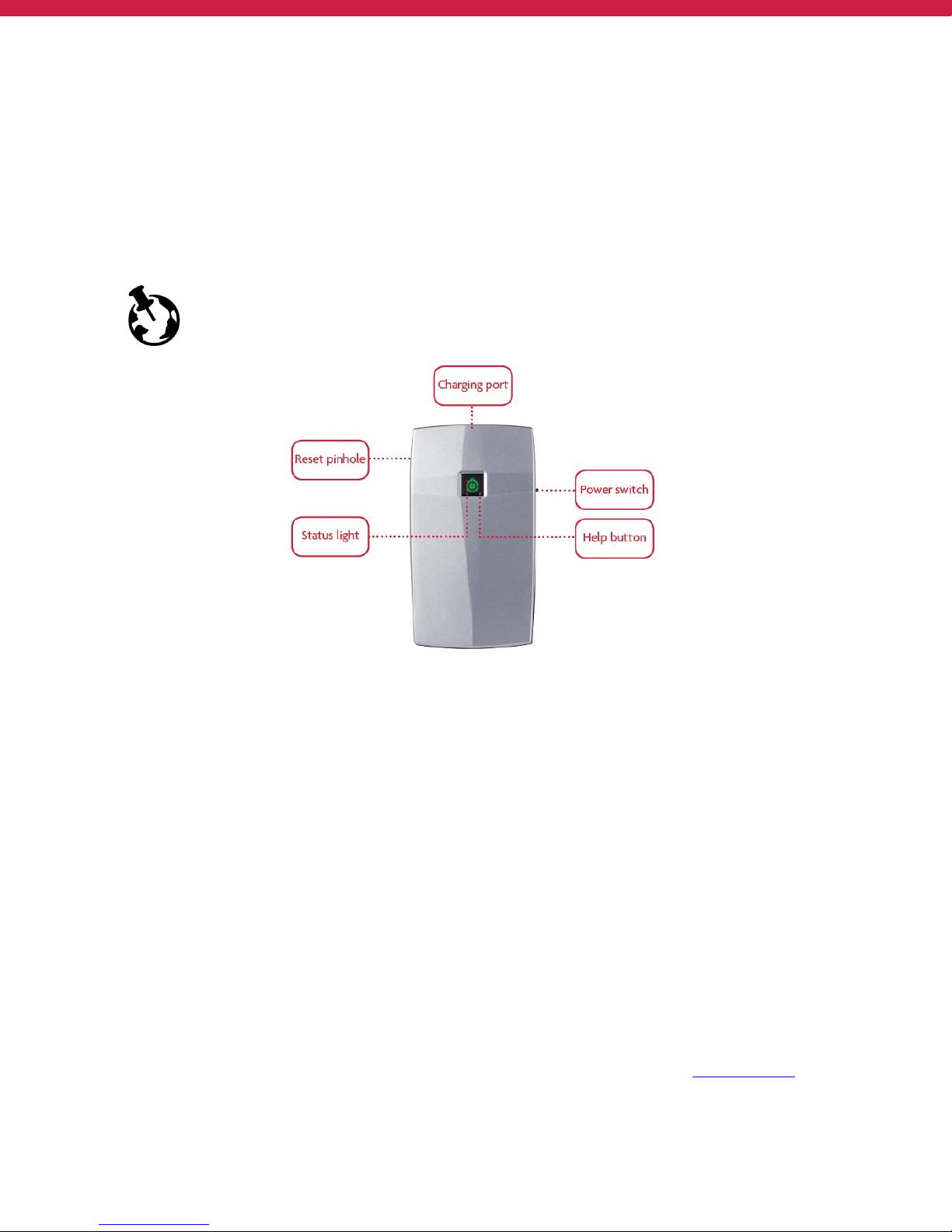
4
GETTING STARTED
Vectu® Portable Vehicle Tracker is the easiest way to keep track of your vehicle - through myAspenta web or
mobile app. Perfect for tracking all kinds of vehicles the device features unlimited real-time location updates,
speed alerts, geofence, arm feature, extended battery life and help button.
GPS-enabled Vectu also uses GSM cellular networks to report whereabouts and allows you to keep track of your
vehicle anywhere in the world, where GSM cellular reception exists (excludes Japan, S. Korea and N. Korea).
We deliver Vectu with an installed SIM card and 2 days of service at no cost. Device requires a
subscription service for continued use - $50/year, $15/quarter.
CHARGE
①
Plug the micro USB cable to the device and connect it to USB port or an electrical outlet using AC adapter.
②
Slide the power switch to the ON position. Within 15 seconds status light will blink yellow indicating
charging*.
③
Charge until status light turns solid yellow.
*FIRST RELEASE DEVICES WILL NOT CHARGE IF THE POWER SWITCH IS IN THE OFF POSITION – STATUS LIGHT
BLINKS RED RAPIDLY. SLIDE THE POWER SWITCH TO THE ON POSITION TO INITIATE CHARGING.
For best results it is preferable to charge Vectu from a normal socket rather than connection to a PC. You will need
to charge Vectu for at least 6 hours from a normal socket prior to first use.
Note: If the battery is completely drained, allow few minutes for the status light to turn on.
DOWNLOAD APP OR ACCESS ONLINE
①
Download and install free myAspenta mobile app, or visit myAspenta online at myAspenta.com.
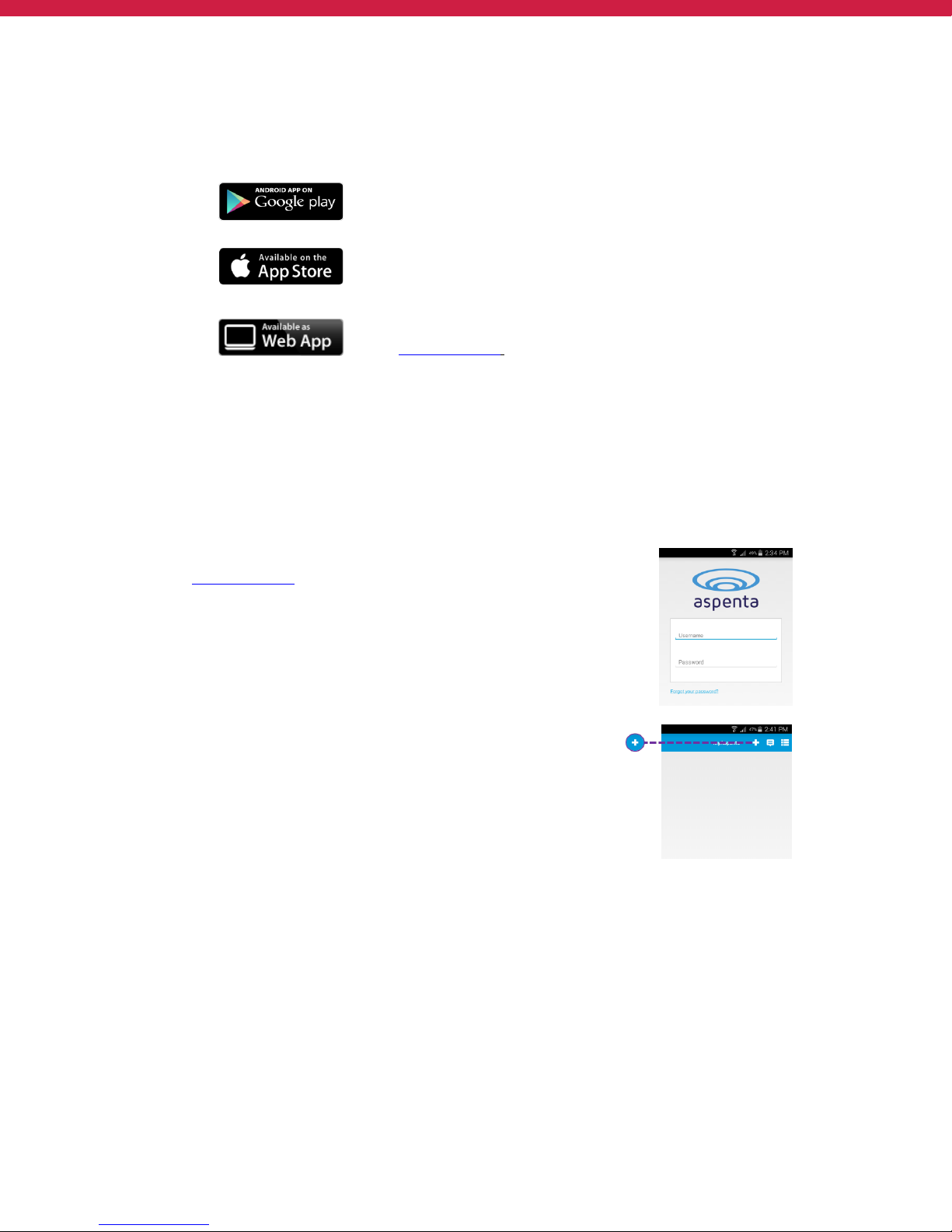
5
If you already have myAspenta account, simply login with your username/email address and password.
myAspenta lets you locate and manage multiple devices from a single account, whether yours or shared
with you. You may also share your device with other myAspenta users.
For Android 2.3 and higher
Go to Google Play, search for myAspenta and follow the instructions.
For iOS 7.0 and higher
Go to App Store, search for myAspenta and follow the instructions.
For other smartphones and computers access online
Go to myAspenta.com.
②
If you need to create a new account, you will be asked to enter your
• First and Last Name
• Email Address and Mobile Phone Number (where device notifications will be sent)
• and create username and password which you will use to login
For your security, establishing myAspenta account is a two-step process, requiring verification of your email
address. Your account is not complete until you click on the link provided in the verification email.
ACTIVATE
①
Access the myAspenta app you just downloaded or the
myAspenta.com online portal and login.
②
Select the ‘+’ button to add a Vectu device.
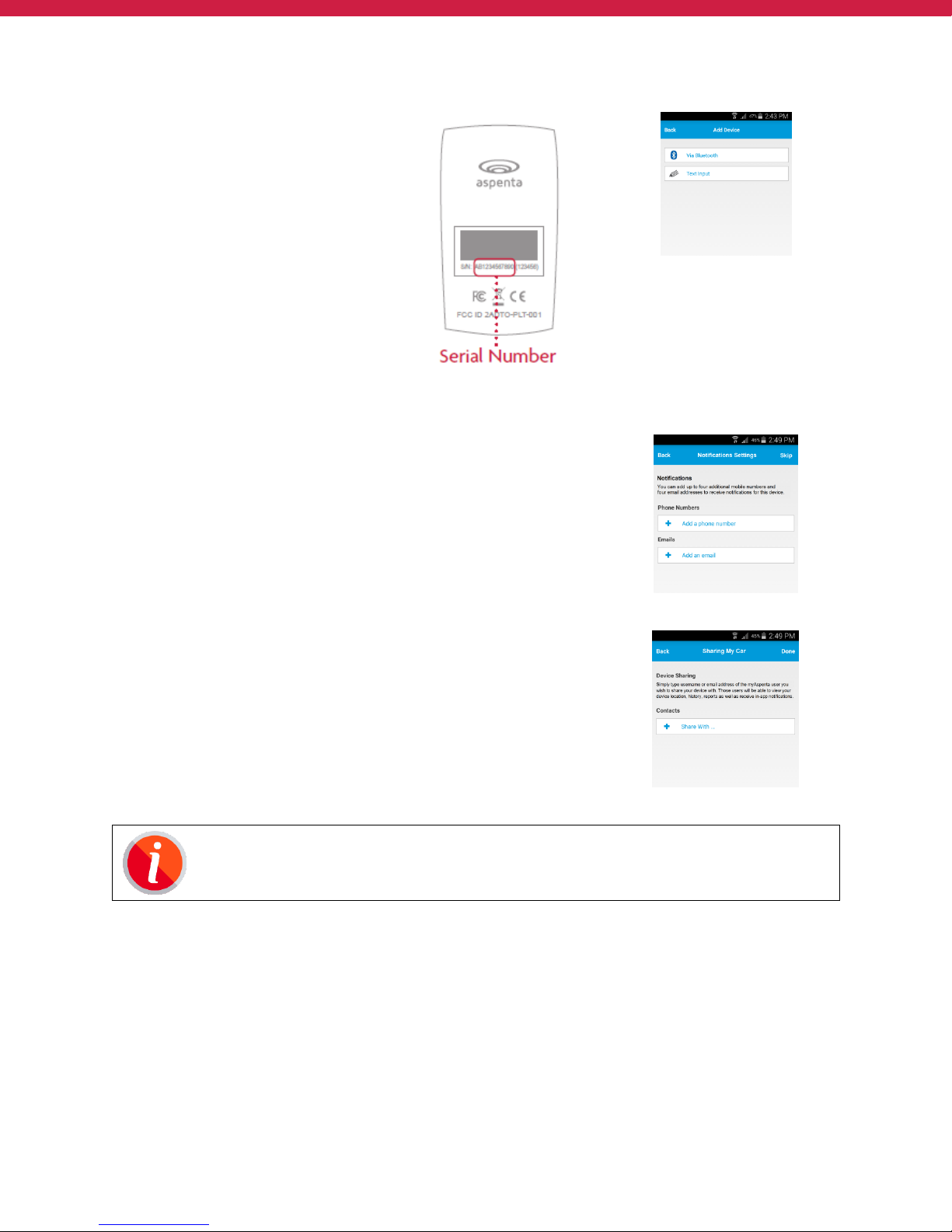
6
③
Add Vectu by typing 12
characters serial number
provided on the back of the
device. Choose device name
and select ‘next’.
If you are using myAspenta
mobile app you may also add
Vectu via Bluetooth*. To do
so make sure that Bluetooth
feature on your phone is
enabled and the device power
switch is in the ON position.
Double click the help button status light will blink white indicating Bluetooth activity.
*The Bluetooth feature will only work with
smartphones that support Bluetooth 4.0 and are
running Android 4.3/iOS 7.0 and higher
④
You may designate up to four phone numbers and four
email addresses to receive notifications.
By default notifications will be also sent to the email
address and phone number specified during myAspenta
account creation. Visit your account settings to update
notification and contact settings.
⑤
You may also share Vectu with friends and family having
myAspenta account. To do so, simply type username or
email address of the user you wish to share your device
with.
myAspenta users you have shared Vectu with will be able
to view device location, settings, history, reports, receive
in-app notifications and remotely arm the device for
unauthorized movements.
The Vectu Portable Vehicle Tracker comes with 2 days of service at no cost and requires a
subscription service for continued use – see SUBSCRTIPTION RENEWAL (page 11) for details.
INITIAL SYSTEM TEST
Perform an initial system test to evaluate operational condition of the device and readiness of those you’ve chosen
to receive notifications.
①
Slide the power switch to the ON position - the status light blinks red as Vectu goes through network
registration process. Once this process is completed the status light will turn off.
②
Press and hold help button until the status light goes blue.

7
③
Wait until status light blinks blue five times indicating that the help alert was successfully delivered to
the server (if the status light doesn’t blink blue in 60 seconds, repeat step 2).
④
Verify that the help alert was received by you and designated contacts (if any).
⑤
Log onto myAspenta account and verify that you can view device location on the map along with last
seen date/time.
⑥
You can also view your notifications history via myAspenta web or mobile app.
It is advisable to carry out initial system test in a completely open space, with the help button facing upwards. If
the status light blinks red for more than 5 minutes, switch the device off and on and repeat above steps.
Vectu uses GPS and GSM technology to determine its location. If the device is indoors or if the GPS signal is
not strong enough, the GPS location data may not be received. In that case the device location will be based
on the cellular network signal (GSM location), this location is not accurate, but rather an approximation of
the device location. If GPS signal is not available, shaded circle around the marker on the map represents
accuracy of the location.
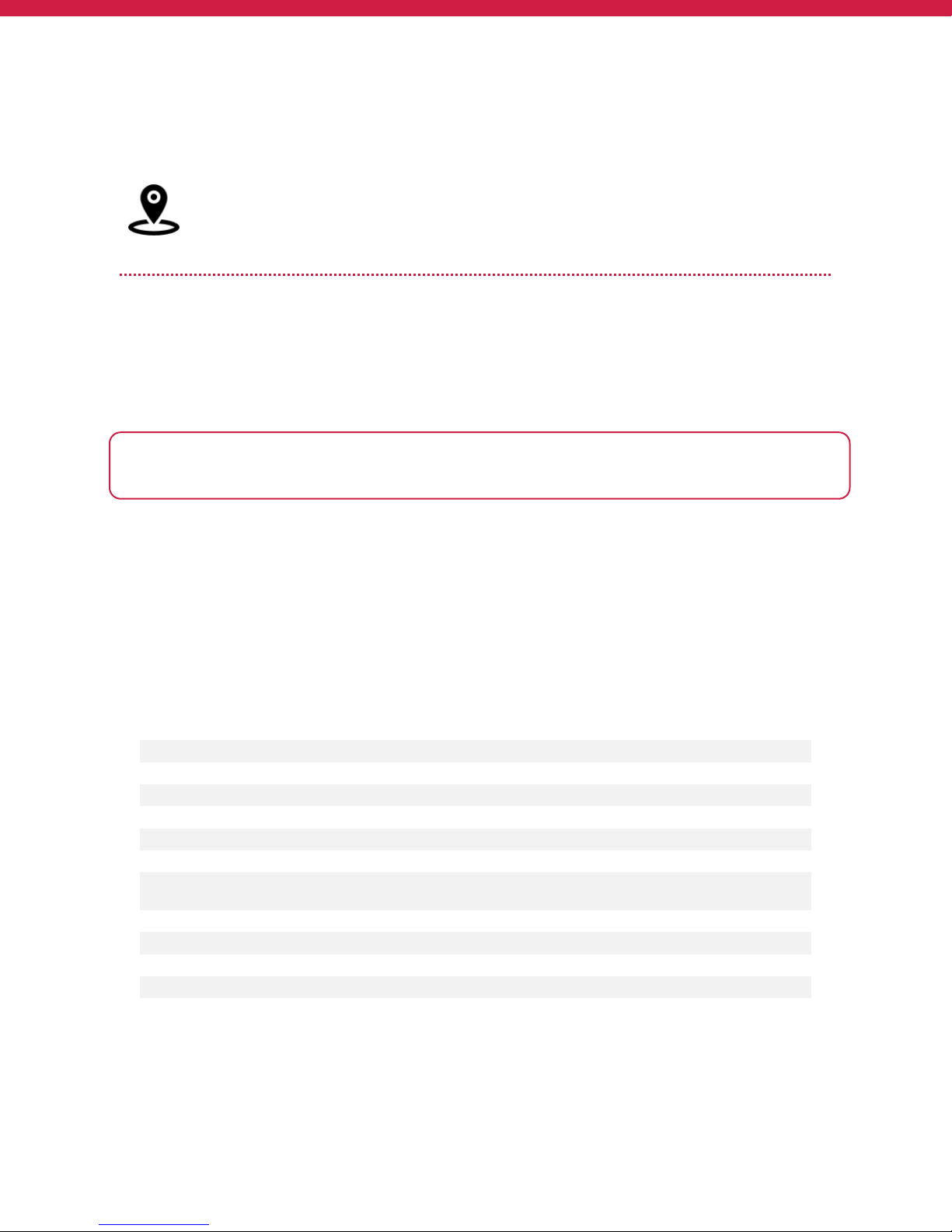
8
USING VECTU
In order to preserve battery life, Vectu uses motion activated tracking intervals. It reports location
every 60 seconds* upon movement of the device. When Vectu is stationary for more than 2
minutes, the device will go to sleep until it is moved again. Additionally location is reported upon
help/check-in alert.
* Firmware v1.12/1.22 - location data is collected 4 times/ minute and transmitted every minute
TURN VECTU ON/OFF
To turn the device ON, slide the switch to the ON, the status light blinks red as Vectu goes through network
registration process. The status light turns off when the device enters standby mode and is ready to use.
To turn the device OFF, slide the switch to the position OFF (when device is turned OFF it cannot send or receive
communications).
SENDING HELP ALERT OR CHECK-IN
To check-in or to ask for help from friends and family in critical situation press and hold the help button for two
seconds – status light will turn blue. Once the message is successfully delivered to the server status light will blink
blue five times (if the status light doesn’t blink blue after 60 seconds, press and hold the help button again).
Device owner and designated email addresses/phone numbers (if any) will receive a notification with a link to view
the location using Google Maps.
MONITORING THE DEVICE STATUS
Status Light
Event
Solid Yellow*
Fully charged
Blinks Yellow once/second*
Charging (35% full or less)
Blinks Yellow twice/second*
Charging (35%-65% full)
Blinks Yellow three times/second*
Charging (65% full or better)
Solid Red
Low Battery
Blinks Red slowly
Connecting to network
Blinks Red rapidly*
Not charging - slide the power switch to ON position to
initiate charging (first release devices only)
Solid blue for 5 seconds
Help alert initiated
Blinks Blue 5 times
Help alert delivered to server
Blinks White
Bluetooth ON
Solid White
Firmware update in progress (Bluetooth ON)
*Device is connected to external power
Every time you turn Vectu ON, the status light will blink red until it connects to the network. In the complete
absence of a signal, the status light will blink red continuously.
