Page 1

User Manual
GL2000/GL2010
Version
English
– Data Logger
2.4
Page 2
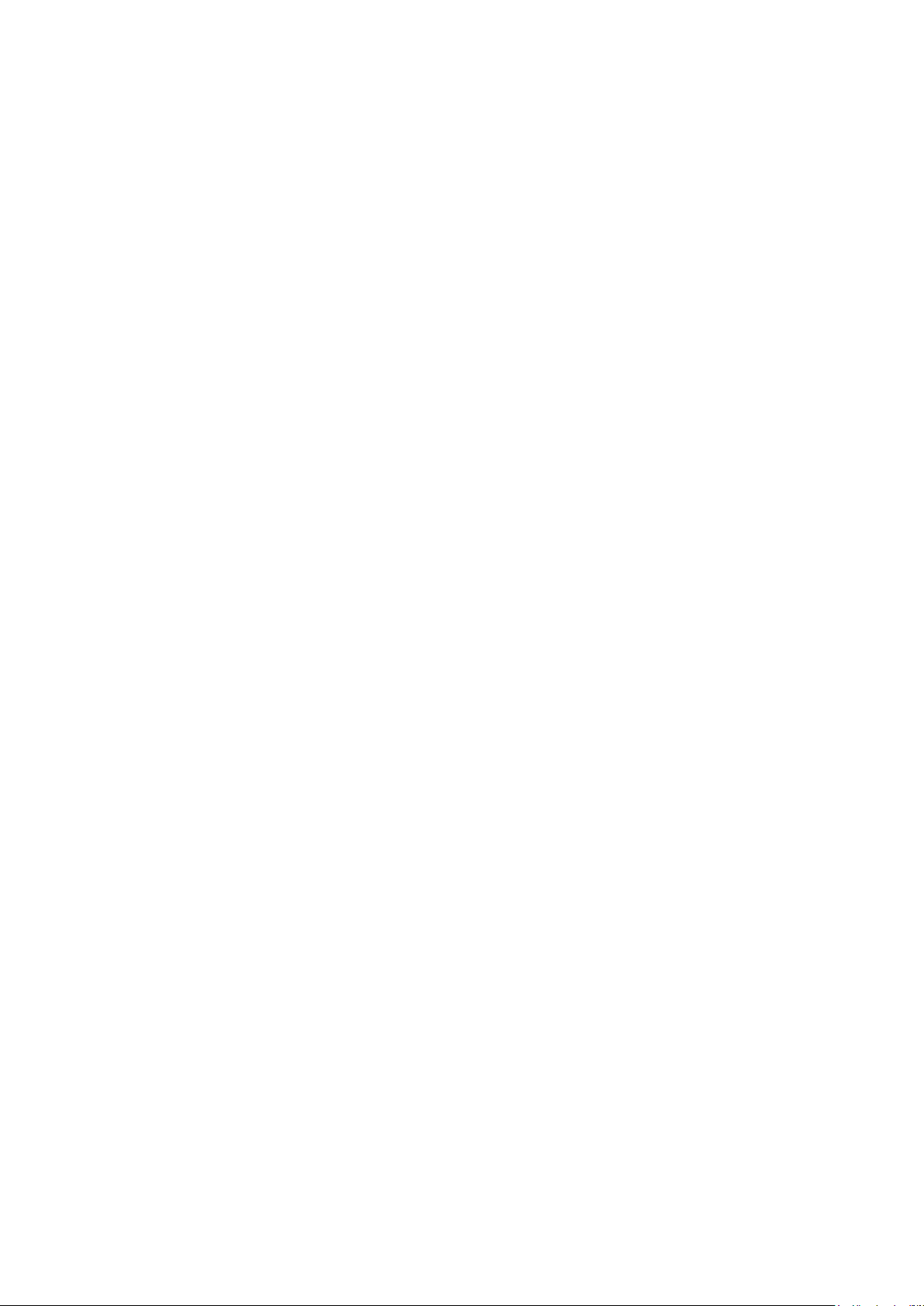
Imprint
Vector Informatik GmbH
Ingersheimer Straße 24
D
Vector reserves the right to modify any information and/or data in this user documentation without notice. This documentation nor any of
its parts may be reproduced in any form or by any means without the prior written consent of Vector. To the
under law, all technical data, texts, graphics, images and their design are protected by copyright law, various international
other applicable law. Any unauthorized use may violate copyright and other applicable laws o
© Copyright 201
All rights reserved.
-70499 Stuttgart
maximum extent permitted
7, Vector Informatik GmbH. Printed in Germany.
r regulations.
treaties and
Page 3
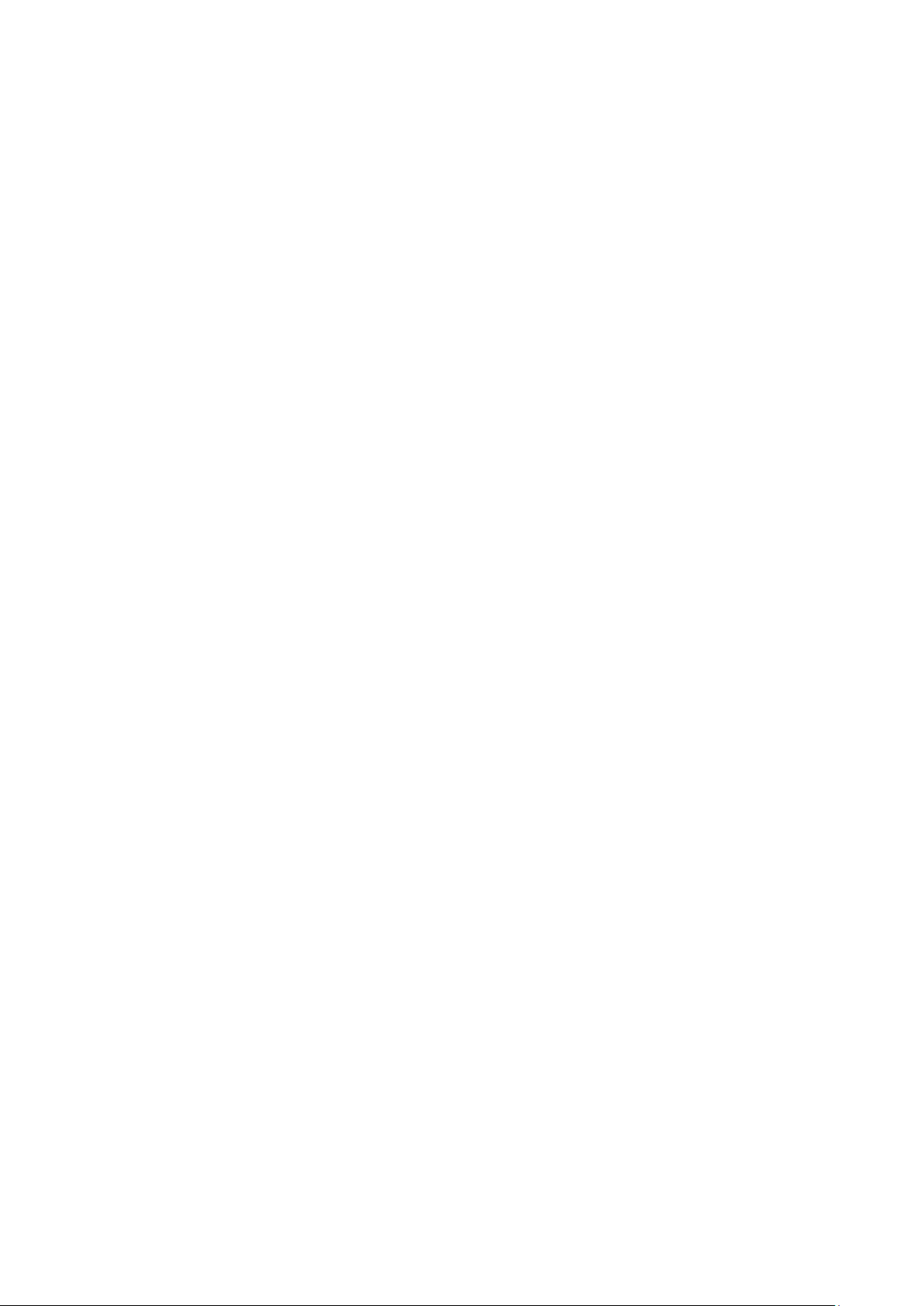
User Manual GL2000/GL2010 – Data Logger Table of Contents
Table of Contents
1 Introduction 3
1.1 About this User Manual 4
1.1.1 Certification 5
1.1.2 Warranty 5
1.1.3 Support 5
1.1.4 Trademarks 5
2 GL2000 – Data Logger 7
2.1 General Information 8
2.2 Features 9
2.2.1 Connectors 9
2.2.2 SD/SDHC Memory Card 12
2.2.3 Serial Number 14
2.2.4 LED Display 15
2.2.5 Digital Input/Output 16
2.2.6 Analog Inputs 17
2.2.7 Serial Interface 17
2.2.8 Real Time Clock with Battery 17
2.2.9 Beep 19
2.2.10 Wake-up / Sleep 19
2.2.11 CCP/XCP 20
2.2.12 Diagnostics 21
2.3 Operating Modes 21
2.4 CAN and LIN 22
2.4.1 CAN 22
2.4.2 CAN Piggybacks 22
2.4.3 LIN 24
2.5 GPS Mouse 25
2.6 Ethernet 25
2.7 3G (UMTS) 26
2.8 Technical Data 27
2.9 Included with Delivery 28
2.10 Accessories 28
3 Installation Configuration Programs 29
3.1 Overview 30
3.2 Installation Vector Logger Configurator 30
3.2.1 Requirements 30
3.2.2 Setup 31
3.2.3 Overview 31
3.2.4 Quick Start 32
3.3 Installation G.i.N. Configuration Program 33
3.3.1 Requirements 33
3.3.2 Setup 33
3.3.3 Overview 33
3.3.4 Quick Start 34
4 Index 37
© Vector Informatik GmbH Version 2.4 - I -
Page 4
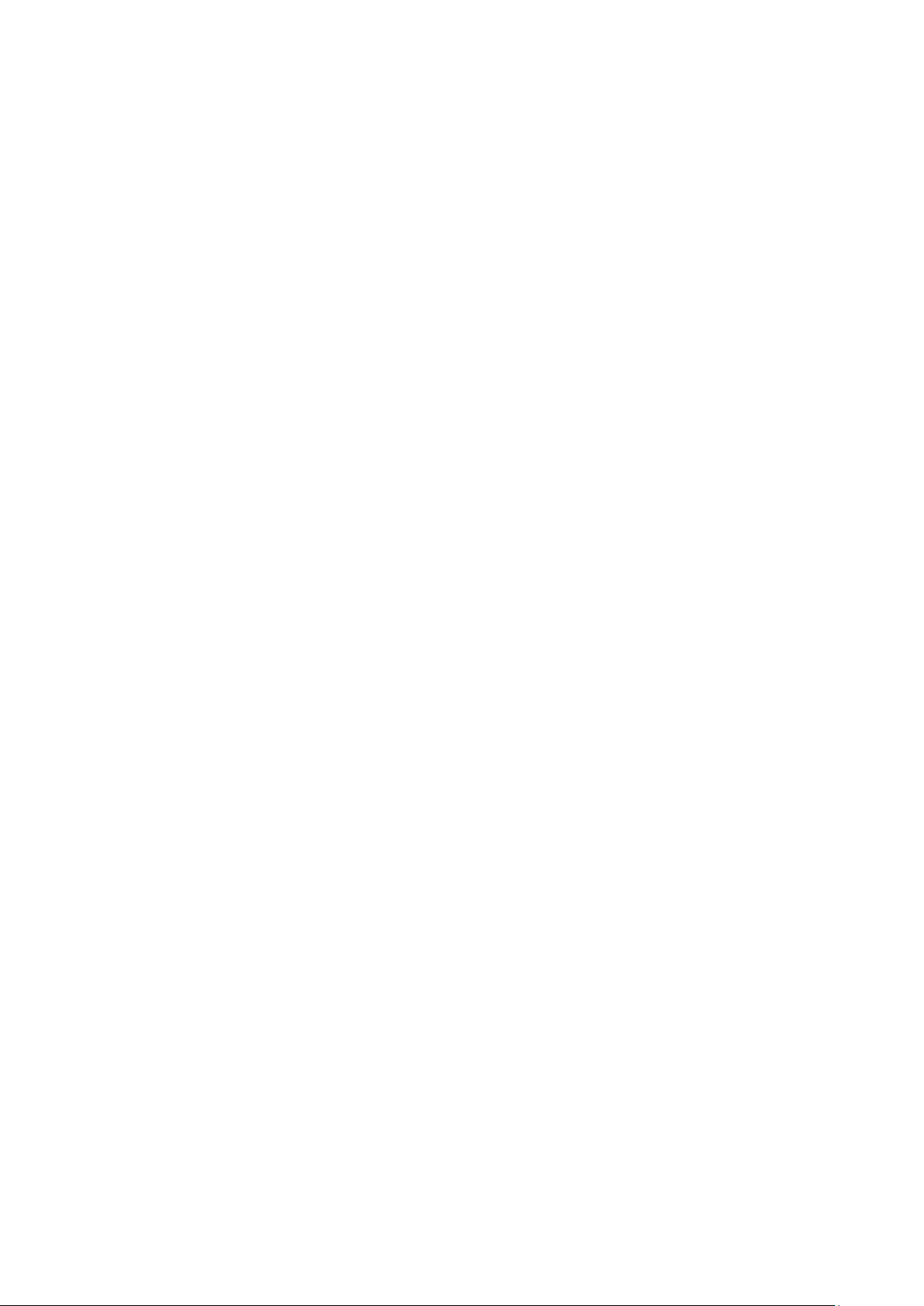
User Manual GL2000/GL2010 – Data Logger Table of Contents
© Vector Informatik GmbH Version 2.4 - II -
Page 5
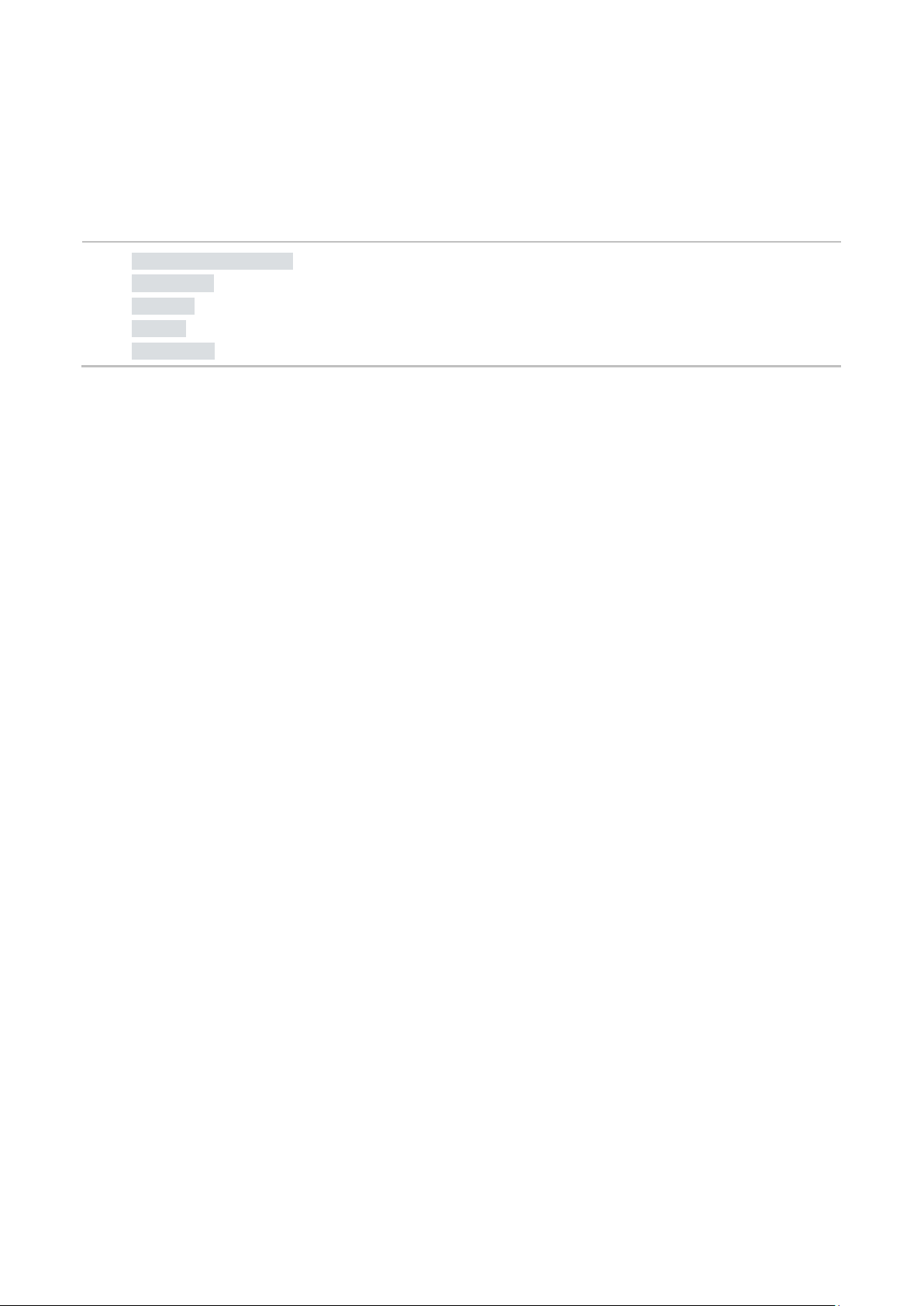
User Manual GL2000/GL2010 – Data Logger Introduction
1 Introduction
In this chapter you find the following information:
1.1 About this User Manual page 4
Certification
Warranty
Support
Trademarks
© Vector Informatik GmbH Version 2.4 - 3 -
Page 6
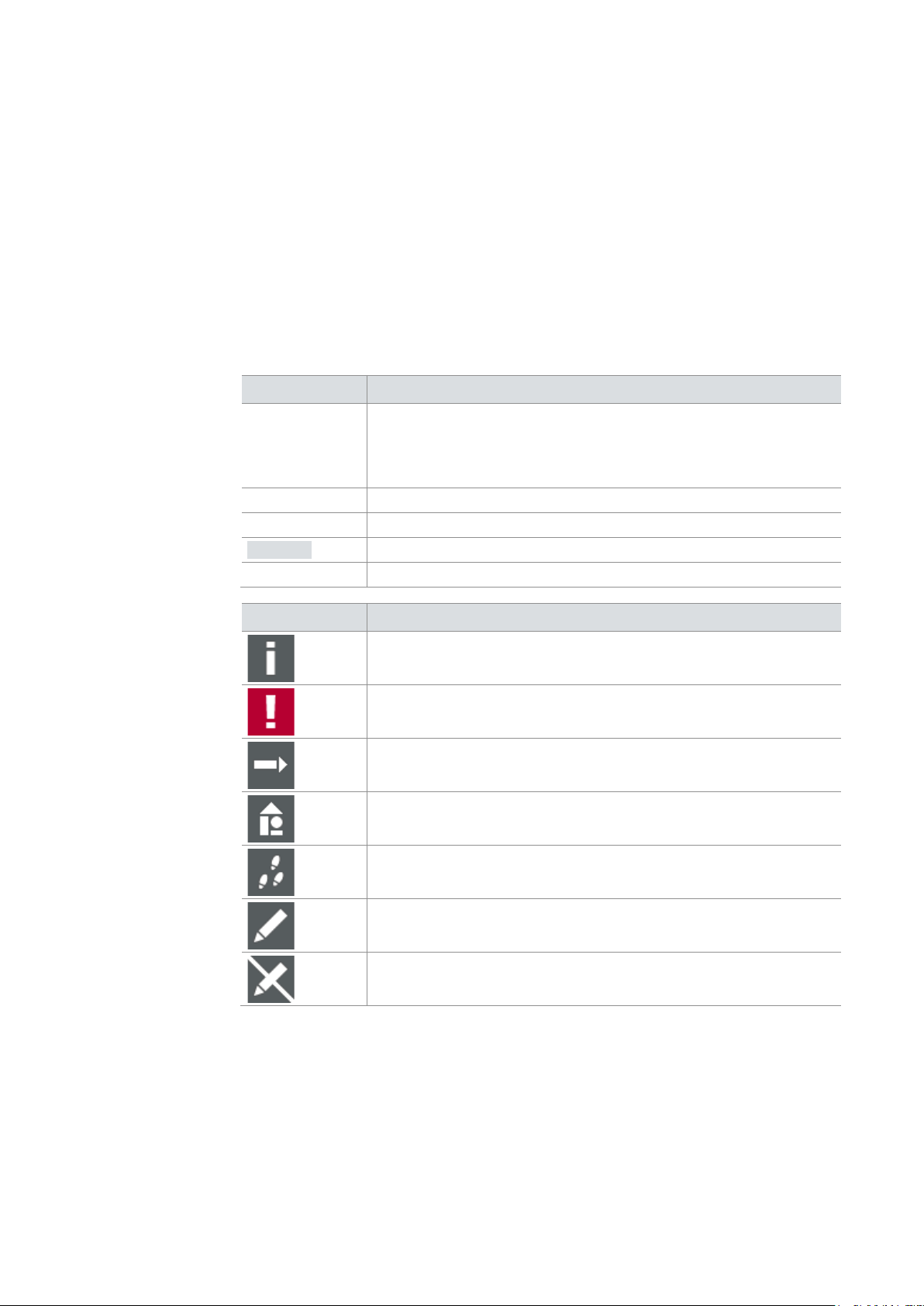
User Manual GL2000/GL2010 – Data Logger Introduction
The user manual provides you the following access helps:
> At the end of the user manual you will find an index.
regarding utilized spellings and symbols.
Source code
Here you can find additional information.
Step-by-step instructions provide assistance at these points.
Instructions on editing files are found at these points.
1.1 About this User Manual
To find information
quickly
> At the beginning of each chapter you will find a summary of the contents,
> In the header you can see the current chapter and section,
> In the footer you can see to which version the user manual replies,
Conventions
In the two following charts you will find the conventions used in the user manual
Style Utilization
bold
Windows Legally protected proper names and side notes.
Hyperlink Hyperlinks and references.
<STRG>+<S> Notation for shortcuts.
Symbol Utilization
Blocks, surface elements, window- and dialog names of the
software. Accentuation of warnings and advices.
[OK] Push buttons in brackets
File | Save Notation for menus and menu entries
File name and source code.
Here you can find additional information and hints that eases the
work with the loggers.
This symbol calls your attention to warnings.
Here is an example that has been prepared for you.
This symbol warns you not to edit the specified file.
© Vector Informatik GmbH Version 2.4 - 4 -
Page 7
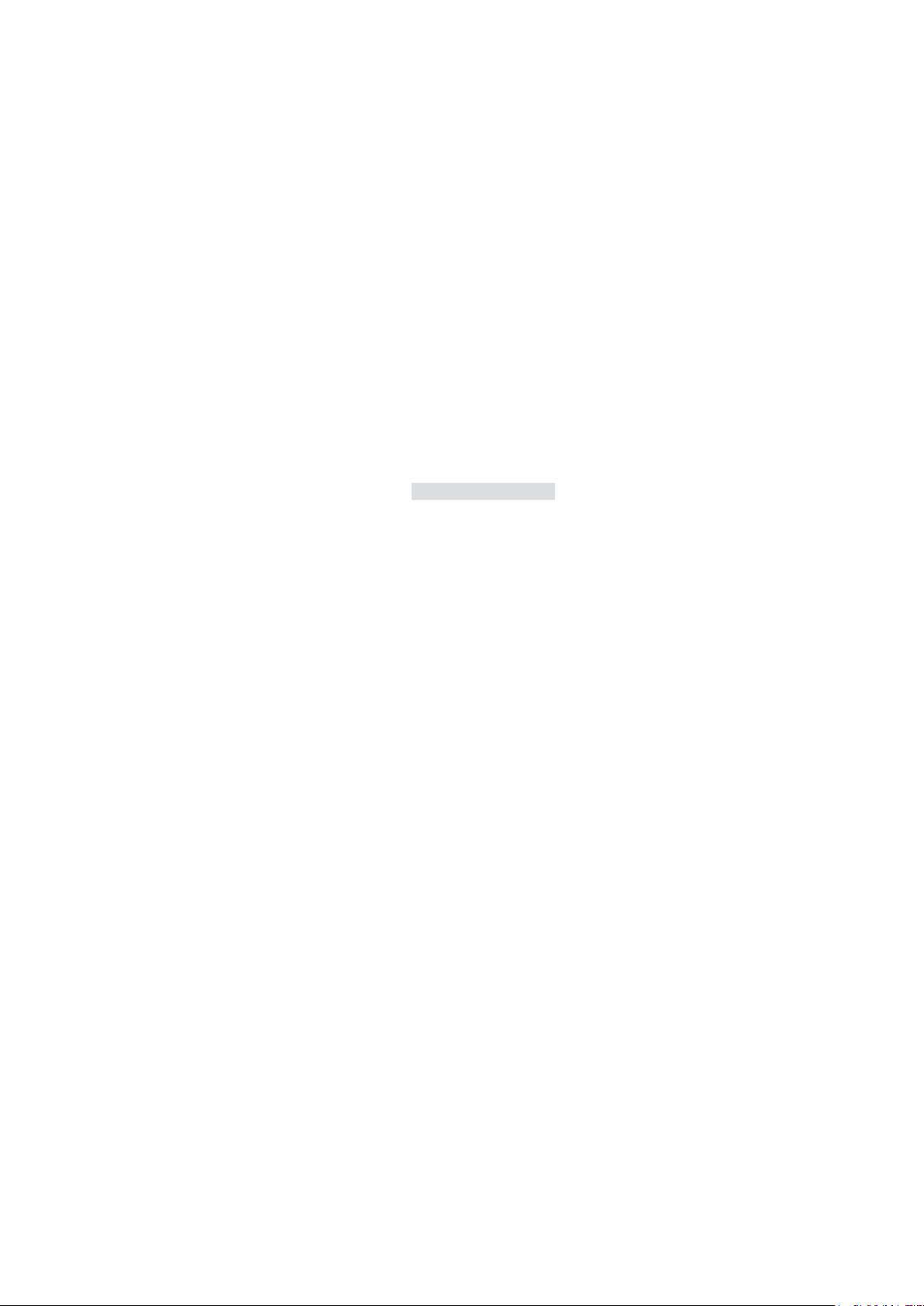
User Manual GL2000/GL2010 – Data Logger Introduction
Management System
The ISO standard is a globally recognized standard.
the contents and for damages which may result from the use of this documentation.
or you write an email to support@vector.com.
trademarks
trademarks of their respective owners.
1.1.1 Certification
Certified Quality
Vector Informatik GmbH has ISO 9001:2008 certification.
1.1.2 Warranty
Restriction of
warranty
We reserve the right to modify the contents of the documentation or the software
without notice. Vector disclaims all liabilities for the completeness or correctness of
1.1.3 Support
You need support? You can get through to our hotline at the phone number
+49 711 80670-200
1.1.4 Trademarks
Protected
All brand names in this documentation are either registered or non registered
© Vector Informatik GmbH Version 2.4 - 5 -
Page 8
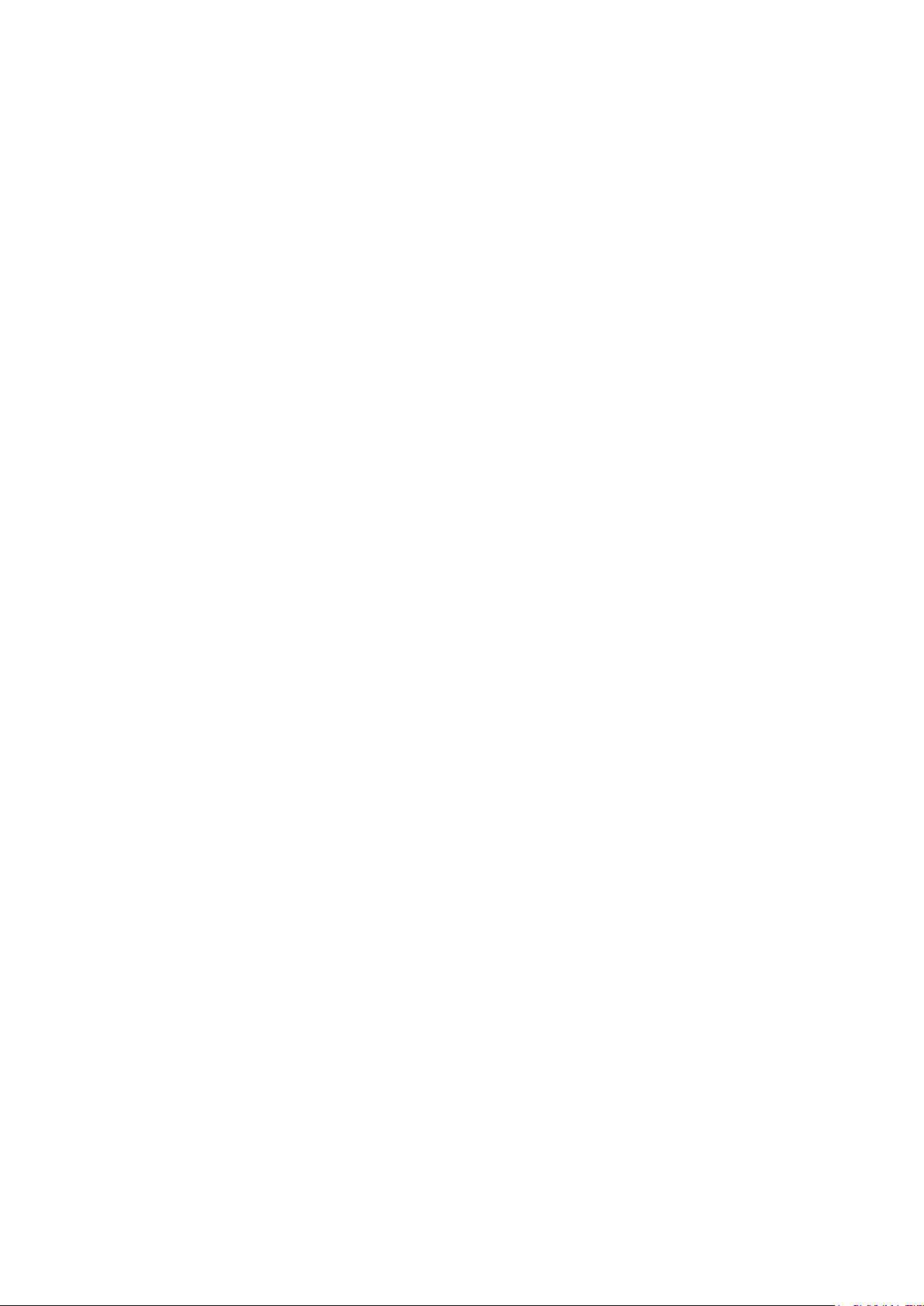
Page 9
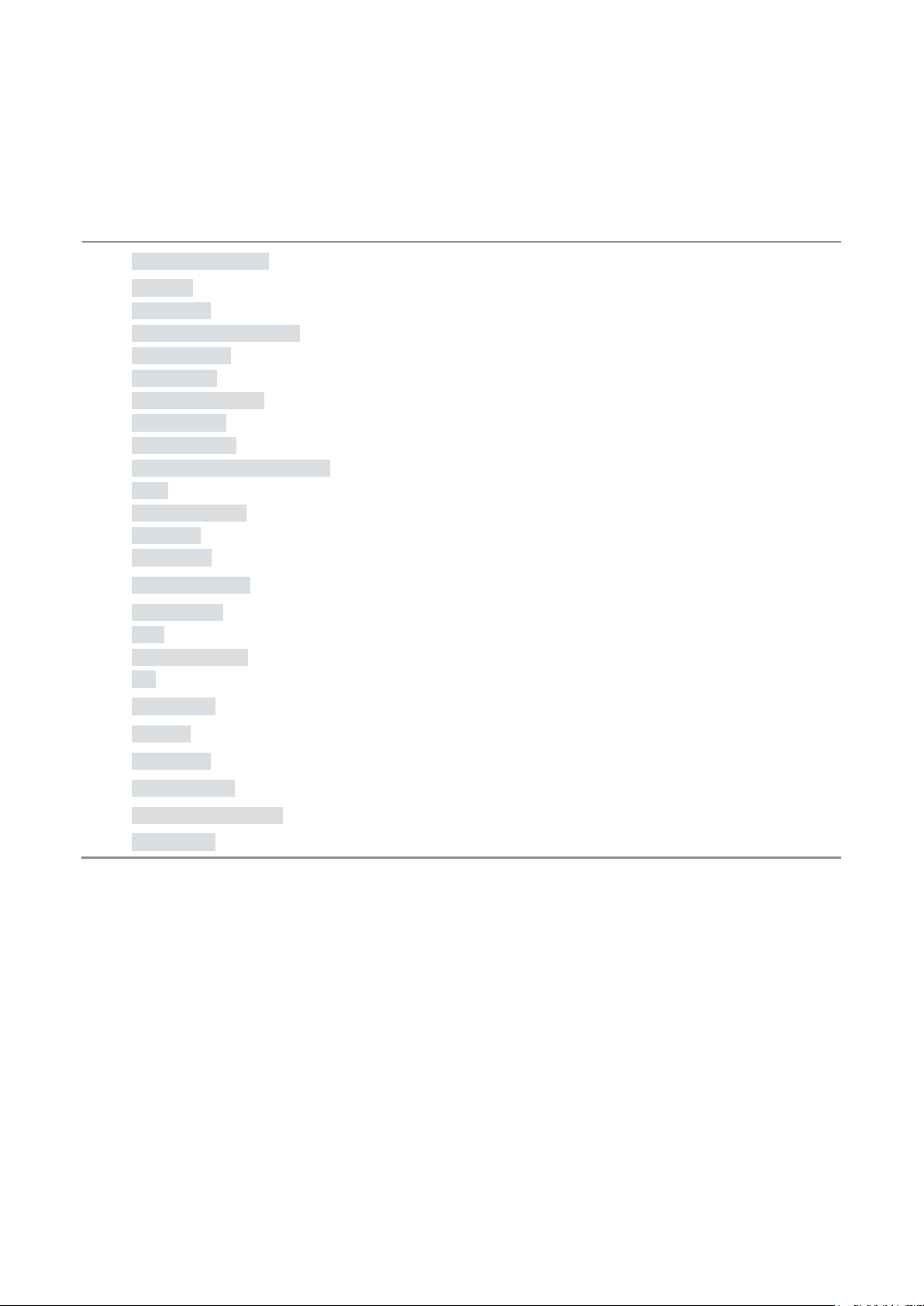
User Manual GL2000/GL2010 – Data Logger GL2000 – Data Logger
2 GL2000 – Data Logger
In this chapter you find the following information:
2.1 General Information page 8
2.2 Features page 9
Connectors
SD/SDHC Memory Card
Serial Number
LED Display
Digital Input/Output
Analog Inputs
Serial Interface
Real Time Clock with Battery
Beep
Wake-up / Sleep
CCP/XCP
Diagnostics
2.3 Operating Modes page 21
2.4 CAN and LIN page 22
CAN
CAN Piggybacks
LIN
2.5 GPS Mouse page 25
2.6 Ethernet page 25
2.7 3G (UMTS) page 26
2.8 Technical Data page 27
2.9 Included with Delivery page 28
2.10 Accessories page 28
© Vector Informatik GmbH Version 2.4 - 7 -
Page 10
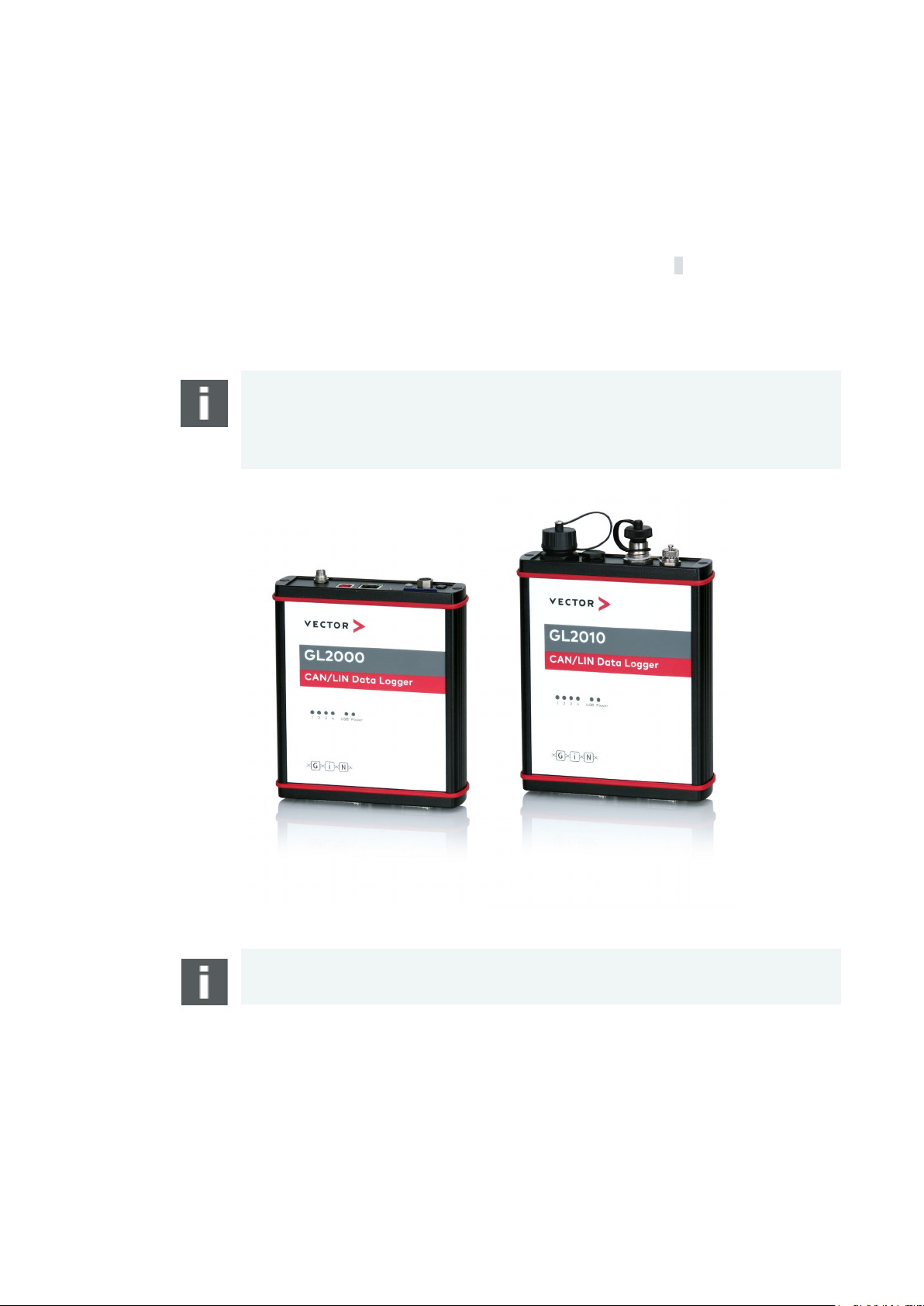
User Manual GL2000/GL2010 – Data Logger GL2000 – Data Logger
configuration program. The installation is described in chapter 3.
eliminated.
Support.
2.1 General Information
GL2000 The GL2000 is a data logger with USB interface which processes CAN messages
with either 11-bit or 29-bit identifiers and LIN messages. Furthermore, received
messages and analog values can be logged on an inserted SD/SDHC card. The
configuration of the logger is done with the Vector Logger Configurator or the G.i.N.
GL2010
The GL2010 is equivalent to the GL2000 and differs only in the design of the housing
and the connections (watertight according to IP65). The SD card is located in the
housing and is no longer accessible from the outside. The opening for the speaker is
Note: Please note that the housing of the GL2010 must not be opened under any
circumstances, since otherwise the IP65 protection class of the data logger is no
longer guaranteed. The SD/SDHC card, the piggybacks, and the battery may only be
replaced by Vector Informatik GmbH. For more information, please contact the Vector
Figure 1 – GL2000 (left), GL2010 (right)
Info: Due to the openings in the housing for the LED, leak tightness may not be
guaranteed if the label is damaged.
© Vector Informatik GmbH Version 2.4 - 8 -
Page 11
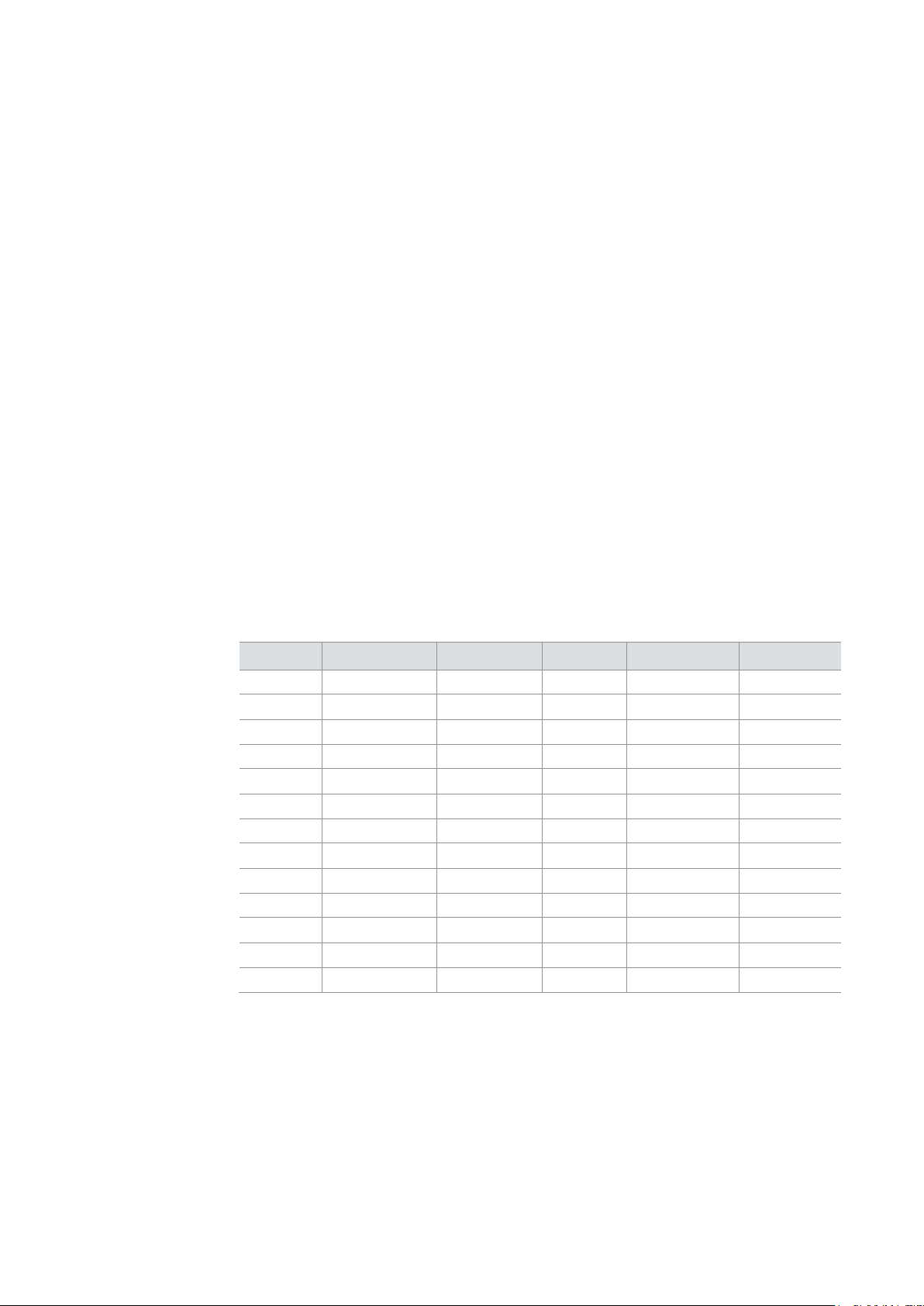
User Manual GL2000/GL2010 – Data Logger GL2000 – Data Logger
> Event connector for switch box E2T2L (GL2000 V2.0 only)
pin assignment
included connection cable Vehicle.
the power supply ground.
2.2 Features
2.2.1 Connectors
General information The loggers have the following connectors:
> USB connector: data transfer between PC and logger
> DSUB25 connector Vehicle containing:
4 CAN channels
2 LIN channels
2 digital inputs/outputs
4 analog inputs
Battery and ground
Ignition
> DSUB15 connector Extension containing:
2 digital inputs/outputs
GPS module
Switch box
External supply for galvanically isolated piggybacks
> SD/SDHC card slot (externally accessible)
> AUX connection for logger accessories
DSUB25
The pins of the Vehicle connector have the following meaning. The colors refer to the
Pin Assignment Color Pin Assignment Color
1 Battery (VCC) white 14 CAN3 Low white/blue
2 RS232 Rx white/green 15 CAN1 High yellow
3 RS232 Tx brown/pink 16 CAN1 Low green
4 GND brown 17 CAN4 High white/gray
5 Battery (VCC) white/black 18 CAN4 Low white/pink
6 I/O 1 white/yellow 19 CAN2 High grey
7 GND brown/red 20 Wake/KL15 black
8 I/O 2 brown/yellow 21 CAN2 Low pink
9 Analog In 1 grey/pink 22 GND brown/blue
10 Analog In 2 red/blue 23 LIN 1 lilac
11 Analog In 3 blue 24 LIN 2 red
12 Analog In 4 brown/green 25 K-Line brown /gray
13 CAN3 High white/red
© Vector Informatik GmbH Version 2.4 - 9 -
The three GND pins are connected together internally and have the same potential as
Page 12
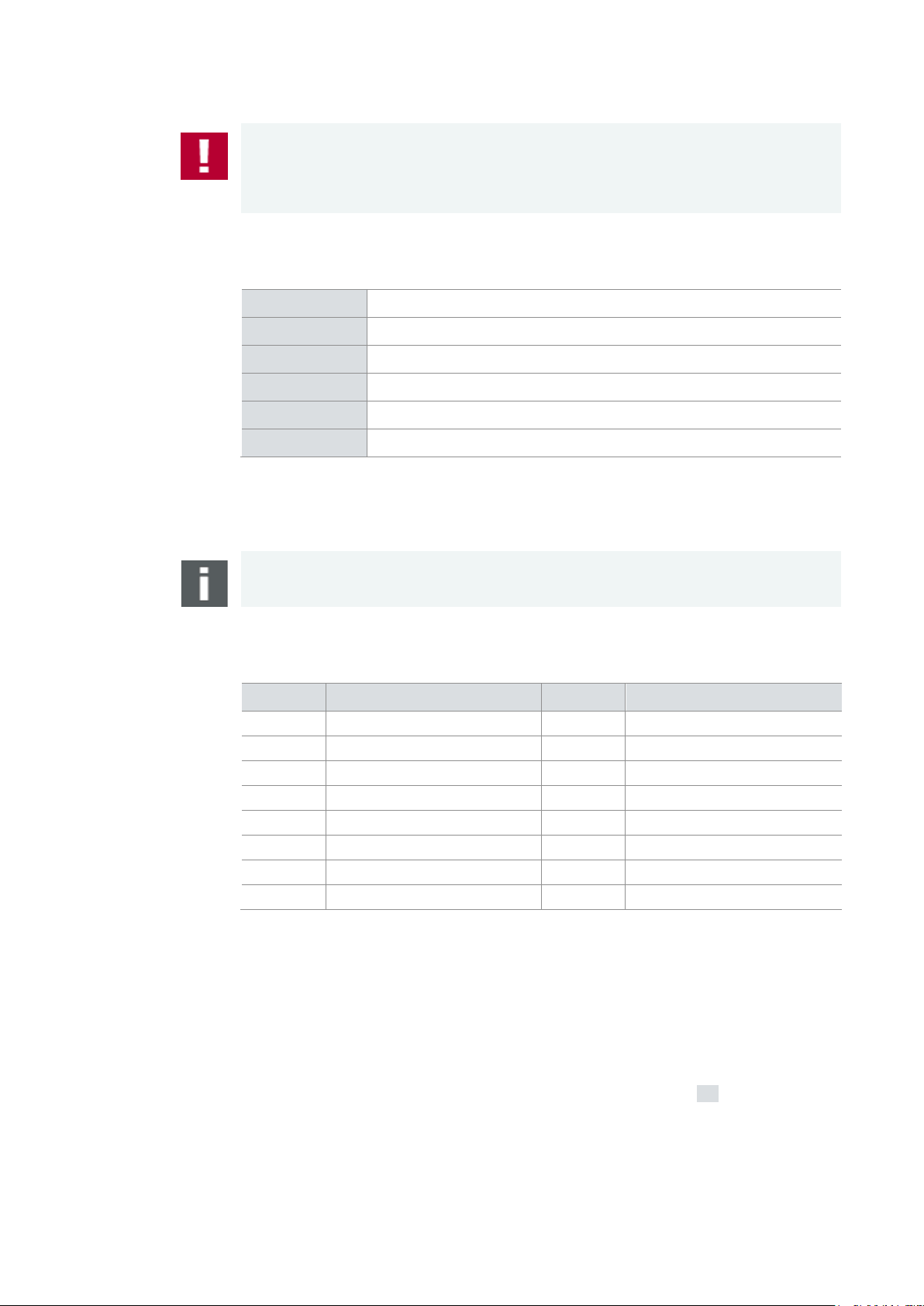
User Manual GL2000/GL2010 – Data Logger GL2000 – Data Logger
ground (GND) pins of the two voltage supplies must be connected.
Vehicle
following connections.
time the EMC properties are improved.
pin assignment
internally and have the same potential as the power supply ground.
You can find further information about the GPS mouse in chapter 2.5.
Caution: It is recommended to connect the logger to the same voltage supply (e.g.
battery of the vehicle) as the vehicle or test equipment, respectively.
If two different voltage supplies are used for the logger and the test equipment, the
Connection cable
DSUB15
In the delivery a connection cable for the Vehicle connector is included with the
CAN1
CAN2
LIN1
V
/KL30
batt
GND
Wake/KL15
DSUB9 with black cap
DSUB9 with red cap
DSUB9 with yellow cap
red pin plug
black pin plug
red pin plug
All other wires have open wire ends. If these wires are not used, it is recommended to
terminate them. This prevents short circuits between the open wires. At the same
Note: The connecting cable does not conform to IP65.
The pins of the Extension connector have the following meaning.
Pin Assignment Pin Assignment
Connection cable
Extension
(not for GL2000
V2.0)
1 CAN3_Vbatt 9 CAN3_GND
2 CAN4_Vbatt 10 CAN4_GND
3 LIN1_Vbatt (24V) 11 I/O 4
4 LIN2_Vbatt (24V) 12 V+ (switch box)
5 I/O 3 13 T1 (switch box)
6 V+ (GPS) 14 T2 (switch box)
7 Rx (GPS) 15 GND
8 Tx (GPS)
The four GND pins on the connectors Vehicle and Extension are connected together
In the delivery a connection cable for the Extension connector is included.
The delivered switch box E2T2L is connected to the 5-pin Binder connector. The PS2
connector is provided for an optional serial GPS mouse. The contacts for further pins
are loosely added.
© Vector Informatik GmbH Version 2.4 - 10 -
Page 13
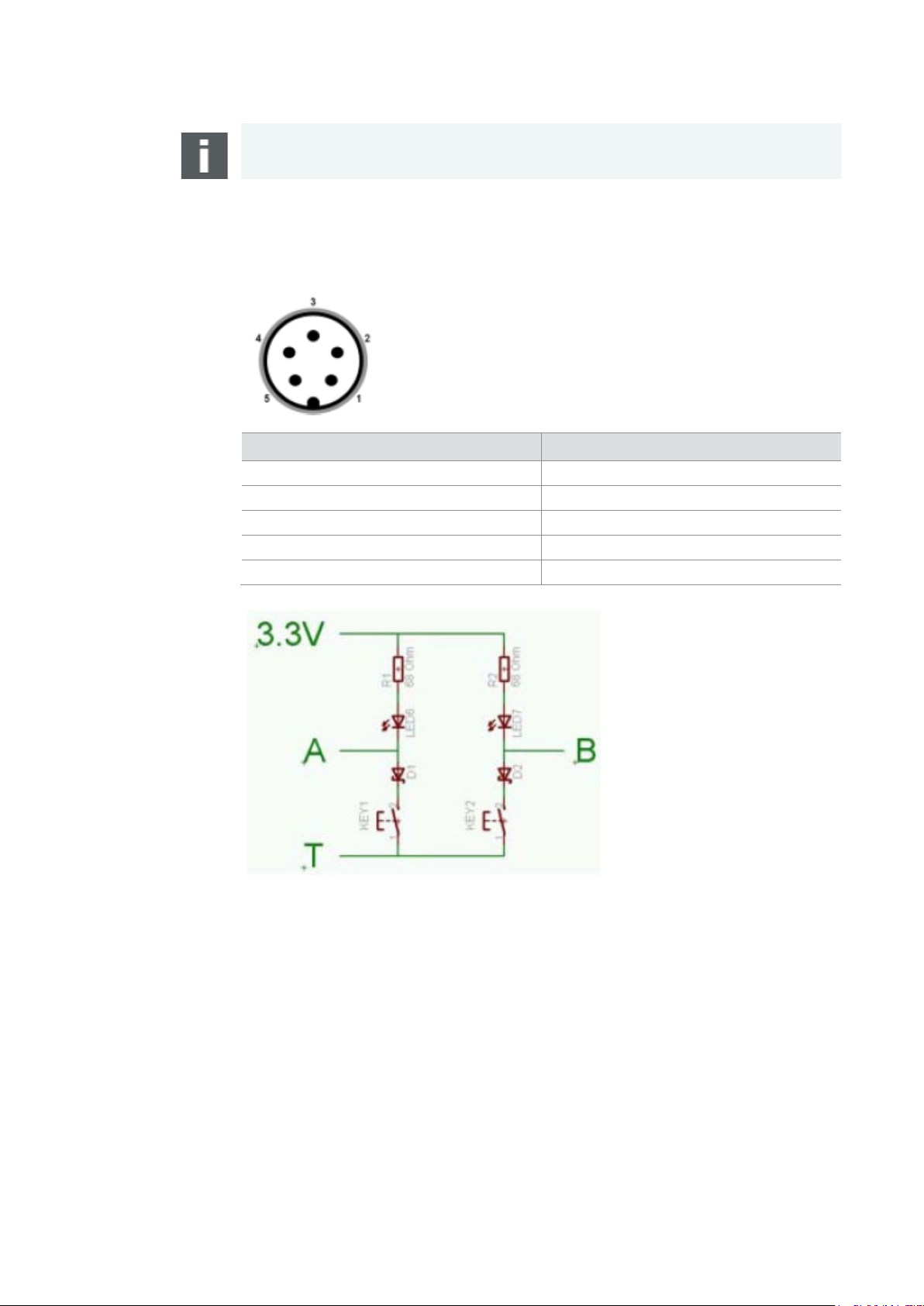
User Manual GL2000/GL2010 – Data Logger GL2000 – Data Logger
programmable.
The plug pin assignment is as follows (view of the contacts of the logger plug):
2
3.3 V
5
T
connection of the following logger accessories:
not supported)
Note: The connecting cable does not conform to IP65.
Event connection
(GL2000 V2.0 only)
Switch Box wiring
This plug is used for the connection of the switch box E2T2L with two buttons and two
LEDs, which is included in the scope of delivery. The buttons and the LEDs are freely
Pin Assignment
1 NC
3 A
4 B
AUX connection
© Vector Informatik GmbH Version 2.4 - 11 -
The additional 5-pin plug connection (connector series 711) AUX is intended for the
> LOGview (external display)
> Switch Box CAS1T3L (with one button, three LEDs and one sound)
> Switch Box CASM2T3L (with two buttons, three LEDs, one sound, and
microphone for voice recording)
> VoCAN (with one button, four LEDs. microphone for voice recording, voice output
Page 14

User Manual GL2000/GL2010 – Data Logger GL2000 – Data Logger
The plug pin assignment is as follows (view of the contacts of the logger socket):
longer be used freely if an AUX connection is used.
These cards are listed below.
> Cactus Industrial Grade 2 GB (KS 2GRI-800), some higher start-up time
> SanDisk Industrial XT 32 GB (SDSDAF-032G-XI SD)
mechanical damage!
Pin Assignment
1 +5V
2 Ground
3 CAN high
4 CAN low
5 Vbatt
The AUX connection is wired to CAN5 internally. For this reason, this channel is
always equipped with a high-speed transceiver without wake-up capability and can no
2.2.2 SD/SDHC Memory Card
SD and SDHC cards The logger supports industrial grade SD cards up to 2 GB and industrial grade SDHC
cards.
For the proper use only the industrial grade cards released by Vector may be used.
Note for formatting: The memory cards have to be FAT32 formatted. For optimum
speed we recommend FAT32 formatting with the possible maximum cluster size.
Recommended
SD cards
Recommended
SDHC cards
The following SD cards with industrial grade are recommended, see also section 2.8:
> Xmore industrial 2 GB (SD-2G0-XIWE21, SD-2G0-XIE82)
The following SDHC cards with industrial grade are recommended, see also section
2.8:
> Xmore industrial 8 GB (SD-8G0-XIE23, SD-8G0-XIE82)
> Xmore industrial 16 GB (SD-16G-XIE23, SD-16G-XIE82)
> Cactus Industrial Grade 4 GB (KS 4GRI-800)
> Cactus Industrial Grade 8 GB (KS 8GRI-800)
GL2000:
Inserting and
removing SD card
© Vector Informatik GmbH Version 2.4 - 12 -
The GL2000 has a push-and-pull card holder for inserting and removing the SD card.
To insert the memory card, push it in until the locking mechanism engages securely.
To remove the memory card, push it slightly into the card holder until it unlocks. Now,
release the memory card. The card moves from its original position and can now be
removed.
Do not pull the SD card from the card holder forcefully, since this could cause
Page 15

User Manual GL2000/GL2010 – Data Logger GL2000 – Data Logger
SP4).
and the SD LED is lit.
can be removed.
mechanics!
such as bus activity occurs, the logger wakes up again and continues logging.
made to establish the connection.
GL2000 V2.0:
Remove SD card
with shutdown button
The GL2000 V2.0 has a shutdown button on the top cover. It interrupts an active
logging in order to remove or exchange the SD card. Therefore the logger must
contain the firmware V1.38 or higher (available from Vector Logger Configurator 2.5
Make the following steps to deactivate the SD card:
1. Press the shutdown button for one second until the signal tone is heard.
2. Release the shutdown button for one second until the signal tone is heard.
3. Press the shutdown button for at least 2-3 seconds until the signal tone is heard
When the correct sequence is detected a longer signal tone sounds (step 3 above)
and the GL2000 V2.0 is shut down. The USB LED and the SD LED light up for 15
seconds. During this time the SD/SDHC card is disconnected from the system and
Do not pull the SD card forcefully from the card holder, because this may damage the
After 15 seconds elapse, the logger changes to sleep mode. When a wake event
GL2000 V2.0:
Remove SD card
with ML Server
connection
Observe the following when deactivating the SD card via the shutdown button in
conjunction with a data transmission to the ML Server:
> The establishment of a connection to the ML Server using the Stop logging
during transmission setting (LTL: ConnectionRequest) is executed to
completion beforehand.
If a new configuration is transferred from the ML Server, the SD card is
deactivated for 15 seconds after the end of the transmission. The logger then
changes to sleep mode and is only re-configured at a restart.
If the establishment of the connection fails or the connection is terminated, the SD
card is deactivated only after the end of the connection timeout.
The shutdown button is deactivated during an active connection because the
logger has already introduced a shutdown.
> The establishment of a connection to the ML Server Continue logging during
transmission (LTL: TransferRequest) is terminated. After a restart an attempt is
© Vector Informatik GmbH Version 2.4 - 13 -
Page 16

User Manual GL2000/GL2010 – Data Logger GL2000 – Data Logger
Logger Configurator 2.6 SP3).
system and can be removed.
mechanics!
such as bus activity occurs, the logger wakes up again and continues logging.
removed or replaced.
GmbH. For more information, please contact the Vector Support.
converted.
program.
GL2000 V1.0:
Remove SD card
with event buttons
Make the following step to deactivate the SD card:
Do not pull the SD card forcefully from the card holder, because this may damage the
After 15 seconds elapse, the logger changes to sleep mode. When a wake event
GL2010: SD card
The GL2000 V1.0 has no shutdown button on the top cover. Instead you can use the
two buttons on the delivered switch box E2T2L to interrupt an active logging in order
to remove or exchange the SD card.
Therefore the logger must contain the firmware V1.40 or higher (available from Vector
> Press the two buttons on the switch box E2T2L simultaneously for five seconds.
After each second a signal tone is heard.
Afterwards the GL2000 V1.0 is shut down and LED1 to LED4 are off. The USB LED
lights up for 15 seconds. During this time the SD/SDHC card is disconnected from the
The SD card is already contained in the housing of the GL2010 and cannot be
Note: Please note that the housing of the GL2010 must not be opened under any
circumstances, since otherwise the IP65 protection class of the data logger is no
longer guaranteed. The SD/SDHC card may only be replaced by Vector Informatik
Data transfer
The logged data can be downloaded with a configuration program from the SD/SDHC
card in the GL2000
copied to the PC via the Windows Explorer. On the PC the logging files can be
/GL2010 or in a card reader. Alternatively logging files can be
2.2.3 Serial Number
Serial number The serial number is stored in the logger and is copied to the SD card after download
of the configuration and start in logging mode.
The configuration program reads out the serial number of the logger in the
configuration mode. The serial number is displayed correctly, if an SD card is inserted
and the logger was at least one time in the logging mode with this SD card. If this SD
card is inserted in another logger and the logger is not started in logging mode
afterwards, the serial number of the first logger will be displayed in the configuration
© Vector Informatik GmbH Version 2.4 - 14 -
Page 17

User Manual GL2000/GL2010 – Data Logger GL2000 – Data Logger
and the LED Power indicates the operating status of the logger.
the USB after the boot process.
2.2.4 LED Display
LED display The logger has six LEDs. LED 1 to LED 4 are freely programmable. They can be
used to display different states. LED USB indicates the USB connection to the PC
Operating Status
Card reader On
Card reader logged
off
No SD card inserted Blinking Blinking Blinking Blinking
No configuration
available (in flash and
card)
Information are
flashed (set clock
time or new
configuration)
Device error (defect
SD card, invalid
device information)
Configuration is
running
ML Sever connection
establishment before
shutdown.
Configuration is
stopped.
SD card is logged off On for 15 s
LED 1
(green)
Blinking
Blinking
On
Blinking
LED 2
(yellow)
Configurable
Running light LED 1 to LED 4
LED 3
(red)
LED 4
(red)
USB-LED
(green)
SDLED
© Vector Informatik GmbH Version 2.4 - 15 -
If the logger is already connected via USB with a booting PC, then it is in the status
Card reader logged off. To access the SD/SDHC card, disconnect and reconnect
Page 18

User Manual GL2000/GL2010 – Data Logger GL2000 – Data Logger
outputs.
input with GND the status is set to Low (FALSE).
Technical data
connect it between the pin of the digital output and the battery.
Technical data
* Output current depends on external circuit
2.2.5 Digital Input/Output
Digital IO The logger supports four pins which can be used either as digital inputs or as digital
Using as input A digital input can be used e.g. as external trigger.
In unconnected state the digital inputs are set to High (TRUE). After connecting the
Operating voltage range
-0.3 V…36 V
Using as output
Pull-up resistor
Threshold Low → High
Threshold High → Low
Sampling rate
State unconnected input
10 kΩ to 3.3 V
1.9 V
0.55 V
1 kHz
High (TRUE)
When used as a digital output, the pin is connected to GND when the output is
switched on (so called “low side switch”). To switch a consumer it is necessary to
Operating voltage range
Current when switched on
Nominal output current
-0.3 V…36 V
Max. 500 mA per output
Max. 250 mA* per output
(all channels on)
Amount of all digital outputs
Internal resistance
Max. 1000 mA*
1 Ω
(on resistance)
Circuit time
Typ. 1 ms
© Vector Informatik GmbH Version 2.4 - 16 -
Page 19

User Manual GL2000/GL2010 – Data Logger GL2000 – Data Logger
separately.
Technical data
channel.
CAN messages.
logged data.
It is recommended to set the real time clock before first logging.
T = -40°C to +40°C in the rest of the time
2.2.6 Analog Inputs
Analog inputs The logger has four independent analog channels which can be configured
Voltage range
0 V … 18 V
Resolution
Precision
Sampling rate
Type
Input resistance
Reverse-polarity protection
10 bit
1 %
Max. 1 kHz
Single-ended to ground, unipolar
155.6 kΩ
-50 V … +50 V
-150 V … +150 V (for max. 3 seconds)
Averaging
It is possible to average the measured analog inputs over a defined sampling period
between 1 kHz and 1 Hz. E.g. for a 1 Hz sampling frequency, the measured values
are averaged over the last second. The internal sampling rate is 1 kHz for each
2.2.7 Serial Interface
RS232 The serial interface with the Rx and Tx lines is logging interfaces only. The baudrate
of the interfaces can be configured. Received data can be stored on the SD card as
Info: The serial interface cannot be used to download a configuration or upload
logging data.
2.2.8 Real Time Clock with Battery
Real time clock
The configuration of the clock is done with the configuration program (SD card must
Battery The internal battery supplies the real time clock only. The battery has a typical
The GL2000/GL2010 has an internal real time clock, which is battery supplied, and
thus continues running even if the logger is disconnected from power supply. The real
time clock inside the logger is required to store the date and time together with the
be inserted). After setting the real time clock the logger is switched off.
durability of approximately 5-10 years under the following conditions:
T = +40°C to +80°C for at most 40 hours per week
© Vector Informatik GmbH Version 2.4 - 17 -
Page 20

User Manual GL2000/GL2010 – Data Logger GL2000 – Data Logger
more information, please contact the Vector Support.
> This must be done very cautiously and carefully.
The battery is exchanged as follows:
cover completely from the housing.
cable.
9. Please also attach the black decorative caps.
in Germany).
GL2010: Battery Please note that the housing of the GL2010 must not be opened under any
circumstances, since otherwise the IP65 protection class of the data logger is no
longer guaranteed. The battery may only be replaced by Vector Informatik GmbH. For
GL2000:
Replacing battery
The battery of the GL2000 can be is exchanged after life cycle end.
Notes:
> First read the installation instruction completely.
> The case has to be opened to exchange the piggybacks.
1. First remove the two black decorative caps and the screws from the bottom cover
of the GL2000. The bottom cover contains the two DSUB connectors.
2. Then, remove the two black decorative caps and the screws from the top cover.
Among other things, the top cover contains the USB connector.
3. Carefully remove the bottom cover together with the main board and the top
Note: The circuit board is connected to the AUX connection of the top cover via a
cable. Therefore the top cover must be inserted together with the circuit board
from the top to the bottom of the housing. Please make sure not to damage the
4. You will find mounting location almost at the center of the main circuit board (see
green circle in Figure 3).
5. Remove the battery carefully from the mounting location.
6. Insert the replacement battery. Look out for the correct polarity, + must be on top.
Please handle the contact spring with care. Do not bend it too much and make
sure the spring has contact to the new battery after replacement.
7. Reassemble the unit in reverse order. First insert the top cover into the housing
via the opening at the bottom. Insert the circuit board into the housing afterwards
and make sure that the circuit board has been inserted into the correct guide rail
(groove 1). Please be sure that the frame around the LEDs do not snag on the
housing.
8. It should be possible to slide the main board in the housing up to a few
millimeters from the end without forcing it in. Close the housing by applying light
pressure, and then secure the covers with the appropriate screw fasteners. The
screws should be secure but not excessively tight.
Dispose of the removed battery according to the applicable laws (e.g. the Battery Law
© Vector Informatik GmbH Version 2.4 - 18 -
Page 21

User Manual GL2000/GL2010 – Data Logger GL2000 – Data Logger
trigger. Triggers and beep can be defined using the configuration program.
> wake-up timer via real time clock
Layout GL2000
Figure 2 – Layout GL2000
2.2.9 Beep
Beep
The GL2000/GL2010 has a speaker that acoustically alerts the user e.g. in case of a
2.2.10 Wake-up / Sleep
Wake-up
The GL2000
> after reception of a CAN message
> after reception of a LIN message
> positive edge on the wake-up line (clamp 15)
Info: The logger has to be equipped with CAN transceivers with wake-up capability to
support the wake-up functionality on CAN (see section 2.4 CAN and LIN).
/GL2010 starts after power on. A sleeping logger wakes up
© Vector Informatik GmbH Version 2.4 - 19 -
Page 22

User Manual GL2000/GL2010 – Data Logger GL2000 – Data Logger
The sleep mode needs a very low current consumption of typ. 1 mA.
mA the standby mode has a higher current consumption than the sleep mode.
license also includes the Seed & Key support.
FAQ
Sleep The logger can be configured to go to sleep mode if no CAN and LIN messages are
received for a defined time. This time can be configured (max. 18.000 s = 5 hours).
Fast wake-up from
standby mode
2.2.11 CCP/XCP
Overview
The loggers can be configured in the configuration program such that they go to
standby mode instead of sleep mode. The fast wake-up from standby mode allows
the recoding of the very first message waking up the logger. The logger is waken up
from standby mode by the same events as from sleep mode. However, with typ. 50
The GL2000
/GL2010 supports the recording of CCP/XCP data in DAQ and polling
mode. The A2L file is inserted directly in the Vector Logger Configurator and the
signals to be measured are selected.
For ECUs which are protected via Seed & Key procedure CANape is also required to
program the Seed & Key algorithm and create an SKB file containing this algorithm.
This SKB file is added to the logger configuration.
CCP/XCP is available as option. The license must be installed in the logger. The
Measurement mode DAQ (data aquisition) mode, polling mode
Supported CCP version
Supported XCP version
CCP 2.1
XCP 1.0 and higher
Vector Logger Configurator V2.5 or higher
CANape for Seed & Key only
Configuration
Alternative:
CANape V8.0 or higher for DAQ mode, Seed & Key
CANape V13.0 or higher for polling mode
A2L file
Number of ECUs
Direct import in Vector Logger Configurator
Import in CANape
still available
Multiple ECUs possible
© Vector Informatik GmbH Version 2.4 - 20 -
Page 23

User Manual GL2000/GL2010 – Data Logger GL2000 – Data Logger
Overview
The loggers support the logging of diagnostic data via CAN bus.
analysis is supported in CANoe/CANalyzer.
FAQ
USB connection and power supply respectively.
SD card can be uploaded to the PC.
DSUB25 connector.
2.2.12 Diagnostics
The diagnostic descriptions (CDD, ODX, PDX, MDX) are read into the Vector Logger
Configurator. These files are necessary to set the communication parameters and to
select diagnostic service requests that would be sent on different events. The
CDD (CANdela diagnostic descriptions) up to V7.1
Diagnostic descriptions
ODX/PDX V2.0.1 and V2.2.0
MDX V3.0
Supported transport
protocol
Supported addressing
modes
Supported diagnostic
protocols
Seed & Key
Number of ECUs
2.3 Operating Modes
Overview
The GL2000/GL2010 supports two operating modes, which are switched by using the
USB connection Voltage supply Mode
ISO-TP
Normal
Normal fixed
Extended
KWP2000, UDS
Not supported
Several ECUs on different CAN buses possible
yes optional Configuration mode
no yes Logging mode
Configuration mode
In the Configuration mode the logger can be configured with the configuration
program. The configuration can be downloaded to the logger. Logging data from the
Logging mode
The Logging mode enables the PC independent usage of the logger and allows the
logging of CAN, LIN and analog values. For this case the logger must be unplugged
from the USB connector of the PC. The voltage supply is done externally by the
© Vector Informatik GmbH Version 2.4 - 21 -
Page 24

User Manual GL2000/GL2010 – Data Logger GL2000 – Data Logger
CAN channels
The loggers support four CAN channels.
be executed via these channels.
Available piggybacks for the GL2000 series:
Piggyback 1055/1055mag as successor of Piggyback 1054/1054mag
30 V can be applied.
2.4 CAN and LIN
2.4.1 CAN
Channel 1 - 2
Permanently occupied by high-speed CAN transceiver TJA1043
Channel 3 - 4
Wake-up capability
The logger can be woken up on the four CAN channels. Channel 3 and 4 must be
occupied with piggybacks with wake-up capable CAN transceivers if the wake-up will
2.4.2 CAN Piggybacks
Piggybacks
A piggyback is a plug-in PC-board which implements the interconnection of the logger
to a specific CAN bus by the use of various transceivers. The piggybacks are also
used in other loggers.
CAN Piggyback Transceiver Description Wake-up
Piggyback 10431 TJA1043 CAN high-speed Yes No
Piggyback 1043mag1 TJA1043 CAN high-speed Yes Yes
Piggyback 10422 TJA1042 CAN high-speed No No
Piggyback 1050 TJA1050 CAN high-speed No No
Piggyback 10553 TJA1055 CAN low-speed Yes No
Piggyback 1055mag3 TJA1055 CAN low-speed Yes Yes
Piggyback Single
Wire
Piggyback Truck
Trailer
1
Piggyback 1043/1043mag as successor of Piggyback 1041/1041mag
2
Piggyback 1042 as successor of Piggyback 251
3
Freely configurable via piggyback PCBs
TLE6255G CAN Single Wire Yes No
WABCO CAN
Yes No
Truck&Trailer
Galvanically
decoupled
Note: Transceivers with wake-up capability are supplied directly from the supply
voltage of the logger. During logger start, for the TJA1041 and TJA1054 transceivers
the supply voltage must not exceed 27 V in order to not damage the transceivers.
After start and during operation for these transceivers a supply voltage of maximum
© Vector Informatik GmbH Version 2.4 - 22 -
Page 25

User Manual GL2000/GL2010 – Data Logger GL2000 – Data Logger
than the logger.
GmbH. For more information, please contact the Vector Support.
piggybacks
> This must be done very cautiously and carefully.
Now proceed as follows:
of its length.
more than maximum to the STOP marker.
8. Please also attach the two black decorative caps.
Galvanically
decoupled
piggybacks
GL2010: Piggybacks
GL2000:
Replacing
Piggybacks 1041mag, 1043mag, 1054mag and 1055mag are magnetically decoupled
and available for CAN channels 3 and 4. Due to the decoupling, the power supply and
ground for these piggybacks must be connected at the DSUB15 plug Extension. For
proper galvanic isolation, the piggybacks must be powered from a different source
Info: For the galvanically decoupled transceiver, power supply (CAN3/4_Vbatt) and
ground (CAN3/4_GND) must be connected separately.
Please note that the housing of the GL2010 must not be opened under any
circumstances, since otherwise the IP65 protection class of the data logger is no
longer guaranteed. The piggybacks may only be replaced by Vector Informatik
The piggybacks can be exchanged. The installed piggybacks are automatically
detected (“plug & play”).
Info:
> First read the installation instruction completely.
> The case has to be opened to exchange the piggybacks.
1. First remove the two black decorative caps and the screws from the bottom cover
of the GL2000. The bottom cover contains the both DSUB connectors.
2. Carefully pull out the cover with the main circuit board from the housing until you
can reach the piggybacks. For this you only have to pull out the circuit board 1/3
Caution: The other side of the circuit board is connected to the AUX connection
of the top cover via a cable. Therefore you have to pull out the circuit board not
3. You will find the mounting location for channel 3 close to the edge of the main
circuit board and the mounting location for channel 4 close to the center of the
main circuit board. The locations are marked red in Figure 3.
4. Remove the piggyback carefully from the mounting location.
5. Insert the replacement piggyback. When doing this please make sure that the
single and dual-row connectors are not laterally shifted.
6. Push the GL2000 main circuit board back in the housing. Please be sure that the
frame around the LEDs do not snag on the housing.
7. It should be possible to slide the main circuit board in the housing up to a few
millimeters from the end without forcing it in. Close the housing by applying light
pressure, and then secure it with the appropriate screw fasteners. The screws
should be secure but not excessively tight.
© Vector Informatik GmbH Version 2.4 - 23 -
Page 26

User Manual GL2000/GL2010 – Data Logger GL2000 – Data Logger
for this purpose and is available as a logger accessory.
Therefore LIN piggybacks are not needed.
It is recommended to connect also GND as ground supply beside the LIN pins.
Wake-up capability
The logger can be woken up over either LIN channel.
Caution: When performing this operation be sure not to touch the top or bottom of
the boards (logger main circuit board or piggybacks).
Figure 3 – Open GL2000 for replacing piggybacks
2.4.3 LIN
LIN channels LIN frames can be recorded with both internal LIN channels. The sending of LIN
frames is not supported on these channels. A LINprobe X or LINprobe G are required
LIN transceiver The LIN transceivers TJA1021 are already mounted on the main board of the loggers.
LIN level The LIN transceivers are supplied from the supply voltage. On this way reference
voltage for the LIN levels and supply voltage have the same value. For example if the
logger is supplied with 24 V, the reference value for LIN is also 24 V.
© Vector Informatik GmbH Version 2.4 - 24 -
Page 27

User Manual GL2000/GL2010 – Data Logger GL2000 – Data Logger
the logger.
The plug pin assignment is as follows (view of the contacts of the logger plug):
Ethernet connector
An Ethernet connection with the following function is located on the top cover:
described in Tutorial: Usage as interface.
Find more information to 3G/UMTS in chapter 2.7 3G (UMTS).
via LAN
For data transmission the TransferRequest license must be installed on the logger.
2.5 GPS Mouse
Overview For recording the vehicle position via GPS the serial GPS mouse can be connected to
Connection The GPS mouse is connected to the PS2 connector of the GL2000 connection cable
Extension (DSUB15) respectively of the GL2000 GPS connection cable (GL2000
V2.0).
Pin Assignment
1 GND
2 VCC
3, 6 NC
4 Rx (GPS)
5 Tx (GPS)
2.6 Ethernet
Logger as bus
interface
Connection of
3G router
Connection to a PC
Note: Please ensure that the used GPS mouse supports the NMEA messages GGA,
RMC, GSA and GSV and sends with 4800 baud.
The logger supports a monitoring interface that allows the use of the logger as bus
interface for monitoring in CANoe/CANalyzer (since version 8.2).
The logger is connected via Ethernet to the CANoe/CANalyzer PC and sends after
measurement start the bus data to CANoe/CANalyzer, where the data can be
analyzed in the measurement setup. Sending messages with CANoe/CANalyzer is
not possible. The relevant CANoe/CANalyzer licenses must be provided by a
connected hardware interface on the PC or by a license dongle.
You can find further information in the Vector Logger Configurator manual, chapter
Monitoring Interface. There the configuration of the logger and CANoe/CANalyzer is
The connection of the GL2000/GL2010 3G router enables wireless data transmission
via 3G/UMTS.
The logger supports the data transmission to a PC directly via LAN.
© Vector Informatik GmbH Version 2.4 - 25 -
Page 28

User Manual GL2000/GL2010 – Data Logger GL2000 – Data Logger
basic version is included in the scope of delivery.
of the transmission.
> North America
entered into with a provider.
GLA600
Technical data of adapter:
You can set the events that cause a connection and the transfer of logged data from
the logger to the destination system in the Vector Logger Configurator.
The data transmission is carried out using the Multi-Logger ML Server software. The
2.7 3G (UMTS)
Overview The logger optionally supports wireless data transmission via 3G/UMTS.
The GL2000/GL2010 3G router is connected to the Ethernet connection of the logger
for this. The router is either permanently supplied externally or via the GLA600
adapter. In the latter case, the router is switched on by the logger only for the duration
The router is certified for the following regions:
> EU member states
Please see the technical data in the device manual of the manufacturer.
For data transmission the TransferRequest license must be installed on the logger.
The events that cause a 3G connection and the transfer of logged data from the
logger to the destination system can be set in the Vector Logger Configurator.
The data transmission is carried out using the Multi-Logger ML Server software. The
basic version is included in the scope of delivery.
A SIM card is not included in the scope of delivery. A contract must be separately
Temperature range
Power supply
Dimensions (LxWxH)
-40°C…+85°C
8 V…28 V
ca. 80 mm x 40 mm x 20 mm
© Vector Informatik GmbH Version 2.4 - 26 -
Page 29

User Manual GL2000/GL2010 – Data Logger GL2000 – Data Logger
up time.
2.8 Technical Data
PC interface
Channels
Analog inputs
Digital inputs/outputs
Start-up time
Ethernet
Current consumption
Temperature range
USB 2.0
4 CAN channels (2 of these channels via piggybacks)
2 LIN channels
4 inputs:
- Resolution 10 bit (1% precision)
- Sampling rate 1 kHz
- Voltage range 0 V…18 V
4 inputs/outputs, 0 V…36 V
GL2000: approx.170 ms with delivered 2 GB Xmore
SD card
GL2010: approx. 170 ms with delivered 8 GB Xmore
SD card
Time varies with capacity and type of the SD/SDHC
card
10/100 Mbit/s
Operation: typ. 170 mA at 12 V DC
Sleep mode: typ. <1 mA
Standby mode: typ. 60 mA
GL2000: -40°C…+80°C
GL2010: -20°C…+80°C
USB interface: 0°C…+70°C
Start-up time
Power supply
Dimensions (LxWxH)
Housing
Battery
Data is recorded after the given start-up time if the logger already contains a
configuration. Updating the configuration or using a new SD card increases this start-
Cross reference: The recommended SD/SDHC cards are listed in section 2.2.2
SD/SDHC Memory Card.
6 V…30 V, typ. 12 V
GL2000: approx. 194 mm x 137 mm x 35 mm
GL2000 V2.0:
GL2010
Aluminium housing: Alubos 1300
Lithium primary cell, BR2032 type
: approx. 175 mm x 137 mm x 35 mm
approx. 175 mm x 137 mm x 35 mm
© Vector Informatik GmbH Version 2.4 - 27 -
Page 30

User Manual GL2000/GL2010 – Data Logger GL2000 – Data Logger
> Mounting brackets (GL2000 only)
> GL2010 Ethernet cable IP65/IP20
> LOGview for displaying signal and status information
2.9 Included with Delivery
Standard scope of
delivery
Optional
> GL2000
> Vector Logger Configurator on CD
> Vector Logging Exporter on CD
> G.i.N. configuration program on CD
> Basic version of Multi-Logger ML Server software
> Manuals on CD
> 2 GB SD memory card
> Switch box E2T2L
> USB cable
> Connection cable Vehicle for DSUB25
> Connection cable Extension DSUB15 with Binder 5-pol (connection for switch
> CCP/XCP license for CAN
> TransferRequest license for data transfer to ML Server
2.10 Accessories
/GL2010 Logger
box E2T2L) (not for GL2000 V2.0)
Optional
> 3G modem (incl. antennas) for wireless data transfer
> GPS receiver for recording the vehicle position via GPS
> LINprobe as extension for the LIN channels
> VoCAN for voice recording (1 button, 4 LEDs and signal tone)
> CASM2T3L for voice recording (2 buttons, 3 LEDs and signal tone)
> CAS1T3L (1 button, 3 LEDs and signal tone)
© Vector Informatik GmbH Version 2.4 - 28 -
Page 31

User Manual GL2000/GL2010 – Data Logger Installation Configuration Programs
3 Installation Configuration Programs
In this chapter you find the following information:
3.1 Overview page 30
3.2 Installation Vector Logger Configurator page 30
Requirements
Setup
Overview
Quick Start
3.3 Installation G.i.N. Configuration Program page 33
Requirements
Setup
Overview
Quick Start
© Vector Informatik GmbH Version 2.4 - 29 -
Page 32

User Manual GL2000/GL2010 – Data Logger Installation Configuration Programs
The programs are included with delivery.
used in the G.i.N. configuration program.
write own configurations in LTL.
> This user manual
Restriction Windows 8.1: AUTOSAR databases are not supported.
3.1 Overview
Overview This instruction describes the installation of the software package for the
GL2000
> Vector Logger Configurator
> G.i.N configuration program
/GL2010 containing:
Graphic user interface for easy configuration
User interface to create complex configurations with LTL (Log Task Language)
Vector Logger
Configurator
G.i.N. configuration
program
The Vector Logger Configurator offers a wide range of features to easily create
configurations for the logger. The Vector Logger Configurator also supports the
download of the configuration and the upload of logging data including the export to
different file formats. Additionally the configuration can be saved as LTL code to be
The G.i.N. configuration program can be used as configuration program for high end
configurations. It offers full support of all features available with LTL (Log Task
Language). This program can be used to import LTL code from the Vector Logger
Configurator or from existing configurations written in LTL (e.g. from GL1000) or to
3.2 Installation Vector Logger Configurator
Overview This instruction describes the installation of the Vector Logger Configurator for the
GL2000
> Vector Logger Configurator
> Online help for the Logger Configurator
> User manual for the Logger Configurator
/GL2010 containing:
3.2.1 Requirements
Operating system The following software requirements must be fulfilled to run the Vector Logger
Configurator:
> Windows 7 / Windows 8.1 (32/64 Bit)
> Windows 10 (64 Bit)
© Vector Informatik GmbH Version 2.4 - 30 -
Page 33

User Manual GL2000/GL2010 – Data Logger Installation Configuration Programs
found on the installation CD under .\GLtools\setup.exe
> CCP/XCP (optional)
3.2.2 Setup
The Vector Logger Configurator is installed as follows.
1. Execute the setup, which is found on the installation CD: .\VLConfig\Setup.exe
2. Please, follow the instructions in the setup program to complete the installation.
3. After successful installation, the Vector Logger Configurator can be found in the
start menu (if selected during installation).
4. Also install the basic software e.g. for wireless transmission. The software can be
3.2.3 Overview
About Vector Logger
Configurator
Vector Logger Configurator enables the configuration of the loggers and offers a wide
range of settings. You may set baud rates for CAN and LIN, define triggers and filters,
set LEDs and manage logging files on the SD card. Furthermore for the CAN bus
diagnostics and CCP/XCP can be configured. For CCP/XCP the logger needs an
installed license. For Seed & Key CANape is required. Vector Logger Configurator
also supports trigger and filter access by symbolic names defined in CAN and LIN
databases.
Main features are:
> Customizable filters for CAN and LIN messages
> Customizable triggers
> Support of CAN and LIN databases
> Support of diagnostics
> File management
© Vector Informatik GmbH Version 2.4 - 31 -
Page 34

User Manual GL2000/GL2010 – Data Logger Installation Configuration Programs
side.
be opened via the program group in the start menu.
logging data.
before first logging).
subdirectory>.
Device Information The Vector Logger Configurator can read out hardware information from the logger.
Connect the GL2000
File Manager|Logger Device|Device Information in the list view on the left hand
Cross reference: The Vector Logger Configurator is described in detail in the user
manual of this configuration program. The user manual is available as PDF and can
/GL2010 with inserted memory card via USB and select the item
3.2.4 Quick Start
Quick start Follow the instructions below to configure the logger, start logging and read out
1. Start the program.
2. Open a new configuration via the menu File|New Project…. Select in the
displayed dialog the logger type GL2000.
3. Select suitable baud rates for CAN and/or LIN (Hardware|CAN Channels and/or
Hardware|LIN Channels), respectively.
4. Select the timeout to sleep mode (Hardware|Settings).
5. Configure the logger for a permanent logging of all data from switching on to
switching off of the logger by activating the Use permanent logging option in
Logging|Triggers.
6. Insert an empty, FAT32 formatted SD card into the GL2000.
The SD card is contained in the GL2010.
7. Connect the logger to PC via USB cable. If the logger is not automatically
detected, press <F5> to refresh the display of connected logger devices.
8. Download the configuration via menu Configuration|Write to Device….
9. Set the real time clock via menu Device|Set Real-Time Clock… (recommended
10. Disconnect the logger from the PC.
11. Connect the logger e.g. to your test system (CAN bus). Switch power on via
connecting cable on DSUB25.
12. Start logging. LED1 flashes permanently (standard setting for new configurations,
can be configured).
13. Stop logging by switching off CAN. Wait until the logger goes to sleep mode (CAN
transceiver with wake-up capability necessary) i.e. LED1 must be off.
14. Connect the logger to PC via USB cable.
15. Open the File Manager node in the tree view.
16. Click on Logger Device|Classic View. Now the logging files are displayed.
17. Select in the General Settings the destination folder and the format for the
converted files.
18. Select in the Advanced Settings the options for conversion.
19. Click on the [Convert] button to start the readout and conversion of all data. The
files will be located in <Destination folder>/< Destination
© Vector Informatik GmbH Version 2.4 - 32 -
Page 35

User Manual GL2000/GL2010 – Data Logger Installation Configuration Programs
> G.i.N. user manuals for the configuration program and the hardware
Windows 7, Windows 8.1 and Windows 10
found on the installation CD under .\GLtools\setup.exe
> CCP/XCP (optional)
3.3 Installation G.i.N. Configuration Program
Overview This instruction describes the installation of the G.i.N. Configuration Program for the
GL2000
> G.i.N. configuration program
3.3.1 Requirements
Operating system The following software requirements must be fulfilled to run the G.i.N. configuration
program:
3.3.2 Setup
Follow the instructions below to install the G.i.N. configuration program:
/GL2010 containing:
3.3.3 Overview
About G.i.N.
configuration
program
1. Execute the setup, which is found on the installation CD:
.\GiNconf\setup.exe
2. Please, follow the instructions found there to complete the installation.
3. After successfully installation, the G.i.N. configuration program can be found in
the start menu.
4. If you want to use 3G, you also have to install the basic software that can be
The G.i.N. configuration program enables the configuration of the loggers and offers a
wide range of settings via LTL (Log Task Language). You may set baud rates for
CAN and LIN, define triggers and filters, set LEDs and manage logging files on the
SD card. CCP/XCP can also be configured with the means of CANape, if the license
is installed. G.i.N. configuration program also supports trigger and filter access by
symbolic names defined in CANdb databases.
Main features are:
> Customizable filters for CAN and LIN messages
> Customizable complex triggers
> Support of databases
> File management
© Vector Informatik GmbH Version 2.4 - 33 -
Page 36

User Manual GL2000/GL2010 – Data Logger Installation Configuration Programs
after installation of the program and can be called by the Help menu.
logging data.
The SD card is contained in the GL2010.
Cross reference: The G.i.N. configuration program is described in detail in the LTL
user manual of the configuration program. The LTL user manual is available as PDF
3.3.4 Quick Start
Quick start Follow the instructions below to configure the logger, start logging and readout
1. Start the program.
2. Create a new project (File|New Project). Select the project path and the device
GL2000.
3. Create a new source file (File|New File) and set the baud rate for CAN and the
timeout for sleep mode, e.g.
SYSTEM
Can1Timing = Timing500K
Can2Timing = Timing500K
SleepSeconds = 5
END
4. Save the file (File|Save File as) as LTL file in your project directory.
5. Compile this file via Project|Compile or press [F9]. A COD file is created.
6. Insert an empty, FAT32 formatted SD card in the logger.
© Vector Informatik GmbH Version 2.4 - 34 -
Page 37

User Manual GL2000/GL2010 – Data Logger Installation Configuration Programs
selected file format.
7. Connect the logger to PC via USB cable.
8. Download the COD file with [F10] or via Project|Compile and Download.
9. Disconnect the logger from PC.
10. Connect the logger e.g. to your test system (CAN bus). Switch power on via
connecting cable on DSUB25.
11. Start logging.
12. Stop logging by switching off CAN. Wait until the logger goes to sleep mode (CAN
transceiver with wake-up capability necessary).
13. Connect logger to PC via USB cable.
14. Start the control program with [F11] or via Project|Run Control Program. Select
Read out and Export after readout for the CAN logfile and click on [OK].
15. Select the destination directory for the logging files. The upload is started
afterwards.
16. The log files are uploaded in a raw format and displayed in the tree view under
Logfiles GiN Logger.
17. After readout the Export dialog is automatically displayed. Select the file format
and export parameters and click on [OK]. The raw log file is now converted to the
© Vector Informatik GmbH Version 2.4 - 35 -
Page 38

Page 39

User Manual GL2000/GL2010 – Data Logger Index
4 Index
3
3G (UMTS) ......................................................... 26
A
Analog inputs ...................................................... 17
B
Battery................................................................. 17
Beep.................................................................... 19
C
CAN .................................................................... 22
CCP/XCP ............................................................ 20
Configuration mode ............................................ 21
Connection cable ................................................ 10
Connectors ........................................................... 9
D
Delivery ............................................................... 28
LED .................................................................... 15
LIN...................................................................... 24
Logging mode .................................................... 21
M
Memory cards .................................................... 12
O
Operating modes ............................................... 21
P
Piggybacks ......................................................... 22
Pin assignment .............................................. 9, 10
Q
Quick start .................................................... 32, 34
R
Real time clock ................................................... 17
Requirements ............................................... 30, 33
Device information .............................................. 32
Diagnostics ......................................................... 21
Digital input/output .............................................. 16
DSUB15 .............................................................. 10
DSUB25 ................................................................ 9
E
Ethernet .............................................................. 25
F
FAT32 ................................................................. 12
Features ................................................................ 9
G
G.i.N configuration program................................ 33
GPS mouse ........................................................ 25
L
Layout GL2000 ............................................. 19, 24
S
SD/SDHC ........................................................... 12
Serial interface ................................................... 17
Serial number ..................................................... 14
Sleep .................................................................. 19
Start-up time ...................................................... 27
Support ................................................................ 5
T
Technical data .................................................... 27
Transceiver ........................................................ 22
U
UMTS ................................................................. 26
V
Vector Logger Configurator ............................... 30
© Vector Informatik GmbH Version 2.4 - 37 -
Page 40

User Manual GL2000/GL2010 – Data Logger Index
W
Wake-up ............................................................. 19
© Vector Informatik GmbH Version 2.4 - 38 -
Page 41

Page 42

More Information
> News
> Products
> Demo Software
> Support
> Training Classes
> Addresses
www.vector.com
