Page 1

User Manual
GL1000/GL1010
Version
English
– Compact Logger
2.3
Page 2
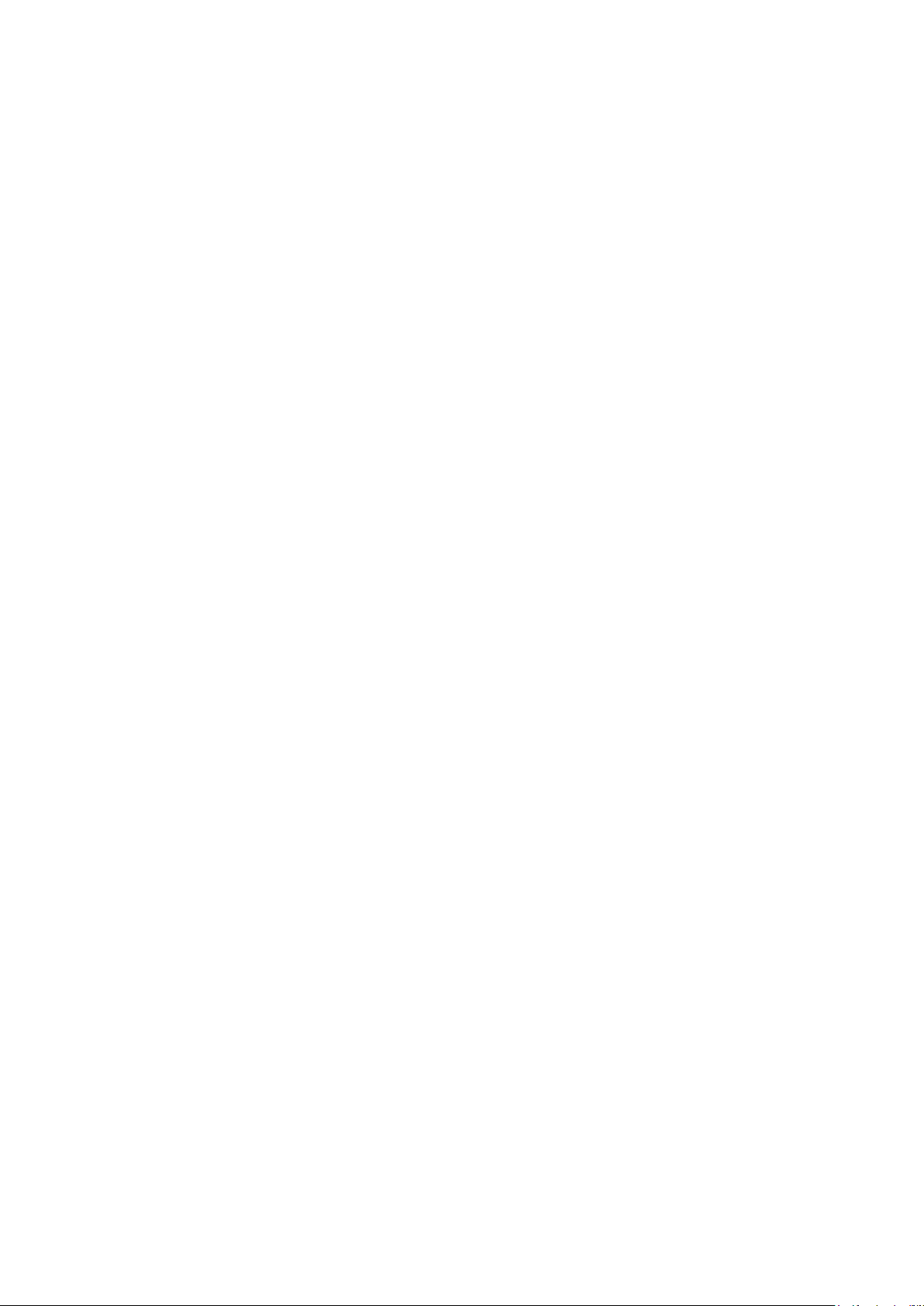
Imprint
Vector Informatik GmbH
Ingersheimer Straße 24
D
Vector reserves the right to modify any information and/or data in this user documentation without notice. This documentation nor any of
its parts may be reproduced in any form or by any means without the prior written consent of Vector.
under law, all technical data, texts, graphics, images and their design are protected by copyright law, various international
other applicable law. Any unauthorized use may violate copyright and other applicabl
©
All rights reserved.
80353
-70499 Stuttgart
To the maximum extent permitted
Copyright 2017, Vector Informatik GmbH. Printed in Germany.
e laws or regulations.
treaties and
Page 3
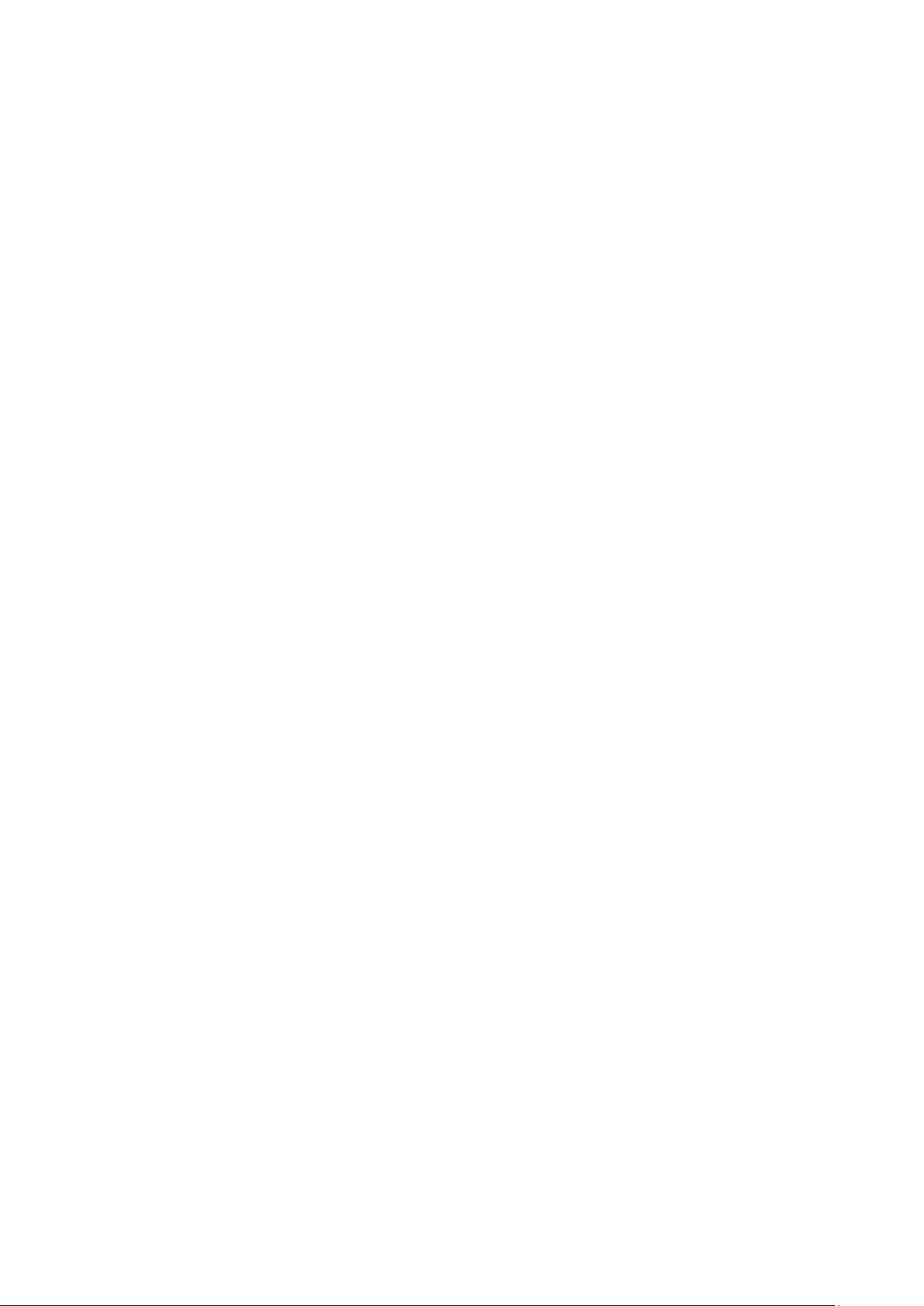
User Manual GL1000/GL1010 – Compact Logger Table of Contents
Table of Contents
1 Introduction 3
1.1 About this User Manual 4
1.1.1 Certification 5
1.1.2 Warranty 5
1.1.3 Support 5
1.1.4 Trademarks 5
2 GL1000/GL1010 – Compact Logger 7
2.1 General Information 8
2.2 Features 9
2.2.1 Connectors 9
2.2.2 SD/SDHC Memory Card 10
2.2.3 Serial Number 11
2.2.4 LED Display 12
2.2.5 Digital Input/Output 13
2.2.6 Analog Inputs 13
2.2.7 Serial Interface 14
2.2.8 Real-Time Clock with Battery 14
2.2.9 Beep 15
2.2.10 Wake-up / Sleep 16
2.2.11 CCP/XCP 16
2.2.12 Diagnostics 17
2.2.13 LOGview Control 17
2.3 Operating Modes 18
2.4 Piggybacks 19
2.5 Technical Data 21
2.6 Included with Delivery 22
2.7 Accessories 22
3 Installation Configuration Programs 23
3.1 Overview 24
3.2 Installation Vector Logger Configurator 24
3.2.1 Requirements 24
3.2.2 Setup 24
3.2.3 Overview 25
3.2.4 Quick Start 26
3.3 Installation G.i.N. Configuration Program 27
3.3.1 Requirements 27
3.3.2 Setup 27
3.3.3 Overview 28
3.3.4 Quick Start 29
4 Index 31
© Vector Informatik GmbH Version 2.3 - I -
Page 4
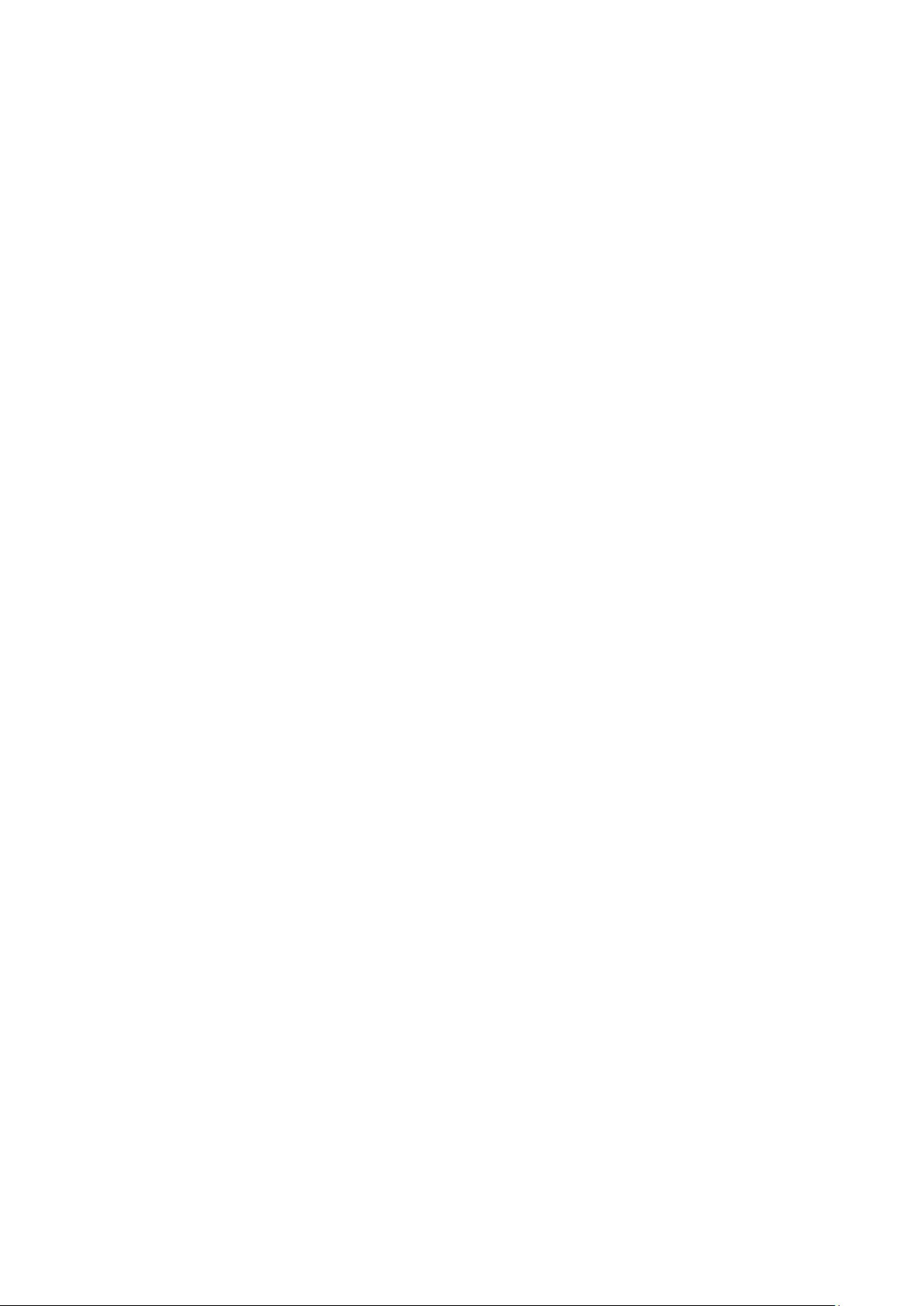
Page 5
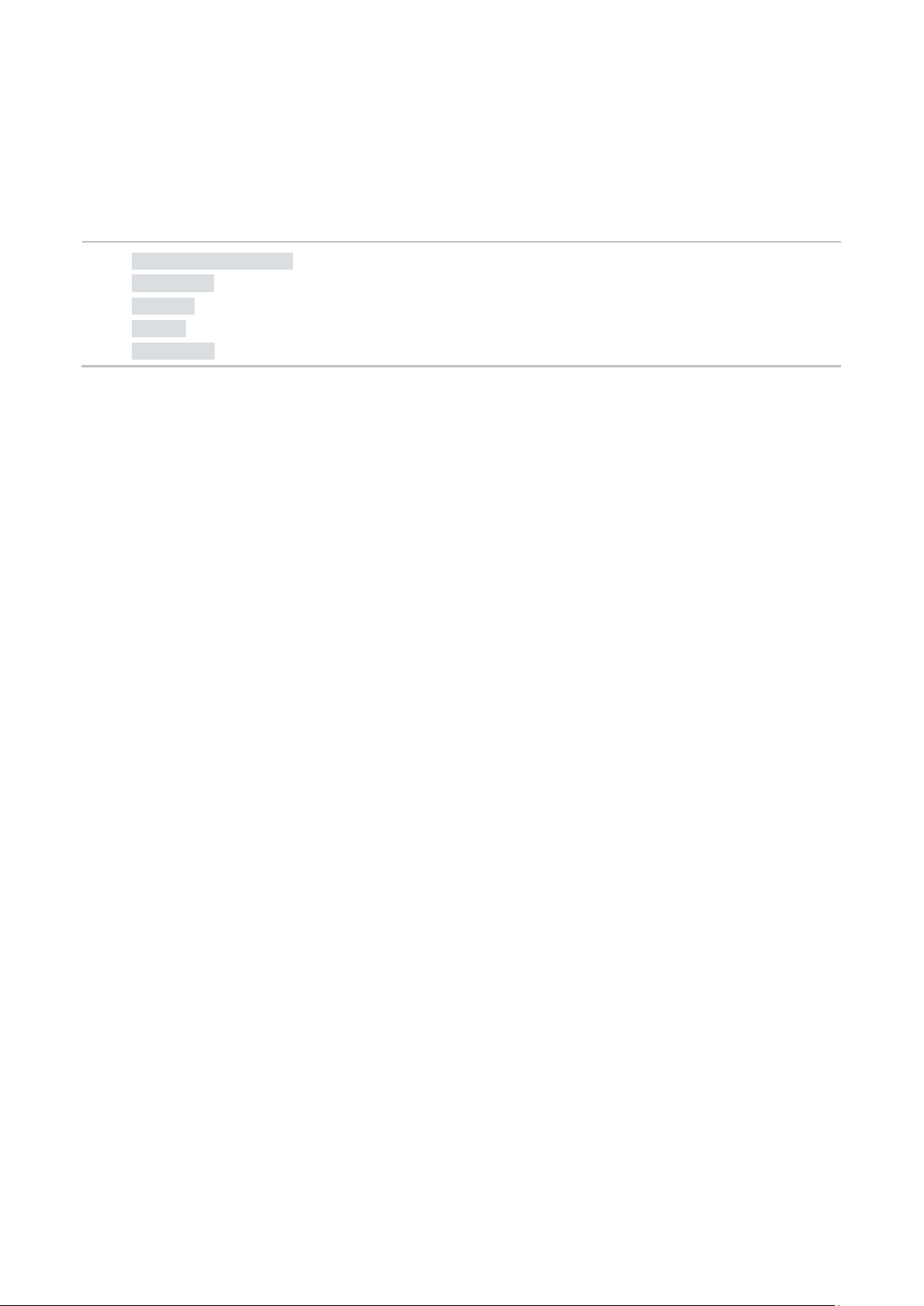
User Manual GL1000/GL1010 – Compact Logger Introduction
1 Introduction
In this chapter you find the following information:
1.1 About this User Manual page 4
Certification
Warranty
Support
Trademarks
© Vector Informatik GmbH Version 2.3 - 3 -
Page 6
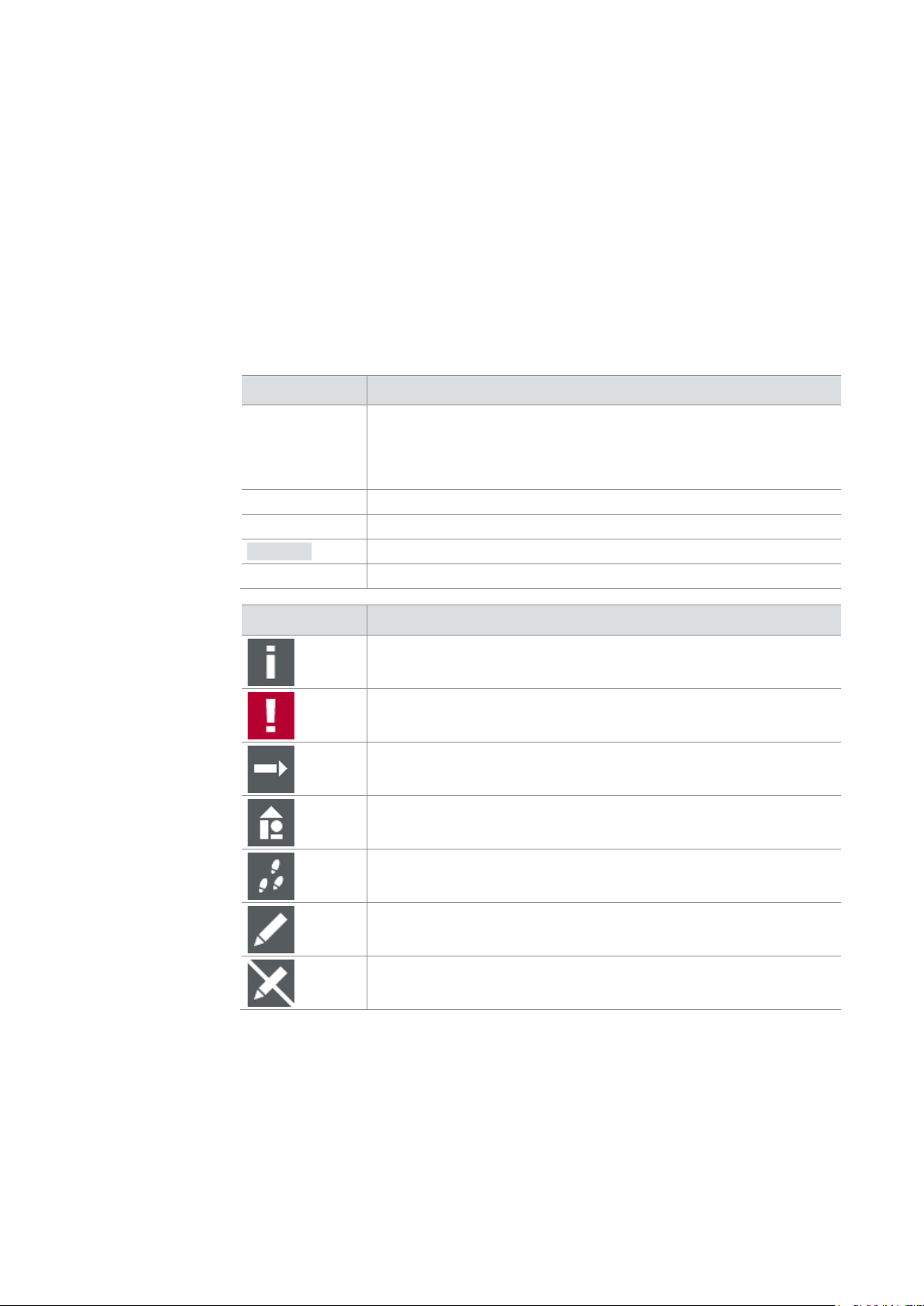
Introduction User Manual GL1000/GL1010 – Compact Logger
The user manual provides you the following access helps:
> At the end of the user manual you will find an index.
regarding utilized spellings and symbols.
File
Save
Source code
Here you can find additional information.
Step-by-step instructions provide assistance at these points.
Instructions on editing files are found at these points.
1.1 About this User Manual
To find information
quickly
> At the beginning of each chapter you will find a summary of the contents,
> In the header you can see the current chapter and section,
> In the footer you can see to which version the user manual replies,
Conventions
In the two following charts you will find the conventions used in the user manual
Style Utilization
bold
Windows Legally protected proper names and side notes.
Hyperlink Hyperlinks and references.
<STRG>+<S> Notation for shortcuts.
Blocks, surface elements, window- and dialog names of the
software. Accentuation of warnings and advices.
[OK] Push buttons in brackets
|
File name and source code.
Notation for menus and menu entries
Symbol Utilization
Here you can find additional information and hints that eases the
work with the loggers.
This symbol calls your attention to warnings.
Here is an example that has been prepared for you.
This symbol warns you not to edit the specified file.
- 4 - Version 2.3 © Vector Informatik GmbH
Page 7
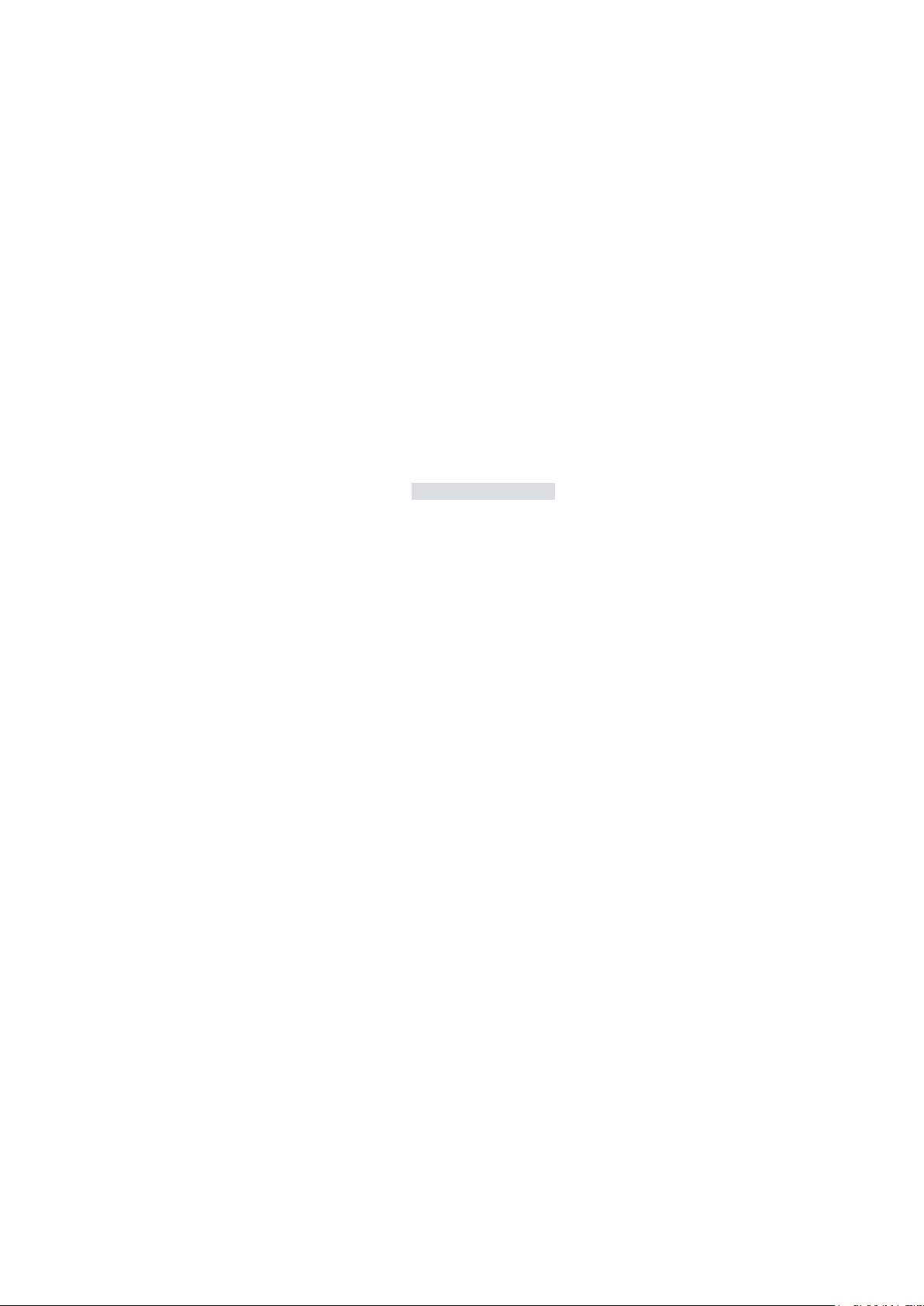
User Manual GL1000/GL1010 – Compact Logger Introduction
Management System
The ISO standard is a globally recognized standard.
the contents and for damages which may result from the use of this documentation.
or you write an email to support@vector.com.
trademarks
trademarks of their respective owners.
1.1.1 Certification
Certified Quality
Vector Informatik GmbH has ISO 9001:2008 certification.
1.1.2 Warranty
Restriction of
warranty
We reserve the right to modify the contents of the documentation or the software
without notice. Vector disclaims all liabilities for the completeness or correctness of
1.1.3 Support
You need support? You can get through to our hotline at the phone number
+49 711 80670-200
1.1.4 Trademarks
Protected
All brand names in this documentation are either registered or non registered
© Vector Informatik GmbH Version 2.3 - 5 -
Page 8
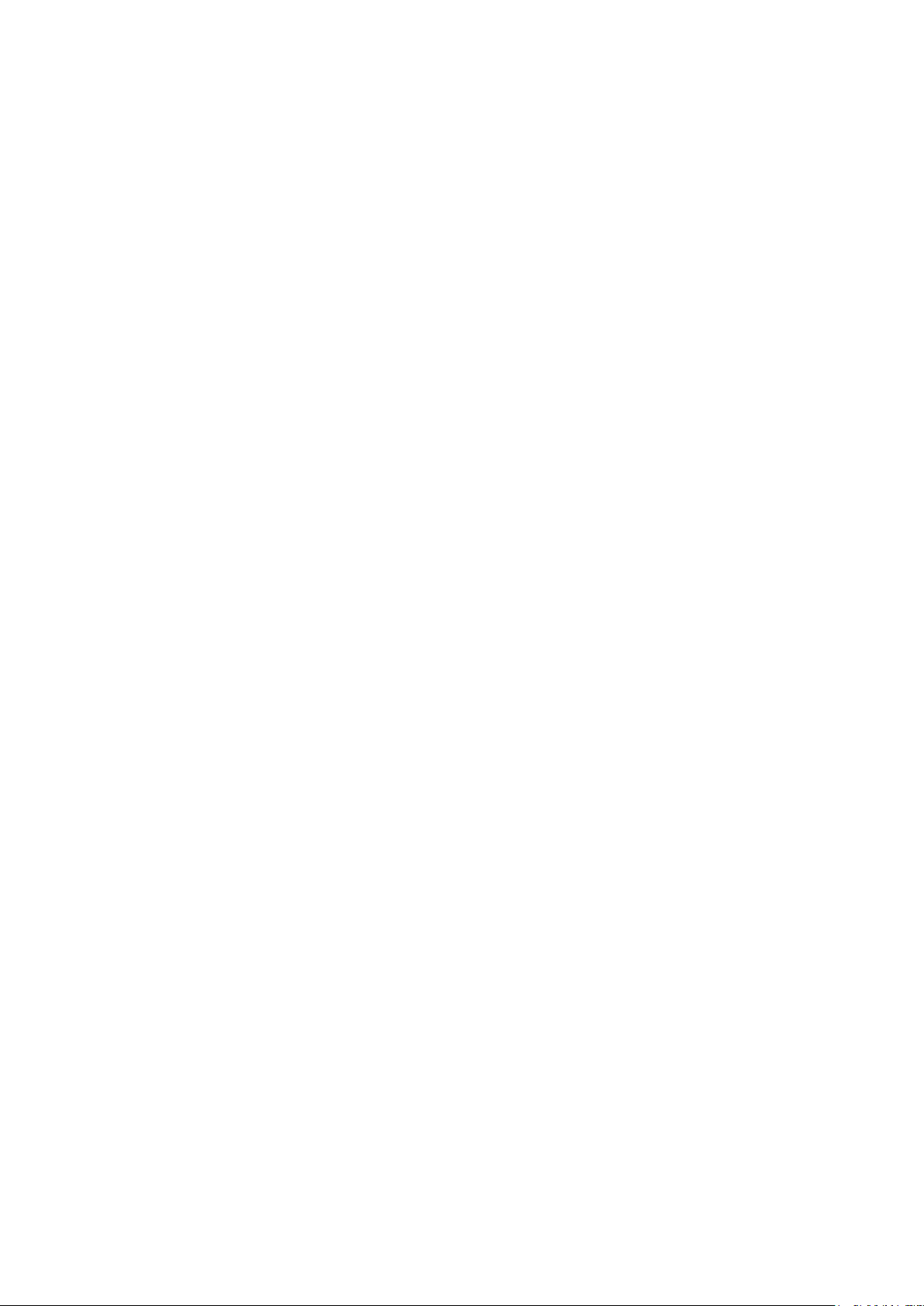
Page 9
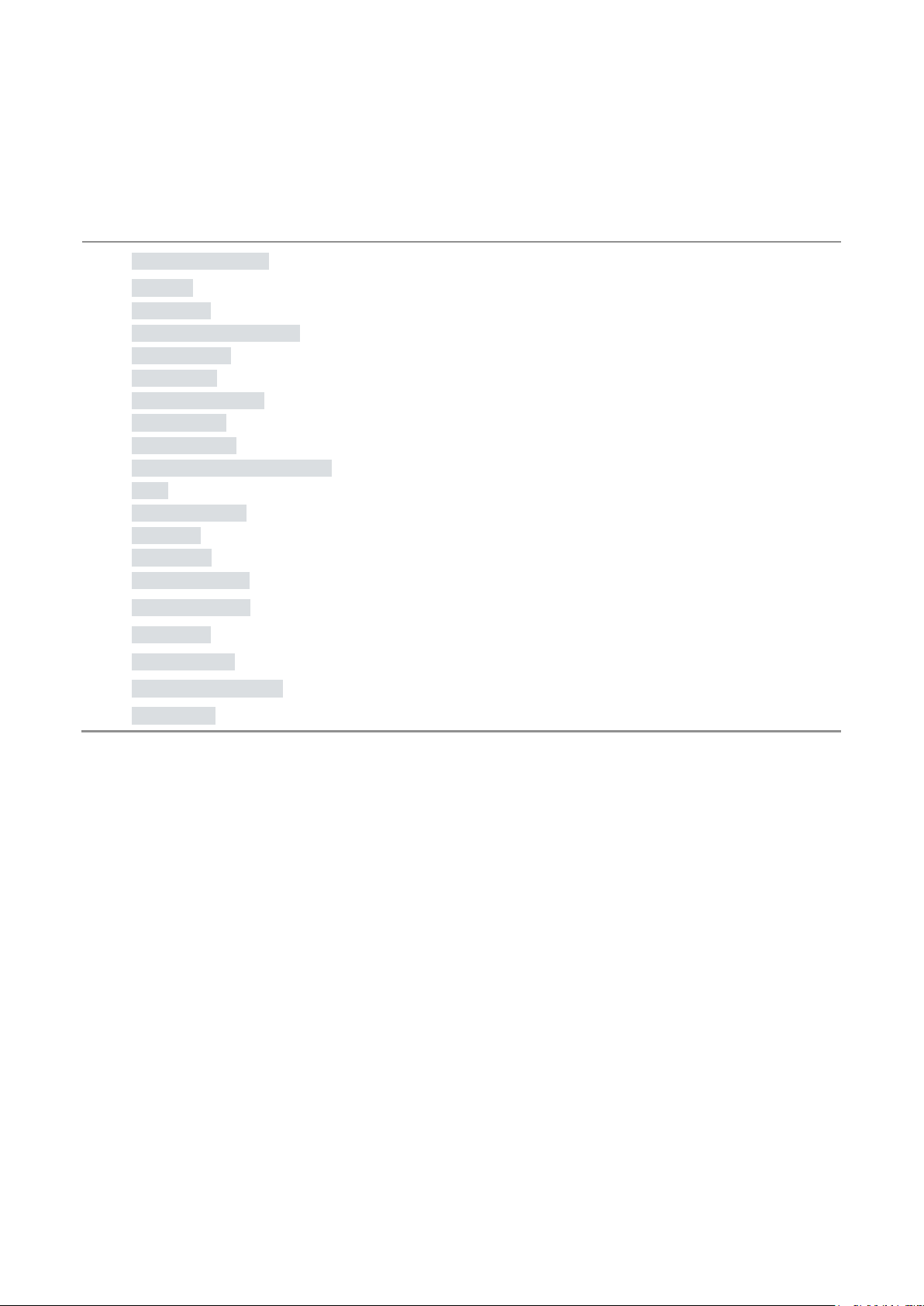
User Manual GL1000/GL1010 – Compact Logger GL1000/GL1010 – Compact Logger
2 GL1000/GL1010 – Compact Logger
In this chapter you find the following information:
2.1 General Information page 8
2.2 Features page 9
Connectors
SD/SDHC Memory Card
Serial Number
LED Display
Digital Input/Output
Analog Inputs
Serial Interface
Real-Time Clock with Battery
Beep
Wake-up / Sleep
CCP/XCP
Diagnostics
LOGview Control
2.3 Operating Modes page 18
2.4 Piggybacks page 19
2.5 Technical Data page 21
2.6 Included with Delivery page 22
2.7 Accessories page 22
© Vector Informatik GmbH Version 2.3 - 7 -
Page 10
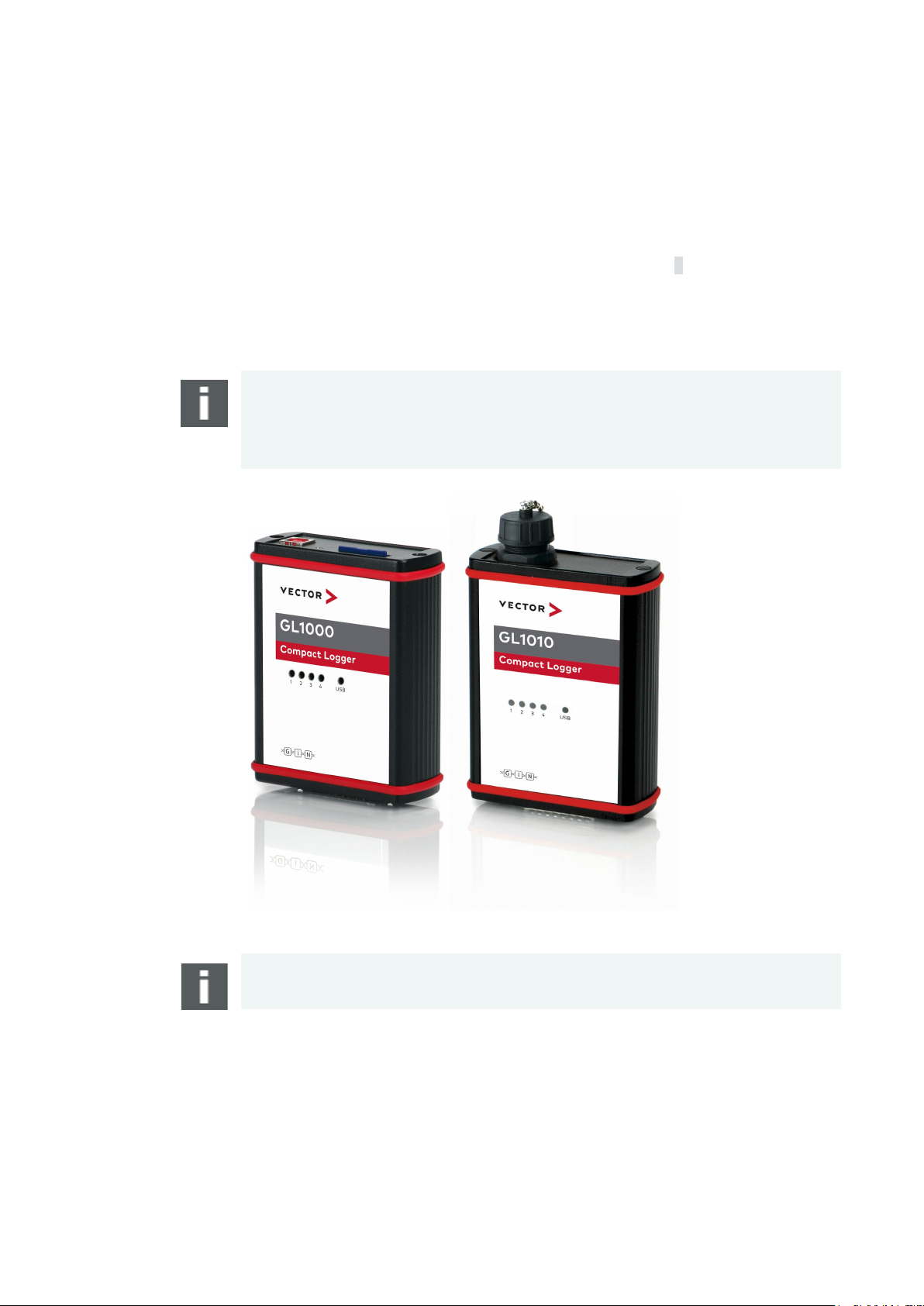
GL1000/GL1010 – Compact Logger User Manual GL1000/GL1010 – Compact Logger
configuration program. The installation is described in chapter 3.
eliminated.
Support.
all GL1000/GL1010.
2.1 General Information
GL1000 The GL1000 is a data logger with USB interface which processes CAN messages
with either 11-bit or 29-bit identifiers and LIN messages. Furthermore, received
messages and analog values can be logged on an inserted SD card. The
configuration of the logger is done with the Vector Logger Configurator or the G.i.N.
GL1010
The GL1010 is equivalent to the GL1000 and differs only in the design of the housing
and the connections (watertight according to IP65). The SD card is located in the
housing and is no longer accessible from the outside. The opening for the speaker is
Note: Please note that the housing of the GL1010 must not be opened under any
circumstances, since otherwise the IP65 protection class of the data logger is no
longer guaranteed. The SD/SDHC card, the piggybacks, and the battery may only be
replaced by Vector Informatik GmbH. For more information, please contact the Vector
Figure 1 – GL1000 (left), GL1010 (right)
Info: Due to the openings in the housing for the LED, leak tightness may not be
guaranteed if the label is damaged.
The loggers from serial number 5000 (GL1000) respectively 102000 (GL1010) are of
the newest hardware revision. Firmware versions 1.49 or higher are required for
operation (included in the Vector Logger Configurator version 2.5 SP5 or higher).
Configurations (COD files) generated with older versions have to be recompiled with
the newer Vector Logger Configurator. The recompiled configuration is compatible to
- 8 - Version 2.3 © Vector Informatik GmbH
Page 11
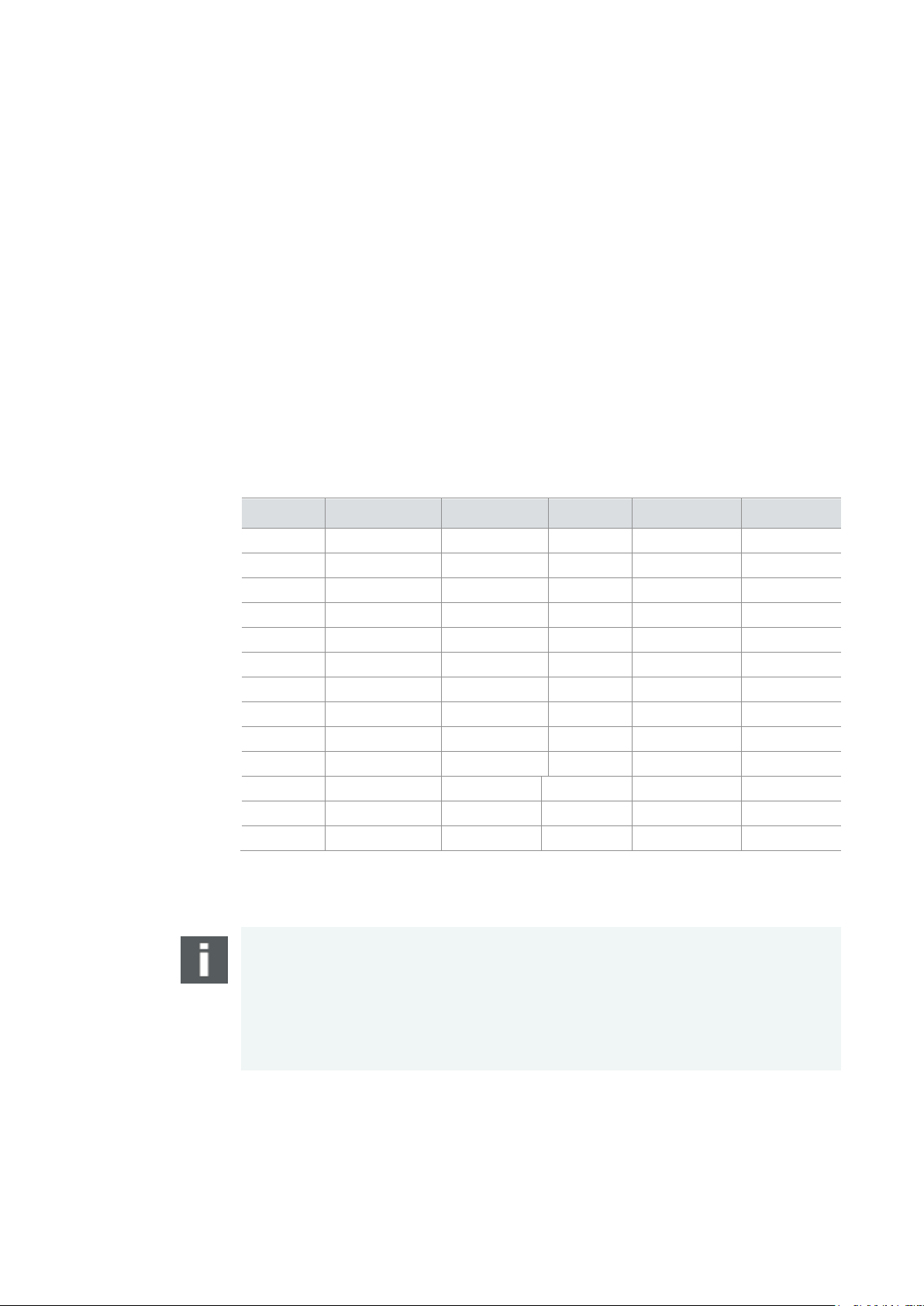
User Manual GL1000/GL1010 – Compact Logger GL1000/GL1010 – Compact Logger
> SD card slot (externally accessible for GL1000)
pin assignment
to the included connection cable.
the power supply ground.
transceiver TJA1043.
2.2 Features
2.2.1 Connectors
General information The loggers have the following connectors:
> USB connector: data transfer between PC and logger
> HD DSUB25 connector containing:
2 CAN channels
2 LIN channels
2 digital inputs/outputs
4 analog inputs
Battery and ground
Ignition
DSUB25
The pins of the HD DSUB25 connector have the following meaning. The colors refer
Pin Assignment Color Pin Assignment Color
1 Battery white 14 Opt3 N.C.
2 RS232 Rx white/green 15 CAN1 High yellow
3 RS232 Tx N.C. 16 CAN1 Low green
4 GND brown 17 Opt4 N.C.
5 Opt1 N.C. 18 Opt5 N.C.
6 I/O 1 white/yellow 19 CAN2 High grey
7 GND brown 20 Wake black
8 I/O 2 brown/yellow 21 CAN2 Low pink
9 AnaIn 1 grey/pink 22 GND brown
10 AnaIn 2 red/blue 23 LIN 1 lilac
11 AnaIn 3 blue 24 LIN 2 red
12 AnaIn 4 brown/green 25 Opt6 N.C.
13 Opt2 N.C.
The three GND pins are connected together internally and have the same potential as
Note: Transceivers with wake-up capability are supplied directly from the supply
voltage of the logger. During logger start, for the TJA1041 and TJA1054 transceivers
the supply voltage must not exceed 27 V in order to not damage the transceivers.
After start and during operation for these transceivers a supply voltage of maximum
30 V can be applied.
For a supply voltage of 27 V up to 30 V CAN we recommend for CAN high-speed the
© Vector Informatik GmbH Version 2.3 - 9 -
Page 12

GL1000/GL1010 – Compact Logger User Manual GL1000/GL1010 – Compact Logger
wires. At the same time the EMC properties are improved.
ground (GND) pins of the two voltage supplies must be connected.
connector
connected.
These cards are listed below.
> Cactus Industrial Grade 2 GB (KS 2GRI-800), some higher start-up time
> SanDisk Industrial XT 32 GB (SDSDAF-032G-XI SD)
mechanical damage!
Connection cable The included connection cable has open wire ends. If single wires are not used, it is
recommended to terminate them. This prevents short circuits between the open
Info: The connection cable does not match IP65.
Caution: It is recommended to connect the logger to the same voltage supply (e.g.
battery of the vehicle) as the vehicle or test equipment, respectively.
If two different voltage supplies are used for the logger and the test equipment, the
GL1010 USB
It is recommended to protect the USB connector with a cap if no USB cable is
2.2.2 SD/SDHC Memory Card
SD and SDHC cards The logger supports industrial grade SD cards up to 2 GB. From serial number 220
and higher also industrial grade SDHC cards are supported (firmware V1.08 and
higher is required).
For the proper use only the industrial grade cards released by Vector may be used.
Recommended
SD cards
Recommended
SDHC cards
The following SD cards with industrial grade are recommended (see also section 2.5):
> Xmore industrial 2 GB (SD-2G0-XIWE2, SD-2G0-XIWE21, SD-2G0-XIE82)
The following SDHC cards with industrial grade are recommended (see also
section 2.5):
> Xmore industrial 4 GB (SD-4G0-XIE6, SD-4G0-XIWE21, SD-4G0-XIE23)
> Xmore industrial 8 GB (SD-8G0-XIE6, SD-8G0-XIWE21, SD-8G0-XIE23)
> Xmore industrial 16 GB (SD-16G-XIE23)
> Cactus Industrial Grade 4 GB (KS 4GRI-800)
> Cactus Industrial Grade 8 GB (KS 8GRI-800)
GL1000:
Inserting and
removing SD card
- 10 - Version 2.3 © Vector Informatik GmbH
The GL1000 has a push-and-pull card holder for inserting and removing the SD card.
To insert the SD card, push it in until the locking mechanism engages securely. To
remove the SD card, push it slightly into the card holder until it unlocks. Now, release
the SD card. The card moves from its original position and can now be removed.
Do not pull the SD card from the card holder forcefully, since this could cause
Page 13

User Manual GL1000/GL1010 – Compact Logger GL1000/GL1010 – Compact Logger
removed or replaced.
GmbH. For more information, please contact the Vector Support.
file system.
configuration and upload logging files.
program.
GL1010: SD card The SD card is already contained in the housing of the GL1010 and cannot be
Note: Please note that the housing of the GL1010 must not be opened under any
circumstances, since otherwise the IP65 protection class of the data logger is no
longer guaranteed. The SD/SDHC card may only be replaced by Vector Informatik
Data transfer
The logged data can be downloaded from the SD/SDHC card in the GL1000/GL1010
or in an SD/SDHC card reader. In both cases for the download and the conversion
the configuration program is required. It is not possible to access the logged data on
the memory card directly through the Windows Explorer because of the logger’s own
Note: Laptops with an integrated SD card reader rarely cannot identify SD cards with
a logger specific file system. In this case please use an external USB card reader.
Caution: A formatted SD/SDHC card has to be empty before inserting it in the
logger! The configured logger will delete all files if a formatted memory card is
not empty!
The logger deletes the W indows files and the file system on the memory card on start
of logging mode if they exist. The logger uses its own file system that cannot be seen
in the Windows Explorer. It is required to use a configuration program to download a
2.2.3 Serial Number
Serial number The serial number is stored in the logger and is copied to the SD card after download
of the configuration and start in logging mode.
The configuration program reads out the serial number of the logger in the
configuration mode. The serial number is displayed correctly, if an SD card is inserted
and the logger was at least one time in the logging mode with this SD card. If this SD
card is inserted in another logger and the logger is not started in logging mode
afterwards, the serial number of the first logger will be displayed in the configuration
© Vector Informatik GmbH Version 2.3 - 11 -
Page 14

GL1000/GL1010 – Compact Logger User Manual GL1000/GL1010 – Compact Logger
used to display different states. LED USB indicates the USB connection to the PC.
Note, that this LED is not programmable.
Off
All other cases
LEDs 1–4
In the following situations in the Logging mode the display of LEDs 1–4 is fix.
2.2.4 LED Display
LED display The logger has five LEDs. LED 1 to LED 4 are freely programmable. They can be
LED Color Programmable
LED 1 Green Yes
LED 2 Yellow Yes
LED 3 Red Yes
LED 4 Red Yes
LED USB Green No
LED USB
This LED displays the state of the USB connection between the logger and the PC.
State Meaning
On USB connected and SD card inserted. The logger is
registered on the PC and ready for data transfer via
USB.
Note:
The LED will be on (determined by the system) if the SD
card is removed in this state.
Slow blinking
(1 Hz)
Fast blinking Data transfer
USB connected, but SD card is not inserted.
The logger is registered on the PC. Due to missing SD
card no data transfer is possible.
Note:
If an SD card is inserted in this state, the LED will be
switched on. The logger is now ready for data transfer.
State Meaning
Running light over LEDs
1–4
Simultaneous blinking of
LEDs 1–4
- 12 - Version 2.3 © Vector Informatik GmbH
At the first start in Logging mode after a configuration
download from PC a running light over LEDs 1–4
indicates the internal update and setup of ring buffers on
the memory card (firmware up to 0.96).
Fault due to missing or defective SD card.
Page 15
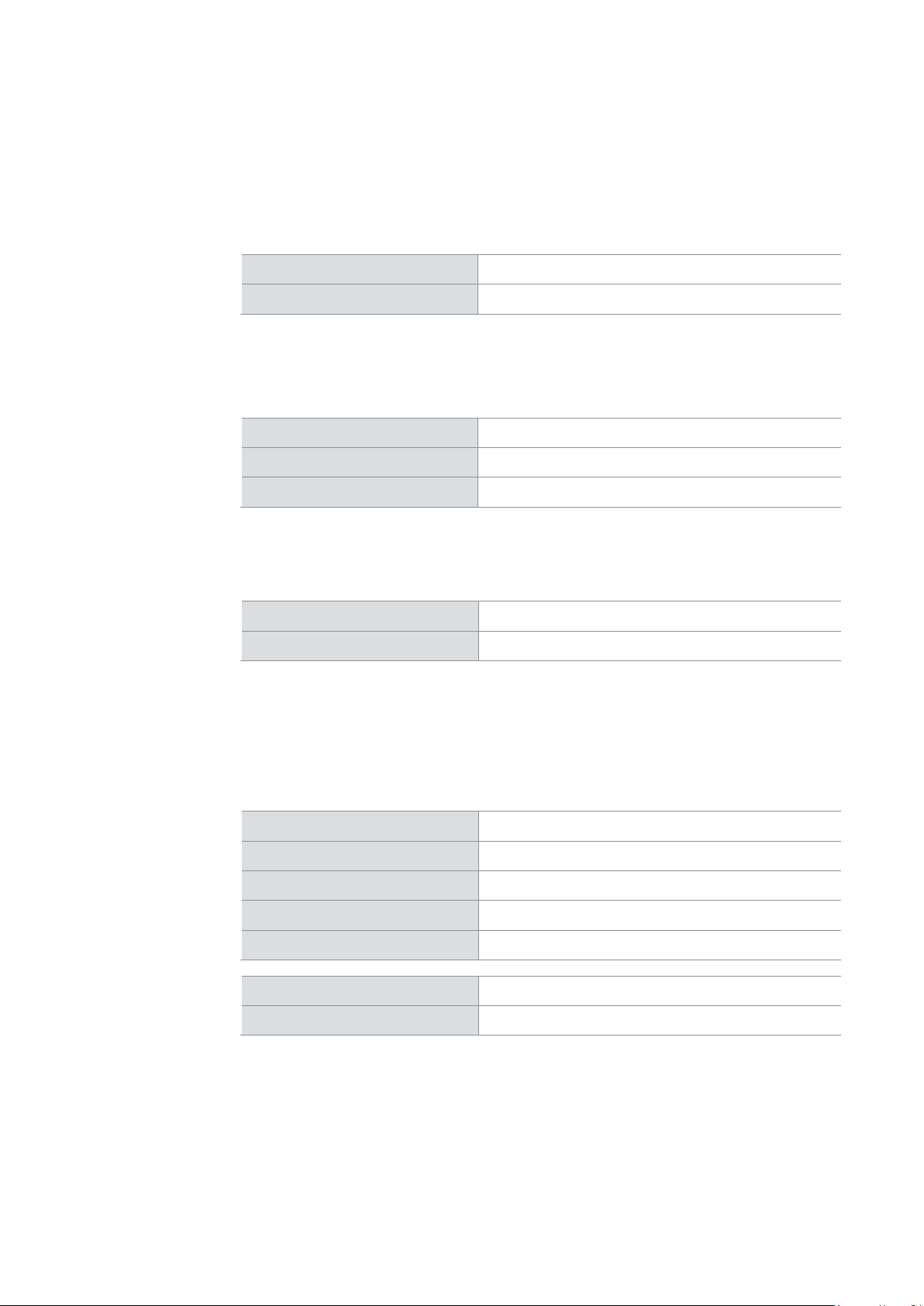
User Manual GL1000/GL1010 – Compact Logger GL1000/GL1010 – Compact Logger
outputs.
Technical data
input with GND the status is set to Low (FALSE).
connect it between the pin of the digital output and the battery.
separately.
Technical data
channel.
2.2.5 Digital Input/Output
Digital IO The logger supports two pins which can be used either as digital inputs or as digital
Operating voltage range
0 V…36 V
Pull-up resistor
Using as input A digital input can be used e.g. as external trigger.
In unconnected state the digital inputs are set to High (TRUE). After connecting the
Threshold Low → High
Threshold High → Low
Sampling rate
Using as output
When used as a digital output, the pin is connected to GND when the output is
switched on (so called “low side switch”). To switch a consumer it is necessary to
Current when switched on
Circuit time
10 kΩ to 5 V
1.9 V
0.5 V
1 kHz
Max. 500 mA
Typ. 1ms
2.2.6 Analog Inputs
Analog inputs The logger has four independent analog channels which can be configured
Averaging
Voltage range
Resolution
Precision
Sampling rate
Type
Input resistance
Reverse-polarity protection
It is possible to average the measured analog inputs over a defined sampling period
between 1 kHz and 1 Hz. E.g. for a 1 Hz sampling frequency, the measured values
are averaged over the last second. The internal sampling rate is 1 kHz for each
0 V … 16 V
10 bit
1 %
Max. 1 kHz
Single-ended to ground
155.6 kΩ
-50 V … +50 V
© Vector Informatik GmbH Version 2.3 - 13 -
Page 16

GL1000/GL1010 – Compact Logger User Manual GL1000/GL1010 – Compact Logger
CAN messages.
the logged data.
be inserted). After setting the real-time clock the logger is switched off.
> GL1010 up to and including serial number 028081-100105
that the time will be applied.
newer serial numbers than those indicated above.
T = -40°C to +40°C in the rest of the time
more information, please contact the Vector Support.
2.2.7 Serial Interface
RS232 The serial interface with the Rx and Tx lines is a logging interface only. The baudrate
of the interface can be configured. Received data can be stored on the SD card as
Info: The serial interface cannot be used to download a configuration or upload
logging data.
2.2.8 Real-Time Clock with Battery
Real-time clock The GL1000/GL1010 has an internal real-time clock, which is battery supplied, and
thus continues running even if the logger is disconnected from power supply. The
real-time clock inside the logger is required to store the date and time together with
It is recommended to set the real-time clock before first logging.
The configuration of the clock is done with the configuration program (SD card must
Older logger under
Windows 7,
Windows 8 and
Windows 10
The affected loggers must be connected to the USB and be supplied with power via
Under Windows XP, the USB connection is adequate for setting the time for all
Battery The internal battery supplies the real-time clock only. The battery has a typical
GL1010: Battery
When the real-time clock of older GL1000/GL1010 is set under Windows 7 / Windows
8 / Windows 10, the concluding ejection of the logger must be performed manually for
hardware reasons. This pertains to the following serial numbers:
> GL1000 up to and including serial number 028069-001339
the DSUB25 connector before the time is set. After the time is set with the
configuration program, the USB connection must be disconnected immediately so
GL1000/GL1010; the same applies under Windows 7 / Windows 8 / Windows 10 for
durability of approximately 5-10 years under the following conditions:
T = +40°C to +80°C for at most 40 hours per week
Please note that the housing of the GL1010 must not be opened under any
circumstances, since otherwise the IP65 protection class of the data logger is no
longer guaranteed. The battery may only be replaced by Vector Informatik GmbH. For
- 14 - Version 2.3 © Vector Informatik GmbH
Page 17

User Manual GL1000/GL1010 – Compact Logger GL1000/GL1010 – Compact Logger
> This must be done very cautiously and carefully.
The battery is exchanged as follows:
sure the spring has contact to the new battery after replacement.
guide rail with the piggybacks facing up.
8. Please also attach the two black decorative caps.
in Germany).
trigger. Triggers and beep can be defined using the configuration program.
speaker is only audible to a limited extent in the GL1010.
GL1000:
Replacing battery
The battery of the GL1000 can be is exchanged after life cycle end.
Notes:
> First read the installation instruction completely.
> The case has to be opened to exchange the piggybacks.
Caution: When performing this operation be sure not to touch the top or bottom of
the boards (logger main board or piggybacks).
1. First remove the two black decorative caps and the screws from the bottom cover
of the GL1000. The bottom cover contains the DSUB25 connector. Carefully pull
out the main circuit board.
2. You will find mounting location almost at the center of the main circuit board,
partly covered by the piggybacks (see green circle in Figure 2).
3. Remove the piggybacks for easier access to the battery.
4. Remove the battery carefully from the mounting location.
5. Insert the replacement battery. Look out for the correct polarity, + must be on top.
Please handle the contact spring with care. Do not bend it too much and make
6. Place the GL1000 main board back in the housing verifying that it is inserted
properly. This operation involves placing the housing on a table with its back side
(side with the bar code) facing up. Then the main board is inserted into the lower
7. It should be possible to slide the main board in the housing up to a few
millimeters from the end without forcing it in. Close the housing by applying light
pressure, and then secure it with the appropriate screw fasteners. The screws
should be secure but not excessively tight.
Dispose of the removed battery according to the applicable laws (e.g. the Battery Law
2.2.9 Beep
Beep The GL1000/GL1010 has a speaker that acoustically alerts the user e.g. in case of a
Because the opening in the housing has been eliminated, the signal tone of the
© Vector Informatik GmbH Version 2.3 - 15 -
Page 18

GL1000/GL1010 – Compact Logger User Manual GL1000/GL1010 – Compact Logger
> wake-up timer via real-time clock
support the wake-up functionality on CAN (see section 2.4 Piggybacks).
compatible busses or the busses are not connected.
received for a defined time. This time can be configured (max. 18000 s = 5 h).
license also includes the Seed & Key support.
FAQ
2.2.10 Wake-up / Sleep
Wake-up The GL1000/GL1010 starts after power on. A sleeping logger wakes up
> after reception of a CAN message
> after reception of a LIN message
> positive edge on the wake line (clamp 15)
The logger has to be equipped with CAN transceivers with wake-up capability to
The wake-up line resists the full board voltage. If the GL1000 is supplied from clamp
30, the wake-up line can be connected with clamp 15. Thereby the GL1000 will be
woken up immediately at switching on the ignition even if no activity is on the wake-up
Sleep
The logger can be configured to go to sleep mode if no CAN and LIN messages are
2.2.11 CCP/XCP
Overview The GL1000/GL1010 supports the recording of CCP/XCP data in DAQ and polling
mode. The A2L file is inserted directly in the Vector Logger Configurator and the
signals to be measured are selected.
For ECUs which are protected via Seed & Key procedure CANape is also required to
program the Seed & Key algorithm and create an SKB file containing this algorithm.
This SKB file is added to the logger configuration.
CCP/XCP is available as option. The license must be installed in the logger. The
Measurement mode
Supported CCP version
Supported XCP version
Configuration
DAQ (data aquisition) mode, polling mode
CCP 2.0 und CCP 2.1
XCP 1.0 and higher
Vector Logger Configurator V2.5 or higher
CANape for Seed & Key only
Alternative:
CANape V8.0 or higher for DAQ mode, Seed & Key
CANape V13.0 or higher for polling mode
A2L file
Number of ECUs
- 16 - Version 2.3 © Vector Informatik GmbH
Direct import in Vector Logger Configurator
Import in CANape
Multiple ECUs possible
still available
Page 19

User Manual GL1000/GL1010 – Compact Logger GL1000/GL1010 – Compact Logger
Overview
The GL1000/GL1010 supports the logging of diagnostic data via CAN bus.
analysis is supported in CANoe/CANalyzer.
FAQ
Overview
The GL1000/GL1010 supports the connection of a LOGview display.
LOGview.
the LTL configuration.
possible that can be selected depending on the use case.
2.2.12 Diagnostics
The diagnostic descriptions (CDD, ODX, PDX, MDX) are read into the Vector Logger
Configurator. These files are necessary to set the communication parameters and to
select the diagnostic service requests that would be sent on different events. The
CDD (CANdela diagnostic descriptions) up to V7.1
Diagnostic descriptions
ODX/PDX V2.0.1 and V2.2.0
MDX V3.0
Supported transport
protocol
Supported addressing
modes
Supported diagnostic
ISO-TP
Normal
Normal fixed
Extended
KWP2000, UDS
protocols
Seed & Key
Number of ECUs
Not supported
Several ECUs on different CAN buses possible
2.2.13 LOGview Control
The connection is made via CAN channel CAN2 thus CAN2 cannot longer be used
unlimited. CAN2 can be used additionally for the logging of CAN messages of a CAN
network, if the CAN network will not be disturbed by CAN messages (standard IDs
0x400 – 0x43F) that are transmitted between logger and display. Precondition
therefor is that the network uses the required LOGview baud rate of 500 Kbit/s. The
required bus terminating resistor of 120 Ohm is installed internally within the
The CAN data traffic between GL1000/GL1010 and LOGview will not be logged and it
will not influence the sleep behavior of the logger. The data traffic is also “hidden” for
Electrical connection
© Vector Informatik GmbH Version 2.3 - 17 -
For the electrical connection of the LOGview to the logger, a 5-pin Binder connector
must be wired with the DSUB25 connector of the logger. Therefor two variants are
Page 20

GL1000/GL1010 – Compact Logger User Manual GL1000/GL1010 – Compact Logger
Variant 1
The display is on if the ignition (clamp 15) is on.
DSUB25 connector from the vehicle.
Variant 2
The display is on if the logger is awake.
clamp 30 of the vehicle
be identified by the active background illumination.
programming (see LTL user manual).
USB connection and power supply respectively.
SD card can be uploaded to the PC.
DSUB25 connector.
LOGview Pin Color Description GL1000 DSUB25 Pin
1 gray On/Off N.C.
2 brown GND, together with
vehicle ground
3 yellow CAN High 19 (CAN2 High)
4 green CAN Low 21 (CAN2 Low)
5 white V
, together with
batt
clamp 15 of the vehicle
4 (GND)
20 (Wake)
Additionally the GL1000/GL1010 must be supplied at least via PIN 1 (battery) of the
LOGview Pin Color Description GL1000 DSUB25 Pin
1 gray On/Off 6 (I/O 1)
2 brown GND, together with
4 (GND)
vehicle ground
3 yellow CAN High 19 (CAN2 High)
4 green CAN Low 21 (CAN2 Low)
5 white V
, together with
batt
1 (battery)
This variant requires an additional resistor of 33 kOhm between pin 4 and 6 of the
DSUB25 connector. Without this resistor the LOGview is permanently on, which can
Additionally with this variant the LOGview can be switched on and off via LTL
2.3 Operating Modes
Overview The GL1000/GL1010 supports two operating modes, which are switched by using the
USB connection Voltage supply Mode
yes optional Configuration mode
no yes Logging mode
Configuration mode
In the Configuration mode the logger can be configured with the configuration
program. The configuration can be downloaded to the logger. Logging data from the
Logging mode
The Logging mode enables the PC independent usage of the logger and allows the
logging of CAN, LIN and analog values. For this case the logger must be unplugged
from the USB connector of the PC. The voltage supply is done externally by the
- 18 - Version 2.3 © Vector Informatik GmbH
Page 21

User Manual GL1000/GL1010 – Compact Logger GL1000/GL1010 – Compact Logger
Available piggybacks for the GL1000 series:
Piggyback 1055 as successor of Piggyback 1054
30 V can be applied.
the GL1000/GL1010. Therefore LIN piggybacks are not needed.
logger is supplied with 24 V, the reference value for LIN is also 24 V.
GmbH. For more information, please contact the Vector Support.
> This must be done very cautiously and carefully.
2.4 Piggybacks
Piggybacks
A piggyback is a plug-in PC-board which implements the interconnection of the logger
to a specific CAN bus by the use of various transceivers. The piggybacks are also
used in other loggers.
CAN Piggyback Transceiver Description Wake-up
Piggyback 10431 TJA1043 CAN High-speed Yes
Piggyback 10422 TJA1042 CAN High-speed No
Piggyback 1050 TJA1050 CAN High-speed No
Piggyback 10553 TJA1054 CAN Low-speed Yes
Piggyback Single Wire TLE6255G CAN Single Wire Yes
Piggyback Truck Trailer WABCO CAN Truck&Trailer Yes
1
Piggyback 1043 as successor of Piggyback 1041
2
Piggyback 1042 as successor of Piggyback 251
3
Note: Transceivers with wake-up capability are supplied directly from the supply
voltage of the logger. During logger start, for the TJA1041 and TJA1054 transceivers
the supply voltage must not exceed 27 V in order to not damage the transceivers.
After start and during operation for these transceivers a supply voltage of maximum
LIN transceiver
LIN level
GL1010: Piggybacks
GL1000:
Replacing
piggybacks
The LIN transceivers TJA1020/TJA1021 are already mounted on the main board of
The LIN transceivers are supplied from the supply voltage. On this way reference
voltage for the LIN levels and supply voltage have the same value. For example if the
Please note that the housing of the GL1010 must not be opened under any
circumstances, since otherwise the IP65 protection class of the data logger is no
longer guaranteed. The piggybacks may only be replaced by Vector Informatik
The CAN piggybacks can be exchanged for the GL1000. The installed piggybacks
are automatically detected (“plug & play”).
Notes:
> First read the installation instruction completely.
> The case has to be opened to exchange the piggybacks.
Caution: When performing this operation be sure not to touch the top or bottom of
the boards (logger main board or piggybacks).
© Vector Informatik GmbH Version 2.3 - 19 -
Page 22

GL1000/GL1010 – Compact Logger User Manual GL1000/GL1010 – Compact Logger
Now proceed as follows:
3. Remove the piggyback carefully from the mounting location.
7. Please also attach the two black decorative caps.
1. First remove the two black decorative caps and the screws from the bottom cover
of the GL1000. The bottom cover contains the DSUB25 connector. Carefully pull
out the main circuit board.
2. You will find the mounting location for channel 1 close to the center of the main
circuit board and the mounting location for channel 2 close to the edge of the
main circuit board. The locations are marked red in Figure 2.
4. Insert the replacement piggyback. When doing this please make sure that the
single and dual-row connectors are not laterally shifted.
5. Place the GL1000 main board back in the housing verifying that it is inserted
properly. This operation involves placing the housing on a table with its back side
(side with the bar code) facing up. Then the main board is inserted into the upper
guide rails with the piggyback facing up.
6. It should be possible to slide the main board in the housing up to a few
millimeters from the end without forcing it in. Close the housing by applying light
pressure, and then secure it with the appropriate screw fasteners. The screws
should be secure but not excessively tight.
Layout
GL1000/GL1010
Figure 2 – Layout GL1000/GL1010
- 20 - Version 2.3 © Vector Informatik GmbH
Page 23

User Manual GL1000/GL1010 – Compact Logger GL1000/GL1010 – Compact Logger
start-up time.
2.5 Technical Data
PC interface
Channels
Analog inputs
Digital inputs/outputs
Start-up time
Power consumption
Current consumption
Temperature range
Power supply
Shut-down voltage
Dimensions (LxWxH)
USB 2.0
2 CAN channels (via piggybacks)
2 LIN channels
4 inputs:
- Resolution 10 bit (1% precision)
- Sampling rate 1 kHz
- Voltage range 0 V…16 V
2 inputs/outputs, 0 V…36 V
Typ.150 ms with delivered 2 GB Xmore SD card, time
varies with capacity and type of the SD/SDHC card
Typ. 660 mW, max. 1100 mW
Operation: typ. 55 mA at 12 V DC
Sleep mode: typ. 160 µA (2x CAN and 2x LIN)
GL1000: -40°C…+85°C depending on SD card
GL1010: -20°C…+80°C (because of connector)
USB interface: 0°C…+70°C
5 V…30 V, typ. 12 V
4.5 V
GL1000: approx. 107 mm x 85 mm x 35 mm
GL1010: approx. 130 mm x 85 mm x 35 mm
Start-up time
Housing
Battery
Data is recorded after the given start-up time if the GL1000/GL1010 already contains
a configuration. Updating the configuration or using a new SD card increases this
Cross reference: The recommended SD/SDHC cards are listed in section 2.2.2
SD/SDHC Memory Card.
Aluminium housing: Alubos 800
Lithium primary cell, BR2032 type
© Vector Informatik GmbH Version 2.3 - 21 -
Page 24

GL1000/GL1010 – Compact Logger User Manual GL1000/GL1010 – Compact Logger
> Mounting brackets (GL1000 only)
Optional
>
> LOGview for displaying signal and status information
2.6 Included with Delivery
Standard scope of
delivery
> GL1000/GL1010 Logger
> Vector Logger Configurator on CD
> Vetor Logging Exporter on CD
> G.i.N. configuration program on CD
> Manuals on CD
> USB cable
> 2 GB SD memory card
> Connection cable (open ends)
2.7 Accessories
Optional
> CANgps/CANgps 5 Hz for recording the vehicle position via GPS
> LINprobe as LIN channel extension
CCP/XCP license for CAN
- 22 - Version 2.3 © Vector Informatik GmbH
Page 25

User Manual GL1000/GL1010 – Compact Logger Installation Configuration Programs
3 Installation Configuration Programs
In this chapter you find the following information:
3.1 Overview page 24
3.2 Installation Vector Logger Configurator page 24
Requirements
Setup
Overview
Quick Start
3.3 Installation G.i.N. Configuration Program page 27
Requirements
Setup
Overview
Quick Start
© Vector Informatik GmbH Version 2.3 - 23 -
Page 26

Installation Configuration Programs User Manual GL1000/GL1010 – Compact Logger
The programs are included with delivery.
used in the G.i.N. configuration program.
configurations in LTL.
> This user manual
Restriction Windows 8.1: AUTOSAR databases are not supported.
start menu (if selected during installation).
3.1 Overview
Overview This instruction describes the installation of the software package for the
GL1000/GL1010 containing:
> Vector Logger Configurator
Graphic user interface for easy configuration
> G.i.N configuration program
User interface to create complex configurations with LTL (Log Task Language)
Vector Logger
Configurator
G.i.N. configuration
program
The Vector Logger Configurator offers a wide range of features to easily create
configurations for the logger. The Vector Logger Configurator also supports the
download of the configuration and the upload of logging data including the export to
different file formats. Additionally the configuration can be saved as LTL code to be
The G.i.N. configuration program can be used as configuration program for high end
configurations. It offers full support of all features available with LTL (Log Task
Language). This program can be used to import LTL code from the Vector Logger
Configurator or from existing configurations written in LTL or to write own
3.2 Installation Vector Logger Configurator
Overview This instruction describes the installation of the Vector Logger Configurator 2.1 or
higher for the GL1000/GL1010 containing:
> Vector Logger Configurator
> Online help for the Logger Configurator
> User manual for the Logger Configurator
3.2.1 Requirements
Operating system The following software requirements must be fulfilled to run the Vector Logger
Configurator:
> Windows 7 / Windows 8.1 (32/64 Bit)
> Windows 10 (64 Bit)
3.2.2 Setup
The Vector Logger Configurator is installed as follows.
1. Execute the setup, which is found on the installation CD: .\VLConfig\Setup.exe
2. Please, follow the instructions in the setup program to complete the installation.
3. After successful installation, the Vector Logger Configurator can be found in the
- 24 - Version 2.3 © Vector Informatik GmbH
Page 27

User Manual GL1000/GL1010 – Compact Logger Installation Configuration Programs
> CCP/XCP (optional)
Manager|Device Information in the list view on the left hand side.
be opened via the program group in the start menu.
3.2.3 Overview
About Vector Logger
Configurator
Vector Logger Configurator enables the configuration of the loggers and offers a wide
range of settings. You may set baud rates for CAN and LIN, define triggers and filters,
set LEDs and manage logging files on the SD card. Furthermore for the CAN bus
diagnostics and CCP/XCP can be configured. For CCP/XCP the logger needs an
installed license. For Seed & Key CANape is required. Vector Logger Configurator
also supports trigger and filter access by symbolic names defined in CAN and LIN
databases.
Main features are:
> Customizable filters for CAN and LIN messages
> Customizable triggers
> Support of CAN and LIN databases
> Diagnostic support
> File management
Device Information
© Vector Informatik GmbH Version 2.3 - 25 -
The Vector Logger Configurator can read out hardware information from the logger.
Connect the GL1000/GL1010 with inserted SD card via USB and select the item File
Cross reference: The Vector Logger Configurator is described in detail in the user
manual of this configuration program. The user manual is available as PDF and can
Page 28

Installation Configuration Programs User Manual GL1000/GL1010 – Compact Logger
logging data.
download a configuration and upload logging files.
GL1010.
subdirectory>.
3.2.4 Quick Start
Quick start Follow the instructions below to configure the logger, start logging and read out
Caution: A formatted SD card has to be empty before inserting in the logger!
The configured logger will delete all files if a formatted SD card is not empty!
The logger deletes the W indows files and the file system on the SD card on start of
logging mode if they exist. The logger uses its own file system that cannot be seen in
the Windows Explorer. It is required to use the Vector Logger Configurator to
1. Start the program.
2. Open a new configuration via the menu File|New Project…. Select in the
displayed dialog the logger type.
3. Select suitable baud rates for CAN and/or LIN (Hardware|CAN Channels and/or
Hardware|LIN Channels), respectively.
4. Select the timeout to sleep mode (Hardware|Settings).
5. Configure the logger for a permanent logging of all data from switching on to
switching off of the logger by activating the Use permanent logging option in
Logging|Triggers.
6. Insert an empty SD card into the GL1000. The SD card is already included in the
7. Connect the logger to PC via USB cable. If the logger is not automatically
detected, press <F5> to refresh the display of connected logger devices.
8. Download the configuration via menu Configuration|Write to Device….
9. Set the real-time clock via menu Device|Set Real-Time Clock… (recommended
before first logging).
10. Disconnect the logger from the PC.
11. Connect the logger e.g. to your test system (CAN bus). Switch power on via
connecting cable on DSUB25.
12. Start logging. LED1 flashes permanently (standard setting for new configurations,
can be configured).
13. Stop logging by switching off CAN. Wait until the logger goes to sleep mode (CAN
transceiver with wake-up capability necessary) i.e. LED1 must be off.
14. Connect the logger to PC via USB cable.
15. Open the File Manager node in the tree view.
16. Click on Logger Device. Now the logging files are displayed.
17. Select in the General Settings the destination folder and the format for the
converted files.
18. Select in the Advanced Settings the options for conversion.
19. Click on the [Convert] button to start the readout and conversion of all data. The
files will be located in <Destination folder>/<Destination
- 26 - Version 2.3 © Vector Informatik GmbH
Page 29

User Manual GL1000/GL1010 – Compact Logger Installation Configuration Programs
> G.i.N. user manuals for the configuration program and the hardware
Windows 7, Windows 8.1 and Windows 10
the start menu.
3.3 Installation G.i.N. Configuration Program
Overview This instruction describes the installation of the G.i.N. Configuration Program for the
GL1000/GL1010 containing:
> G.i.N. configuration program
3.3.1 Requirements
Operating system The following software requirements must be fulfilled to run the G.i.N. configuration
program:
3.3.2 Setup
Follow the instructions below to install the G.i.N. configuration program:
1. Execute the setup, which is found on the installation CD:
.\GiNconf\setup.exe
2. Please, follow the instructions found there to complete the installation.
3. After successfully installation, the G.i.N. configuration program can be found in
© Vector Informatik GmbH Version 2.3 - 27 -
Page 30
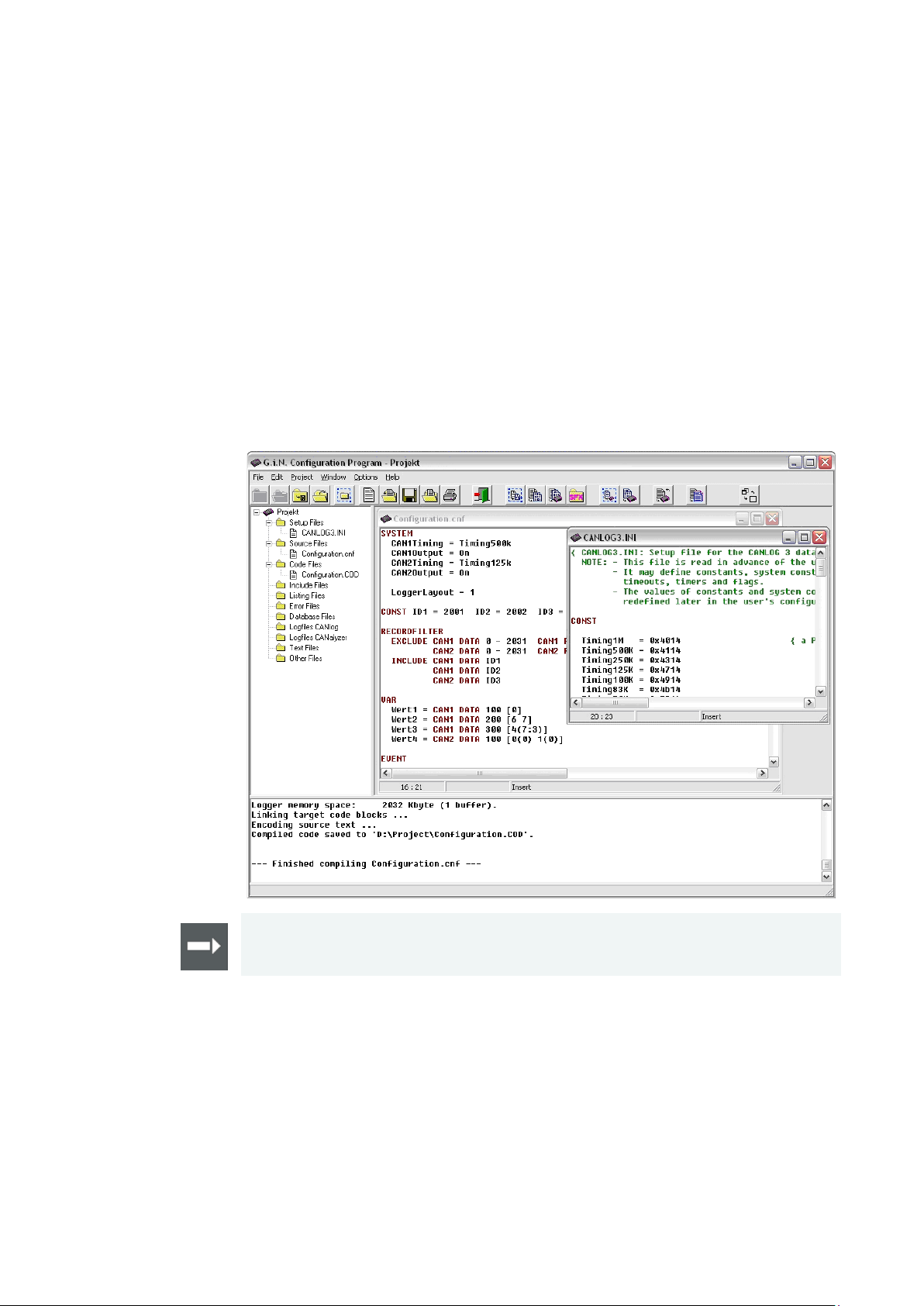
Installation Configuration Programs User Manual GL1000/GL1010 – Compact Logger
> CCP/XCP (optional)
after installation of the program and can be called by the Help menu.
3.3.3 Overview
About G.i.N.
configuration
program
The G.i.N. configuration program enables the configuration of the loggers and offers a
wide range of settings via LTL (Log Task Language). You may set baud rates for
CAN and LIN, define triggers and filters, set LEDs and manage logging files on the
SD card. CCP/XCP can also be configured with the means of CANape, if the license
is installed. G.i.N. configuration program also supports trigger and filter access by
symbolic names defined in CANdb databases.
Main features are:
> Customizable filters for CAN and LIN messages
> Customizable complex triggers
> Support of databases
> File management
Cross reference: The G.i.N. configuration program is described in detail in the LTL
user manual of the configuration program. The LTL user manual is available as PDF
- 28 - Version 2.3 © Vector Informatik GmbH
Page 31

User Manual GL1000/GL1010 – Compact Logger Installation Configuration Programs
logging data.
Vector Logger Configurator to download a configuration and upload logging files.
13. Connect logger to PC via USB cable.
selected file format.
3.3.4 Quick Start
Quick start Follow the instructions below to configure the logger, start logging and readout
Warning: A formatted SD card has to be empty before inserting in the logger!
The configured logger will delete all files if a formatted SD card is not empty!
The logger deletes the W indows files and the file system on the SD card on start of
logging mode if they exist. The logger uses its own file system that cannot be seen in
the Windows Explorer. It is required to use the G.i.N. configuration program or the
1. Start the program.
2. Create a new project (File|New Project). Select the project path and the device
GL1000.
3. Create a new source file (File|New File) and set the baud rate for CAN and the
timeout for sleep mode, e.g.
SYSTEM
Can1Timing = Timing500K
Can2Timing = Timing500K
SleepSeconds = 5
END
4. Save the file (File|Save File as) as LTL file in your project directory.
5. Compile this file via Project|Compile or press [F9]. A COD file is created.
6. Insert an empty SD card in the logger. The SD card is already included in the
GL1010.
7. Connect the logger to PC via USB cable.
8. Download the COD file with [F10] or via Project|Compile and Download.
9. Disconnect the logger from PC.
10. Connect the logger e.g. to your test system (CAN bus). Switch power on via
connecting cable on DSUB25.
11. Start logging.
12. Stop logging by switching off CAN. Wait until the logger goes to sleep mode (CAN
transceiver with wake-up capability necessary).
14. Start the control program with [F11] or via Project|Run Control Program. Select
Read out and Export after readout for the CAN logfile and click on [OK].
15. Select the destination directory for the logging files. The upload is started
afterwards.
16. The log files are uploaded in a raw format and displayed in the tree view under
Logfiles GIN-Logger.
© Vector Informatik GmbH Version 2.3 - 29 -
17. After readout the Export dialog is automatically displayed. Select the file format
and export parameters and click on [OK]. The raw log file is now converted to the
Page 32

Page 33

User Manual GL1000/GL1010 – Compact Logger Index
4 Index
A
Analog inputs ...................................................... 13
B
Battery................................................................. 14
Beep.................................................................... 15
C
CAN .................................................................... 19
CCP/XCP ............................................................ 16
Configuration mode ............................................ 18
Connection cable ................................................ 10
Connectors ........................................................... 9
D
Delivery ............................................................... 22
Device information .............................................. 25
Diagnostics ......................................................... 17
Digital input/output .............................................. 13
DSUB25 ................................................................ 9
F
Features ................................................................ 9
M
Memory cards .................................................... 10
O
Operating modes ............................................... 18
P
Piggybacks ......................................................... 19
Pin assignment .................................................... 9
Q
Quick start .................................................... 26, 29
R
Real-time clock .................................................. 14
Requirements ............................................... 24, 27
S
SD/SDHC ........................................................... 10
Serial interface ................................................... 14
Serial number ..................................................... 11
Sleep .................................................................. 16
Start-up time ...................................................... 21
Support ................................................................ 5
G
T
GiN Configuration Program ................................ 27
L
Layout GL1000/GL1010 ..................................... 20
Technical data .................................................... 21
Transceiver ........................................................ 19
V
LED ..................................................................... 12
LIN ...................................................................... 19
Logging mode ..................................................... 18
LOGview ............................................................. 17
© Vector Informatik GmbH Version 2.3 - 31 -
Vector Logger Configurator ............................... 24
W
Wake-up ............................................................. 16
Page 34

More Information
> News
> Products
> Demo Software
> Support
> Training Classes
> Addresses
www.vector.com
