Page 1
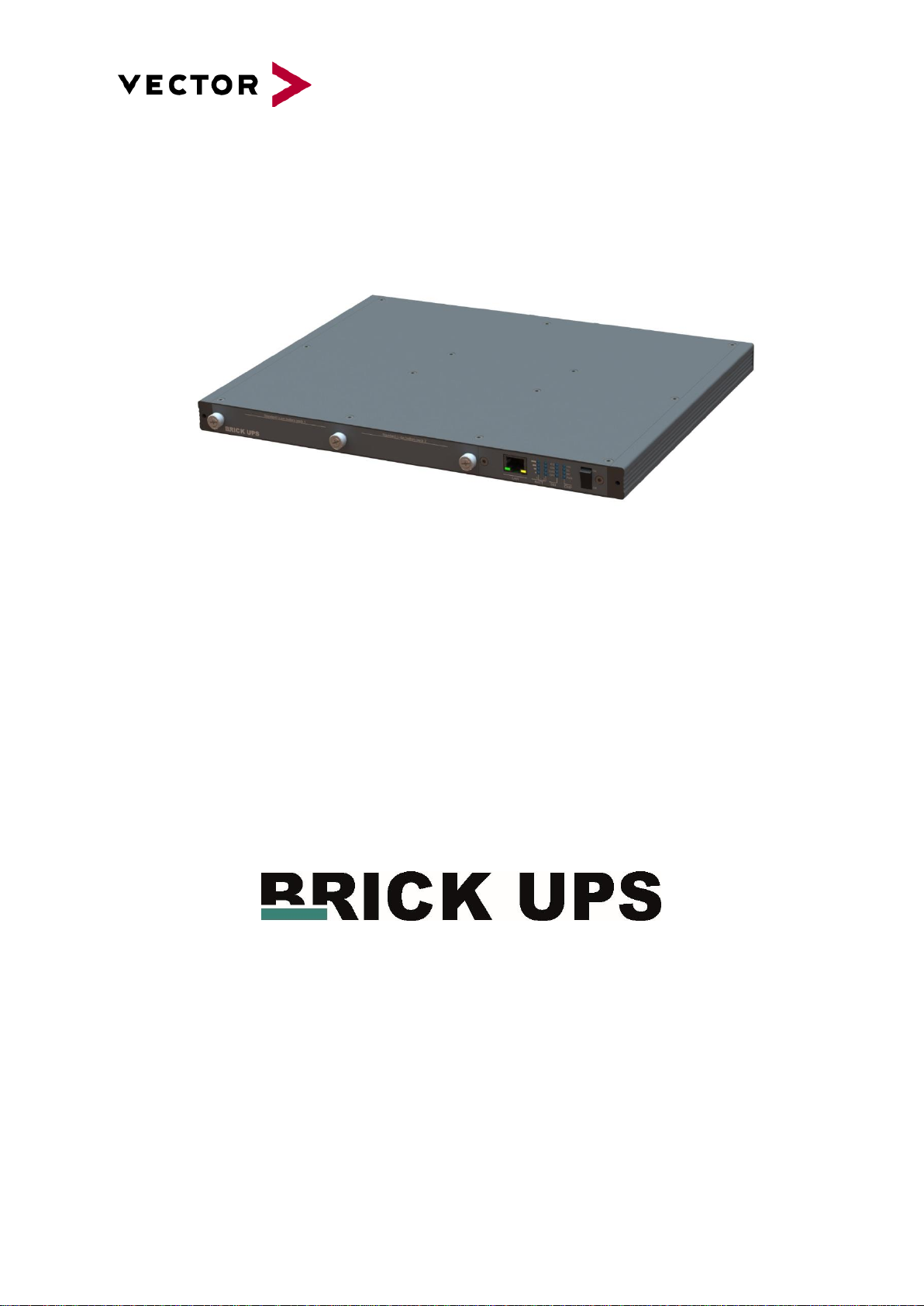
BRICK UPS 200
Manual
Version: 2.1
Page 2
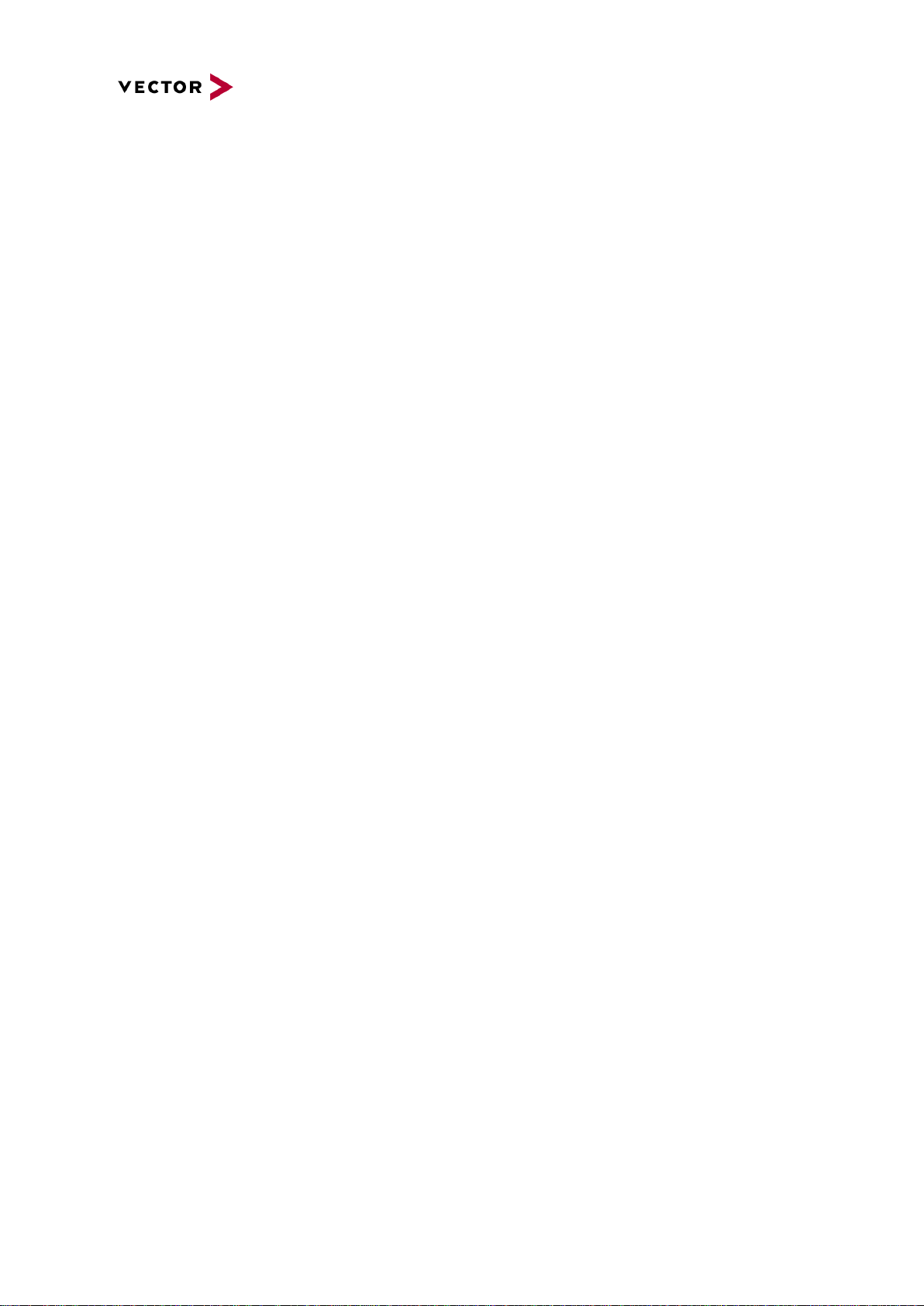
Imprint
Vector Informatik GmbH
Ingersheimer Straße 24
D-70499 Stuttgart
The information and data given in this user manual can be changed without prior notice. No part of this
manual may be reproduced in any form or by any means without the written permission of the
publisher, regardless of which method or which instruments, electronic or mechanical, are used. All
technical information, drafts, etc. are liable to law of copyright protection.
© Copyright 2019, Vector Informatik GmbH. All rights reserved.
Page 3
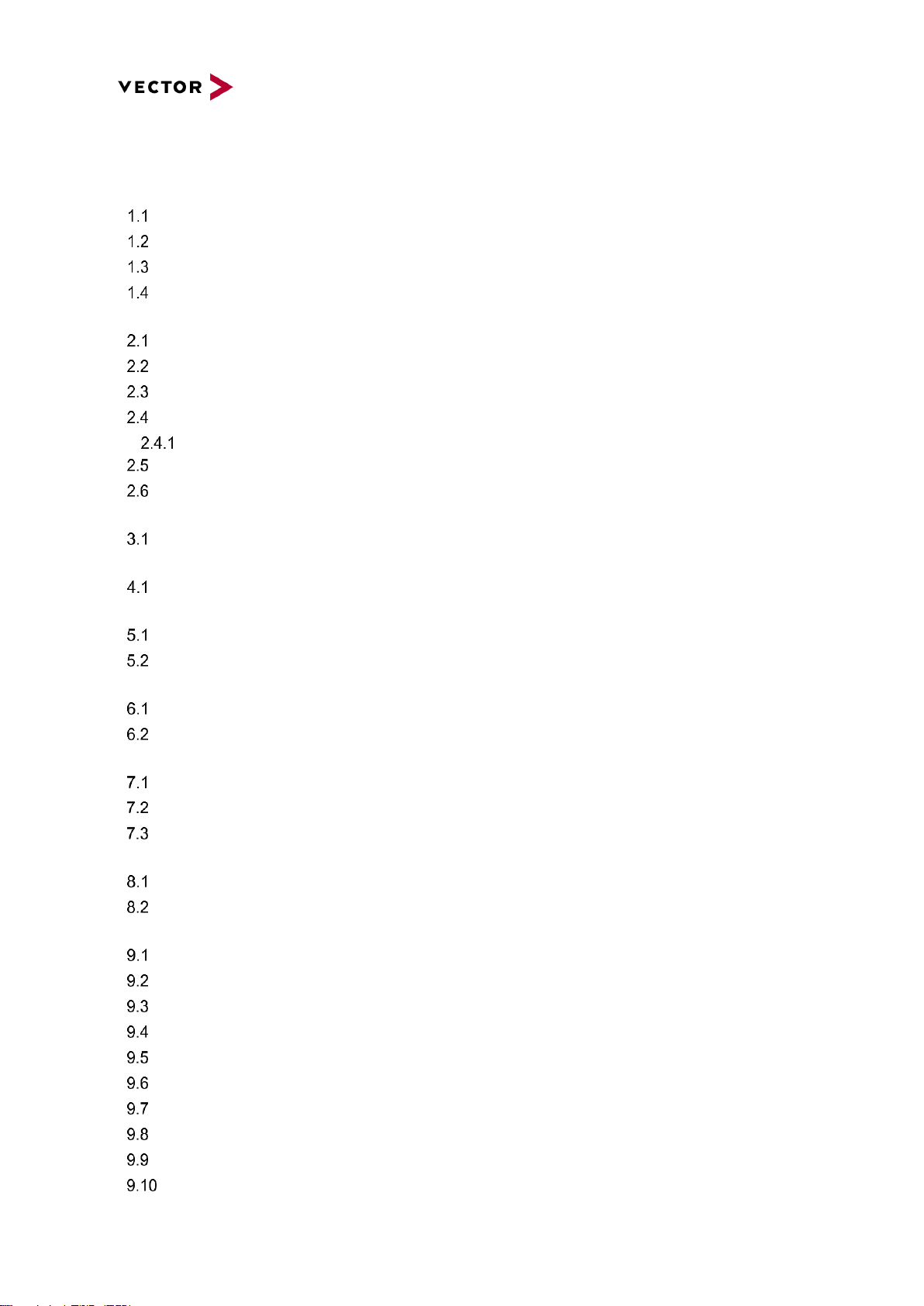
Contents
1 General Information .......................................................................................................................... 6
Important instructions .............................................................................................................. 6
Warranty and liability ............................................................................................................... 6
Trademarks .............................................................................................................................. 7
Used symbols and their meanings .......................................................................................... 7
2 Safety ............................................................................................................................................... 8
Proper Use and Intended Purpose .......................................................................................... 8
Hazards ................................................................................................................................... 8
Battery notice ........................................................................................................................... 8
Electrostatically Sensitive Components (ESD) ........................................................................ 9
Grounding practices............................................................................................................. 9
Warning of hot surface ............................................................................................................ 9
Disclaimer ................................................................................................................................ 9
3 System Configuration ..................................................................................................................... 10
BRICK UPS Configuration ..................................................................................................... 10
4 Accessories .................................................................................................................................... 11
Power Supply and Cable ....................................................................................................... 11
5 Product Identification ...................................................................................................................... 11
Scope of delivery ................................................................................................................... 11
Type plate .............................................................................................................................. 12
6 Functional description .................................................................................................................... 13
Overview ................................................................................................................................ 13
Signal description .................................................................................................................. 13
7 Technical Specification ................................................................................................................... 14
Base specification .................................................................................................................. 14
Electrical characteristics ........................................................................................................ 16
Mechanical details ................................................................................................................. 17
8 Product Description ........................................................................................................................ 18
BRICK UPS front view ........................................................................................................... 18
BRICK UPS rear view ............................................................................................................ 18
9 Interfaces, Control Elements and Indicators .................................................................................. 19
100 MbE MGMT .................................................................................................................... 19
HMI Battery status ................................................................................................................. 19
HMI System status................................................................................................................. 20
Power Switch ......................................................................................................................... 20
CARCTRL .............................................................................................................................. 21
CTRL Switch .......................................................................................................................... 21
SYSCTRL .............................................................................................................................. 22
GPIO ...................................................................................................................................... 22
HMI POWER OUT ................................................................................................................. 23
HMI POWER IN ..................................................................................................................... 23
Page 4
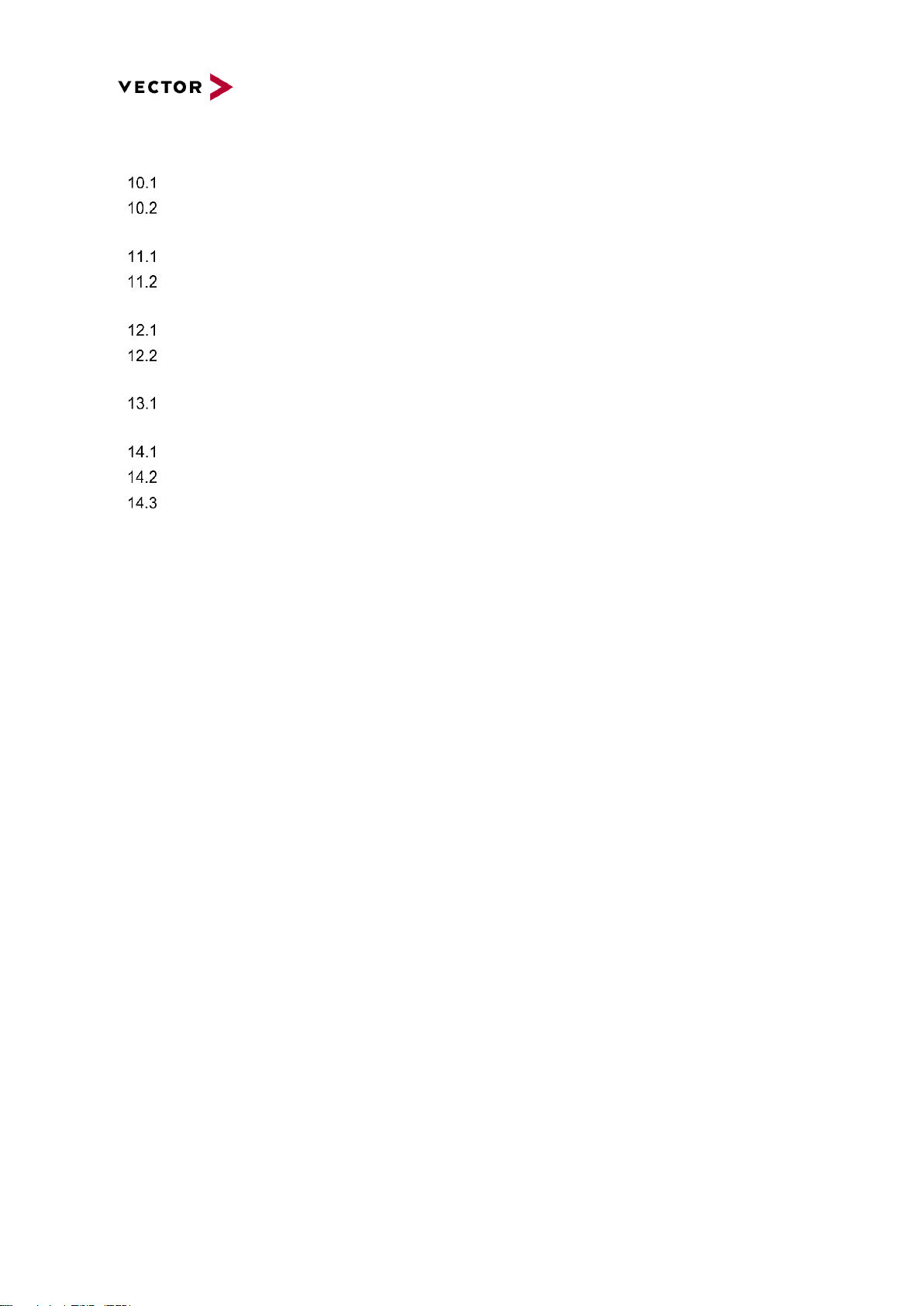
10 Functional Description ............................................................................................................... 24
Failure Analysis ..................................................................................................................... 25
Battery Operation Behavior ................................................................................................... 25
11 Configuration options ................................................................................................................. 27
Ignition Mode ......................................................................................................................... 27
Master/Slave Operation ......................................................................................................... 28
12 BRICK UPS Status Management .............................................................................................. 29
Web Interface Overview ........................................................................................................ 29
Web Interface description ...................................................................................................... 31
13 Commissioning and Maintenance ............................................................................................. 34
Initial Commissioning Insert Battery Pack ............................................................................. 35
14 Installation .................................................................................................................................. 37
Typical Application ................................................................................................................. 37
Example Setup with a BRICK CORE COM ........................................................................... 38
Handling of internal components ........................................................................................... 39
15 Valid for: ..................................................................................................................................... 40
Page 5
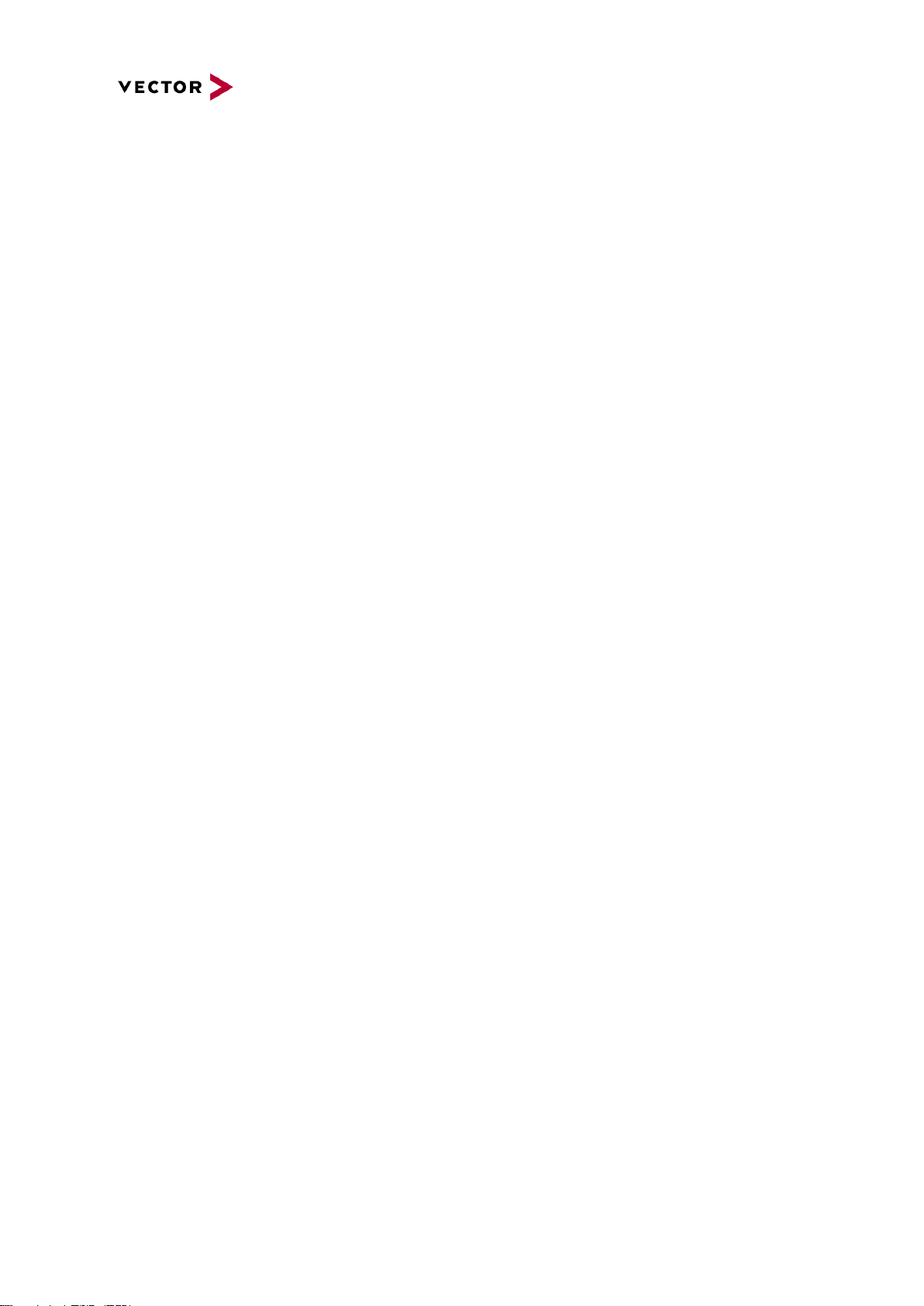
List of Figures
Figure 1: BRICK UPS Type plate (example) ......................................................................................... 12
Figure 2: BRICK UPS Mechanical Dimensions ..................................................................................... 17
Figure 3: BRICK UPS front view............................................................................................................ 18
Figure 4: BRICK UPS rear view ............................................................................................................ 18
Figure 5: Pin assignment 100 MbE MGMT connector .......................................................................... 19
Figure 6: HMI Battery status .................................................................................................................. 19
Figure 7: HMI System status ................................................................................................................. 20
Figure 8: Power Switch .......................................................................................................................... 20
Figure 9: Pin assignment CAR CTRL connector ................................................................................... 21
Figure 10: Control Dip-Switch ................................................................................................................ 21
Figure 11: Pin assignment SYS CTRL connector ................................................................................. 22
Figure 12: Pin assignment GPIO connector .......................................................................................... 22
Figure 13: Pin assignment HMI POWER OUT connector ..................................................................... 23
Figure 14: Pin assignment HMI POWER IN connector ......................................................................... 23
Figure 15: One BRICK UPS stand alone .............................................................................................. 28
Figure 16: Two BRICK UPS parallel-connected.................................................................................... 28
Figure 17: Three BRICK UPS parallel-connected ................................................................................. 28
Figure 18: Integrated Web Interface ...................................................................................................... 29
Figure 19: Web interface configuration tab ........................................................................................... 30
Figure 20: Web interface acknowledge ................................................................................................. 30
Figure 21: BRICK UPS battery slots ..................................................................................................... 35
Figure 22: BRICK UPS Power In connector .......................................................................................... 36
Figure 23: BRICK UPS CARCTRL connector ....................................................................................... 36
Figure 24: BRICK UPS Power Out connector ....................................................................................... 36
Figure 25: BRICK UPS Power switch .................................................................................................... 36
Figure 26: BRICK UPS typical application ............................................................................................ 37
Figure 27: Example Setup with BRICK CORE COM ............................................................................ 38
Page 6
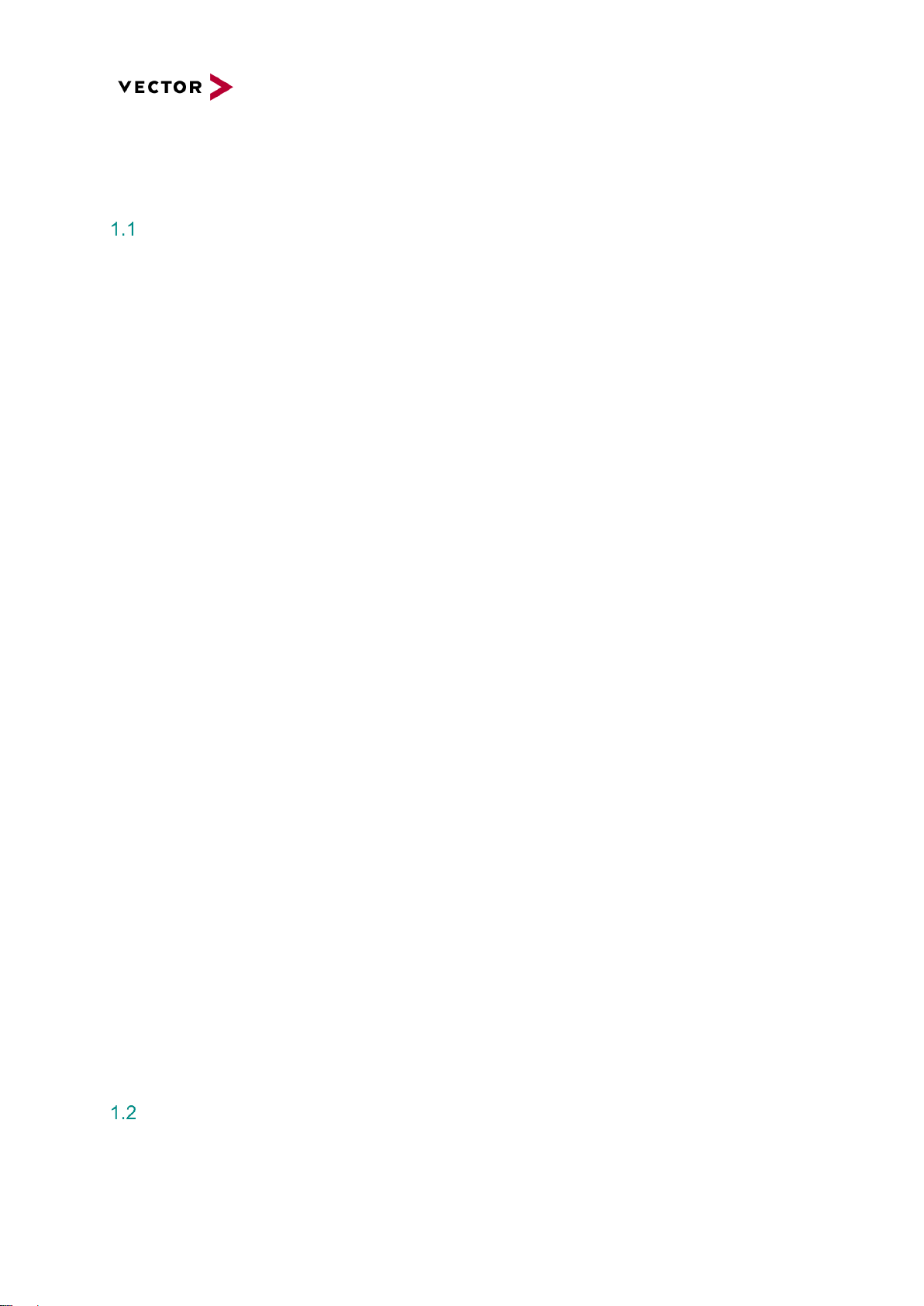
1 General Information
1
Important instructions
Prior to use of the unit it is essential to comply with the following instructions. As stipulated by law, we
are providing important safety information and advice how you can avoid damage to the device and
other fittings.
▪ Connection to the power supply must be carried out with correct polarity. Polarity reversal could
cause irreparable damages.
▪ The correct supply voltage is 12V or 24V DC
▪ Operation of the device is allowed only in circuits with safety low voltage within the admissible limit
values (SELV standard EN60950). This applies to all connections to the unit.
▪ The use of a power supply outside the limits defined above could cause damage or even
destruction of the device.
▪ It is forbidden to directly connect the unit to the 230 V mains voltage!
▪ Please avoid mechanical stresses when the device is installed.
▪ The unit has undergone a comprehensive final check to guarantee that it has left the facility in a
perfect condition. Prior to initial operation, the unit has to be examined for damage caused by
transport or inappropriate storage. If there is any damage to the unit it must not be taken into
service.
▪ The unit must not be operated with defective safety equipment or with incorrectly mounted or
inoperable safety/protection devices.
▪ Prior to initial operation, please check the suitability of the unit for the specific application. Please
take special note of the admissible environmental and operating conditions specified in the data
sheet.
▪ Any removal of identification numbers, repair work by yourself or modification of the unit is
forbidden.
▪ Prior to initial operation carefully read this user manual containing notes and warnings in order to
ensure safe operation.
▪ Unless specified differently, all technical data apply to an environmental temperature of 25°C. The
specified values are subject to the usual fluctuations.
▪ Stresses due to extreme environmental conditions (e.g. heat or cold) over a longer period of time
may influence reliability. Even under normal conditions of use within the admissible limits service
life may be reduced by permanent operation at the limits. Tolerance of the extreme values is
subject to the usual fluctuations.
Warranty and liability
We reserve the right to change the contents of the documentation and the software without notice.
Vector Informatik GmbH assumes no liability for correct contents or damages which are resulted from
Page 7
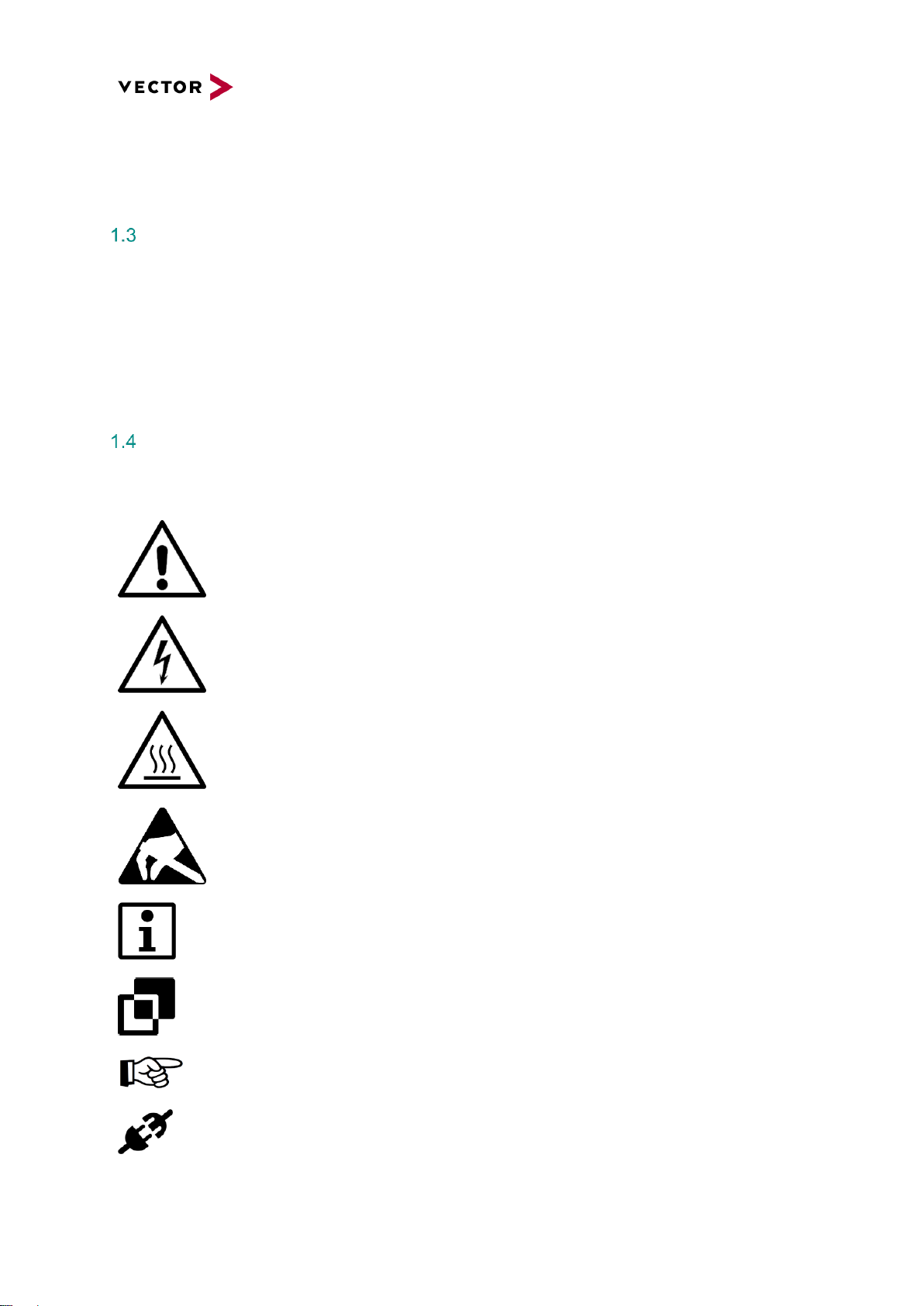
the usage of the documentation. We are grateful for references to mistakes or for suggestions for
improvement to be able to offer you even more efficient products in the future.
Trademarks
All trademarks mentioned in this documentation and if necessary third party registered are absolutely
subject to the conditions of each valid label right and the rights of particular registered proprietor. All
trademarks, trade names or company names are or can be trademarks or registered trademarks of their
particular pro- prietors. All rights which are not expressly allowed are reserved. If an explicit label of
trademarks, which are used in this documentation, fails, should not mean that a name is free of third party
rights.
Used symbols and their meanings
Symbol
Meaning
Warning of general hazard. The kind of hazard is specified by the text next to the
symbol.
Warning of hazardous electrical voltage and the effects thereof.
This symbol refers to a hot surface that should not be touched without appropriate
precautions. There is danger of burning!
Warning of damages by electrostatic discharge
ESD (Electrostatically Sensitive Device) warning symbol
This symbol refers to general information about device and user manual.
This symbol introduces diverse details as to product configurations.
This symbol indicates that, in the case of non-observance of the warning, the device
or parts thereof could be damaged.
This symbol refers to instructions and recommendations for the connection of
external peripherals and their wiring.
Page 8
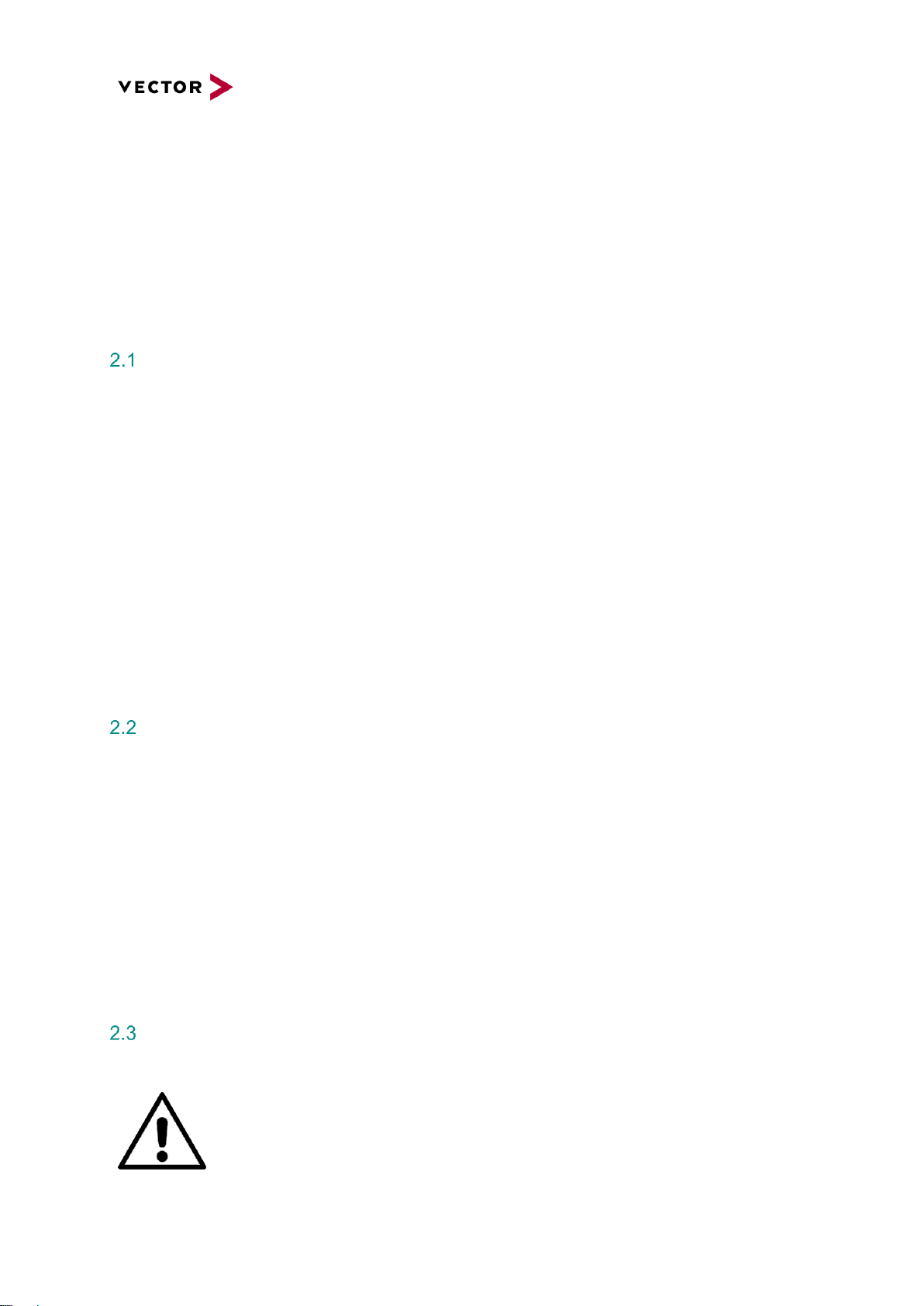
2 Safety
In order to avoid personal injuries and damage to property, you have to read and understand the
following safety instructions and hazard warnings prior to installation and use of this hardware. Keep
this documentation (manual) always near the hardware.
Please observe the notes in chapter 1 in addition to this chapter.
Proper Use and Intended Purpose
The hardware may only be operated (i) according to the instructions and descriptions of this manual;
(ii) with the electric power supply designed for the hardware, e.g. USB-powered power supply; and (iii)
with accessories manufactured or approved by Vector.
The hardware is exclusively designed for use by skilled personnel as its operation may result in
serious personal injuries and damage to property. Therefore, only those persons may operate the
hardware who (i) have understood the possible effects of the actions which may be caused by the
hardware; (ii) are specifically trained in the handling with the hardware, bus systems and the system
intended to be influenced; and (iii) have sufficient experience in using the hardware safely.
The knowledge necessary for the operation of the hardware can be acquired in workshops and
internal or external seminars offered by Vector. Additional and hardware specific information, such as
„Known Issues“, are available in the „Vector KnowledgeBase“ on Vector´s website at www.vector.com.
Please consult the „Vector KnowledgeBase“ for updated information prior to the operation of the
hardware.
Hazards
The hardware may control and/or otherwise influence the behavior of control systems and electronic
control units. Serious hazards for life, body and property may arise, in particular, without limitation, by
interventions in safety relevant systems (e.g. by deactivating or otherwise manipulating the engine
management, steering, airbag and/or braking system) and/or if the hardware is operated in public
areas (e.g. public traffic, airspace). Therefore, you must always ensure that the hardware is used in a
safe manner. This includes, inter alia, the ability to put the system in which the hardware is used into a
safe state at any time (e.g. by „emergency shutdown“), in particular, without limitation, in the event of
errors or hazards.
Comply with all safety standards and public regulations which are relevant for the operation of the
system. Before you operate the system in public areas, it should be tested on a site which is not
accessible to the public and specifically prepared for performing test drives in order to reduce hazards.
Battery notice
CAUTION!
There is a risk of explosion if the battery is replaced incorrectly. Replace only with
the same or equivalent type recommended by the manufacturer. Discard used
batteries according to the manufacturer’s instructions.
Please also see the battery supplementary sheet!
Valid only for devices containing a battery.
Page 9
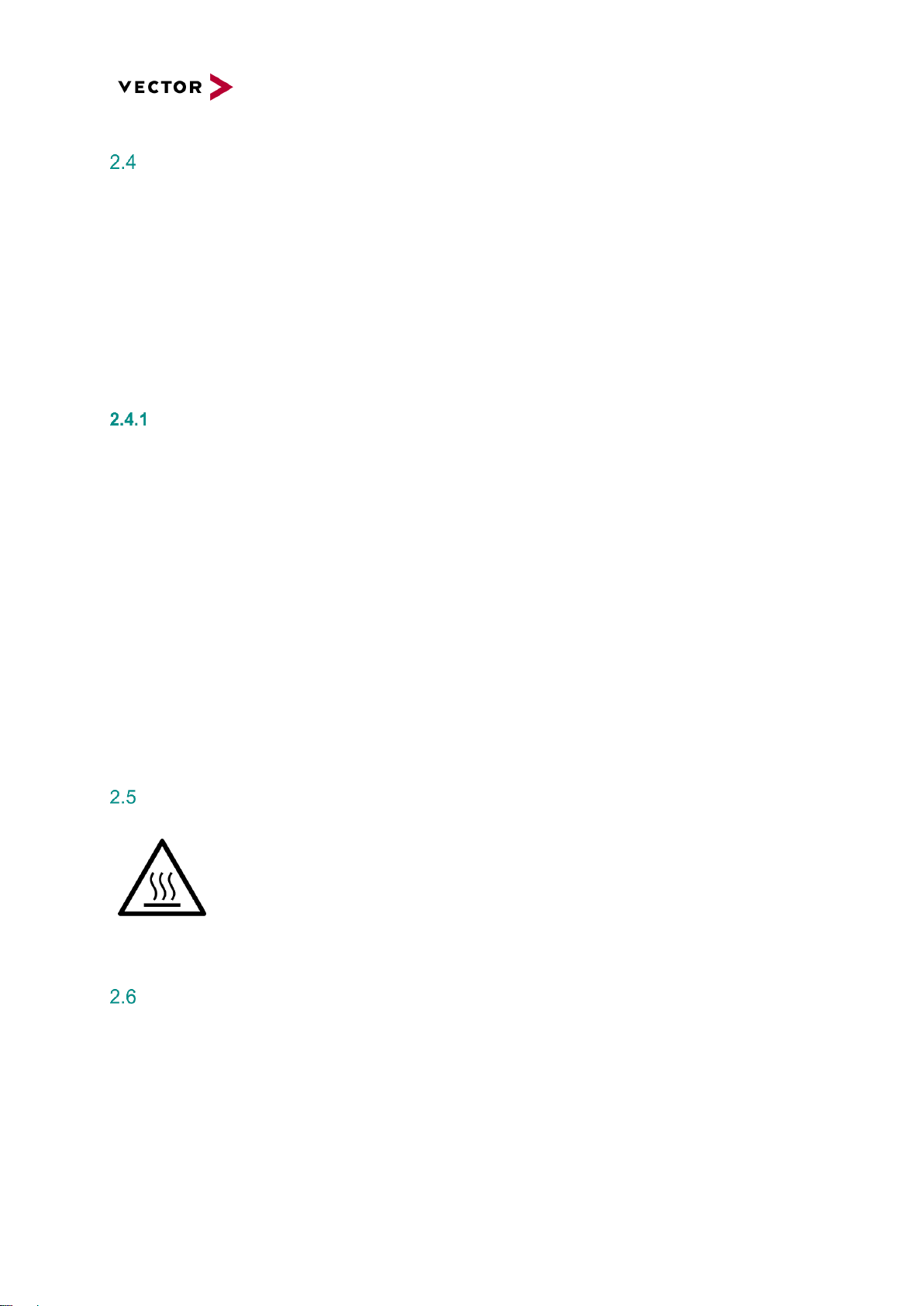
Electrostatically Sensitive Components (ESD)
A sudden electrostatic discharge could destroy sensitive components. Therefore, proper packaging
and grounding prescriptions must be observed. Please always observe the following safety advices.
1. Plug-in cards always have to be transported in electrostatically safe containers or bags.
2. Please leave electrostatically sensitive components in their containers until they have reached the
electrostatically safe assembly site.
3. Take care that you are correctly grounded if you touch electrostatically sensitive components.
4. Make sure that electrostatically sensitive components are stored in protective packages or on
antistatic mats.
Grounding practices
By observing the following measures, electrostatic damage to the device can be avoided.
1. Lay out antistatic mats at the work place. Wear a grounding strap which is connected to the work
place and the working tools.
2. Use antistatic foot mats, foot grounding equipment or air ionizers to provide additional safety.
3. Only touch sensitive components, plug-in cards and units on the housing or at the outer edges of
the plug-in cards.
4. Avoid contact with pins, wires and conductor tracks.
5. Make sure that all voltage and signal sources are switched off before establishing or
disconnecting electric connections or connecting testing devices.
6. Avoid non-conductive materials such as usual mounting accessories made of plastics or
polystyrene at the work place.
7. Use conductive tools (e.g. ESD screwdrivers) when working on electrostatically sensitive units
and components.
8. Always put plug-in cards and drives on the antistatic mat with the component side downwards.
Warning of hot surface
The BRICK UPS can become very hot during operation and should not be touched
without appropriate precautions. There is danger of burning!
Disclaimer
Claims based on defects and liability claims against Vector are excluded to the extent damages or
errors are caused by improper use of the hardware or use not according to its intended purpose. The
same applies to damages or errors arising from insufficient training or lack of experience of personnel
using the hardware.
Page 10
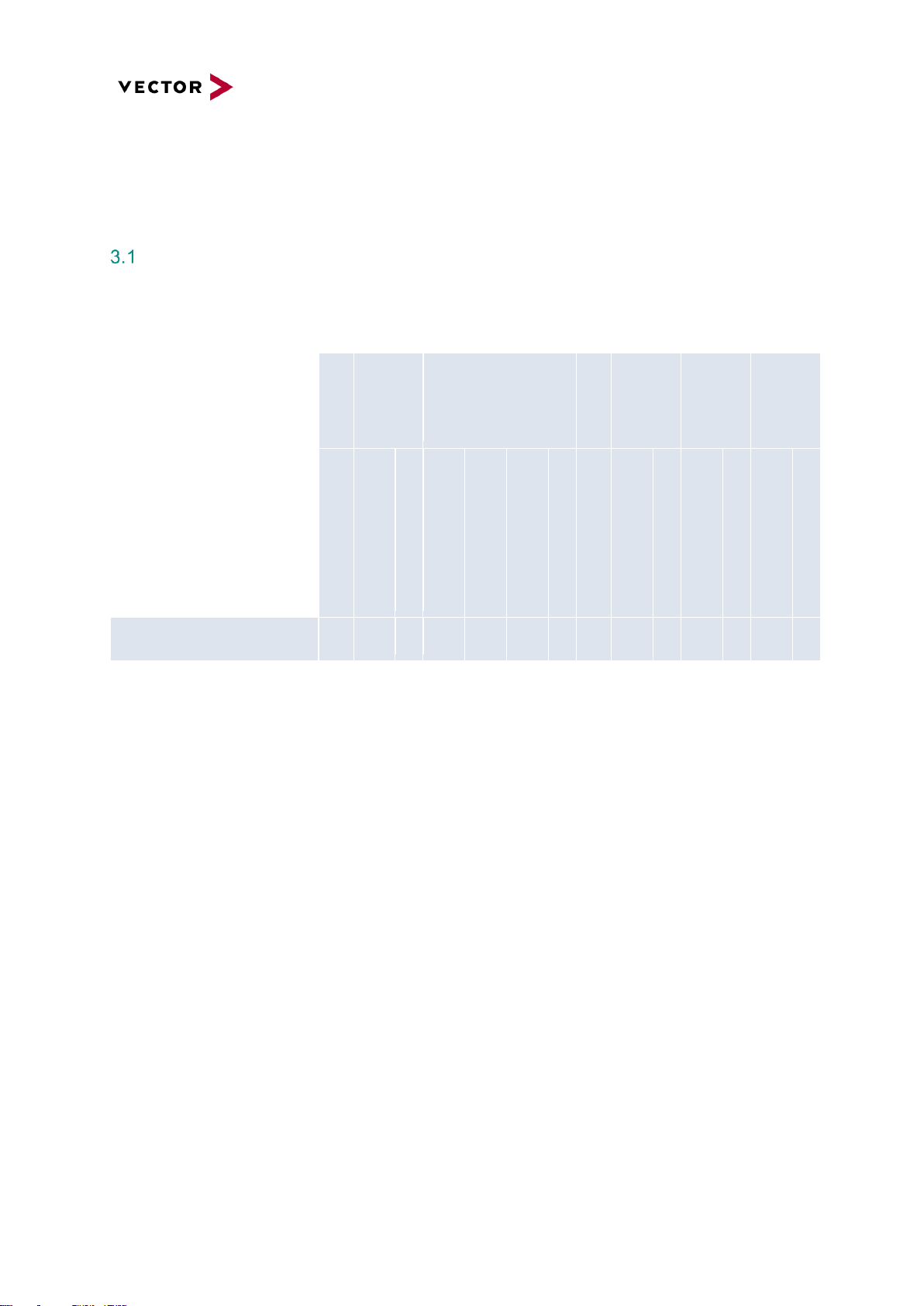
3 System Configuration
BRICK UPS Configuration
For the BRICK UPS, the following HW equipment features are available for the respective device
configuration:
Supply
Voltage Temperature
Performance Smart Battery
100Mbe
MGMT
SYS CTRL CAR CTRL GPIO
12V DC / 24V DC -20 ~ 60
°C
-20 ~ 60°C (limited current <0°C) Capacity
[Wh] @ nominal voltage
Max Current
[A]
Max Current
[A] @ -20°C
Nominal voltage
[V]
RJ45 100Mbe Ethernet K15/Ignition Output BRICK System Com. Interface K15/Ignition Input CAR System Com. Interface 4xGPI
4xGPO
BRICK UPS 200
✓
✓
-
2x77
2x9
2x9
10,8
✓ ✓ ✓ ✓ ✓ ✓ ✓
- = not available
✓ = available
Page 11
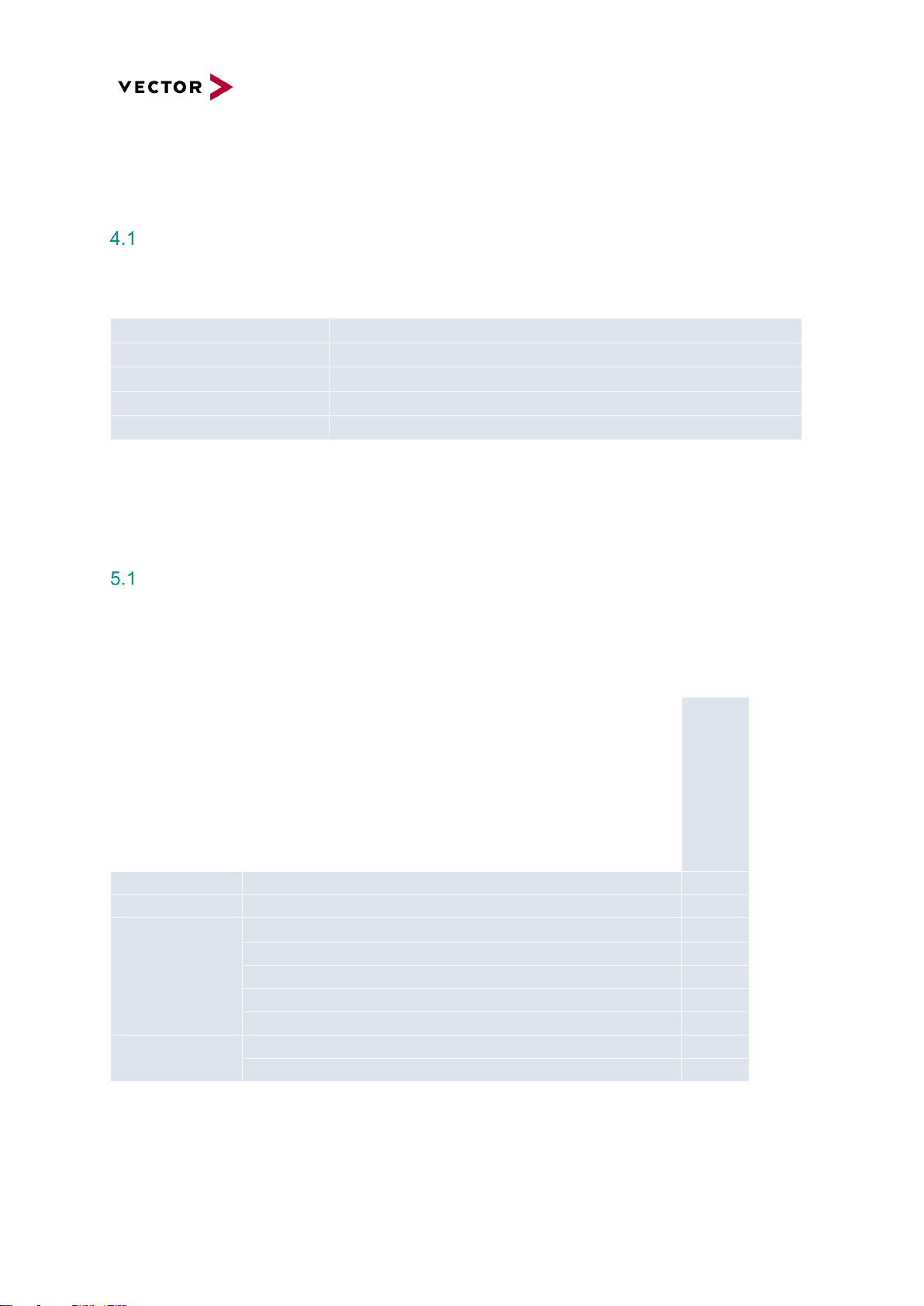
4 Accessories
Power Supply and Cable
Designation
Description
BRICK PowerCable
BRICK PWR Cable, red-black, pigtail, 4qmm, 1,5m
BRICK GPIO Cable
BRICK GPIO Cable, pigtail, 8x weiß FLRY 0,75 qmm, 1,5m
BRICK UPS CARCTRL Cable
BRICK UPS CARCTRL Cable IGN, LOAD, 0,75 qmm, 1,5m
BRICK UPS B2B POWER Cable
Cable Bridge to connect Power from UPS to BRICK, 4qmm, 35cm
BRICK UPS B2B CTRL Cable
Cable Bridge to connect CTRL from UPS to BRICK, 3pol to 4pol, 0,75 qmm, 35cm
5 Product Identification
Scope of delivery
The scope of delivery depends on the ordered system or set configuration. Please check the scope of
delivery according to the survey printed below.
BRICK UPS SB200NI2
BRICK UPS device
BRICK UPS 200
✓
Battery pack
2x NI3020HD
✓
Accessories
BRICK Power Cable
✓
BRICK GPIO Cable
✓
BRICK UPS CARCTRL Cable
✓
BRICK UPS B2B POWER Cable
✓
BRICK UPS B2B CTRL Cable
✓
Documentation
Manual BRICK UPS
online
Safety supplement
✓
- = not available
✓ = available
Page 12
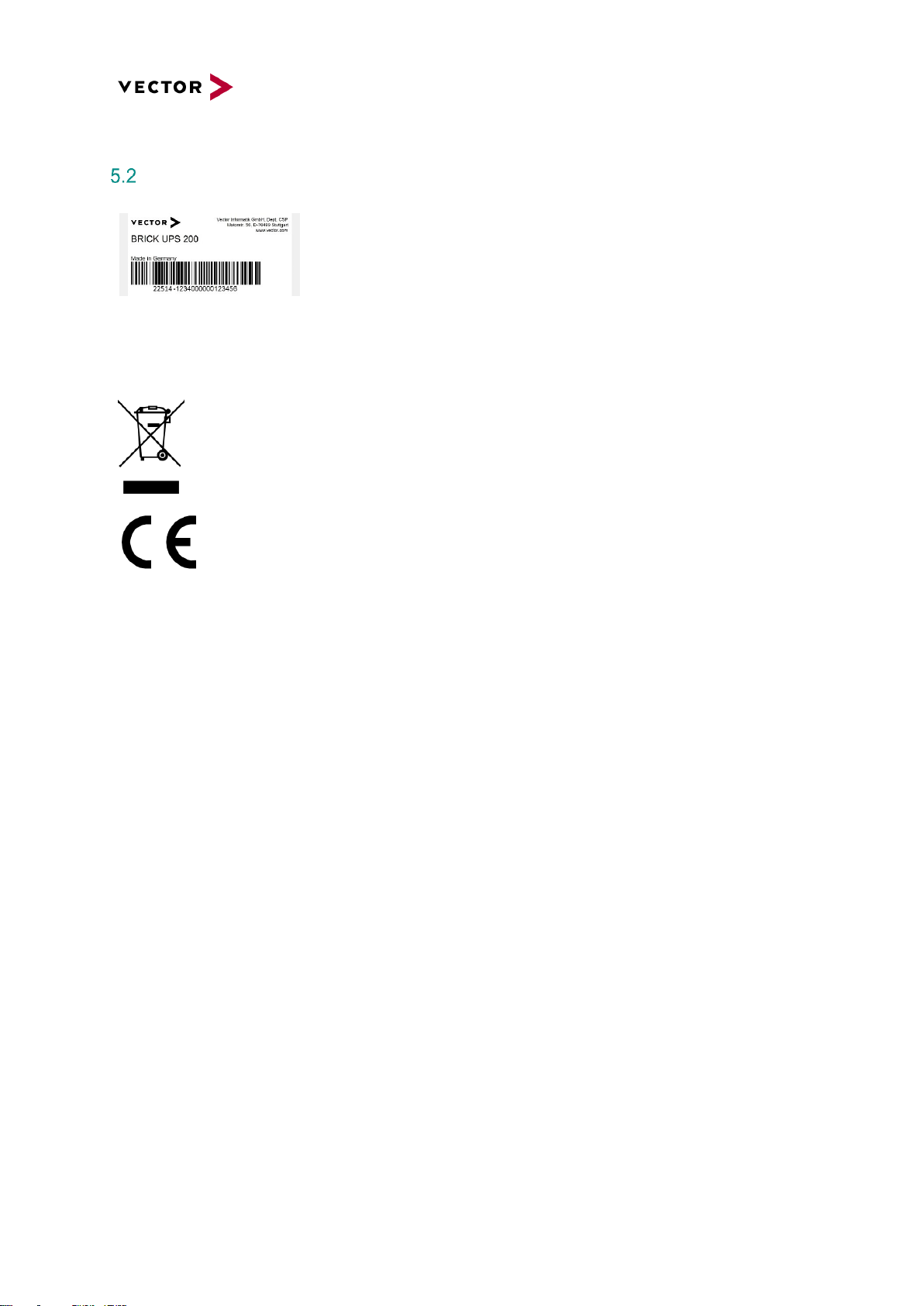
Type plate
Figure 1: BRICK UPS Type plate (example)
A type plate like this is located on the bottom of the
device. The example data used here refer to the
BRICK UPS 200.
Symbol
Meaning
Legal notice regarding the disposal of used appliances (WEEE)
CE label
Page 13

6 Functional description
Overview
The BRICK UPS is designed to bridge gaps in any kind of automotive supply systems. It uses two LiIon smart batteries to provide the needed energy during voltage drops or even breakouts on board
supply. There is the opportunity to control the switching between operation from the board net and the
batteries with an additional signal called “LOAD”. This feature can be used to reduce the board nets
load. Furthermore, the BRICK UPS provides secondary functions like a management interface, two
CAN interfaces and several GPIOs.
Signal description
The BRICK UPS uses the following external Signals
Name
I/O
Description
VIN+
I
Positive potential of the supply voltage
VIN- I Negative potential of the supply voltage
VOUT+
O
Positive potential of the output voltage
VOUT-
O
Negative potential of the output voltage
IGN_IN
I
Ignition input, this signal is logically connected to IGN_OUT
IGN_OUT
O
Ignition output, this signal is logically connected to IGN_IN
LOAD
I
LOAD high allows the BRICK UPS to supply the load from the input voltage.
LOAD low forces to supply from the batteries
CAR_CAN
I/O
CAN interface with general purpose
SYS_CAN
I/O
CAN interface for in-system communication
Digital Input 1-4
I
General purpose inputs
Digital Output 1-4
O
General purpose outputs
Page 14

7 Technical Specification
Base specification
Features
Details
Supply voltage
Typ. 12V DC / 24 DC, wide range 10V to 32V
Maximum Power Consumption
250W including battery charge current
Switch to USV mode
Vin < 10V
Energy Storage
2x Li-Ion Smart Batteries
Output Voltage
Ext. supply mode
14.8V ±5%
UPS mode
depending on used battery packs, see table UPS Configuration
Delivery Power
200W max
Network interfaces
1x 100Mbe (Management Interface)
Default network configuration
IP address
3
Subnet mask
0
Gateway
0
DHCP
off
GPIO
4xGPI
4xGPO, highside switching
On/Off control
Power Switch, please note,
CAR system control interface
1x CAN, termination resistor switchable, 1x Digital Input
BRICK system control interface
1x CAN, termination resistor switchable, 1x Digital Output
Housing dimensions
320 x 22 x 250 (B x H x T) mm
Cooling
Passive
Weight
approx. 3kg
Maximum Battery Charge Current
4A
Page 15

Characteristics
Details
Operating temperature device
-25°C to +70°C
Storage temperature device
-40°C to +75°C
Storage temperature incl. battery
-20°C to 60°C, 80%RH
Operating temperature
battery discharge
SB200NI
0°C to +60°C (limited current <0°C)
SB200NI2
-20°C to +60°C
Operating temperature
battery charge,
controlled by battery
SB200NI
0°C to +50°C
SB200NI2
0°C to +50°C
Air humidity device
90% non-condensing
Vibration and shock
EN 60068-2-64:2008 (10-1000Hz – 33,8 m/s²)
EN 60068-2-27:2009 (half sine, 11ms, 500 m/s²)
IP protection class
IP20
Electromagnetic compatibility (EMC)
EMV Directive 2014/30/EU
Electrical safety
Low-voltage directive (LVD) 2014/35/EU
RoHS II directive
2011/65/EU
European Union
EN 55032 (Class B) and EN 55024
EN 62368-1 Safety
USA / FCC
Part 15 Subpart B
Page 16

Electrical characteristics
Symbol
Description
Value
Unit
Min
Typ
Max
V
IN,MIN
Input voltage
10 - 32 V V
OUT,NET
Output voltage when supplied from board net
14,1
14,8
15,5
V
V
OUT,BATT
Output voltage when supplied from batteries
* * * V I
OUT,NET
Output current when supplied from board net
- - 15** A I
OUT,BATT
Output current when supplied from batteries
* * *
A
V
GPI,LOW
GPI Low voltage
4,2
4,3
4,4
V
V
GPI,HIGH
GPI High voltage
4,5
4,6
4,7 V V
GPI
GPI input voltage max
32
V
R
IN,GPI
GPI input resistance
12 kΩ
V
LOAD,LOW
LOAD Input Low voltage
4,2
4,3
4,4
V
V
LOAD,HIGH
LOAD Input High voltage
4,5
4,6
4,7 V V
LOAD
LOAD input voltage max
32
V
R
IN,LOAD
LOAD input resistance
12 kΩ
V
IGN_IN,LOW
IGN_IN Input Low voltage
4,2
4,3
4,4 V V
IGN_IN,HIGH
IGN_IN Input High voltage
4,5
4,6
4,7
V
V
IGN_IN
IGN_IN input voltage max
32
V
R
IN,IGN_IN
IGN_IN input resistance
12 kΩ
V
GPO,NET
GPO output voltage when supplied from board net
14,1
14,8
15,5 V V
GPO,BATT
GPO output voltage when supplied from batteries
* * *
V
I
GPO,NET
GPO output current when supplied from board net
- - 6** A I
GPO,BATT
GPO output current when supplied from batteries
- - 6
A
V
IGN_OUT,NET
IGN_OUT output voltage when supplied from board net
14,1
14,8
15,5 V V
IGN_OUT,BATT
IGN_OUT output voltage when supplied from batteries
* * * V I
IGN_OUT,NET
IGN_OUT output current when supplied from board net
- - 1** A I
IGN_OUT,BATT
IGN_OUT output current when supplied from batteries
- - 1
A
* Nominal voltage depending on used battery pack, see table in 3.1
** overall current is not allowed to exceed 15A (I
OUT+IGPO1+IGPO2+IGPO3+IGPO4+IIGN_OUT
≤ 15A)
Page 17

Mechanical details
All dimensions are given in millimeters [mm].
Figure 2: BRICK UPS Mechanical Dimensions
Page 18

8 Product Description
BRICK UPS front view
Figure 3: BRICK UPS front view
Pos.
Designation
Description
1 Battery slide-in cover
2
100 MbE MGMT
100Mb Ethernet Port for Management issues
3
HMI Battery status
User LEDs to indicate the battery status
4
HMI System status
User LEDs to indicate the system status
5
Power Switch
Turns the device on/off
6 Mounting holes with inner thread M4 (depth approx. 11.5mm)
BRICK UPS rear view
Figure 4: BRICK UPS rear view
Pos.
Designation
Description
1
CARCTRL
Car System control connector
2
CTRL SW
DIP-Switch for CAN termination for the SYSCTRL and CARCTRL connectors
3
SYSCTRL
BRICK System control connector
4
GPIO
4 GPI and 4 GPO
5
POWER IN
Power Input supply connector
6
POWER OUT
Power Output supply connector
7 Mounting holes with inner thread M4 (depth approx. 11.5mm)
❸
❹
❺
❻
❶
❷
❶
❷
❸
❹
❺
❻
❼
Page 19

9 Interfaces, Control Elements and Indicators
100 MbE MGMT
This connector is designed as RJ45 sockets with integrated LEDs and corresponds to a 100BASE-T
Ethernet interface.
Pin
Signal
RJ45 Network socket
1
100MbE_TX+
Figure 5: Pin assignment 100 MbE MGMT connector
2
100MbE_TX-
3
100MbE_RX+
4
Connected to Pin 5, 75 Ω
termination
5
Connected to Pin 4, 75 Ω
termination
6
100MbE_RX-
7
Connected to Pin 8, 75 Ω
termination
8
Connected to Pin 7, 75 Ω
termination
Collision LED on the right (green)
State
Description
On
collision
Off
no collision
Link LED on the left (yellow)
State
Description
On
good link
Blink
activity
Off
no link
HMI Battery status
LED
Signal
LED array
1
Battery 1 charge status: ≥75%
Figure 6: HMI Battery status
2
Battery 1 charge status: ≥50%
3
Battery 1 charge status: ≥25%
4
Battery 1 charge status: <25%
5
Battery 2 charge status: ≥75%
6
Battery 2 charge status: ≥50%
7
Battery 2 charge status: ≥25%
8
Battery 2 charge status: <25%
Please note that blinking LEDs indicate the batteries are being charged.
Fast flashing LEDs No. 4 & 8 indicate very low charge status <9%.
Pin ❽
Pin ❶
❶
❷
❸
❹
❺
❻
❼
❽
Page 20

HMI System status
LED
Signal
LED array
K15
IGN_IN on CARCTRL is high
Figure 7: HMI System status
IGN
IGN_OUT on SYSCTRL is on
LOAD
LOAD_IN on CARCTRL is high
OPT
reserved for internal use
VIN
Input voltage on POWER_IN is
present
DC
POWER_OUT is powered from
POWER_IN connector
BAT
POWER_OUT is powered by
Batteries
PWR
System is active
Power Switch
State
Signal
Switch
On
Device is turned on
Figure 8: Power Switch
Off
Device is turned off
Page 21

CARCTRL
This connector is used for power control (see connection diagram chapter 14)
Pin
Signal
3,50mm Pitch connector
1
CAR_CAN_High (do not use)
Figure 9: Pin assignment CAR CTRL connector
2
IGN_IN
3
CAR_CAN_Low (do not use)
4
LOAD_IN
Signal description: If LOAD_IN is high, the UPS is allowed to power a connected sink from
the supply on the Power In connector, else it is powered from the batteries. The IGN_IN
state is mapped to the IGN_OUT Pin of the SYSCTRL connector. See more details in
chapter 10.
Matching counterpart:
Molex UltraFit Receptiple Housing Art.-Nr.: 172258-1004
Molex Female Crimp Terminal 22 & 20 AWG Art.-Nr.: 172253-3123
CTRL Switch
Sw
Signal
Dip Switch
1
CAN termination (120Ω) for CAN_CAR
on CARCTRL connector
Figure 10: Control Dip-Switch
2
„On“(on startup): The BRICK UPS
starts with the default network
configuration (see chapter base
specification).
„Off“(on startup): The BRICK UPS
starts with the last saved network
configuration
3
CAN termination (120Ω) for CAN_SYS
on SYSCTRL connector
Page 22

SYSCTRL
This connector needs to be connected to BRICK CORE COM for System control (see connection
diagram chapter 14)
Pin
Signal
3,50mm Pitch connector
1
SYS_CAN_High
Figure 11: Pin assignment SYS CTRL connector
2
SYS_CAN_Low
3
IGN_OUT
Matching counterpart:
Molex UltraFit Receptiple Housing Art.-Nr.: 172256-1003
Molex Female Crimp Terminal 22 & 20 AWG Art.-Nr.: 172253-3123
GPIO
Pin
Signal
3,50mm Pitch connector
DO1
Digital Output 1
Figure 12: Pin assignment GPIO connector
DO2
Digital Output 2
DO3
Digital Output 3
DO4
Digital Output 4
DI1
Digital Input 1
DI2
Digital Input 2
DI3
Digital Input 3
DI4
Digital Input 4
Matching counterpart:
Molex UltraFit Receptiple Housing Art.-Nr.: 172258-1008
Molex Female Crimp Terminal 22 & 20 AWG Art.-Nr.: 172253-3123
Page 23

HMI POWER OUT
This connector needs to be connected to BRICK CORE COM for power supply (see connection
diagram chapter 14)
Pin
Signal
1
VOUT-
Figure 13: Pin assignment HMI POWER OUT connector
2
VOUT+
Matching counterpart:
Molex MiniFit Sr. Receptiple Housing Art.-Nr.: 42816-0212
Molex Female Crimp Terminal 12, 10 & 8 AWG Art.-Nr.: 42815-0012
HMI POWER IN
This connector needs to be connected to Car power (see connection diagram chapter 14)
Pin
Signal
1
VIN-
Figure 14: Pin assignment HMI POWER IN connector
2
VIN+
Matching counterpart:
Molex MiniFit Sr. Receptiple Housing Art.-Nr.: 42816-0212
Molex Female Crimp Terminal 12, 10 & 8 AWG Art.-Nr.: 42815-0012
Pin ❶
Pin ❷
Pin ❶
Pin ❷
Page 24

10 Functional Description
Basically, as soon as the UPS is switched on it will supply power on output, either from battery or by
the integrated DC/DC power supply. This diagram shows how the UPS operate in different situations.
Please note if switched on the UPS is always in active mode, so it will charge either the vehicle battery
or the integrated SMART Battery.
Vin
Load
IGNin
IGNout
Charge
Output
DC
Bat
UPS on UPS off
Pos.
Designation
Description
LED
HMI System
1
Vin
Supply Voltage from vehicle connected to POWER IN
VIN
2
Load
Pin 4 of CARCTRL connector, it indicates if it is allowed to
take power from vehicle. Typically connected to a
dedicated signal “engine run” if not available it is
recommended to connect to IGN
LOAD
3
IGNin
Pin 2 of CARCTRL connector, Ignition in (Terminal 15)
signal from Vehicle it will force to power on the BRICK
CORE COM by IGNout signal
K15
4
IGN out
IGNout out on SYSCRTL connector it is passed through
signal from IGNin
IGN
5
Charge
The battery will be charged
DC
6
Output
Output Voltage on POWER OUT connector, depending
on Vin and LOAD it will be either
14,8V DC from UPS
or SMART-Battery Voltage
DC
BAT
7
ON/OFF
UPS Switch ON / OFF
PWR
Page 25

Failure Analysis
Status
Description
LED
State
HMI Indication
UPS System cannot be started
No SMART Battery in System
DC
OFF BAT
OFF
System goes down in STOP Mode
→no Output
SMART Battery Overcurrent,
with 1 Batterie >16A,
with 2 Batteries >20A
DC
OFF
BAT
OFF
Overcurrent Problem on Output
DC
Flash
SMART Battery will not be charged
Battery load state more than 80%
LOAD Signal not active
Output Power >150W
DC
OFF
Battery Operation Behavior
Description of the UPS during the discharge and charge cycle.
Page 26

Status
Description
LED
State
HMI Indication
UPS in Battery Operation
Vin is < 10V
K15
IGN
LOAD
VIN
DC
BAT
PWR
ON
ON
-OFF
OFF
ON
ON
(battery capacity between 50%-75%)
Capacity down at 15%
IGN signal Off and BIRCK shut
down, can be switched on again by
PWR button
K15
IGN
LOAD
VIN
DC
BAT
PWR
ON
OFF
-OFF
OFF
ON
ON
Capacity down at 10%
BIRCK shut down, can be switched
on again by PWR button,
BRICK run until UPS is down to 0%
Battery LED 4 & 8 flashes
K15
IGN
LOAD
VIN
DC
BAT
PWR
ON
OFF
-OFF
OFF
ON
ON
External Power switched
on
Vin > 10V
K15
IGN
LOAD
VIN
DC
BAT
PWR
ON
OFF
-ON
ON
OFF
ON
Back in “normal” Mode
Battery State more than 20%
K15
IGN
LOAD
VIN
DC
BAT
PWR
ON
ON
ON
ON
ON
OFF
ON
LED off
LED on
LED flashing
❶
❷
❸
❹
❺
Page 27

11 Configuration options
Ignition Mode
There are two different ways to control the „IGN_OUT“ signal on the „SYS_CTRL“ connector.
Name
Description
K15
“IGN_OUT” is turned on with a rising edge and turned off with a falling edge
on “IGN_IN”
K15_ON_SIODI_OFF
“IGN_OUT” is turned on with a rising edge on “IGN_IN” and turned off with
a power off request on the SYS_CAN interface. Please contact the support
for further information.
The common Ignition Mode is K15. K15_ON_SIODI_OFF is a special function, used to keep
the plugged devices alive after the supply already is powered down. An example application
could be a measurement system in a vehicle environment.
Page 28

Master/Slave Operation
The BRICK UPS is able to be parallel-connected with up to two other BRICK UPS to improve the
maximum output power and the overall stored energy of the system. The Web Interface offers a
possibility to configure the chosen setup.
Please note, that the devices have to be interconnected correctly. It is recommended to use
the provided cables or contact the support for further options.
One BRICK UPS stand-alone:
Figure 15: One BRICK UPS stand alone
Two BRICK UPS parallel-connected:
Figure 16: Two BRICK UPS parallel-connected
Three BRICK UPS parallel-connected:
Figure 17: Three BRICK UPS parallel-connected
If there is a wrong configuration several calculations like e.g. the overall capacity of the batteries
cannot be done. An example setup with two BRICK UPS is shown in chapter „1.1 “.
It is absolutely necessary to use batteries with a similar state of charge, when a system with
two or more BRICK UPS in parallel is used.
Page 29

12 BRICK UPS Status Management
Web Interface Overview
The integrated Web Interface offers a suitable way to monitor the operating parameters of the BRICK
UPS. The standard IP address can be found in chapter 6, the technical specification.
❷
❸
❺
❹
Figure 18: Integrated Web Interface
❶
❻
Page 30

The configuration tab offers some general opportunities to parameterize the BRICK UPS. The main
constituents are the network configuration and the general-purpose output configuration.
Figure 19: Web interface configuration tab
Every time the configuration has been changed by pressing the “save config” button, an
acknowledgement will appear. Figure 20: Web interface acknowledge shows an example output.
Figure 20: Web interface acknowledge
❾
❼
❽
❿
Page 31

Web Interface description
Section ❶:
Tab Selection to switch between system monitoring and configuration interface.
Section ❷:
Contains system parameters
Name
Description
Prduct revision
Hardware revision
Firmware revision
Software revision
Serial number
Consecutively number
Status
Expresses Warnings and Errors
Temperature
Actual housing temperature
Powered by
Output is powered by Batteries or UPS supply voltage
IP address
IP address with subnet mask and default gateway
Section ❸:
Contains input parameters
Name
Description
UPS IN
Input voltage on with 0,1V resolution
K15
State of the IGN_IN signal on CARCTRL connector, “on” indicates logic high, “off” logic low
LOAD
State of the LOAD signal on CARCTRL connector, “on” indicates logic high, “off” logic low
DI1
State of the Digital Input 1 signal on GPIO connector, “on” indicates logic high, “off” logic low
DI2
State of the Digital Input 2 signal on GPIO connector, “on” indicates logic high, “off” logic low
DI3
State of the Digital Input 3 signal on GPIO connector, “on” indicates logic high, “off” logic low
DI4
State of the Digital Input 4 signal on GPIO connector, “on” indicates logic high, “off” logic low
Section ❹:
Contains output parameters
Name
Description
UPS OUT
Voltage, current and power on the HMI POWER OUT connector
IGN
State, current and power of the IGN_OUT signal on SYSCTRL connector
DO1
State, current and power of the Digital Output 1 signal on GPIO connector
DO2
State, current and power of the Digital Output 2 signal on GPIO connector
DO3
State, current and power of the Digital Output 3 signal on GPIO connector
DO4
State, current and power of the Digital Output 4 signal on GPIO connector
If there is an overcurrent on one of the outputs, a Warning in the Status Box in Section ❷
will occur for about 10 seconds. This status is reversible.
Page 32

Section ❺:
Contains battery parameters
Name
Description
battery x
Charging level of the battery
manufacturer
Battery manufacturer
device name
Battery device name
cycle count
Number of load cycles, the battery ran through
capacity threshold
Charging difference of the batteries, percentage of the total charge
total
Average charge of both batteries
discharge balance
Unsymmetrical discharge, percentage of the total discharge
Section ❻:
Contains cumulated battery parameters for master/slave system
Name
Description
total capacity
Average capacity of all used batteries in the master and slave devices
output power
Total output power of all master and slave devices
Please note, that only the Master in a Master/Slave system is able to show the cumulated
battery parameters.
It is absolutely necessary to use batteries with a similar state of charge, when a system with
two or more BRICK UPS in parallel is used.
Section ❼:
Contains network configuration parameters
Name
Description
address
Current physical address, can be overwritten
subnet mask
Current subnet mask, can be overwritten
gateway
Current gateway, can be overwritten
DHCP
Checkbox activates/deactivates DHCP
Section ❽:
Contains GPO behavior parameters
Each GPO has got the following different configuration options:
Name
Description
ON
GPO is permanently on
OFF
GPO is permanently off
K15
GPO follows the signal „IGN_IN“, see chapter „Signal description“
S0
SIODI
GPO controlled by SIODI API
Section ❾:
Contains general configuration parameters
Page 33

Name
Description
IGN
Configures the link between the signals “IGN_IN” and “IGN_OUT”. See chapter „11.1 Ignition
Mode“ for more information.
Master/Slave
Sets the configuration for the master/slave operation. See chapter „11.2 Master/Slave
Operation“ for more information.
LED Activity
Master/Slave mode is only necessary to be configured as long as there are two or more
BRICK UPS used in parallel.
Section ❿:
The button „save config“ saves the defined settings. Those settings are not discarded after the BRICK
UPS is powered down.
If there is any trouble with a wrong network configuration, the BRICK UPS is able to start
with default network settings by toggling the “OPT signal” on the “CTRL switch” to on. See
chapter 9.6 CTRL Switch for more detailed information.
Page 34

13 Commissioning and Maintenance
In order to avoid injuries and damage caused by direct or indirect contact with hot surfaces
the following instructions must be observed:
Die BRICK UPS must be positioned and installed in a maintenance area or in an operating
facility of limited access.
The users having permission to enter the maintenance area or the operating facility must have
received adequate instructions regarding the risks.
Important instructions!
For positioning and installation or removal of the BRICK UPS System, please observe the
relevant instructions given in this user manual.
The device must only be positioned and installed by maintenance personnel responsible in
this area (that is familiar with the associated risks).
The device can be operated in all positions except with the upper side downwards.
In order to avoid overheating of the platform, keep a distance of at least 100 mm to the upper
cooling fins of the chassis.
In case of installation in a housing (e.g. a control cabinet): The housing (control cabinet) must
have enough space for the BRICK UPS System and the corresponding spaces for air
circulation and cable connections. Moreover, the housing must have sufficient, possibly
active, ventilation to avoid overheating.
The cooling fins and the inlet and discharge openings of the housing must not be blocked
(covered).
Page 35

Initial Commissioning Insert Battery Pack
The accessories of the BRICK UPS include an appropriate table power pack with 2 Smart battery
packs and a 2-pole connection cable.
CAUTION!
If the BRICK UPS is used in a vehicle's power network, it is necessary to protect the
device with a suitable fuse according to the specific input power.
1. Insert the provided batteries in the battery slots (1) and (2). There is no preferred order.
Figure 21: BRICK UPS battery slots
• Make sure the system is completely disconnected from power and switched OFF
• Remove cover by open the 3 knurled screw on the front
• Insert battery 1 and batterie 2 in slot 1 and slot 2
• Make sure to insert properly in the right direction
• Close front cover by fixing the 3 knurled screw on the front
❶
❷
❶
❷
Page 36

2. Connect the Power supply line to a suitable power supply unit and to the rear side (3) of the
BRICK UPS.
Figure 22: BRICK UPS Power In connector
3. Connect the CARCTRL Cable to the power supply and the rear side (4) of the BRICK UPS.
Figure 23: BRICK UPS CARCTRL connector
4. Connect the load to the rear side (5) of the BRICK UPS.
Figure 24: BRICK UPS Power Out connector
5. Turn the BRICK UPS on by toggling the power switch (6) to “on”.
Figure 25: BRICK UPS Power switch
Please note, for proper operation make sure to fully load the batteries before first time use.
Batterie Status is shown on front LEDs (see chapter 9.2 for more details)
❸
❺
❻
❹
Page 37

14 Installation
Typical Application
Figure 26: BRICK UPS typical application
Page 38

Example Setup with a BRICK CORE COM
The following setup demonstrates a configuration with a BRICK UPS and a BRICK CORE COM.
Please note, that it shows a minimalist possibility of operation.
Figure 27: Example Setup with BRICK CORE COM
Follow these steps to get a setup for the first-time operation:
Step
Description
❶
Connect the BRICK-Power-Cable to the UPS Input and to a suitable power supply
❷
Connect the BRICK-CARCTRL-Cable to the CARCTRL Connector and connect both signals (LOAD and IGN_IN)
to the power supply
❸
Connect the BRICK-B2B-Power-Cable to the Output of the BRICK UPS and the Power Input of the BRICK CORE
COM
❹
Connect the BRICK-B2B-Power-Cable to the SYSCTRL Connector of the BRICK UPS and to the SYSCTRL
Connector of the BRICK CORE COM
❺
Turn the BRICK UPS on by toggling the power switch to “on”.
❸
❹
❶
❷
Page 39

Handling of internal components
This section contains important information about the safe handling of internal components. Please
follow the instructions when handling all internal components of the BRICK UPS systems.
When installing or removing additional plug-in cards, please follow the following instructions:
Please observe the “general safety instructions for IT equipment” and installation
instructions.
The installation and removal of additional plug-in cards may only be made by a
qualified trained employee in accordance with the instructions of this manual.
Before removing the device cover please make sure that your system is switched off
and disconnected from the voltage supply.
Please observe the safety instructions regarding electrostatically sensitive
components (ESC). Failure to observe this warning may cause damage to the
device or components of the device.
The BRICK CORE UPS system might get hot during operation and should not be
touched without adequate precautions. There is danger of burning.
Page 40

15 Valid for:
Item number
Description
Revision
BRICK UPS 200
>C01
