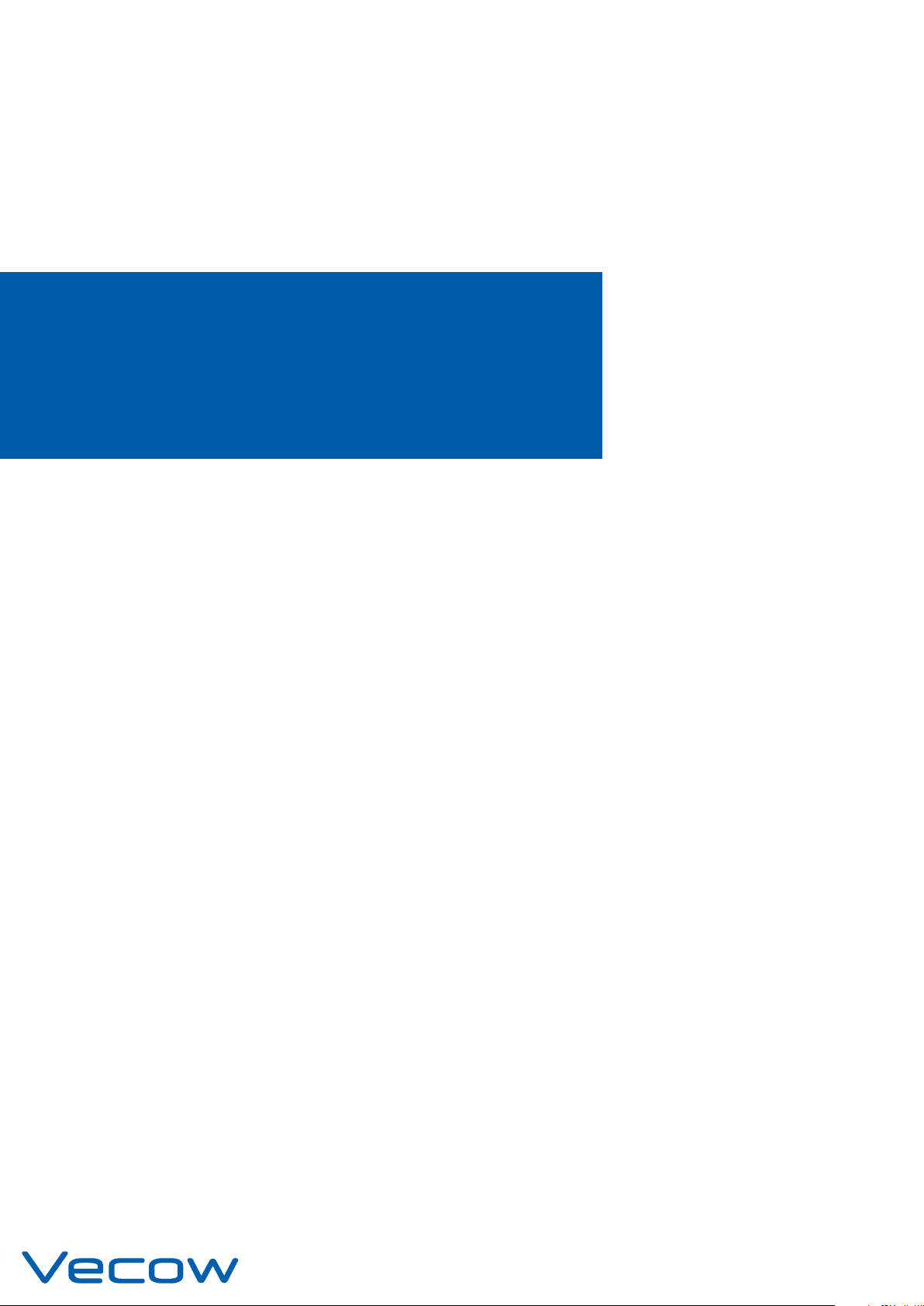
SPC-5000
Intel® Core™ i7/i5/i3 SoC (Whiskey Lake) Ultra-Compact Fanless
Embedded System, 2 GigE LAN, 4 10G USB 3.1 Gen 2, 2 COM, 9V to 48V,
Ignition Control, -40°C to 85°C
USER
USER
Manual
Manual
1.0.0 Edition 20191212
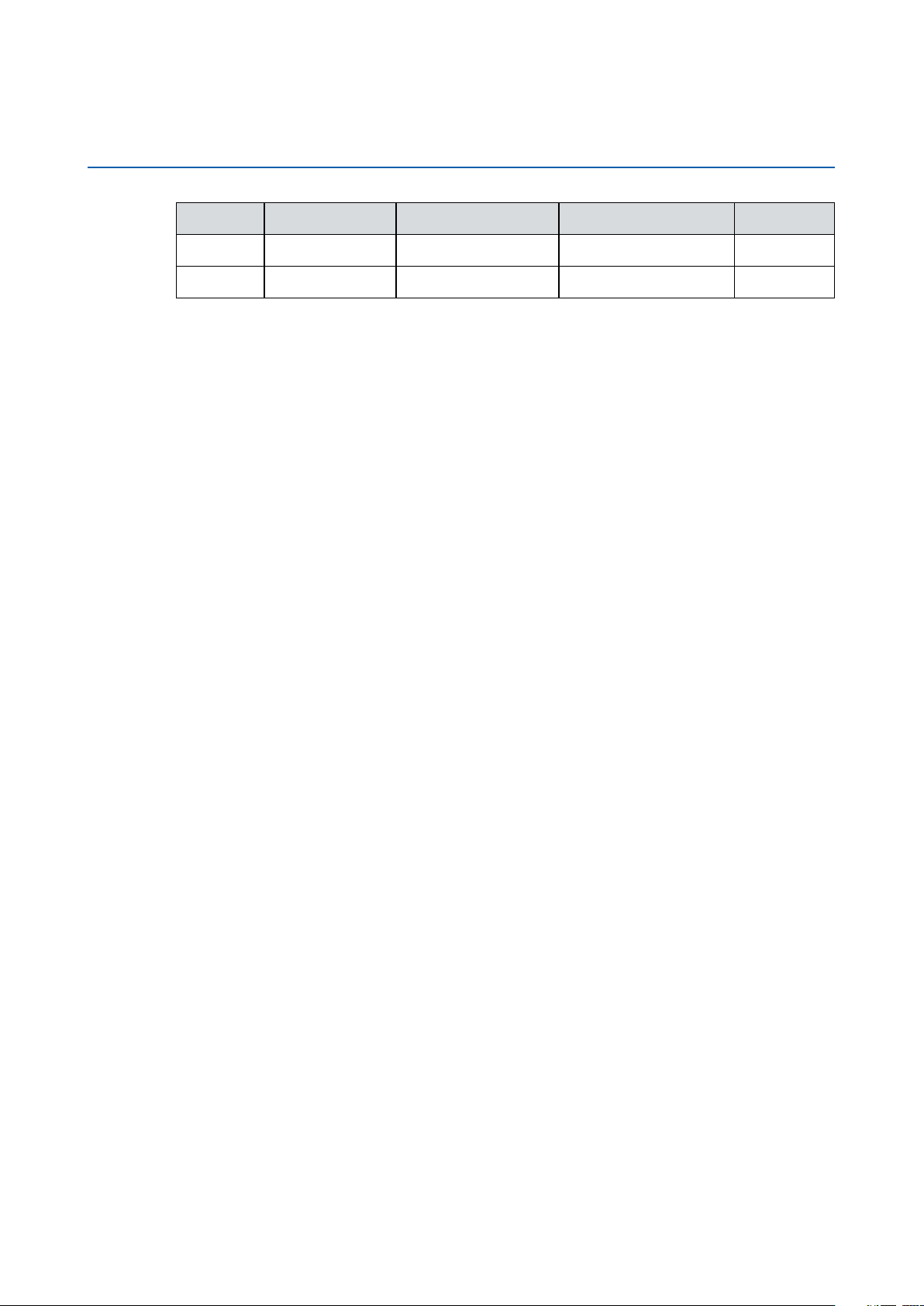
Record of Revision
Version Date
0.10 2019/12/05 All Preliminary Release
1.00 2019/12/12 All Ocial Release
Page Description
Remark
©Vecow SPC-5000 User Manual
ii
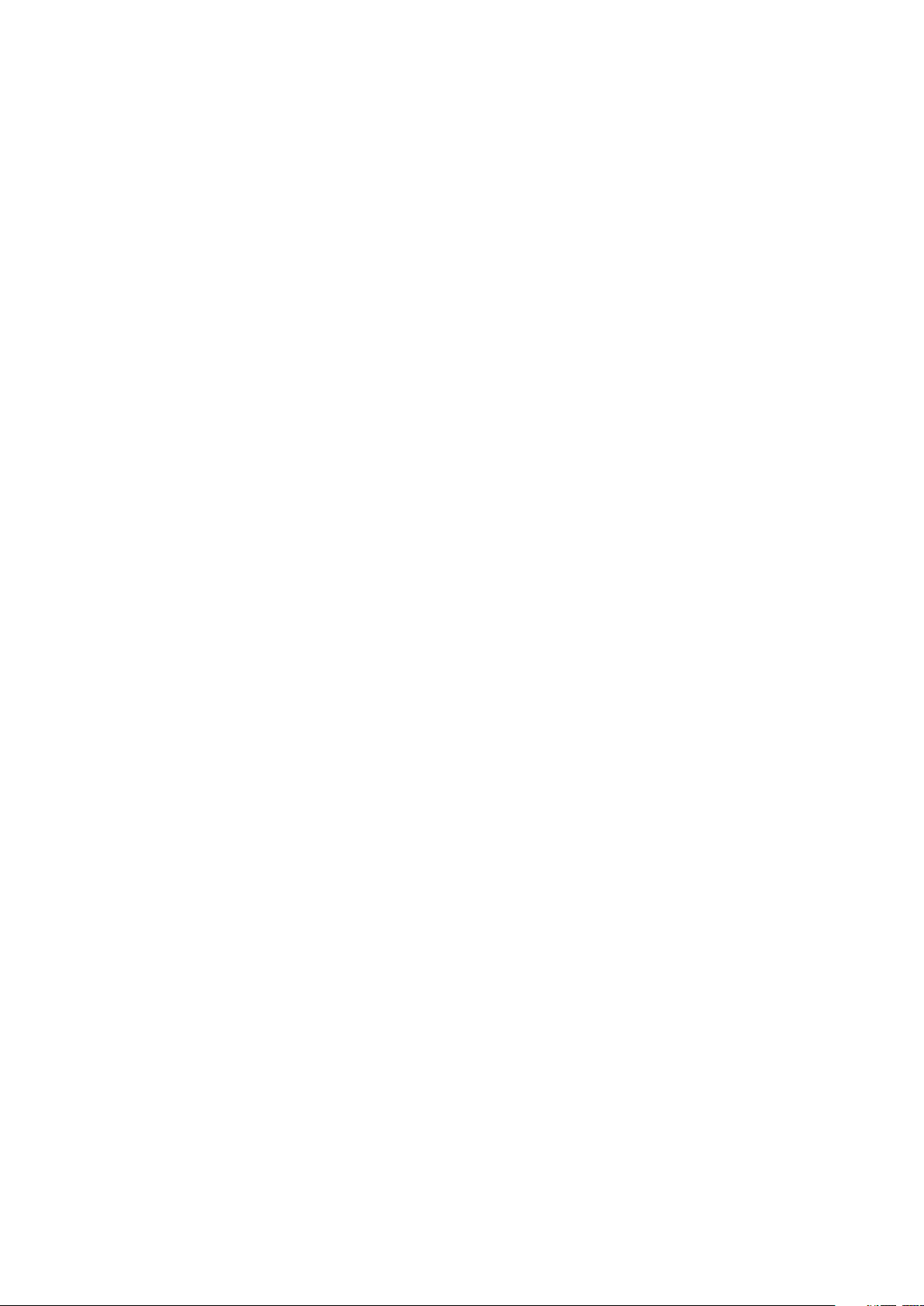
Disclaimer
This manual is released by Vecow Co., Ltd. for reference purpose only. All
product oerings and specications are subject to change without prior notice.
It does not represent commitment of Vecow Co., Ltd. Vecow shall not be liable
for direct, indirect, special, incidental, or consequential damages arising out of
the use of the product or documentation or any infringements upon the rights of
third parties, which may result from such use.
Declaration of Conformity
FCC
CE
This equipment has been tested and found to comply with the limits for a Class
A digital device, pursuant to part 15 of the FCC Rules. These limits are designed
to provide reasonable protection against harmful interference when the
equipment is operated in a commercial environment. This equipment generates,
uses, and can radiate radio frequency energy, and if it is not installed and used
in accordance with the instruction manual, it may cause harmful interference to
radio communications. Operation of this equipment in a residential area is likely
to cause harmful interference in which case the user will be required to correct
the interference at his own expense.
The products described in this manual complies with all applicable European
Union (CE) directives if it has a CE marking. For computer systems to
remain CE compliant, only CE-compliant parts may be used. Maintaining CE
compliance also requires proper cable and cabling techniques.
Copyright and Trademarks
This document contains proprietary information protected by copyright. No part
of this publication may be reproduced in any form or by any means, electric,
photocopying, recording or otherwise, without prior written authorization
by Vecow Co., Ltd. The rights of all the brand names, product names, and
trademarks belong to their respective owners.
©Vecow SPC-5000 User Manual
iii
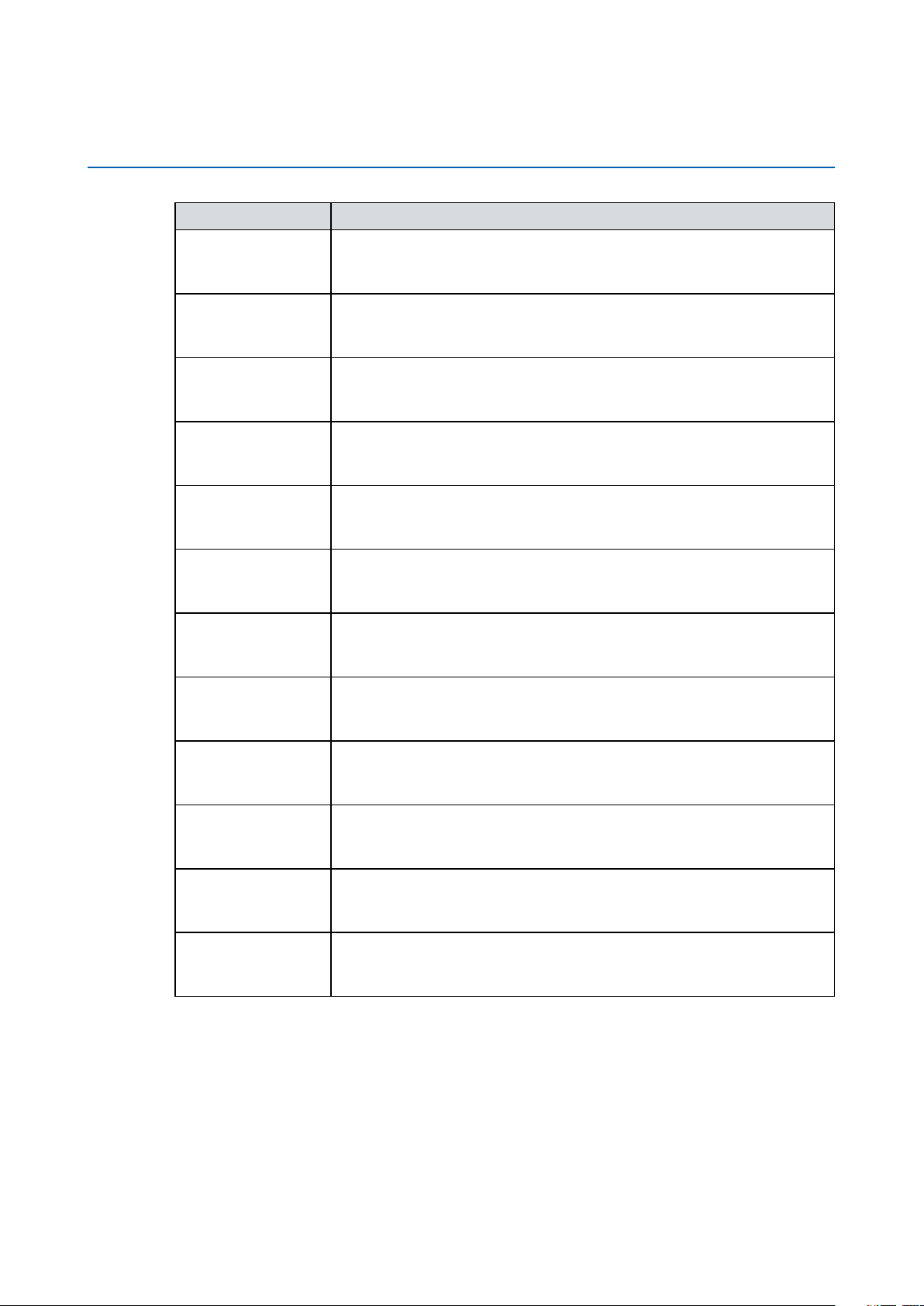
Order Information
Part Number Description
SPC-5000-8665U
SPC-5000-8365U
SPC-5000-8145U
SPC-5000-4305U
SPC-5100-8665U
SPC-5100-8365U
SPC-5100-8145U
SPC-5100-4305U
SPC-5000, onboard Intel® Core™ i7-8665UE, 2 GigE LAN, 1 SSD,
4 USB 3.0 Gen2, 2 COM, 1 SIM
SPC-5000, onboard Intel
®
Core™ i5-8365UE, 2 GigE LAN, 1 SSD,
4 USB 3.0 Gen2, 2 COM, 1 SIM
SPC-5000, onboard Intel
®
Core™ i3-8145UE, 2 GigE LAN, 1 SSD,
4 USB 3.0 Gen2, 2 COM, 1 SIM
SPC-5000, onboard Intel
®
Celeron®4305UE, 4 GigE LAN, 1 SSD,
4 USB 3.0 Gen2, 2 COM, 1 SIM
SPC-5100, onboard Intel
®
Core™ i7-8665UE, 2 GigE LAN, 1 SSD,
4 USB 3.0 Gen2, 2 COM, 1 SIM
SPC-5100, onboard Intel
®
Core™ i5-8365UE, 2 GigE LAN, 1 SSD,
4 USB 3.0 Gen2, 2 COM, 1 SIM
SPC-5100, onboard Intel
®
Core™ i3-8145UE, 2 GigE LAN, 1 SSD,
4 USB 3.0 Gen2, 2 COM, 1 SIM
SPC-5100, onboard Intel
®
Celeron®4305UE, 4 GigE LAN, 1 SSD,
4 USB 3.0 Gen2, 2 COM, 1 SIM
SPC-5200-8665U
SPC-5200-8365U
SPC-5200-8145U
SPC-5200-4305U
SPC-5200, onboard Intel
®
Core™ i7-8665UE, 4 GigE LAN, 1 SSD,
4 USB 3.0 Gen2, 4 COM, 1 SIM, 2 PoE LAN, 16 Isolated DIO
SPC-5200, onboard Intel
®
Core™ i5-8365UE, 4 GigE LAN, 1 SSD,
4 USB 3.0 Gen2, 4 COM, 1 SIM, 2 PoE LAN, 16 Isolated DIO
SPC-5200, onboard Intel
®
Core™ i3-8145UE, 4 GigE LAN, 1 SSD,
4 USB 3.0 Gen2, 4 COM, 1 SIM, 2 PoE LAN, 16 Isolated DIO
SPC-5200, onboard Intel
®
Celeron®4305UE, 4 GigE LAN, 1 SSD,
4 USB 3.0 Gen2, 4 COM, 1 SIM, 2 PoE LAN, 16 Isolated DIO
©Vecow SPC-5000 User Manual
iv
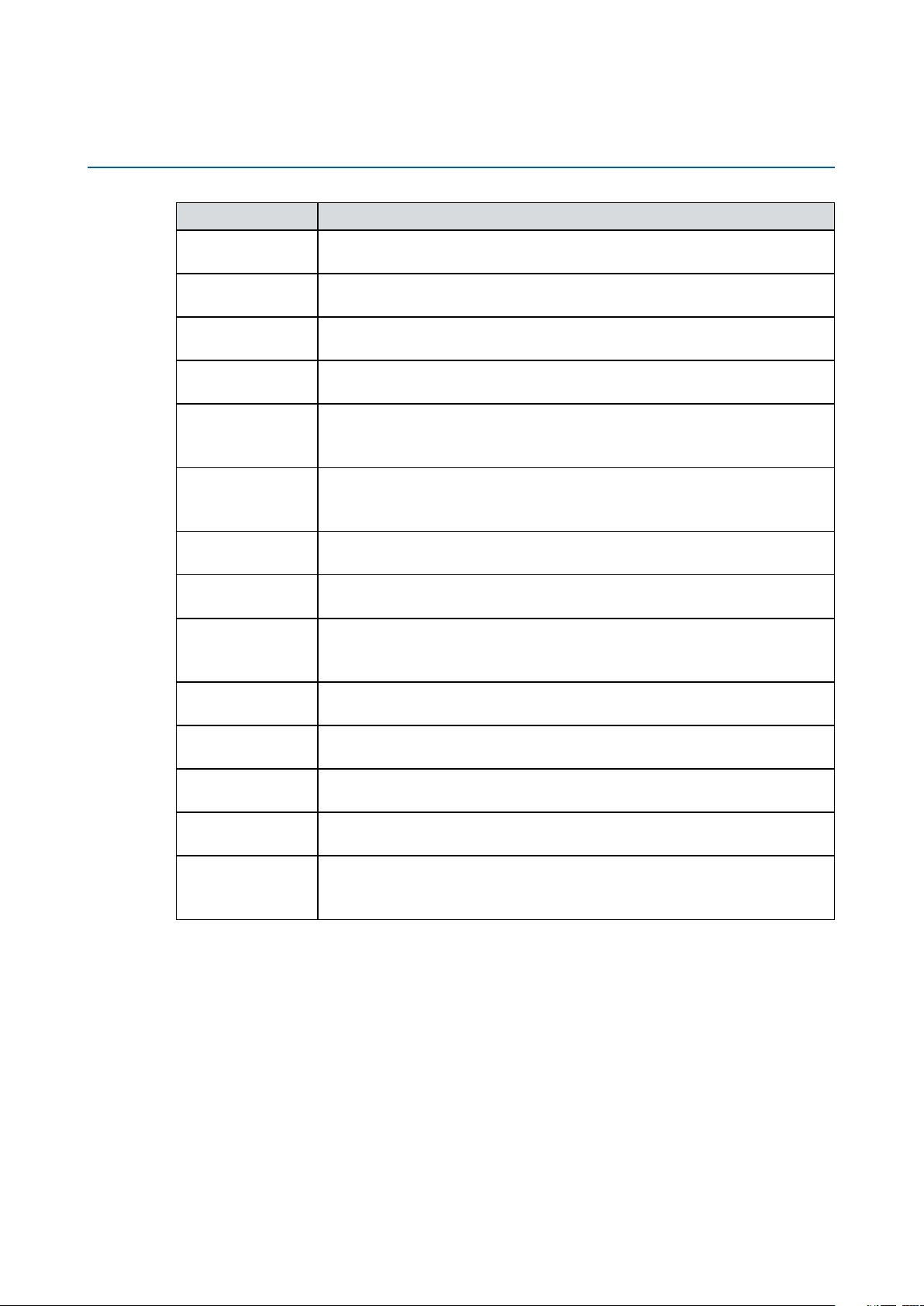
Optional Accessories
Part Number Description
DDR4 32G Certied DDR4 32GB 2666MHz RAM
DDR4 16G Certied DDR4 16GB 2666/2400/2133 MHz RAM
DDR4 8G Certied DDR4 8GB 2666/2400/2133 MHz RAM
DDR4 4G Certied DDR4 4GB 2666/2400/2133 MHz RAM
PWA-120W
PWA-160W-WT
TMK2-20P-100 Terminal Block 20-pin to Terminal Block 20-pin Cable, 100cm
TMK2-20P-500 Terminal Block 20-pin to Terminal Block 20-pin Cable, 500cm
TMB-TMBK-20P
VESA Mount VESA Mounting Kit for SPC-5200
DIN-RAIL DIN Rail and VESA Mounting Kit for SPC-5200
DIN-RAIL DIN Rail Kit for SPC-5000/5100
4G Module Mini PCIe 4G/GPS Module with Antenna
120W, 24V, 90V AC to 264V AC Power Adapter with 3-pin Terminal
Block
160W, 24V, 85V AC to 264V AC Power Adaptor with 3-pin Terminal
Block, Wide Temperature -30°C to +70°C
Terminal Board with One 20-pin Terminal Block Connector and
DIN-Rail Mounting
WiFi & Bluetooth
Module
©Vecow SPC-5000 User Manual
®
Intel
Mini PCIe WiFi & Bluetooth Module with Antenna
v
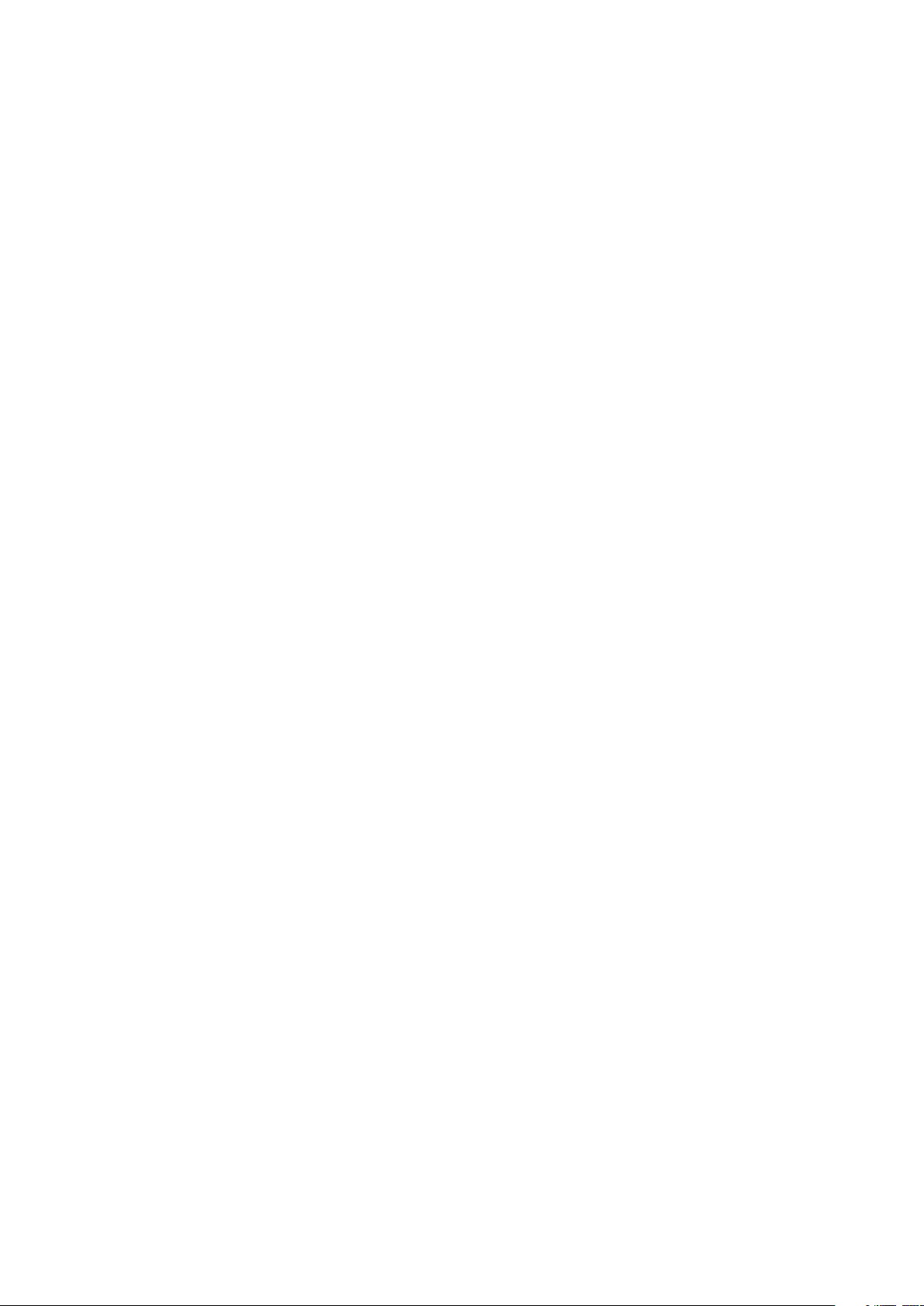
Table of Contents
CHAPTER 1 GENERAL INTRODUCTION 1
1.1 Overview 1
1.2 Features 2
1.3 Product Specication 3
1.3.1 Specications of SPC-5000 3
1.3.2 Specications of SPC-5100 5
1.3.3 Specications of SPC-5200 7
1.4 Supported CPU List 9
1.5 Mechanical Dimension 10
1.5.1 SPC-5000 Mechanical Drawing 10
1.5.2 SPC-5100 Mechanical Drawing 10
1.5.3 SPC-5200 Mechanical Drawing 10
CHAPTER 2 GETTING TO KNOW YOUR SPC-5000 11
2.1 Packing List 11
2.2 Front Panel I/O & Functions 13
2.3 Rear Panel I/O & Functions 22
2.4 Connector/Jumper Locations 24
2.5 Main Board Jumper Settings 41
2.6 Ignition Control 44
CHAPTER 3 SYSTEM SETUP 47
3.1 How to Open Your SPC-5000 47
3.2 Installing DDR4 SO-DIMM Module 50
3.3 Installing Mini PCIe Card 51
3.4 Installing Antenna Cable 52
3.5 Installing SIM Card 53
3.6 Installing SSD/HDD 54
3.7 Mounting Your SPC-5000 56
©Vecow SPC-5000 User Manual
vi

CHAPTER 4 BIOS SETUP 58
4.1 BIOS Setting 58
4.2 Main Manu 59
4.3 Advanced Functions 59
4.4 Chipset Functions 71
4.5 Security 76
4.6 Boot Functions 78
4.7 Save & Exit 79
APPENDIX A : Isolated DIO Guide 80
APPENDIX B : Software Functions 85
APPENDIX C : RAID Functions 88
APPENDIX D : Power Consumption 92
APPENDIX E : Supported Memory & Storage List 100
©Vecow SPC-5000 User Manual
vii
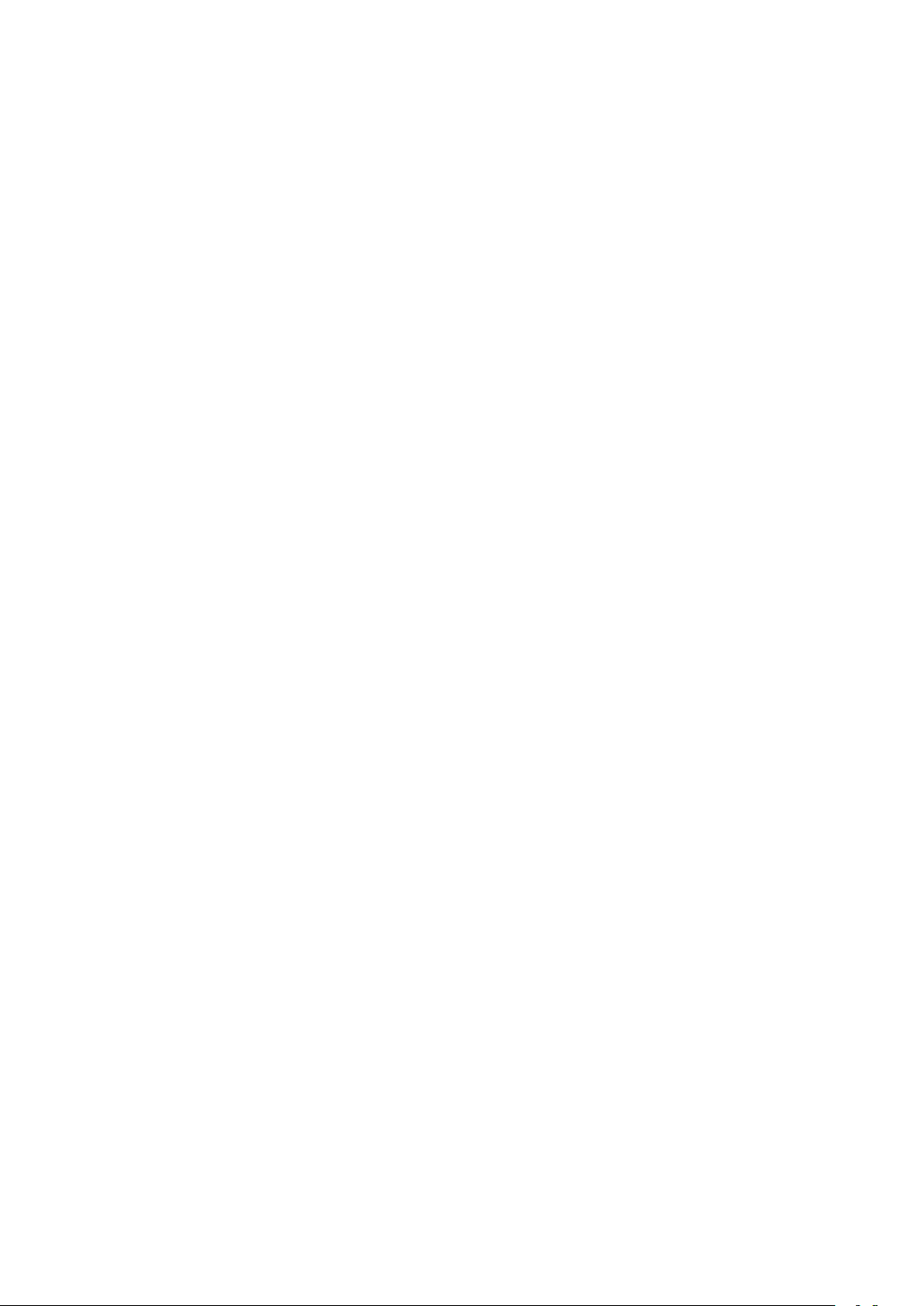
1
GENERAL INTRODUCTION
1.1 Overview
SPC-5000 is a series of rugged Ultra-compact Fanless Embedded Box PC.
Powered by Quad-core 8th generation Intel® Core™ i7/i5/i3 U-series processor
(Whiskey Lake), dual channel DDR4 2133MHz up to 32GB memory; Advanced
Intel® HD Graphics 620 graphics engine supports DirectX 12 and OpenGL 4.5
API, DVI-D and DisplayPort dual display serving up to ultra HD 4K resolution;
Multiple USB 3.1 Gen 2 (10G), Gen 3 PCIe (8GT/s), SATA III (6Gbps), USB
3.0 (5Gbps), GigE (1Gbps) LAN and flexible 5G/WiFi/4G/3G/LTE/GPRS/UMTS
wireless connections make high-speed data conveying possible. Vecow SPC-5000
Series Ultra-compact Fanless Embedded System delivers you more than 40%
power productivity greater than former 7th Generation Intel® Kaby Lake U-series
SoC processor with only 15W CPU power consumption.
Featuring 4 Independent GigE LAN with 2 PoE (Power over Ethernet), iAMT 12.0
supported, 2 COM RS-232/422/485, 4 external USB 3.1 Gen 2 support up
to 10Gbps data transfer, 2 Mini PCIe sockets for PCIe/USB/SIM socket/
Optional mSATA expansion, 1 SIM card socket for WiFi/4G/3G/LTE/GPRS/
UMTS, 1 SATA III, 9V to 48V wide range power input, ignition power control,
fanless -40°C to 85°C operating temperature, smart manageability features,
SPC-5000 is your smart and compact embedded engine. Optional SUMIT A,
B connection supports flexible expansion feature enabling 10GigE LAN/10G
SFP+/5G networks/SIM socket/PoE LAN/GigE LAN/1G Fiber/Video capture
functions possible. Vecow SPC-5000 Series Ultra-compact Fanless Embedded
System integrates outstanding power productivity, smart manageability, mobile
availability, leading power protection, versatile expandability, industrial-grade
reliability and all-in-one compact solution for low-profile performance driven
embedded applications.
Vecow SPC-5000 Series Ultra-compact Fanless Embedded System delivers
outstanding performance, compact integrated functions, smart manageability,
mobile availability, trusted reliability and flexible expansion features for your
Machine Vision, In-Vehicle Computing, Factory Automation, Intelligent Control
and any performance driven compact Industry 4.0 and AIoT applications.
©Vecow SPC-5000 User Manual
GENERAL INTRODUCTION
1
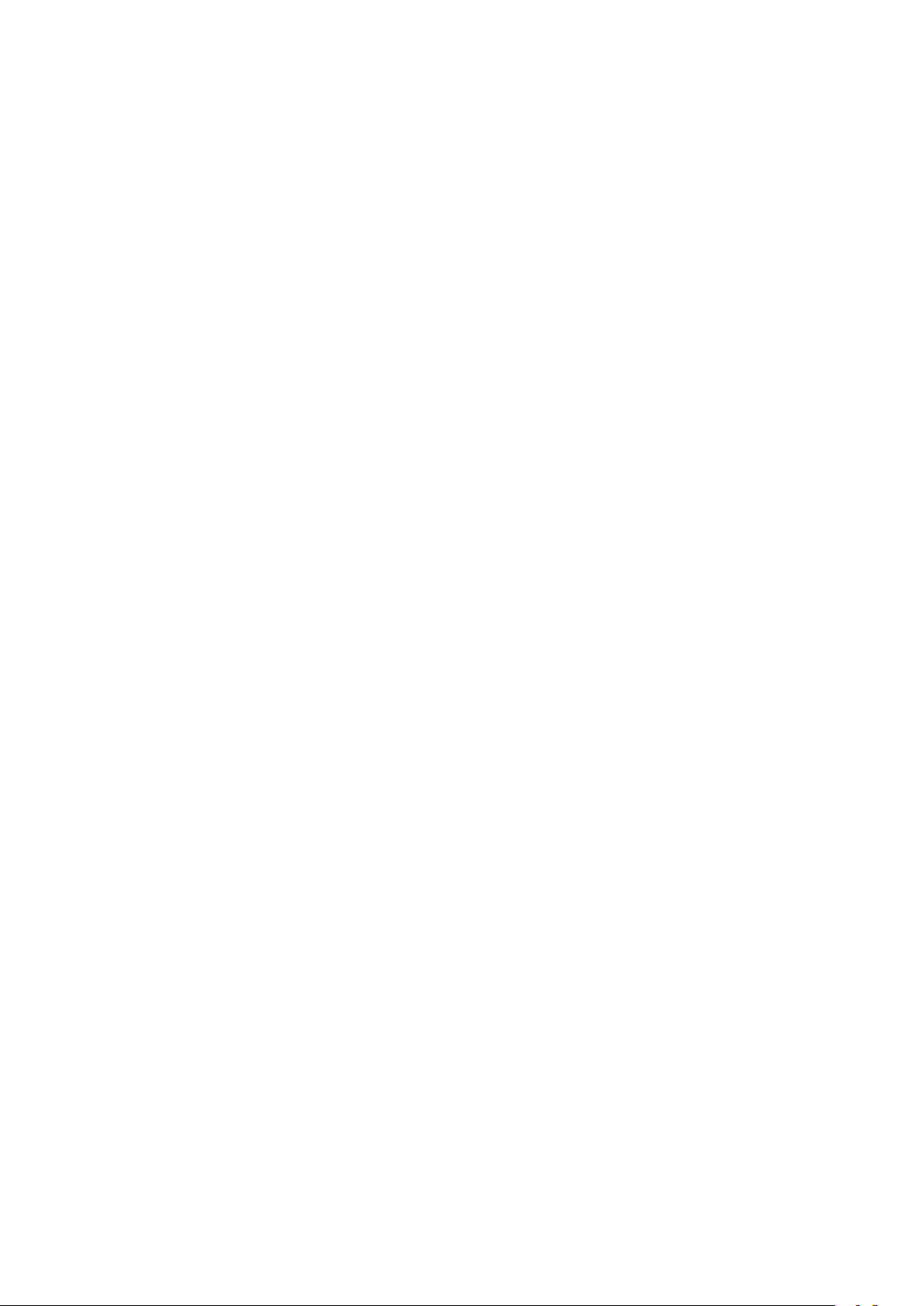
1.2 Features
• 8th Generation Intel® Core™ i7/i5/i3 U-series processor (Whiskey Lake)
• DDR4 2133MHz memory, up to 32GB
• Fanless, -40°C to 85°C Operating Temperature
• Compact size, matches 1U one rack unit of height
• DisplayPort and DVI-D dual display supports up to 4K display
• 2 Independent GigE LAN, iAMT 12.0 supported (SPC-5000/5100)
• 4 Independent GigE LAN with 2 PoE (Power over Ethernet), iAMT 12.0
supported (SPC-5200)
• 4-port USB 3.1 Gen 2 supports up to 10Gbps data transfer
• SIM Socket for WiFi/4G/3G/LTE/GPRS/UMTS
• 2 COM RS-232/422/485 (SPC-5000/5100)
• 4 COM RS-232/422/485, 16 Isolated DIO (SPC-5200)
• 9V to 48V wide range DC Power Input
• Ignition Power Control, TPM 2.0
• Expansion : SATA III, mSATA and Mini PCIe
• Optional supports Full function SUMIT A, B expansion for multiple 10GigE LAN,
10GigE SFP+, 5G Network, SIM Socket, PoE LAN, Serial Port, GigE LAN, GigE
Fiber LAN, or Video Capture (SPC-5000/5100)
• Easy to customize for low-profile system applications
• One-stop SUMIT Expansion Design and Manufacturing Services
(SPC-5000/5100)
©Vecow SPC-5000 User Manual
GENERAL INTRODUCTION
2
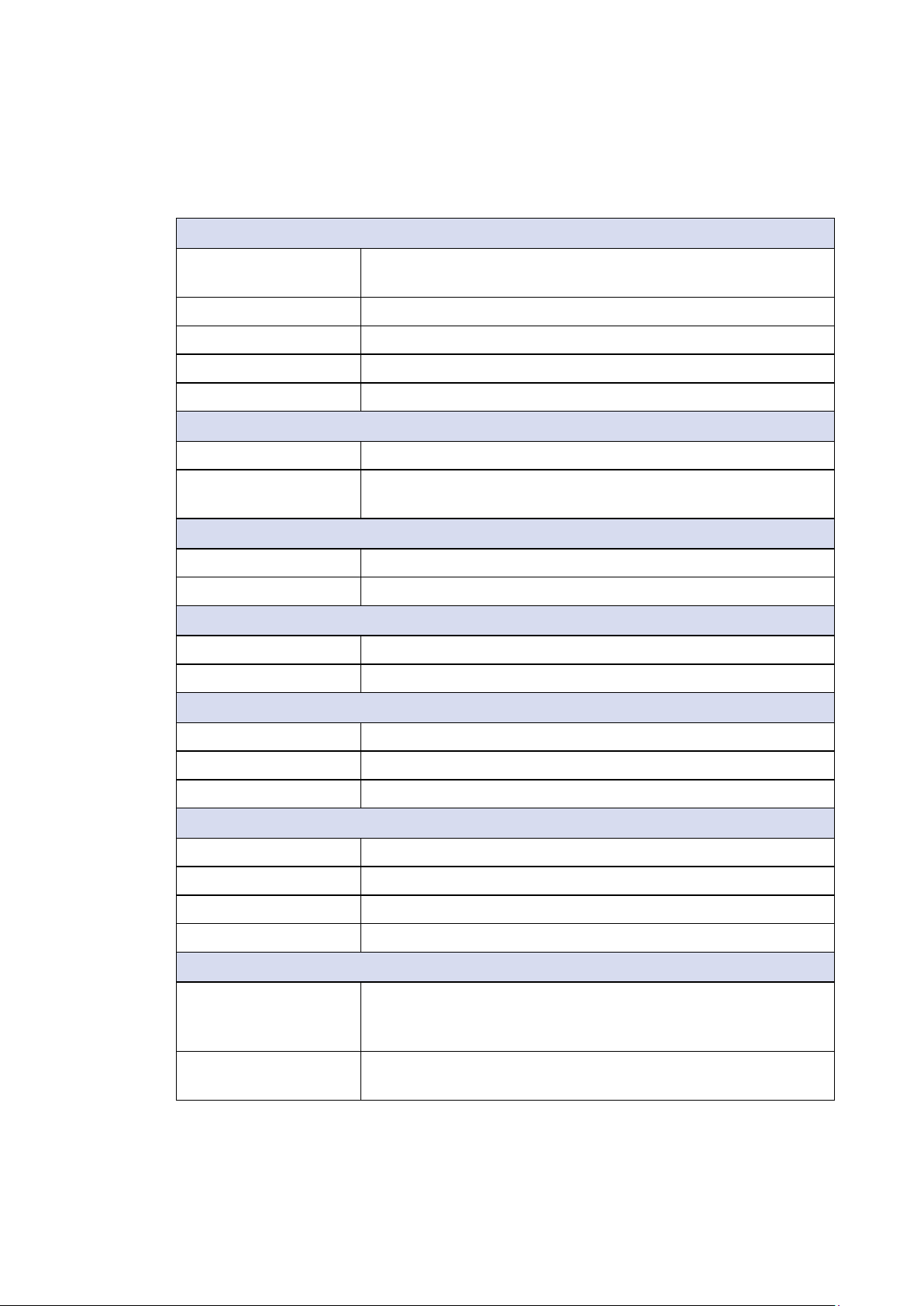
1.3 Product Specication
1.3.1 Specications of SPC-5000
System
Processor
Chipset Intel® SoC (Cannon Lake)
BIOS AMI
SIO IT8786E
Memory 1 DDR4 2400MHz SO-DIMM, up to 32GB
Quad Core Intel
(Whiskey Lake)
Graphics
Graphics Processor Intel® UHD Graphics 620
®
Core™ i7/i5/i3 U-series Processor
Interface
• DVI-D : Up to 1920 x 1200 @60Hz
• DisplayPort : Up to 4096 x 2304 @60Hz
Ethernet
LAN1 Intel® I219LM GigE LAN supports iAMT 12.0
LAN2 Intel® I210 GigE LAN
Audio
Audio Codec Realtek ALC892, 5.1 Channel HD Audio
Audio Interface 1 Mic-in, 1 Line-out
Storage
SATA 1 SATA III (6Gbps)
mSATA 1 SATA III (Mini PCIe Type, 6Gbps)
Storage Device 1 2.5" SSD/HDD Bracket (Internal)
I/O Interface
Serial 2 COM RS-232/422/485 (ESD 8KV)
USB 4 USB 3.1 Gen 2 (External)
LED Power, HDD
SIM Card 1 SIM Card Socket (Internal)
Expansion
Mini PCIe
SUMIT A, B
©Vecow SPC-5000 User Manual
2 Mini PCIe Socket :
• 1 Full-Size for PCIe/USB/Internal SIM Card
• 1 Full-size for PCIe/USB/Optional mSATA
• 1 SUMIT Connector A (Internal, optional)
• 1 SUMIT Connector B (Internal, optional)
GENERAL INTRODUCTION
3
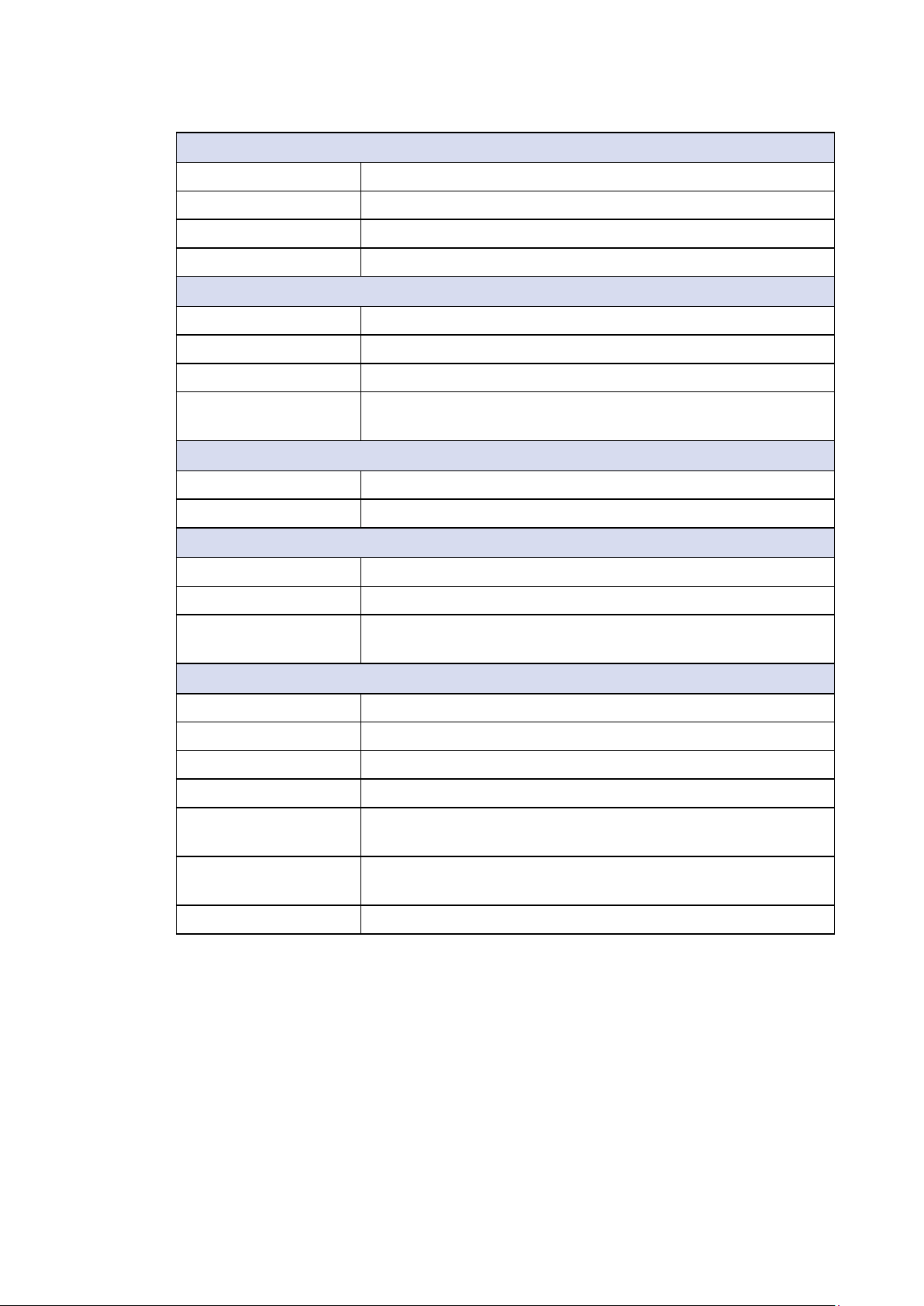
Power
Power Input 9V to 48V DC-in
Power Interface 3-pin Terminal Block : V+, V-, Frame Ground
Ignition Control 16 Mode (Internal)
Remote Switch 3-pin Terminal Block : On, O, IGN
Others
TPM Optional Inneon SLB9665 supports TPM 2.0, LPC Interface
Watchdog Timer Reset : 1 to 255 sec./min. per step
Smart Management Wake on LAN, PXE supported
HW Monitor
Monitoring temperature, voltages. Auto throttling control when
CPU overheats.
Software Support
Microsoft Windows 10
Linux Fedora 19, Ubuntu 10.04 LTS, or Linux Kernel 3.0 above
Mechanical
Dimension 150.4mm x 106.2mm x 44.0mm (5.92" x 4.18" x 1.73")
Weight 0.9 kg (1.98 lb)
Mounting
• Wallmount by mounting bracket
• DIN Rail Mount (Optional)
Environment
Operating Temperature -40°C to 70°C (-40°F to 158°F)
Storage Temperature -40°C to 85°C (-40°F to 185°F)
Humidity 5% to 95% Humidity, non-condensing
Relative Humidity 95% at 70°C
Shock
• IEC 60068-2-27
• SSD : 50G @wallmount, Half-sine, 11ms
Vibration
EMC CE, FCC, EN50155, EN50121-3-2
©Vecow SPC-5000 User Manual
• IEC 60068-2-64
• SSD : 5Grms, 5Hz to 500Hz, 3 Axis
GENERAL INTRODUCTION
4
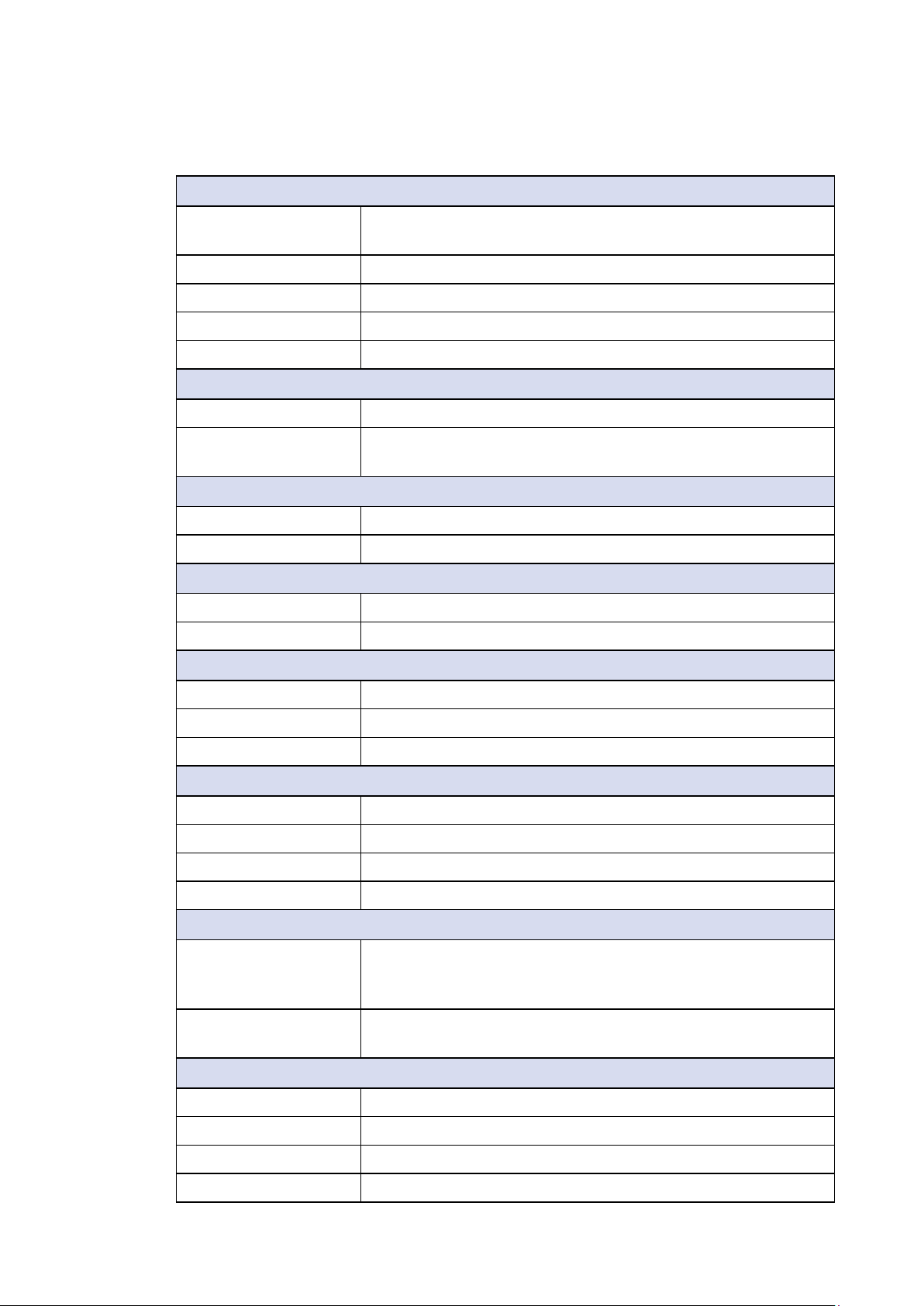
1.3.2 Specications of SPC-5100
System
Processor
Chipset Intel® SoC (Cannon Lake)
BIOS AMI
SIO IT8786E
Memory 1 DDR4 2400MHz SO-DIMM, up to 32GB
Quad Core Intel
(Whiskey Lake)
Graphics
Graphics Processor Intel® UHD Graphics 620
®
Core™ i7/i5/i3 U-series Processor
Interface
• DVI-D : Up to 1920 x 1200 @60Hz
• DisplayPort : Up to 4096 x 2304 @60Hz
Ethernet
LAN1 Intel® I219LM GigE LAN supports iAMT 12.0
LAN2 Intel® I210 GigE LAN
Audio
Audio Codec Realtek ALC892, 5.1 Channel HD Audio
Audio Interface 1 Mic-in, 1 Line-out
Storage
SATA 1 SATA III (6Gbps)
mSATA 1 SATA III (Mini PCIe Type, 6Gbps)
Storage Device 1 2.5" SSD/HDD Bracket (Internal)
I/O Interface
Serial 2 COM RS-232/422/485 (ESD 8KV)
USB 4 USB 3.1 Gen 2 (External)
LED Power, HDD
SIM Card 1 SIM Card Socket (Internal)
Expansion
Mini PCIe
SUMIT A, B
Power
Power Input 9V to 48V DC-in
Power Interface 3-pin Terminal Block : V+, V-, Frame Ground
Ignition Control 16 Mode (Internal)
Remote Switch 3-pin Terminal Block : On, O, IGN
©Vecow SPC-5000 User Manual
2 Mini PCIe Socket :
• 1 Full-Size for PCIe/USB/Internal SIM Card
• 1 Full-size for PCIe/USB/Optional mSATA
• 1 SUMIT Connector A (Internal, optional)
• 1 SUMIT Connector B (Internal, optional)
GENERAL INTRODUCTION
5
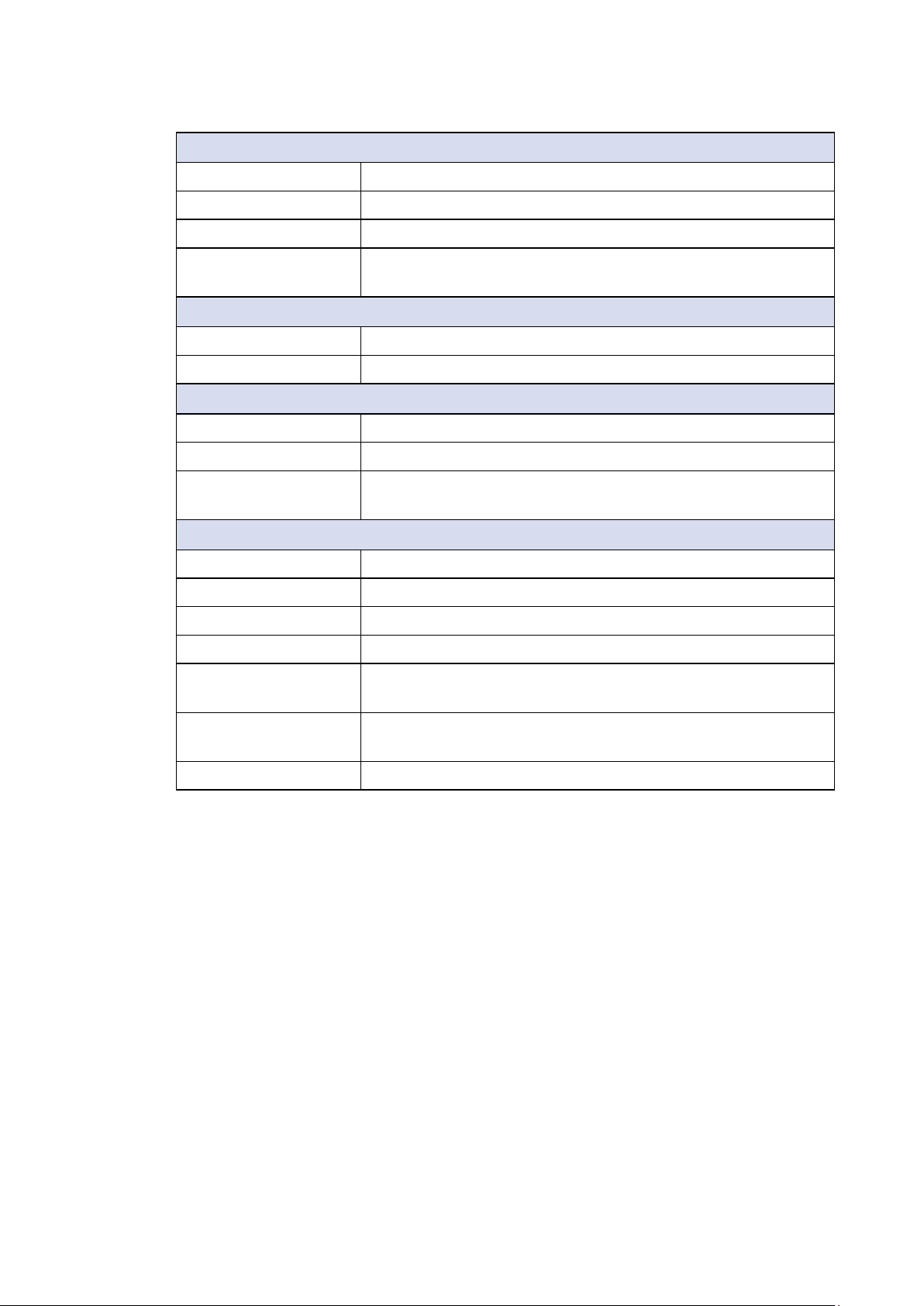
Others
TPM Optional Inneon SLB9665 supports TPM 2.0, LPC Interface
Watchdog Timer Reset : 1 to 255 sec./min. per step
Smart Management Wake on LAN, PXE supported
HW Monitor
Monitoring temperature, voltages. Auto throttling control when
CPU overheats.
Software Support
Microsoft Windows 10
Linux Fedora 19, Ubuntu 10.04 LTS, or Linux Kernel 3.0 above
Mechanical
Dimension 150.4mm x 106.2mm x 62.1mm (5.92" x 4.18" x 2.44")
Weight 1.3 kg (2.87 lb)
Mounting
• Wallmount by mounting bracket
• DIN Rail Mount (Optional)
Environment
Operating Temperature -40°C to 85°C (-40°F to 185°F)
Storage Temperature -40°C to 85°C (-40°F to 185°F)
Humidity 5% to 95% Humidity, non-condensing
Relative Humidity 95% at 85°C
Shock
• IEC 60068-2-27
• SSD : 50G @wallmount, Half-sine, 11ms
Vibration
EMC CE, FCC, EN50155, EN50121-3-2
• IEC 60068-2-64
• SSD : 5Grms, 5Hz to 500Hz, 3 Axis
©Vecow SPC-5000 User Manual
GENERAL INTRODUCTION
6
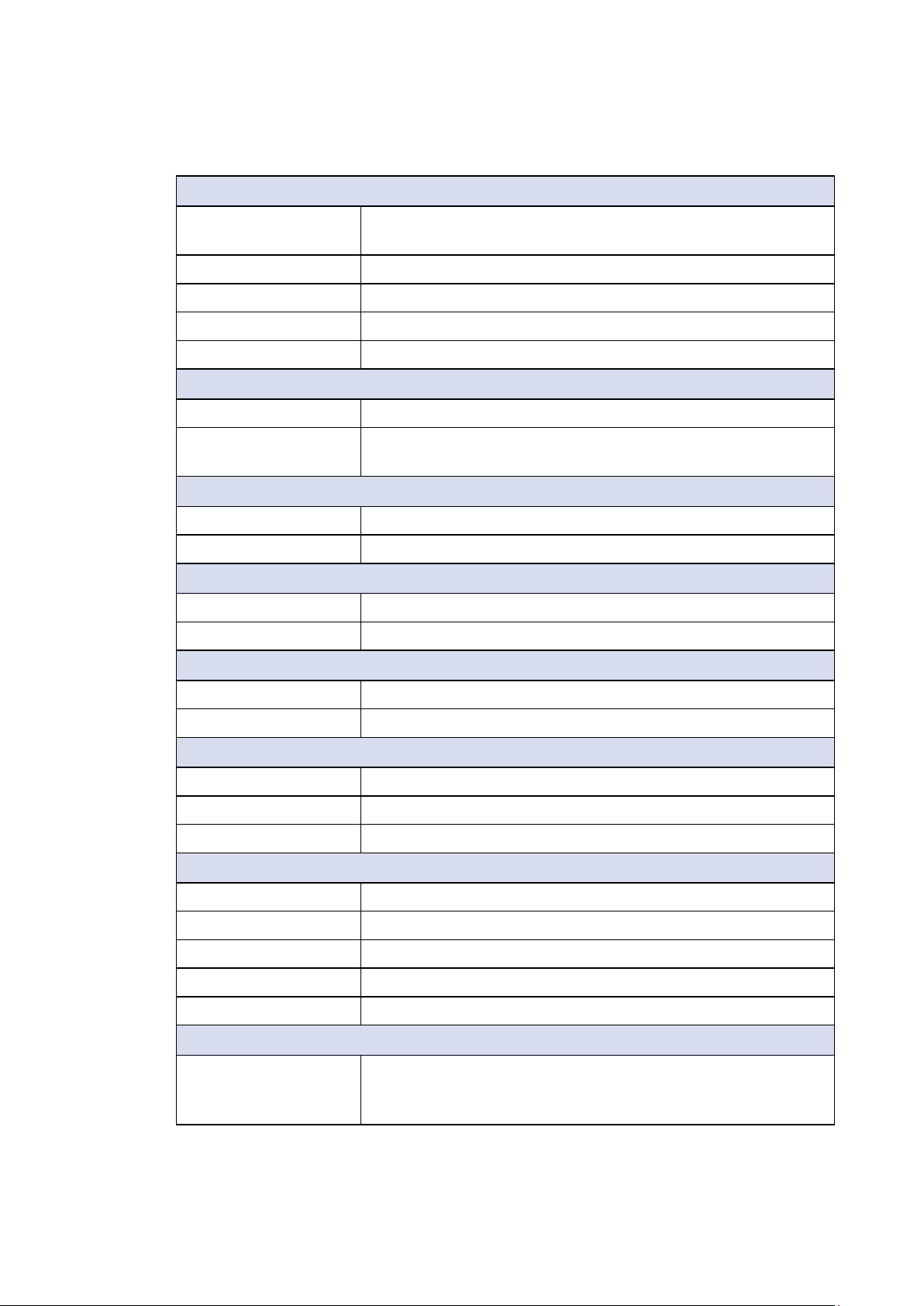
1.3.3 Specications of SPC-5200
System
Processor
Quad Core Intel
(Whiskey Lake)
Chipset Intel® SoC (Cannon Lake)
BIOS AMI
SIO IT8786E
Memory 1 DDR4 2400MHz SO-DIMM, up to 32GB
Graphics
Graphics Processor Intel® UHD Graphics 620
®
Core™ i7/i5/i3 U-series Processor
Interface
• DVI-D : Up to 1920 x 1200 @60Hz
• DisplayPort : Up to 4096 x 2304 @60Hz
Ethernet
LAN1 Intel® I219LM GigE LAN supports iAMT 12.0
LAN2 Intel® I210 GigE LAN
PoE
LAN3 GigE IEEE 802.3af Class 3 PoE by Intel® I210
LAN4 GigE IEEE 802.3af Class 3 PoE by Intel
®
I210
Audio
Audio Codec Realtek ALC892, 5.1 Channel HD Audio
Audio Interface 1 Mic-in, 1 Line-out
Storage
SATA 1 SATA III (6Gbps)
mSATA 1 SATA III (Mini PCIe Type, 6Gbps)
Storage Device 1 2.5" SSD/HDD Bracket (Internal)
I/O Interface
Serial 4 COM RS-232/422/485 (ESD 8KV)
USB 4 USB 3.1 Gen 2 (External)
Isolated DIO 16 Isolated DIO : 8 DI, 8 DO
LED Power, HDD, PoE
SIM Card 1 SIM Card Socket (Internal)
Expansion
Mini PCIe
©Vecow SPC-5000 User Manual
2 Mini PCIe Socket :
• 1 Full-Size for PCIe/USB/Internal SIM Card
• 1 Full-size for PCIe/USB/Optional mSATA
GENERAL INTRODUCTION
7
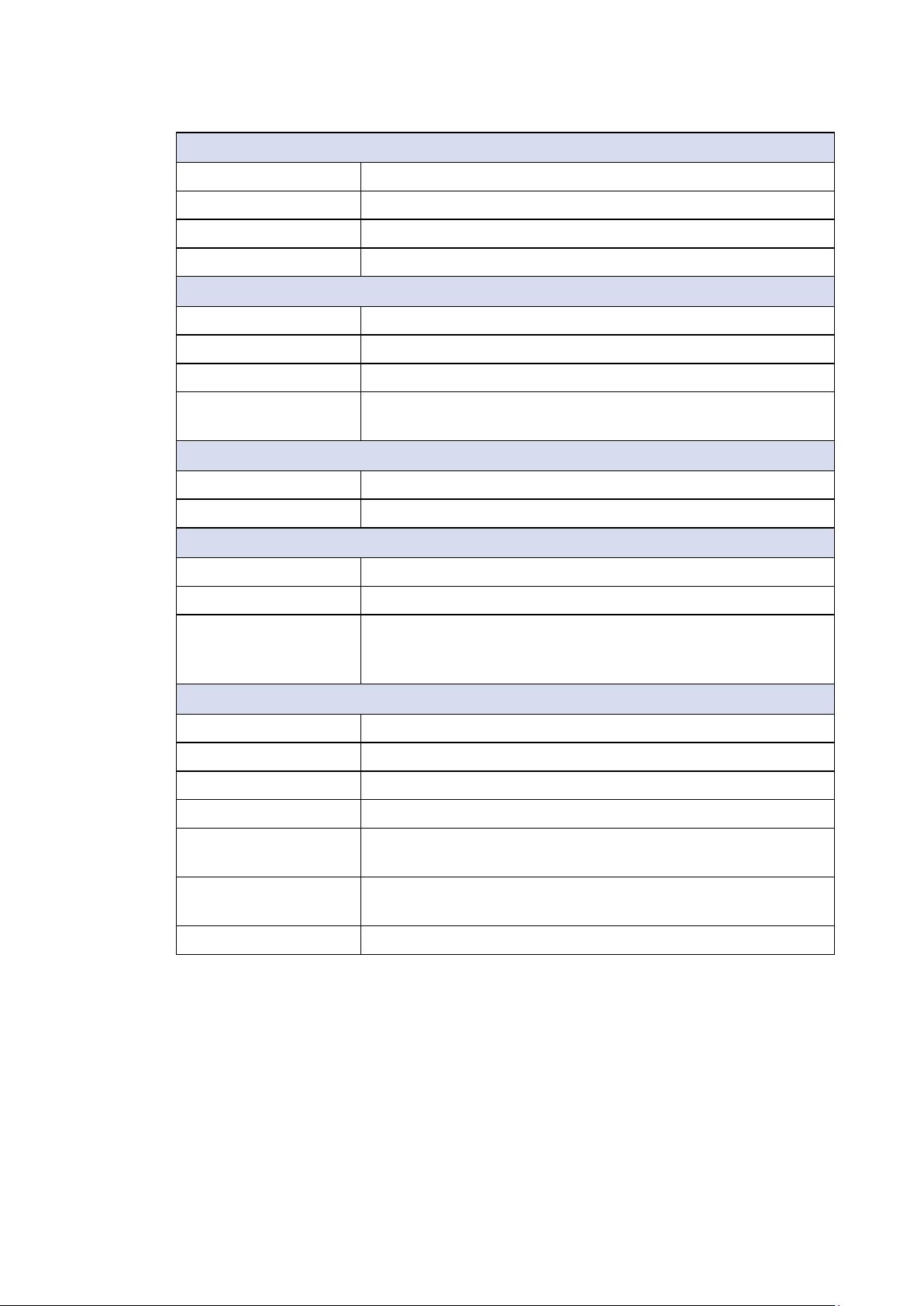
Power
Power Input 9V to 48V DC-in
Power Interface 3-pin Terminal Block : V+, V-, Frame Ground
Ignition Control 16 Mode (Internal)
Remote Switch 3-pin Terminal Block : On, O, IGN
Others
TPM Optional Inneon SLB9665 supports TPM 2.0, LPC Interface
Watchdog Timer Reset : 1 to 255 sec./min. per step
Smart Management Wake on LAN, PXE supported
HW Monitor
Monitoring temperature, voltages. Auto throttling control when
CPU overheats.
Software Support
Microsoft Windows 10
Linux Fedora 19, Ubuntu 10.04 LTS, or Linux Kernel 3.0 above
Mechanical
Dimension 227.4mm x 106.2mm x 44.0mm (8.95" x 4.18" x 1.73")
Weight 1 kg (2.18 lb)
• Wallmount by mounting bracket
Mounting
• DIN Rail and VESA Mount (Optional)
• VESA Mount (Optional)
Environment
Operating Temperature -40°C to 70°C (-40°F to 158°F)
Storage Temperature -40°C to 85°C (-40°F to 185°F)
Humidity 5% to 95% Humidity, non-condensing
Relative Humidity 95% at 70°C
Shock
• IEC 60068-2-27
• SSD : 50G @wallmount, Half-sine, 11ms
Vibration
EMC CE, FCC, EN50155, EN50121-3-2
©Vecow SPC-5000 User Manual
• IEC 60068-2-64
• SSD : 5Grms, 5Hz to 500Hz, 3 Axis
GENERAL INTRODUCTION
8

1.4 Supported CPU List
Processor No. Cores TDP Cache Max. Frequency ECC Memory
®
Core™ i7-8665UE 4 15W 8M Up to 4.4GHz N
Intel
®
Core™ i5-8365UE 4 15W 6M Up to 4.1GHz N
Intel
®
Core™ i3-8145UE 2 15W 4M Up to 3.9GHz N
Intel
®
Celeron 4305UE 2 15W 2M Up to 2.0GHz N
Intel
©Vecow SPC-5000 User Manual
GENERAL INTRODUCTION
9
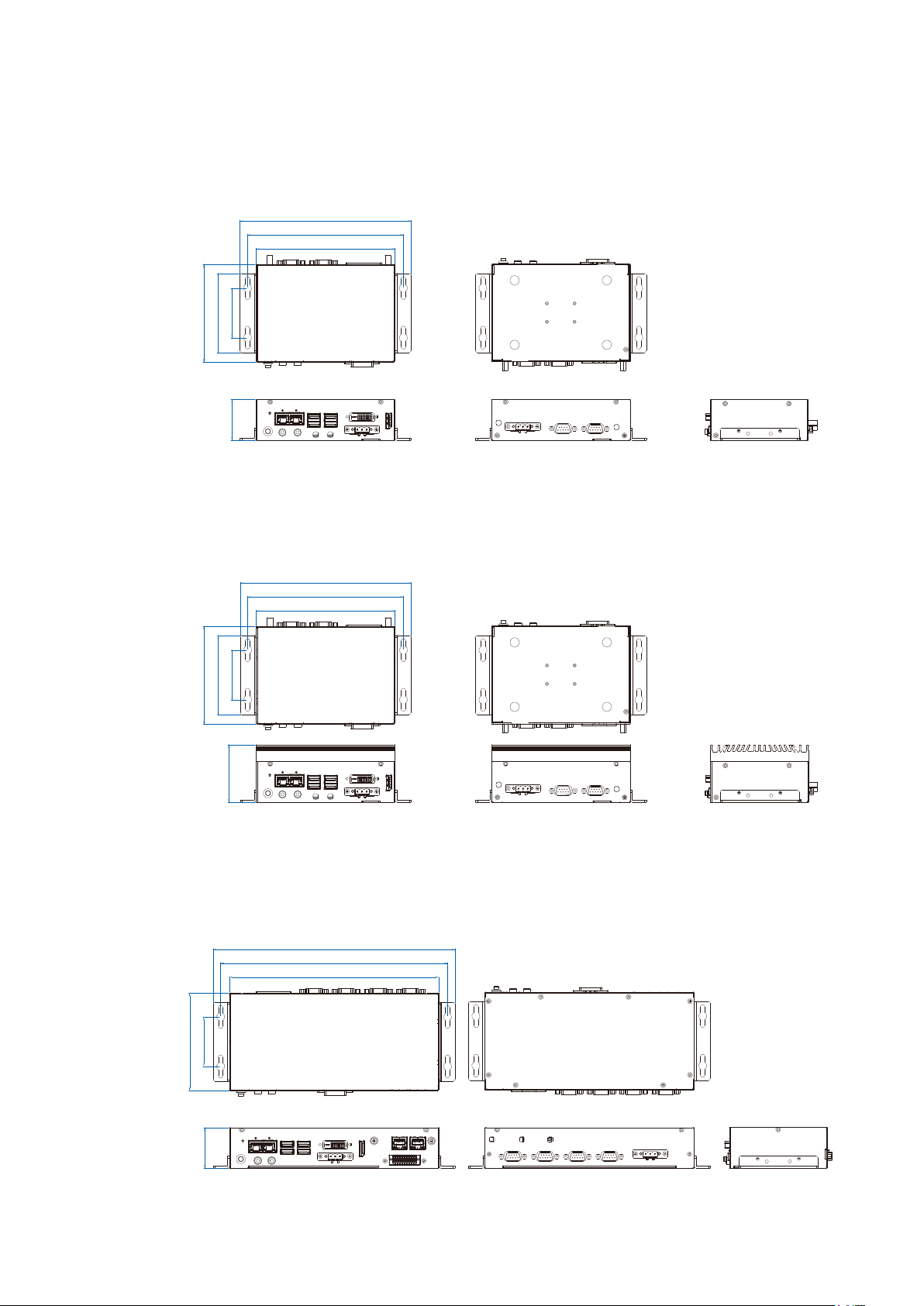
1.5 Mechanical Dimension
1.5.1 SPC-5000 Mechanical Drawing
185.4 (7.30”)
169.1 (6.66”)
150.4 (5.92”)
85.8 (3.38”)
53.8 (2.12”)
106.2 (4.18”)
44.0 (1.73”)
1.5.2 SPC-5100 Mechanical Drawing
185.4 (7.30”)
169.1 (6.66”)
150.4 (5.92”)
Unit : mm (inch)
Unit : mm (inch)
85.8 (3.38”)
53.8 (2.12”)
106.2 (4.18”)
62.1 (2.45”)
1.5.3 SPC-5200 Mechanical Drawing
262.4 (10.33)
246.1 (9.69)
227.4 (8.95)
53.8 (2.12)
106.2 (4.18)
Unit : mm (inch)
44.0 (1.73)
©Vecow SPC-5000 User Manual
GENERAL INTRODUCTION
10
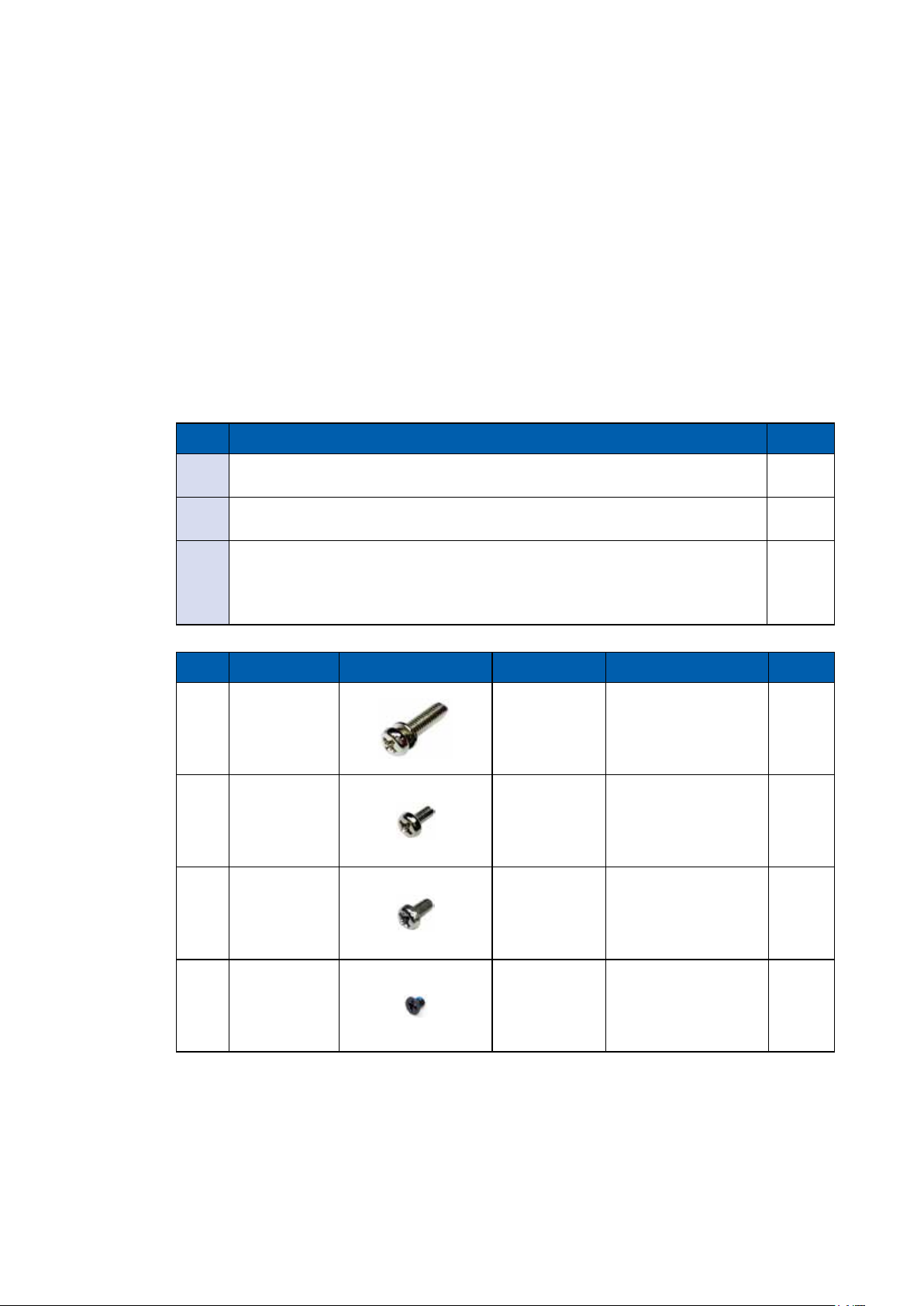
2
GETTING TO KNOW YOUR SPC-5000
2.1 Packing List
2.1.1 SPC-5000 & SPC-5100 Packing List
Item Description Qty
1 SPC-5000/5100/Embedded System 1
2 Driver/User Manual DVD 1
• Wall-mounting bracket (SET)
3
• Terminal block plug pitch 5.0mm 3-pin
• Foot Pad
Item Description Outlook Usage P/N Qty
PHILLPIS
1
M4x16L with
washer, Ni
PHILLPIS
2
M2.5x6L, Ni
PHILLPIS
3
M3*6L
4 M3x4L
Mount 53-24D6416-30B 4
Mini PCIe
slot
Mount 53-2426206-80B 4
SSD/HDD 53-2470000-218 4
53-2426906-30B 2
1
2
4
©Vecow SPC-5000 User Manual
GETTING TO KNOW YOUR SPC-5000
11
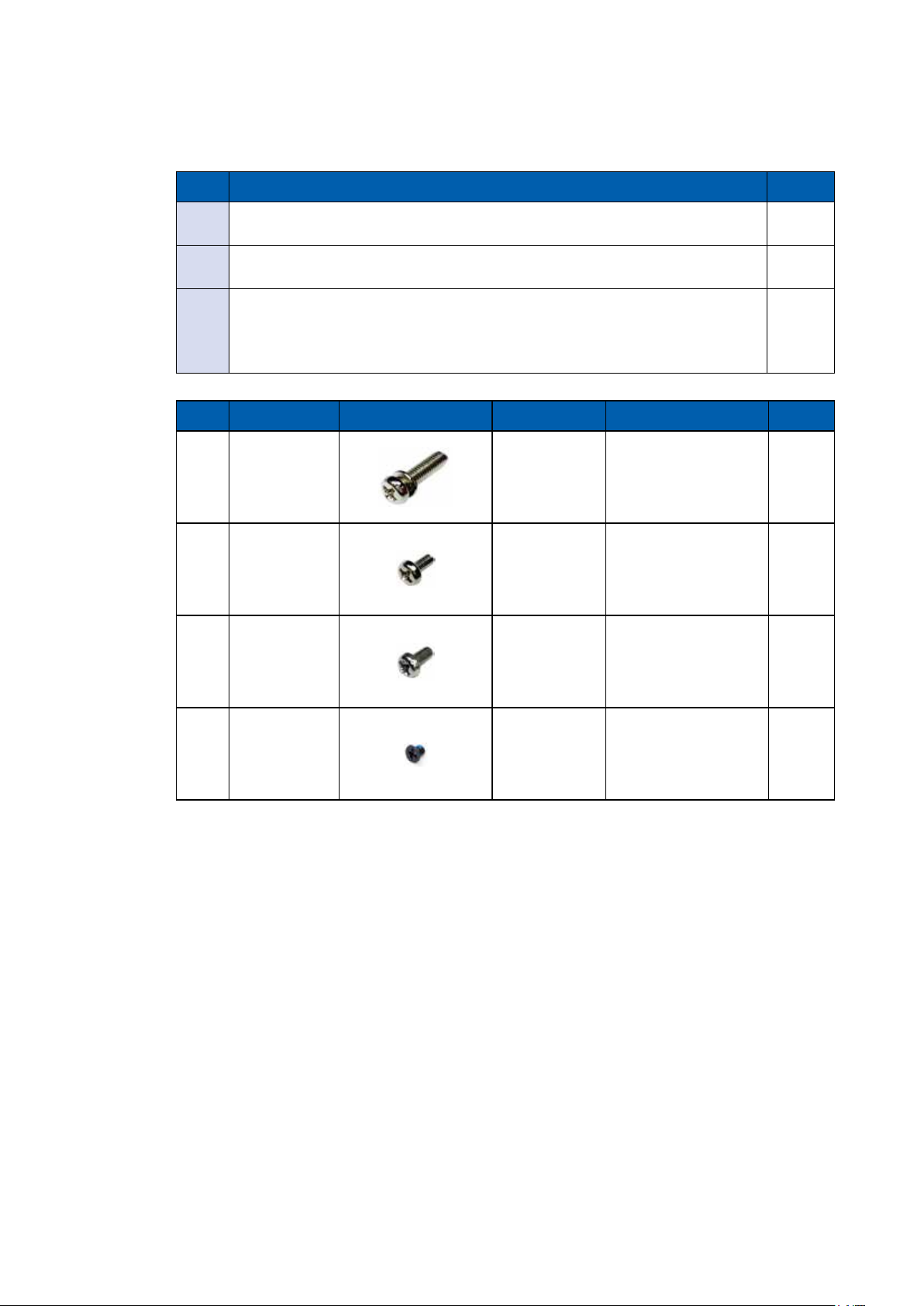
2.1.2 SPC-5200 Packing List
Item Description Qty
1 SPC-5200 Embedded System 1
2 Driver/User Manual DVD 1
• Wall-mounting bracket (SET)
3
• Terminal block plug pitch 5.0mm 3-pin
• Foot Pad
Item Description Outlook Usage P/N Qty
PHILLPIS
1
M4x16L with
washer, Ni
PHILLPIS
2
M2.5x6L, Ni
PHILLPIS
3
M3*6L
4 M3x4L
Mount 53-24D6416-30B 4
Mini PCIe
slot
Mount 53-2426206-80B 4
SSD/HDD 53-2470000-218 4
53-2426906-30B 2
1
2
4
©Vecow SPC-5000 User Manual
GETTING TO KNOW YOUR SPC-5000
12
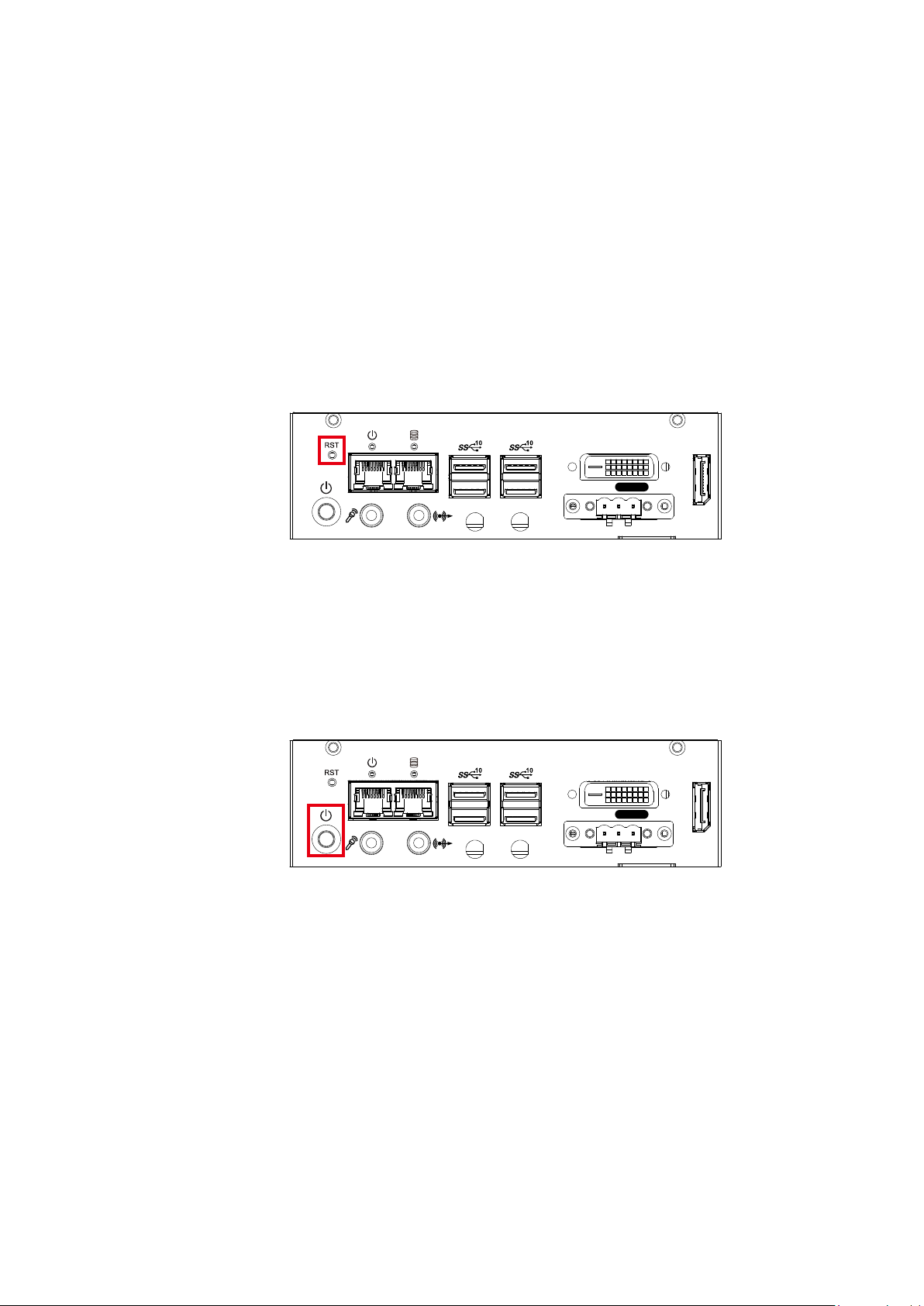
2.2 Front Panel I/O & Functions
2.2.1 SPC-5000/5100 Front I/O & Functions
In Vecow's SPC-5000/5100 series family, all I/O connectors are located on the
front panel. Most of the general connections to the computer device, such as
audio, USB3.1, DVI-D, LAN Jack, and DisplayPort, are placed on the front panel.
2.2.1.1 Reset Tact Switch
DVI DP
On | Off
LAN LAN
It is a hardware reset switch. Use this switch to reset the system without power o
the system. Press the Reset Switch for a few seconds, then reset will be enabled.
IGN
2.2.1.2 Power Button
DVI DP
On | Off
LAN LAN
The power button is a non-latched switch. In case of system halts, you can press
and hold the power button for 4 seconds to compulsorily shut down the system.
Please note that a 4 seconds interval is kept by the system between two on/off
operations (i.e. once turning o the system, you shall wait for 4 seconds to initiate
another power-on operation).
IGN
©Vecow SPC-5000 User Manual
GETTING TO KNOW YOUR SPC-5000
13
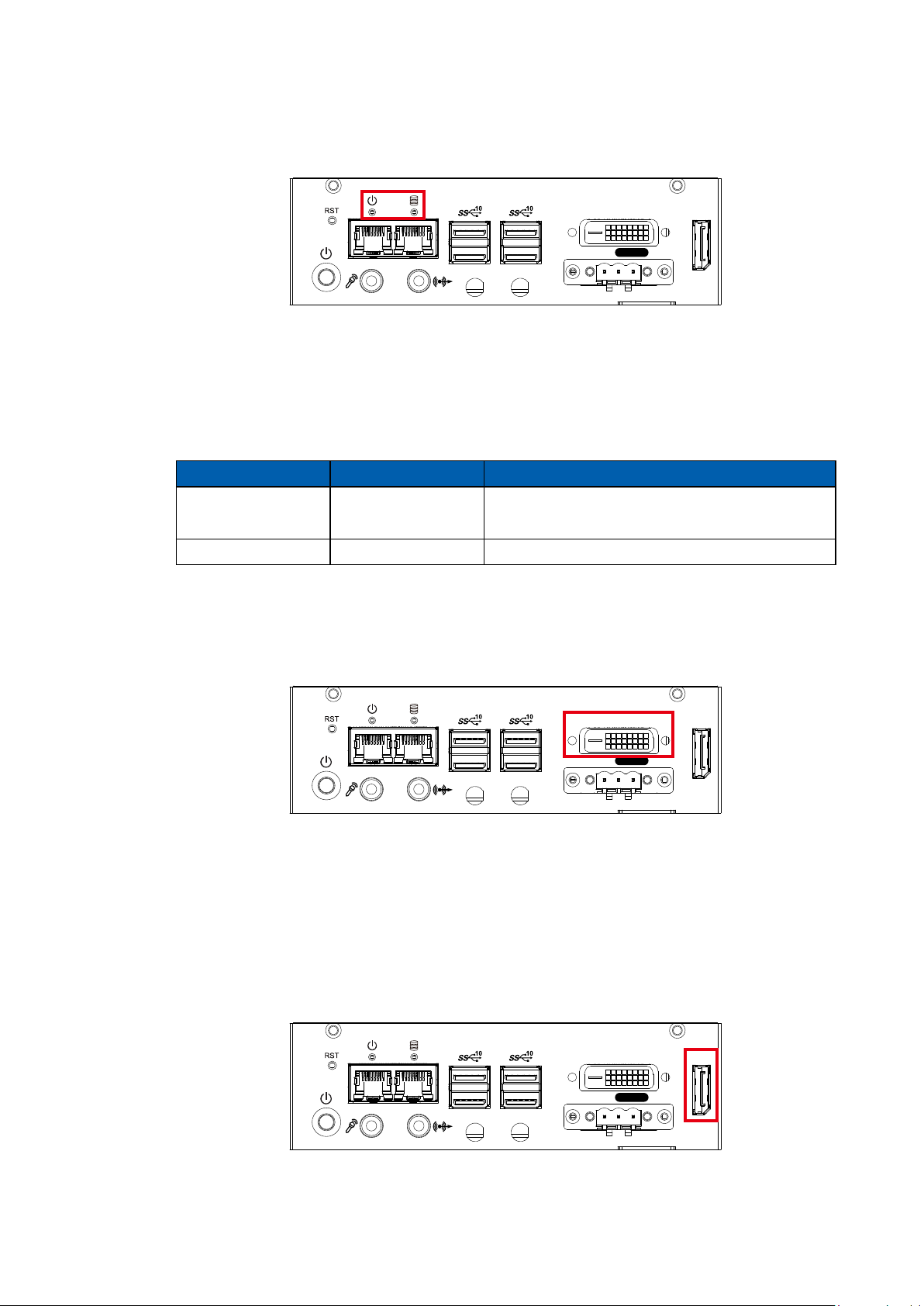
2.2.1.3 PWR and HDD LED Indicator
DVI DP
On | Off
LAN LAN
Yellow-HDD LED : A hard disk LED. If the LED is on, it indicates that the
system's storage is functional. If it is o, it indicates that the system's storage is
not functional. If it is ashing, it indicates data access activities are in progress.
Green-Power LED : If the LED is solid green, it indicates that the system is
powered on.
LED Color Indication System Status
IGN
Yellow HDD
• On/Off : Storage status, function or not.
• Twinkling : Data transferring.
Green Power System power status (on/o)
2.2.1.4 DVI Connector
DVI DP
On | Off
LAN LAN
The DVI output mode supports up to 1920 x 1080 resolution. The DVI is
automatically selected according to the display device connected. You will need
a DVI-D cable when connecting to a display device.
IGN
2.2.1.5 DisplayPort
DisplayPort connection supports up to 4096 x 2304 resolution at 60Hz.
©Vecow SPC-5000 User Manual
LAN LAN
DVI DP
On | Off
IGN
GETTING TO KNOW YOUR SPC-5000
14
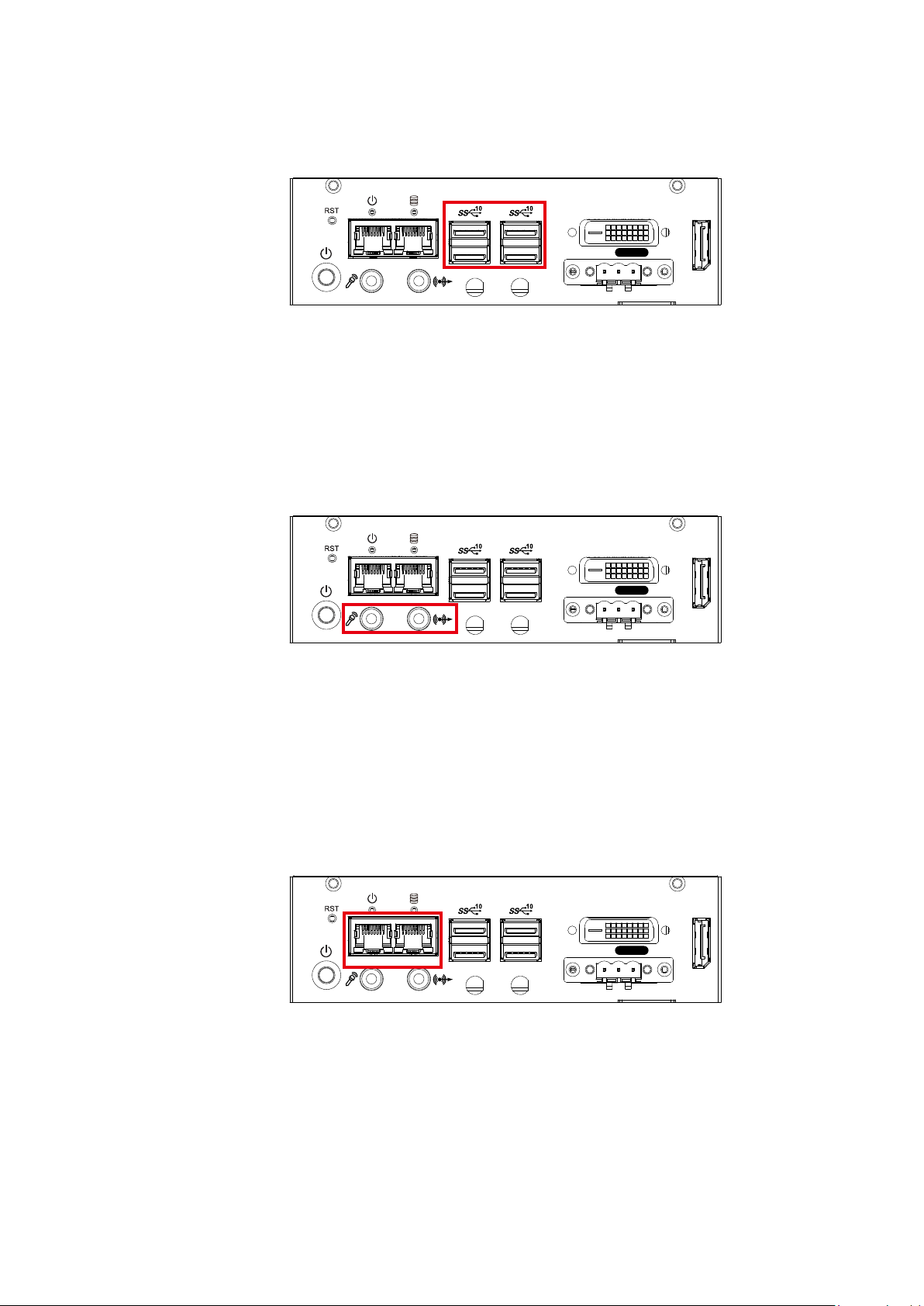
2.2.1.6 USB 3.1
DVI DP
On | Off
LAN LAN
IGN
There are 4 USB 3.1 connections available supporting up to 10GB per second
data rate in the front side of SPC-5000/5100. It also compliant with the
requirements of Super Speed (SS), high speed (HS), full speed (FS) and low
speed (LS).
2.2.1.7 Audio Jack
DVI DP
On | Off
LAN LAN
IGN
There are 2 audio connectors, Mic-in and Line-out, in the front side of SPC5000/5100. Onboard Realtek ALC892 audio codec supports 5.1 channel HD
audio and fully complies with Intel® High Denition Audio (Azalia) specications.
To utilize the audio function in Windows platform, you need to install
corresponding drivers for Realtek ALC892 codec.
2.2.1.8 10/100/1000 Mbps Ethernet Port
DVI DP
On | Off
LAN LAN
There are dual 8-pin RJ-45 jacks supporting 10/100/1000 Mbps Ethernet
connections in the front side. LAN at right side is powered by Intel® i219
Ethernet Phy; LAN at left side is powered by Intel® I210 Ethernet engine. When
both of LANs work in normal status, iAMT function is enabled. Using suitable
RJ-45 cable, you can connect the system to a computer, or to any other devices
with Ethernet connection, for example, a hub or a switch. Moreover, both of
LANs support Wake on LAN and Pre-boot functions.
IGN
©Vecow SPC-5000 User Manual
GETTING TO KNOW YOUR SPC-5000
15
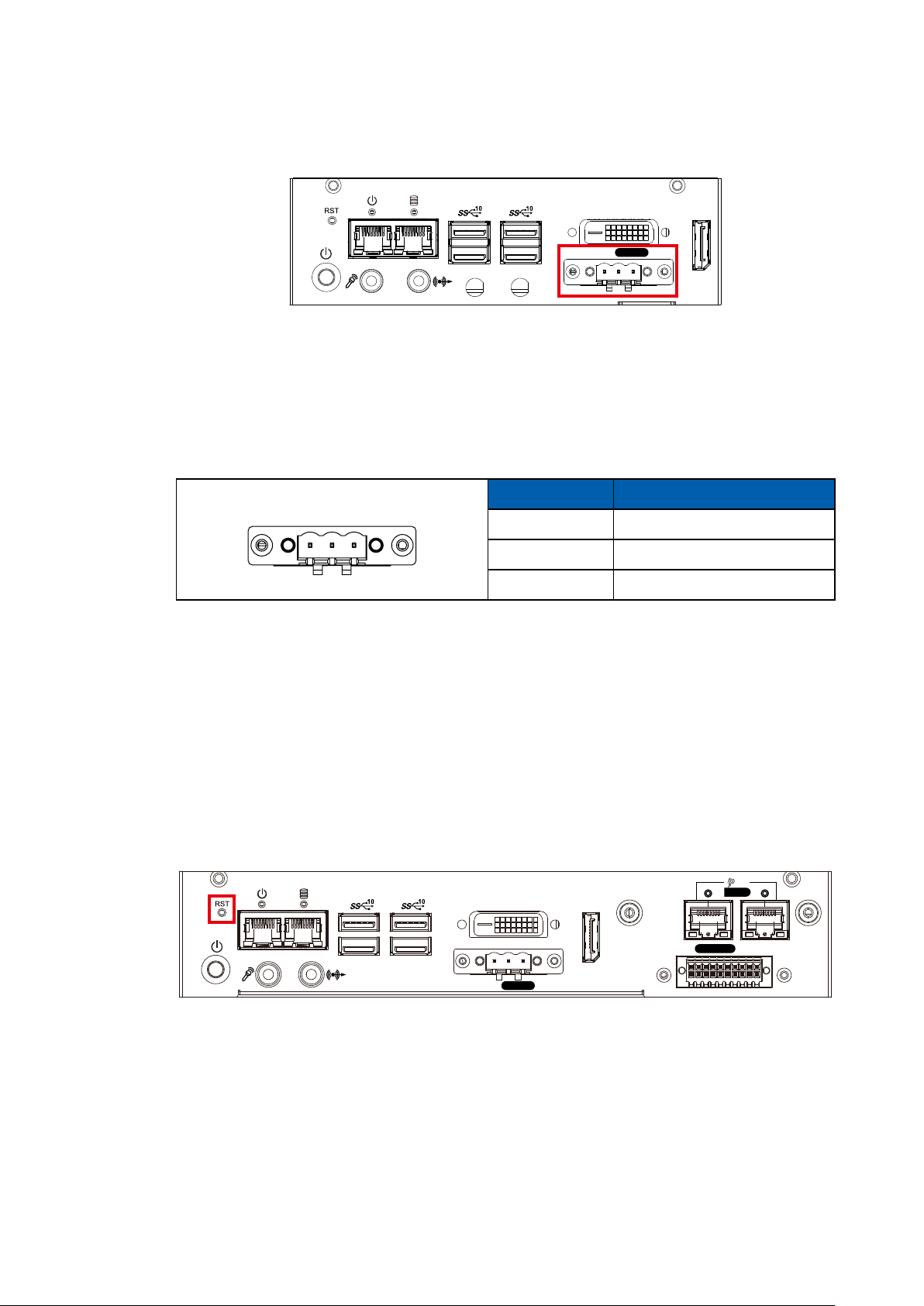
2.2.1.9 Remote Power On/O Switch and Ignition Control
DVI DP
On | Off
LAN LAN
It is a 3-pin power-on/power-o switch through Phoenix Contact terminal block.
You could turn on or o the system power by using this contact. This terminal
block supports dual function on soft power-on/power-off (instant off or delay
four seconds), and suspend mode. Another function is provided ignition power
control feature for in-vehicle applications. The built-in MCU monitors the ignition
signal and turns on/o the system according to pre-dened on/o delay period.
Pin No. Denition
1 2 3
1 Ignition (IGN)
2 SW+
3 SW-
IGN
2.2.2 SPC-5200 Front I/O & Functions
In Vecow's SPC-5200 series family, all I/O connectors are located on the front
panel. Most of the general connections to the computer device, such as audio,
USB3.1, DVI-D, LAN Jack, and DisplayPort, are placed on the front panel.
2.2.2.1 Reset Tact Switch
PoE
Isolated
LAN
DIO
DVI DP
LAN LAN
On | Off
IGN
It is a hardware reset switch. Use this switch to reset the system without power
off the system. Press the Reset Switch for a few seconds, then reset will be
enabled.
©Vecow SPC-5000 User Manual
GETTING TO KNOW YOUR SPC-5000
16
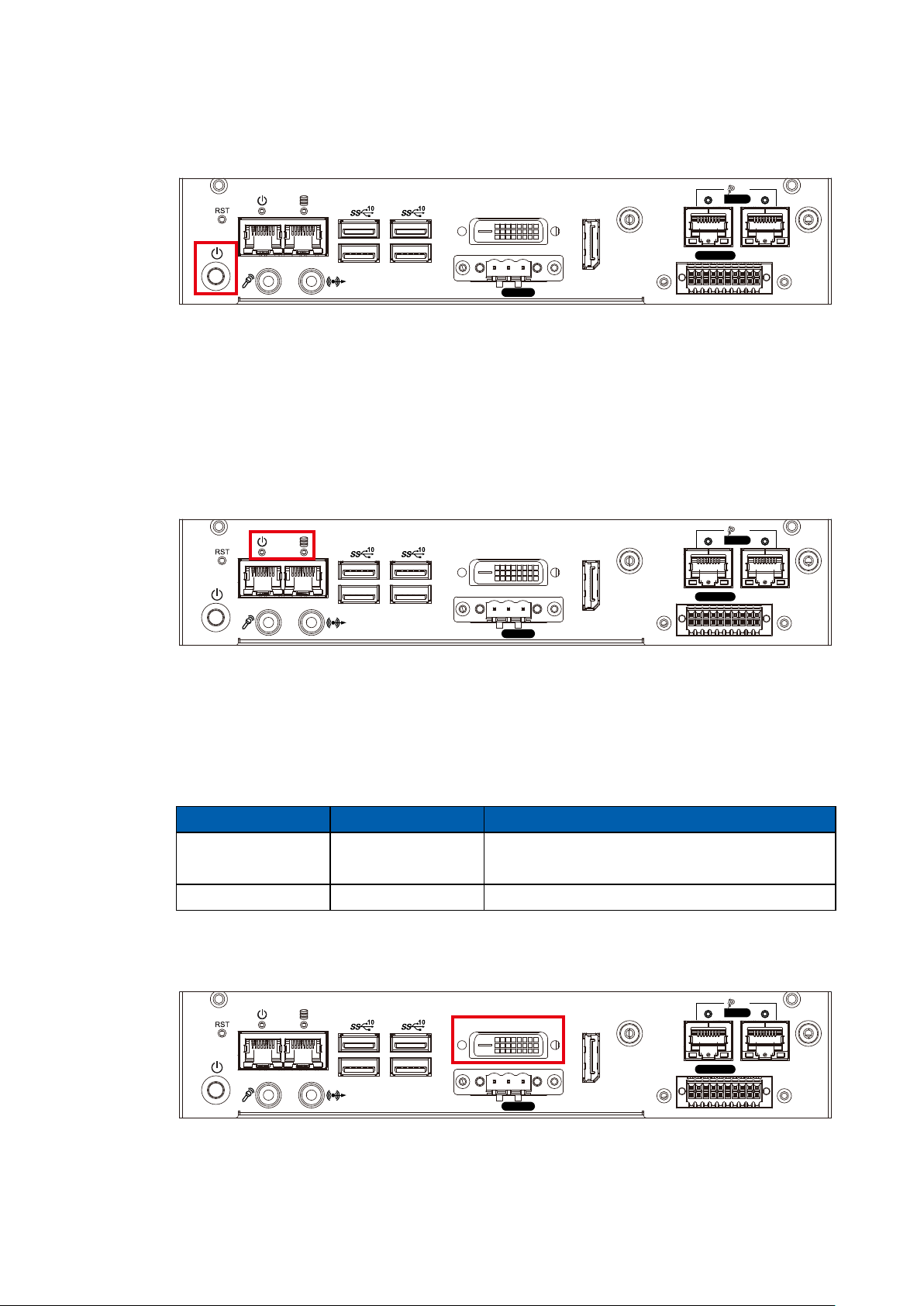
2.2.2.2 Power Button
PoE
LAN LAN
DVI DP
On | Off
IGN
Isolated
LAN
DIO
The power button is a non-latched switch. In case of system halts, you can
press and hold the power button for 4 seconds to compulsorily shut down the
system. Please note that a 4 seconds interval is kept by the system between
two on/off operations (i.e. once turning off the system, you shall wait for 4
seconds to initiate another power-on operation).
2.2.2.3 PWR and HDD LED Indicator
PoE
DVI DP
LAN
Isolated
LAN LAN
IGN
On | Off
DIO
Yellow-HDD LED : A hard disk LED. If the LED is on, it indicates that the system's
storage is functional. If it is o, it indicates that the system's storage is not functional.
If it is ashing, it indicates data access activities are in progress.
Green-Power LED : If the LED is solid green, it indicates that the system is
powered on.
LED Color Indication System Status
Yellow HDD
• On/Off : Storage status, function or not.
• Twinkling : Data transferring.
Green Power System power status (on/o)
2.2.2.4 DVI Connector
PoE
DVI DP
LAN
LAN LAN
The DVI output mode supports up to 1920 x 1080 resolution. The DVI is
automatically selected according to the display device connected. You will need
a DVI-D cable when connecting to a display device.
©Vecow SPC-5000 User Manual
IGN
On | Off
GETTING TO KNOW YOUR SPC-5000
Isolated
DIO
17
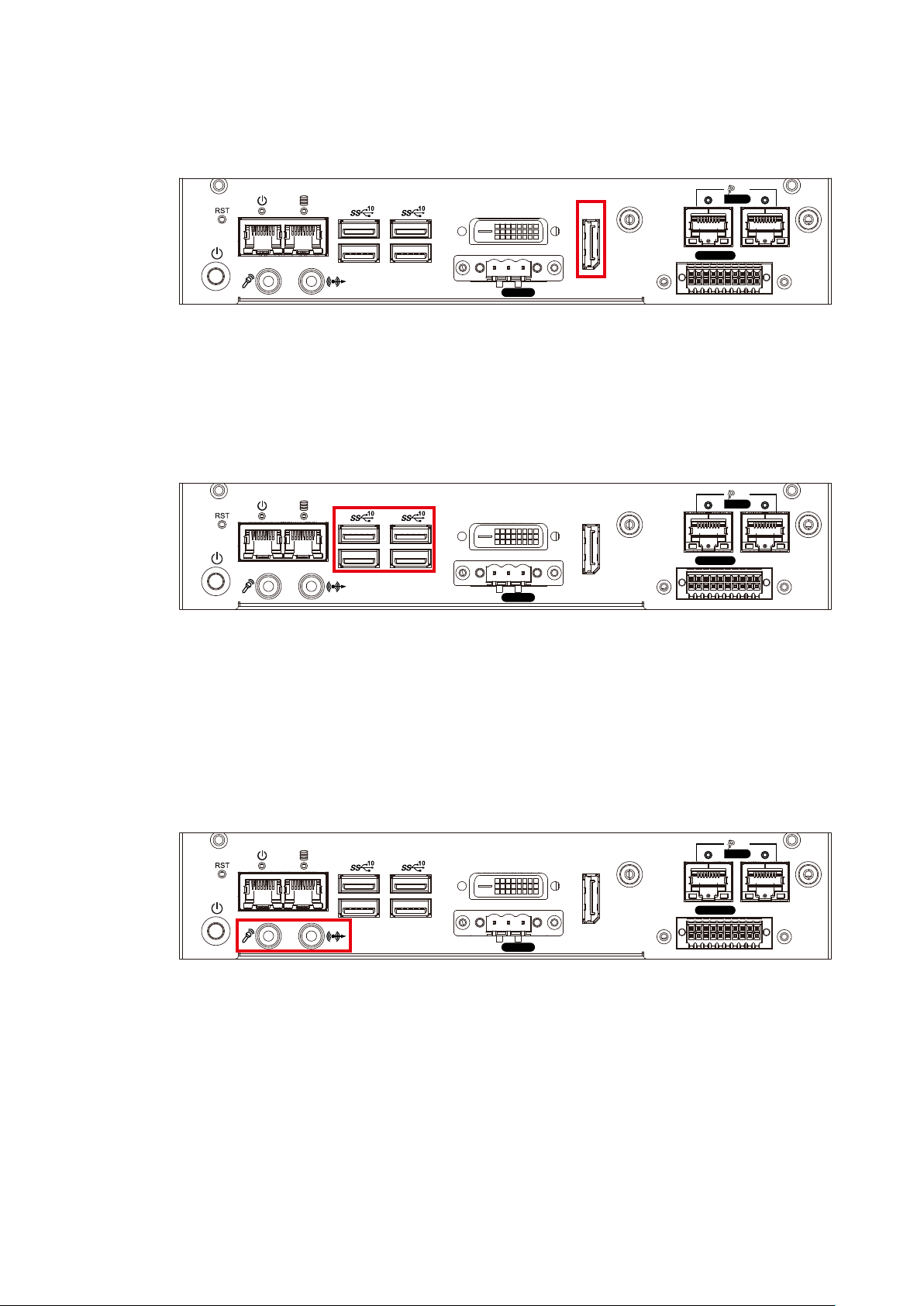
2.2.2.5 DisplayPort
PoE
LAN LAN
DVI DP
On | Off
IGN
Isolated
LAN
DIO
DisplayPort connection supports up to 4096 x 2304 resolution at 60Hz.
2.2.2.6 USB 3.1
PoE
Isolated
LAN
DIO
DVI DP
LAN LAN
On | Off
IGN
There are 4 USB 3.1 connections available supporting up to 10GB per second
data rate in the front side of SPC-5200. It also compliant with the requirements
of Super Speed (SS), high speed (HS), full speed (FS) and low speed (LS).
2.2.2.7 Audio Jack
PoE
Isolated
LAN
DIO
DVI DP
LAN LAN
On | Off
IGN
There are 2 audio connectors, Mic-in and Line-out, in the front side of SPC-
5200. Onboard Realtek ALC892 audio codec supports 5.1 channel HD audio
and fully complies with Intel® High Definition Audio (Azalia) specifications. To
utilize the audio function in Windows platform, you need to install corresponding
drivers for Realtek ALC892 codec.
©Vecow SPC-5000 User Manual
GETTING TO KNOW YOUR SPC-5000
18
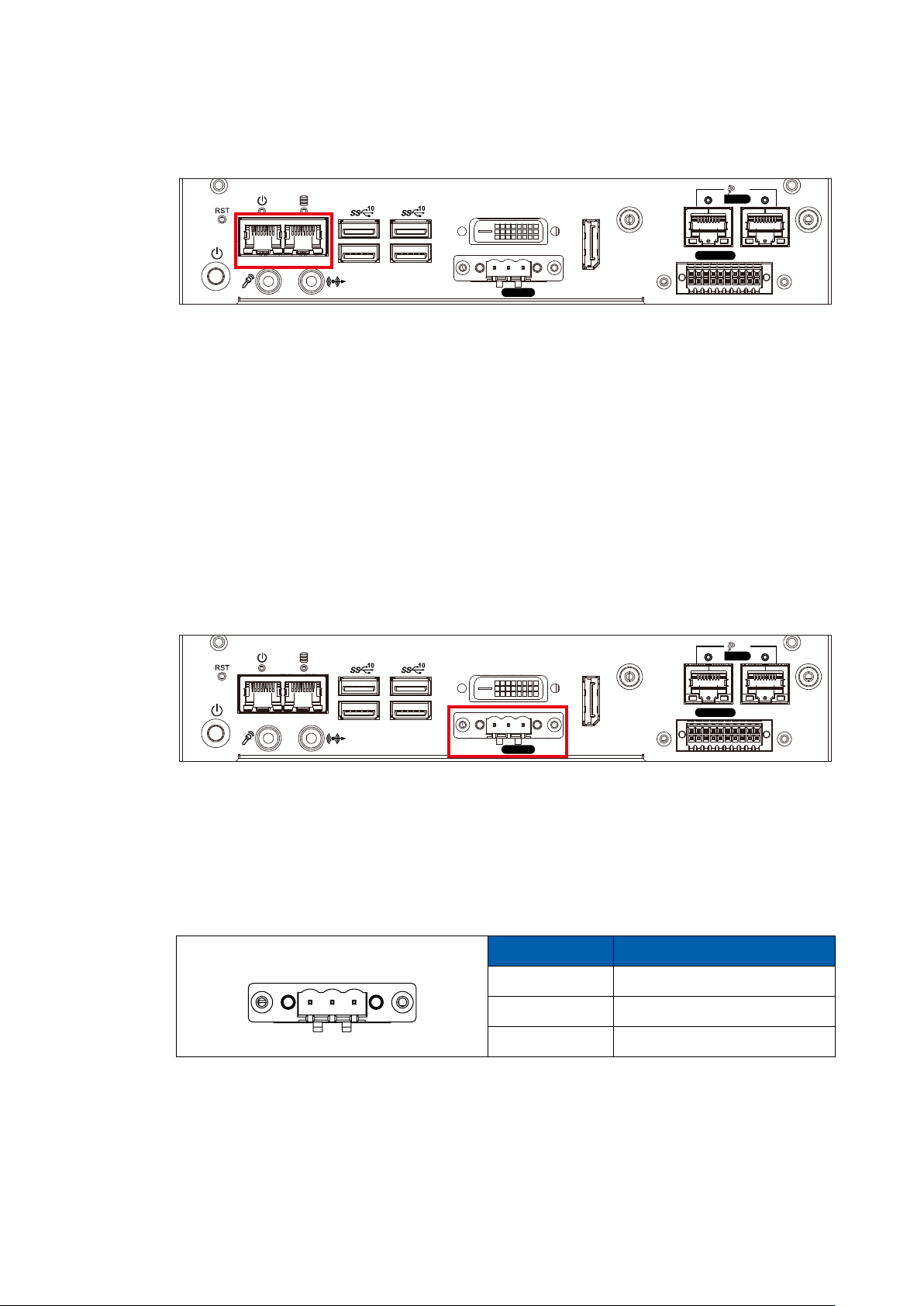
2.2.2.8 10/100/1000 Mbps Ethernet Port
PoE
Isolated
LAN
DIO
DVI DP
LAN LAN
On | Off
IGN
There are dual 8-pin RJ-45 jacks supporting 10/100/1000 Mbps Ethernet
connections in the front side. LAN at right side is powered by Intel® i219
Ethernet Phy; LAN at left side is powered by Intel® I210 Ethernet engine. When
both of LANs work in normal status, iAMT function is enabled. Using suitable
RJ-45 cable, you can connect the system to a computer, or to any other devices
with Ethernet connection, for example, a hub or a switch. Moreover, both of
LANs support Wake on LAN and Pre-boot functions.
2.2.2.9 Remote Power On/O Switch and Ignition Control
PoE
Isolated
LAN
DIO
DVI DP
LAN LAN
On | Off
IGN
It is a 3-pin power-on/power-off switch through Phoenix Contact terminal block.
You could turn on or off the system power by using this contact. This terminal
block supports dual function on soft power-on/power-off (instant off or delay four
seconds), and suspend mode. Another function is provided ignition power control
feature for in-vehicle applications. The built-in MCU monitors the ignition signal and
turns on/o the system according to pre-dened on/o delay period.
Pin No. Denition
1 2 3
1 Ignition (IGN)
2 SW+
3 SW-
©Vecow SPC-5000 User Manual
GETTING TO KNOW YOUR SPC-5000
19
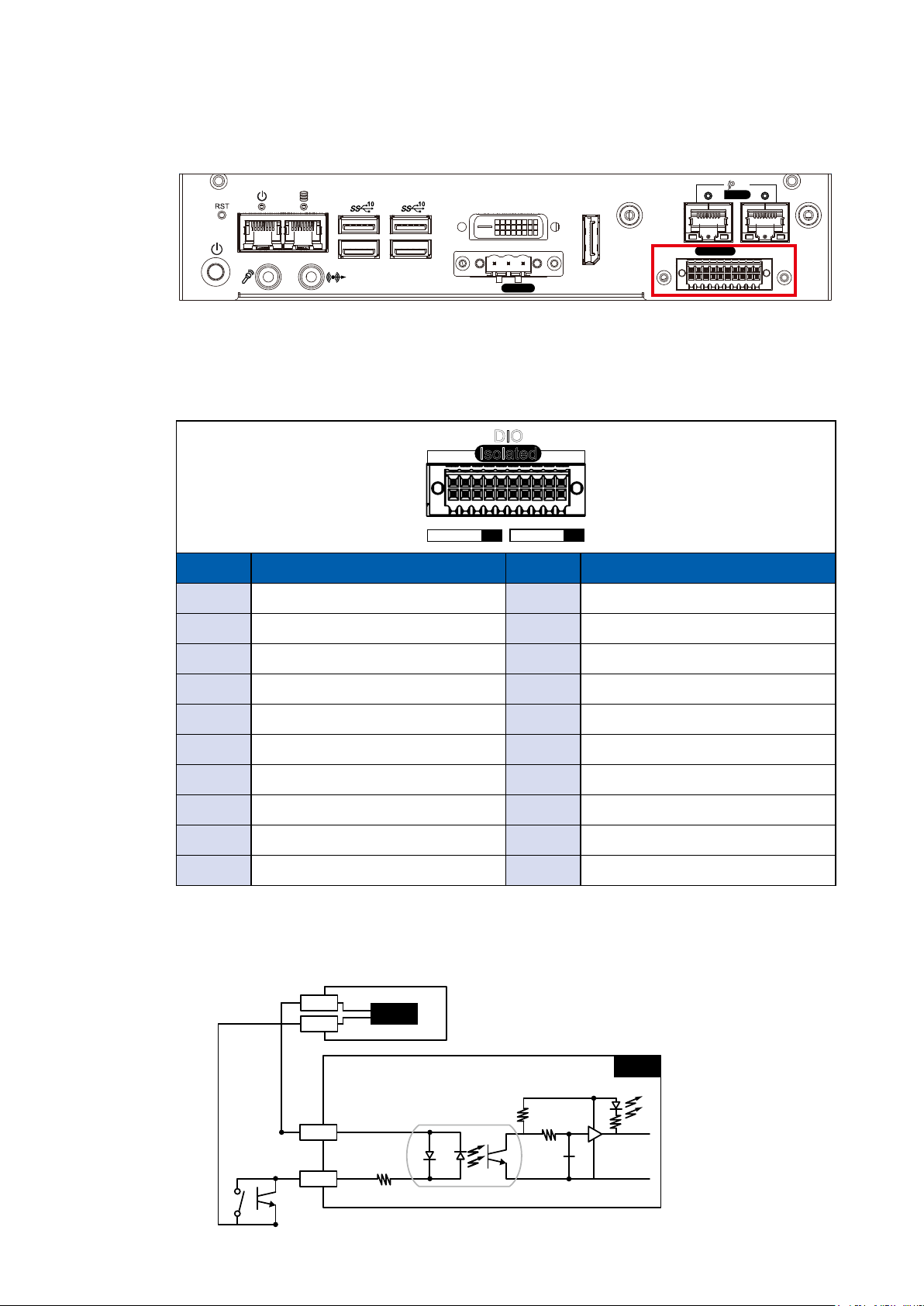
2.2.2.10 Isolated DIO
PoE
Isolated
LAN
DIO
DVI DP
LAN LAN
On | Off
IGN
There is a 16-bit DIO (8-bit DI, 8-bit DO) connector in the rear side. Each DIO
channel is equipped with a photocoupler for isolated protection. A power buer
device, TPD2007F, is integrated in 8-DO circuit for motors, solenoids, and lamp
driver applications.
DIO
Isolated
20 11
10 1
D IPIN 1 ~ 8 DOPIN 11 ~ 18
Pin No. Denition Pin No. Denition
1 INPUT 0 11 OUTPUT 0
2 INPUT 1 12 OUTPUT 1
3 INPUT 2 13 OUTPUT 2
4 INPUT 3 14 OUTPUT 3
5 INPUT 4 15 OUTPUT 4
6 INPUT 5 16 OUTPUT 5
7 INPUT 6 17 OUTPUT 6
8 INPUT 7 18 OUTPUT 7
9 DI_COM 19 DIO_GND
10 DIO_GND 20 External 6V to 36V DC Input
GPI SINK Mode
Isolated GPI input circuit in SINK mode (NPN) is illustrated as follow :
Power Supply
+24V
0V
24VDC
Internal Circuit
SINK
+5V
©Vecow SPC-5000 User Manual
COM
IN_0
9
1
GETTING TO KNOW YOUR SPC-5000
20
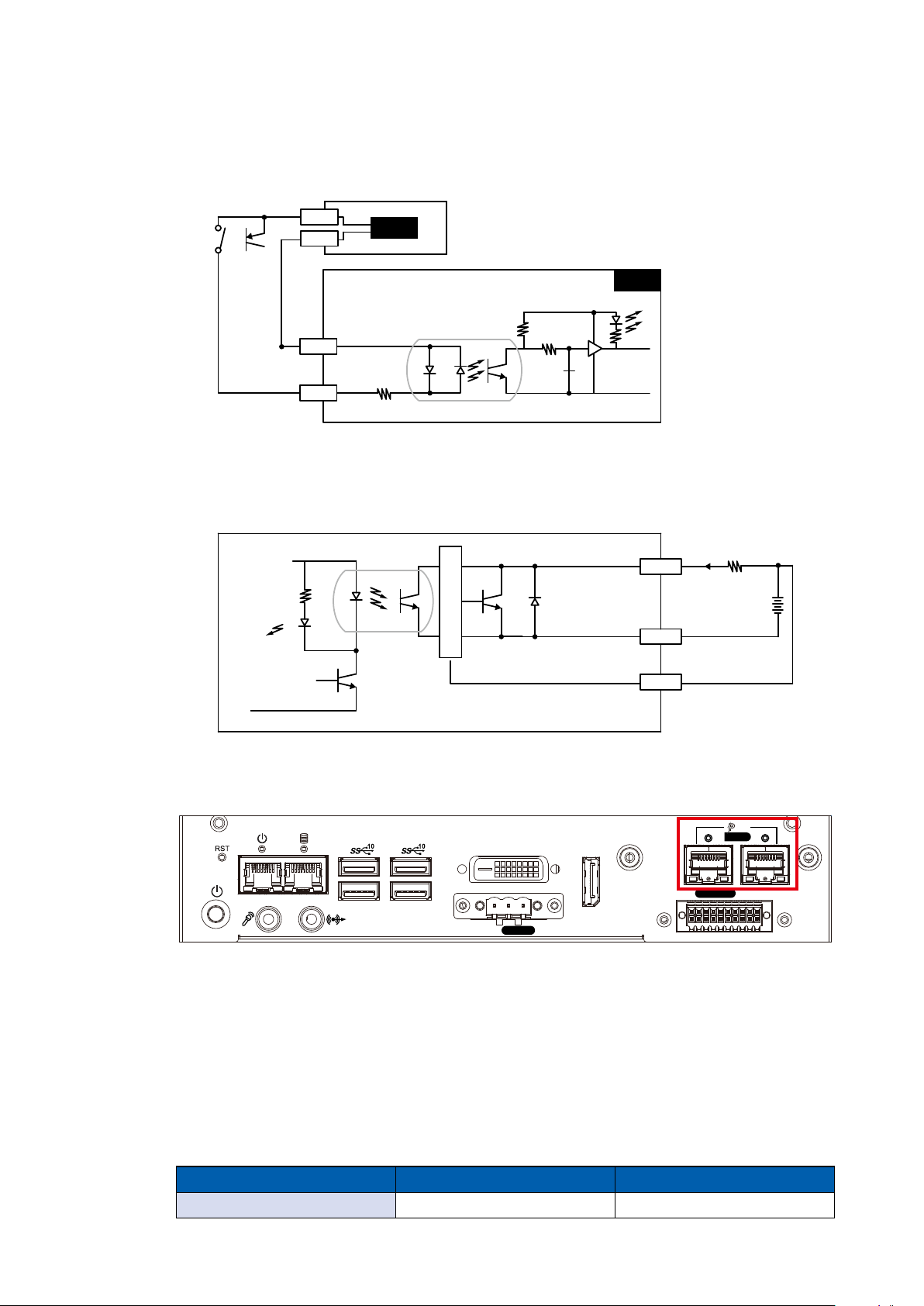
GPI SOURCE Mode
Digital GPI input signal circuit in SOURCE mode (PNP) is illustrated as follow :
Power Supply
+24V
0V
24VDC
Internal Circuit
SINK
+5V
9
COM
1
IN_0
GPI SOURCE Mode
Digital GPI input signal circuit in SOURCE mode (PNP) is illustrated as follow :
Internal Circuit
11
OUT_0
T
LED
G
R
10
EGND
20
E24V
2.2.2.11 PoE (Power over Ethernet)
PoE
Isolated
LAN
DIO
DVI DP
LAN LAN
On | Off
IGN
There are 2 RJ45 connectors in the rear side of SPC-5200. It supports IEEE
802.3af Power over Ethernet (PoE) connection delivering up to 15.4W/54V per
port (Total : 25W) and 1000BASE-T gigabit data signals over standard Ethernet
Cat 5/Cat 6 cable.
®
Each PoE connection is powered by Intel
I210 Gigabit Ethernet controller and
independent PCI express interface to connect with multi-core processor for
network and data transmit optimization. Only when PoE port starts to supply
power to power devices, the dedicated LED will be lightened.
POE LED LED Color POE Status
POE_LED1/POE_LED2 Solid Orange POE ON
©Vecow SPC-5000 User Manual
GETTING TO KNOW YOUR SPC-5000
21
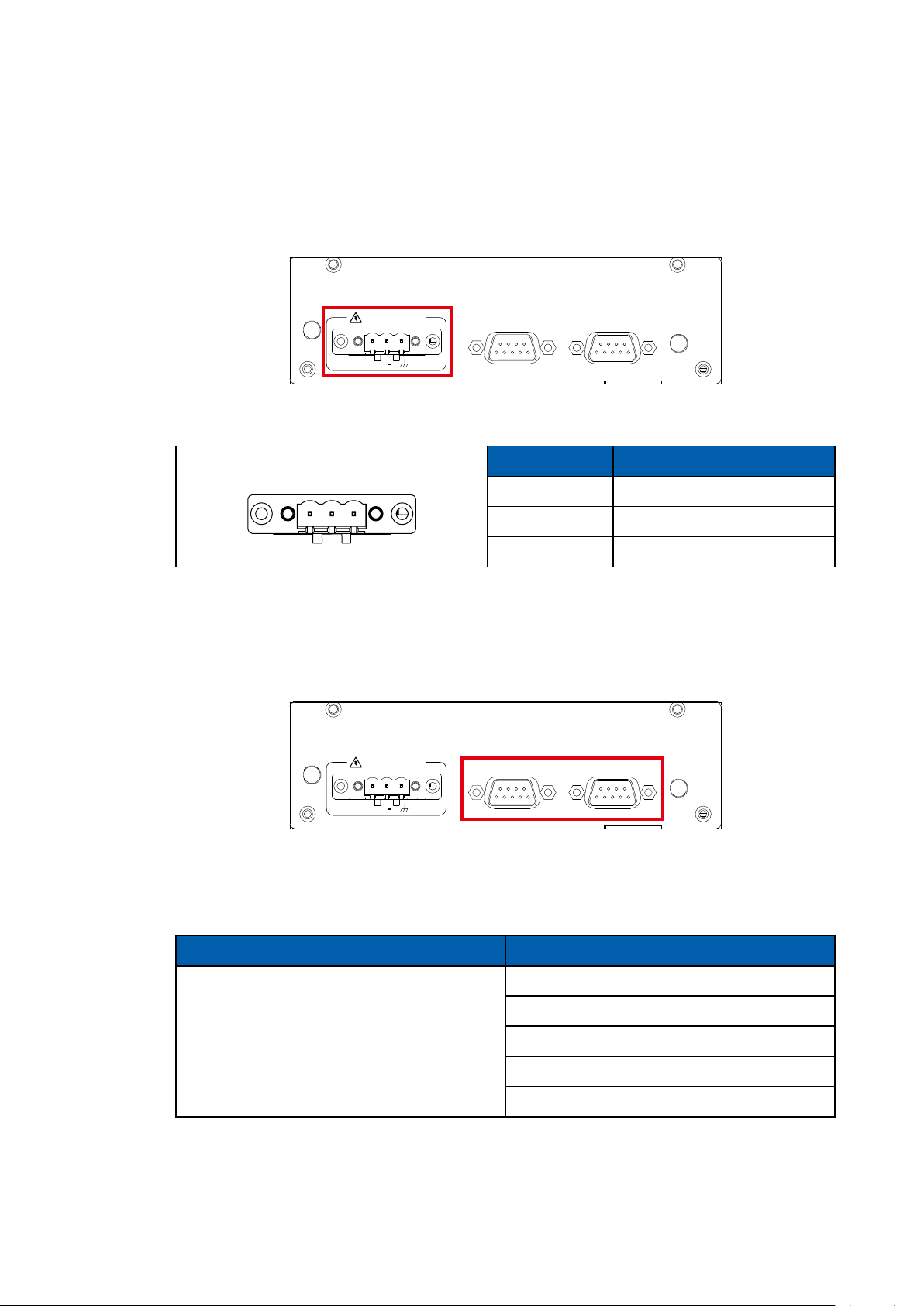
2.3 Rear Panel I/O & Functions
2.3.1 SPC-5000/5100 Rear I/O & Functions
2.3.1.1 Power Terminal Block
DC-IN 9V-48V
V+ V
COM COM
SPC-5000/5100 supports 9V to 48V DC power input.
Pin No. Denition
1 2 3
1 V+
2 V-
3 Earth GND
2.3.1.2 Serial Port COM
DC-IN 9V-48V
COM COM
12
V+ V
Serial port can be configured for RS-232, RS-422, or RS-485 with auto flow
control communication. The default definition is RS-232, but if you want to
change to RS-422 or RS-485, you can nd the settings in BIOS.
BIOS Setting Function
RS-232
RS-422 (5-wire)
COM 1
COM 2
RS-485 w/z auto-ow control
RS-422 (9-wire)
RS-485
©Vecow SPC-5000 User Manual
GETTING TO KNOW YOUR SPC-5000
22
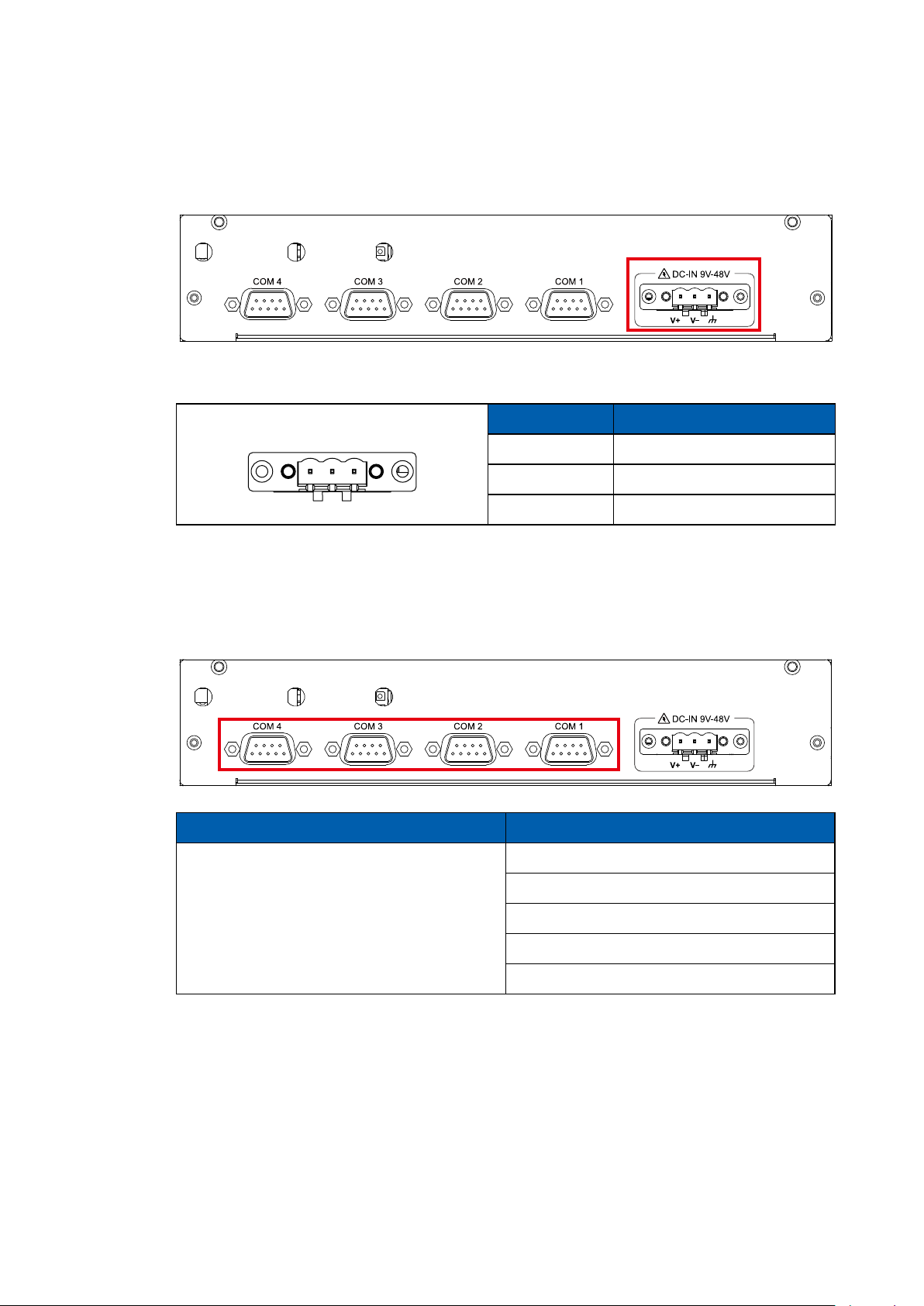
2.3.2 SPC-5200 Rear I/O & Functions
2.3.2.1 Power Terminal Block
SPC-5200 supports 9V to 48V DC power input.
Pin No. Denition
1 2 3
1 V+
2 V-
3 Earth GND
2.3.2.2 Serial Port COM
BIOS Setting Function
COM 1
COM 2
COM 3
COM 4
RS-232
RS-422 (5-wire)
RS-422 (9-wire)
RS-485
RS-485 w/z auto-ow control
©Vecow SPC-5000 User Manual
GETTING TO KNOW YOUR SPC-5000
23

2.4 Connector/Jumper Locations
2.4.1 SPC-5000/5100/5200 Main Board Pin Header
JP10
JP4JSTATUS
CON1
JP9
JP11
JRESET
CN9
BZ1
JPWBTN
JP2
BATJHDD
CN2
DIMM1
SW3
J3
CN1
SYS_FAN1
CN4CN3
JCOM1
JCOM2
JCOM3
JCOM4
CN5
SUMIT_B
CN8
J1
JDIO2
JDIO1
J80P
CN11
CN16
CN7
JUSB2
JUSB1
CN14 CN15
CN13
SUMIT_A
JSEL_DIO
JPS2
SW2
JP5
©Vecow SPC-5000 User Manual
GETTING TO KNOW YOUR SPC-5000
24

2.4.1.1 JPWBTN, JRESET, JSTATUS, JHDD : Miscellaneous Pin Header
These pin headers can be used as a backup for the following functions : hard
drive, LED indicator, reset button, power LED indicator, and power on/o buttons,
which already can be accessed by front panel and top panel. The pinouts of
Miscellaneous port are listed in following table :
JSTATUS
JHDD
JRESET
JPWBTN
Group Pin No. Description
JPWBTN
21
JRESET
JSTATUS
JHDD
1 GND
2 FP_PWR_BTN_IN
1 GND
2 FP_RST_BTN_N
1 PWR_LED_N
2 PWR_LED_P
1 HDD_LED_N
2 HDD_LED_P
2.4.1.2 BAT : Battery
The EMBC-3000's real-time clock is powered by a lithium battery. It is equipped
with Panasonic BR2032 190mAh lithium battery. It is recommended that you not
replace the lithium battery on your own, but if the battery needs to be changed,
please contact the Vecow RMA service team.
©Vecow SPC-5000 User Manual
BAT
GETTING TO KNOW YOUR SPC-5000
25

2.4.1.3 CN9 : Audio Connector
CN9
There are three audio connectors, mic-in, line-in, and line-out, in the top side of
EMBC-3000. Onboard Realtek ALC892 audio codec supports 5.1 channel HD
®
audio and fully complies with Intel
High Denition Audio (Azalia) specications.
To utilize the audio function in Windows platform, you need to install corresponding
®
drivers for both Intel
Whiskey Lake-U chipset and Realtek ALC892 codec. Please
refer to Chapter 4 for more details of driver installation.
The pinouts of Audio port are listed in the following table :
Pin No. Denition Pin No. Denition
510
12
1 A_z_MIC1-L 2 GND_A
3 A_z_MIC1-R 4 GND_EARTH
5 A_z_LINEO-R 6 A_z_LINEI-R
7 F_IO_SENSE 8 GND_EARTH
9 A_z_LINEO-L 10 A_z_LINEI-L
©Vecow SPC-5000 User Manual
GETTING TO KNOW YOUR SPC-5000
26

2.4.1.4 JUSB1, JUSB2 : Internal USB 2.0 Connector
JUSB2
JUSB1
The EMBC-3000 main board provides maxima eight expansion USB ports. The
USB interface supports 480Mbps transfer rate which comply with high speed USB
specication Rev. 2.0.
The USB interface is accessed through one 10-pin JST 1.0mm connector. You will
need an adapter cable if you use a standard USB connector. The adapter cable
has a 10-pin connector on one end and a USB connector on the other.
The pin assignments of JUSB1 and JUSB2 are listed in the following table :
Pin No. Denition Pin No. Denition
JUSB1
110
JUSB2
1 USB_VCC 2 USB_VCC
3 USB_VCC 4 USB_D_4N
5 USB_D_4P 6 USB_D_5N
7 USB_D_5P 8 GND
9 GND 10 GND
Pin No. Denition Pin No. Denition
1 USB_VCC 2 USB_VCC
3 USB_VCC 4 USB_D_6N
©Vecow SPC-5000 User Manual
5 USB_D_6P 6 USB_D_7N
110
7 USB_D_7P 8 GND
9 GND 10 GND
GETTING TO KNOW YOUR SPC-5000
27

2.4.1.5 CN4 : Mini PCIe, mSATA
CN4
Both mSATA and Mini PCIe share the same form factor and similar electrical
pinout assignments on their connectors. There was no clear mechanism to
distinguish if a mSATA drive or a Mini PCIe device is plugged into the socket until
recently that SATA I/O issued an ECN change (ECN #045) to redene pin43 on
mSATA connector as "no connect" instead of "return current path" (or GND).
When an mSATA drive is inserted, its pin-43 is "no connect", and the respective
pin on the socket is being pulled-up to logic 1. When a Mini PCIe device is
inserted, its pin-43 forces the respective pin on the socket to ground, or logic 0.
The pin assignments of CN4 are listed in the following table :
Pin No. Signal Name Pin No. Signal Name
51 Reserved 52 +3.3Vaux
49 Reserved 50 GND
47 Reserved 48 +1.5V
45 Reserved 46 Reserved
43 SATA_PCIE_SEL 44 Reserved
41 +3.3Vaux 42 Reserved
39 +3.3Vaux 40 GND
37 GND 38 USB_D+
35 GND 36 USB_D-
33 PETp0 34 GND
31 PETn0 32 SMB_DATA
29 GND 30 SMB_CLK
27 GND 28 +1.5V
25 PERp0 26 GND
23 PERn0 24 +3.3Vaux
21 GND 22 PERST#
19 Reserved 20 reserved
17 Reserved 18 GND
Mechanical Key
15 GND 16 Reserved
13 REFCLK+ 14 Reserved
11 REFCLK- 12 Reserved
9 GND 10 Reserved
7 CLKREQ# 8 Reserved
5 Reserved 6 1.5V
3 Reserved 4 GND
1 WAKE# 2 3.3Vaux
©Vecow SPC-5000 User Manual
GETTING TO KNOW YOUR SPC-5000
28

2.4.1.6 CN3 : Mini PCIe, Micro-SIM
CN3
CN2
Note : The SIM card socket (CN2) do not support hot-plug. Please make sure to
unplug the system power before inserting the SIM card.
The pin assignments of CN3 are listed in the following table :
Pin No. Signal Name Pin No. Signal Name
51 Reserved 52 +3.3Vaux
49 Reserved 50 GND
47 Reserved 48 +1.5V
45 Reserved 46 Reserved
43 GND 44 Reserved
41 +3.3Vaux 42 Reserved
39 +3.3Vaux 40 GND
37 GND 38 USB_D+
35 GND 36 USB_D-
33 PETp0 34 GND
31 PETn0 32 SMB_DATA
29 GND 30 SMB_CLK
27 GND 28 +1.5V
25 PERp0 26 GND
23 PERn0 24 +3.3Vaux
21 GND 22 PERST#
19 Reserved 20 reserved
17 Reserved 18 GND
Mechanical Key
15 GND 16 UIM_VPP
13 REFCLK+ 14 UIM_RESET
11 REFCLK- 12 UIM_CLK
9 GND 10 UIM_DATA
7 CLKREQ# 8 UIM_PWR
5 Reserved 6 1.5V
3 Reserved 4 GND
1 WAKE# 2 3.3Vaux
©Vecow SPC-5000 User Manual
GETTING TO KNOW YOUR SPC-5000
29

2.4.1.7 JCOM1, JCOM2, JCOM3, JCOM4 : Serial Port
JCOM1
JCOM2
JCOM3
JCOM4
Serial port 1 to 4 (JCOM 1 to 4) can be congured for RS-232, RS-422, or RS-485
with auto flow control communication. The default definition of COM 1 to 4 is
RS-232, if you want to change to RS-422 or RS-485, you can nd the setting in
BIOS.
BIOS Setting Function
RS-232
110
COM 1 (JCOM1)
COM 2 (JCOM2)
COM 3 (JCOM3)
COM 4 (JCOM4)
RS-422 (5-wire)
RS-422 (9-wire)
RS-485
RS-485 w/z auto-ow control
The pin assignments are listed in the following table :
Serial
Port
1, 2
3, 4
Pin No. RS-232
1 GND_EARTH GND_EARTH GND_EARTH GND_EARTH
2 GND GND GND GND
3 RI ----------- CTS- RI
4 DTR RXD- RXD- -----------
5 CTS ----------- CTS+ -----------
6 TXD RXD+ RXD+ -----------
7 RTS ----------- RTS+ -----------
8 RXD TXD+ TXD+ DATA+
9 DSR ----------- RTS- -----------
10 DCD TXD- TXD- DATA-
RS-422
(5-wire)
RS-422
(9-wire)
RS-485
(3-wire)
©Vecow SPC-5000 User Manual
GETTING TO KNOW YOUR SPC-5000
30

2.4.1.8 CN16 : DVI-D Connector
CN16
The DVI-D connector on the front panel supports DVI display modes. The DVI
output mode supports up to 1920 x 1080 resolutions.
2.4.1.9 CN14, CN15 : External USB 3.1 Connector
CN14 CN15
There are 4 USB 3.1 Gen2 connections available supporting up to 10GB per
second data rate in the top side of EMBC-3000. They are also compliant with
the requirements of SuperSpeed (SS), high speed (HS), full speed (FS) and low
speed (LS).
©Vecow SPC-5000 User Manual
GETTING TO KNOW YOUR SPC-5000
31

2.4.1.10 CN13 : LAN1 + LAN2
There are two 8-pin RJ-45 jacks supporting 10/100/1000 Mbps Ethernet
connections in the front side of EMBC-3000. LAN1 is powered by Intel® I219-LM
Ethernet engine; LAN2 is powered by Intel® I210-IT Ethernet engine. When both
LAN1 and LAN2 work in normal status, basic iAMT function is enabled.
Using suitable RJ-45 cable, you can connect EMBC-3000 system to a computer
or to any other devices with Ethernet connection, for example, a hub or a switch.
Moreover, both LAN1 and LAN2 supports Wake on LAN and Pre-boot functions.
The pinouts of LAN1 and LAN2 are listed as follow :
LAN1 LAN2
CN13
Pin No. 10/100 Mbps 1000Mbps
1 E_TX+ MDI0_P
2 E_TX- MDI0_N
3 E_RX+ MDI1_P
4 ------ MDI2_P
5 ------ MDI2_N
6 E_RX- MDI1_N
7 ------ MDI3_P
8 ------ MDI3_N
Each LAN port is supported by standard RJ-45 connector with LED indicators to
present Active/Link/Speed status of the connection.
The LED indicator on the right bottom corner lightens in solid green when the
cable is properly connected to a 100Mbps Ethernet network; The LED indicator
on the right bottom corner lightens in solid orange when the cable is properly
connected to a 1000Mbps Ethernet network; The left LED will keep twinkling/o
when Ethernet data packets are being transmitted/received.
LED Location LED Color 10Mbps 100Mbps 1000Mbps
Right
Left Green
©Vecow SPC-5000 User Manual
Green/
Orange
O
Twinkling
Green
Solid
Green
Twinkling
Green
GETTING TO KNOW YOUR SPC-5000
Solid
Orange
Twinkling
Green
81
32

2.4.1.11 CON1, J3 : LVDS
CON1 J3
EMBC-3000 supports dual-channel 24-bit LVDS display and up to 4096 x 2304
pixels resolution.
The pin assignments of LVDS are listed in the following table :
240
39
Pin No. Denition Pin No. Denition
1 PANEL_VDD 2 TXO0-
3 PANEL_VDD 4 TXO0+
5 PANEL_VDD 6 TXO1-
7 GND 8 TXO1+
9 GND 10 TXO2-
11 GND 12 TXO2+
13 GND 14 TXOC-
15 GND 16 TXOC+
17 GND 18 TXO3-
19 GND 20 TXO3+
21 GND 22 TXE0-
23 GND 24 TXE0+
25 GND 26 TXE1-
27 GND 28 TXE1+
29 GND 30 TXE2-
31 GND 32 TXE2+
33 GND 34 TXEC-
35 GND 36 TXEC+
37 GND 38 TXE339 LVDS_DET# 40 TXE3+
1
The LCD inverter is connected to J3 via a JST 7-pin, 2.5mm connector providing
+5V/+12V power to LCD display. The pin assignments are listed in the following table :
1 7
©Vecow SPC-5000 User Manual
Pin No. Denition Pin No. Denition
1 +5V 2 +12V
3 +12V 4 LBKLT_CTL
5 GND 6 GND
7 LBKLT_EN
GETTING TO KNOW YOUR SPC-5000
33

2.4.1.12 CN11 : DP Connector
EMBC-3000 supports single Display Port and up to 4096 x 2304 pixels resolution.
CN11
2.4.1.13 CN1 : DC Power input
CN1
EMBC-3000 supports 9V to 48V DC power input by wire-to-board connector in
the top side.
3
1
2
Pin No. Denition Pin No. Denition
1 V- 2 V-
3 V+ 4 V+
©Vecow SPC-5000 User Manual
GETTING TO KNOW YOUR SPC-5000
34

2.4.1.14 CN5, CN8 : SATA III Connector
CN5
CN8
There are two high performance Serial ATA III (SATA III) on the EMBC-3000.
Theysupport higher storage capacity with less cabling eort and smaller required
space. The pin assignments of CN5 and CN8 are listed in the following table :
Pin No. Denition Pin No. Denition
7
1 GND 2 TXP
3 TXN 4 GND
1
5 RXN 6 RXP
7 GND
2.4.1.15 J1 : SATA Power Connector
J1
The EMBC-3000 is also equipped with one SATA power connector. It supports
5V (Up to 2A) and 12V (Up to 2A) currents to the hard drive or SSD. The
pinassignments of J1 is listed in the following table :
14
©Vecow SPC-5000 User Manual
Pin No. Denition Pin No. Denition
1 +12V 2 GND
3 GND 4 +5V
GETTING TO KNOW YOUR SPC-5000
35

2.4.1.16 CN6 : SUMIT A+B Connector
SUMIT-A Connector Pin Out
Pin No. Denition Pin No. Denition
1 +5V_AUX 2 +12V
3 +3.3V 4 SMB_DATA
5 +3.3V 6 SMB_CLK
7 Reserved 8 Reserved
9 Reserved 10 Reserved
11 USB_OC# 12 Reserved
13 Reserved 14 Reserved
15 +5V 16 Reserved
17 USB_3+ 18 Reserved
19 USB_3- 20 Reserved
21 +5V 22 Reserved
23 USB_2+ 24 LPC_AD0
25 USB_2- 26 LPC_AD1
27 +5V 28 LPC_AD2
29 USB_1+ 30 LPC_AD3
31 USB_1- 32 LPC_FRAME#
33 +5V 34 SERIRQ#
35 USB_0+ 36 Reserved
37 USB_0- 38 CLK_33MHz
39 GND 40 GND
41 A_PET_P0 42 A_PER_P0
43 A_PET_N0 44 A_PER_N0
45 GND 46 GND
47 PERST# 48 A_CLKP
SUMIT A
CN6
SUMIT B
49 WAKE# 50 A_CLKN
51 +5V 52 GND
©Vecow SPC-5000 User Manual
GETTING TO KNOW YOUR SPC-5000
36

SUMIT-B Connector Pin Out
Pin No. Denition Pin No. Denition
1 GND 2 GND
3 B_PET_P0 4 B_PER_P0
5 B_PET_N0 6 B_PER_N0
7 GND 8 GND
9 C_CLKP 10 B_CLKP
11 C_CLKN 12 B_CLKN
13 CPRSNT#/C_PE_CLKREQ# 14 GND
15 C_PET_P0 16 C_PER_P0
17 C_PET_N0 18 C_PER_N0
19 GND 20 GND
21 C_PET_P1 22 C_PER_P1
23 C_PET_N1 24 C_PER_N1
25 GND 26 GND
27 C_PET_P2 28 C_PER_P2
29 C_PET_N2 30 C_PER_N2
31 GND 32 GND
33 C_PET_P3 34 C_PER_P3
35 C_PET_N3 36 C_PER_N3
37 GND 38 GND
39 PERST# 40 WAKE#
41 Reserves 42 Reserves
43 +5V 44 Reserves
45 +5V 46 +3.3V
47 +5V 48 +3.3V
49 +5V 50 +3.3V
51 +5V 52 +5V_AUX
©Vecow SPC-5000 User Manual
GETTING TO KNOW YOUR SPC-5000
37

2.4.1.17 SYS_FAN1
Fan power connector supports higher thermal requirements
Pin No. Denition Pin No. Denition
SYS_FAN1
1 4
1 GND 2 +12V (1.5A max)
3 Fan speed sensor 4 Fan PWM
2.4.1.18 JPS2 : PS/2 Keyboard and Mouse
JPS2
JPS2 Keyboard and mouse pin assignment as the following table :
1 6
©Vecow SPC-5000 User Manual
Pin No. Denition Pin No. Denition
1 SIO_MCLK 2 SIO_MDAT
3 GND 4 SIO_KCLK
5 SIO_KDAT 6 VCC5_KBMS
GETTING TO KNOW YOUR SPC-5000
38

2.4.1.19 JDIO1, JDIO2 : GPIO from Super I/O
JSEL_DIO
There is a 16-bit GPIO connector in the Top side. Each GPIO channel can be
conguration GPI or GPO.
JSEL_DIO header is for SINK/SOURCE mode selection on ISO_DIO board
(DMX-100-E)
JDIO2
JDIO1
JDIO1 and JDIO2 pins are dened in the following table :
Pin No. JDIO1 Denition JDIO2 Denition
1 SIO_GPI80 SIO_GPO70
2 SIO_GPI81 SIO_GPO71
1
3 SIO_GPI82 SIO_GPO72
4 SIO_GPI83 SIO_GPO73
5 SIO_GPI84 SIO_GPO74
6 SIO_GPI85 SIO_GPO75
10
7 SIO_GPI86 SIO_GPO76
8 SIO_GPI87 SIO_GPO77
9 +VDIO +VDIO
10 GND GND
2.4.1.20 JP11 : IGNITION Control and Remote Power on switch
JP11
Pin assignment as the following table :
4 1
©Vecow SPC-5000 User Manual
Pin No. Denition Pin No. Denition
1 FP_PWR_BTN_P 2 GND
3 IGNITION 4 GND
GETTING TO KNOW YOUR SPC-5000
39

2.4.2 SPC-5000/5100/5200 PCB Bottom Side
CPU1
U10 (I219-LM) U11 (I210-IT)
Green-PWR_LED : If the LED is solid green, it indicates that the system is
powered on.
Yellow-HDD_LED : A hard disk LED. If the LED is on, it indicates that the
system's storage is functional. If it is o, it indicates that the system's storage is
not functional. If it is ashing, it indicates data access activities.
©Vecow SPC-5000 User Manual
HDD_LED PWR_LED
GETTING TO KNOW YOUR SPC-5000
40

2.5 Main Board Jumper Settings
2.5.1 Front View of EMBC-3000 Main Board With Jumper Location
The gure below is the top view of the EMBC-3000 main board. It shows the
location of the jumpers.
JP10
JP2
JP9
JP4
You may congure your card to match the needs of your application by setting
jumpers. A jumper is a metal bridge used to close an electric circuit. It consists
of two metal pins and a small metal clip (often protected by a plastic cover) that
slides over the pins to connect them. To "close" a jumper, you connect the pins
with the clip. To "open" a jumper, you remove the clip. Sometimes a jumper will
have three pins, labeled 1, 2, and 3. In this case you would connect either pins
1 and 2, or 2 and 3.
3
2
1
Open
Closed Closed 2-3
JP5
©Vecow SPC-5000 User Manual
GETTING TO KNOW YOUR SPC-5000
41

2.5.2 JP4 : Power Selection for LVDS Module
JP4
JP4 provides LVDS voltage selection function, Closing Pin 1 and Pin 2 is for 3.3V
LVDS power input; closing Pin 2 and Pin 3 is for 5V LVDS power input.
Pin No. Denition
31
1-2 +3.3V (Default)
2-3 +5V
2.5.3 JP2 : Clear CMOS, JP10 : Clear ME
JP2 JP10
JP2
31
Pin No. Denition
1-2 Normal
2-3 Clear CMOS
JP10
©Vecow SPC-5000 User Manual
Pin No. Denition
31
1-2 Normal
2-3 Clear ME
GETTING TO KNOW YOUR SPC-5000
42

2.5.4 JP5 : Power Selection for EXT and INT USB 3.1 Gen2/USB 2.0 Ports
JP5
Pin No. Power
31
1-2 +5V Standby Power
2-3 +5V System Power
2.5.5 JP9 : Backlight Control Level Selection
JP9
©Vecow SPC-5000 User Manual
Pin No. Power
31
1-2 3.3V
2-3 5V
GETTING TO KNOW YOUR SPC-5000
43

2.6 Ignition Control
EMBC-3000 series provides ignition power control feature for in-vehicle
applications. The built-in MCU monitors the ignition signal and turns on/o the
system according to pre-dened on/o delay period.
2.6.1 Adjust Ignition Control Modes
EMBC-3000 series provides 16 modes of different power on/off delay periods
adjustable via SW3 switch. The default rotary switch is set to 0 in ATX/AT power mode.
SW3
©Vecow SPC-5000 User Manual
GETTING TO KNOW YOUR SPC-5000
44

The modes are listed in the following table :
Deep Switch
Position
Power on delay Power o delay Switch Position
0 ATX/AT mode (Default)
1 No delay No delay
2 No delay 5 seconds
3 No delay 10 seconds
4 No delay 20 seconds
5 5 seconds 30 seconds
6 5 seconds 60 seconds
7 5 seconds 90 seconds
8 5 seconds 30 minutes
9 5 seconds 1 hour
A 10 seconds 2 hours
B 10 seconds 4 hours
C 10 seconds 6 hours
D 10 seconds 8 hours
E 10 seconds 12 hours
F 10 seconds 24 hours
ON
1 2 3 4
ON
1 2 3 4
ON
1 2 3 4
ON
1 2 3 4
ON
1 2 3 4
ON
1 2 3 4
ON
1 2 3 4
ON
1 2 3 4
ON
1 2 3 4
ON
1 2 3 4
ON
1 2 3 4
ON
1 2 3 4
ON
1 2 3 4
ON
1 2 3 4
ON
1 2 3 4
ON
1 2 3 4
©Vecow SPC-5000 User Manual
GETTING TO KNOW YOUR SPC-5000
45

2.6.2 Ignition Control Wiring
To activate ignition control, you need to provide IGN signal via the 3-pin
pluggable terminal block locates in the back panel. Please find below the
general wiring conguration
IGN
V+ V-
Pin No. Denition
1 Ignition (IGN)
2 SW+
3 SW-
IGN
For testing purpose, you can refer to the picture blow to simulate ignition signal
input controlled by a latching switch.
Note :
1. DC power source and IGN share the same ground.
2. EMBC-3000 supports 9V to 48V wide range DC power input in ATX/AT mode. In
Ignition mode, the input voltage is xed to 12V/24V for car battery scenario.
3. For proper ignition control, the power button setting should be "Power Down" mode.
In Windows for
example, you need
to set "When I press
the power button" to
Shut down.
©Vecow SPC-5000 User Manual
GETTING TO KNOW YOUR SPC-5000
46

3
SYSTEM SETUP
3.1 How to Open Your SPC-5000
3.1.1 SPC-5000 or SPC-5100
Step 1 Remove one F-M3x4 screw.
Step 2 Remove two F-M3x4 screw.
Step 3 Remove one F-M3x4 screw.
©Vecow SPC-5000 User Manual
SYSTEM SETUP
47

Step 4 Remove one F-M3x4 screw.
Step 5 Open bottom Cover.
©Vecow SPC-5000 User Manual
SYSTEM SETUP
48

3.1.2 SPC-5200
Step 1 Remove eight F-M3x4 screw.
Step 2 Open bottom Cover.
©Vecow SPC-5000 User Manual
SYSTEM SETUP
49

3.2 Installing DDR4 SO-DIMM Module
Step 1 Install DDR4 RAM module
into SO-DIMM slot.
Step 2 Install DDR4 RAM module
into SO-DIMM slot.
©Vecow SPC-5000 User Manual
SYSTEM SETUP
50

3.3 Installing Mini PCIe Card
Step 1 Install Mini PCIe card into
the Mini PCIe slot.
Step 2 Fasten one M2.5 screw.
©Vecow SPC-5000 User Manual
SYSTEM SETUP
51

3.4 Installing Antenna Cable
Step 1 Check antenna cable and washers.
1
Step 2 Install antenna cable and then fasten washer and nut.
2
3
©Vecow SPC-5000 User Manual
SYSTEM SETUP
52

3.5 Installing SIM Card
Step 1 Open the SIM card cover. Step 2 Install SIM card into to the
SIM card slot and then close
the SIM card cover.
©Vecow SPC-5000 User Manual
SYSTEM SETUP
53

3.6 Installing SSD/HDD
3.6.1 Installing SPC-5000 or SPC-5100 SSD/HDD
Step 1 Fasten 4 M3 screw.
©Vecow SPC-5000 User Manual
SYSTEM SETUP
54

3.6.2 Installing SPC-5200 SSD/HDD
Step 1 Fasten 4 M3 screw.
©Vecow SPC-5000 User Manual
SYSTEM SETUP
55

3.7 Mounting Your SPC-5000
3.8.1 SPC-5000
Fasten four M3 screws. (53-2426206-80B)
3.8.2 SPC-5100
Fasten four M3 screws. (53-2426206-80B)
©Vecow SPC-5000 User Manual
SYSTEM SETUP
56

3.8.3 SPC-5200
Fasten four M3 screws. (53-2426206-80B)
©Vecow SPC-5000 User Manual
SYSTEM SETUP
57

4
BIOS SETUP
4.1 BIOS Setting
Figure 4-1 : Entering Setup Screen
BIOS provide an interface for user to check and change system conguration.
The BIOS setup program is accessed by pressing the <Del> key when POST
display output then main BIOS Setup menu screen is displayed.
©Vecow SPC-5000 User Manual
BIOS SETUP
58

4.2 Main Manu
Figure 4-2 : BIOS Main Menu
The Main menu display BIOS version and system information.
There are two options on Main menu.
System Date
Set the Date. Use Tab to switch between Date elements.
System Time
Set the Time. Use Tab to switch between Time elements.
4.3 Advanced Functions
Select Advanced tab to enter advanced BIOS Setup options such as CPU
Conguration, SATA Conguration and USB Conguration.
©Vecow SPC-5000 User Manual
Figure 4-3 : BIOS Advanced Menu
BIOS SETUP
59

4.3.1 CPU Conguration
Figure 4-3-1 : CPU Conguration
Display CPU related information and features supported.
Hardware Prefetcher
To turn on/o the MLC streamer prefetcher.
Adjacent Cache Line Prefetch
To turn on/o prefetching of adjacent cache lines.
Intel (VMX) Virtualization Technology
When enabled, a VMM can utilize the additional hardware capabilities provided
by Vanderpool Technology.
Active Processor Cores
Number of cores to enable in each processor package.
Hyper-threading
Enabled or Disabled Hyper-Threading Technology.
AES
Enable/Disable AES (Advanced Encryption Standard).
Intel Trusted Execution Technology
Enables utilization of additional hardware capabilities provided by Intel Trusted
Execution Technology.
Changed require a full power cycle to take eect.
©Vecow SPC-5000 User Manual
BIOS SETUP
60

4.3.2 Power & Performance
Figure 4-3-2 : Power & Performance
4.3.2.1 CPU - Power Management Control
Figure 4-3-2-1 : CPU - Power Management Control
Boot performance mode
Select the performance state that the BIOS will set starting from reset vector.
®
Intel
SpeedStep™
Allow more than two frequency ranges to be supported.
®
Intel
Speed shift Technology
Enable/Disable Intel
®
Speed shift Technology support. Enabling will expose the
CPPCv2 interface to allow for hardware controlled P-states.
Turbo Mode
Enable/Disable processor Turbo Mode (requires Intel Speed Step or Intel Speed
Shift to be available and enabled).
C states
Enable or disable CPU Power management. Allows CPU to go to C states when
it's no 100% utilized.
Enhanced C-states
Enable/disable C1E. When enabled, CPU will switch to minimum speed when
all cores enter C-State.
Congurable TDP Boot Mode
Congurable TDP Mode as Nominal/Up/Down/Deactivate TDP selection.
Deactivate option will set MSR to Nominal and MMIO to Zero. Congurable TDP
allows operation in situation where extra cooling is available or situations where
a cooler and quieter mode of operation is desired.
©Vecow SPC-5000 User Manual
BIOS SETUP
61

4.3.2.2 GT - Power Management Control
Figure 4-3-2-2 : GT - Power Management Control
RC6 (Render Standby)
Check to enable render standby support.
Maximum GT frequency
Maximum GT frequency limited by the user. Choose between 300MHz (RPN)
and 1150 MHz (RP0). Value beyond the range will be clipped to min/max
supported by SKU.
Disable Turbo GT frequency
Enabled : Disables Turbo GT frequency. Disabled : GT frequency is not limited.
4.3.3 PCH-FW Conguration
Figure 4-3-3 : PCH-FW Settings
ME State
When Disabled ME will be put into ME Temporarily Disabled Mode.
AMT BIOS Features
When disabled AMT BIOS Features are no longer supported and user is
no longer able to access MEBx Setup. Note : This option does not disable
Manageability Features in FW.
AMT Conguration
Congure Intel Active Management Technology Parameters.
ME Uncong on RTC Clear
Disabling this option will cause ME not be uncongured on RTC clear.
©Vecow SPC-5000 User Manual
BIOS SETUP
62

4.3.4 Trusted Computing
Figure 4-3-4 : Trusted Computing
Control the TPM device status and display related information if TPM chip is present.
4.3.5 ACPI Settings
igure 4-3-5 : ACPI Settings
Enable Hibernation :
Enables or Disables System ability to Hibernate (OS/S4 Sleep State). This
option may be not eective with some OS.
ACPI Sleep State
Select the highest ACPI sleep state the system will enter when the SUSPEND
button is pressed.
S3 Video Repost
Enable or Disable S3 Video Repost.
4.3.6 SMART Settings
SMART Self Test
Run SMART Self-test on all HDDs during POST.
©Vecow SPC-5000 User Manual
Figure 4-3-6 : SMART Settings
BIOS SETUP
63

4.3.7 IT8786 Super IO Conguration
Figure 4-3-7 : Super IO Settings
Serial Port 1 Conguration
Set Parameters of Serial Port 1 (COM1).
Serial Port 2 Conguration
Set Parameters of Serial Port 2 (COM2).
Serial Port 3 Conguration
Set Parameters of Serial Port 3 (COM3).
Serial Port 4 Conguration
Set Parameters of Serial Port 4 (COM4).
©Vecow SPC-5000 User Manual
BIOS SETUP
64

4.3.8 Hardware Monitor
Figure 4-3-8 : Hardware Monitor Settings
The IT8786 SIO features an enhanced hardware monitor providing thermal, fan
speed and system voltages status monitoring.
Smart Fan Support
Smart Fan Support. Work with full Speed if "Smart Fan Support" is Disabled.
Smart Fan Mode
Default : Using the default smart fan table.
User : Setting parameters by user.
Start Temperature
Temperature Limit value of Fan Start (Degree C).
(Range : 10-80)
PWM Start Value (%)
Default PWM Value of Fan.
(Range : 15%-100%)
Full Speed Temperature
Temperature Limit value of Fan Full Speed (Degree C).
(Range : 50-90)
©Vecow SPC-5000 User Manual
BIOS SETUP
65

4.3.9 Serial Port Console Redirection
Figure 4-3-9 : Serial Port Console Redirection Settings
Console Redirection
Console Redirection Enable or Disable.
Console Redirection Settings
The settings specify how the host computer and the remote computer (which
the user is using) will exchange data. Both computers should have the same or
compatible settings.
Legacy Console Redirection Settings
Legacy Console Redirection Settings
Serial Port for Out-of-Band management/Windows Emergency Management
Services (EMS)
Console Redirection Enable or Disable.
4.3.10 Intel TXT Information
Figure 4-3-10 : Intel TXT Information
Display Intel TXT information.
©Vecow SPC-5000 User Manual
BIOS SETUP
66

4.3.11 Acoustic Management Conguration
Figure 4-3-11 : Acoustic Management Settings
Acoustic Management Conguration
Option to Enable or Disable Automatic Acoustic Management.
4.3.12 PCI Subsystem Settings
Figure 4-3-12 : PCI Subsystem Settings
Above 4G Decoding
Globally Enables or Disables 64bit capable Devices to be Decoded in Above 4G
Address Space (Only if System Supports 64 bit PCI Decoding).
©Vecow SPC-5000 User Manual
BIOS SETUP
67

4.3.13 USB Conguration
Figure 4-3-13 : USB Settings
Legacy USB Support
Enables Legacy USB support.
AUTO option disables legacy support if no USB devices are connected.
ISABLE option will keep USB devices available only for EFI applications.
XHCI Hand-o
This is a workaround for OSes without XHCI hand-o support. The XHCI
ownership change should be claimed by XHCI driver.
USB Mass Storage Driver Support
Enable/Disable USB Mass Storage Driver Support.
Port 60/64 Emulation
Enables I/O port 60h/64h emulation support. This should be enabled for the
complete USB keyboard legacy support for non-USB aware OSes.
USB transfer time-out
The time-out value for Control, Bulk, and Interrupt transfers.
Device reset time-out
USB mass storage device Start Unit command time-out.
Device power-up delay
Maximum time the device will take before it properly reports itself to the Host
Controller. 'Auto' uses default value : for a Root port it is 100 ms, for a Hub port
the delay is taken from Hub descriptor.
©Vecow SPC-5000 User Manual
BIOS SETUP
68

4.3.14 CSM Conguration
CSM Support
Enable/Disable CSM Support.
GateA20 Active
Figure 4-3-14 : CSM Settings
UPON REQUEST - GA20 can be disabled using BIOS services.
ALWAYS - do not allow disabling GA20; this option is useful when any RT code
is executed above 1MB.
Option ROM Messages
Set display mode for Option ROM.
INT19 Trap Response
BIOS reaction on INT19 trapping by Option ROM :
IMMEDIATE - execute the trap right away;
POSTPONED - execute the trap during legacy boot.
HDD Connection Order
Some OS require HDD handles to be adjusted, i.e. OS is installed on drive 80h.
Boot option lter
This option controls Legacy/UEFI ROMs priority.
Network
Controls the execution of UEFI and Legacy PXE OpROM.
Storage
Controls the execution of UEFI and Legacy Storage OpROM.
Video
Controls the execution of UEFI and Legacy Video OpROM.
Other PCI devices
Determines OpROM execution policy for devices other than Network, Storage,
or Video.
©Vecow SPC-5000 User Manual
BIOS SETUP
69

4.3.15 NVMe Conguration
Figure 4-3-15 : NVMe Conguration
Display NVMe Controller and drive information.
4.3.16 Network Stack Conguration
Figure 4-3-16 : Network Stack Settings
Network Stack
Enable/Disable UEFI Network Stack.
Ipv4 PXE Support
Enable/disable IPv4 PXE boot support.
Ipv4 HTTP Support
Enable/disable IPv4 HTTP boot support.
Ipv6 PXE Support
Enable/disable IPv6 PXE boot support.
Ipv6 HTTP Support
Enable/disable IPv6 HTTP boot support.
IPSEC Certicate
Support to Enable/disable IPSEC certicate for lkev.
PXE boot wait time
Wait time to press ESC key to abort the PXE boot.
Media detect count
Number of times presence of media will be checked.
©Vecow SPC-5000 User Manual
BIOS SETUP
70

4.4 Chipset Functions
Figure 4-4 : BIOS Chipset Menu
System Agent (SA) Conguration
System Agent (SA) Parameters.
PCH-IO Conguration
PCH Parameters.
LVDS Conguration
LVDS Conguration.
4.4.1 System Agent (SA) Conguration
Figure 4-4-1 : System Agent Settings
VT-d
VT-d capability.
Above 4GB MMIO BIOS assignment
Enable/Disable above 4GB MemoryMappedIO BIOS assignment. This is
disabled automatically when Aperture Size is set to 2048MB.
4.4.1.1 Memory Conguration
Figure 4-4-1-1 : Memory Information
Display memory information.
©Vecow SPC-5000 User Manual
BIOS SETUP
71

4.4.1.2 Graphics Conguration
Figure 4-4-1-2 : Graphics Settings
Internal Graphics
Keep IGFX enabled based on the setup options.
GTT Size
Select the GTT size.
Aperture Size
Select the aperture size.
Note : Above 4GB MMIO BIOS assignment is automatically enabled when selecting 2048MB aperture. To use this
feature, please disable CSM support.
DVMT Pre-Allocated
Select DVMT 5.0 pre-allocated (xed) graphics memory size used by the
internal graphics device.
DVMT Total Gfx Mem
Select DVMT 5.0 total graphic memory size used by the internal graphics device.
4.4.2 PCH-IO Conguration
Figure 4-4-2 : PCH-IO Settings
PCH LAN Controller
Enable or disable onboard NIC.
Wake on LAN
Enable or disable integrated LAN to wake the system. (The Wake On LAN
cannot be disabled if ME is on at Sx state.).
Serial IRQ Mode
Congure Serial IRQ Mode.
State After G3
Specify what state to go to when power is re-applied after a power failure (G3 state).
©Vecow SPC-5000 User Manual
BIOS SETUP
72
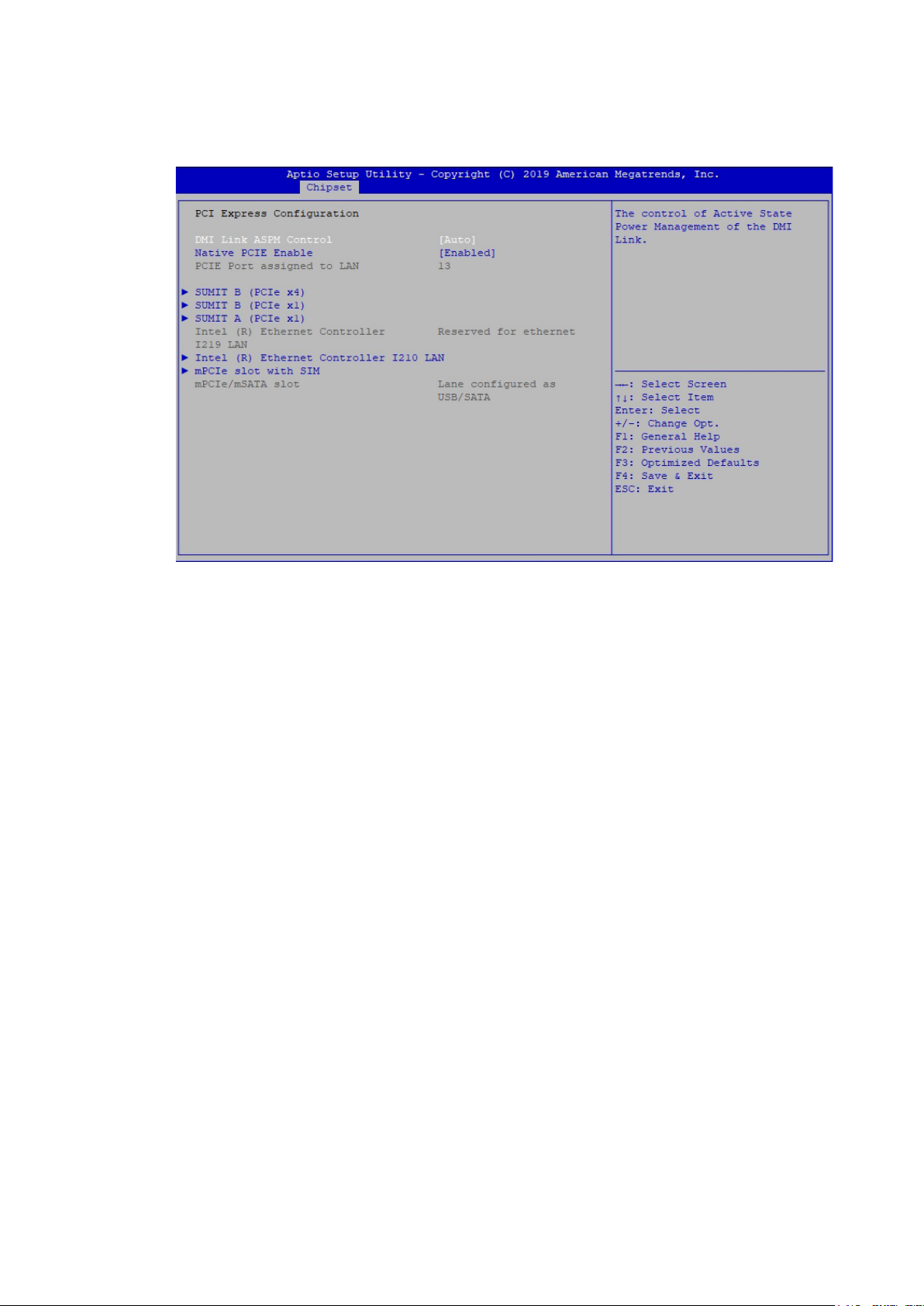
4.4.2.1 PCI Express Conguration of PCH-IO
Figure 4-4-2-1 : PCI Express Conguration
DMI Link ASPM Control
The control of Active State Power Management of the DMI Link.
Native PCIE Enable
PCI Express Native Support Enable/Disable. This feature is available in vista
and beyond Windows OS.
PCI Express device settings
BIOS options for PCI Express device setting.
©Vecow SPC-5000 User Manual
BIOS SETUP
73

4.4.2.2 SATA And RST Conguration
Figure 4-4-2-2 : SATA Devices Settings
SATA Controller(s)
Enable or disable SATA Device.
SATA Mode Selection
Determines how SATA controllers operate.
Software Feature Mask Conguration
RST Legacy OPROM/RST UEFI driver will refer to the SWFW conguration to
enable/disable the storage features.
Aggressive LPM Support
Enable PCH to aggressively enter link power state.
Options for each SATA port.
Port n
Enable or disable SATA port.
Hot Plug
Designates this port as Hot Pluggable.
Spin Up Device
On an edge detect from 0 to 1, the PCH starts a COMRESET initialization
sequence to the device.
SATA Device Type
Identify the SATA port is connected to Solid State Drive or Hard Disk Drive.
©Vecow SPC-5000 User Manual
BIOS SETUP
74

4.4.2.3 BIOS Security Conguration of PCH-IO
Figure 4-4-2-3 : BIOS Security Settings
BIOS Lock
Enable/Disable the PCH BIOS Lock Enable (BLE bit) feature.
4.4.3 LVDS Conguration
The LVDS Conguration option will be present if LVDS panel is connected on system.
LCD Panel Type
Select LCD Panel Resolution.
©Vecow SPC-5000 User Manual
Figure 4-4-3 : LVDS Panel Settings
BIOS SETUP
75
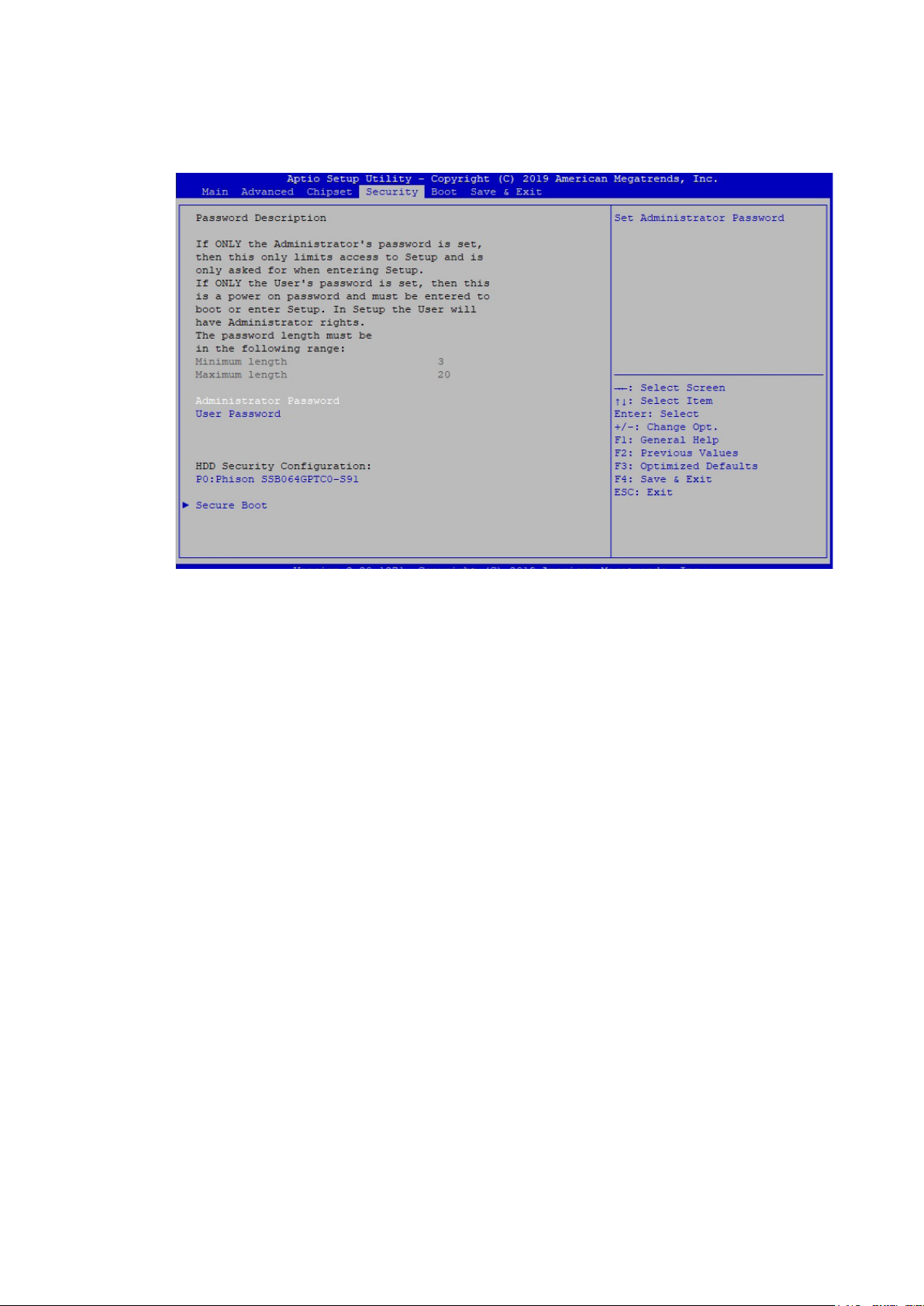
4.5 Security
Figure 4-5 : BIOS Security Menu
Administrator Password
Set administrator password.
User Password
Set user password.
Secure Boot
Secure Boot coonguration.
©Vecow SPC-5000 User Manual
BIOS SETUP
76

4.5.1 HDD Security Conguration
Figure 4-5-1 : HDD Security Settings
Set User Password
Set HDD user password.
*** Advisable to power cycle system after setting hard disk passwords***.
Discard or save changes option in setup does not have any impact on HDD
when password is set or removed. If the 'Set HDD user Password' option is
gray, do power cycle to enable the option again.
4.5.2 Security Boot
Figure 4-5-2 : Security Boot Settings
Secure Boot
Secure Boot feature is Active if Secure Boot is Enabled, Platform Key (PK) is enrolled
and the System is in User mode. The mode change requires platform reset.
Secure Boot Mode
Secure Boot mode options : Standard or Custom.
In Custom mode, Secure Boot Policy variables can be congured by a physically
present user without full authentication.
Key Management
Enables expert users to modify Secure Boot Policy variables without full authentication.
©Vecow SPC-5000 User Manual
BIOS SETUP
77

4.6 Boot Functions
Figure 4-6 : BIOS Boot Menu
Setup Prompt Timeout
Number of seconds to wait for setup activation key. 65535 (0xFFFF) means
indenite waiting.
Bootup NumLock State
Select the keyboard NumLock state.
Quiet Boot
Enables or disables Quiet Boot option.
Boot Option #x
Sets the system boot order.
Hard Drive BBS Priorities
Set the order of the legacy devices in this group.
©Vecow SPC-5000 User Manual
BIOS SETUP
78

4.7 Save & Exit
Figure 4-7 : BIOS Save and Exit Menu
Save Changes and Exit
Exit system setup after saving the changes.
Discard Changes and Exit
Exit system setup without saving any changes.
Save Changes and Reset
Reset the system after saving the changes.
Discard Changes and Reset
Reset system setup without saving any changes.
Save Changes
Save Changes done so far to any of the setup options.
Discard Changes
Discard Changes done so far to any of the setup options.
Default Options :
Restore Defaults
Restore/Load Default values for all the setup options.
Save as User Defaults
Save the changes done so far as User Defaults.
Restore User Defaults
Restore the User Defaults to all the setup options.
©Vecow SPC-5000 User Manual
BIOS SETUP
79

A
APPENDIX A : Isolated DIO Guide
A.1 Function Description
The SPC-5000 oers a 16-bit DIO (Isolated/Non-Isolated) 20-pin terminal block
connector, and a watchdog timer.
DIO denition is shown below :
Pin No.
1 DI0 DIO0 1 DO0 DIO8
2 DI1 DIO1 2 DO1 DIO9
3 DI2 DIO2 3 DO2 DIO10
4 DI3 DIO3 4 DO3 DIO11
5 DI4 DIO4 5 DO4 DIO12
6 DI5 DIO5 6 DO5 DIO13
7 DI6 DIO6 7 DO6 DIO14
8 DI7 DIO7 8 DO7 DIO15
9 DI COM NC 9 DIO_GND DIO_GND
10 DIO_GND DIO_GND 10 External VDC NC
DIO
Denition
Non-Isolated DIO
Denition
Pin No. JDIO2
Non-Isolated DIO
Denition
©Vecow SPC-5000 User Manual
Appendix A
80

A.2 Isolated DIO Signal Circuit
DI reference circuit :
Sink Mode
(NPN)
Source Mode
(PNP)
DO reference circuit :
Sink Mode
(NPN, Default)
Power
Supply
6-48V DC
Power
Supply
6-48V DC
Device
6-48V DC
DIO Connector
V+
V-
DI_COM (Pin 9)
DI (Pin 1-8)
DIO Connector
V+
V-
DI_COM (Pin 9)
DI (Pin 1-8)
DIO Connector
V+
IO DO (Pin 11-18)
DIO_VDC (Pin 20)
Source Mode
(PNP)
Device
6-48V DC
V-
DIO_GND (Pin 10, 19)
DIO Connector
V+
IO DO (Pin 11-18)
V-
DIO_VDC (Pin 20)
DIO_GND (Pin 10, 19)
©Vecow SPC-5000 User Manual
Appendix A
81

A.3 Software Package contain
Distribution folder include x32 and x64 versions, use batch le for installation.
There are included as fallowed :
Win7_32.bat :
Installation for 32-bit driver
Win7_64.bat :
Windows update package which driver required
(need to restart), and Installation for 64-bit driver
Win8_32.bat, Win8_64.bat :
Installation for driver, and guideline to Framework 3.5
distribution for sample
Win10_32.bat, and Win10_64.bat :
Installation for driver, and installation to Framework 3.5
distribution for sample
Uninstall_32.bat, and Uninstall_64.bat :
Uninstallation for driver
Run batch le as Administrator.
Support Windows 7 above.
Make sure Windows version before installation.
Runtime folder include head le for software developer or System Integration.
Sample folder include sample program, driver library, and API library.
Source folder include sample program source code that compile on Visual Studio 2008.
A.4 Sample
Sample folder include x32 and x64 versions, as shown below :
Sample SPC5K.exe, as shown below :
©Vecow SPC-5000 User Manual
Appendix A
82

DIO1 group :
Isolate check button :
DIO type of DIO conguration, isolated/non-isolated, dened in SPC-5000
series user manual.
Read button :
Set DIO conguration to get DI/DIO input state.
DO type check button :
User setting, DO type of DIO conguration to setup 8 pins - Source/Sink.
Use for Write (DO) button activate.
Write button :
Set DIO conguration to set DO/DIO output state.
DI preference text :
User setting, DI type of DIO conguration by hexadecimal bitmask - Source/Sink.
Use for Read (DI) button activate.
DO/DIO output text :
User setting, DO/DIO output state by hexadecimal bitmask - on/o.
Use for Write button activate.
DO/DIO writable text :
User setting, DO/DIO writable of DIO conguration by hexadecimal bitmask
- yes/no.
Use for Read (DIO)/Write button activate.
DI/DIO input text (read only):
DI/DIO input state by hexadecimal bitmask – on/o.
Use for Read button activate.
DO/DIO text (read only):
DO/DIO output state with input state (DIO) and conguration.
Use for Write button activate.
DO/DIO output text (read only):
DO/DIO output state with conguration.
Use for Write button activate.
DI type pin check button (pin 8 ~ pin 1):
User setting, DI pin type of DIO conguration - Source/Sink.
DI/DIO input pin texts (read only, pin 8 ~ pin 1/pin 18 ~ pin 11, pin 8 ~ pin 1):
DI/DIO input pin state
Use for Read button activate.
DO/DIO output pin check button (pin 18 ~ pin 11/pin 18 ~ pin 11, pin 8 ~ pin 1):
User setting, DO/DIO output pin state
Use for Write button activate.
DO/DIO pin writable check button (pin 18 ~ pin 11/pin 18 ~ pin 11, pin 8 ~ pin 1):
User setting, DO/DIO pin writable of DIO conguration.
Use for Read (DIO)/Write button activate.
©Vecow SPC-5000 User Manual
Appendix A
83

WDT group :
Write button :
Set WDT when WDT setup text is valid.
Stop button :
Cancel WDT and counting.
Use after Write button action.
WDT setup text :
User setting, WDT value, unit : second.
Use for Write button activate.
WDT counting text (read only) :
WDT counting by program timer after set WDT.
Shown after Write button action.
WDT setup day format texts (user setting) :
User setting, WDT value, format : day'hour'minute'second.
WDT counting day format text (read only) :
WDT counting, format : day'hour'minute'second.
©Vecow SPC-5000 User Manual
Appendix A
84

B
APPENDIX B : Software Functions
B.1 Driver API Guide
In Runtime folder, on SPC5K.h :
_DLL_IMPORT_ denition is used on LoadLibrary API for SPC5K.dll.
SPC5K_EXPORTS denition is used on SPC5K.dll building.
BOOL Initial (BYTE Isolate_Type, BYTE DIO_NPN)
Initial machine for DIO, watchdog timer, and POE
Isolate_Type : DIO type
DIO_NPN : DI/DO type
Return :
1 : Isolated DIO;
0 : Non-Isolated DIO
1 : PNP (Source) mode for European rule;
0 : NPN (Sink) mode for Japanese rule
TRUE (1) : Success;
FALSE (0) : Fail (Driver not exists, or initial error (version is too old, or
machine not match))
BOOL GetDIO1Config (BYTE *Isolate_Type, BYTE *DI_NPN, BYTE *DO_
NPN, WORD *Mask)
Get DIO conguration (by variable)
Isolate_Type : DIO type
1 : Isolated DIO;
0 : Non-Isolated DIO
DI_NPN ([7:0]) : DI type, pin setting by hexadecimal bitmask
1 : PNP (Source) mode for European rule;
0 : NPN (Sink) mode for Japanese rule
DO_NPN : DO type
1 : PNP (Source) mode for European rule;
0 : NPN (Sink) mode for Japanese rule
Mask ([15:0]) : In/Out, pin setting by hexadecimal bitmask
1 : Output;
0 : Input
Return :
TRUE (1) : Success;
FALSE (0) : Fail (Initial error, or call by pointer error, or hardware problem)
©Vecow SPC-5000 User Manual
Appendix B
85

BOOL SetDIO1Config (BYTE *Isolate_Type, BYTE *DI_NPN, BYTE *DO_
NPN, WORD *Mask)
Set DIO conguration
Isolate_Type : DIO type
1 : Isolated DIO;
0 : Non-Isolated DIO
DI_NPN ([7:0]): DI type, pin setting by hexadecimal bitmask
1 : PNP (Source) mode for European rule;
0 : NPN (Sink) mode for Japanese rule
DO_NPN : DO type
1 : PNP (Source) mode for European rule;
0 : NPN (Sink) mode for Japanese rule
Mask ([15:0]): In/Out, pin setting by hexadecimal bitmask
1 : Output;
0 : Input
Return :
TRUE (1) : Success;
FALSE (0) : Fail (Initial error, or hardware problem)
BOOL GetDI1 (BYTE *DI)
Get isolated DIO input (DI)
DI ([7:0]) : Input state, pin setting by hexadecimal bitmask
1 : High;
0 : Low
Return :
TRUE (1) : Success;
FALSE (0) : Fail (Initial error, or call by pointer error, or hardware problem)
BOOL GetDO1 (BYTE *DO)
Get isolated DIO output (DO)
DO ([7:0]) : Output state, pin setting by hexadecimal bitmask
1 : High;
0 : Low
Return :
TRUE (1) : Success;
FALSE (0) : Fail (Initial error, or call by pointer error, or hardware problem)
BOOL SetDO1 (BYTE DO)
Set isolated DIO output (DO)
DO ([7:0]) : Output state, pin setting by hexadecimal bitmask
1 : High;
0 : Low
Return :
TRUE (1) : Success;
FALSE (0) : Fail (Initial error, or hardware problem)
©Vecow SPC-5000 User Manual
Appendix B
86

BOOL GetDIO1 (WORD *DI)
Get non-isolated DIO input (DIO input)
DI ([15:0]): Input state, pin setting by hexadecimal bitmask
1 : High;
0 : Low
Return :
TRUE (1): Success;
FALSE (0): Fail (Initial error, or call by pointer error, or hardware problem)
BOOL SetDIO1 (WORD DO)
Set non-isolated DIO output (DIO output)
DO ([15:0]): output state, pin setting by hexadecimal bitmask
1 : High;
0 : Low
Return :
TRUE (1) : Success;
FALSE (0) : Fail (Initial error, or hardware problem)
BOOL GetWDT (DWORD *WDT)
Get watchdog timer setup
WDT : watchdog timer setup
Unit : second. (Range : 0 ~ 65535 sec, 1093 ~ 65535 min (=65580 ~
3932100 sec))
Return :
TRUE (1) : Success;
FALSE (0) : Fail (Initial error, or call by pointer error, or hardware problem)
BOOL SetWDT (DWORD WDT)
Set watchdog timer setup
WDT : watchdog timer setup
Unit : second. (Range : 1 ~ 65535 sec, 1093 ~ 65535 min (=65580 ~
3932100 sec))
Return :
TRUE (1) : Success;
FALSE (0) : Fail (Initial error, or setup 0 error, or hardware problem)
BOOL CancelWDT ()
Cancel watchdog timer
Return :
TRUE (1) : Success;
FALSE (0) : Fail (Initial error, or hardware problem)
©Vecow SPC-5000 User Manual
Appendix B
87

C
APPENDIX C : RAID Functions
C.1 SATA Mode for RAID
Please select SATA Device to RAID mode on BIOS menu.
Advanced → SATA Conguration → SATA Mode Selection
C.2 OS Installation
The system is featured with three SATA, include two internal SATA, 1 mSATA
You can select one of SATA ports for OS installation
We used internal SATA for Windows 10 OS installation as an example.
C.3 To Install All Device Drivers of the System
The instructions are as follows :
1. To install Chipset driver
2. To install VGA driver
3. To install ME driver (if available)
4. To install Network driver
5. To install Audio driver
©Vecow SPC-5000 User Manual
Appendix C
88

C.4 To Install "Intel Rapid Storage Technology"
Software
You can get the software from the driver CD.
Also, you can nd latest information and software directly from Intel website.
http://www.intel.com/p/en_US/support/highlights/chpsts/imsm
The RAID environment has been done if you completed the steps above.
C.5 To Insert SATA HDD for RAID 1
Please notice, you can use three SATA ports for SATA storage devices.
C.6 To Create RAID Volume on "Rapid Storage Technology"
Software
The system is featured with three SATA HDD's for RAID volume, so there are two
options to choose on this page. Let's take RAID 1 as an example, select "RAID 1".
©Vecow SPC-5000 User Manual
Appendix C
89

C.7 Disk Management : Partition the Disk
After RAID 1 volume created, you can see the gure of SATA device allocation.
You will nd "Volume_0000" in
SATA device at BIOS menu.
To start Disk Management tool and select "Initialize Disk".
Then add "Logical Device" for Windows access.
C.8 If One SATA HDD on RAID Volume is Out-of-use
After RAID 1 volume created, you can see the gure of SATA device allocation.
©Vecow SPC-5000 User Manual
HDD CAUTION Sign
Appendix C
90
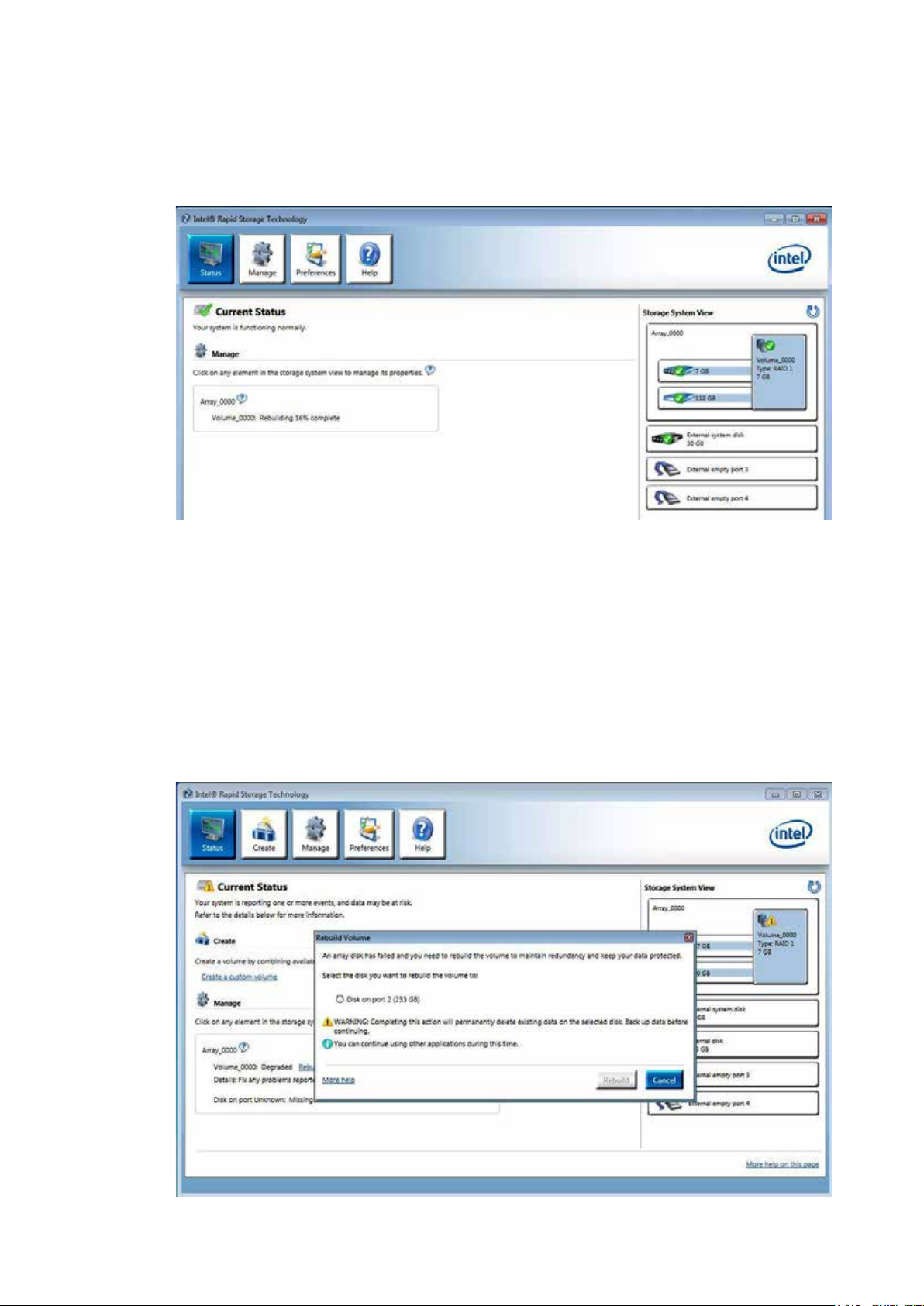
C.9 Recovery and Auto Re-build When Use the SAME
RAID HDD
C.10 Recovery and Auto Re-build When Use DIFFERENT
RAID HDD
There is a warning will pop-up to ask you if the disk is not a member of original
RAID volume.
If you press "Rebuild", it will replace the broken SATA HDD to the last one SATA
HDD of RAID volume.
©Vecow SPC-5000 User Manual
Appendix C
91

D
APPENDIX D : Power Consumption
D.1 SPC-5000/SPC-5100
USB-1 : (USB 3.0) USB 3.0 Loopback Plug
USB-2 : (USB 3.0) USB 3.0 Loopback Plug
USB-3 : (USB 3.0) USB 3.0 Loopback Plug
USB-4 : (USB 3.0) USB 3.0 Loopback Plug
USB-5 : (USB 2.0) USB Mouse HP G1K28AA
Testing Board SPC-5000/SPC-5100
RAM 8GB * 1
USB-6 : (USB 2.0) USB Keyboard AOPEN CMS-730
USB-7 : (USB 2.0) Transcend JetFlash V60 USB 2.0 4GB
USB-8 : (USB 2.0) Kingston DataTraveler SE9 USB 2.0 8GB
SATA 0 Innodisk 3MG2-P DGS25-64GD81BC1QC 64GB
SATA 1 Transcend SSD370 TS64GSSD370 64GB
mPCIe 1 UMX-100
mPCIe 2 UMX-100
FAN SUNON PF40281B1-Q000-S99
LAN1 (i219) 1.0Gbps
LAN2 (i210) 1.0Gbps
Graphics Output DVI
Power Plan Balance (Windows10 Power plan)
Power Source Chroma 62006P-100-25
©Vecow SPC-5000 User Manual
Appendix D
92

D.1.1 Intel® Core™ i7-8665UE 1.70GHz (8M Cache, up
to 4.40GHz)
Power on and boot to Win 10 (64-bit)
CPU
Power
Input
Standby Mode
Max
Current
Max
Consumption
Sleep Mode
Max
Current
Max
Consumption
9V 0.425A 03.83W 0.497A 04.47W 1.382A 12.43W
idle status CPU
usage less 3%
Max
Current
Consumption
Max
Core™ i7-
8665UE
CPU
Core™ i7-
8665UE
12V 0.325A 03.90W 0.378A 04.53W 1.155A 13.86W
24V 0.189A 04.53W 0.215A 05.16W 0.522A 12.52W
48V 0.122A 05.85W 0.132A 06.33W 0.324A 15.53W
Power on and boot to Win10 (64-bit)
Power
Input
Run 100% CPU
usage with 2D
Max
Current
Max
Consumption
Run 100% CPU
usage with 3D
Max
Current
Max
Consumption
9V 2.240A 20.16W 4.270A 38.43W
12V 1.678A 20.13W 3.300A 39.60W
24V 0.836A 20.07W 1.645A 39.48W
48V 0.455A 21.85W 0.847A 40.64W
©Vecow SPC-5000 User Manual
Appendix D
93
