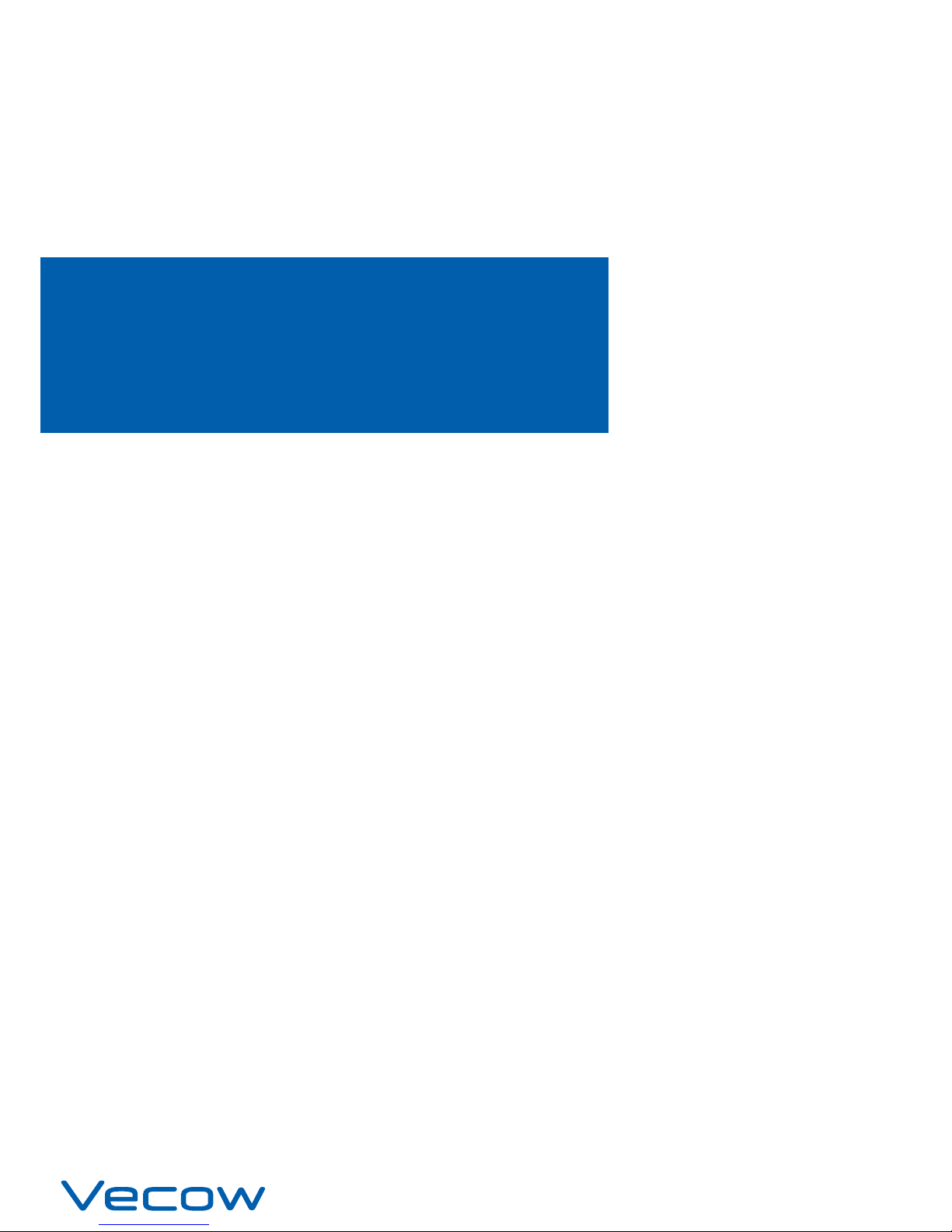
USER
Manual
USER
Manual
1.4.0 Edition 20190314
Intel Atom® x7-E3950 (Apollo Lake) Fanless Embedded System,
Ultra-Compact, Rugged, -40°C to 85°C Operation
SPC-4000
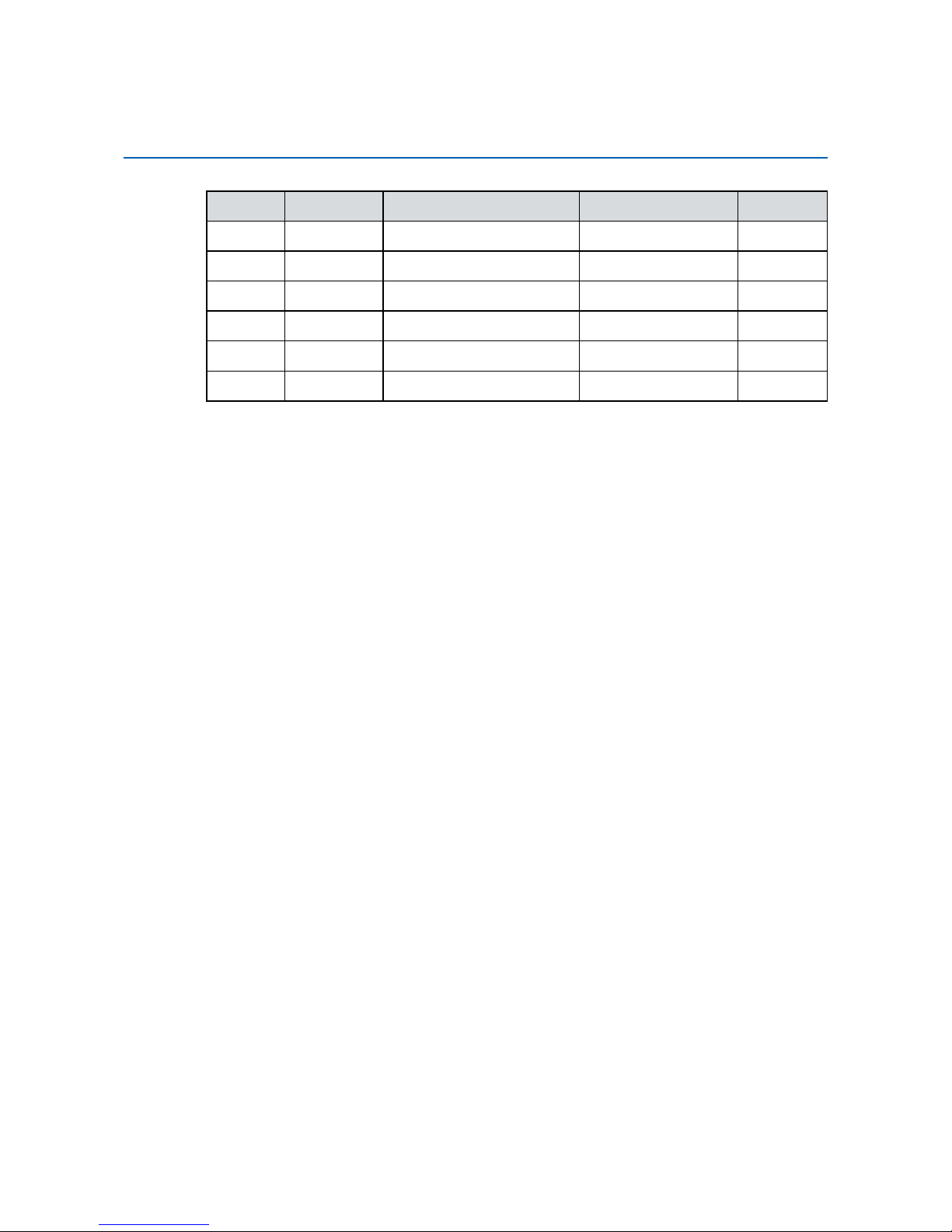
ii
©Vecow SPC-4000 User Manual
Version Date Page Description Remark
0.10 11/07/2018 All Preliminary Release
1.00 11/21/2018 All Ocial Release
1.10 01/19/2019 3, 5, 7, 52 Update
1.20 01/25/2019 31 Update
1.30 02/27/2019 28, 43, 44, 46, 47 Update
1.40 03/14/2019 17, 20, 25, 31, 35, 39, 44 Update
Record of Revision

iii
©Vecow SPC-4000 User Manual
This manual is released by Vecow Co., Ltd. for reference purpose only. All
product oerings and specications are subject to change without prior notice. It
does not represent commitment of Vecow Co., Ltd. Vecow shall not be liable for
direct, indirect, special, incidental, or consequential damages arising out of the
use of the product; documentation; or for any infringements upon the rights of
third parties, which may result from such use.
Disclaimer
This equipment has been tested and found to comply with the limits for a Class
A digital device, pursuant to part 15 of the FCC Rules. These limits are designed
to provide reasonable protection against harmful interference when the
equipment is operated in a commercial environment. This equipment generates,
uses, and can radiate radio frequency energy, and if it is not installed and used
in accordance with the instruction manual, it may cause harmful interference to
radio communications. Operation of this equipment in a residential area is likely
to cause harmful interference in which case the user will be required to correct
the interference at his own expense.
FCC
The products described in this manual comply with all applicable European
Union (CE) directives if it has a CE marking. For computer systems to
remain CE compliant, only CE-compliant parts may be used. Maintaining CE
compliance also requires proper cable and cabling techniques.
CE
Declaration of Conformity
This document contains proprietary information protected by copyright. No part
of this publication may be reproduced in any form or by any means, electric,
photocopying, recording or otherwise, without prior written authorization
by Vecow Co., Ltd. The rights of all the brand names, product names and
trademarks belong to their respective owners.
Copyright and Trademarks
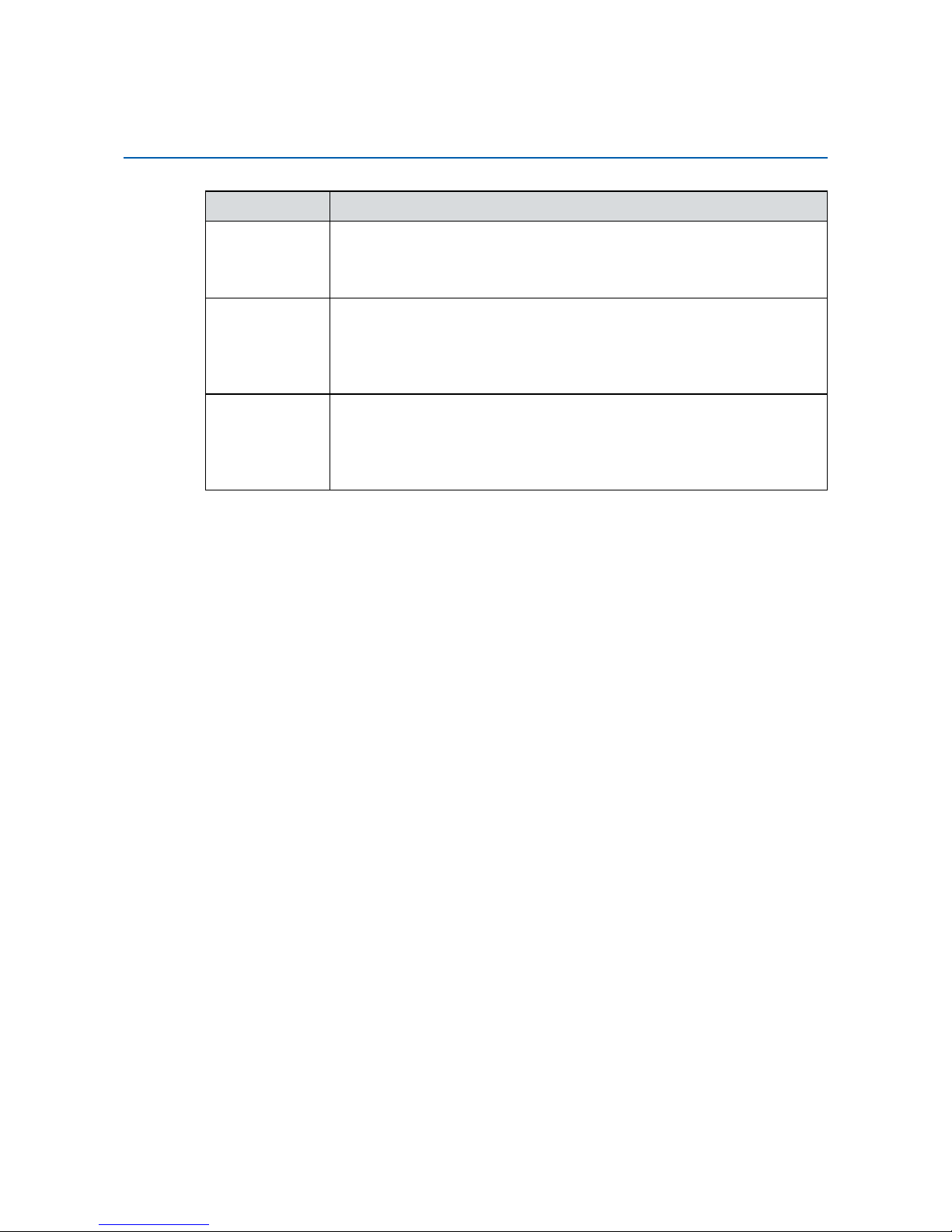
iv
©Vecow SPC-4000 User Manual
Part Number Description
SPC-4010
SPC-4000, Intel Atom® x7-E3950 SoC, 2 GigE LAN support IEEE
1588 (PTP), 2 Isolated COM, 4 USB, 1 SIM, 12V DC power input
SPC-4020
SPC-4000, Intel Atom
®
x7-E3950 SoC, 2 GigE LAN support IEEE
1588 (PTP), 4 COM with 2 Isolated, 16 Isolated DIO, 4 USB, 1 SIM,
12V DC power input
SPC-4020A
SPC-4000, Intel Atom
®
x7-E3950 SoC, 2 GigE LAN support IEEE
1588 (PTP), 4 COM with 2 Isolated, 16 Isolated DIO, 4 USB, 1 SIM,
9V to 36V wide range DC power input
Order Information
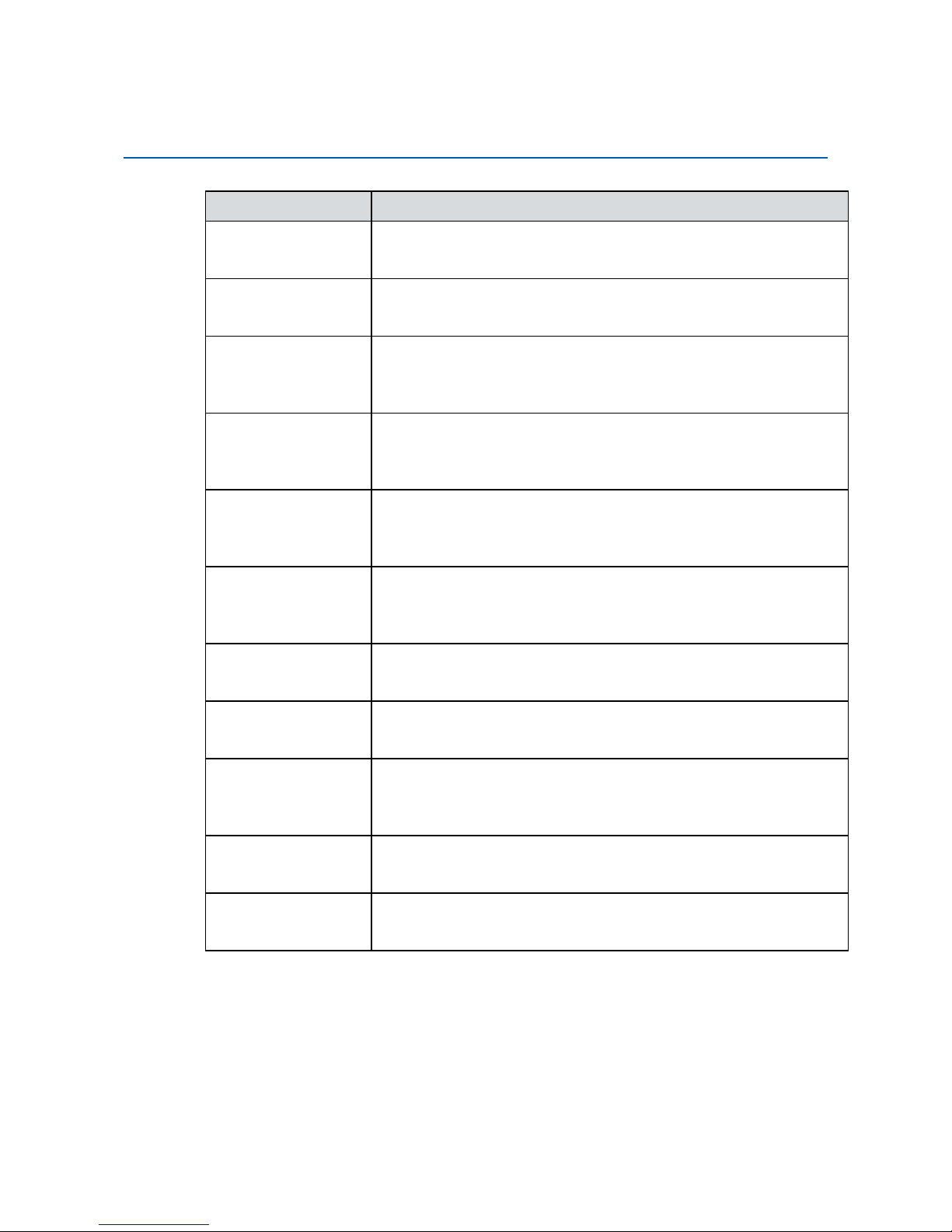
v
©Vecow SPC-4000 User Manual
Part Number Description
DDR3L8G Certied DDR3L-1866/1600 8G RAM
DDR3L4G Certied DDR3L-1866/1600 4G RAM
PWA-160W-WT-12V
160W, 12V, 85V AC to 264V AC Power Adapter with 3-pin
Terminal Block, Wide Temperature -30°C to +70°C
PWA-160W-WT
160W, 24V, 85V AC to 264V AC Power Adapter with 3-pin
Terminal Block, Wide Temperature -30°C to +70°C
PWA-120W-12V
120W, 12V, 90V AC to 264V AC Power Adapter with 3-pin
Terminal Block
PWA-120W
120W, 24V, 90V AC to 264V AC Power Adapter with 3-pin
Terminal Block
TMK2-20P-100 Terminal Block 20-pin to Terminal Block 20-pin Cable, 100cm
TMK2-20P-500 Terminal Block 20-pin to Terminal Block 20-pin Cable, 500cm
TMB-TMBK-20P
Terminal Board with One 20-pin Terminal Block Connector and
DIN-Rail Mounting
4G Module Mini PCIe 4G/GPS Module with Antenna
WiFi & Bluetooth WiFi & Bluetooth Module with Antenna
Order Accessories
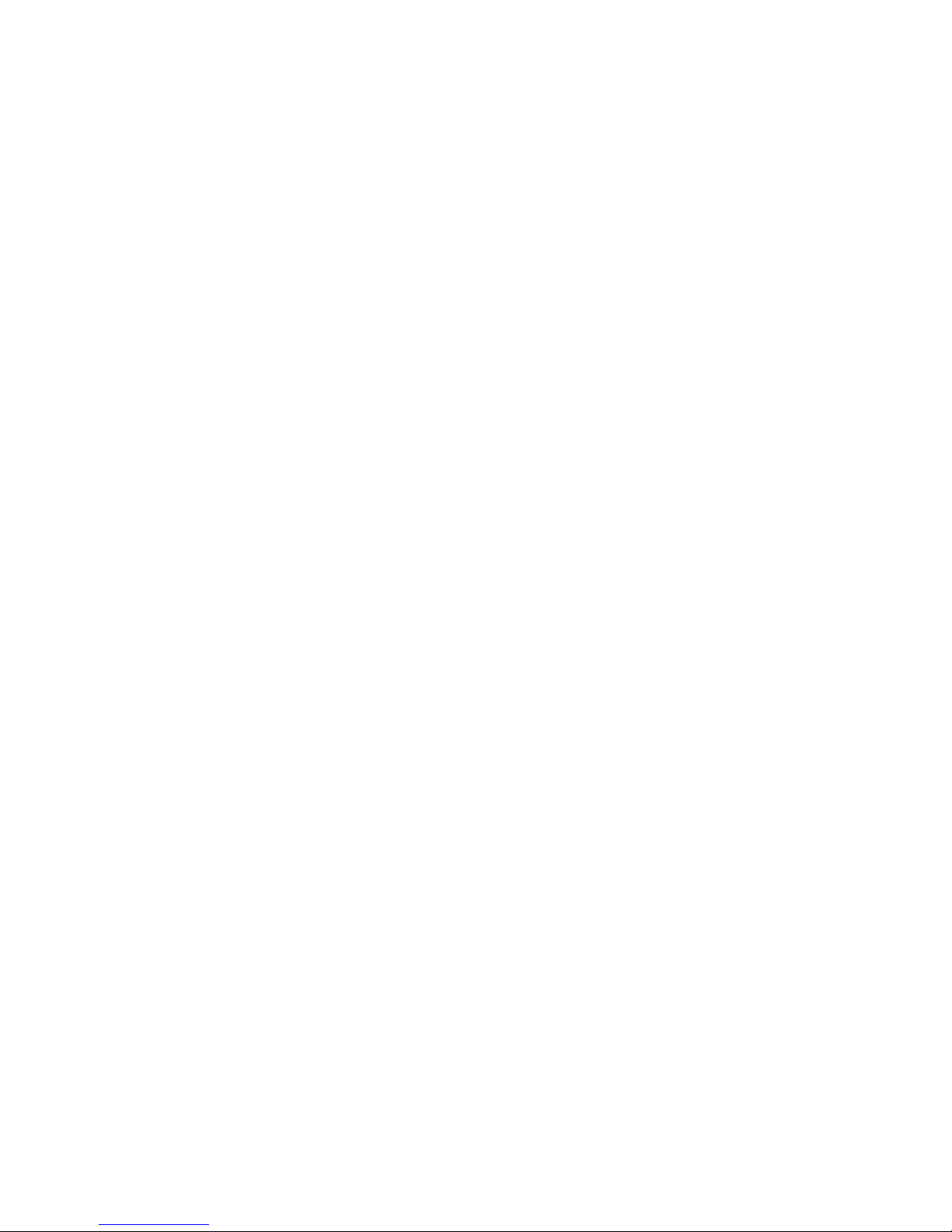
vi
©Vecow SPC-4000 User Manual
Table of Contents
CHAPTER 1 GENERAL INTRODUCTION 1
1.1 Overview 1
1.2 Features 2
1.3 Product Specication 3
1.3.1 Specications of SPC-4010 3
1.3.2 Specications of SPC-4020 5
1.3.3 Specications of SPC-4020A 7
1.4 Mechanical Dimension 9
1.4.1 Dimensions of SPC-4010 9
1.4.2 Dimensions of SPC-4020 9
1.4.3 Dimensions of SPC-4020A 9
CHAPTER 2 GETTING TO KNOW YOUR SPC-4000 10
2.1 Packing List 10
2.2 Front Panel I/O & Functions 13
2.3 Rear Panel I/O & Functions 24
2.4 Main Board Expansion Connectors 28
2.5 Main Board Jumper Settings 45
CHAPTER 3 SYSTEM SETUP 48
3.1 How to Open Your SPC-4000 48
3.2 Installing DDR3L Module 52
3.3 Installing Mini PCIe Card 55
3.4 Installing Antenna Cable 57
3.5 Installing SIM Card 58
3.6 Installing SSD/HDD 60
3.7 Mounting Your SPC-4000 63
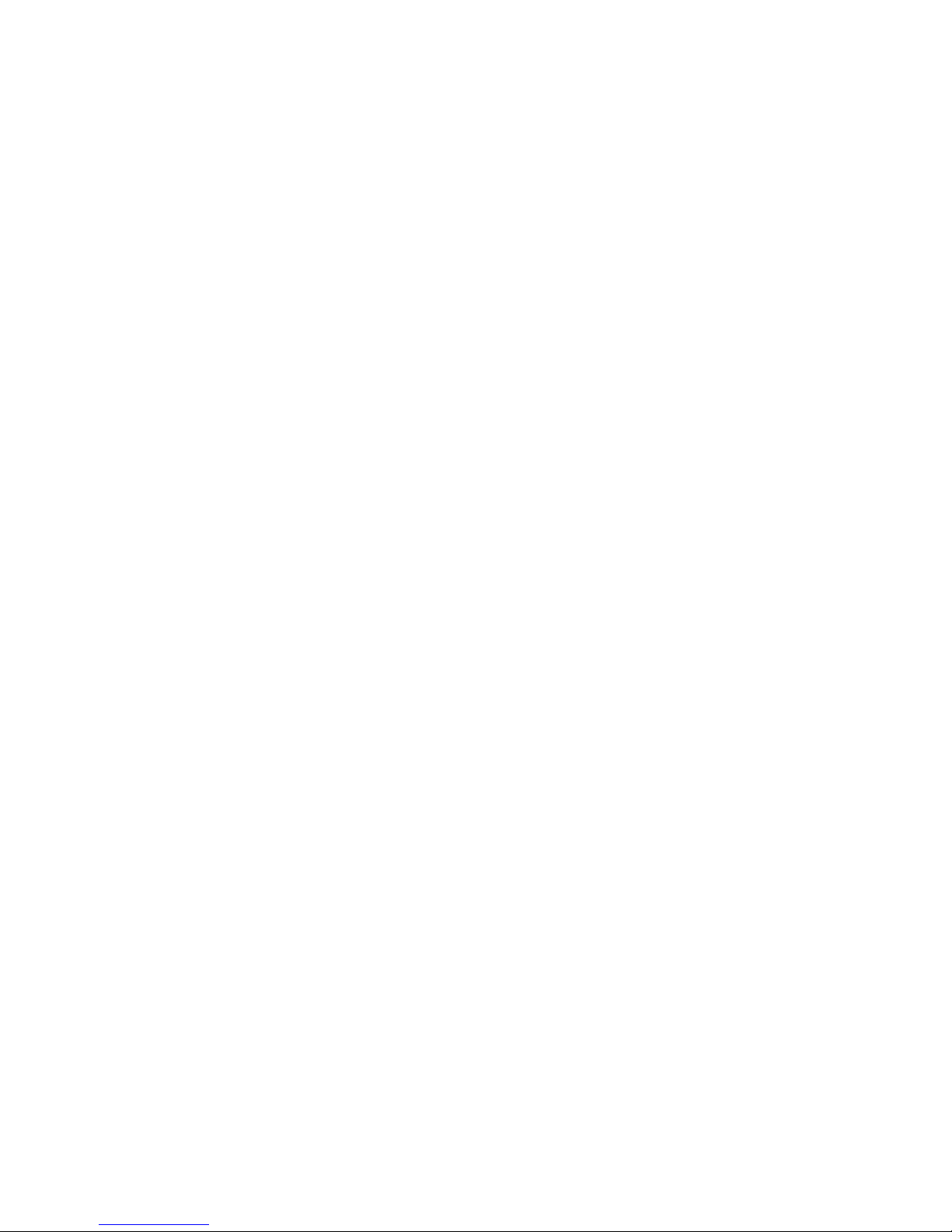
vii
©Vecow SPC-4000 User Manual
CHAPTER 4 BIOS SETUP 64
4.1 Entering Setup 64
4.2 Main Menu 65
4.3 Advanced 65
4.4 Chipset 71
4.5 Security 77
4.6 Boot 78
4.7 Save & Exit 79
APPENDIX A : Isolated DIO Guide 80
APPENDIX B : Software Functions 85
APPENDIX C : RAID Functions 88
APPENDIX D : Power Consumption 92
APPENDIX E : Supported Memory & Storage List 94
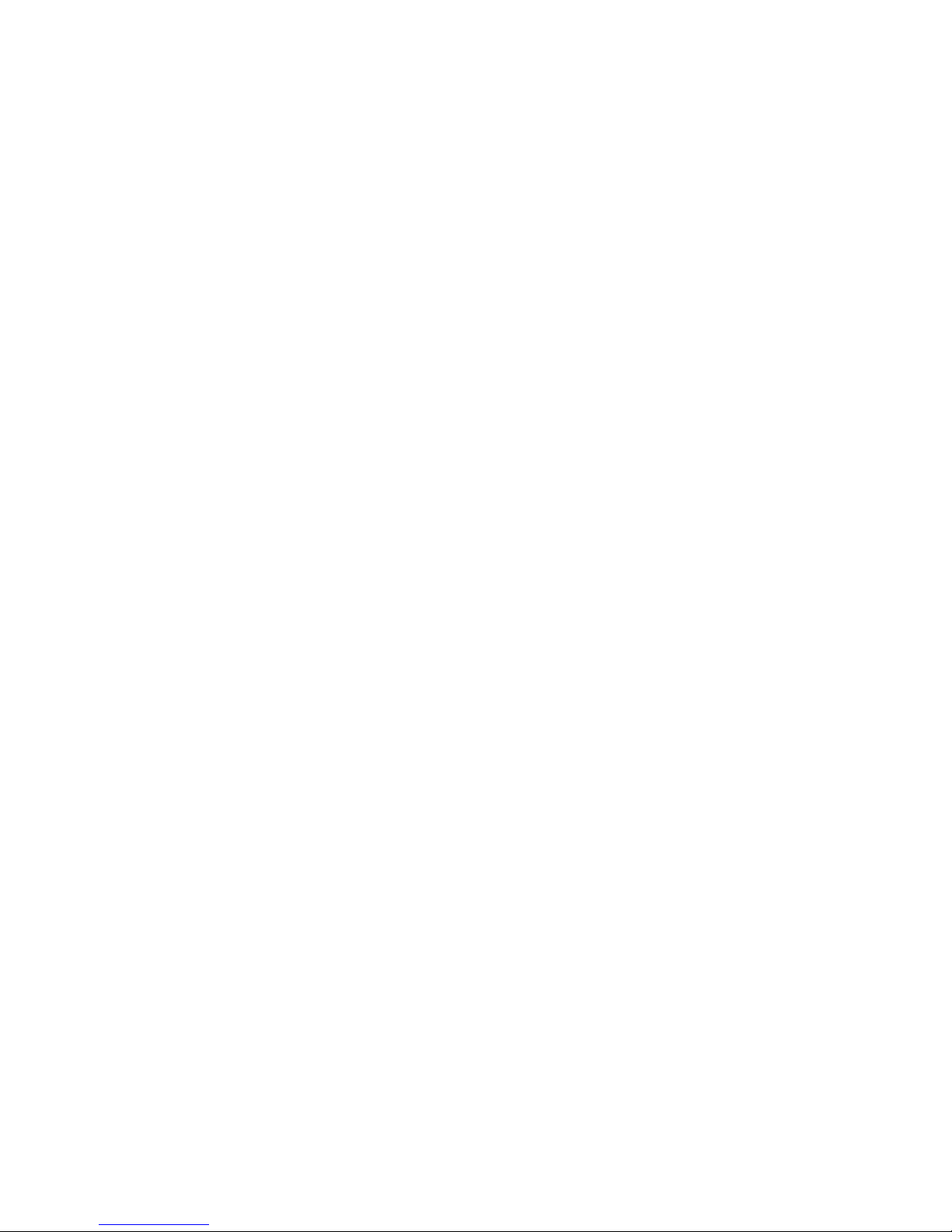
1
©Vecow SPC-4000 User Manual
GENERAL INTRODUCTION
GENERAL INTRODUCTION
1.1 Overview
SPC-4000 is an Ultra-compact Fanless Embedded Box for smart industrialgrade IoT applications. With low-power quad-core Intel Atom® x7-E3950
processor (Apollo Lake) engine, single DDR3L SO-DIMM supports up to 8GB
memory; Advanced Intel® HD graphics 505 supports DirectX 12, OpenGL 4.3
and OpenCL 2.1 API, up to 4K resolution; Vecow SPC-4000 delivers more than
150% system performance improved and up to 300% graphics performance
enhanced than the embedded engine powered by the former generation Intel
Atom® E3845 SoC.
Supports VGA and lockable HDMI dual display, built-in dual GigE LAN
supporting IEEE 1588 Precision Time Protocol (PTP), 4 COM RS-232/422/485
with 2 Isolated protection, 1 SIM for WiFi/4G/3G/LTE/GPRS/UMTS, 6 USB, 3
Mini PCIe, 1 SATA III, 1 M.2 for expansion, 16 Isolated DIO, 9V to 36V wide
range power input or 12V DC-in, remote power switch, rugged design for
fanless -40°C to 85°C operation, Vecow SPC-4000 features compact integrated
functions with flexible configurations to meet your requirements for smart
embedded applications.
With outstanding system performance, compact integrated functions, rugged
reliability, system-oriented solution and versatile configurations, Vecow
SPC-4000 Series Rugged Embedded System is your smart solution for Machine
Vision, Smart Manufacturing, Factory Automation, ITS (Intelligent Transportation
System), Digital Signage, Public Infotainment or any Industrial IoT/Industry 4.0
applications.
1
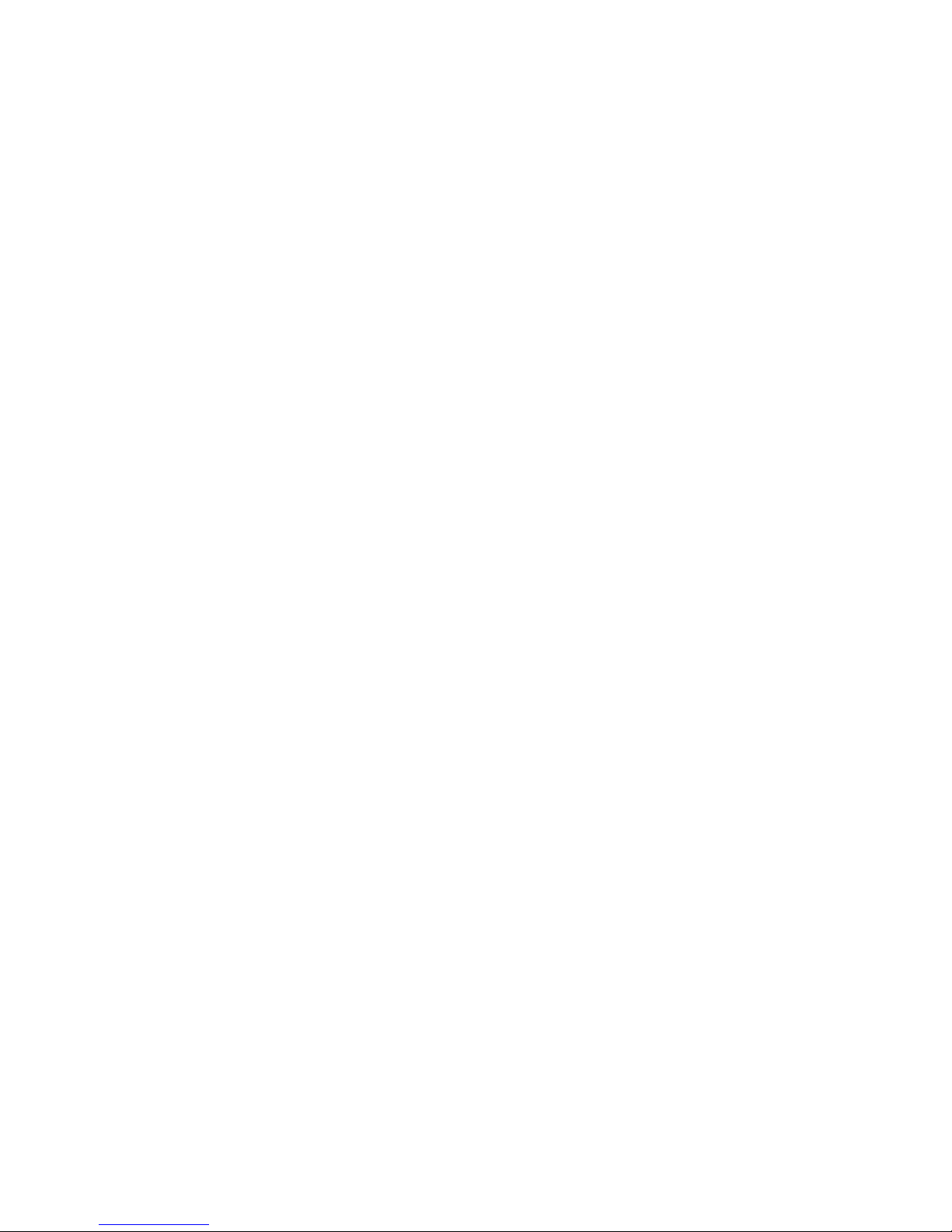
2
©Vecow SPC-4000 User Manual
GENERAL INTRODUCTION
1.2 Features
• Quad Core Intel Atom® x7-E3950 SoC (Apollo Lake-I) supports lower power
consumption
• Fanless, -40°C to 85°C Extended Operating Temperature
• DDR3L 1866MHz Memory, up to 8GB
• Supports Lockable HDMI and VGA Dual Display, up to 4K resolution
• 2 Independent GigE LAN support IEEE 1588 (PTP)
• 4 COM RS-232/422/485 with 2 Isolated
• 16 Isolated DIO, 6 USB, 1 SIM Socket
• 3 Mini PCIe, 1 SATA III, 1 M.2
• 12V to 36V DC Power Input, optional supports 9V to 36V wide range DC
Power Input
• TPM 2.0 supported
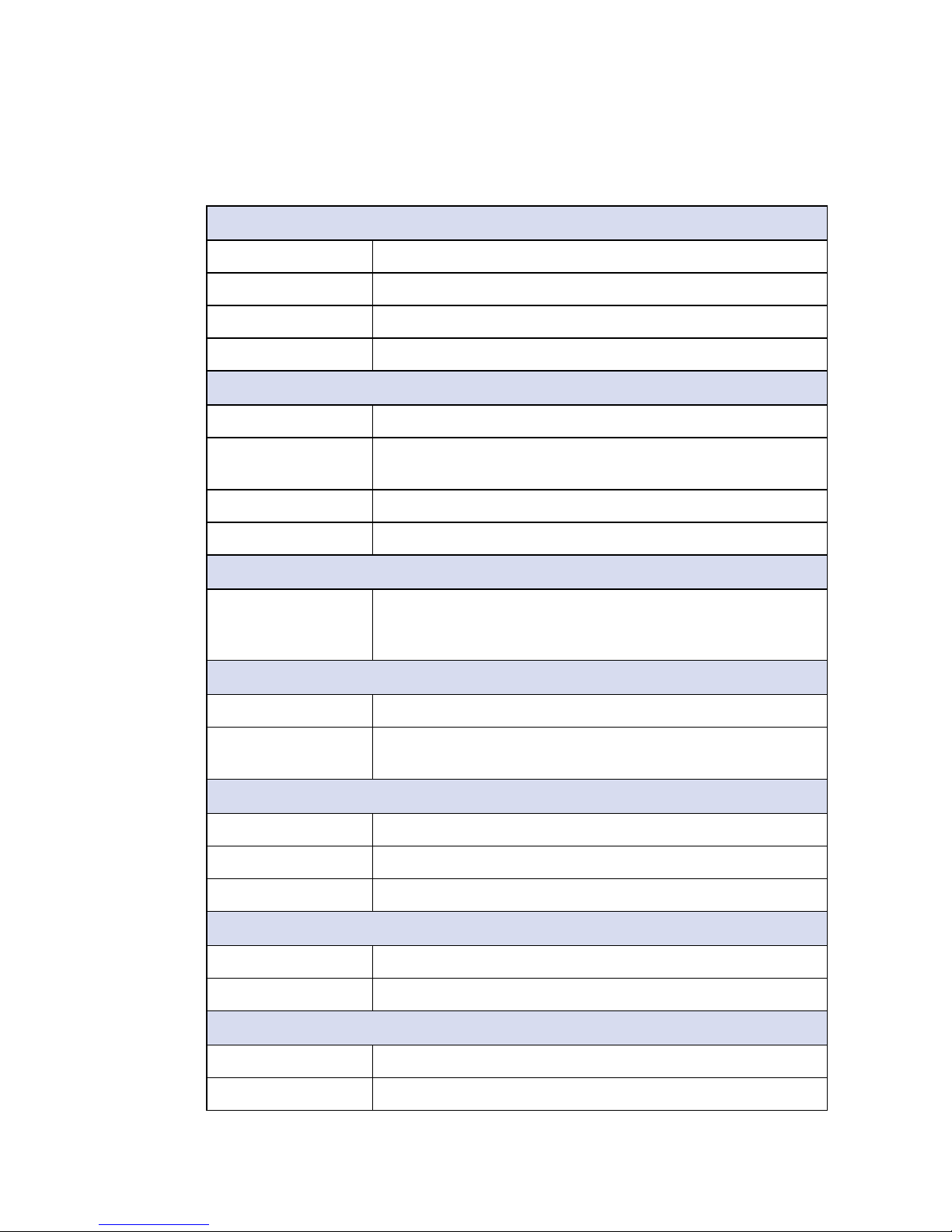
3
©Vecow SPC-4000 User Manual
GENERAL INTRODUCTION
1.3 Product Specication
1.3.1 Specications of SPC-4010
System
Processor Intel Atom® x7-E3950 processor (Apollo Lake-I)
BIOS AMI
SIO IT8786E
Memory 1 DDR3L 1866MHz SO-DIMM, up to 8GB (Non-ECC)
I/O Interface
Serial 2 Isolated COM RS-232/422/485
USB • 2 USB 3.0 (External)
• 4 USB 2.0 (2 External, 2 Internal)
LED Power, HDD, wireless
SIM 1 Internal SIM socket
Expansion
Mini PCIe 2 Mini PCIe sockets :
• 1 Mini PCIe for PCIe/USB/SIM card
• 1 Mini PCIe for PCIe/USB/Optional mSATA
Graphics
Graphics Processor Intel® HD graphics 505
Interface • HDMI : Up to 3840 x 2160 @30Hz (Lockable)
• VGA : Up to 1920 x 1440 @60Hz
Storage
SATA 1 SATA III (6Gbps)
mSATA 1 SATA III (Mini PCIe type, 6Gbps)
Storage Device 1 2.5" SSD/HDD bracket (Internal)
Audio
Audio Codec Realtek ALC892, 5.1 Channel HD Audio
Audio Interface 1 Mic-in, 1 Line-out
Ethernet
LAN 1 Intel® I210 GigE LAN supports IEEE 1588
LAN 2 Intel
®
I210 GigE LAN supports IEEE 1588
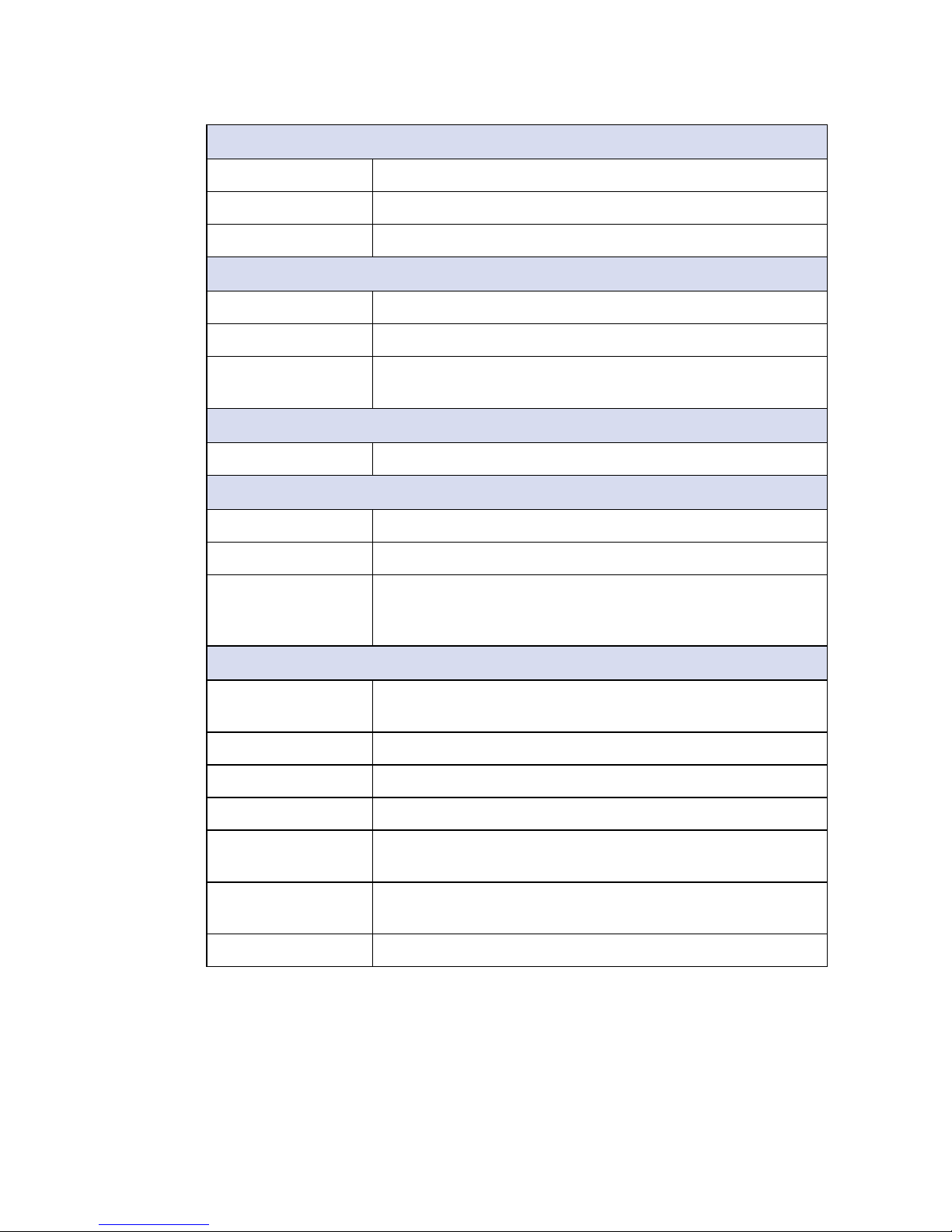
4
©Vecow SPC-4000 User Manual
GENERAL INTRODUCTION
Power
Power Input Single 12V DC power input
Power Interface 3-pin Terminal Block : V+, V-, Frame Ground
Remote Switch 2-pin Terminal Block
Others
TPM Optional Inneon SLB9665 supports TPM 2.0, LPC interface
Watchdog Timer Reset : 1 to 255 sec./min. per step
HW Monitor Monitoring temperature, voltages. Auto throttling control when
CPU overheats.
Software Support
OS Windows 10, Linux
Mechanical
Dimension (W) 111mm x (L) 155mm x (H) 44mm (4.4" x 6.1" x 1.7")
Weight 0.8 kg (1.84 lb)
Mounting • Wallmount by mounting bracket
• DIN Rail mount (Optional)
• 2U Rackmount (Optional)
Environment
Operating
Temperature
-40°C to 85°C (-40°F to 185°F)
Storage Temperature -40°C to 85°C (-40°F to 185°F)
Humidity 5% to 95% Humidity, non-condensing
Relative Humidity 95% at 85°C
Shock • IEC 60068-2-27
• SSD : 50G @ wallmount, Half-sine, 11ms
Vibration • IEC 60068-2-64
• SSD : 5Grms, 5Hz to 500Hz, 3 Axis
EMC CE, FCC, EN50155, EN50121-3-2
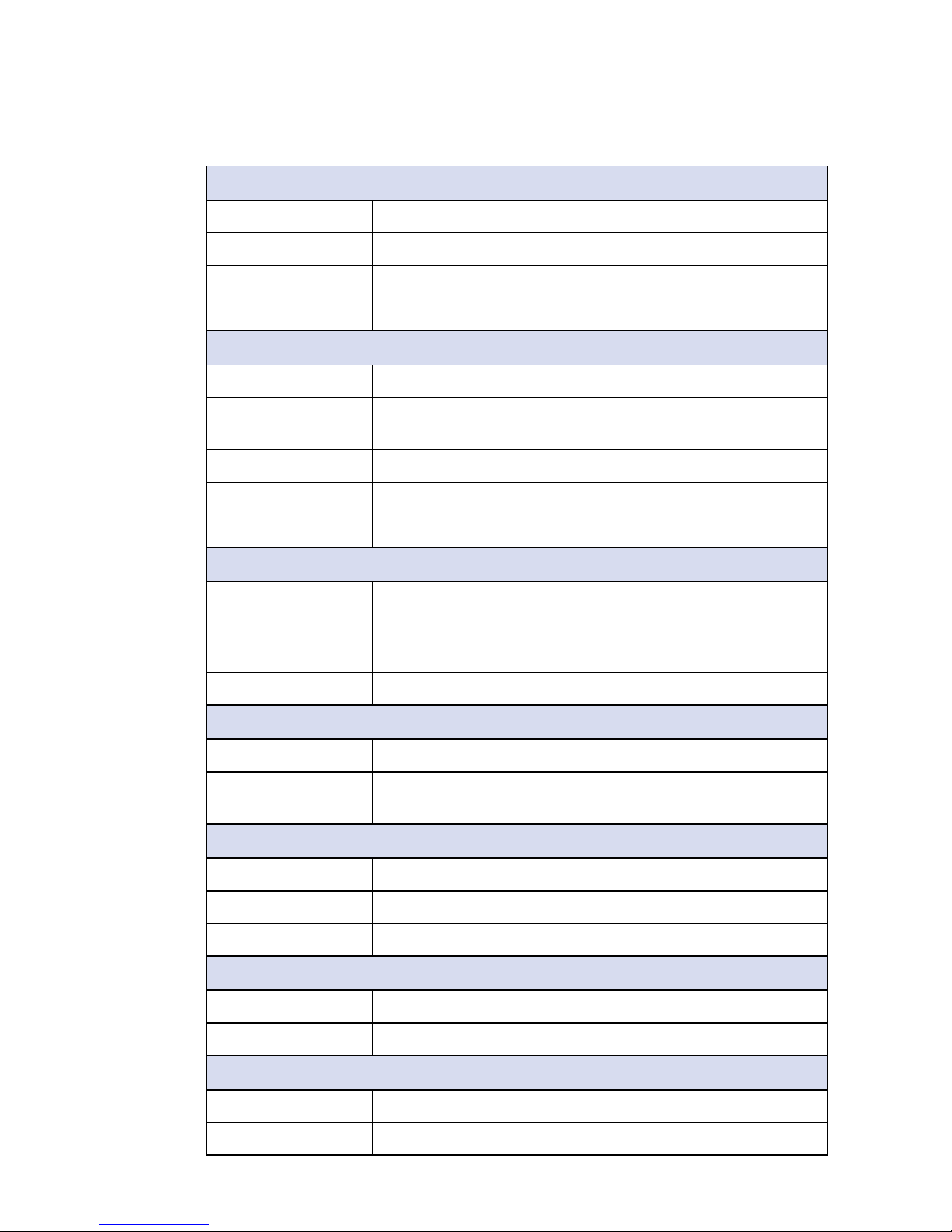
5
©Vecow SPC-4000 User Manual
GENERAL INTRODUCTION
1.3.2 Specications of SPC-4020
System
Processor Intel Atom® x7-E3950 processor (Apollo Lake-I)
BIOS AMI
SIO IT8786E
Memory 1 DDR3L 1866MHz SO-DIMM, up to 8GB (Non-ECC)
I/O Interface
Serial 4 COM RS-232/422/485 with 2 Isolated
USB • 2 USB 3.0 (External)
• 4 USB 2.0 (2 External, 2 Internal)
DIO 16 Isolated DIO : 8 DI, 8 DO
LED Power, HDD, wireless
SIM 1 Internal SIM socket
Expansion
Mini PCIe 3 Mini PCIe sockets :
• 1 Mini PCIe for PCIe/USB/SIM card
• 1 Mini PCIe for PCIe/USB/Optional mSATA
• 1 Mini PCIe for PCIe/USB
M.2 1 M.2 Key B socket
Graphics
Graphics Processor Intel® HD graphics 505
Interface • HDMI : Up to 3840 x 2160 @30Hz (Lockable)
• VGA : Up to 1920 x 1440 @60Hz
Storage
SATA 1 SATA III (6Gbps)
mSATA 1 SATA III (Mini PCIe type, 6Gbps)
Storage Device 1 2.5" SSD/HDD bracket (Internal)
Audio
Audio Codec Realtek ALC892, 5.1 Channel HD Audio
Audio Interface 1 Mic-in, 1 Line-out
Ethernet
LAN 1 Intel® I210 GigE LAN supports IEEE 1588
LAN 2 Intel
®
I210 GigE LAN supports IEEE 1588
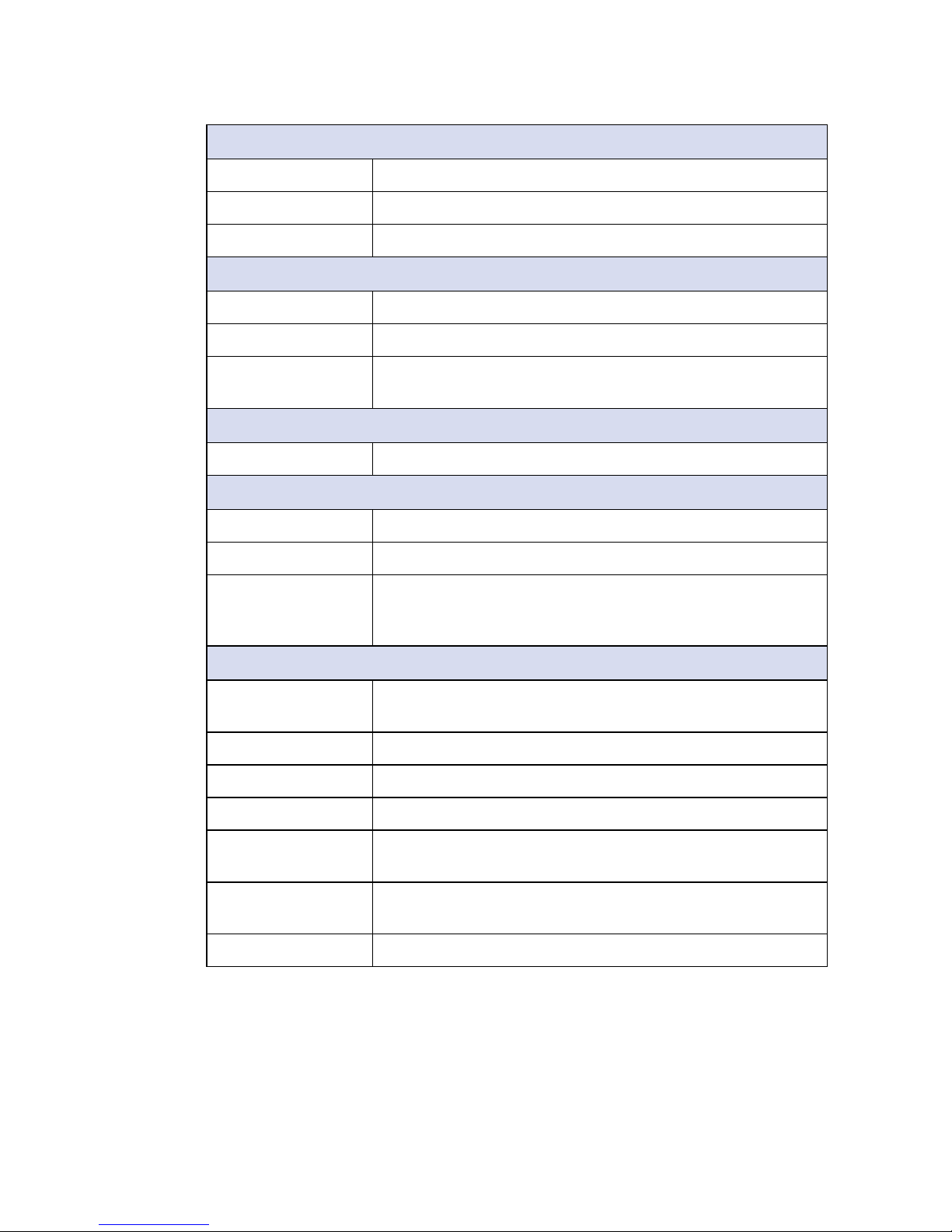
6
©Vecow SPC-4000 User Manual
GENERAL INTRODUCTION
Power
Power Input Single 12V DC power input
Power Interface 3-pin Terminal Block : V+, V-, Frame Ground
Remote Switch 2-pin Terminal Block
Others
TPM Optional Inneon SLB9665 supports TPM 2.0, LPC interface
Watchdog Timer Reset : 1 to 255 sec./min. per step
HW Monitor Monitoring temperature, voltages. Auto throttling control when
CPU overheats.
Software Support
OS Windows 10, Linux
Mechanical
Dimension (W) 111mm x (L) 155mm x (H) 68mm (4.4" x 6.1" x 2.7")
Weight 1.1 kg (2.34 lb)
Mounting • Wallmount by mounting bracket
• DIN Rail mount (Optional)
• 2U Rackmount (Optional)
Environment
Operating
Temperature
-40°C to 85°C (-40°F to 185°F)
Storage Temperature -40°C to 85°C (-40°F to 185°F)
Humidity 5% to 95% Humidity, non-condensing
Relative Humidity 95% at 85°C
Shock • IEC 60068-2-27
• SSD : 50G @ wallmount, Half-sine, 11ms
Vibration • IEC 60068-2-64
• SSD : 5Grms, 5Hz to 500Hz, 3 Axis
EMC CE, FCC, EN50155, EN50121-3-2
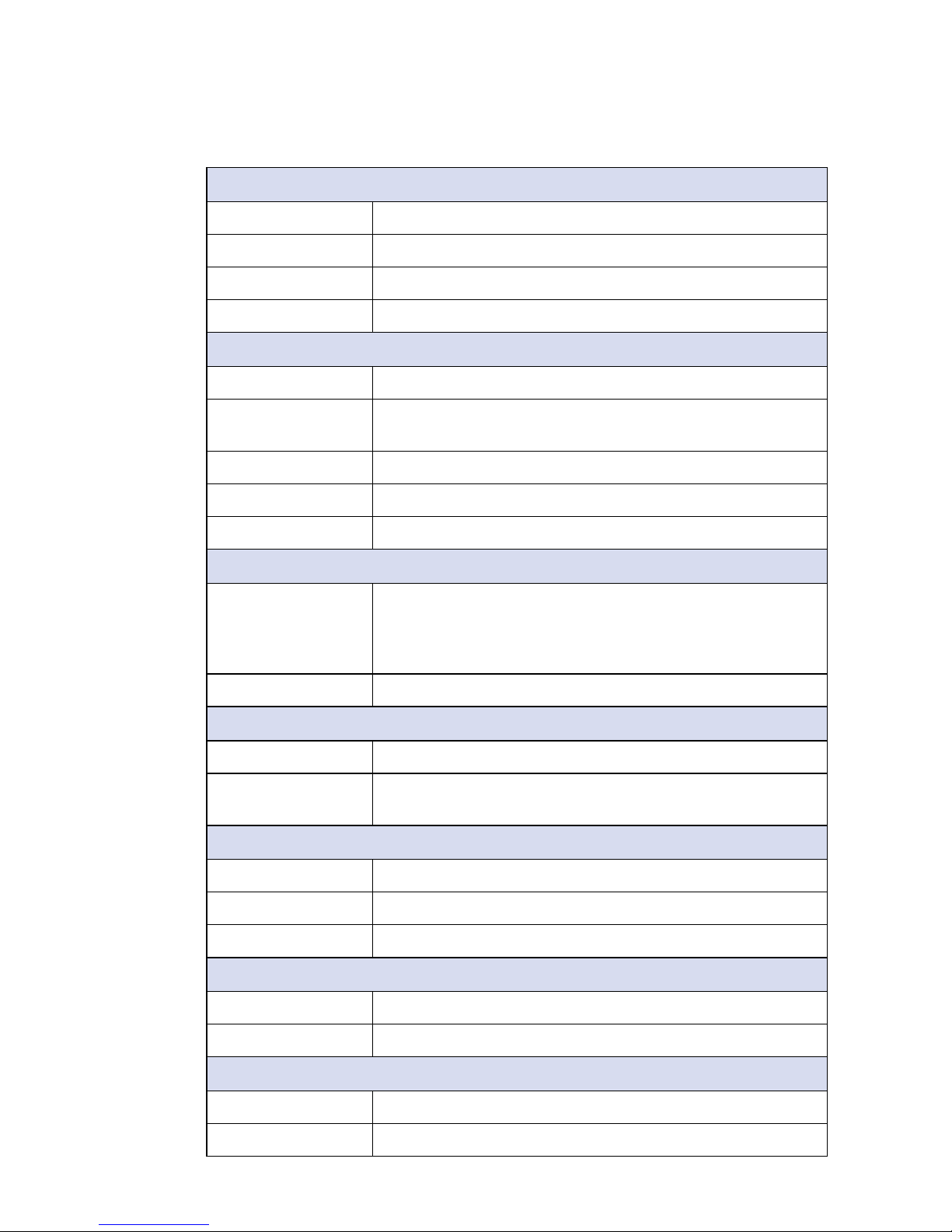
7
©Vecow SPC-4000 User Manual
GENERAL INTRODUCTION
1.3.3 Specications of SPC-4020A
System
Processor Intel Atom® x7-E3950 processor (Apollo Lake-I)
BIOS AMI
SIO IT8786E
Memory 1 DDR3L 1866MHz SO-DIMM, up to 8GB (Non-ECC)
I/O Interface
Serial 4 COM RS-232/422/485 with 2 Isolated
USB • 2 USB 3.0 (External)
• 4 USB 2.0 (2 External, 2 Internal)
DIO 16 Isolated DIO : 8 DI, 8 DO
LED Power, HDD, wireless
SIM 1 Internal SIM socket
Expansion
Mini PCIe 3 Mini PCIe sockets :
• 1 Mini PCIe for PCIe/USB/SIM card
• 1 Mini PCIe for PCIe/USB/Optional mSATA
• 1 Mini PCIe for PCIe/USB
M.2 1 M.2 Key B socket
Graphics
Graphics Processor Intel® HD graphics 505
Interface • HDMI : Up to 3840 x 2160 @30Hz (Lockable)
• VGA : Up to 1920 x 1440 @60Hz
Storage
SATA 1 SATA III (6Gbps)
mSATA 1 SATA III (Mini PCIe type, 6Gbps)
Storage Device 1 2.5" SSD/HDD bracket (Internal)
Audio
Audio Codec Realtek ALC892, 5.1 Channel HD Audio
Audio Interface 1 Mic-in, 1 Line-out
Ethernet
LAN 1 Intel® I210 GigE LAN supports IEEE 1588
LAN 2 Intel
®
I210 GigE LAN supports IEEE 1588
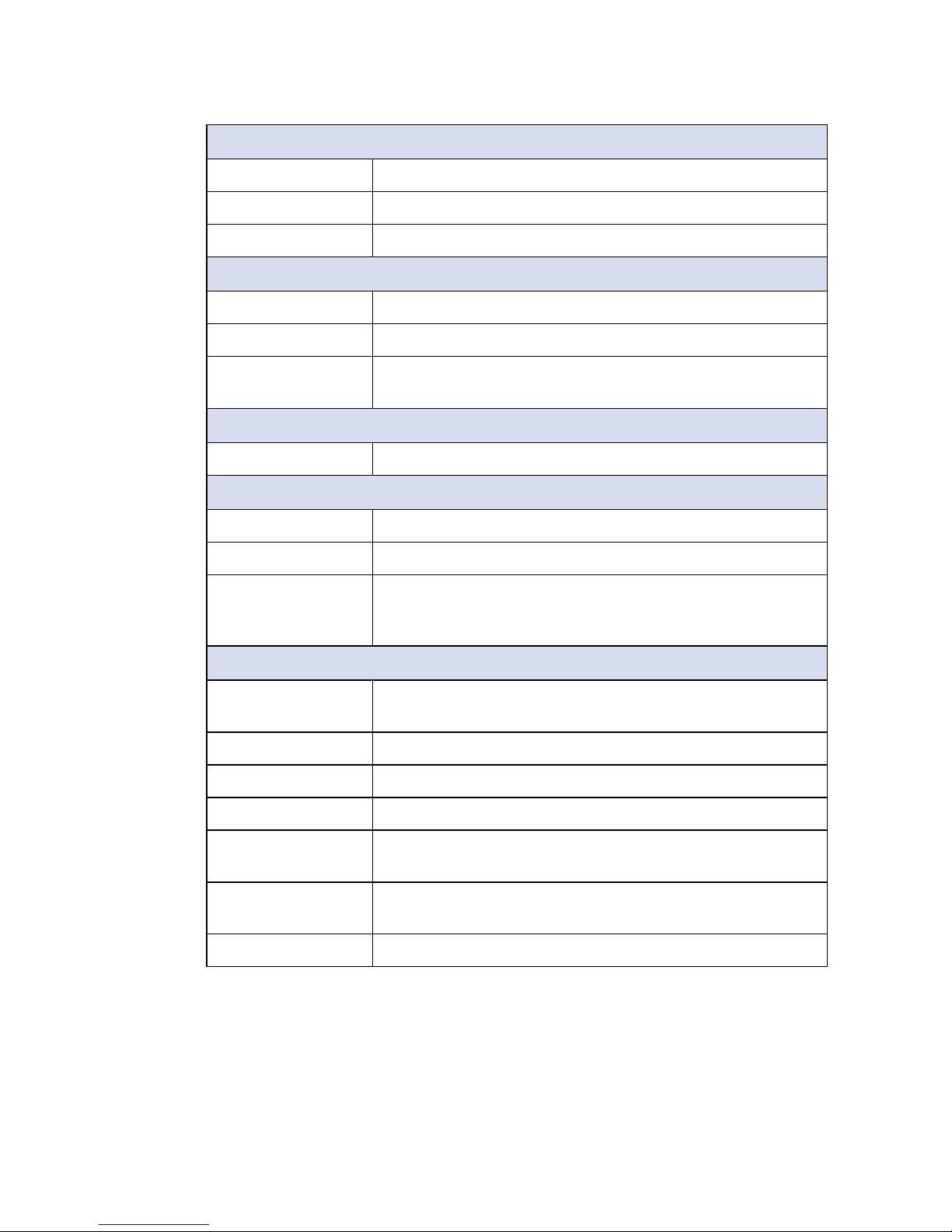
8
©Vecow SPC-4000 User Manual
GENERAL INTRODUCTION
Power
Power Input 9V to 36V DC power input
Power Interface 3-pin Terminal Block : V+, V-, Frame Ground
Remote Switch 2-pin Terminal Block
Others
TPM Optional Inneon SLB9665 supports TPM 2.0, LPC interface
Watchdog Timer Reset : 1 to 255 sec./min. per step
HW Monitor Monitoring temperature, voltages. Auto throttling control when
CPU overheats.
Software Support
OS Windows 10, Linux
Mechanical
Dimension (W) 111mm x (L) 155mm x (H) 84mm (4.4" x 6.1" x 3.3")
Weight 1.1 kg (2.34 lb)
Mounting • Wallmount by mounting bracket
• DIN Rail mount (Optional)
• 2U Rackmount (Optional)
Environment
Operating
Temperature
-40°C to 85°C (-40°F to 185°F)
Storage Temperature -40°C to 85°C (-40°F to 185°F)
Humidity 5% to 95% Humidity, non-condensing
Relative Humidity 95% at 85°C
Shock • IEC 60068-2-27
• SSD : 50G @ wallmount, Half-sine, 11ms
Vibration • IEC 60068-2-64
• SSD : 5Grms, 5Hz to 500Hz, 3 Axis
EMC CE, FCC, EN50155, EN50121-3-2
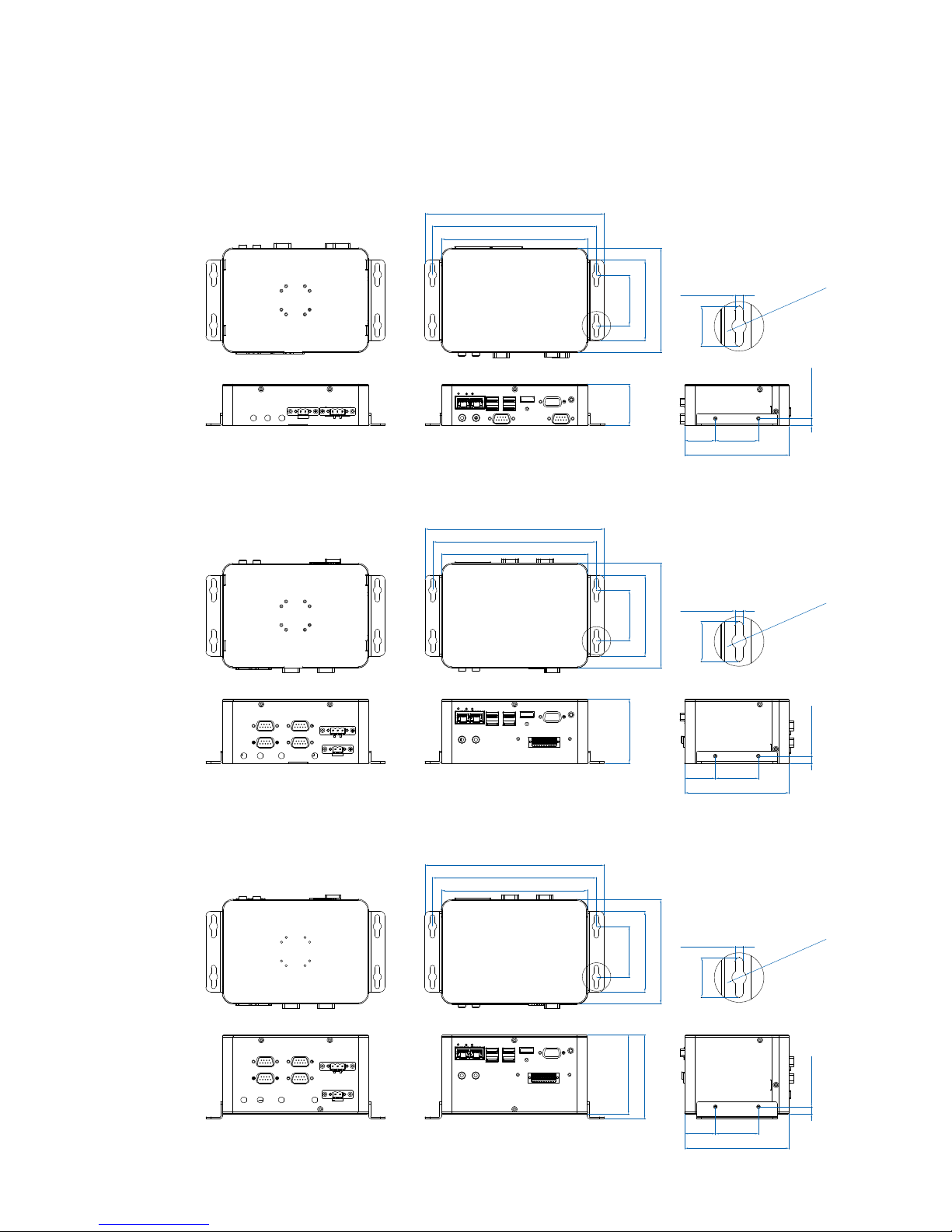
9
©Vecow SPC-4000 User Manual
GENERAL INTRODUCTION
1.4 Mechanical Dimension
1.4.1 Dimensions of SPC-4010
155.4 (6.1”)
174.1 (6.9”)
190.4 (7.5”)
53.8 (2.1”)
85.8 (3.4”)
111.1 (4.4”)
44.0 (1.7”)
A
5.0 (0.20”)
25.0 (0.98”)
Ø9.0 (Ø0.35”
)
32.6 (1.3”) 45.8 (1.8”)
111.0 (4.4”)
7.6 (0.3”)
A Detail
2:1
Unit : mm (inch)
1.4.2 Dimensions of SPC-4020
155.4 (6.1”)
174.1 (6.9”)
190.4 (7.5”)
53.8 (2.1”)
85.8 (3.4”)
111.1 (4.4”)
68.1 (2.7”)
A
5.0 (0.20”)
25.0 (0.98”)
Ø9.0 (Ø0.35”
)
32.6 (1.3”) 45.8 (1.8”)
111.0 (4.4”)
7.6 (0.3”)
A Detail
2:1
Unit : mm (inch)
1.4.3 Dimensions of SPC-4020A
155.4 (6.1”)
174.1 (6.9”)
190.4 (7.5”)
53.8 (2.1”)
85.8 (3.4”)
111.1 (4.4”)
89.0 (3.5”)
84.0 (3.3”)
A
5.0 (0.20”)
25.0 (0.98”)
Ø9.0 (Ø0.35”
)
32.6 (1.3”) 45.8 (1.8”)
111.0 (4.4”)
7.6 (0.3”)
A Detail
2:1
Unit : mm (inch)
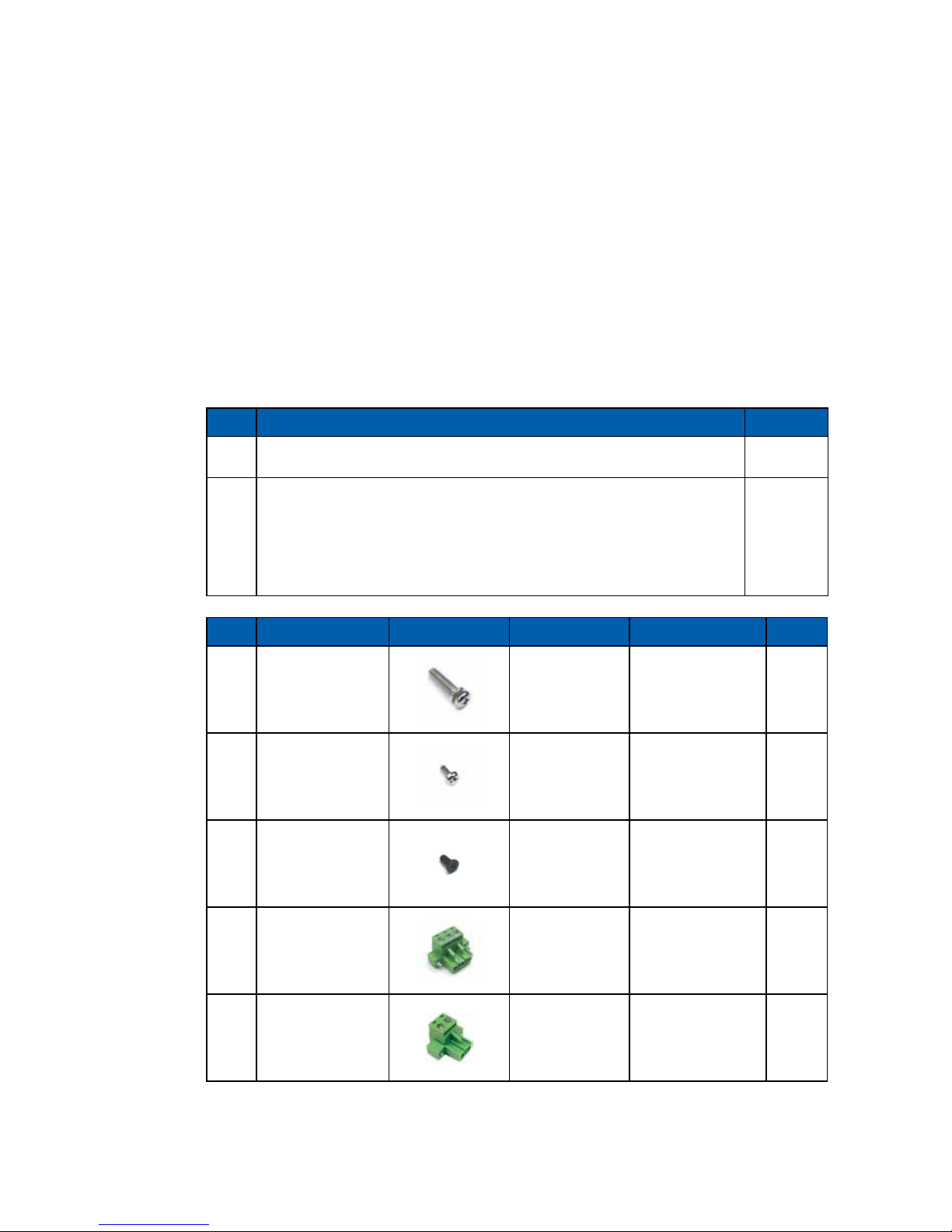
10
©Vecow SPC-4000 User Manual
GETTING TO KNOW YOUR SPC-4000
2
GETTING TO KNOW YOUR SPC-4000
2.1 Packing List
2.1.1 Packing List for SPC-4010
Item Description Qty
1 SPC-4010 Embedded System 1
2 SPC-4010 accessory box, which contains
• Vecow Drivers & Utilities DVD
• Wall-mounting bracket
• Foot Pad
• Screws & Terminal block
1
2
4
(Below)
Item Description Outlook Usage P/N Qty
1
PHILLPIS
M4x16L with
washer, Ni
Mount 53-24D6416-30B 4
2
PHILLPIS
M2.5x6L, Ni
Mini PCIe slot 53-2426906-30B 2
3
PHILLPIS
M3x6L
Wall mount
bracket/SSD/
HDD
53-2450000-215 8
4
Terminal block
3-pin (5.0mm)
DC-IN 51-2411R03-S1B 1
5
Terminal block
2-pin (5.0mm)
Switch 51-2411R02-S1B 1

11
©Vecow SPC-4000 User Manual
GETTING TO KNOW YOUR SPC-4000
2.1.2 Packing List for SPC-4020
Item Description Qty
1 SPC-4020 Embedded System 1
2 SPC-4020 accessory box, which contains
• Vecow Drivers & Utilities DVD
• Wall-mounting bracket
• Foot Pad
• Screws & Terminal block
1
2
4
(Below)
Item Description Outlook Usage P/N Qty
1
PHILLPIS
M4x16L with
washer, Ni
Mount 53-24D6416-30B 4
2
PHILLPIS
M2.5x6L, Ni
Mini PCIe slot 53-2426906-30B 3
3
PHILLPIS
M3x6L
Wall mount
bracket/SSD/
HDD
53-2450000-215 8
4
Terminal block
3-pin (5.0mm)
DC-IN/Switch 51-2411R03-S1B 2
5
Terminal block
2-pin (5.0mm)
Switch 51-2411R02-S1B 1
6
Terminal block
20-pin (2.54mm)
Isolated DIO/
GPIO
51-2112R20-S1D 1
7
PHILLPIS
M3x4L, Ni
M.2 53-2426204-80B 1
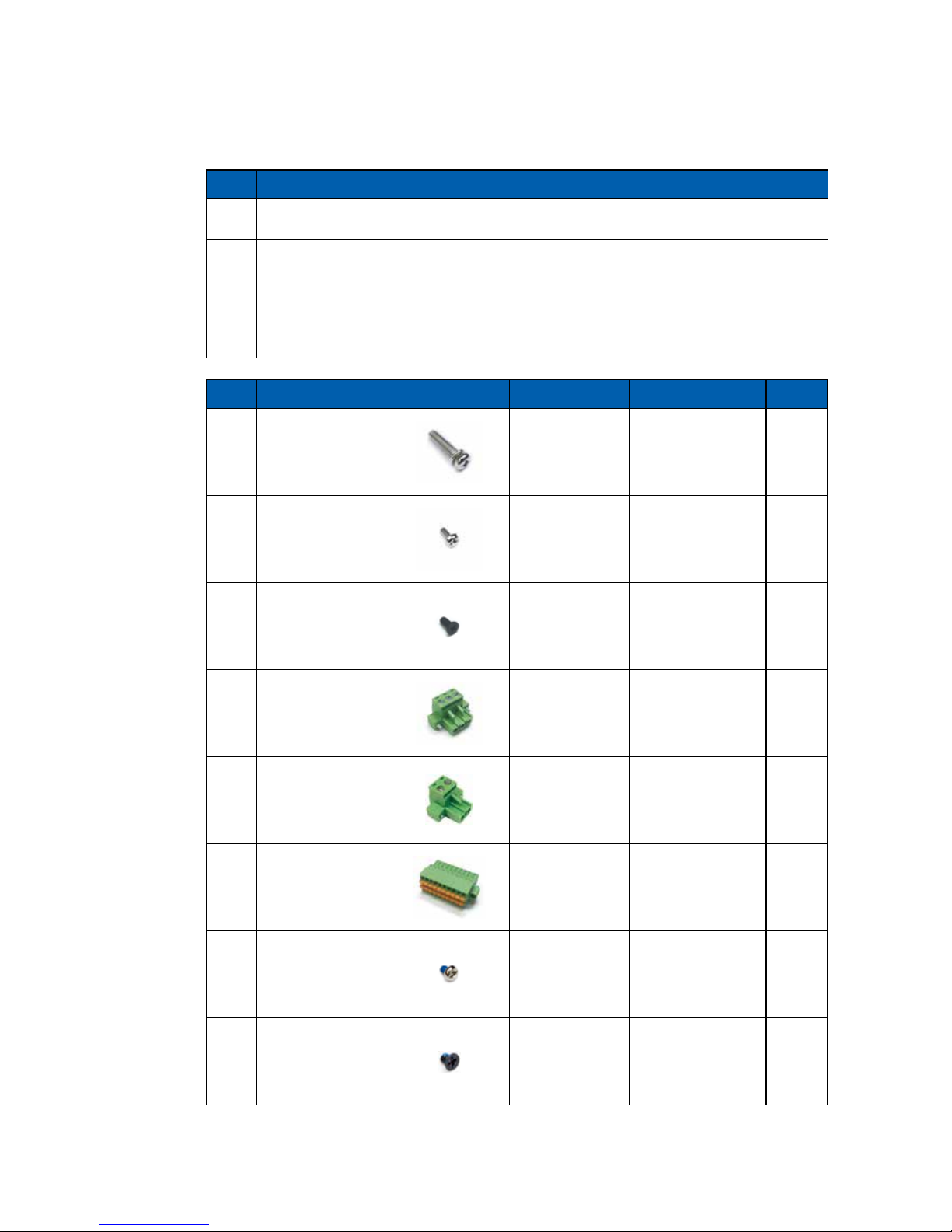
12
©Vecow SPC-4000 User Manual
GETTING TO KNOW YOUR SPC-4000
2.1.3 Packing List for SPC-4020A
Item Description Qty
1 SPC-4020A Embedded System 1
2 SPC-4020A accessory box, which contains
• Vecow Drivers & Utilities DVD
• Wall-mounting bracket
• Foot Pad
• Screws & Terminal block
1
2
4
(Below)
Item Description Outlook Usage P/N Qty
1
PHILLPIS
M4x16L with
washer, Ni
Mount 53-24D6416-30B 4
2
PHILLPIS
M2.5x6L, Ni
Mini PCIe slot 53-2426906-30B 3
3
PHILLPIS
M3x6L
Wall mount
bracket
53-2450000-215 4
4
Terminal block
3-pin (5.0mm)
DC-IN/Switch 51-2411R03-S1B 2
5
Terminal block
2-pin (5.0mm)
Switch 51-2411R02-S1B 1
6
Terminal block
20-pin (2.54mm)
Isolated DIO/
GPIO
51-2112R20-S1D 1
7
PHILLPIS
M3x4L, Ni
M.2 53-2426204-80B 1
8
PHILLPIS
M3x4L
SSD/HDD 53-M000450-301 4
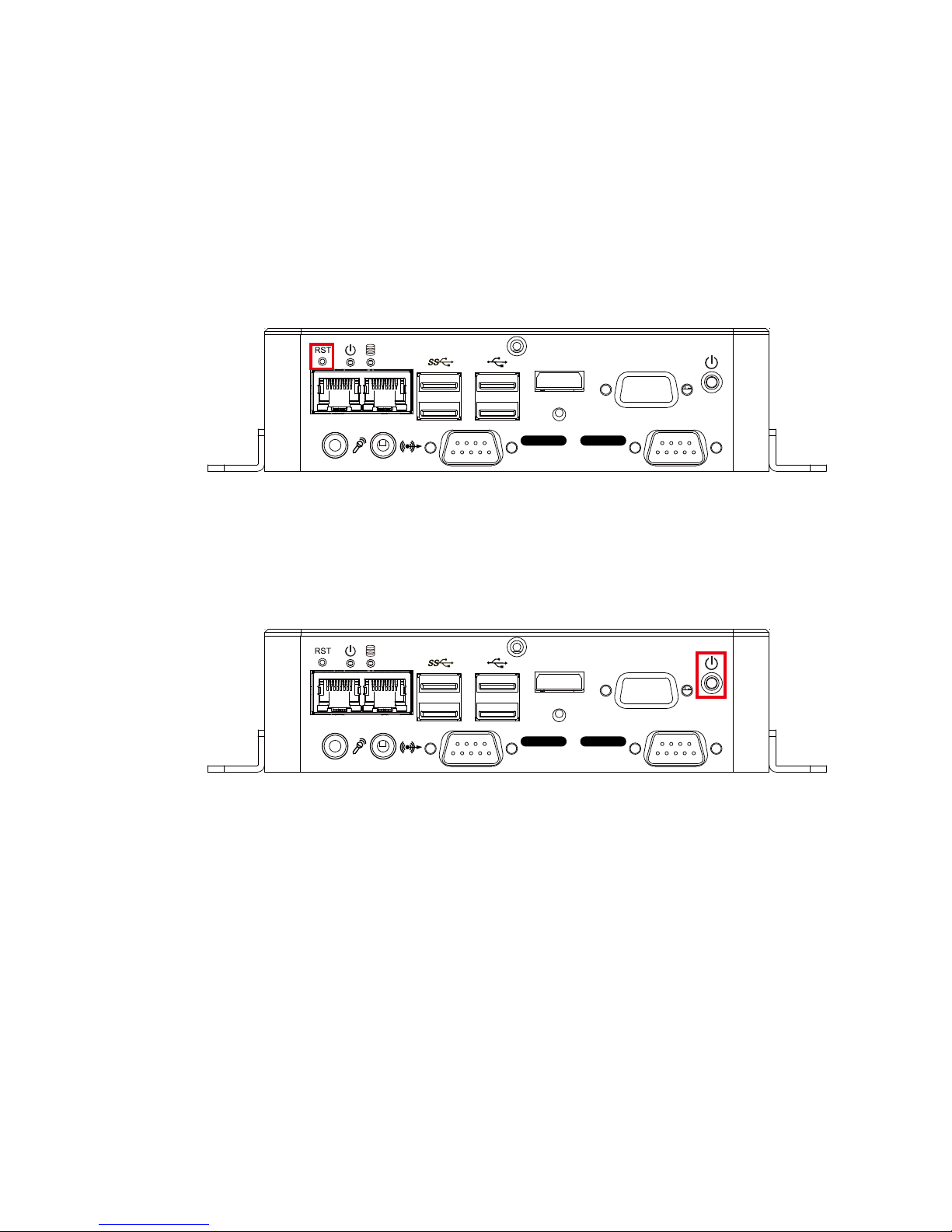
13
©Vecow SPC-4000 User Manual
GETTING TO KNOW YOUR SPC-4000
2.2 Front Panel I/O & Functions
In Vecow's SPC-4000 series family, most of the general connections to the
computer device, such as audio, USB, VGA, LAN Jack, Isolated COM and
HDMI, are placed on the front panel.
2.2.1 SPC-4010 Front I/O & Functions
2.2.1.1 Reset Tact Switch
It is a hardware reset switch. Use this switch to reset the system without power
o the system. Press the Reset Switch for a few seconds, and then the reset
function will be enabled.
VGAHDMI
LAN 1 LAN 2
Isolated
COM 2
Isolated
COM 1
2.2.1.2 Power Button
The Power Button is a non-latched switch. To power on the system, press the
power button and then the Green LED is lightened. To power o the system, you
can either command shutdown by OS operation or just simply press the power
button. If system error, you can just press the power button for 4 seconds to shut
down the machine directly. Please do note that a 4-second interval between
each 2 power-on/power-o operation is necessary in normal working status. (For
example, once turning o the system, you have to wait for 4 seconds to initiate
another power-on operation.)
VGAHDMI
LAN 1 LAN 2
Isolated
COM 2
Isolated
COM 1
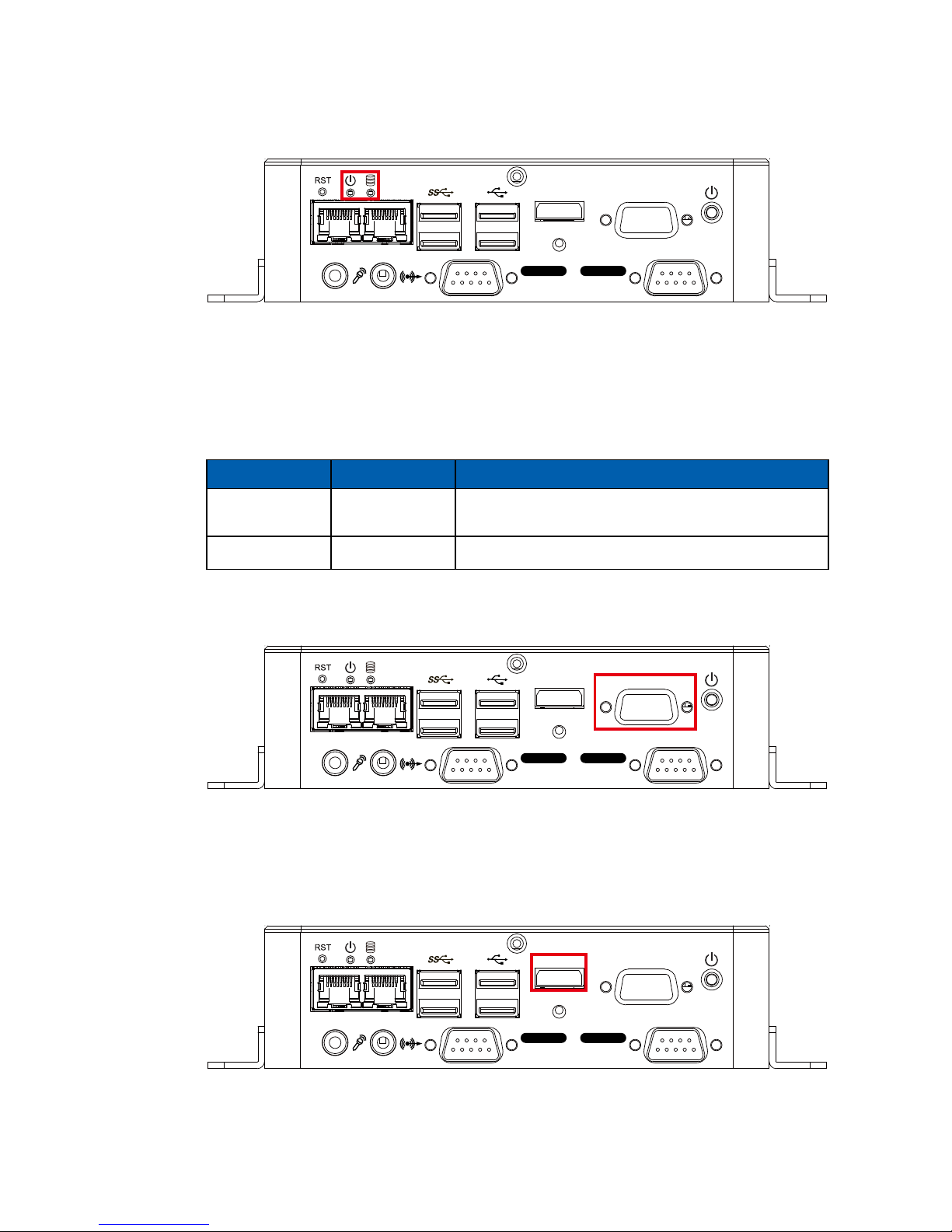
14
©Vecow SPC-4000 User Manual
GETTING TO KNOW YOUR SPC-4000
2.2.1.3 PWR and HDD LED Indicator
Power LED/Green (Left) : If the LED is solid green, it indicates that the system
is powered on.
HDD LED/Orange (Right) : If the LED is on, it indicates that the system's storage
is functional. If it is o, it indicates that the system's storage is not functional. If it
is ashing, it indicates data access activities.
LED Color Indication System Status
Orange HDD
On/O : Storage status, function or not.
Twinkling : Data transferring.
Green Power System power status (on/o)
VGAHDMI
LAN 1 LAN 2
Isolated
COM 2
Isolated
COM 1
2.2.1.4 VGA
Onboard VGA Port supports auxiliary channel mode. The connection supports
up to 1920 x 1440 resolution at 60Hz.
VGAHDMI
LAN 1 LAN 2
Isolated
COM 2
Isolated
COM 1
2.2.1.5 HDMI
Onboard HDMI Port supports DDC channel mode. The connection supports up
to 3840 x 2160 resolution at 30Hz.
VGAHDMI
LAN 1 LAN 2
Isolated
COM 2
Isolated
COM 1
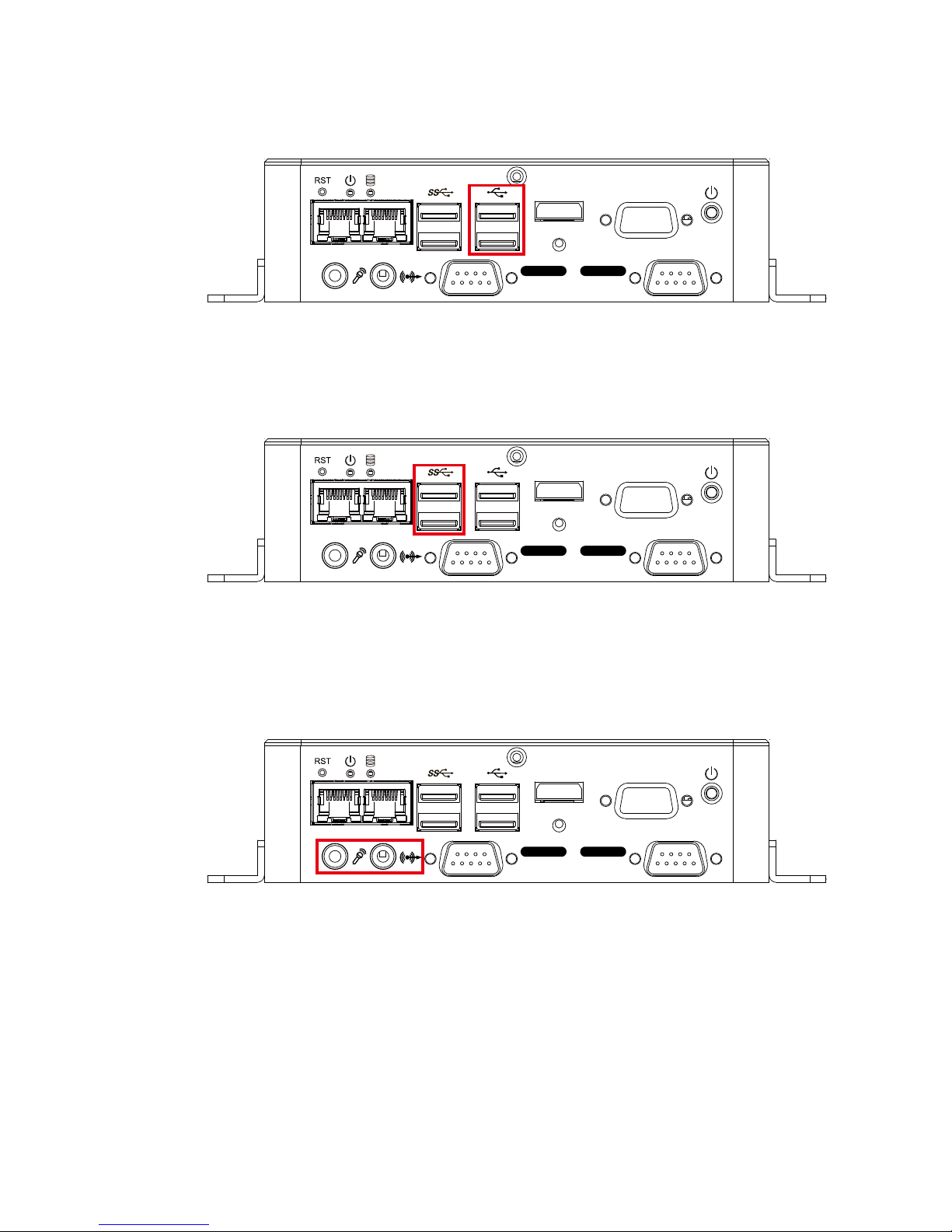
15
©Vecow SPC-4000 User Manual
GETTING TO KNOW YOUR SPC-4000
2.2.1.6 USB 2.0
There are 2 USB 2.0 connections available supporting up to 480MB per second
data rate.
VGAHDMI
LAN 1 LAN 2
Isolated
COM 2
Isolated
COM 1
2.2.1.7 USB 3.0
There are 2 USB 3.0 connections available supporting up to 5GB per second
data rate. It is also compliant with the requirements of Super Speed (SS), High
Speed (HS), Full Speed (FS) and Low Speed (LS).
VGAHDMI
LAN 1 LAN 2
Isolated
COM 2
Isolated
COM 1
2.2.1.8 Audio Jack
There are 2 audio connectors, Mic-in (Left) and Line-out (Right), in the front
side of SPC-4010. Onboard Realtek ALC892 audio codec supports 5.1
channel HD audio and fully complies with Intel® High Denition Audio (Azalia)
specifications. To utilize the audio function in Windows platform, you need to
install corresponding drivers for Realtek ALC892 codec.
VGAHDMI
LAN 1 LAN 2
Isolated
COM 2
Isolated
COM 1
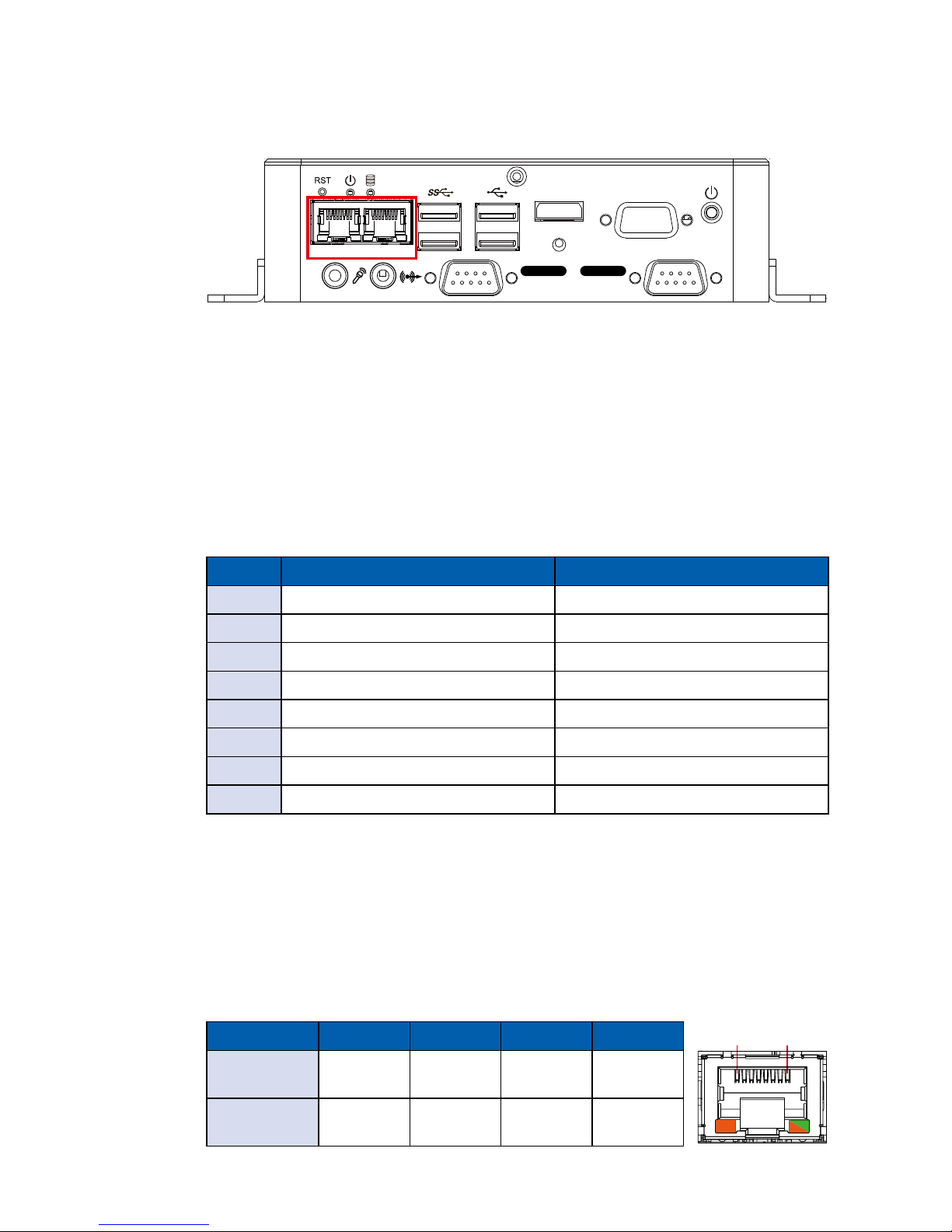
16
©Vecow SPC-4000 User Manual
GETTING TO KNOW YOUR SPC-4000
2.2.1.9 10/100/1000 Mbps Ethernet Port
There are 2 8-pin RJ-45 jacks supporting 10/100/1000 Mbps Ethernet
connections in the front side of SPC-4010. LAN 1 (Left side) and LAN 2 (Right
side) are powered by Intel® I210 Ethernet engine with IEEE 1588, The Precision
Time Protocol (PTP) function. When both LAN 1 and LAN 2 work in normal
status, basic iAMT function is enabled.
Using suitable RJ-45 cable, you can connect SPC-4010 system to a computer,
or to any other devices with Ethernet connection; for example, a hub or a switch.
Moreover, both LAN 1 and LAN 2 support Wake on LAN and Pre-boot functions.
The pinouts of LAN 1 and LAN 2 are listed as follows :
Pin No. 10/100 Mbps 1000Mbps
1 E_TX+ MDI0_P
2 E_TX- MDI0_N
3 E_RX+ MDI1_P
4 ----- MDI2_P
5 ----- MDI2_N
6 E_RX- MDI1_N
7 ----- MDI3_P
8 ----- MDI3_N
VGAHDMI
LAN 1 LAN 2
Isolated
COM 2
Isolated
COM 1
Each LAN port is supported by standard RJ-45 connector with LED indicators to
present Active/Link/Speed status of the connection.
The LED indicator on the right bottom corner lightens in solid green when the
cable is properly connected to a 100Mbps Ethernet network; The LED indicator
on the right bottom corner lightens in solid orange when the cable is properly
connected to a 1000Mbps Ethernet network; The left LED will keep twinkling/o
when Ethernet data packets are being transmitted/received.
LED Location LED Color 10Mbps 100Mbps 1000Mbps
Right
Green/
Orange
O
Solid
Green
Solid
Orange
Left Yellow
Twinkling
Yellow
Twinkling
Yellow
Twinkling
Yellow
1 8
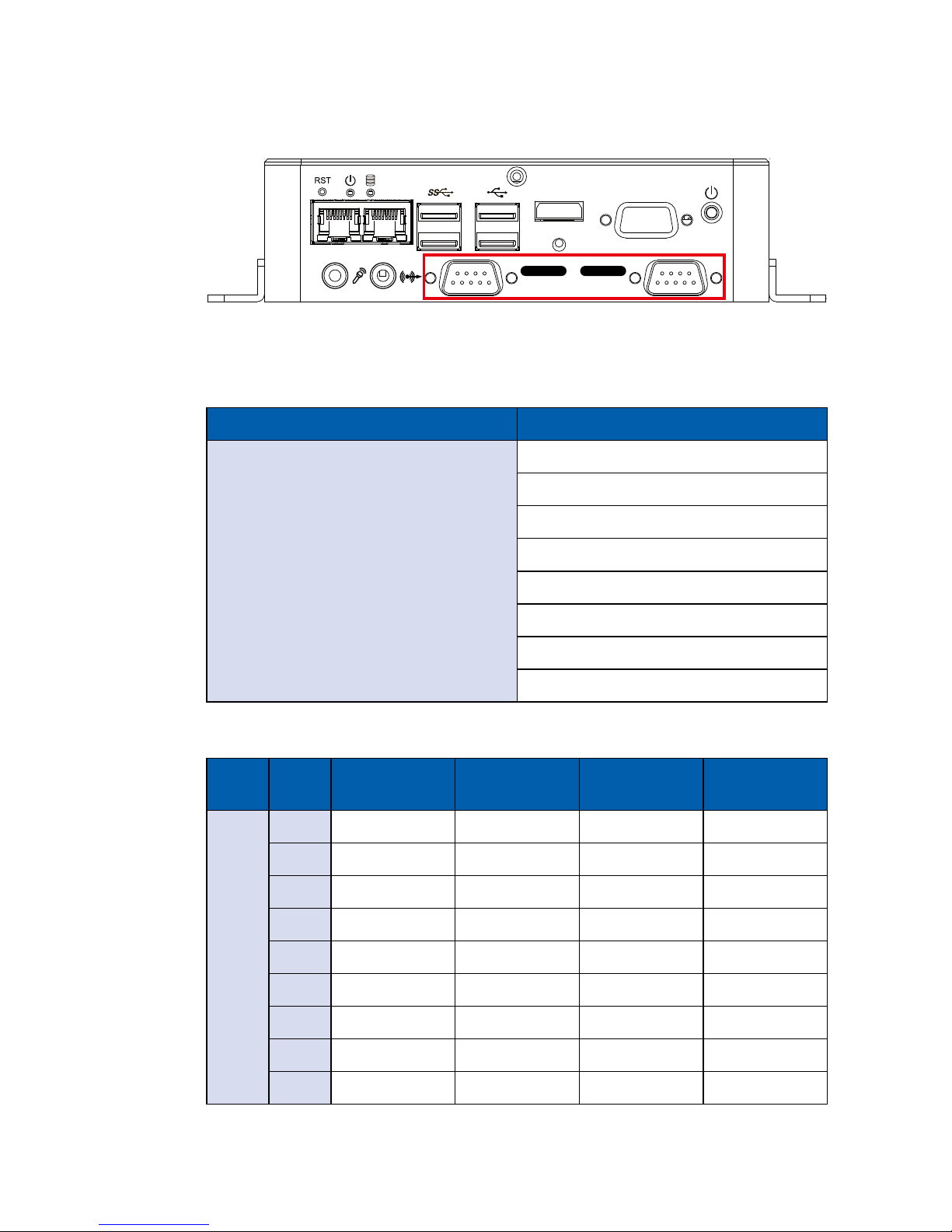
17
©Vecow SPC-4000 User Manual
GETTING TO KNOW YOUR SPC-4000
2.2.1.10 Serial Port COM (Isolated)
Serial port can be configured for RS-232, RS-422, or RS-485 with auto flow
control communication. The default denition is RS-232. If you want to change
to RS-422 or RS-485, you can nd the setting in BIOS.
BIOS Setting Function
COM 1
COM 2
RS-232
RS-422 (5-wire)
RS-422 (9-wire)
RS-485
RS-485 w/z auto-ow control
MDI1_N
MDI3_P
MDI3_N
COM 1/COM 2 pin assignments are listed in the following table :
Serial
Port
Pin
No.
RS-232
RS-422
(5-wire)
RS-422
(9-wire)
RS-485
(3-wire)
1 to 4
1 DCD TXD- TXD- DATA-
2 RXD TXD+ TXD+ DATA+
3 TXD RXD+ RXD+ -----------
4 DTR RXD- RXD- -----------
5 GND GND GND GND
6 DSR ----------- RTS- -----------
7 RTS ----------- RTS+ -----------
8 CTS ----------- CTS+ -----------
9 RT ----------- CTS- -----------
VGAHDMI
LAN 1 LAN 2
Isolated
COM 2
Isolated
COM 1
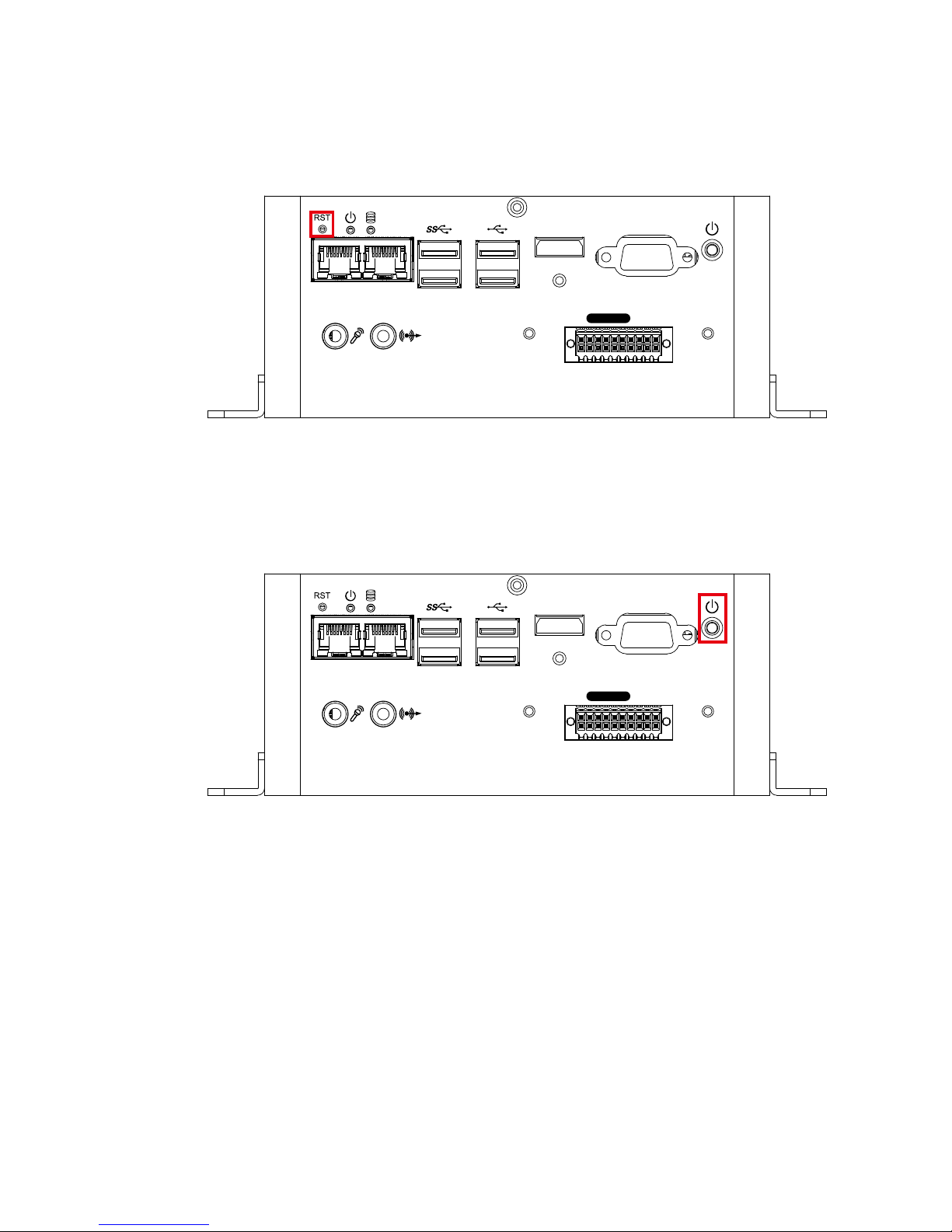
18
©Vecow SPC-4000 User Manual
GETTING TO KNOW YOUR SPC-4000
2.2.2 SPC-4020/SPC-4020A Front I/O & Functions
2.2.2.1 Reset Tact Switch
It is a hardware reset switch. Use this switch to reset the system without power
off the system. Press the Reset Switch for a few seconds, then reset will be
enabled.
VGAHDMI
LAN 1 LAN 2
Isolated
DIO
2.2.2.2 Power Button
The Power Button is a non-latched switch. To power on the system, press the
power button and then the Green LED is lightened. To power o the system, you
can either command shutdown by OS operation or just simply press the power
button. If system error, you can just press the power button for 4 seconds to shut
down the machine directly. Please do note that a 4-second interval between
each 2 power-on/power-o operation is necessary in normal working status. (For
example, once turning o the system, you have to wait for 4 seconds to initiate
another power-on operation).
VGAHDMI
LAN 1 LAN 2
Isolated
DIO
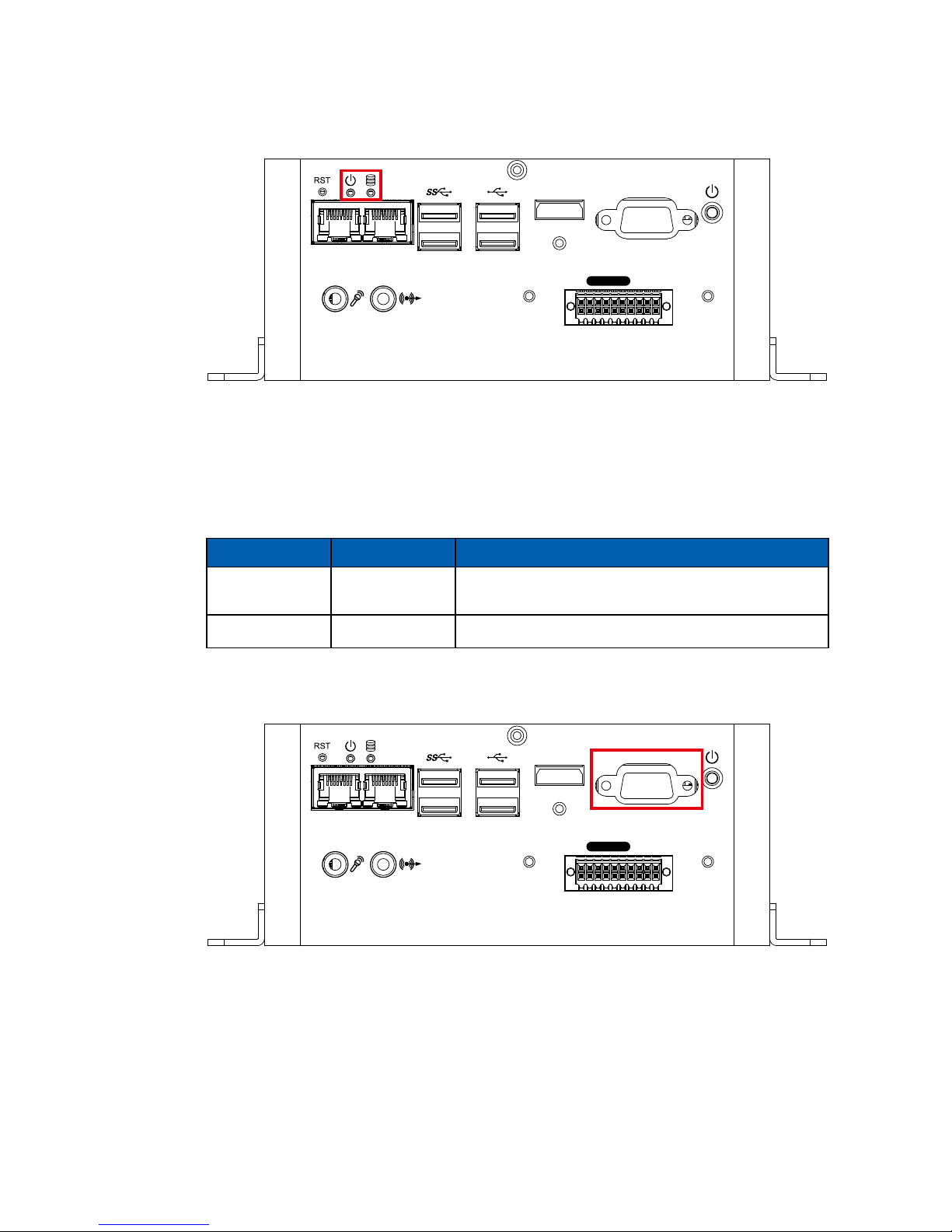
19
©Vecow SPC-4000 User Manual
GETTING TO KNOW YOUR SPC-4000
2.2.2.3 PWR and HDD LED Indicator
Power LED/Green (Left) : If the LED is solid green, it indicates that the system
is powered on.
HDD LED/Orange (Right) : If the LED is on, it indicates that the system's storage
is functional. If it is o, it indicates that the system's storage is not functional. If it
is ashing, it indicates data access activities.
LED Color Indication System Status
Orange HDD
On/O : Storage status, function or not.
Twinkling : Data transferring.
Green Power System power status (on/o)
VGAHDMI
LAN 1 LAN 2
Isolated
DIO
2.2.2.4 VGA
Onboard VGA Port supports auxiliary channel mode. The connection supports
up to 1920 x 1440 resolution at 60Hz.
VGAHDMI
LAN 1 LAN 2
Isolated
DIO
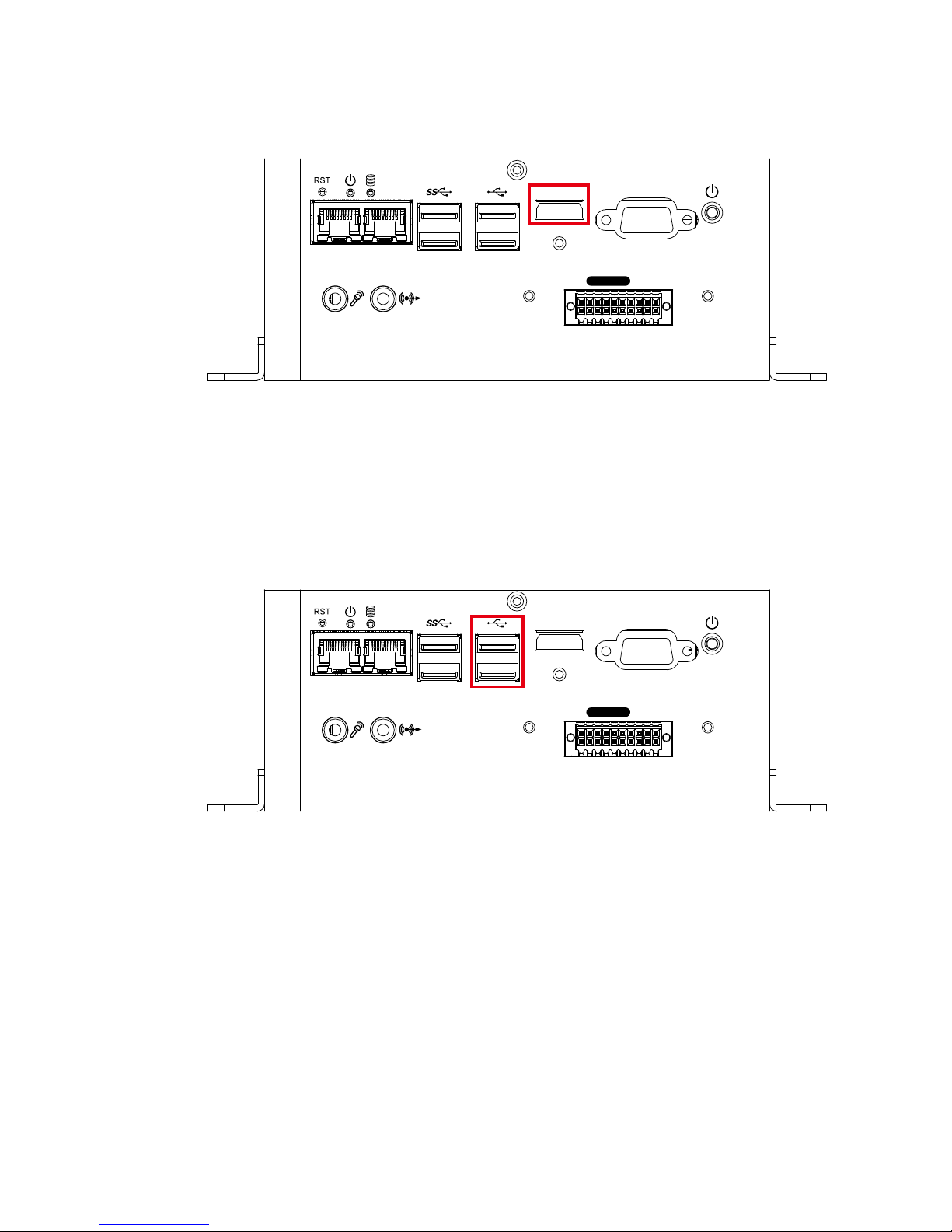
20
©Vecow SPC-4000 User Manual
GETTING TO KNOW YOUR SPC-4000
2.2.2.5 HDMI
Onboard HDMI Port supports DDC channel mode. The connection supports up
to 3840 x 2160 resolution at 30Hz.
VGAHDMI
LAN 1 LAN 2
Isolated
DIO
2.2.2.6 USB 2.0
There are 2 USB 2.0 connections available supporting up to 480MB per second
data rate.
VGAHDMI
LAN 1 LAN 2
Isolated
DIO
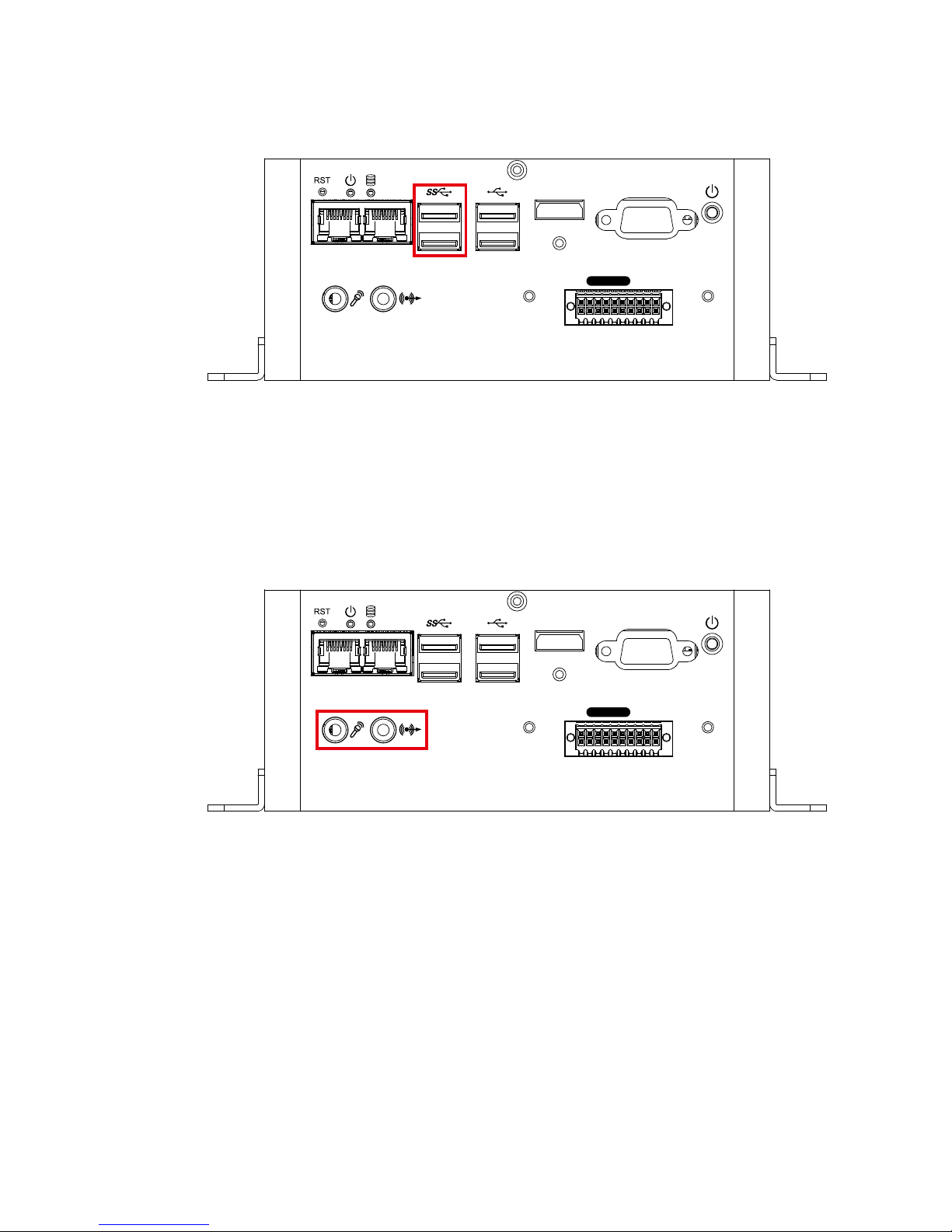
21
©Vecow SPC-4000 User Manual
GETTING TO KNOW YOUR SPC-4000
2.2.2.7 USB 3.0
There are 2 USB 3.0 connections available supporting up to 5GB per second
data rate. It is also compliant with the requirements of Super Speed (SS), High
Speed (HS), Full Speed (FS) and Low Speed (LS).
VGAHDMI
LAN 1 LAN 2
Isolated
DIO
2.2.2.8 Audio Jack
There are 2 audio connectors, Mic-in (Left) and Line-out (Right), in the front
side of SPC-4020. Onboard Realtek ALC892 audio codec supports 5.1
channel HD audio and fully complies with Intel® High Denition Audio (Azalia)
specifications. To utilize the audio function in Windows platform, you need to
install corresponding drivers for Realtek ALC892 codec.
VGAHDMI
LAN 1 LAN 2
Isolated
DIO
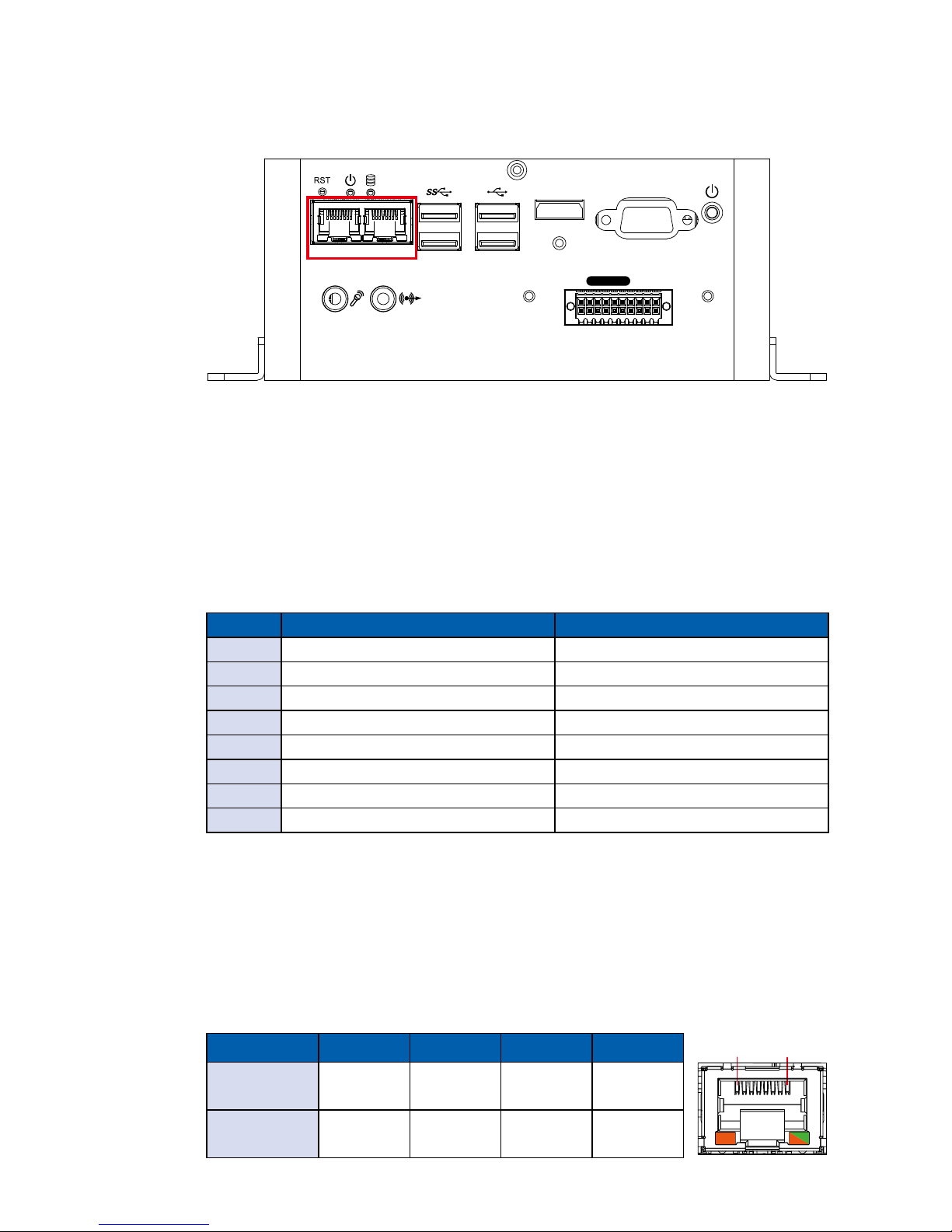
22
©Vecow SPC-4000 User Manual
GETTING TO KNOW YOUR SPC-4000
2.2.2.9 10/100/1000 Mbps Ethernet Port
There are 2 8-pin RJ-45 jacks supporting 10/100/1000 Mbps Ethernet
connections in the front side of SPC-4020/SPC-4020A. LAN 1 (Left side) and
LAN 2 (Right side) are powered by Intel® I210 Ethernet engine with IEEE 1588,
The Precision Time Protocol (PTP) function. When both LAN 1 and LAN 2 work
in normal status, basic iAMT function is enabled.
Using suitable RJ-45 cable, you can connect SPC-4020/SPC-4020A system to a
computer, or to any other devices with Ethernet connection, for example, a hub
or a switch. Moreover, both of LAN 1 and LAN 2 support Wake on LAN and Preboot functions. The pinouts of LAN 1 and LAN 2 are listed as follows :
Pin No. 10/100 Mbps 1000Mbps
1 E_TX+ MDI0_P
2 E_TX- MDI0_N
3 E_RX+ MDI1_P
4 ----- MDI2_P
5 ----- MDI2_N
6 E_RX- MDI1_N
7 ----- MDI3_P
8 ----- MDI3_N
VGAHDMI
LAN 1 LAN 2
Isolated
DIO
Each LAN port is supported by standard RJ-45 connector with LED indicators to
present Active/Link/Speed status of the connection.
The LED indicator on the right bottom corner lightens in solid green when the
cable is properly connected to a 100Mbps Ethernet network. The LED indicator
on the right bottom corner lightens in solid orange when the cable is properly
connected to a 1000Mbps Ethernet network. The left LED will keep twinkling/o
when Ethernet data packets are being transmitted/received.
LED Location LED Color 10Mbps 100Mbps 1000Mbps
Right
Green/
Orange
O
Solid
Green
Solid
Orange
Left Yellow
Twinkling
Yellow
Twinkling
Yellow
Twinkling
Yellow
1 8
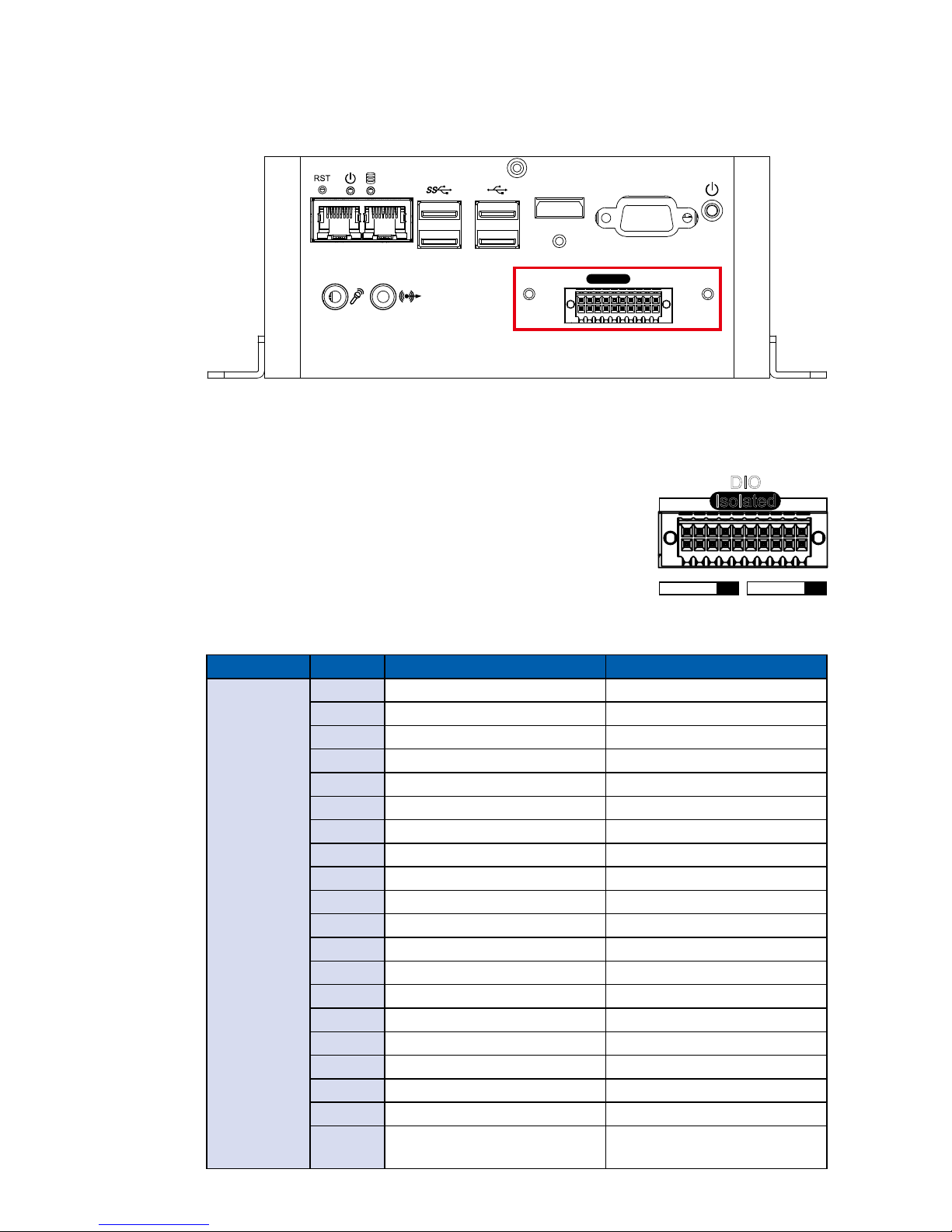
23
©Vecow SPC-4000 User Manual
GETTING TO KNOW YOUR SPC-4000
2.2.1.10 Isolated DIO
There is a 16-bit (8-bit DI, 8-bit DO) connectors in the front side. DI and DO
support NPN (sink) and PNP (Source) modes. Each DI pin is equipped with
a photocoupler for isolated protection. Each DO pin is equipped with isolator
function, DO Safety-Related Certications :
• 4242-VPK Basic Isolation per DIN V VDE V 0884-10
and DIN EN 61010-1
• 3-KVRMS Isolation for 1 minute per UL 1577
• CSA Component Acceptance Notice 5A, IEC 60950-1
and IEC 61010-1 End Equipment Standards
• GB4943.1-2011 CQC Certified
VGAHDMI
LAN 1 LAN 2
Isolated
DIO
DIO Connectors pin out :
DIO Pin No. Denition Function
DIO
1 INPUT 0 SIO_GPI80
2 INPUT 1 SIO_GPI81
3 INPUT 2 SIO_GPI82
4 INPUT 3 SIO_GPI83
5 INPUT 4 SIO_GPI84
6 INPUT 5 SIO_GPI85
7 INPUT 6 SIO_GPI86
8 INPUT 7 SIO_GPI87
9 DI_COM -
10 DIO_GND -
11 OUTPUT 0 SIO_GPO70
12 OUTPUT 1 SIO_GPO71
13 OUTPUT 2 SIO_GPO72
14 OUTPUT 3 SIO_GPO73
15 OUTPUT 4 SIO_GPO74
16 OUTPUT 5 SIO_GPO75
17 OUTPUT 6 SIO_GPO76
18 OUTPUT 7 SIO_GPO77
19 DIO_GND -
20
External 6-40VDC (NPN)
External 6-48VDC (PNP)
-
Isolated
DIO
D IPIN 1 ~ 8 DOPIN 11 ~ 18
20 11
10 1

24
©Vecow SPC-4000 User Manual
GETTING TO KNOW YOUR SPC-4000
2.3 Rear Panel I/O & Functions
2.3.1 SPC-4010 Rear I/O & Functions
2.3.1.1 Power Terminal Block
This system supports 12V DC only power input by terminal block in the rear
side. In the normal power operation, power LED lightens in solid green and
supports up to 65V surge protection.
Pin No. Denition Pin No. Denition
1 V+ 2 V-
3 Chassis Ground
V+ V
DC-IN 12V
Switch
On | Off
2.3.1.2 Remote Power On/O Switch
V+ V
DC-IN 12V
Switch
On | Off
It is a 2-pin power-on or power-off switch through Phoenix Contact terminal
block. You could turn on or off the system power by using this contact. This
terminal block supports dual function of soft power-on/power-o (instant o or
delay 4 second), and suspend modes.
Pin No. Denition Pin No. Denition
1 SW+ 2 SW-

25
©Vecow SPC-4000 User Manual
GETTING TO KNOW YOUR SPC-4000
2.3.2 SPC-4020/SPC-4020A Rear I/O & Functions
2.3.2.1 Serial Port COM
V+ V
DC-IN 12V
Switch
On | Off
Isolated
COM 1
Isolated
COM 2
COM 3COM 4
Serial port 1 to 4 (COM 1 to 4) can be congured for RS-232, RS-422, or RS485 with auto flow control communication. The default definition of COM 1 to
COM 4 is RS-232. If you want to change to RS-422 or RS-485, you can nd the
setting in BIOS.
BIOS Setting Function
COM 1 (Isolated)
COM 2 (Isolated)
COM 3
COM 4
RS-232
RS-422 (5-wire)
RS-422 (9-wire)
RS-485
RS-485 w/z auto-ow control
The pin assignments are listed in the following table :
Serial
Port
Pin
No.
RS-232
RS-422
(5-wire)
RS-422
(9-wire)
RS-485
(3-wire)
1 to 4
1 DCD TXD- TXD- DATA-
2 RXD TXD+ TXD+ DATA+
3 TXD RXD+ RXD+ -----------
4 DTR RXD- RXD- -----------
5 GND GND GND GND
6 DSR ----------- RTS- -----------
7 RTS ----------- RTS+ -----------
8 CTS ----------- CTS+ -----------
9 RI ----------- CTS- -----------

26
©Vecow SPC-4000 User Manual
GETTING TO KNOW YOUR SPC-4000
2.3.2.2 Power Terminal Block
This system supports 12V DC only power (SPC-4020) and 9V to 36V (SPC4020A) input by terminal block in the rear side. In the normal power operation,
power LED lightens in solid green and supports up to 65V surge protection.
Pin No. Denition Pin No. Denition
1 V+ 2 V-
3 Chassis Ground
V+ V
DC-IN 9~36V
Switch
On | Off
Isolated
COM 1
Isolated
COM 2
COM 3COM 4
SPC-4020A
V+ V
DC-IN 12V
Switch
On | Off
Isolated
COM 1
Isolated
COM 2
COM 3COM 4
SPC-4020

27
©Vecow SPC-4000 User Manual
GETTING TO KNOW YOUR SPC-4000
2.3.2.3 Remote Power On/O Switch
It is a 2-pin power-on or power-off switch through Phoenix Contact terminal
block. You could turn on or off the system power by using this contact. This
terminal block supports dual function of soft power-on/power-o (instant o or
delay 4 second), and suspend modes.
Pin No. Denition Pin No. Denition
1 SW+ 2 SW-
V+ V
DC-IN 12V
Switch
On | Off
Isolated
COM 1
Isolated
COM 2
COM 3COM 4
SPC-4020
V+ V
DC-IN 9~36V
Switch
On | Off
Isolated
COM 1
Isolated
COM 2
COM 3COM 4
SPC-4020A

28
©Vecow SPC-4000 User Manual
GETTING TO KNOW YOUR SPC-4000
2.4 Main Board Expansion Connectors
2.4.1 SPC-4000 Main Board Pin Header Location
J3
CN4
CON1
CN 15 CN 13
J4
CN 16
CN8
CN9
CN6
CN7
J5
J6
JPS2
CN5
CN11CN12
CN1 CN2
J1
JDIO2
JDIO1
CN10
JUSB1
VGA2
JHDD1
JPWBTN1
JRESET1
JSTATUS1
SO-DIMM1
CN14
CN18
CPU_FAN1
BAT
JP5
SIM

29
©Vecow SPC-4000 User Manual
GETTING TO KNOW YOUR SPC-4000
2.4.2 JPWBTN, JRESET, JSTATUS, JHDD : Miscellaneous Pin Header
These pin headers can be used as a backup for following functions, hard drive
LED indicator, reset button, power LED indicator, and power-on/off button,
which already can be accessed by the front and top panels. The pinouts of
Miscellaneous port are listed in following table :
Group Pin No. Description
JPWBTN
1 GND
2 FP_PWR_BTN_IN
JRESET
1 GND
2 FP_RST_BTN_N
JSTATUS
1 PWR_LED_N
2 PWR_LED_P
JHDD
1 HDD_LED_N
2 HDD_LED_P
1
2.4.3 Battery
BAT
The SPC-4000 real-time clock is powered by a lithium battery. It is equipped
with Panasonic BR2032 190mAh lithium battery. It is recommended that you
should not replace the lithium battery on your own. If the battery needs to be
changed, please contact the Vecow RMA service team.
JHDD1
JPWBTN1
JRESET1
JSTATUS1

30
©Vecow SPC-4000 User Manual
GETTING TO KNOW YOUR SPC-4000
2.4.4 CN4 : Audio Connector
2.4.5 JUSB1 : Internal USB 2.0 Connector
SPC-4000 main board provides maximum eight expansion USB ports. The USB
interface supports 480Mbps transfer rate which is complied with high speed
USB specication Rev. 2.0.
The USB interface is accessed through one 10-pin JST 1.0mm connector. You
will need an adapter cable while using a standard USB connector. The adapter
cable is a 10-pin connector on one end and a USB connector on the other. The
pin assignments of JUSB1 are listed in the following table :
Pin No. Denition Pin No. Denition
1 USB_VCC 2 USB_VCC
3 USB_VCC 4 USB_D_4N
5 USB_D_4P 6 USB_D_5N
7 USB_D_5P 8 GND
9 GND 10 GND
1
10
JUSB1
There are 3 audio connectors, Mic-in, Line-in and Line-out, in the top side of
SPC-4000. Onboard Realtek ALC892 audio codec supports 5.1 channel HD
audio and fully complies with Intel
®
High Denition Audio (Azalia) specications.
To utilize the audio function in Windows platform, you need to install
corresponding drivers for both Intel
®
Apollo lake chipset and Realtek ALC892
codec. Please refer to Chapter 4 for more details of driver installation.
The pinouts of Audio port are listed in following table :
Pin No. Denition Pin No. Denition
1 A_z_MIC1-L 2 GND_A
3 A_z_MIC1-R 4 GND_EARTH
5 A_z_LINEO-R 6 A_z_LINEI-R
7 F_IO_SENSE 8 GND_EARTH
9 A_z_LINEO-L 10 A_z_LINEI-L
10 9
2 1
CN4

31
©Vecow SPC-4000 User Manual
GETTING TO KNOW YOUR SPC-4000
2.4.6 JP5, CN15 : Mini PCIe, mSATA
Both mSATA and Mini PCIe share the same form factor and similar electrical
pinout assignments on their connectors. You can adjust JP5 to choose mSATA
or Mini PCIe function. The pin assignments of CN15 and JP5 are listed in the
following table :
JP5
Pin No. Function
1-3/2-4 mSATA
NC Mini PCIe (Default)
CN15
Pin No. Signal Name Pin No. Signal Name
51 Reserved 52 +3.3Vaux
49 Reserved 50 GND
47 Reserved 48 +1.5V
2 4
1 3
1
JP5
CN 15

32
©Vecow SPC-4000 User Manual
GETTING TO KNOW YOUR SPC-4000
Pin No. Signal Name Pin No. Signal Name
45 Reserved 46 Reserved
43 Status 44 Reserved
41 +3.3Vaux 42 Reserved
39 +3.3Vaux 40 GND
37 GND 38 USB_D+
35 GND 36 USB_D-
33 PETp0 34 GND
31 PETn0 32 SMB_DATA
29 GND 30 SMB_CLK
27 GND 28 +1.5V
25 PERp0 26 GND
23 PERn0 24 +3.3Vaux
21 GND 22 PERST#
19 Reserved 20 reserved
17 Reserved 18 GND
Mechanical Key
15 GND 16 UIM_VPP
13 REFCLK+ 14 UIM_RESET
11 REFCLK- 12 UIM_CLK
9 GND 10 UIM_DATA
7 CLKREQ# 8 UIM_PWR
5 Reserved 6 1.5V
3 Reserved 4 GND
1 WAKE# 2 3.3Vaux

33
©Vecow SPC-4000 User Manual
GETTING TO KNOW YOUR SPC-4000
2.4.7 CN13, SIM : Mini PCIe
Note : The SIM card socket does not support hot-plug. Please make sure to
unplug the system power before inserting the SIM card(s).
The pin assignments of CN13 are listed in the following table :
Pin No. Signal Name Pin No. Signal Name
51 Reserved 52 +3.3Vaux
49 Reserved 50 GND
47 Reserved 48 +1.5V
45 Reserved 46 Reserved
43 GND 44 Reserved
41 +3.3Vaux 42 Reserved
39 +3.3Vaux 40 GND
37 GND 38 USB_D+
35 GND 36 USB_D-
33 PETp0 34 GND
31 PETn0 32 SMB_DATA
29 GND 30 SMB_CLK
27 GND 28 +1.5V
25 PERp0 26 GND
23 PERn0 24 +3.3Vaux
21 GND 22 PERST#
19 Reserved 20 reserved
17 Reserved 18 GND
1
CN 13

34
©Vecow SPC-4000 User Manual
GETTING TO KNOW YOUR SPC-4000
Mechanical Key
Pin No. Signal Name Pin No. Signal Name
15 GND 16 UIM_VPP
13 REFCLK+ 14 UIM_RESET
11 REFCLK- 12 UIM_CLK
9 GND 10 UIM_DATA
7 CLKREQ# 8 UIM_PWR
5 Reserved 6 1.5V
3 Reserved 4 GND
1 WAKE# 2 3.3Vaux
2.4.8 CN6 ~ CN9 : COM 1 ~ 4 Serial Port
The serial port 1 to 4 can be congured for RS-232, RS-422, or RS-485 with auto
ow control communication. The default denition of COM 1 to COM 4 is RS-232.
If you want to change to RS-422 or RS-485, you can nd the setting in BIOS.
BIOS Setting Function
COM 1 (CN6) (Isolated)
COM 2 (CN7) (Isolated)
COM 3 (CN8)
COM 4 (CN9)
RS-232
RS-422 (5-wire)
RS-422 (9-wire)
RS-485
RS-485 w/z auto-ow control
CN8 CN9
CN6 CN7

35
©Vecow SPC-4000 User Manual
GETTING TO KNOW YOUR SPC-4000
The pin assignments of CN13 are listed in the following table :
Serial
Port
Pin No. RS-232
RS-422
(5-wire)
RS-422
(9-wire)
RS-485
(3-wire)
1, 2, 3, 4
1 NC NC NC NC
2 GND GND GND GND
3 RI ----------- CTS- RI
4 DTR RXD- RXD- -----------
5 CTS ----------- CTS+ -----------
6 TXD RXD+ RXD+ -----------
7 RTS ----------- RTS+ -----------
8 RXD TXD+ TXD+ D ATA+
9 DSR ----------- RTS- -----------
10 DCD TXD- TXD- DATA-
101
2.4.9 VGA
Pin No. Signal Name Pin No. Signal Name
1 Red 2 Green
3 Blue 4 n/c
5 GND 6 GND
7 GND 8 GND
9 P5V 10 GND
11 n/c 12 DDC data
13 Horizontal sync 14 Vertical sync
15 DDC clock
15
610
1115
VGA2

36
©Vecow SPC-4000 User Manual
GETTING TO KNOW YOUR SPC-4000
2.4.10 CN12 : External USB
There are 2 USB 2.0 connections available supporting up to 480MB per second
data rate in the top side of SPC-4000.
2.4.11 CN5 : LAN
There are 2 8-pin RJ-45 jacks supporting 10/100/1000 Mbps Ethernet
connections. LAN 1 (Right side)/LAN 2 (Left side) are powered by Intel® I210
Ethernet engine. When both LAN 1 and LAN 2 work in normal status, basic
iAMT function is enabled.
Using suitable RJ-45 cable, you can connect SPC-4000 system to a computer,
or to any other devices with Ethernet connection, for example, a hub or a
switch. Moreover, both of LAN 1 and LAN 2 supports Wake on LAN and Preboot functions. The pinouts of LAN 1 and LAN 2 are listed as follows :
Pin No. 10/100 Mbps 1000Mbps
1 E_TX+ MDI0_P
2 E_TX- MDI0_N
3 E_RX+ MDI1_P
4 ---- MDI2_P
5 ----- MDI2_N
6 E_RX- MDI1_N
7 ----- MDI3_P
8 ------ MDI3_N
CN5
CN12

37
©Vecow SPC-4000 User Manual
GETTING TO KNOW YOUR SPC-4000
Each LAN port is supported by standard RJ-45 connector with LED indicators to
present Active/Link/Speed status of the connection.
The LED indicator on the right bottom corner lightens in solid green when the
cable is properly connected to a 100Mbps Ethernet network; The LED indicator
on the right bottom corner lightens in solid orange when the cable is properly
connected to a 1000Mbps Ethernet network; The left LED will keep twinkling/o
when Ethernet data packets are being transmitted/received.
LED Location LED Color 10Mbps 100Mbps 1000Mbps
Right
Green/
Orange
O
Solid
Green
Solid
Orange
Left Yellow
Twinkling
Yellow
Twinkling
Yellow
Twinkling
Yellow
1 8
2.4.12 CON1, J4 : LVDS
CON1
SPC-4000 supports dual-channel 24-bit LVDS display and up to 1920 x 1200
pixels resolution. The pin assignments of CON1 are listed in the following table :
Pin No. Signal Name Pin No. Signal Name
1 PANEL_VDD 2 TXO0-
3 PANEL_VDD 4 TXO0+
5 PANEL_VDD 6 TXO1-
7 GND 8 TXO1+
9 GND 10 TXO2-
11 GND 12 TXO2+
13 GND 14 TXOC-
40 2
39 1
CON1
J4

38
©Vecow SPC-4000 User Manual
GETTING TO KNOW YOUR SPC-4000
Pin No. Signal Name Pin No. Signal Name
15 GND 16 TXOC+
17 GND 18 TXO3-
19 GND 20 TXO3+
21 GND 22 TXE0-
23 GND 24 TXE0+
25 GND 26 TXE1-
27 GND 28 TXE1+
29 GND 30 TXE2-
31 GND 32 TXE2+
33 GND 34 TXEC-
35 GND 36 TXEC+
37 GND 38 TXE3-
39 LVDS_DET# 40 TXE3+
J4
The LCD inverter is connected to J4 via a JST 7-pin, 2.5mm connector providing
+5V/+12V power to LCD display. The pin assignments are listed in the following
table :
Pin No. Signal Name Pin No. Signal Name
1 +5V 2 +12V
3 +12V 4 LBKLT_CTL
5 GND 6 GND
7 LBKLT_EN
1 7

39
©Vecow SPC-4000 User Manual
GETTING TO KNOW YOUR SPC-4000
2.4.13 CN18 : Power Input
CN18
SPC-4010/SPC-4020 supports 12V DC power input by wire-to-board connector
on the top side.
Pin No. Denition Pin No. Denition
1 GND 2 GND
3 +12V 4 +12V
Only SPC-4020A can support 9V to 36V input through an additional wide range
voltage power board (please nd below image).
1
2
3
4

40
©Vecow SPC-4000 User Manual
GETTING TO KNOW YOUR SPC-4000
2.4.14 CN1, CN2 : SATA III Connector
There are 2 onboard high performance Serial ATA III (SATA III) on SPC-4000.
It supports higher storage capacity with less cabling eort and smaller required
space. CN1 is co-use with CN15,which is selected by jumper JP5. The pin
assignments of CN1 and CN2 are listed in the following table :
Pin No. Signal Name Pin No. Signal Name
1 GND 2 TXP
3 TXN 4 GND
5 RXN 6 RXP
7 GND
1
7
2.4.15 J1 : SATA Power Connector
SPC-4000 is also equipped with one SATA power connector. It supports 5V
(Up to 2A) and 12V (Up to 1A) current to the hard drive or SSD. The pin
assignments of J1 is listed in the following table :
Pin No. Signal Name Pin No. Signal Name
1 +12V 2 GND
3 GND 4 +5V
1 4
J1
CN1 CN2

41
©Vecow SPC-4000 User Manual
GETTING TO KNOW YOUR SPC-4000
2.4.16 CN16 : Riser PCIe Slot
CN16 is used to connect with the riser card. The pin assignments of CN16 is
listed in the following table :
Pin No. Signal Name Pin No. Signal Name
A1 P3V3 B1 P3V3
A2 P3V3 B2 P3V3
A3 P3V3 B3 P3V3
A4 n/c B4 n/c
A5 GND B5 S_SMB_CLK
A6 GND B6 S_SMB_DAT
A7 GND B7 GND
A8 +12V_EN_R B8 GND
A9 GND B9 n/c
A10 GND B10 P3V3_A
A11 BUF_PLTRST_N_A B11 PCIE_WAKE
A12 GND B12 GND
A13 CLK_PCIe GF1_DP B13 GND
A14 CLK_PCIe GF1_DN B14 PCIE_TXP4
A15 GND B15 PCIE_TXN4
A16 PCIE_RXP4 B16 GND
A17 PCIE_RXN4 B17 GND
A1A27A28A50
B1B27B28B50
CN 16

42
©Vecow SPC-4000 User Manual
GETTING TO KNOW YOUR SPC-4000
Pin No. Signal Name Pin No. Signal Name
A18 GND B18 GND
A19 GND B19 PCIE_TXP5
A20 GND B20 PCIE_TXN5
A21 PCIE_RXP5 B21 GND
A22 PCIE_RXN5 B22 GND
A23 GND B23 GND
A24 GND B24 GND
A25 CLK_PCIe GF2_DP B25 GND
A26 CLK_PCIe GF2_DN B26 GND
A27 GND B27 GND
A28 GND B28 GND
A29 GND B29 GND
A30 n/c B30 n/c
A31 P3V3 B31 P5V
A32 P3V3 B32 P5V
A33 P3V3 B33 P5V
A34 P3V3 B34 P5V
A35 P3V3 B35 P5V
A36 P3V3 B36 P5V
A37 n/c B37 n/c
A38 GND B38 GND
A39 GND B39 GND
A40 USB_D_7P B40 USB_D_6P
A41 USB_D_7N B41 USB_D_6N
A42 GND B42 GND
A43 GND B43 GND
A44 GND B44 GND
A45 GND B45 n/c
A46 n/c B46 P12V
A47 P12V B47 P12V
A48 P12V B48 P12V
A49 P12V B49 P12V

43
©Vecow SPC-4000 User Manual
GETTING TO KNOW YOUR SPC-4000
2.4.17 FAN1 : Connector
2.4.18 JPS2 : PS/2 Mouse Keyboard Pin Head
Pin No. Signal Name Pin No. Signal Name
1 SIO_MCLK 2 SIO_MDAT
3 GND 4 SIO_KCLK
5 SIO_KDAT 6 VCC5_KBMS
1 6
JPS2
FAN power connector supports for higher thermal requirement
Pin No. Signal Name Pin No. Signal Name
1 GND 2 +12V
3 FAN_TAC 4 FAN_CTL
14
CPU_FAN1

44
©Vecow SPC-4000 User Manual
GETTING TO KNOW YOUR SPC-4000
2.4.19 JDIO1, JDIO2 : GPIO
There is a 16-bit GPIO connector on the top side. Each GPIO channel can be
conguration GPI or GPO. Please refer to below table to see the pin denition in
details. JDIO1 and JDIO2 Pin dene are as below.
Pin No. JDIO1 Denition JDIO2 Denition
1 SIO_GPI80 SIO_GPI84
2 SIO_GPI81 SIO_GPI85
3 SIO_GPI82 SIO_GPI86
4 SIO_GPI83 SIO_GPI87
5 SIO_GPO70 SIO_GPO74
6 SIO_GPO71 SIO_GPO75
7 SIO_GPO72 SIO_GPO76
8 SIO_GPO73 SIO_GPO77
9 +3.3V +3.3V
10 GND GND
JDIO2
JDIO1

45
©Vecow SPC-4000 User Manual
GETTING TO KNOW YOUR SPC-4000
2.5 Main Board Jumper Settings
2.5.1 Front View of SPC-4000 Main Board With Jumper Location
JP6
JP2
JP3
JP5
JP4
JP7
2.5.2 JP3 : LVDS Module, Power Selection
JP3
JP3 provides LVDS voltage selection function, closing Pin 1, 2 is for 3.3V LVDS
power input; closing Pin 2, 3 is for 5V LVDS power input.
Pin No. Function
1-2 +3.3V (Default)
2-3 +5V
1 3

46
©Vecow SPC-4000 User Manual
GETTING TO KNOW YOUR SPC-4000
2.5.3 JP6 : CMOS
JP6
Pin No. Function
1-2 Normal (Default)
2-3 Clear CMOS
1 3
2.5.4 JP5
:
CN13 mSATA/Mini PCIe; CN1 SATA/nc select
JP5
Pin No. CN15 CN1
1-3/2-4 m SATA n/c
n/c Mini PCIe (Default) SATA (Default)
2 4
1 3
2.5.5 JP2 : Backlight Control Level Select
JP2
JP2 provides LVDS backlight control selection function, closing Pin 1, 2 is for 3.3V
and closing Pin 2, 3 is for 5V
Pin No. Function
1-2 +3.3V (Default)
2-3 +5V
1 3

47
©Vecow SPC-4000 User Manual
GETTING TO KNOW YOUR SPC-4000
2.5.6 JP4 : USB power Select
JP4
Pin No. Function
1-2 +5V standby power (Default)
2-3 +5V system power
1 3
2.5.7 JP7 : GPI signal pull high power rail Select
JP7
Pin No. SIO_GPI80 to SIO_GPI87
1-2 Pull high to P3V3_A (Default)
2-3 Hi-Z
1 3

48
©Vecow SPC-4000 User Manual
SYSTEM SETUP
SYSTEM SETUP
3.1 How to Open Your SPC-4000
3.1.1 SPC-4010/4020
Step 1 Turn SPC-4010/4020 bottom side up.
3
Step 2 Look at the red and green sides and remove two PHILLIPS M3
screws. (Total four pcs)

49
©Vecow SPC-4000 User Manual
SYSTEM SETUP
Step 3 Remove two PHILLIPS M3 screws.
Step 4 Remove the other two PHILLIPS M3 screws.
Step 5 Remove the bottom cover.

50
©Vecow SPC-4000 User Manual
SYSTEM SETUP
3.1.2 SPC-4020A
Step 1 Remove one PHILLIPS M3 screw on the front side.
Step 2 Remove two PHILLIPS M3 screws.
Step 3 Remove the other two PHILLIPS M3 screws.

51
©Vecow SPC-4000 User Manual
SYSTEM SETUP
Step 4 Remove one PHILLIPS M3 screw on the rear side.
Step 5 Remove the bottom case carefully.
Step 6 Finished.

52
©Vecow SPC-4000 User Manual
SYSTEM SETUP
3.2 Installing DDR3L Module
3.2.1 SPC-4010
Step 1 Find DDR3L SO-DIMM socket. (Note: only Non-ECC supported)
Step 2 Install DDR3L RAM module
into SO-DIMM socket.
Step 3 Finished.

53
©Vecow SPC-4000 User Manual
SYSTEM SETUP
3.2.2 SPC-4020/4020A
Step 1 Remove two PHILLIPS M2.5 screws and DIO card.
Step 2 Find DDR3L SO-DIMM socket.

54
©Vecow SPC-4000 User Manual
SYSTEM SETUP
Step 3 Install DDR3L RAM module into SO-DIMM socket.
Step 4 Finished.

55
©Vecow SPC-4000 User Manual
SYSTEM SETUP
3.3 Installing Mini PCIe Card
Step 1 Find Mini PCIe socket.
Step 2 Install Mini PCIe card into socket.

56
©Vecow SPC-4000 User Manual
SYSTEM SETUP
Step 3 Fasten a PHILLIPS M2.5 screw.

57
©Vecow SPC-4000 User Manual
SYSTEM SETUP
3.4 Installing Antenna Cable
Step 1 Check antenna cable, washer and nut.
Step 2 Install antenna cable and then fasten washer and nut.
1 2

58
©Vecow SPC-4000 User Manual
SYSTEM SETUP
Step 2 Open situation.
3.5 Installing SIM Card
Step 1 Push SIM card slot cover to open.

59
©Vecow SPC-4000 User Manual
SYSTEM SETUP
Step 3 Install SIM card and close the cover.
Step 4 Finished.

60
©Vecow SPC-4000 User Manual
SYSTEM SETUP
3.6 Installing SSD/HDD
3.6.1 SPC-4010/4020
Step 1 Put SSD/HDD in the bottom cover.
Step 2 Fasten PHILLPIS M3 screws. (one SSD/HDD with four PHILLIPS
M3 screws)

61
©Vecow SPC-4000 User Manual
SYSTEM SETUP
Step 3 Connect SATA cable and SATA power cable to SSD/HDD.
Step 4 Finished.

62
©Vecow SPC-4000 User Manual
SYSTEM SETUP
3.6.2 SPC-4020A
Step 1 Fasten PHILLPIS M3 screw.
Step 2 Finished.

63
©Vecow SPC-4000 User Manual
SYSTEM SETUP
3.7 Mounting Your SPC-4000
3.7.1 Wall mount
Fasten four PHILLIPS M3 screws.
3.7.2 Din Rail
Fasten four PHILLIPS M3 screws.

64
©Vecow SPC-4000 User Manual
BIOS SETUP
BIOS SETUP
4.1 Entering Setup
BIOS provides an interface for users to check and change system conguration.
The BIOS setup program is accessed by pressing the <Del> key when POST
display output is shown.
Figure 4-1 : Entering Setup Screen
4

65
©Vecow SPC-4000 User Manual
BIOS SETUP
4.2 Main Menu
The Main menu displays BIOS version and system information. There are two
options on Main menu.
System Data
Set the date. Use <Tab> to switch between date elements.
System Time
Set the time. Use <Tab> to switch between time elements.
4.3 Advanced
Figure 4-2 : BIOS Main Menu
Figure 4-3 : BIOS Advanced menu
Select advanced tab to enter advanced BIOS setup options, such as CPU
conguration, Network conguration, and USB conguration.

66
©Vecow SPC-4000 User Manual
BIOS SETUP
4.3.1 ACPI Settings
Figure 4-3-1 : ACPI Settings
Enable Hibernation
Enables or Disables System ability to Hibernate (OS/S4 Sleep State). This
option may be not eective with some OS.
ACPI Sleep State
Select the highest ACPI sleep state the system will enter when the SUSPEND
button is pressed.
4.3.2 SMART Settings
Figure 4-3-2 : SMART Settings
SMART Self Test
Run SMART Self Test on all HDDs during POST.
4.3.3 IT8786 Super IO Conguration
Serial Port 1 to port 4 Conguration
Options for Serial Port 1 to Serial Port 4.
Entering the corresponding Port option then end user can change the settings
such as I/O resource and UART mode.
Figure 4-3-3-1 : Super IO Settings
Figure 4-3-3-2 : Super IO Serial Port Conguration

67
©Vecow SPC-4000 User Manual
BIOS SETUP
4.3.4 Hardware Monitor
The IT8786 SIO features an enhanced hardware monitor providing thermal, fan
speed, and system voltage's status monitoring.
Critical trip Point
This value controls the temperature of the ACPI Critical Trip Point - the point in
which the OS will shut the system o.
Figure 4-3-4 : Hardware Monitor Settings
4.3.5 Serial Port Console Redirection
Console Redirection
Console Redirection Enable or Disable.
Console Redirection Settings
The settings specify how the host computer and the remote computer (which
the user is using) will exchange data. Both computers should have the same or
compatible settings.
Legacy Console Redirection
Legacy Console Redirection Settings.
Serial Port for Out-of-Band Management/Windows Emergency Management
Services (EMS)
Console redirection enable or disable.
Figure 4-3-5 : Serial Port Console Redirection Settings

68
©Vecow SPC-4000 User Manual
BIOS SETUP
4.3.6 CPU Conguration
Figure 4-3-6-1 : CPU Conguration
Active Processor Cores
Enable this to disable core in each processor package.
Intel Virtualization Technology
When enabled, a VMM can utilize the additional hardware capabilities provided
by Vanderpool Technology.
VT-d
Enable/Disable CPU VT-d.
Figure 4-3-6-2 : CPU Information
Socket specic CPU Information.

69
©Vecow SPC-4000 User Manual
BIOS SETUP
EIST
Enable/Disable Intel SpeedStep.
Turbo Mode
Turbo Mode.
Boot performance mode
Select the performance state that the BIOS will set before OS hando.
4.3.7 Network Stack Conguration
Figure 4-3-6-3 : CPU Power Management
Network Stack
Enable/Disable UEFI Network Stack.
Ipv4 PXE Support
Enable Ipv4 PXE Boot Support. If disabled IPV4 PXE boot option will not be
created.
Ipv6 PXE Support
Enable Ipv6 PXE boot Support. If disabled IPV6 PXE boot option will not be
created.
PXE boot wait time
Wait time to press ESC key to abort the PXE boot.
Media detect count
Number of times presence of media will be checked.
Figure 4-3-7 : Network Stack Settings

70
©Vecow SPC-4000 User Manual
BIOS SETUP
4.3.8 CSM Conguration
Figure 4-3-8 : CSM Settings
CSM Support
Enable/Disable CSM support.
GateA20 Active
UPON REQUEST - GA20 can be disabled using BIOS services. ALWAYS - do
not allow disabling GA20; this option is useful when any RT code is executed
above 1MB.
INT19 Trap Response
BIOS reaction on INT19 trapping by Option ROM : IMMEDIATE - execute the
trap right away; POSTPONED - execute the trap during legacy boot.
Boot option lter
This option controls Legacy/UEFI ROMs priority.
Network
Controls the execution of UEFI and Legacy PXE OpROM.
Storage
Controls the execution of UEFI and Legacy Storage OpROM.
Video
Controls the execution of UEFI and Legacy Video OpROM.
Other PCI devices
Determines OpROM execution policy for devices other than Network, Storage,
or Video.

71
©Vecow SPC-4000 User Manual
BIOS SETUP
Figure 4-4 : Chipset
North Bridge
North Bridge Parameters.
South Bridge
South Bridge Parameters.
LVDS Conguration
LVDS Conguration.
Uncore Conguration
Uncore Conguration.
South Cluster Conguration
South Cluster Conguration.
4.4 Chipset
4.4.1 North Bridge
Figure 4-4-1 : North Bridge Settings
Max TOLUD
Maximum Value of TOLUD.
Above 4GB MMIO BIOS assignment
Enable/Disable above 4GB MemoryMappedIO BIOS assignment. This is
disabled automatically when Aperture Size is set to 2048MB.

72
©Vecow SPC-4000 User Manual
BIOS SETUP
4.4.2 South Bridge
Figure 4-4-2 : South Bridge
Serial IRQ Mode
Congure Serial IRQ Mode.
OS Selection
Select the target OS.
4.4.3 LVDS Conguration
Figure 4-4-3 : LVDS Panel Settings
The LVDS Conguration option will be present if LVDS panel is connected on
system.
LCD Panel Type
Select LCD Panel Resolution.

73
©Vecow SPC-4000 User Manual
BIOS SETUP
4.4.4 Uncore Conguration
Figure 4-4-4 : Uncore Conguration
Integrated Graphics Device
Enable : Enable Integrated Graphics Device (IGD) when selected as the Primary
Video Adaptor. Disable : Always disable IGD.
Primary Display
Select which of IGD/PCI Graphics device should be Primary Display
GTT Size
Select the GTT Size
Aperture Size
Select the Aperture Size
DVMT Pre-Allocated
Select DVMT 5.0 Pre-Allocated (Fixed) Graphics Memory size used by the
Internal Graphics Device
DVMT Total Gfx Mem
Select DVMT5.0 Total Graphic Memory size used by the Internal Graphics
Device
Cd Clock Frequency
Select the highest Cd Clock frequency supported by the platform

74
©Vecow SPC-4000 User Manual
BIOS SETUP
Figure 4-4-5 : South Cluster Settings
4.4.5.1 PCI Express Conguration
Figure 4-4-5-1 : PCI Express Settings
PCI Express Clock Gating
PCI Express Clock Gating Enable/Disable for each root port.
Compliance Mode
Compliance Mode Enable/Disable.
Riser Card Slot
Riser Card Slot settings.
Intel(R) Ethernet Controller I210
Intel(R) Ethernet Controller I210 Settings
Mini PCIe Slot with SMI
Mini PCIe Slot with SIM settings.
Mini PCIe/mSATA
Mini PCIe/mSATA Slot Settings.
4.4.5 South Cluster conguration

75
©Vecow SPC-4000 User Manual
BIOS SETUP
4.4.5.2 SATA Drivers
Figure 4-4-5-2 : SATA Devices Settings
Chipset SATA
Enables or Disables the Chipset SATA Controller. The Chipset SATA controller
supports the 2 black internal SATA ports (up to 3Gb/s supported per port).
SATA Mode Selection
Determines how SATA controller(s) operate.
Aggressive LPM Support
Enable PCH to aggressively enter link power state.
Options for each SATA port :
Port 0/1
Enable or Disable SATA Port.
Spin up Device
If enabled for any of ports Staggerred Spin Up will be performed and only the
drives which have this option enabled will spin up at boot. Otherwise all drives
spin up at boot.
SATA Device Type
Identify the SATA port is connected to Solid State Drive or Hard Disk Drive.

76
©Vecow SPC-4000 User Manual
BIOS SETUP
4.4.5.3 Miscellaneous Conguration
Figure 4-4-5-3 : Miscellaneous Conguration
State After G3
Specify what state to go to when power is re-applied after a power failure (G3
state). S0 State : System will boot directly as soon as power applied. S5 State :
System keeps in power-o state until power button is pressed.
Board Clock Spread Spectrum
Enable Clock Chip's Spread Spectrum feature.
Wake On Lan
Enable or Disable the Wake on Lan.
BIOS Lock
Enable/Disable the SC BIOS Lock Enable feature. Required to be enabled to
ensure SMM protection of ash.
RTC Lock
Enable will lock bytes 38h-3Fh in the lower/upper 128-byte bank of RTC RAM.
Flash Protection Range Registers (FPRR)
Enable Flash Protection Range Registers.

77
©Vecow SPC-4000 User Manual
BIOS SETUP
4.5 Security
Setup Administrator Password
Set Setup Administrator Password
User Password
Set User Password
Secure Boot
Customizable Secure Boot Settings.
Figure 4-5 : BIOS Security Menu
4.5.1 HDD Security Conguration
Set User Password
Set HDD user password.
***Advisable to Power Cycle System after Setting Hard Disk Passwords***
Discard or save changes option in setup dies not have any impact on HDD
when password is set or removed. If the "Set HDD User Password" option is
grayed out, do power cycle to enable the option again.
Figure 4-5-1 : HDD Security Settings

78
©Vecow SPC-4000 User Manual
BIOS SETUP
4.5.2 Security Boot
Secure Boot
Secure Boot activated when : Secure Boot is enabled Platform Key (PK) is
enrolled, System mode is User/Deployed, and CSM is disabled.
Secure Boot Customization
Secure Boot mode – Custom & Standard, Set UEFI Secure Boot mode to
STANDARD mode or CUSTOM mode, this change is eect after save. And after
reset, the mode will return to STANDARD mode.
Key Management
Enables expert users to modify Secure Boot Policy variables without full
authentication.
4.6 Boot
Figure 4-5-2 : Security Boot Settings
Setup Prompt Timeout
Number of seconds to wait for setup activation key. 65535 (0xFFFF) means
indenite waiting.
Bootup NumLock State
Select the keyboard NumLock state.
Quiet Boot
Enables or disables Quiet Boot option.
Boot Option #x
Sets the system boot order.
New Boot Option Policy
Controls the placement of newly detected UEFI boot options.
Figure 4-6 : BIOS Boot Menu

79
©Vecow SPC-4000 User Manual
BIOS SETUP
4.7 Save & Exit
Save Changes and Exit
Exit system setup after saving the changes.
Discard Changes and Exit
Exit system setup without saving any changes.
Save Changes and Reset
Reset the system after saving the changes.
Discard Changes and Reset
Reset system setup without saving any changes.
Save Changes
Save Changes done so far to any of the setup options.
Discard Changes
Discard Changes done so far to any of the setup options.
Default options :
Restore Defaults
Restore/Load Default values for all the setup options.
Save as User Defaults
Save the changes done so far as User Defaults.
Restore User Defaults
Restore the User Defaults to all the setup options.
Figure 4-7 : BIOS Save and Exit Menu

80
©Vecow SPC-4000 User Manual
Appendix A
A.1 Function Description
SPC-4000 offers a 16-bit Isolated DIO 20-pin terminal block connector and a
watchdog timer. Isolated DIO pins are fixed by Hardware design that cannot
change in/out direction in runtime process.
DIO denition is shown below :
APPENDIX A : Isolated DIO Guide
Pin No. Denition Pin No. Denition
1 DI 0 11 DO 0
2 DI 1 12 DO 1
3 DI 2 13 DO 2
4 DI 3 14 DO 3
5 DI 4 15 DO 4
6 DI 5 16 DO 5
7 DI 6 17 DO 6
8 DI 7 18 DO 7
9 DI_COM 19 DIO_GND
10 DIO_GND 20 External VDC
A

81
©Vecow SPC-4000 User Manual
Appendix A
A.2 Isolated DIO Signal Circuit
DI reference circuit :
Sink Mode (NPN)
V+
V-
Power
Supply
6-48V DC
DI_COM (Pin 9)
DI (Pin1-8)
DIO Connector
Source Mode (PNP)
V+
V-
Power
Supply
6-48V DC
DI_COM (Pin 9)
DI (Pin1-8)
DIO Connector
DO reference circuit :
V+
IO
V-
Device
6-48V DC
DIO_VDC (Pin 20)
DO (Pin11-18)
DIO_GND (Pin10,19)
DIO Connector
Source Mode
(PNP)
Sink Mode
(NPN, Default)
V+
IO
V-
Device
6-48V DC
DIO_VDC (Pin 20)
DO (Pin11-18)
DIO_GND (Pin10,19)
DIO Connector

82
©Vecow SPC-4000 User Manual
Appendix A
A.3 Software Package Contain
Distribution folder include x32 and x64 versions, use batch le for
installation.
There are included as fallowed :
Win7_32.bat :
Installation for 32-bit driver
Win7_64.bat :
Windows update package which driver required (need to
restart), and
Installation for 64-bit driver
Win8_32.bat, Win8_64.bat :
Installation for driver, and guideline to Framework 3.5
distribution for sample
Win10_32.bat, and Win10_64.bat :
Installation for driver, and installation to Framework 3.5
distribution for sample
Uninstall_32.bat, and Uninstall_64.bat :
Uninstallation for driver
Run batch le as Administrator.
Support Windows 7 above.
Make sure Windows version before installation.
Runtime folder include head le for software developer or System Integration.
Sample folder include sample program, driver library, and API library.
Source folder include sample program source code that compile on Visual
Studio 2008.
A.4 Sample
Execute DIO demo tool (SPC4K.exe).
Sample SPC4K.exe, as shown below :

83
©Vecow SPC-4000 User Manual
Appendix A
DIO1 group :
Isolate check button :
DIO type of DIO conguration, isolated/non-isolated.
Read button :
Set DIO conguration to get DI/DIO input state.
DO type check button :
User setting, DO type of DIO conguration to setup 8 pins - Source/Sink.
Use for Write (DO) button activate.
Write button :
Set DIO conguration to set DO/DIO output state.
DI preference text :
User setting, DI type of DIO conguration by hexadecimal
bitmask - Source/Sink.
Use for Read (DI) button activate.
DO/DIO output text :
User setting, DO/DIO output state by hexadecimal bitmask - on/o.
Use for Write button activate.
DO/DIO writable text :
User setting, DO/DIO writable of DIO conguration by hexadecimal
bitmask - yes/no.
Use for Read (DIO)/Write button activate.
DI/DIO input text (read only) :
DI/DIO input state by hexadecimal bitmask - on/o.
Use for Read button activate.
DO/DIO text (read only) :
DO/DIO output state with input state (DIO) and conguration.
Use for Write button activate.
DO/DIO output text (read only) :
DO/DIO output state with conguration.
Use for Write button activate.
DI type pin check button(pin 8 ~ pin 1) :
User setting, DI pin type of DIO conguration - Source/Sink.
DI/DIO input pin texts (read only, pin 8 ~ pin 1/pin 18 ~ pin 11, pin 8 ~ pin 1) :
DI/DIO input pin state
Use for Read button activate.
DO/DIO output pin check button (pin 18 ~ pin 11/pin 18 ~ pin 11, pin 8 ~ pin 1) :
User setting, DO/DIO output pin state
Use for Write button activate.
DO/DIO pin writable check button (pin 18 ~ pin 11/pin 18 ~ pin 11, pin 8 ~ pin 1) :
User setting, DO/DIO pin writable of DIO conguration.
Use for Read (DIO)/Write button activate.

84
©Vecow SPC-4000 User Manual
Appendix A
WDT group :
Write button :
Set WDT when WDT setup text is valid.
Stop button :
Cancel WDT and counting.
Use after Write button action.
WDT setup text :
User setting, WDT value, unit : second.
Use for Write button activate.
WDT counting text (read only) :
WDT counting by program timer after set WDT.
Shown after Write button action.
WDT setup day format texts (user setting) :
User setting, WDT value, format : day‘hour’minute’second..
WDT counting day format text (read only) :
WDT counting, format : day‘hour'minute'second.

85
©Vecow SPC-4000 User Manual
Appendix B
B
APPENDIX B : Software Functions
B.1 Driver API Guide
In Runtime folder, on SPC4K.h :
_DLL_IMPORT_ denition is used on LoadLibrary API for SPC4K.dll.
SPC4K_EXPORTS denition is used on SPC4K.dll building.
Otherwise, that is used to compile with SPC4K.lib
BOOL Initial (BYTE Isolate_Type, BYTE DIO_NPN)
Initial machine for DIO, watchdog timer, and POE
Isolate_Type : DIO type
1 : Isolated DIO;
0 : Non-Isolated DIO
DIO_NPN : DI/DO type
1 : PNP (Source) mode for European rule;
0 : NPN (Sink) mode for Japanese rule
Return :
TRUE (1) : Success;
FALSE (0) : Fail (Driver not exists, or initial error (version is too old, or
machine not match))
BOOL GetDIO1Cong (BYTE *Isolate_Type, BYTE *DI_NPN, BYTE *DO_
NPN, WORD *Mask)
Get DIO conguration (by variable)
Isolate_Type : DIO type
1 : Isolated DIO;
0 : Non-Isolated DIO
DI_NPN ([7:0]) : DI type, pin setting by hexadecimal bitmask
1 : PNP (Source) mode for European rule;
0 : NPN (Sink) mode for Japanese rule
DO_NPN : DO type
1 : PNP (Source) mode for European rule;
0 : NPN (Sink) mode for Japanese rule
Mask ([15:0]) : In/Out, pin setting by hexadecimal bitmask
1 : Output;
0 : Input
Return :
TRUE (1) : Success;
FALSE (0) : Fail (Initial error, or call by pointer error, or hardware problem)

86
©Vecow SPC-4000 User Manual
Appendix B
BOOL SetDIO1Cong (BYTE Isolate_Type, BYTE DI_NPN, BYTE, DO_NPN,
WORD Mask)
SIsolate_Type : DIO type
1 : Isolated DIO;
0 : Non-Isolated DIO
DI_NPN ([7:0]) : DI type, pin setting by hexadecimal bitmask
1 : PNP (Source) mode for European rule;
0 : NPN (Sink) mode for Japanese rule
DO_NPN : DO type
1 : PNP (Source) mode for European rule;
0 : NPN (Sink) mode for Japanese rule
Mask ([15:0]) : In/Out, pin setting by hexadecimal bitmask
1 : Output;
0 : Input
Return :
TRUE (1) : Success;
FALSE (0) : Fail (Initial error, or hardware problem)
BOOL GetDI1 (BYTE *DI)
Get isolated DIO input (DI)
DI ([7:0]) : Input state, pin setting by hexadecimal bitmask
1 : High;
0 : Low
Return :
TRUE (1) : Success;
FALSE (0) : Fail (Initial error, or call by pointer error, or hardware problem)
BOOL GetDO1 (BYTE *DO)
Get isolated DIO output (DO)
DO ([7:0]) : Output state, pin setting by hexadecimal bitmask
1 : High;
0 : Low
Return :
TRUE (1) : Success;
FALSE (0) : Fail (Initial error, or call by pointer error, or hardware problem)
BOOL SetDO1 (BYTE DO)
Set isolated DIO output (DO)
DO ([7:0]) : Output state, pin setting by hexadecimal bitmask
1 : High;
0 : Low
Return :
TRUE (1) : Success;
FALSE (0) : Fail (Initial error, or hardware problem)

87
©Vecow SPC-4000 User Manual
Appendix B
BOOL GetDIO1 (WORD *DI)
Get non-isolated DIO input (DIO input)
DI ([15:0]) : Input state, pin setting by hexadecimal bitmask
1 : High;
0 : Low
Return :
TRUE (1) : Success;
FALSE (0) : Fail (Initial error, or call by pointer error, or hardware problem)
BOOL SetDIO1 (WORD DO)
Set non-isolated DIO output (DIO output)
DO ([15:0]) : output state, pin setting by hexadecimal bitmask
1 : High;
0 : Low
Return :
TRUE (1) : Success;
FALSE (0) : Fail (Initial error, or hardware problem)
BOOL GetWDT (DWORD *WDT)
Get watchdog timer setup
WDT : watchdog timer setup
Unit : second. (Range : 0 ~ 65535 sec, 1093 ~ 65535 min (=65580 ~
3932100 sec))
Return :
TRUE (1) : Success;
FALSE (0) : Fail (Initial error, or call by pointer error, or hardware problem)
BOOL SetWDT (DWORD WDT)
Set watchdog timer setup
WDT : watchdog timer setup
Unit : second. (Range : 1 ~ 65535 sec, 1093 ~ 65535 min (=65580 ~
3932100 sec))
Return :
TRUE (1) : Success;
FALSE (0) : Fail (Initial error, or setup 0 error, or hardware problem)
BOOL CancelWDT ()
Cancel watchdog timer
Return :
TRUE (1) : Success;
FALSE (0) : Fail (Initial error, or hardware problem)

88
©Vecow SPC-4000 User Manual
Appendix C
C.2 OS Installation
SPC-4000 is featured with three SATA, including two internal SATA and 1
mSATA. You can select one of the SATA ports for OS installation. We use CFast
card for Windows 10 OS installation as an example.
C.3 To Install All Device Drivers of SPC-4000 System
The instructions are as follows :
1. To install Chipset driver
2. To install Network driver
3. To install ME driver (if available)
4. To install Audio driver
5. To install VGA driver
C.4 To Install "Intel Rapid Storage Technology"
Software
You can get the software on SPC-4000 driver CD.
Also, you can nd latest information and software directly from Intel® website.
http://www.intel.com/p/en_US/support/highlights/chpsts/imsm
The RAID environment has been done if you completed the steps above.
C
APPENDIX C : RAID Functions
C.1 SATA Mode for RAID
Please select SATA device to RAID mode on BIOS menu.
Advanced → SATA Conguration → SATA Mode Selection

89
©Vecow SPC-4000 User Manual
Appendix C
C.5 To Insert SATA HDD for RAID 1
Please notice, you can use two SATA ports for SATA HDD or one SATA port for
SATA HDD with one slot for mSATA.
C.6 To Create RAID Volume on "Rapid Storage
Technology" Software
SPC-4000 is featured with three SATA devices for RAID volume, so there are
three options for choose on this page. Let's take RAID 1 as an example, please
select "RAID 1".
C.7 Disk Management : Partition the Disk
After RAID 1 volume created, you can see the gure of SATA device allocation.
You will nd "Volume_0000" in
SATA device at BIOS menu.

90
©Vecow SPC-4000 User Manual
Appendix C
To start Disk Management tool, select "initialize disk."
Then add "Logical Device" for Windows access.
C.8 If One SATA HDD on RAID Volume is Out-of-use
After RAID 1 volume created, you can see the gure of SATA device allocation.
HDD CAUTION Sign

91
©Vecow SPC-4000 User Manual
Appendix C
C.10 Recovery and Auto Rebuild When Use DIFFERENT
RAID HDD
A warning will pop-up to ask you if the disk is not a member of the original RAID volume.
If you press "Rebuild", it will replace the broken SATA HDD to the last SATA
HDD of RAID volume.
C.9 Recovery and Auto Rebuild When Use the SAME
RAID HDD

92
©Vecow SPC-4000 User Manual
Appendix D
D
APPENDIX D : Power Consumption
Testing Board SPC-4000
RAM DDR3L 1866 8GB x1
USB-1 USB Keyboard Microsoft Wired Keyboard 600
USB-2 USB Mouse Logitech M105
USB-3 USB Flash ADATA 3.0 16GB
USB-4 USB Flash Transcend 3.0 16GB
CFAST N/A
SATA 0 Intel
®
SSD E5400s 120GB
SATA 1 Toshiba HDD MQ01ABD050 500GB
LAN 1 (i210) 1.0 Gbps
LAN 2 (i210) 1.0 Gbps
Graphics Output HDMI
Power Plan Balance (Windows10 Power plan)
Power Source Chroma 62006P-100-25

93
©Vecow SPC-4000 User Manual
Appendix D
D.1 Intel® Apollo Lake Atom™ E3950 1.60GHz
(2M Cache, up to 2.00GHz) Without Turbo Mode
CPU
Power
Input
Standby Mode
Power on and boot to Win 7 (64bit)
Sleep Mode
idle status CPU
usage less 3%
Max
Current
Max
Consumption
Max
Current
Max
Consumption
Max
Current
Max
Consumption
Apollo
Lake
E3950
12V 0.247A 02.96W 0.186A 02.23W 0.838A 10.06W
CPU
Power
Input
Power on and boot to Win 7 (64bit)
Run 100% CPU
usage without 3D
Run 100% CPU
usage with 3D
Max
Current
Max
Consumption
Max
Current
Max
Consumption
Apollo
Lake
E3950
12V 1.119A 13.43W 1.603A 19.24W
D.2 Intel® Apollo Lake Atom™ E3950 1.60GHz
(2M Cache, up to 2.00GHz) With Turbo Mode
CPU
Power
Input
Standby Mode
Power on and boot to Win 7 (64bit)
Sleep Mode
idle status CPU
usage less 3%
Max
Current
Max
Consumption
Max
Current
Max
Consumption
Max
Current
Max
Consumption
Apollo
Lake
E3950
12V 0.274A 03.29W 0.187A 02.24W 0.885A 10.62W
CPU
Power
Input
Power on and boot to Win 7 (64bit)
Run 100% CPU
usage without 3D
Run 100% CPU
usage with 3D
Max
Current
Max
Consumption
Max
Current
Max
Consumption
Apollo
Lake
E3950
12V 1.271A 15.25W 1.702A 20.42W
