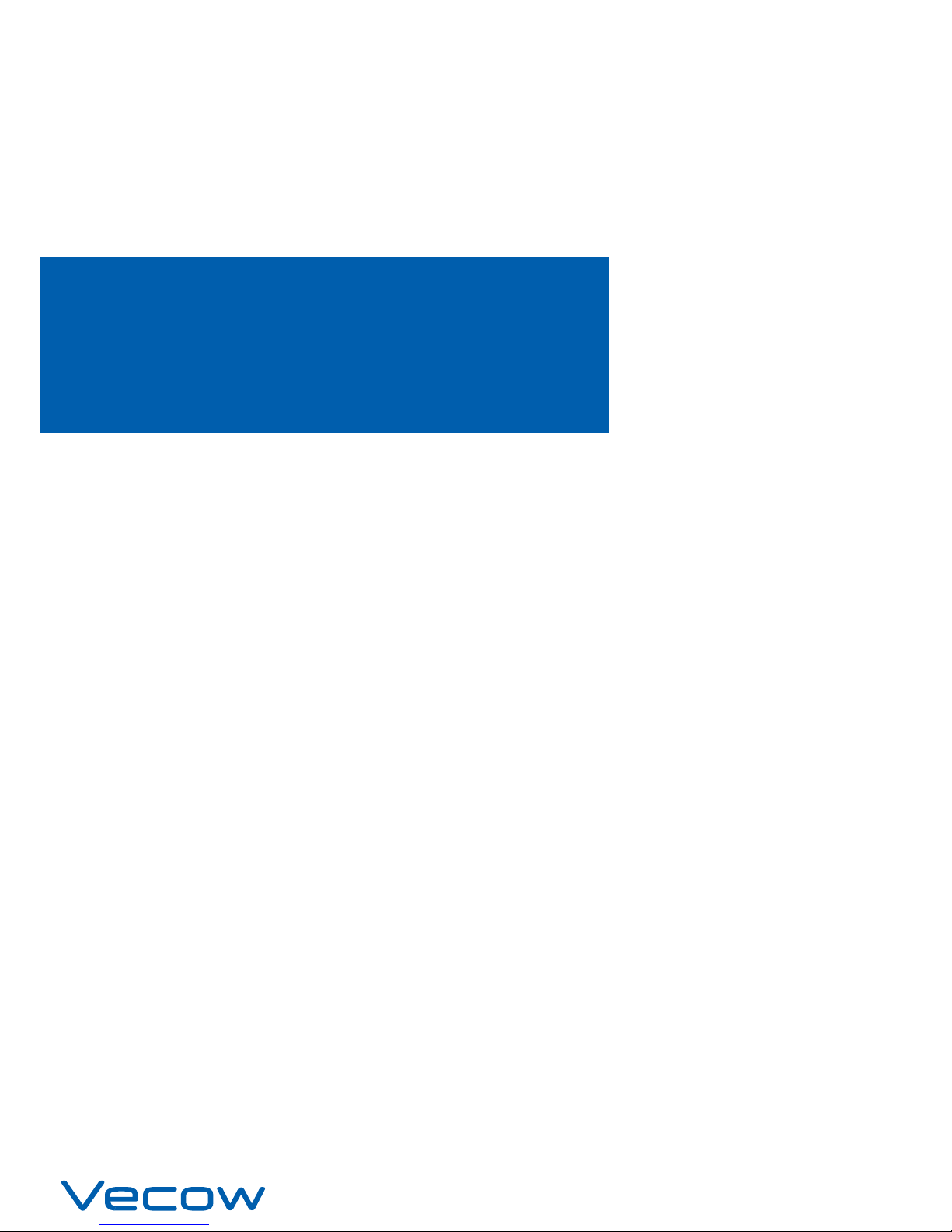
USER
Manual
USER
Manual
1.1.0 Edition 20161201
MTC-4015
15” Fanless Multi-Touch Computer, 6 GbE LAN with 4 PoE+,
2 SIM, 5 USB, Intel
®
Core™ i7/i5/i3 Processor (Broadwell-U)
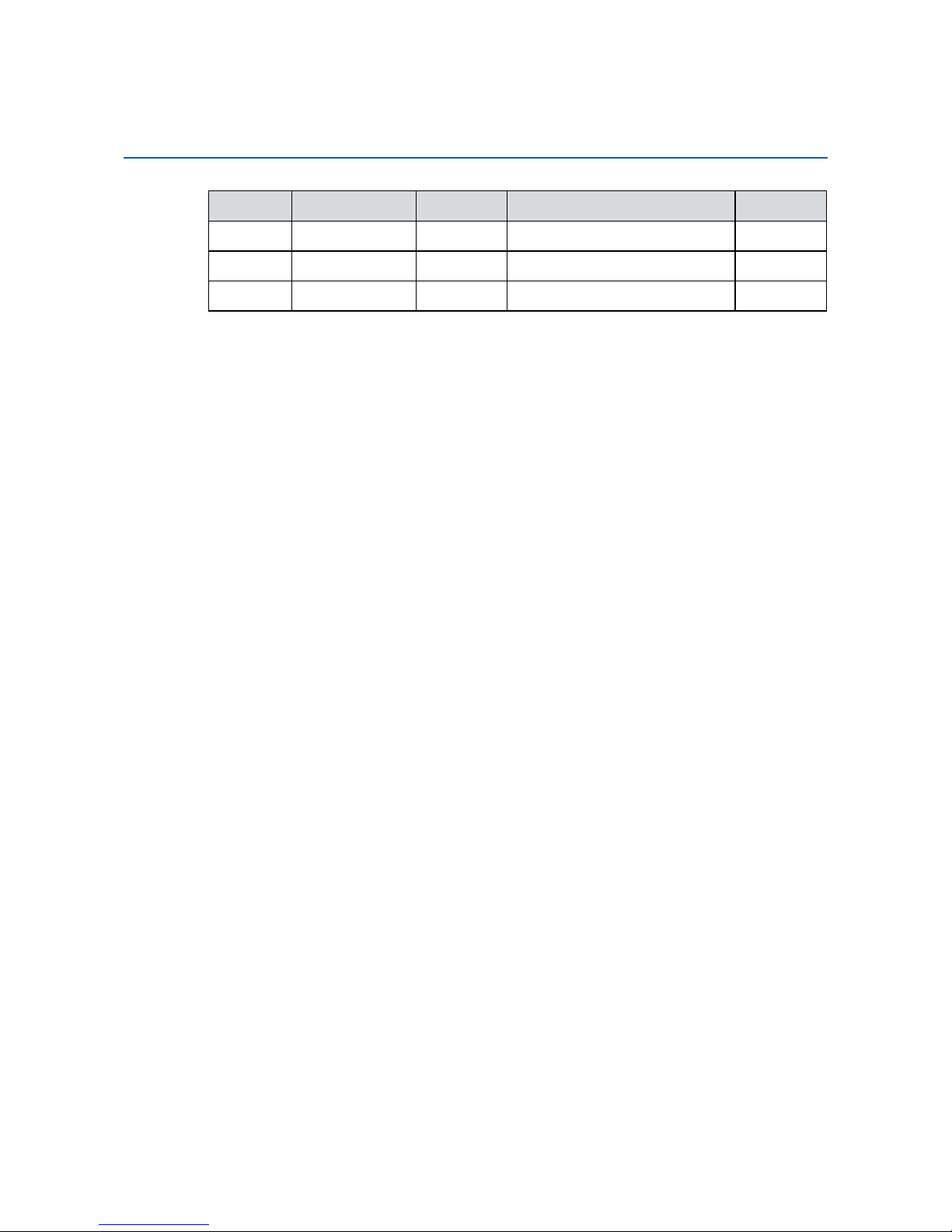
ii
Version Date Page Description Remark
0.1 03/17/2016 All Preliminary Release
1.0 03/22/2016 All Ofcial Release
1.1 12/01/2016
50-51 Update
Record of Revision
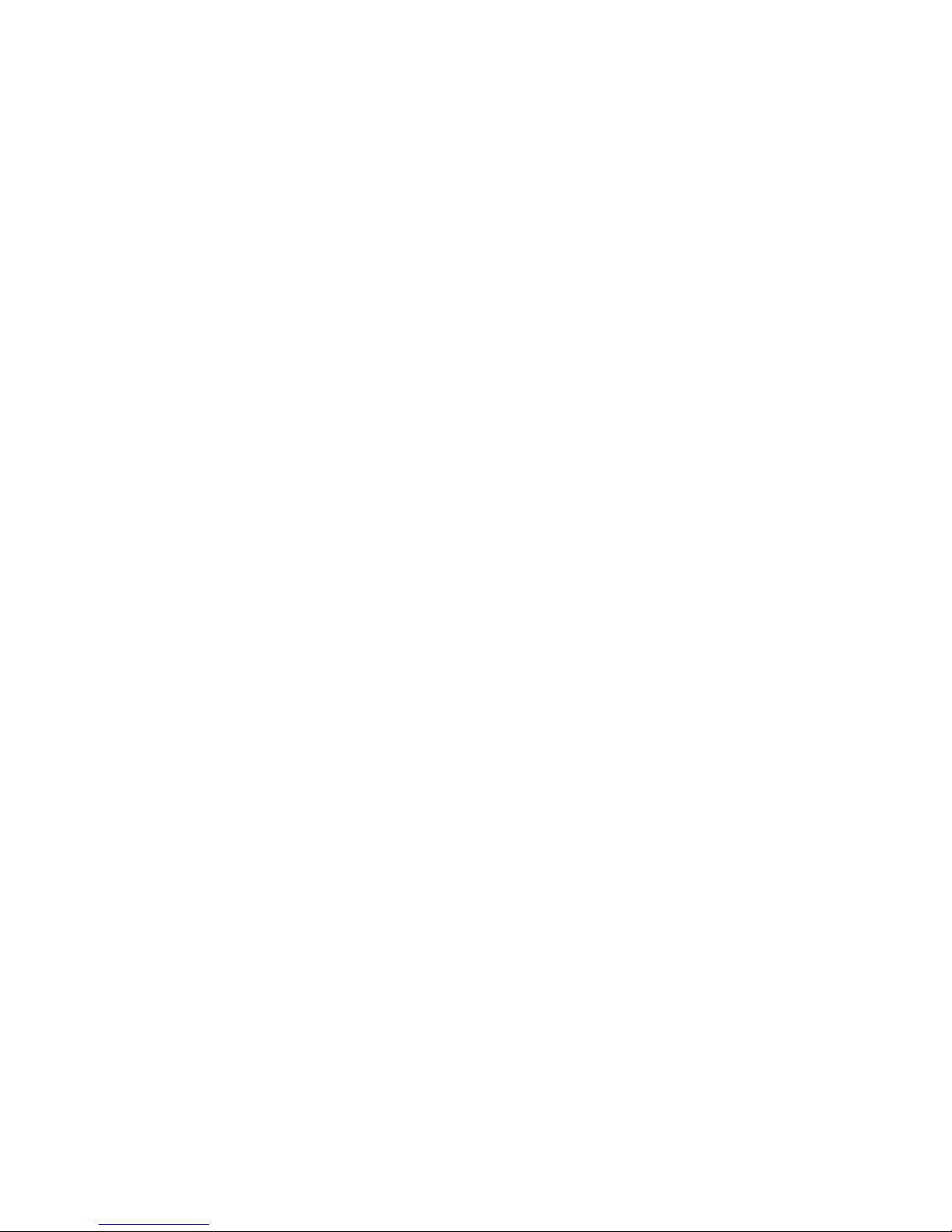
iii
This manual is released by Vecow Co., Ltd. for reference purpose only. All
product offerings and specications are subject to change without prior notice. It
does not represent commitment of Vecow Co., Ltd. Vecow shall not be liable for
direct, indirect, special, incidental, or consequential damages arising out of the
use of the product or documentation, nor for any infringements upon the rights
of third parties, which may result from such use.
This equipment has been tested and found to comply with the limits for a Class
A digital device, pursuant to part 15 of the FCC Rules. These limits are designed
to provide reasonable protection against harmful interference when the
equipment is operated in a commercial environment. This equipment generates,
uses, and can radiate radio frequency energy and, if not installed and used in
accordance with the instruction manual, may cause harmful interference to radio
communications. Operation of this equipment in a residential area is likely to
cause harmful interference in which case the user will be required to correct the
interference at his own expense.
FCC
The product (s) described in this manual complies with all applicable European
Union (CE) directives if it has a CE marking. For computer systems to
remain CE compliant, only CE-compliant parts may be used. Maintaining CE
compliance also requires proper cable and cabling techniques.
CE
This document contains proprietary information protected by copyright. No part
of this publication may be reproduced in any form or by any means, electric,
photocopying, recording or otherwise, without prior written authorization
by Vecow Co., Ltd. The rights of all the brand names, product names and
trademarks belong to their respective owners.
Declaimer
Declaration of Conformity
Copyright and Trademarks
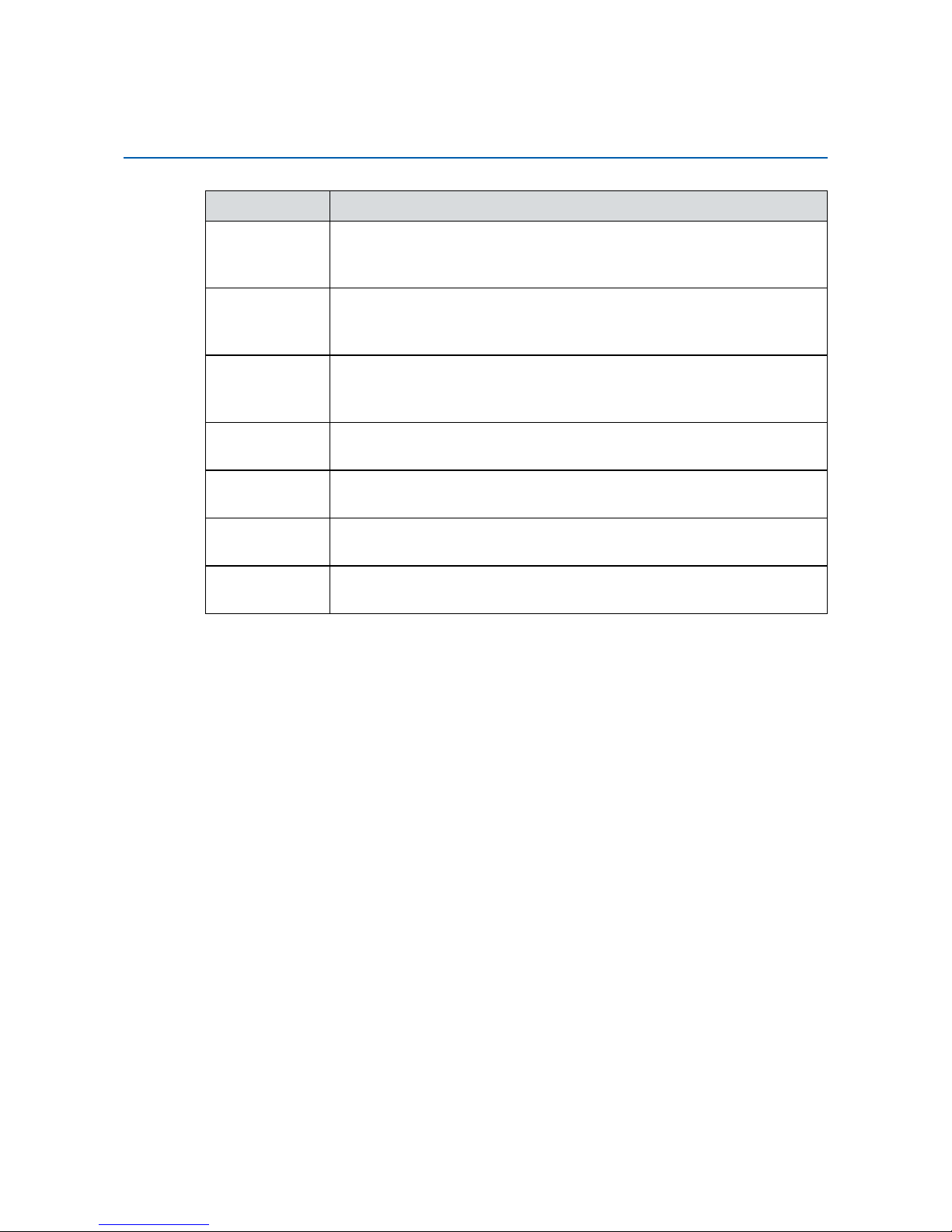
iv
Part Number Description
MTC-4015PoER650U
15" Fanless Multi-Touch Computer, 6 GbE LAN with 4 PoE+, 2 SSD
Tray, 2 SIM, 4 COM, 5 USB, Isolated DIO, Onboard Intel® Core™
i7-5650U
MTC-4015PoER350U
15" Fanless Multi-Touch Computer, 6 GbE LAN with 4 PoE
+
, 2 SSD
Tray, 2 SIM, 4 COM, 5 USB, Isolated DIO, Onboard Intel
®
Core™
i5-5350U
MTC-4015PoER010U
15" Fanless Multi-Touch Computer, 6 GbE LAN with 4 PoE
+
, 2 SSD
Tray, 2 SIM, 4 COM, 5 USB, Isolated DIO, Onboard Intel® Core™
i3-5010U
MTC-40152R650U
15" Fanless Multi-Touch Computer, 2 GbE LAN, 2 SSD Tray, 2 SIM,
4 COM, 5 USB, DIO, Onboard Intel
®
Core™ i7-5650U
MTC-40152R350U
15" Fanless Multi-Touch Computer, 2 GbE LAN, 2 SSD Tray, 2 SIM,
4 COM, 5 USB, DIO, Onboard Intel
®
Core™ i5-5350U
MTC-4015-
2R010U
15" Fanless Multi-Touch Computer, 2 GbE LAN, 2 SSD Tray, 2 SIM,
4 COM, 5 USB, DIO, Onboard Intel
®
Core™ i3-5010U
MTC-4015P 15" Fanless Multi-Touch Computer with 5th Gen Intel
®
Core™ i7/ i5/
i3 Processor (Broadwell-U), built with IP65 Front Bezel
Order Information
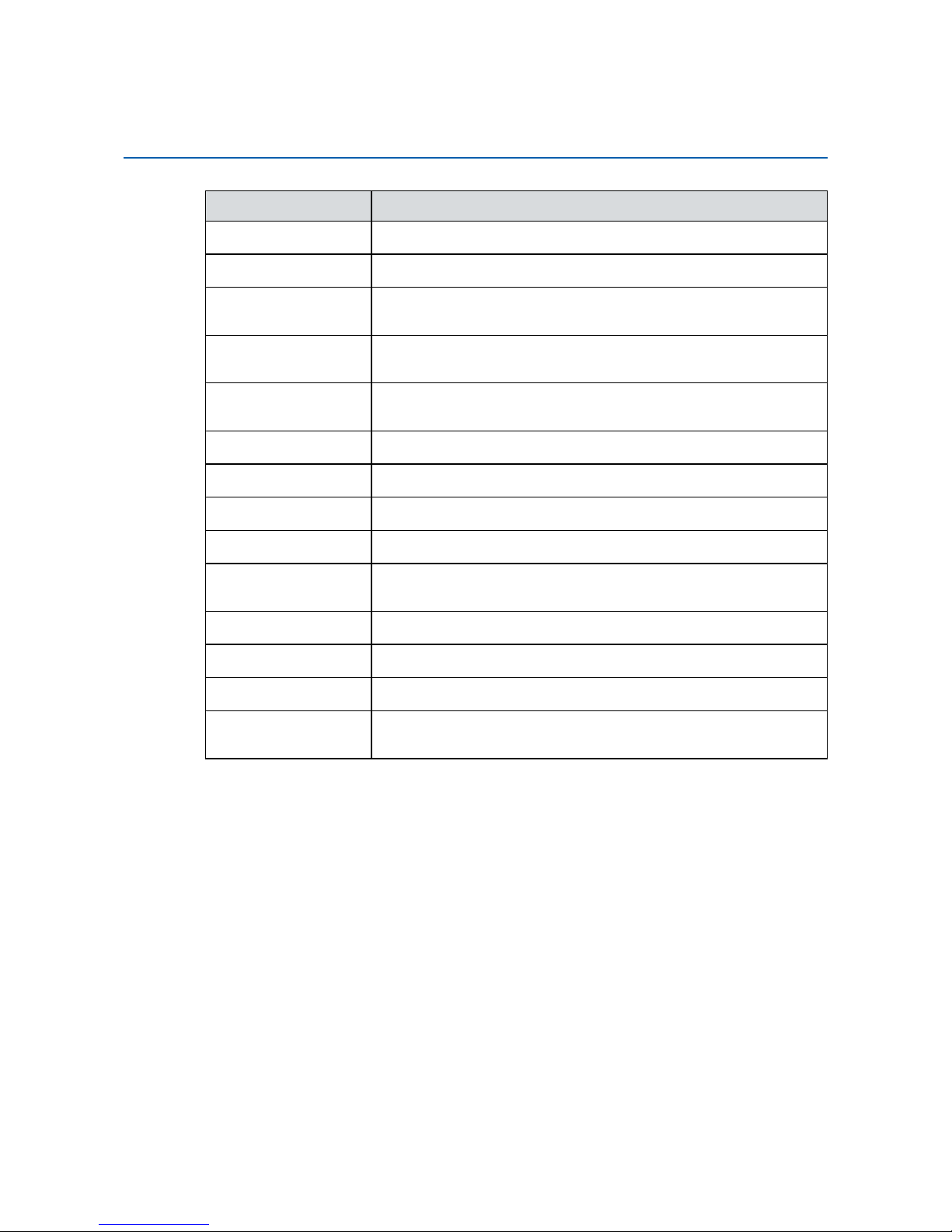
v
Part Number Description
DDR3L8G
Certied DDR3L-1600 8G RAM
DDR3L4G
Certied DDR3L-1600 4G RAM
PWA-120W 120W, 24V, 90VAC to 264VAC Power Adapter with 3-pin
Terminal Block
PWA-120WM4P 120W, 24V, 90VAC to 264VAC Power Adapter with 4-pin Mini-
DIN Connector
PWA-160W-WT 160W, 24V, 85VAC to 264VAC Power Adapter with 3-pin
Terminal Block, Wide Temperature -30°C to +70°C
Panel-Mount
Panel Mount Kit
VESA Stand
VESA Table Stand
TMBK-20P-100
Terminal Block 20-pin to SCSI Cable, 100cm
TMBK-20P-500
Terminal Block 20-pin to SCSI Cable, 500cm
TMB-SCSI-20P Terminal Board with One 20-pin SCSI Connector and DIN-
Rail Mounting
3G Module
Mini PCIe 3G/GPS Module with Antenna
4G Module
Mini PCIe 4G/GPS Module with Antenna
WiFi Module
Mini PCIe WiFi Module with Antenna
WiFi & Bluetooth
Module
Mini PCIe WiFi & Bluetooth Module with Antenna
Optional Accessories
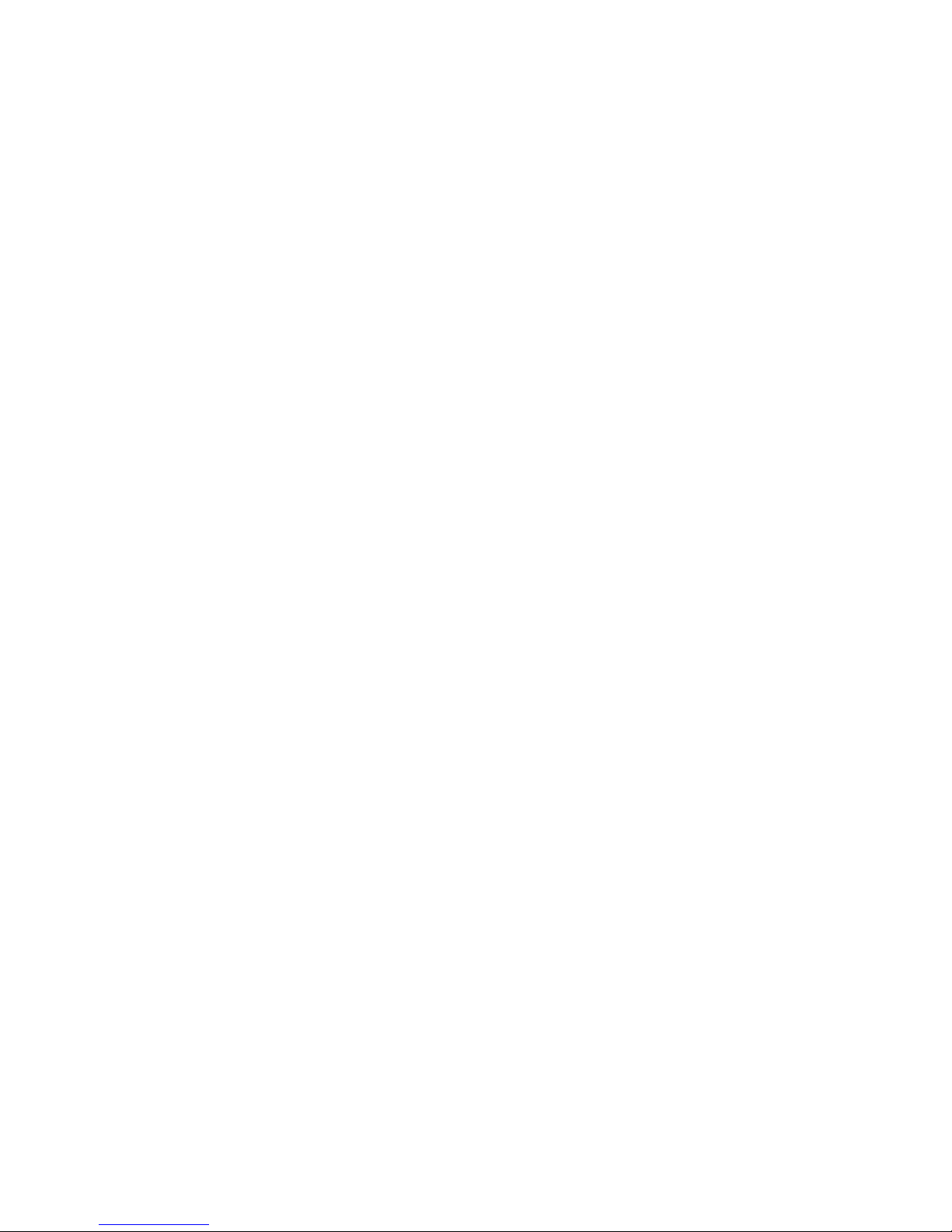
vi
Table of Contents
CHAPTER 1 GENERAL INTRODUCTION 1
1.1 Overview 1
1.2 Features 2
1.3 Product Specication 2
1.3.1 Specications of MTC-4015-PoER 2
1.3.2 Specications of MTC-4015-2R 4
1.4 Supported CPU List 7
1.5 Mechanical Dimensions 8
1.5.1 Dimensions of MTC-4015-PoER 8
1.5.2 Dimensions of MTC-4015-2R 8
1.5.3 Dimensions of MTC-4015P-PoER 9
1.5.4 Dimensions of MTC-4015P-2R 9
CHAPTER 2 GETTING TO KNOW YOUR MTC-4015 10
2.1 Packing List 10
2.2 I/O Functions 10
2.3 Rear Panel I/O and Functions 16
2.4 Main Board Expansion Connectors 21
2.5 Main Board Jumper Settings 32
2.6 Ignition Control 36
CHAPTER 3 SYSTEM SETUP 39
3.1 How to Open Your MTC-4015/MTC-4015P 39
3.2 Installing DDR3L SO-DIMM Modules 43
3.3 Installing Mini PCIe Cards 44
3.4 Installing Antenna Cable 45
3.5 Installing CFast Card and SIM Card 47
3.6 Installing SSD/HDD 48
3.7 Mounting MTC-4015 50
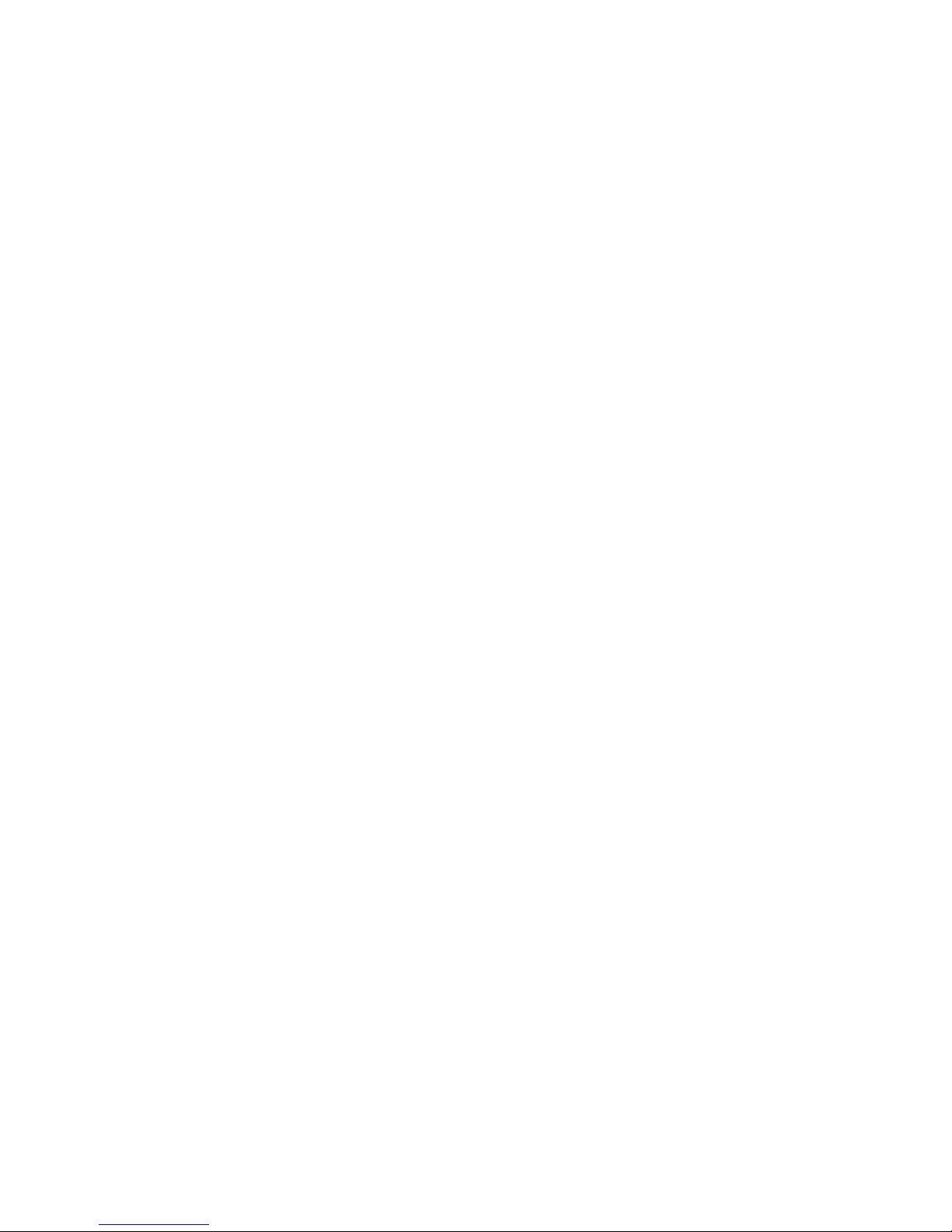
vii
CHAPTER 4 BIOS AND DRIVER 52
4.1 BIOS Settings 52
4.2 Main Menu 53
4.3 Advanced Function 54
4.4 Chipset Function 62
4.5 Boot Function 63
4.6 Save & Exit 64
APPENDIX A : GPIO and WDT Functions 65
A.1 Function Description 65
A.2 Entry Functions 65
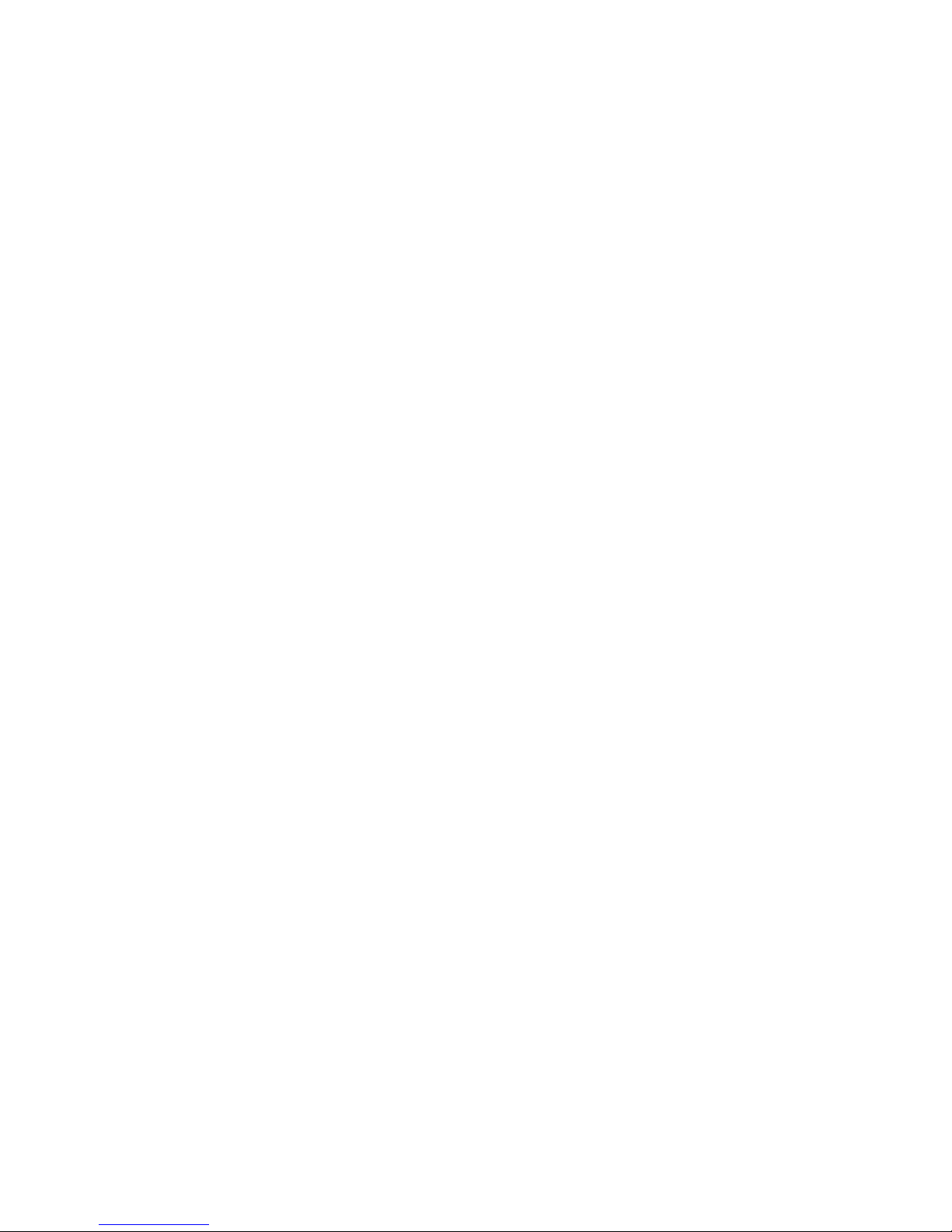
1
GENERAL INTRODUCTION
1
GENERAL INTRODUCTION
Vecow MTC-4015 Series Fanless Multi-Touch Computer is a 15 inch all-inone fanless Multi-Touch Computer for Internet of Thing (IoT) and/ or Industry
4.0 applications with excellent performance and trusted reliability. Powered by
5th generation Intel® Core™ i7/ i5/ i3 U-Series SoC (Broadwell-U) engine, dual
DDR3L 1333/ 1600 MHz SO-DIMMs, up to 16GB memory. Advanced Intel
®
HD
Graphics 6000 supports 1080p Full HD displays, onboard DVI-D and DisplayPort
display interface delivers up to 20% enhanced graphics performance than former
generation.
Full HD LCD panel with LED backlight, Projected Capacitive 20-point MultiTouch Screen with 7H Anti-Scratch Surface, Touchscreen works with gloves, 6
Gigabit LAN ports with 4 IEEE 802.3at PoE+ports, 2 Mini PCIe sockets for PCIe/
USB/ External SIM Card/ mSATA, 2 External SIM Card sockets support 3G/ 4G/
LTE/ WiFi/ GPRS/ UMTS, dual External 2.5” SSD/HDD Tray, 1 External CFast
socket, 16 Isolated DIO, 2 USB 3.0, 3 USB 2.0, 4 COM RS-232/ 422/ 485, Ignition
Control, 6V to 36V wide range power input with up to 80V smart surge protection,
all-in-one fanless design, -20°C to 70°C operating temperature, optional supports
sunlight readable features and IP65 front panel protection, Vecow MTC-4015 is
ready to customize for your requirements.
Vecow MTC-4015 Series Fanless Multi-Touch Computer integrates outstanding
system performance, considerate manageability, smart protection functions and
trusted reliability for Smart Manufacturing, Medical, Industrial Automation, HMI,
Infotainment, Intelligent Control, Self-service, Smart Transportation and any IoT
(Internet of Thing)/ Industry 4.0 applications.
1.1 Overview

2
GENERAL INTRODUCTION
©Vecow MTC-4015 User Manual
1.3 Product Specication
1.3.1 Specications of MTC-4015-PoER
Panel
Panel Type TFT LCD
Active Area 15” (4 : 3)
Max Resolution 1024 x 768
Display Color 16.7M
Backlight LED Backlight
Brightness (cd/m2) 250
Viewing Angle 160°/160° (H/V)
Contrast Ratio 600 : 1
Touch Screen
Touch Screen Type 20-point Projected Capacitive
Transparency 91%
Surface Hardness 7H Surface Hardness
Control Interface USB Interface
System
Processor Intel® Core™ i7-5650U/ i5-5350U/ i3-5010U Processor
(Broadwell-U)
Chipset Intel
®
SoC
Memory 2 DDR3L 1333/ 1600 MHz SO-DIMM, up to 16GB
Graphics Intel
®
HD Graphics 6000
=
>
1.2 Features
• 15” 1024 x 768 (4 : 3) LCD Panel with LED Backlight
• Projected Capacitive Multi-Touch Screen with 7H Anti-Scratch Surface, up to
20-point Multi-touch
• Fanless, 5th generation Inte
l®
Core™ i7/ i5/ i3 U-Series Processor (Broadwell-U)
• 6V to 36V DC-in, 80V Surge Protection
• 6 Gigabit LAN with 4 IEEE 802.3at PoE
+
• 2 External SIM Socket support 3G/ 4G/ LTE/ WiFi/ GPRS/ UMTS
• External CFast Socket, 2 SSD Tray, 4 COM, 2 USB 3.0, 3 USB 2.0
• 16 Isolated DIO, Ignition Control
• Touchscreen works with gloves
• IP65 Front Panel Protection (Optional)
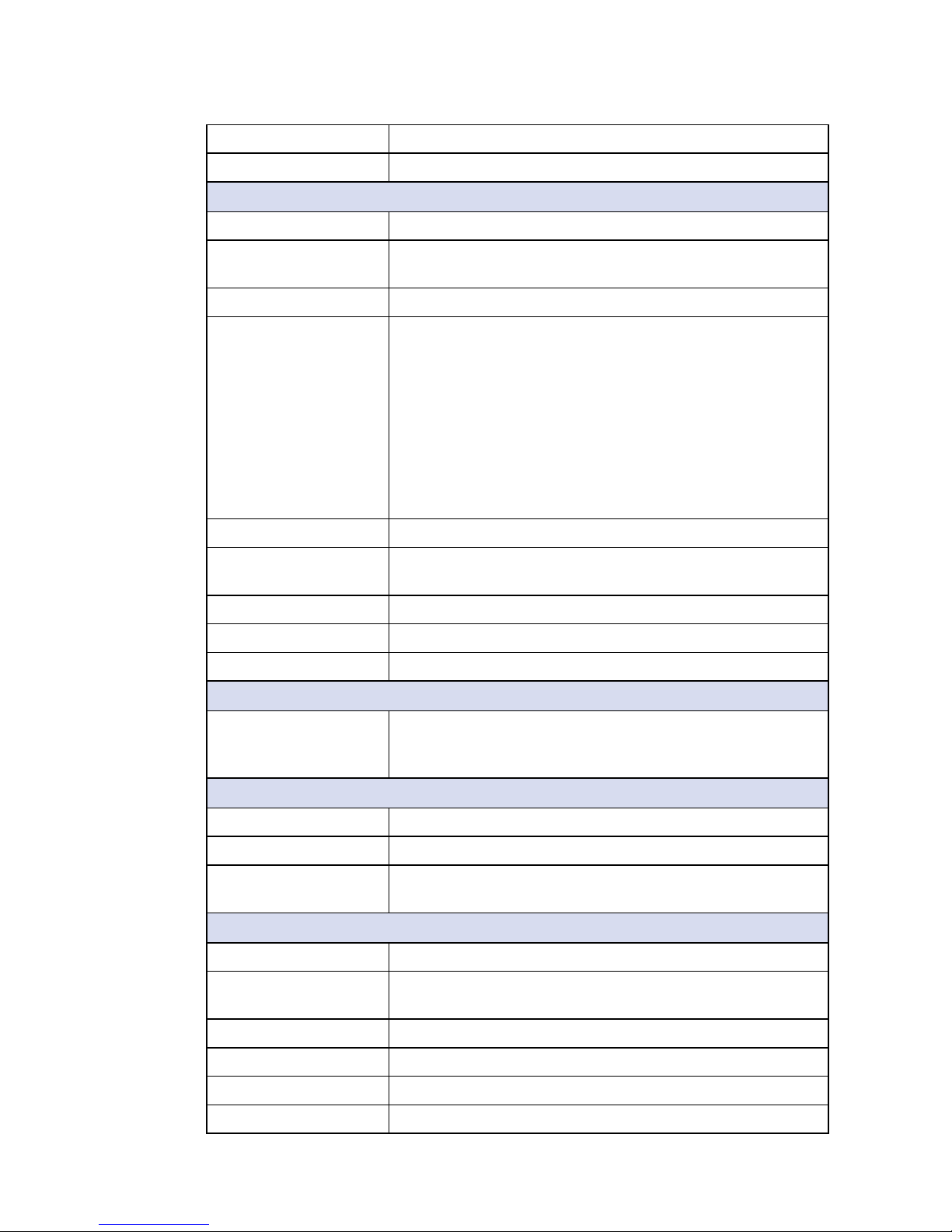
3
GENERAL INTRODUCTION
Audio Realtek ALC892, 5.1 Channel HD Audio
OS Support Windows 8, Windows 7, Linux
I/O Interface
Serial 4 COM RS-232/ 422/ 485
USB • 2 External USB 3.0
• 3 External USB 2.0
DIO 16 Isolated DIO : 8DI, 8DO
LAN • LAN 1 : Intel
®
I218 Gigabit LAN supports iAMT
• LAN 2 : Intel® I210 Gigabit LAN
• LAN 3 : Intel® I210 Gigabit LAN supports support IEEE
802.3at PoE
+
• LAN 4 : Intel® I210 Gigabit LAN supports support IEEE
802.3at PoE
+
• LAN 5 : Intel® I210 Gigabit LAN supports support IEEE
802.3at PoE
+
• LAN 6 : Intel® I210 Gigabit LAN supports support IEEE
802.3at PoE+
Audio 1 Mic-in, 1 Line-out
Display • DVI-D : Up to 1920 x 1080 @ 60Hz
• DisplayPort : Up to 3840 x 2160 @ 60Hz
LED Power, HDD
CFast 1 External CFast Socket, Push-in/ Push-out Ejector
SIM Card 2 External SIM Card Socket
Expansion
Mini PCIe 2 Mini PCIe Socket :
• 1 Mini PCIe for PCIe/ USB/ External SIM Card
• 1 Mini PCIe for PCIe/ USB/ External SIM Card/ mSATA
Storage
SATA 2 SATA III (External, 6Gbps)
mSATA 1 SATA III (Mini PCIe Type, 6Gbps)
Storage Device • 1 CFast Socket, Push-in/ Push-out Ejector
• 2 2.5” SSD/ HDD Tray
Power
Power Input 6V to 36V, DC-in
Power Interface • 3-pin Terminal Block : V+, V-, Frame Ground
• Mini-DIN 4-pin
Power Adapter AC to DC 120W Power Adapter (Optional)
Ignition Control 16 Mode (Internal)
Remote Switch 3-pin Terminal Block : On, Off, IGN
Surge Protection Up to 80V/1ms Transient Power
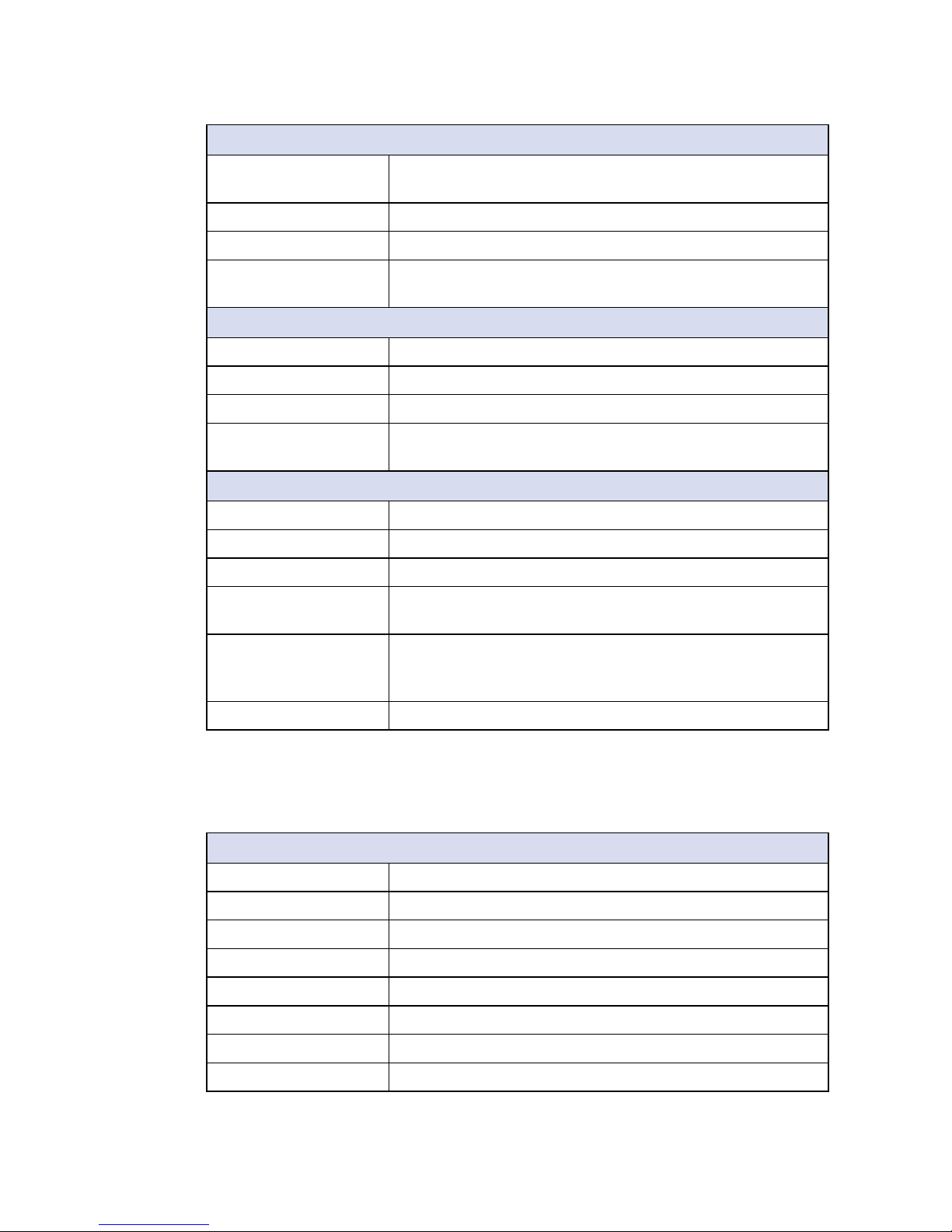
4
GENERAL INTRODUCTION
©Vecow MTC-4015 User Manual
Others
TPM Optional Inneon SLB9665 supports TPM 2.0, LPC
Interface
Watchdog Timer Reset : 1 to 255 sec./min. per step
Smart Management Wake on LAN, PXE supported
HW Monitor Monitoring temperature, voltages. Auto throttling control
when CPU overheats.
Mechanical
Dimension (W x L x H) 350.0mm x 274.0mm x 97.6mm (13.8” x 10.8” x 3.8”)
Weight 5.3 kg (11.7 lb)
Front Panel Protection IP65 Compliant (Optional)
Mounting • VESA Mount (75 x 75mm, 100 x 100mm)
• Panel Mount
Environment
Operating Temperature -20°C to 70°C (-4°F to 158°F)
Storage Temperature -30°C to 80°C (-22°F to 176°F)
Humidity 10% to 90% Humidity, non-condensing
Shock • IEC 60068-2-27
• 20G, Half-sine, 11ms
Vibration • IEC 60068-2-64
• Non-operation : 10Hz to 200Hz, 1.5Grms, X, Y, Z,
30 mins each Axis
EMC CE, FCC
1.3.2 Specications of MTC-4015-2R
Panel
Panel Type TFT LCD
Active Area 15” (4 : 3)
Max Resolution 1024 x 768
Display Color 16.7M
Backlight LED Backlight
Brightness (cd/m2) 250
Viewing Angle 160°/160° (H/V)
Contrast Ratio 600 : 1
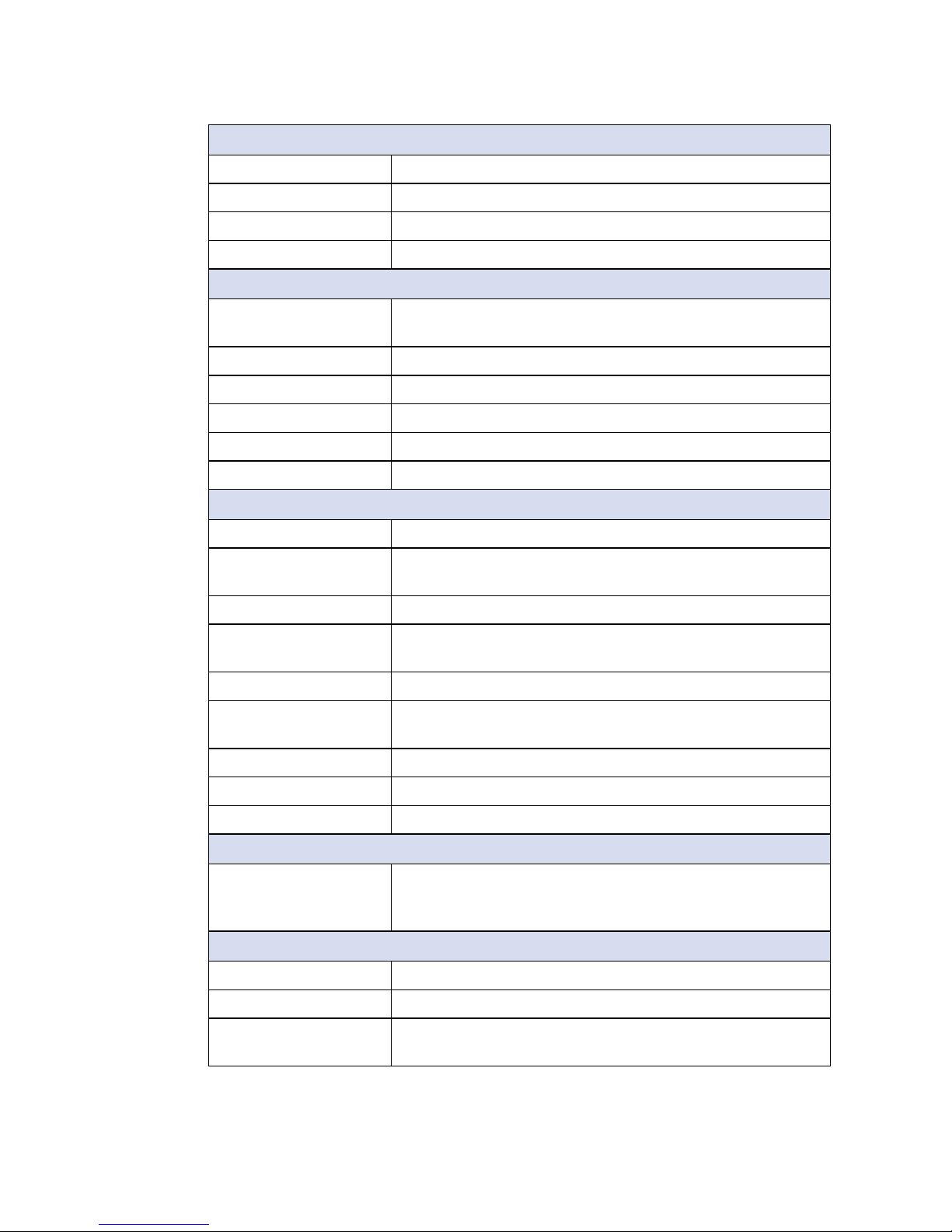
5
GENERAL INTRODUCTION
Touch Screen
Touch Screen Type 20-point Projected Capacitive
Transparency 91%
Surface Hardness 7H Surface Hardness
Control Interface USB Interface
System
Processor Intel® Core™ i7-5650U/ i5-5350U/ i3-5010U Processor
(Broadwell-U)
Chipset Intel
®
SoC
Memory 2 DDR3L 1333/ 1600 MHz SO-DIMM, up to 16GB
Graphics Intel
®
HD Graphics 6000
Audio Realtek ALC892, 5.1 Channel HD Audio
OS Support Windows 8, Windows 7, Linux
I/O Interface
Serial 4 COM RS-232/ 422/ 485
USB • 2 External USB 3.0
• 3 External USB 2.0
DIO 16 DIO : 8DI, 8DO
LAN • LAN 1 : Intel
®
I218 Gigabit LAN supports iAMT
• LAN 2 : Intel® I210 Gigabit LAN
Audio 1 Mic-in, 1 Line-out
Display • DVI-D : Up to 1920 x 1080 @ 60Hz
• DisplayPort : Up to 3840 x 2160 @ 60Hz
LED Power, HDD
CFast 1 External CFast Socket, Push-in/ Push-out Ejector
SIM Card 2 External SIM Card Socket
Expansion
Mini PCIe 2 Mini PCIe Socket :
• 1 Mini PCIe for PCIe/ USB/ External SIM Card
• 1 Mini PCIe for PCIe/ USB/ External SIM Card/ mSATA
Storage
SATA 2 SATA III (External, 6Gbps)
mSATA 1 SATA III (Mini PCIe Type, 6Gbps)
Storage Device • 1 CFast Socket, Push-in/ Push-out Ejector
• 2 2.5” SSD/ HDD Tray
=
>
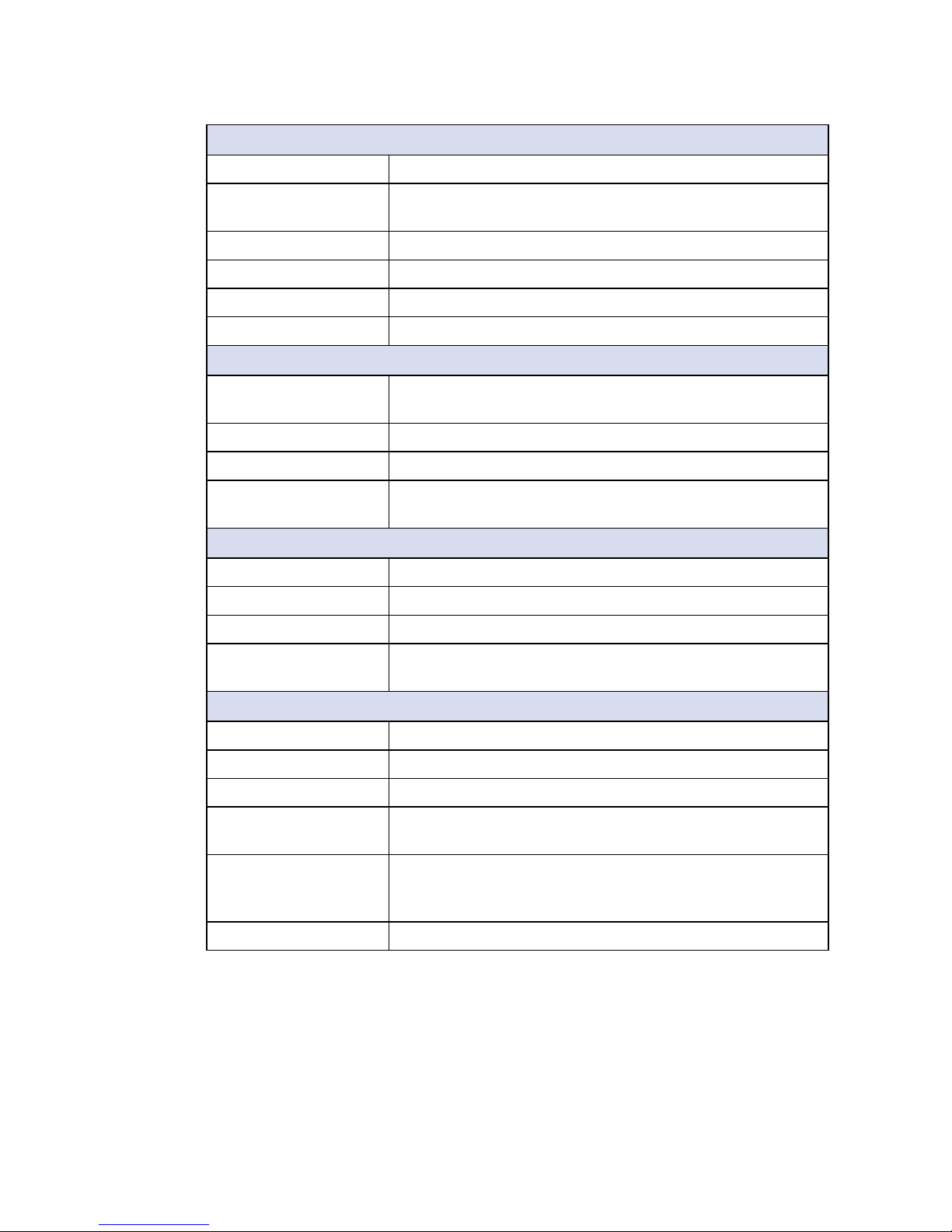
6
GENERAL INTRODUCTION
©Vecow MTC-4015 User Manual
Power
Power Input 6V to 36V, DC-in
Power Interface • 3-pin Terminal Block : V+, V-, Frame Ground
• Mini-DIN 4-pin
Power Adapter AC to DC 120W Power Adapter (Optional)
Ignition Control 16 Mode (Internal)
Remote Switch 3-pin Terminal Block : On, Off, IGN
Surge Protection Up to 80V/1ms Transient Power
Others
TPM Optional Inneon SLB9665 supports TPM 2.0, LPC
Interface
Watchdog Timer Reset : 1 to 255 sec./min. per step
Smart Management Wake on LAN, PXE supported
HW Monitor Monitoring temperature, voltages. Auto throttling control
when CPU overheats.
Mechanical
Dimension (W x L x H) 350.0mm x 274.0mm x 97.6mm (13.8” x 10.8” x 3.8”)
Weight 5.3 kg (11.7 lb)
Front Panel Protection IP65 Compliant (Optional)
Mounting • VESA Mount (75 x 75mm, 100 x 100mm)
• Panel Mount
Environment
Operating Temperature -20°C to 70°C (-4°F to 158°F)
Storage Temperature -30°C to 80°C (-22°F to 176°F)
Humidity 10% to 90% Humidity, non-condensing
Shock • IEC 60068-2-27
• 20G, Half-sine, 11ms
Vibration • IEC 60068-2-64
• Non-operation : 10Hz to 200Hz, 1.5Grms, X, Y, Z,
30 mins each Axis
EMC CE, FCC
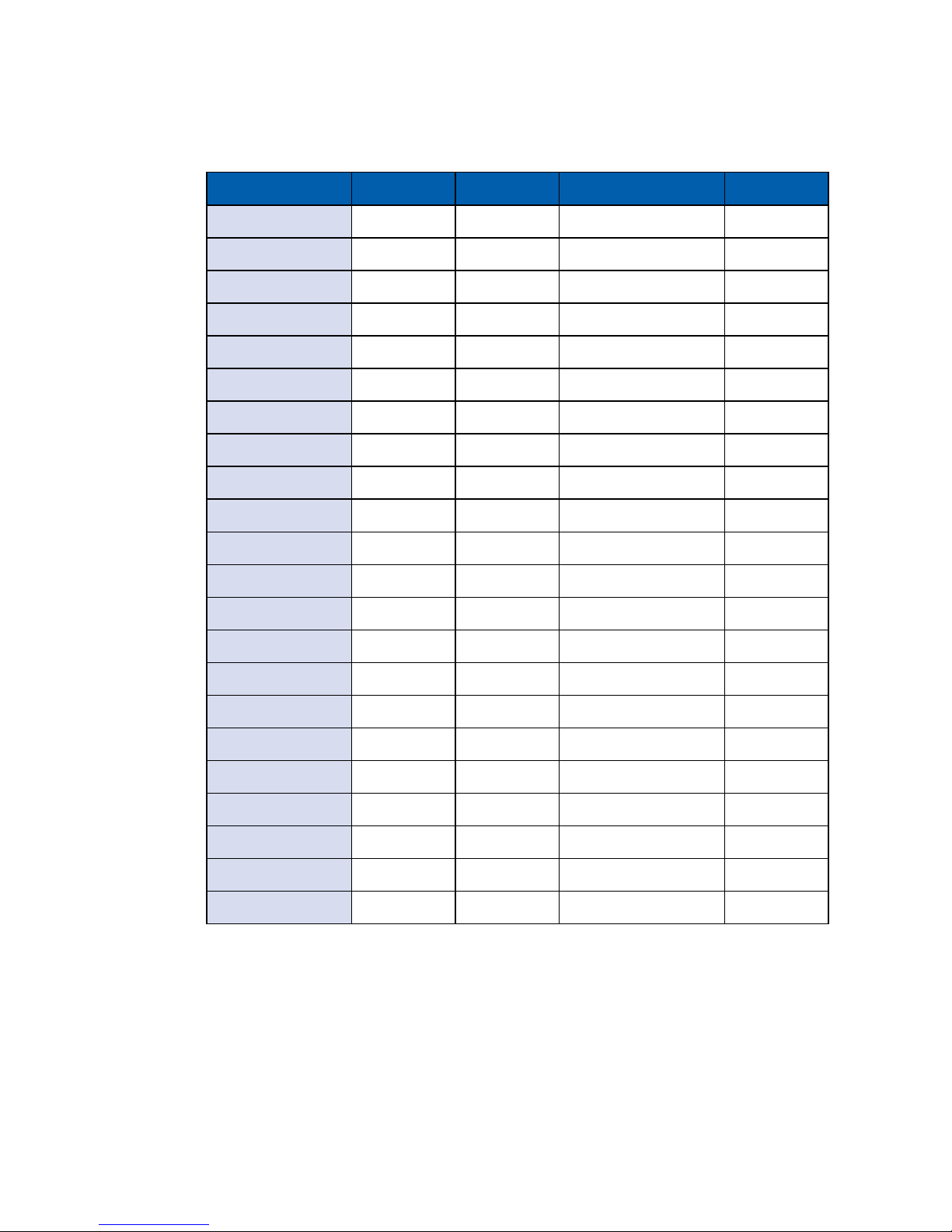
7
GENERAL INTRODUCTION
1.4 Supported CPU List
CPU Name TDP Cache Max. Frequency Embedded
i7-5557U 28W 4M Up to 3.40 GHz
i7-5650U 15W 4M Up to 3.20 GHz Yes
i7-5600U 15W 4M Up to 3.20 GHz
i7-5550U 15W 4M Up to 3.00 GHz
i7-5500U 15W 4M Up to 3.00 GHz
i5-5287U 28W 3M Up to 3.30 GHz
i5-5257U 28W 3M Up to 3.10 GHz
i5-5350U 15W 3M Up to 2.90 GHz Yes
i5-5300U 15W 3M Up to 2.90 GHz
i5-5250U 15W 3M Up to 2.70 GHz
i5-5200U 15W 3M Up to 2.70 GHz
i3-5157U 28W 3M Up to 2.5 0 GHz
i3-5020U 15W 3M Up to 2.20 GHz
i3-5015U 15W 3M Up to 2.10 GHz Yes
i3-5010U 15W 3M Up to 2.10 GHz
i3-5005U 15W 3M Up to 2.00 GHz
Pentium 3805U 15W 2M Up to 1.90 GHz
Pentium 3825U 15W 2M Up to 1.90 GHz
Celeron 3765U 15W 2M Up to 1.90 GHz
Celeron 3755U 15W 2M Up to 1.70 GHz Yes
Celeron 3215U 15W 2M Up to 1.70 GHz
Celeron 3205U 15W 2M Up to 1.50 GHz
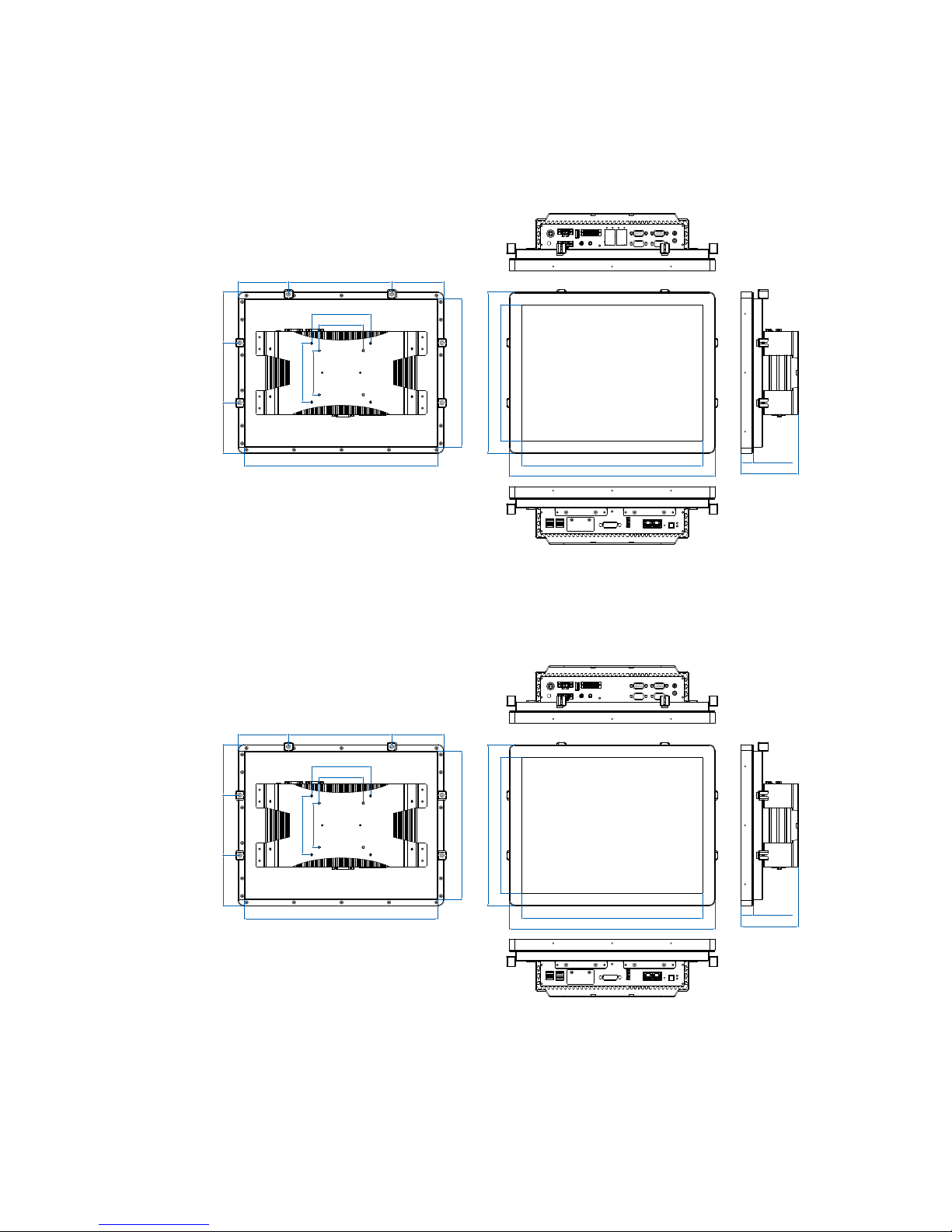
8
GENERAL INTRODUCTION
©Vecow MTC-4015 User Manual
75.0 (3.0”)
100.0 (3,9”)
75.0 (3.0”)
100.0 (3.9”)
306.2 (12.1”)
350.0 (13.8”)
230.2 (9.1”)
274.0 (10.8”)
86.0 (3.4”) 102.0 (4.0”)
86.0 (3.4”)
86.0 (3.4”)
175.2 (6.9”)
88.9 (3.5”)
252.2 (9.9”)
328.2 (12.9”)
21.5 (0.8”)
97.6 (3.8”)
1.5 Mechanical Dimensions
1.5.1 Dimensions of MTC-4015-PoER
1.5.2 Dimensions of MTC-4015-2R
75.0 (3.0”)
100.0 (3,9”)
75.0 (3.0”)
100.0 (3.9”)
306.2 (12.1”)
350.0 (13.8”)
230.2 (9.1”)
274.0 (10.8”)
86.0 (3.4”) 102.0 (4.0”)
86.0 (3.4”)
86.0 (3.4”)
175.2 (6.9”)
88.9 (3.5”)
252.2 (9.9”)
328.2 (12.9”)
21.5 (0.8”)
97.6 (3.8”)
Unit: mm (inch)
Unit: mm (inch)
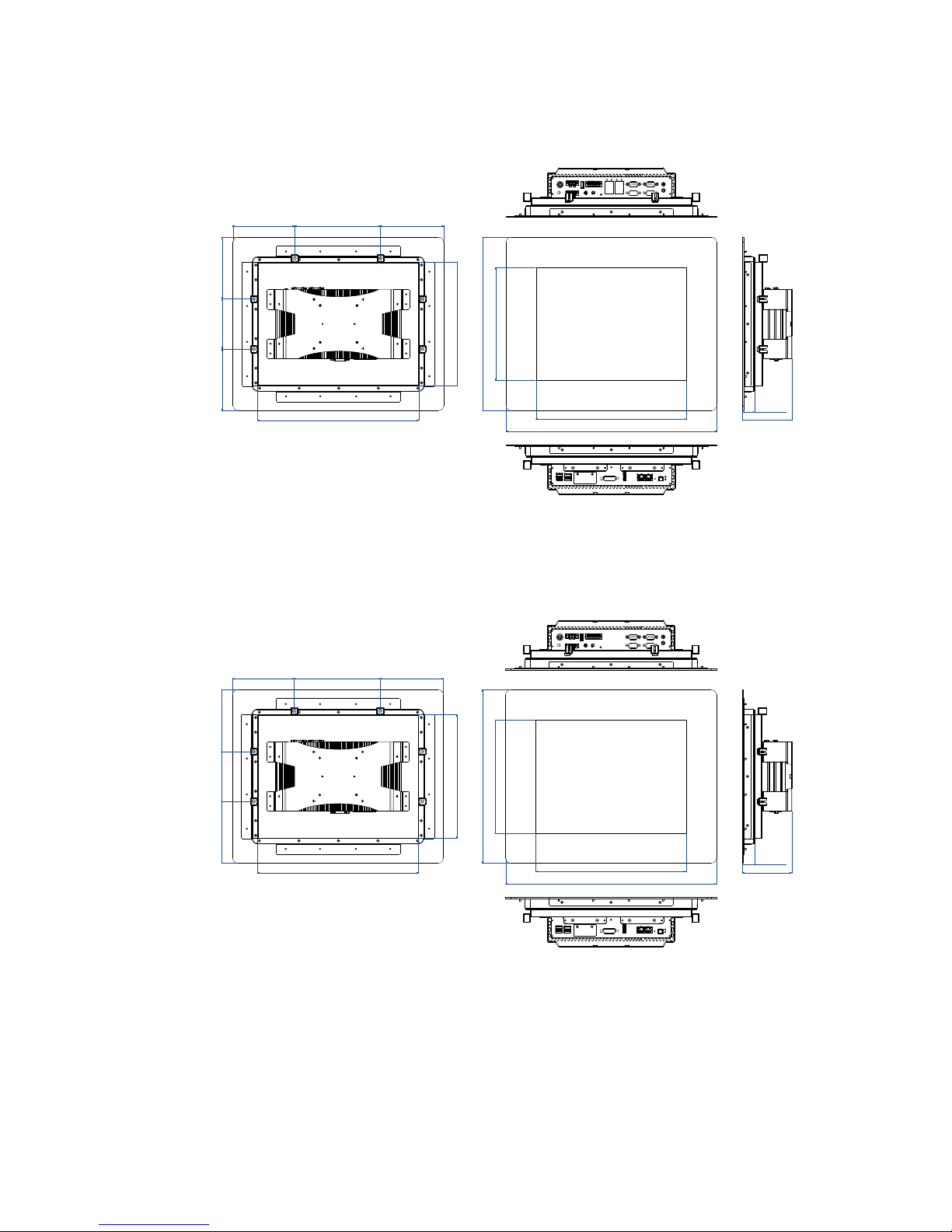
9
GENERAL INTRODUCTION
328.2 (12.9”)
306.2 (12.1”)
252.2 (9.9”)
230.2 (9.1”)
353.0 (13.9”)
429,0 (16.9”)
125.5 (4.9”)
175.2 (6.9”)
128.4 (5.1”)
25.0 (1.0”)
101.1 (4.0”)
125.5 (4.9”) 102.0 (4.0”)
125.5 (4.9”)
328.2 (12.9”)
306.2 (12.1”)
252.2 (9.9”)
230.2 (9.1”)
353.0 (13.9”)
429,0 (16.9”)
125.5 (4.9”)
175.2 (6.9”)
128.4 (5.1”)
25.0 (1.0”)
101.1 (4.0”)
125.5 (4.9”) 102.0 (4.0”)
125.5 (4.9”)
1.5.3 Dimensions of MTC-4015P-PoER
1.5.4 Dimensions of MTC-4015P-2R
Unit: mm (inch)
Unit: mm (inch)
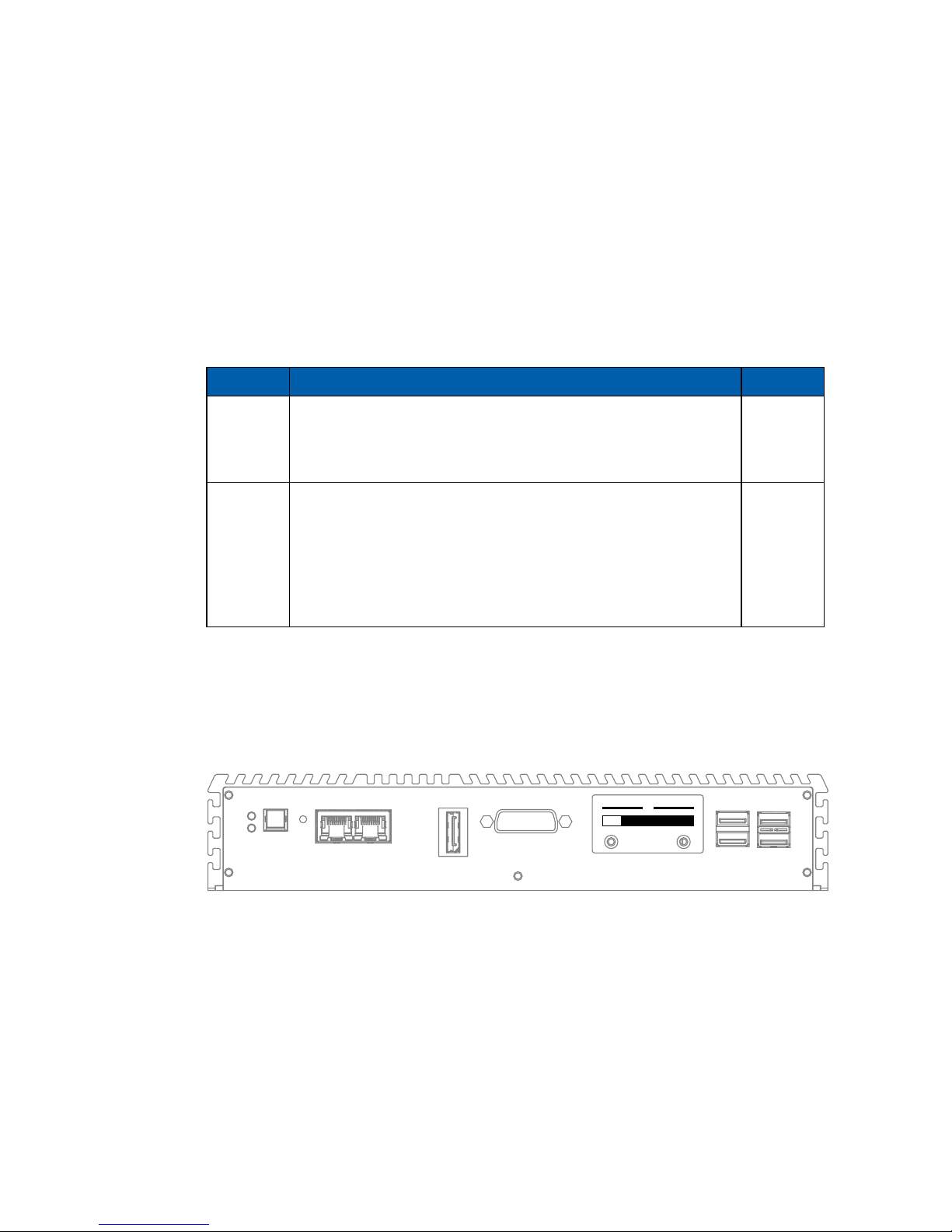
10
GETTING TO KNOW YOUR MTC-4015©Vecow MTC-4015 User Manual
2
GETTING TO KNOW YOUR MTC-4015
2.1 Packing List
Item Description Qty
1 MTC-4015, 15” Fanless Multi-Touch Computer (According
to the conguration you order, the MTC-4015 series may
contain SSD/HDD and DDR3L SO-DIMM. Please do verify
these items if possible.)
1
2 Accessory box, it contains
● Vecow Drivers & Utilities DVD
● M2.5x6 screw for Mini PCIe Socket
● 3-pin pluggable terminal block
● 20-pin pluggable terminal block
● M3x6 screw for HDD
● HDD Tray Key
1
4
2
1
4
2
2.2 I/O Functions
USB 2.0USB 3.0
POWER
RESET
HDD
PWR
DPLAN1 LAN2 DVI-D
CFast
SIM 1 SIM 2
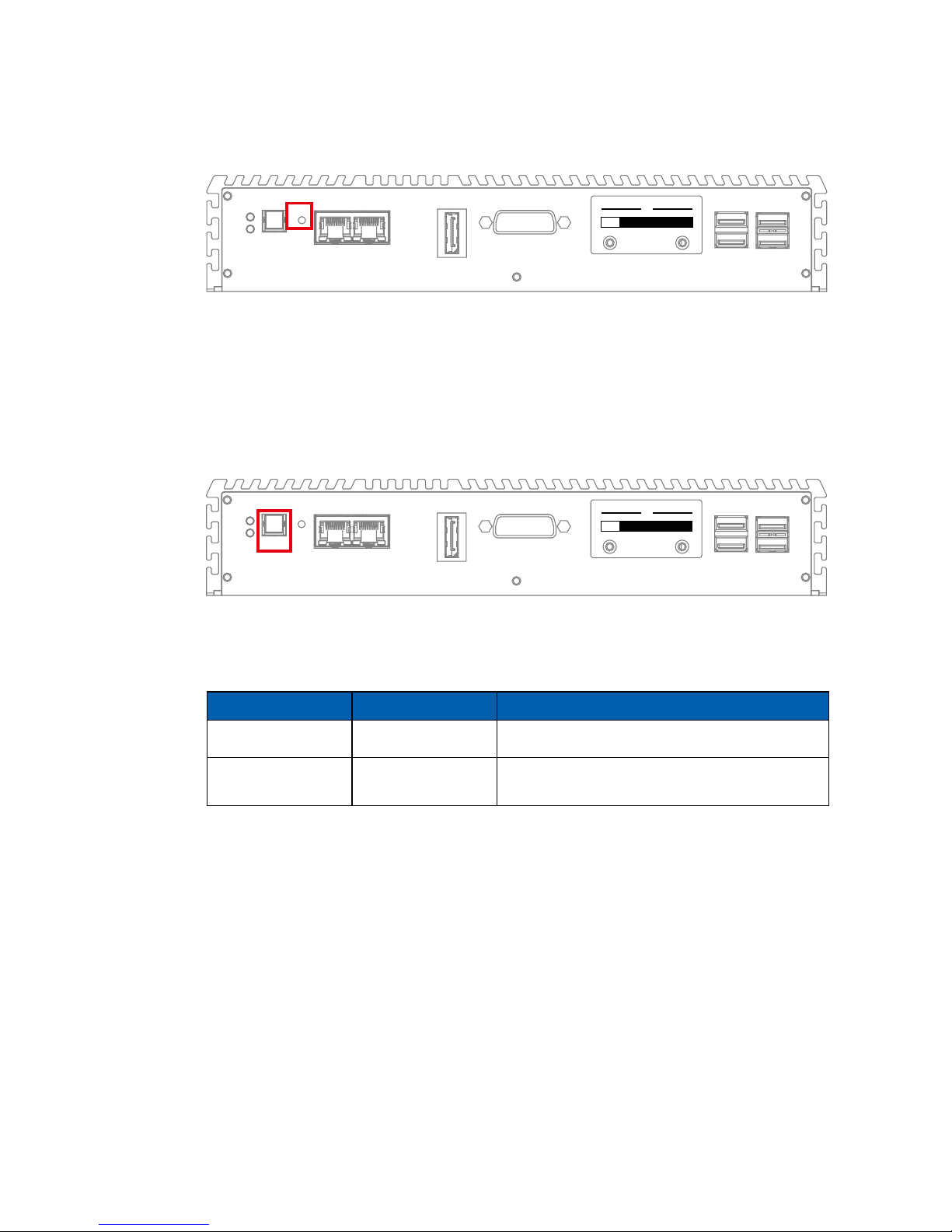
11
GETTING TO KNOW YOUR MTC-4015
2.2.1 Reset Tact Switch
It is a hardware reset switch. Use this switch to reset the system without power
off the MTC-4015. Press the Reset Switch for a few seconds, then reset will be
enabled.
USB 2.0USB 3.0
POWER
RESET
HDD
PWR
DPLAN1 LAN2 DVI-D
CFast
SIM 1 SIM 2
2.2.2 Power Button
The Power Button is a non-latched switch with dual color LED indication. It
indicates power status: S0, S3 and S5. More detail LED indications are listed as
follows:
To power on MTC-4015, press the power button and then the blue LED is
lightened. To power off MTC-4015, you can either command shutdown by OS
operation, or just simply press the power button.
If system error, you can just press the power button for 4 seconds to shut down
the machine directly.
Please do note that a 4-second interval between each 2 power-on/ power-off
operation is necessary in normal working status. (For example, once turning
off the system, you have to wait for 4 seconds to initiate another power-on
operation).
LED Color Power Status System Status
Solid Blue S0 System working
Solid Orange S3, S5
Suspend to RAM, System off with standby
power
USB 2.0USB 3.0
POWER
RESET
HDD
PWR
DPLAN1 LAN2 DVI-D
CFast
SIM 1 SIM 2
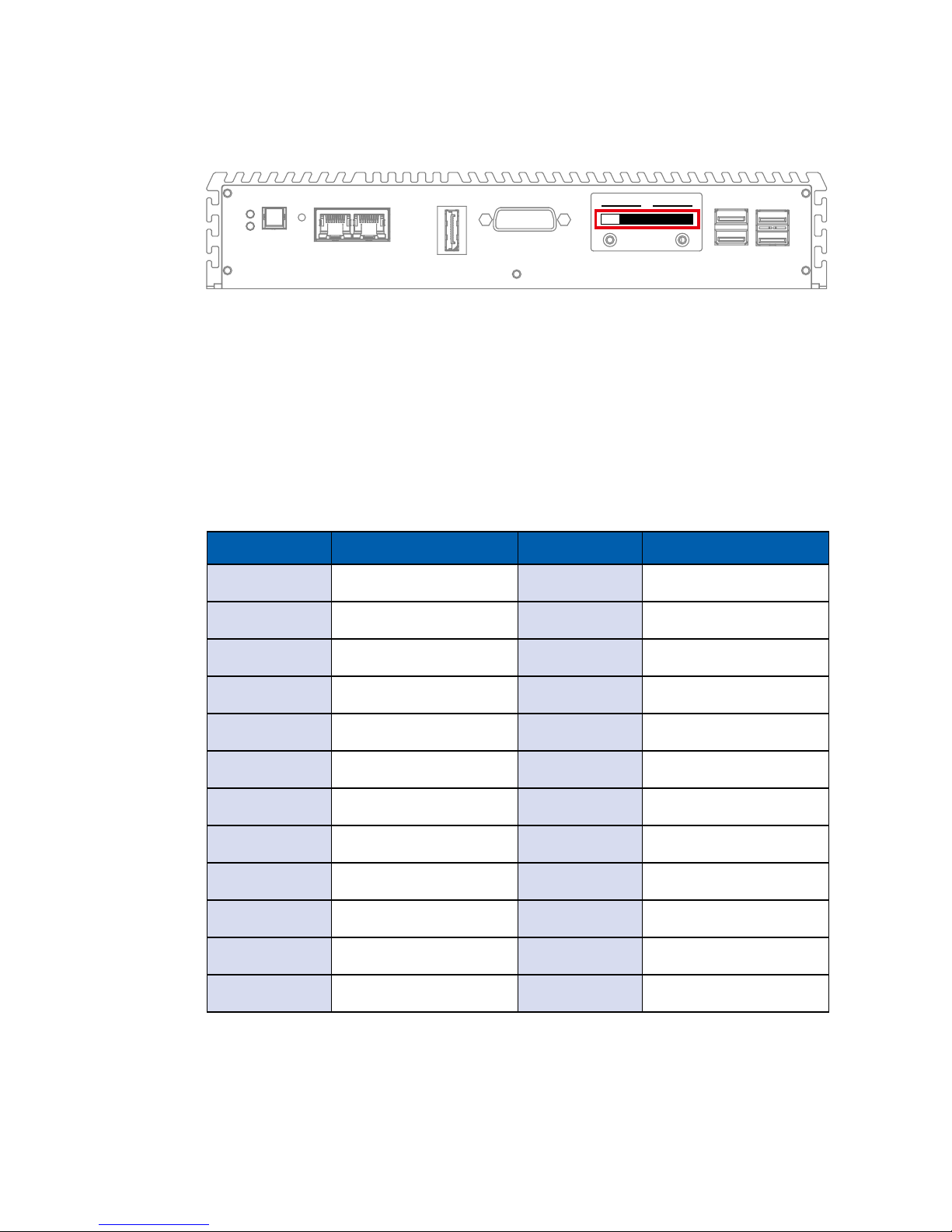
12
GETTING TO KNOW YOUR MTC-4015©Vecow MTC-4015 User Manual
2.2.3 CFast Card
Pin No. Description Pin No. Description
S1 GND PC6 NC
S2 SATA_TXP PC7 GND
S3 SATA_TXN PC8 CFAST_LED
S4 GND PC9 NC
S5 SATA_RXN PC10 NC
S6 SATA_RXP PC11 NC
S7 GND PC12 NC
PC1 GND PC13 +3.3V
PC2 GND PC14 +3.3V
PC3 GND PC15 GND
PC4 NC PC16 GND
PC5 NC PC17 NC
There is a CFast socket on the front panel supporting Type-I/ Type-II Compact
Flash card.
It is implemented by a SATA II Port from Broadwell-U PCH. Be sure to
disconnect the power source and unscrew the CFast socket cover before
installing a CFast card. The MTC-4015 does not support the CFast hot swap
and PnP (Plug and Play) functions. It is necessary to remove power source rst
before inserting or removing the CFast card.
The pinouts of CFast port are listed as follows:
USB 2.0USB 3.0
POWER
RESET
HDD
PWR
DPLAN1 LAN2 DVI-D
CFast
SIM 1 SIM 2
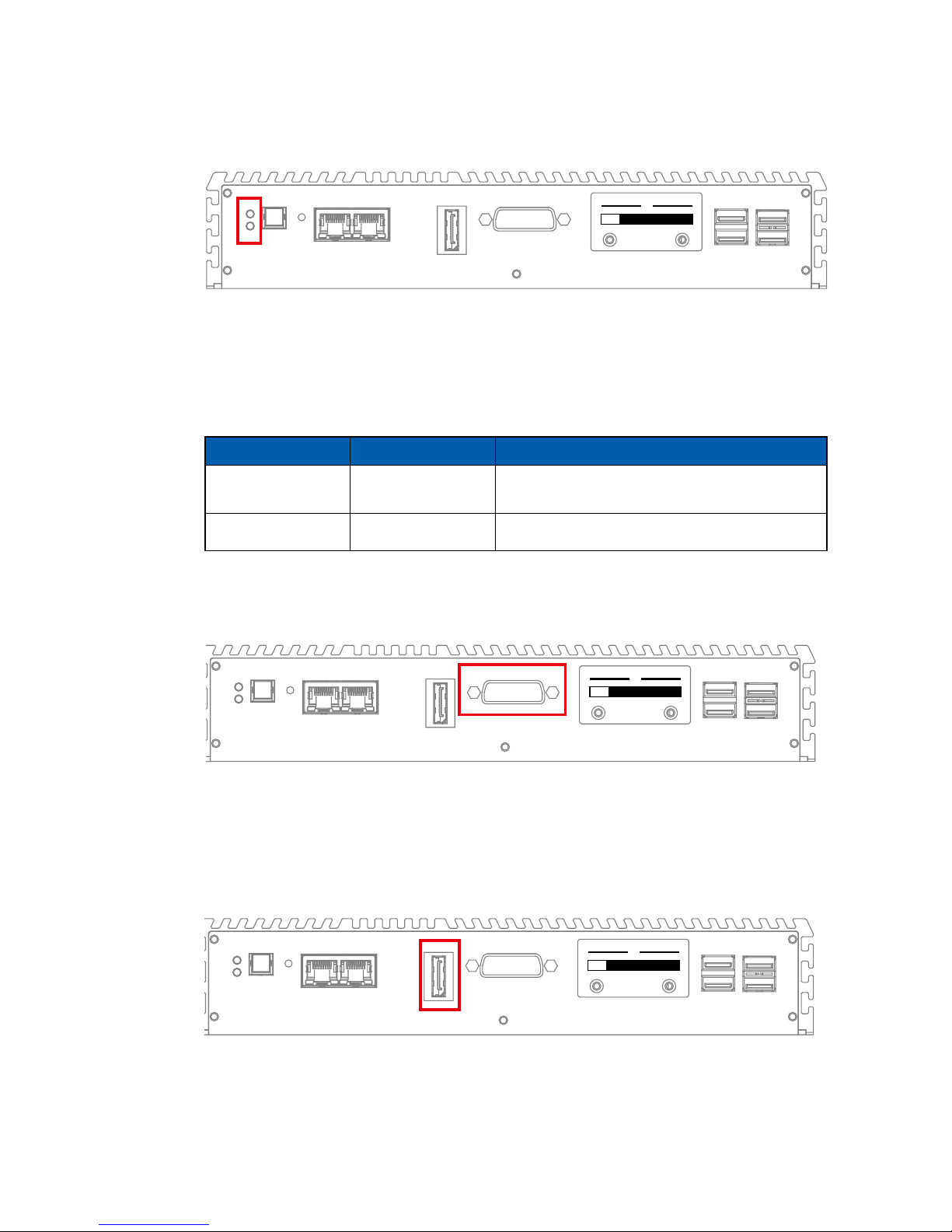
13
GETTING TO KNOW YOUR MTC-4015
2.2.4 PWR and HDD LED Indicator
LED Color Power Status System Status
Yellow HDD/ CFast
• On/ Off : Storage status, function or not.
• Twinkling : Data transferring.
Green Power System power status (on/ off)
Yellow-HDD LED: A hard disk/ CFast LED. If the LED is on, it indicates that the
system’s storage is functional. If it is off, it indicates that the system’s storage is
not functional. If it is ashing, it indicates data access activities.
Green-Power LED: If the LED is solid green, it indicates that the system is
powered on.
USB 2.0USB 3.0
POWER
RESET
HDD
PWR
DPLAN1 LAN2 DVI-D
CFast
SIM 1 SIM 2
2.2.5 DVI-D Connector
The DVI-D connector on the front panel supports DVI display modes. The DVI
output mode supports up to 1920 x 1080 resolutions.
USB 2.0USB 3.0
POWER
RESET
HDD
PWR
DPLAN1 LAN2 DVI-D
CFast
SIM 1 SIM 2
2.2.6 DisplayPort
Onboard DisplayPort connection supports up to 3840 x 2160 resolutions at 60 Hz.
USB 2.0USB 3.0
POWER
RESET
HDD
PWR
DPLAN1 LAN2 DVI-D
CFast
SIM 1 SIM 2
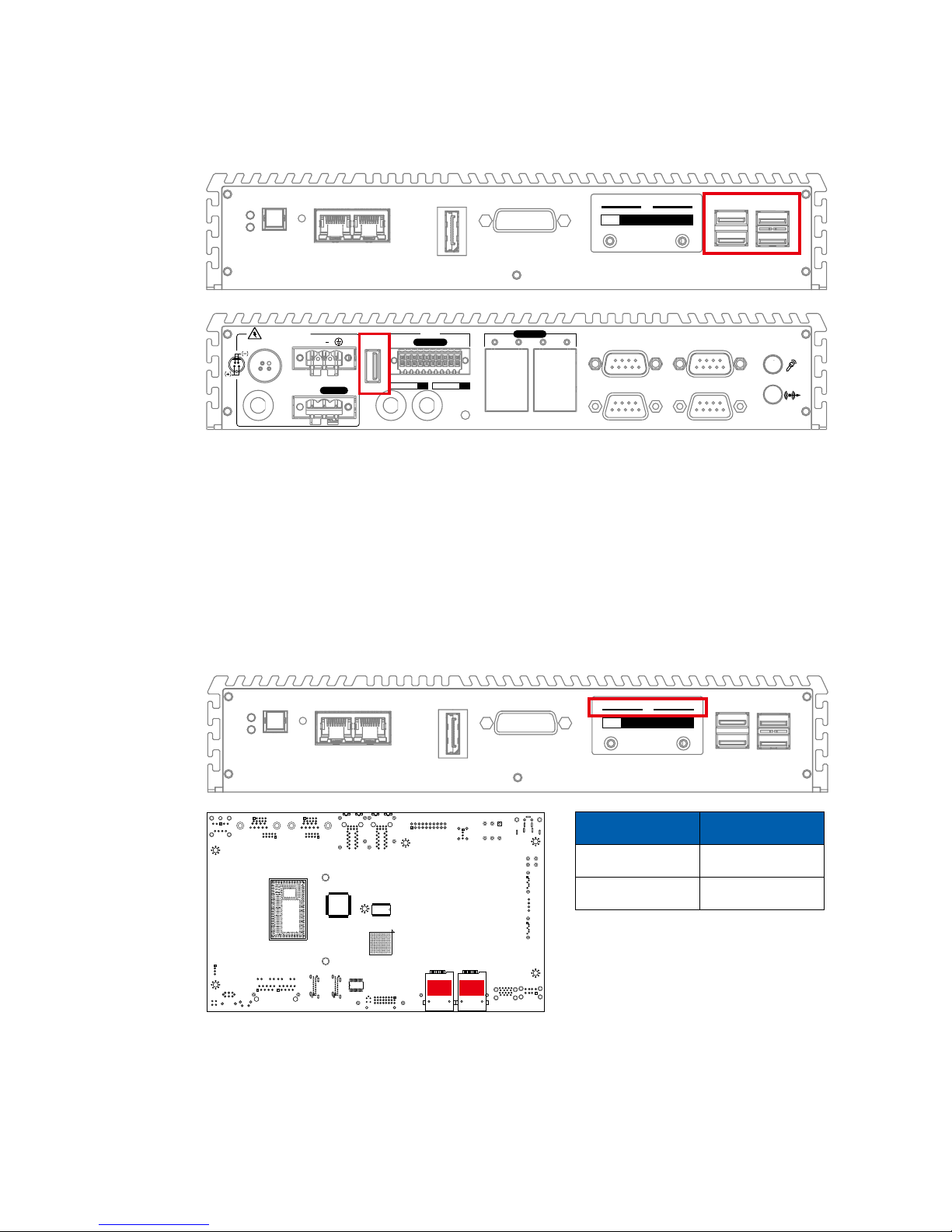
14
GETTING TO KNOW YOUR MTC-4015©Vecow MTC-4015 User Manual
2.2.8 Mini PCIe & SIM Card Comparison Table
Note:
The SIM card sockets do not support hot-plug. Please make sure to unplug the
system power before inserting the SIM card(s).
USB 2.0USB 3.0
POWER
RESET
HDD
PWR
DPLAN1 LAN2 DVI-D
CFast
SIM 1 SIM 2
CN30 CN31
Mini PCIe SIM
CN18 CN30 (SIM 1)
CN16 CN31 (SIM 2)
2.2.7 External USB
There are 2 USB 3.0 connections available supporting up to 5GB per second
data rate in the front side of MTC-4015. They also comply with the requirements
of SuperSpeed (SS), High Speed (HS), Full Speed (FS) and Low Speed (LS).
USB 2.0USB 3.0
POWER
RESET
HDD
PWR
DPLAN1 LAN2 DVI-D
CFast
SIM 1 SIM 2
COM1
COM3
COM2
COM4
V+ V
IGN
On | Off
DC-IN 6~36V
LAN3
LAN4
LAN5
LAN6
PoE+
Isolated
DIO
20 11
3 4 5 6
10 1
D IPIN 1 ~ 8 DOPIN 11 ~ 18
USB 2.0
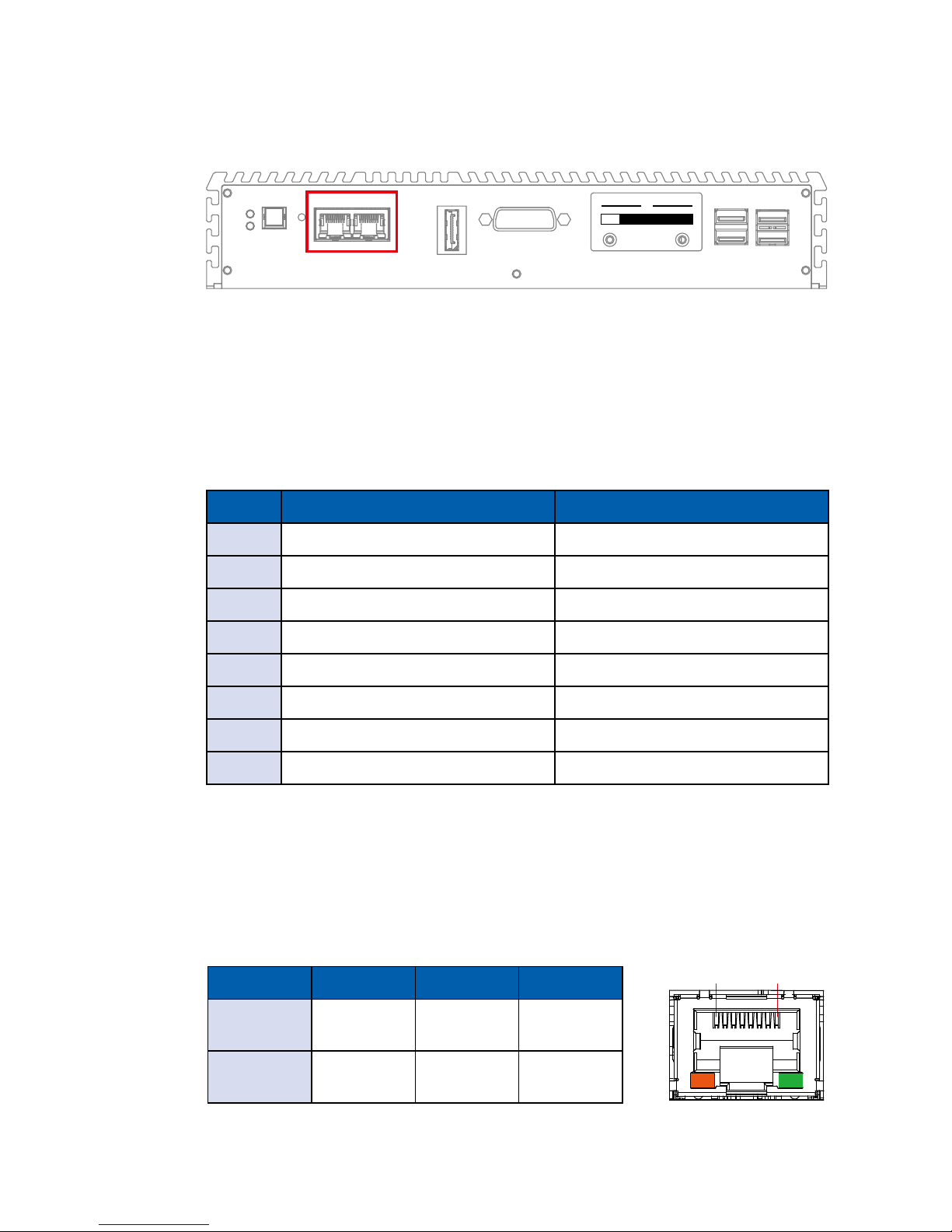
15
GETTING TO KNOW YOUR MTC-4015
Pin No. 10/ 100Mbps 1000Mbps
1 E_TX+ MDI0_P
2 E_TX- MDI0_N
3 E_RX+ MDI1_P
4 ---- MDI2_P
5 ----- MDI2_N
6 E_RX- MDI1_N
7 ----- MDI3_P
8 ------ MDI3_N
Each LAN port is supported by standard RJ-45 connector with LED indicators to
present Active/ Link/ Speed status of the connection.
The LED indicator on the right bottom corner lightens in solid green when the
cable is properly connected to a 100Mbps Ethernet network; The LED indicator
on the right bottom corner lightens in solid orange when the cable is properly
connected to a 1000Mbps Ethernet network; The left LED will keep twinkling/ off
when Ethernet data packets are being transmitted/ received.
1 8
LED 10Mbps 100Mbps 1000Mbps
Right
Bottom Led
Off
Solid
Green
Solid
Orange
Left
Bottom Led
Twinkling
Yellow
Twinkling
Yellow
Twinkling
Yellow
2.2.9 10/ 100/ 1000 Mbps Ethernet Port
There are 2 8-pin RJ-45 jacks supporting 10/ 100/1000 Mbps Ethernet
connections in the front side of MTC-4015. LAN 1 is powered by Intel® 218LM
Ethernet engine; LAN 2 is powered by Intel I210 Ethernet engine. When both
LAN 1 and LAN 2 work in normal status, basic iAMT function is enabled.
Using suitable RJ-45 cable, you can connect MTC-4015 system to a computer,
or to any other devices with Ethernet connection, for example, a hub or a switch.
Moreover, both of LAN 1 and LAN 2 supports Wake on LAN and Pre-boot
functions. The pinouts of LAN 1 and LAN 2 are listed as follows:
USB 2.0USB 3.0
POWER
RESET
HDD
PWR
DPLAN1 LAN2 DVI-D
CFast
SIM 1 SIM 2

16
GETTING TO KNOW YOUR MTC-4015©Vecow MTC-4015 User Manual
2.3 Rear Panel I/O and Functions
2.3.1 Power Terminal Block
Pin No. Denition
1 V+
2 V-
3 Earth GND
MTC-4015 supports 6V to 36V DC power input by terminal block in the rear
side. In normal power operation, power LED lightens in solid green. MTC-4015
supports up to 80V surge protection.
COM1
COM3
COM2
COM4
V+ V
IGN
On | Off
DC-IN 6~36V
LAN3
LAN4
LAN5
LAN6
PoE+
Isolated
DIO
20 11
3 4 5 6
10 1
D IPIN 1 ~ 8 DOPIN 11 ~ 18
USB 2.0
2.3.2 Remote Power On/ O Switch
Pin No. Denition
1 IGNITION
2 SW+
3 SW-
It is a 2-pin power-on or power-off switch through Phoenix Contact terminal
block. You could turn on or off the system power by using this contact. This
terminal block supports dual function of soft power-on/ power-off (instant off or
delay 4 second), and suspend mode.
COM1
COM3
COM2
COM4
V+ V
IGN
On | Off
DC-IN 6~36V
LAN3
LAN4
LAN5
LAN6
PoE+
Isolated
DIO
20 11
3 4 5 6
10 1
D IPIN 1 ~ 8 DOPIN 11 ~ 18
USB 2.0

17
GETTING TO KNOW YOUR MTC-4015
2.3.3 Isolated DIO
There is a 16-bit DIO (8-bit DI, 8-bit DO) connector
in the rear side. Each DIO channel is equipped
with a photocoupler for isolated protection. A power
buffer device TPD2007F integrated in 8-DO circuit
for motors, solenoids, and lamp driver applications.
Please refer to Appendix A for more details.
Pin No. Denition Pin No. Denition
1 INPUT 0 11 OUTPUT 0
2 INPUT 1 12 OUTPUT 1
3 INPUT 2 13 OUTPUT 2
4 INPUT 3 14 OUTPUT 3
5 INPUT 4 15 OUTPUT 4
6 INPUT 5 16 OUTPUT 5
7 INPUT 6 17 OUTPUT 6
8 INPUT 7 18 OUTPUT 7
9 DI_COM 19 DIO_GND
10 DIO_GND 20 External 24~78VDC Input
COM1
COM3
COM2
COM4
V+ V
IGN
On | Off
DC-IN 6~36V
LAN3
LAN4
LAN5
LAN6
PoE+
Isolated
DIO
20 11
3 4 5 6
10 1
D IPIN 1 ~ 8 DOPIN 11 ~ 18
USB 2.0
GPI SINK Mode
Isolated GPI input circuit in SINK mode (NPN) is illustrated as follow :

18
GETTING TO KNOW YOUR MTC-4015©Vecow MTC-4015 User Manual
GPI SOURCE Mode
Digital GPI input signal circuit in SOURCE mode (PNP) is illustrated as follow :
GPO SINK Mode
Digital GPO output circuit in SINK mode (NPN) is illustrated as follow :

19
GETTING TO KNOW YOUR MTC-4015
2.3.4 Serial Port COM
Serial
Port
Pin No. RS-232 RS-422
(5-wire)
RS-422
(9-wire)
RS-485
(3-wire)
1, 2
3, 4
1 DCD TXD- TXD- DATA-
2 RXD TXD+ TXD+ D ATA+
3 TXD RXD+ RXD+ -----------
4 DTR RXD- RXD- -----------
5 GND GND GND GND
6 DSR ----------- RTS- -----------
7 RTS ----------- RTS+ -----------
8 CTS ----------- CTS+ -----------
9 RI ----------- CTS- -----------
The pin assignments are listed in the table as follow :
BIOS Setting Function
COM 1 (CN7) /
COM 2 (CN8) /
COM 3 (CN11) /
COM 4 (CN12)
RS-232
RS-422 (5-wire)
RS-422 (9-wire)
RS-485
RS-485 w/z auto-ow control
Serial port can be configured for RS-232, RS-422, or RS-485 with auto flow
control communication. The default denition is RS-232, if you want to change
to RS-422 or RS-485, you can nd the setting in BIOS.
COM1
COM3
COM2
COM4
V+ V
IGN
On | Off
DC-IN 6~36V
LAN3
LAN4
LAN5
LAN6
PoE+
Isolated
DIO
20 11
3 4 5 6
10 1
D IPIN 1 ~ 8 DOPIN 11 ~ 18
USB 2.0

20
GETTING TO KNOW YOUR MTC-4015©Vecow MTC-4015 User Manual
2.3.5 PoE (Power over Ethernet) Ports
There are 4 RJ45 connectors in the rear side of MTC-4015. It supports IEEE
802.3at (PoE+) Power over Ethernet (PoE) connection delivering up to 25.5W/
48V per port and 1000BASE-T gigabit data signals over standard Ethernet Cat
5/ Cat 6 cable.
Each PoE connection is powered by Intel® I210 Gigabit Ethernet controller and
independent PCI express interface to connect with multi-core processor for
network and data transmit optimization. Only when PoE port starts to supply
power to power devices, the dedicated LED will be lightened.
PS. Suggest to use PoE when power input is over 11V
COM1
COM3
COM2
COM4
V+ V
IGN
On | Off
DC-IN 6~36V
LAN3
LAN4
LAN5
LAN6
PoE+
Isolated
DIO
20 11
3 4 5 6
10 1
D IPIN 1 ~ 8 DOPIN 11 ~ 18
USB 2.0
2.3.6 Audio Connector
There are 2 audio connectors, Mic-in and Line-out, in the front side of MTC-
4015. Onboard Realtek ALC892 audio codec supports 5.1 channel HD audio
and fully complies with Intel® High Denition Audio (Azalia) specications.
To utilize the audio function in Windows platform, you need to install
corresponding drivers for both Intel® Broadwell-U chipset and Realtek ALC892
codec. Please refer to Chapter 4 for more details of driver installation.
COM1
COM3
COM2
COM4
V+ V
IGN
On | Off
DC-IN 6~36V
LAN3
LAN4
LAN5
LAN6
PoE+
Isolated
DIO
20 11
3 4 5 6
10 1
D IPIN 1 ~ 8 DOPIN 11 ~ 18
USB 2.0

21
GETTING TO KNOW YOUR MTC-4015
2.4 Main Board Expansion Connectors
2.4.2 Rear View of MTC-4015 Main Board With Connector Location
TPM
PLX-8608
SIO
CPU
2.4.1 Front View of MTC-4015 Main Board With Connector Location
J2
J1
J3
J5
J6
J4
JP1
JP3
JP2
JP4
JP5
JP6
JP7JP8
JP9
JP10 JP11
BIOS
CN16
CN18
CN17
CN19
CON1
Battery
SW1
CN15

22
GETTING TO KNOW YOUR MTC-4015©Vecow MTC-4015 User Manual
2.4.3 J6 Miscellaneous Pin Header
This pin header can be used as a backup for following functions, hard drive
LED indicator, reset button, power LED indicator, and power-on/ off button,
which already can be accessed by front panel and top panel. The pinouts of
Miscellaneous port are listed in following table:
Group Pin No. Description
HDD LED
1 HDD_LED_P
3 HDD_LED_N
RESET BUTTON
5 FP_RST_BTN_N
7 GND
POWER LED
2 PWR_LED_P
4 PWR_LED_N
POWER BUTTON
6 FP_PWR_BTN_IN
8 GND
J6

23
GETTING TO KNOW YOUR MTC-4015
Pin No. Denition Pin No. Denition Pin No. Denition
1 PANEL_VDD 15 GND 29 GND
2 TXO0- 16 TXOC+ 30 TXE2-
3 PANEL_VDD 17 GND 31 GND
4 TXO0+ 18 TXO3- 32 TXE2+
5 PANEL_VDD 19 GND 33 GND
6 TXO1- 20 TXO3+ 34 TXEC-
7 GND 21 GND 35 GND
8 TXO1+ 22 TXE0- 36 TXEC+
9 GND 23 GND 37 GND
10 TXO2- 24 TXE0+ 38 TXE3-
11 GND 25 GND 39 LVDS_DET#
12 TXO2+ 26 TXE1- 40 TXE3+
13 GND 27 GND
14 TXOC- 28 TXE1+
2.4.4 CON1, J2 LVDS
MTC-4015 supports dual-channel 24-bit LVDS display, up to 1920 x 1200 pixels
resolution. The pin assignments of CON1 are listed in the following table:
J2
CON1

24
GETTING TO KNOW YOUR MTC-4015©Vecow MTC-4015 User Manual
The LCD inverter is connected to J2 via a JST 7-pin, 2.5mm connector providing
+5V/ +12V power to LCD display. The pin assignments are listed in the following
table:
Pin No. Denition Pin No. Denition
1 +5V 5 GND
2 +12V 6 GND
3 +12V 7 LBKLT_EN
4 LBKLT_CTL
2.4.5 CN17, CN19 : SATA III Connector
There are 2 onboard high performance Serial ATA III (SATA III) on MTC-4015.
It supports higher storage capacity with less cabling effort and smaller required
space. The pin assignments of CN17 and CN19 are listed in the following table:
Pin No. Denition Pin No. Denition
1 GND 5 RXN
2 TXP 6 RXP
3 TXN 7 GND
4 GND
CN17
CN19

25
GETTING TO KNOW YOUR MTC-4015
2.4.6 J1, J3 : SATA Power Connector
The MTC-4015 also equip with 2 SATA power connector. It supports 5V (Up to
2A) and 12V (Up to 1A) current to the hard drive or SSD. The pin assignments
of J1 and J3 are listed in the following table:
Pin No. Denition Pin No. Denition
1 +12V 3 GND
2 GND 4 +5V
J1
J3

26
GETTING TO KNOW YOUR MTC-4015©Vecow MTC-4015 User Manual
2.4.7 J4 : Internal USB
The MTC-4015 main board provide one expansion USB port using plug-andplay for Dongle Key or LCD touch Panel. The USB interface supports 480 Mbps
transfer rate which comply with high speed USB specication Rev. 2.0.
The USB interface is accessed through one 4-pin JST 2.0mm connector. You
will need an adapter cable if you use a standard USB connector. The adapter
cable has a 4-pin connector on one end and a USB connector on the other.
The pin assignments of J4 are listed in the following table:
J4
Connector Pin No. Description Pin No. Description
J4
1 USB_VCC 3 USBD+
2 USBD- 4 GND

27
GETTING TO KNOW YOUR MTC-4015
2.4.8 CN18 : Mini PCIe, mSATA
Both mSATA and Mini PCIe share the same form factor and similar electrical
pinout assignments on their connectors. There was no clear mechanism to
distinguish if a mSATA drive or a Mini PCIe device is plugged into the socket
until recently that SATA I/O issued an ECN change (ECN #045) to redene Pin43 on mSATA connector as “no connect” instead of “return current path” (or
GND).
When an mSATA drive is inserted, its Pin-43 is “no connect”, and the respective
pin on the socket is being pulled-up to logic 1. When a Mini PCIe device is
inserted, its Pin-43 forces the respective pin on the socket to ground, or logic 0.
MTC-4015 using JP11 Pin-43 status designed for switching between mSATA
drive and Mini PCIe device.
CN18
JP11
Header Interface
1-2 Auto Detection
2-4 Mini PCIe
1-3 mSATA

28
GETTING TO KNOW YOUR MTC-4015©Vecow MTC-4015 User Manual
Pin No. Signal Name Pin No. Signal Name
1 WAKE# 2 +3.3Vaux
3 Reserved 4 GND
5 Reserved 6 +1.5V
7 CLKREQ# 8 UIM_PWR
9 GND 10 UIM_DATA
11 REFCLK- 12 UIM_CLK
13 REFCLK+ 14 UIM_RESET
15 GND 16 UIM_VPP
Mechanical Key
17 Reserved 18 GND
19 Reserved 20 reserved
21 GND 22 PERST#
23 PERn0 24 +3.3Vaux
25 PERp0 26 GND
27 GND 28 +1.5V
29 GND 30 SMB_CLK
31 PETn0 32 SMB_DATA
33 PETp0 34 GND
35 GND 36 USB_D-
37 GND 38 USB_D+
39 +3.3Vaux 40 GND
41 +3.3Vaux 42 Reserved
43 GND 44 Reserved
45 Reserved 46 Reserved
47 Reserved 48 1.5V
49 Reserved 50 GND
51 Reserved 52 +3.3Vaux
The pin assignments of CN18 are listed in the following table:

29
GETTING TO KNOW YOUR MTC-4015
2.4.9 CN16 : Mini PCIe
CN16
Pin No. Signal Name Pin No. Signal Name
1 WAKE# 2 +3.3Vaux
3 Reserved 4 GND
5 Reserved 6 +1.5V
7 CLKREQ# 8 UIM_PWR
9 GND 10 UIM_DATA
11 REFCLK- 12 UIM_CLK
13 REFCLK+ 14 UIM_RESET
15 GND 16 UIM_VPP
Mechanical Key
17 Reserved 18 GND
19 Reserved 20 reserved
21 GND 22 PERST#
23 PERn0 24 +3.3Vaux
25 PERp0 26 GND
27 GND 28 +1.5V
The pin assignments of CN16 are listed in the following table:

30
GETTING TO KNOW YOUR MTC-4015©Vecow MTC-4015 User Manual
29 GND 30 SMB_CLK
31 PETn0 32 SMB_DATA
33 PETp0 34 GND
35 GND 36 USB_D-
37 GND 38 USB_D+
39 +3.3Vaux 40 GND
41 +3.3Vaux 42 Reserved
43 GND 44 Reserved
45 Reserved 46 Reserved
47 Reserved 48 1.5V
49 Reserved 50 GND
51 Reserved 52 +3.3Vaux
2.4.10 Battery
The MTC-4015’s real-time clock is powered by a lithium battery. It is Equipped
with Panasonic BR2032 190mAh lithium battery. It is recommended that you
not replace the lithium battery on your own. If the battery needs to be changed,
please contact the Vecow RMA service team.
Battery

31
GETTING TO KNOW YOUR MTC-4015
2.4.11 J5 : LAN2 I210 SDP
The pin assignments of J5 are listed in the following table:
Pin No. Function Pin No. Function
1 LAN2_SDP0 4 LAN2_SDP3
2 LAN2_SDP1 5 GND
3 LAN2_SDP2 6 GND
J5
2.4.12 CN15 : +12V_SB Output
The pin assignments of CN15 are listed in the following table:
Pin No. Function Pin No. Function
1 GND 3 +12V_SB
2 GND 4 +12V_SB
CN15

32
GETTING TO KNOW YOUR MTC-4015©Vecow MTC-4015 User Manual
2.5 Main Board Jumper Settings
2.5.1 Front View of MTC-4015 Main Board with Jumper Location
You may congure your card to match the needs of your application by setting
jumpers. A jumper is a metal bridge used to close an electric circuit. It consists
of two metal pins and a small metal clip (often protected by a plastic cover) that
slides over the pins to connect them. To “close” a jumper, you connect the pins
with the clip. To “open” a jumper, you remove the clip. Sometimes a jumper will
have three pins, labeled 1, 2 and 3. In this case you would connect either pins 1
and 2, or 2 and 3.
The figure below is the top view of the MTC-4015 main board which is the
main board used in the MTC-4015 Series system. It shows the location of the
jumpers.
JP1
JP2
JP3
JP4
JP9
JP11
JP6
JP5
JP7
JP8
JP10

33
GETTING TO KNOW YOUR MTC-4015
2.5.3 JP5 : LVDS Backlight, Power Selection
JP5
JP5 provides LVDS voltage selection function, closing Pin 1, 2 is for 3.3V LVDS
power input; closing Pin 2, 3 is for 5V LVDS power input.
Pin No. Function Pin No. Function
1-2 +3.3V (Default) 2-3 +5V
2.5.2 JP1, JP2, JP3, JP4
COM 1 to COM 4 Pin 9 Function:
Pin No. RI/ +5V/ +12V
1-2 +12V
3-4 +5V
5-6 RI
JP1
JP2
JP3
JP4

34
GETTING TO KNOW YOUR MTC-4015©Vecow MTC-4015 User Manual
2.5.4 JP6 CMOS/ME
CMOS Header ME Header
1-2 Normal 2-4 Normal
2-3 Clear CMOS 4-6 Clear ME
JP6
2.5.5 JP7 External USB3.0/2.0 Power Select
Header Power Header Power
1-2 +5V Standby Power 3-4 +5V System Power
JP7

35
GETTING TO KNOW YOUR MTC-4015
2.5.7 JP10 : MCU Spy-bi Wire Interface for Download FW
JP10
The pin assignments of JP10 are listed in the following table:
Pin No. Function Pin No. Function
1 GND 3 3.3V_MCU
2 MCU_RST# 4 MCU_PRG
2.5.6 JP9 Internal USB Power Select
JP9
Internal USB PWR Select:
JP9 +V5A/ +V5/ +V3.3
1-2 +5V Standby
3-4 +5V
5-6 +3.3V

36
GETTING TO KNOW YOUR MTC-4015©Vecow MTC-4015 User Manual
2.6 Ignition Control
MTC-4015 series provides ignition power control feature for in-vehicle
applications. The built-in MCU monitors the ignition signal and turns on/ off the
system according to pre-dened on/ off delay period.
SW1
2.5.8 JP8 Backlight Control Level Select
JP8
Dimming Header
1-3 3.3V
3-5 5V
On/ Off Header
2-4 3.3V
4-6 5V

37
GETTING TO KNOW YOUR MTC-4015
2.6.1 Adjust Ignition Control Modes
MTC-4015 series provides 16 modes of different power on/ off delay periods
adjustable via rotary switch. The default rotary switch is set to 0 in ATX/ AT
power mode.
DIP-Switch
Position
Power on delay Power off delay Switch Position
0 ATX/AT mode
1 No delay No delay
2 No delay 5 seconds
3 No delay 10 seconds
4 No delay 20 seconds
5 5 seconds 30 seconds
6 5 seconds 60 seconds
7 5 seconds 90 seconds
8 5 seconds 30 minutes
9 5 seconds 1 hour
A 10 seconds 2 hours
B 10 seconds 4 hours
C 10 seconds 6 hours
D 10 seconds 8 hours
E 10 seconds 12 hours
F 10 seconds 24 hours

38
GETTING TO KNOW YOUR MTC-4015©Vecow MTC-4015 User Manual
2.6.2 Ignition Control Wiring
To activate ignition control, you need to provide IGN signal via the 3-pin
pluggable terminal block locates in the back panel. Please find below the
general wiring conguration.
V+ : Positive polarity of DC power input (Car battery+ for 12/24/36V)
V- : Ground of DC power input (Car battery -/GND line to GND)
IGN : Ignition signal input (ACC power of vehicle)
For testing purpose, you can refer to the picture blow to simulate ignition signal
input controlled by a latching switch.
Note:
1. DC power source and IGN share the same ground.
2. MTC-4015 supports 6V to 36V wide range DC power input in ATX/AT mode.
In Ignition mode, the input voltage is fixed to 12/24/36V for car battery
scenario.
3. For proper ignition control, the power button setting should be “Power Down”
mode.
In Windows for example, you
need to set “When I press
the power button” to Shut
down.
IGN
V+

39
HARDWARE INSTALLATION
3
SYSTEM SETUP
“Please make sure to assemble the system in an anti-static environment.”
3.1 How to Open Your MTC-4015/MTC-4015P
Step 1 Remove 20pcs FH M3 screws (circled in red) from back cover.

40
HARDWARE INSTALLATION©Vecow MTC-4015 User Manual
Step 2 Open the cover.
Step 3 Remove LVDS(Red), Inverter(Green) and USB(Blue) cable.

41
HARDWARE INSTALLATION
Step 4 Remove 4pcs KSH#6-32 screws (circled in red).
Step 5 Counterclockwise loosen the locks on each SSD/HDD Tray.
Step 6 Remove 5pcs KSH#6-32 screws (circled in red) and 2pcs #4-40
screws (circled in yellow ) on the front panel.
Step 7 Take off the front panel.

42
HARDWARE INSTALLATION©Vecow MTC-4015 User Manual
Step 10 Then do open the bottom cover carefully.
Step 8 Remove 4pcs F#6-32 screws(circled in red).
Step 9 Remove 1pcs KSH#6-32 screws(circled in red).

43
HARDWARE INSTALLATION
3.2 Installing DDR3L SO-DIMM Modules
Step 1 Install DDR3L RAM module into SO-DIMM slot.
Step 2 Make sure the RAM module is locked by the memory slot.

44
HARDWARE INSTALLATION©Vecow MTC-4015 User Manual
3.3 Installing Mini PCIe Cards
Step 1 Install Mini PCIe card into the Mini PCIe socket.
Step 2 Fasten 2pcs M2.5 screws.

45
HARDWARE INSTALLATION
3.4 Installing Antenna Cable
Step 1 Check Antenna cable and washers.
2 1 3
Step 2 Remove 3pcs rubber cork on rear panel.
(Pick up the location you want)

46
HARDWARE INSTALLATION©Vecow MTC-4015 User Manual
Step 3 Put Antenna cable connector into the hole on rear panel.
Step 4 Fasten the washer 1, washer 2 and washer 3 on Antenna cable
connector.

47
HARDWARE INSTALLATION
3.5 Installing CFast Card and SIM Card
Step 2 Make sure the system is power-off and unplugged.
Step 1 Remove 2pcs M3x4 Flat head screws on CFast & SIM Card cover
on front panel.
Step 3 Insert CFast card and push to lock.
Step 4 Before Inserting SIM card, make sure the system power is not
plugged.

48
HARDWARE INSTALLATION©Vecow MTC-4015 User Manual
Step 5 Insert SIM card and push to lock.
3.6 Installing SSD/HDD
Step 1 Counterclockwise loosen the locks on each SSD/HDD Tray. Then
remove the SSD/HDD Tray.
Step 2 Fix the SSD/HDD on the SSD/HDD Tray with 2pcs M3x4 Flat
head screws.

49
HARDWARE INSTALLATION
Step 3 Put the SSD/HDD Tray back.
Step 4 Clockwise fasten the locks on each SSD/HDD Tray.

50
HARDWARE INSTALLATION©Vecow MTC-4015 User Manual
3.7 Mounting MTC-4015
Step 1 Make sure your M5x20 screws and screw tongues for Panel
mount.
Panel mount position

51
BIOS AND DRIVER SETTING
Step 3 Fasten the M5x20 screw.
Step 2 Make sure the screw tongues match MTC-2021 back cover.

52
BIOS AND DRIVER SETTING©Vecow MTC-4015 User Manual
BIOS AND DRIVER
4
4.1 BIOS Settings
The board uses UEFI BIOS that is use Serial Peripheral Interface (SPI)
Flash. The SPI Flash contains the BIOS Setup program, POST, the PCI autoconfiguration utility, LAN, EEPROM information, and Serial port support. The
BIOS setup program is accessed by pressing the <Del> key after the PowerOn Self-Test (POST) memory test begins and before the operating system boot
begins. The menu bar is shown below.
Figure 4 1: BIOS Menu Bar

53
BIOS AND DRIVER SETTING
4.2 Main Menu
Figure 4 2: BIOS Main screen
System Time/ Date
Press “TAB” key to switch sub-items of value .Then press “+” key or “-“ key
number key for modify value.
Figure 4 2-1: System Time / Date setting
4.2.1 System Time/Date Setting
In this page, you could make sure you CPU type and DRAM type that you are
install into this system.

54
BIOS AND DRIVER SETTING©Vecow MTC-4015 User Manual
4.3 Advanced Function
4.3.1 ACPI Setting
Enable ACPI Auto Conguration
This system support ACPI function as auto process. You should Enable /
Disable that depend as your O.S.
Enable Hibernation
It is able to use Hibernate function if O.S support. But some O.S maybe not
effective with this function.
Figure 4 3-1: ACPI Setting setup screen

55
BIOS AND DRIVER SETTING
4.3.2 CPU Conguration
Intel Virtualization Technology
This for Virtualization Application or platform usage, when enabled, a VMM can
utilize the additional hardware capabilities provided by Vanderpool Technology.
Figure 4-3-2: CPU Conguration setup screen

56
BIOS AND DRIVER SETTING©Vecow MTC-4015 User Manual
4.3.3 SATA Conguration
SATA Controller(s)
Enables or Disables integrate SATA controller for Storage device use.
SATA Mode Selection
Determines how the SATA transfer mode for operate. Here has two options
for choice [AHCI] / [RAID].
Serial ATA Port 0 to Port 3
This system offers four SATA port for SATA device connection.
Figure 4-3-3: SATA Conguration setup screen

57
BIOS AND DRIVER SETTING
4.3.4 AMT Conguration
Intel AMT
Enables or Disables Intel(R) Active Management Technology BIOS extension.
This option just controls the BIOS extension executes.
Figure 4-3-4: AMT Setup screen

58
BIOS AND DRIVER SETTING©Vecow MTC-4015 User Manual
4.3.5 Serial Port 1 Conguration
Serial Port
Enable or Disable Serial Port.
Device Setting
Current IO address and interrupt resource of Serial Port.
Change Settings
Select another device setting.
There are 6 options as follow :
• Auto
• IO=3F8h; IRQ=4;
• IO=3F8h; IRQ=3,4,12;
• IO=2F8h; IRQ=3,4,12;
• IO=3E8h; IRQ=3,4,12;
• IO=2E8h; IRQ=3,4,12;
Interface Mode
There are 3 options as follow :
• RS-232 Mode
• RS-422 Mode
• RS-485 Mode
Figure 4-3-5: Serial Port 1 Setup screen

59
BIOS AND DRIVER SETTING
4.3.6 Serial Port 2 Conguration
Serial Port
Enable or Disable Serial Port.
Device Setting
Current IO addresses and interrupts resource of Serial Port.
Change Settings
Select another device setting.
There are 6 options as follow :
• Auto
• IO=2F8h; IRQ=3;
• IO=3F8h; IRQ=3,4,12;
• IO=2F8h; IRQ=3,4,12;
• IO=3E8h; IRQ=3,4,12;
• IO=2E8h; IRQ=3,4,12;
Interface Mode
There are 3 options as follow :
• RS-232 Mode
• RS-422 Mode
• RS-485 Mode
Figure 4-3-6 : Serial Port 2 Setup screen

60
BIOS AND DRIVER SETTING©Vecow MTC-4015 User Manual
4.3.7 Serial Port 3 Conguration
Serial Port
Enable or Disable Serial Port.
Device Setting
Current IO address and interrupt resource of Serial Port.
Change Settings
Select another device setting.
There are 6 options as follow :
• Auto
• IO=3E8h; IRQ=12;
• IO=3E8h; IRQ=3,4,12;
• IO=2E8h; IRQ=3,4,12;
• IO=2F0h; IRQ=3,4,12;
• IO=2E0h; IRQ=3,4,12;
Interface Mode
There are 3 options as follow :
• RS-232 Mode
• RS-422 Mode
• RS-485 Mode
Figure 4-3-7: Serial Port 3 Setup screen

61
BIOS AND DRIVER SETTING
4.3.8 Serial Port 4 Conguration
Serial Port
Enable or Disable Serial Port.
Device Setting
Current IO address and interrupt resource of Serial Port.
Change Settings
Select another device setting.
There are 6 options as follow :
• Auto
• IO=2E8h; IRQ=12;
• IO=3E8h; IRQ=3,4,12;
• IO=2E8h; IRQ=3,4,12;
• IO=2F0h; IRQ=3,4,12;
• IO=2E0h; IRQ=3,4,12;
Interface Mode
There are 3 options as follow :
• RS-232 Mode
• RS-422 Mode
• RS-485 Mode
Figure 4-3-8: Serial Port 4 Setup screen

62
BIOS AND DRIVER SETTING©Vecow MTC-4015 User Manual
4.4 Chipset Function
4.4.1 WOL Conguration
PCH LAN Controller
Enable or Disable on board network device.
Wake on LAN
Enable or Disable integrated LAN to wake the system.
Figure 4-4-1 : Network Setup screen
Figure 4-4: Chipset Function Setup screen

63
BIOS AND DRIVER SETTING
4.5.1 Boot Option
Boot option
You can select boot device priority in this page.
Figure 4-5-1 Boot Option Setup screen
4.5 Boot Function
Figure 4-5: Boot function Setup screen

64
BIOS AND DRIVER SETTING©Vecow MTC-4015 User Manual
4.6 Save & Exit
Figure 4-6 Save & Exit Setup screen
Save Changes and Exit / Save Changes and Reset
Choose this setting to exit the BIOS setup program and save changes to
the BIOS NVRAM memory. Make sure you select this in order to keep your
changes.
Discard Changes and Exit / Discard Changes and Reset
Choose this setting to exit the BIOS SETUP program discarding all changes
made.

65
Appendix A
A
APPENDIX A : GPIO and WDT Functions
A.1 Function Description
The WDT are using internal Super IO function. However, you must entry super
I/O conguration mode to set it.
Super I/O special address port = 0x2E
Super I/O special data port = 0x2F
GPIO Logical device is 0x07
A.2 Entry Functions
WDT_TimeOut_MSB,SPECIAL WDT_TimeOut_LSB,SPECIAL
1. Entry MB PnP Mode.
//write twice 0x87 value.
outportb(Super I/O special address port, 0x87);
outportb(Super I/O special address port, 0x01);
outportb(Super I/O special address port, 0x55);
outportb(Super I/O special address port, 0x55);
2. Located on Logical Device 7(LOGIC_DEVICE_WDT)
//write 0x07 on Reg [0x07] , this setup must follow Step A. that can be workable.
outportb(Super I/O special address port, 0x07);
outportb(Super I/O special data port, 0x07);
3. Cong the WDT Register
outb(WDT_Cong,SPECIAL_ADDRESS_PORT);
outb(WDT_As_Second|WDT_Pin_PWRGD,SPECIAL_DATA_PORT);
4. Start WDT TimeOut Value
Here have 2 Byte for WDT timing count, MSB and LSB should be write the
value separate.
outb(WDT_TimeOut_LSB,SPECIAL_ADDRESS_PORT);
outb(WDT_TimeOutValue,SPECIAL_DATA_PORT);

For further support information, please visit www.vecow.com
This document is released for reference purpose only.
All product offerings and specications are subject to change without prior notice.
No part of this publication may be reproduced in any form or by any means, electric, photocopying, recording or
otherwise, without prior authorization of the publisher.
The rights of all the brand names, product names and trademarks belong to their respective owners.
© Vecow Co., Ltd. 2016. All rights reserved.
