Vecow EVS-1010 MXM1030, EVS-1001 MXM1030, EVS-1110 MXM1060, EVS-1101 MXM1060, EVS-1110 MXM1070 User Manual
...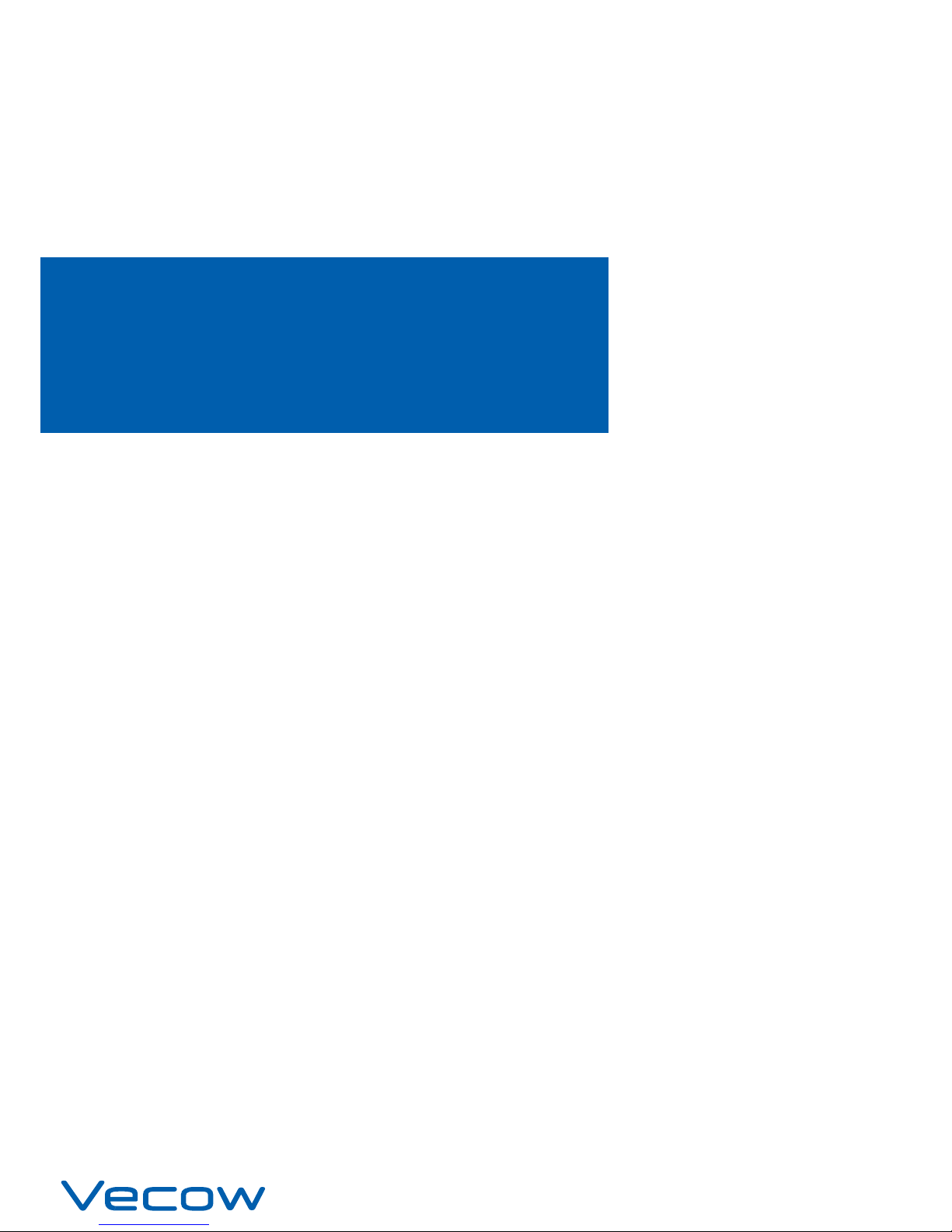
USER
Manual
USER
Manual
1.1.0 Edition 20180424
EVS-1000/1100
Intel® Xeon®/Core™ i7/i5/i3 Fanless GPU Computing System with
NVIDIA
®
GeForce® GTX 1070/1060/1050/1030, PCI/PCIe Expansion
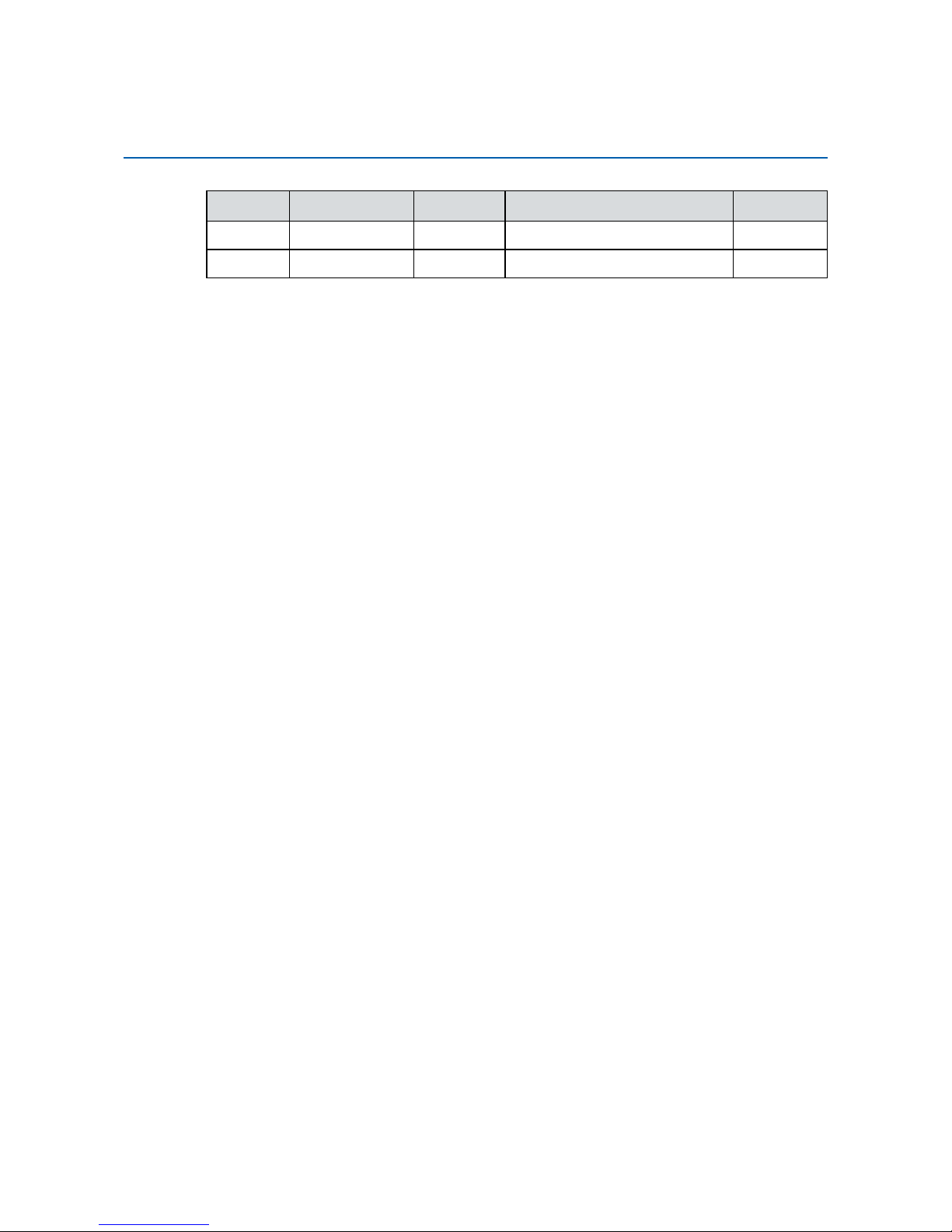
ii
Version Date Page Description Remark
1.0 03/01/2018 All Ocial Release
1.1 04/24/2018 iv Update
Record of Revision
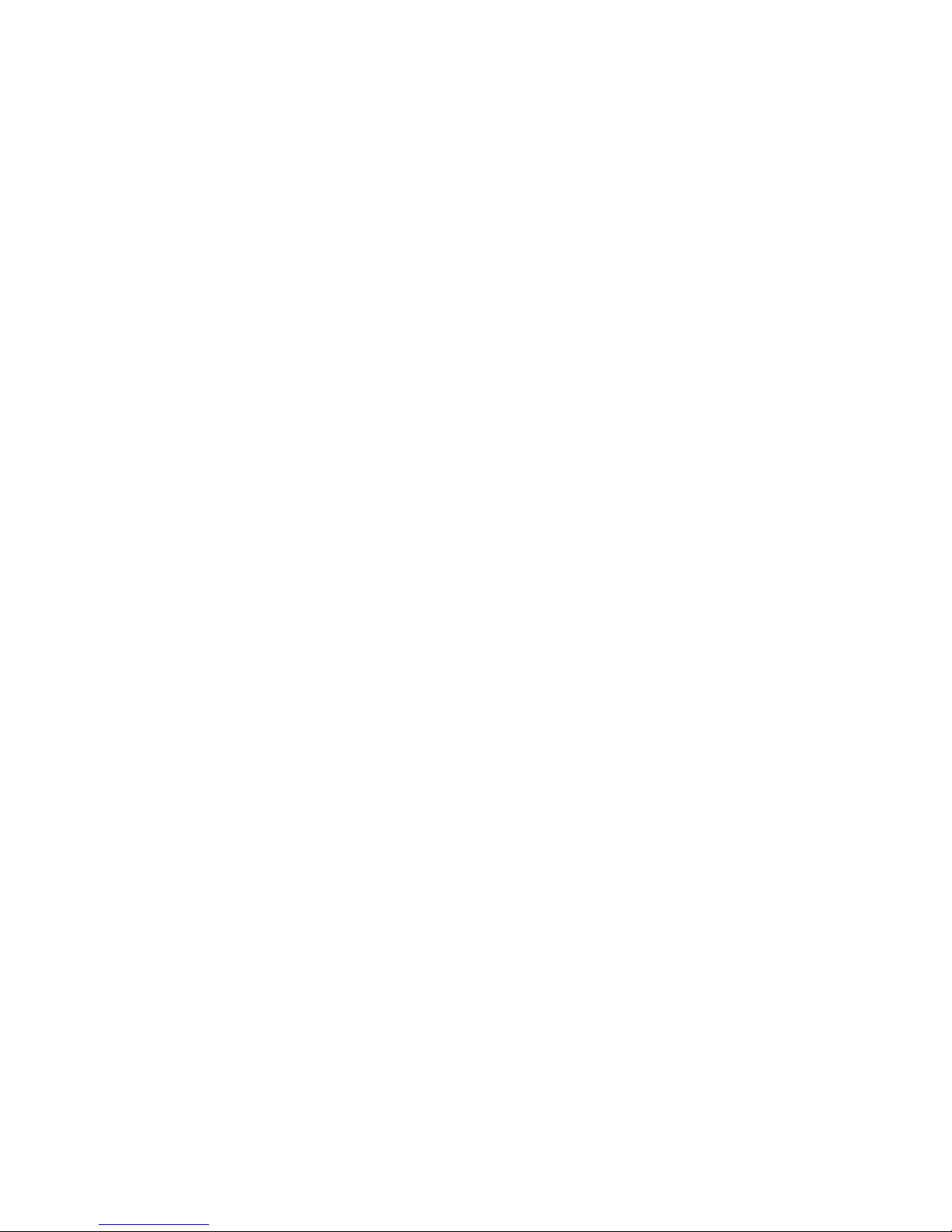
iii
This manual is released by Vecow Co., Ltd. for reference purpose only. All
product oerings and specications are subject to change without prior notice.
It does not represent commitment of Vecow Co., Ltd. Vecow shall not be liable
for direct, indirect, special, incidental, or consequential damages arising out of
the use of the product or documentation or any infringements upon the rights of
third parties, which may result from such use.
This equipment has been tested and found to comply with the limits for a Class
A digital device, pursuant to part 15 of the FCC Rules. These limits are designed
to provide reasonable protection against harmful interference when the
equipment is operated in a commercial environment. This equipment generates,
uses, and can radiate radio frequency energy, and if it is not installed and used
in accordance with the instruction manual, it may cause harmful interference to
radio communications. Operation of this equipment in a residential area is likely
to cause harmful interference in which case the user will be required to correct
the interference at his own expense.
FCC
The products described in this manual complies with all applicable European
Union (CE) directives if it has a CE marking. For computer systems to
remain CE compliant, only CE-compliant parts may be used. Maintaining CE
compliance also requires proper cable and cabling techniques.
CE
This document contains proprietary information protected by copyright. No part
of this publication may be reproduced in any form or by any means, electric,
photocopying, recording or otherwise, without prior written authorization
by Vecow Co., Ltd. The rights of all the brand names, product names, and
trademarks belong to their respective owners.
Disclaimer
Declaration of Conformity
Copyright and Trademarks
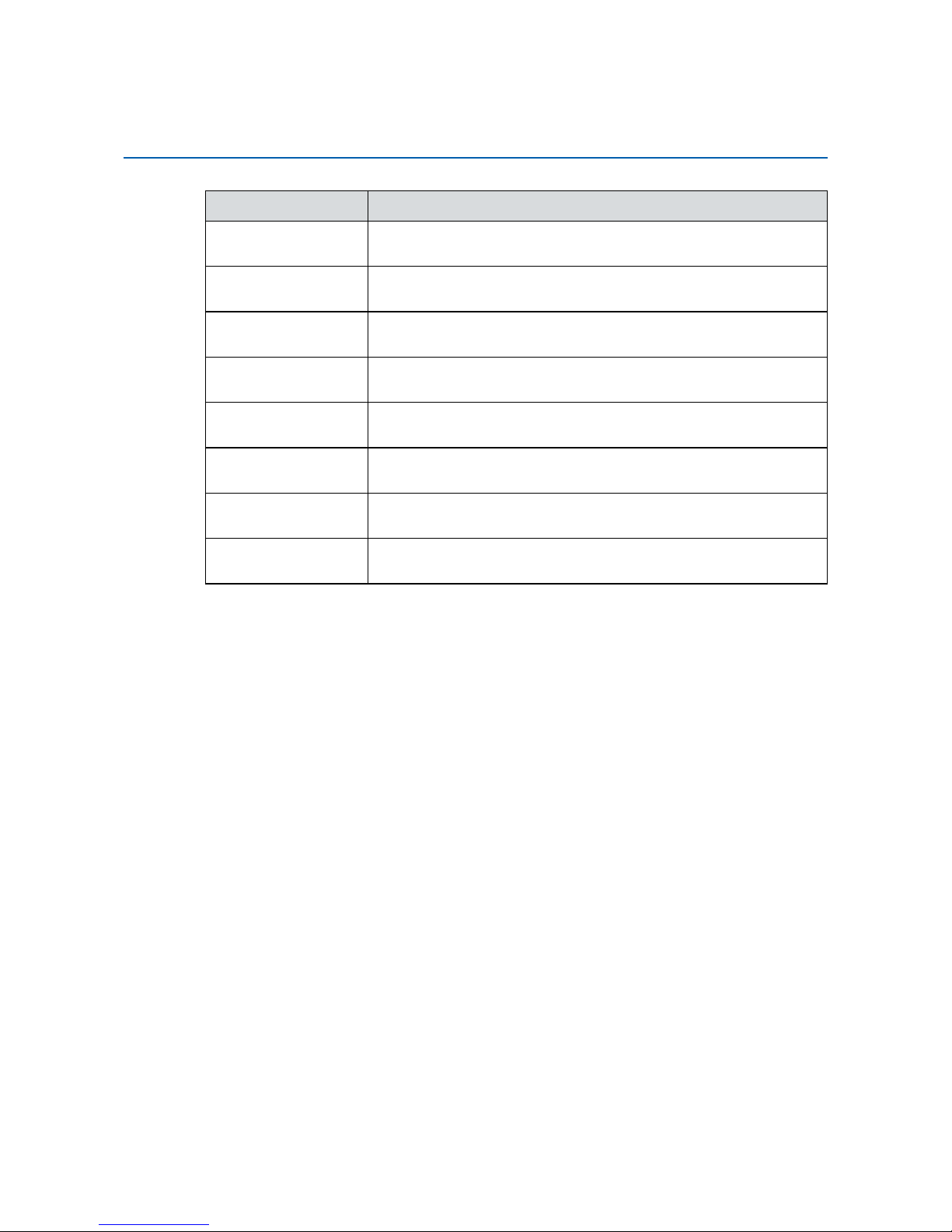
iv
Part Number Description
EVS-1010 MXM1030
EVS-1000, NVIDIA® GeForce® GT 1030 (2GB GDDR5), 2 GigE
LAN, 1 PCIe x4, 6 USB 3.0, 4 COM, 3 SIM, 32 Isolated DIO
EVS-1001 MXM1030
EVS-1000, NVIDIA
®
GeForce® GT 1030 (2GB GDDR5), 2 GigE
LAN, 1 PCI, 6 USB 3.0, 4 COM, 3 SIM, 32 Isolated DIO
EVS-1110 MXM1050
EVS-1100, NVIDIA
®
GeForce® GTX 1050 (4GB GDDR5), 2 GigE
LAN, 1 PCIe x4, 6 USB 3.0, 3 COM, 3 SIM, 32 Isolated DIO
EVS-1101 MXM1050
EVS-1100, NVIDIA
®
GeForce® GTX 1050 (4GB GDDR5), 2 GigE
LAN, 1 PCI, 6 USB 3.0, 3 COM, 3 SIM, 32 Isolated DIO
EVS-1110 MXM1060
EVS-1100, NVIDIA
®
GeForce® GTX 1060 (6GB GDDR5), 2 GigE
LAN, 1 PCIe x4, 6 USB 3.0, 3 COM, 3 SIM, 32 Isolated DIO
EVS-1101 MXM1060
EVS-1100, NVIDIA
®
GeForce® GTX 1060 (6GB GDDR5), 2 GigE
LAN, 1 PCI, 6 USB 3.0, 3 COM, 3 SIM, 32 Isolated DIO
EVS-1110 MXM1070
EVS-1100, NVIDIA
®
GeForce® GTX 1070 (8GB GDDR5), 2 GigE
LAN, 1 PCIe x4, 6 USB 3.0, 3 COM, 3 SIM, 32 Isolated DIO
EVS-1101 MXM1070
EVS-1100, NVIDIA
®
GeForce® GTX 1070 (8GB GDDR5), 2 GigE
LAN, 1 PCI, 6 USB 3.0, 3 COM, 3 SIM, 32 Isolated DIO
Order Information
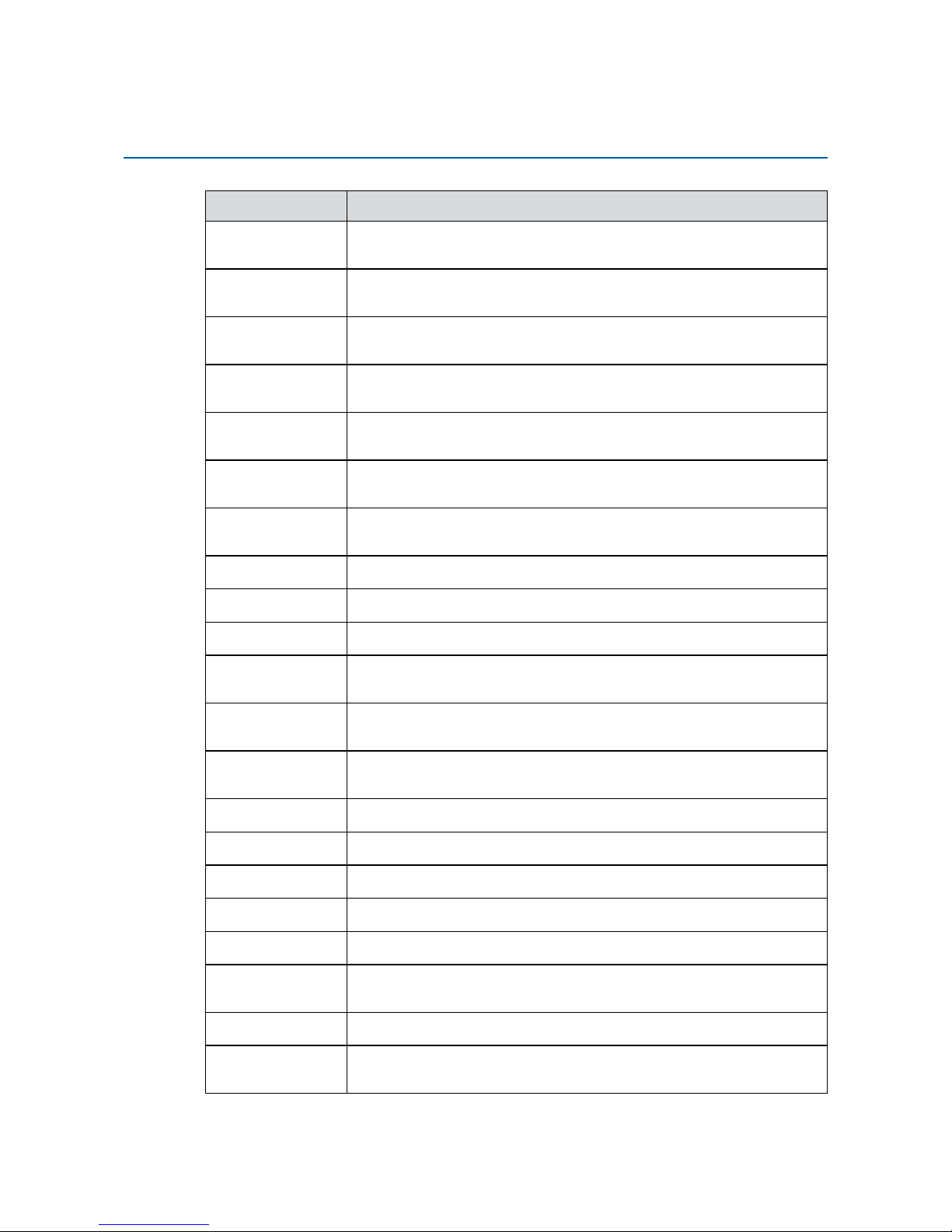
v
Part Number Description
E3-1268L v5 6th Gen Intel® Xeon® E3-1268L v5 Processor
(8M Cache, up to 3.40GHz, 35W)
i7-7700T 7th Gen Intel
®
Core™ i7-7700T Processor
(8M Cache, up to 3.80GHz, 35W)
i7-6700TE 6th Gen Intel
®
Core™ i7-6700TE Processor
(8M Cache, up to 3.40GHz)
i5-7500T 7th Gen Intel
®
Core™ i5-7500T Processor
(6M Cache, up to 3.30GHz, 35W)
i5-6500TE 6th Gen Intel
®
Core™ i5-6500TE Processor
(6M Cache, up to 3.30GHz)
i3-7101TE 7th Gen Intel
®
Core™ i3-7101TE Processor
(3M Cache, up to 3.40GHz, 35W)
i3-6100TE 6th Gen Intel
®
Core™ i3-6100TE Processor
(4M Cache, 2.70GHz)
DDR4 16G
Certied DDR4 16GB 2133MHz RAM
DDR4 8G
Certied DDR4 8GB 2133MHz RAM
DDR4 4G
Certied DDR4 4GB 2133MHz RAM
PWA-280WB-WT 280W, 24V, 85V AC to 264V AC Power Adaptor with 3-pin Terminal
Block (7.62mm pitch), Wide Temperature -30°C to +70°C
PWA-160WB-WT 160W, 24V, 85V AC to 264V AC Power Adaptor with 3-pin Terminal
Block (7.62mm pitch), Wide Temperature -30°C to +70°C
PWA-120W 120W, 24V, 90V AC to 264V AC Power Adapter with 4-pin Mini-
DIN Connector
VESA Mount
VESA Mounting Kit
DIN-RAIL
DIN Rail Kit
Rack Mount
2U Rackmount Kit
TMK2-20P-100
Terminal Block 20-pin to Terminal Block 20-pin Cable, 100cm
TMK2-20P-500
Terminal Block 20-pin to Terminal Block 20-pin Cable, 500cm
TMB-TMBK-20P Terminal Board with One 20-pin Terminal Block Connector and
DIN-Rail Mounting
4G Module
Mini PCIe 4G/GPS Module with Antenna
WiFi & Bluetooth
Module
Mini PCIe WiFi & Bluetooth Module with Antenna
Order Accessories
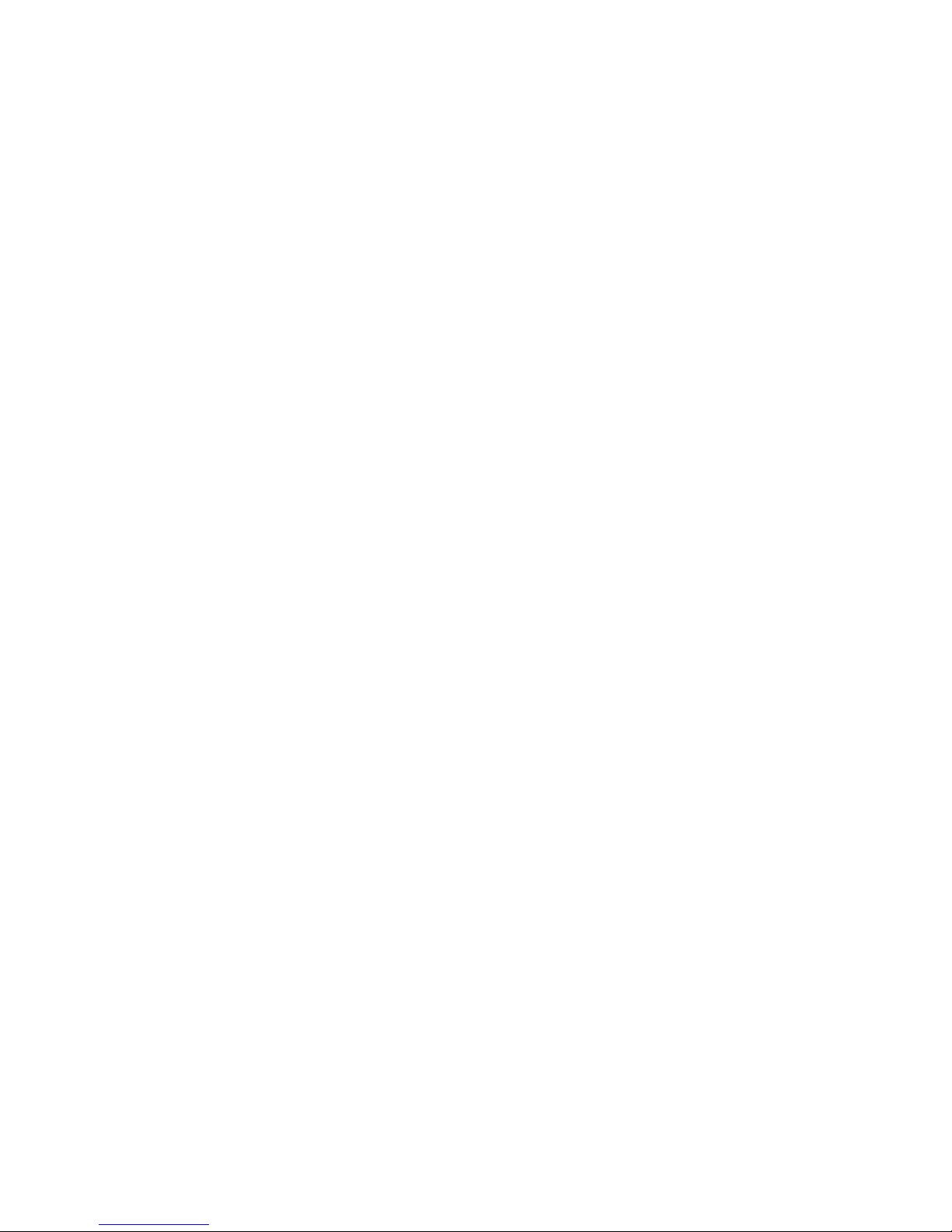
vi
Table of Contents
CHAPTER 1 GENERAL INTRODUCTION 1
1.1 Overview 1
1.2 Features 2
1.3 Product Specication 2
1.3.1 Specications of EVS-1000 2
1.3.2 Specications of EVS-1100 4
1.4 Supported CPU List 6
1.5 Mechanical Dimension 7
1.5.1 Dimensions of EVS-1000 7
1.5.2 Dimensions of EVS-1100 7
CHAPTER 2 GETTING TO KNOW YOUR EVS-1000/1100 8
2.1 Packing List 8
2.1.1 Packing List of EVS-1000 8
2.1.2 Packing List of EVS-1100 8
2.2 Front Panel I/O & Functions 9
2.3 Rear Panel I/O & Functions 17
2.4 Main Board Expansion Connectors 24
2.5 Main Board Jumper and DIP Switch Settings 35
2.6 Ignition Control 39
CHAPTER 3 SYSTEM SETUP 42
3.1 How to Open Your EVS-1000/1100 42
3.2 Installing CPU 47
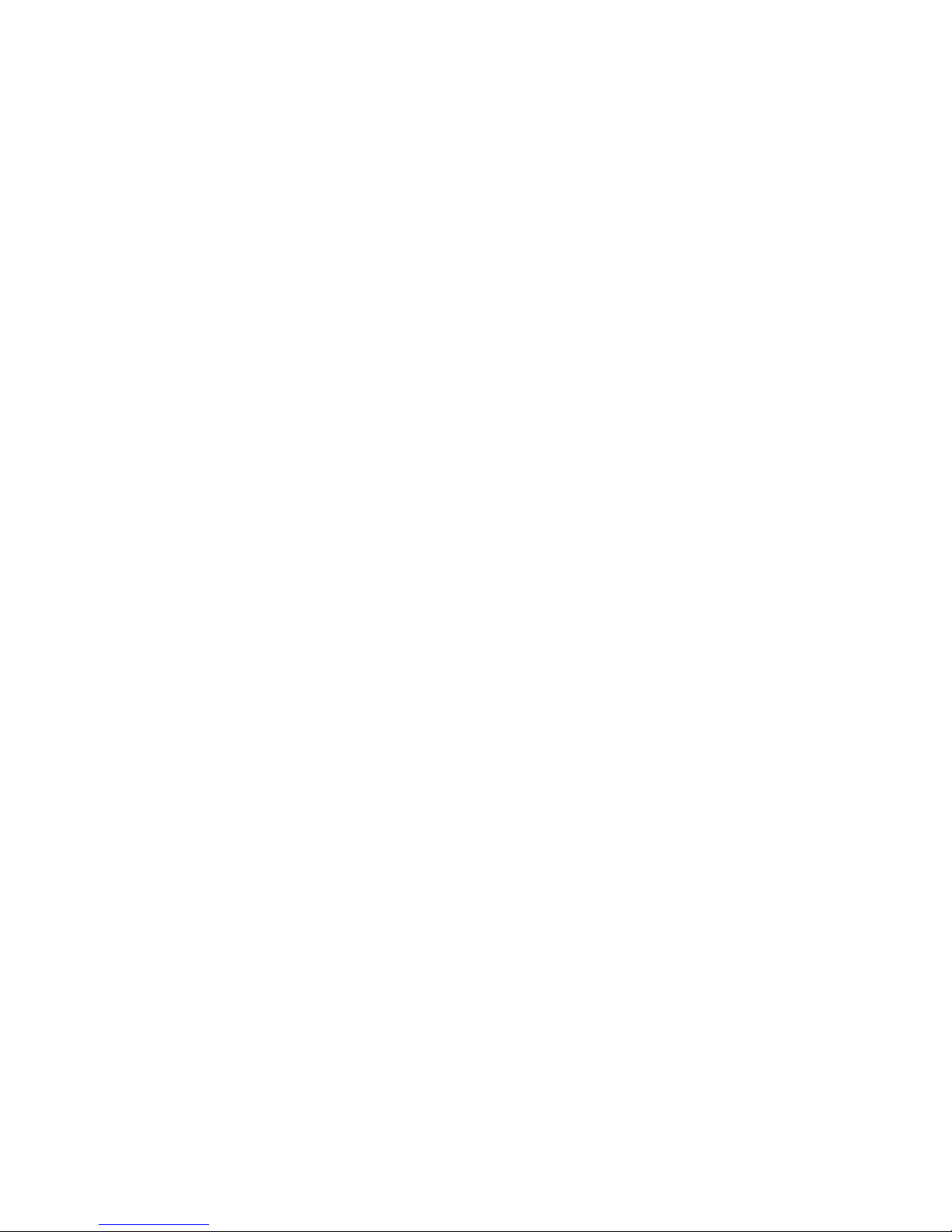
vii
3.3 Installing DDR4 SO-DIMM Modules 49
3.4 Installing Mini PCIe Card 50
3.5 Installing Antenna Cable 51
3.6 Installing CFast Card 53
3.7 Installing SIM Card 54
3.8 Installing PCI/PCIe Card 55
3.9 Installing SSD/HDD 57
3.10 Mounting Your EVS-1100/1000 59
CHAPTER 4 BIOS AND DRIVER 64
4.1 BIOS Settings 64
4.2 Main 65
4.3 Advanced 65
4.4 Chipset 76
4.5 Security 81
4.6 Boot 83
4.7 Save & Exit 84
APPENDIX A : Isolated DIO Guide 85
APPENDIX B : Software Functions 90
APPENDIX C : RAID Installation Guide 93
APPENDIX D : Power Consumption 98
APPENDIX E : Supported Memory & Storage List 103
APPENDIX F : Graphics Benchmark 106
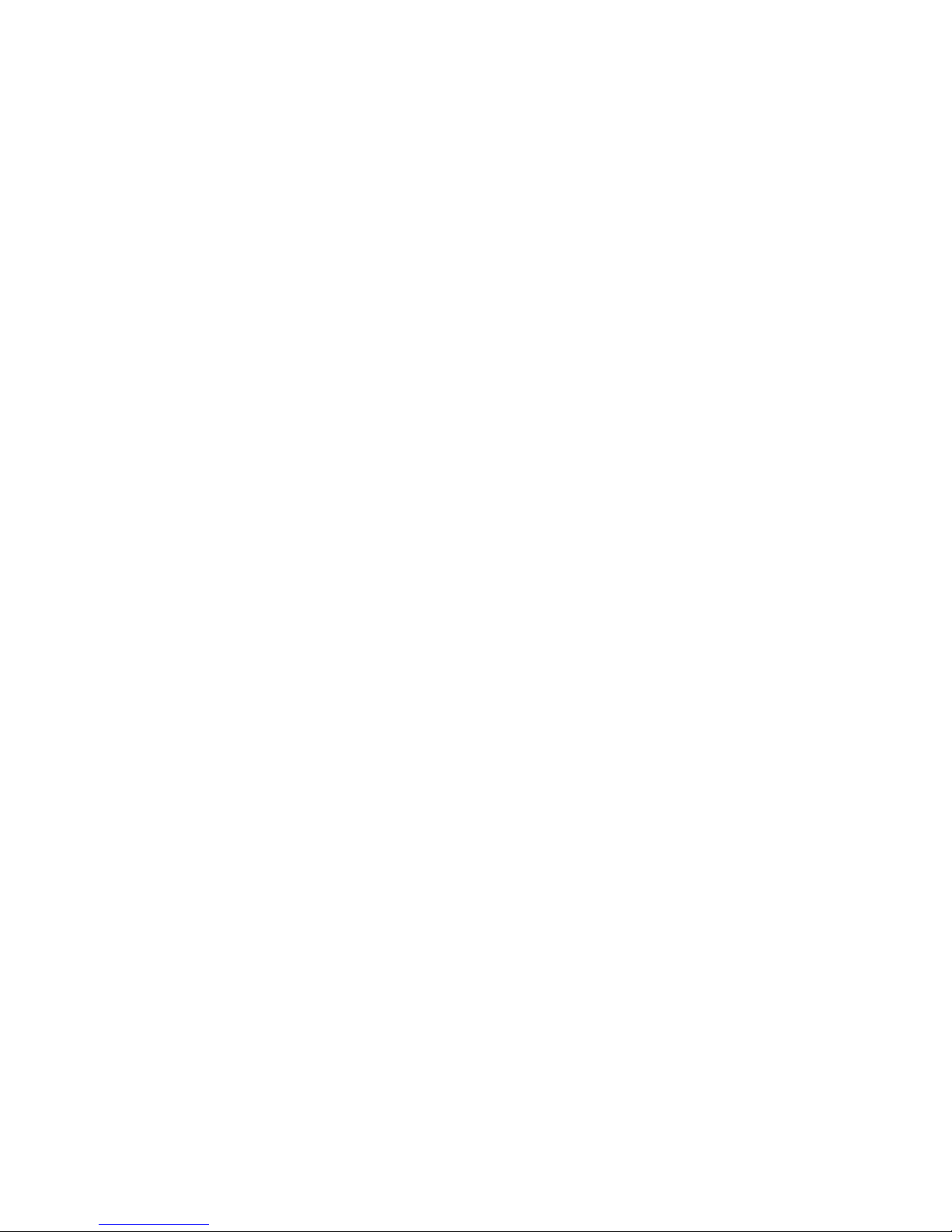
1
GENERAL INTRODUCTION
1
GENERAL INTRODUCTION
1.1 Overview
Vecow EVS-1000 Series is a high-performance, Fanless Embedded GPU
Computing System. Powered by workstation-grade 7th generation Intel®
Xeon®/Core™ i series processor (Kaby Lake-S/Skylake-S) with Intel® C236
chipset, compact NVIDIA® GeForce® GTX 10 series graphics engine, advanced
NVIDIA®Pascal™ architecture supporting up to 8K resolution and 7 independent
HD displays, Vecow EVS-1000 delivers not only up to 144% enhanced system
performance but 1295% enhanced graphics performance than the one without
additional graphics engine; multiple PCIe 3.0 (8GT/s), SATA III (6Gbps), USB 3.0
(5Gbps) and multiple wireless connections deliver seamless high-speed dada
conveying. Vecow EVS-1000 series Fanless GPU Computing system makes allin-one Small Form Factor Fanless GPU Computing solution possible.
Featuring up to 8 display interfaces, 2 front-access 2.5" SSD trays, 2-port
GigE LAN supporting iAMT11.0, 1 CFast, 3 external SIM sockets for WiFi, 4G,
3G, LTE, GPRS or UMTS, 6 USB 3.0 sockets and 4 COM RS-232/422/485;
onboard PCI/PCIe slot for multiple 10 GigE LAN, PoE+, GigE LAN, LAN Bypass,
or USB 3.0 expansions, optional SUMIT A, B slot supports additional multiple
10 GigE LAN, SIM sockets, GigE ber LAN or GigE LAN; 32 Isolated DIO, 10V
to 36V DC power input with 80V surge protection, conguration ignition power
control, remote power switch, EN50155, EN50121-3-2 compliant, industrialgrade reliability, all-in-one integrated features, Vecow EVS-1000 Series Fanless
GPU Computing System serves outstanding system performance, versatile I/O
functions, exible expansions, and rugged reliability for Industrial AI applications.
With leading system performance, all-in-one integrated features, smart
manageability, flexible expandability, mobile availability, and rugged reliability,
Vecow EVS-1000 Series Fanless GPU Computing System is your smart solution
for Deep Learning, Robot Control, Autonomous Vehicle, Telemedicine, Machine
Vision, Intelligent Surveillance and any AI-oriented Industry 4.0/IIoT embedded
applications.
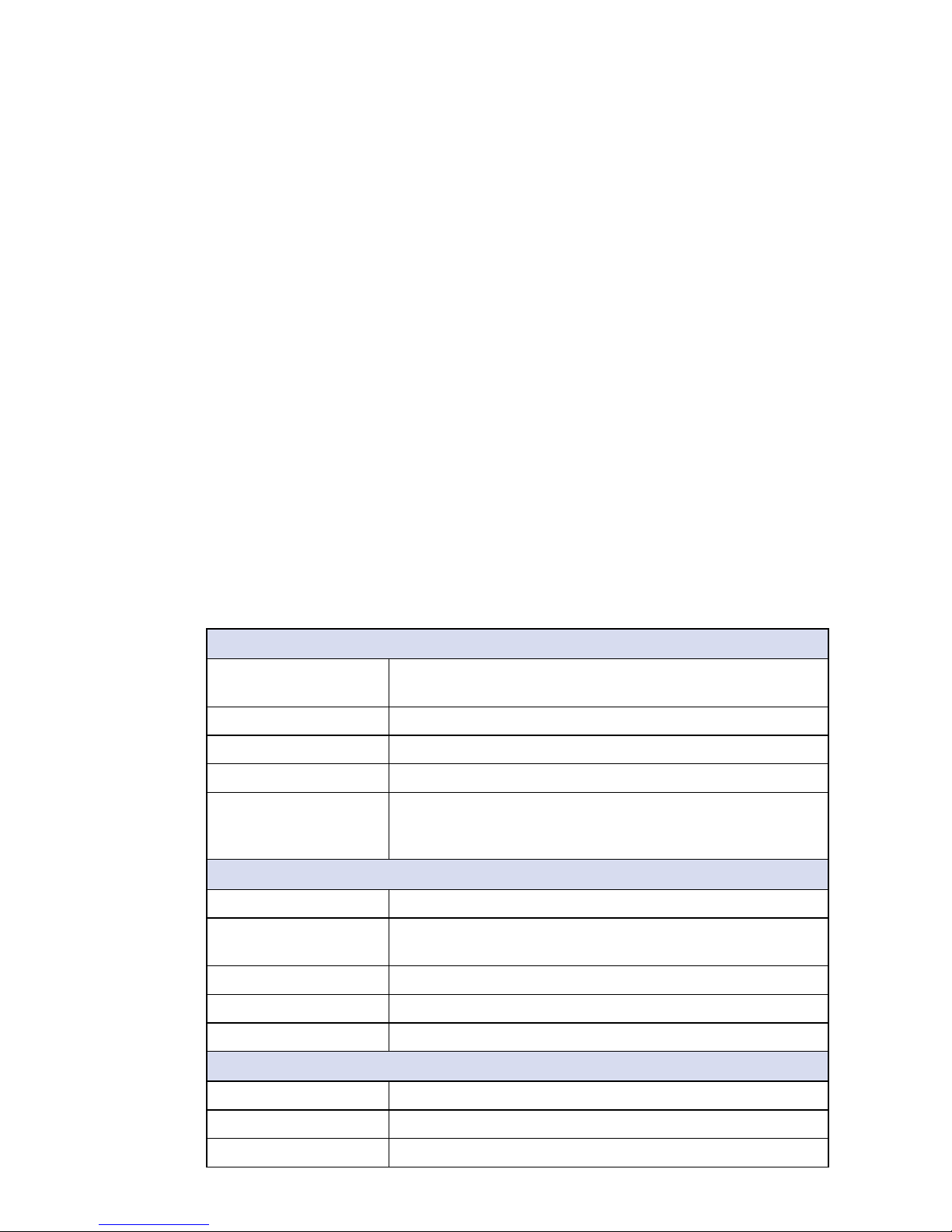
2
GENERAL INTRODUCTION
©Vecow EVS-1000/1100 User Manual
1.3 Product Specication
1.3.1 Specications of EVS-1000
System
Processor
Quad Core Intel® Xeon®/Core™ i7/i5/i3 Processor
(Kaby Lake-S/Skylake-S)
Chipset Intel
®
C236
BIOS AMI
SIO IT8786E
Memory
• DDR4 2133/2400MHz
• Up to 32GB
• 2 260-pin SO-DIMM Socket
I/O Interface
Serial 4 COM RS-232/422/485 with auto flow control (ESD 8KV)
USB
• 6 External USB 3.0 (4 Front, 2 Rear)
• 1 USB 2.0 (Internal)
Isolated DIO 32 Isolated DIO : 16 DI, 16 DO)
LED Power, HDD, Wireless
SIM Card 3 External SIM Card Socket
Expansion
Mini PCIe 3 Full-size for PCIe/USB/External SIM Card/mSATA
PCI/PCIe 1 PCIe x4 Slot
SUMIT A, B 2 SUMIT Slot (Optional)
1.2 Features
• LGA 1151 Socket supports workstation-grade 7th Generation Intel® Xeon®/
Core™ i7/i5/i3 Processor (Kaby Lake/Skylake) with Intel
®
C236 Chipset
• Compact NVIDIA
®
GeForce® GTX 10 Series MXM graphics engine supports
NVIDIA
®
Pascal™ GPU architecture, up to 8K resolution
• Fanless, -25°C to 60°C Operating Temperature
• 2 DDR4 2133/2400MHz Memory, up to 32GB
• Display : 1 VGA, 1 DVI, and 6 DisplayPort, up to 7 independent HD displays
• 2 Independent GigE LAN support iAMT 11.0
• 3 SIM card sockets for WiFi/4G/3G/LTE/GPRS/UMTS
• Storage : 2 Front-access 2.5" SSD Tray, 1 CFast Socket, 2 SATA III
• 32 Isolated DIO, 6 USB 3.0, 4 COM RS-232/422/485
• Expansion : 1 PCI/PCIe Slot, 3 Mini PCIe/mSATA, optional SUMIT A, B
• 10V to 36V DC power input, 80V Surge Protection
• Configurable Ignition Power Control
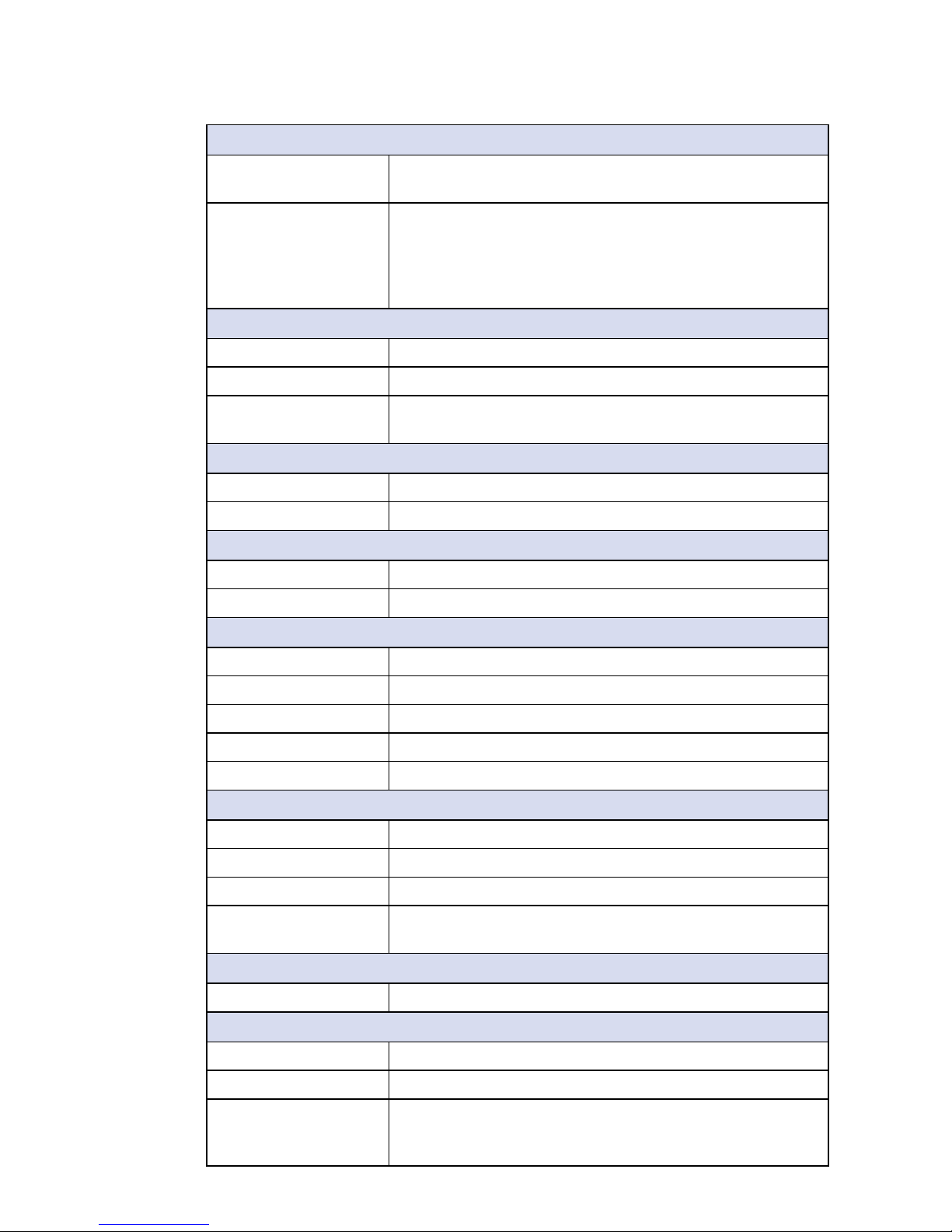
3
GENERAL INTRODUCTION
Graphics
Graphics Processor
• Intel® HD Graphics 630/530
• NVIDIA® GeForce® GT 1030 (MXM Module)
Interface
6 Display interfaces :
• 1 DVI : Up to 1920 x 1200 @ 60Hz
• 1 VGA : Up to 1920 x 1200 @ 60Hz
• 2 DisplayPort : Up to 4096 x 2304 @ 60Hz
• 2 DisplayPort : Up to 7680 x 3840 @ 60Hz
Storage
SATA 2 SATA III (6Gbps) support software RAID 0, 1
mSATA 3 SATA III (Mini PCIe Type, 6Gbps)
Storage Device
• 1 CFast Socket, Push-in/Push-out Ejector
• 2 Front-access 2.5" SSD/HDD Tray
Audio
Audio Codec Realtek ALC892, 5.1 Channel HD Audio
Audio Interface 1 Mic-in, 1 Line-out
Ethernet
LAN 1 Intel® I219LM GigE LAN supports iAMT 11.0
LAN 2 Intel
®
I210 GigE LAN
Power
Input Voltage 10V to 36V, DC-in
Power Interface 3-pin Terminal Block : V+, V-, Frame Ground
Ignition Control 16 Mode (Internal)
Remote Switch 3-pin Terminal Block : On, O, IGN
Surge Protection Up to 80V/1ms Transient Power
Others
TPM Optional Inneon SLB9665 supports TPM 2.0, LPC interface
Watchdog Timer Reset : 1 to 255 sec./min. per step
Smart Management Wake on LAN, PXE supported
HW Monitor
Monitoring temperature, voltages. Auto throttling control
when CPU overheats.
Software Support
OS Windows 10, Windows 8.1, Windows 7, Linux
Mechanical
Dimension (W x D x H) 260mm x 215mm x 79mm (10.2" x 8.5" x 3.1")
Weight 4.6 kg (10.14 lb)
Mounting
• Wallmount by mounting bracket
• DIN Rail Mount
• 2U Rackmount (Optional)
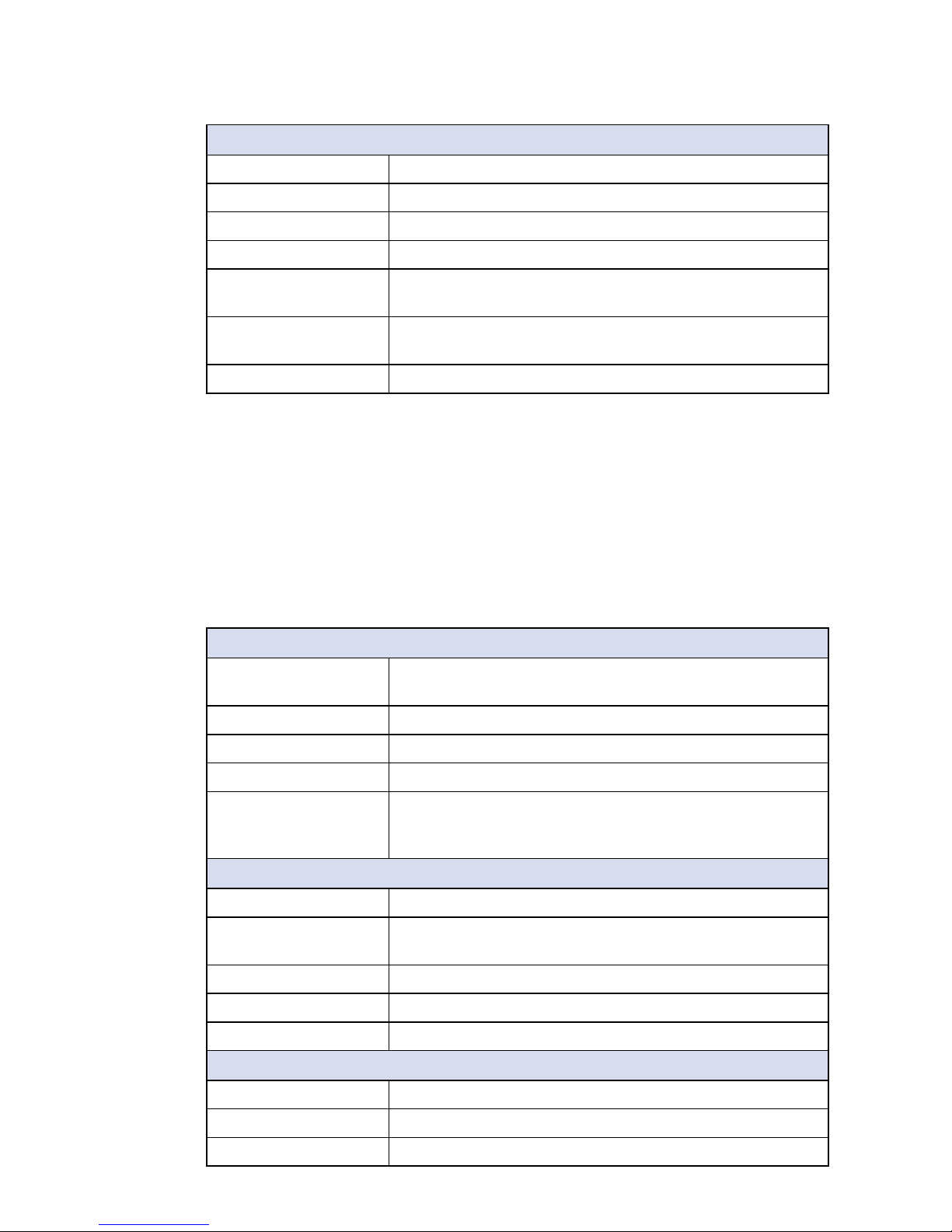
4
GETTING TO KNOW YOUR EVS-1000/1100©Vecow EVS-1000/1100 User Manual
Environment
Operating Temperature -25°C to 60°C (-13°F to 140°F)
Storage Temperature -40°C to 85°C (-40°F to 185°F)
Humidity 5% to 95% humidity, non-condensing
Relative Humidity 95% at 60°C
Shock
IEC 60068-2-27
SSD : 50G @ wallmount, Half-sine, 11ms
Vibration
IEC 60068-2-64
SSD : 5Grms, 5Hz to 500Hz, 3 Axis
EMC CE, FCC, EN50155, EN50121-3-2
1.3.2 Specications of EVS-1100
System
Processor
Quad Core Intel® Xeon®/Core™ i7/i5/i3 Processor
(Kaby Lake-S/Skylake-S)
Chipset Intel
®
C236
BIOS AMI
SIO IT8786E
Memory
• DDR4 2133/2400MHz
• Up to 32GB
• 2 260-pin SO-DIMM Socket
I/O Interface
Serial 4 COM RS-232/422/485 with auto flow control (ESD 8KV)
USB
• 6 External USB 3.0 (4 Front, 2 Rear)
• 1 USB 2.0 (Internal)
Isolated DIO 32 Isolated DIO : 16 DI, 16 DO)
LED Power, HDD, Wireless
SIM Card 3 External SIM Card Socket
Expansion
Mini PCIe 3 Full-size for PCIe/USB/External SIM Card/mSATA
PCI/PCIe 1 PCIe x4 Slot
SUMIT A, B 2 SUMIT Slot (Optional)
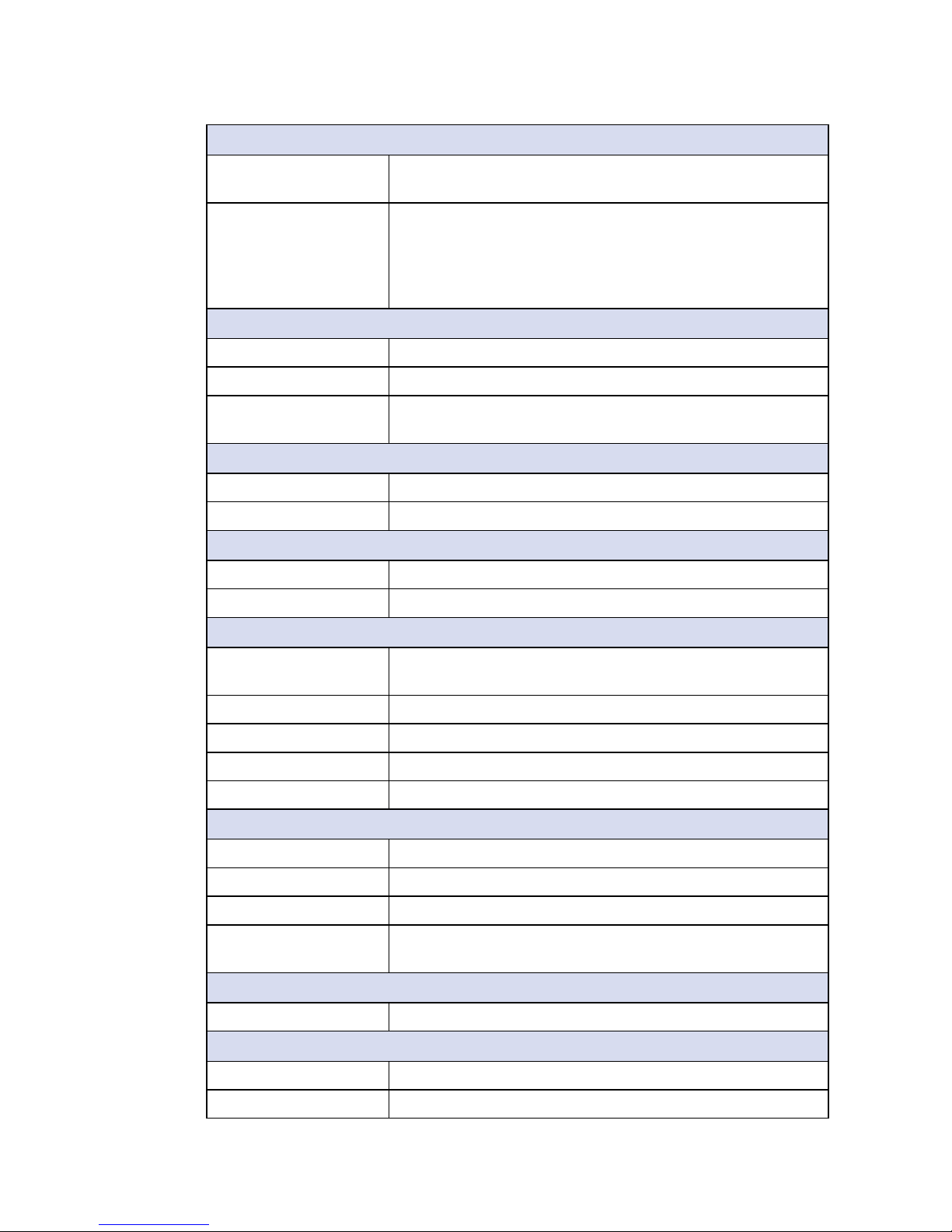
5
GENERAL INTRODUCTION
Graphics
Graphics Processor
• Intel® HD Graphics 630/530
• NVIDIA® GeForce® GTX 1070/1060/1050 (MXM Module)
Interface
8 Display interfaces :
• 1 DVI : Up to 1920 x 1200 @ 60Hz
• 1 VGA : Up to 1920 x 1200 @ 60Hz
• 2 DisplayPort : Up to 4096 x 2304 @ 60Hz
• 4 DisplayPort : Up to 7680 x 3840 @ 60Hz
Storage
SATA 2 SATA III (6Gbps) support software RAID 0, 1
mSATA 3 SATA III (Mini PCIe Type, 6Gbps)
Storage Device
• 1 CFast Socket, Push-in/Push-out Ejector
• 2 Front-access 2.5" SSD/HDD Tray
Audio
Audio Codec Realtek ALC892, 5.1 Channel HD Audio
Audio Interface 1 Mic-in, 1 Line-out
Ethernet
LAN 1 Intel® I219LM GigE LAN supports iAMT 11.0
LAN 2 Intel
®
I210 GigE LAN
Power
Input Voltage
EVS-1100 MXM1050, MXM1060 : 10V to 36V, DC-in
EVS-1100 MXM1070 : 16V to 36V, DC-in
Power Interface 3-pin Terminal Block : V+, V-, Frame Ground
Ignition Control 16 Mode (Internal)
Remote Switch 3-pin Terminal Block : On, O, IGN
Surge Protection Up to 80V/1ms Transient Power
Others
TPM Optional Inneon SLB9665 supports TPM 2.0, LPC interface
Watchdog Timer Reset : 1 to 255 sec./min. per step
Smart Management Wake on LAN, PXE supported
HW Monitor
Monitoring temperature, voltages. Auto throttling control
when CPU overheats.
Software Support
OS Windows 10, Windows 8.1, Windows 7, Linux
Mechanical
Dimension (W x D x H) 260mm x 215mm x 115mm (10.2" x 8.5" x 4.5")
Weight 5.1 kg (11.24 lb)

6
GENERAL INTRODUCTION
©Vecow EVS-1000/1100 User Manual
Mounting
• Wallmount by mounting bracket
• DIN Rail Mount
• 2U Rackmount (Optional)
Environment
Operating Temperature -25°C to 60°C (-13°F to 140°F)
Storage Temperature -40°C to 85°C (-40°F to 185°F)
Humidity 5% to 95% humidity, non-condensing
Relative Humidity 95% at 60°C
Shock
IEC 60068-2-27
SSD : 50G @ wallmount, Half-sine, 11ms
Vibration
IEC 60068-2-64
SSD : 5Grms, 5Hz to 500Hz, 3 Axis
EMC CE, FCC, EN50155, EN50121-3-2
1.4 Supported CPU List
Processor No. TDP Cache Max. Frequency Embedded
Xeon
®
E3-1268L v5 15W 4M Up to 3.9 GHz Yes
Core™ i7-7700T 35W 8M Up to 3.80 GHz Ye s
Core™ i7-6700TE 35W 8M Up to 3.40 GHz Ye s
Core™ i5-7500T 35W 6M Up to 3.30 GHz Ye s
Core™ i5-6500TE 35W 6M Up to 3.30 GHz Ye s
Core™ i3-7101TE 35W 3M Up to 3.40 GHz Ye s
Core™ i3-6100TE 35W 4M Up to 2.70 GHz Ye s
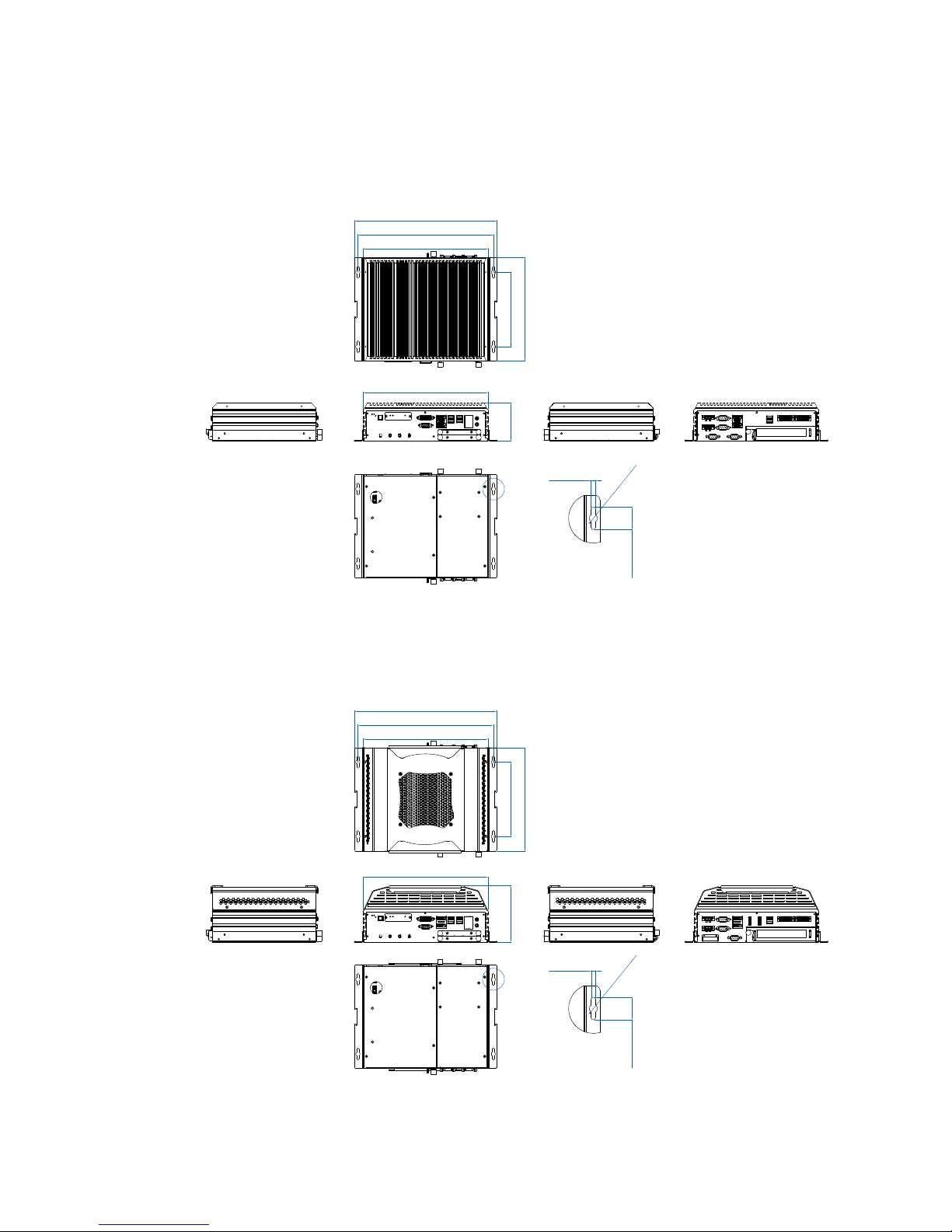
7
GENERAL INTRODUCTION
1.5 Mechanical Dimension
1.5.1 Dimensions of EVS-1000
79.1 (3.11")
260.0 (10.24")
155.0 (6.10")
215.0 (8.46")
260.0 (10.24")
282.0 (11.10")
297.0 (11.69")
A
25.0 (0.98")
5.0 (0.20")
Ø9.0 (0.35")
DETAIL A
SCALE 2:1
Unit: mm (inch)
1.5.2 Dimensions of EVS-1100
117.1 (4.61")
155.0 (6.10")
215.0 (8.46")
260.0 (10.24")
282.0 (11.10")
297.0 (11.69")
260.0 (10.24")
A
25.0 (0.98")
5.0 (0.20")
Ø9.0 (0.35")
DETAIL A
SCALE 2:1
Unit: mm (inch)
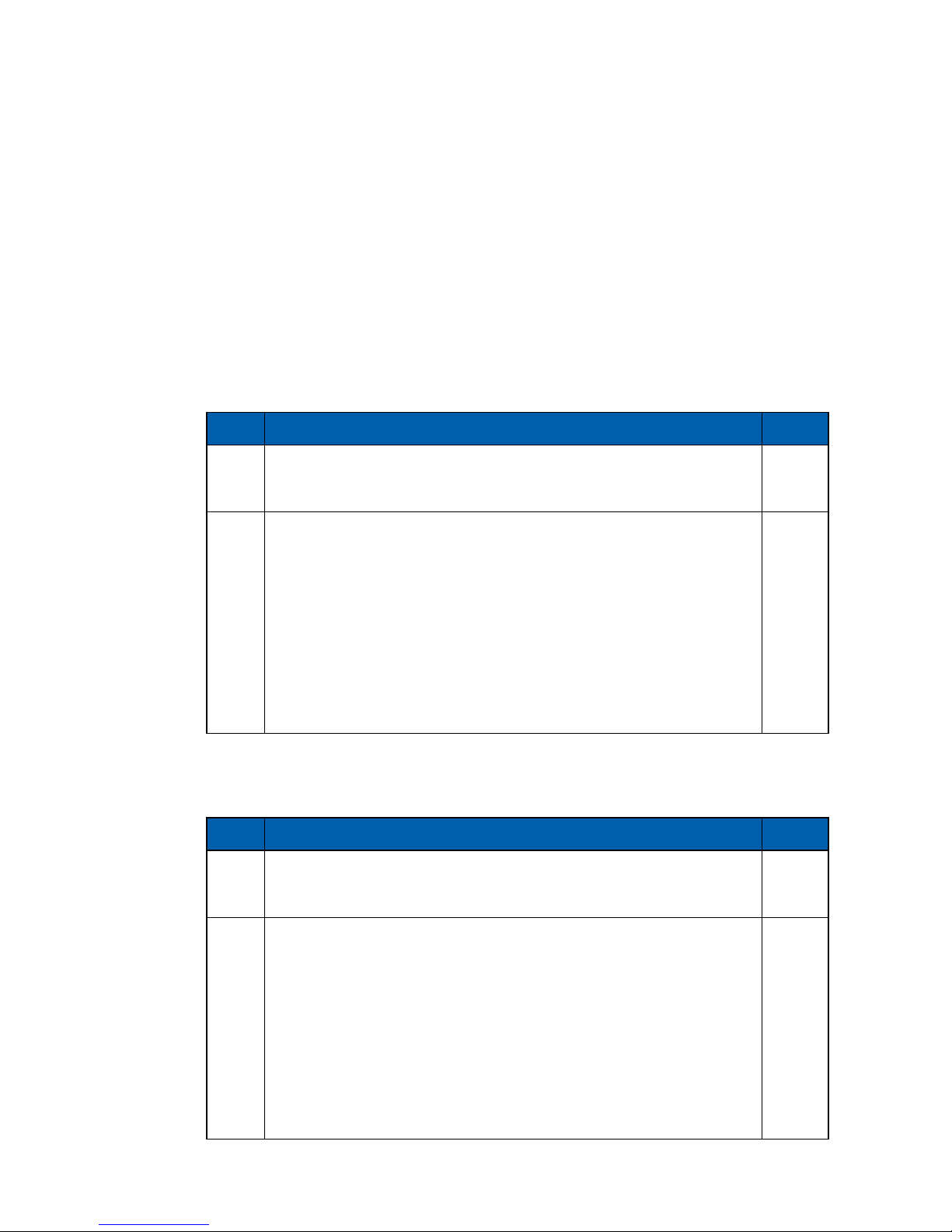
8
GETTING TO KNOW YOUR EVS-1000/1100©Vecow EVS-1000/1100 User Manual
2
GETTING TO KNOW YOUR EVS-1000/1100
2.1 Packing List
2.1.1 Packing List of EVS-1000
Item Description Qty
1
EVS-1000 Expandable Fanless Embedded System (According to
the conguration you order, the EVS-1000 series may contain SSD/
HDD and DDR4 SO-DIMM. Please verify these items if necessary.)
1
2
EVS-1000-Accessory box, which contains
• Vecow Drivers & Utilities DVD
• Wall-mounting bracket
• KHS#6-32x6 screw for wall-mounting bracket
• M2.5x6 screw for Mini PCIe Slot
• Din-Rail-PH-M4x16.5-S Ni
• M3x11 Spring screw for CPU
• 3-pin pluggable terminal block
• 20-pin pluggable terminal block
• Foot Pad
• F-M3x4 for SSD/HDD screws
1
2
4
3
4
4
2
2
4
4
2.1.2 Packing List of EVS-1100
Item Description Qty
1
EVS-1100 Expandable Embedded System (According to the
conguration you order, the EVS-1100 series may contain SSD/
HDD and DDR4 SO-DIMM. Please verify these items if necessary.)
1
2
EVS-1100-Accessory box, which contains
• Vecow Drivers & Utilities DVD
• Wall-mounting bracket
• KHS#6-32x6 screw for wall-mounting bracket
• M2.5x6 screw for Mini PCIe Slot
• Din-Rail-PH-M4x16.5-S Ni
• M3x11 Spring screw for CPU
• 3-pin pluggable terminal block
• 20-pin pluggable terminal block
• Foot Pad
• F-M3x4 for SSD/HDD screws
1
2
4
3
4
4
2
2
4
4
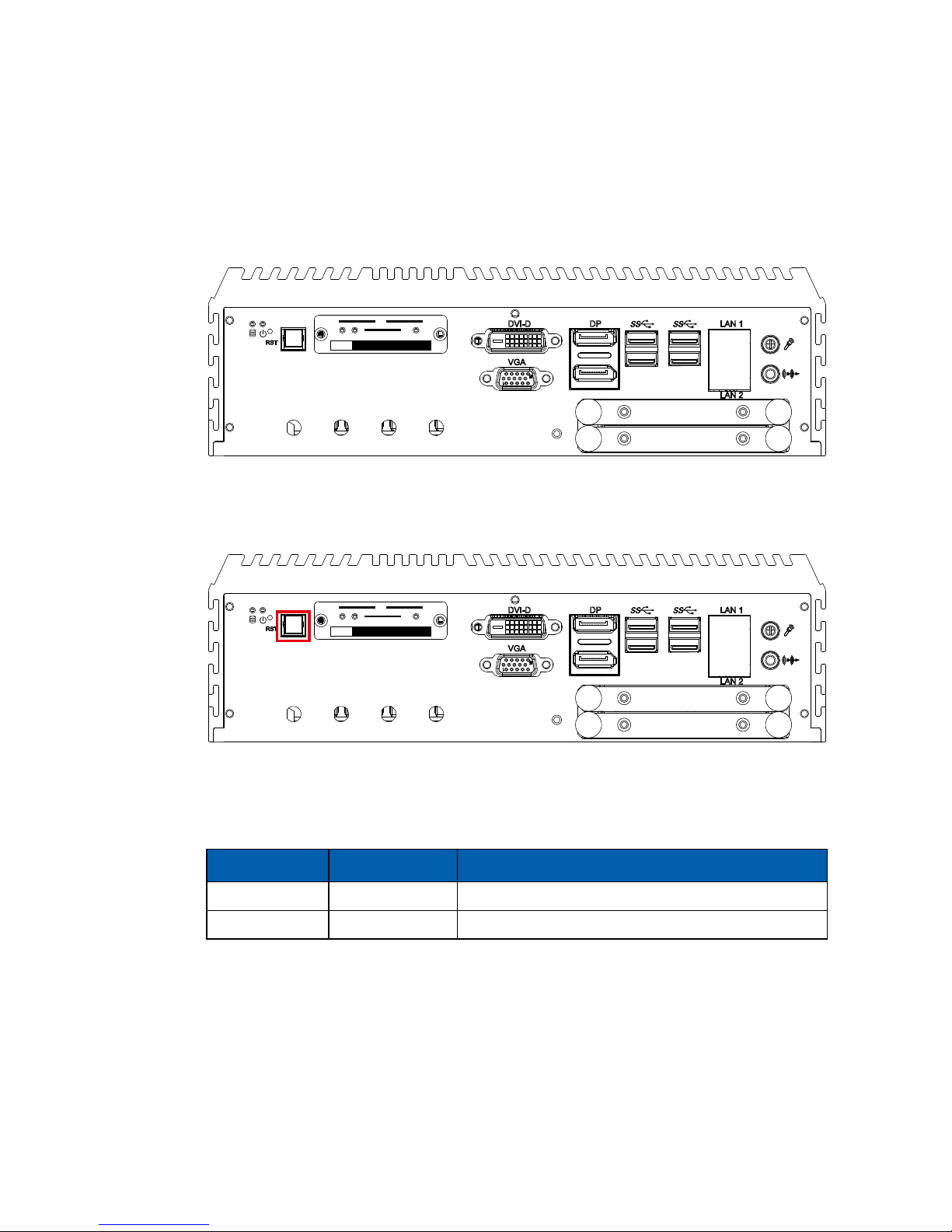
9
GETTING TO KNOW YOUR EVS-1000/1100
2.2 Front Panel I/O & Functions
In Vecow EVS-1000 series family, all I/O connectors are located on front panel
and rear panel. Most of the general connections to computer device, such as
USB, LAN Jack, Audio, Display, VGA, DVI-D and any additional storage, are
placed on the front panel.
RST
DP LAN 1
LAN 2
DVI-D
VGA
CFast
SIM 1 SIM 3
SIM 2
1 2
WLAN
3
2.2.1 Power Button
RST
DP LAN 1
LAN 2
DVI-D
VGA
CFast
SIM 1 SIM 3
SIM 2
1 2
WLAN
3
The Power Button is a non-latched switch with dual color LED indication. It
indicates power status : S0, S3 and S5. More detail LED indications are listed
as follows :
LED Color Power Status System Status
Solid Blue S0 System working
Solid Orange S3, S5 Suspend to RAM, System o with standby power
To power on the system, press the power button and then the blue LED is
lightened. To power o the system, you can either command shutdown by OS
operation, or just simply press the power button.
If system error, you can just press the power button for 4 seconds to shut down
the machine directly. Please do note that a 4-second interval between each
2 power-on/power-off operation is necessary in normal working status. (For
example, once turning o the system, you have to wait for 4 seconds to initiate
another power-on operation.)
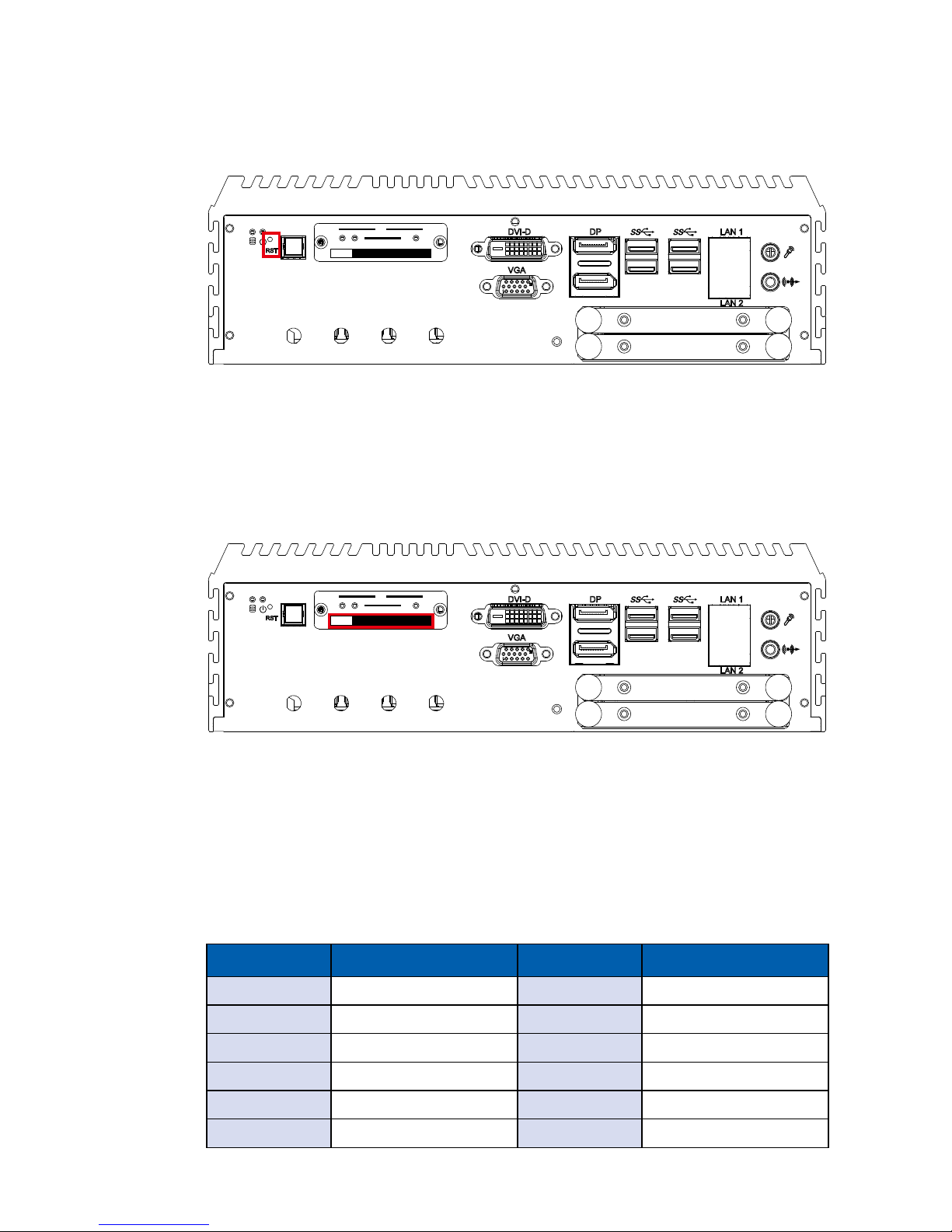
10
GETTING TO KNOW YOUR EVS-1000/1100©Vecow EVS-1000/1100 User Manual
2.2.2 Reset Tact Switch
RST
DP LAN 1
LAN 2
DVI-D
VGA
CFast
SIM 1 SIM 3
SIM 2
1 2
WLAN
3
It is a hardware reset switch. Use this switch to reset the system without power
o the system. Press the Reset Switch for a few seconds, and then reset will be
enabled.
2.2.3 CFast Card
RST
DP LAN 1
LAN 2
DVI-D
VGA
CFast
SIM 1 SIM 3
SIM 2
1 2
WLAN
3
There is a CFast socket on the front panel supporting Type-I/II Compact Flash
card. It is implemented by a SATA III Port from C236 PCH. Be sure to disconnect
the power source and unscrew the CFast socket cover before installing a CFast
card. The EVS-1000/1100 does not support the CFast hot swap and PnP (Plug
and Play) functions. It is necessary to remove power source rst before inserting
or removing the CFast card.
The pinouts of CFast port are listed as follows :
Pin No. Description Pin No. Description
S1 GND PC6 NC
S2 SATA_TX20 PC7 GND
S3 SATA_TX#20 PC8 CFAST_LED
S4 GND PC9 NC
S5 SATA_RX#20 PC10 NC
S6 SATA_RX20 PC11 NC
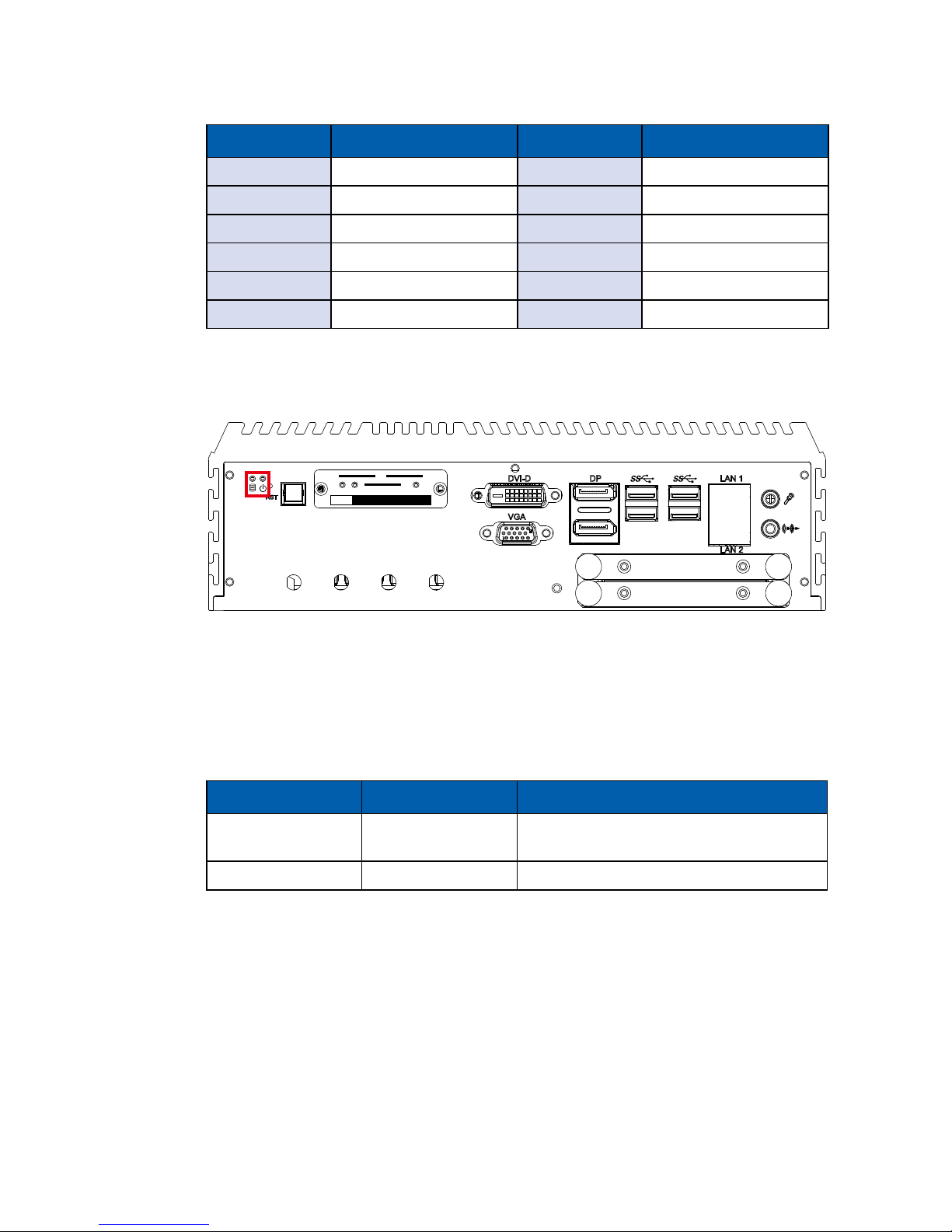
11
GETTING TO KNOW YOUR EVS-1000/1100
Pin No. Description Pin No. Description
S7 GND PC12 NC
PC1 GND PC13 +3.3V
PC2 GND PC14 +3.3V
PC3 NC PC15 GND
PC4 NC PC16 GND
PC5 NC PC17 NC
2.2.4 PWR & HDD LED Indicator
RST
DP LAN 1
LAN 2
DVI-D
VGA
CFast
SIM 1 SIM 3
SIM 2
1 2
WLAN
3
HDD LED/Yellow : A Hard Disk/CFast LED. If the LED is on, it indicates that the
system's storage is functional. If it is o, it indicates that the system's storage is
not functional. If it is ashing, it indicates data access activities.
Power LED/Green : If the LED is solid green, it indicates that the system is
powered on.
LED Color Indication System Status
Yellow HDD/CFast
• On/Off : Storage status, function or not
• Twinkling : Data transferring
Green Power System power status (on/o)
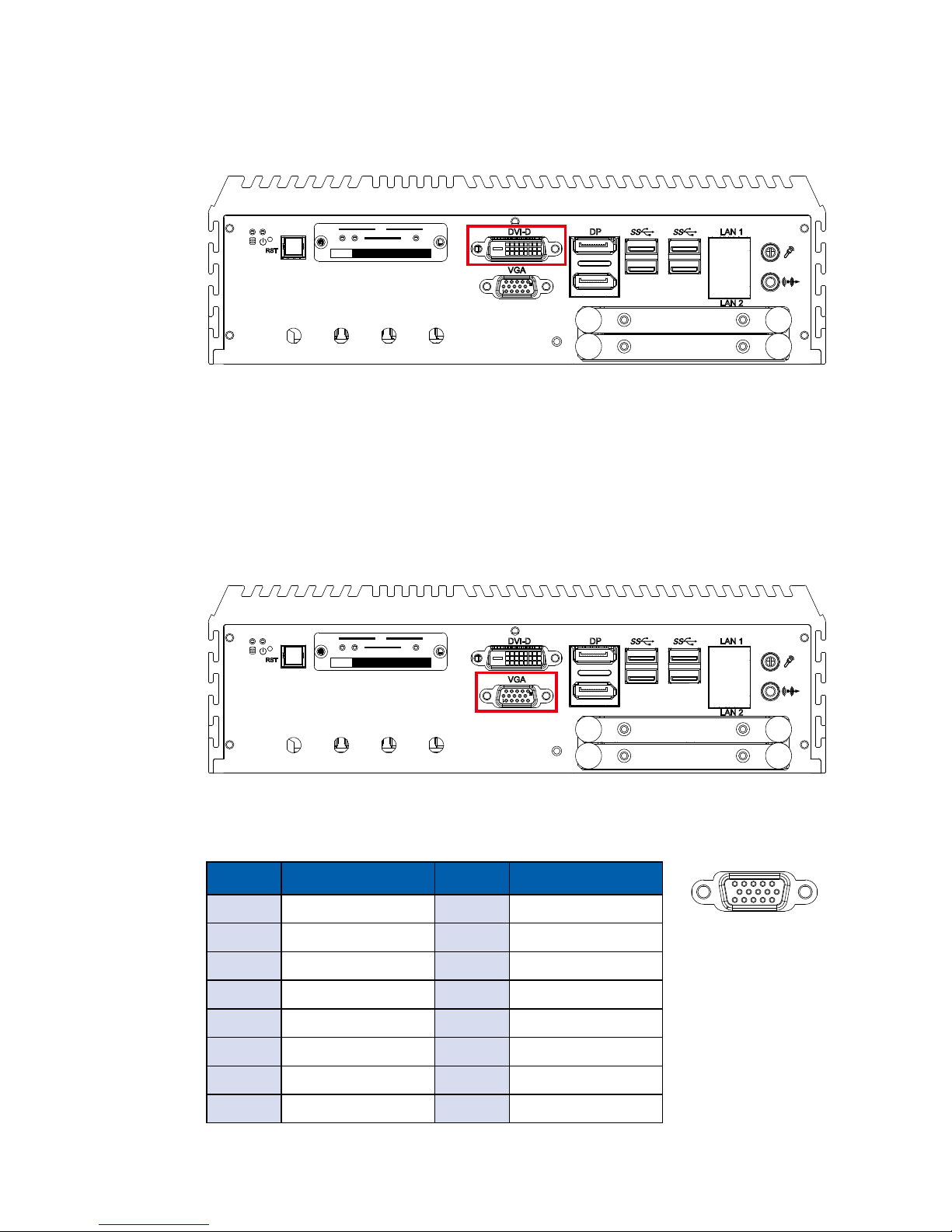
12
GETTING TO KNOW YOUR EVS-1000/1100©Vecow EVS-1000/1100 User Manual
2.2.5 DVI-D Connector
RST
DP LAN 1
LAN 2
DVI-D
VGA
CFast
SIM 1 SIM 3
SIM 2
1 2
WLAN
3
The DVI-D connector on the front panel supports DVI display. This connector
can either output DVI signal. The DVI output mode supports up to 1920 x 1200
resolution and output mode supports up to 1920 x 1200 resolution. The DVI
is automatically selected according to the connected display. You will need a
DVI-D cable when connecting to a display device.
2.2.6 VGA Connector
RST
DP LAN 1
LAN 2
DVI-D
VGA
CFast
SIM 1 SIM 3
SIM 2
1 2
WLAN
3
The VGA output mode supports up to 1920x1200 resolution. The pin
assignments of the VGA connector are shown below.
Pin No. Description Pin No. Description
1 Red Color Signal 9 VCC
2 Green Color Signal 10 Ground
3 Blue Color Signal 11 NC
4 NC 12 DDC-DATA
5 Ground 13 H-Sync.
6 VGA Detect 14 V-Sync.
7 Ground 15 DDC-CLK
8 Ground
5 1
15 11
10 6
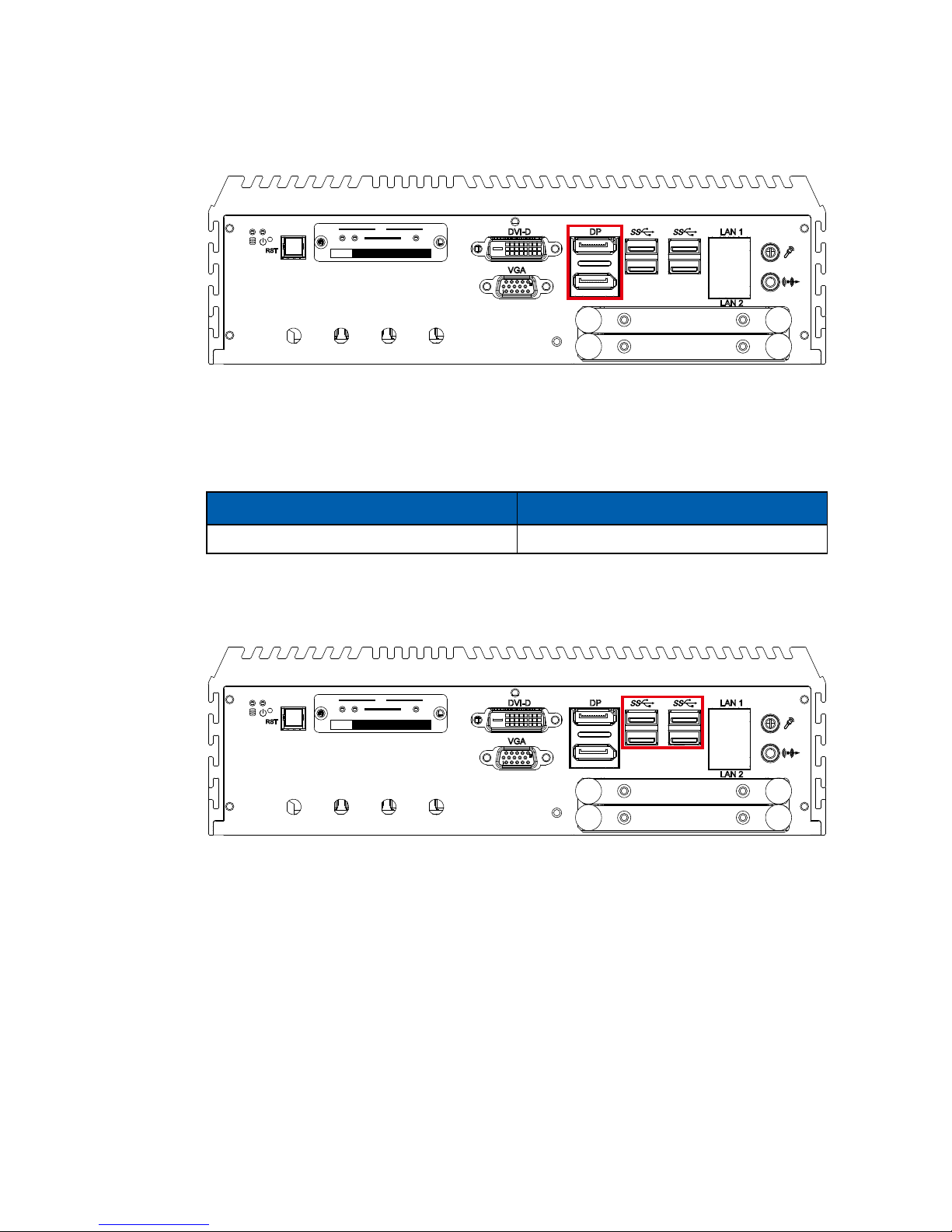
13
GETTING TO KNOW YOUR EVS-1000/1100
2.2.7 DisplayPort
RST
DP LAN 1
LAN 2
DVI-D
VGA
CFast
SIM 1 SIM 3
SIM 2
1 2
WLAN
3
Onboard Display Port supports auxiliary channel dual mode, and the connection
supports up to 4096x2304 resolution at 60Hz.
Multi-Stream Transport Display Resolutions Table :
Multi-Stream Transport Display Max. Resolution
Two panel Displays concurrently 4096 x 2304 @60Hz
2.2.8 USB 3.0
RST
DP LAN 1
LAN 2
DVI-D
VGA
CFast
SIM 1 SIM 3
SIM 2
1 2
WLAN
3
There are 4 USB 3.0 connections available supporting up to 5GB per second
data rate in the front side of EVS-1000/1100. It is also compliant with the
requirements of Speed (SS), High Speed (HS), Full Speed (FS) and Low Speed
(LS).
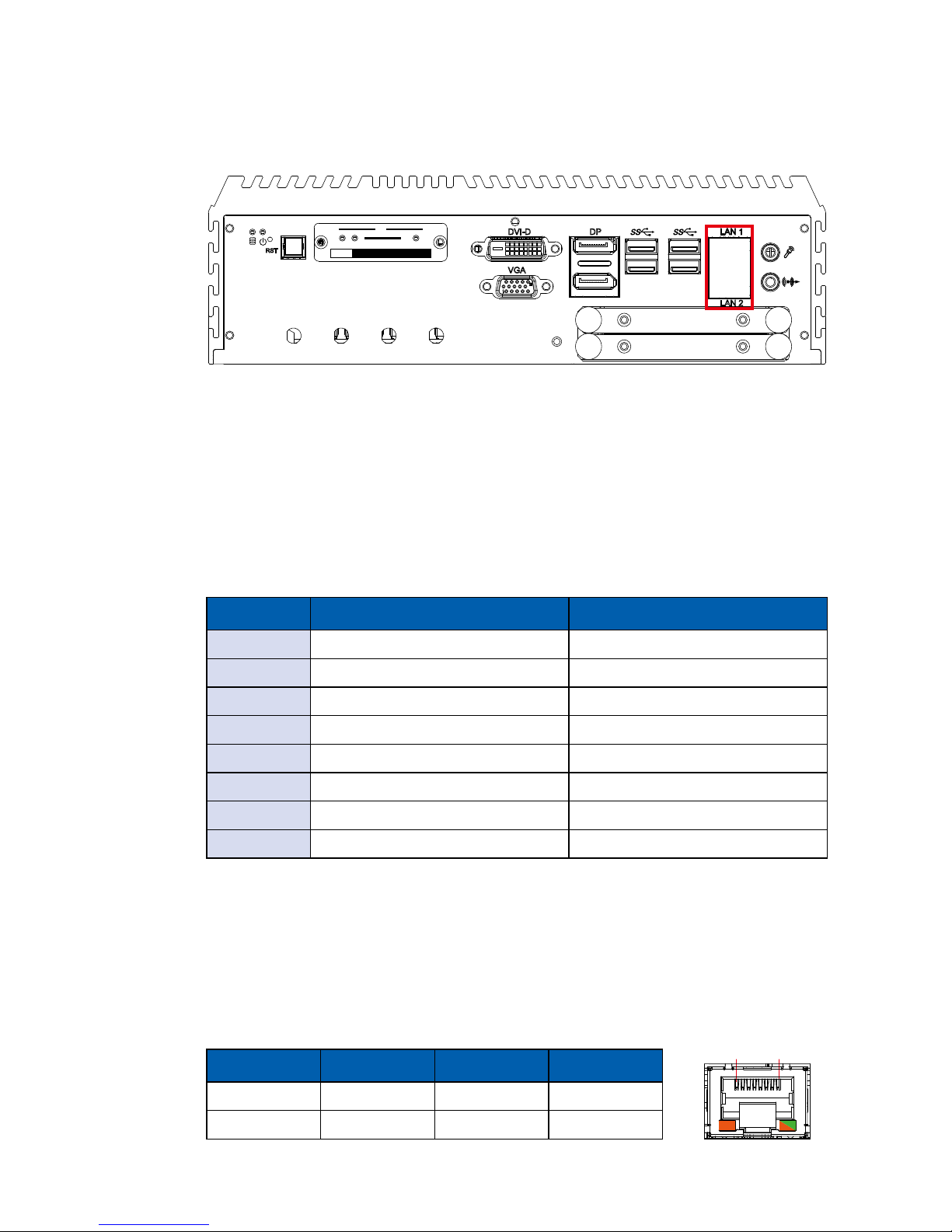
14
GETTING TO KNOW YOUR EVS-1000/1100©Vecow EVS-1000/1100 User Manual
2.2.9 Ethernet Port
RST
DP LAN 1
LAN 2
DVI-D
VGA
CFast
SIM 1 SIM 3
SIM 2
1 2
WLAN
3
There are dual 8-pin RJ-45 jacks supporting 10/100/1000 Mbps Ethernet
connections in the front side. LAN 1 is powered by Intel I219 Ethernet Phy and
LAN 2 is powered by Intel I210 Ethernet engine. When both LAN 1 and LAN 2
work at normal status, iAMT 11.0 function is enabled.
Using suitable RJ-45 cable, you can connect the system to a computer or to
any other devices with Ethernet connection; for example, a hub or a switch.
Moreover, both LAN 1 and LAN 2 support Wake on LAN and Pre-boot functions.
The pin-outs of LAN 1 and LAN 2 are listed as follows :
Pin No. 10/100 Mbps 1000 Mbps
1 E_TX+ MDI0_P
2 E_TX- MDI0_N
3 E_RX+ MDI1_P
4 - MDI2_P
5 - MDI2_N
6 E_RX- MDI1_N
7 - MDI3_P
8 - MDI3_N
Each LAN port is supported by standard RJ-45 connector with LED indicators to
present Active/Link/Speed status of the connection.
The LED indicator on the right bottom corner lightens in solid green when the
cable is properly connected to a 100 Mbps Ethernet network; The LED indicator
on the right bottom corner lightens in solid orange when the cable is properly
connected to a 1000Mbps Ethernet network; The left LED will keep twinkling/o
when Ethernet data packets are being transmitted/received.
10 Mbps 100 Mbps 1000 Mbps
Right O Solid Green Solid Orange
Bottom LED Flash Yellow Flash Yellow Flash Yellow
1 8
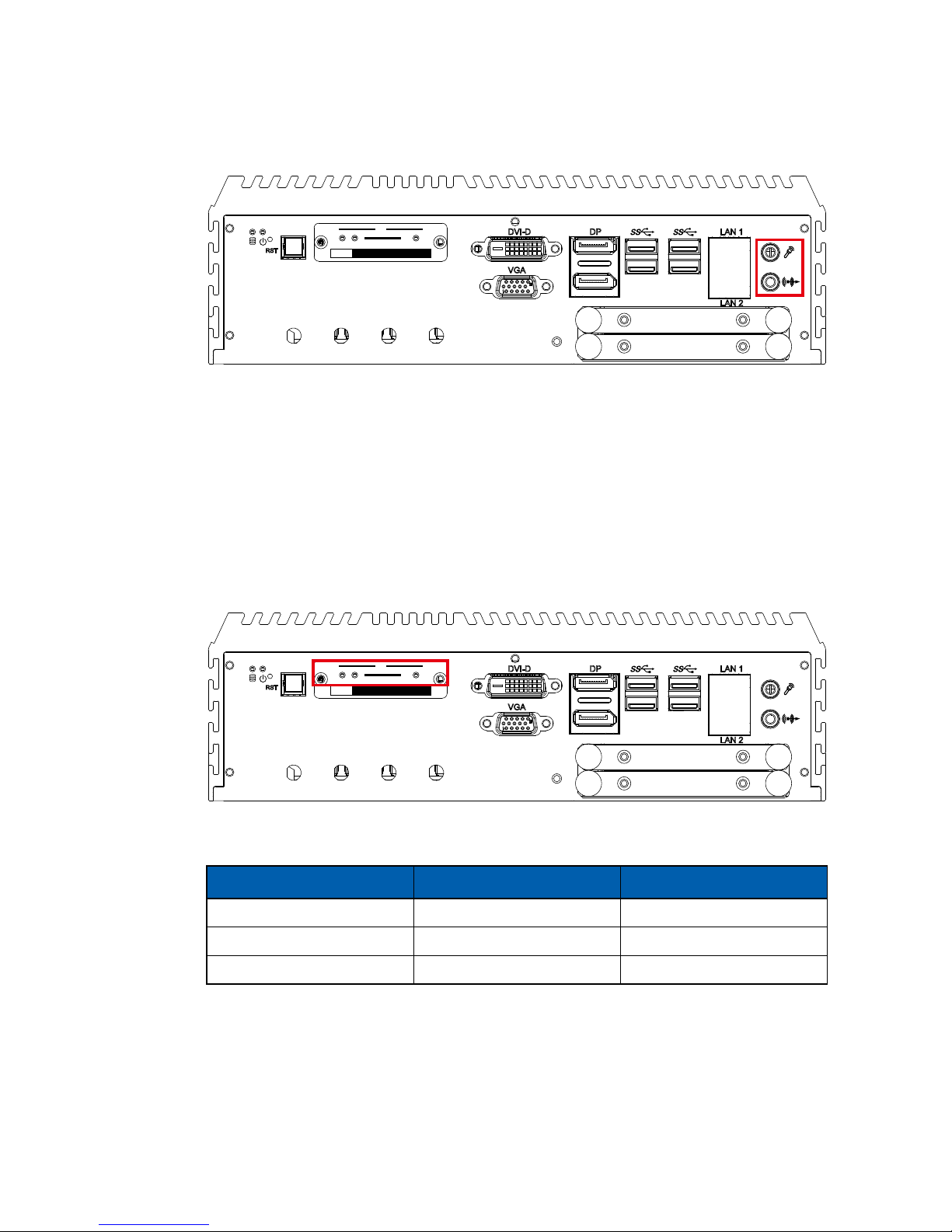
15
GETTING TO KNOW YOUR EVS-1000/1100
2.2.10 Audio Jack
RST
DP LAN 1
LAN 2
DVI-D
VGA
CFast
SIM 1 SIM 3
SIM 2
1 2
WLAN
3
There are 2 audio connectors, Mic-in and Line-out, in the front side of EVS1000/1100. Onboard Realtek ALC892 audio codec supports 5.1 channel HD
audio and fully complies with Intel® High Denition Audio (Azalia) specications.
To utilize the audio function in Windows platform, you need to install the
corresponding drivers for both Intel CM236 chipset and Realtek ALC892 codec.
2.2.11 WLAN LED, Mini PCIe, SIM Card Comparison
RST
DP LAN 1
LAN 2
DVI-D
VGA
CFast
SIM 1 SIM 3
SIM 2
1 2
WLAN
3
Mini PCIe Slot/SIM Slot/WLAN LED Mapping Table :
Mini PCIe SIM LED
Mini PCIe 1 SIM 1 (CN14) MPCIE1_LED1
Mini PCIe 2 SIM 2 (CN15) MPCIE2_LED1
Mini PCIe 3 SIM 3 (CN16) MPCIE3_LED1
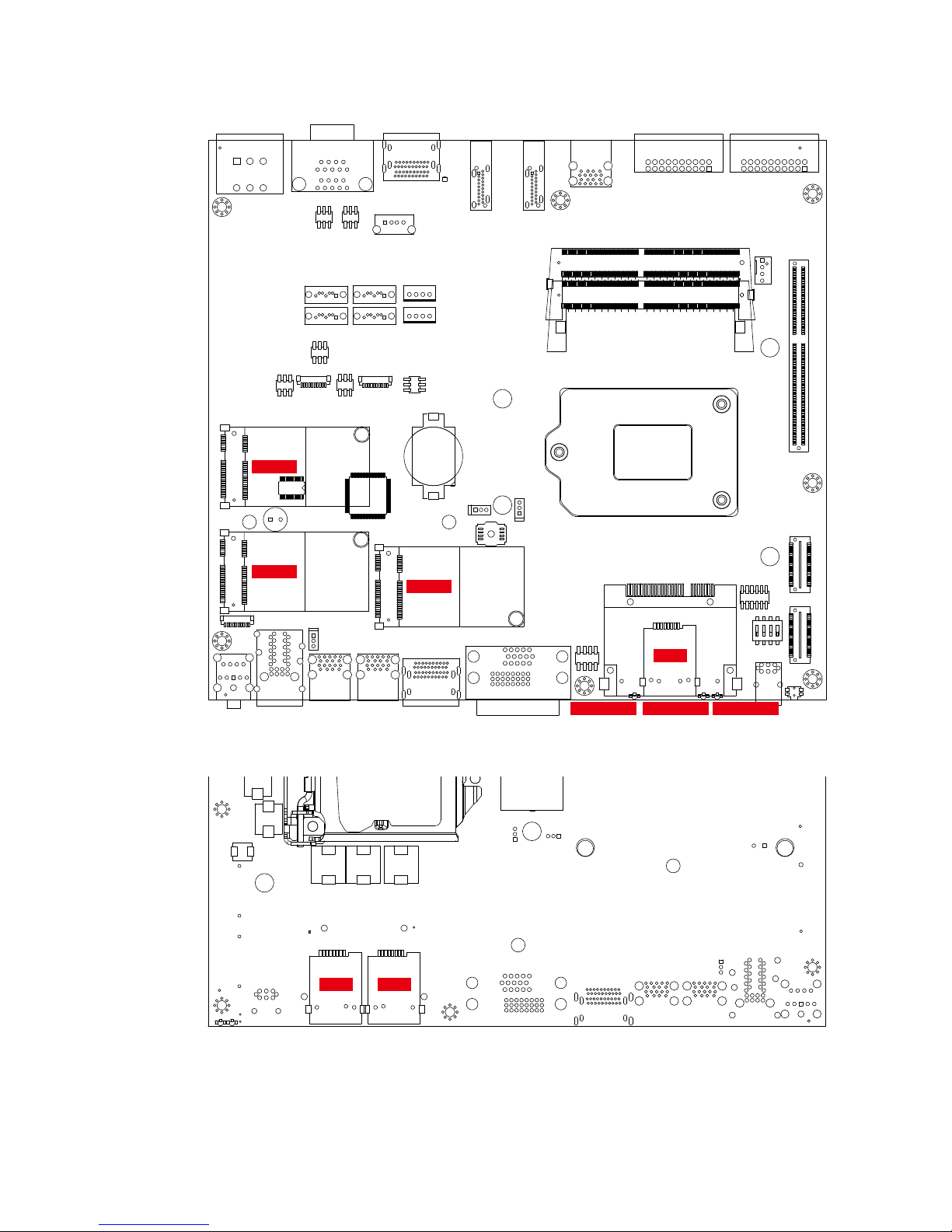
16
GETTING TO KNOW YOUR EVS-1000/1100©Vecow EVS-1000/1100 User Manual
MPCIE3
MPCIE2
MPCIE1
MPCIE3 LED1 MPCIE2 LED1 MPCIE1 LED1
CN15
1
CN14 CN16
The SIM card sockets do not support hot-plug. Please make sure to unplug the
system power before inserting the SIM card (s).
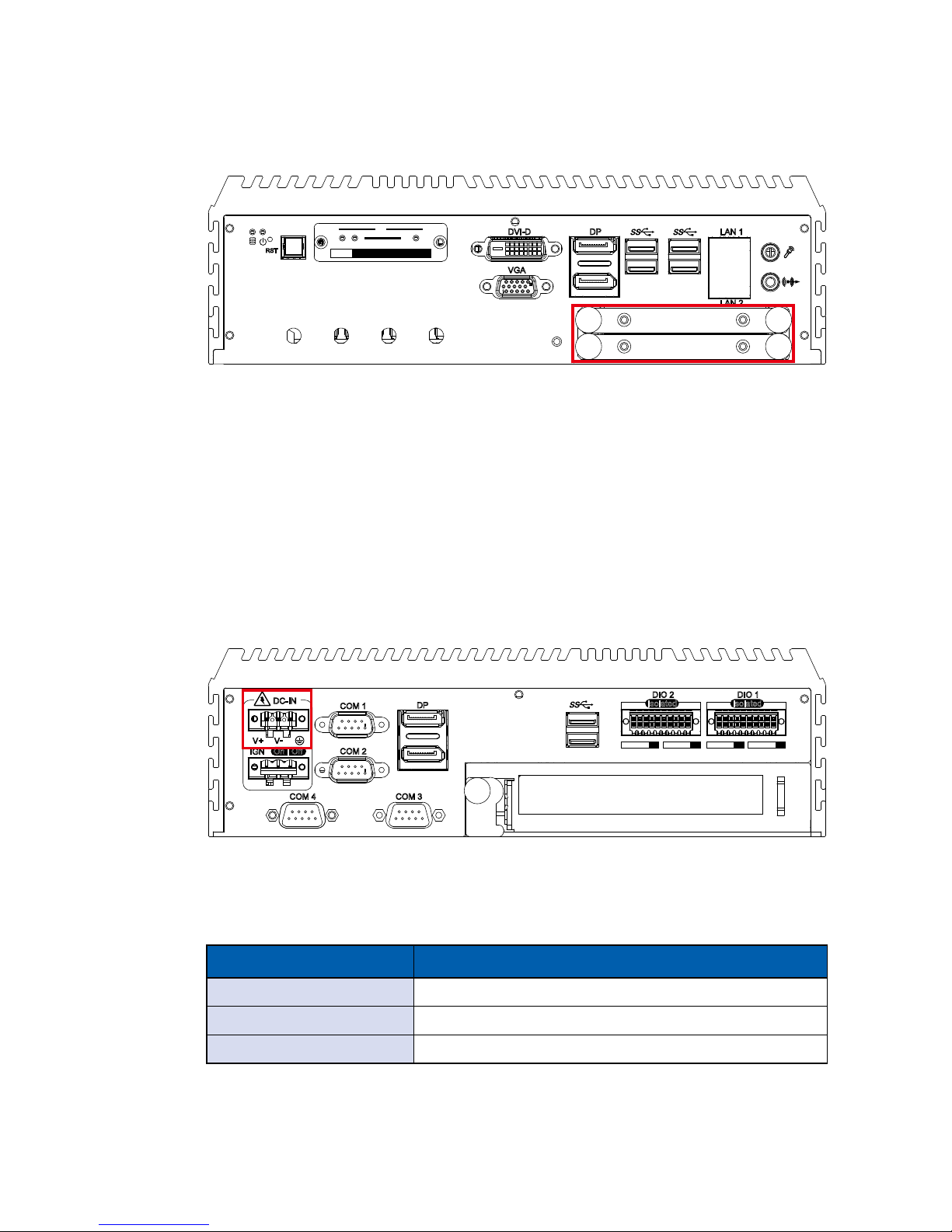
17
GETTING TO KNOW YOUR EVS-1000/1100
2.2.12 SSD/HDD Tray
RST
DP LAN 1
LAN 2
DVI-D
VGA
CFast
SIM 1 SIM 3
SIM 2
1 2
WLAN
3
There are 2 front-access 2.5" SSD/HDD trays in the front side of EVS-1000/1100.
Just trigger to open the SSD/HDD tray, up to 4TB is available.
2.3 Rear Panel I/O & Functions
2.3.1 Power Terminal Block
COM 1
DP
COM 2
COM 3COM 4
V+ V
-
On | Off
DC-IN
IGN
Isolated
DIO 2
D IPIN 1 ~ 8 DOPIN 11 ~ 18
20 11
10 1
Isolated
DIO 1
D IPIN 1 ~ 8 DOPIN 11 ~ 18
20 11
10 1
This system supports 10V to 36V DC power input by terminal block in the rear
side. In normal power operation, power LED lightens in solid green. It supports
up to 80V surge protection.
Pin No. Denition
1 V+
2 V-
3 Chassis Ground
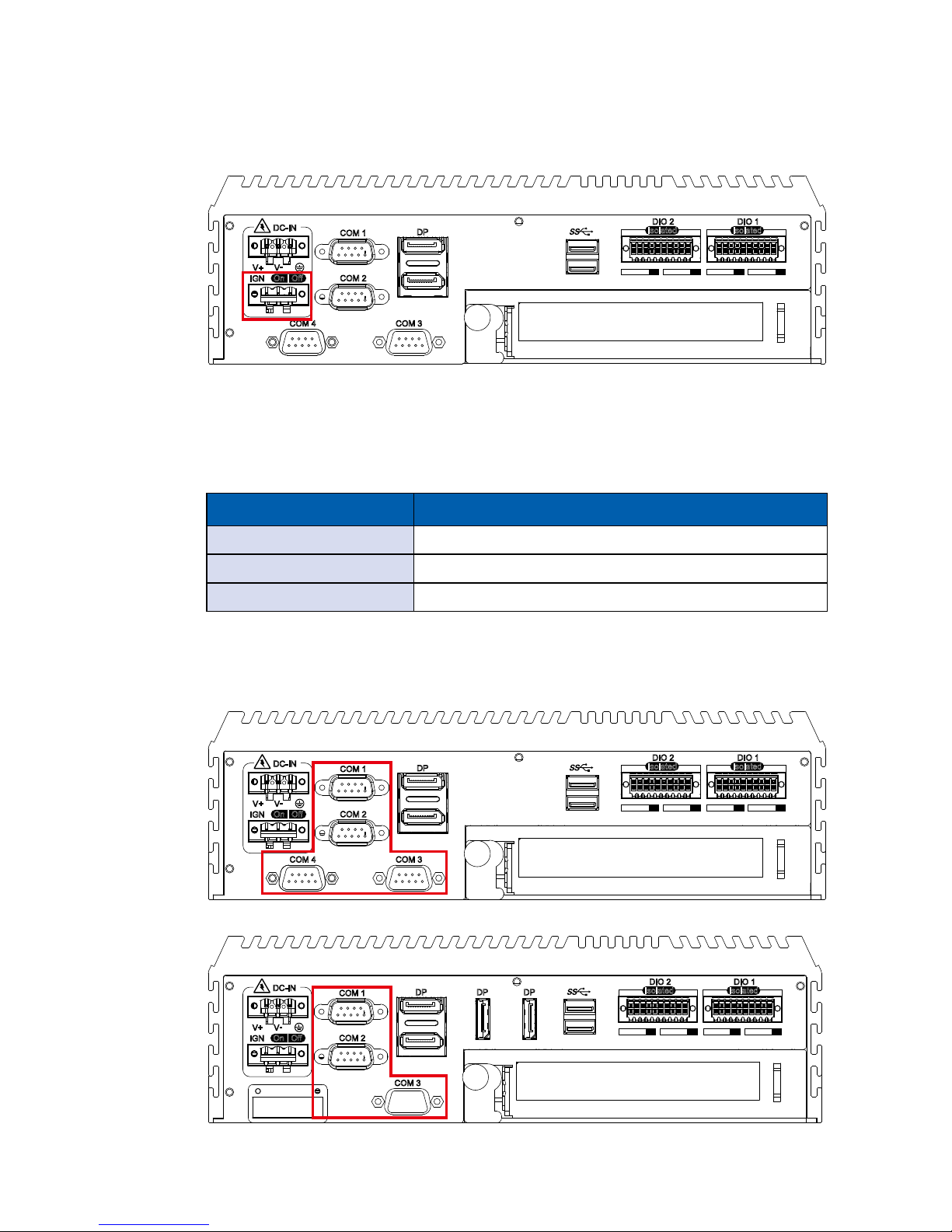
18
GETTING TO KNOW YOUR EVS-1000/1100©Vecow EVS-1000/1100 User Manual
2.3.2 Remote Power On/O Switch & Ignition
COM 1
DP
COM 2
COM 3COM 4
V+ V
-
On | Off
DC-IN
IGN
Isolated
DIO 2
D IPIN 1 ~ 8 DOPIN 11 ~ 18
20 11
10 1
Isolated
DIO 1
D IPIN 1 ~ 8 DOPIN 11 ~ 18
20 11
10 1
It is a 2-pin power-on or power-off switch through Phoenix Contact terminal
block. You could turn on or off the system power by using this contact. This
terminal block supports dual functions of soft power-on/power-o (instant o or
delay 4 second) and suspend mode.
Pin No. Denition
1 Ignition
2 External Power Button V+
3 External Power Button V-
2.3.3 COM Ports
COM 1
DP
COM 2
COM 3COM 4
V+ V
-
On | Off
DC-IN
IGN
Isolated
DIO 2
D IPIN 1 ~ 8 DOPIN 11 ~ 18
20 11
10 1
Isolated
DIO 1
D IPIN 1 ~ 8 DOPIN 11 ~ 18
20 11
10 1
COM 1
DP DP DP
COM 2
COM 3
V+ V
-
On | Off
DC-IN
IGN
Isolated
DIO 2
D IPIN 1 ~ 8 DOPIN 11 ~ 18
20 11
10 1
Isolated
DIO 1
D IPIN 1 ~ 8 DOPIN 11 ~ 18
20 11
10 1

19
GETTING TO KNOW YOUR EVS-1000/1100
Serial port 1 to 4 (COM 1 to 4) can be congured for RS-232, RS-422, or RS485 with auto ow control communication. The default denition of COM 1 and
COM 2 is RS-232; but if you want to change to RS-422 or RS-485, you can nd
the setting in BIOS.
BIOS Setting Function
COM 1
COM 2
COM 3
COM 4
RS-232
RS-422 (5-wire)
RS-422 (9-wire)
RS-485
RS-485 w/z auto-ow control
The pin assignments are listed in the following table :
Serial Port Pin No. RS-232
RS-422
(5-wire)
RS-422
(9-wire)
RS-485
(3-wire)
1 to 4
1 DCD TXD- TXD- DATA-
2 RXD TXD+ TXD+ DATA+
3 TXD RXD+ RXD+
-
4 DTR RXD- RXD-
-
5 GND GND GND GND
6 DSR
-
RTS-
-
7 RTS
-
RTS+
-
8 CTS
-
CTS+
-
9 RI
-
CTS-
-
COM 3 & COM 4 MB connector table :
COM Port MB Connector COM Port MB Connector
COM 3 CN12 COM 4 CN13
COM 3 & COM 4 MB connector pin out :
CN Pin No. Signal Name Pin No. Signal Name
CN12 (COM3)
CN13 (COM4)
1 Chassis GND 6 TXD
2 GND 7 RTS
3 RI 8 RXD
4 DTR 9 DSR
5 CTS 10 DCD
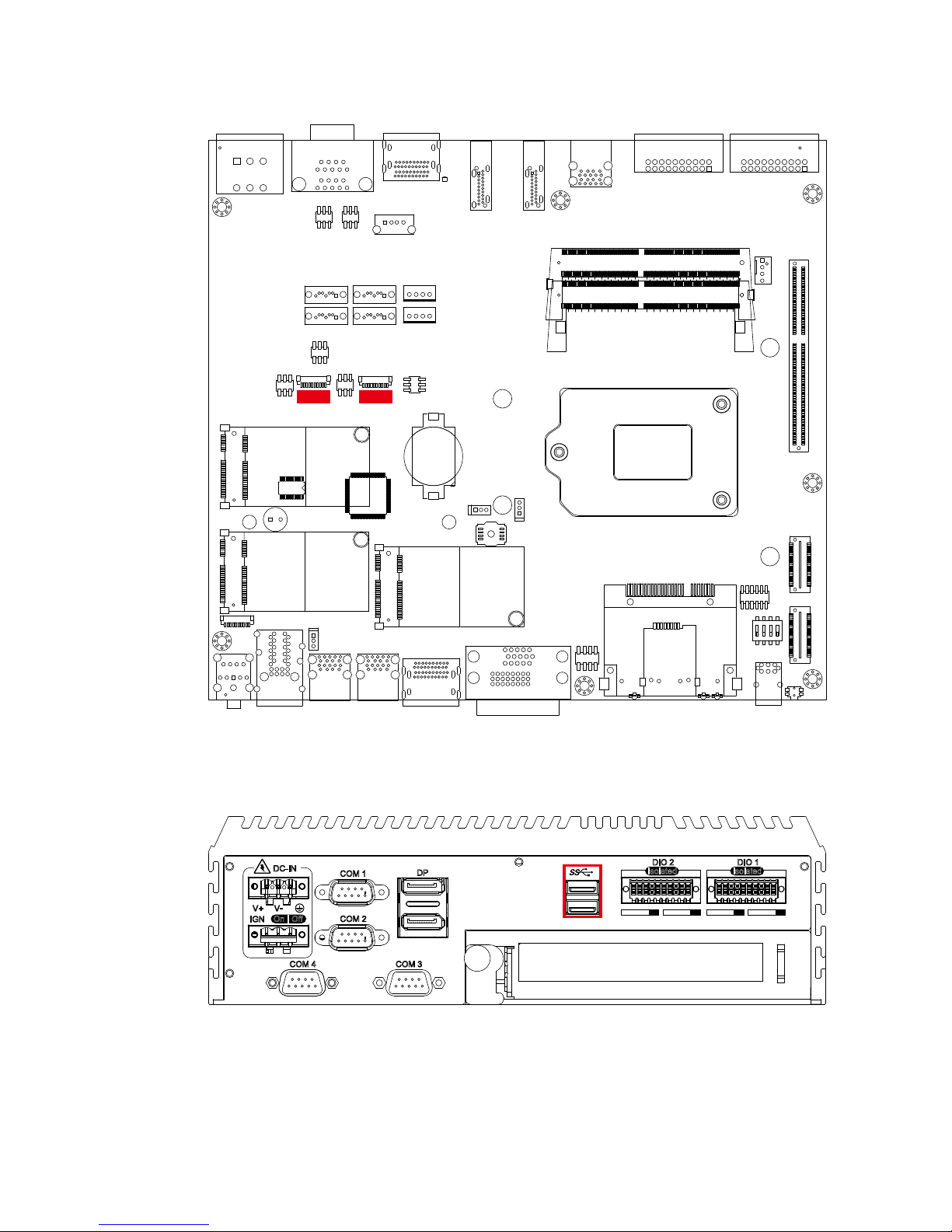
20
GETTING TO KNOW YOUR EVS-1000/1100©Vecow EVS-1000/1100 User Manual
2.3.4 Rear USB 3.0
COM 1
DP
COM 2
COM 3COM 4
V+ V
-
On | Off
DC-IN
IGN
Isolated
DIO 2
D IPIN 1 ~ 8 DOPIN 11 ~ 18
20 11
10 1
Isolated
DIO 1
D IPIN 1 ~ 8 DOPIN 11 ~ 18
20 11
10 1
There are 2 USB 3.0 connections available supporting up to 5GB per second
data rate in the rear side of EVS-1000/1100. It is also compliant with the
requirements of Super Speed (SS), High Speed (HS), Full Speed (FS) and Low
Speed (LS).
CN12 CN13
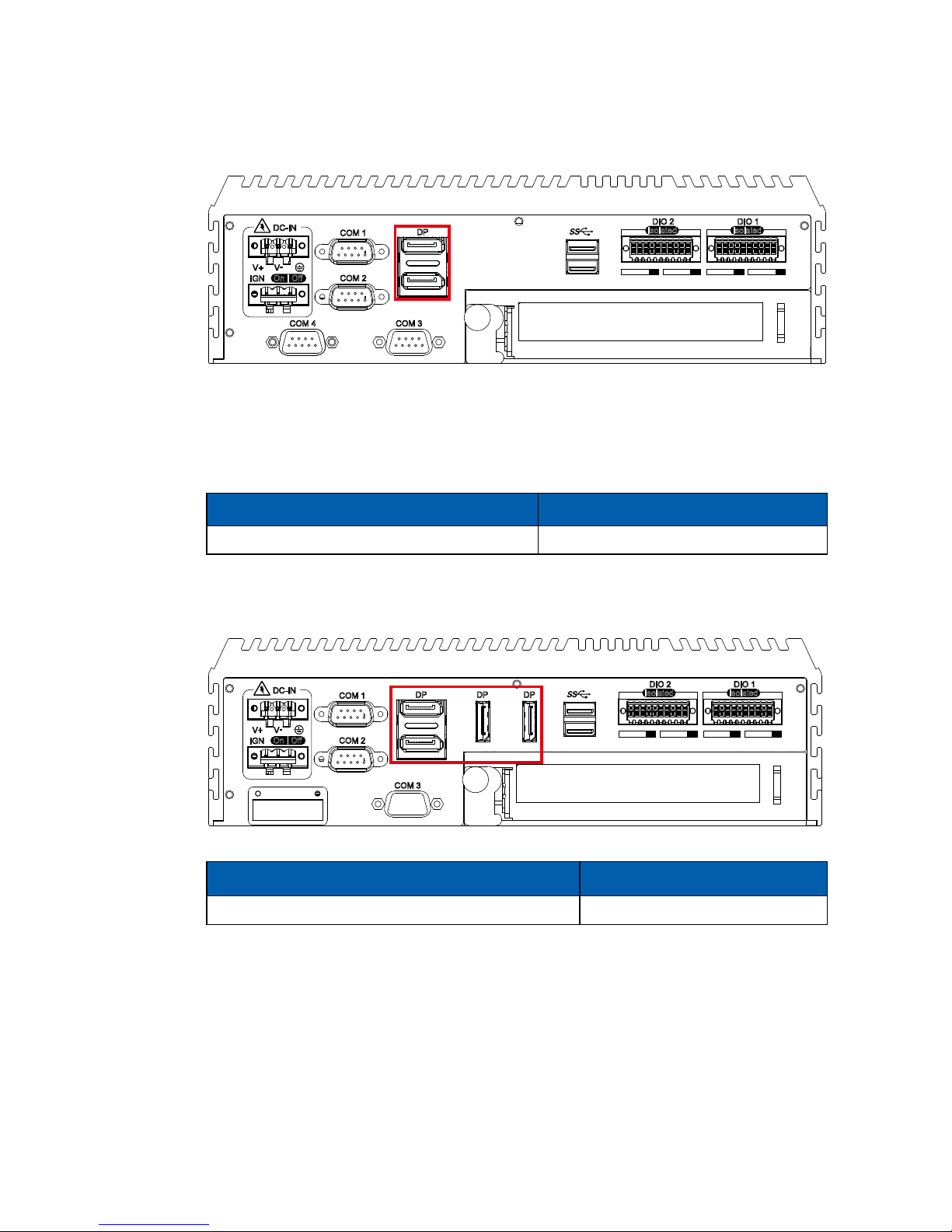
21
GETTING TO KNOW YOUR EVS-1000/1100
2.3.5 DisplayPort
COM 1
DP
COM 2
COM 3COM 4
V+ V
-
On | Off
DC-IN
IGN
Isolated
DIO 2
D IPIN 1 ~ 8 DOPIN 11 ~ 18
20 11
10 1
Isolated
DIO 1
D IPIN 1 ~ 8 DOPIN 11 ~ 18
20 11
10 1
Onboard Display Port supports auxiliary channel dual mode, and the connection
supports up to 7680 x 3840 resolution at 60Hz.
Multi-Stream Transport Display Resolutions Table :
Multi-Stream Transport Display Max. Resolution
EVS-1000 Two panel displays concurrently 7680 x 3840 @ 60Hz
COM 1
DP DP DP
COM 2
COM 3
V+ V
-
On | Off
DC-IN
IGN
Isolated
DIO 2
D IPIN 1 ~ 8 DOPIN 11 ~ 18
20 11
10 1
Isolated
DIO 1
D IPIN 1 ~ 8 DOPIN 11 ~ 18
20 11
10 1
Multi-Stream Transport Display Max. Resolution
EVS-1100 Four panel displays concurrently 7680 x 3840 @ 60Hz
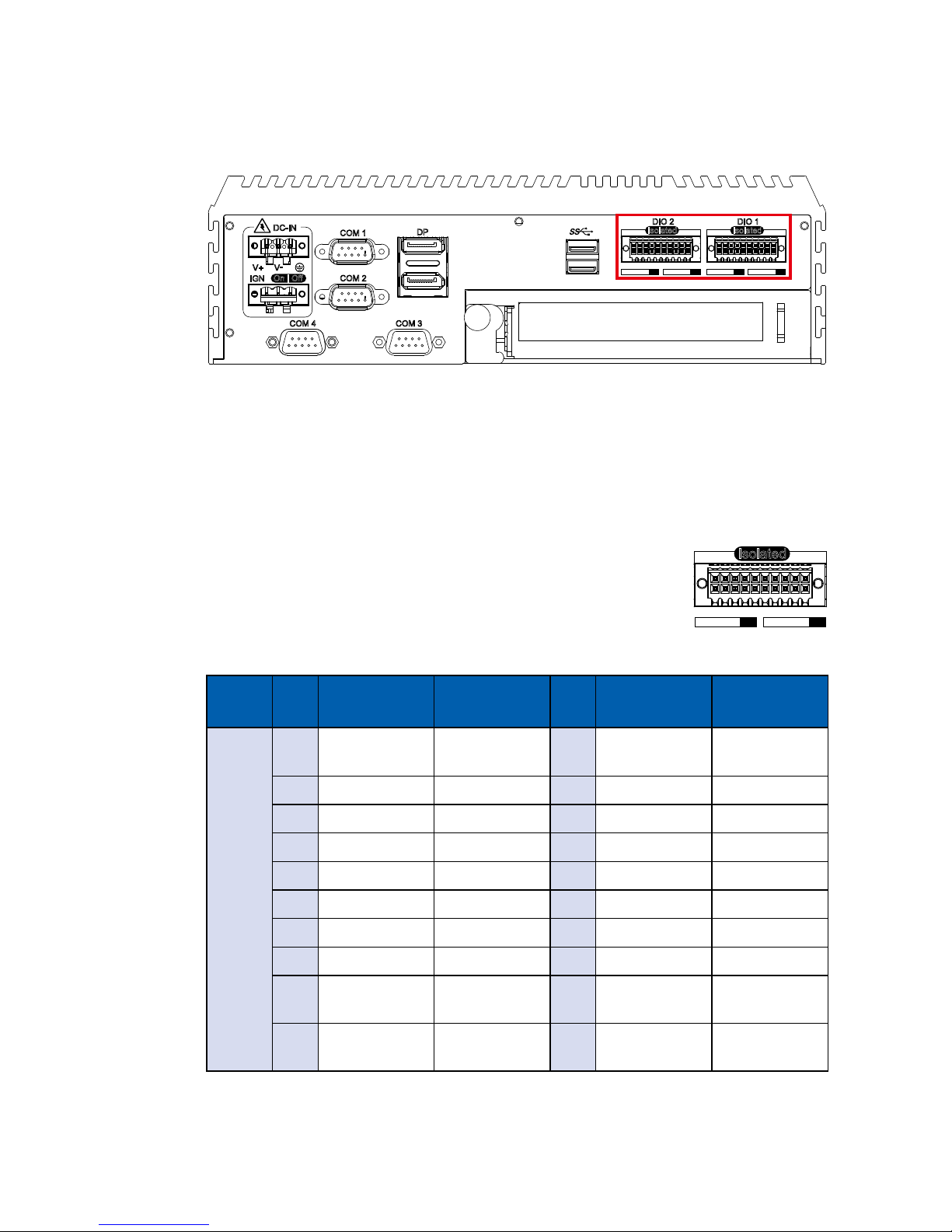
22
GETTING TO KNOW YOUR EVS-1000/1100©Vecow EVS-1000/1100 User Manual
2.3.6 Isolated DIO
COM 1
DP
COM 2
COM 3COM 4
V+ V
-
On | Off
DC-IN
IGN
Isolated
DIO 2
D IPIN 1 ~ 8 DOPIN 11 ~ 18
20 11
10 1
Isolated
DIO 1
D IPIN 1 ~ 8 DOPIN 11 ~ 18
20 11
10 1
There is a 32-bit (16-bit DI, 16-bit DO) with 2 DIO connectors in the rear side. DI/DIO
support NPN (sink) and PNP (Source) mode, Each DI channel is equipped with
a photocouper for isolated protection.
Each DO with isolator chip is congured by a software for each DIO connector.
DO Safety-Related Certications :
• 4242-VPK Basic Isolation per DIN V VDE V 0884-10 and DIN EN 61010-1
• 3-KVRMS Isolation for 1 minute per UL 1577
• CSA Component Acceptance Notice 5A, IEC 60950-1 and
IEC 61010-1 End Equipment Standards
• GB4943.1-2011 CQC Certified
DIO
Pin
No.
Denition Function
Pin
No.
Denition Function
DIO1
1 EXT_IN8 DIO2_GPI0 11 EXT_OUT8 DIO2_GPO0
2 EXT_IN9 DIO2_GPI1 12 EXT_OUT9 DIO2_GPO1
3 EXT_IN10 DIO2_GPI2 13 EXT_OUT10 DIO2_GPO2
4 EXT_IN11 DIO2_GPI3 14 EXT_OUT11 DIO2_GPO3
5 EXT_IN12 DIO2_GPI4 15 EXT_OUT12 DIO2_GPO4
6 EXT_IN13 DIO2_GPI5 16 EXT_OUT13 DIO2_GPO5
7 EXT_IN14 DIO2_GPI6 17 EXT_OUT14 DIO2_GPO6
8 EXT_IN15 DIO2_GPI7 18 EXT_OUT15 DIO2_GPO7
9 +VDI_COM1 - 19
GND_ISO_
DIO1
-
10
GND_ISO_
DIO1
- 20
+VDIO_EXT1
(6~48V Input)
-
Isolated
D IPIN 1 ~ 8 DOPIN 11 ~ 18
20 11
10 1
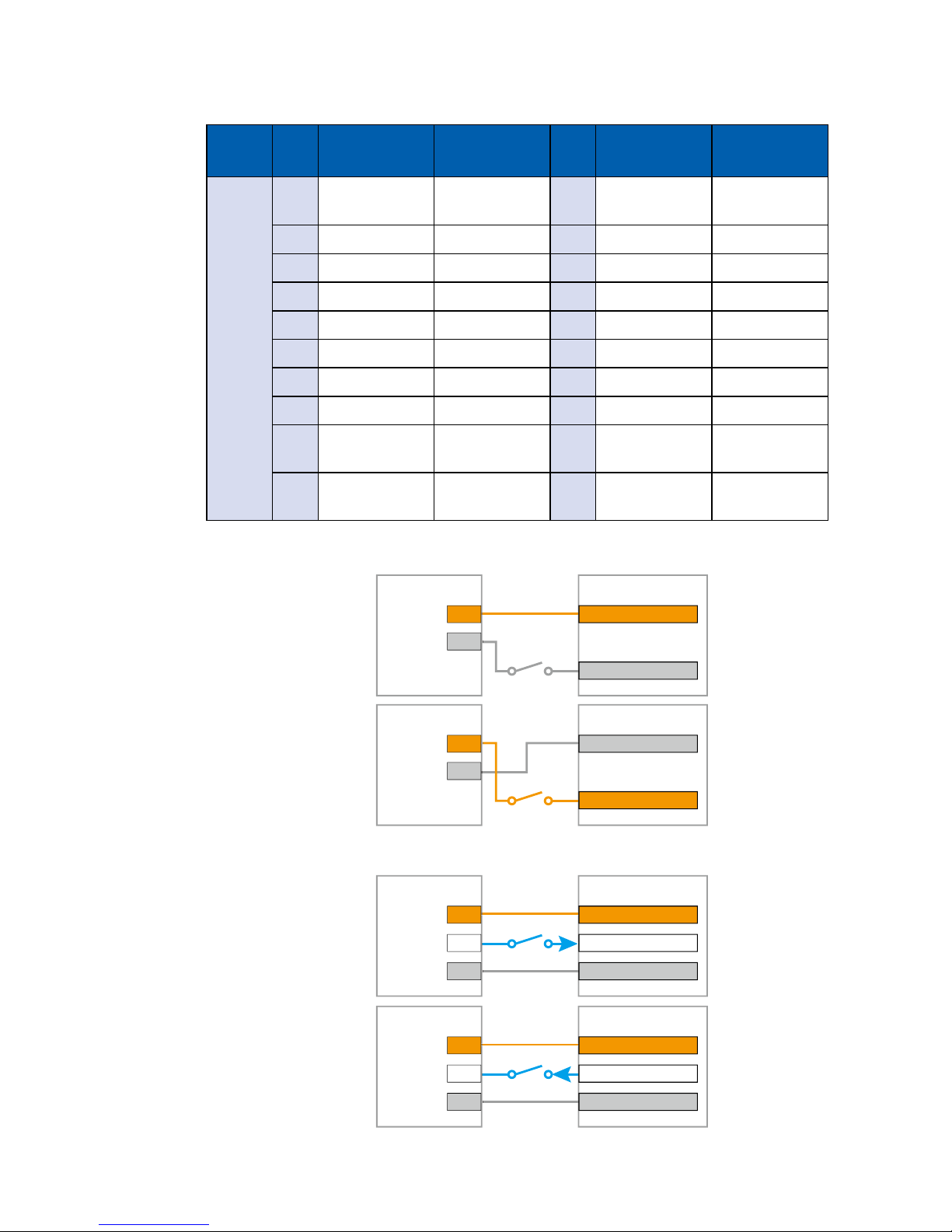
23
GETTING TO KNOW YOUR EVS-1000/1100
DIO
Pin
No.
Denition Function
Pin
No.
Denition Function
DIO2
1 EXT_IN0 SIO_GPI80 11 EXT_OUT0 SIO_GPO70
2 EXT_IN1 SIO_GPI81 12 EXT_OUT1 SIO_GPO71
3 EXT_IN2 SIO_GPI82 13 EXT_OUT2 SIO_GPO72
4 EXT_IN3 SIO_GPI83 14 EXT_OUT3 SIO_GPO73
5 EXT_IN4 SIO_GPI84 15 EXT_OUT4 SIO_GPO74
6 EXT_IN5 SIO_GPI85 16 EXT_OUT5 SIO_GPO75
7 EXT_IN6 SIO_GPI86 17 EXT_OUT6 SIO_GPO76
8 EXT_IN7 SIO_GPI87 18 EXT_OUT7 SIO_GPO77
9 +VDI_COM - 19
GND_ISO_
DIO
-
10
GND_ISO_
DIO
- 20
+VDIO_EXT
(6~48V Input)
-
DI Reference Circuit :
Sink Mode (NPN)
V+
V-
Power
Supply
6-48V DC
DI_COM (Pin 9)
DI (Pin1-8)
DIO Connector
Source Mode (PNP)
V+
V-
Power
Supply
6-48V DC
DI_COM (Pin 9)
DI (Pin1-8)
DIO Connector
DO Reference Circuit :
V+
IO
V-
Device
6-48V DC
DIO_VDC (Pin 20)
DO (Pin11-18)
DIO_GND (Pin10,19)
DIO Connector
Source Mode
(PNP)
Sink Mode
(NPN, Default)
V+
IO
V-
Device
6-48V DC
DIO_VDC (Pin 20)
DO (Pin11-18)
DIO_GND (Pin10,19)
DIO Connector

24
GETTING TO KNOW YOUR EVS-1000/1100©Vecow EVS-1000/1100 User Manual
2.3.7 Add Card
COM 1
DP
COM 2
COM 3COM 4
V+ V
-
On | Off
DC-IN
IGN
Isolated
DIO 2
D IPIN 1 ~ 8 DOPIN 11 ~ 18
20 11
10 1
Isolated
DIO 1
D IPIN 1 ~ 8 DOPIN 11 ~ 18
20 11
10 1
Optional for PCIe x16 FHHL add on card or PCI card.
2.4 Main Board Expansion Connectors
2.4.1 EVS-1000/1100 Main Board with Connector Location
CN12 CN13
JP6 JP7
SATA 3 SATA 1 J2
SATA 4 SATA 2 J3
JP5
JP8 JP9 JP11
MPCIE2
BZ1
MPCIE3
MPCIE1
BAT1
JP2
JP4
BIOS
JP10
J1
CN17
CN15CN15
CN3
SW2
SUMITA1
SUMITB1
CN18
SYS_Fan1
SODIMM_2
SODIMM_1
CN21

25
GETTING TO KNOW YOUR EVS-1000/1100
2.4.2 Miscellaneous Pin Header
2.0mm 2x4p Header
This pin header can be used as a backup for following functions, such as hard
drive LED indicator, reset button, power LED indicator, and power-on/o button,
which already can be accessed by front panel and top panel. The pin-outs of
Miscellaneous port are listed in following table :
Group Pin No. Denition
HDD LED
1 HDD_LED_P
3 HDD_LED_N
RESET BUTTON
5 FP_RST_BTN_N
7 Ground
POWER LED
2 PWR_LED_P
4 PWR_LED_N
POWER BUTTON
6 FP_PWR_BTN_P
8 Ground
J1

26
GETTING TO KNOW YOUR EVS-1000/1100©Vecow EVS-1000/1100 User Manual
2.4.3 DDR4 Slot
There are 2 DDR4 channel onboard supporting DDR4 2133/1866 and up to
32GB. (Each channel 16GB)
Slot Description
SODIMM_1 DDR4 Channel A
SODIMM_2 DDR4 Channel B
SODIMM_2
SODIMM_1
2.4.4 BIOS Socket
If the BIOS need to be changed, please contact the Vecow RMA service team.
BIOS

27
GETTING TO KNOW YOUR EVS-1000/1100
2.4.5 SATA Connector
Standard 7 PIN SATA Connector
There are 4 onboard high performance Serial ATA III. It supports higher storage
capacity with less cabling eort and smaller required space.
SATA 3 SATA 1
SATA 4 SATA 2
Pin No. Description Pin No. Description
1 Ground 5 RX DN
2 TX DP 6 RX DP
3 TX DN 7 Ground
4 Ground
2.4.6 SATA Power Header
Standard, All Form Factor 1x4p Power Header
There are 2 HDD power headers on board and each power header supports 2
2.5" SATA HDDs.
Pin No. Description Pin No. Description
1 +V12 (Max. 1.5A) 2 Ground
3 Ground 4 +V5 (Max. 4A)
J2
J3

28
GETTING TO KNOW YOUR EVS-1000/1100©Vecow EVS-1000/1100 User Manual
2.4.7 Internal USB 2.0
Standard Vertical USB 2.0 Connector
The EVS-1000/1100 main board provides one expansion USB port using plugand-play for Dongle Key or LCD touch Panel. The USB interface supports 480
Mbps transfer rate complied with high speed USB specication Rev. 2.0.
The USB interface is accessed through one standard USB 2.0 connector. This
USB 2.0 does not support wake up function.
Pin No. Description Pin No. Description
1 USB +VCC (+V5/Max. 0.5A) 2 DATA-
3 DATA + 4 Ground
2.4.8 SUMIT A, SUMIT B
SUMITA1
SUMITB1
CN21

29
GETTING TO KNOW YOUR EVS-1000/1100
SUMIT A Pin Out :
Pin No. Function Pin No. Function
1 +5V_AUX 2 +12V
3 +3.3V 4 SMB_DATA
5 +3.3V 6 XMB_CLK
7 Reserved 8 Reserved
9 Reserved 10 SPI_MISO
11 USB_OC# 12 SPI_MOSI
13 Reserved 14 SPI_CLK
15 +5V 16 SPI_CS10
17 USB_3+ 18 SPI_CS1#
19 USB_3- 20 Reserved
21 +5V 22 LPC_DRQ1#
23 USB_2+ 24 LPC_AD0
25 USB_2- 26 LPC_AD1
27 +5V 28 LPC_AD2
29 USB_1+ 30 LPC_AD3
31 USB_1- 32 LPC_FRAME#
33 +5V 34 SERIRQ#
35 USB_0+ 36 Reserved
37 USB_0- 38 CLK_33MHz
39 GND 40 GND
41 A_PET_P0 42 A_PER_P0
43 A_PET_N0 44 A_PER_N0
45 GND 46 APRSNT#/A_PE_CLKREQ#
47 PERST# 48 A_CLKP
49 WAKE# 50 A_CLKN
51 +5V 52 GND

30
GETTING TO KNOW YOUR EVS-1000/1100©Vecow EVS-1000/1100 User Manual
SUMIT B Pin Out :
Pin No. Function Pin No. Function
1 GND 2 GND
3 B_PET_P0 4 B_PER_P0
5 B_PET_N0 6 B_PER_N0
7 GND 8 GND
9 C_CLKP 10 B_CLKP
11 C_CLKN 12 B_CLKN
13 CPRSNT#/C_PE_CLKREQ# 14 GND
15 C_PET_P0 16 C_PER_P0
17 C_PET_N0 18 C_PER_N0
19 GND 20 GND
21 C_PET_P1 22 C_PER_P1
23 C_PET_N1 24 C_PER_N1
25 GND 26 GND
27 C_PET_P2 28 C_PER_P2
29 C_PET_N2 30 C_PER_N2
31 GND 32 GND
33 C_PET_P3 34 C_PER_P3
35 C_PET_N3 36 C_PER_N3
37 GND 38 GND
39 PERST# 40 WAKE#
41 Reserved 42 Reserved
43 +5V 44 Reserved
45 +5V 46 +3.3V
47 +5V 48 +3.3V
49 +5V 50 +3.3V
51 +5V 52 +5V_AUX

31
GETTING TO KNOW YOUR EVS-1000/1100
2.4.9 Mini PCIe
Standard Full Length Mini PCIe Slot :
Pin Out :
Pin No. Description Pin No. Description
51 Reserved 52 +3.3Vaux
49 Reserved 50 GND
47 Reserved 48 +1.5V
45 Reserved 46 Reserved
43 GND 44 Reserved
41 +3.3Vaux 42 Reserved
39 +3.3Vaux 40 GND
37 GND 38 USB_D+
35 GND 36 USB_D-
33 PETp0 34 GND
31 PETn0 32 SMB_DATA
29 GND 30 SMB_CLK
27 GND 28 +1.5V
25 PERn0 26 GND
23 PERp0 24 +3.3Vaux
21 GND 22 PERST#
19 Reserved 20 reserved
17 Reserved 18 GND
MPCIE2
MPCIE3
MPCIE1

32
GETTING TO KNOW YOUR EVS-1000/1100©Vecow EVS-1000/1100 User Manual
2.4.10 RTC Battery
The system's real-time clock is powered by a lithium battery. It is Equipped
with Panasonic BR2032 190mAh lithium battery. It is recommended that you
not replace the lithium battery on your own. If the battery needs to be changed,
please contact the Vecow RMA service team.
BAT1
Mechanical Key
15 GND 16 UIM_VPP
13 REFCLK+ 14 UIM_RESET
11 REFCLK- 12 UIM_CLK
9 GND 10 UIM_DATA
7 CLKREQ# 8 UIM_PWR
5 Reserved 6 1.5V
3 Reserved 4 GND
1 WAKE# 2 3.3Vaux

33
GETTING TO KNOW YOUR EVS-1000/1100
2.4.11 FAN Header
Fan power connector supports for additional thermal requirements. The pin
assignments of SYS_FAN1 are listed in the following table.
SYS_Fan1
Pin No. Description Pin No. Description
1 GND 2 +12V (1.5A max)
3 Fan speed sensor 4 Fan PWM
2.4.12 LPC Port 80 Header
The EVS-1000/1100 provide a LPC Port 80 Header for Debug Card.
Pin No. Description Pin No. Description
1 SERIRQ 7 LFRAME#
2 +3.3V 8 LAD0
3 LA3 9 N/C
4 RESET# 10 Ground
5 LAD1 11 CLOCK
6 LAD2 12 Ground
CN3

34
GETTING TO KNOW YOUR EVS-1000/1100©Vecow EVS-1000/1100 User Manual
2.4.13 COM Port Header
EVS-1000/1100 provides 2 COM port headers for internal COM port cable.
CN12 CN13
Pin Out :
CN12
Pin No. Description Pin No.
1 Ground_Frame COM3
2 Ground COM3
3 RI COM3
4 DTR COM3
5 CTS COM3
6 TXD COM3
7 RTS COM3
8 RXD COM3
9 DSR COM3
10 DCD COM3
CN13
Pin No. Description Pin No.
1 Ground_Frame COM4
2 Ground COM4
3 RI COM4
4 DTR COM4
5 CTS COM4
6 TXD COM4
7 RTS COM4
8 RXD COM4
9 DSR COM4
10 DCD COM4

35
GETTING TO KNOW YOUR EVS-1000/1100
2.5 Main Board Jumper and DIP Switch Settings
2.5.1 Board Top View of EVS-1000/1100 Main Board With Jumper and
DIP Switch
The figure below is the top view of EVS-1000/1100 main board which is the
main board. It shows the location of the jumpers and the switches.
CN12 CN13
JP6 JP7
SATA 3 SATA 1 J2
SATA 4 SATA 2 J3
JP5
JP8 JP9 JP11
MPCIE2
BZ1
MPCIE3
MPCIE1
BAT1
JP2
JP4
BIOS
JP10
J1
CN17
CN15CN15
CN3
SW2
SUMITA1
SUMITB1
CN18
SYS_Fan1
SODIMM_2
SODIMM_1
CN21
You may congure your card to match the needs of your application by setting
jumpers. A jumper is a metal bridge used to close an electric circuit. It consists
of two metal pins and a small metal clip (often protected by a plastic cover) that
slides over the pins to connect them. To "close" a jumper, you connect the pins
with the clip. To "open" a jumper, you remove the clip. Sometimes a jumper will
have three pins, labeled 1, 2 and 3. In this case you would connect either pins 1
and 2, or 2 and 3.
Closed Closed 2-3
1
2
3

36
GETTING TO KNOW YOUR EVS-1000/1100©Vecow EVS-1000/1100 User Manual
You may configure your card to match the needs of your application by DIP
switch. As below show the DIP switch on and o.
2.5.2 USB Power Jumper
The figure below is the top view of EVS-1000/1100 main board which is the
main board. It shows the location of the jumpers and the switches.
JP10
Jumper Setting Function
JP10 1 : 2 Supported Wake Up (Default)
JP10 2 : 3 Non Wake Up support
1 : ON
2 : OFF
ON
12
1 : OFF
2 : OFF
ON
12
1 : ON
2 : ON
ON
12

37
GETTING TO KNOW YOUR EVS-1000/1100
Pin Header Pin No. Description
COM 1
JP6
1 - 2 +5V (1A max.)
3 - 4 +12V (0.5A max.)
5 - 6 RI (Default)
2.5.3 COM Port RI Pin Select
CN12 CN13
JP6 JP7
JP8 JP9
Pin Header Pin No. Description
COM 2
JP7
1 - 2 +5V (1A max.)
3 - 4 +12V (0.5A max.)
5 - 6 RI (Default)
Pin Header Pin No. Description
COM 3
JP8
1 - 2 +5V (1A max.)
3 - 4 +12V (0.5A max.)
5 - 6 RI (Default)
Pin Header Pin No. Description
COM 4
JP9
1 - 2 +5V (1A max.)
3 - 4 +12V (0.5A max.)
5 - 6 RI (Default)

38
GETTING TO KNOW YOUR EVS-1000/1100©Vecow EVS-1000/1100 User Manual
Jumper Setting Function
JP11 1 : 3 MXM VGA Enable
JP11 3 : 5 MXM VGA Disable
2.5.4 MXM VGA Disable
JP11
Jumper Setting Function
JP2 1 : 2 *Normal (Default)
JP2 2 : 3 Clear CMOS
2.5.5 Clear CMOS
JP2

39
GETTING TO KNOW YOUR EVS-1000/1100
Jumper Setting Function
JP4 1 : 2 *Enable security measures dened in the Flash Descriptor (Default)
JP4 2 : 3 Disable Flash Descriptor Security (Override)
2.5.6 HDA_SDO
JP4
2.6 Ignition Control
EVS-1000/1100 series provides ignition power control feature for in-vehicle
applications. The built-in MCU monitors the ignition signal and turns on/o the
system according to pre-dened on/o delay period.
2.6.1 Adjust Ignition Control Modes
EVS-1000/1100 series provides 16 modes of different power on/off delay
periods adjustable via SW2 switch. The default rotary switch is set to 0 in ATX/
AT power mode.
SW2

40
GETTING TO KNOW YOUR EVS-1000/1100©Vecow EVS-1000/1100 User Manual
Item Power On Delay Power O Delay Switch Position
0 ATX/AT mode (Default)
1 No delay No delay
2 No delay 5 seconds
3 No delay 10 seconds
4 No delay 20 seconds
5 5 seconds 30 seconds
6 5 seconds 60 seconds
7 5 seconds 90 seconds
8 5 seconds 30 minutes
9 5 seconds 1 hour
A 10 seconds 2 hours
B 10 seconds 4 hours
C 10 seconds 6 hours
D 10 seconds 8 hours
E 10 seconds 12 hours
F 10 seconds 24 hours
ON
1 2 3 4
ON
1 2 3 4
ON
1 2 3 4
ON
1 2 3 4
ON
1 2 3 4
ON
1 2 3 4
ON
1 2 3 4
ON
1 2 3 4
ON
1 2 3 4
ON
1 2 3 4
ON
1 2 3 4
ON
1 2 3 4
ON
1 2 3 4
ON
1 2 3 4
ON
1 2 3 4
ON
1 2 3 4

41
GETTING TO KNOW YOUR EVS-1000/1100
2.6.2 Ignition Control Wiring
To activate ignition control, you need to provide IGN signal via the 3-pin pluggable
terminal block located in the back panel. It is below the general wiring conguration.
For testing purpose, you can refer to the picture blow to simulate ignition signal
input controlled by a latching switch.
Note :
1. DC power source and IGN share the same ground.
2. EVS-1000/1100 supports 10V to 36V wide range DC power input in ATX/AT
mode. In Ignition mode, the input voltage is xed to 12V/24V for car battery
scenario.
3. For proper ignition control, the power button setting should be "Power Down"
mode.
Pin No. Denition
1 Ignition (IGN)
2 External Power S/W +
3 External Power S/W +
IGN
V+
In Windows, for
example, you need
to set "When I press
the power button" to
"Shut down."

42
HARDWARE INSTALLATION
©Vecow EVS-1000/1100 User Manual
3
Step 1
Step 2
SYSTEM SETUP
3.1 How to Open Your EVS-1000/1100
Remove hole plugs.
Remove two F#6-32 screws (circled in red), two F-M3 screws (circled
in yellow) on the bottom side and one cover (circled in green)

43
HARDWARE INSTALLATION
Step 3 Take o the PCI/PCIe tray.

44
HARDWARE INSTALLATION
©Vecow EVS-1000/1100 User Manual
Step 4 Remove one KHS#6-32 screws and two SSD/HDD trays on the
front panel.
Step 5 Remove two F-#6-32 screws at the bottom side.
Step 6 Take o SSD/HDD module. (Be careful pull to out SATA Power Cable)

45
HARDWARE INSTALLATION
Step 7 Remove ve KHS-#6-32 screws.
Step 8 Remove the front panel.
Step 9 Remove four KHS-#6-32 screws on the rear panel.
Step 10
Remove the rear panel. (Be careful the cables for COM and Fan)

46
HARDWARE INSTALLATION
©Vecow EVS-1000/1100 User Manual
Step 11 Remove seven PH-M3x6L screws.
Step 12 Take o the EVS-1000 main board carefully.

47
HARDWARE INSTALLATION
3.2 Installing CPU
Step 1 Keep the CPU socket side up.
Step 2 Open the cover of CPU socket.

48
HARDWARE INSTALLATION
©Vecow EVS-1000/1100 User Manual
Step 3 Put CPU into the socket.
Step 4 Cover and lock the CPU socket.

49
HARDWARE INSTALLATION
3.3 Installing DDR4 SO-DIMM Modules
Step 1 Put DDR4 RAM module into SO-DIMM slot.
Step 2 Make sure the RAM module is well locked by the SO-DIMM slot.

50
HARDWARE INSTALLATION
©Vecow EVS-1000/1100 User Manual
3.4 Installing Mini PCIe Card
Step 1 Put Mini PCIe card into Mini PCIe slot.
Step 2 Fasten one M2.5 screw.

51
HARDWARE INSTALLATION
3.5 Installing Antenna Cable
Step 1 Check antenna cable and washers.
Step 2 Remove the rubber corks on the front panel.
1
2
3

52
HARDWARE INSTALLATION
©Vecow EVS-1000/1100 User Manual
Step 3 Put antenna cable connector into the hole on front panel and fasten
washer 1, washer 2, and washer 3 on the antenna cable connector.

53
HARDWARE INSTALLATION
3.6 Installing CFast Card
Step 1 Remove two F-M3x4 screws on front panel and then take o the
cover of CFast card and SIM card sockets.
Step 2 Before Inserting CFast, make sure the system power is not plugged.
Step 3 Put CFast card into CFast card socket and then push to lock the card.

54
HARDWARE INSTALLATION
©Vecow EVS-1000/1100 User Manual
3.7 Installing SIM Card
Step 1 Remove two F-M3x4 screws on front panel and then take o the
cover of SIM card and CFast card sockets.
Step 2 Before Inserting SIM Card, make sure the system power is not plugged.
Step 3 Put SIM card into SIM card socket and then push to lock the card.

55
HARDWARE INSTALLATION
3.8 Installing PCI/PCIe Card
Step 1 Remove the M3 screw on PCI/PCIe tray.
Step 2 Remove the bracket.

56
HARDWARE INSTALLATION
©Vecow EVS-1000/1100 User Manual
Step 3 Match the PCI/PCIe card and the tray.
Step 4 Fasten M3 screw.

57
HARDWARE INSTALLATION
3.9 Installing SSD/HDD
Step 1 Loosen and take out SSD/HDD tray.
Step 2 Match the screw holes on SSD/HDD tray and the 2.5" SSD/HDD.

58
HARDWARE INSTALLATION
©Vecow EVS-1000/1100 User Manual
Step 3 Fasten two F-M3x4 screws.
Step 4 Put the SSD/HDD tray back and then power on your EVS-1000/1100.

59
HARDWARE INSTALLATION
3.10 Mounting Your EVS-1100/1000
3.10.1 Wall Mount Bracket
Step 1 Ensure the screw holes on the right and left side of upper case
match the ones on EVS1100/1000 wall mount bracket.
Step 2 Fasten four KHS#6-32 screws.

60
HARDWARE INSTALLATION
©Vecow EVS-1000/1100 User Manual
3.10.2 VESA Mount
Step 1 Match EVS-1000/1100 and VESA Mount bracket.
Step 2 Match the 4 screw holes on ECS-1000/1100 and VESA Mount bracket.

61
HARDWARE INSTALLATION
Step 3 Fasten 4pcs KHS#6-32 screws.
Step 4 EVS-1000/1100 VESA Mount bracket supports 75x75mm (marked
in red) and 100x100mm (marked in yellow).

62
HARDWARE INSTALLATION
©Vecow EVS-1000/1100 User Manual
3.10.3 DIN Rail Kit
Step 1 Match EVS-1000/1100 and DIN Rail Kit.
Step 2 Match the 4 screw holes on ECS-1000/1100 and DIN Rail Kit.

63
HARDWARE INSTALLATION
Step 3 Fasten 4pcs KHS#6-32 screws.
Step 4 Mount on DIN Rail.

64
BIOS AND DRIVER SETTING
©Vecow EVS-1000/1100 User Manual
4
BIOS AND DRIVER
4.1 BIOS Settings
BIOS provides an interface for users to check and change system conguration.
The BIOS setup program is accessed by pressing the <Del> key when POST
display output is shown.
Figure 4-1 : Entering Setup Screen

65
BIOS AND DRIVER SETTING
4.2 Main
The main menu displays BIOS version and system information. There are two
options on Main menu.
System Date
Set the date. Use <Tab> to switch between date elements.
System Time
Set the time. Use <Tab> to switch between time elements.
Figure 4-2 : BIOS Main Menu
4.3 Advanced
Figure 4 3 : BIOS Advanced Menu
Select advanced tab to enter advanced BIOS setup options, such as CPU
conguration, SATA conguration, and USB conguration.

66
BIOS AND DRIVER SETTING
©Vecow EVS-1000/1100 User Manual
4.3.1 CPU Conguration
Hardware Prefetcher
To turn on/o the MLC streamer prefetcher.
Adjacent Cache Line Prefetch
To turn on/o prefetching of adjacent cache lines.
Intel (VMX) Virtualization Technology
When enabled, a VMM can utilize the additional hardware capabilities provided
by Vanderpool Technology.
Active Processor Cores
Number of cores to enable in each processor package.
Hyper-threading
Enabled for Windows XP and Linux (OS optimized for Hyper-Threading
Technology) and disabled for other OS (OS not optimized for Hyper-Threading
Technology). When disabled only one thread per core is enabled.
AES
Enable/disable CPU Advanced Encryption Standard instructions.
Intel Trusted Execution Technology
Enables utilization of additional hardware capabilities provided by Intel
®
Trusted
Execution Technology.
Changes require a full power cycle to take eect.
Figure 4 3-1 : CPU Conguration

67
BIOS AND DRIVER SETTING
4.3.2 Power & Performance
Figure 4 3-2 : Power & Performance
4.3.2.1 CPU – Power Management Control
Figure 4 3-2-1 : CPU – Power Management Control
Boot performance mode
Select the performance state that the BIOS will set before OS hando.
Intel (R) SpeedStep (tm)
Allows more than two frequency ranges to be supported.
Intel (R) Speed shift Technology
Enable/Disable Intel
®
Speed Shift Technology support. Enabling will expose the
CPPCv2 interface to allow for hardware controlled P-states.
Turbo Mode
Turbo Mode.
C states
Enable or disable CPU C states.
Enhanced C-states
Enable/Disable C1E. When enabled, CPU will switch to minimum speed when
all cores enter C-State.
Thermal Save Mode
Enable/Disable Thermal Save Mode support.

68
BIOS AND DRIVER SETTING
©Vecow EVS-1000/1100 User Manual
4.3.2.2 GT – Power Management Control
RC6 (Render Standby)
Check to enable render standby support.
Maximum GT frequency
Maximum GT frequency limited by the user. Choose between 350MHz (RPN)
and 1150MHz (RP0). Value beyond the range will be clopped to min/max
supported by SKU
Figure 4 3-2-2 : GT – Power Management Control
4.3.3 GT – Power Management Control
ME State
Set ME to Soft temporarily disabled.
AMT BIOS Features
When disabled AMT BIOS Features are no longer supported and user is no
longer able to access MEBx Setup.
AMT Conguration
Congure Intel
®
Active Management Technology Parameters.
ME Uncong on RTC Clear State
Disabling this option will cause ME not to uncongure on RTC clear.
Figure 4 3-3 : PCH-FW Settings

69
BIOS AND DRIVER SETTING
4.3.4 Trusted Computing
Control the TPM device status and display related information if TPM chip is present.
Figure 4 3-4 : Trusted Computing
4.3.5 ACPI Settings
Enable Hibernation
Enables or disables system's ability to hibernate (OS/S4 sleep state). This
option may not be eective with some OS.
ACPI Sleep State
Selects the highest ACPI sleep state the system will enter when the SUSPEND
button is pressed.
S3 Video Repost
Enables or disables S3 video repost.
Figure 4 3-5 : ACPI Settings
4.3.6 SMART Settings
SMART Self Test
Run SMART self test on all HDDs during POST.
Figure 4-3-6 : SMART Settings

70
BIOS AND DRIVER SETTING
©Vecow EVS-1000/1100 User Manual
4.3.7 IT8786 Super IO Conguration
Figure 4-3-7 : IT8786 Super IO Settings
4.3.7.1 Serial Port X Conguration
Serial Port 1 to port 4 Conguration
Options for Serial Port 1 to Serial Port 4.
Entering the corresponding Port option then end user can change the settings
such as I/O resource and UART mode (High Speed Serial Port is Port 1 only).
Figure 4-3-7-1 : Serial Port X Conguration

71
BIOS AND DRIVER SETTING
4.3.8 Hardware Monitor
Figure 4-3-8 : Hardware Monitor Settings
The IT8786 SIO features an enhanced hardware monitor providing thermal, fan
speed, and system voltages' status monitoring.
Fan 1 PWM Value
FAN 1 PWM Value. Range is 0-255. Default =128, the higher value means more RPM
FAN1 PWM example :
- 100% 255
- 90% 230
- 80% 204
- 70% 179
- 60% 153
- 50% 128
- 40% 102
- 30% 77
- 20% 51
- 10%
26
4.3.9 Serial Port Console Redirection
Figure 4-3-9 : Serial Port Console Redirection Settings
Console Redirection
Console redirection enable or disable.
Console Redirection Settings
These settings specify how the host computer and the remote computer (which
the user is using) will exchange data. Both computers should have the same or
compatible settings.

72
BIOS AND DRIVER SETTING
©Vecow EVS-1000/1100 User Manual
4.3.10 Intel TXT Information
Figure 4-3-10 : Intel TXT Information
Display Intel TXT information
4.3.11 Acoustic Management Conguration
Figure 4-3-11 : Acoustic Management Settings
Acoustic Management Conguration
Option to enable or disable automatic acoustic management.
4.3.12 PCI Subsystem Setting
Figure 4-3-12 : PCI Subsystem Settings
Above 4G Decoding
Globally Enables or Disables 64-bit capable Devices to be Decoded in Above
4G Address Space (Only if System Supports bot PCI Decoding)

73
BIOS AND DRIVER SETTING
4.3.13 Network Stack Conguration
Figure 4-3-13 : Network Stack Settings
Network Stack
Enable/Disable UEFI Network Stack.
Ipv4 PXE Support
Enable/Disable IPv4 PXE boot support.
Ipv4 HTTP Support
Enable/Disable IPv4 HTTP boot support.
Ipv6 PXE Support
Enable/Disable IPv6 PXE boot support.
Ipv6 HTTP Support
Enable/Disable IPv6 HTTP boot support.
IP6 Conguration Policy
Set IP6 Conguration Policy.
PXE boot wait time
Wait time to press ESC key to abort the PXE boot.
Media detect count
Number of times presence of media will be checked.

74
BIOS AND DRIVER SETTING
©Vecow EVS-1000/1100 User Manual
4.3.14 CSM Conguration
Figure 4-3-14 : CSM Settings
CSM Support
Enable/Disable CSM support.
GateA20 Active
UPON REQUEST - GA20 can be disabled using BIOS services.
ALWAYS - do not allow GA20 to be disabled; this option is useful when any RT
code is executed above 1MB.
Option ROM Messages
Set display mode for Option ROM.
INT19 Trap Response
BIOS reaction on INT19 trapping by Option ROM :
IMMEDIATE - execute the trap right away;
POSTPONED - execute the trap during legacy boot.
Boot option lter
This option controls Legacy/UEFI ROM's priority.
Network
Controls the execution of UEFI and Legacy PXE OpROM.
Storage
Controls the execution of UEFI and Legacy Storage OpROM.
Video
Allows more than two frequency ranges to be supported.
Other PCI devices
Determines OpROM execution policy for devices other than network, storage, or
video.

75
BIOS AND DRIVER SETTING
4.3.15 NVMe Conguration
Figure 4-3-15 : NVMe Settings
4.3.16 USB Conguration
Figure 4-3-16 : USB Settings
Legacy USB Support
Enables Legacy USB support.
AUTO option disables Legacy support if no USB devices are connected.
DISABLE option will keep USB devices available only for EFI applications.
XHCI Hand-o
This is a workaround for OS-es without XHCI hand-off support. The XHCI
ownership change should be claimed by XHCI driver.
USB Mass Storage Driver Support
Enable/disable USB mass storage driver support.
Port 60/64 Emulation
Enables I/O port 60h/64h emulation support. This should be enabled for the
complete USB keyboard legacy support for non-USB aware OSes.
USB transfer time-out
The time-out value for control, bulk, and interrupt transfers.
Device reset time-out
USB mass storage device start unit command time-out.
Device power-up delay
Maximum time the device will take before it properly reports itself to the Host
Controller. 'Auto' uses default value, for a root port it is 100 ms, for a hub port
the delay is taken from the hub descriptor.

76
BIOS AND DRIVER SETTING
©Vecow EVS-1000/1100 User Manual
Figure 4-4 : BIOS Chipset Menu
System Agent (SA) Conguration
System Agent (SA) parameters.
PCH-IO Conguration
PCH parameters.
GPIOManager Conguration
GPIOManager Conguration.
4.4 Chipset
4.4.1 System Agent (SA) Conguration
Figure 4-4-1 : System Agent Settings
VT-d
VT-d capability.
GMM Device (B0 : D8 : F0)
Enable/Disable SA GMM device.
Above 4GB MMIO BIOS assignment
Enable/Disable above 4GB MemoryMappedIO BIOS assignment. This is
disabled automatically when aperture size is set to 2048MB.

77
BIOS AND DRIVER SETTING
4.4.1.1 Memory Conguration
Figure 4-4-1-1 : Memory Information
Displays memory information.
4.4.1.2 Graphics Conguration
Figure 4-4-1-2 : Graphics Settings
Skip Scaning of External Gfx Card
If Enable, it will not scan for External Gfx Card on PEG and PCH PCIE Ports.
Primary Display
Select which of IGFX/PEG/PCI Graphics device should be Primary Display Or
select SG for Switchable Gfx.
Internal graphics
Keep IGFX enabled based on the setup options.
GTT Size
Select the GTT Size.
Aperture Size
Select the Aperture Size.
Note : Above 4GB MMIO BIOS assignment is automatically enabled when
selecting 2048MB aperture. To use this feature, please disable CSM Support.
DVMT Pre-Allocated
Select DVMT 5.0 Pre-Allocated (Fixed) Graphics Memory size used by the
Internal Graphics Device.
DVMT Total Gfx Mem
Select DVMT5.0 Total Graphic Memory size used by the Internal Graphics Device.

78
BIOS AND DRIVER SETTING
©Vecow EVS-1000/1100 User Manual
4.4.1.3 PEG Port Conguration
Figure 4-4-1-3 : PEG Port Conguration
PEG port options for PCIe device.
4.4.2 PCH-IO Conguration
Figure 4-4-2 : PCH-IO Settings
PCH LAN Controller
Enable or disable onboard NIC.
Wake on LAN
Enable or disable integrated LAN to wake the system. (The wake On LAN
cannot be disabled if ME is on at Sx state.)
Serial IRQ Mode
Congure serial IRQ mode.
State After G3
Specify what state to go to when power is re-applied after a power failure (G3
state).
S0 State : Always turn-on the system when power source plugged-in.
S5 State : Always turn-o the system when power source plugged-in.

79
BIOS AND DRIVER SETTING
4.4.2.1 PCI Express Conguration of PCH-IO
Figure 4-4-2-1 : PCH-IO Settings
DMI Link ASPM Control
Enable/Disable the control of Active State Power Management on SA side of the
DMI Link.
Native PCIE Enable
PCIE Express Native Support Enable/Disable.
SUMIT A (PCIe x4)
Bios options for PCIe devices on SUMIT A Slot.
Intel® Ethernet Controller I210
Bios options for PCIe device on Intel
®
Ethernet Controller I210 LAN.
SUMIT B (PCIe x1)
Bios options for PCIe devices on SUMIT B Slot.
SUMIT A (PCIe x1)
Bios options for PCIe devices on SUMIT A Slot.
RISER CARD (PCIe x4)
Bios options for PCIe device on Riser Card Slot
Mini PCIe Slot 1~3
Bios options for PCIe devices on Mini PCIe Slot.

80
BIOS AND DRIVER SETTING
©Vecow EVS-1000/1100 User Manual
4.4.2.2 SATA and RST Conguration
Figure 4-4-2-2 : SATA And RST Settings
SATA Controller (s)
Enable or disable SATA Device.
SATA Mode Selection
Determines how SATA controller (s) operate.
Software Feature Mask Conguration
RAID OROM/RST driver will refer to the SWFM configuration to enable or
disable the storage features.
Aggressive LPM Support
Enable PCH to aggressively enter link power state.
SATA Controller Speed
Indicates the maximum speed the SATA controller can support.
Options for each SATA port :
Port n
Enable or disable SATA Port.
Hot Plug
Designated this port as Hot Pluggable.
Spin Up Device
On an edge detect from 0 to 1, the PCH starts a COMRESET initialization
sequence to the device.
SATA Device Type
Identies that the SATA port is connected to solid state drive or hard disk drive.
Topology
Identify the SATA Topology if it is Default or ISATA or Flex or DirectConnect or M2.

81
BIOS AND DRIVER SETTING
4.4.2.3 Security Conguration
Figure 4-4-2-3 : Security Settings
BIOS Lock
Enable/Disable the PCH BIOS Lock Enable (BLE bit) feature.
Figure 4-5 : BIOS Security Menu
Administrator Password
Set administrator password.
User Password
Set user password.
Secure Boot
Customizable Secure Boot Settings.
4.5 Security

82
BIOS AND DRIVER SETTING
©Vecow EVS-1000/1100 User Manual
4.5.1 HDD Security Conguration
Figure 4-5-1 HDD Security Settings
Set User Password
Set HDD user password.
*** Advisable to power cycle system after setting hard disk passwords ***
Discard or save changes option in setup does not have any impact on HDD when
password is set or removed. If the 'Set HDD User Password' option is gray, do
power cycle to enable the option again.
4.5.2 HDD Security Conguration
Figure 4-5-2 Security Boot Settings
Attempt Secure Boot
Secure Boot activated when Platform Key (PK) is enrolled, System mode is User/
Deployed, and CSM function is disabled.
Secure Boot Mode
Secure Boot mode selector Standard/Custom.
In custom mode Secure Boot Variables can be congured without authentication
Key Management
Enables expert users to modify Secure boot policy variables without full
authentication

83
BIOS AND DRIVER SETTING
4.6 Boot
Figure 4-6 : BIOS Boot Menu
Setup Prompt Timeout
Number of seconds to wait for setup activation key. 65535 (0xFFFF) means
indenite waiting.
Bootup NumLock State
Select the keyboard NumLock state.
Quiet Boot
Enables or disables Quiet Boot option.
Boot Option
Sets the system boot order.
New Boot Option Policy
Controls the placement of newly detected UEFI boot options.
Hard Drive BBS Priorities
Set the order of the Legacy devices in this group.

84
BIOS AND DRIVER SETTING
©Vecow EVS-1000/1100 User Manual
4.7 Save & Exit
Figure 4-7 : Bios Save and Exit Menu
Save Changes and Exit
Exit system setup after saving the changes.
Discard Changes and Exit
Exit system setup without saving any changes.
Save Changes and Reset
Reset the system after saving the changes.
Discard Changes and Reset
Reset system setup without saving any changes.
Save Changes
Save Changes done so far to any of the setup options.
Discard Changes
Discard Changes done so far to any of the setup options.

85
Appendix A
A
APPENDIX A : Isolated DIO Guide
Pin No. Isolated DIO Denition Pin No. Isolated DIO Denition
1 DI 0 11 DO 0
2 DI 1 12 DO 1
3 DI 2 13 DO 2
4 DI 3 14 DO 3
5 DI 4 15 DO 4
6 DI 5 16 DO 5
7 DI 6 17 DO 6
8 DI 7 18 DO 7
9 DI_COM 19 DIO_GND
10 DIO_GND 20 External VDC
A.1 Function Description
The EVS-1000 offers two 16-bit Isolated DIO 20-pin terminal block connector
and a watchdog timer.
Isolated DIO pins are x by Hardware design that cannot change in/out direction
in runtime process.
DIO denition is shown below :

86
©Vecow EVS-1000/1100 User Manual
Appendix A
A.2 Isolated DIO Signal Circuit
DI Reference Circuit :
Sink Mode (NPN)
V+
V-
Power
Supply
6-48V DC
DI_COM (Pin 9)
DI (Pin1-8)
DIO Connector
Source Mode (PNP)
V+
V-
Power
Supply
6-48V DC
DI_COM (Pin 9)
DI (Pin1-8)
DIO Connector
DO Reference Circuit :
V+
IO
V-
Device
6-48V DC
DIO_VDC (Pin 20)
DO (Pin11-18)
DIO_GND (Pin10,19)
DIO Connector
Source Mode
(PNP)
Sink Mode
(NPN, Default)
V+
IO
V-
Device
6-48V DC
DIO_VDC (Pin 20)
DO (Pin11-18)
DIO_GND (Pin10,19)
DIO Connector

87
Appendix A
A.4 Function Description
Demo tool (EVS1K.exe).
Runtime folder include head file for software developer or
System Integration. Sample folder include sample program,
driver library, and API library. Source folder include sample
program source code that compile on Visual Studio 2008.
A.3 Isolated DIO Signal Circuit
Distribution folder include x32 and x64 versions, use batch le for installation.
There are included as fallowed :
Win7_32.bat :
Installation for 32-bit driver
Win7_64.bat :
Windows update package which driver required (need to restart), and
Installation for 64-bit driver
Win8_32.bat, Win8_64.bat :
Installation for driver, and
guideline to Framework 3.5 distribution for sample
Win10_32.bat, and Win10_64.bat
Installation for driver, and
installation to Framework 3.5 distribution for sample
Uninstall_32.bat, and Uninstall_64.bat :
Uninstallation for driver
Run batch le as Administrator.
Support Windows 7 above.
Make sure Windows version before installation.

88
©Vecow EVS-1000/1100 User Manual
Appendix A
DIO1/DIO2 Group :
Isolate check button :
DIO type of DIO conguration, isolated/non-isolated.
Read button :
Set DIO conguration to get DI/DIO input state.
DO type check button :
User setting, DO type of DIO conguration to setup 8 pins - Source/Sink.
Use for Write (DO) button activate.
Write button :
Set DIO conguration to set DO/DIO output state.
DI preference text :
User setting, DI type of DIO conguration by hexadecimal bitmask - Source/Sink.
Use for Read (DI) button activate.
DO/DIO output text :
User setting, DO/DIO output state by hexadecimal bitmask - on/o.
Use for Write button activate.
DO/DIO writable text :
User setting, DO/DIO writable of DIO conguration by hexadecimal bitmask -
yes/no.
Use for Read (DIO)/Write button activate.
DI/DIO input text (read only) :
DI/DIO input state by hexadecimal bitmask – on/o.
Use for Read button activate.
DO/DIO text (read only) :
DO/DIO output state with input state (DIO) and conguration.
Use for Write button activate.
DO/DIO output text (read only) :
DO/DIO output state with conguration.
Use for Write button activate.
DI type pin texts (pin 8 ~ pin 1) :
User setting, DI pin type of DIO conguration - Source/Sink.
DI/DIO input pin texts (read only, pin 8 ~ pin 1/pin 18 ~ pin 11, pin 8 ~ pin 1) :
DI/DIO input pin state
Use for Read button activate.
DO/DIO output pin texts (pin 18 ~ pin 11/pin 18 ~ pin 11, pin 8 ~ pin 1) :
User setting, DO/DIO output pin state
Use for Write button activate.
DO/DIO pin writable texts (pin 18 ~ pin 11/pin 18 ~ pin 11, pin 8 ~ pin 1) :
User setting, DO/DIO pin writable of DIO conguration.
Use for Read (DIO)/Write button activate.

89
Appendix A
WDT Group :
Write button :
Set WDT when WDT setup text is valid.
Stop button :
Cancel WDT and counting.
Use after Write button action.
WDT setup text :
User setting, WDT value, unit : second.
Use for Write button activate.
WDT counting text (read only) :
WDT counting by program timer after set WDT.
Shown after Write button action.
WDT setup day format texts (user setting) :
User setting, WDT value, format : day‘hour'minute'second.
WDT counting day format text (read only) :
WDT counting, format : day‘hour'minute'second.

90
©Vecow EVS-1000/1100 User Manual
Appendix B
B
APPENDIX B : Software Functions
B.1 Driver API Guide
In Runtime folder, on EVS1K.h :
_DLL_IMPORT_ denition is used on LoadLibrary API for EVS1K.dll.
EVS1K_EXPORTS denition is used on EVS1K.dll building.
Otherwise, that is used to compile with EVS1K.lib
BOOL Initial (BYTE Isolate_Type, BYTE DIO_NPN)
Initial machine for DIO, watchdog timer, and POE
Isolate_Type : DIO type
1 : Isolated DIO;
0 : Non-Isolated DIO
DIO_NPN : DI/DO type
1 : PNP (Source) mode for European rule;
0 : NPN (Sink) mode for Japanese rule
Return :
TRUE (1) : Success;
FALSE (0) : Fail (Driver not exists, or initial error (version is too old, or
machine not match))
BOOL GetDIO1Cong (BYTE *Isolate_Type, BYTE *DI_NPN, BYTE *DO_
NPN, WORD *Mask)
BOOL GetDIO2Cong (BYTE *Isolate_Type, BYTE *DI_NPN, BYTE *DO_
NPN, WORD *Mask)
Get DIO conguration (by variable)
Isolate_Type : DIO type
1 : Isolated DIO;
0 : Non-Isolated DIO
DI_NPN ([7 : 0]) : DI type, pin setting by hexadecimal bitmask
1 : PNP (Source) mode for European rule;
0 : NPN (Sink) mode for Japanese rule
DO_NPN : DO type
1 : PNP (Source) mode for European rule;
0 : NPN (Sink) mode for Japanese rule
Mask ([15 : 0]) : In/Out, pin setting by hexadecimal bitmask
1 : Output;
0 : Input
Return :
TRUE (1) : Success;
FALSE (0) : Fail (Initial error, or call by pointer error, or hardware problem)

91
Appendix B
BOOL SetDIO1Cong (BYTE *Isolate_Type, BYTE *DI_NPN, BYTE *DO_
NPN, WORD *Mask)
BOOL SetDIO2Cong (BYTE *Isolate_Type, BYTE *DI_NPN, BYTE *DO_
NPN, WORD *Mask)
Set DIO conguration
Isolate_Type : DIO type
1 : Isolated DIO;
0 : Non-Isolated DIO
DI_NPN ([7 : 0]) : DI type, pin setting by hexadecimal bitmask
1 : PNP (Source) mode for European rule;
0 : NPN (Sink) mode for Japanese rule
DO_NPN : DO type
1 : PNP (Source) mode for European rule;
0 : NPN (Sink) mode for Japanese rule
Mask ([15 : 0]) : In/Out, pin setting by hexadecimal bitmask
1 : Output;
0 : Input
Return :
TRUE (1) : Success;
FALSE (0) : Fail (Initial error, or hardware problem)
BOOL GetDI1 (BYTE *DI)
BOOL GetDI2 (BYTE *DI)
Get isolated DIO input (DI)
DI ([7 : 0]) : Input state, pin setting by hexadecimal bitmask
1 : High;
0 : Low
Return :
TRUE (1) : Success;
FALSE (0) : Fail (Initial error, or call by pointer error, or hardware problem)
BOOL GetDO1 (BYTE *DO)
BOOL GetDO2 (BYTE *DO)
Get isolated DIO output (DO)
DO ([7 : 0]) : Output state, pin setting by hexadecimal bitmask
1 : High;
0 : Low
Return :
TRUE (1) : Success;
FALSE (0) : Fail (Initial error, or call by pointer error, or hardware problem)
BOOL SetDO1 (BYTE DO)
BOOL SetDO2 (BYTE DO)
Set isolated DIO output (DO)
DO ([7 : 0]) : Output state, pin setting by hexadecimal bitmask
1 : High;
0 : Low
Return :

92
©Vecow EVS-1000/1100 User Manual
Appendix B
TRUE (1) : Success;
FALSE (0) : Fail (Initial error, or hardware problem)
BOOL GetDIO1 (WORD *DI)
BOOL GetDIO2 (WORD *DI)
Get non-isolated DIO input (DIO input)
DI ([15 : 0]) : Input state, pin setting by hexadecimal bitmask
1 : High;
0 : Low
Return :
TRUE (1) : Success;
FALSE (0) : Fail (Initial error, or call by pointer error, or hardware problem)
BOOL SetDIO1 (WORD DO)
BOOL SetDIO2 (WORD DO)
Set non-isolated DIO output (DIO output)
DO ([15 : 0]) : output state, pin setting by hexadecimal bitmask
1 : High;
0 : Low
Return :
TRUE (1) : Success;
FALSE (0) : Fail (Initial error, or hardware problem)
BOOL GetWDT (DWORD *WDT)
Get watchdog timer setup
WDT : watchdog timer setup
Unit : second. (Range : 0 ~ 65535 sec, 1093 ~ 65535 min (=65580 ~
3932100 sec))
Return :
TRUE (1) : Success;
FALSE (0) : Fail (Initial error, or call by pointer error, or hardware problem)
BOOL SetWDT (DWORD WDT)
Set watchdog timer setup
WDT : watchdog timer setup
Unit : second. (Range : 1 ~ 65535 sec, 1093 ~ 65535 min (=65580 ~
3932100 sec))
Return :
TRUE (1) : Success;
FALSE (0) : Fail (Initial error, or setup 0 error, or hardware problem)
BOOL CancelWDT ()
Cancel watchdog timer
Return :
TRUE (1) : Success;
FALSE (0) : Fail (Initial error, or hardware problem)

93
Appendix B
C
APPENDIX C : RAID Installation Guide
C.1 SATA Mode for RAID
C.1.1 SATA Mode for RAID
Please select SATA device to RAID mode on BIOS menu.
Advanced → SATA Conguration → SATA Mode Selection → RAID (Skylake
platform)/Intel RST Premium (Kaby Lake platform)
C.1.2 UEFI Mode for RAID
1. Please select SATA device to RAID mode on BIOS menu.
Advanced → SATA Conguration → SATA Mode Selection → RAID (Skylake
platform)/Intel RST Premium (Kaby Lake platform)
2. Please select Software Feature Mask Conguration on BIOS menu.
