
USER
Manual
USER
Manual
1.1.0 Edition 20171103
ECS-9200/9100 GTX1050
Quad Core Intel® Xeon®/ Core™ i7 Processor Embedded System
with Intel
®
C236 Chipset & NVIDIA GEFORCE® GTX 1050 Ti/1050 Graphics
High Performance, Independent Graphics, EN50155
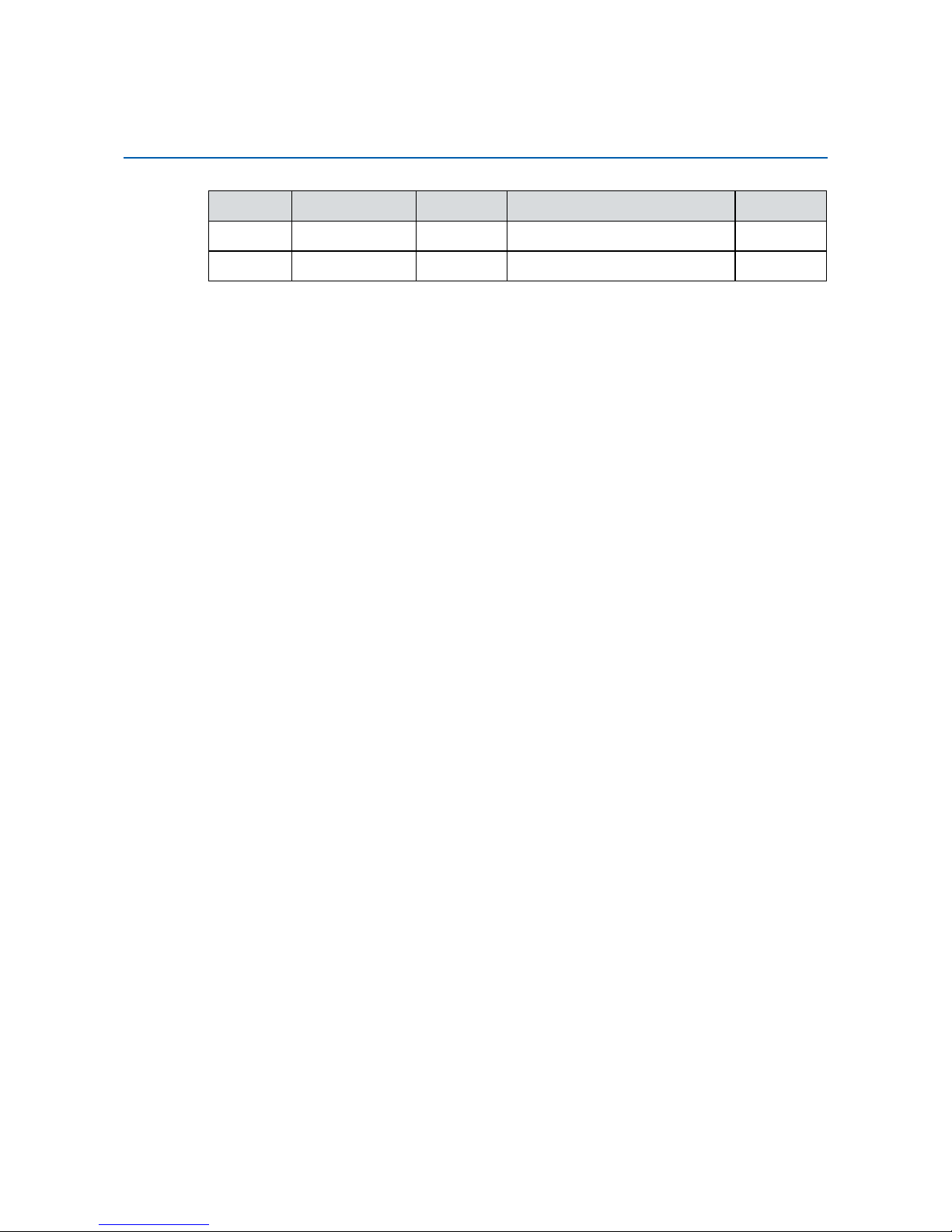
ii
Version Date Page Description Remark
1.0 07/25/2017 All Ofcial Release
1.1 11/03/2017 46-66 Update
Record of Revision
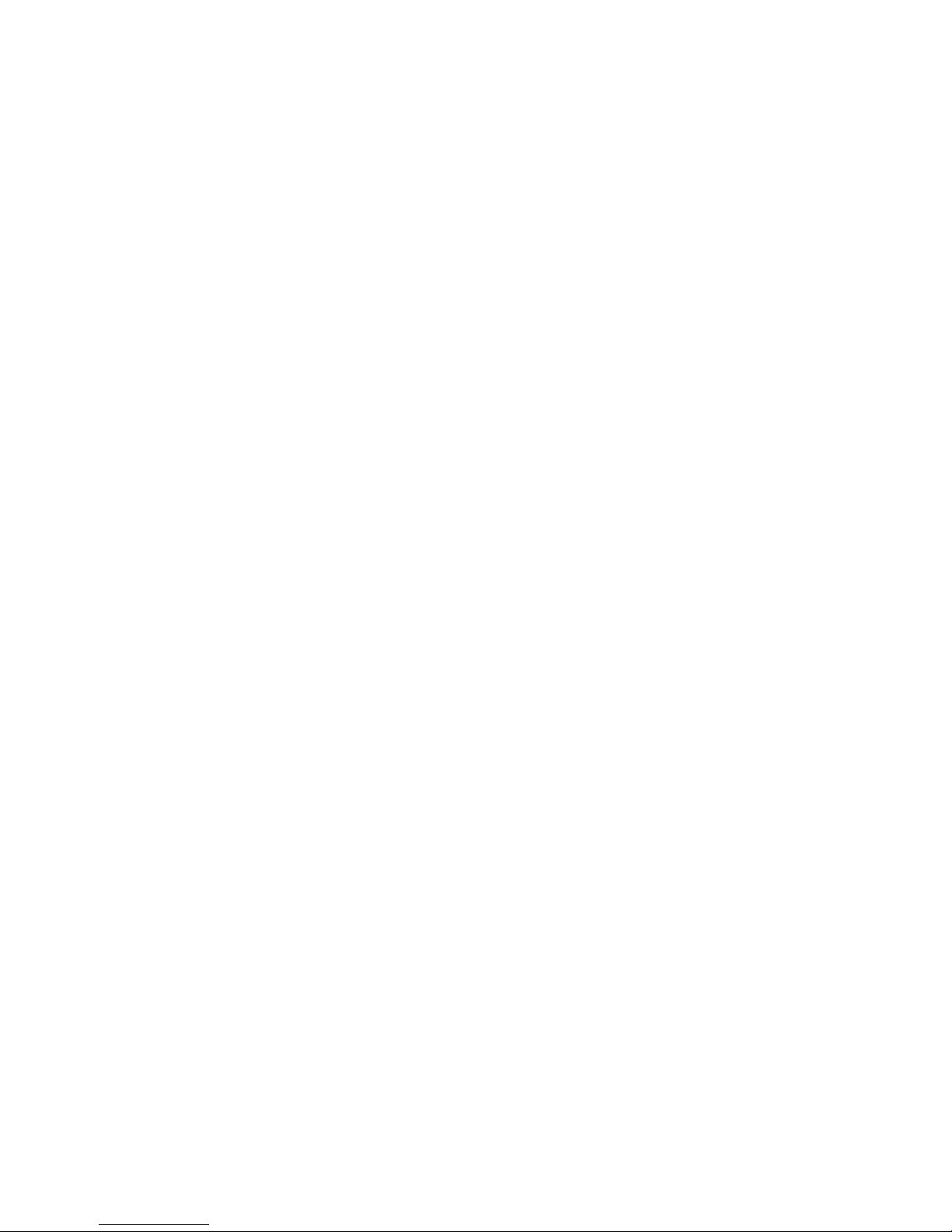
iii
This manual is released by Vecow Co., Ltd. for reference purpose only. All
product offerings and specications are subject to change without prior notice.
It does not represent commitment of Vecow Co., Ltd. Vecow shall not be liable
for direct, indirect, special, incidental, or consequential damages arising out of
the use of the product or documentation or any infringements upon the rights of
third parties, which may result from such use.
This equipment has been tested and found to comply with the limits for a Class
A digital device, pursuant to part 15 of the FCC Rules. These limits are designed
to provide reasonable protection against harmful interference when the
equipment is operated in a commercial environment. This equipment generates,
uses, and can radiate radio frequency energy, and if it is not installed and used
in accordance with the instruction manual, it may cause harmful interference to
radio communications. Operation of this equipment in a residential area is likely
to cause harmful interference in which case the user will be required to correct
the interference at his own expense.
FCC
The products described in this manual complies with all applicable European
Union (CE) directives if it has a CE marking. For computer systems to
remain CE compliant, only CE-compliant parts may be used. Maintaining CE
compliance also requires proper cable and cabling techniques.
CE
This document contains proprietary information protected by copyright. No part
of this publication may be reproduced in any form or by any means, electric,
photocopying, recording or otherwise, without prior written authorization
by Vecow Co., Ltd. The rights of all the brand names, product names, and
trademarks belong to their respective owners.
Disclaimer
Declaration of Conformity
Copyright and Trademarks
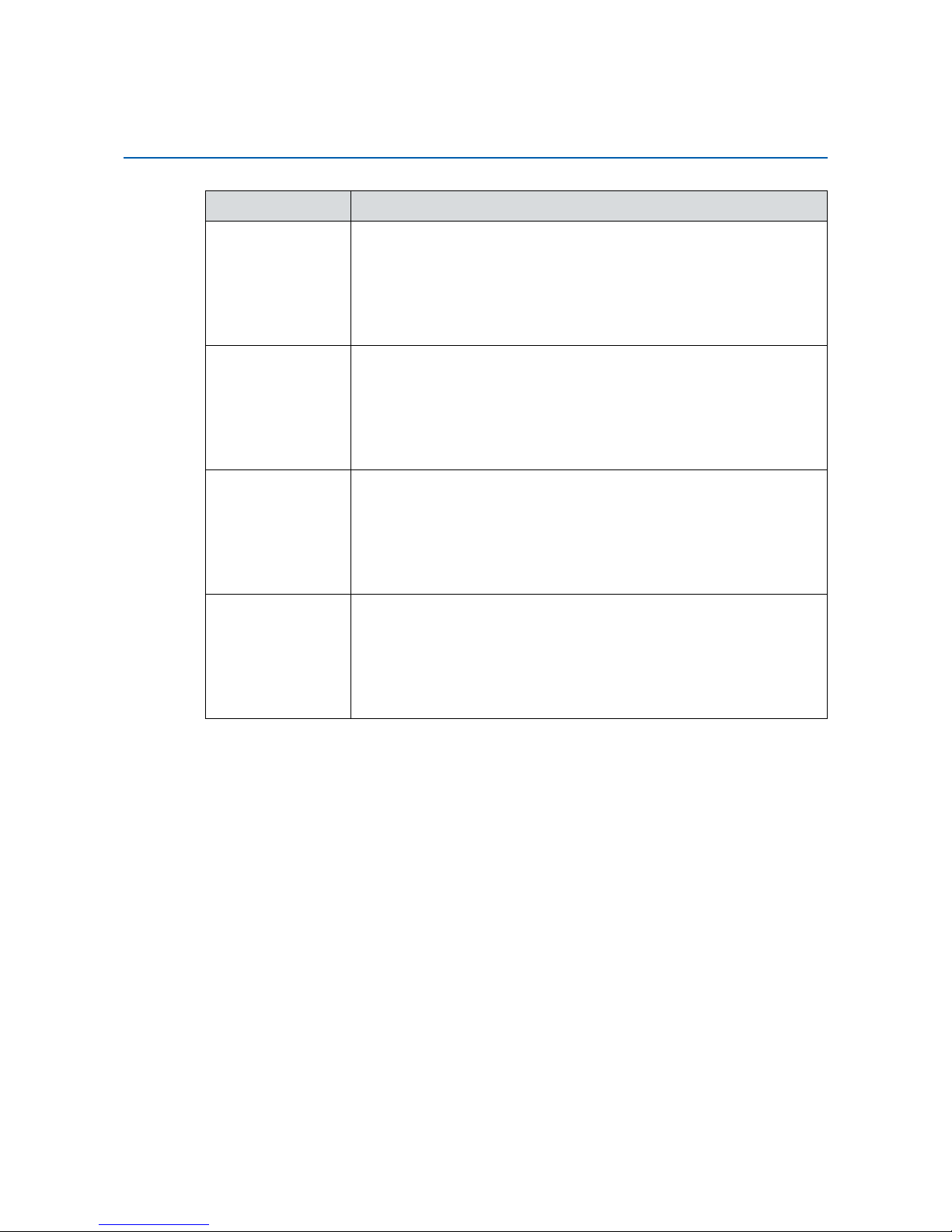
iv
Part Number Description
ECS-9240-
GTX1050T
ECS-9200, NVIDIA GeForce
®
GTX 1050 Ti, 6 GigE LAN w/4
PoE
+
, 2 SSD Tray, 8 USB 3.0, 4 COM, 1 M.2, 1 M2DOM, 3 SIM,
32 Isolated DIO
ECS-9240-
GTX1050
ECS-9200, NVIDIA GeForce
®
GTX 1050, 6 GigE LAN w/4 PoE+,
2 SSD Tray, 8 USB 3.0, 4 COM, 1 M.2, 1 M2DOM, 3 SIM,
32 Isolated DIO
ECS-9100-
GTX1050T
ECS-9100, NVIDIA GeForce
®
GTX 1050 Ti, 2 GigE LAN, 2 SSD
Tray, 8 USB 3.0, 4 COM, 1 M.2, 1 M2DOM, 3 SIM, 16 GPIO
ECS-9100-
GTX1050
ECS-9100, NVIDIA GeForce
®
GTX 1050, 2 GigE LAN, 2 SSD
Tray, 8 USB 3.0, 4 COM, 1 M.2, 1 M2DOM, 3 SIM, 16 GPIO
Order Information
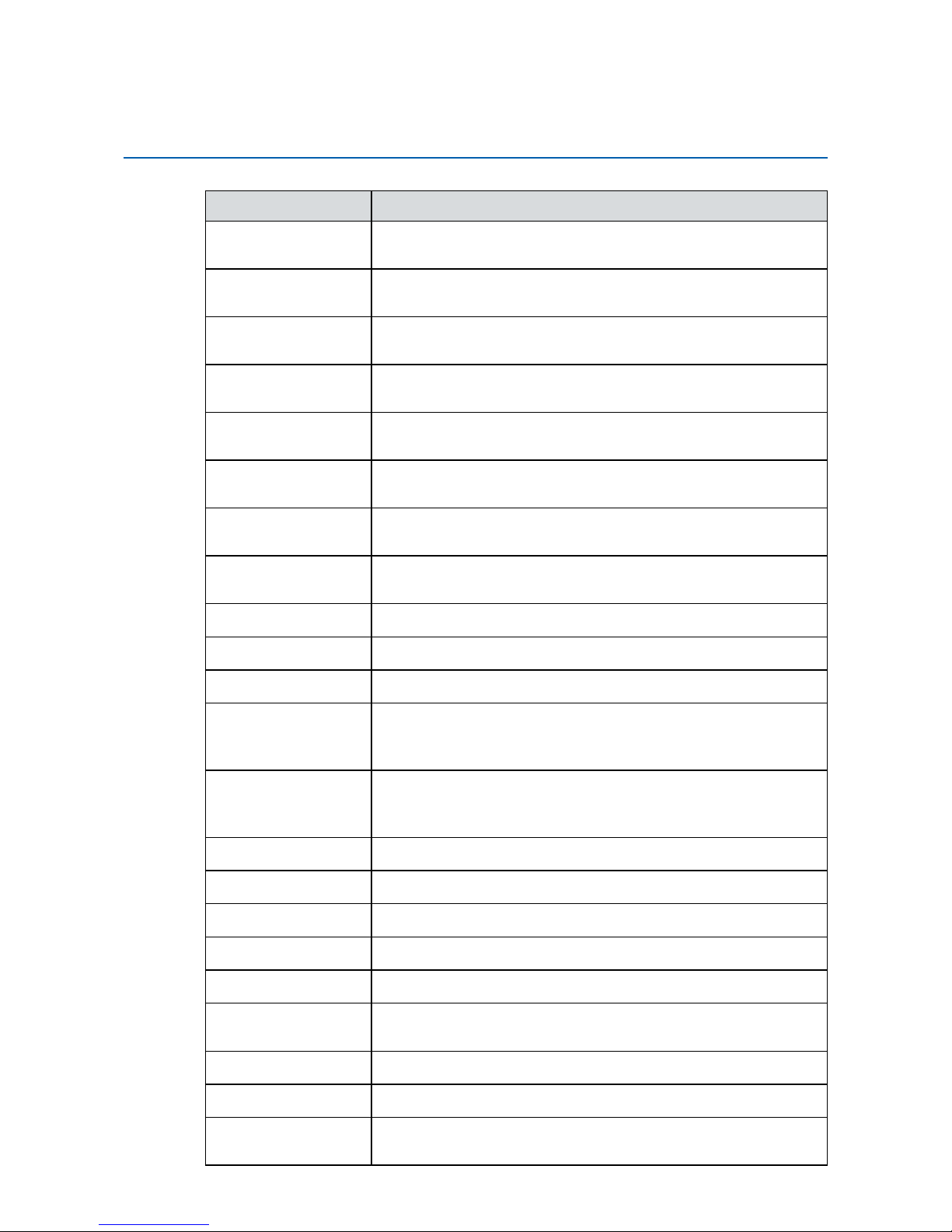
v
Part Number Description
E3-1275 v6 7th Generation Intel® Xeon® E3-1275 v6 Processor
(8M Cache, up to 4.20 GHz, 80W)
E3-1275 v5 6th Generation Intel
®
Xeon® E3-1275 v5 Processor
(8M Cache, up to 4.00 GHz, 80W)
E3-1225 v5 6th Generation Intel
®
Xeon® E3-1225 v5 Processor
(6M Cache, up to 3.70 GHz, 80W)
E3-1268L v5 6th Generation Intel
®
Xeon® E3-1268L v5 Processor
(8M Cache, up to 3.40 GHz, 35W)
i7-7700 7th Generation Intel
®
Core™ i7-7700 Processor
(8M Cache, up to 4.20 GHz, 65W)
i7-7700T 7th Generation Intel
®
Core™ i7-7700T Processor
(8M Cache, up to 3.80 GHz, 35W)
i7-6700 6th Generation Intel
®
Core™ i7-6700 Processor
(8M Cache, up to 4.00 GHz)
i7-6700TE 6th Generation Intel
®
Core™ i7-6700TE Processor
(8M Cache, up to 3.40 GHz)
DDR4 16G
Certied DDR4 16GB 2133MHz RAM
DDR4 8G
Certied DDR4 8GB 2133MHz RAM
DDR4 4G
Certied DDR4 4GB 2133MHz RAM
PWA-280WB-WT 280W, 24V, 85V AC to 264V AC Power Adapter with 3-pin
Terminal Block (7.62mm pitch), Wide Temperature -30°C to
+70°C
PWA-160WB-WT 160W, 24V, 85V AC to 264V AC Power Adapter with 3-pin
Terminal Block (7.62mm pitch), Wide Temperature -30°C to
+70°C
VESA Mount
VESA Mounting Kit
DIN-RAIL
DIN Rail Kit
Rack Mount
2U Rackmount Kit
TMK2-20P-100
Terminal Block 20-pin to Terminal Block 20-pin Cable, 100cm
TMK2-20P-500
Terminal Block 20-pin to Terminal Block 20-pin Cable, 500cm
TMB-TMBK-20P Terminal Board with One 20-pin Terminal Block Connector
and DIN-Rail Mounting
3G Module
Mini PCIe 3G/GPS Module with Antenna
4G Module
Mini PCIe 4G/GPS Module with Antenna
WiFi & Bluetooth
Module
Mini PCIe WiFi & Bluetooth Module with Antenna
Order Accessories
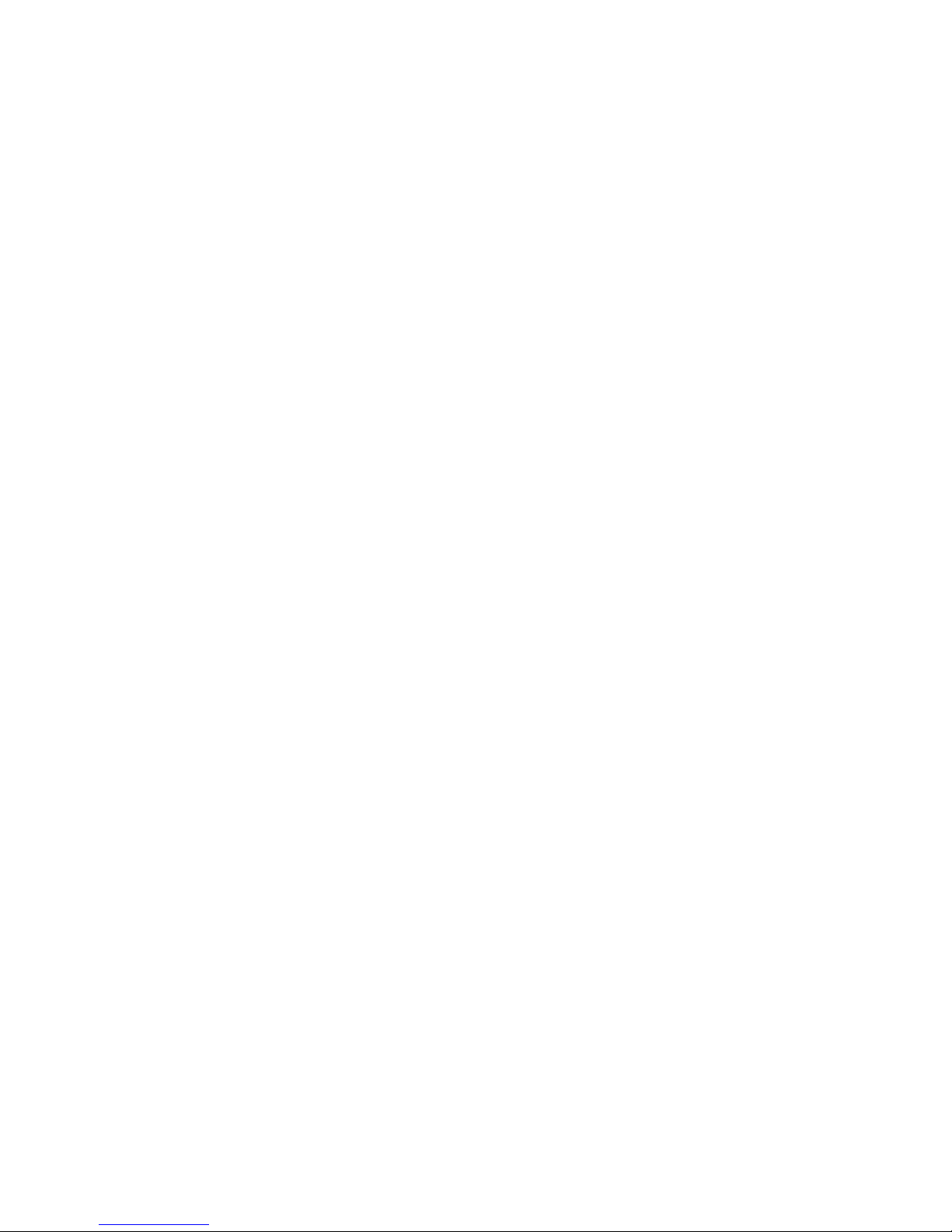
vi
Table of Contents
CHAPTER 1 GENERAL INTRODUCTION 1
1.1 Overview 1
1.2 Features 2
1.3 Product Specication 2
1.3.1 Specications of ECS-9240 GTX1050 2
1.3.2 Specications of ECS-9100 GTX1050 5
1.4 Supported CPU List 7
1.5 Mechanical Dimension 8
1.5.1 Dimensions of ECS-9240 GTX1050 8
1.5.2 Dimensions of ECS-9100 GTX1050 8
CHAPTER 2 GETTING TO KNOW YOUR
ECS-9200/9100 GTX1050 9
2.1 Packing List 9
2.2 Front Panel I/O & Functions 10
2.3 Rear Panel I/O & Functions 18
2.4 Main Board Expansion Connectors 26
2.5 Main Board Jumper & Deep Switch Settings 38
2.6 Ignition Control 42
CHAPTER 3 SYSTEM SETUP 46
3.1 How to Open Your ECS-9200/9100 GTX1050 46
3.2 Installing CPU 50
3.3 Installing DDR4 SO-DIMM Modules 53
3.4 Installing Mini PCIe Card 54
3.5 Installing CFast Card 55
3.6 Installing SIM Card 56
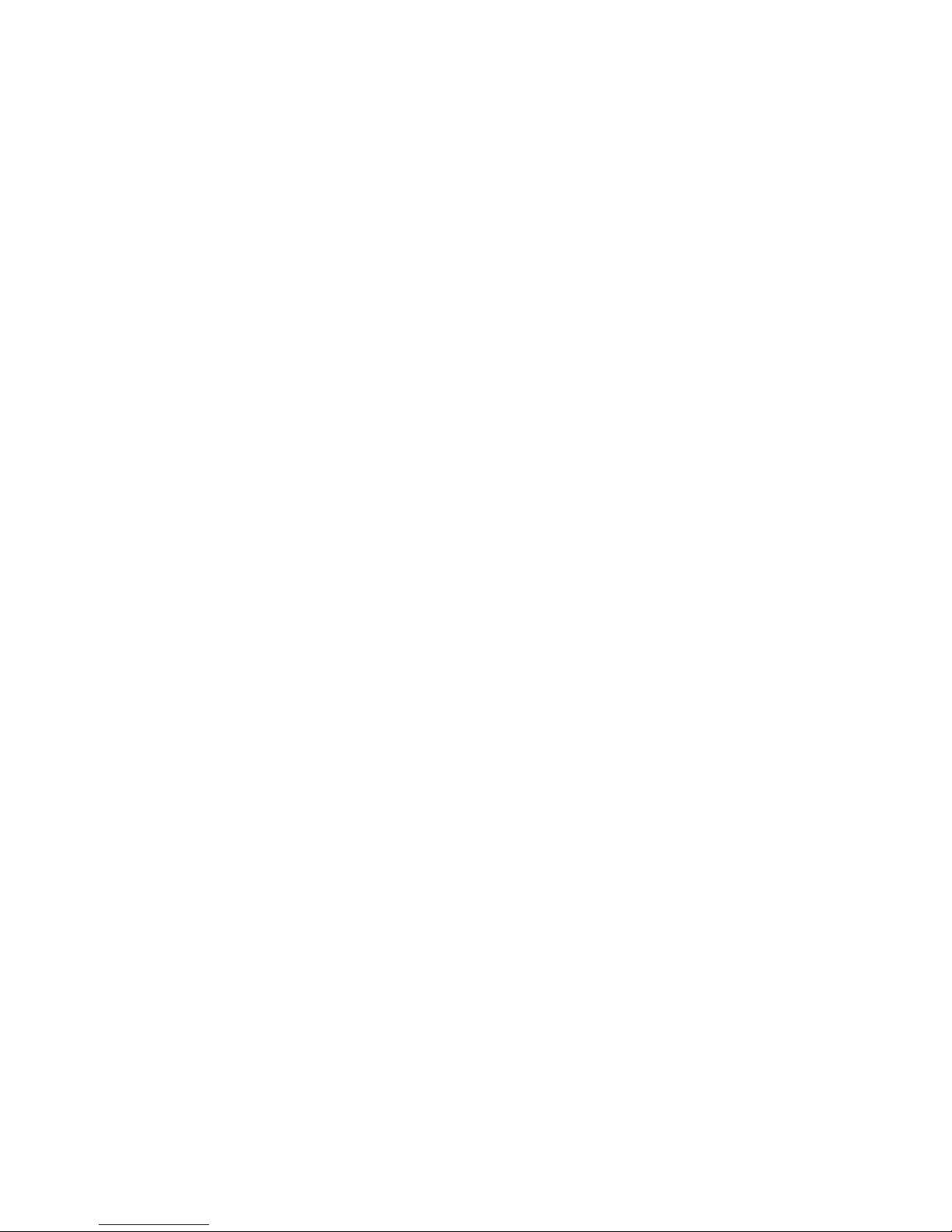
vii
3.7 Installing SSD/HDD 57
3.8 Installing M.2 59
3.9 Installing M2DOM 60
3.10 Mounting Your ECS-9200/9100 GTX1050 62
CHAPTER 4 BIOS SETUP 67
4.1 Entering BIOS SETUP 67
4.2 Main 68
4.3 Advanced 68
4.4 Chipset 77
4.5 Security 82
4.6 Boot 83
4.7 Save & Exit 84
APPENDIX A : Isolated DIO Guide 85
APPENDIX B : Software Functions 91
APPENDIX C : RAID Installation Guide 95
APPENDIX D : Power Consumption 99
APPENDIX E : Supported Memory & Storage List 101
APPENDIX F : Graphics Performance 104
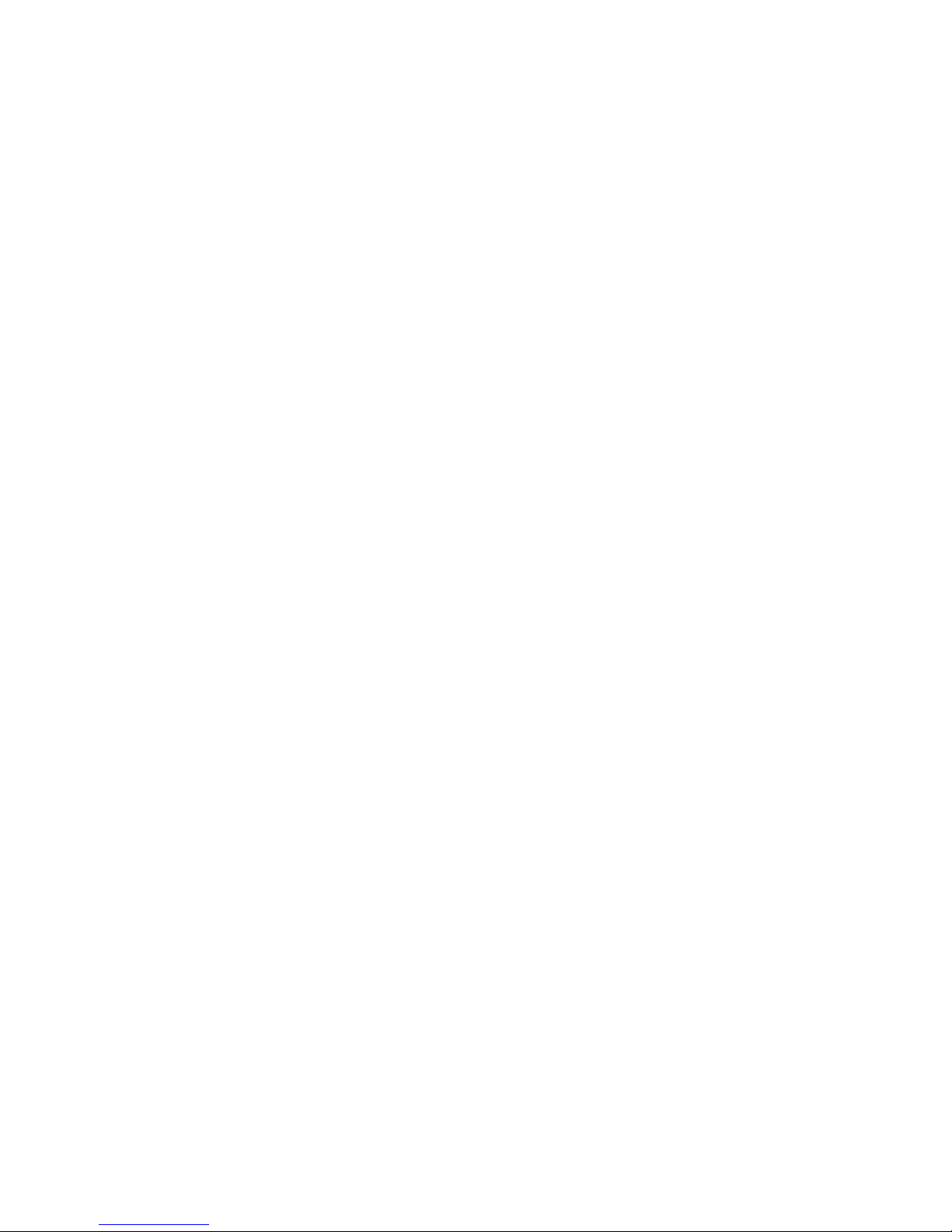
1
GENERAL INTRODUCTION
1
GENERAL INTRODUCTION
1.1 Overview
Vecow ECS-9200/9100 GTX1050 series is a workstation-grade compact
integrated embedded system. Flexible LGA1151 Socket supports the workstationgrade Intel
®
Xeon®/Core™ i7 processor (Kaby Lake-S/Skylake-S) running with
advanced Intel
®
C236 chipset and dual-channel DDR4 2133MHz ECC memory, up
to 32GB capacity, independent NVIDIA GeForce
®
GTX 1050Ti/GTX 1050 graphics
engine computing with advanced NVIDIA Pascal™ architecture, ECS-9200/9100
GTX1050 delivers up to 28% system performance improved than the one without
an independent CUDA graphics engine; Advanced Intel® HD Graphics 630/530
and independent NVIDIA GeForce
®
GTX 1050 graphics engine supporting DirectX
12.1, OpenGL 4.5 and OpenCL 2.0 API, featuring multiple VGA, DVI-D, DVI-I,
DisplayPort and HDMI display interfaces, up to 8K resolution and 6 independent
HD displays, Vecow ECS-9200/9100 GTX1050 offers more than 400% improved
graphics performance than the one without an independent graphics engine;
Multiple SATA III (6Gbps), USB 3.0 (5Gbps), PoE (1Gbps) LAN and WiFi/4G/3G/
LTE/GPRS/UMTS wireless connections make high-speed data conveying possible.
Vecow ECS-9200/9100 GTX1050 Series GPU Computing System brings you
new generation workstation-grade system performance with enhanced power
productivity for demanding workloads in real-time embedded applications.
All-in-one integrated features, -20°C to 60°C operating temperature, 6 GigE LAN
ports with 4 IEEE 802.3at (25.5W/48V) PoE+ without additional power connections,
3 external SIM sockets for WiFi/3G/4G/LTE/GPRS/UMTS, 2 Front-access 2.5” SSD
trays, 1 Front-access CFast socket, 2 SATA III supports software RAID function, 8
external USB 3.0, 4 COM RS-232/422/485, M.2 expansion, M2DOM expansion,
3 Mini PCIe/mSATA sockets, 32 Isolated DIO for smart circuit protection, 10V to
36V wide range power input with 80V Surge protection, congurable ignition power
control, smart remote management features, remote power switch, EN50155 and
EN50121 compliant, Vecow ECS-9200/9100 GTX1050 Series GPU Computing
System features multiple I/O, all-in-one integrated functions and industrial-grade
reliability for any performance-driven real-time applications.
With workstation-grade system performance, leading integrated features, smart
manageability, outstanding mobile availability, secure power protection and rugged
reliability, Vecow ECS-9200/9100 GTX1050 Series GPU Computing System is
your great choices for Machine Vision, Embedded Workstation, Vehicle Computing,
Mobile DVR/NVR, Deep Learning, Articial Intelligence and any Industry 4.0/IIoT
graphics performance-driven real-time embedded computing applications.
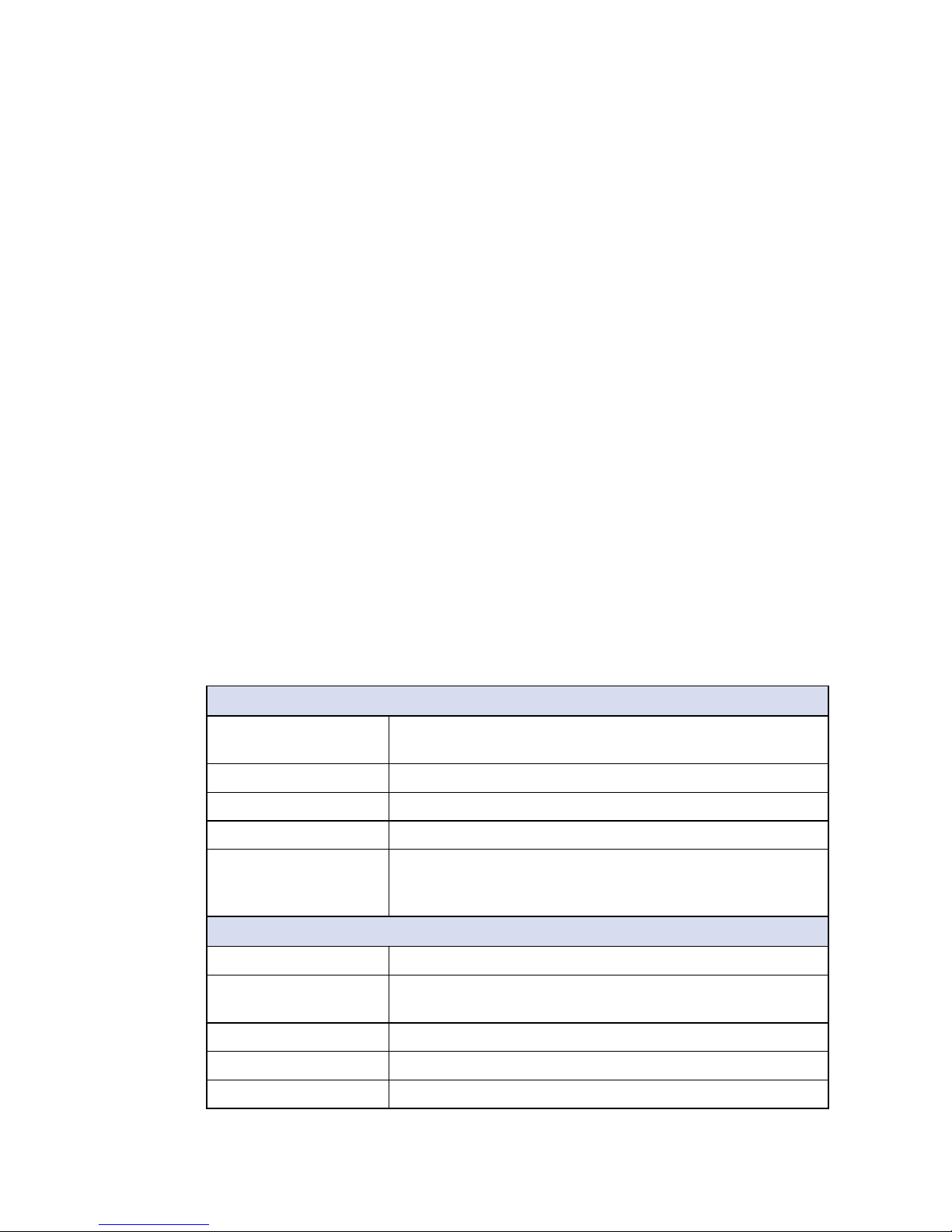
2
GENERAL INTRODUCTION
©Vecow ECS-9200/9100 GTX1050 User Manual
1.2 Features
• LGA 1151 Socket supports workstation-grade Intel® Xeon®/Core™ i7 Processor
(Kaby Lake/Skylake) with C236 chipset
• NVIDIA GeForce
®
GTX 1050 Graphics engine supports NVIDIA Pascal™ GPU
architecture, up to 8K resolution
• Multiple DVI-D, DVI-I, DisplayPort and HDMI display interfaces, up to
6 independent HD displays
• 2 DDR4 2133MHz Memory, up to 32GB (ECC/Non-ECC)
• 6 Independent GigE LAN with 4 IEEE 802.3at PoE+, iAMT 11.0 supported
• 3 SIM Card Socket for 3G/4G/LTE/WiFi/GPRS/UMTS
• Storage : 2 2.5" SSD Tray, 1 CFast, 1 M2DOM, 2 SATA III
• Expansion : 1 M.2 Socket, 3 Mini PCIe/mSATA
• 8 External USB 3.0, 4 COM
• 32 Isolated DIO, 3 Mini PCIe/mSATA
• 10V to 36V DC power input with 80V Surge Protection
• Configurable Ignition Power Control
• -20°C to 60°C Operating Temperature
1.3 Product Specication
1.3.1 Specications of ECS-9240 GTX1050
System
Processor Quad Core 7th/6th Generation Intel® Xeon®/Core™ i7
Processor (Kaby Lake-S/Skylake-S)
Chipset Intel
®
C236
BIOS AMI
SIO IT8786E
Memory • DDR4 2133MHz
• Up to 32GB
• 2 260-pin SO-DIMM Socket (ECC/Non-ECC)
I/O Interface
Serial 4 COM RS-232/422/485 w/auto flow control (ESD 8KV)
USB • 8 USB 3.0 (External)
• 1 USB 2.0 (Internal)
Isolated DIO 32 Isolated DIO (16 DI, 16 DO)
LED Power, HDD, Wireless, PoE
SIM Card 3 External SIM Card Socket
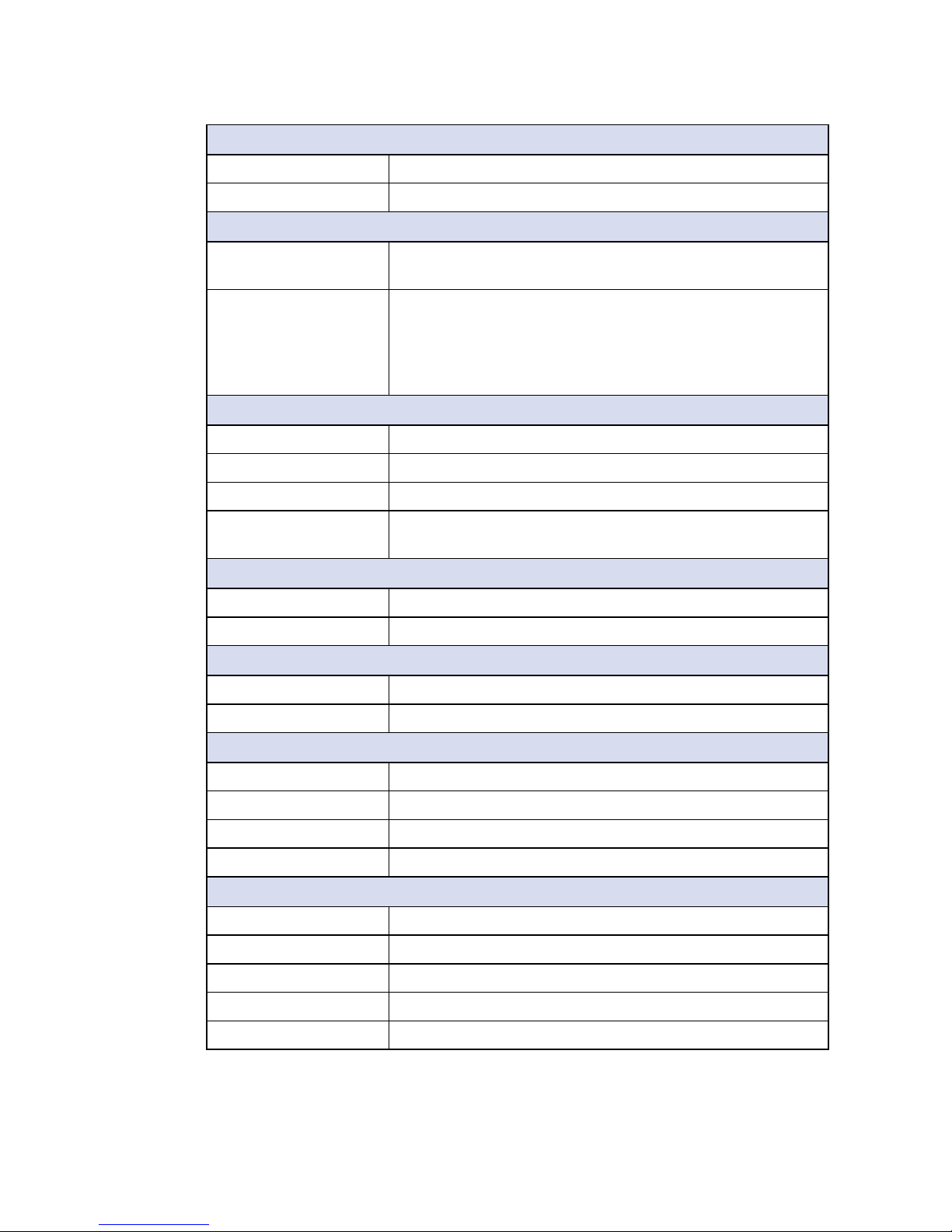
3
GENERAL INTRODUCTION
Expansion
Mini PCIe 3 Full-size for PCIe/USB/External SIM Card/mSATA
M.2 1 M.2 Socket (Key ID : M)
Graphics
Processor • Intel® HD Graphics 630/530
• NVIDIA® GeForce® GTX 1050 Ti/GTX 1050
Interface 6 Display interfaces :
• 3 DVI : Up to 1920 x1200 @ 60 Hz
• 1 DisplayPort : Up to 7680 x 3840 @ 60Hz
• 1 DisplayPort : Up to 4096 x 2304 @ 60Hz
• 1 HDMI : Up to 4096 × 2160 @ 60Hz
Storage
SATA 2 SATA III support software RAID 0, 1
mSATA 3 SATA III (Mini PCIe Type, 6Gbps)
M2DOM 1 PCIe 3.0 (8GT/s)
Storage Device • 1 CFast Socket, Push-in/Push-out Ejector
• 2 Front-access 2.5" SSD/HDD Tray
Audio
Audio Codec Realtek ALC892, 5.1 Channel HD Audio
Audio Interface 1 Mic-in, 1 Line-out
Ethernet
LAN 1 Intel® I219 GigE LAN supports iAMT 11.0
LAN 2 Intel
®
I210 GigE LAN
PoE (ECS-9200)
LAN 3 GigE IEEE 802.3at (25.5W/48V) PoE+ by Intel® I210
LAN 4 GigE IEEE 802.3at (25.5W/48V) PoE
+
by Intel® I210
LAN 5 GigE IEEE 802.3at (25.5W/48V) PoE
+
by Intel® I210
LAN 6 GigE IEEE 802.3at (25.5W/48V) PoE
+
by Intel® I210
Power
Input Voltage 10V to 36V, DC-in
Power Interface 3-pin Terminal Block : V+, V-, Frame Ground
Ignition Control 16 Mode (Internal)
Remote Switch 3-pin Terminal Block : On, Off, IGN
Surge Protection Up to 80V/1ms Transient Power
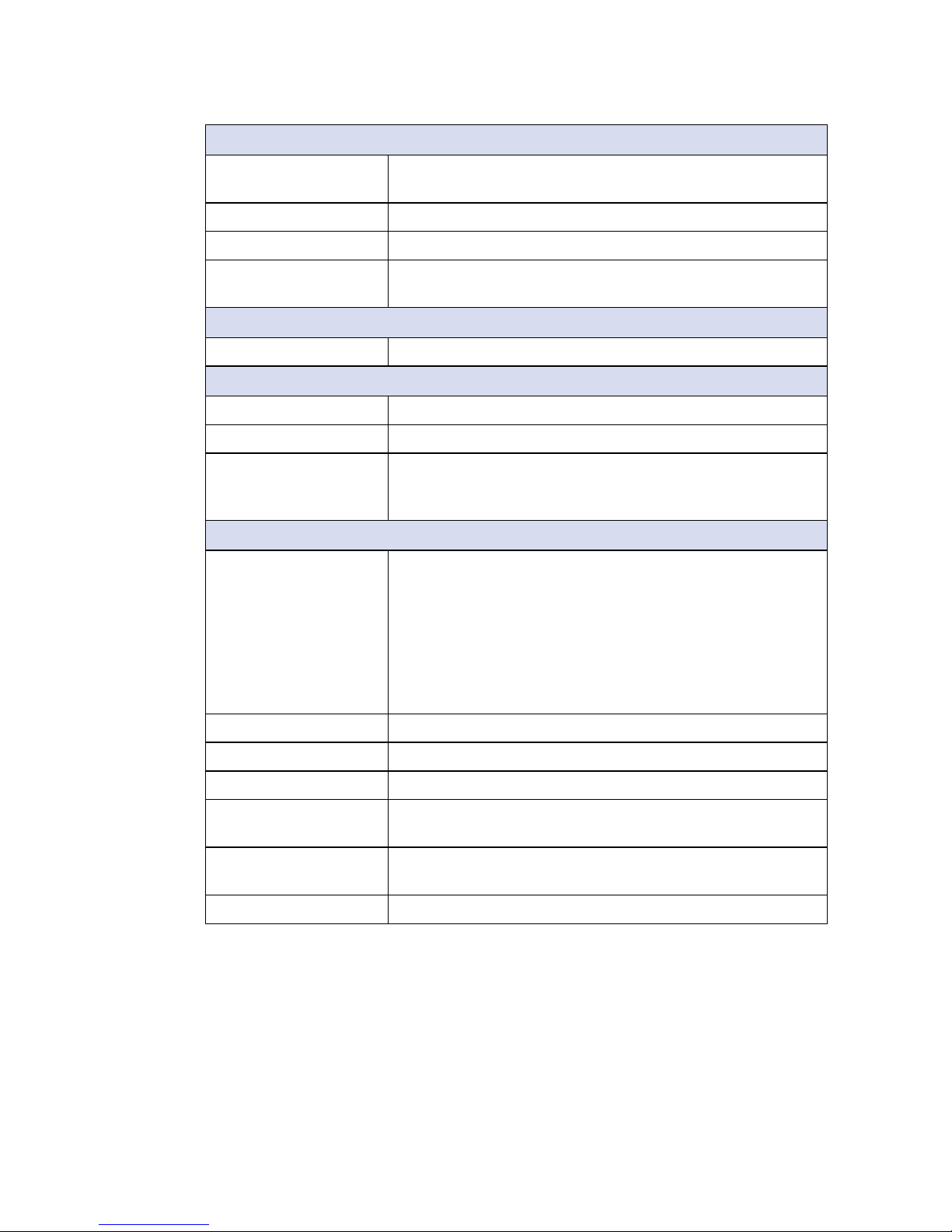
4
GENERAL INTRODUCTION
©Vecow ECS-9200/9100 GTX1050 User Manual
Others
TPM Optional Inneon SLB9665 supports TPM 2.0, LPC
interface
Watchdog Timer Reset : 1 to 255 sec./min. per step
Smart Management Wake on LAN, PXE supported
HW Monitor Monitoring temperature, voltages. Auto throttling control
when CPU overheats.
Software Support
OS Windows 10, Windows 8.1, Windows 7, Linux
Mechanical
Dimensions (WxDxH) 260mm x 215mm x 79mm (10.2" x 8.5" x 3.1")
Weight 4.3 kg (9.48 lb)
Mounting • Wallmount by mounting bracket
• DIN Rail Mount (Optional)
• 2U Rackmount (Optional)
Environment
Operating Temperature 35W TDP CPU :
Xeon
®
E3-1268L v5, Core™ i7 : -20°C to 60°C (-4°F to
140°F)
65W TDP CPU :
Core™ i7 : -20°C to 55°C (-4°F to 131°F)
80W TDP CPU :
Xeon
®
E3-1275 v6, E3-1275 v5, E3-1225 v5 : -20°C to
45°C (-4°F to 113°F)
Storage Temperature -40°C to 85°C (-40°F to 185°F)
Humidity 5% to 95% Humidity, non-condensing
Relative Humidity 95% at 60°C
Shock • IEC 60068-2-27
• SSD : 50G @ Wallmount, Half-sine, 11ms
Vibration • IEC 60068-2-64
• SSD : 5Grms, 5Hz to 500Hz, 3 Axis
EMC CE, FCC, EN50155, EN50121-3-2
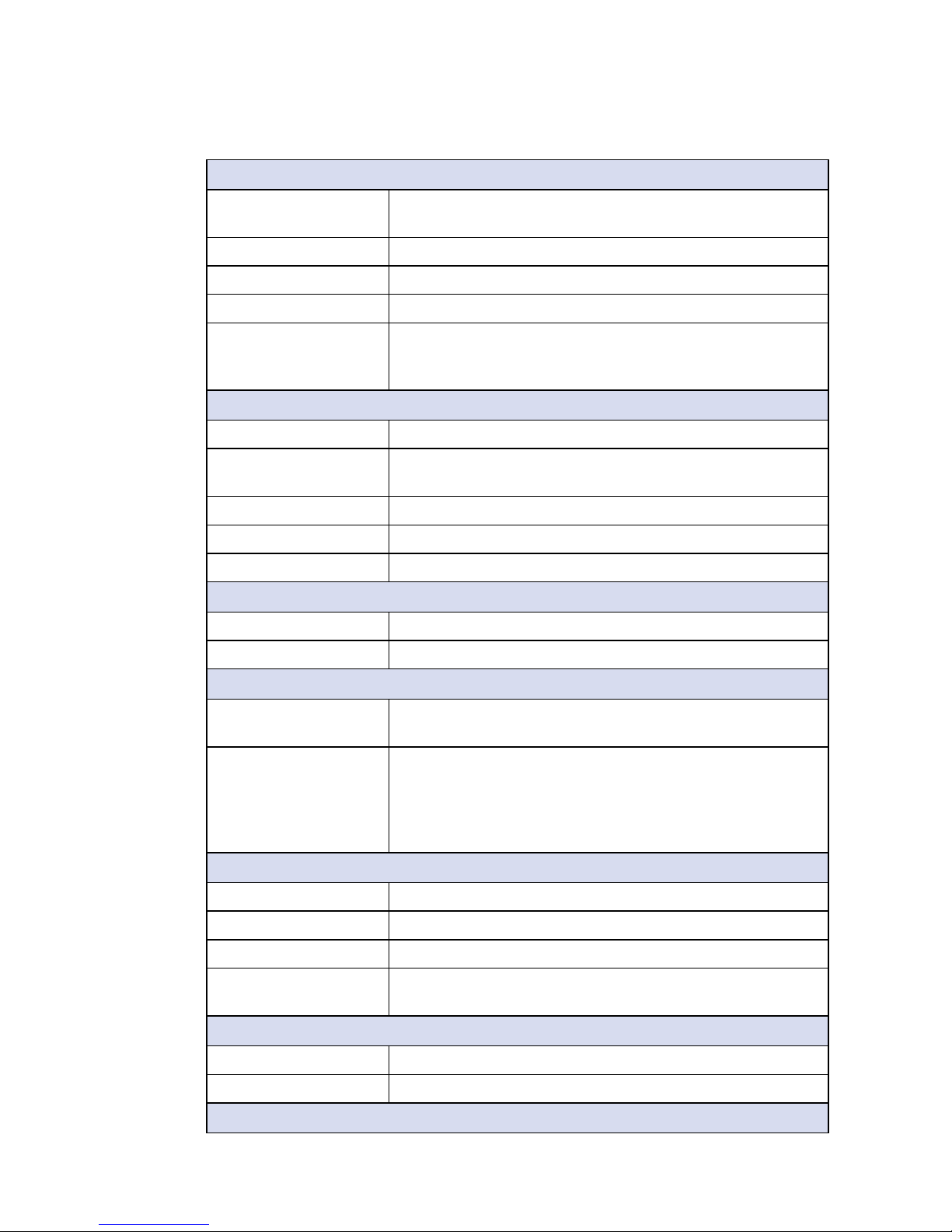
5
GENERAL INTRODUCTION
1.3.2 Specications of ECS-9100 GTX1050
System
Processor Quad Core 7th/6th Generation Intel® Xeon®/Core™ i7
Processor (Kaby Lake-S/Skylake-S)
Chipset Intel
®
C236
BIOS AMI
SIO IT8786E
Memory • DDR4 2133MHz
• Up to 32GB
• 2 260-pin SO-DIMM Socket (ECC/Non-ECC)
I/O Interface
Serial 4 COM RS-232/422/485 w/auto flow control (ESD 8KV)
USB • 8 USB 3.0 (External)
• 1 USB 2.0 (Internal)
DIO 16 GPIO
LED Power, HDD, Wireless
SIM Card 3 External SIM Card Socket
Expansion
Mini PCIe 3 Full-size for PCIe/USB/External SIM Card/mSATA
M.2 1 M.2 Socket (Key ID : M)
Graphics
Processor • Intel® HD Graphics 630/530
• NVIDIA
®
GeForce® GTX 1050 Ti/GTX 1050
Interface 6 Display interfaces :
• 3 DVI : Up to 1920 x1200 @ 60 Hz
• 1 DisplayPort : Up to 7680 x 3840 @ 60Hz
• 1 DisplayPort : Up to 4096 x 2304 @ 60Hz
• 1 HDMI : Up to 4096 × 2160 @ 60Hz
Storage
SATA 2 SATA III support software RAID 0, 1
mSATA 3 SATA III (Mini PCIe Type, 6Gbps)
M2DOM 1 PCIe 3.0 (8GT/s)
Storage Device • 1 CFast Socket, Push-in/Push-out Ejector
• 2 Front-access 2.5" SSD/HDD Tray
Audio
Audio Codec Realtek ALC892, 5.1 Channel HD Audio
Audio Interface 1 Mic-in, 1 Line-out
Ethernet
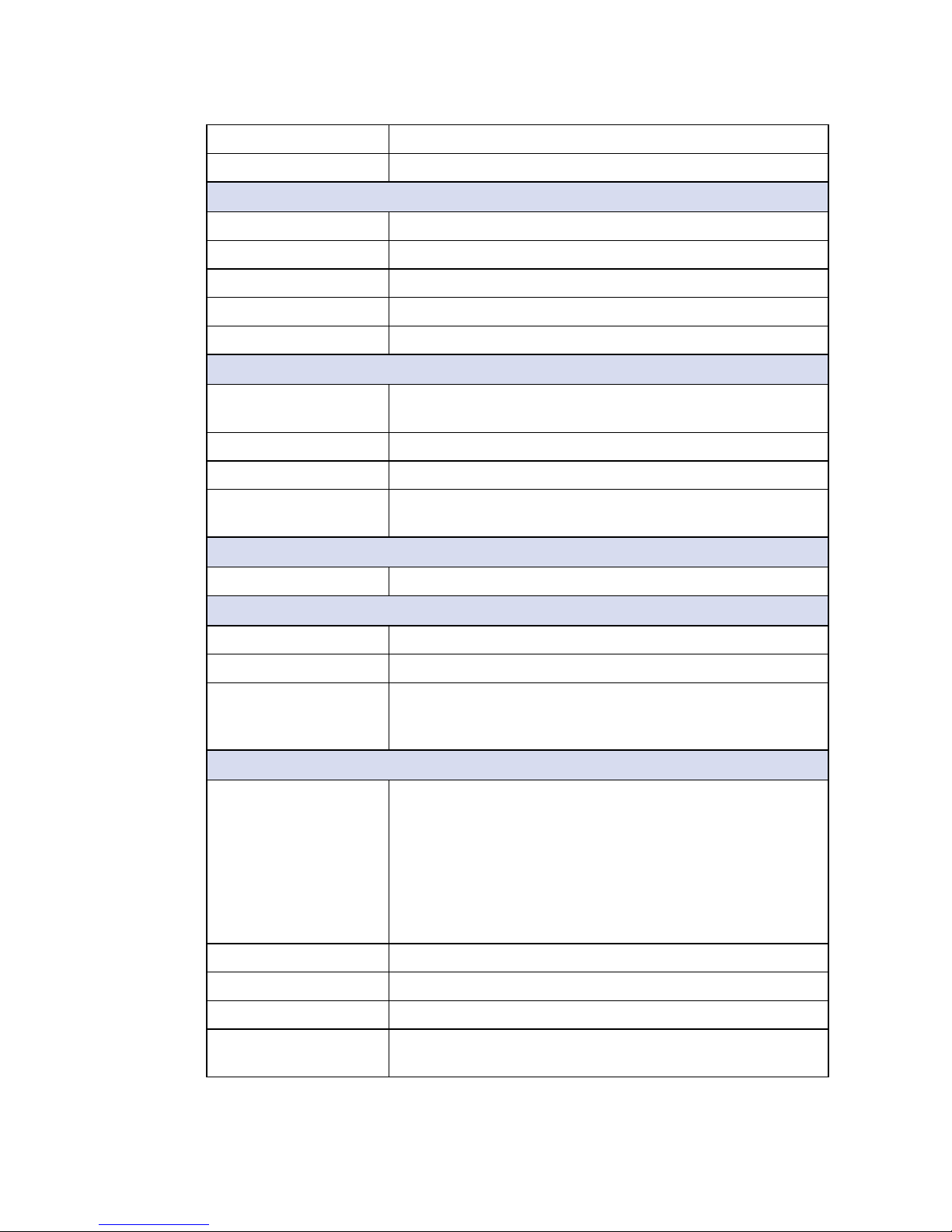
6
GENERAL INTRODUCTION
©Vecow ECS-9200/9100 GTX1050 User Manual
LAN 1 Intel® I219 GigE LAN supports iAMT 11.0
LAN 2 Intel
®
I210 GigE LAN
Power
Input Voltage 10V to 36V, DC-in
Power Interface 3-pin Terminal Block : V+, V-, Frame Ground
Ignition Control 16 Mode (Internal)
Remote Switch 3-pin Terminal Block : On, Off, IGN
Surge Protection Up to 80V/1ms Transient Power
Others
TPM Optional Inneon SLB9665 supports TPM 2.0, LPC
interface
Watchdog Timer Reset : 1 to 255 sec./min. per step
Smart Management Wake on LAN, PXE supported
HW Monitor Monitoring temperature, voltages. Auto throttling control
when CPU overheats.
Software Support
OS Windows 10, Windows 8.1, Windows 7, Linux
Mechanical
Dimensions (WxDxH) 260mm x 215mm x 79mm (10.2" x 8.5" x 3.1")
Weight 4.3 kg (9.48 lb)
Mounting • Wallmount by mounting bracket
• DIN Rail Mount (Optional)
• 2U Rackmount (Optional)
Environment
Operating Temperature 35W TDP CPU :
Xeon® E3-1268L v5, Core™ i7 : -20°C to 60°C (-4°F to
140°F)
65W TDP CPU :
Core™ i7 : -20°C to 55°C (-4°F to 131°F)
80W TDP CPU :
Xeon® E3-1275 v6, E3-1275 v5, E3-1225 v5 : -20°C to
45°C (-4°F to 113°F)
Storage Temperature -40°C to 85°C (-40°F to 185°F)
Humidity 5% to 95% Humidity, non-condensing
Relative Humidity 95% at 60°C
Shock • IEC 60068-2-27
• SSD : 50G @ Wallmount, Half-sine, 11ms
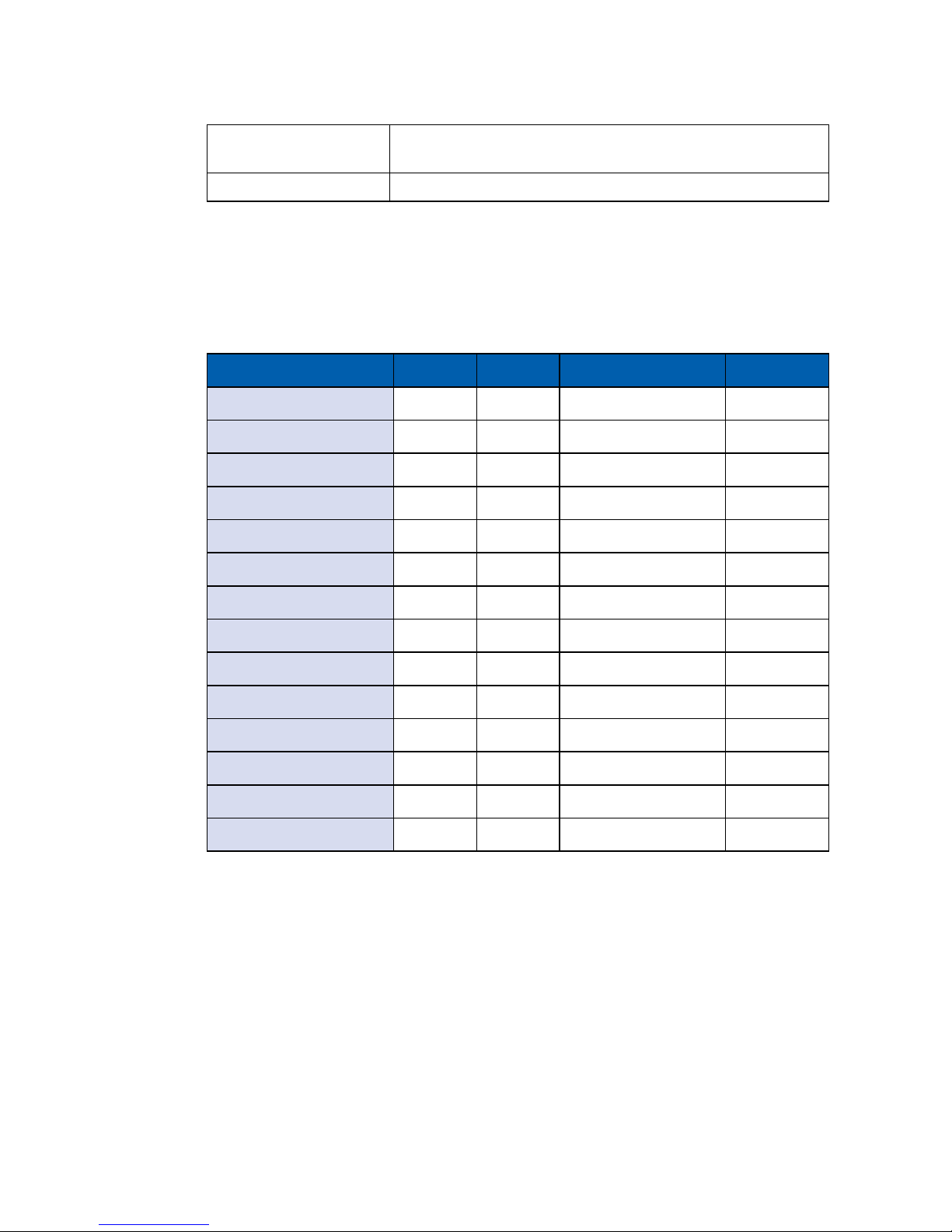
7
GENERAL INTRODUCTION
1.4 Supported CPU List
Processor No. TDP Cache Max. Frequency Embedded
Xeon
®
E3-1575M v5 45W 8M Up to 3.00 GHz
Xeon
®
E3-1545M v5 45W 8M Up to 2.90 GHz
Xeon
®
E3-1535M v5 45W 8M Up to 2.80 GHz
Xeon
®
E3-1515M v5 45W 8M Up to 2.80 GHz
Xeon
®
E3-1505M v5 45W 8M Up to 2.80 GHz Yes
Xeon
®
E3-1505L v5 25W 8M Up to 2.00 GHz
Core i7-6970HQ 45W 8M Up to 3.70 GHz
Core i7-6920HQ 45W 8M Up to 3.80 GHz
Core i7-6870HQ 45W 8M Up to 3.60 GHz
Core i7-6820HQ 45W 8M Up to 3.60 GHz
Core i7-6770HQ 45W 6M Up to 3.50 GHz
Core i7-6700HQ 45W 6M Up to 3.50 GHz
Core i7-6820EQ 45W 8M Up to 3.50 GHz Ye s
Core i7-6822EQ 25W 8M Up to 2.80 GHz
Vibration • IEC 60068-2-64
• SSD : 5Grms, 5Hz to 500Hz, 3 Axis
EMC CE, FCC, EN50155, EN50121-3-2
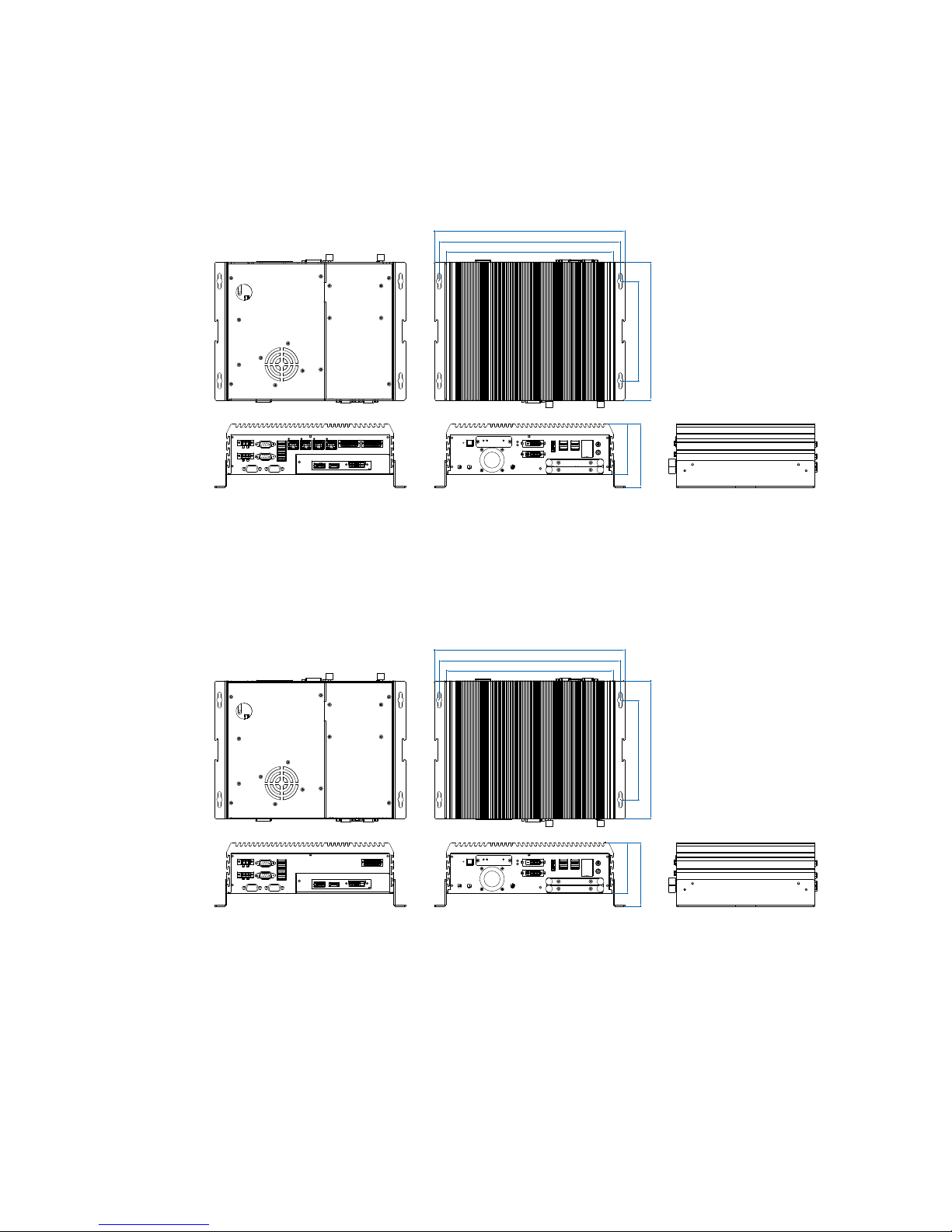
8
GENERAL INTRODUCTION
©Vecow ECS-9200/9100 GTX1050 User Manual
1.5 Mechanical Dimension
1.5.1 Dimensions of ECS-9240 GTX1050
260.0 (10.24”)
282.0 (11.10”)
297.0 (11.69”)
155.0 (6.10”)
215.0 (8.46”)
79.1 (3.11”)
99.1 (3.90”)
Unit: mm (inch)
1.5.2 Dimensions of ECS-9100 GTX1050
260.0 (10.24”)
282.0 (11.10”)
297.0 (11.69”)
155.0 (6.10”)
215.0 (8.46”)
79.1 (3.11”)
99.1 (3.90”)
Unit: mm (inch)
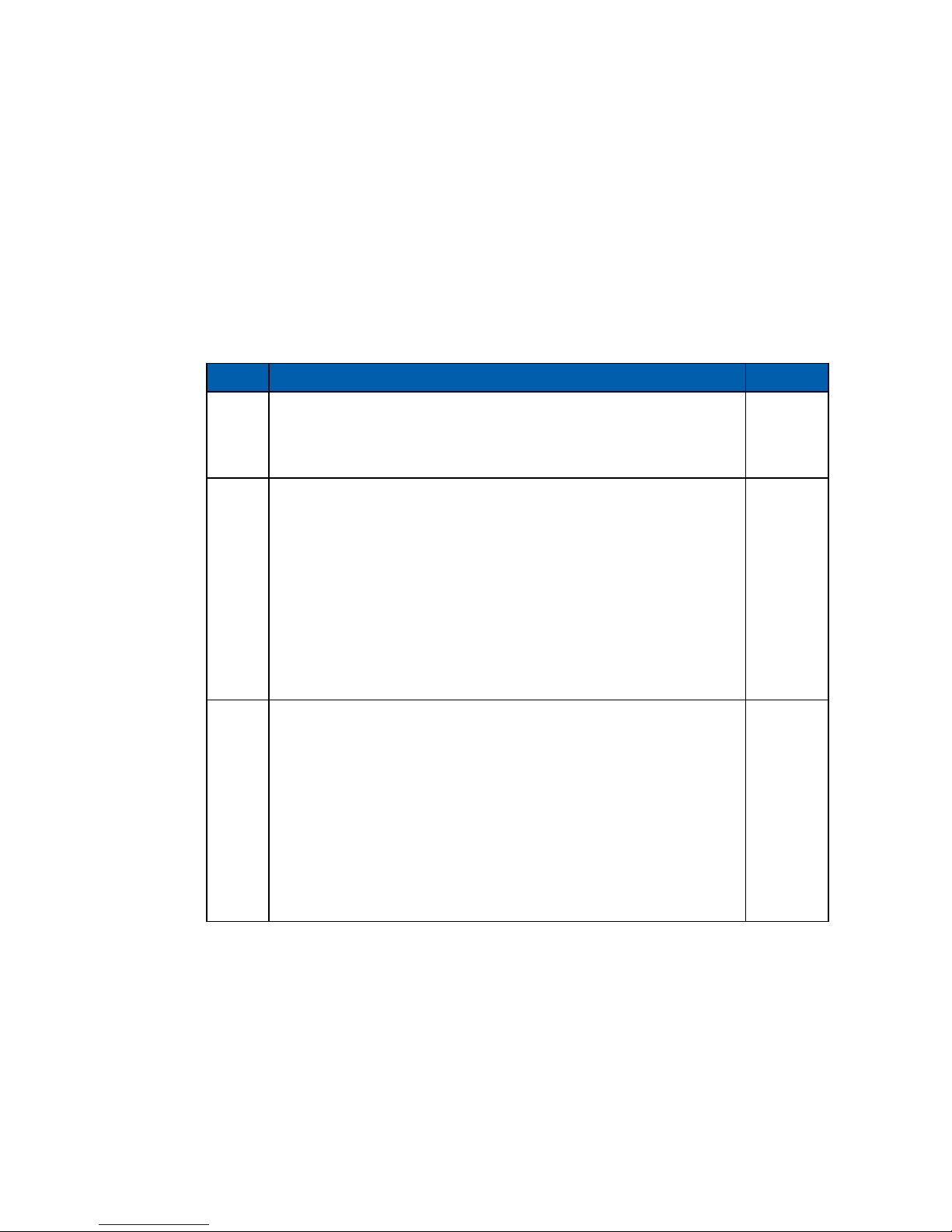
9
GETTING TO KNOW YOUR ECS-9200/9100 GTX1050
2
GETTING TO KNOW YOUR ECS-9200/9100 GTX1050
2.1 Packing List
Item Description Qty
1 ECS-9200/9100 GTX1050 Embedded System (According to the
conguration you order, ECS-9200/9100 GTX1050 series may
contain SSD/HDD and DDR4 SO-DIMM. Please verify these
items if necessary.)
1
2
ECS-9240 GTX1050 Accessory box, which contains
● Vecow Drivers & Utilities DVD
● Wall-mounting bracket
● KHS#6-32x6 screw for wall-mounting bracket
● M2.5x6 screw for Mini PCIe Slot
● Din-Rail-PH-M4x16.5-S Ni
● 3-pin pluggable terminal block
● 20-pin pluggable terminal block
● M3x6 screw for M.2
● Foot Pad
● F-M3x4 for SSD/HDD screws
1
2
4
3
4
2
2
1
4
4
3
ECS-9100 GTX1050 Accessory box, which contains
● Vecow Drivers & Utilities DVD
● Wall-mounting bracket
● KHS#6-32x6 screw for wall-mounting bracket
● M2.5x6 screw for Mini PCIe Slot
● Din-Rail-PH-M4x16.5-S Ni
● 3-pin pluggable terminal block
● 20-pin pluggable terminal block
● M3x6 screw for M.2
● Foot Pad
● F-M3x4 for SSD/HDD screws
1
2
4
3
4
2
1
1
4
4
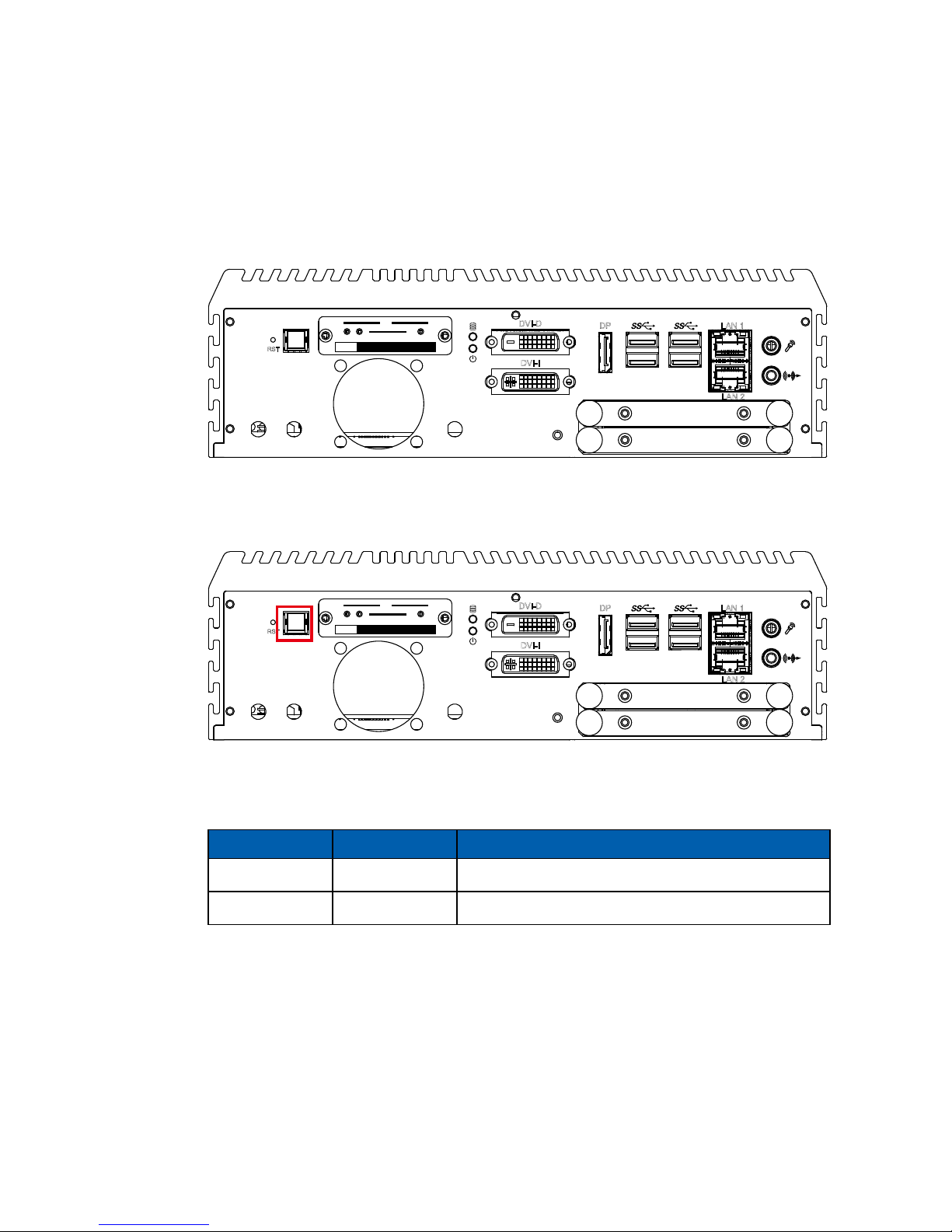
10
GETTING TO KNOW YOUR ECS-9200/9100 GTX1050©Vecow ECS-9200/9100 GTX1050 User Manual
2.2 Front Panel I/O & Functions
In Vecow ECS-9200/9100 GTX1050 series family, all I/O connectors are
located on the front panel and the rear panel. Most of the general connections
to computer device, such as USB, LAN Jack, Audio, Display Port, DVI-I, DVI-D
and other additional storage, are placed on the front panel.
RST
DP LAN 1
LAN 2
DVI-D
DVI-I
CFast
SIM 2 SIM 3
SIM 1
1 2 3
WLAN
2.2.1 Power Button
The Power Button is a non-latched switch with dual color LED indications. It
indicates power status: S0, S3 and S5. More detail LED indications are listed as
follows:
To power on the system, press the power button and then the blue LED is
lightened. To power off the system, you can either command shutdown by OS
operation, or just simply press the power button.
If system error, you can just press the power button for 4 seconds to shut down
the machine directly. Please do note that a 4-second interval between each
2 power-on/power-off operation is necessary in normal working status. (For
example, once turning off the system, you have to wait for 4 seconds to initiate
another power-on operation.)
LED Color Power Status System Status
Solid Blue S0 System working
Solid Orange S3, S5 Suspend to RAM, System off with standby power
RST
DP LAN 1
LAN 2
DVI-D
DVI-I
CFast
SIM 2 SIM 3
SIM 1
1 2 3
WLAN
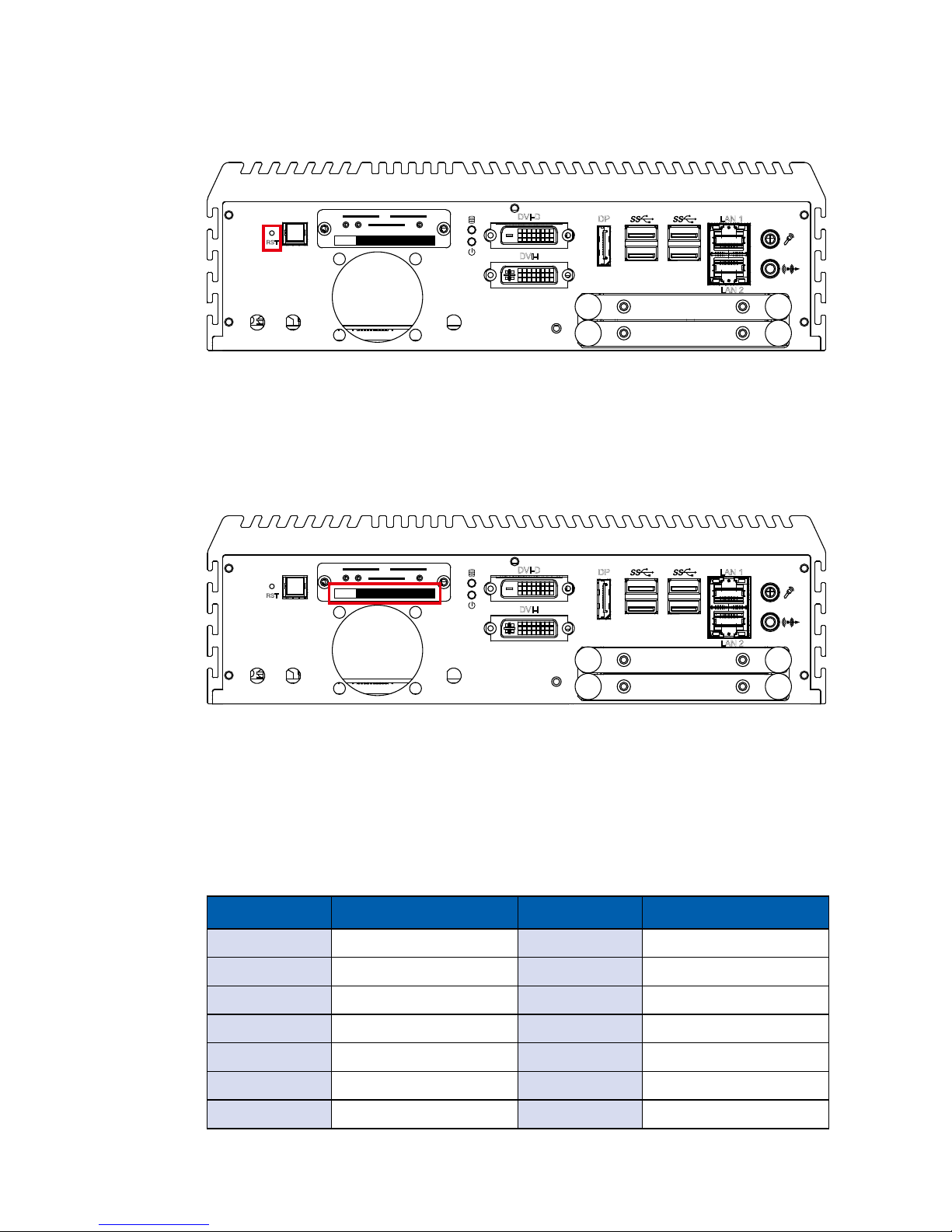
11
GETTING TO KNOW YOUR ECS-9200/9100 GTX1050
Pin No. Description Pin No. Description
S1 GND PC6 NC
S2 SATA_TXP4 PC7 GND
S3 SATA_TXN4 PC8 CFAST_LED
S4 GND PC9 NC
S5 SATA_RXN4 PC10 NC
S6 SATA_RXP4 PC11 NC
S7 GND PC12 NC
2.2.3 CFast Card
There is a CFast socket on the front panel supporting Type-I/II Compact Flash
card. It is implemented by a SATA III Port from C236 PCH. Be sure to disconnect
the power source and unscrew the CFast socket cover before installing a CFast
card. ECS-9200/9100 GTX1050 does not support the CFast hot swap and PnP
(Plug and Play) functions. It is necessary to remove power source rst before
inserting or removing the CFast card.
The pinouts of CFast port are listed as follows:
RST
DP LAN 1
LAN 2
DVI-D
DVI-I
CFast
SIM 2 SIM 3
SIM 1
1 2 3
WLAN
2.2.2 Reset Tact Switch
It is a hardware reset switch. Use this switch to reset the system without power
off the system. Press the Reset Switch for a few seconds, and then reset will be
enabled.
RST
DP LAN 1
LAN 2
DVI-D
DVI-I
CFast
SIM 2 SIM 3
SIM 1
1 2 3
WLAN
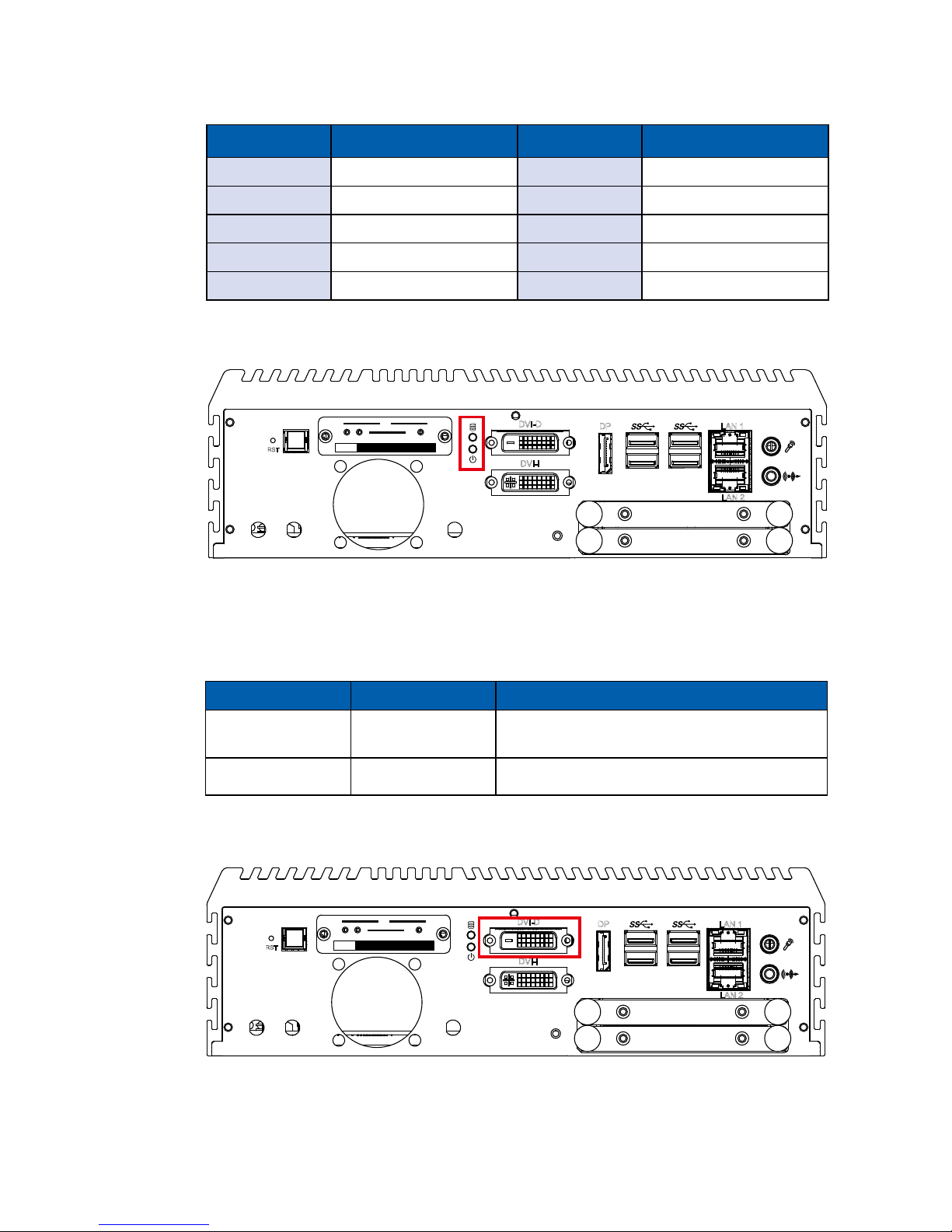
12
GETTING TO KNOW YOUR ECS-9200/9100 GTX1050©Vecow ECS-9200/9100 GTX1050 User Manual
Pin No. Description Pin No. Description
PC1 GND PC13 +3.3V
PC2 GND PC14 +3.3V
PC3 NC PC15 GND
PC4 NC PC16 GND
PC5 NC PC17 NC
2.2.4 PWR and HDD LED Indicator
HDD LED/Yellow : A Hard Disk/ CFast LED. If the LED is on, it indicates that the
system’s storage is functional. If it is off, it indicates that the system’s storage is
not functional. If it is ashing, it indicates data access activities.
Power LED/Green : If the LED is solid green, it indicates that the system is
powered on.
LED Color Power Status System Status
Yellow HDD/CFast
• On/Off : Storage status, function or not.
• Twinkling : Data transferring.
Green Power System power status (on/off)
RST
DP LAN 1
LAN 2
DVI-D
DVI-I
CFast
SIM 2 SIM 3
SIM 1
1 2 3
WLAN
2.2.5 DVI-D Connector
RST
DP LAN 1
LAN 2
DVI-D
DVI-I
CFast
SIM 2 SIM 3
SIM 1
1 2 3
WLAN
The DVI-D connector on the front panel supports DVI display. This connector
can output DVI signal. The DVI output mode supports up to 1920 x 1200
resolution and the DVI is automatically selected according to the display device
connected. You will need a DVI-D cable when connecting to a display device.
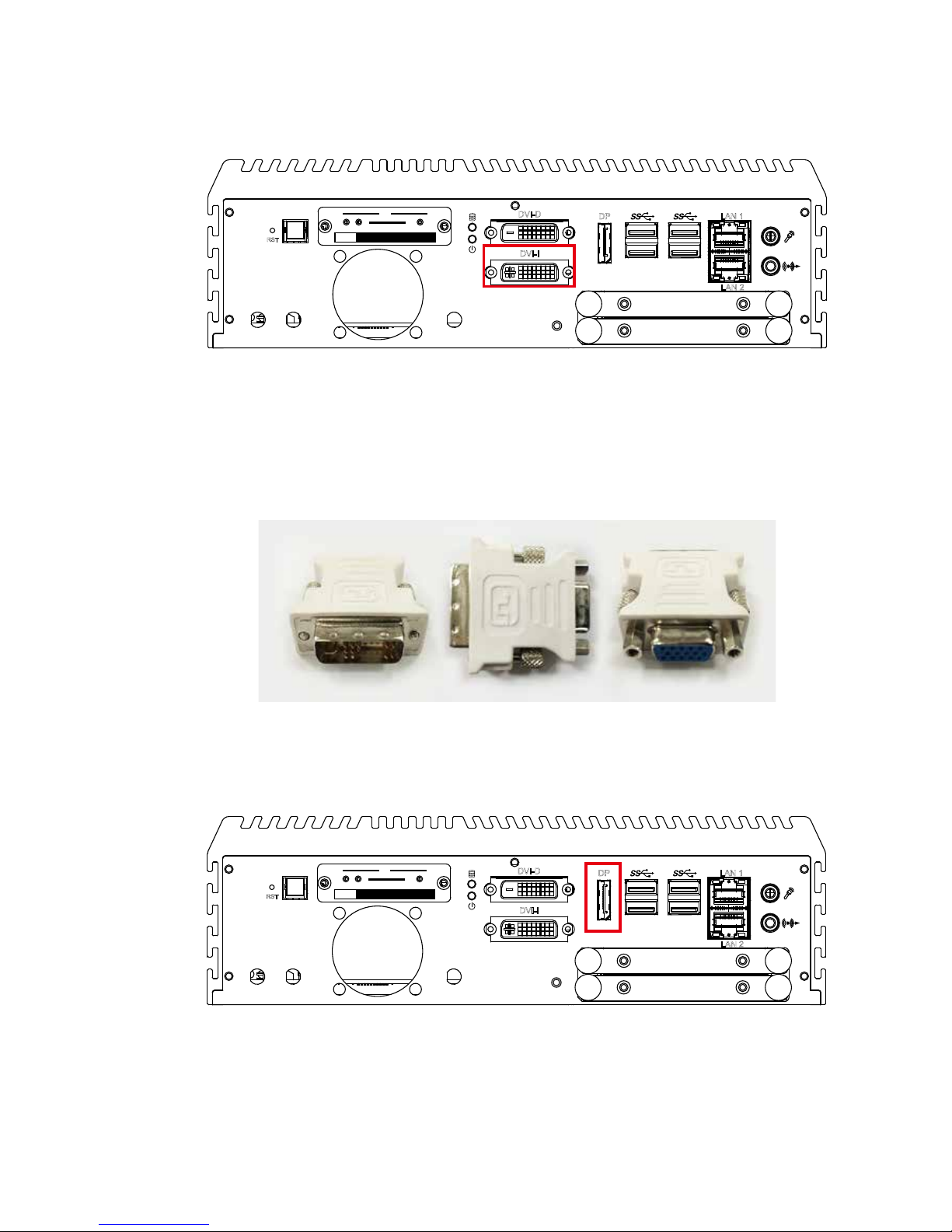
13
GETTING TO KNOW YOUR ECS-9200/9100 GTX1050
2.2.7 DisplayPort
Onboard Display Port supports auxiliary channel dual mode and the connection
supports up to 4096 x 2304 resolution at 60 Hz.
Multi-Stream Transport Display Resolutions Table as follows:
RST
DP LAN 1
LAN 2
DVI-D
DVI-I
CFast
SIM 2 SIM 3
SIM 1
1 2 3
WLAN
2.2.6 DVI-I Connector
The DVI-I connector on the front panel supports both DVI and VGA display
modes. This connector can output DVI signals. The DVI output mode supports
up to 1920x1200 resolution. The DVI mode is automatically selected according
to the connected display and you will need a DVI-I cable when connecting to a
display device. The VGA output mode supports up to 1920x1200 resolution. If
using VGA function, you will need a DVI-I to VGA module connected to DVI-I
device. Below is the DVI-I to VGA dongle image:
RST
DP LAN 1
LAN 2
DVI-D
DVI-I
CFast
SIM 2 SIM 3
SIM 1
1 2 3
WLAN
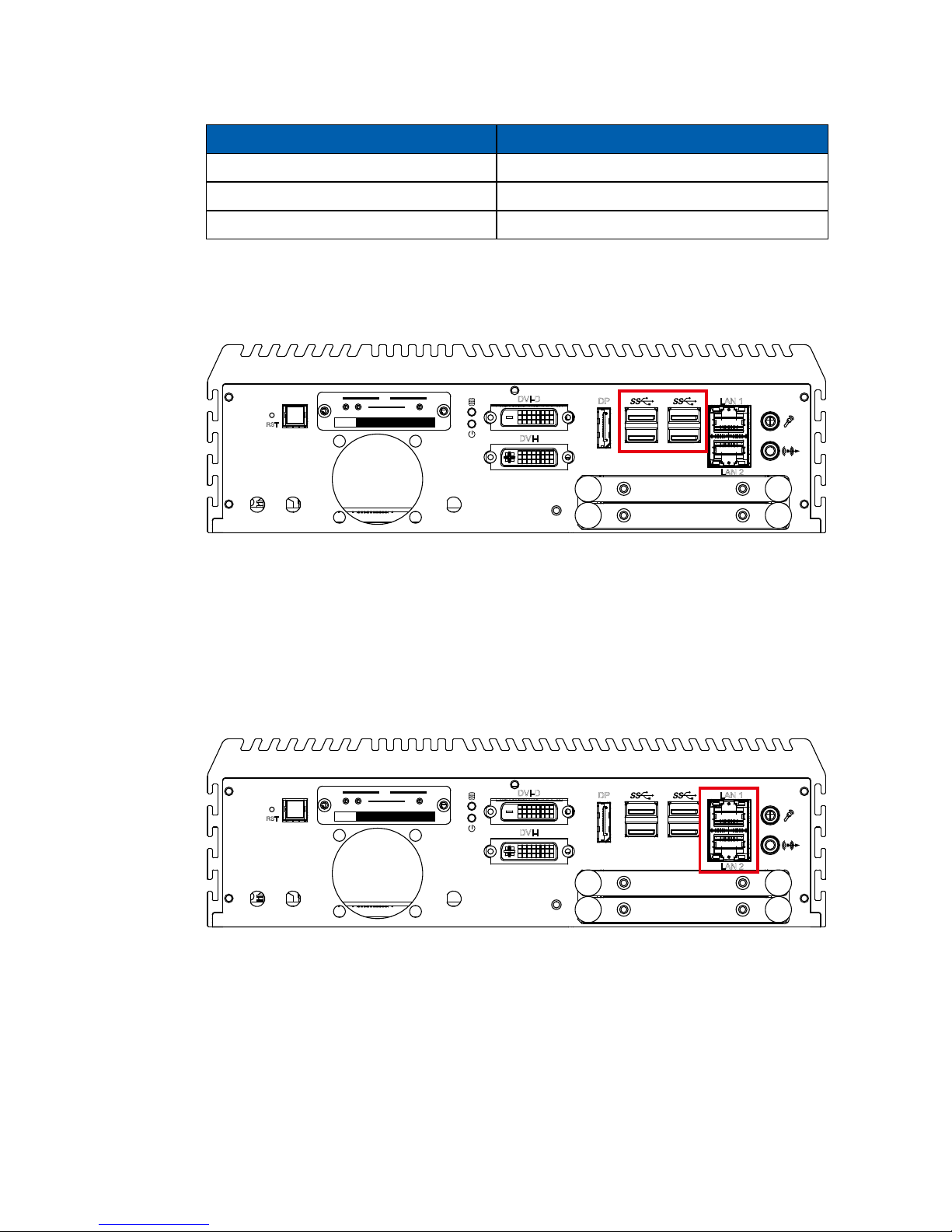
14
GETTING TO KNOW YOUR ECS-9200/9100 GTX1050©Vecow ECS-9200/9100 GTX1050 User Manual
Multi-Stream Transport Display Max. Resolution
One panel Display 4096x2304@60Hz
Two panel Displays concurrently 2880x1800@60Hz
Three panel Displays concurrently 2304x1440@60Hz
2.2.8 USB 3.0
There are 4 USB 3.0 connections available supporting up to 5GB per second
data rate in the front side of ECS-9200/9100 GTX1050. It is also compliant with
the requirements of Super Speed (SS), High Speed (HS), Full Speed (FS) and
Low Speed (LS).
RST
DP LAN 1
LAN 2
DVI-D
DVI-I
CFast
SIM 2 SIM 3
SIM 1
1 2 3
WLAN
2.2.9 Ethernet Port
There are dual 8-pin RJ-45 jacks supporting 10/100/1000 Mbps Ethernet
connections in the front side. LAN 1 is powered by Intel I219 Ethernet Phy and
LAN 2 is powered by Intel I210 Ethernet engine. When both LAN 1 and LAN
2 work in normal status, iAMT 11.0 function is enabled. When using suitable
RJ-45 cable, you can connect the system to other computers or to any other
devices with Ethernet connection; for example, a hub or a switch. Moreover,
both of LAN 1 and LAN 2 support Wake on LAN and Pre-boot functions. The
pin-outs of LAN 1 and LAN 2 are listed as follows:
RST
DP LAN 1
LAN 2
DVI-D
DVI-I
CFast
SIM 2 SIM 3
SIM 1
1 2 3
WLAN
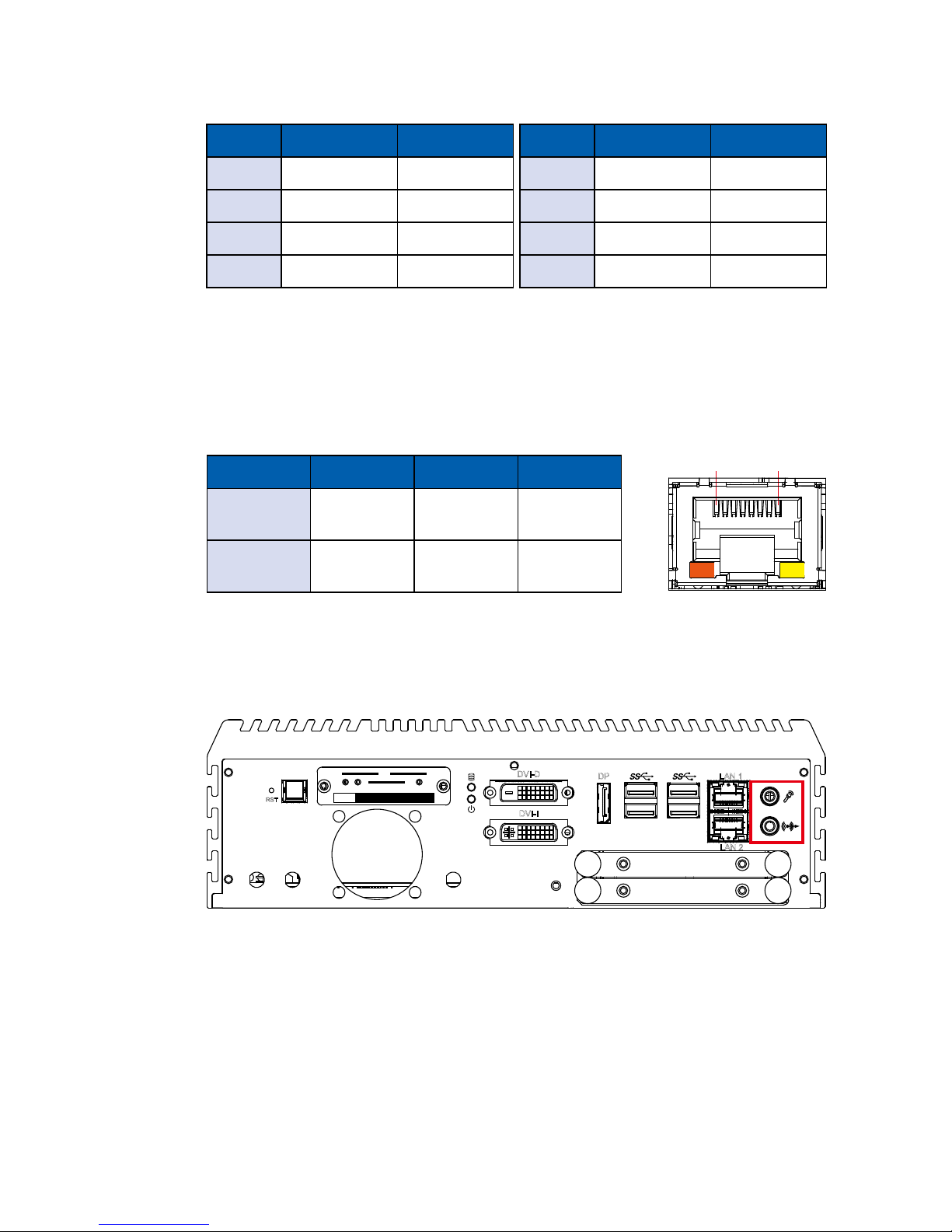
15
GETTING TO KNOW YOUR ECS-9200/9100 GTX1050
2.2.10 Audio Jack
There are 2 audio connectors, Mic-in and Line-out, in the front side of ECS9200/9100 GTX1050. Onboard Realtek ALC892 audio codec supports 5.1
channel HD audio and fully complies with Intel High Definition Audio (Azalia)
specifications. To utilize the audio function in Windows platform, you need to
install the corresponding drivers for both Intel C236 chipset and Realtek ALC892
codec.
RST
DP LAN 1
LAN 2
DVI-D
DVI-I
CFast
SIM 2 SIM 3
SIM 1
1 2 3
WLAN
Each LAN port is supported by standard RJ-45 connector with LED indicators to
present Active/ Link/ Speed status of the connection.
The LED indicator on the right bottom corner lightens in solid green when the
cable is properly connected to a 100 Mbps Ethernet network, and it lightens
in solid orange when the cable is properly connected to a 1000Mbps Ethernet
network. The left LED will keep twinkling/ off when Ethernet data packets are
being transmitted or received.
1 8
10Mbps 100Mbps 1000Mbps
Right
Bottom Led
Off
Solid
Green
Solid
Orange
Left
Bottom Led
Flash
Yellow
Flash
Yellow
Flash
Yellow
Pin No. 10/ 100Mbps 1000Mbps
1 E_TX+ MDI0_P
2 E_TX- MDI0_N
3 E_RX+ MDI1_P
4 ---- MDI2_P
Pin No. 10/ 100Mbps 1000Mbps
5 ----- MDI2_N
6 E_RX- MDI1_N
7 ----- MDI3_P
8 ------ MDI3_N

16
GETTING TO KNOW YOUR ECS-9200/9100 GTX1050©Vecow ECS-9200/9100 GTX1050 User Manual
2.2.11 WLAN LED, Mini PCIe, SIM Card Comparison
RST
DP LAN 1
LAN 2
DVI-D
DVI-I
CFast
SIM 2 SIM 3
SIM 1
1 2 3
WLAN
Mini PCIe SIM LED
Mini PCIe 1 SIM 1 (CN12) 1
Mini PCIe 2 SIM 2 (CN13) 2
Mini PCIe 3 SIM 3 (CN11) 3
Mini PCIe Slot/SIM Slot/WLAN LED Mapping Table :
Mini PCIe 2
Mini PCIe 3
Mini PCIe 1
CN11
CN12 CN13
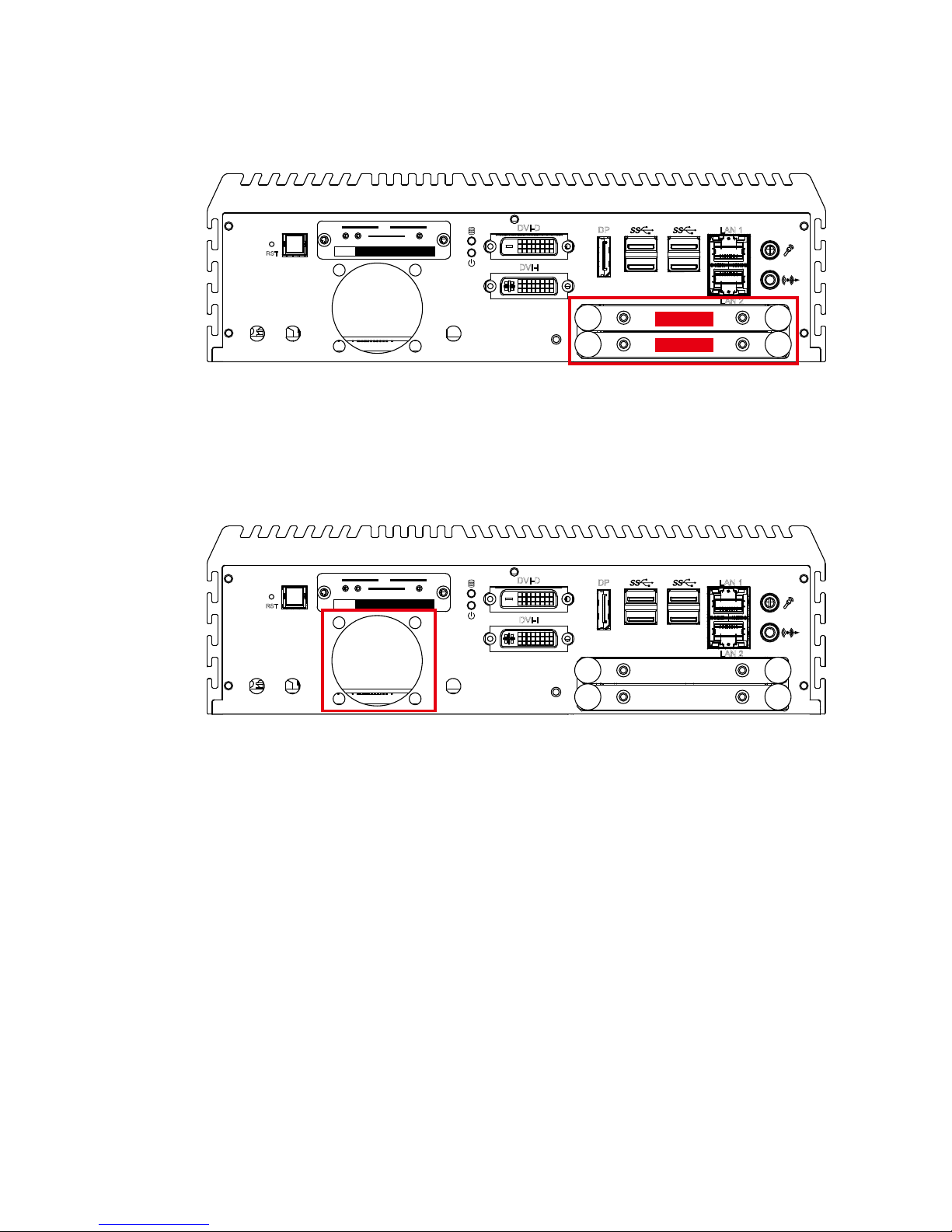
17
GETTING TO KNOW YOUR ECS-9200/9100 GTX1050
2.2.12 SSD/HDD Tray
There are 2 front-access 2.5” SSD/HDD trays in the front side of ECS9200/9100 GTX1050. Just trigger to open the SSD/ HDD tray, up to 4TB is
available.
RST
DP LAN 1
LAN 2
DVI-D
DVI-I
CFast
SIM 2 SIM 3
SIM 1
1 2 3
WLAN
HDD 1
HDD 2
2.2.13 System FAN
There is a system FAN on front side for airow direction outward. You can adjust
the FAN Speed from Vecow BIOS Setting. (refer to 4.3.6_Hardware Monitor_FAN
PWM Value)
RST
DP LAN 1
LAN 2
DVI-D
DVI-I
CFast
SIM 2 SIM 3
SIM 1
1 2 3
WLAN
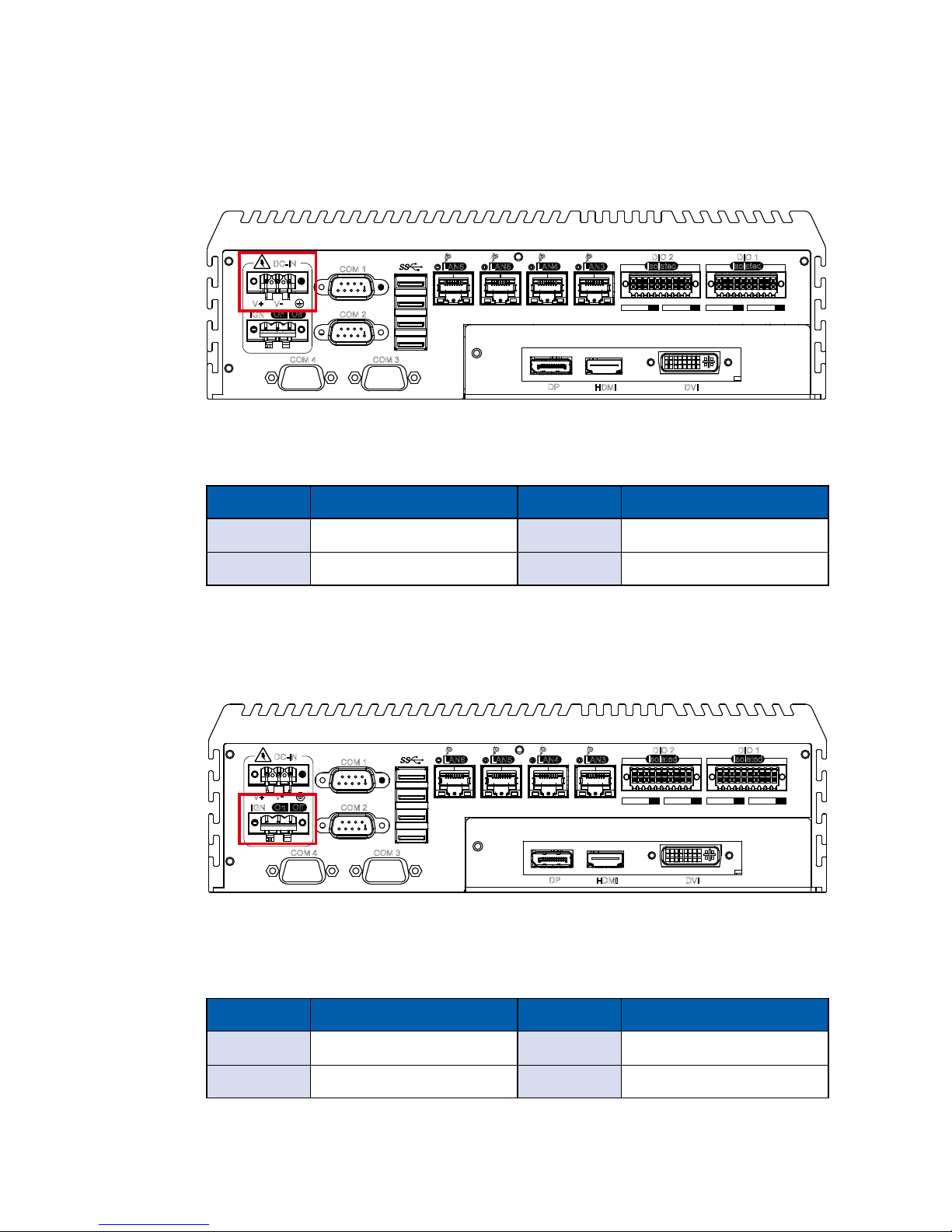
18
GETTING TO KNOW YOUR ECS-9200/9100 GTX1050©Vecow ECS-9200/9100 GTX1050 User Manual
2.3 Rear Panel I/O & Functions
2.3.1 Power Terminal Block
It is a 3-pin power-on or power-off switch through Phoenix Contact terminal
block. You could turn on or off the system power by using this contact. This
terminal block supports dual functions of soft power-on/power-off (instant off or
delay 4 second) and suspend mode.
Pin No. Denition Pin No. Denition
1 Ignition 2 External Power Button V+
3 External Power Button V-
This system supports 6V to 36V DC power input by terminal block in the rear
side. In normal power operation, power LED lightens in solid green. It supports
up to 80V surge protection.
COM 1
COM 2
COM 3COM 4
V+ V
-
On | Off
DC-IN
IGN
LAN6
PoE
LAN5
PoE
LAN4
PoE
LAN3
PoE
Isolated
DIO 2
Isolated
DIO 1
DVI
DP
HDMI
D IPIN 1 ~ 8 DOPIN 11 ~ 18
20 11
10 1
D IPIN 1 ~ 8 DOPIN 11 ~ 18
20 11
10 1
Pin No. Denition Pin No. Denition
1 V+ 2 V-
3 Chassis Ground
2.3.2 Remote Power On/O Switch & Ignition
COM 1
COM 2
COM 3COM 4
V+ V
-
On | Off
DC-IN
IGN
LAN6
PoE
LAN5
PoE
LAN4
PoE
LAN3
PoE
Isolated
DIO 2
Isolated
DIO 1
DVI
DP
HDMI
D IPIN 1 ~ 8 DOPIN 11 ~ 18
20 11
10 1
D IPIN 1 ~ 8 DOPIN 11 ~ 18
20 11
10 1
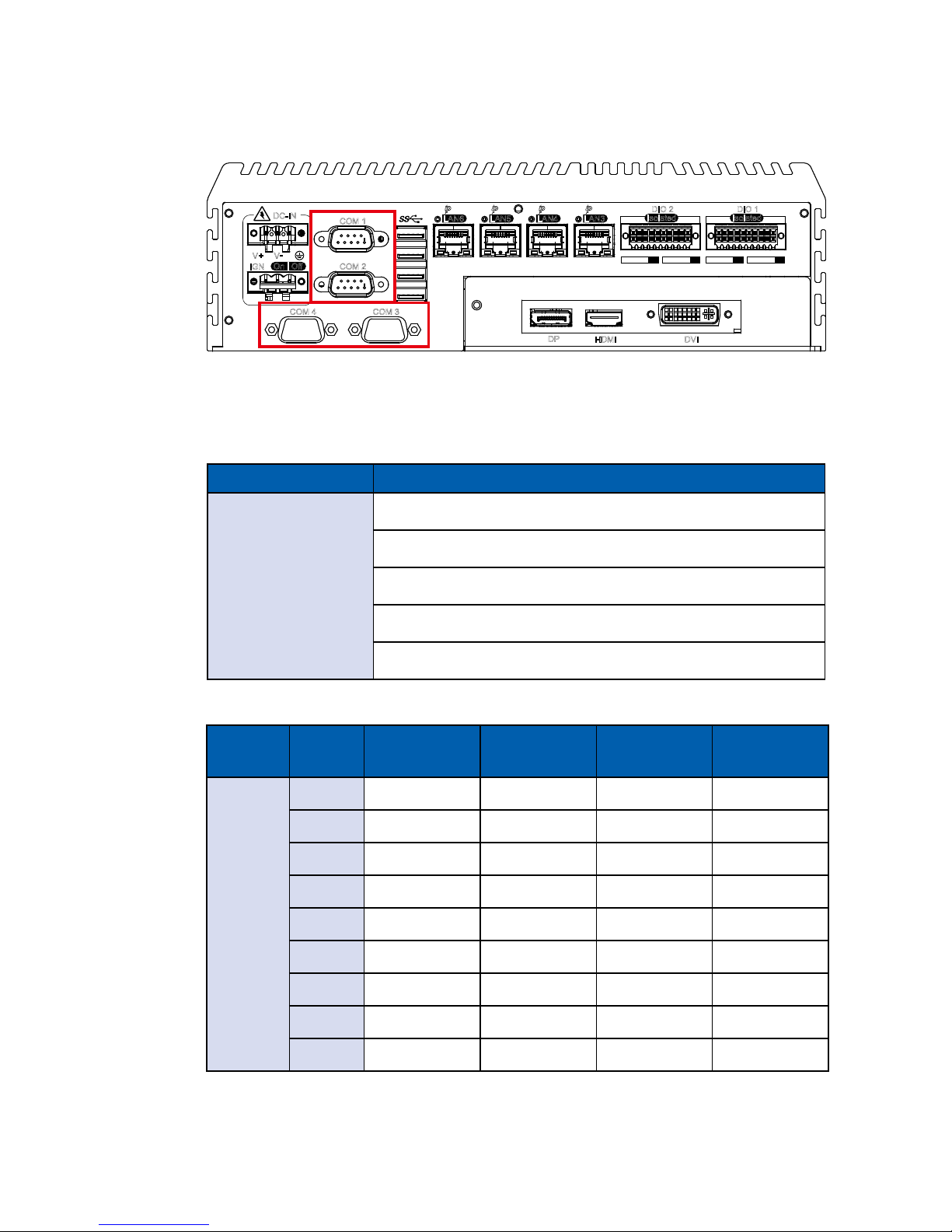
19
GETTING TO KNOW YOUR ECS-9200/9100 GTX1050
Serial
Port
Pin No. RS-232 RS-422
(5-wire)
RS-422
(9-wire)
RS-485
(3-wire)
1 to 4
1 DCD TXD- TXD- DATA -
2 RXD TXD+ TXD+ D ATA+
3 TXD RXD+ RXD+ -----------
4 DTR RXD- RXD- -----------
5 GND GND GND GND
6 DSR ----------- RTS- -----------
7 RTS ----------- RTS+ -----------
8 CTS ----------- CTS+ -----------
9 RI ----------- CTS- -----------
The pin assignments are listed in the table as below:
BIOS Setting Function
COM 1
COM 2
COM 3
COM 4
RS-232
RS-422 (5-wire)
RS-422 (9-wire)
RS-485
RS-485 w/z auto-ow control
2.3.3 COM Ports
Serial port 1 to 4 (COM 1 to 4) can be congured for RS-232, RS-422, or RS485 with auto ow control communication. The default denition of COM 1 and
COM 2 is RS-232. If you want to change to RS-422 or RS-485, you can nd the
setting in BIOS.
COM 1
COM 2
COM 3COM 4
V+ V
-
On | Off
DC-IN
IGN
LAN6
PoE
LAN5
PoE
LAN4
PoE
LAN3
PoE
Isolated
DIO 2
Isolated
DIO 1
DVI
DP
HDMI
D IPIN 1 ~ 8 DOPIN 11 ~ 18
20 11
10 1
D IPIN 1 ~ 8 DOPIN 11 ~ 18
20 11
10 1
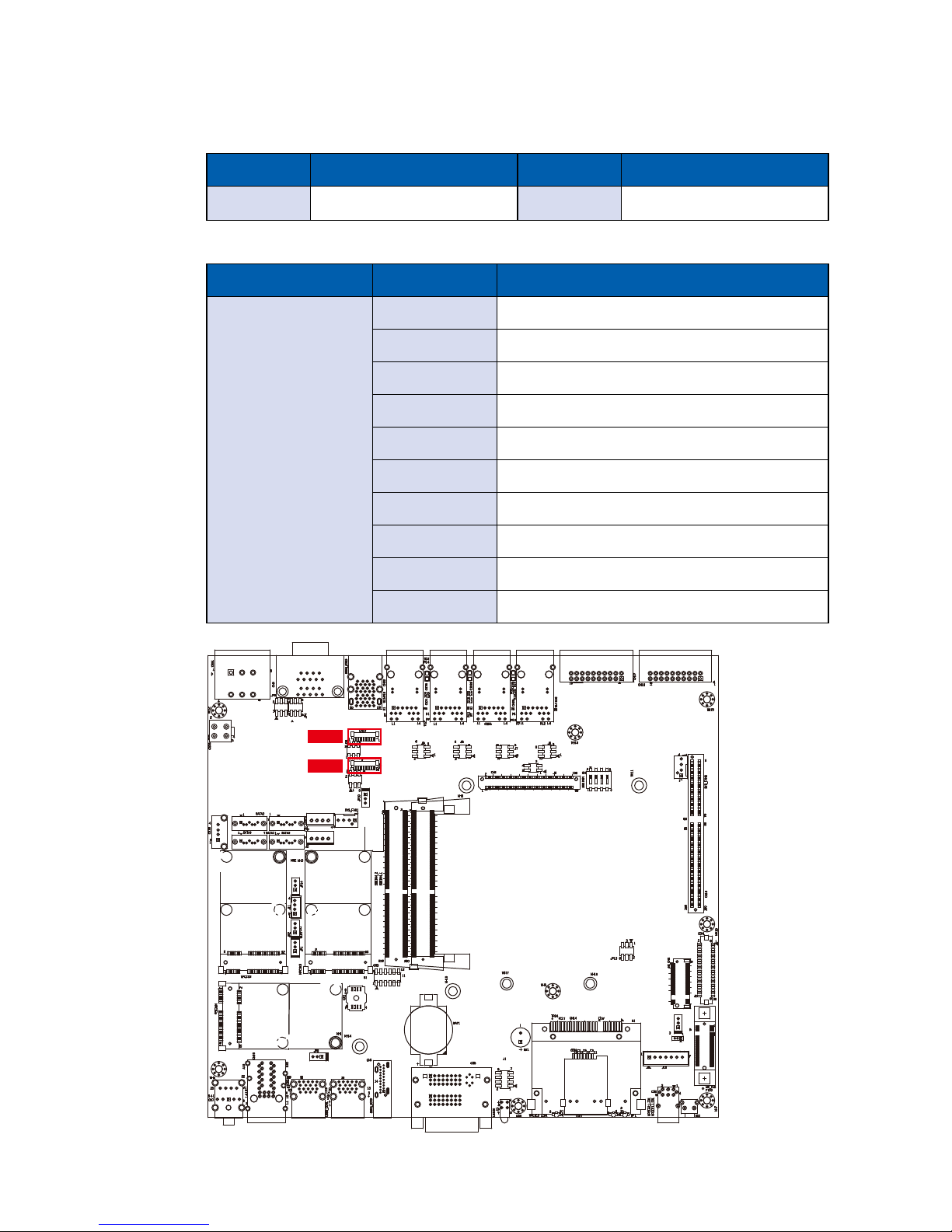
20
GETTING TO KNOW YOUR ECS-9200/9100 GTX1050©Vecow ECS-9200/9100 GTX1050 User Manual
COM 3 & COM 4 MB connector table:
COM Port MB Connector COM Port MB Connector
COM 3 CN9 COM 4 CN10
CN Pin No. Signal Name
CN9 (COM3)
CN10 (COM4)
1 Chassis GND
2 GND
3 RI
4 DTR
5 CTS
6 TXD
7 RTS
8 RXD
9 DSR
10 DCD
COM 3 & COM 4 MB connector pin out:
CN10
CN9
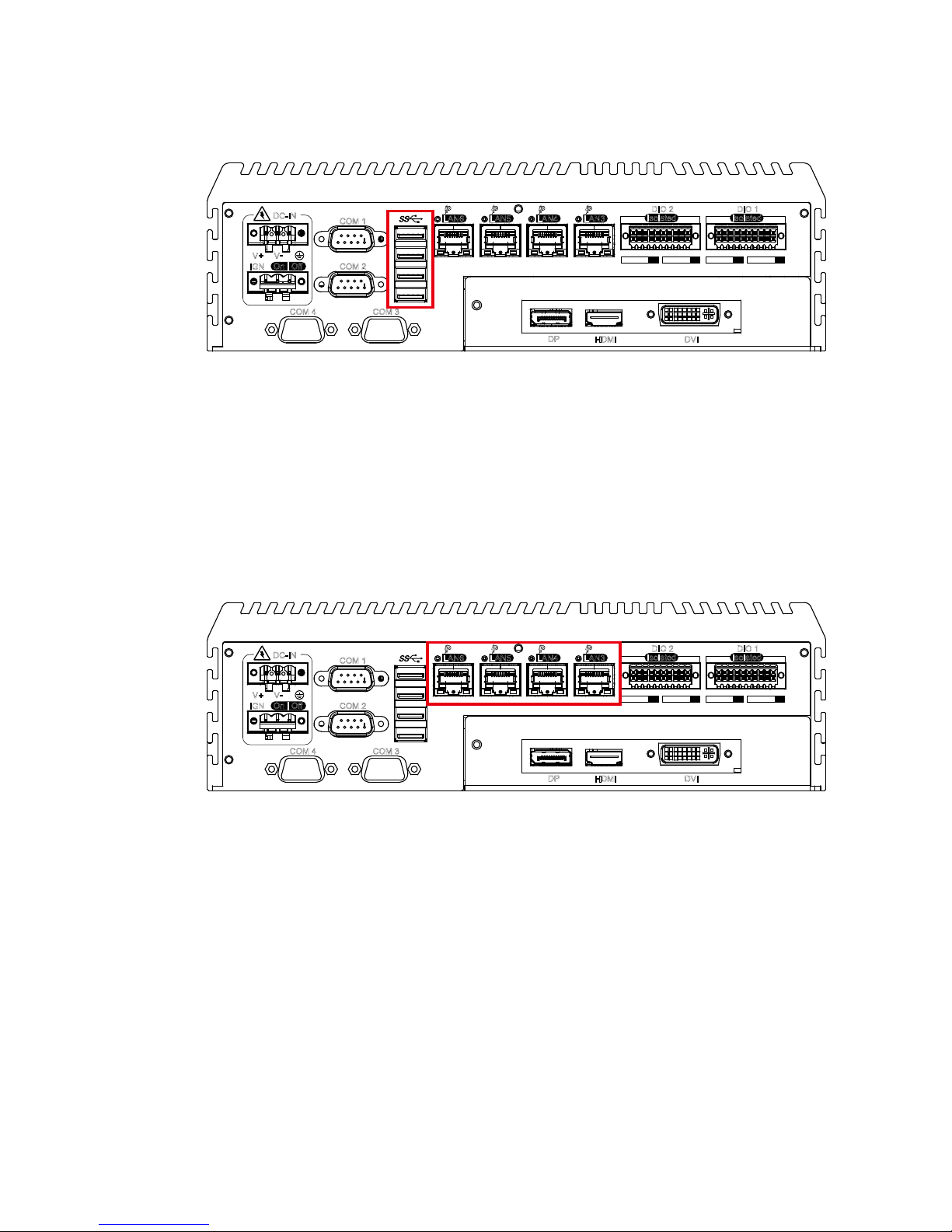
21
GETTING TO KNOW YOUR ECS-9200/9100 GTX1050
2.3.4 Rear USB 3.0
There are 4 USB 3.0 connections available supporting up to 5GB per second
data rate in the rear side of ECS-9200/9100 GTX1050. It is also compliant with
the requirements of Super Speed (SS), High Speed (HS), Full Speed (FS) and
Low Speed (LS).
COM 1
COM 2
COM 3COM 4
V+ V
-
On | Off
DC-IN
IGN
LAN6
PoE
LAN5
PoE
LAN4
PoE
LAN3
PoE
Isolated
DIO 2
Isolated
DIO 1
DVI
DP
HDMI
D IPIN 1 ~ 8 DOPIN 11 ~ 18
20 11
10 1
D IPIN 1 ~ 8 DOPIN 11 ~ 18
20 11
10 1
2.3.5 PoE Ethernet Port
There are 4 RJ45 connectors in the rear side of ECS-9200 GTX1050. It
supports IEEE 802.3at (PoE+) Power over Ethernet (PoE) connection delivering
up to 30.4W/54V per port and 1000BASE-T GigE data signals over standard
Ethernet Cat 5/Cat 6 cable. Each PoE connection is powered by Intel® I210
GigE Ethernet controller and independent PCI express interface to connect with
multi-core processor for network and data transmit optimization. Only when
PoE port starts to supply power to power devices, the dedicated LED will be
lightened.
PS. Suggest to use PoE function when power input is over 12V.
COM 1
COM 2
COM 3COM 4
V+ V
-
On | Off
DC-IN
IGN
LAN6
PoE
LAN5
PoE
LAN4
PoE
LAN3
PoE
Isolated
DIO 2
Isolated
DIO 1
DVI
DP
HDMI
D IPIN 1 ~ 8 DOPIN 11 ~ 18
20 11
10 1
D IPIN 1 ~ 8 DOPIN 11 ~ 18
20 11
10 1
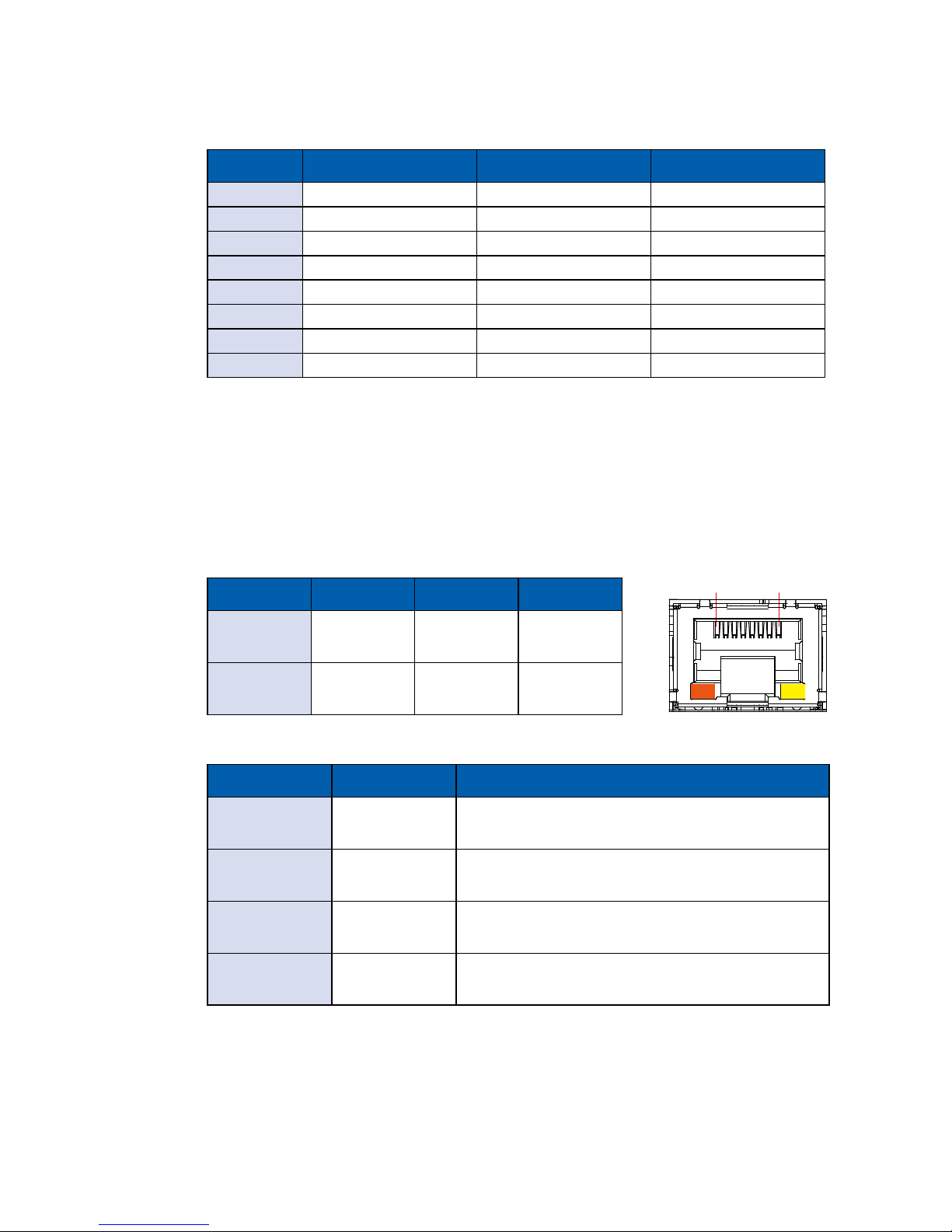
22
GETTING TO KNOW YOUR ECS-9200/9100 GTX1050©Vecow ECS-9200/9100 GTX1050 User Manual
Pin No. 10/ 100 Mbps 1000 Mbps PoE
1 E_TX+ MDI0_P PoE+
2 E_TX- MDI0_N PoE+
3 E_RX+ MDI1_P PoE-
4 ---- MDI2_P ----
5 ----- MDI2_N ----
6 E_RX- MDI1_N PoE-
7 ----- MDI3_P ----
8 ------ MDI3_N ----
Each LAN port is supported by standard RJ-45 connector with LED indicators to
present Active/Link/Speed status of the connection & PoE status LED.
The LED indicator on the right bottom corner lightens in solid green when the
cable is properly connected to a 100 Mbps Ethernet network. The LED indicator
on the right bottom corner lightens in solid orange when the cable is properly
connected to a 1000Mbps Ethernet network. The left LED will keep twinkling/off
when Ethernet data packets are being transmitted/received.
1 8
LED Status 10Mbps 100Mbps 1000Mbps
Right
Bottom Led
Off
Solid
Green
Solid
Orange
Left
Bottom Led
Flash
Yellow
Flash
Yellow
Flash
Yellow
LED Location LED Color Status
LAN3 Green
Green Light: PD installed & powered green
Off: Non PD
LAN4 Green
Green Light: PD installed & powered green
Off: Non PD
LAN5 Green
Green Light: PD installed & powered green
Off: Non PD
LAN6 Green
Green Light: PD installed & powered green
Off: Non PD
PoE LED indicator:
The pin-outs of LAN 3 to LAN 6 are listed as follows:
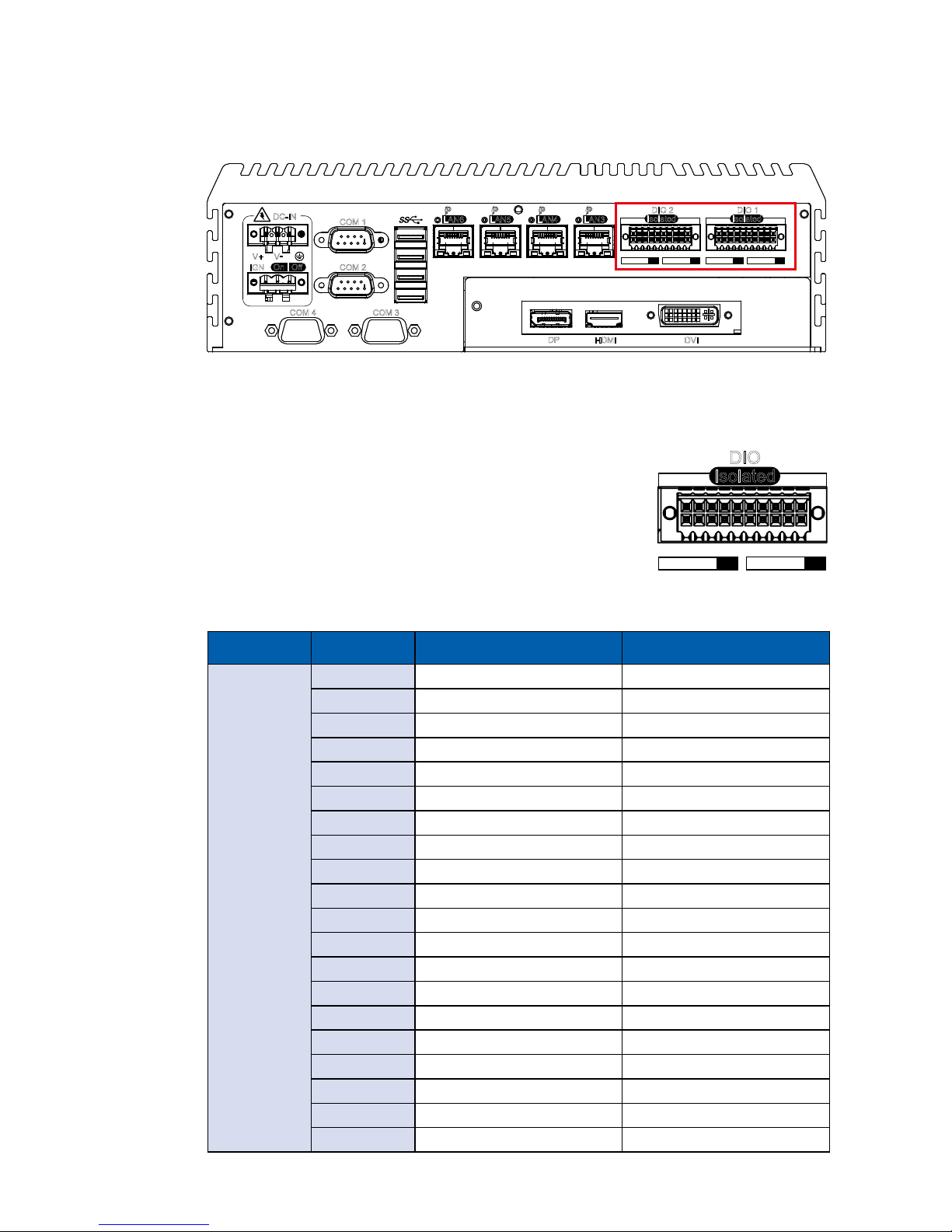
23
GETTING TO KNOW YOUR ECS-9200/9100 GTX1050
2.3.6 Isolated DIO
COM 1
COM 2
COM 3COM 4
V+ V
-
On | Off
DC-IN
IGN
LAN6
PoE
LAN5
PoE
LAN4
PoE
LAN3
PoE
Isolated
DIO 2
Isolated
DIO 1
DVI
DP
HDMI
D IPIN 1 ~ 8 DOPIN 11 ~ 18
20 11
10 1
D IPIN 1 ~ 8 DOPIN 11 ~ 18
20 11
10 1
There is a 32-bit (16-bit DI, 16-bit DO) with 2 DIO connectors in the rear side.
DI/DIO supports NPN(sink) and PNP(Source) mode, and each DI channel is
equipped with a photocouper for isolated protection. Each DO with isolator chip
is congured by a Jumper for each DIO connector.
DO Safety-Related Certications:
• 4242-VPK Basic Isolation per DIN V VDE V 0884-10
and DIN EN 61010-1
• 3-KVRMS Isolation for 1 minute per UL 1577
• CSA Component Acceptance Notice 5A, IEC
60950-1 and IEC 61010-1 End Equipment Standards
• GB4943.1-2011 CQC Certied
Isolated
DIO
D IPIN 1 ~ 8 DOPIN 11 ~ 18
20 11
10 1
DIO Pin No. Denition Function
DIO1
1 INPUT 0 SIO_GPI80
2 INPUT 1 SIO_GPI81
3 INPUT 2 SIO_GPI82
4 INPUT 3 SIO_GPI83
5 INPUT 4 SIO_GPI84
6 INPUT 5 SIO_GPI85
7 INPUT 6 SIO_GPI86
8 INPUT 7 SIO_GPI87
9 DI1_COM -
10 DIO1_GND -
11 OUTPUT 0 SIO_GPO70
12 OUTPUT 1 SIO_GPO71
13 OUTPUT 2 SIO_GPO72
14 OUTPUT 3 SIO_GPO73
15 OUTPUT 4 SIO_GPO74
16 OUTPUT 5 SIO_GPO75
17 OUTPUT 6 SIO_GPO76
18 OUTPUT 7 SIO_GPO77
19 DIO1_GND -
20 DIO1_VDC (6~48V Input) -
DIO Connectors pin out:
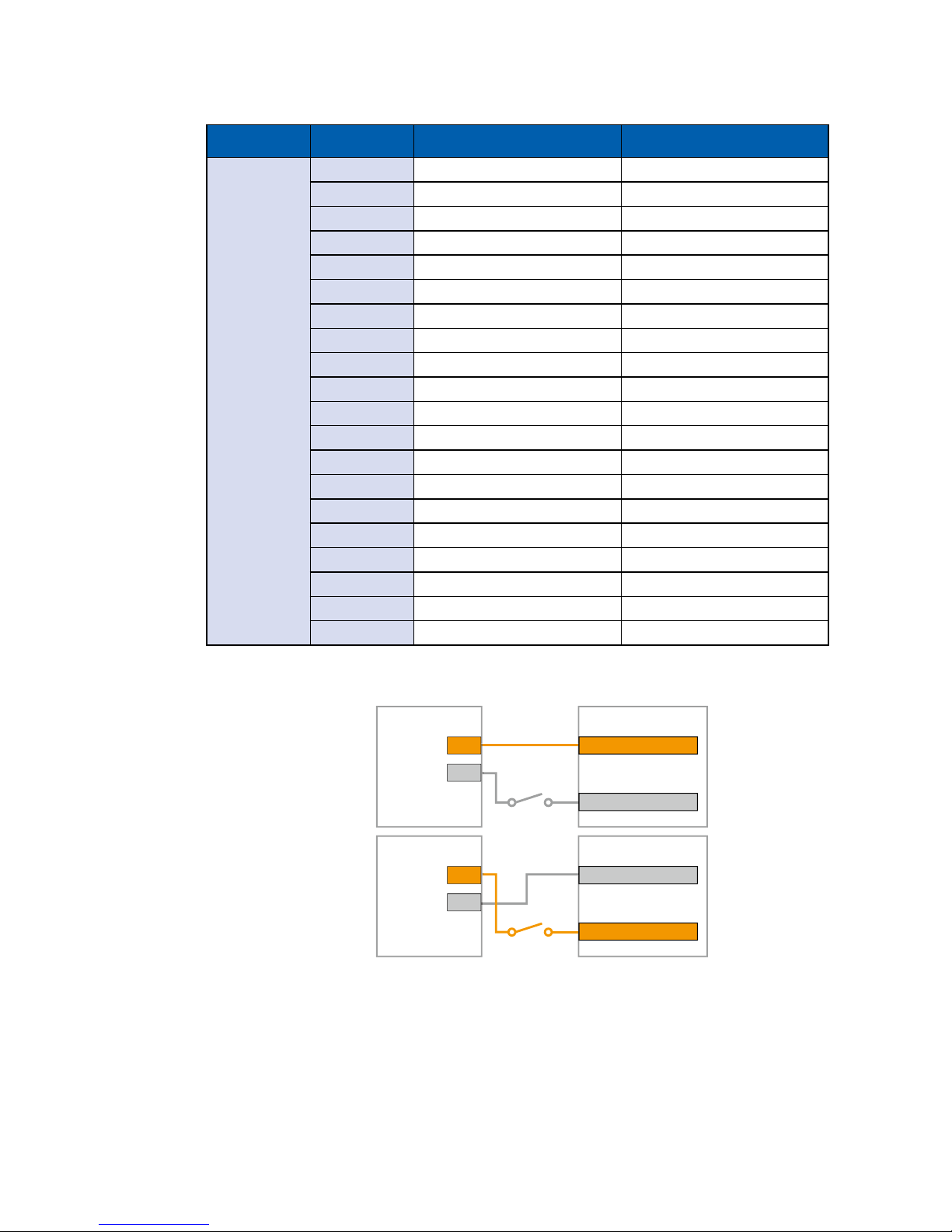
24
GETTING TO KNOW YOUR ECS-9200/9100 GTX1050©Vecow ECS-9200/9100 GTX1050 User Manual
DIO Pin No. Denition Function
DIO2
1 INPUT 0 SIO_GPI37
2 INPUT 1 SIO_GPI56
3 INPUT 2 SIO_GPI57
4 INPUT 3 SIO_GPI15
5 INPUT 4 SIO_GPI16
6 INPUT 5 SIO_GPI35
7 INPUT 6 SIO_GPI46
8 INPUT 7 SIO_GPI11
9 DI2_COM -
10 DIO2_GND -
11 OUTPUT 0 SIO_GPO22
12 OUTPUT 1 SIO_GPO26
13 OUTPUT 2 SIO_GPO64
14 OUTPUT 3 SIO_GPO65
15 OUTPUT 4 SIO_GPO41
16 OUTPUT 5 SIO_GPO40
17 OUTPUT 6 SIO_GPO52
18 OUTPUT 7 SIO_GPO27
19 DIO2_GND -
20 DIO2_VDC (6~48V Input) -
DI reference circuit:
Sink Mode (NPN)
V+
V-
Power
Supply
6-48V DC
DI_COM (Pin 9)
DI (Pin1-8)
DIO Connector
Source Mode (PNP)
V+
V-
Power
Supply
6-48V DC
DI_COM (Pin 9)
DI (Pin1-8)
DIO Connector

25
GETTING TO KNOW YOUR ECS-9200/9100 GTX1050
2.3.7 3 of 3 Independent Displays
You could have all independent displays from these 3 display ports.
Furthermore, you could have an 8K resolution display from the DP1.4 port.
COM 1
COM 2
COM 3COM 4
V+ V
-
On | Off
DC-IN
IGN
LAN6
PoE
LAN5
PoE
LAN4
PoE
LAN3
PoE
Isolated
DIO 2
Isolated
DIO 1
DVI
DP
HDMI
D IPIN 1 ~ 8 DOPIN 11 ~ 18
20 11
10 1
D IPIN 1 ~ 8 DOPIN 11 ~ 18
20 11
10 1
DO reference circuit:
V+
IO
V-
Device
6-48V DC
DIO_VDC (Pin 20)
DO (Pin11-18)
DIO_GND (Pin10,19)
DIO Connector
Source Mode
(PNP)
Sink Mode
(NPN, Default)
V+
IO
V-
Device
6-48V DC
DIO_VDC (Pin 20)
DO (Pin11-18)
DIO_GND (Pin10,19)
DIO Connector

26
GETTING TO KNOW YOUR ECS-9200/9100 GTX1050©Vecow ECS-9200/9100 GTX1050 User Manual
2.4 Main Board Expansion Connectors
2.4.1 Inside View of ECS-9200/9100 GTX1050 Main Board With
Connector Location
SATA 2 SATA 1
CN15
FAN2
JP10
CN3
CN6
CN18
JP1
JP3
Battery
BIOS
CN10
JP5
JP6
JP9
J4
J2
J9 J8 J7 J6
JP4
SW2
CN25
CN9
J1
FAN1
JP2 Mini PCIe 3Mini PCIe 2
Mini PCIe 1
SODIMM 2 SODIMM 1
M2_CN2
M2_CN1

27
GETTING TO KNOW YOUR ECS-9200/9100 GTX1050
2.4.2 UPS Power Connector
For UPS module optional, we use 4.2mm 2x2p power connector.
This system has a UPS power input connector for Optional part UPS Module.
Pin No. Denition Pin No. Denition
1 Ground 2 Ground
3
+VDC_IN
(6~36V, Max.8A)
4
+VDC_IN
(6~36V, Max.8A)
CN25
2.4.3 Miscellaneous Pin Header
2.0mm 2x4p header
This pin header can be used as a backup for following functions, such as hard
drive LED indicator, reset button, power LED indicator, and power-on/ off button,
which already can be accessed by front panel and top panel. The pin-outs of
Miscellaneous port are listed in following table:
J1

28
GETTING TO KNOW YOUR ECS-9200/9100 GTX1050©Vecow ECS-9200/9100 GTX1050 User Manual
Group Pin No. Description
HDD LED
1 HDD_LED_P
3 HDD_LED_N
RESET BUTTON
5 FP_RST_BTN_N
7 Ground
POWER LED
2 PWR_LED_P
4 PWR_LED_N
POWER BUTTON
6 FP_PWR_BTN_IN
8 Ground
2.4.4 DDR4 Slot
There are 2 DDR4 channel onboard supporting DDR4 2133/1866 and up to
32GB. (Each channel 16GB)
Slot Description Slot Description
SODIMM_1 DDR4 Channel A SODIMM_2 DDR4 Channel B
SODIMM 2 SODIMM 1
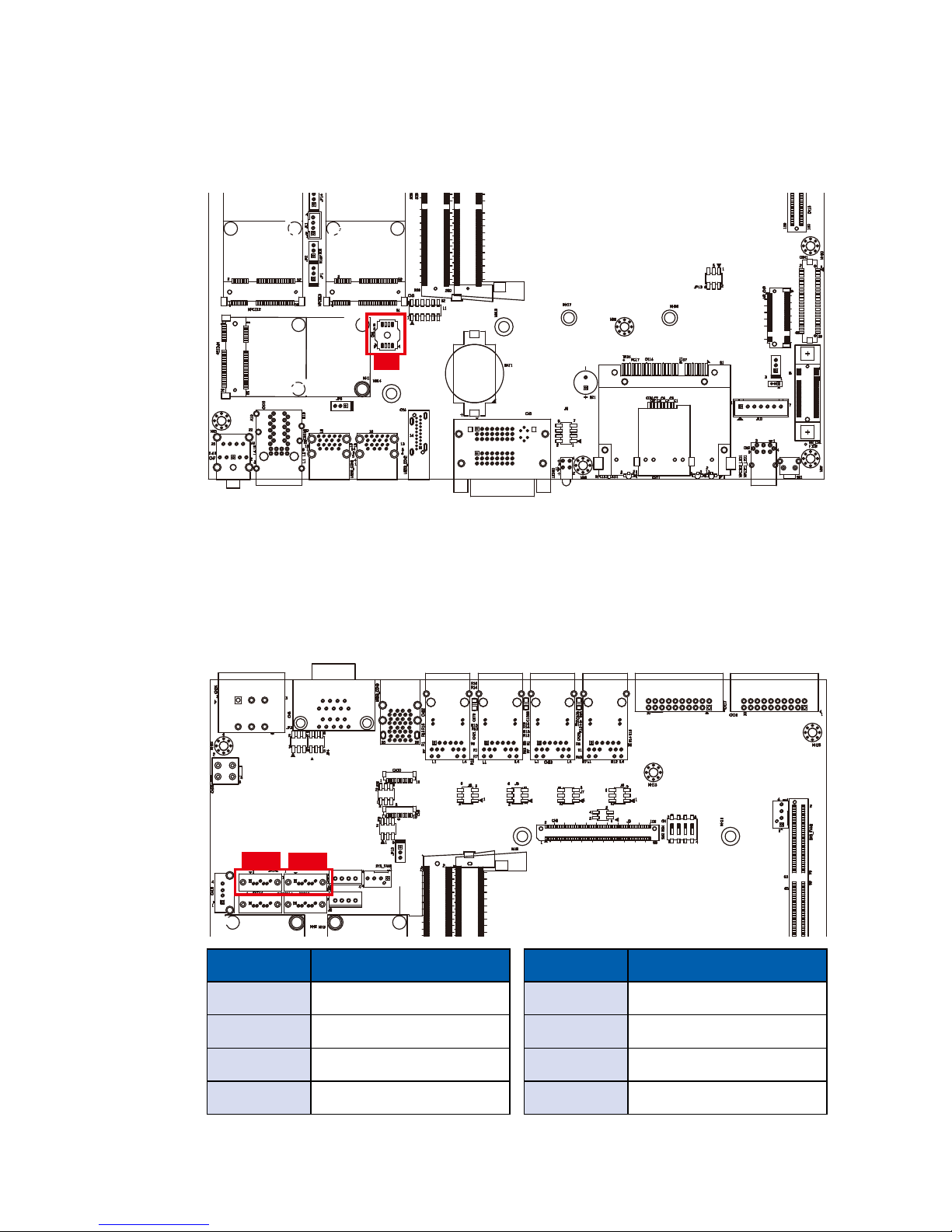
29
GETTING TO KNOW YOUR ECS-9200/9100 GTX1050
2.4.5 BIOS Socket
If the BIOS needs to be changed, please contact the Vecow RMA service team.
2.4.6 SATA Connector
Standard 7 PIN SATA Connector
There are 2 onboard high performance Serial ATA III. It supports higher storage
capacity with less cabling effort and smaller required space.
SATA 1
SATA 2
Pin No. Denition
1 Ground
2 TX DP
3 TX DN
4 Ground
Pin No. Denition
5 RX DN
6 RX DP
7 Ground
BIOS
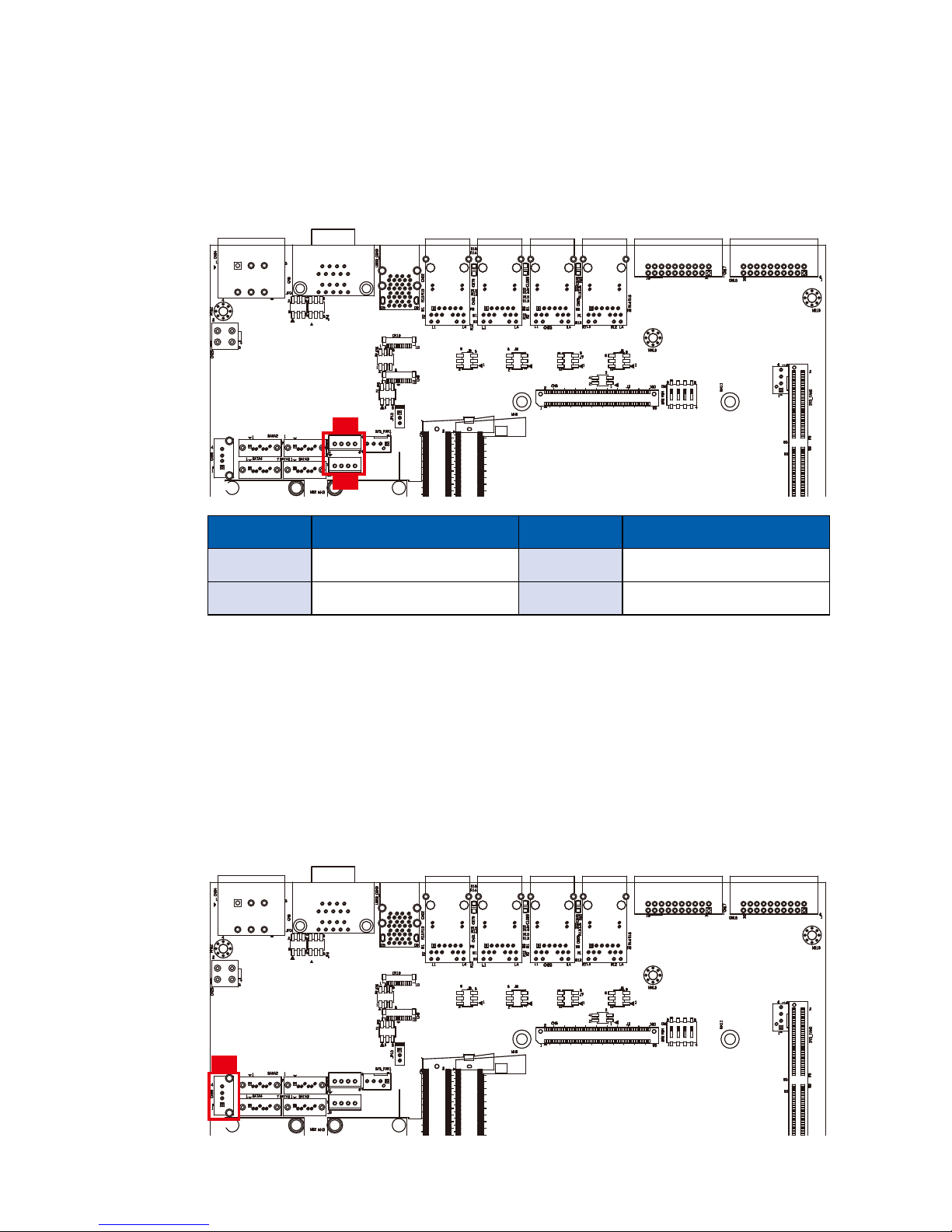
30
GETTING TO KNOW YOUR ECS-9200/9100 GTX1050©Vecow ECS-9200/9100 GTX1050 User Manual
2.4.7 SATA Power Header
Standard, all form factor 1x4p power header
There are 2 HDD power header on board and each power header supports two
2.5” SATA HDD.
Pin No. Description Pin No. Description
1 +V5 (Max. 4A) 2 Ground
3 Ground 4 +V12 (Max. 1.5A)
J4
J2
2.4.8 Internal USB2.0
Standard Vertical USB2.0 Connector
The ECS-9200/9100 GTX1050 main board provides one expansion USB port
using plug-and-play for Dongle Key or LCD touch Panel. The USB interface
supports 480 Mbps transfer rate complied with high speed USB specification
Rev. 2.0.
The USB interface is accessed through one standard USB 2.0 connector. This
USB 2.0 does not support wake up function.
CN18
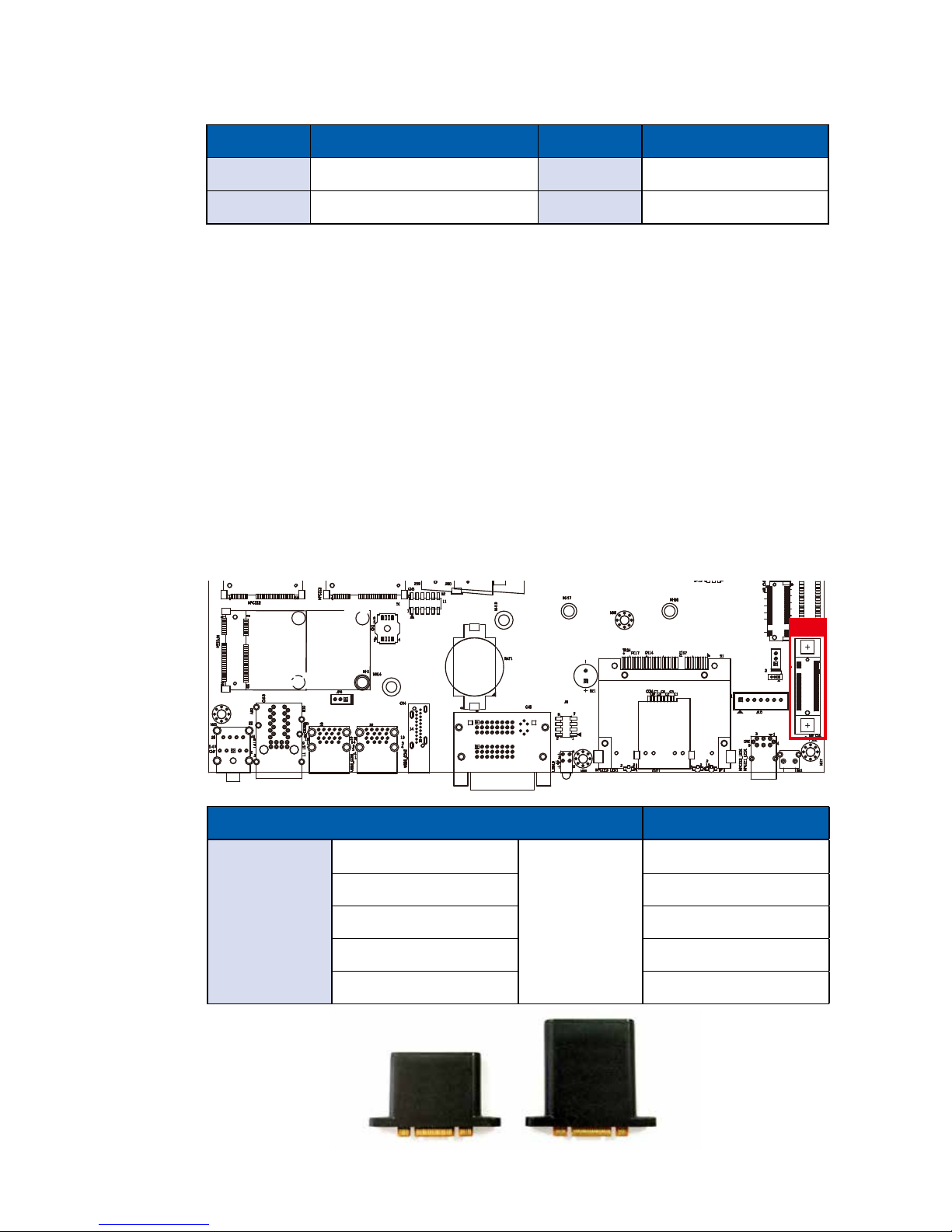
31
GETTING TO KNOW YOUR ECS-9200/9100 GTX1050
Pin No. Denition Pin No. Denition
1 USB +VCC (+V5/Max. 0.5A) 2 D ATA-
3 D ATA+ 4 Ground
2.4.9 M2DOM
Innodisk M2DOM S20/S30 3ME3 is a M.2 based disk module with vertical
type form factor. Its mechanical design can help board maker to release up to
90% space of motherboard as well as improve system reliability by its fixed
mechanism. M2DOM series product will offer with multiple interfaces, including
both SATA III and PCIe. The SSD supports hot plug function and can be
removed or plugged-in during operating. User has to avoid hot plugging the
SSD which is congured as boot device and installed operation system.
Support hot plug: The insertion of a SATA device into a backplane (signal and
power combined) that has power present. The device powers up and initiates an
OOB sequence.
Support hot removal: The removal of a SATA device from a powered backplane,
without rst being placed in a quiescent state.
M2_CN1
Model No. Denition
M2DOM
S20
3ME3
8GB
S20 / S30 16GB
S20 / S30 32GB
S20 / S30 64GB
S30 128GB

32
GETTING TO KNOW YOUR ECS-9200/9100 GTX1050©Vecow ECS-9200/9100 GTX1050 User Manual
Pin No. Function Pin No. Function
75 GND
73 GND 74 +3.3V
71 GND 72 +3.3V
69
PEDET (NC-PCIe/GND-
SATA)
70 +3.3V
67 N/C 68 N/C
Mechanical Key
57 GND 58 N/C
55 REFCLKp 56 N/C
53 REFCLKn 54 WAKE#
51 GND 52 CLKREQ#
49 PETp0 /SATA-A+ 50 PERST#
47 PETn0 /SATA-A- 48 N/C
45 GND 46 N/C
43 PERp0 /SATA-B- 44 N/C
41 PERn0 /SATA-B+ 42 N/C
39 GND 40 N/C
37 PETp1 38 DEVSLP
35 PETn1 36 N/C
33 GND 34 N/C
Pin Out:
2.4.10 M.2
Standard Type 2280 M.2 (M key) slot:
M2_CN2

33
GETTING TO KNOW YOUR ECS-9200/9100 GTX1050
31 PERp1 32 N/C
29 PERn1 30 N/C
27 GND 28 N/C
25 PETp2 26 N/C
23 PETn2 24 N/C
21 GND 22 N/C
19 PERp2 20 N/C
17 PERn2 18 +3.3V
15 GND 16 +3.3V
13 PETp3 14 +3.3V
11 PETn3 12 +3.3V
9 GND 10
DAS/DSS# (I/O)/LED1#
(I)(0/3.3V)
7 PERp3 8 N/C
5 PERn3 6 N/C
3 GND 4 +3.3V
1 GND 2 +3.3V
2.4.11 Mini PCIe
Mini PCIe 3Mini PCIe 2
Mini PCIe 1
Standard full length Mini PCIe slot:

34
GETTING TO KNOW YOUR ECS-9200/9100 GTX1050©Vecow ECS-9200/9100 GTX1050 User Manual
Pin No. function Pin No. function
51 Reserved 52 +3.3Vaux
49 Reserved 50 GND
47 Reserved 48 +1.5V
45 Reserved 46 Reserved
43 GND 44 Reserved
41 +3.3Vaux 42 Reserved
39 +3.3Vaux 40 GND
37 GND 38 USB_D+
35 GND 36 USB_D-
33 PETp0 34 GND
31 PETn0 32 SMB_DATA
29 GND 30 SMB_CLK
27 GND 28 +1.5V
25 PERn0 26 GND
23 PERp0 24 +3.3Vaux
21 GND 22 PERST#
19 Reserved 20 reserved
17 Reserved 18 GND
Mechanical Key
15 GND 16 UIM_VPP
13 REFCLK+ 14 UIM_RESET
11 REFCLK- 12 UIM_CLK
9 GND 10 UIM_DATA
7 CLKREQ# 8 UIM_PWR
5 Reserved 6 1.5V
3 Reserved 4 GND
1 WAKE# 2 3.3Vaux
Pin Out:
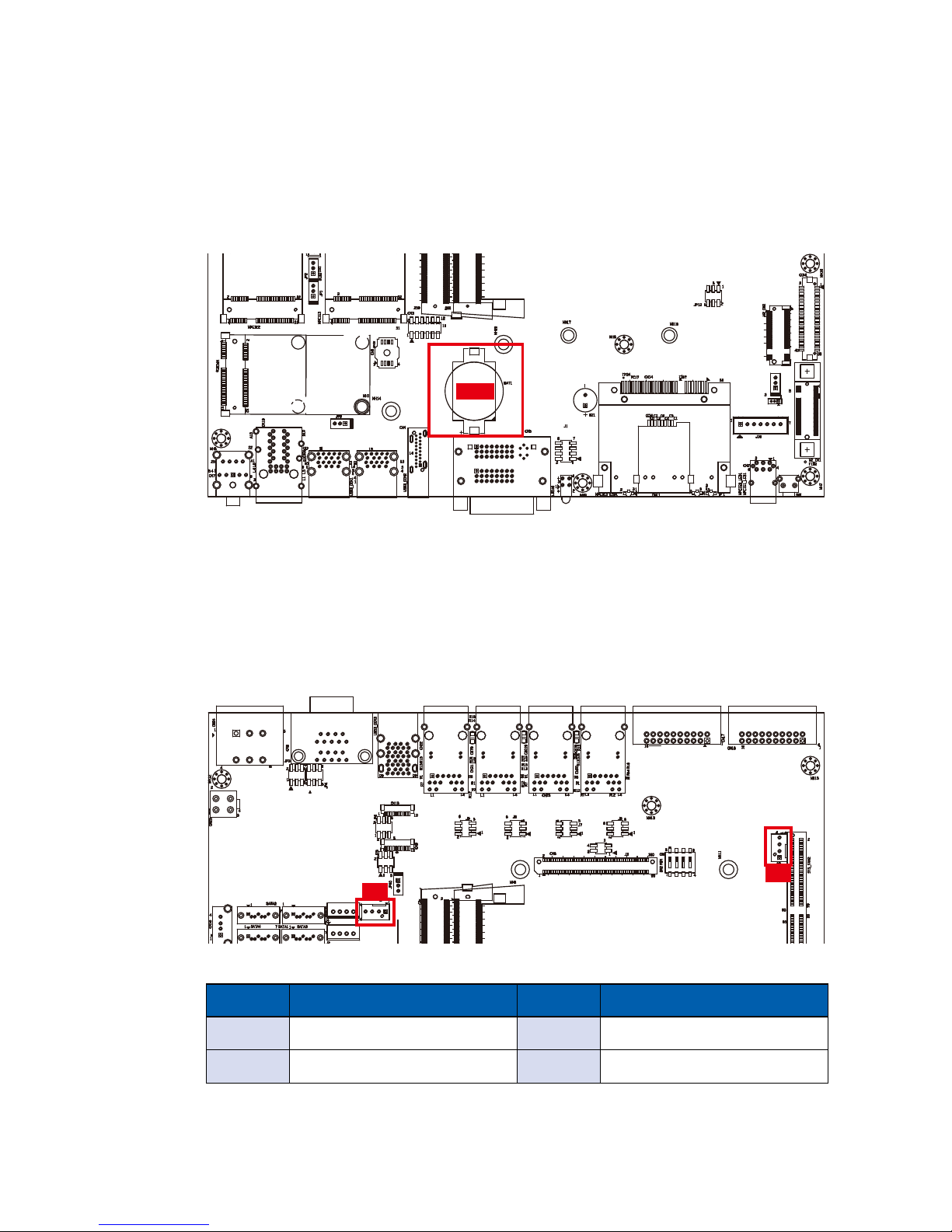
35
GETTING TO KNOW YOUR ECS-9200/9100 GTX1050
2.4.12 RTC Battery
The system’s real-time clock is powered by a lithium battery. It is equipped with
Panasonic BR2032 190mAh lithium battery. It is recommended that you do not
have to get the lithium battery on your own. If the battery needs to be changed,
please contact the Vecow RMA service team.
Battery
2.4.13 FAN Header
Fan power connector supports for additional thermal requirements. The pin
assignments of FAN 1 and FAN 2 are listed in the following table:
Pin No. Function Pin No. Function
1 GND 2 +12V (1.5A max)
3 Fan speed sensor 4 Fan PWM
Pin out:
FAN2
FAN1

36
GETTING TO KNOW YOUR ECS-9200/9100 GTX1050©Vecow ECS-9200/9100 GTX1050 User Manual
Pin No. Function Pin No. Function
1 SERIRQ 7 LFRAME#
2 +3.3V 8 LAD0
3 LA3 9 N/C
4 RESET# 10 Ground
5 LAD1 11 CLOCK
6 LAD2 12 Ground
Pin out:
2.4.14 LPC Port 80 Header
ECS-9200/9100 GTX1050 provides a LPC Port 80 Header for Debug Card.
CN3
2.4.15 LAN IEEE 1588 Header
ECS-9200 GTX1050 provides a LAN header for IEEE 1588.
LAN No. Function Function
Rear POE LAN3 Intel I210 J6
Rear POE LAN4 Intel I210 J7
Rear POE LAN5 Intel I210 J8
Rear POE LAN6 Intel I210 J9
J9 J8 J7 J6
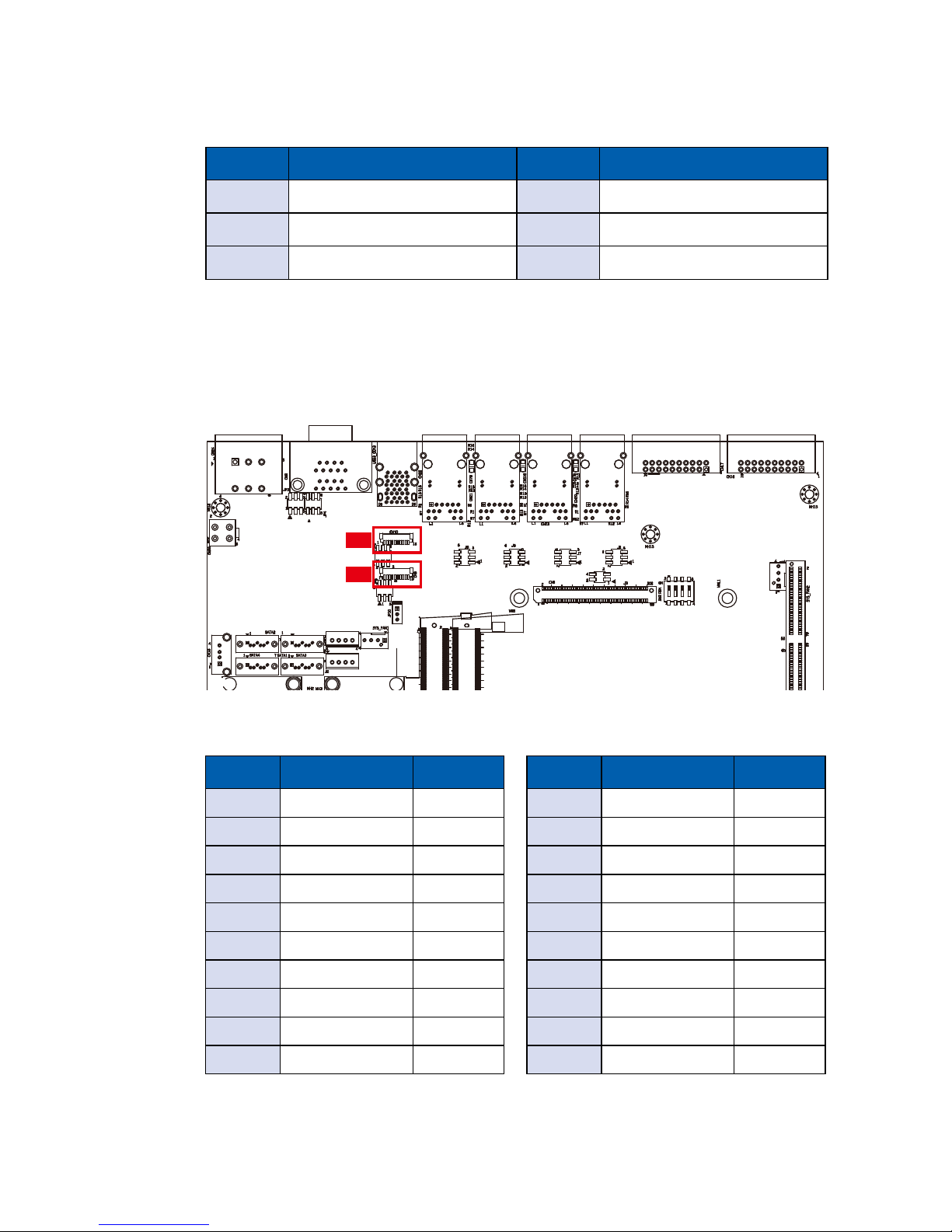
37
GETTING TO KNOW YOUR ECS-9200/9100 GTX1050
Pin No. Function Pin No. Function
1 SPD0 2 SPD1
3 SPD2 4 SPD3
5 Ground 6 Ground
Pin out:
2.4.16 COM Port Header
ECS-9200/9100 GTX1050 provides 4 COM port headers for internal COM port
cable.
Pin No. Description Port
1 Ground_Frame COM3
2 Ground COM3
3 RI COM3
4 DTR COM3
5 CTS COM3
6 TXD COM3
7 RTS COM3
8 RXD COM3
9 DSR COM3
10 DCD COM3
CN9:
Pin No. Description Port
1 Ground_Frame COM4
2 Ground COM4
3 RI COM4
4 DTR COM4
5 CTS COM4
6 TXD COM4
7 RTS COM4
8 RXD COM4
9 DSR COM4
10 DCD COM4
CN10:
Pin out:
CN10
CN9
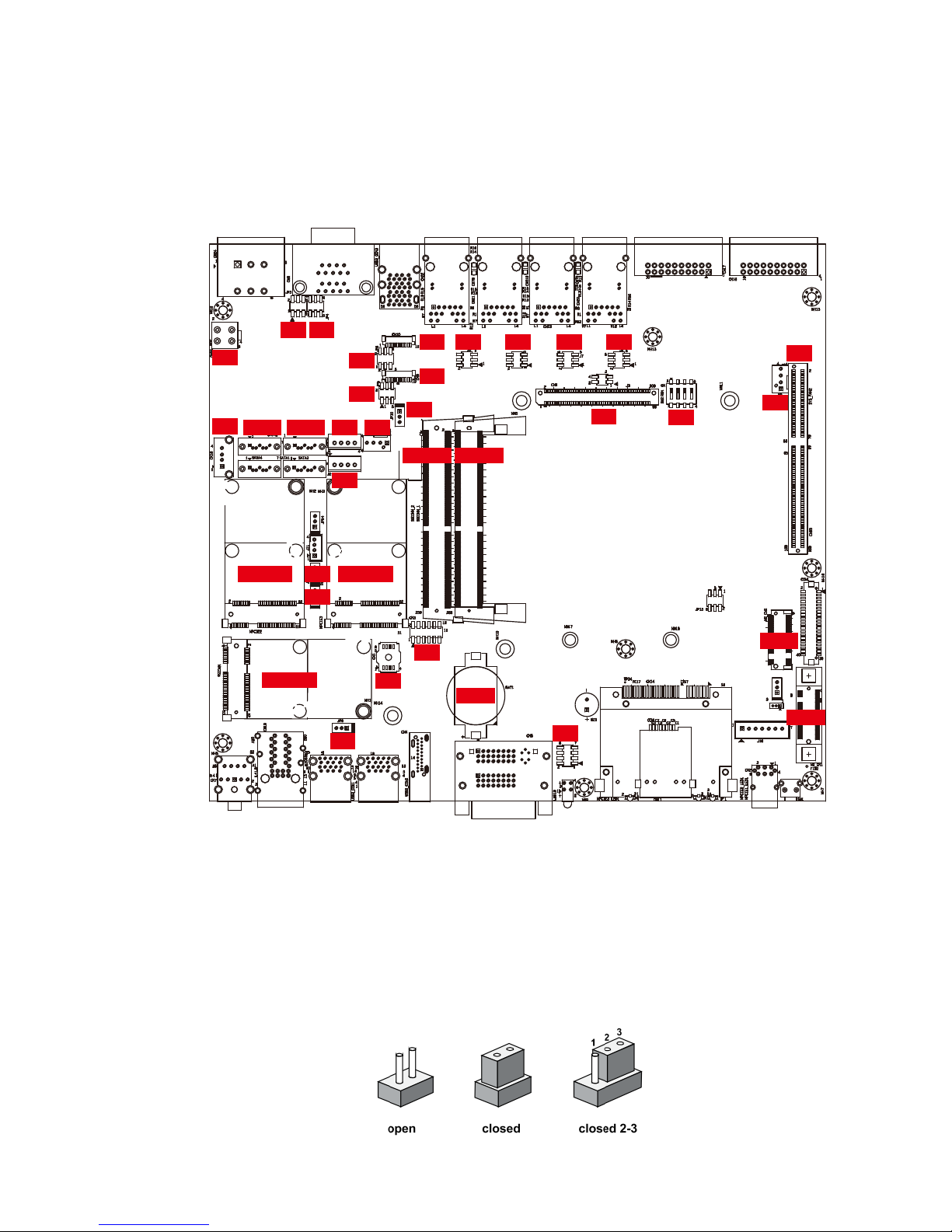
38
GETTING TO KNOW YOUR ECS-9200/9100 GTX1050©Vecow ECS-9200/9100 GTX1050 User Manual
2.5 Main Board Jumper & Deep Switch Settings
2.5.1 Top View of ECS-9200/9100 GTX1050 Main Board With Jumper
and DIP Switch
The gure below is the top view of ECS-9200/9100 GTX1050 main board which
is the main board. It shows the location of the jumpers and the switches.
You may congure your card to match the needs of your application by setting
jumpers. A jumper is a metal bridge used to close an electric circuit. It consists
of two metal pins and a small metal clip (often protected by a plastic cover) that
slides over the pins to connect them. To “close” a jumper, you connect the pins
with the clip. To “open” a jumper, you remove the clip. Sometimes a jumper will
have three pins, labeled 1, 2 and 3. In this case you would connect either pins 1
and 2, or 2 and 3.
SATA 2 SATA 1
CN15
FAN2
JP10
CN3
CN6
CN18
JP1
JP3
Battery
BIOS
CN10
JP5
JP6
JP9
J4
J2
J9 J8 J7 J6
JP4
SW2
CN25
CN9
J1
FAN1
JP2 Mini PCIe 3Mini PCIe 2
Mini PCIe 1
SODIMM 2 SODIMM 1
M2_CN2
M2_CN1
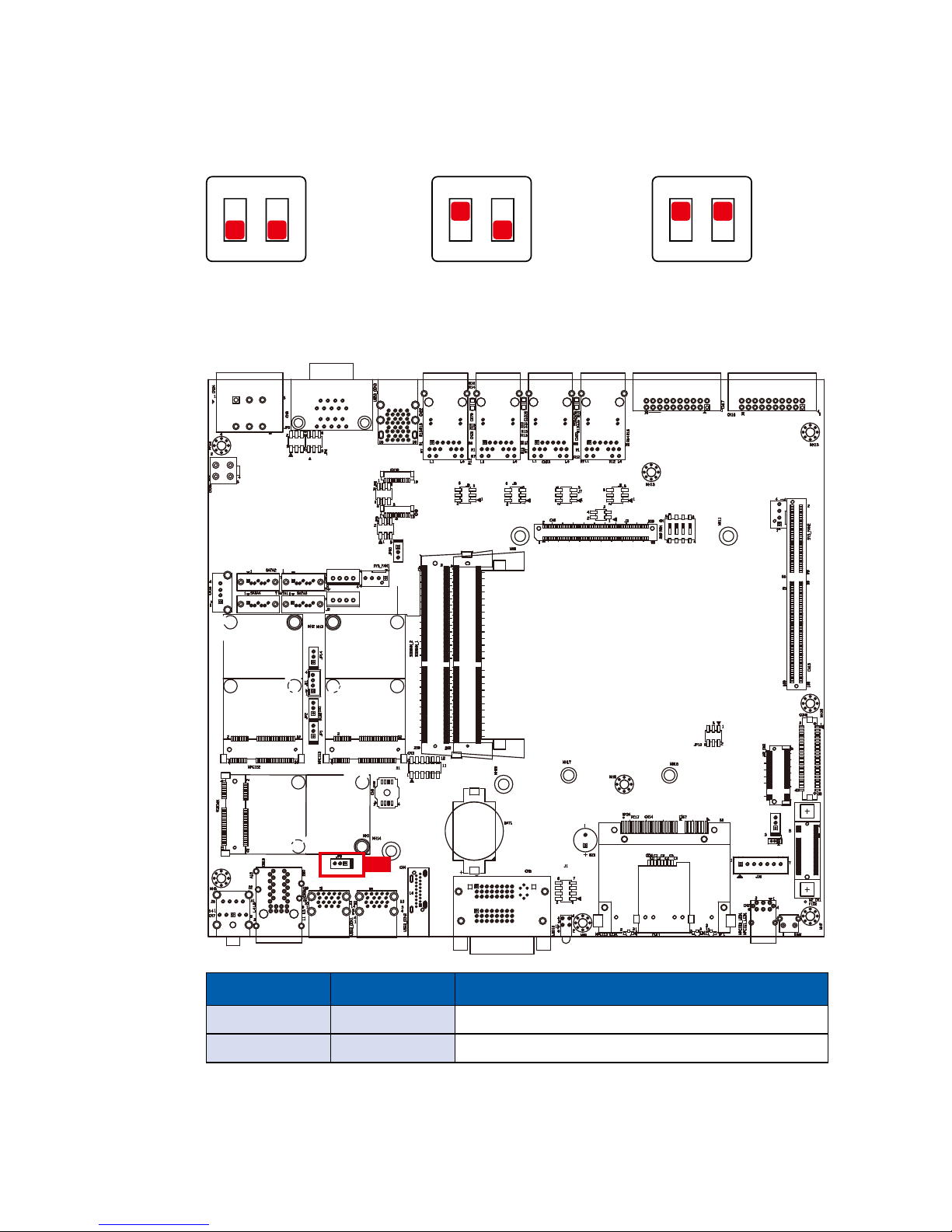
39
GETTING TO KNOW YOUR ECS-9200/9100 GTX1050
You may configure your card to match the needs of your application by DIP
switch. As below show the DIP switch on and off.
ON
1 2
1 : OFF
2 : OFF
ON
1 2
1 : ON
2 : OFF
ON
1 2
1 : ON
2 : ON
2.5.2 USB Power Jumper
Jumper Setting Function
JP9 1:2 Supported Wake Up(Default)
JP9 2:3 Non Wake Up support
JP9
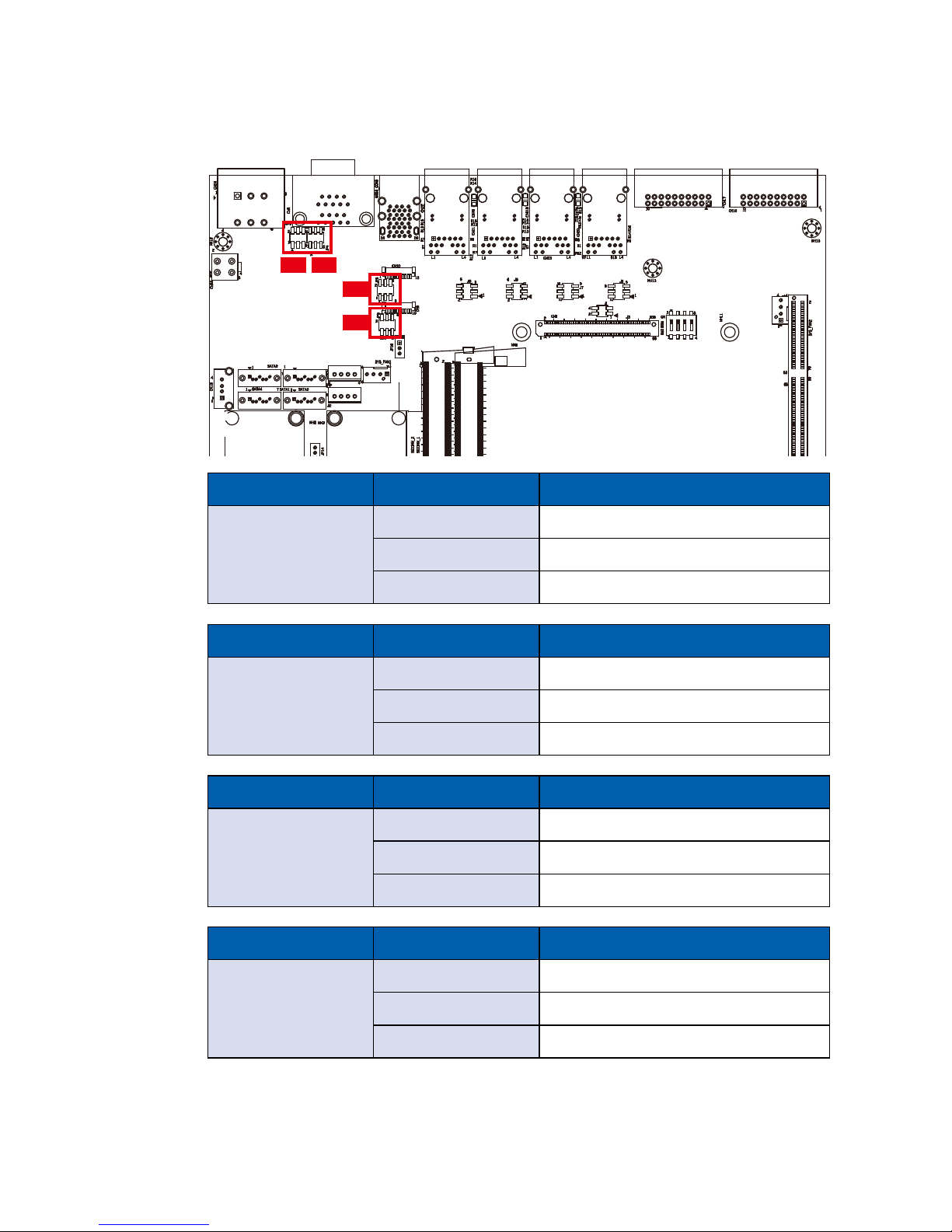
40
GETTING TO KNOW YOUR ECS-9200/9100 GTX1050©Vecow ECS-9200/9100 GTX1050 User Manual
2.5.3 COM Port RI pin Select
Pin Header Pin No. Description
COM1
JP3
1-2 +5V (1A max.)
3-4 +12V (0.5A max.)
5-6 RI (Default)
Pin Header Pin No. Description
COM2
JP4
1-2 +5V (1A max.)
3-4 +12V (0.5A max.)
5-6 RI (Default)
Pin Header Pin No. Description
COM3
JP5
1-2 +5V (1A max.)
3-4 +12V (0.5A max.)
5-6 RI (Default)
Pin Header Pin No. Description
COM4
JP6
1-2 +5V (1A max.)
3-4 +12V (0.5A max.)
5-6 RI (Default)
JP6
JP5
JP3 JP4

41
GETTING TO KNOW YOUR ECS-9200/9100 GTX1050
2.5.4 PoE Power ON Select
Jumper Setting Function
JP10 1:2 POE power on at standby power ready
JP10 2:3 POE power on after system power on (Default)
JP10
2.5.5 Clear CMOS/ME Switch
Jumper Setting Function
JP1 1:2 *Normal(Default)
JP1 2:3 Clear CMOS
Jumper Setting Function
JP2 1:2 *Normal(Default)
JP2 2:3 Clear ME
JP1
JP2

42
GETTING TO KNOW YOUR ECS-9200/9100 GTX1050©Vecow ECS-9200/9100 GTX1050 User Manual
2.6 Ignition Control
2.6.1 Adjust Ignition Control Modes
ECS-9200/9100 GTX1050 series provides ignition power control feature for invehicle applications. The built-in MCU monitors the ignition signal and turns on/
off the system according to pre-dened on/off delay period.
ECS-9200/9100 GTX1050 series provides 16 modes of different power on/off
delay periods adjustable via SW2 switch. The default rotary switch is set to 0 in
ATX/AT power mode.
SW2

43
GETTING TO KNOW YOUR ECS-9200/9100 GTX1050
The modes are listed in the following table:
Item Power on delay Power off delay Switch Position
0 ATX mode
1 No delay No delay
2 No delay 5 seconds
3 No delay 10 seconds
4 No delay 20 seconds
5 5 seconds 30 seconds
6 5 seconds 60 seconds
7 5 seconds 90 seconds
8 5 seconds 30 minutes
9 5 seconds 1 hour
A 10 seconds 2 hours
B 10 seconds 4 hours
C 10 seconds 6 hours
D 10 seconds 8 hours
E 10 seconds 12 hours
F 10 seconds 24 hours
ON
1 2 3 4
ON
1 2 3 4
ON
1 2 3 4
ON
1 2 3 4
ON
1 2 3 4
ON
1 2 3 4
ON
1 2 3 4
ON
1 2 3 4
ON
1 2 3 4
ON
1 2 3 4
ON
1 2 3 4
ON
1 2 3 4
ON
1 2 3 4
ON
1 2 3 4
ON
1 2 3 4
ON
1 2 3 4

44
GETTING TO KNOW YOUR ECS-9200/9100 GTX1050©Vecow ECS-9200/9100 GTX1050 User Manual
2.6.2 Ignition Control Wiring
To activate ignition control, you need to provide IGN signal via the 3-pin
pluggable terminal block located in the back panel. It is below the general wiring
conguration.
For testing purpose, you can refer to the picture blow to simulate ignition signal
input controlled by a latching switch.
Note:
1. DC power source and IGN share the same ground.
2. ECS-9200/9100 GTX1050 supports 6V~36V wide range DC power input in
ATX/AT mode. In Ignition mode, the input voltage is xed to 12V/24V for car
battery scenario.
3. For proper ignition control, the power button setting should be “Power down”
mode.
In Windows, for
example, you need
to set “When I press
the power button” to
"Shut down."
Pin No. Denition
1 Ignition (IGN)
2 External Power S/W +
3 External Power S/W +
IGN
V+

45
GETTING TO KNOW YOUR ECS-9200/9100 GTX1050
2.6.3 Smart Battery Protection
The system with “Ignition Control” can perform Smart Battery Protection, namely
Low Battery Detection.
When the system is running on a battery and its voltage drops below the
threshold, the system will automatically shut down. The Low Battery Detection is
implemented in the ignition control MCU FW and as a default function.
Battery Voltage Thresholds
12V 10.5~15V
24V 21.5~30V
Note:

46
HARDWARE INSTALLATION©Vecow ECS-9200/9100 GTX1050 User Manual
SYSTEM SETUP
3.1 How to Open Your ECS-9200/9100 GTX1050
3
Step 1
Remove hole plugs.
Step 2
Remove two F#6-32 screws (circled in red) and two F-M3 screws
(circled in yellow) on the bottom side.

47
HARDWARE INSTALLATION
Step 3
Finish Step1 and 2.
Step 4
Remove one KHS#6-32x6 screw.
Step 5
Open the module.

48
HARDWARE INSTALLATION©Vecow ECS-9200/9100 GTX1050 User Manual
Step 7
Remove two F-#6-32 screws at the bottom side.
Step 8
Remove the cover. Remove one screw KHS-#6-32 and SSD/
HDD tray at front panel.
Step 6
Finish.

49
HARDWARE INSTALLATION
Step 9
Remove SSD/HDD module.
Step 10
Be careful pulling out SATA(yellow), power SATA(blue) and COM
cables(red).
Step 11
Remove four KHS-#6-32 screws at the rear panel.
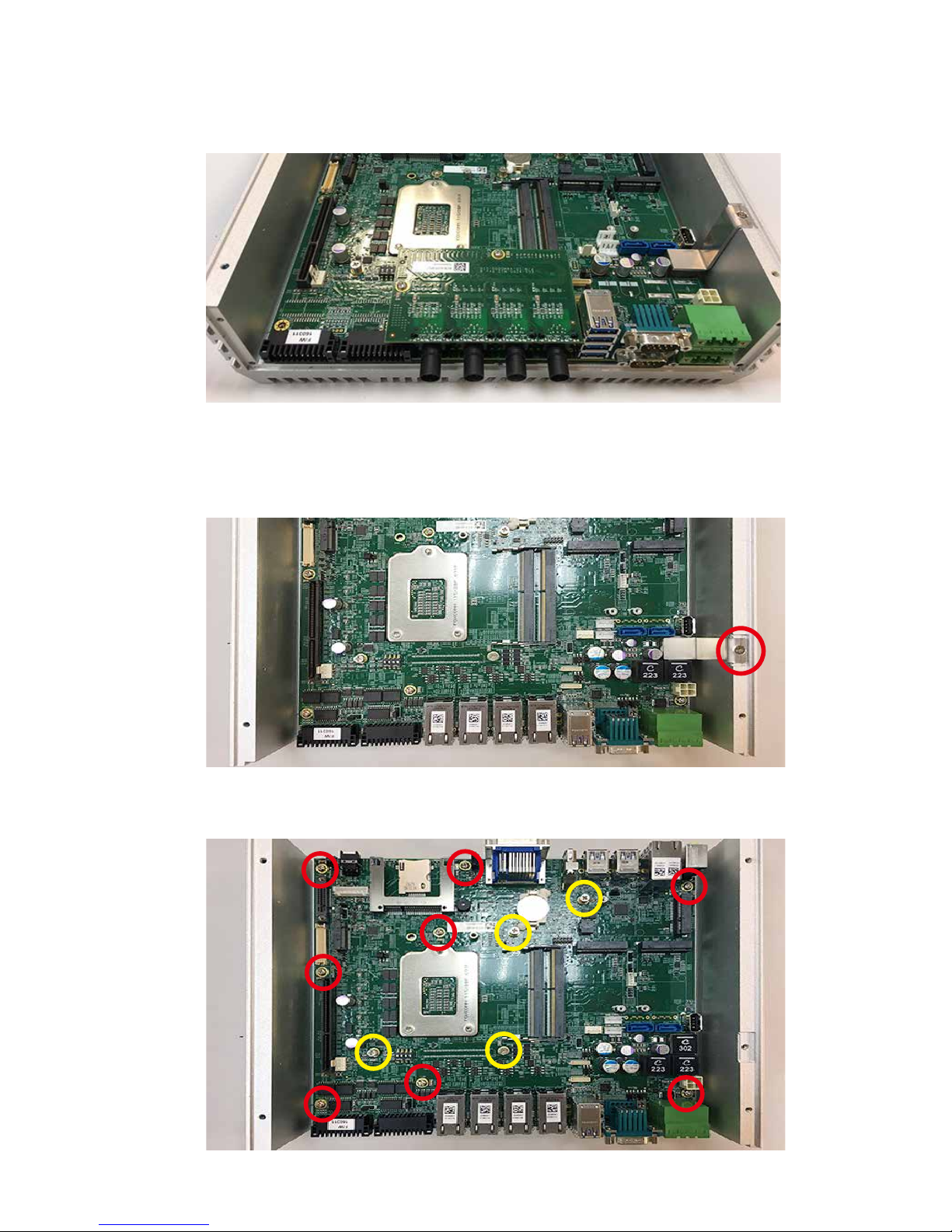
50
HARDWARE INSTALLATION©Vecow ECS-9200/9100 GTX1050 User Manual
Step 12
Finish.
3.2 Installing CPU
Step 1 Remove one F #6-32 and pick up chock bracket.
Step 2
Remove eight PH-M3 and four M3x11 spring screws and pick up
mother board.

51
HARDWARE INSTALLATION
Step 4 Open the CPU socket. (Be careful CPU pins)
Step 3 CPU socket.

52
HARDWARE INSTALLATION©Vecow ECS-9200/9100 GTX1050 User Manual
Step 6 Finish.
Step 5 Install CPU on the socket.
Step 7 Close CPU socket and nish.

53
HARDWARE INSTALLATION
3.3 Installing DDR4 SO-DIMM Modules
Step 1 DDR4 RAM module into SO-DIMM slot.
Step 2 Make sure the RAM module is locked by the memory slot.
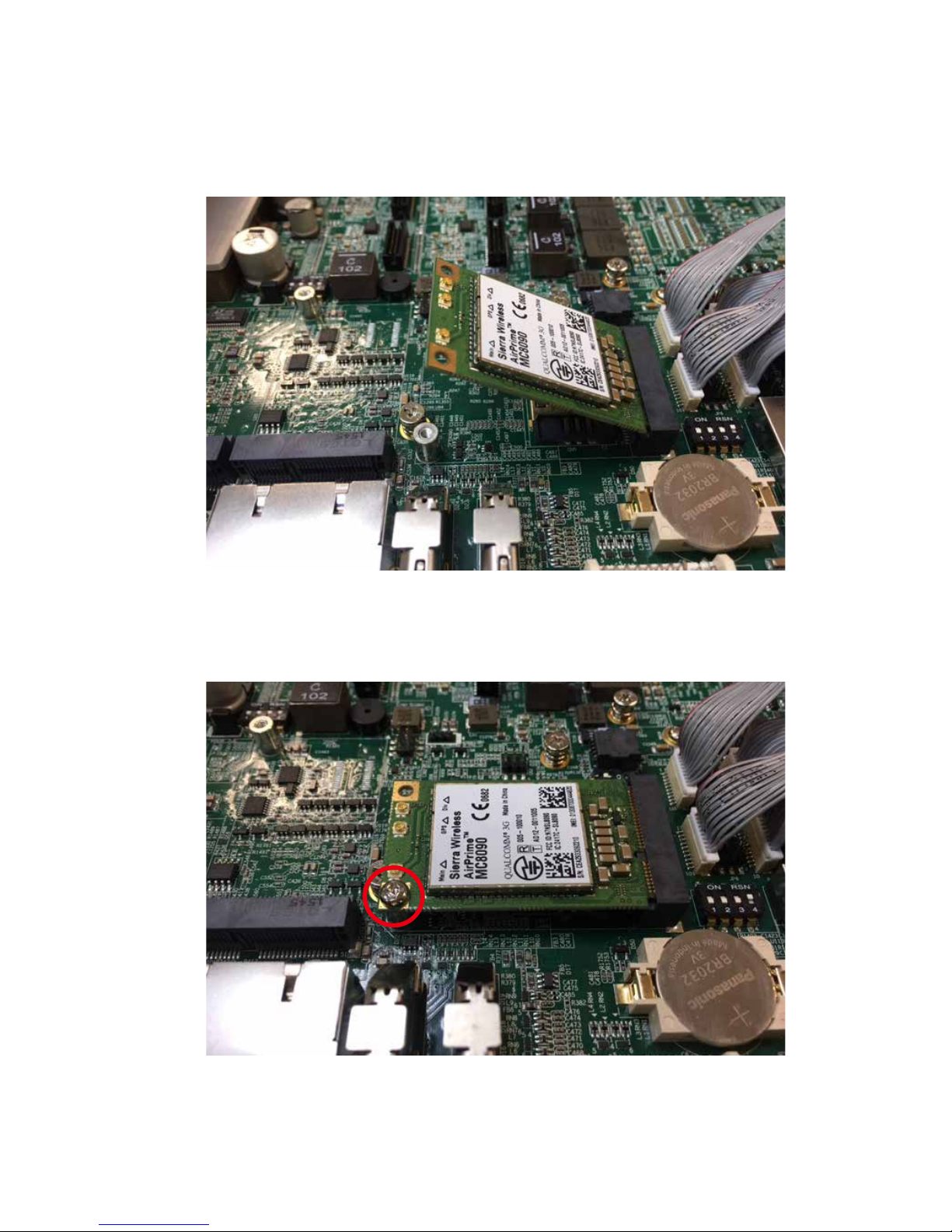
54
HARDWARE INSTALLATION©Vecow ECS-9200/9100 GTX1050 User Manual
3.4 Installing Mini PCIe Card
Step 1 Install Mini PCIe card into the Mini PCIe socket.
Step 2 Fasten one M2.5 screw.
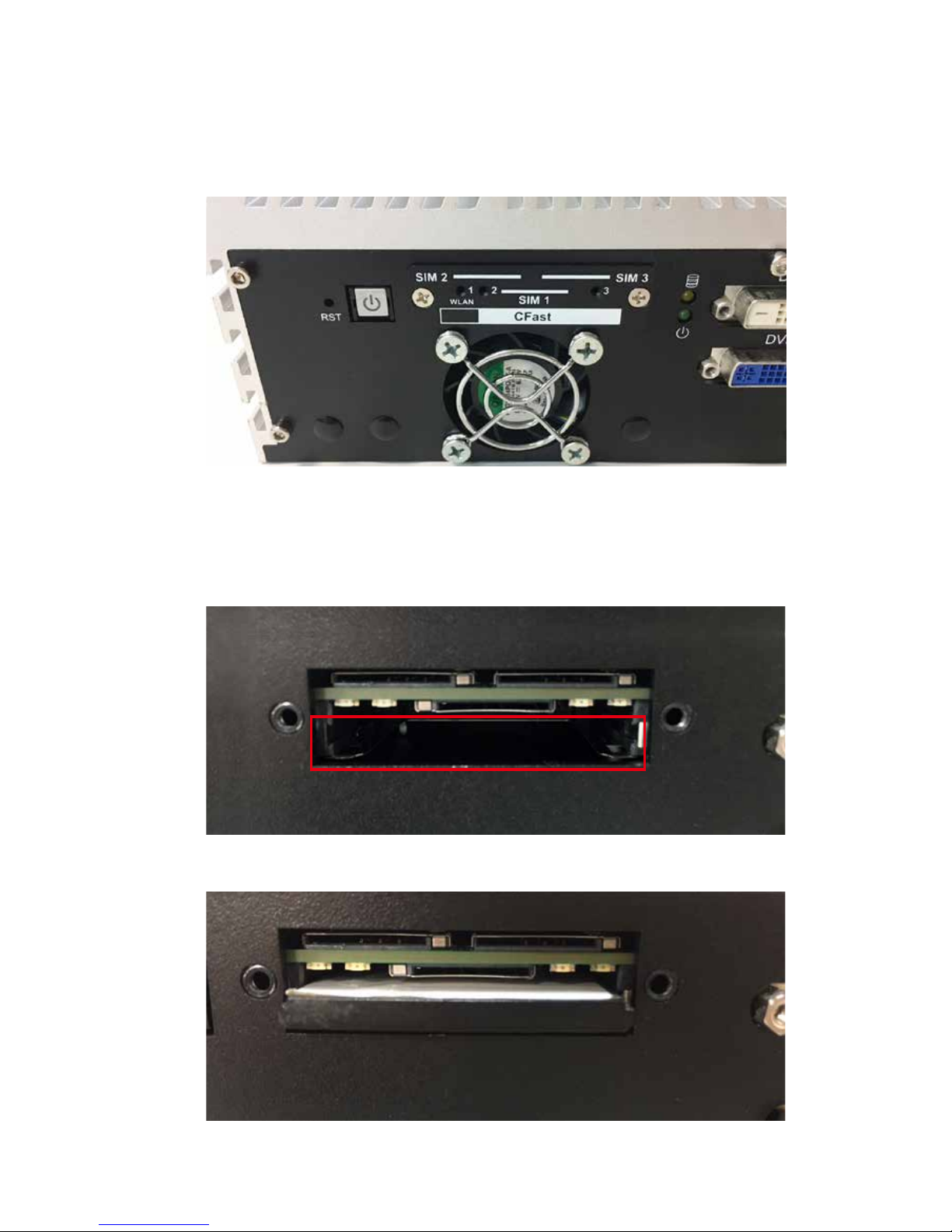
55
HARDWARE INSTALLATION
3.5 Installing CFast Card
Step 1 Remove 2 pcs F-M3x4 screws on CFast & SIM cover.
Step 2
Before inserting CFast & SIM Cards, make sure the system
power is not plugged.
Step 3 Insert CFast card and push to lock.
Step 4 Finish.
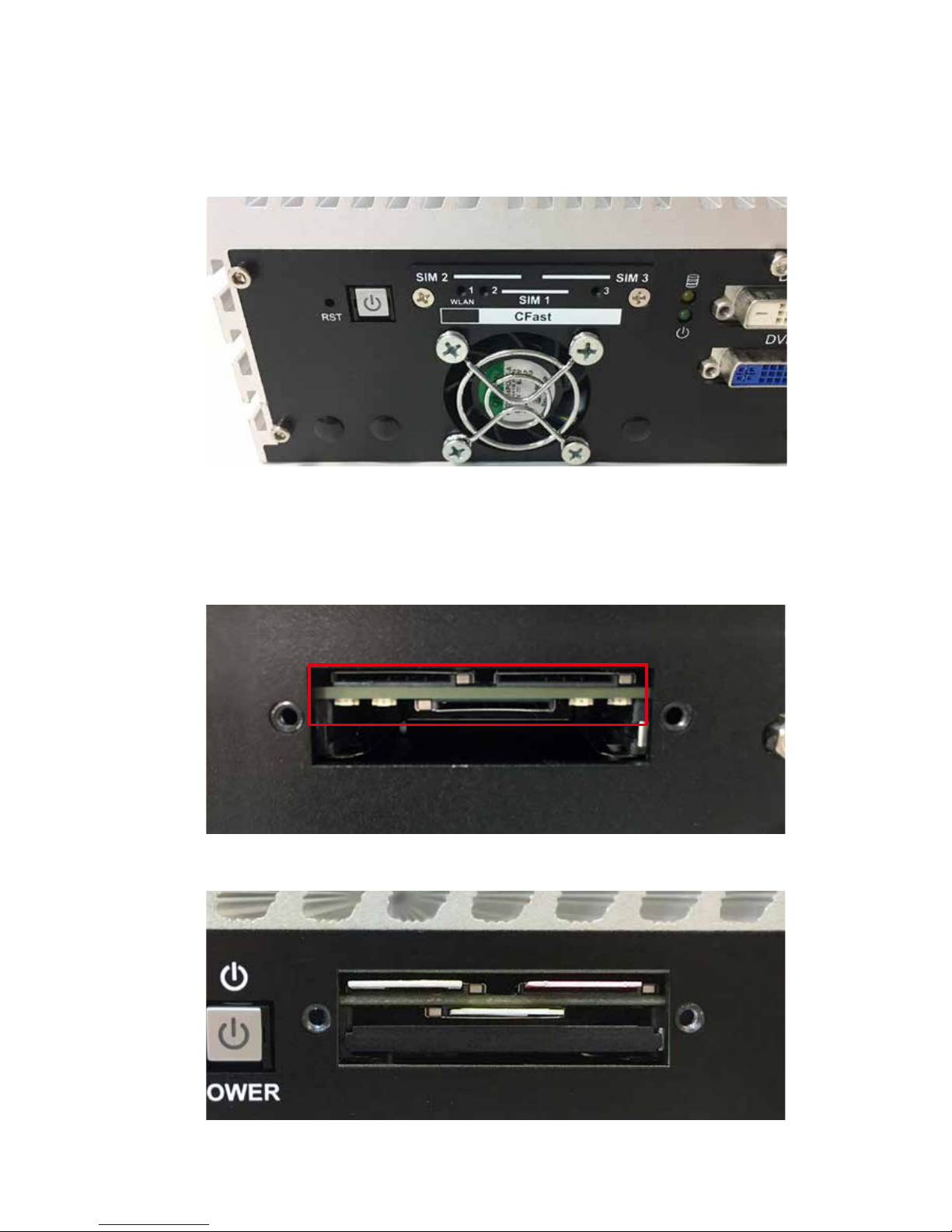
56
HARDWARE INSTALLATION©Vecow ECS-9200/9100 GTX1050 User Manual
3.6 Installing SIM Card
Step 2
Before inserting CFast & SIM Cards, make sure the system
power is not plugged.
Step 4 Finish.
Step 1 Remove 2 pcs F-M3x4 screws on CFast & SIM cover.
Step 3 Insert SIM card and push to lock.

57
HARDWARE INSTALLATION
3.7 Installing SSD/HDD
Step 1 Trigger and open SSD/HDD tray.
Step 2 Insert 2.5” SSD/HDD in the tray and fasten two F-M3x4 screws.

58
HARDWARE INSTALLATION©Vecow ECS-9200/9100 GTX1050 User Manual
Step 3 Finish.
Step 4 Install SSD/HDD.

59
HARDWARE INSTALLATION
3.8 Installing M.2
Step 2 Fasten one M3 screw.
Step 1 M.2 slot.

60
HARDWARE INSTALLATION©Vecow ECS-9200/9100 GTX1050 User Manual
3.9 Installing M2DOM
Step 2 M2DOM module.
Step 1 M2DOM slot.
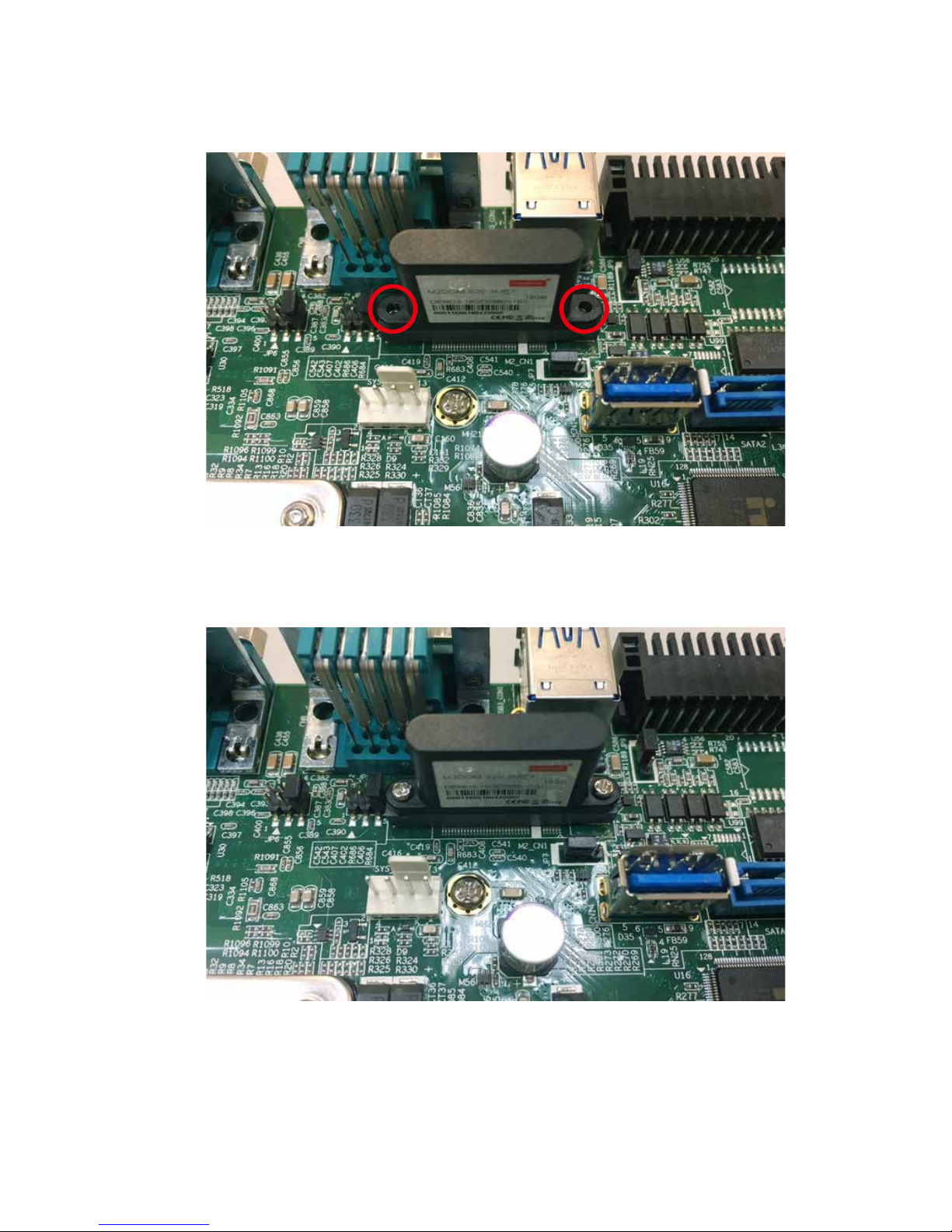
61
HARDWARE INSTALLATION
Step 4 Lock two M2 screws with slot.
Step 3 Install M2DOM module with slot.

62
HARDWARE INSTALLATION©Vecow ECS-9200/9100 GTX1050 User Manual
3.10 Mounting Your ECS-9200/9100 GTX1050
Step 1 Ensure the screw holes on the right and left sides of the upper
case match the ones on ECS-9200/9100 GTX1050 wall mount
bracket.
3.10.1 Wall Mount Bracket
Step 2 Fasten 4pcs KHS#6-32 screws and then nish.

63
HARDWARE INSTALLATION
3.10.2 VESA Mount
Step 1 ECS-9200/9100 GTX1050 and VESA Mount.
Step 2
Take ECS-9200/9100 GTX1050 and VESA Mount with fasten
4pcs KHS#6-32 screws.

64
HARDWARE INSTALLATION©Vecow ECS-9200/9100 GTX1050 User Manual
Step 3 Fasten four KHS#6-32 screws and then nish.
Step 4 Finish.
Step 5 There are two sizes of VESA, 75x75mm(red) and 100x100mm(yellow).

65
HARDWARE INSTALLATION
3.10.3 Din Rail Kit
Step 1 ECS-9200/9100 GTX1050 and Din Rail Kit.
Step 2 Take ECS-9200/9100 GTX1050 and Din Rail Kit and fasten four
KHS#6-32 screws in the four marked corners.

66
HARDWARE INSTALLATION©Vecow ECS-9200/9100 GTX1050 User Manual
Step 3 Fasten four KHS#6-32 screws and then nish.
Step 4 Finish.
Step 5 ECS-9200/9100 GTX1050 With Din Rail.

67
BIOS AND DRIVER SETTING
4
BIOS SETUP
4.1 Entering BIOS SETUP
BIOS provides an interface for users to check and change system conguration.
The BIOS setup program is accessed by pressing the <Del> key when POST
display output is shown.
Figure 4-1: Entering Setup Screen

68
BIOS AND DRIVER SETTING©Vecow ECS-9200/9100 GTX1050 User Manual
4.2 Main
The main menu displays BIOS version and system information. There are two
options on Main menu, system date and system time.
System Date
Set the date. Use <Tab> to switch between date elements.
System Time
Set the time. Use <Tab> to switch between time elements.
Figure 4-2: BIOS Main Menu
4.3 Advanced
Figure 4 3: BIOS Advanced Menu
Select advanced tab to enter advanced BIOS setup options such as CPU
conguration, SATA conguration, and USB conguration.
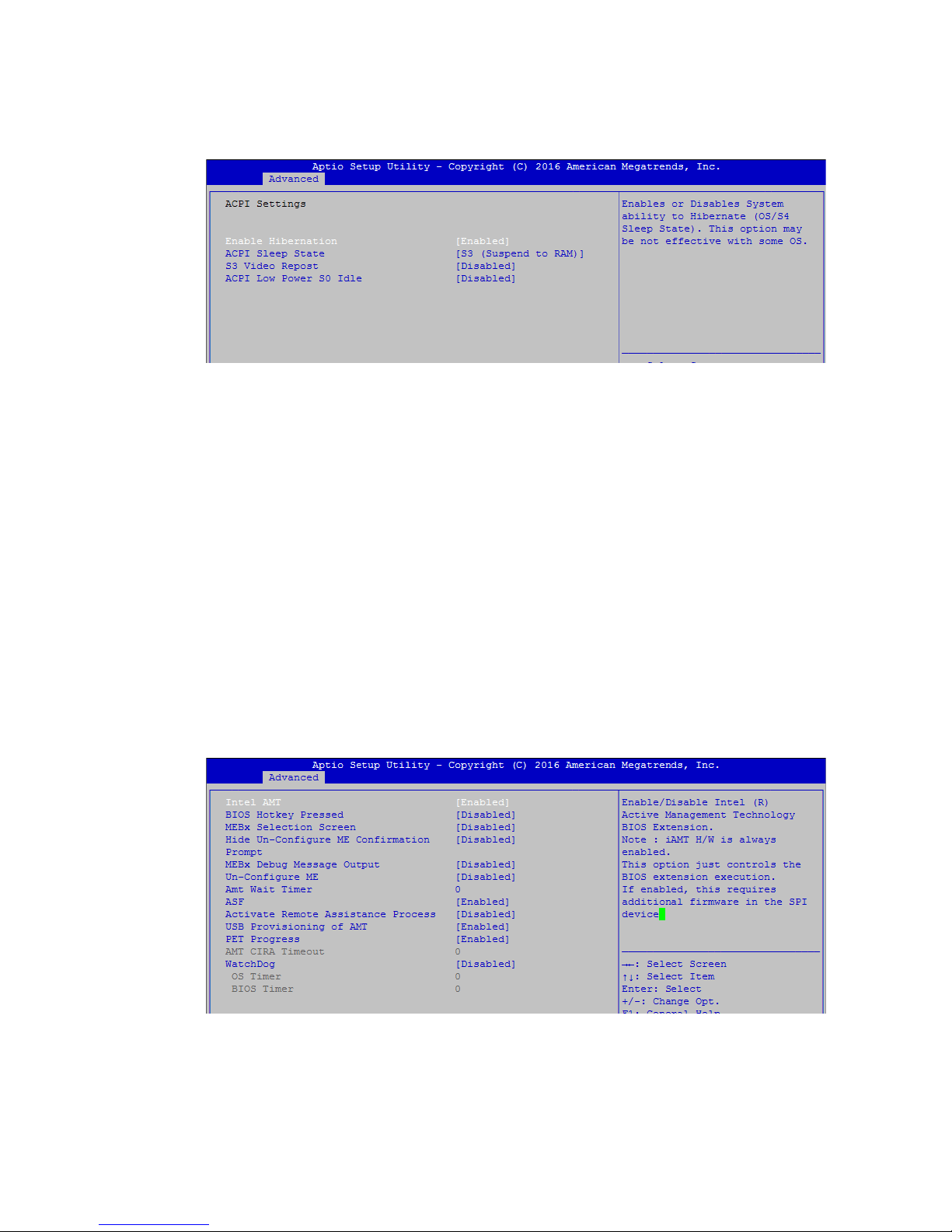
69
BIOS AND DRIVER SETTING
4.3.1 ACPI Settings
Enable Hibernation
Enables or disables system's ability to hibernate (OS/S4 sleep state). This
option may not be effective with some OS.
ACPI Sleep State
Selects the highest ACPI sleep state the system will enter when the SUSPEND
button is pressed.
S3 Video Repost
Enables or disables S3 video repost.
ACPI Low Power S0 Idle
Enables or disables ACPI low power S0 idle support.
Figure 4 3-1: ACPI Settings
4.3.2 AMT Conguration
Intel AMT
Enables/disables Intel (R) Active Management Technology BIOS extension.
Note: iAMT H/W is always enabled. This option just controls the BIOS extension
execution. If enabled, this requires additional rmware in the SPI device.
Figure 4 3-2: Intel AMT Settings
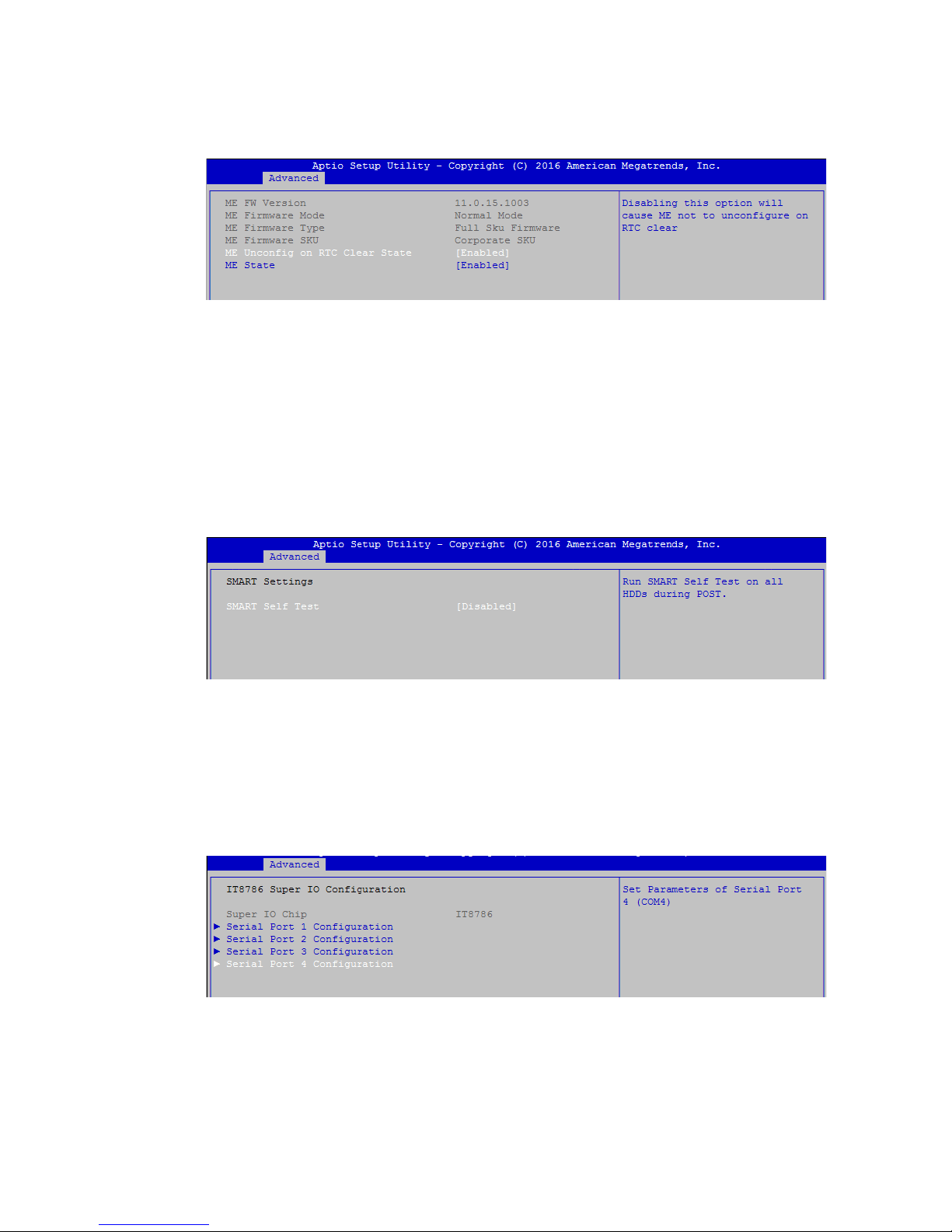
70
BIOS AND DRIVER SETTING©Vecow ECS-9200/9100 GTX1050 User Manual
4.3.3 PCH-FW Conguration
ME Uncong on RTC Clear State
Disabling this option will cause ME not to uncongure on RTC clear.
ME State
Set ME to Soft temporarily disabled.
Figure 4 3-3: PCH-FW Settings
4.3.4 SMART Settings
SMART Self Test
Run SMART self test on all HDDs during POST.
Figure 4 3-4: SMART Settings
4.3.5 IT8786 Super IO Conguration
Figure 4-3-5: Super IO Settings
Serial Port 1 Conguration
Set parameters of serial port 1 (COM 1).
Serial Port 2 Conguration
Set parameters of serial port 2 (COM 2).
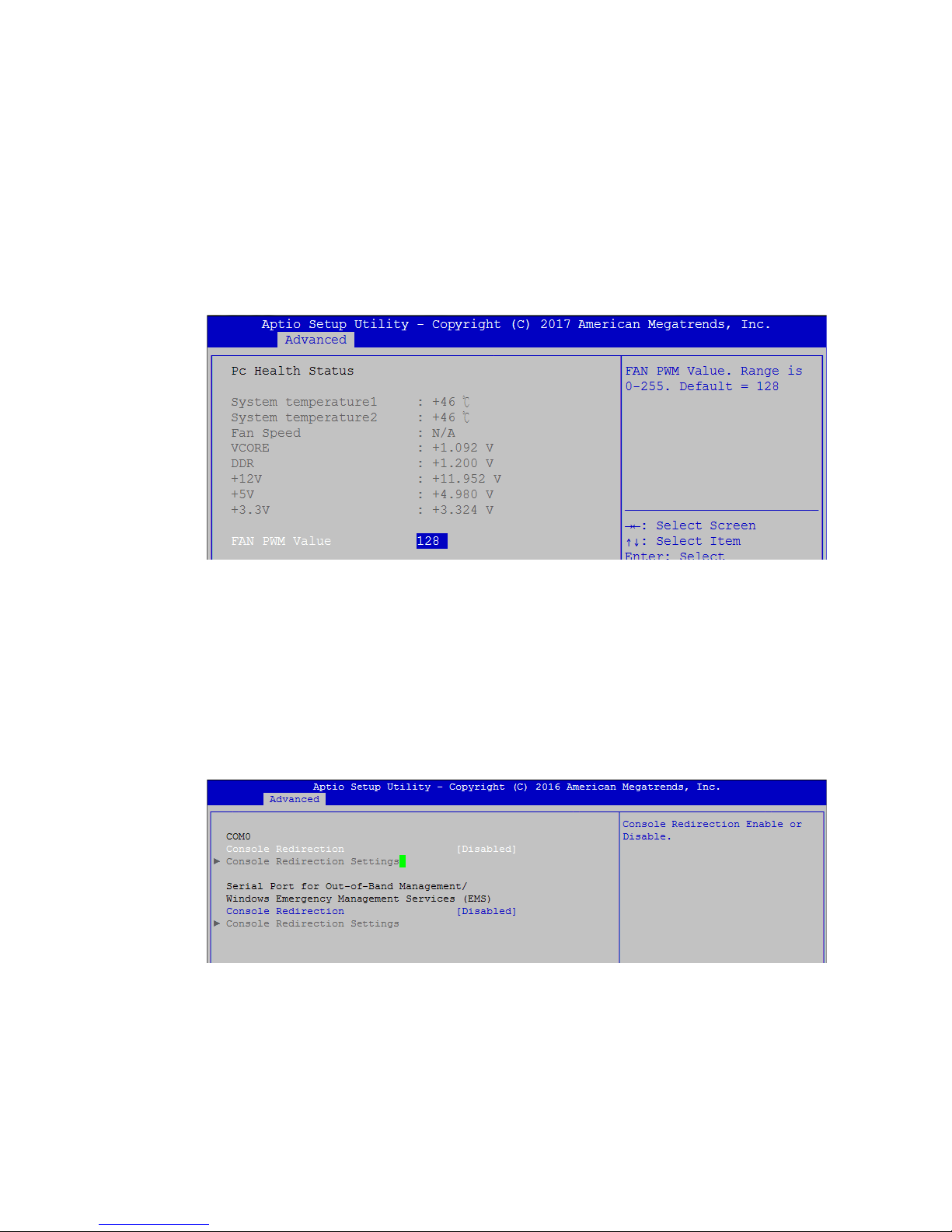
71
BIOS AND DRIVER SETTING
4.3.7 Serial Port Console Redirection
Console Redirection
Console redirection enable or disable.
Console Redirection Settings
The settings specify how the host computer and the remote computer (which
the user is using) will exchange data. Both computers should have the same or
compatible settings.
Figure 4 3-7: Serial Port Console Redirection Settings
4.3.6 Hardware Monitor
The IT8786 SIO features an enhanced hardware monitor providing thermal, fan
speed, and system voltages' status monitoring.
FAN PWM Value
FAN PWM Value Range is from 0 to 255. (Default at128)
Figure 4 3-6: Hardware Monitor Settings
Serial Port 3 Conguration
Set parameters of serial port 3 (COM 3).
Serial Port 4 Conguration
Set parameters of serial port 4 (COM 4).
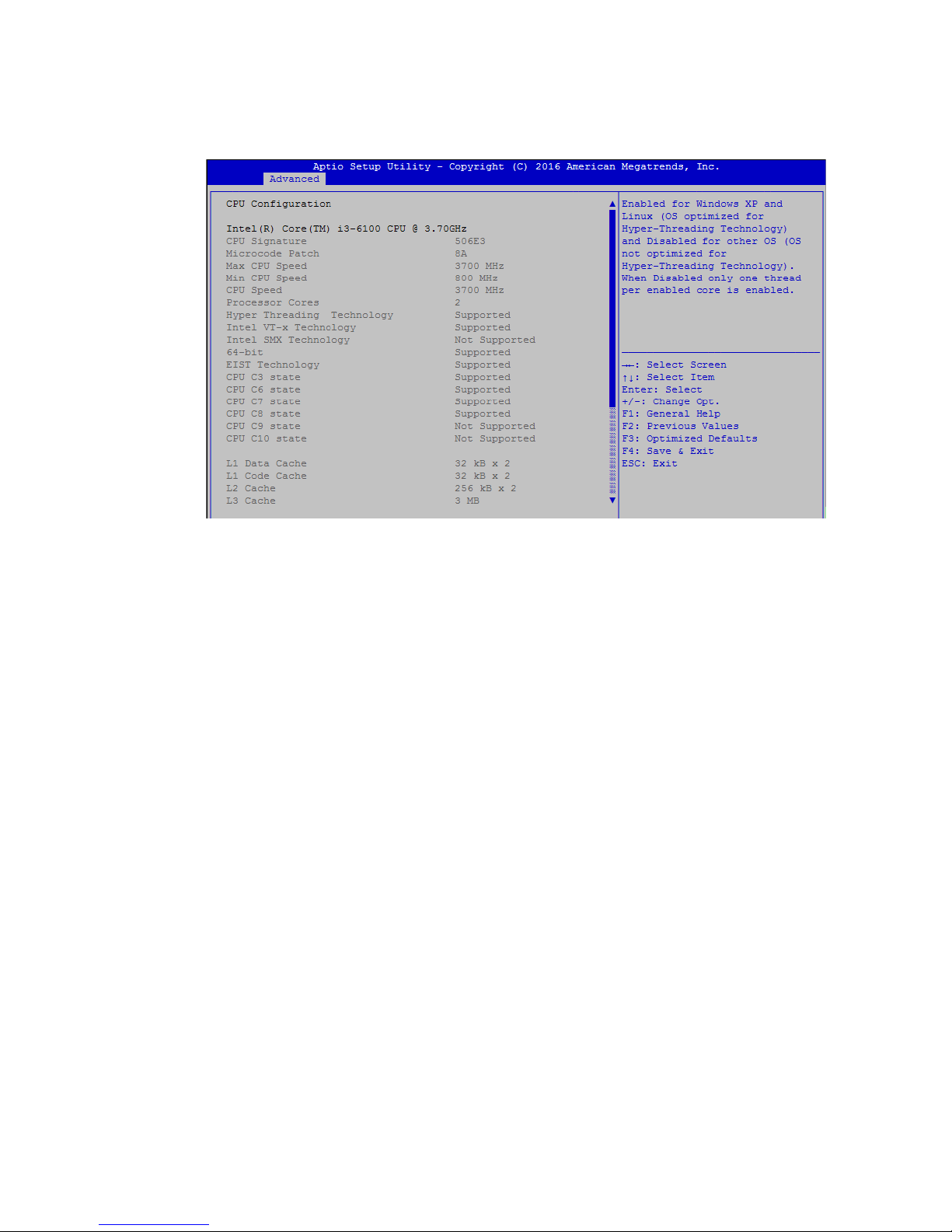
72
BIOS AND DRIVER SETTING©Vecow ECS-9200/9100 GTX1050 User Manual
Hyper-threading
Enabled for Windows XP and Linux (OS optimized for Hyper-Threading
Technology) and disabled for other OS (OS not optimized for Hyper-Threading
Technology). When disabled, only one thread per core is enabled.
Active Processor Cores
Number of cores to enable in each processor package.
Intel Virtualization Technology
When enabled, a VMM can utilize the additional hardware capabilities provided
by Vanderpool Technology.
Hardware Prefetcher
To turn on/off the MLC streamer prefetcher.
Adjacent Cache Line Prefetch
To turn on/off prefetching of adjacent cache lines.
CPU AES
Enable/disable CPU Advanced Encryption Standard instructions.
Boot performance mode
Select the performance state that the BIOS will set before OS handoff.
Intel(R) SpeedStep(tm)
Allows more than two frequency ranges to be supported.
Turbo Mode
Turbo Mode.
4.3.8 CPU Conguration
Figure 4 3-8: CPU Function Settings
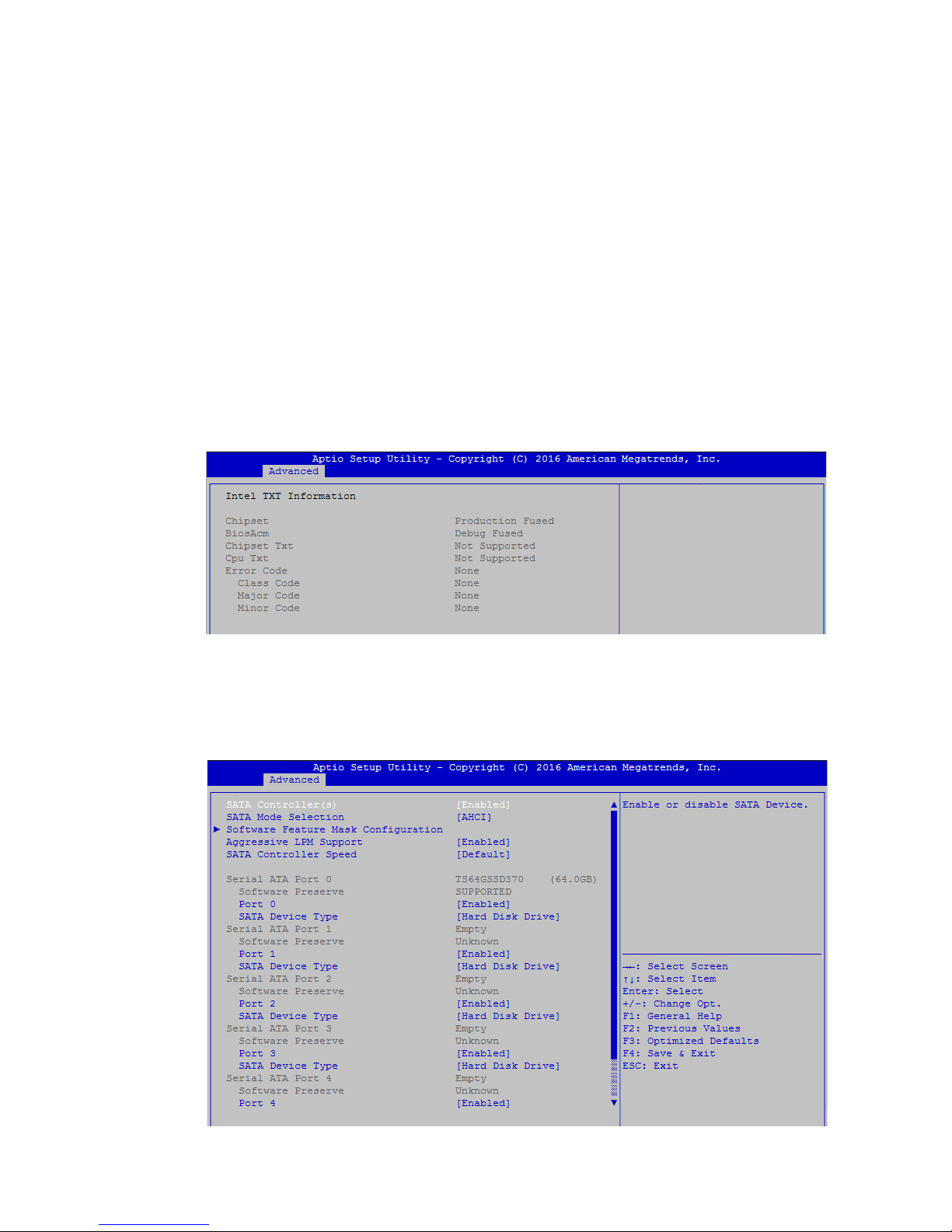
73
BIOS AND DRIVER SETTING
4.3.9 Intel TXT Information
Display Intel TXT information.
Figure 4 3-9: Intel TXT Information
4.3.10 SATA Conguration
Figure 4 3-10: SATA Devices Settings
CPU C state
Enable or disable CPU C states.
Enhanced C-states
Enable/disable C1E. When enabled, CPU will switch to minimum speed when
all cores enter C-State.
Package C State limit
Package C State limit.
Intel TXT(LT) Support
Enables or disables Intel (R) TXT (LT) support.

74
BIOS AND DRIVER SETTING©Vecow ECS-9200/9100 GTX1050 User Manual
SATA Controller(s)
Enable or disable SATA Device.
SATA Mode Selection
Determines how SATA controller(s) operate.
Software Feature Mask Conguration
RAID OROM/RST driver will refer to the SWFM configuration to enable or
disable the storage features.
Aggressive LPM Support
Enable PCH to aggressively enter link power state.
SATA Controller Speed
Indicates the maximum speed the SATA controller can support.
Options for each SATA port:
Port 0
Enable or disable SATA Port.
Spin Up Device
On an edge detect from 0 to 1, the PCH starts a COMRESET initialization
sequence to the device.
SATA Device Type
Identies that the SATA port is connected to solid state drive or hard disk drive.
4.3.11 Acoustic Management Conguration
Acoustic Management Conguration
Option to enable or disable automatic acoustic management.
Figure 4 3-11: Acoustic Management Settings
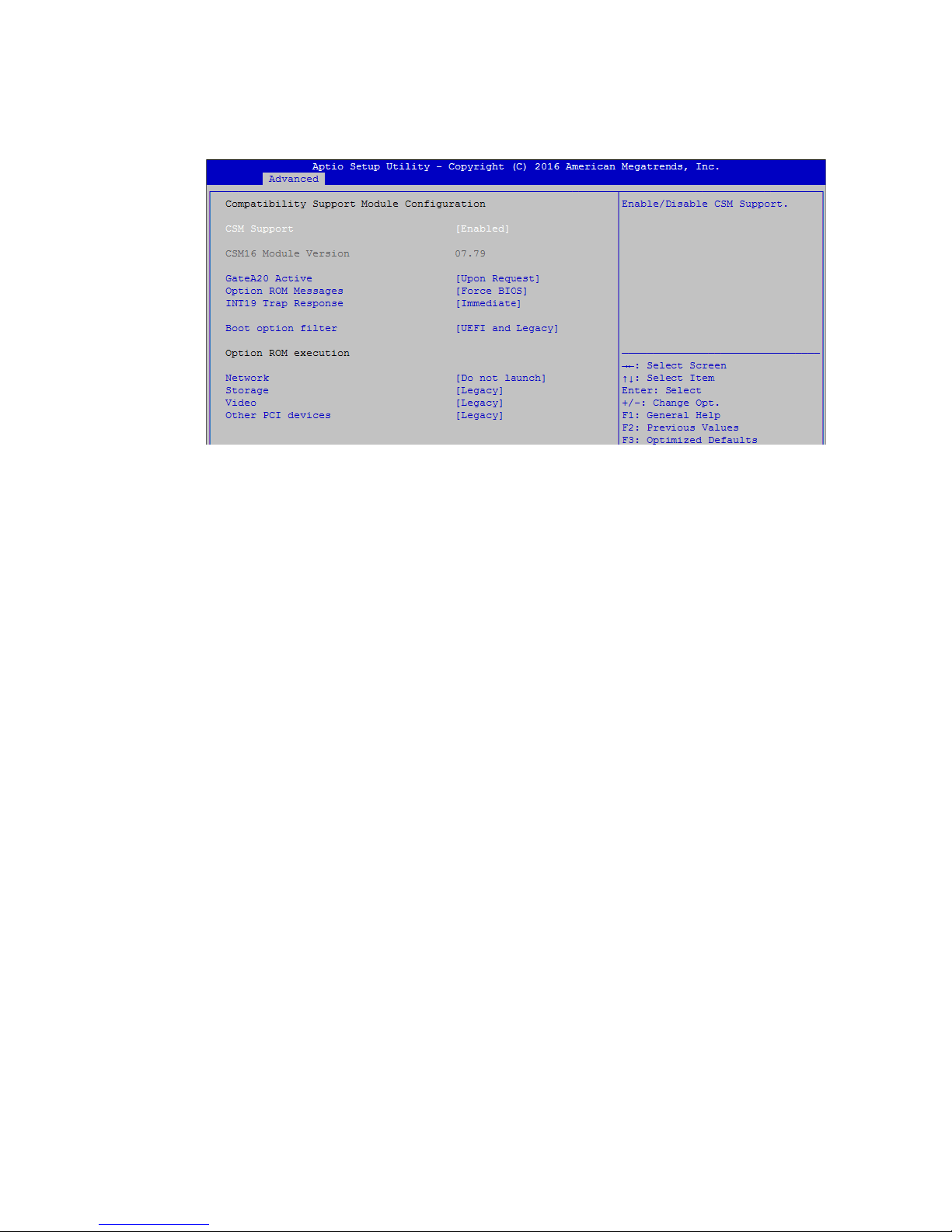
75
BIOS AND DRIVER SETTING
4.3.12 CSM Conguration
CSM Support
Enable/disable CSM support
GateA20 Active
UPON REQUEST - GA20 can be disabled using BIOS services.
ALWAYS - do not allow GA20 to be disabled; this option is useful when any RT
code is executed above 1MB.
Option ROM Messages
Set display mode for Option ROM.
INT19 Trap Response
BIOS reaction on INT19 trapping by Option ROM:
IMMEDIATE - execute the trap right away;
POSTPONED - execute the trap during legacy boot.
Boot option lter
This option controls Legacy/UEFI ROM's priority.
Network
Controls the execution of UEFI and Legacy PXE OpROM.
Storage
Controls the execution of UEFI and Legacy Storage OpROM.
Video
Allows more than two frequency ranges to be supported.
Other PCI devices
Determines OpROM execution policy for devices other than network, storage,
or video.
Figure 4 3-12: CSM Settings

76
BIOS AND DRIVER SETTING©Vecow ECS-9200/9100 GTX1050 User Manual
4.3.13 USB Conguration
Legacy USB Support
Enables Legacy USB support.
AUTO option disables Legacy support if no USB devices are connected.
DISABLE option will keep USB devices available only for EFI applications.
XHCI Hand-off
This is a workaround for OS-es without XHCI hand-off support. The XHCI
ownership change should be claimed by XHCI driver.
USB Mass Storage Driver Support
Enable/disable USB mass storage driver support.
Port 60/64 Emulation
Enables I/O port 60h/64h emulation support. This should be enabled for the
complete USB keyboard legacy support for non-USB aware OS-es.
USB transfer time-out
The time-out value for control, bulk, and interrupt transfers.
Device reset time-out
USB mass storage device start unit command time-out.
Device power-up delay
Maximum time the device will take before it properly reports itself to the Host
Controller. 'Auto' uses default value, for a root port it is 100 ms, for a hub port
the delay is taken from the hub descriptor.
Figure 4 3-13: USB Settings
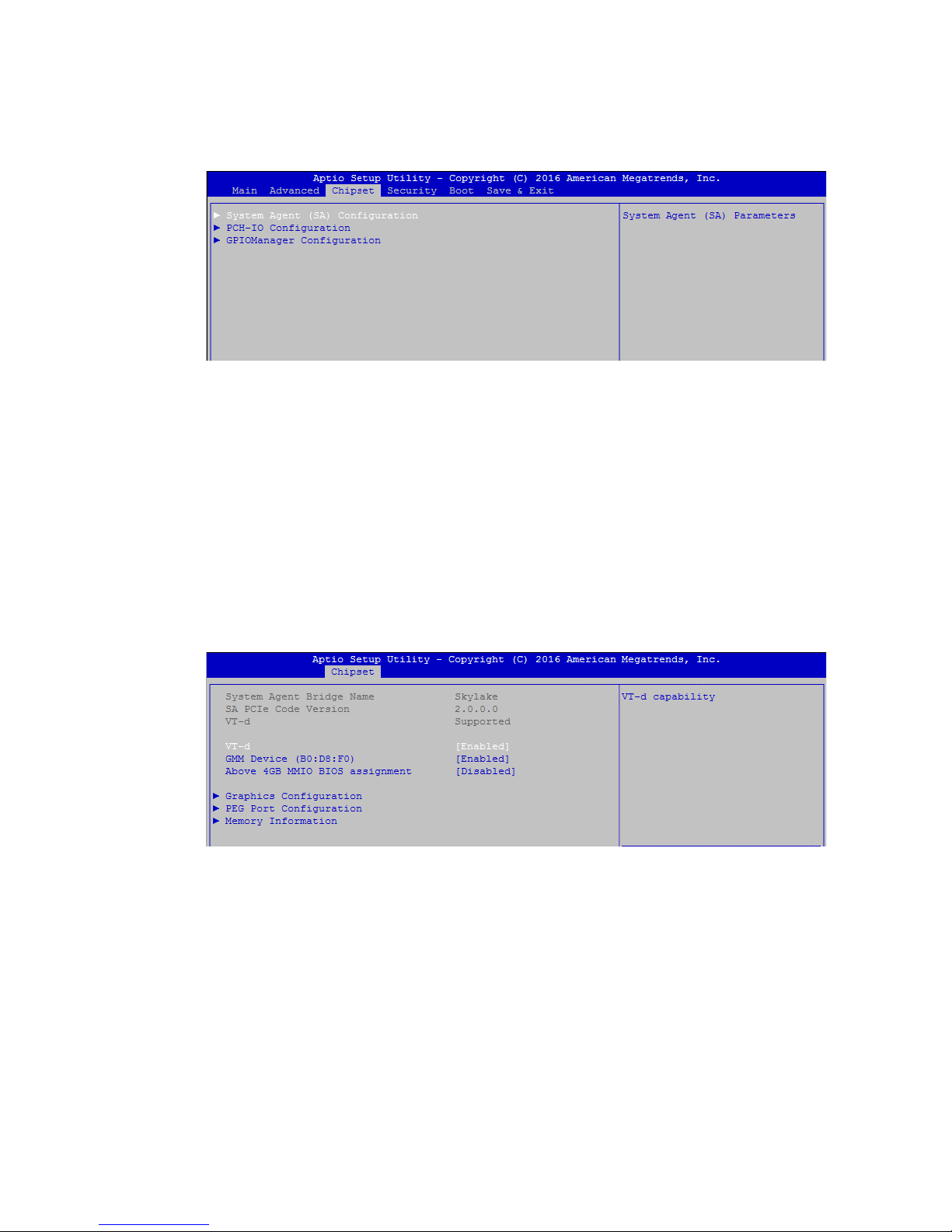
77
BIOS AND DRIVER SETTING
VT-d
VT-d capability.
GMM Device (B0:D8:F0)
Enable/disable SA GMM device.
Above 4GB MMIO BIOS assignment
Enable/disable above 4GB MemoryMappedIO BIOS assignment. This is
disabled automatically when aperture size is set to 2048MB.
4.4.1 System Agent (SA) Conguration
Figure 4-4-1: System Agent Settings
4.4 Chipset
Figure 4-4: BIOS Chipset Menu
System Agent (SA) Conguration
System Agent (SA) parameters.
PCH-IO Conguration
PCH parameters.
GPIOManager Conguration
GPIOManager parameters.
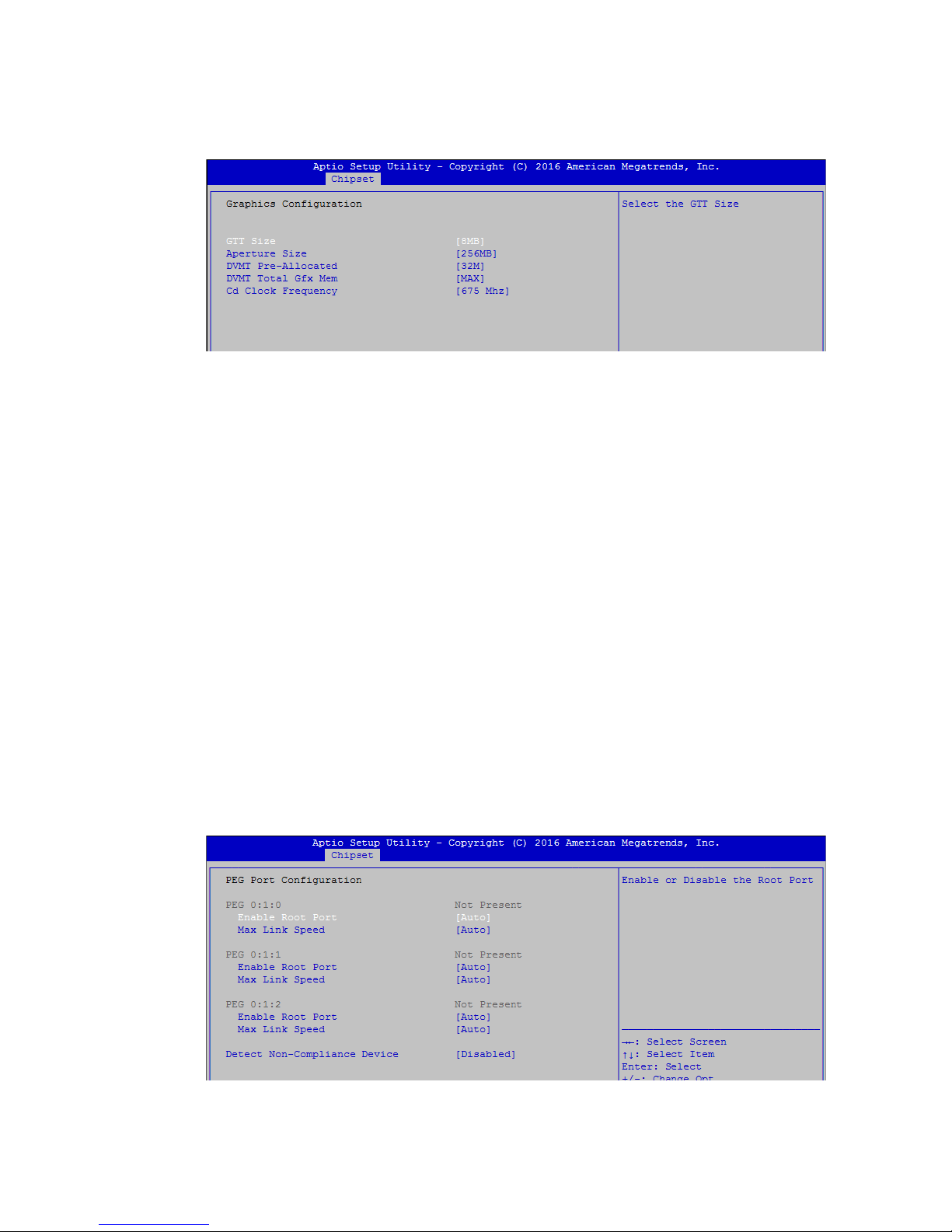
78
BIOS AND DRIVER SETTING©Vecow ECS-9200/9100 GTX1050 User Manual
4.4.2 Graphics Conguration of System Agent (SA)
GTT Size
Select the GTT Size.
Aperture Size
Select the Aperture Size.
Note: Above 4GB MMIO BIOS assignment is automatically enabled when
selecting 2048MB aperture. To use this feature, please disable CSM Support.
DVMT Pre-Allocated
Select DVMT 5.0 Pre-Allocated (Fixed) Graphics Memory size used by the
Internal Graphics Device.
DVMT Total Gfx Mem
Select DVMT5.0 Total Graphic Memory size used by the Internal Graphics
Device.
Cd Clock Frequency
Select the highest Cd Clock frequency supported by the platform.
Figure 4-4-2: Graphics Settings
4.4.3 PEG Port Conguration (SA)
PEG port options for PCIe device.
Figure 4-4-3: PEG Port Conguration
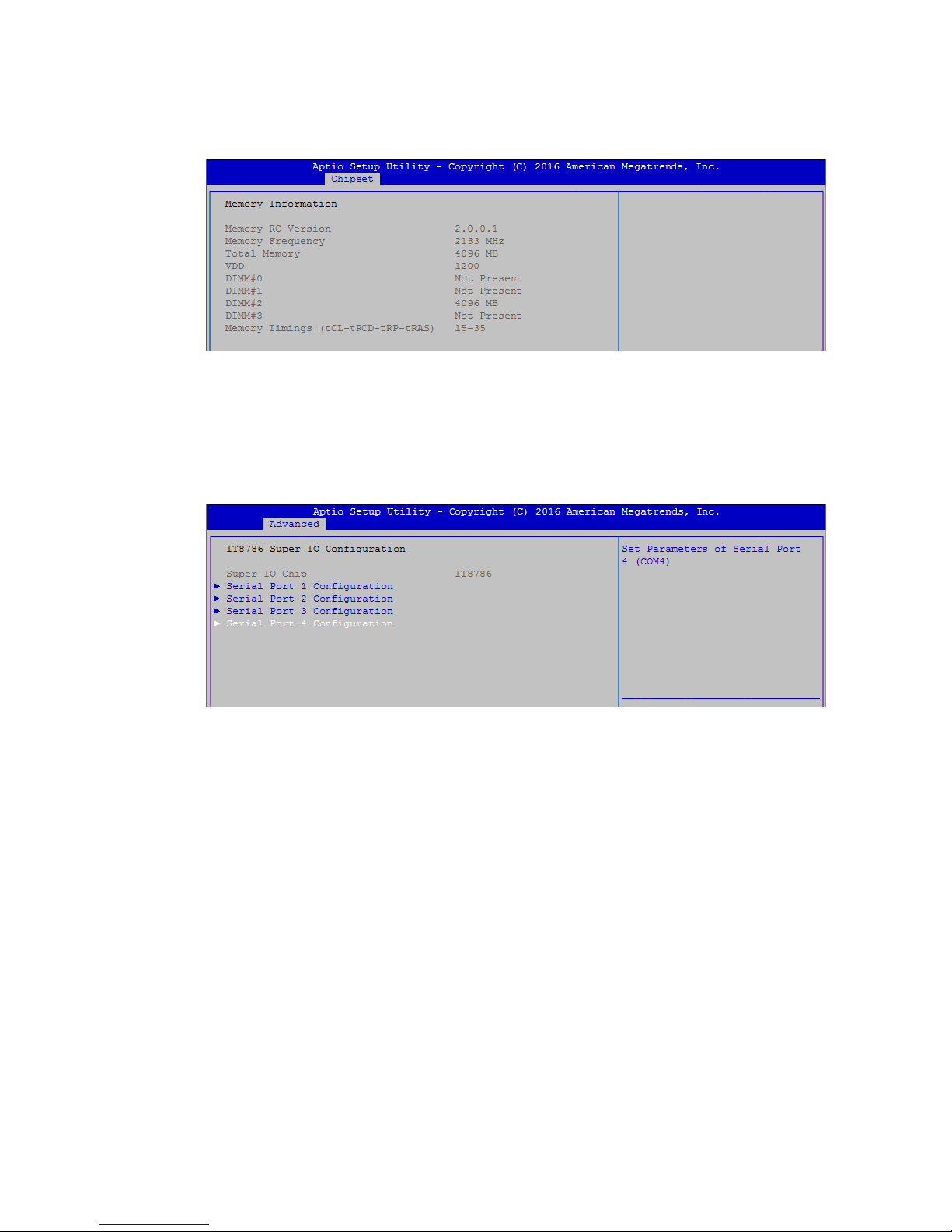
79
BIOS AND DRIVER SETTING
4.4.4 Memory Information of System Agent (SA)
Displays memory information.
Figure 4-4-4: Memory Information
4.4.5 PCH-IO Conguration
Figure 4-4-5: PCH-IO Settings
PCH LAN Controller
Enable or disable onboard NIC.
Wake on LAN
Enable or disable integrated LAN to wake the system. (The wake On LAN
cannot be disabled if ME is on at Sx state.)
Serial IRQ Mode
Congure serial IRQ mode.
State After G3
Specify what state to go to when power is re-applied after a power failure (G3 state).
S0 State: Always turn-on the system when power source plugged-in.
S5 State: Always turn-off the system when power source plugged-in.

80
BIOS AND DRIVER SETTING©Vecow ECS-9200/9100 GTX1050 User Manual
4.4.6 PCI Express Conguration of PCH-IO
Figure 4-4-6: PCH-IO Settings
DMI Link ASPM Control
Enable/Disable the control of Active State Power Management on SA side of the
DMI Link.
Native PCIE Enable
PCI Express Native Support Enable/Disable. This feature is available in vista
and beyond Windows OS.
4.4.7 BIOS Security Conguration of PCH-IO
BIOS Lock
Enable/disable the PCH BIOS Lock Enable (BLE bit) feature.
Figure 4-4-7: BIOS Security Settings
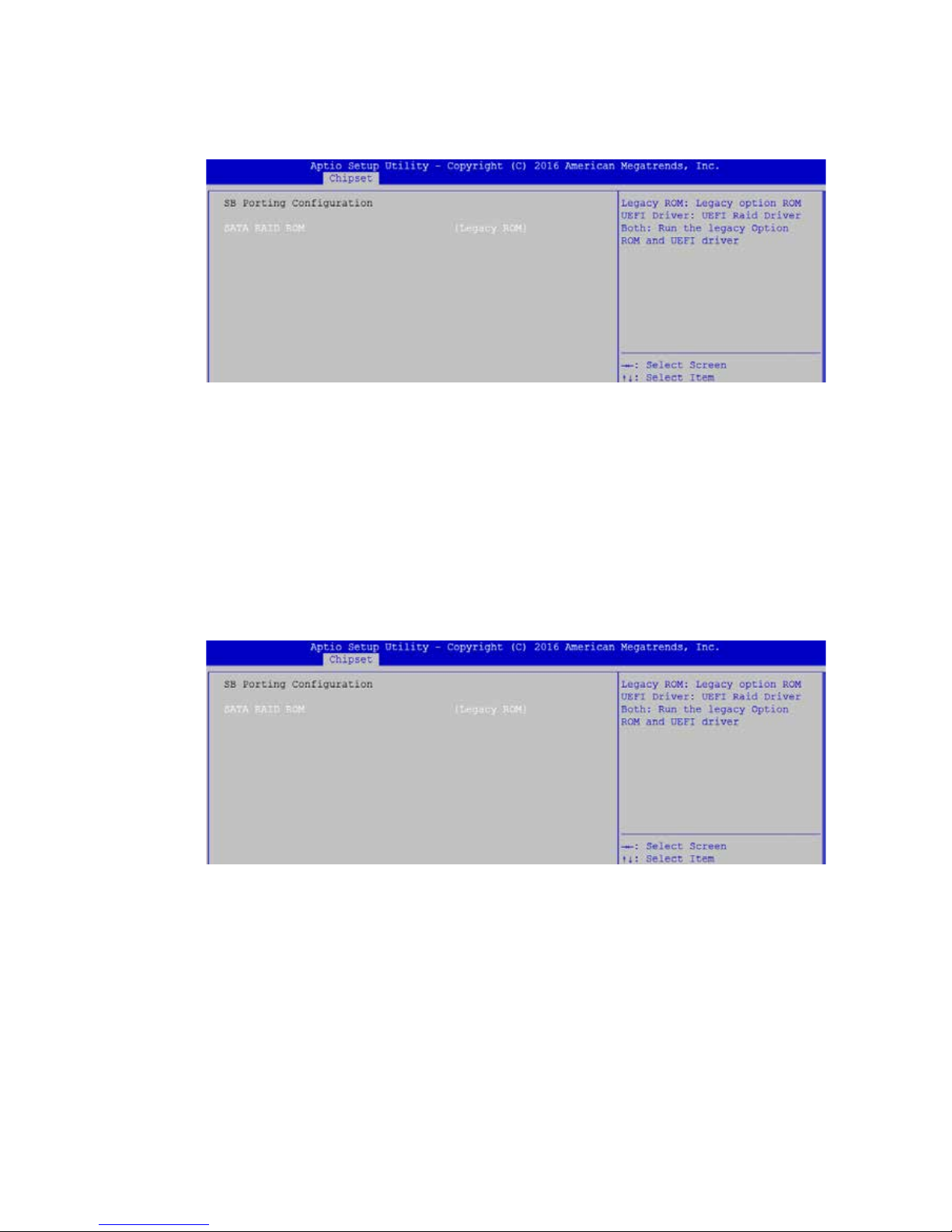
81
BIOS AND DRIVER SETTING
4.4.8 SB Porting Conguration of PCH-IO
SATA RAID ROM
Legacy ROM: Legacy option ROM
UEFI Driver: UEFI Raid Driver
Both: Run the Legacy Option ROM and UEFI driver.
Figure 4-4-8: RAID ROM Settings
4.4.9 GPIO Manager Conguration
VGA Enable
Enable: VGA display output enabled
Disable: VGA display output disabled
Figure 4-4-9: GPIO Manager Settings

82
BIOS AND DRIVER SETTING©Vecow ECS-9200/9100 GTX1050 User Manual
Set User Password
Set HDD user password.
*** Advisable to power cycle system after setting hard disk passwords ***
Discard or save changes option in setup does not have any impact on HDD
when password is set or removed. If the 'Set HDD User Password' option is
gray, do power cycle to enable the option again.
4.5.1 HDD Security Conguration
Figure 4-5-1: HDD Security Settings
4.5 Security
Figure 4-5: BIOS Security Menu
Administrator Password
Set administrator password.
User Password
Set user password.

83
BIOS AND DRIVER SETTING
4.6 Boot
Figure 4-6: BIOS Boot Menu
Setup Prompt Timeout
Number of seconds to wait for setup activation key. 65535(0xFFFF) means
indenite waiting.
Bootup NumLock State
Select the keyboard NumLock state.
Quiet Boot
Enables or disables Quiet Boot option.
Boot Option
Sets the system boot order.
New Boot Option Policy
Controls the placement of newly detected UEFI boot options.
Hard Drive BBS Priorities
Set the order of the Legacy devices in this group.

84
BIOS AND DRIVER SETTING©Vecow ECS-9200/9100 GTX1050 User Manual
4.7 Save & Exit
Figure 4-7: Bios Save and Exit Menu
Save Changes and Exit
Exit system setup after saving the changes.
Discard Changes and Exit
Exit system setup without saving any changes.
Save Changes and Reset
Reset the system after saving the changes.
Discard Changes and Reset
Reset system setup without saving any changes.
Save Changes
Save changes done so far to any of the setup options.
Discard Changes
Discard changes done so far to any of the setup options.
Default Options:
Restore Defaults
Restore/load default values for all the setup options.
Save as User Defaults
Save the changes done so far as user defaults.
Restore User Defaults
Restore the user defaults to all the setup options.
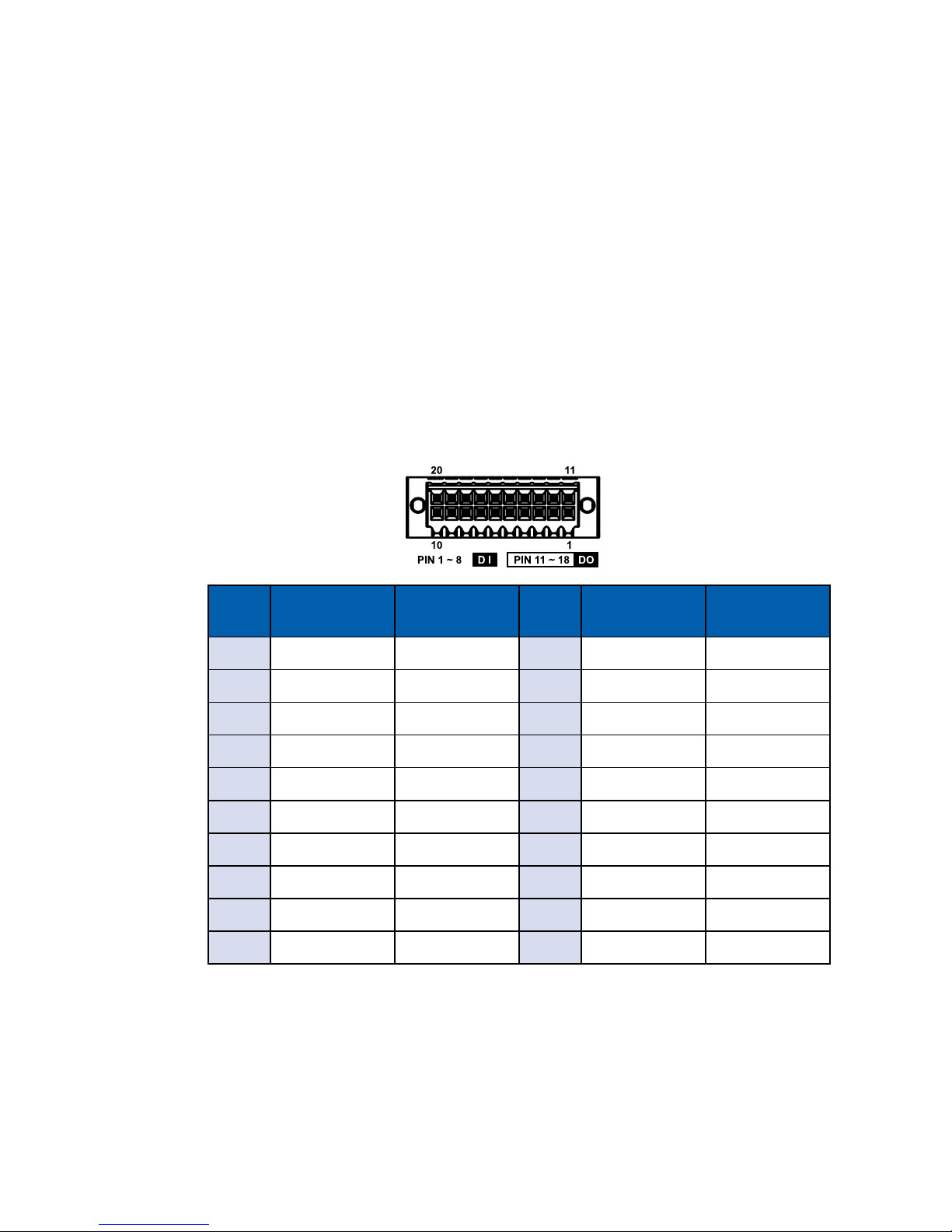
85
Appendix A
A
APPENDIX A : Isolated DIO Guide
A.1 Function Description
ECS-9200 GTX1050 offers two 16-bit DIO (Isolated / Non-Isolated) 20-pin
terminal block connector, a watchdog timer, and a 4-port POE. Isolated DIO
pins are x by Hardware design that cannot change in / out direction in runtime
process. DIO denition is shown below:
Pin
No.
DIO
Denition
GPIO
Denition
Pin
No.
DIO
Denition
GPIO
Denition
1 DI0 DIO0 11 DO0 DIO8
2 DI1 DIO1 12 DO1 DIO9
3 DI2 DIO2 13 DO2 DIO10
4 DI3 DIO3 14 DO3 DIO11
5 DI4 DIO4 15 DO4 DIO12
6 DI5 DIO5 16 DO5 DIO13
7 DI6 DIO6 17 DO6 DIO14
8 DI7 DIO7 18 DO7 DIO15
9 DI COM NC 19 DIO GND NC
10 DIO GND NC 20 External VDC NC
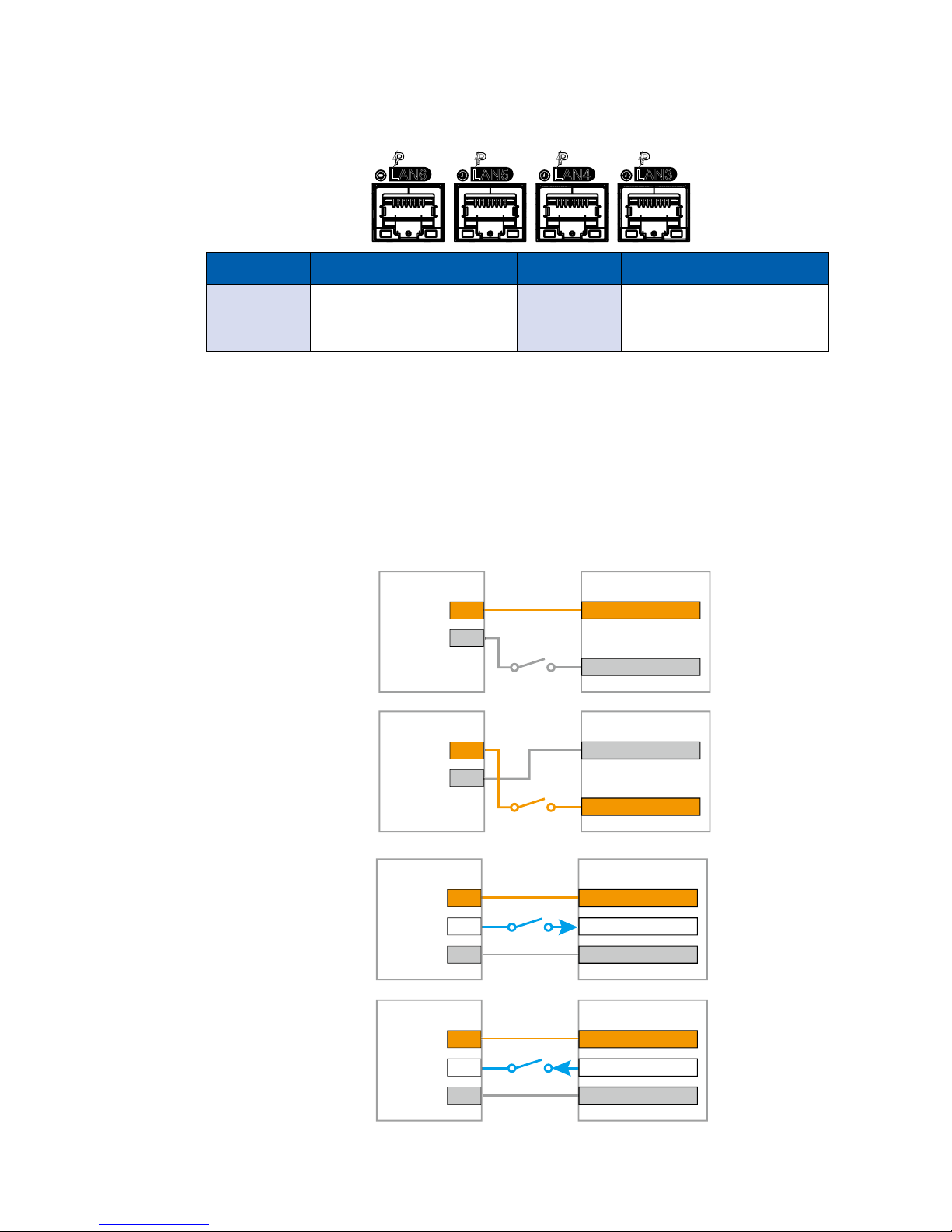
86
©Vecow ECS-9200/9100 GTX1050 User Manual
Appendix A
A.2 Isolated DIO Signal Circuit
DI reference circuit:
Sink Mode (NPN)
V+
V-
Power
Supply
6-48V DC
DI_COM (Pin 9)
DI (Pin1-8)
DIO Connector
Source Mode (PNP)
V+
V-
Power
Supply
6-48V DC
DI_COM (Pin 9)
DI (Pin1-8)
DIO Connector
DO reference circuit:
V+
IO
V-
Device
6-48V DC
DIO_VDC (Pin 20)
DO (Pin11-18)
DIO_GND (Pin10,19)
DIO Connector
Source Mode
(PNP)
Sink Mode
(NPN, Default)
V+
IO
V-
Device
6-48V DC
DIO_VDC (Pin 20)
DO (Pin11-18)
DIO_GND (Pin10,19)
DIO Connector
Port No. Denition Port No. Denition
LAN 3 POE 0 LAN 5 POE 2
LAN 4 POE 1 LAN 6 POE 3
POE denition is shown below:
Do NOT use these functions in below:
1. PE-2000: DIO1 (ID = 0), POE
2. SE-1000: POE
3. UE-1000: USB (ID = 0)
LAN6
PoE
LAN5
PoE
LAN4
PoE
LAN3
PoE

87
Appendix A
A.3 Software Package Contain
Distribution folder include x32 and x64 versions, use batch
le for installation.
There are included as fallowed:
Win7_32.bat:
Installation for 32-bit driver
Win7_64.bat:
Windows update package which driver required
(need to restart), and Installation for 64-bit driver
Win8_32.bat, Win8_64.bat:
Installation for driver, and guideline to
Framework 3.5 distribution for sample
Win10_32.bat, and Win10_64.bat:
Installation for driver, and
installation to Framework 3.5 distribution for sample
Uninstall_32.bat, and Uninstall_64.bat:
Uninstallation for driver
Run batch le as Administrator.
Support Windows 7 above.
Make sure Windows version before installation.
Runtime folder include head le for software developer or System Integration.
Sample folder include sample program, driver library, and API library.
Source folder include sample program source code that compile on Visual
Studio 2008.
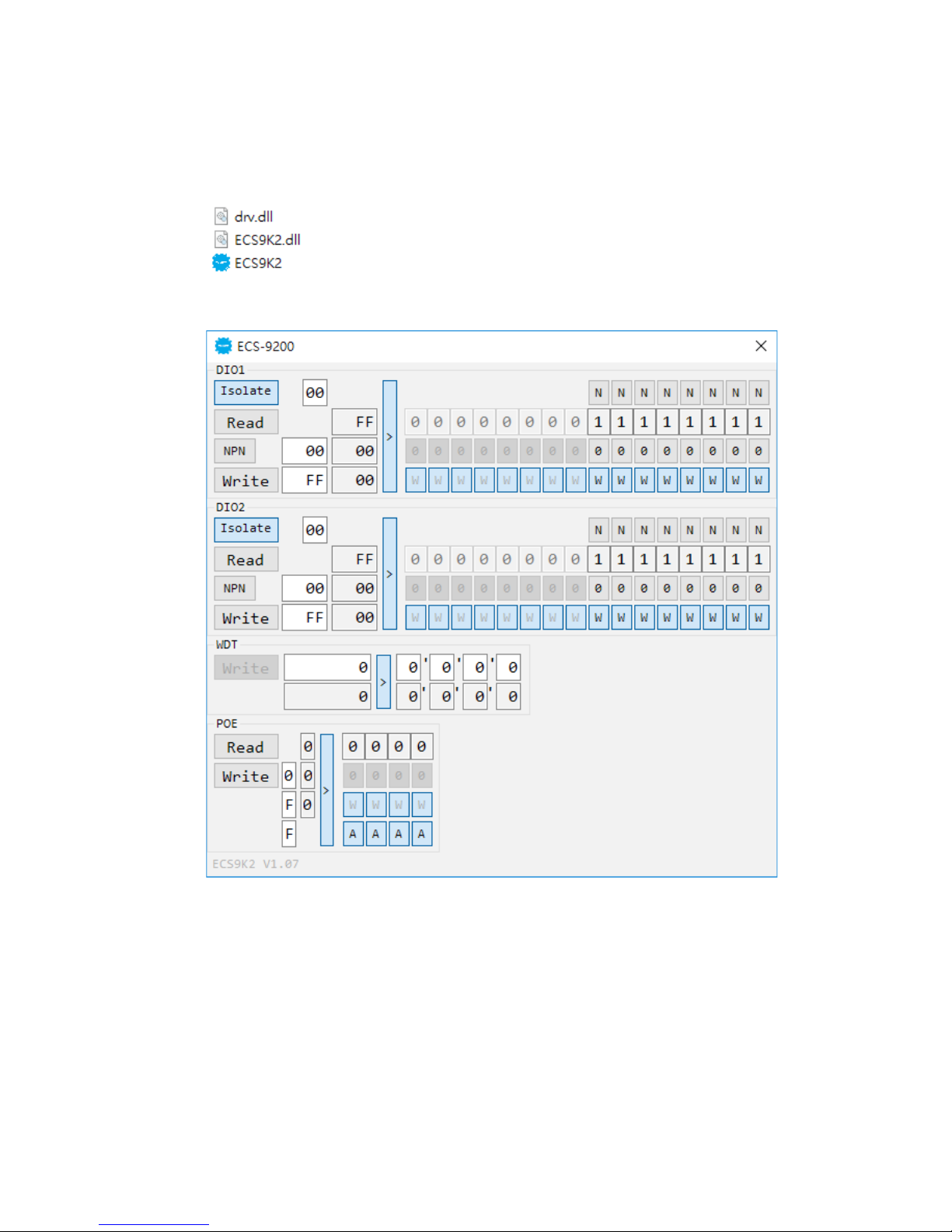
88
©Vecow ECS-9200/9100 GTX1050 User Manual
Appendix B
Sample ECS9K2.exe, shown as below:
A.4 Sample
Sample folder includes x32 and x64 versions, shown as below:
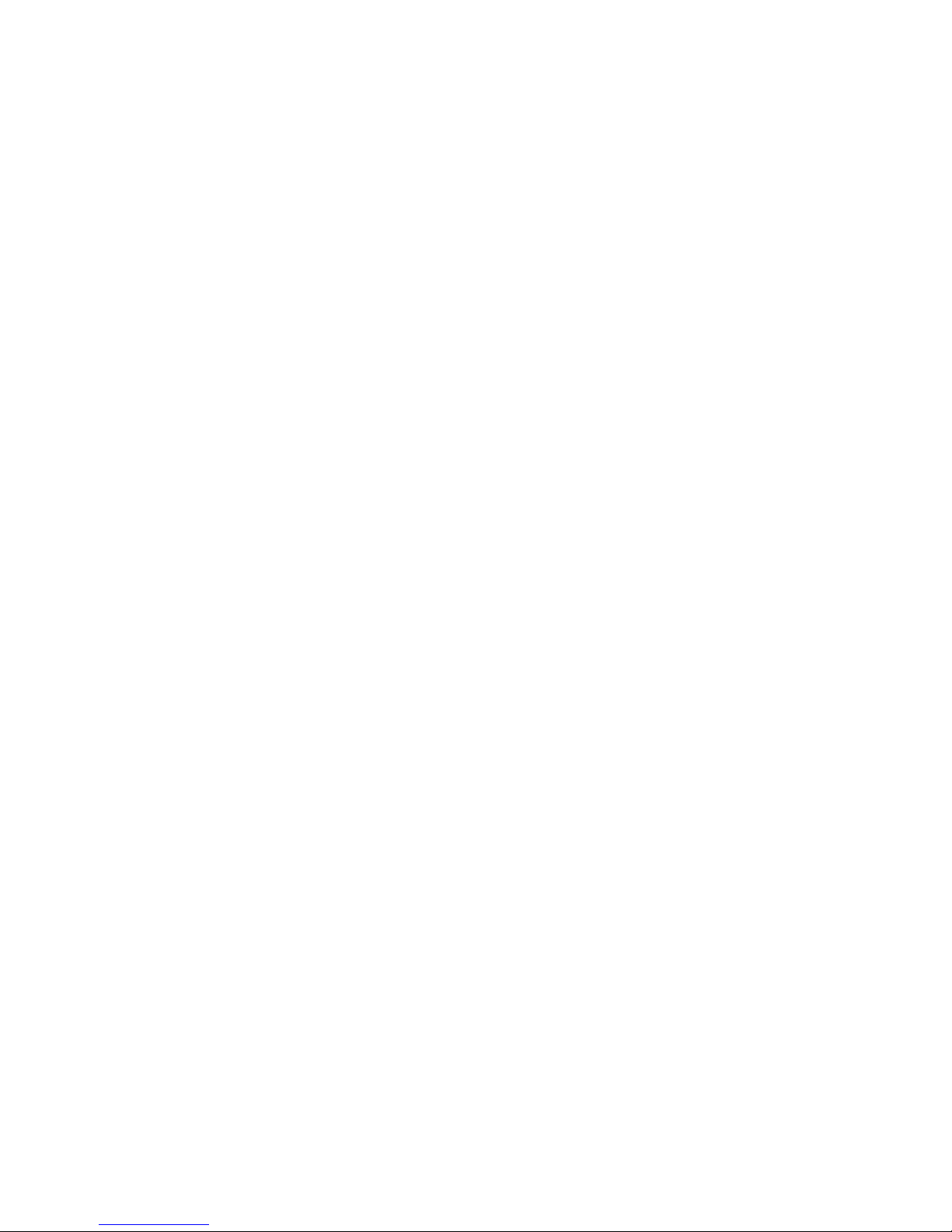
89
Appendix B
DIO1 / DIO2 group:
Isolate check button:
DIO type of DIO conguration, isolated / non-isolated, dened in ECS-9000
series user manual.
Read button:
Set DIO conguration to get DI / DIO input state.
DO type check button:
User setting, DO type of DIO conguration to setup 8 pins - Source / Sink.
Use for Write (DO) button activate.
Write button:
Set DIO conguration to set DO / DIO output state.
DI preference text:
User setting, DI type of DIO conguration by hexadecimal bitmask - Source
/ Sink.
Use for Read (DI) button activate.
DO / DIO output text:
User setting, DO / DIO output state by hexadecimal bitmask - on / off.
Use for Write button activate.
DO / DIO writable text:
User setting, DO / DIO writable of DIO conguration by hexadecimal
bitmask - yes / no.
Use for Read (DIO) / Write button activate.
DI / DIO input text (read only):
DI / DIO input state by hexadecimal bitmask – on /off.
Use for Read button activate.
DO / DIO text (read only):
DO / DIO output state with input state (DIO) and conguration.
Use for Write button activate.
DO / DIO output text (read only):
DO / DIO output state with conguration.
Use for Write button activate.
DI type pin texts (pin 8 ~ pin 1):
User setting, DI pin type of DIO conguration - Source / Sink.
DI / DIO input pin texts (read only, pin 8 ~ pin 1 / pin 18 ~ pin 11, pin 8 ~ pin 1):
DI / DIO input pin state
Use for Read button activate.
DO / DIO output pin texts (pin 18 ~ pin 11 / pin 18 ~ pin 11, pin 8 ~ pin 1):
User setting, DO / DIO output pin state
Use for Write button activate.
DO / DIO pin writable texts (pin 18 ~ pin 11 / pin 18 ~ pin 11, pin 8 ~ pin 1):
User setting, DO / DIO pin writable of DIO conguration.
Use for Read (DIO) / Write button activate.
WDT group:
Write button:
Set WDT when WDT setup text is valid.
Stop button:
Cancel WDT and counting.
Use after Write button action.
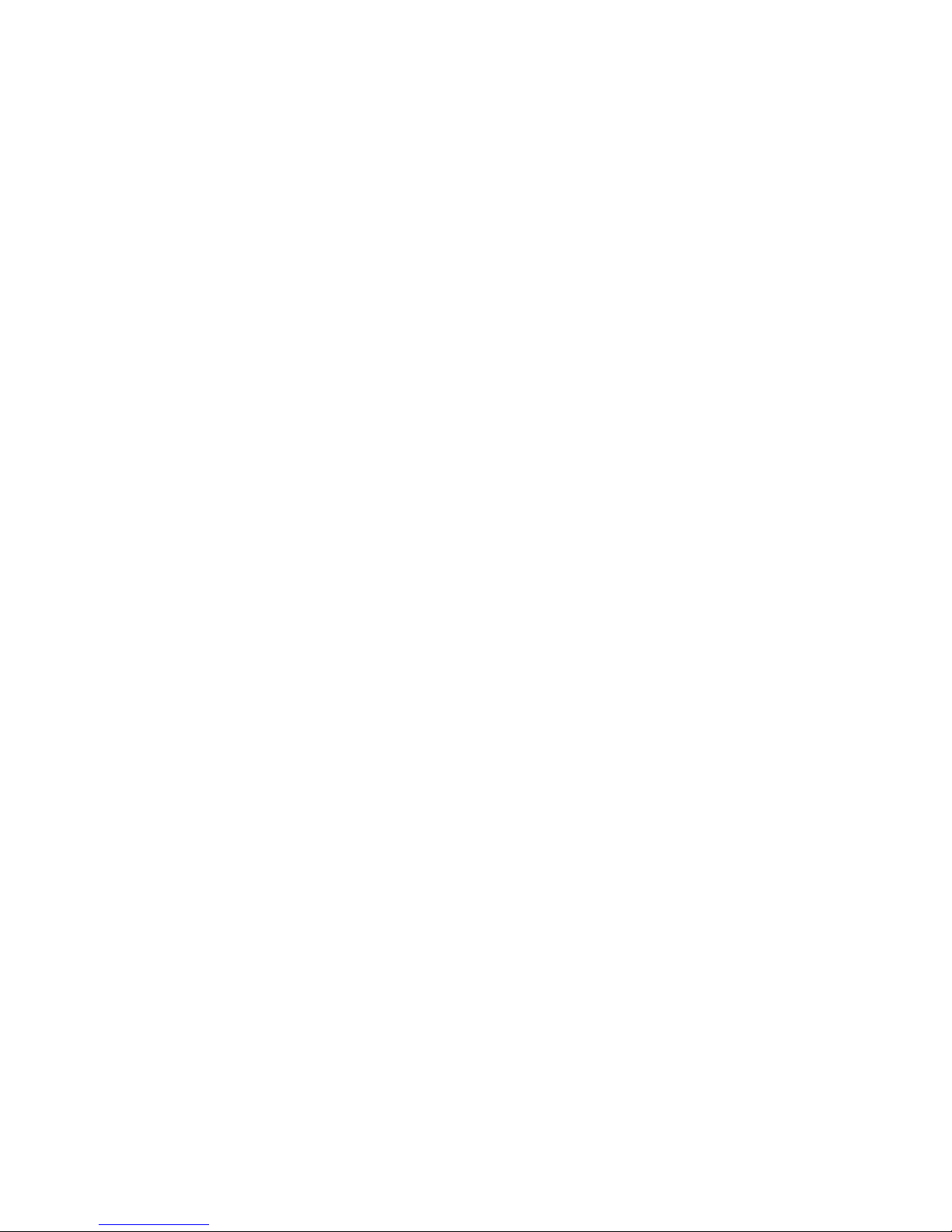
90
©Vecow ECS-9200/9100 GTX1050 User Manual
Appendix B
WDT setup text:
User setting, WDT value, unit: second.
Use for Write button activate.
WDT counting text (read only):
WDT counting by program timer after set WDT.
Shown after Write button action.
WDT setup day format texts (user setting):
User setting, WDT value, format: day‘hour’minute’second.
WDT counting day format text (read only):
WDT counting, format: day‘hour’minute’second.
POE group:
Read button:
Set POE conguration to get POE state.
Write button:
Set POE conguration to set POE state.
POE output text:
User setting, POE output state by hexadecimal bitmask - on / off.
Use for Write button activate.
POE writable text:
User setting, POE writable of POE conguration by hexadecimal bitmask yes / no.
Use for Write button activate.
POE mode text:
User setting, POE mode of POE conguration by hexadecimal bitmask Auto / Manual.
Use for Write button activate.
POE input text (read only):
POE input state by hexadecimal bitmask - on / off.
Use for Read button activate.
POE text (read only):
POE output state with input state and conguration.
Use for Write button activate.
POE output text (read only):
POE output state with conguration.
Use for Write button activate.
POE input port texts (read only, port 4 ~ port 1):
POE input port state
Use for Read button activate.
POE output port texts (port 4 ~ port 1):
User setting, POE output port state
Use for Write button activate.
POE port writable texts (port 4 ~ port 1):
User setting, POE port writable of POE conguration.
Use for Write button activate.
POE port mode texts (port 4 ~ port 1):
User setting, POE port mode of POE conguration.
Use for Write button activate.

91
Appendix B
B
APPENDIX B : Software Functions
B.1 Driver API Guide
In Runtime folder, on ECS9K2.h:
_DLL_IMPORT_ denition is used on LoadLibrary API for ECS9K2.dll.
ECS9K_EXPORTS denition is used on ECS9K2.dll building.
Otherwise, that is used to compile with ECS9K2.lib.
BOOL Initial(BYTE Isolate_Type, BYTE DIO_NPN)
Initial machine for DIO, watchdog timer, and POE
Isolate_Type: DIO type
1: Isolated DIO; 0: Non-Isolated DIO
DIO_NPN: DI / DO type
1: PNP (Source) mode for European rule;
0: NPN (Sink) mode for Japanese rule
Return:
TRUE (1): Success;
FALSE (0): Fail (Driver not exists, or initial error (version is too old,
or machine not match))
BOOL GetDIO1Cong(BYTE *Isolate_Type, BYTE *DI_NPN,
WORD *Mask)
BOOL GetDIO2Cong(BYTE *Isolate_Type, BYTE *DI_NPN,
WORD *Mask)
Get DIO conguration (by variable)
Isolate_Type: DIO type
1: Isolated DIO; 0: Non-Isolated DIO
DI_NPN ([7:0]): DI type, pin setting by hexadecimal bitmask
1: PNP (Source) mode for European rule;
0: NPN (Sink) mode for Japanese rule
DO_NPN: DO type
1: PNP (Source) mode for European rule;
0: NPN (Sink) mode for Japanese rule
Mask ([15:0]): In / Out, pin setting by hexadecimal bitmask
1: Output; 0: Input
Return:
TRUE (1): Success;
FALSE (0): Fail (Initial error, or call by pointer error, or hardware
problem)

92
©Vecow ECS-9200/9100 GTX1050 User Manual
Appendix B
BOOL SetDIO1Cong(BYTE *Isolate_Type, BYTE *DI_NPN,
BYTE *DO_NPN, WORD *Mask)
BOOL SetDIO2Cong(BYTE *Isolate_Type, BYTE *DI_NPN,
BYTE *DO_NPN, WORD *Mask)
Set DIO conguration
Isolate_Type: DIO type
1: Isolated DIO; 0: Non-Isolated DIO
DI_NPN ([7:0]): DI type, pin setting by hexadecimal bitmask
1: PNP (Source) mode for European rule;
0: NPN (Sink) mode for Japanese rule
DO_NPN: DO type
1: PNP (Source) mode for European rule;
0: NPN (Sink) mode for Japanese rule
Mask ([15:0]): In / Out, pin setting by hexadecimal bitmask
1: Output; 0: Input
Return:
TRUE (1): Success;
FALSE (0): Fail (Initial error, or hardware problem)
BOOL GetDI1(BYTE *DI)
BOOL GetDI2(BYTE *DI)
Get isolated DIO input (DI)
DI ([7:0]): Input state, pin setting by hexadecimal bitmask
1: High; 0: Low
Return:
TRUE (1): Success;
FALSE (0): Fail (Initial error, or call by pointer error, or hardware
problem)
BOOL GetDO1(BYTE *DO)
BOOL GetDO2(BYTE *DO)
Get isolated DIO output (DO)
DO ([7:0]): Output state, pin setting by hexadecimal bitmask
1: High; 0: Low
Return:
TRUE (1): Success;
FALSE (0): Fail (Initial error, or call by pointer error, or hardware
problem)
BOOL SetDO1(BYTE DO)
BOOL SetDO2(BYTE DO)
Set isolated DIO output (DO)
DO ([7:0]): Output state, pin setting by hexadecimal bitmask
1: High; 0: Low
Return:
TRUE (1): Success;
FALSE (0): Fail (Initial error, or hardware problem)

93
Appendix B
BOOL GetDIO1(WORD *DI)
BOOL GetDIO2(WORD *DI)
Get non-isolated DIO input (DIO input)
DI ([15:0]): Input state, pin setting by hexadecimal bitmask
1: High; 0: Low
Return:
TRUE (1): Success;
FALSE (0): Fail (Initial error, or call by pointer error, or hardware
problem)
BOOL SetDIO1(WORD DO)
BOOL SetDIO2(WORD DO)
Set non-isolated DIO output (DIO output)
DO ([15:0]): output state, pin setting by hexadecimal bitmask
1: High; 0: Low
Return:
TRUE (1): Success;
FALSE (0): Fail (Initial error, or hardware problem)
BOOL GetWDT(DWORD *WDT)
Get watchdog timer setup
WDT: watchdog timer setup
Unit: second. (Range: 0 ~ 65535 sec, 1093 ~ 65535 min
(=65580 ~ 3932100 sec))
Return:
TRUE (1): Success;
FALSE (0): Fail (Initial error, or call by pointer error, or hardware
problem)
BOOL SetWDT(DWORD WDT)
Set watchdog timer setup
WDT: watchdog timer setup
Unit: second. (Range: 1 ~ 65535 sec, 1093 ~ 65535 min
(=65580 ~ 3932100 sec))
Return:
TRUE (1): Success;
FALSE (0): Fail (Initial error, or setup 0 error, or hardware problem)
BOOL CancelWDT()
Cancel watchdog timer
Return:
TRUE (1): Success;
FALSE (0): Fail (Initial error, or hardware problem)
BOOL GetPOECong(BYTE *Auto, BYTE *Mask)
Get POE conguration (by variable)
Auto ([3:0]): Auto mode, pin setting by hexadecimal bitmask
1: Auto; 0: Manual
Mask ([3:0]): DC Enable / Disable, pin setting by hexadecimal bitmask
