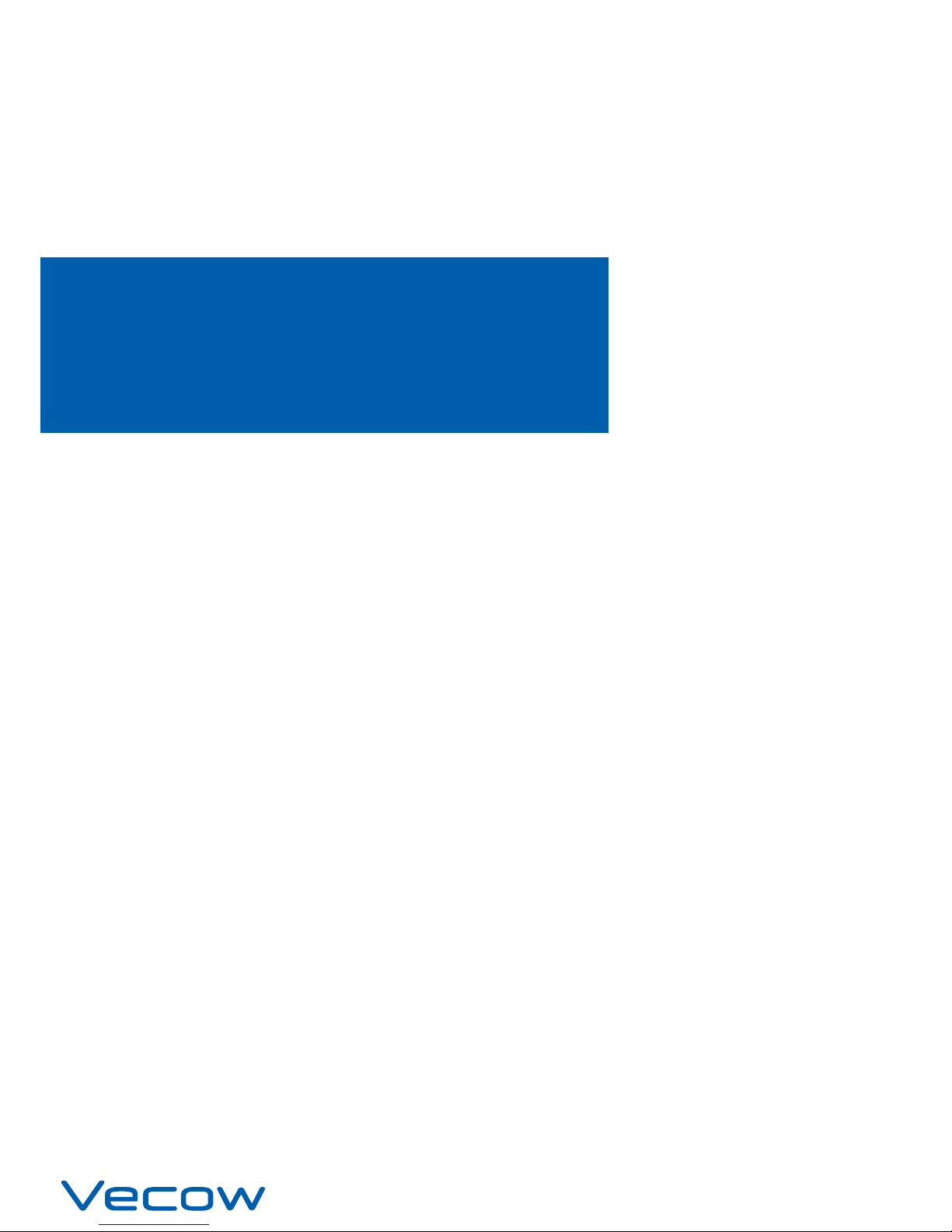
USER
Manual
USER
Manual
1.1.0 Edition 20170331
Intel® Core™ i7/i5/i3 SoC Slim Fanless Embedded System
IEEE 802.3at PD/PoE
+
, High Performance, Rugged, -25°C to 70°C
ECS-4500
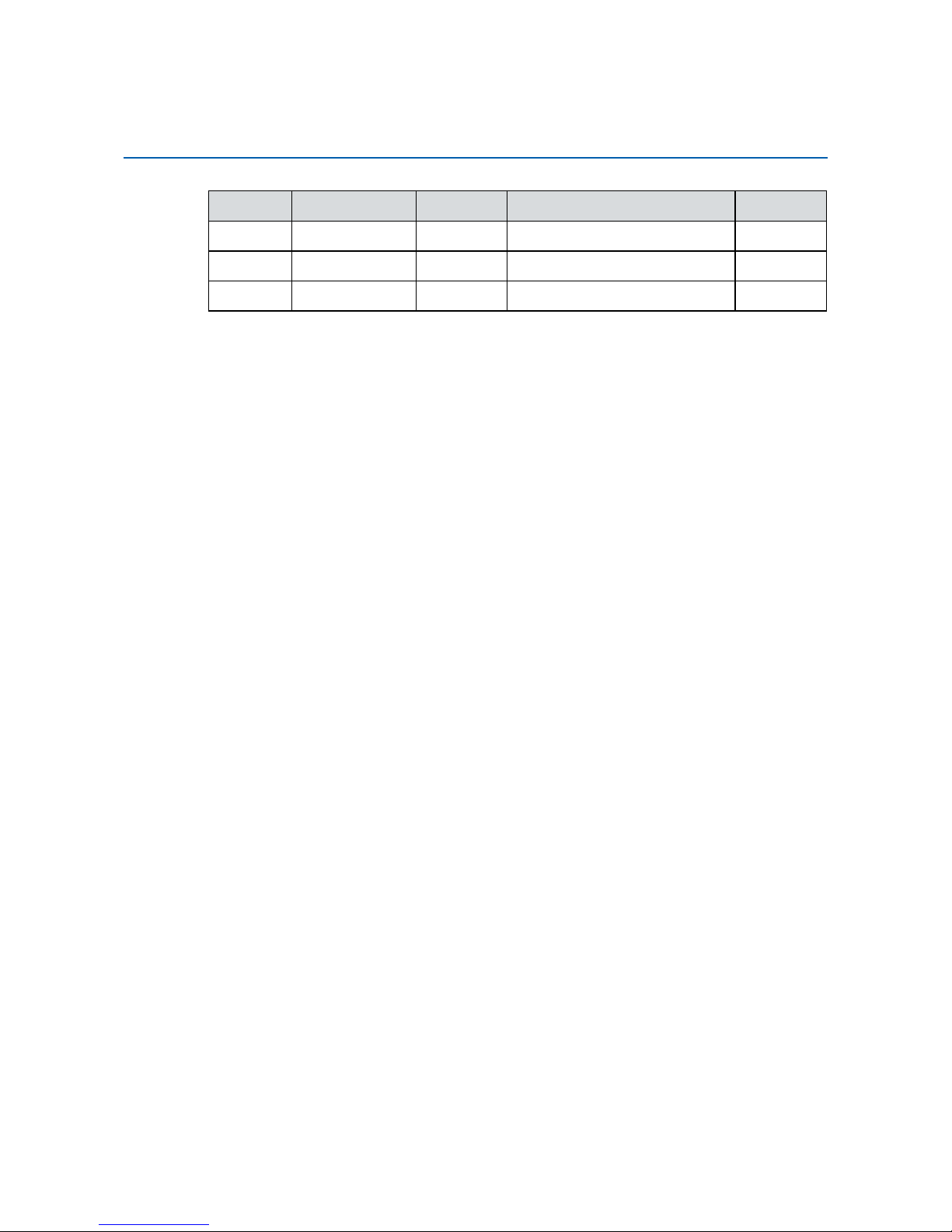
ii
Version Date Page Description Remark
1.0 03/31/2017 All Ofcial Release
Record of Revision
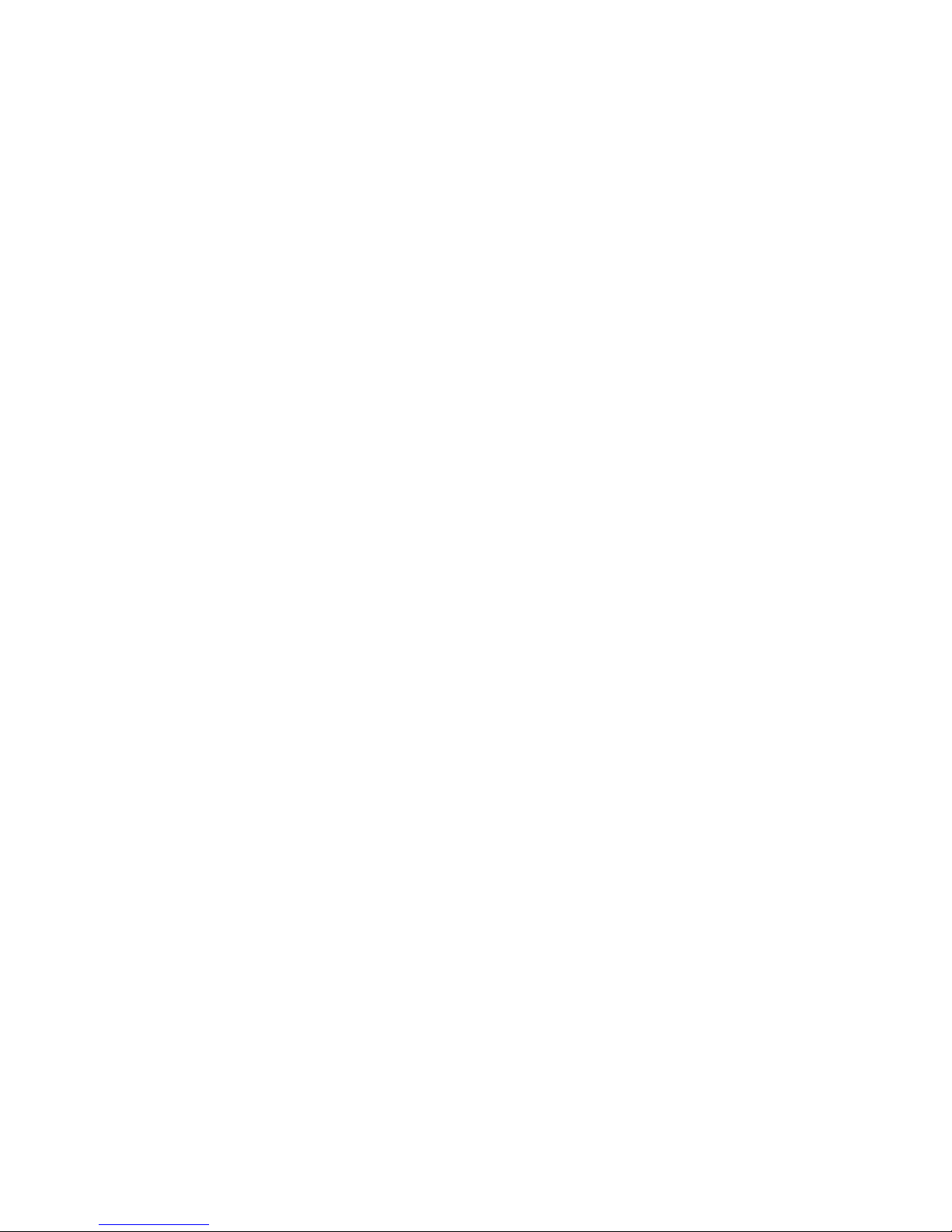
iii
This manual is released by Vecow Co., Ltd. for reference purpose only. All
product offerings and specications are subject to change without prior notice.
It does not represent commitment of Vecow Co., Ltd. Vecow shall not be liable
for direct, indirect, special, incidental, or consequential damages arising out of
the use of the product or documentation or any infringements upon the rights of
third parties, which may result from such use.
This equipment has been tested and found to comply with the limits for a Class
A digital device, pursuant to part 15 of the FCC Rules. These limits are designed
to provide reasonable protection against harmful interference when the
equipment is operated in a commercial environment. This equipment generates,
uses, and can radiate radio frequency energy, and if it is not installed and used
in accordance with the instruction manual, it may cause harmful interference to
radio communications. Operation of this equipment in a residential area is likely
to cause harmful interference in which case the user will be required to correct
the interference at his own expense.
FCC
The products described in this manual complies with all applicable European
Union (CE) directives if it has a CE marking. For computer systems to
remain CE compliant, only CE-compliant parts may be used. Maintaining CE
compliance also requires proper cable and cabling techniques.
CE
This document contains proprietary information protected by copyright. No part
of this publication may be reproduced in any form or by any means, electric,
photocopying, recording or otherwise, without prior written authorization
by Vecow Co., Ltd. The rights of all the brand names, product names, and
trademarks belong to their respective owners.
Disclaimer
Declaration of Conformity
Copyright and Trademarks
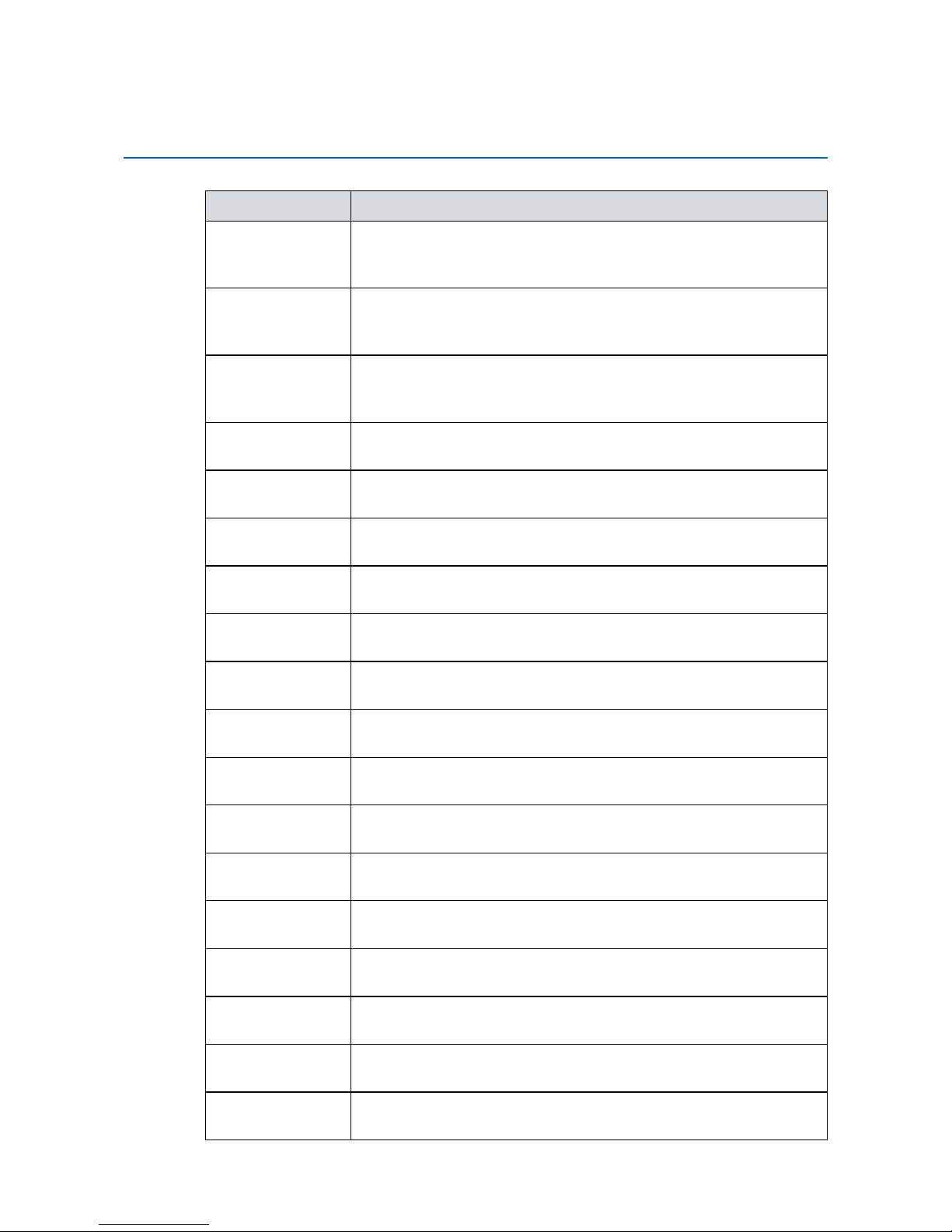
iv
Part Number Description
ECS-4500PoER600U
ECS-4500, Intel® Core™ i7-6600U Processor, 6 GigE LAN w/4
PoE+, 2 SSD Tray, 5 USB 3.0, 4 COM, 2 SIM, 16 Isolated DIO,
16 GPIO
ECS-4500PoER300U
ECS-4500, Intel
®
Core™ i5-6300U Processor, 6 GigE LAN w/4
PoE
+
, 2 SSD Tray, 5 USB 3.0, 4 COM, 2 SIM, 16 Isolated DIO,
16 GPIO
ECS-4500PoER955U
ECS-4500, Intel
®
Celeron® 3955U Processor, 6 GigE LAN w/4
PoE+, 2 SSD Tray, 5 USB 3.0, 4 COM, 2 SIM, 16 Isolated DIO,
16 GPIO
ECS-4500PoE600U
ECS-4500, Intel
®
Core™ i7-6600U Processor, 6 GigE LAN w/4
PoE+, 5 USB 3.0, 4 COM, 2 SIM, 16 Isolated DIO, 16 GPIO
ECS-4500PoE300U
ECS-4500, Intel
®
Core™ i5-6300U Processor, 6 GigE LAN w/4
PoE+, 5 USB 3.0, 4 COM, 2 SIM, 16 Isolated DIO, 16 GPIO
ECS-4500PoE955U
ECS-4500, Intel
®
Celeron® 3955U Processor, 6 GigE LAN w/4
PoE+, 5 USB 3.0, 4 COM, 2 SIM, 16 Isolated DIO, 16 GPIO
ECS-4500PDR600U
ECS-4500, Intel
®
Core™ i7-6600U Processor, 2 GigE PD LAN,
2 SSD Tray, 5 USB 3.0, 4 COM, 2 SIM, 32 GPIO
ECS-4500PDR300U
ECS-4500, Intel
®
Core™ i5-6300U Processor, 2 GigE PD LAN,
2 SSD Tray, 5 USB 3.0, 4 COM, 2 SIM, 32 GPIO
ECS-4500PDR955U
ECS-4500, Intel
®
Celeron® 3955U Processor, 2 GigE PD LAN,
2 SSD Tray, 5 USB 3.0, 4 COM, 2 SIM, 32 GPIO
ECS-4500PD600U
ECS-4500, Intel
®
Core™ i7-6600U Processor, 2 GigE PD LAN,
5 USB 3.0, 4 COM, 2 SIM, 32 GPIO
ECS-4500PD300U
ECS-4500, Intel
®
Core™ i5-6300U Processor, 2 GigE PD LAN,
5 USB 3.0, 4 COM, 2 SIM, 32 GPIO
ECS-4500PD955U
ECS-4500, Intel
®
Celeron® 3955U Processor, 2 GigE PD LAN,
5 USB 3.0, 4 COM, 2 SIM, 32 GPIO
ECS-45002R600U
ECS-4500, Intel
®
Core™ i7-6600U Processor, 2 GigE LAN,
2 SSD Tray, 5 USB 3.0, 4 COM, 2 SIM, 32 GPIO
ECS-45002R300U
ECS-4500, Intel
®
Core™ i5-6300U Processor, 2 GigE LAN,
2 SSD Tray, 5 USB 3.0, 4 COM, 2 SIM, 32 GPIO
ECS-45002R955U
ECS-4500, Intel
®
Celeron® 3955U Processor, 2 GigE LAN,
2 SSD Tray, 5 USB 3.0, 4 COM, 2 SIM, 32 GPIO
ECS-45002G600U
ECS-4500, Intel
®
Core™ i7-6600U Processor, 2 GigE LAN,
5 USB 3.0, 4 COM, 2 SIM, 32 GPIO
ECS-45002G300U
ECS-4500, Intel
®
Core™ i5-6300U Processor, 2 GigE LAN,
5 USB 3.0, 4 COM, 2 SIM, 32 GPIO
ECS-45002G955U
ECS-4500, Intel
®
Celeron® 3955U Processor, 2 GigE LAN,
5 USB 3.0, 4 COM, 2 SIM, 32 GPIO
Order Information
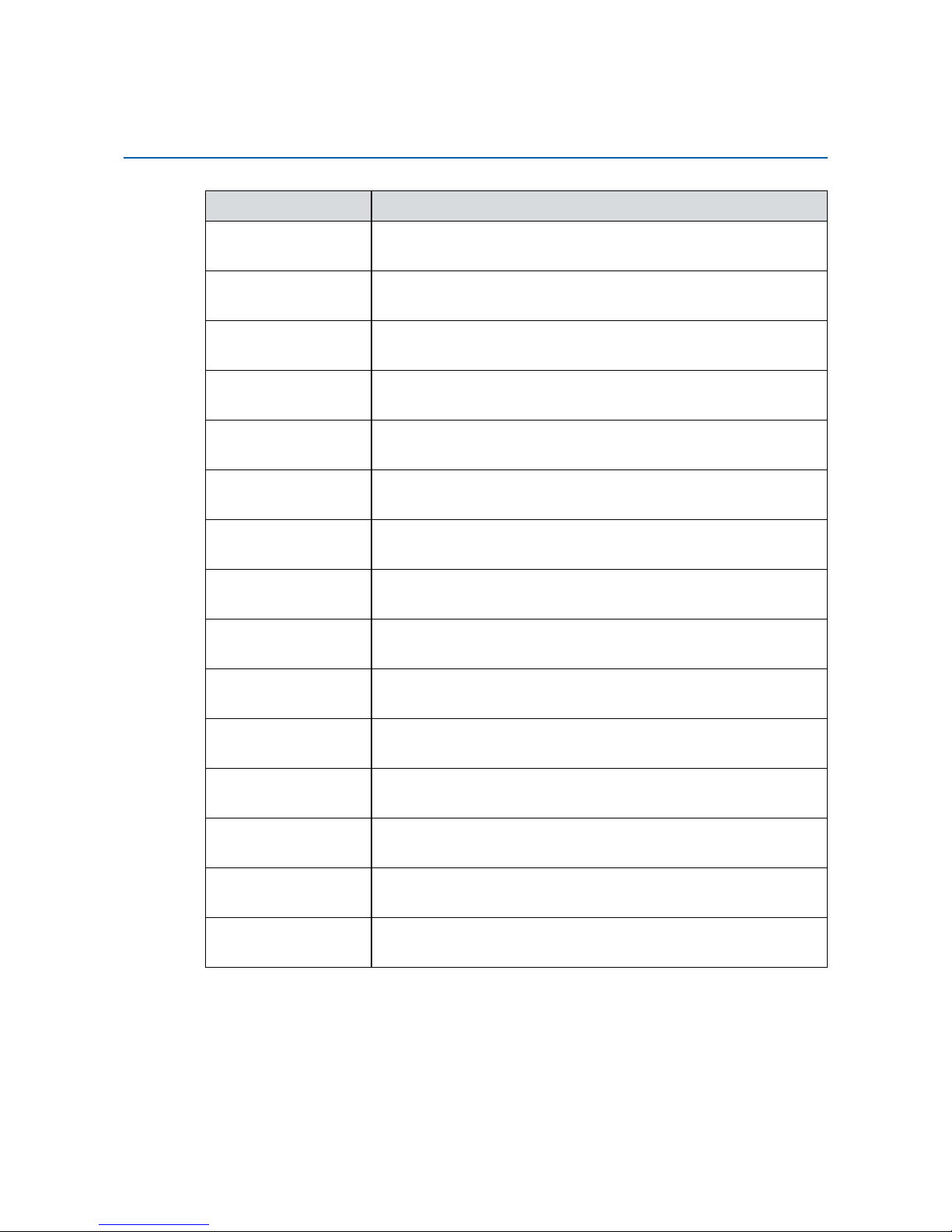
v
Part Number Description
DDR4 16G Certied DDR4 16GB 2133MHz RAM
DDR4 8G Certied DDR4 8GB 2133MHz RAM
DDR4 4G Certied DDR4 4GB 2133MHz RAM
PWA-160W-WT
160W, 24V, 85V AC to 264V AC Power Adapter with 3-pin
Terminal Block, Wide Temperature -30°C to +70°C
PWA-120WM4P
120W, 24V, 90V AC to 264V AC Power Adapter with 4-pin
Mini-DIN Connector
PWA-120W
120W, 24V, 90V AC to 264V AC Power Adapter with 3-pin
Terminal Block
VESA Mount VESA Mounting Kit
DIN-RAIL DIN Rail Kit
Rack Mount 2U Rackmount Kit
TMK2-20P-100 Terminal Block 20-pin to Terminal Block 20-pin Cable, 100cm
TMK2-20P-500 Terminal Block 20-pin to Terminal Block 20-pin Cable, 500cm
TMB-TMBK-20P
Terminal Board with One 20-pin Terminal Block Connector
and DIN-Rail Mounting
3G Module Mini PCIe 3G/GPS Module with Antenna
4G Module Mini PCIe 4G/GPS Module with Antenna
WiFi & Bluetooth
Module
Mini PCIe WiFi & Bluetooth Module with dual band Antenna
Order Accessories
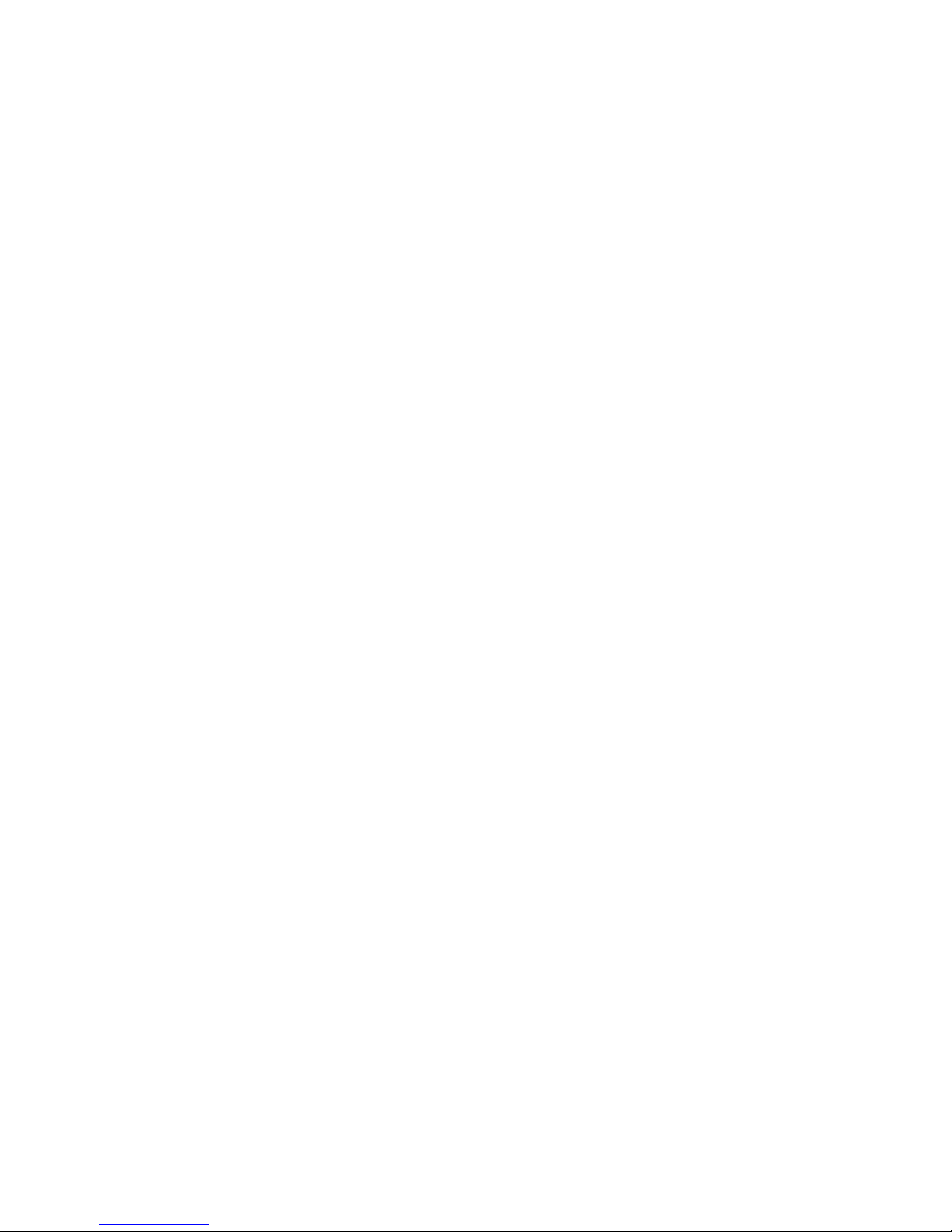
vi
Table of Contents
CHAPTER 1 GENERAL INTRODUCTION 1
1.1 Overview 1
1.2 Features 2
1.3 Product Specication 2
1.3.1 Specications of ECS-4500-PoER 2
1.3.2 Specications of ECS-4500-PoE 4
1.3.3 Specications of ECS-4500-PDR 6
1.3.4 Specications of ECS-4500-PD 8
1.3.5 Specications of ECS-4500-2R 10
1.3.6 Specications of ECS-4500-2G 12
1.4 Supported CPU List 14
1.5 Mechanical Dimension 15
1.5.1 Dimensions of ECS-4500-PoER 15
1.5.2 Dimensions of ECS-4500-PoE 15
1.5.3 Dimensions of ECS-4500-PDR 15
1.5.4 Dimensions of ECS-4500-PD 16
1.5.5 Dimensions of ECS-4500-2R 16
1.5.6 Dimensions of ECS-4500-2G 16
CHAPTER 2 GETTING TO KNOW YOUR ECS-4500 17
2.1 Packing List 17
2.2 Front Panel I/O Functions 18
2.3 Rear Panel I/O and Functions 24
2.4 Main Board Expansion Connectors 30
2.5 Main Board Jumper & Deep Switch Settings 42
2.6 Ignition Control 46
CHAPTER 3 SYSTEM SETUP 50
3.1 How to Open Your ECS-4500 50
3.2 Installing DDR4 SO-DIMM Modules 52
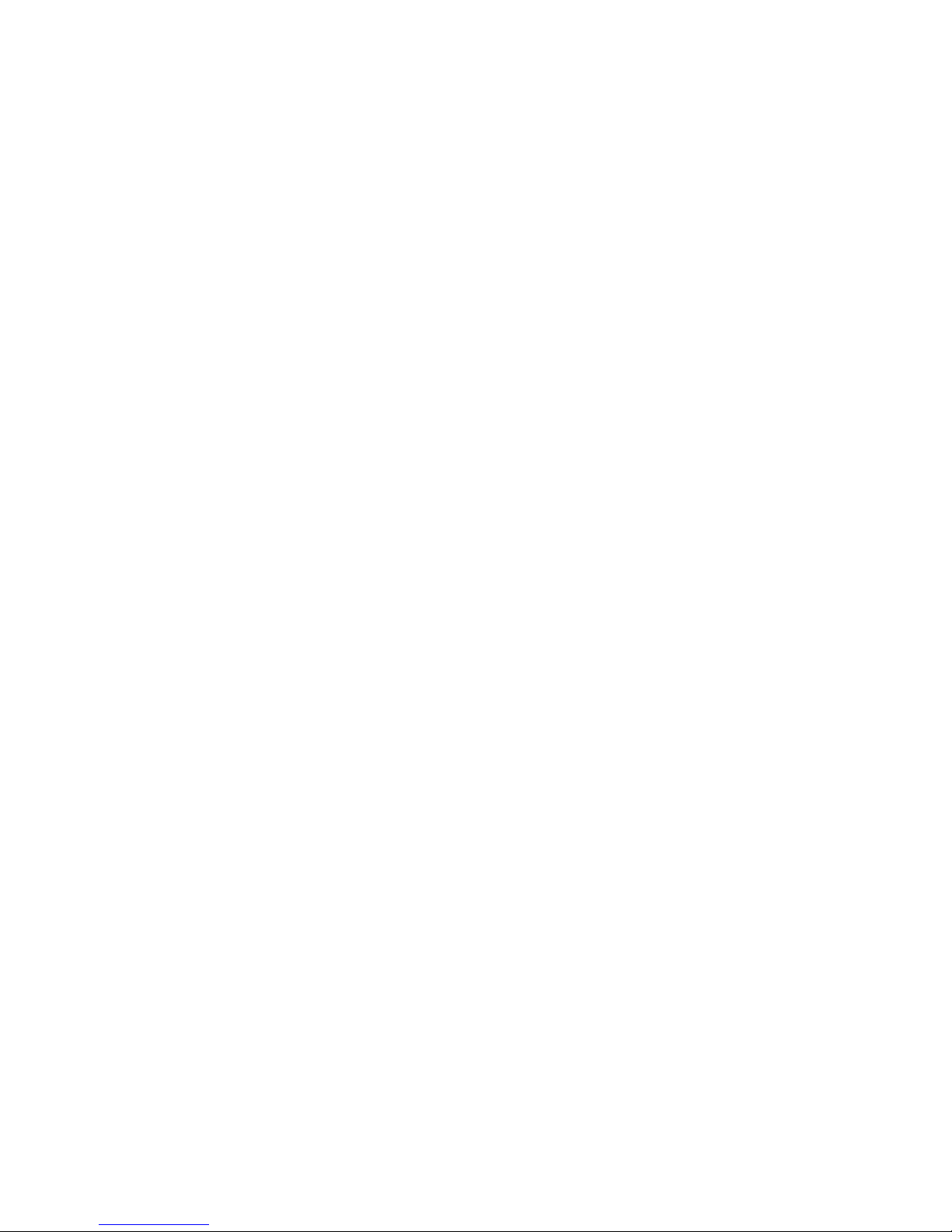
vii
3.3 Installing Mini PCIe Card 53
3.4 Installing Antenna Cable 54
3.5 Installing CFast Card 55
3.6 Installing SIM Card 56
3.7 Installing SSD/ HDD 57
3.8 Mounting Your ECS-4500 60
CHAPTER 4 BIOS SETUP 63
4.1 Entering BIOS SETUP 63
4.2 Main 64
4.3 Advanced 64
4.4 Chipset 75
4.5 Security 79
4.6 Boot 80
4.7 Save & Exit 81
APPENDIX A : Isolated DIO Guide 82
APPENDIX B : GPIO-WDT Functions 85
APPENDIX C : RAID Functions 88
APPENDIX D : Power Consumption 92
APPENDIX E : Supported Memory & Storage List 96
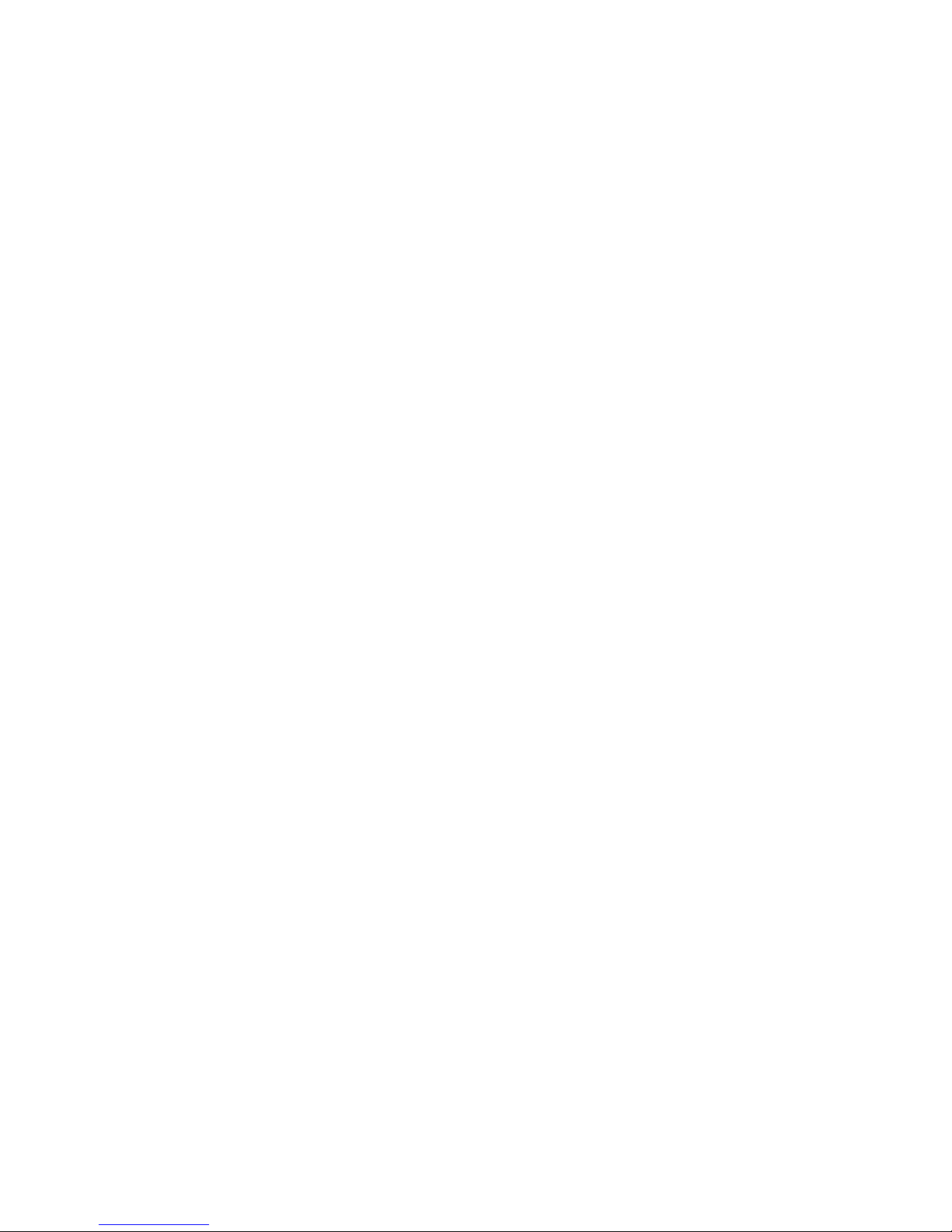
1
GENERAL INTRODUCTION
1
GENERAL INTRODUCTION
Vecow ECS-4500 Series is an innovative all-in-one integrated Slim Fanless
Embedded System. Powered by 6th Generation Intel® Core™ i7/i5/i3 U-series
SoC (Skylake-U), dual channel DDR4 2133MHz up to 32GB ECC memory,
ECS-4500 Series serves up to 10% CPU performance enhancements than
the former generation SoC solution lower CPU power consumption; Advanced
Intel® HD Graphics 520 graphics engine supports DirectX 12, OpenGL 4.4 and
OpenCL 2.0 API, onboard DVI-D and DisplayPort display interfaces support
up to ultra HD 4K resolution, ECS-4500 offers up to 34% improved graphics
performance than the former generation; Multiple Gen 3 PCIe (8GT/s), SATA
III (6Gbps), USB 3.0 (5Gbps), GigE (1Gbps) LAN and flexible 3G/4G/WiFi/
LTE/GPS/GPRS/UMTS wireless connections make high-speed data conveying
possible.
All-in-one and cable-less designs, fanless -25°C to 70°C operating temperature,
innovative 2 independent GigE LAN ports supporting IEEE 802.3at Powered
Device (PD), 6 GigE LAN ports with 4 IEEE 802.3at (25.5W/48V) PoE+ without
additional power connections, 2 Front-access 2.5” SSD/HDD trays, 2 SIM card
sockets for 3G/4G/LTE/ WiFi/GPRS/UMTS, 1 Front-access CFast socket, 2
SATA III supports software RAID function, 5 external USB 3.0, 4 COM RS232/422/485, 2 Mini PCIe expansions, 16 Isolated DIO, 6V to 36V wide range
power input with 80V surge protection, congurable ignition power control, smart
remote management features, remote power switch, EN50155 and EN50121-32 compliant, Vecow ECS-4500 Series Slim Fanless Embedded System is an allin-one integrated solution for rugged embedded applications.
With outstanding performance, remarkable power productivity, smart
manageability, mobile availability, secure power protection, and extremely
rugged reliability, Vecow ECS-4500 Series Slim Fanless Embedded System
is your great solution for Machine Vision, Intelligent Automation, Smart
Manufacturing, Intelligent Surveillance, Vehicle Computing, Mobile NVR/DVR,
and any performance-driven real-time Industry 4.0/IIoT applications in harsh
environments.
1.1 Overview
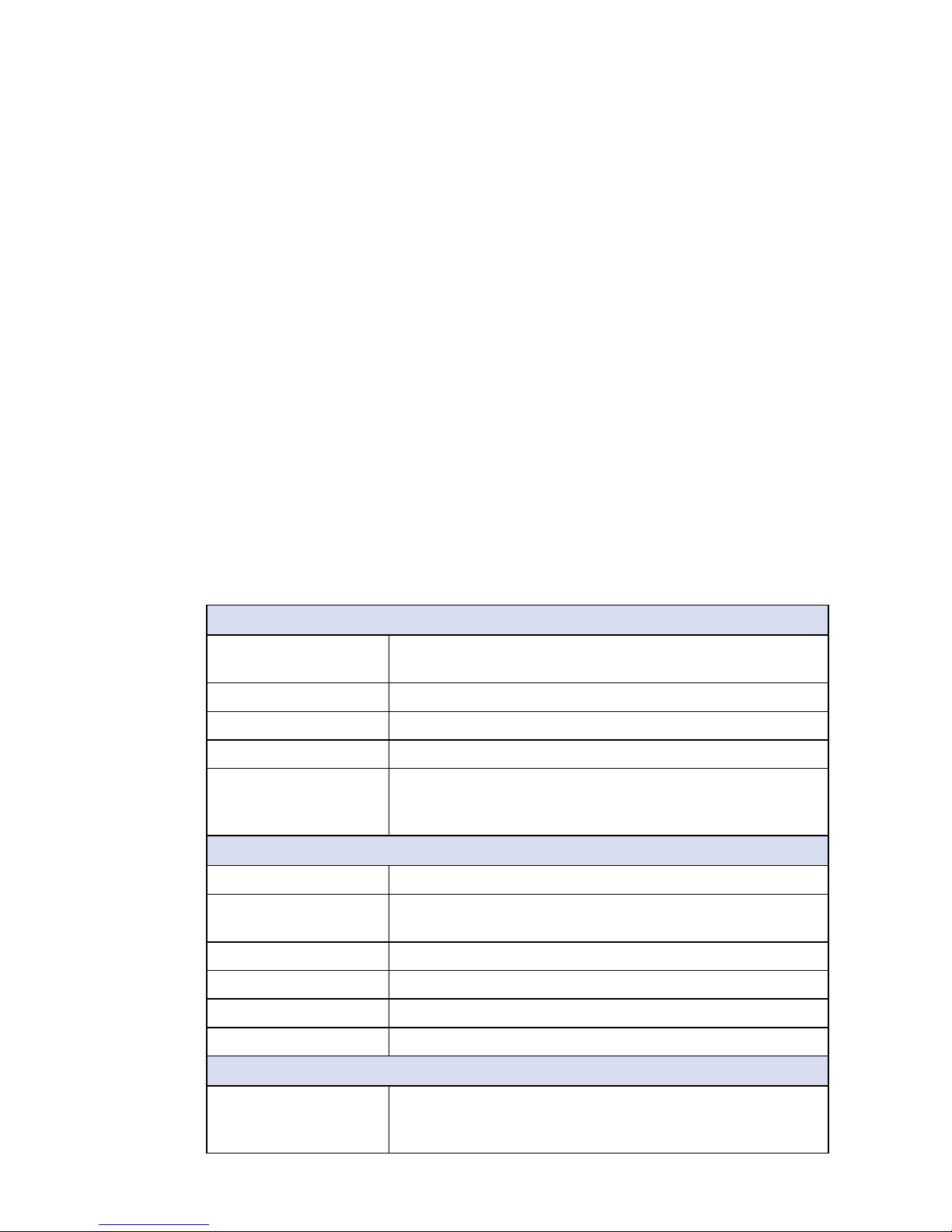
2
GENERAL INTRODUCTION
©Vecow ECS-4500 User Manual
1.2 Features
• 6th Generation Intel® Core™ i7/i5/i3 U-series SoC (Skylake-U)
• 2 GigE LAN with IEEE 802.3at Powered Device (PD)
• 6 GigE LAN with 4 IEEE 802.3at PoE
+
, Power on/off enabled, iAMT 11.0
supported
• Slim design, Fanless, -25°C to 70°C Operating Temperature
• 2 DDR4 2133MHz Memory, up to 32GB
• DVI-D and dual DisplayPort display interfaces, up to 4K display
• 2 Mini PCIe support 3G/4G/LTE/WiFi/GPRS/UMTS
• Front-access : 2 2.5" SSD Tray, 2 SIM Socket, 1 CFast Socket
• 5 USB 3.0, 4 RS-232/422/485 COM, 2 SATA III, 1 mSATA
• 16 Isolated DIO with NPN/PNP, 16 GPIO
• 6V to 36V DC Power Input with 80V Surge Protection
• Configurable Ignition Power Control with Smart Battery Protection
1.3 Product Specication
1.3.1 Specications of ECS-4500-PoER
System
Processor Intel® Core™ i7-6600U/i5-6300U/Celeron® 3955U
Processor (Skylake-U)
Chipset Intel
®
SoC
BIOS AMI
SIO IT8786E
Memory • DDR4 2133MHz
• Up to 32GB
• 2 260-pin SO-DIMM Socket
I/O Interface
Serial 4 COM RS-232/422/485 w/auto flow control (ESD 8KV)
USB • 5 USB 3.0 (External)
• 3 USB 2.0 (Internal)
Isolated DIO 16 Isolated DIO (8 DI, 8 DO) , support NPN/PNP
GPIO 16 GPIO
LED Power, HDD, Wireless, PoE
SIM Card 2 SIM Card Socket (External)
Expansion
Mini PCIe 2 Mini PCIe Socket :
• 1 Full-size for PCIe/USB/External SIM Card
• 1 Full-size for PCIe/USB/External SIM Card/mSATA
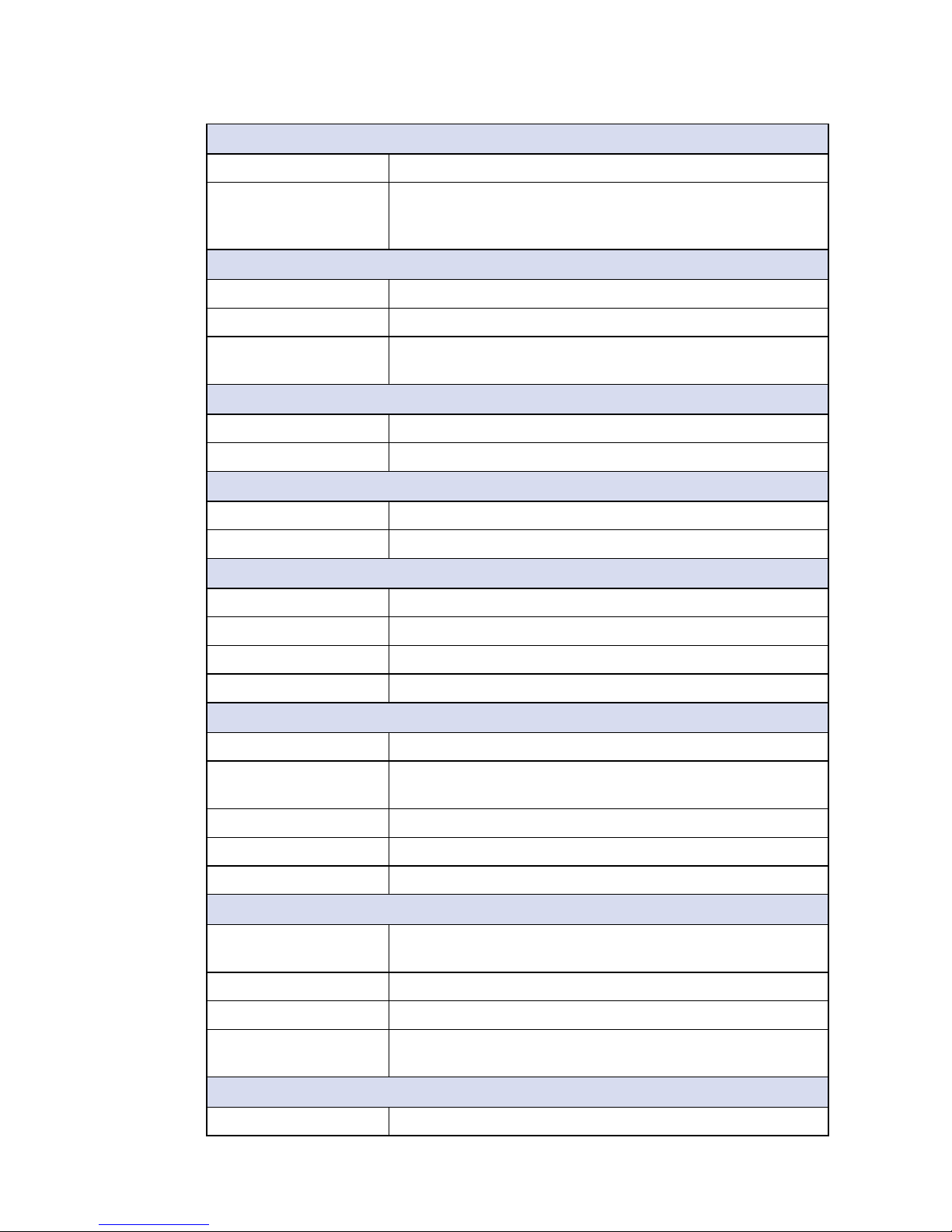
3
GENERAL INTRODUCTION
Graphics
Graphics Processor Intel® HD Graphics 520
Interface • DVI-D : Up to 1920 x 1200 @ 60Hz
• DisplayPort 1 : Up to 4096 x 2304 @ 60Hz
• DisplayPort 2 : Up to 4096 x 2304 @ 60Hz
Storage
SATA 2 SATA III (6Gbps) support S/W RAID 0, 1
mSATA 1 SATA III (Mini PCIe Type, 6Gbps)
Storage Device • 1 CFast Socket, Push-in/Push-out Ejector
• 2 Front-access 2.5” SSD/HDD Tray
Audio
Audio Codec Realtek ALC892, 5.1 Channel HD Audio
Audio Interface 1 Mic-in, 1 Line-out
Ethernet
LAN 1 Intel® I219LM GigE LAN supports iAMT 11.0
LAN 2 Intel
®
I210 GigE LAN
PoE
LAN 3 GigE IEEE 802.3at (25.5W/48V) PoE+ by Intel® I210
LAN 4 GigE IEEE 802.3at (25.5W/48V) PoE
+
by Intel® I210
LAN 5 GigE IEEE 802.3at (25.5W/48V) PoE
+
by Intel® I210
LAN 6 GigE IEEE 802.3at (25.5W/48V) PoE
+
by Intel® I210
Power
Input Voltage 6V to 36V, DC-in
Power Interface • 3-pin Terminal Block : V+, V-, Frame Ground
• Mini-DIN 4-pin
Ignition Control 16 Mode (Internal)
Remote Switch 3-pin Terminal Block : On, Off, IGN
Surge Protection Up to 80V/1ms Transient Power
Others
TPM Optional Inneon SLB9665 supports TPM 2.0, LPC
interface
Watchdog Timer Reset : 1 to 255 sec./min. per step
Smart Management Wake on LAN, PXE supported
HW Monitor Monitoring temperature, voltages. Auto throttling control
when CPU overheats.
Software Support
OS Windows 10, Windows 8.1, Windows 7, Linux
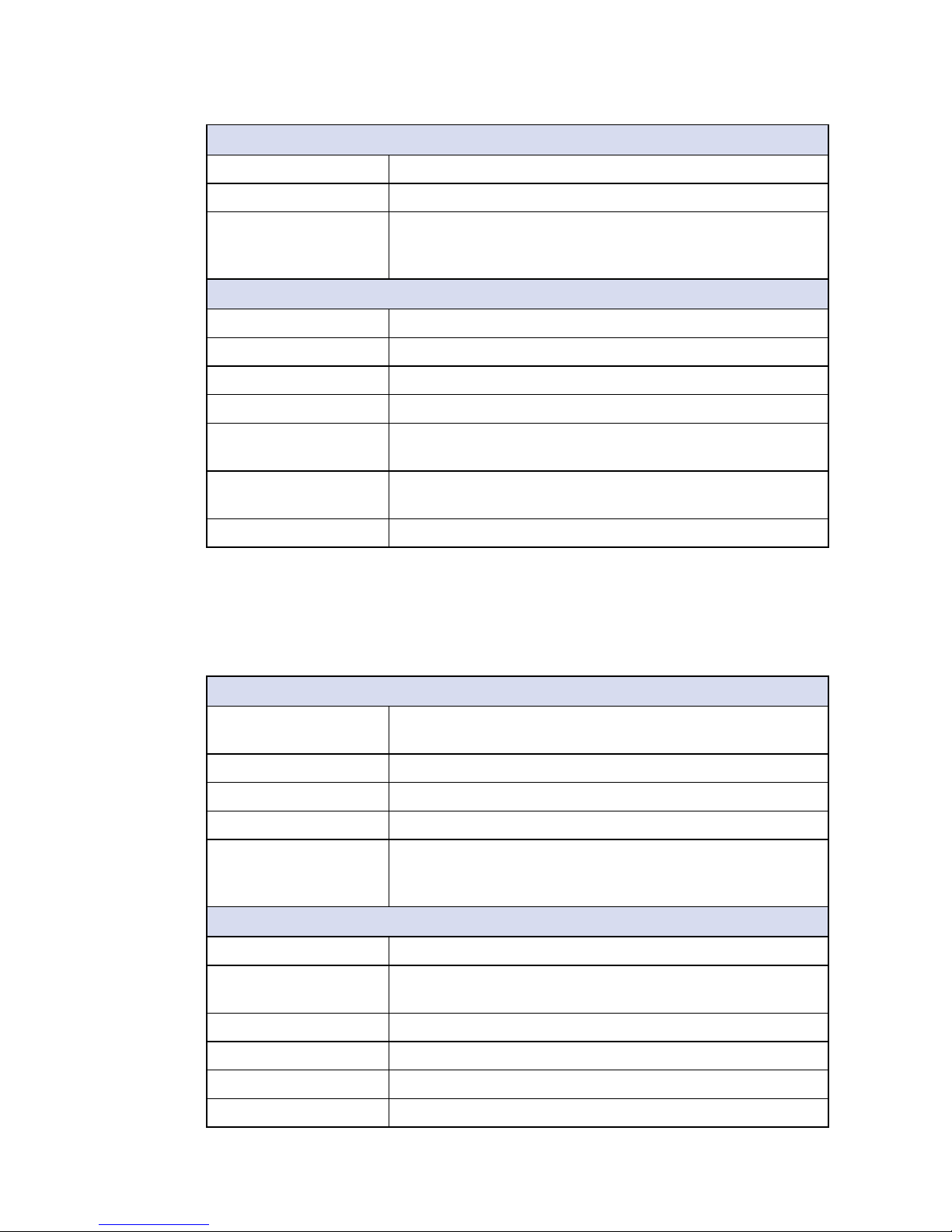
4
GENERAL INTRODUCTION
©Vecow ECS-4500 User Manual
Mechanical
Dimensions (WxDxH) 257mm x 141mm x 48mm (10.1" x 5.6" x 1.9")
Weight 2.1 kg (4.6 lb)
Mounting • Wallmount by mounting bracket
• DIN Rail Mount (Optional)
• 2U Rackmount (Optional)
Environment
Operating Temperature -25°C to 70°C (-13°F to 158°F)
Storage Temperature -40°C to 85°C (-40°F to 185°F)
Humidity 5% to 95% Humidity, non-condensing
Relative Humidity 95% at 70°C
Shock • IEC 60068-2-27
• SSD : 50G @ Wallmount, Half-sine, 11ms
Vibration • IEC 60068-2-64
• SSD : 5Grms, 5Hz to 500Hz, 3 Axis
EMC CE, FCC, EN50155, EN50121-3-2
1.3.2 Specications of ECS-4500-PoE
System
Processor Intel® Core™ i7-6600U/i5-6300U/Celeron® 3955U
Processor (Skylake-U)
Chipset Intel
®
SoC
BIOS AMI
SIO IT8786E
Memory • DDR4 2133MHz
• Up to 32GB
• 2 260-pin SO-DIMM Socket
I/O Interface
Serial 4 COM RS-232/422/485 w/auto flow control (ESD 8KV)
USB • 5 USB 3.0 (External)
• 3 USB 2.0 (Internal)
Isolated DIO 16 Isolated DIO (8 DI, 8 DO) , support NPN/PNP
GPIO 16 GPIO
LED Power, HDD, Wireless, PoE
SIM Card 2 SIM Card Socket (External)
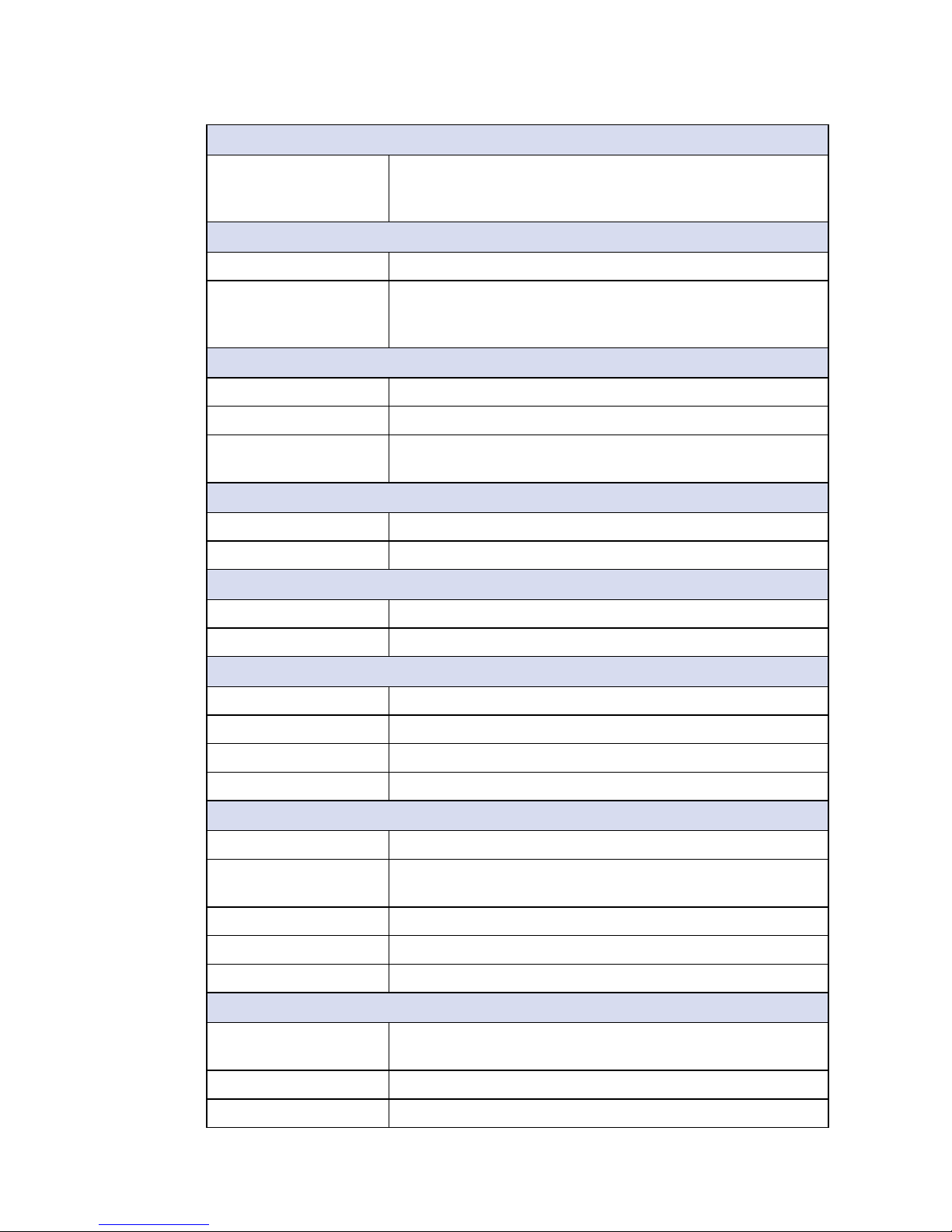
5
GENERAL INTRODUCTION
Expansion
Mini PCIe 2 Mini PCIe Socket :
• 1 Full-size for PCIe/USB/External SIM Card
• 1 Full-size for PCIe/USB/External SIM Card/mSATA
Graphics
Graphics Processor Intel® HD Graphics 520
Interface • DVI-D : Up to 1920 x 1200 @ 60Hz
• DisplayPort 1 : Up to 4096 x 2304 @ 60Hz
• DisplayPort 2 : Up to 4096 x 2304 @ 60Hz
Storage
SATA 2 SATA III (6Gbps) support S/W RAID 0, 1
mSATA 1 SATA III (Mini PCIe Type, 6Gbps)
Storage Device • 1 CFast Socket, Push-in/Push-out Ejector
• 2 2.5" SSD/HDD Bracket (Internal)
Audio
Audio Codec Realtek ALC892, 5.1 Channel HD Audio
Audio Interface 1 Mic-in, 1 Line-out
Ethernet
LAN 1 Intel® I219LM GigE LAN supports iAMT 11.0
LAN 2 Intel
®
I210 GigE LAN
PoE
LAN 3 GigE IEEE 802.3at (25.5W/48V) PoE+ by Intel® I210
LAN 4 GigE IEEE 802.3at (25.5W/48V) PoE
+
by Intel® I210
LAN 5 GigE IEEE 802.3at (25.5W/48V) PoE
+
by Intel® I210
LAN 6 GigE IEEE 802.3at (25.5W/48V) PoE
+
by Intel® I210
Power
Input Voltage 6V to 36V, DC-in
Power Interface • 3-pin Terminal Block : V+, V-, Frame Ground
• Mini-DIN 4-pin
Ignition Control 16 Mode (Internal)
Remote Switch 3-pin Terminal Block : On, Off, IGN
Surge Protection Up to 80V/1ms Transient Power
Others
TPM Optional Inneon SLB9665 supports TPM 2.0, LPC
interface
Watchdog Timer Reset : 1 to 255 sec./min. per step
Smart Management Wake on LAN, PXE supported
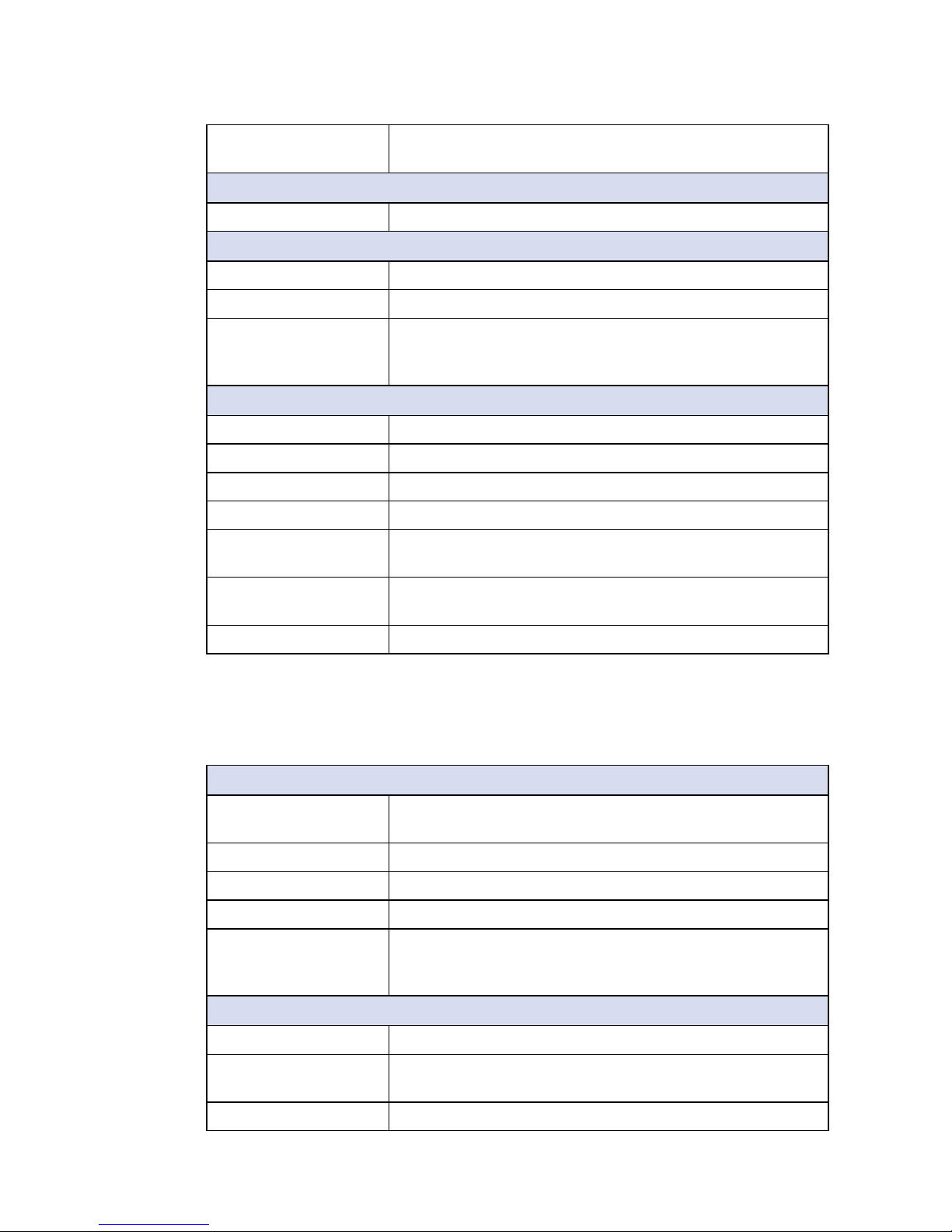
6
GENERAL INTRODUCTION
©Vecow ECS-4500 User Manual
HW Monitor Monitoring temperature, voltages. Auto throttling control
when CPU overheats.
Software Support
OS Windows 10, Windows 8.1, Windows 7, Linux
Mechanical
Dimensions (WxDxH) 257mm x 141mm x 48mm (10.1" x 5.6" x 1.9")
Weight 2.1 kg (4.6 lb)
Mounting • Wallmount by mounting bracket
• DIN Rail Mount (Optional)
• 2U Rackmount (Optional)
Environment
Operating Temperature -25°C to 70°C (-13°F to 158°F)
Storage Temperature -40°C to 85°C (-40°F to 185°F)
Humidity 5% to 95% Humidity, non-condensing
Relative Humidity 95% at 70°C
Shock • IEC 60068-2-27
• SSD : 50G @ Wallmount, Half-sine, 11ms
Vibration • IEC 60068-2-64
• SSD : 5Grms, 5Hz to 500Hz, 3 Axis
EMC CE, FCC, EN50155, EN50121-3-2
1.3.3 Specications of ECS-4500-PDR
System
Processor Intel® Core™ i7-6600U/i5-6300U/Celeron® 3955U
Processor (Skylake-U)
Chipset Intel
®
SoC
BIOS AMI
SIO IT8786E
Memory • DDR4 2133MHz
• Up to 32GB
• 2 260-pin SO-DIMM Socket
I/O Interface
Serial 4 COM RS-232/422/485 w/auto flow control (ESD 8KV)
USB • 5 USB 3.0 (External)
• 3 USB 2.0 (Internal)
GPIO 32 GPIO
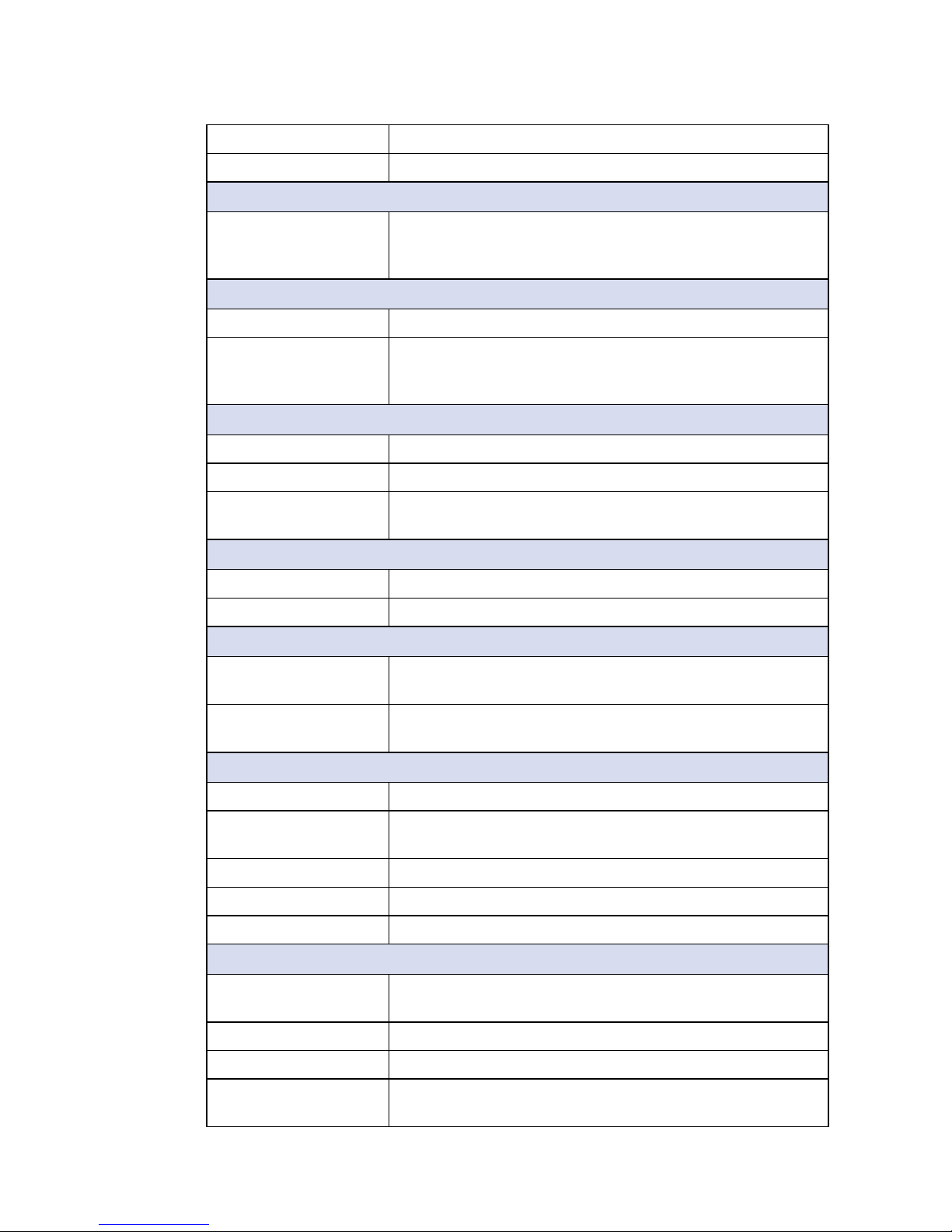
7
GENERAL INTRODUCTION
LED Power, HDD, Wireless, PD
SIM Card 2 SIM Card Socket (External)
Expansion
Mini PCIe 2 Mini PCIe Socket :
• 1 Full-size for PCIe/USB/External SIM Card
• 1 Full-size for PCIe/USB/External SIM Card/mSATA
Graphics
Graphics Processor Intel® HD Graphics 520
Interface • DVI-D : Up to 1920 x 1200 @ 60Hz
• DisplayPort 1 : Up to 4096 x 2304 @ 60Hz
• DisplayPort 2 : Up to 4096 x 2304 @ 60Hz
Storage
SATA 2 SATA III (6Gbps) support S/W RAID 0, 1
mSATA 1 SATA III (Mini PCIe Type, 6Gbps)
Storage Device • 1 CFast Socket, Push-in/Push-out Ejector
• 2 Front-access 2.5” SSD/HDD Tray
Audio
Audio Codec Realtek ALC892, 5.1 Channel HD Audio
Audio Interface 1 Mic-in, 1 Line-out
Ethernet
LAN 1 Intel® I219LM GigE LAN supports IEEE 802.3at
(25.5W/48V) Powered Device (PD) and iAMT 11.0
LAN 2 Intel
®
I210 GigE LAN supports IEEE 802.3at (25.5W/48V)
Powered Device (PD)
Power
Input Voltage 6V to 36V, DC-in
Power Interface • 3-pin Terminal Block : V+, V-, Frame Ground
• Mini-DIN 4-pin
Ignition Control 16 Mode (Internal)
Remote Switch 3-pin Terminal Block : On, Off, IGN
Surge Protection Up to 80V/1ms Transient Power
Others
TPM Optional Inneon SLB9665 supports TPM 2.0, LPC
interface
Watchdog Timer Reset : 1 to 255 sec./min. per step
Smart Management Wake on LAN, PXE supported
HW Monitor Monitoring temperature, voltages. Auto throttling control
when CPU overheats.
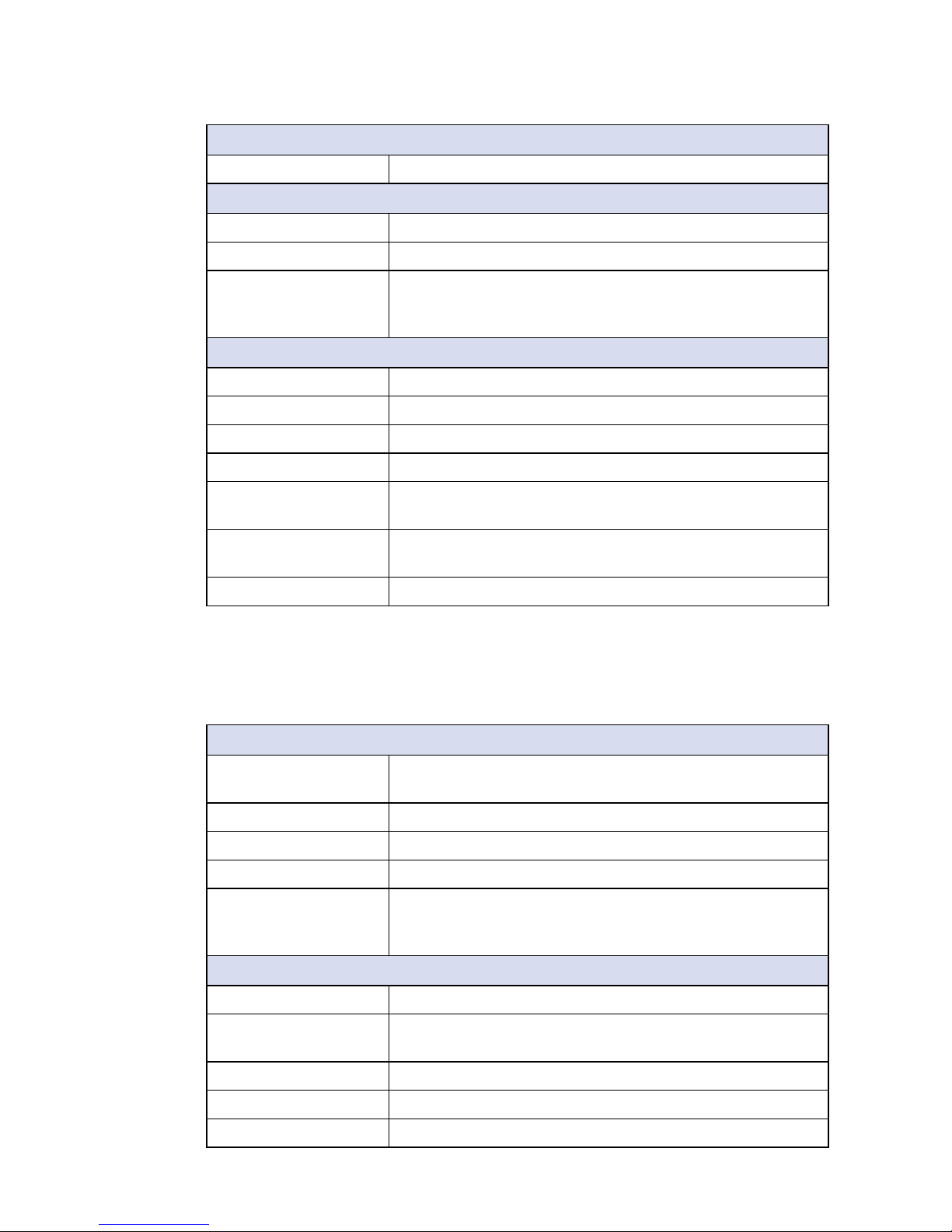
8
GENERAL INTRODUCTION
©Vecow ECS-4500 User Manual
Software Support
OS Windows 10, Windows 8.1, Windows 7, Linux
Mechanical
Dimensions (WxDxH) 257mm x 141mm x 48mm (10.1" x 5.6" x 1.9")
Weight 2.1 kg (4.6 lb)
Mounting • Wallmount by mounting bracket
• DIN Rail Mount (Optional)
• 2U Rackmount (Optional)
Environment
Operating Temperature -25°C to 70°C (-13°F to 158°F)
Storage Temperature -40°C to 85°C (-40°F to 185°F)
Humidity 5% to 95% Humidity, non-condensing
Relative Humidity 95% at 70°C
Shock • IEC 60068-2-27
• SSD : 50G @ Wallmount, Half-sine, 11ms
Vibration • IEC 60068-2-64
• SSD : 5Grms, 5Hz to 500Hz, 3 Axis
EMC CE, FCC, EN50155, EN50121-3-2
1.3.4 Specications of ECS-4500-PD
System
Processor Intel® Core™ i7-6600U/i5-6300U/Celeron® 3955U
Processor (Skylake-U)
Chipset Intel
®
SoC
BIOS AMI
SIO IT8786E
Memory • DDR4 2133MHz
• Up to 32GB
• 2 260-pin SO-DIMM Socket
I/O Interface
Serial 4 COM RS-232/422/485 w/auto flow control (ESD 8KV)
USB • 5 USB 3.0 (External)
• 3 USB 2.0 (Internal)
GPIO 32 GPIO
LED Power, HDD, Wireless, PD
SIM Card 2 SIM Card Socket (External)
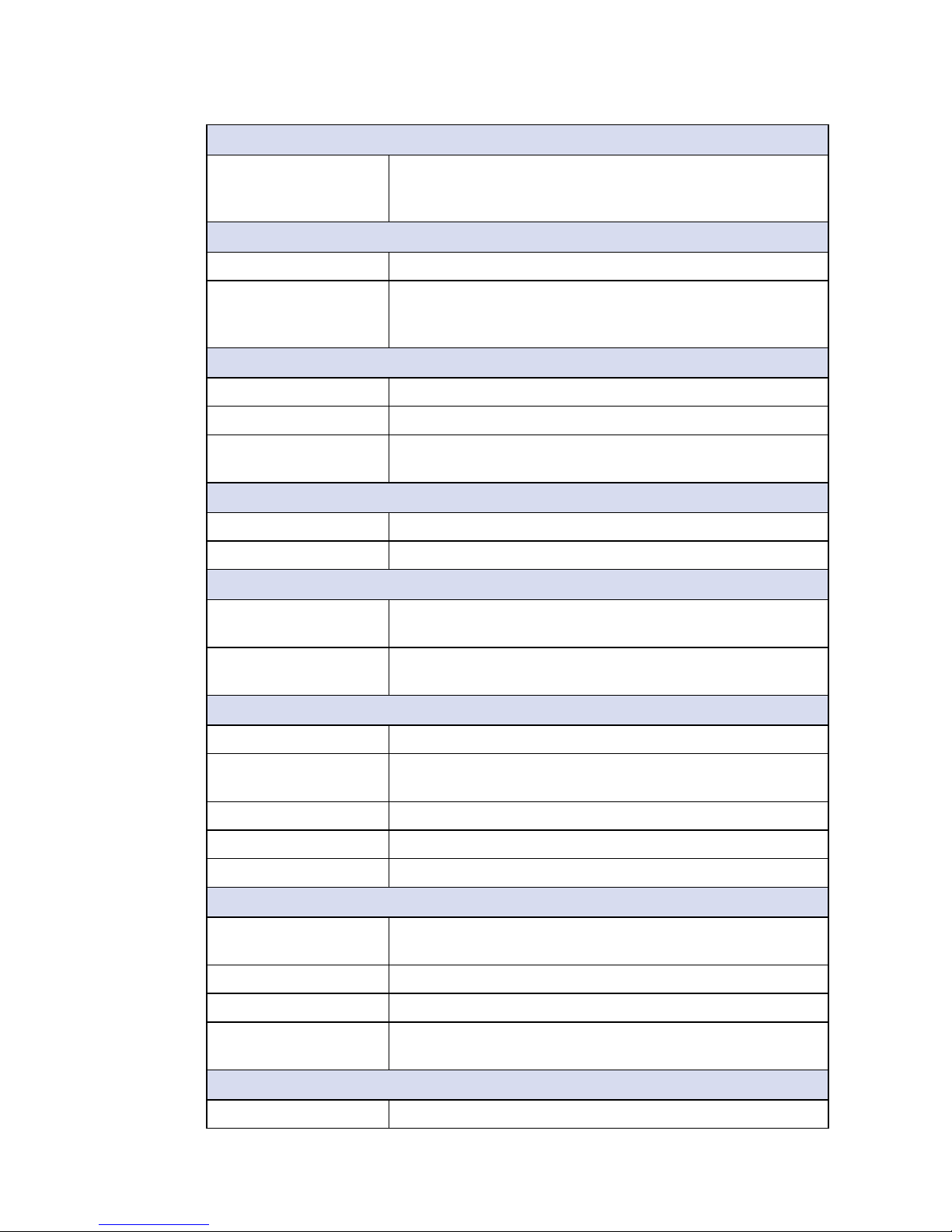
9
GENERAL INTRODUCTION
Expansion
Mini PCIe 2 Mini PCIe Socket :
• 1 Full-size for PCIe/USB/External SIM Card
• 1 Full-size for PCIe/USB/External SIM Card/mSATA
Graphics
Graphics Processor Intel® HD Graphics 520
Interface • DVI-D : Up to 1920 x 1200 @ 60Hz
• DisplayPort 1 : Up to 4096 x 2304 @ 60Hz
• DisplayPort 2 : Up to 4096 x 2304 @ 60Hz
Storage
SATA 2 SATA III (6Gbps) support S/W RAID 0, 1
mSATA 1 SATA III (Mini PCIe Type, 6Gbps)
Storage Device • 1 CFast Socket, Push-in/Push-out Ejector
• 2 2.5" SSD/HDD Bracket (Internal)
Audio
Audio Codec Realtek ALC892, 5.1 Channel HD Audio
Audio Interface 1 Mic-in, 1 Line-out
Ethernet
LAN 1 Intel® I219LM GigE LAN supports IEEE 802.3at
(25.5W/48V) Powered Device (PD) and iAMT 11.0
LAN 2 Intel
®
I210 GigE LAN supports IEEE 802.3at (25.5W/48V)
Powered Device (PD)
Power
Input Voltage 6V to 36V, DC-in
Power Interface • 3-pin Terminal Block : V+, V-, Frame Ground
• Mini-DIN 4-pin
Ignition Control 16 Mode (Internal)
Remote Switch 3-pin Terminal Block : On, Off, IGN
Surge Protection Up to 80V/1ms Transient Power
Others
TPM Optional Inneon SLB9665 supports TPM 2.0, LPC
interface
Watchdog Timer Reset : 1 to 255 sec./min. per step
Smart Management Wake on LAN, PXE supported
HW Monitor Monitoring temperature, voltages. Auto throttling control
when CPU overheats.
Software Support
OS Windows 10, Windows 8.1, Windows 7, Linux
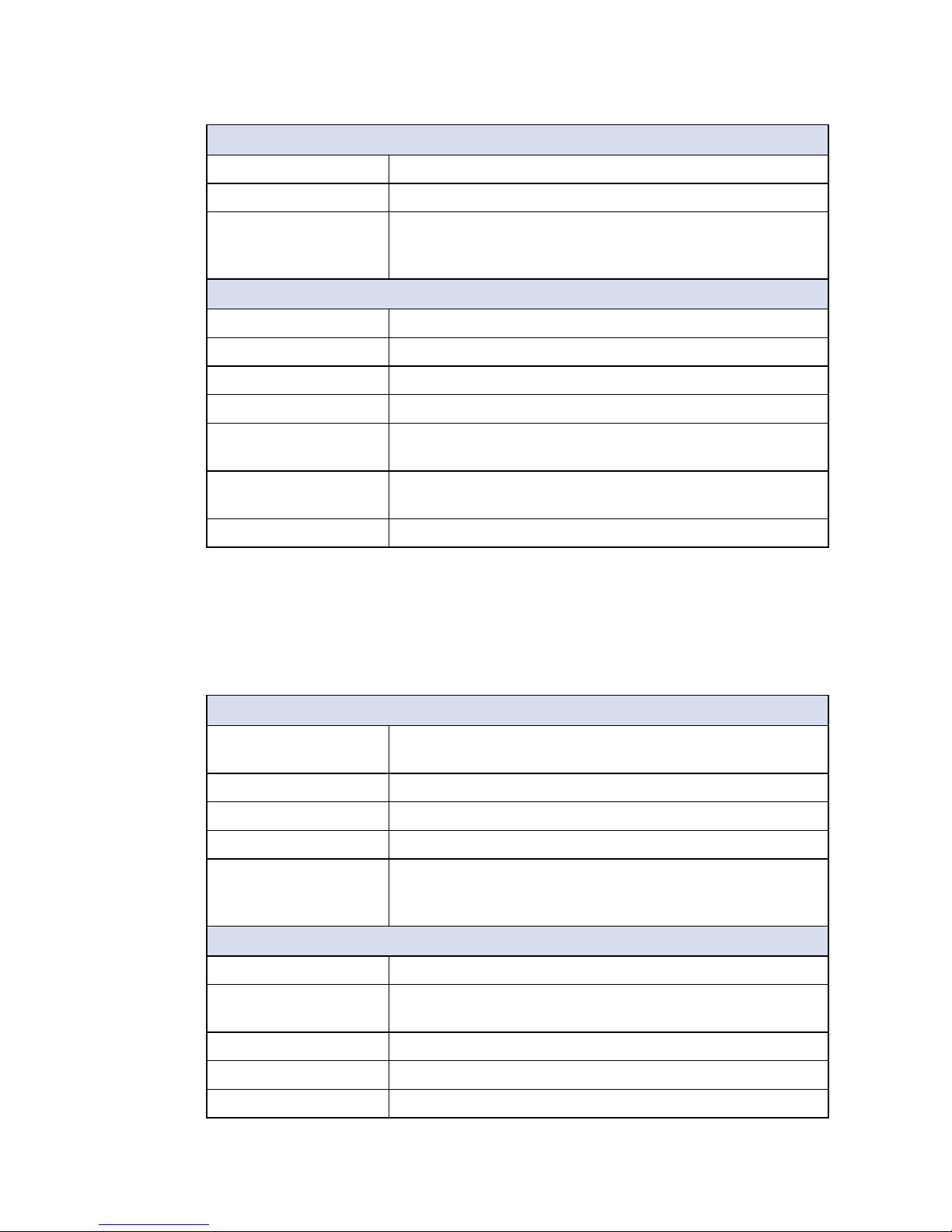
10
GENERAL INTRODUCTION
©Vecow ECS-4500 User Manual
Mechanical
Dimensions (WxDxH) 257mm x 141mm x 48mm (10.1" x 5.6" x 1.9")
Weight 2.1 kg (4.6 lb)
Mounting • Wallmount by mounting bracket
• DIN Rail Mount (Optional)
• 2U Rackmount (Optional)
Environment
Operating Temperature -25°C to 70°C (-13°F to 158°F)
Storage Temperature -40°C to 85°C (-40°F to 185°F)
Humidity 5% to 95% Humidity, non-condensing
Relative Humidity 95% at 70°C
Shock • IEC 60068-2-27
• SSD : 50G @ Wallmount, Half-sine, 11ms
Vibration • IEC 60068-2-64
• SSD : 5Grms, 5Hz to 500Hz, 3 Axis
EMC CE, FCC, EN50155, EN50121-3-2
1.3.5 Specications of ECS-4500-2R
System
Processor Intel® Core™ i7-6600U/i5-6300U/Celeron® 3955U
Processor (Skylake-U)
Chipset Intel
®
SoC
BIOS AMI
SIO IT8786E
Memory • DDR4 2133MHz
• Up to 32GB
• 2 260-pin SO-DIMM Socket
I/O Interface
Serial 4 COM RS-232/422/485 w/auto flow control (ESD 8KV)
USB • 5 USB 3.0 (External)
• 3 USB 2.0 (Internal)
GPIO 32 GPIO
LED Power, HDD, Wireless, PD
SIM Card 2 SIM Card Socket (External)
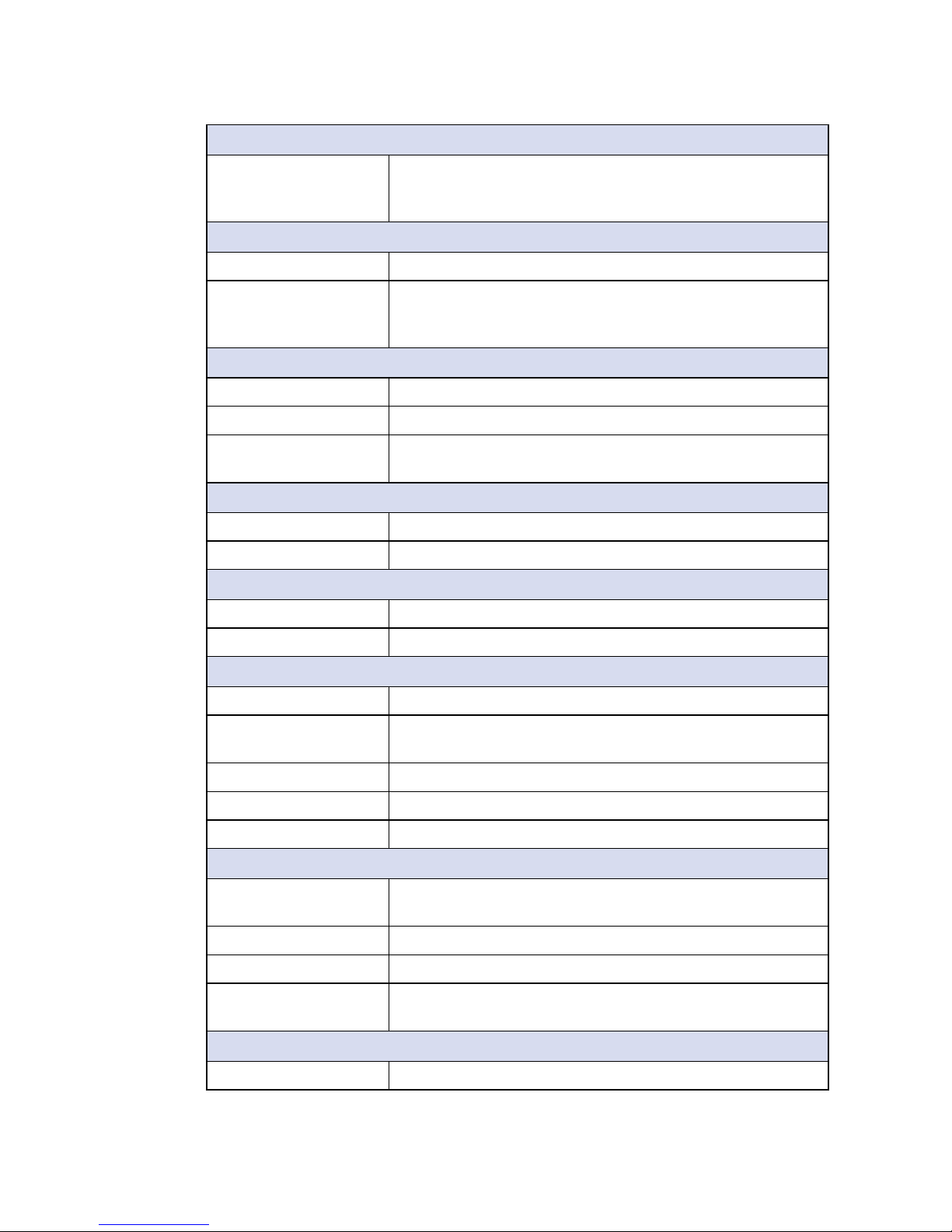
11
GENERAL INTRODUCTION
Expansion
Mini PCIe 2 Mini PCIe Socket :
• 1 Full-size for PCIe/USB/External SIM Card
• 1 Full-size for PCIe/USB/External SIM Card/mSATA
Graphics
Graphics Processor Intel® HD Graphics 520
Interface • DVI-D : Up to 1920 x 1200 @ 60Hz
• DisplayPort 1 : Up to 4096 x 2304 @ 60Hz
• DisplayPort 2 : Up to 4096 x 2304 @ 60Hz
Storage
SATA 2 SATA III (6Gbps) support S/W RAID 0, 1
mSATA 1 SATA III (Mini PCIe Type, 6Gbps)
Storage Device • 1 CFast Socket, Push-in/Push-out Ejector
• 2 Front-access 2.5” SSD/HDD Tray
Audio
Audio Codec Realtek ALC892, 5.1 Channel HD Audio
Audio Interface 1 Mic-in, 1 Line-out
Ethernet
LAN 1 Intel® I219LM GigE LAN supports iAMT 11.0
LAN 2 Intel
®
I210 GigE LAN
Power
Input Voltage 6V to 36V, DC-in
Power Interface • 3-pin Terminal Block : V+, V-, Frame Ground
• Mini-DIN 4-pin
Ignition Control 16 Mode (Internal)
Remote Switch 3-pin Terminal Block : On, Off, IGN
Surge Protection Up to 80V/1ms Transient Power
Others
TPM Optional Inneon SLB9665 supports TPM 2.0, LPC
interface
Watchdog Timer Reset : 1 to 255 sec./min. per step
Smart Management Wake on LAN, PXE supported
HW Monitor Monitoring temperature, voltages. Auto throttling control
when CPU overheats.
Software Support
OS Windows 10, Windows 8.1, Windows 7, Linux
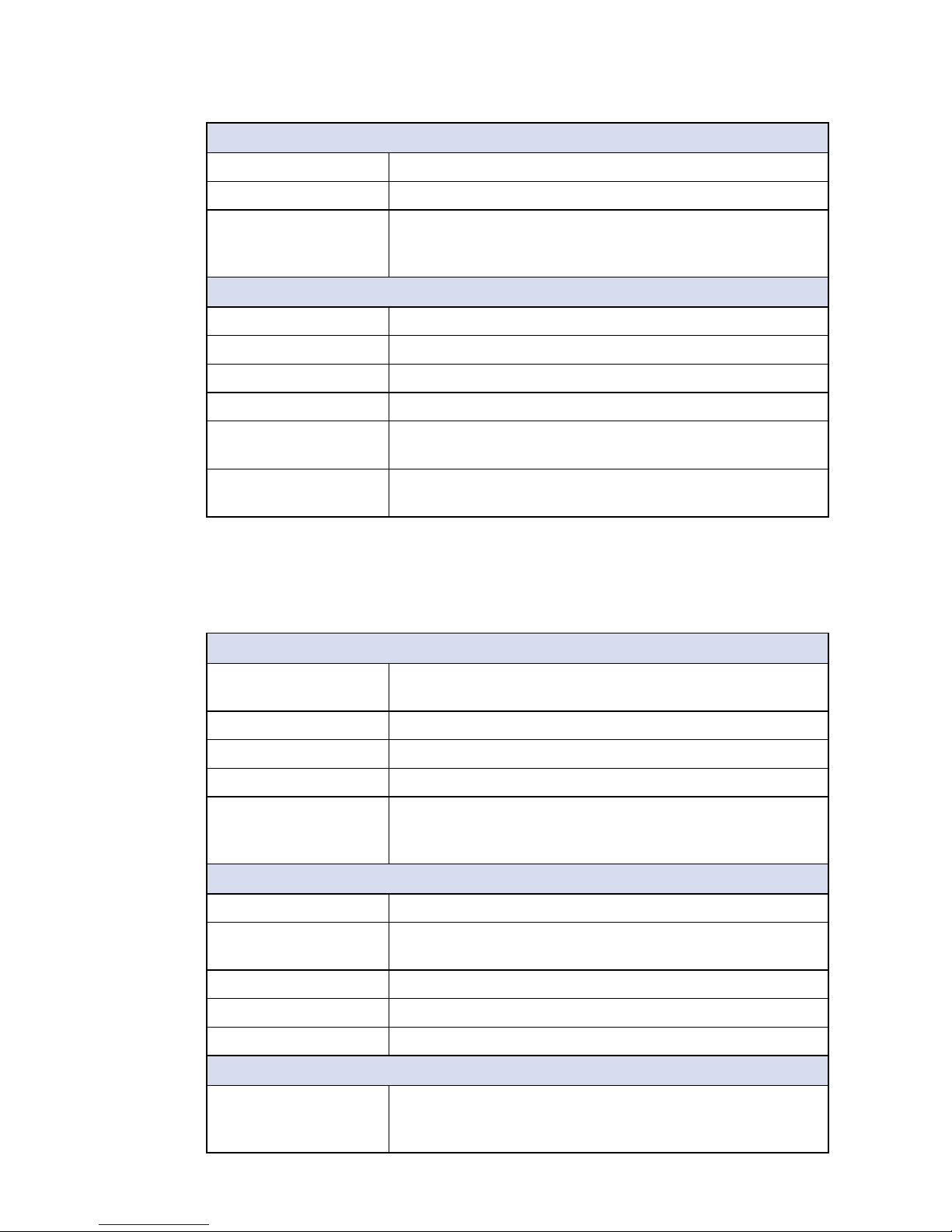
12
GENERAL INTRODUCTION
©Vecow ECS-4500 User Manual
Mechanical
Dimensions (WxDxH) 257mm x 141mm x 48mm (10.1" x 5.6" x 1.9")
Weight 2.1 kg (4.6 lb)
Mounting • Wallmount by mounting bracket
• DIN Rail Mount (Optional)
• 2U Rackmount (Optional)
Environment
Operating Temperature -25°C to 70°C (-13°F to 158°F)
Storage Temperature -40°C to 85°C (-40°F to 185°F)
Humidity 5% to 95% Humidity, non-condensing
Relative Humidity 95% at 70°C
Shock • IEC 60068-2-27
• SSD : 50G @ Wallmount, Half-sine, 11ms
Vibration • IEC 60068-2-64
• SSD : 5Grms, 5Hz to 500Hz, 3 Axis
1.3.6 Specications of ECS-4500-2G
System
Processor Intel® Core™ i7-6600U/i5-6300U/Celeron® 3955U
Processor (Skylake-U)
Chipset Intel
®
SoC
BIOS AMI
SIO IT8786E
Memory • DDR4 2133MHz
• Up to 32GB
• 2 260-pin SO-DIMM Socket
I/O Interface
Serial 4 COM RS-232/422/485 w/auto flow control (ESD 8KV)
USB • 5 USB 3.0 (External)
• 3 USB 2.0 (Internal)
GPIO 32 GPIO
LED Power, HDD, Wireless
SIM Card 2 SIM Card Socket (External)
Expansion
Mini PCIe 2 Mini PCIe Socket :
• 1 Full-size for PCIe/USB/External SIM Card
• 1 Full-size for PCIe/USB/External SIM Card/mSATA
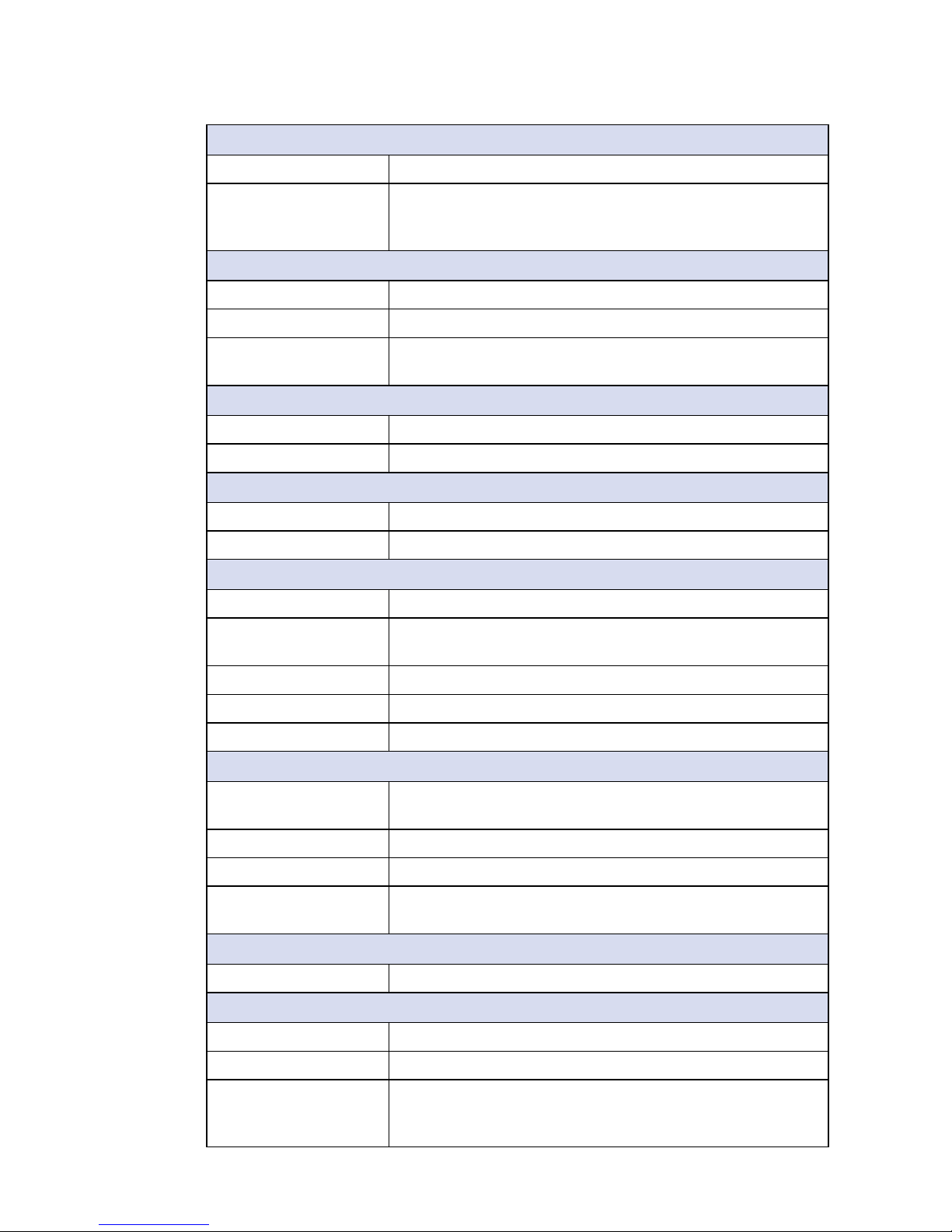
13
GENERAL INTRODUCTION
Graphics
Graphics Processor Intel® HD Graphics 520
Interface • DVI-D : Up to 1920 x 1200 @ 60Hz
• DisplayPort 1 : Up to 4096 x 2304 @ 60Hz
• DisplayPort 2 : Up to 4096 x 2304 @ 60Hz
Storage
SATA 2 SATA III (6Gbps) support S/W RAID 0, 1
mSATA 1 SATA III (Mini PCIe Type, 6Gbps)
Storage Device • 1 CFast Socket, Push-in/Push-out Ejector
• 2 SSD/HDD Bracket (Internal)
Audio
Audio Codec Realtek ALC892, 5.1 Channel HD Audio
Audio Interface 1 Mic-in, 1 Line-out
Ethernet
LAN 1 Intel® I219LM GigE LAN supports iAMT 11.0
LAN 2 Intel
®
I210 GigE LAN
Power
Input Voltage 6V to 36V, DC-in
Power Interface • 3-pin Terminal Block : V+, V-, Frame Ground
• Mini-DIN 4-pin
Ignition Control 16 Mode (Internal)
Remote Switch 3-pin Terminal Block : On, Off, IGN
Surge Protection Up to 80V/1ms Transient Power
Others
TPM Optional Inneon SLB9665 supports TPM 2.0, LPC
interface
Watchdog Timer Reset : 1 to 255 sec./min. per step
Smart Management Wake on LAN, PXE supported
HW Monitor Monitoring temperature, voltages. Auto throttling control
when CPU overheats.
Software Support
OS Windows 10, Windows 8.1, Windows 7, Linux
Mechanical
Dimensions (WxDxH) 257mm x 141mm x 48mm (10.1" x 5.6" x 1.9")
Weight 2.1 kg (4.6 lb)
Mounting • Wallmount by mounting bracket
• DIN Rail Mount (Optional)
• 2U Rackmount (Optional)
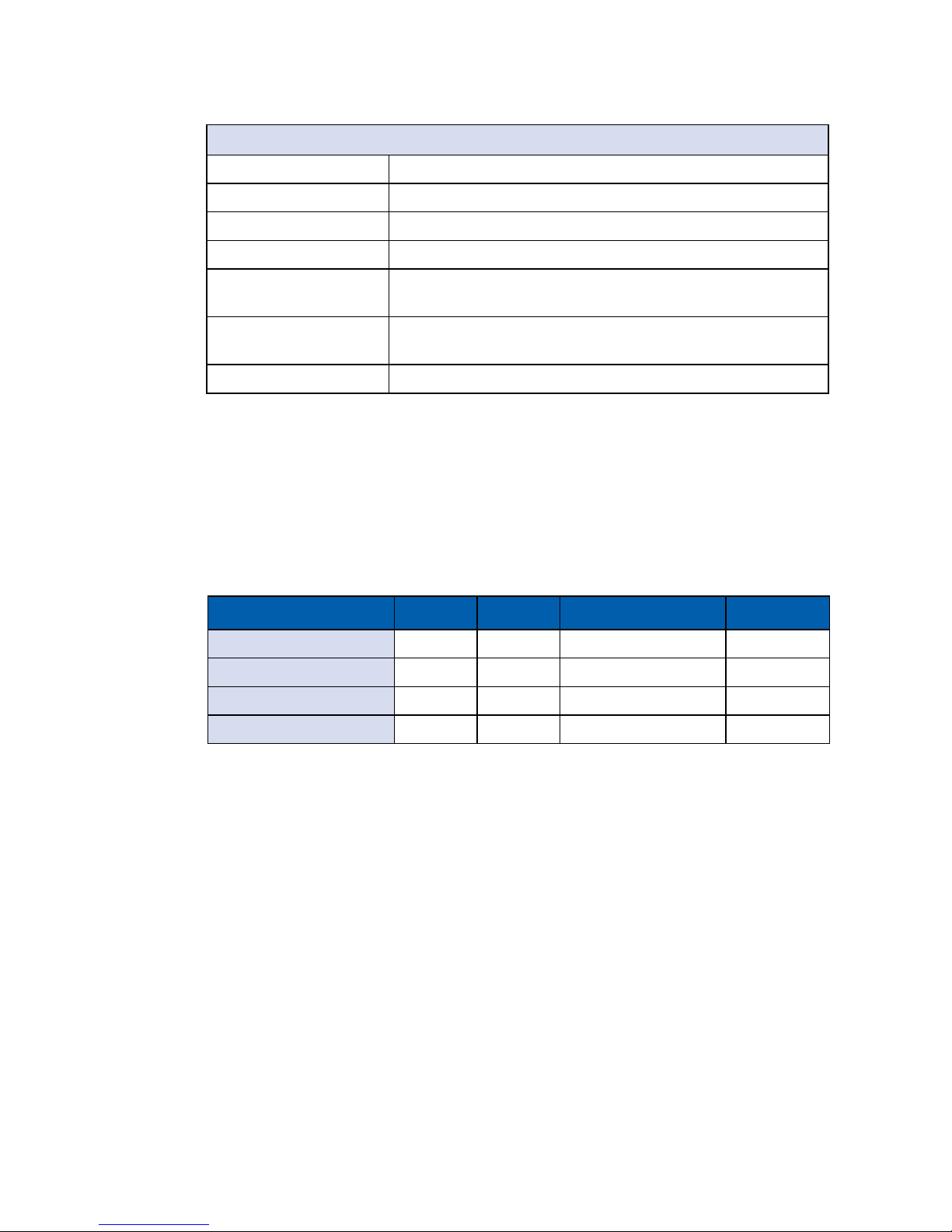
14
GENERAL INTRODUCTION
©Vecow ECS-4500 User Manual
Environment
Operating Temperature -25°C to 70°C (-13°F to 158°F)
Storage Temperature -40°C to 85°C (-40°F to 185°F)
Humidity 5% to 95% Humidity, non-condensing
Relative Humidity 95% at 70°C
Shock • IEC 60068-2-27
• SSD : 50G @ Wallmount, Half-sine, 11ms
Vibration • IEC 60068-2-64
• SSD : 5Grms, 5Hz to 500Hz, 3 Axis
EMC CE, FCC, EN50155, EN50121-3-2
1.4 Supported CPU List
Processor No. TDP Cache Max. Frequency Embedded
i7-6600U 15W 4M Up to 3.4 GHz Ye s
i5-6300U 15W 4M Up to 3.0 GHz Ye s
i3-6100U 15W 4M Up to 2.3 GHz Ye s
Celeron 3955U 15W 2M Up to 2.0 GHz Yes
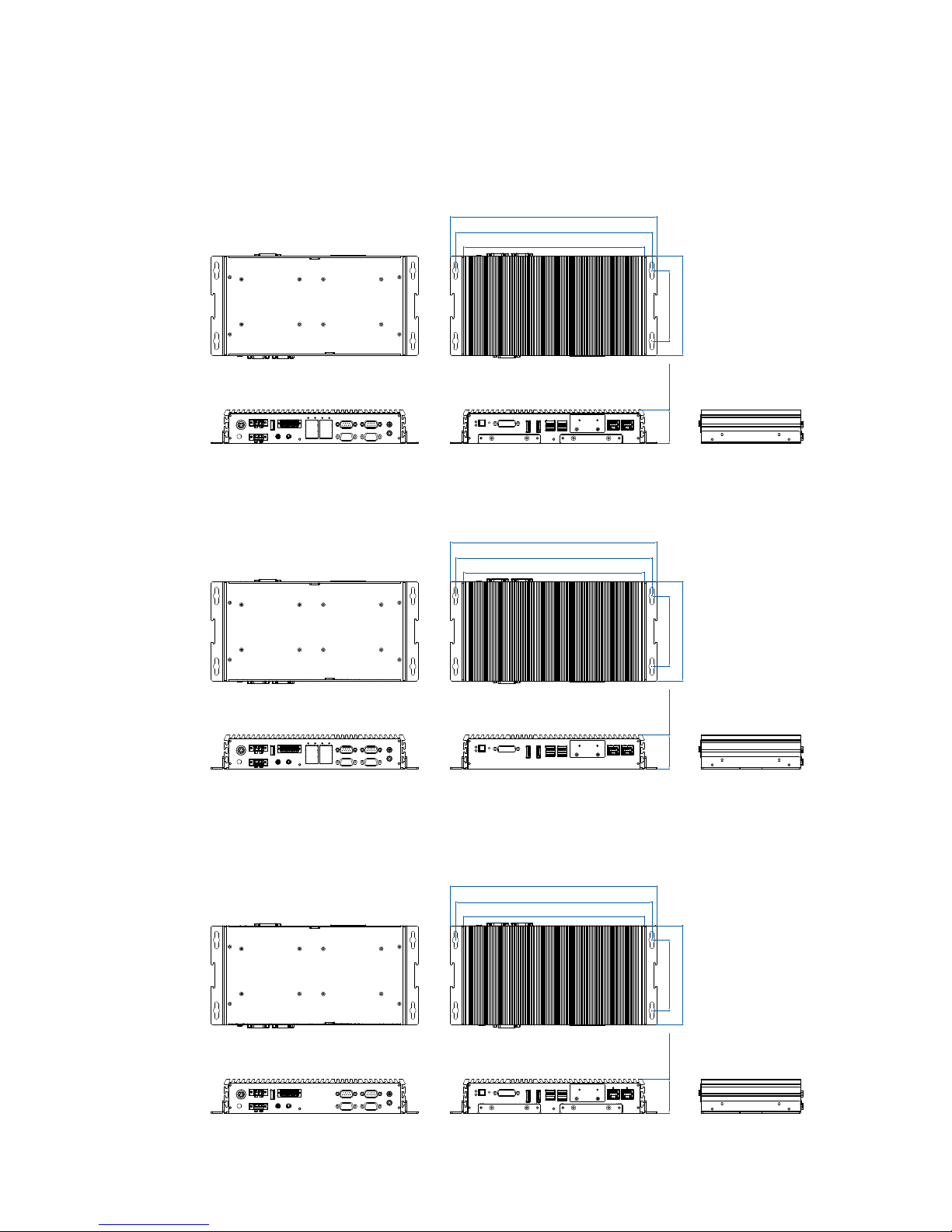
15
GENERAL INTRODUCTION
1.5 Mechanical Dimension
1.5.1 Dimensions of ECS-4500-PoER
256.8 (10.11”)
278.8 (10.98”)
293.8 (11.57”)
100.0 (3.94”)
141.0(5.55”)
48.1 (1.89”)
Unit: mm (inch)
1.5.2 Dimensions of ECS-4500-PoE
256.8 (10.11”)
278.8 (10.98”)
293.8 (11.57”)
100.0 (3.94”)
141.0(5.55”)
48.1 (1.89”)
Unit: mm (inch)
1.5.3 Dimensions of ECS-4500-PDR
256.8 (10.11”)
278.8 (10.98”)
293.8 (11.57”)
100.0 (3.94”)
141.0(5.55”)
48.1 (1.89”)
Unit: mm (inch)
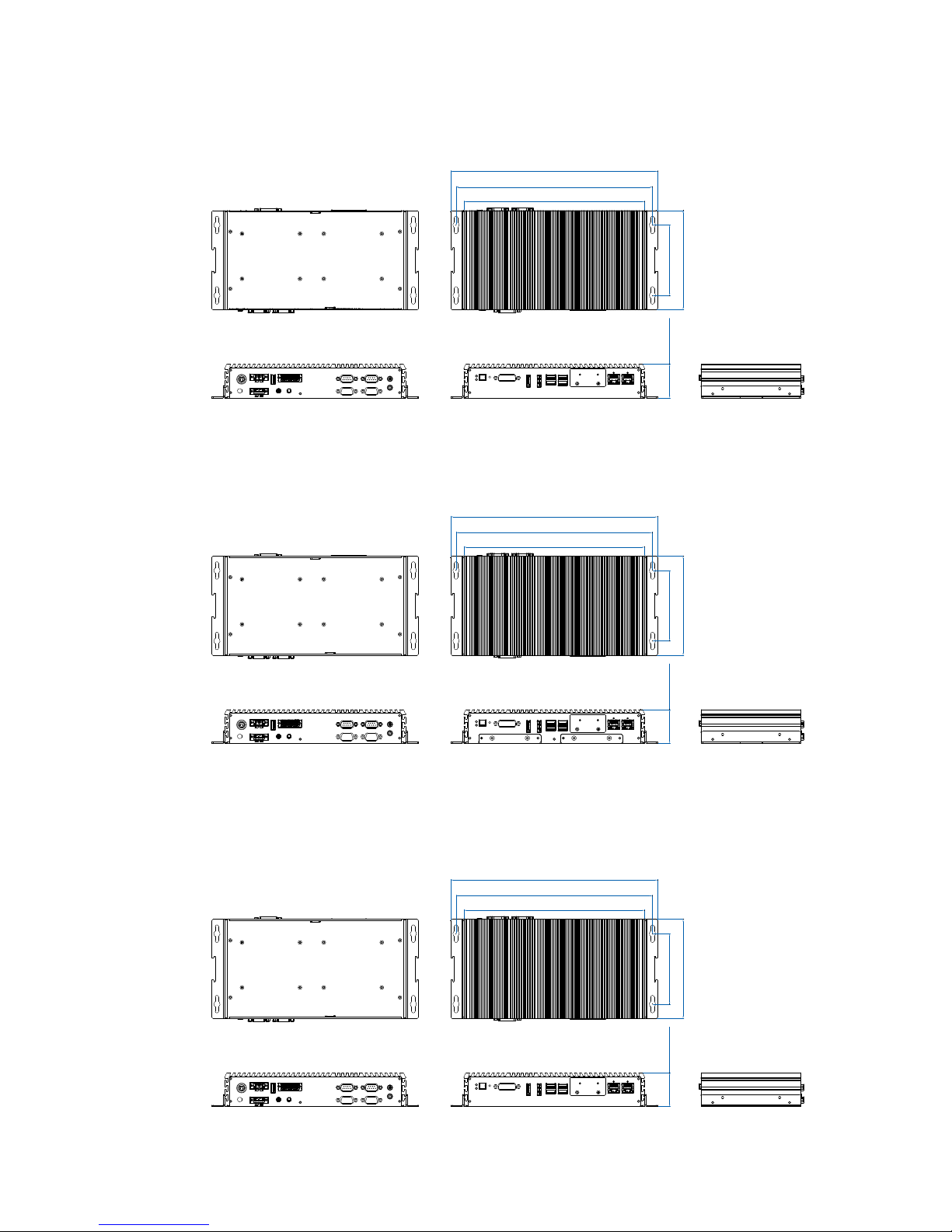
16
GENERAL INTRODUCTION
©Vecow ECS-4500 User Manual
1.5.4 Dimensions of ECS-4500-PD
256.8 (10.11”)
278.8 (10.98”)
293.8 (11.57”)
100.0 (3.94”)
141.0(5.55”)
48.1 (1.89”)
Unit: mm (inch)
1.5.5 Dimensions of ECS-4500-2R
256.8 (10.11”)
278.8 (10.98”)
293.8 (11.57”)
100.0 (3.94”)
141.0(5.55”)
48.1 (1.89”)
Unit: mm (inch)
1.5.6 Dimensions of ECS-4500-2G
256.8 (10.11”)
278.8 (10.98”)
293.8 (11.57”)
100.0 (3.94”)
141.0(5.55”)
48.1 (1.89”)
Unit: mm (inch)
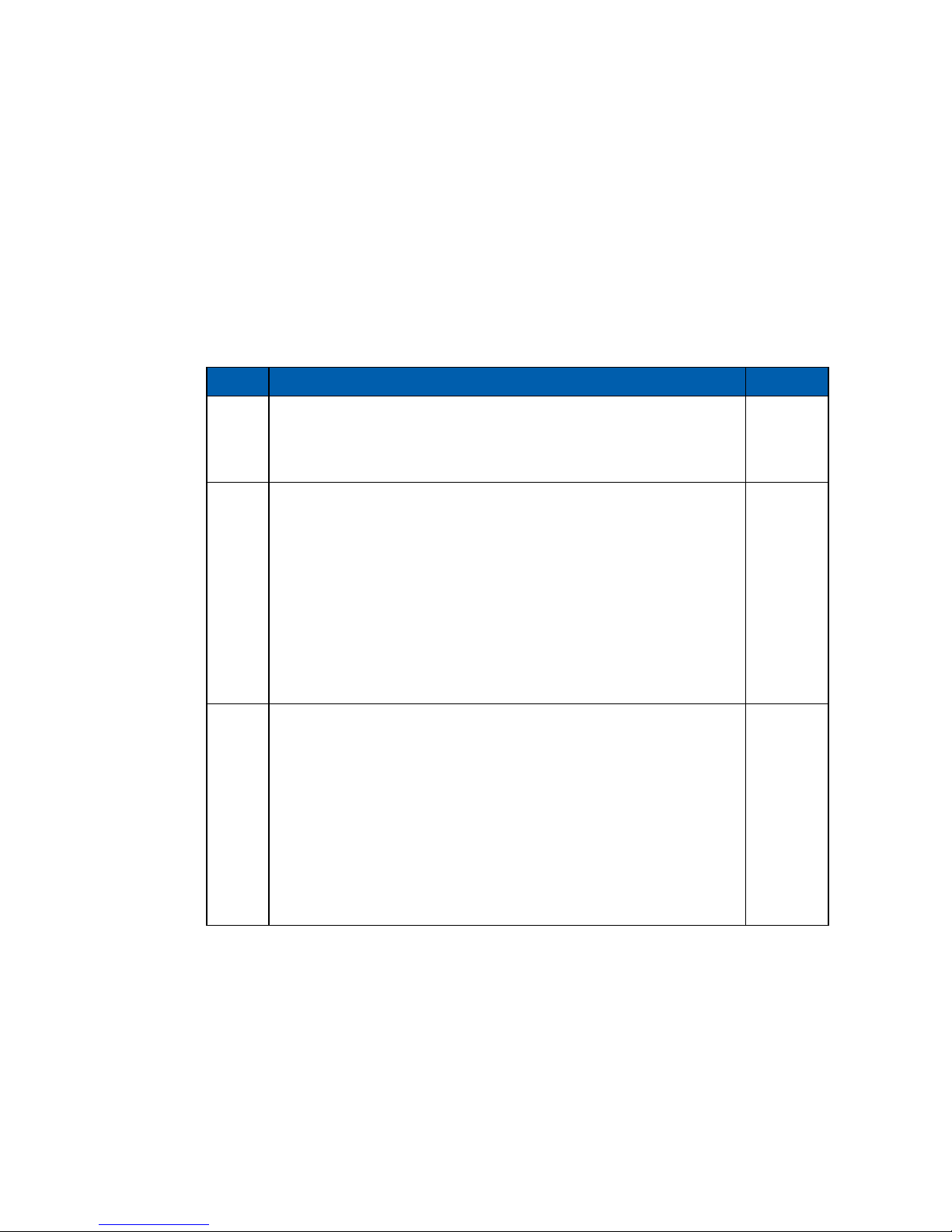
17
GETTING TO KNOW YOUR ECS-4500
2
GETTING TO KNOW YOUR ECS-4500
2.1 Packing List
Item Description Qty
1 ECS-4500 Slim Fanless Embedded System (According to the
conguration of you order, the ECS-4500 series may contain
SSD/HDD and DDR4 SO-DIMM. Please verify these items if
necessary.)
1
2 ECS-4500-PoE/PD/2G accessory box, which contains
● Vecow Drivers & Utilities DVD
● Wall-mounting bracket
● KHS#6-32x6 screw for wall-mounting bracket
● M2.5x6 screw for Mini PCIe Slot
● Din-Rail-PH-Mx16.5-S-Ni
● 3-pin pluggable terminal block (180°)
● 3-pin pluggable terminal block(90°)
● 20-pin pluggable terminal block
● Foot Pad
● SSD/HDD Bracket KH-M3x6L Ni
1
2
4
2
4
1
1
1
4
8
3 ECS-4500-PoER/PDR/2R accessory box, which contains
● Vecow Drivers & Utilities DVD
● Wall-mounting bracket
● KHS#6-32x6 screw for wall-mounting bracket
● M2.5x6 screw for Mini PCIe Slot
● Din-Rail-PH-M4x16.5-S-Ni
● 3-pin pluggable terminal block (180°)
● 3-pin pluggable terminal block(90°)
● 20-pin pluggable terminal block
● Foot Pad
● SSD/HDD F-M3x4 screws
1
2
4
2
4
1
1
1
4
4
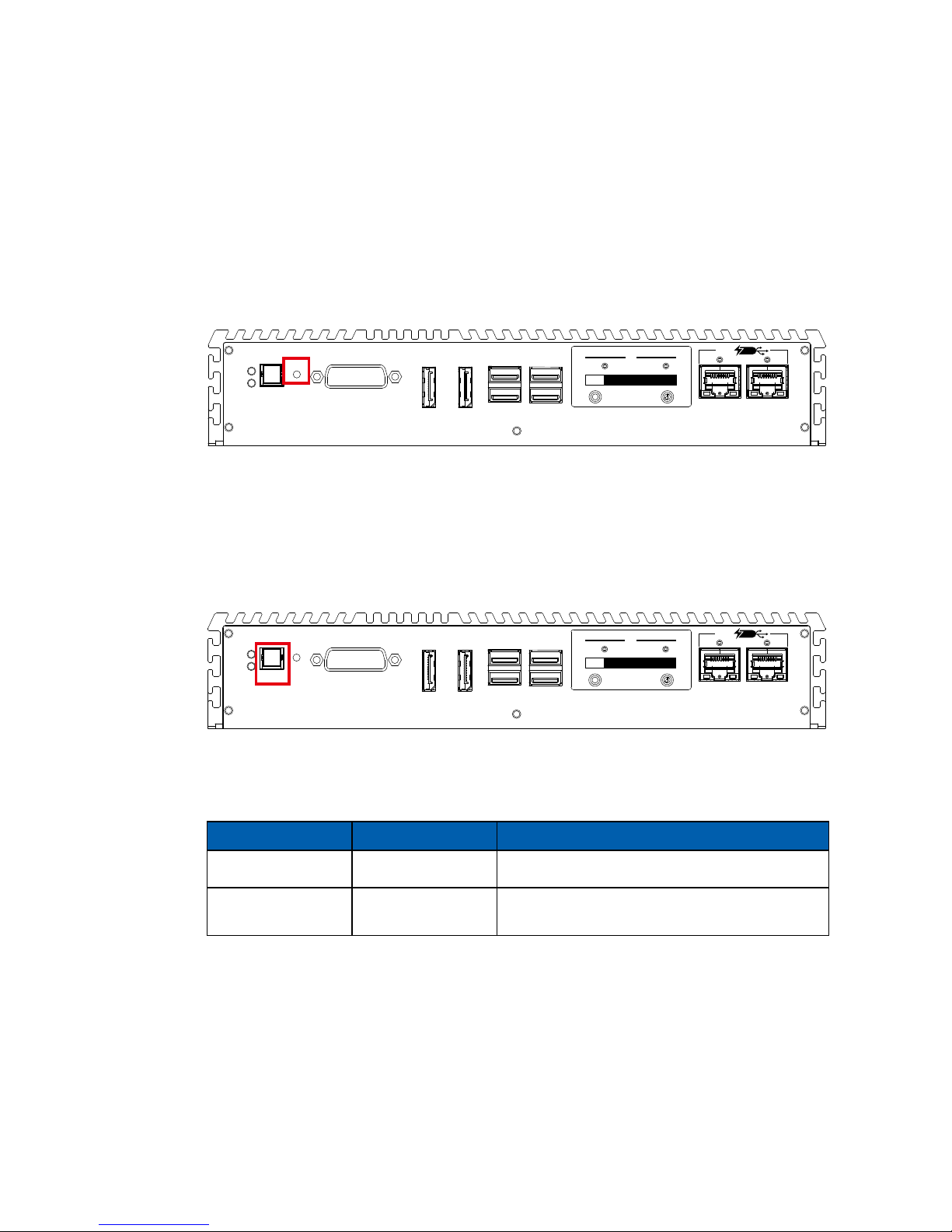
18
GETTING TO KNOW YOUR ECS-4500©Vecow ECS-4500 User Manual
2.2 Front Panel I/O Functions
In Vecow ECS-4500 series family, all I/O connectors are located on front panel
and rear panel. Most of the general connections to computer device, such as
USB, DVI-D, DisplayPort, LAN Jack and any additional storage, are placed on
the front panel.
2.2.1 Reset Tact Switch
It is a hardware reset switch. Please use this switch to reset ECS-4500 without
power off. Press the Reset Switch for a few seconds, and then reset will be
enabled.
USB 3.0USB 3.0
POWER
RESET
HDD
PWR
DP 1
DP 2
LAN1 LAN2
DVI-D
CFast
SIM 1 SIM 2
1
WLAN2WLAN
PD
Powered
Device
2.2.2 Power Button
The Power Button is a non-latched switch with dual color LED indications. It
indicates power status: S0, S3 and S5. More detail LED indications are listed as
follows:
To power on ECS-4500, please press the power button and then the blue LED
is lightened. To power off the system, you can either command shutdown by OS
operation, or just simply press the power button.
If system error, you can just press the power button for 4-seconds to shut down
the machine directly. Please do note that a 4-second interval between each
2 power-on/ power-off operation is necessary in normal working status. (For
example, once turning off the system, you have to wait for 4 seconds to initiate
another power-on operation.)
LED Color Power Status System Status
Solid Blue S0 System working
Solid Orange S3, S5
Suspend to RAM, System off with standby
power
USB 3.0USB 3.0
POWER
RESET
HDD
PWR
DP 1
DP 2
LAN1 LAN2
DVI-D
CFast
SIM 1 SIM 2
1
WLAN2WLAN
PD
Powered
Device
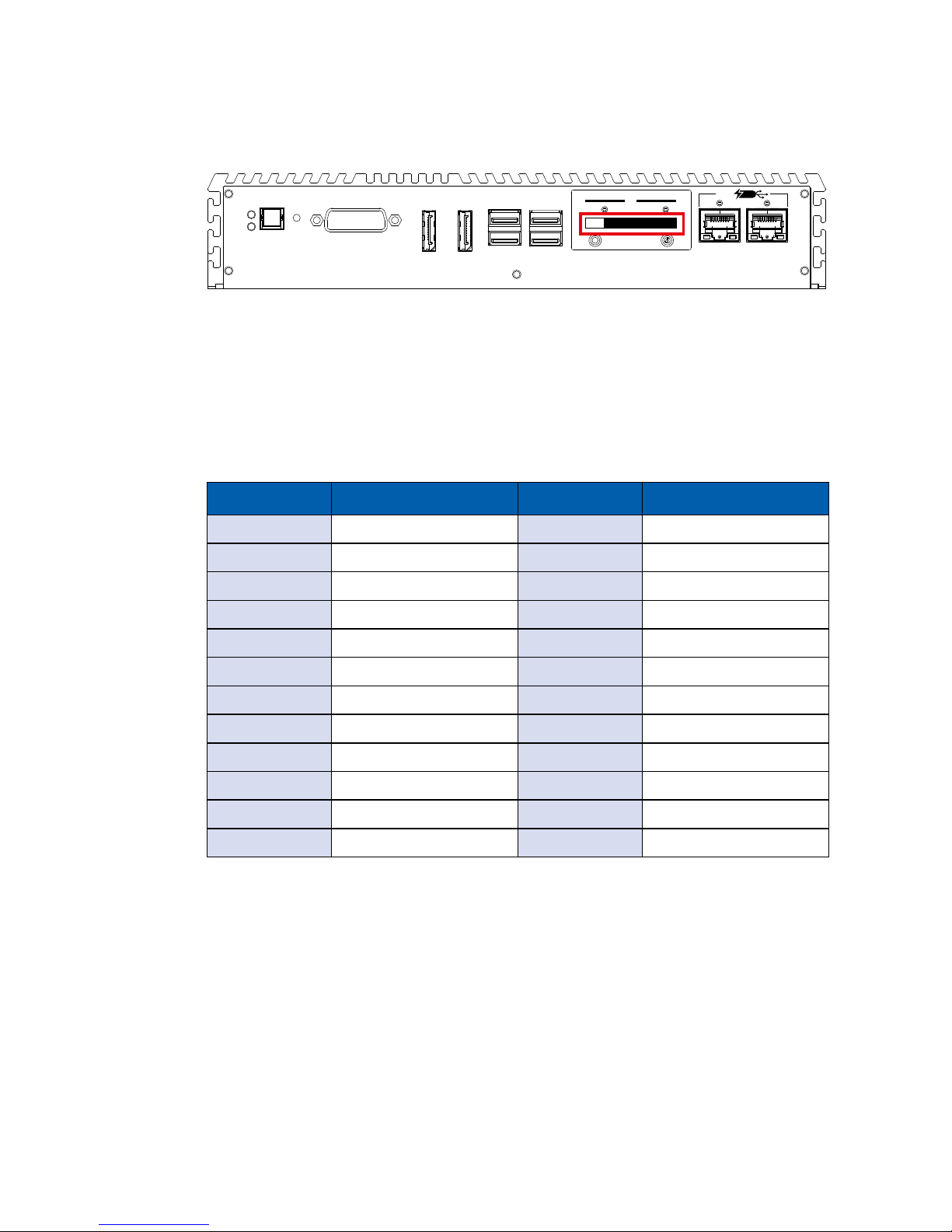
19
GETTING TO KNOW YOUR ECS-4500
2.2.3 CFast Card
Pin No. Description Pin No. Description
S1 GND PC6 NC
S2 SATA_CFAST_TXP PC7 GND
S3 SATA_CFAST_TXN PC8 CFAST_LED
S4 GND PC9 NC
S5 SATA_CFAST_RXN PC10 NC
S6 SATA_CFAST_RXP PC11 NC
S7 GND PC12 NC
PC1 GND PC13 +V3P3
PC2 GND PC14 +V3P3
PC3 NC PC15 GND
PC4 NC PC16 GND
PC5 NC PC17 NC
There is a CFast socket on the front panel supporting Type-I/II Compact Flash
card. It is implemented by a SATA III Port from Skylake-U PCH. Be sure to
disconnect the power source and unscrew the CFast socket cover before
installing a CFast card. The ECS-4500 does not support the CFast hot swap
and PnP (Plug and Play) functions. It is necessary to remove power source rst
before inserting or removing the CFast card.
The pinouts of CFast port are listed as follows:
USB 3.0USB 3.0
POWER
RESET
HDD
PWR
DP 1
DP 2
LAN1 LAN2
DVI-D
CFast
SIM 1 SIM 2
1
WLAN2WLAN
PD
Powered
Device
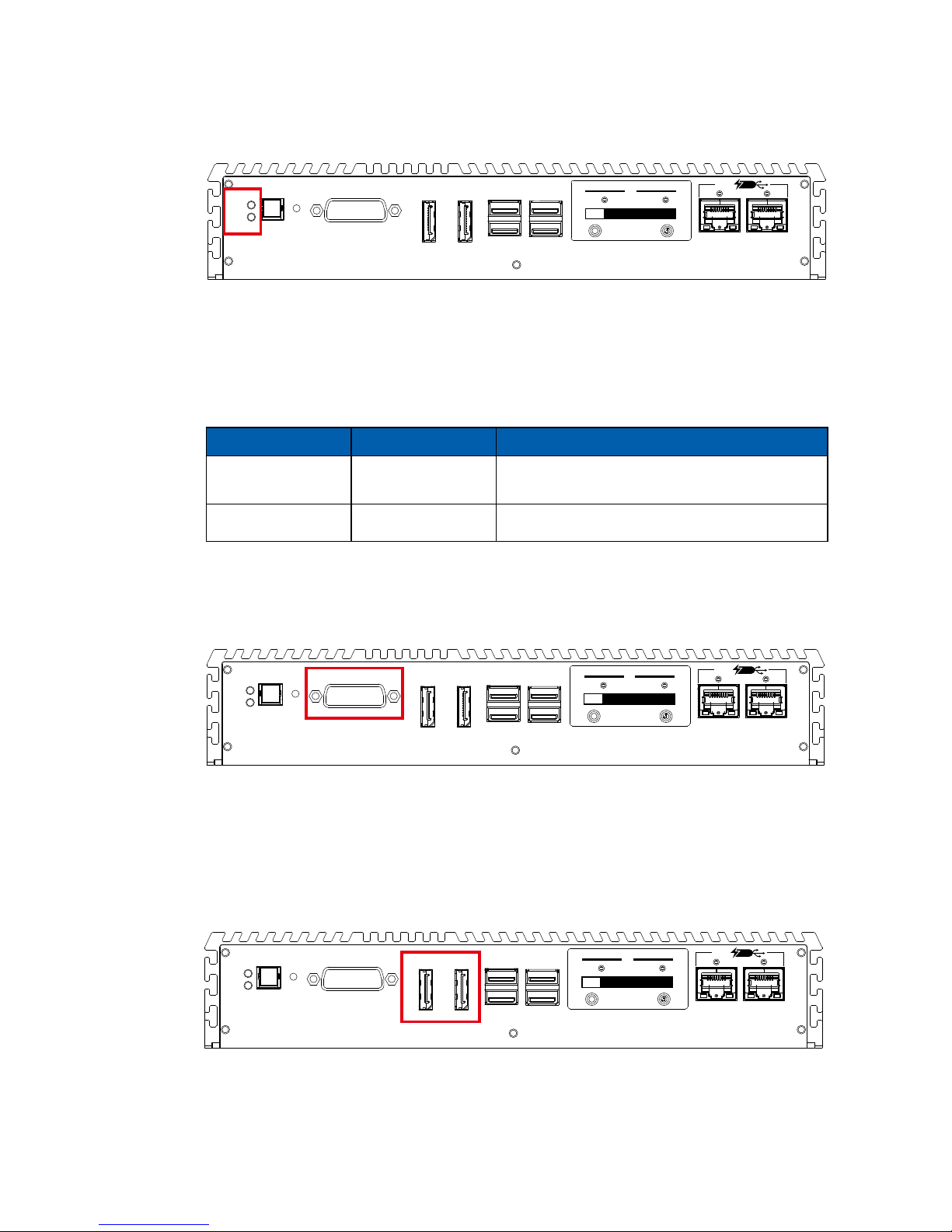
20
GETTING TO KNOW YOUR ECS-4500©Vecow ECS-4500 User Manual
2.2.4 PWR and HDD LED Indicator
LED Color Power Status System Status
Yellow HDD/CFast
• On/Off : Storage status, function or not.
• Twinkling : Data transferring.
Green Power System power status (on/off)
HDD LED/Yellow : A hard disk/CFast LED. If the LED is on, it indicates that
ECS-4500 storage is functional. If it is off, it indicates that the system’s storage
is not functional. If it is ashing, it indicates data access activities.
Power LED/Green : If the LED is solid green, it indicates that the system is
powered on.
USB 3.0USB 3.0
POWER
RESET
HDD
PWR
DP 1
DP 2
LAN1 LAN2
DVI-D
CFast
SIM 1 SIM 2
1
WLAN2WLAN
PD
Powered
Device
2.2.5 DVI-D Connector
The DVI-D connector on the front panel supports DVI display modes. The DVI
output mode supports up to 1920 x 1200 resolution.
USB 3.0USB 3.0
POWER
RESET
HDD
PWR
DP 1
DP 2
LAN1 LAN2
DVI-D
CFast
SIM 1 SIM 2
1
WLAN2WLAN
PD
Powered
Device
2.2.6 DisplayPort
Onboard DisplayPort connection supports up to 4096 x 2304 resolutions at 60Hz.
DP2 will not be enabled when ECS-4500 supports dual-channel 24-bit LVDS
display.
USB 3.0USB 3.0
POWER
RESET
HDD
PWR
DP 1
DP 2
LAN1 LAN2
DVI-D
CFast
SIM 1 SIM 2
1
WLAN2WLAN
PD
Powered
Device
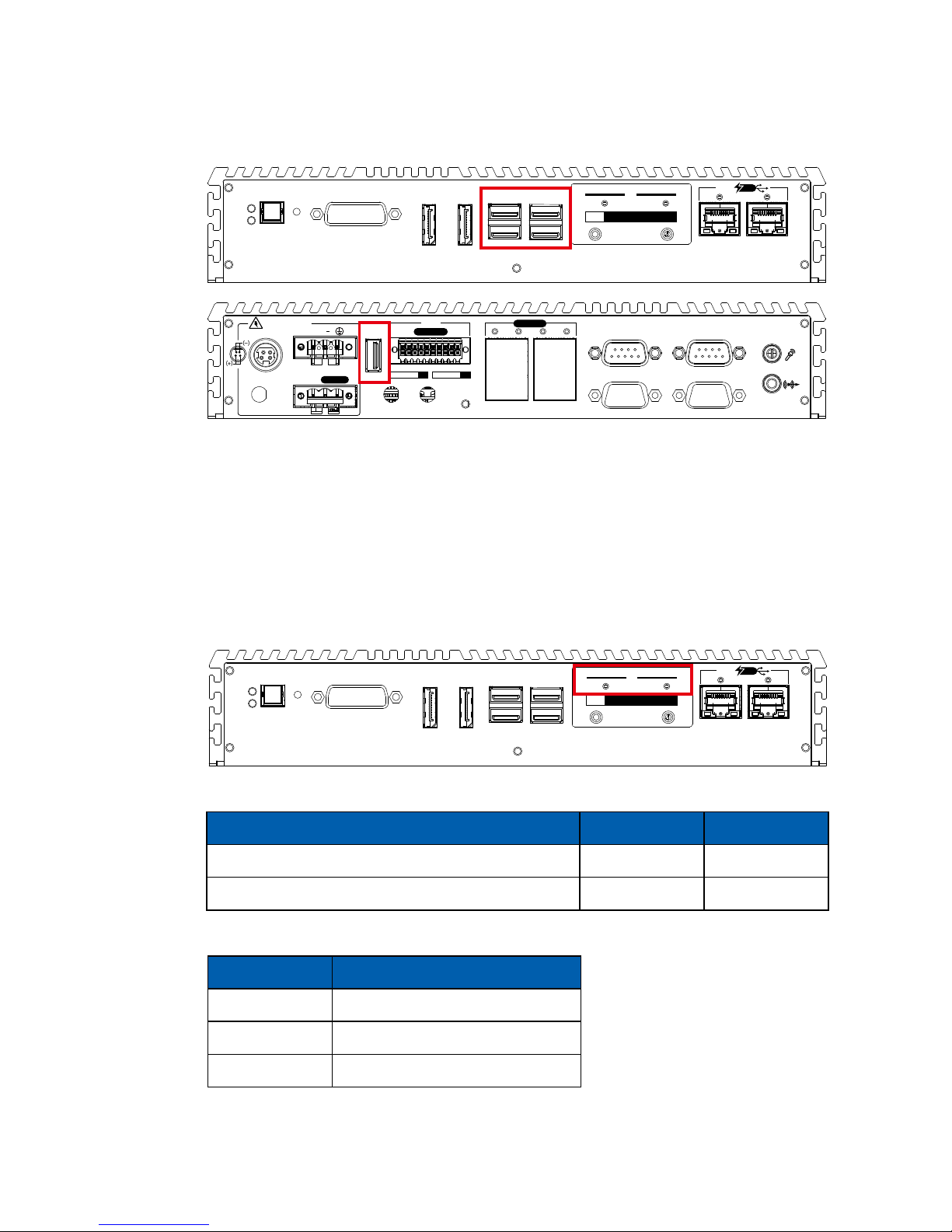
21
GETTING TO KNOW YOUR ECS-4500
2.2.7 USB3.0
There are 5 USB 3.0 (4 in the front, 1 in the rear panel) connections available
supporting up to 5GB per second data rate of ECS-4500. It is also compliant
with the requirements of SuperSpeed (SS), High Speed (HS), Full Speed (FS)
and Low Speed (LS).
USB 3.0USB 3.0
POWER
RESET
HDD
PWR
DP 1
DP 2
LAN1 LAN2
DVI-D
CFast
SIM 1 SIM 2
1
WLAN2WLAN
PD
Powered
Device
COM1
COM3
COM2
COM4
V+ V
IGN
On | Off
DC-IN 6~36V
LAN3
LAN4
LAN5
LAN6
PoE+
Isolated
DIO
20 11
3 4 5 6
10 1
D IPIN 1 ~ 8 DOPIN 11 ~ 18
USB 3.0
2.2.8 WLAN LED, Mini PCIe, SIM Card Comparison
Note:
The SIM card sockets do
not support hot-plug. Please
make sure to unplug the
system power before inserting
the SIM card(s).
USB 3.0USB 3.0
POWER
RESET
HDD
PWR
DP 1
DP 2
LAN1 LAN2
DVI-D
CFast
SIM 1 SIM 2
1
WLAN2WLAN
PD
Powered
Device
Mini PCIe SIM LED
Mini PCIe 1/mSATA (CN13) SIM 1 (CN26) 1
Mini PCIe 2 (CN12) SIM 2 (CN27) 2
Jumper (JP7) Interface
1-2 Auto Detection
3-4 Mini PCIe
1-3 mS ATA
Mini PCIe Slot/SIM Slot/WLAN LED Mapping Table :
Mini PCIe 1/mSATA Select SW :
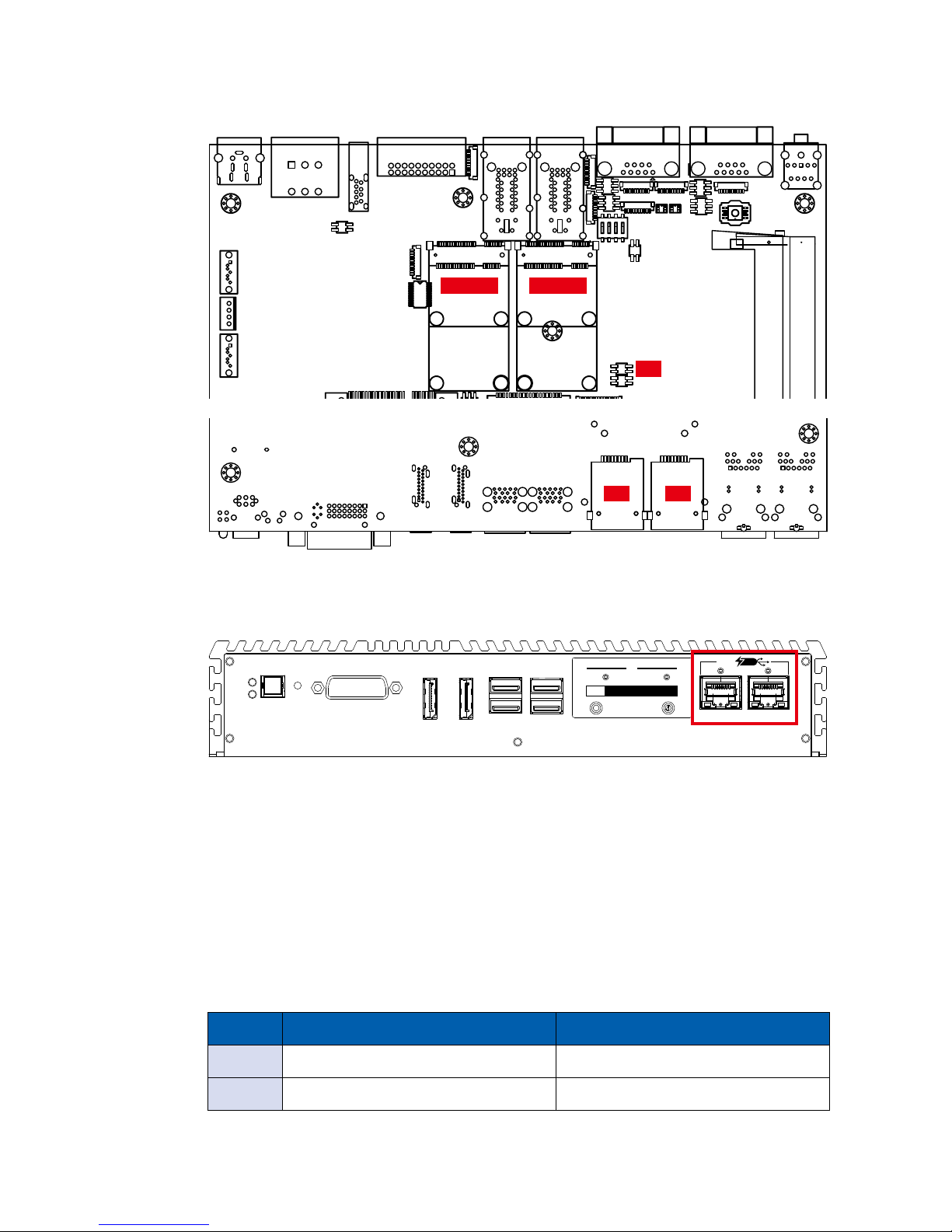
22
GETTING TO KNOW YOUR ECS-4500©Vecow ECS-4500 User Manual
Pin No. 10/100Mbps 1000Mbps
1 E_TX+ MDI0_P
2 E_TX- MDI0_N
2.2.9 PD (Powered Device) Ethernet Port
There are 2 PD (Powered Device) 8-pin RJ-45 jacks supporting 10/100/1000
Mbps Ethernet connections with PD in the front side of ECS-4500. LAN 1 is
powered by Intel® 219LM Ethernet engine and LAN 2 is powered by Intel® I210.
When both LAN 1 and LAN 2 work in normal status, basic iAMT function is
enabled. Each PD port can be supported at 25.5W for ECS-4500 used by other
external PoE+/PoE+ Hub.
Using suitable RJ-45 cable, you can connect ECS-4500 system to a computer
or to any other devices with Ethernet connection; for example, a hub or a
switch. Moreover, both of LAN 1 and LAN 2 support Wake on LAN and Pre-boot
functions. The pinouts of LAN 1 and LAN 2 are listed as follows:
USB 3.0USB 3.0
POWER
RESET
HDD
PWR
DP 1
DP 2
LAN1 LAN2
DVI-D
CFast
SIM 1 SIM 2
1
WLAN2WLAN
PD
Powered
Device
JP7
Mini PCIe 1Mini PCIe 2
SIM 1 SIM 2
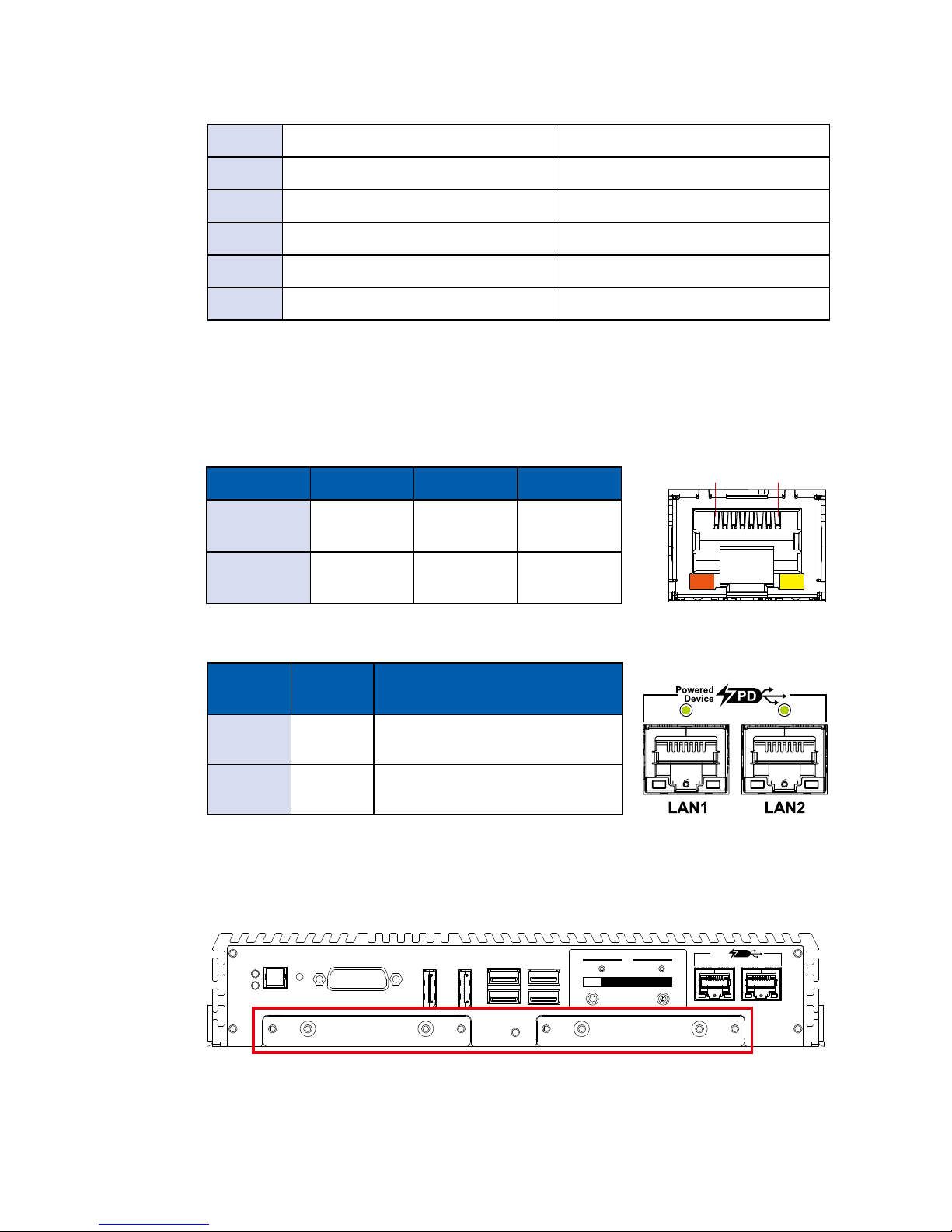
23
GETTING TO KNOW YOUR ECS-4500
Each LAN port is supported by standard RJ-45 connector with LED indicators
to present Active/Link/Speed status of the connection. The LED indicator on the
left bottom corner lightens in solid green when the cable is properly connected
to a 100 Mbps Ethernet network, and it lightens in solid orange when the cable
is properly connected to a 1000 Mbps Ethernet network. The right LED will keep
twinkling/off when Ethernet data packets are being transmitted or received.
1 8
Bottom Led 10Mbps 100Mbps 1000Mbps
Left Off
Solid
Green
Solid
Orange
Right
Flash
Yellow
Flash
Yellow
Flash
Yellow
Location
LED
Color
Status
LAN1 Green
Green : POE installed & power in
Off : Non-PoE
LAN2 Green
Green : PD installed & power in
Off : Non-PoE
PD LED indicators as below :
Please note to keep enough power when ECS-4500 is working in high performance.
2.2.10 SSD/HDD Tray
There are 2 front-access 2.5”SSD/ HDD trays in the front side of ECS-4500.
Just trigger to open the SSD/HDD tray, up to 4TB is available.
USB 3.0USB 3.0
POWER
RESET
HDD
PWR
DP 1
DP 2
LAN1 LAN2
DVI-D
CFast
SIM 1 SIM 2
1
WLAN2WLAN
PD
Powered
Device
3 E_RX+ MDI1_P
4 ---- MDI2_P
5 ----- MDI2_N
6 E_RX- MDI1_N
7 ----- MDI3_P
8 ------ MDI3_N

24
GETTING TO KNOW YOUR ECS-4500©Vecow ECS-4500 User Manual
2.3 Rear Panel I/O and Functions
2.3.1 Power Terminal Block
2.3.2 Remote Power On/O Switch & Ignition
It is a 2-pin power-on or power-off switch through Phoenix Contact terminal
block. You could turn on or off the system power by using this contact. This
terminal block supports dual function of soft power-on/ power-off (instant off or
delay 4 second), and suspending mode.
ECS-4500 supports 6V to 36V DC power input by terminal block in the rear
side. In normal power operation, power LED lightens in solid green. Onboard
LTC4356 supports up to 80V surge protection.
Pin No. Denition Pin No. Denition
1 V+ 2 V-
3 Chassis Ground
COM1
COM3
COM2
COM4
V+ V
IGN
On | Off
DC-IN 6~36V
LAN3
LAN4
LAN5
LAN6
PoE+
Isolated
DIO
20 11
3 4 5 6
10 1
D IPIN 1 ~ 8 DOPIN 11 ~ 18
USB 3.0
COM1
COM3
COM2
COM4
V+ V
IGN
On | Off
DC-IN 6~36V
LAN3
LAN4
LAN5
LAN6
PoE+
Isolated
DIO
20 11
3 4 5 6
10 1
D IPIN 1 ~ 8 DOPIN 11 ~ 18
USB 3.0
Pin No. Denition
1 Ignition (IGN)
2 External Power S/W +
3 External Power S/W -
On/O
IGN
V+

25
GETTING TO KNOW YOUR ECS-4500
2.3.3 Isolated DIO
There is a 16-bit DIO (8-bit DI, 8-bit DO) connector
in the rear side. Each DIO channel is equipped with
a photocoupler for isolated protection. A power buffer
device TPD2007F integrated in 8-DO circuit for motors,
solenoids, and lamp driver applications. Please refer to
Appendix A for more details.
Isolated
DIO
D IPIN 1 ~ 8 DOPIN 11 ~ 18
20 11
10 1
DIO Pin No. Denition Function
DIO
1
INPUT 0 SIO_GPI80
2
INPUT 1 SIO_GPI81
3
INPUT 2 SIO_GPI82
4
INPUT 3 SIO_GPI83
5
INPUT 4 SIO_GPI84
6
INPUT 5 SIO_GPI85
7
INPUT 6 SIO_GPI86
8
INPUT 7 SIO_GPI87
9
DI1_COM -
10
DIO1_GND -
11
OUTPUT 0 SIO_GPO70
12
OUTPUT 1 SIO_GPO71
13
OUTPUT 2 SIO_GPO72
14
OUTPUT 3 SIO_GPO73
15
OUTPUT 4 SIO_GPO74
16
OUTPUT 5 SIO_GPO75
17
OUTPUT 6 SIO_GPO76
18
OUTPUT 7 SIO_GPO77
19
DIO1_GND -
20
DIO1_VDC (6~48V Input) -
DIO Connectors pin out:
COM1
COM3
COM2
COM4
V+ V
IGN
On | Off
DC-IN 6~36V
LAN3
LAN4
LAN5
LAN6
PoE+
Isolated
DIO
20 11
3 4 5 6
10 1
D IPIN 1 ~ 8 DOPIN 11 ~ 18
USB 3.0

26
GETTING TO KNOW YOUR ECS-4500©Vecow ECS-4500 User Manual
DO reference circuit:
Sink Mode
(NPN, Default)
V+
IO
V-
Device
6-48V DC
DIO_VDC (Pin 20)
DO (Pin11-18)
DIO_GND (Pin10,19)
DIO Connector
Source Mode (PNP)
V+
IO
V-
Device
6-48V DC
DIO_VDC (Pin 20)
DO (Pin11-18)
DIO_GND (Pin10,19)
DIO Connector
DI reference circuit:
Sink Mode (NPN)
V+
V-
Power
Supply
6-48V DC
DI_COM (Pin 9)
DI (Pin1-8)
DIO Connector
Source Mode (PNP)
V+
V-
Power
Supply
6-48V DC
DI_COM (Pin 9)
DI (Pin1-8)
DIO Connector

27
GETTING TO KNOW YOUR ECS-4500
Serial
Port
Pin No. RS-232 RS-422
(5-wire)
RS-422
(9-wire)
RS-485
(3-wire)
1 to 4
1 DCD TXD- TXD- DATA-
2 RXD TXD+ TXD+ D ATA+
3 TXD RXD+ RXD+ -----------
4 DTR RXD- RXD- -----------
5 GND GND GND GND
6 DSR ----------- RTS- -----------
7 RTS ----------- RTS+ -----------
8 CTS ----------- CTS+ -----------
9 RI ----------- CTS- -----------
The pin assignments are listed in the table as follow :
BIOS Setting Function
COM 1 (CN1)
COM 2 (CN2)
COM3 (JCOM3)
COM4 (JCOM4)
RS-232
RS-422 (5-wire)
RS-422 (9-wire)
RS-485
RS-485 w/z auto-ow control
2.3.4 Serial Port
Serial port 1 to 4 (COM 1 to 4) can be congured for RS-232, RS-422, or RS485 with auto flow control communication. The default definition is RS-232. If
you want to change to RS-422 or RS-485, you can nd the setting in BIOS.
COM1
COM3
COM2
COM4
V+ V
IGN
On | Off
DC-IN 6~36V
LAN3
LAN4
LAN5
LAN6
PoE+
Isolated
DIO
20 11
3 4 5 6
10 1
D IPIN 1 ~ 8 DOPIN 11 ~ 18
USB 3.0

28
GETTING TO KNOW YOUR ECS-4500©Vecow ECS-4500 User Manual
Each LAN port is supported by standard RJ-45 connector with LED indicators to
present Active/Link/Speed status of the connection & POE status LED.
The LED indicator on the right bottom corner lightens in solid green when the
cable is properly connected to a 100 Mbps Ethernet network, and it lightens in
solid orange when the cable is properly connected to a 1000 Mbps Ethernet
network. The left LED will keep twinkling/ off when Ethernet data packets are
being transmitted/received.
1 8
LED Status 10Mbps 100Mbps 1000Mbps
Right
Bottom Led
Off
Solid
Green
Solid
Orange
Left
Bottom Led
Flash
Yellow
Flash
Yellow
Flash
Yellow
2.3.5 PoE (Power over Ethernet) Ports
There are 4-port 8-pin PoE+ (Power over Ethernet) RJ-45 jacks supporting
10/100/1000 Mbps Ethernet connections in the rear side and powered by Intel
I210 Ethernet engine. When both LAN 1 and LAN 2 work in normal status, iAMT
11.0 function is enabled. (Each PoE support 30.4W/ 54V)
When using suitable RJ-45 cable, you can connect the system to a computer, or
to any other devices with Ethernet connection; for example, a hub or a switch.
Moreover, all of LAN3, LAN4, LAN5 and LAN6 support Wake on LAN and Preboot functions. The pin-outs of LAN3, LAN4, LAN5 and LAN6 are listed as
follows:
Pin No. 10/ 100 Mbps 1000 Mbps PoE
1 E_TX+ MDI0_P PoE+
2 E_TX- MDI0_N PoE+
3 E_RX+ MDI1_P PoE-
4 ---- MDI2_P ----
5 ----- MDI2_N ----
6 E_RX- MDI1_N PoE-
7 ----- MDI3_P ----
8 ------ MDI3_N ----
COM1
COM3
COM2
COM4
V+ V
IGN
On | Off
DC-IN 6~36V
LAN3
LAN4
LAN5
LAN6
PoE+
Isolated
DIO
20 11
3 4 5 6
10 1
D IPIN 1 ~ 8 DOPIN 11 ~ 18
USB 3.0

29
GETTING TO KNOW YOUR ECS-4500
PoE LED indicator:
Strongly suggest to use PoE function when power
input is over 11V.
LED Location LED Color Status
LAN3 Green
Green Light: PD installed & powered green
Off: Non PD
LAN4 Green
Green Light: PD installed & powered green
Off: Non PD
LAN5 Green
Green Light: PD installed & powered green
Off: Non PD
LAN6 Green
Green Light: PD installed & powered green
Off: Non PD
2.3.6 Audio Jack
There are 2 audio connectors, Mic-in and Line-out, in the rear side of ECS-
4500. Onboard Realtek ALC892 audio codec supports 5.1 channel HD audio
and fully complies with Intel® High Denition Audio (Azalia) specications.
To utilize the audio function in Windows platform, you need to install
corresponding drivers for both Intel CM236 chipset and Realtek ALC892 codec.
COM1
COM3
COM2
COM4
V+ V
IGN
On | Off
DC-IN 6~36V
LAN3
LAN4
LAN5
LAN6
PoE+
Isolated
DIO
20 11
3 4 5 6
10 1
D IPIN 1 ~ 8 DOPIN 11 ~ 18
USB 3.0
2.3.7 USB3.0
There are 5 USB 3.0 (4 on the front, 1 on the rear panel) connections available
supporting up to 5GB per second data rate in the front/rear side of ECS-4500. It
is also compliant with the requirements of Super Speed (SS), High Speed (HS),
Full Speed (FS) and Low Speed (LS).
COM1
COM3
COM2
COM4
V+ V
IGN
On | Off
DC-IN 6~36V
LAN3
LAN4
LAN5
LAN6
PoE+
Isolated
DIO
20 11
3 4 5 6
10 1
D IPIN 1 ~ 8 DOPIN 11 ~ 18
USB 3.0

30
GETTING TO KNOW YOUR ECS-4500©Vecow ECS-4500 User Manual
2.4 Main Board Expansion Connectors
2.4.1 Top View of ECS-4500 Main Board With Connector Location
2.4.2 Bottom View of ECS-4500 Main Board with Connector Location
SIM 1
(CN26)
SIM 2
(CN27)
CN13CN12
JP6
JP5
JP3
JP2
JP4
JP7
JP8
JP9
Battery
CN11
CN14
J2
U19
J3
J4
CN31
CN32
CN33
CN30
CN16
CN15
JP10
J6
J7
J5
SW1
J1
JP14 JP11
JP12 JP13
CN10
JCOM3
JCOM4
JDIO2
JDIO1
J8

31
GETTING TO KNOW YOUR ECS-4500
2.4.3 Miscellaneous Pin Header
This pin header can be used as a backup for following functions, such as hard
drive LED indicator, reset button, power LED indicator, and power-on/off button,
which already can be accessed by front panel and top panel. The pin-outs of
Miscellaneous port are listed in following table:
Group Pin No. Description
HDD LED
1 HDD_LED_P
3 HDD_LED_N
RESET BUTTON
5 FP_RST_BTN_N
7 Ground
POWER LED
2 PWR_LED_P
4 PWR_LED_N
POWER BUTTON
6 FP_PWR_BTN_P
8 Ground
JP8
2.4.4 LVDS
CN16
J6

32
GETTING TO KNOW YOUR ECS-4500©Vecow ECS-4500 User Manual
Pin No. Denition Pin No. Denition
1 PANEL_VDD 21 GND
2 TXO0- 22 TXE0-
3 PANEL_VDD 23 GND
4 TXO0+ 24 TXE0+
5 PANEL_VDD 25 GND
6 TXO1- 26 TXE1-
7 GND 27 GND
8 TXO1+ 28 TXE1+
9 GND 29 GND
10 TXO2- 30 TXE2-
11 GND 31 GND
12 TXO2+ 32 TXE2+
13 GND 33 GND
14 TXOC- 34 TXEC-
15 GND 35 GND
16 TXOC+ 36 TXEC+
17 GND 37 GND
18 TXO3- 38 TXE3-
19 GND 39 LVDS_DET#
20 TXO3+ 40 TXE3+
ECS-4500 supports dual-channel 24-bit LVDS display, up to 1920 x 1200 pixels
resolution. The pin assignments of CN16 are listed in the following table:
Pin No. Denition Pin No. Denition
1 +5V 5 GND
2 +12V 6 GND
3 +12V 7 LBKLT_EN
4 LBKLT_CTL
The LCD inverter is connected to J6 via a JST 7-pin, 2.5mm connector providing
+5V/ +12V power to LCD display. The pin assignments are listed in the following
table:

33
GETTING TO KNOW YOUR ECS-4500
2.4.5 SATA III Connector
There are 2 onboard high performance Serial ATA III (SATA III) on ECS-4500.
It supports higher storage capacity with less cabling effort and smaller required
space. The pin assignments of CN11 and CN14 are listed in the following table:
CN11
CN14
Pin No. Denition Pin No. Denition
1 GND 5 RXN
2 TXP 6 RXP
3 TXN 7 GND
4 GND
2.4.6 SATA Power Header
The ECS-4500 is also equipped with 1 SATA power connector. It supports
5V (Up to 2A) and 12V (Up to 1A) current to the hard drive or SSD. The pin
assignments of J3 is listed in the following table:
Pin No. Denition Pin No. Denition
1 +12V 3 GND
2 GND 4 +5V
J3

34
GETTING TO KNOW YOUR ECS-4500©Vecow ECS-4500 User Manual
Connector Pin No. Description Pin No. Description
J5
1 USB_VCC 6 USB2D-
2 USB_VCC 7 USB2D+
3 USB_VCC 8 GND
4 USB1D- 9 GND
5 USB1D+ 10 GND
2.4.7 Internal USB2.0
J7
J5
The ECS-4500 main board provides 3 expansion USB ports using plug-andplay for Dongle Key or LCD touch Panel. The USB interface supports 480 Mbps
transfer rate complied with high speed USB specication Rev. 2.0.
The USB interface is accessed through one 4-pin JST 2.0mm connector and
one 10-pin JST 1.0mm connector. You will need an adapter cable if you use
a standard USB connector. The pin assignments of J5, J7 are listed in the
following table:
Connector Pin No. Description Pin No. Description
J7
1 USB_VCC 3 USBD+
2 USBD- 4 GND
2.4.8 Mini PCIe/mSATA Slot
CN13
JP7

35
GETTING TO KNOW YOUR ECS-4500
Both mSATA and Mini PCIe share the same form factor and similar electrical
pinout assignments on their connectors. There was no clear mechanism to
distinguish if a mSATA drive or a Mini PCIe device is plugged into the socket
until recently that SATA I/O issued an ECN change (ECN #045) to redene pin43 on mSATA connector as “no connect” instead of “return current path” (or
GND).
When an mSATA drive is inserted, its pin-43 is “no connect”, and the respective
pin on the socket is being pulled-up to logic 1. When a Mini PCIe device is
inserted, its pin-43 forces the respective pin on the socket to ground, or logic 0.
ECS-4500 using JP7 Pin-43 status designed for switching between mSATA
drive and Mini PCIe device.
Header Interface Header Interface
1-2 Auto Detection 1-3 mSATA
2-4 Mini PCIe
The pin assignments of CN13 are listed in the following table:
Pin No. Function Pin No. Function
51 Reserved 52 +V3P3aux
49 Reserved 50 GND
47 Reserved 48 +1.5V
45 Reserved 46 Reserved
43 Status 44 Reserved
41 +V3P3aux 42 Reserved
39 +V3P3aux 40 GND
37 GND 38 USB_D+
35 GND 36 USB_D-
33 PETp0 34 GND
31 PETn0 32 SMB_DATA
29 GND 30 SMB_CLK
27 GND 28 +1.5V
25 PERp0 26 GND
23 PERn0 24 +V3P3aux
21 GND 22 PERST#

36
GETTING TO KNOW YOUR ECS-4500©Vecow ECS-4500 User Manual
19 Reserved 20 reserved
17 Reserved 18 GND
Mechanical Key
15 GND 16 UIM_VPP
13 REFCLK+ 14 UIM_RESET
11 REFCLK- 12 UIM_CLK
9 GND 10 UIM_DATA
7 CLKREQ# 8 UIM_PWR
5 Reserved 6 1.5V
3 Reserved 4 GND
1 WAKE# 2 3.3Vaux
2.4.9 Mini PCIe
CN12
The pin assignments of CN12 are listed in the following table:
Pin No. Function Pin No. Function
51 Reserved 52 +V3P3aux
49 Reserved 50 GND
47 Reserved 48 +1.5V
45 Reserved 46 Reserved
43 GND 44 Reserved
41 +V3P3aux 42 Reserved
39 +V3P3aux 40 GND
37 GND 38 USB_D+
35 GND 36 USB_D-

37
GETTING TO KNOW YOUR ECS-4500
33 PETp0 34 GND
31 PETn0 32 SMB_DATA
29 GND 30 SMB_CLK
27 GND 28 +1.5V
25 PERp0 26 GND
23 PERn0 24 +V3P3aux
21 GND 22 PERST#
19 Reserved 20 reserved
17 Reserved 18 GND
Mechanical Key
15 GND 16 UIM_VPP
13 REFCLK+ 14 UIM_RESET
11 REFCLK- 12 UIM_CLK
9 GND 10 UIM_DATA
7 CLKREQ# 8 UIM_PWR
5 Reserved 6 1.5V
3 Reserved 4 GND
1 WAKE# 2 3.3Vaux
2.4.10 Battery
The ECS-4500 real-time clock is powered by a lithium battery. It is equipped
with Panasonic BR2032 190mAh lithium battery. It is recommended that you
not replace the lithium battery on your own. If the battery need to be changed,
please contact the Vecow RMA service team.
Battery

38
GETTING TO KNOW YOUR ECS-4500©Vecow ECS-4500 User Manual
2.4.11 LAN2 I210 SDP
The pin assignments of J4 are listed in the following table:
Pin No. Denition Pin No. Denition
1 LAN2_SDP0 4 LAN2_SDP3
2 LAN2_SDP1 5 GND
3 LAN2_SDP2 6 GND
J4
2.4.12 Internal GPIO
There is a 16-bit GPIO connector in the top side. Each GPIO channel can be
configured by either GPI or GPO. JDIO1 and JDIO2 pins are defined in the
following table:
JDIO2
JDIO1
Pin No. JDIO1 Denition JDIO2 Denition
1 SIO_GP11 SIO_GP37
2 SIO_GP12 SIO_GP50
3 SIO_GP15 SIO_GP51
4 SIO_GP16 SIO_GP52
5 SIO_GP32 SIO_GP56
6 SIO_GP33 SIO_GP57

39
GETTING TO KNOW YOUR ECS-4500
2.4.13 BIOS Socket
If the BIOS need to be changed, please contact the Vecow RMA service team.
CN10
J2
2.4.14 LPC Port 80 Header
ECS-4500 provides a LPC Port 80 Header for Debug Card.
7 SIO_GP35 SIO_GP64
8 SIO_GP36 SIO_GP65
9 +V5 +V5
10 GND GND

40
GETTING TO KNOW YOUR ECS-4500©Vecow ECS-4500 User Manual
2.4.15 External LAN LED Header
ECS-4500 provides LAN LED to indicate LAN status, PoE power on/off and PD
power on/off for external chassis use.
CN31
CN32
CN33
CN30
Header Pin No. Function Pin No. Function
CN30
1 LAN1_LINK100# 6 LAN2_LINK100#
2 LAN1_LINK1000# 7 LAN2_LINK1000#
3 +V12_PD_LED1 8 +V3P3_
4 LAN1_ACT# 9 LAN2_ACT#
5 +V12_PD_LED2 10 GND
Header Pin No. Function Pin No. Function
CN31
1 LAN3_LINK100# 6 LAN4_LINK100#
2 LAN3_LINK1000# 7 LAN4_LINK1000#
3 +V3P3_A 8 +V3P3_A
4 LAN3_ACT# 9 LAN4_ACT#
5 NC 10 GND

41
GETTING TO KNOW YOUR ECS-4500
Header Pin No. Function Pin No. Function
CN32
1 LAN5_LINK100# 6 LAN6_LINK100#
2 LAN5_LINK1000# 7 LAN6_LINK1000#
3 +V3P3_A 8 +V3P3_A
4 LAN5_ACT# 9 LAN6_ACT#
5 NC 10 GND
Header Pin No. Function Pin No. Function
CN33
1 POE_LED0 6 PWR_POE_LED2
2 PWR_POE_LED0 7 POE_LED3
3 POE_LED1 8 PWR_POE_LED3
4 PWR_POE_LED1 9 NC
5 POE_LED2 10 GND

42
GETTING TO KNOW YOUR ECS-4500©Vecow ECS-4500 User Manual
2.5 Main Board Jumper & Deep Switch Settings
2.5.1 Top View of ECS-4500 With Jumper and Deep Switch
The gure below is the top view of ECS-4500 board, and it shows the location
of the jumpers and the switches.
You may congure your card to match the needs of your application by setting
jumpers. A jumper is a metal bridge used to close an electric circuit. It consists
of two metal pins and a small metal clip (often protected by a plastic cover) that
slides over the pins to connect them. To “close” a jumper, please connect the
pins with the clip. To “open” a jumper, please remove the clip. Sometimes a
jumper will have three pins, labeled 1, 2, and 3. In this case you would connect
either pins 1 and 2, or 2 and 3.
You may configure your card to match the needs of your application by DIP
switch as shown below (the deep switch on and off)
ON
1 2
1 : OFF
2 : OFF
ON
1 2
1 : ON
2 : OFF
ON
1 2
1 : ON
2 : ON
CN13CN12
JP6
JP5
JP3
JP2
JP4
JP7
JP8
JP9
Battery
CN11
CN14
J2
U19
J3
J4
CN31
CN32
CN33
CN30
CN16
CN15
JP10
J6
J7
J5
SW1
J1
JP14 JP11
JP12 JP13
CN10
JCOM3
JCOM4
JDIO2
JDIO1
J8

43
GETTING TO KNOW YOUR ECS-4500
2.5.2 USB Power Jumper
JP5
JP3
JP2
JP4
Header Pin No. Description
COM1
JP2
1-2 +5V (1A max.)
3-4 +12V (0.5A max.)
5-6
RI (Default)
COM2
JP3
1-2 +5V (1A max.)
3-4 +12V (0.5A max.)
5-6
RI (Default)
COM3
JP4
1-2 +5V (1A max.)
3-4 +12V (0.5A max.)
5-6
RI (Default)
COM4
JP5
1-2 +5V (1A max.)
3-4 +12V (0.5A max.)
5-6
RI (Default)
2.5.3 PoE Power ON Select
JP6
Header Pin No. Function
JP6
1-2 PoE power on at standby power ready
3-4 PoE power on after system power on (Default)

44
GETTING TO KNOW YOUR ECS-4500©Vecow ECS-4500 User Manual
2.5.4 CFast & mSATA Select
Header Pin No. Function
JP8
1-2 Spport CFast device
3-4 Spport mSATA interface for Mini PCIe 1 (CN13)
JP8
2.5.5 Backlight Control Level Select
Header Pin No. Function
JP9
1-2 +V3P3 (Default)
2-3 +5V
JP9
2.5.6 USB Power Jumper
Header Pin No. Function
JP10
1-2 Non Wake Up support
2-3 Supported Wake Up(Default)
JP10

45
GETTING TO KNOW YOUR ECS-4500
2.5.7 LVDS Backlight Power Select
Header Pin No. Function
JP11
1-2 +V3P3 (Default)
2-3 +5V
JP11 provides LVDS voltage selection function; such as closing Pin 1, 2 is for
3.3V LVDS power input and closing Pin 2, 3 is for 5V LVDS power input.
JP11
2.5.8 Clear ME/CMOS
Header Pin No. Function
JP12 (ME)/
JP13 (CMOS)
1-2 +V3P3 (Default)
2-3 GND
JP12 JP13
2.5.9 DP (DP2) & LVDS Select
Header Pin No. Interface
JP14
1-2 DP (DP2)
2-3 LVDS
Please do note that DP2 will not be enabled when ECS-4500 supports dualchannel 24-bit LVDS display.
JP14

46
GETTING TO KNOW YOUR ECS-4500©Vecow ECS-4500 User Manual
2.5.10 MCU Spy-bi Wire Interface for Download FW
Header Pin No. Interface
J1
1-2 DP (DP2)
2-3 LVDS
The pin assignments of J1 are listed in the following table:
J1
2.6 Ignition Control
2.6.1 Adjust Ignition Control Modes
ECS-4500 series provides ignition power control feature for vehicle applications.
The built-in MCU monitors the ignition signal and turns on/off the system
according to pre-dened on/off delay periods.
ECS-4500 series provides 16 modes of different power on/off delay periods
adjustable via rotary switch. The default rotary switch is set to 0 in ATX/AT
power mode.
SW1

47
GETTING TO KNOW YOUR ECS-4500
The modes are listed in the following table:
Item Power on delay Power off delay Switch Position
0 ATX mode
1 No delay No delay
2 No delay 5 seconds
3 No delay 10 seconds
4 No delay 20 seconds
5 5 seconds 30 seconds
6 5 seconds 60 seconds
7 5 seconds 90 seconds
8 5 seconds 30 minutes
9 5 seconds 1 hour
A 10 seconds 2 hours
B 10 seconds 4 hours
C 10 seconds 6 hours
D 10 seconds 8 hours
E 10 seconds 12 hours
F 10 seconds 24 hours
ON
1 2 3 4
ON
1 2 3 4
ON
1 2 3 4
ON
1 2 3 4
ON
1 2 3 4
ON
1 2 3 4
ON
1 2 3 4
ON
1 2 3 4
ON
1 2 3 4
ON
1 2 3 4
ON
1 2 3 4
ON
1 2 3 4
ON
1 2 3 4
ON
1 2 3 4
ON
1 2 3 4
ON
1 2 3 4

48
GETTING TO KNOW YOUR ECS-4500©Vecow ECS-4500 User Manual
2.6.2 Ignition Control Wiring
To activate ignition control, you need to provide IGN signal via the 3-pin
pluggable terminal block locates in the back panel. Please find below the
general wiring conguration.
Note:
1. DC power source and IGN share the same ground.
2. ECS-4500 supports 6V~36V wide range DC power input in ATX/AT mode. In
Ignition mode, the input voltage is xed to 12V/24V for car battery scenario.
3. For proper ignition control, the power button setting should be “Power down”
mode.
In Windows, for
example, you need
to set “When I press
the power button” to
"Shut down."
Pin No. Denition
1 Ignition (IGN)
2 External Power S/W +
3 External Power S/W +
IGN
V+
IGN
V+
V+ : Positive polarity of DC power input (Car battery+ for 12/24/36V)
V- : Ground of DC power input (Car battery -/GND line to GND)
IGN : Ignition signal input (ACC power of vehicle)
For testing purpose, you can refer to the picture blow to simulate ignition signal
input controlled by a latching switch.

49
HARDWARE INSTALLATION
2.6.3 Smart Battery Protection
The system with “Ignition Control” can perform Smart Battery Protection, namely
Low Battery Detection.
When the system is running on a battery and its voltage drops below the
threshold, the system will automatically shut down. The Low Battery Detection is
implemented in the ignition control MCU FW and as a default function.
Battery Voltage Thresholds
12V 10.5~15V
24V 21.5~30V
Note:

50
HARDWARE INSTALLATION©Vecow ECS-4500 User Manual
SYSTEM SETUP
3.1 How to Open Your ECS-4500
3
Step 1
Remove four F#6-32(red) and one KHS#6-32(yellow) screws.
Step 2
Remove one KHS#6-32 screws.

51
HARDWARE INSTALLATION
Step 4
Finish.
Step 3
Take out the bottom.

52
HARDWARE INSTALLATION©Vecow ECS-4500 User Manual
3.2 Installing DDR4 SO-DIMM Modules
Step 1 Install DDR4 RAM module into SO-DIMM slot.
Step 2 Make sure the RAM module is locked by the memory slot.

53
HARDWARE INSTALLATION
3.3 Installing Mini PCIe Card
Step 1 Install Mini PCIe card into the Mini PCIe socket.
Step 2 Fasten one M2.5 screw.

54
HARDWARE INSTALLATION©Vecow ECS-4500 User Manual
3.4 Installing Antenna Cable
Step 1 Check antenna cable and washers.
1
2
3
Step 2
Put Antenna cable connector into the hole on rear panel and
fasten the washer 1, washer 2 and washer 3 on Antenna cable
connector.

55
HARDWARE INSTALLATION
3.5 Installing CFast Card
Step 3
Before inserting CFast & SIM Card, make sure the system power
is not plugged.
Step 2 Remove CFast & SIM Card cover.
Step 4 Insert CFast card and push to lock.
Step 1 Remove two F-M3 screws on CFast & SIM Card cover.

56
HARDWARE INSTALLATION©Vecow ECS-4500 User Manual
3.6 Installing SIM Card
Step 3
Before inserting CFast & SIM Card, make sure the system power
is not plugged.
Step 2 Remove CFast & SIM Card cover.
Step 4 Insert SIM card and push to lock.
Step 1 Remove two F-M3 screws on CFast & SIM Card cover.

57
HARDWARE INSTALLATION
3.7 Installing SSD/ HDD
Step 1 SSD/HDD Tray.
3.7.1 ECS-4500-PoER/PDR/2R series
Step 2 Fix the SSD/HDD on the tray with two F-M3x4 screws.

58
HARDWARE INSTALLATION©Vecow ECS-4500 User Manual
Step 3 Fix with the tray.
Step 4 Put the SSD/HDD tray and then clockwisely fasten the locks.

59
HARDWARE INSTALLATION
3.7.2 ECS-4500-PoE/PD/2G series
Step 2 Install SSD/HDD with HDD bracket.
Step 1 Remove eight F-M3 screws.
Step 3 Lock KH-M3 screws.(One SSD/HDD with four KH-M3 screws)

60
HARDWARE INSTALLATION©Vecow ECS-4500 User Manual
3.8 Mounting Your ECS-4500
3.8.1 Wall Mount Bracket
Step 2 Fasten 4pcs KHS#6-32 screws and then nish.
Step 1 Ensure the screw holes on the right and left side of the upper
case match the ones on ECS-4500 wall mount bracket.
Step 3 Finish.

61
HARDWARE INSTALLATION
3.8.2 VESA Mount
Step 1 ECS-4500 and VESA Mount.
Step 3
Finish.
Step 2
Take ECS-4500 and VESA Mount with fasten four KHS#6-32
screws.

62
HARDWARE INSTALLATION©Vecow ECS-4500 User Manual
3.8.3 Din Rail Kit
Step 1 ECS-4500 and Din Rail Kit.
Step 3
Finish.
Step 2
Take ECS-4500 and Din Rail Kit with fasten four KHS#6-32
screws.

63
BIOS AND DRIVER SETTING
4
BIOS SETUP
4.1 Entering BIOS SETUP
BIOS provides an interface for users to check and change system conguration.
The BIOS setup program is accessed by pressing the <Del> key when POST
display output is shown.
Figure 4-1: Entering Setup Screen

64
BIOS AND DRIVER SETTING©Vecow ECS-4500 User Manual
4.2 Main
The main menu displays BIOS version and system information. There are two
options on the main menu, system date and system time.
System Date
Set the date. Use <Tab> to switch between date elements.
System Time
Set the time. Use <Tab> to switch between time elements.
Figure 4-2: BIOS Main Menu
4.3 Advanced
Figure 4 3: BIOS Advanced Menu
Select advanced tab to enter advanced BIOS setup options such as CPU
conguration, SATA conguration, and USB conguration.

65
BIOS AND DRIVER SETTING
4.3.2 ACPI Settings
Enable Hibernation
Enables or disables system's ability to hibernate (OS/S4 sleep state). This
option may not be effective with some OS.
ACPI Sleep State
Selects the highest ACPI sleep state the system will enter when the SUSPEND
button is pressed.
S3 Video Repost
Enables or disables S3 video repost.
ACPI Low Power S0 Idle
Enables or disables ACPI low power S0 idle support.
Figure 4 3-2: ACPI Settings
4.3.1 Trusted Computing
Control the TPM device status and display related information if TPM chip is
present.
Figure 4 3-1: Trusted Computing

66
BIOS AND DRIVER SETTING©Vecow ECS-4500 User Manual
4.3.3 AMT Conguration
Intel AMT
Enables/disables Intel (R) Active Management Technology BIOS extension.
Note: iAMT H/W is always enabled. This option just controls the BIOS extension
execution. If enabled, this requires additional rmware in the SPI device.
Figure 4 3-3: Intel AMT Settings
4.3.4 PCH-FW Conguration
ME Uncong on RTC Clear State
Disabling this option will cause ME not to uncongure on RTC clear.
ME State
Set ME to Soft temporarily disabled.
Figure 4 3-4: PCH-FW Settings

67
BIOS AND DRIVER SETTING
4.3.6 IT8786 Super IO Conguration
Figure 4-3-6: Super IO Settings
Serial Port 1 Conguration
Set parameters of serial port 1 (COM1).
Serial Port 2 Conguration
Set parameters of serial port 2 (COM2).
Serial Port 3 Conguration
Set parameters of serial port 3 (COM3).
Serial Port 4 Conguration
Set parameters of serial port 4 (COM4).
4.3.5 SMART Settings
SMART Self Test
Run SMART self test on all HDD’s during POST.
Figure 4 3-5: SMART Settings

68
BIOS AND DRIVER SETTING©Vecow ECS-4500 User Manual
4.3.7 Hardware Monitor
The IT8786 SIO features an enhanced hardware monitor providing thermal, fan
speed, and system voltages' status monitoring.
Figure 4 3-7: Hardware Monitor Settings
4.3.8 Serial Port Console Redirection
Console Redirection
Console redirection enable or disable.
Console Redirection Settings
These settings specify how the host computer and the remote computer (which
the user is using) will exchange data. Both computers should have the same or
compatible settings.
Figure 4 3-8: Serial Port Console Redirection Settings

69
BIOS AND DRIVER SETTING
Hyper-threading
Enabled for Windows XP and Linux (OS optimized for Hyper-Threading
Technology) and disabled for other OS (OS not optimized for Hyper-Threading
Technology). When disabled, only one thread per core is enabled.
Active Processor Cores
Number of cores to enable in each processor package.
Intel Virtualization Technology
When enabled, a VMM can utilize the additional hardware capabilities provided
by Vanderpool Technology.
Hardware Prefetcher
To turn on/off the MLC streamer prefetcher.
Adjacent Cache Line Prefetch
To turn on/off prefetching of adjacent cache lines.
CPU AES
Enable/disable CPU Advanced Encryption Standard instructions.
Boot performance mode
Select the performance state that the BIOS will set before OS handoff.
Intel(R) SpeedStep(tm)
Allows more than two frequency ranges to be supported.
4.3.9 CPU Conguration
Figure 4 3-9: CPU Function Settings

70
BIOS AND DRIVER SETTING©Vecow ECS-4500 User Manual
4.3.10 Intel TXT Information
Display Intel TXT information.
Figure 4 3-10: Intel TXT Information
Turbo Mode
Turbo Mode.
CPU C state
Enable or disable CPU C states.
Enhanced C-states
Enable/disable C1E. When enabled, CPU will switch to minimum speed when
all cores enter C-State.
Package C State limit
Package C State limit.
Intel TXT(LT) Support
Enables or disables Intel (R) TXT (LT) support.

71
BIOS AND DRIVER SETTING
4.3.11 SATA Conguration
Figure 4 3-11: SATA Devices Settings
SATA Controller(s)
Enable or disable SATA Device.
SATA Mode Selection
Determines how SATA controller(s) operate.
Software Feature Mask Conguration
RAID OROM/RST driver will refer to the SWFM configuration to enable or
disable the storage features.
Aggressive LPM Support
Enable PCH to aggressively enter link power state.
SATA Controller Speed
Indicates the maximum speed the SATA controller can support.
Options for each SATA port
Port 0
Enable or disable SATA Port.
SATA Device Type
Identies that the SATA port is connected to solid state drive or hard disk drive.

72
BIOS AND DRIVER SETTING©Vecow ECS-4500 User Manual
4.3.12 Acoustic Management Conguration
Acoustic Management Conguration
Option to enable or disable automatic acoustic management.
Figure 4 3-12: Acoustic Management Settings
4.3.13 CSM Conguration
Figure 4 3-13: CSM Settings

73
BIOS AND DRIVER SETTING
CSM Support
Enable/disable CSM support
GateA20 Active
UPON REQUEST - GA20 can be disabled using BIOS services.
ALWAYS - do not allow GA20 to be disabled; this option is useful when any RT
code is executed above 1MB.
Option ROM Messages
Set display mode for Option ROM.
INT19 Trap Response
BIOS reaction on INT19 trapping by Option ROM:
IMMEDIATE - execute the trap right away;
POSTPONED - execute the trap during legacy boot.
Boot option lter
This option controls Legacy/UEFI ROM's priority.
Network
Controls the execution of UEFI and Legacy PXE OpROM.
Storage
Controls the execution of UEFI and Legacy Storage OpROM.
Video
Allows more than two frequency ranges to be supported.
Other PCI devices
Determines OpROM execution policy for devices other than network, storage,
or video.

74
BIOS AND DRIVER SETTING©Vecow ECS-4500 User Manual
4.3.14 USB Conguration
Figure 4 3-14: USB Settings
Legacy USB Support
Enables Legacy USB support.
AUTO option disables Legacy support if no USB devices are connected.
DISABLE option will keep USB devices available only for EFI applications.
XHCI Hand-off
This is a workaround for OS-es without XHCI hand-off support. The XHCI
ownership change should be claimed by XHCI driver.
USB Mass Storage Driver Support
Enable/disable USB mass storage driver support.
Port 60/64 Emulation
Enables I/O port 60h/64h emulation support. This should be enabled for the
complete USB keyboard legacy support for non-USB aware OS-es.
USB transfer time-out
The time-out value for control, bulk, and interrupt transfers.
Device reset time-out
USB mass storage device start unit command time-out.
Device power-up delay
Maximum time the device will take before it properly reports itself to the Host
Controller. 'Auto' uses default value, for a root port it is 100 ms, for a hub port
the delay is taken from the hub descriptor.

75
BIOS AND DRIVER SETTING
VT-d
VT-d capability.
GMM Device (B0:D8:F0)
Enable/disable SA GMM device.
Above 4GB MMIO BIOS assignment
Enable/disable above 4GB MemoryMappedIO BIOS assignment. This is
disabled automatically when aperture size is set to 2048MB.
4.4.1 System Agent (SA) Conguration
Figure 4-4-1: System Agent Settings
4.4 Chipset
Figure 4-4: BIOS Chipset Menu
System Agent (SA) Conguration
System Agent (SA) parameters.
PCH-IO Conguration
PCH parameters.

76
BIOS AND DRIVER SETTING©Vecow ECS-4500 User Manual
Skip Scaning of External Gfx Card
If Enable, it will not scan for External Gfx Card on PEG and PCH PCIE Ports.
GTT Size
Select the GTT Size.
Aperture Size
Select the Aperture Size.
Note: Above 4GB MMIO BIOS assignment is automatically enabled when
selecting 2048MB aperture. To use this feature, please disable CSM Support.
DVMT Pre-Allocated
Select DVMT 5.0 pre-allocated (fixed) graphics memory size used by the
internal graphics device.
DVMT Total Gfx Mem
Select DVMT5.0 Total Graphic Memory size used by the Internal Graphics
Device.
Cd Clock Frequency
Select the highest Cd Clock frequency supported by the platform.
4.4.2 Graphics Conguration
Figure 4-4-2: Graphics Settings

77
BIOS AND DRIVER SETTING
4.4.4 PCH-IO Conguration
Figure 4-4-4: PCH-IO Settings
PCH LAN Controller
Enable or disable onboard NIC.
Wake on LAN
Enable or disable integrated LAN to wake the system. (The wake On LAN
cannot be disabled if ME is on at Sx state.)
Serial IRQ Mode
Congure serial IRQ mode.
State After G3
Specify what state to go to when power is re-applied after a power failure (G3 state).
S0 State: Always turn-on the system when power source plugged-in.
S5 State: Always turn-off the system when power source plugged-in.
4.4.3 Memory Information
Figure 4-4-3: Memory Information

78
BIOS AND DRIVER SETTING©Vecow ECS-4500 User Manual
4.4.5 PCI Express Conguration
Figure 4-4-5: PCH-IO Settings
DMI Link ASPM Control
Enable/disable the control of active state power management on SA side of the
DMI link.
Native PCIE Enable
PCI Express Native Support Enable/Disable. This feature is available in vista
and beyond Windows OS.
4.4.6 BIOS Security Conguration
BIOS Lock
Enable/disable the PCH BIOS Lock Enable (BLE bit) feature.
Figure 4-4-6: BIOS Security Settings
4.4.7 SB Porting Conguration
SATA RAID ROM
Legacy ROM: Legacy option ROM
UEFI Driver: UEFI Raid Driver
Both: Run the Legacy Option ROM and UEFI driver.
Figure 4-4-7: RAID ROM Settings

79
BIOS AND DRIVER SETTING
4.5.1 HDD Security Conguration
Figure 4-5-1: HDD Security Settings
4.5 Security
Figure 4-5: BIOS Security Menu
Administrator Password
Set administrator password.
User Password
Set user password.

80
BIOS AND DRIVER SETTING©Vecow ECS-4500 User Manual
Set User Password
Set HDD user password.
*** Advisable to power cycle system after setting hard disk passwords ***
Discard or save changes option in setup does not have any impact on HDD
when password is set or removed. If the 'Set HDD User Password' option is
gray, do power cycle to enable the option again.
4.6 Boot
Figure 4-6: BIOS Boot Menu
Setup Prompt Timeout
Number of seconds to wait for setup activation key. 65535(0xFFFF) means
indenite waiting.
Bootup NumLock State
Select the keyboard NumLock state.
Quiet Boot
Enables or disables Quiet Boot option.
Boot Option #x
Sets the system boot order.
New Boot Option Policy
Controls the placement of newly detected UEFI boot options.
Hard Drive BBS Priorities
Set the order of the Legacy devices in this group.

81
BIOS AND DRIVER SETTING
4.7 Save & Exit
Figure 4-7: Bios Save and Exit Menu
Save Changes and Exit
Exit system setup after saving the changes.
Discard Changes and Exit
Exit system setup without saving any changes.
Save Changes and Reset
Reset the system after saving the changes.
Discard Changes and Reset
Reset system setup without saving any changes.
Save Changes
Save changes done so far to any of the setup options.
Discard Changes
Discard changes done so far to any of the setup options.
Default Options:
Restore Defaults
Restore/load default values for all the setup options.
Save as User Defaults
Save the changes done so far as user defaults.
Restore User Defaults
Restore the user defaults to all the setup options.

82
©Vecow ECS-4500 User Manual
Appendix A
A
APPENDIX A : Isolated DIO Guide
Pin
No.
Denition Description
Pin
No.
Denition Description
1 EXT_IN0 DI0 11 EXT_OUT0 DO0
2 EXT_IN1 DI1 12 EXT_OUT1 DO1
3 EXT_IN2 DI2 13 EXT_OUT2 DO2
4 EXT_IN3 DI3 14 EXT_OUT3 DO3
5 EXT_IN4 DI4 15 EXT_OUT4 DO4
6 EXT_IN5 DI5 16 EXT_OUT5 DO5
7 EXT_IN6 DI6 17 EXT_OUT6 DO6
8 EXT_IN7 DI7 18 EXT_OUT7 DO7
9 DI_COM DI COM 19 Reserved NC
10 EGND DIO GND 20 E24V External 24V DC
A.1 Function Description
The ECS-4500 series offers a 16-bit DIO (8-DI/ 8-DO) 20-pin terminal block
connector. Each bit of DI and DO equipped with a photo-coupler for isolated
protection. All IO pins are xed by Hardware design and cannot change in/out
direction in runtime process. The denition is listed as follows:
Isolated
DIO
D IPIN 1 ~ 8 DOPIN 11 ~ 18
20 11
10 1

83
Appendix A
A.2 DIO Signal Circuit
DI reference circuit:
Sink Mode (NPN)
V+
V-
Power
Supply
6-48V DC
DI_COM (Pin 9)
DI (Pin1-8)
DIO Connector
Source Mode (PNP)
V+
V-
Power
Supply
6-48V DC
DI_COM (Pin 9)
DI (Pin1-8)
DIO Connector
DO reference circuit:
V+
IO
V-
Device
6-48V DC
DIO_VDC (Pin 20)
DO (Pin11-18)
DIO_GND (Pin10,19)
DIO Connector
Source Mode
(PNP)
Sink Mode
(NPN, Default)
V+
IO
V-
Device
6-48V DC
DIO_VDC (Pin 20)
DO (Pin11-18)
DIO_GND (Pin10,19)
DIO Connector
A.3 Software Package contain
Distribution folder include x32 and x64 versions, use batch le for installation.
Win7_64.bat included Windows Update packages which driver required (OS
need to Restart after installing). If the OS version is Windows 8/8.1/10 the batch
file Win8_32.bat, Win8_64.bat, Win10_32.bat, and Win10_64.bat will install
Framework 3.5 distribution for the sample utility.
If Source code compile by Framework 4 it doesn’t need to
install above batch le. Run batch le as Administrator. Runtime
folder include head file for software developer or System
Integration. Sample folder include Sample program, Driver
package, and Driver API library. Source folder include Sample
program source code that compile on Visual Studio 2008.
This driver support to 32bit and 64bit version that are Windows
7 above. Please make Sure you OS before you install it.

84
©Vecow ECS-4500 User Manual
Appendix A
A.4 DIO Demo Tool
Execute DIO Demo tool (ECS4K5.exe).
Run install.exe before testing.
Operation on DIO Demo tool utility.
Click “Isolate” checked button for isolate/non-isolated DIO setup
(customized version);
Click “N”/”P” checked button for DI NPN/PNP setup (or change textbox
value);
Click “NPN”/“PNP” checked button for DO NPN/PNP setup;
Click “Read” button to get value;
Input any number in Write and Write Mask textbox, and click “Write”
Button to set value;
Click “Stop” button to cancel WDT (watchdog timer) counter.

85
Appendix B
B
APPENDIX B : GPIO-WDT Functions
B.1 1 ECS4K5.Dll API
BOOL Initial(BYTE Isolate_Type, BYTE DIO_NPN);
Install driver and initial machine for DIO access
Isolate_Type: DIO Isolate Type
1: Isolated DIO; 0: Non-Isolated DIO
DIO_NPN: DIO NPN mode
1: PNP (Source) mode for European rule; 0: NPN (Sink) mode for Japanese
rule
Return:
TRUE (1): Success; FALSE (0): Fail (Install error (privilege error, or driver not
work), or Initial error, or Parameter format error)
BOOL GetDIO1Config(BYTE *Isolate_Type, BYTE *DI_NPN, BYTE *DO_
NPN, WORD *Mask);
Get DIO1 conguration
Isolate_Type: DIO1 Isolate Type
1: Isolated DIO; 0: Non-Isolated DIO
DI_NPN: Isolate DIO1 input NPN mode (DI_NPN[7:0])
1: PNP (Source) mode for European rule; 0: NPN (Sink) mode for Japanese
rule
DO_NPN: Isolate DIO1 output NPN mode
1: PNP (Source) mode for European rule; 0: NPN (Sink) mode for Japanese
rule
Mask: Non-isolate DIO1 out enable mask (Mask[15:0])
1: output setup; 0: input setup
Return:
TRUE (1): Success; FALSE (0): Fail (driver not work, or hardware problem)
BOOL SetDIO1Cong(BYTE Isolate_Type, BYTE DI_NPN, BYTE DO_NPN,
WORD Mask);
Set DIO1 conguration
Isolate_Type: DIO1 Isolate Type
1: Isolated DIO; 0: Non-Isolated DIO
DI_NPN: Isolate DIO1 input NPN mode (DI_NPN[7:0])
1: PNP (Source) mode for European rule; 0: NPN (Sink) mode for Japanese
rule
DO_NPN: Isolate DIO1 output NPN mode
1: PNP (Source) mode for European rule; 0: NPN (Sink) mode for Japanese
rule

86
©Vecow ECS-4500 User Manual
Appendix C
Mask: Non-isolate DIO1 out enable mask (Mask[15:0])
1: output setup; 0: input setup
Return:
TRUE (1): Success; FALSE (0): Fail (driver not work, or hardware problem)
BOOL GetDI1(BYTE *DI);
Get Isolate DIO1 input
DI: DIO1 input (DI[7:0])
Return:
TRUE (1): Success; FALSE (0): Fail (driver not work, or hardware problem)
BOOL GetDO1(BYTE *DO);
Get Isolate DIO1 output
DO: DIO1 output (DO[7:0])
Return:
TRUE (1): Success; FALSE (0): Fail (driver not work, or hardware problem)
BOOL SetDO1(BYTE DO);
Set Isolate DIO1 output
DO: DIO1 output (DO[7:0])
Return:
TRUE (1): Success; FALSE (0): Fail (driver not work, or hardware problem)
BOOL GetDIO1(WORD *DO);
Get Non-isolate DIO1
DO: DIO1 output (DO[15:0])
Return:
TRUE (1): Success; FALSE (0): Fail (driver not work, or hardware problem)
BOOL SetDIO1(WORD DO);
Set Non-isolate DIO1
DO: DIO1 output (DO[15:0])
Return:
TRUE (1): Success; FALSE (0): Fail (driver not work, or hardware problem)
BOOL GetGPIOCong(WORD *Mask);
Get GPIO conguration
Mask: GPIO out enable mask (Mask[15:0])
1: output setup; 0: input setup
Return:
TRUE (1): Success; FALSE (0): Fail (driver not work, or hardware problem)
BOOL SetGPIOCong(WORD Mask);
Set GPIO conguration
Mask: Non-isolate GPIO out enable mask (Mask[15:0])
1: output setup; 0: input setup
Return:
TRUE (1): Success; FALSE (0): Fail (driver not work, or hardware problem)

87
Appendix C
BOOL GetWDT(DWORD *WDT);
Get watchdog timer
WDT: Watchdog timer
Return:
TRUE (1): Success; FALSE (0): Fail (driver not work, or hardware problem)
BOOL SetWDT(DWORD WDT);
Set watchdog timer
WDT: Watchdog timer
Return:
TRUE (1): Success; FALSE (0): Fail (driver not work, or hardware problem, or
parameter format error)
BOOL CancelWDT();
Cancel watchdog timer
WDT: Watchdog timer
Return:
TRUE (1): Success; FALSE (0): Fail (driver not work, or hardware problem)
BOOL GetPOECong(BYTE *Mask);
Get POE enable/disable conguration
Mask: POE enable mask (Mask[7:0])
Return:
TRUE (1): Success; FALSE (0): Fail (driver not work, or hardware problem)
BOOL SetPOECong(BYTE Mask);
Set POE enable/disable conguration
Mask: POE enable mask (Mask[7:0])
Return:
TRUE (1): Success; FALSE (0): Fail (driver not work, or hardware problem)
BOOL GetPOE(BYTE *POE);
Get POE on/off setup
POE: POE switch (POE[7:0])
Return:
TRUE (1): Success; FALSE (0): Fail (driver not work, or hardware problem)
BOOL SetPOE(BYTE POE);
Set POE on/off setup
POE: POE switch (POE[7:0])
Return:
TRUE (1): Success; FALSE (0): Fail (driver not work, or hardware problem)

88
©Vecow ECS-4500 User Manual
Appendix C
C
APPENDIX C : RAID Functions
C.1 SATA Mode for RAID
Please select SATA device to RAID mode on BIOS menu.
Advanced → SATA Conguration → SATA Mode Selection
C.2 OS Installation
ECS-4500 is featured with seven SATA, include two internal SATA, two mSATA,
1 SATA DOM, 1 M2DOM, and 1 CFast.
You can select one of SATA ports for OS installation
We used CFast card for Windows 10 OS installation as an example.
C.3 Install All Device Drivers
The instructions are as follows:
1. Install Chipset driver
2. Install VGA driver
3. Install ME driver (if available)
4. Install Network driver
5. Install Audio driver

89
Appendix C
C.4 Install Intel Rapid Storage Technology
You can get the software on ECS-4500 driver CD.
Also, you can nd latest information and software directly from Intel website.
http://www.intel.com/p/en_US/support/highlights/chpsts/imsm
The RAID environment has been done if you completed the steps above.
C.5 Insert SATA HDD for RAID 1
Please notice, you can use seven SATA ports for SATA storage devices.
C.6 Create RAID Volume
ECS-4500 is featured with seven SATA storage devices for RAID volume, so
there are three options for choose on this page. Let’s take RAID 1 as example,
please select ”RAID 1”.

90
©Vecow ECS-4500 User Manual
Appendix C
C.7 Disk Management : Partition the Disk
After RAID 1 volume created, you can see the gure of SATA device allocation.
To start Disk Management tool and select “Initialize Disk”, and then add “Logical
Device” for Windows access.
You will nd “Volume_0000” in
SATA device at BIOS menu.
C.8 RAID HDD Fail
After RAID 1 volume created, you can see the gure of SATA device allocation.
HDD CAUTION Sign

91
Appendix C
C.10 New HDD Recovery
There is a warning will pop-up to ask you if the disk is not a member of original
RAID volume. If you press “Rebuild”, it will replace the broken SATA HDD to the
last one SATA HDD of RAID volume.
C.9 Original HDD Recovery

92
©Vecow ECS-4500 User Manual
Appendix D
D
APPENDIX D : Power Consumption
Testing Board ECS-4500
RAM 16GB X 2
USB-1 USB Keyboard Logitech K120
USB-2 USB Mouse Microsoft 1113
USB-3 USB Flash ADATA 3.0 8GB
USB-4 USB Flash ADATA 3.0 8GB
CFAST Innodisk CFast 3ME 32GB
SATA 0 Transcend SATA SSD420 128GB
SATA 1 Seagate HDD 160GB
LAN 1 (i219) 1.0 Gbps
LAN 2 (i210) 1.0 Gbps
Graphics Output DP
Power Plan Balance(Windows7 Power plan)
Test Program BurnInTest V8.1
Power Source Chroma 62006P-100-25

93
Appendix D
D.1 Intel® Core™ i7-6600U
D.1.1 Intel® Core™ i7-6600U without turbo boost
CPU
Power
Input
Run 100% CPU
usage without 3D
Run 100% CPU
usage with 3D
Max
Current
Max
Consumption
Max
Current
Max
Consumption
i7-6600U 06V 4.770A 28.62W 5.420A 32.52W
i7-6600U 09V 2.870A 25.83W 3.410A 30.69W
i7-6600U 12V 2.210A 26.52W 2.730A 32.76W
i7-6600U 24V 1.180A 28.32W 1.350A 32.40W
i7-6600U 36V 0.820A 29.52W 0.980A 35.28W
Power on and boot to Win7 64bit
CPU
Power
Input
Standby Mode Sleep Mode
Idle Status :
CPU usage less 3%
Max
Current
Max
Consumption
Max
Current
Max
Consumption
Max
Current
Max
Consumption
i7-6600U 06V 0.690A 04.14W 0.690A 04.14W 3.460A 20.76W
i7-6600U 09V 0.440A 03.96W 0.570A 05.13W 2.240A 20.16W
i7-6600U 12V 0.380A 04.56W 0.490A 05.88W 1.760A 21.12W
i7-6600U 24V 0.240A 05.76W 0.290A 06.96W 0.930A 22.32W
i7-6600U 36V 0.220A 07.92W 0.260A 09.36W 0.680A 24.48W
D.1.2 Intel® Core™ i7-6600U with turbo boost
CPU
Power
Input
Run 100% CPU
usage without 3D
Run 100% CPU
usage with 3D
Max
Current
Max
Consumption
Max
Current
Max
Consumption
i7-6600U 06V 5.350A 32.10W 5.780A 34.68W
i7-6600U 09V 3.410A 30.69W 4.060A 36.54W
i7-6600U 12V 2.670A 32.04W 3.230A 38.76W
i7-6600U 24V 1.420A 34.08W 1.610A 38.64W
i7-6600U 36V 0.980A 35.28W 1.130A 40.68W
Power on and boot to Win7 64bit
CPU
Power
Input
Standby Mode Sleep Mode
Idle Status :
CPU usage less 3%
Max
Current
Max
Consumption
Max
Current
Max
Consumption
Max
Current
Max
Consumption
i7-6600U 06V 0.700A 04.20W 0.890A 05.34W 3.420A 20.52W
i7-6600U 09V 0.450A 04.05W 0.570A 05.13W 2.190A 19.71W
i7-6600U 12V 0.390A 04.68W 0.500A 06.00W 1.790A 21.48W
i7-6600U 24V 0.240A 05.76W 0.295A 07.08W 0.870A 20.88W
i7-6600U 36V 0.220A 07.92W 0.250A 09.00W 0.680A 24.48W
