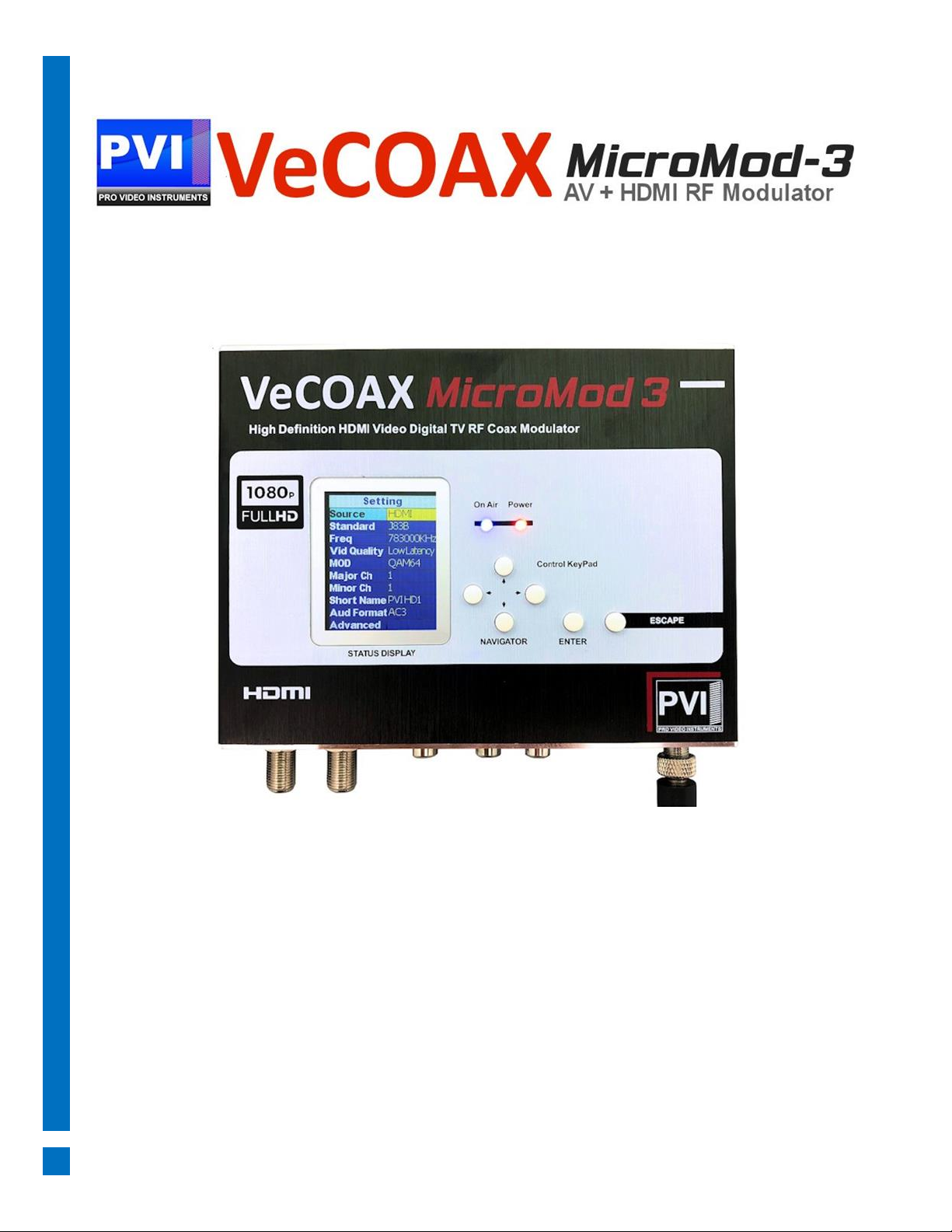
VECOAX MICROMOD 3 AV + HDMI RF
MODULATOR MANUAL

Pro Video Instruments
VeCOAX MicroMod 3 AV + HDMI RF Modulator Manual
1
VECOAX MICROMOD 3 AV + HDMI RF MODULATOR
PRODUCT SPECS & FEATURES
Power - 12v/DC (12v/1A)
All Major TV Encoder standards build-in. No need to reprogram or flash the unit to a different Format.
Supports QAM (J.83B Digital Cable), ATSC (Digital Over the Air Channels), ISDBTb, DVBT, DVB-C, DMBT
Compact Design makes installation easy.
Works with most TV brands, including Samsung, Sony, Vizio, LG, and More.
Receives on TVs as its own HDTV channel as a FULL HD signal Up to 1080P with Dolby Digital Audio
(AC3)
Easy Plug and Play Setup with customization options available in the easy to use menu via onboard
Color Display and/or Web Interface.
Works With any HD Video HDMI source or Composite Video Source (CVBS) *(720P or 1080P/I Fixed
Resolution).
Can be mixed with other HDTV signals such as Digital Cable or Over the Air Channels* (depending on
Frequencies available for you to use)
Modular – Expandable – Reliable - 5 Year Warranty - Affordable
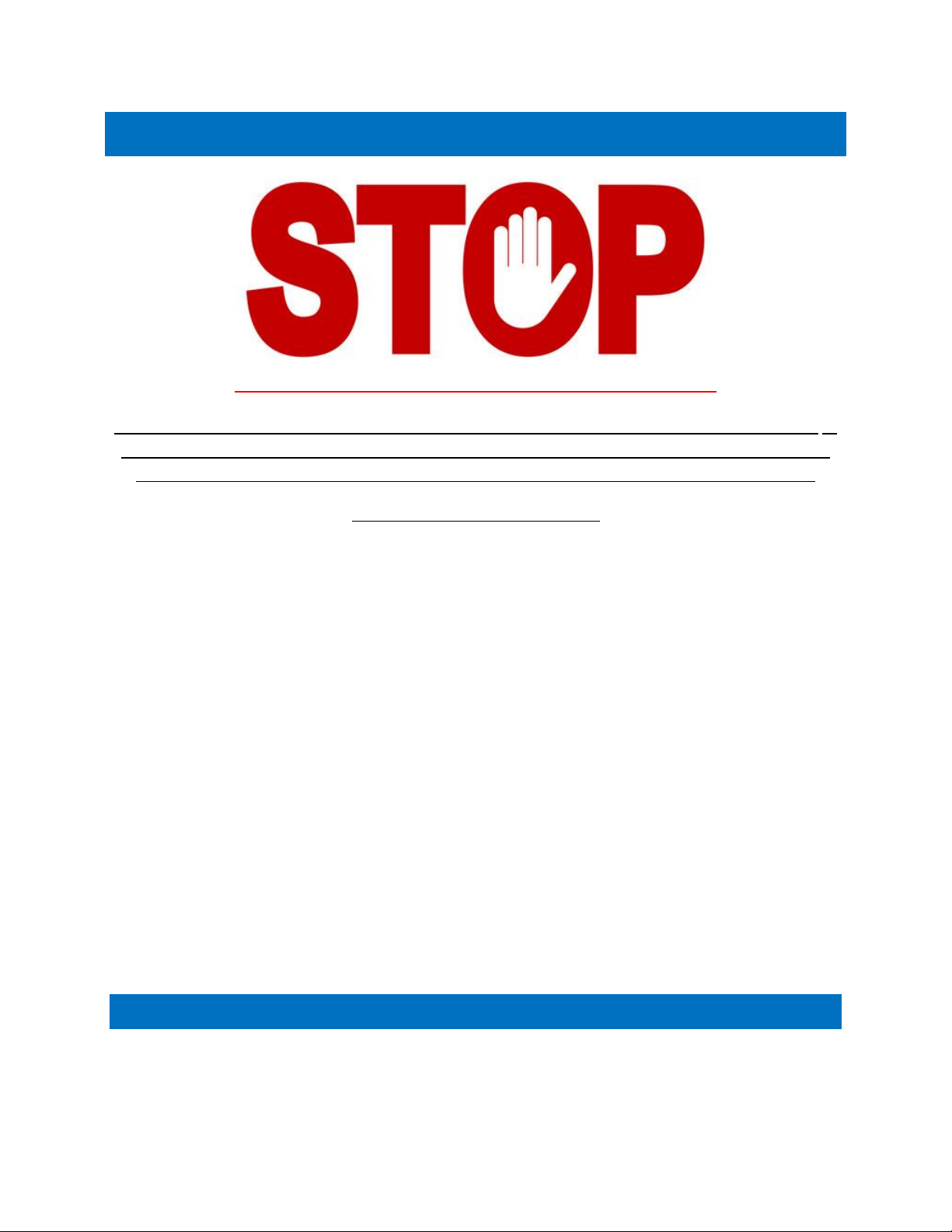
Pro Video Instruments
VeCOAX MicroMod 3 AV + HDMI RF Modulator Manual
2
NOTE: BEFORE INSTALLATION
Please test each unit UNMOUNTED ON A TEST BENCH with your Test TV before installing your units to
ensure you are receiving the Test Pattern signal. Then Program your unit. If installing Multiple units,
make sure each unit has its own frequency it's broadcasting on as well as it’s own Major/Minor.
This makes troubleshooting easier.
To test your unit, simply connect your TV with a short piece of Coax cable to the RF out of the Unit. No
HDMI needs to be connected for this test.
Scan for channels on the connected TV. Depending on your supported TV standards, scan for digital
channels.
After the scan is complete, you can tune to channel 1.1, and the test pattern will be visible.
By default, our unit is set to QAM (J.83B Cable) mode. To configure the unit beyond the default
settings, see the WEB INTERFACE CONFIGURATION GUIDE on Page 6 for web interface setup, or see
the ON-BOARD DISPLAY on Page 10 to use the on-board menu.

Pro Video Instruments
VeCOAX MicroMod 3 AV + HDMI RF Modulator Manual
3
DEVICE LAYOUT
1) On-Board Menu Display
7) Analog Stereo Audio Input
2) BLUE On-Air Indicator Light
8) HDMI Input
3) RED Power Indicator Light
9) DC 12V Power In
4) Menu Navigation Keys
10) USB PC Port
5) RF In / RF Out
11) 3 – Pin Upgrade Port
6) Composite Video / Closed Caption
12) Web Management Port (Ethernet)

Pro Video Instruments
VeCOAX MicroMod 3 AV + HDMI RF Modulator Manual
4
STATUS INDICATOR LIGHTS
BLUE ON-AIR LED
RED POWER LED
SOLID
RF SIGNAL
BROADCASTING
SOLID
POWERED ON
OFF
NO BROADCASTING
OFF
NO POWER
QUICK SETUP GUIDE WITH DEFAULT SETTINGS – USA/CANADA
It is recommended to test the device first on a test bench for your application before making it a
permanent installation to your system so troubleshooting is easier. By default, the unit is set to QAM
(J.83B) Mode with a Frequency of 783.000 MHz which is physical channel 122. Channel numbers are
Major 1, Minor 1. The TV will pick up the channel on Cable channel 1.1 and display our PVI logo when
no HDMI is connected.
1. Connect your included Power adapter into the unit. After a few seconds, the Power LED and
On-Air LED will both be steady lit.
2. Connect a short piece of coax cable to your TV’s RF In and the other end to the unit’s RF Out.
3. Auto Scan for Channels on your TV. If prompted for signal type, select Digital Cable.
4. Once the scan is complete, tune to the Channel found on your TV. You should see a PVI test
pattern screen.
5. Connect your HDMI source cable. Please ensure that your HDMI source, such as a DVD player,
is set to a Fixed Resolution of 1080P or 720P.
6. Once you have inserted a valid HDMI Video Signal into the HDMI port, the On-Air LED will turn
off then turn back on.
7. After a few seconds, you should see the video playing on your Channel.
To configure the unit beyond the default settings, see the WEB INTERFACE CONFIGURATION GUIDE
on Page 6 for web interface setup, or see the ON-BOARD DISPLAY on Page 10 to use the on-board
menu.
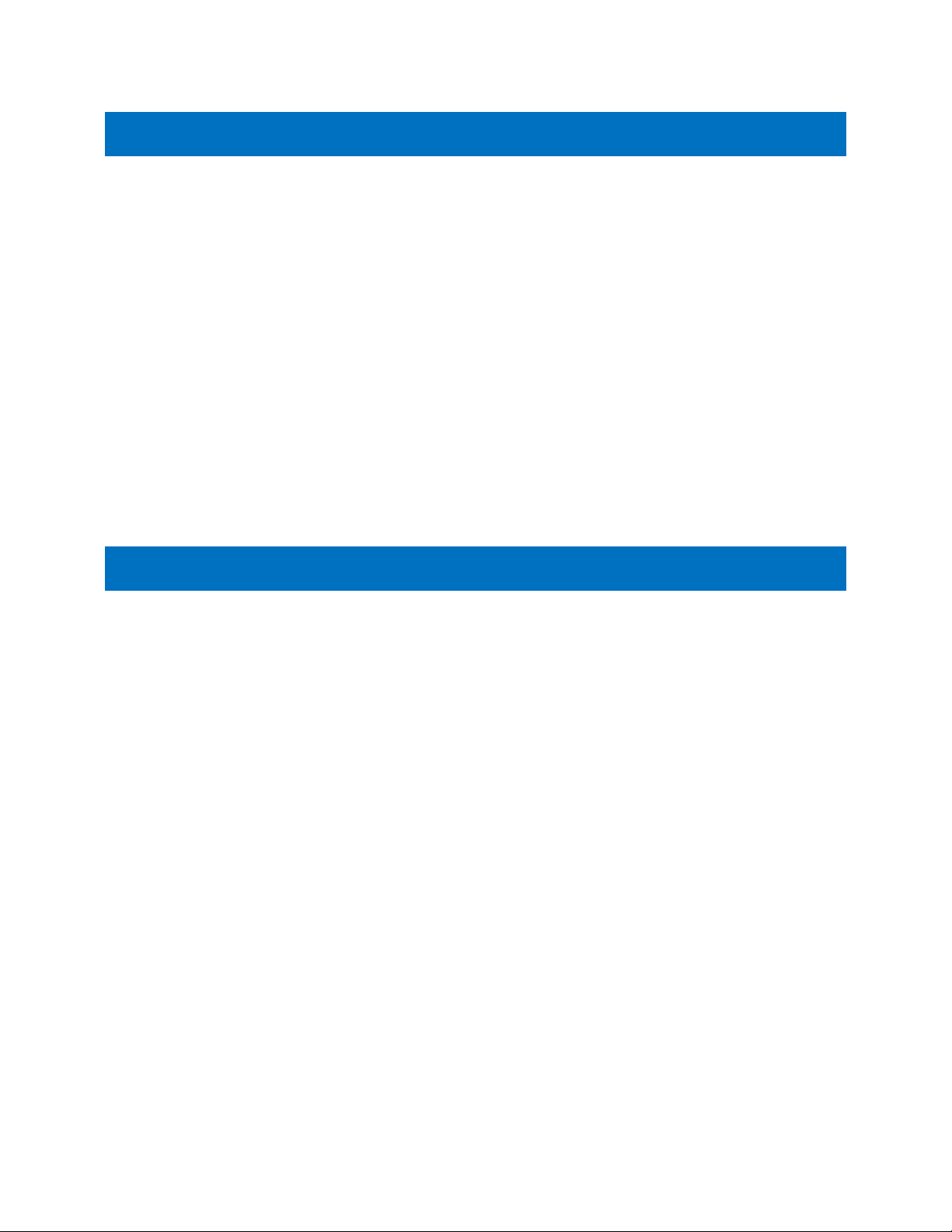
Pro Video Instruments
VeCOAX MicroMod 3 AV + HDMI RF Modulator Manual
5
NETWORK CONNECTION VIA WINDOWS PC
These steps walk you through setting a Windows PC to a Static IP address, to allow an Ethernet
connection with the unit on its default IP address of 192.168.0.136.
1. Connect your PC to the Network Port of the VeCOAX unit via Ethernet cable.
2. On your PC, in the Control Panel, open Network and Sharing Center (Network and Internet for
Windows 8 and above)
3. Once you have Network and Sharing Center open, click on “Change adapter settings.”
4. Right Click on your Local Ethernet connection and click on “Properties.”
5. Once the Ethernet Properties are open click on, “Internet Protocol Version 4 (TCP/IPv4),” and
click on, “Properties.”
6. In the Properties, select “Use the following IP address” and set the static IP: 192.168.0.100.
7. Click OK.
You are now ready to connect. See WEB INTERFACE CONFIGURATION GUIDE on Page 6 for details.
NETWORK CONNECTION VIA MAC OS X
These steps walk you through setting a Mac running OS X to a Static IP address, to allow an Ethernet
connection with the unit on its default IP address of 192.168.0.136.
1. Connect your Mac to the Network Port of the VeCOAX unit via Ethernet cable.
2. From the Apple menu, select System Preferences, then select Network.
3. Select Ethernet.
4. From the Configure IPv4 menu, select Manually.
5. Enter the IP address 192.168.0.100.
6. Enter the Subnet Mask 255.255.255.0.
7. It is not necessary to enter DNS or Router.
8. Click Apply.
You are now ready to connect. See WEB INTERFACE CONFIGURATION GUIDE on Page 6 for details.

Pro Video Instruments
VeCOAX MicroMod 3 AV + HDMI RF Modulator Manual
6
WEB INTERFACE CONFIGURATION GUIDE
To log into the web interface: Open an internet browser window on your connected computer and
navigate to the IP address of the unit. DEFAULT IP ADDRESS: 192.168.0.136
If the address was changed and you’re unsure what it is, you can find the address in the onboard
menu, by going to Settings -> Advanced -> IP Settings.
Default User Name: admin Default Password: admin
Once you have logged into the unit, you will see the SETTINGS page. This will display all your inputs, as
well as your video standard, frequency, and other settings.
On the left-hand side, there is a navigation bar, where you can select different menus for further
configuration.
• SETTINGS: Here you can change your broadcast settings for each channel of your unit,
including the broadcast standard and frequency.
• NETWORK: Here you can change the IP address, subnet mask, and gateway for accessing the
web interface.
• UPDATE: Here you can apply firmware updates to your unit, if directed to do so by PVI
support staff.
• ABOUT: Here you can find the unit’s firmware version.

Pro Video Instruments
VeCOAX MicroMod 3 AV + HDMI RF Modulator Manual
7
SETTINGS TAB: Modify the modulator’s settings for the channel, including frequency, major/minor,
etc.
• SOURCE: Select the video source input. (HDMI, CVBS, HDMI + Analog Audio)
• STANDARD: select the TV standard format you wish this channel to broadcast on. J.83B Cable,
ATSC, DVB-T, ISDB-T, etc.
• RF FREQUENCY: Enter the broadcast frequency that corresponds to your desired channel.
(See the Channels Appendices for more info.)
• VIDEO QUALITY: Change the video latency mode as needed (see page 12).
• MODULATION MODE: Change between the modulation modes for certain formats such as
J.83B, DVB-T, and ISDB-T.
• MAJOR: First number of the digital channel. (i.e. for channel “1.3”, “1” is the Major)
• MINOR: Second number of the digital channel. i.e. for channel “1.3”, “3” is the Minor)
• SHORT NAME: Name of the channel (e.g. ESPN, DVD, FOX, etc.).
• AUDIO FORMAT: Change the audio format of the channel. AC3 is recommended for USA,
Canada, Mexico. Please ensure your HDMI source is set to Stereo PCM audio.
Click APPLY to lock in changes.
ADVANCED OPTIONS MENU: Allows adjustments of PSIP and other features of the unit.
These features include:
• CVCT MODE: This option allows you to adjust the VCT broadcast mode. Sometimes TVs prefer
a certain VCT mode to display the Major/Minor channel info correctly. If you run into this
issue change the mode and try rescanning again.
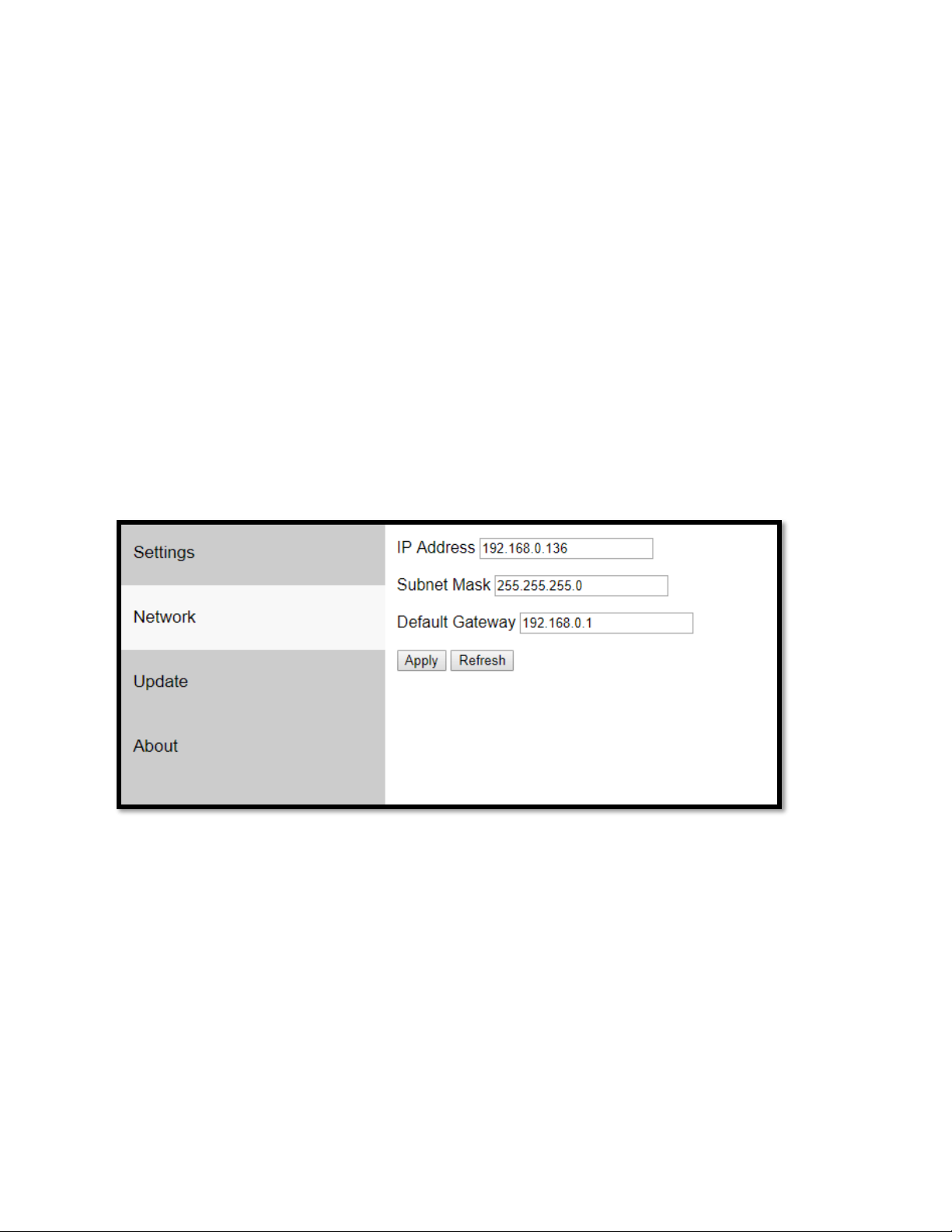
Pro Video Instruments
VeCOAX MicroMod 3 AV + HDMI RF Modulator Manual
8
• 1080P CONVERSION: If your TV Tuner is older and only supports 1080i video this will
automatically downgrade any 1080P video to 1080i for compatibility. Auto is the default
mode.
• RF ATTENUATION: Built-in digital Attenuator to lower the RF output level. The default setting
is 0 dB, which is full strength. The higher the number, the lower the signal strength.
• MIXER MODE: Used for combability in QAM for older TV’s that still use ATSC 1.0 format. By
default, we are in the max combability mode for all TVs. if you have issues finding the TV or
the channel is found but the screen is black and only audio plays switch to Alternate mode.
• FIXED EDID: Auto is the default mode which allows any HDMI source to feed into the unit to
pass its set resolution. If you have issues where your HDMI source is not being detected by the
unit then set this option to the desired resolution supported by your HDMI source, e.g. 1080,
1080i, 720p. This sends a command to the HDMI source that the only support resolution is the
valve set in this option. This forces the resolution to be stuck in the set value and may not
change.
Click APPLY to lock in changes.
NETWORK TAB: ONLY CHANGE IF YOU ARE INTEGRATING THE UNIT INTO AN EXISTING IP NETWORK.
This menu will allow you to change your device’s IP Address and other network settings. Generally,
you will only need to change these once, when you configure your unit.
• IP ADDRESS: Change only as needed to meet the requirements of your network (Match
the first 2 octets with your network’s settings). If you are using an unmanaged network,
or only direct connection, you can leave it as the default.
• SUBNET MASK: You may need to change this one if your network is heavily managed, or if
you are going through a switch. Otherwise, the default should work fine.

Pro Video Instruments
VeCOAX MicroMod 3 AV + HDMI RF Modulator Manual
9
• GATEWAY: Like your IP address, you will need to configure this to match your current
network settings.
Click APPLY to lock in changes. If the IP Address, etc., is changed, be sure to use the new IP Address to
access the unit’s web interface.
UPDATE TAB: Provides the interface for unit Firmware updates. ONLY USE AS DIRECTED BY PVI
SUPPORT STAFF.
ABOUT TAB: Provides Firmware Version information.

Pro Video Instruments
VeCOAX MicroMod 3 AV + HDMI RF Modulator Manual
10
ON BOARD DISPLAY - QAM (J.83B DIGITAL CABLE)
These are the Defaults and Good
starting point for PLUG N PLAY
setup.
If you have more than one unit
please ensure you change the
FREQUENCY, MAJOR/MINOR, and
SHORT NAME so they don’t
overlap and create issues.
With the above default, the unit
outputs on 783 MHz as channel 1.1.
• SOURCE – Set your Video Source as HDMI, CVBS, or
HDMI + Analog Audio.
• STANDARD – Set your TV standard depending on
your needs, location, and support format of your TV.
• FREQ – Set your Frequency using our QAM
Frequency chart starting on page 26. TVs will scan for
the Frequency, then store the channel as the
Major/Minor channel number you have set on the
Unit.
• VID QUALITY – Set the Latency Mode of your Video.
• MOD – Modulation Mode you wish to use. QAM64 is
the default and works with 99% of TVs
QAM256 is used in applications that require it such
as with other coax systems that use QAM256 or only
support QAM256 mode
• MAJOR CHANNEL – This is the Major channel
number that will be displayed and stored in the TV’s
Virtual Channel Table (VCT). (For example, for
channel “10.1”, “10” is the Major channel number.)
• MINOR CHANNEL – This is the Major channel
number that will be displayed and stored in the TV’s
Virtual Channel Table (VCT). (For example, for
channel “10.2”, “2” is the Minor channel number.) If
you wish to have many channels with the same
Major number, use the Minor number to
differentiate.
• SHORT NAME – Name of the Channel you wish to
use. 4-6 Characters max depending on TV.
• AUDIO FORMAT – Set your desired Audio Format.
AC3 is the Default Standard for ATSC and QAM
mode.
• ADVANCED – Advanced options for users who
require Specific PIDs or Fixed EDID information.
Please don’t change these unless you understand
your required PIDs or EDID per Cable Provider
instructions or PVI Tech Support request.

Pro Video Instruments
VeCOAX MicroMod 3 AV + HDMI RF Modulator Manual
11
ON BOARD DISPLAY - ATSC
These are the Defaults and Good
starting point for PLUG N PLAY
setup.
If you have more than one unit
please ensure you change the
FREQUENCY, MAJOR/MINOR, and
SHORT NAME so they don’t
overlap and create issues.
With the above default, the unit
outputs on 473 MHz as channel 1.1.
• SOURCE – Set your Video Source as HDMI, CVBS, or
HDMI + Analog Audio.
• STANDARD – Set your TV standard depending on
your needs, location, and support format of your TV.
• FREQ – Set your Frequency using our ATSC
Frequency chart starting on page 36. TVs will scan for
the Frequency, then store the channel as the
Major/Minor channel number you have set on the
Unit.
• VID QUALITY – Set the Latency Mode of your Video.
• MAJOR CHANNEL – This is the Major channel
number that will be displayed and stored in the TV’s
Virtual Channel Table (VCT). (For example, for
channel “10.1”, “10” is the Major channel number.)
• MINOR CHANNEL – This is the Major channel
number that will be displayed and stored in the TV’s
Virtual Channel Table (VCT). (For example, for
channel “10.2”, “2” is the Minor channel number.) If
you wish to have many channels with the same
Major number, use the Minor number to
differentiate.
• SHORT NAME – Name of the Channel you wish to
use. 4-6 Characters max depending on TV.
• AUDIO FORMAT – Set your desired Audio Format.
AC3 is the Default Standard for ATSC and QAM
mode.
• ADVANCED – Advanced options for users who
require Specific PID’s or Fixed EDID information.
Please don’t change these unless you understand
your required PIDs or EDID per Cable Provider
instructions or PVI Tech Support request.

Pro Video Instruments
VeCOAX MicroMod 3 AV + HDMI RF Modulator Manual
12
ON BOARD DISPLAY - DVB-T GENERIC
These are the Defaults and Good
starting point for PLUG N PLAY
setup.
If you have more than one unit
please ensure you change the
FREQUENCY, LCN, and SHORT
NAME so they don’t overlap and
create issues.
• SOURCE – Set your Video Source as HDMI, CVBS, or
HDMI + Analog Audio.
• STANDARD – Set your TV standard depending on
your needs, location, and support format of your TV.
• FREQ – Set your Frequency using our DVB-T
Frequency chart starting at page 36. TVs will scan for
the Frequency and the Frequency Channel it relates
to.
• VID QUALITY – Set the Latency Mode of your Video.
• MOD – Modulation Mode you wish to use. QAM64 is
the default and works with 99% of TVs
QAM256 is used in applications that require it such
as with other coax systems that use QAM256 or only
support QAM256 mode
• LCN – Logical channel number can be set here. This
is the channel number that will be stored and
displayed on the TV
• SERVICE NAME – Name of the Channel you wish to
use. 4-6 Characters max depending on TV.
• AUDIO FORMAT – Set your desired Audio Format.
MPEG is the default for DVB-T.
• ADVANCED – Advanced options for users who
require Specific PID’s or Fixed EDID information.
Please don’t change these unless you understand
your required PIDs or EDID per Cable Provider
instructions or PVI Tech Support request.

Pro Video Instruments
VeCOAX MicroMod 3 AV + HDMI RF Modulator Manual
13
ON BOARD DISPLAY - DVB-C
These are the Defaults and Good
starting point for PLUG N PLAY
setup.
If you have more than one unit
please ensure you change the
FREQUENCY, LCN, and SHORT
NAME so they don’t overlap and
create issues.
• SOURCE – Set your Video Source as HDMI, CVBS, or
HDMI + Analog Audio.
• STANDARD – Set your TV standard depending on
your needs, location, and support format of your TV.
• FREQ – Set your Frequency using our Frequency
chart at www.pvisupport.com. TVs will scan for the
Frequency and the Frequency Channel it relates to.
• SYM. RATE – Set the Symbol Rate appropriate for
your region.
• VID QUALITY – Set the Latency Mode of your Video.
• MOD – Modulation Mode you wish to use. QAM256
is default for DVB-C
• LCN – Logical channel number can be set here. This
is the channel number that will be stored and
displayed on the TV.
• SERVICE NAME – Name of the Channel you wish to
use. 4-6 Characters max depending on TV.
• AUDIO FORMAT – Set your desired Audio Format.
MPEG is the default format for DVB-C.
• ADVANCED – Advanced options for users who
require Specific PID’s or Fixed EDID information.
Please don’t change these unless you understand
your required PID’s or EDID per Cable Provider
instructions or PVI Tech Support request.

Pro Video Instruments
VeCOAX MicroMod 3 AV + HDMI RF Modulator Manual
14
ON BOARD DISPLAY – ISDBT
These are the Defaults and Good
starting point for PLUG N PLAY
setup.
If you have more than one unit
please ensure you change the
FREQUENCY, KEY ID, and SHORT
NAME so they don’t overlap and
create issues.
• SOURCE – Set your Video Source as HDMI, CVBS, or
HDMI + Analog Audio.
• STANDARD – Set your TV standard depending on
your needs, location, and support format of your
TV.
• FREQ – Set your Frequency using our Frequency
chart at www.pvisupport.com. TVs will scan for the
Frequency and the Frequency Channel it relates to.
• VID QUALITY – Set the Latency Mode of your
Video.
• KEY ID – Set your Key ID channel number.
• SERVICE NAME – Name of the Channel you wish to
use. 4-6 Characters max depending on TV.
• AUDIO FORMAT – Set your desired Audio Format.
AAC is the default standard for ISDBT.
• ADVANCED – Advanced options for users who
require Specific PIDs or Fixed EDID information.
Please don’t change these unless you understand
your required PIDs or EDID per Cable Provider
instructions or PVI Tech Support request.
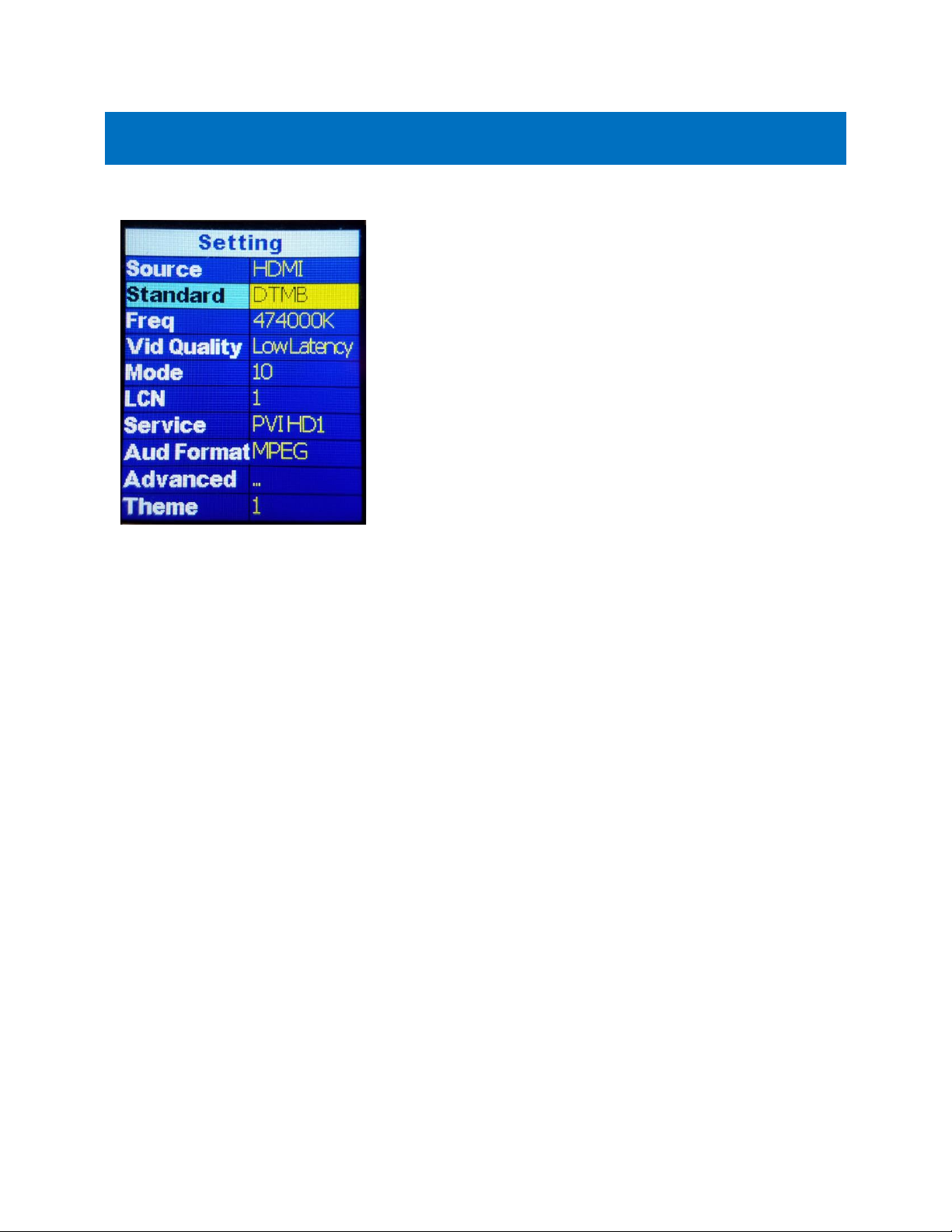
Pro Video Instruments
VeCOAX MicroMod 3 AV + HDMI RF Modulator Manual
15
ON BOARD DISPLAY – DTMB
These are the Defaults and Good
starting point for PLUG N PLAY
setup.
If you have more than one unit
please ensure you change the
FREQUENCY, LCN, and SERVICE
NAME so they don’t overlap and
create issues.
• SOURCE – Set your Video Source as HDMI, CVBS, or
HDMI + Analog Audio.
• STANDARD – Set your TV standard depending on
your needs, location, and support format of your TV.
• FREQ – Set your Frequency here. Because of the
wide range that DTMB covers, please search for
these online to determine the Frequencies available
for your region.
• VID QUALITY – Set the Latency Mode of your Video.
• MODE – Modulation mode can be set here
depending on your needs for your region
• LCN – Logical channel number can be set here. This
is the channel number that will be stored and
displayed on the TV
• SERVICE NAME – Name of the Channel you wish to
use. 4-6 Characters max depending on TV.
• AUDIO FORMAT – Set your desired Audio Format.
MPEG is default for DTMB.
• ADVANCED – Advanced options for users who
require Specific PID’s or Fixed EDID information.
Please don’t change these unless you understand
your required PID’s or EDID per Cable Provider
instructions or PVI Tech Support request.
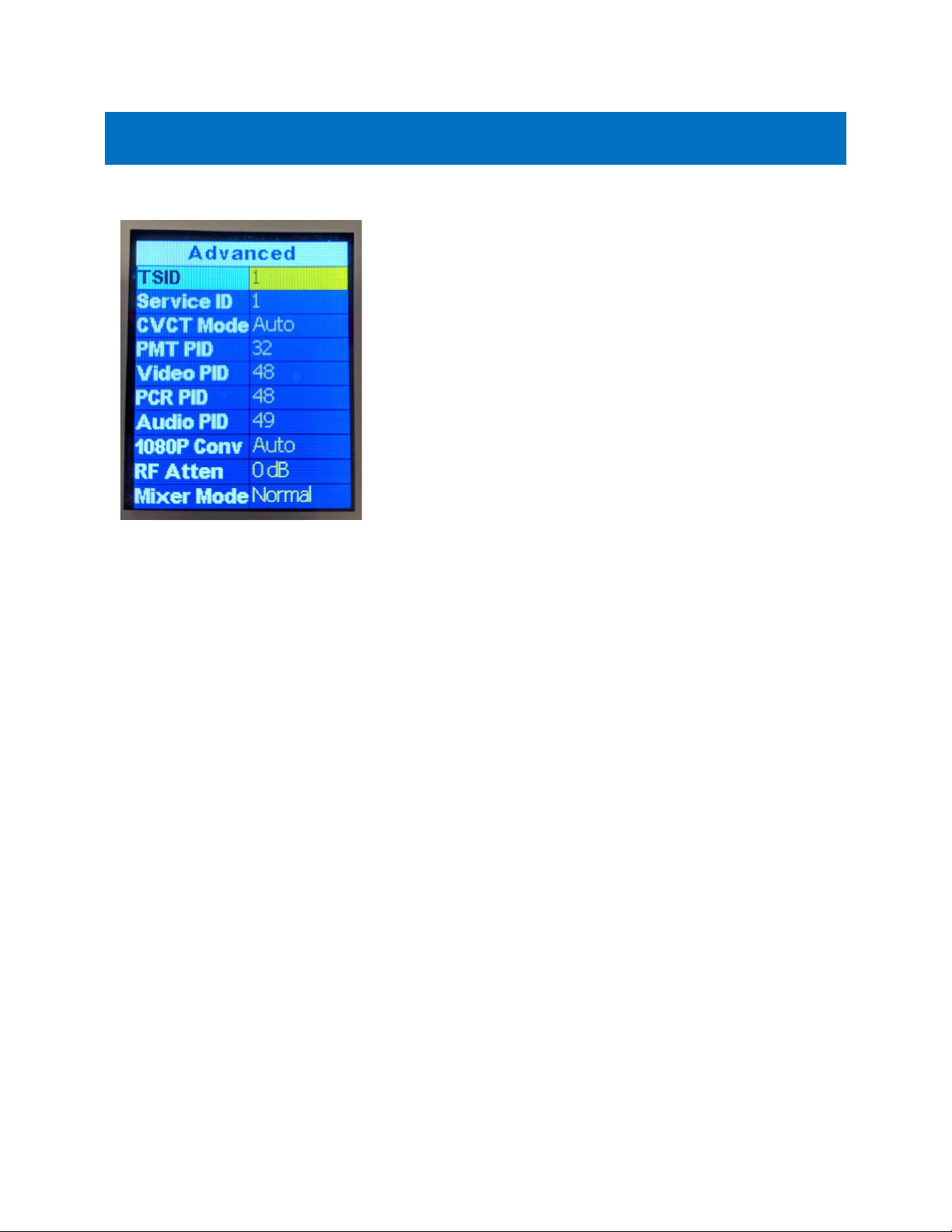
Pro Video Instruments
VeCOAX MicroMod 3 AV + HDMI RF Modulator Manual
16
ON BOARD DISPLAY - ADVANCED MENU
These are the Defaults and Good
starting point for PLUG N PLAY
setup.
Please do not modify these settings
unless instructed or you understand
these settings.
If you require a specific PID set by
your Service provider for Coax STB
injection, then please change as per
their requirements.
Changing these numbers can create
unwanted effects on your channel if
not careful.
• TS ID – Transport ID Number. Used for Identification
of the Mpeg Transport Stream. Default 1
• SERVICE ID – Also known as the Program ID
• CVCT MODE – Allows the changing of the VCT Mode
for TV tuners that have trouble registering the
assigned Major Minor channel and short name. This
option only shows in J.83B standard
• PMT – Program Mapping Table Identification
Number. Metadata of the MPEG transport stream.
Contains the PIDS. Default 32
• VIDEO PID – Identification number for the Mpeg
Video transport stream. Default is 48
• PCR PID – Program Clock rate PID. Required to be
the same number as Video PID to ensure the Video
and Encoder PID’s are synced correctly and Identified
in the Transport stream.
• AUDIO PID – Identification number for the Mpeg
Audio in the transport stream. Default is 49
• 1080P CONV– This option will downscale 1080P
video to 1080i automatically when in interlace mode.
If you switch to Auto mode, the unit will not
downscale 1080P video and pass through the
resolution to your tv. Use to support TV tuners that
don’t support 1080P video.
• RF ATTEN – Built-in signal attenuation (reduction).
Reduces signal strength by up to 30 dB. 0 is full
strength
• MIXER MODE – Compatibility mode for older tuners
that still use DVB ATSC 1.0. If you are having issues
with certain TVs not picking up the channel, please
try the Alternate mode.
• FIXED EDID – Set to force video resolution via HDMI
from source device. HDMI only. By default, the unit
accepts the resolution from the source device (Auto).
• IP SETTINGS - Set the IP Address of Web Interface
and other settings. (See Page 17).
• RESET - Restore unit to factory settings.
Terms:
PID = (Packet Identifier)
CVCT = (Cable Virtual Channel Table)

Pro Video Instruments
VeCOAX MicroMod 3 AV + HDMI RF Modulator Manual
17
ADVANCED MENU – IP SETTINGS
These are the Defaults and Good
starting point for PLUG N PLAY
setup.
Access this menu by going to
Settings -> Advanced -> IP Settings.
• DHCP – Allows IP address of unit to be set
automatically by your network. Disabled by default.
• IP ADDRESS – Set the IP Address for the Web
Interface of the unit. Default is 192.168.0.136.
• NETMASK – Set the Subnet Mask, default is
255.255.255.0.
• GATEWAY – Set the Default Gateway, default is
192.168.0.1.
INSTALLING MULTIPLE UNITS
To install multiple units on the same coax network, make sure to CHANGE the Frequencies,
Major/Minor, and Short Name of each unit BEFORE you connect them to the same coax network, so
there will be no Channel Conflicts. By default, each unit will be set the same. Please Test each unit
directly connected to a Test TV first with a short piece of coax before making it a permanent
installation such as a rack mount to make troubleshooting easier.
If you have other modulators or Digital signals you must find a harmony between the RF levels and
Frequencies that are available such as ATSC (Over the Air Antenna) signal. Check the operating
frequencies of the other signals (i.e. other modulators, OTA channels, etc.), and be sure to set these
units to other valid frequencies.
Depending on your setup we recommend for you to use an active splitter or combiner with more than
6 units, 40+ TVs or using multiple splitters (each splitter will lower the DB level 5-10dbs depending on
the quality) to ensure you get a clear signal to all your TVs no matter the distance. If your system
works without one, then it is not necessary.
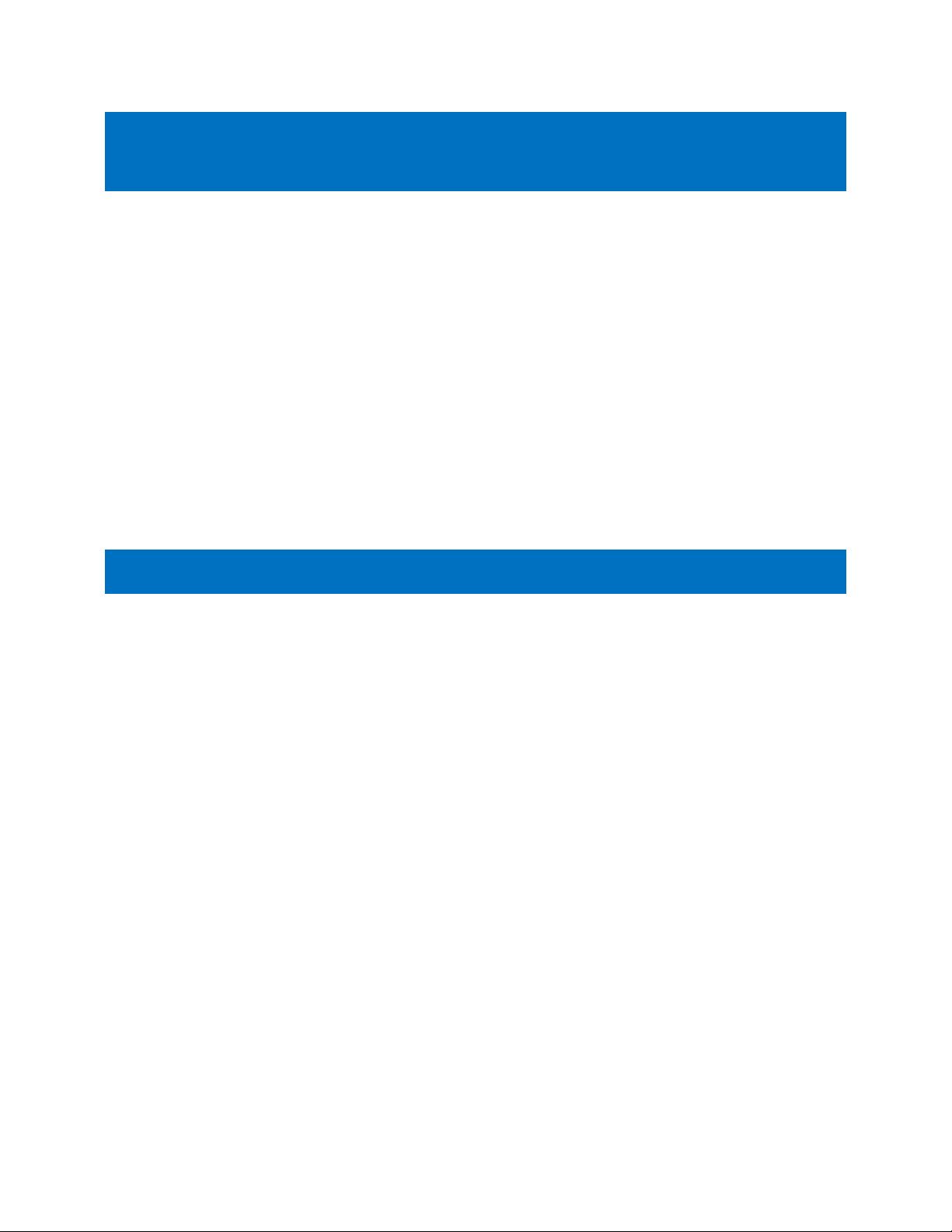
Pro Video Instruments
VeCOAX MicroMod 3 AV + HDMI RF Modulator Manual
18
COMBINING SERVICE PROVIDERS SIGNALS OR ATSC WITH YOUR
DEVICE
For Combining ATSC (Over the Air channels) you must find the frequencies that are used by your local
stations. This information can usually be found online by searching for, “(insert your local area) ATSC
frequency chart.” This typically shows all the Frequencies used in your area. Find the ones that are not
used and write those down. Set your device(s) to those unused frequencies. Test using your Test TV.
For combining with Cable Service provider, the same rules apply. You can contact the local service
provider of your basic cable to find the frequencies that they use and find the ones that are available
for you to use. If you wish to inject into a Digital Cable Converter box or STB(set-top box) most of the
time the service provider will include a channel you may broadcast onto or some providers require a
specific PIDs to be set which can be set in the ADVANCED OPTIONS MENU in order for the Set Top box
to be able to read the channel.
AUDIO ENCODING SETTINGS
The unit has three standards of Audio Encoding. Depending on your local and supported format per
TV you can set the following:
• AC3 – 2.1 Dolby Digital Audio US/Canada Standard for Broadcasting
• MPEG – MPEG 2 Layer II used in DVB-T EU Standard.
• ACC - Advanced Audio Coding or MPEG-4. Used in some ATSC broadcasts and ISDBT format.
Supported by Most TVs worldwide.
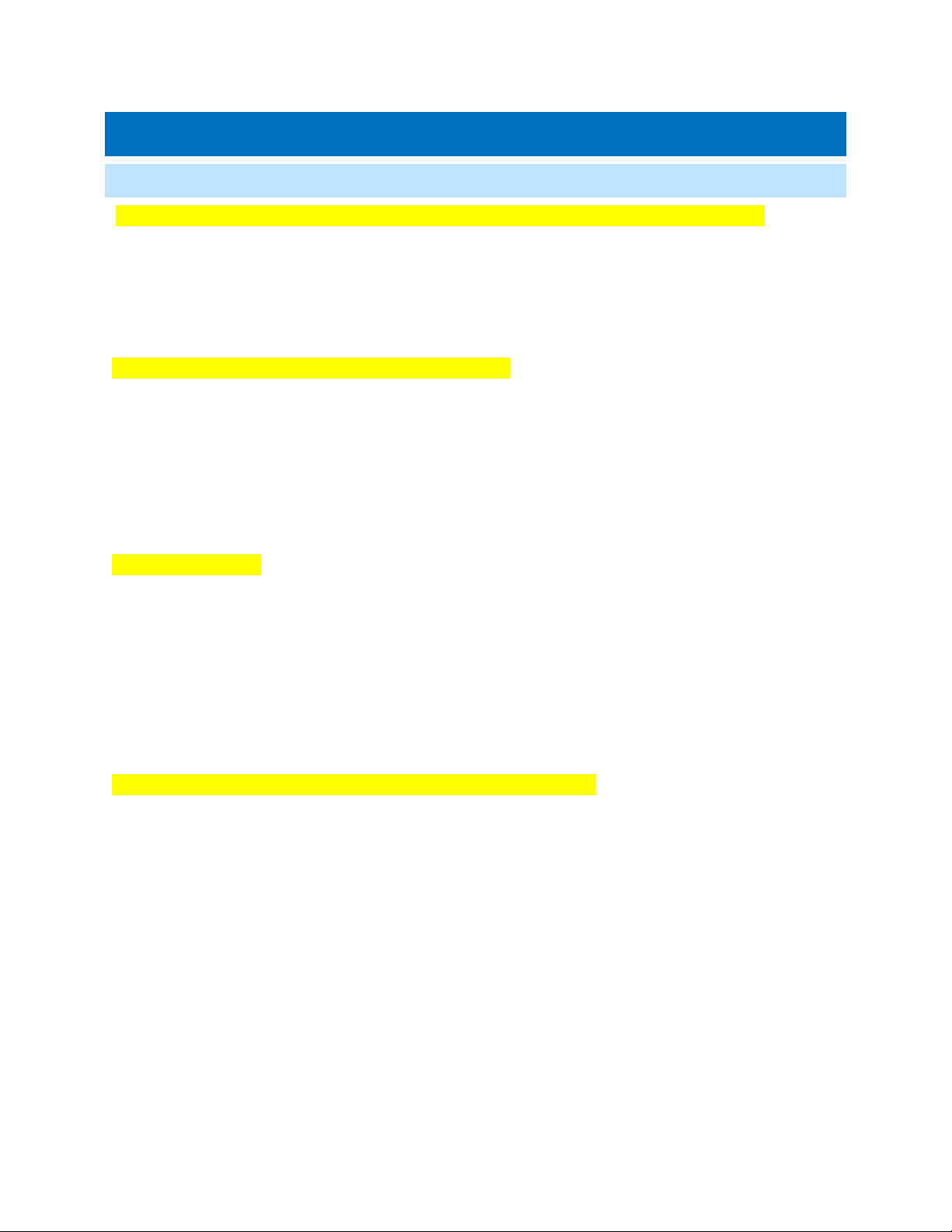
Pro Video Instruments
VeCOAX MicroMod 3 AV + HDMI RF Modulator Manual
19
TROUBLESHOOTING
NO VIDEO
Check for the TEST PATTERN using a test TV, using the unit’s basic setup with default settings.
1. Connect the unit to TV via coax cable. DO NOT connect the HDMI source.
2. Run channel scan on TV (Auto or Cable). After the channel scan, the TV will find the default
channel (1.1).
3. Tune the TV to default channel. TV will show a test pattern ("No Valid Video Input.")
Check for TEST PATTERN using intended channel settings.
1. On the unit’s web interface, set signal standard, Frequency (channel), Major & Minor Channel
numbers to what you wish to use.
2. Confirm that the Frequency is not being used by any other equipment and the Major/Minor
channel number being used is unique.
3. Run channel scan on TV. TV will find the programmed channel.
4. Tune to the programmed channel. TV will show a test pattern ("No Valid Video Input.")
If no TEST PATTERN...
- Check coax cable connection between TV and unit. Test with a different cable if possible.
- Check the TV scan method. Make sure TV is set to scan for the signal type (STANDARD) set on
the unit’s menu. (ATSC corresponds to Over the Air, J83B is QAM Digital cable, etc.) FOR
DEFAULT SETTINGS: set TV to scan for Auto or Cable.
- In rare cases, some TVs may not be able to display the test pattern. Rule this out by connecting
a "dumb" HDMI signal source (e.g. DVD player), then scan for channels on the TV.
- Test with another TV to rule out TV issue if possible.
If TEST PATTERN works but there is NO VIDEO from intended source…
- Check HDMI cable connection between source and unit. Disconnect HDMI source and
reconnect it to establish a new HDMI handshake. Test with a different cable if possible.
- Check resolution settings on the source. Recommended setting is 1080p FIXED or 720p FIXED. If
the source is a computer, set Display to “Extended mode” or “Extend these displays” and set to
1920x1080 or 1280x720.
- In the web interface, go to Advanced Options > Fixed EDID setting, and change from Auto to
match the fixed resolution setting on the source. For instance, if the source is set to 1080p
Fixed, change Fixed EDID to 1080p.
- Test with a different source (e.g. DVD player) if possible
- If possible, test with a different TV with a different make/model.
- Use default settings on the unit. (Reset the unit to default settings, by pressing the Enter and
Escape keys simultaneously, and pressing Enter when prompted to “Recall Default Settings.”)
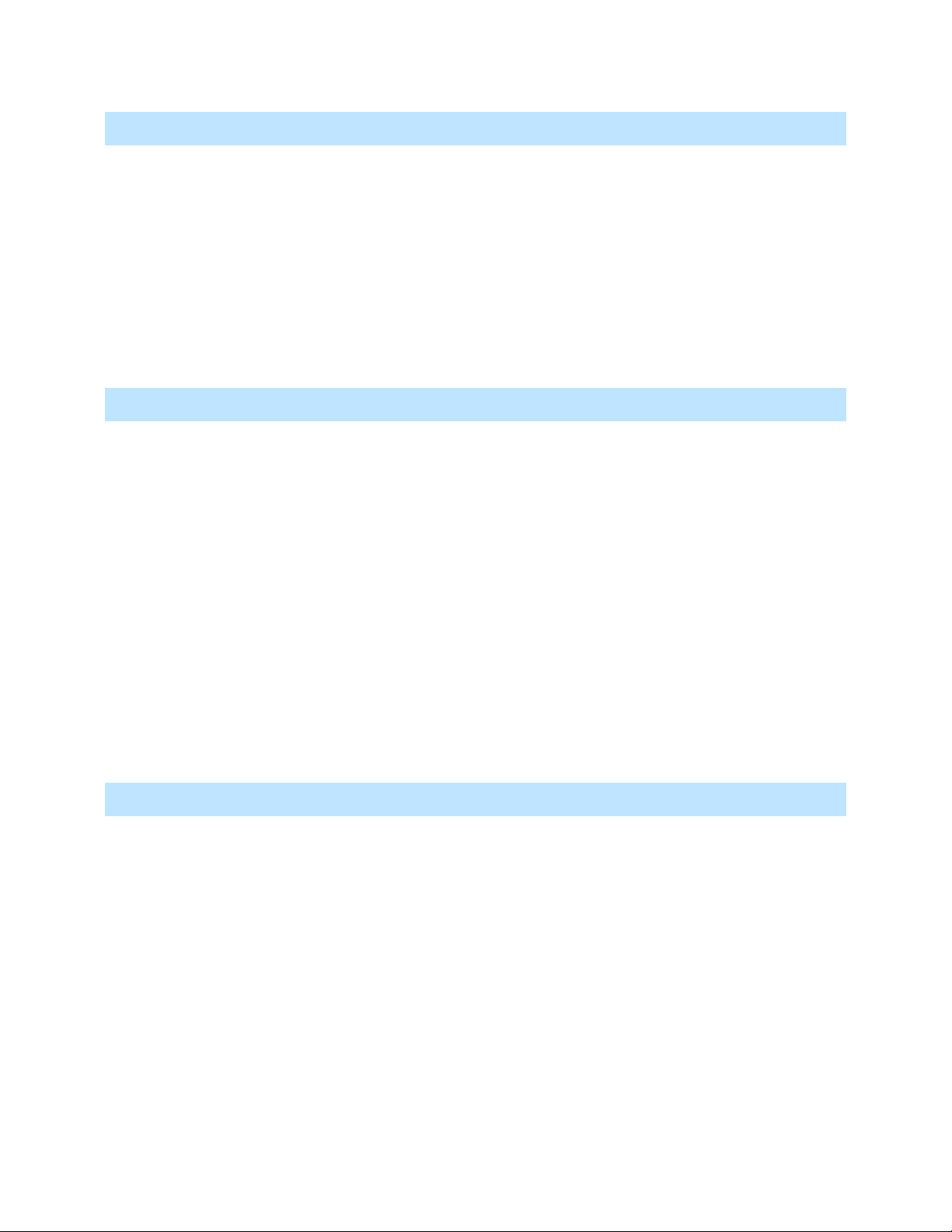
Pro Video Instruments
VeCOAX MicroMod 3 AV + HDMI RF Modulator Manual
20
TV DOESN’T FIND THE UNIT’S CHANNEL DURING A CHANNEL SCAN
- Make sure the TV has completed its channel scan. (Channel scan time can range from 2 to 30
minutes or more and depends on the TV make/model.)
- Check the TV scan method. Make sure TV is set to scan for the signal type (STANDARD) set on
the unit’s menu. (ATSC corresponds to Over the Air, J83B is QAM Digital cable, etc.) FOR
DEFAULT SETTINGS: set TV to scan for Auto or Cable.
- Check the frequency setting. Make sure the frequency is a valid frequency. To choose a valid
frequency, see the CHANNEL FREQUENCY APPENDICIES starting at page 18.
- If the steps above don’t work, in the web interface, go to Advanced Options > Mixer Mode and
set from Normal to Alternate, then rescan on the TV.
VIDEO IS CHOPPY, DISTORTED, PIXELATED
- Check HDMI cable connection between source and unit. Disconnect HDMI source and
reconnect it to establish a new HDMI handshake. Test with a different cable if possible.
- Check Coax cable connection between unit and TV. Test with a different cable if possible.
- Check resolution settings on the source, and ensure it’s set to one FIXED resolution.
Recommended setting is 1080p FIXED or 720p FIXED. If the source is a computer, set Display to
“Extended mode” or “Extend these displays” and set to 1920x1080 or 1280x720.
- On the unit, go to Advanced Options > Fixed EDID setting, and change from Auto to match the
fixed resolution setting on the source. For instance, if the source is set to 1080p Fixed, change
Fixed EDID to 1080p.
- Change Video Quality on the unit from “Low Latency” to “Average” or “High”.
- If STANDARD is J83B (i.e. QAM), change MOD from QAM256 to QAM64.
- Test with a different source (e.g. DVD player) if possible.
- Check Signal Strength. Signal strength that is too high can cause digital artifacts (blocks) to
appear on the screen. To resolve, in the unit’s menu go to Advanced Options > RF Attenuator,
then change from 0db - 15db and retest.
VIDEO DROPS OUT RANDOMLY OR WHEN I CHANGE CHANNELS ON SOURCE DEVICE
- Check resolution settings on the source, and ensure it’s set to one FIXED resolution.
Recommended setting is 1080p FIXED or 720p FIXED. If the source is a computer, set Display to
“Extended mode” or “Extend these displays” and set to 1920x1080 or 1280x720.
- On the unit, go to Advanced Options> Fixed EDID setting, and change from Auto to match the
fixed resolution setting on the source. For instance, if the source is set to 1080p Fixed, change
Fixed EDID to 1080p.
- Audio setting issues can also cause full video dropouts. Check HDMI Audio Out settings on the
source device. Set to Stereo PCM Linear or Dolby Digital 2 Channel (Uncompressed).
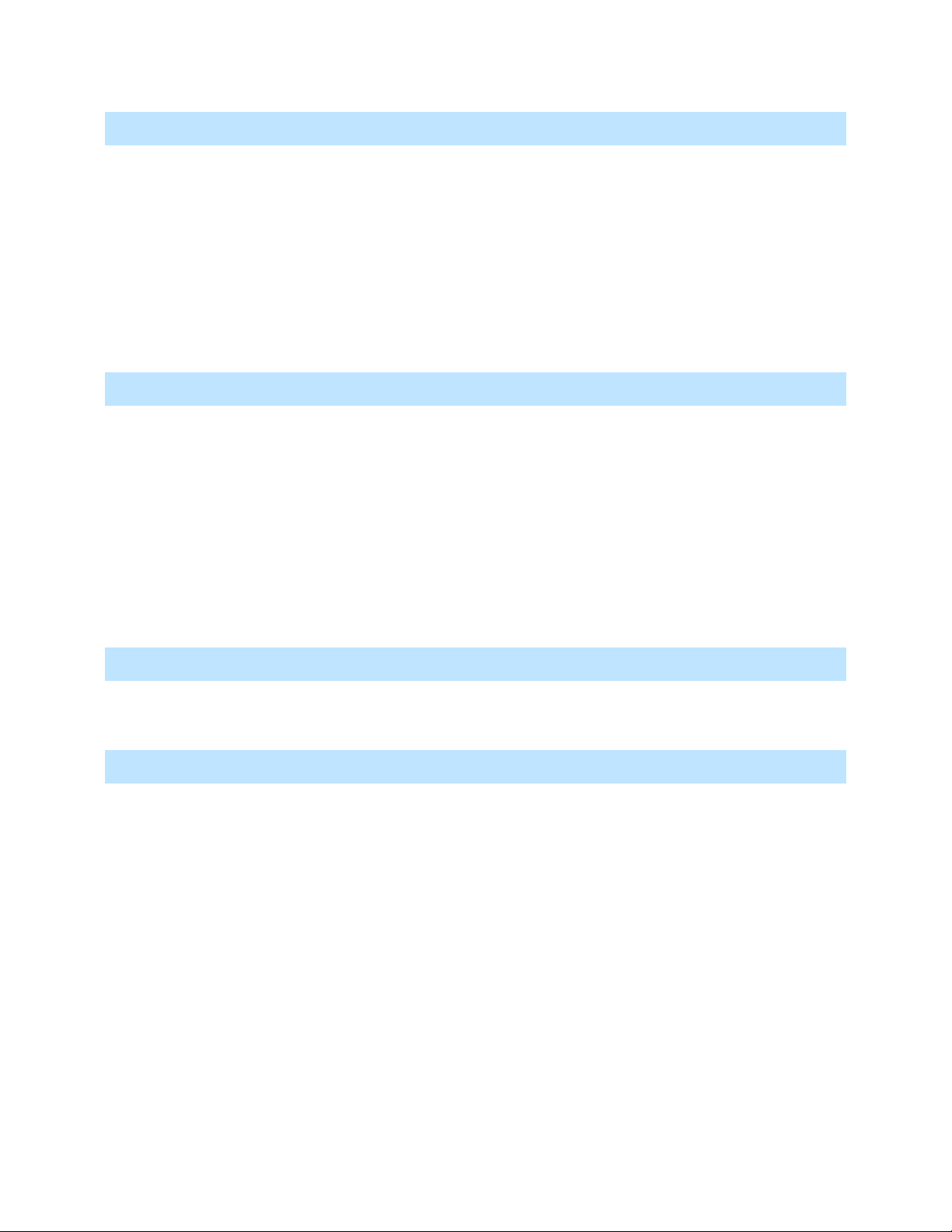
Pro Video Instruments
VeCOAX MicroMod 3 AV + HDMI RF Modulator Manual
21
VIDEO CUTS OUT COMPLETELY AFTER A FEW HOURS OF USE
- Some source devices (Set Top Boxes, etc.) have power-saving features that can turn off or de-
sync the HDMI connection after hours of inactivity. Check power settings on the source device
and turn off any power-saving modes. (This will vary from device to device.)
- Check resolution settings on the source. Recommended setting is 1080p FIXED or 720p FIXED. If
the source is a computer, set Display to “Extended mode” or “Extend these displays” and set to
1920x1080 or 1280x720.
- On the unit, go to Advanced Options > Fixed EDID setting, and change from Auto to match the
fixed resolution setting on the source. For instance, if the source is set to 1080p Fixed, change
Fixed EDID to 1080p.
CAN’T LOG INTO THE WEB INTERFACE
- Check that the unit is powered on and connected to your computer or network via Ethernet
patch cable.
- If connecting directly to your computer, check that your computer is set to a static IP address in
the same network segment as the unit. (See page 5 for direction on how to set a static IP
address.
- Check the On-Board menu (Settings -> Advanced -> IP Settings) to verify you are using the
correct address.
- Reset the unit to default settings, by pressing the Enter and Escape keys simultaneously, and
pressing Enter when prompted to “Recall Default Settings.”
UNIT DOESN’T WORK WITH VIDEO SWITCHERS OR MIXERS
- Ensure the Video Switcher supports EDID. EDID support is required for our modulators to
understand the signal from HDMI source.
NO AUDIO OR POOR AUDIO (VIDEO IS WORKING)
- Check HDMI Audio Out settings on the source device. Set to Stereo PCM Linear or Dolby Digital
2 Channel (Uncompressed).
- Check other audio settings on the source device to confirm audio is not turned off or muted.
- Check HDMI cable connection between source and unit. Disconnect HDMI source and
reconnect it to establish a new HDMI handshake. Test with a different cable if possible.
- Test with a different source (e.g. DVD player) if possible.
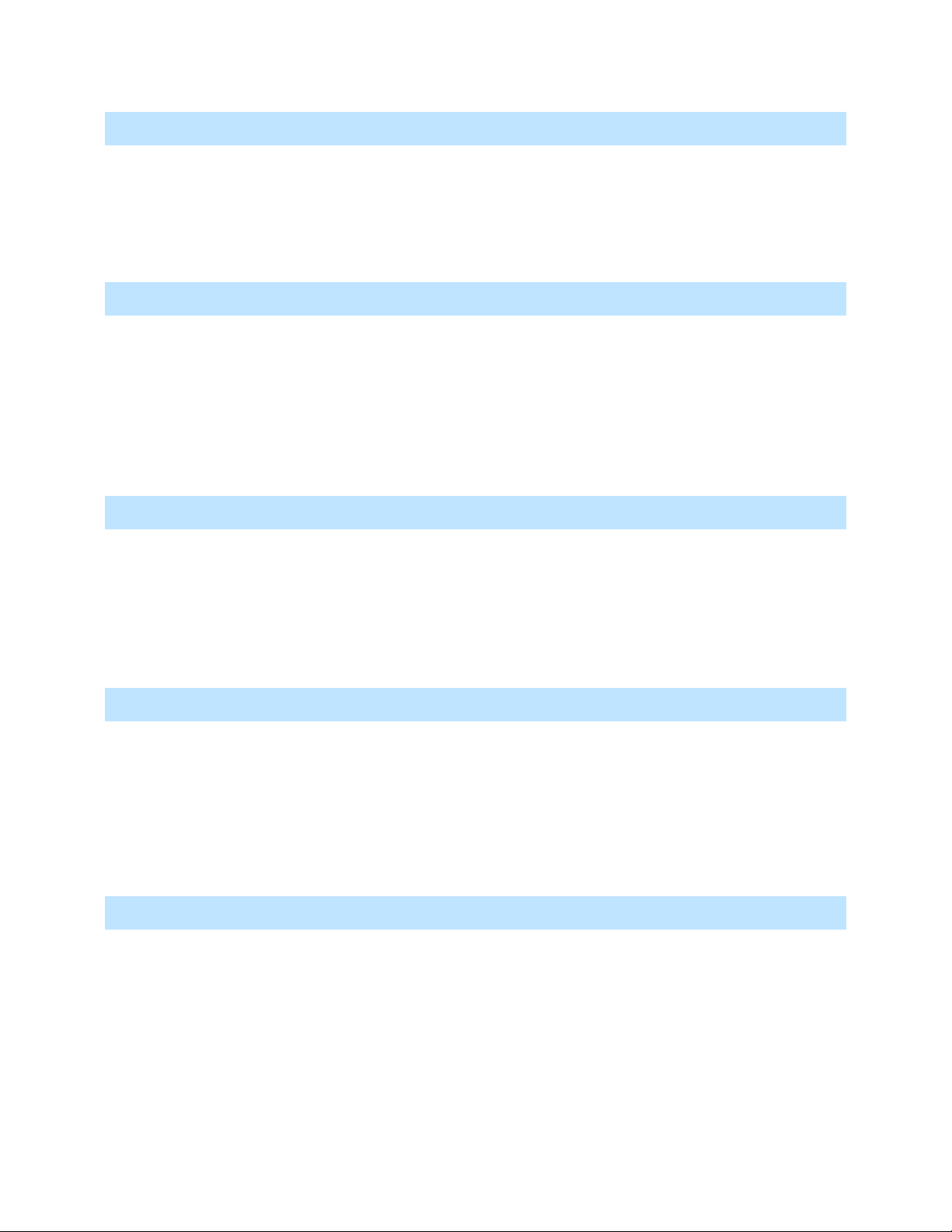
Pro Video Instruments
VeCOAX MicroMod 3 AV + HDMI RF Modulator Manual
22
AUDIO IS NOT IN SYNC WITH VIDEO
- This may occur if the audio output goes separately to a sound system before the video goes
through the unit. You can purchase an audio delayer to sync the audio before it goes into your
sound system or take the audio feed directly from the output of a TV tuned to the channel.
- To fix, adjust the Audio Delay settings on the affected TV. (This varies from TV to TV, see your
TV documentation for more info.)
UNIT WON’T POWER ON
- Check the connection between the power supply and the unit. The cable screws securely into
the DC jack on the side of the unit.
- Check the connector, cable, and power supply to make sure there is no damage.
- Check that you are using the original power supply for your model.
- Test using a different power supply for this model, if one is available.
- Test with a different known working outlet.
- Ensure that all the nuts on the connector are secure and not loose.
LOSING OTHER CHANNELS WHEN CONNECTING UNIT TO EXISTING COAX NETWORK
- There may be a channel conflict. Check the unit’s Frequency and Major/Minor settings and
make sure they do not match any other equipment in the network.
- The unit’s signal output may oversaturate other signals on the network. To attenuate the signal
from the unit, in the menu go to Advanced Options > RF Attenuator, then change from 0db, in
5db to 10db increments, and retest. Also, consider amplifying the other signals in the network
to achieve ideal balance.
NOT ALL OF MY TVS PICK UP THE CHANNEL(S) IN A NETWORK WITH MULTIPLE TVS
- There may be a channel conflict. Check the unit’s Frequency and Major/Minor settings and
make sure they do not match any other equipment in the network.
- There may be signal loss on the coax network between the unit and the affected TVs. To check
for this, remove the unit from the network and connect it directly to the affected TV. Then,
rescan for channels.
- If the above test works, add an amplifier to your network before the affected TVs.
MY TV DOESN’T ACCEPT DIGITAL SIGNAL (ANALOG ONLY)
- Many older TVs (sold before 2009) only accept analog cable or over-the-air signals. These TVs
will require a digital converter box. Typically, these are sold as Digital to Analog converter boxes
or set-top boxes.
- If using a converter box, set the STANDARD on the unit’s menu to match the type of converter
box. (For Over-the-Air, set the unit to ATSC. For Cable, set the unit to J83B.)
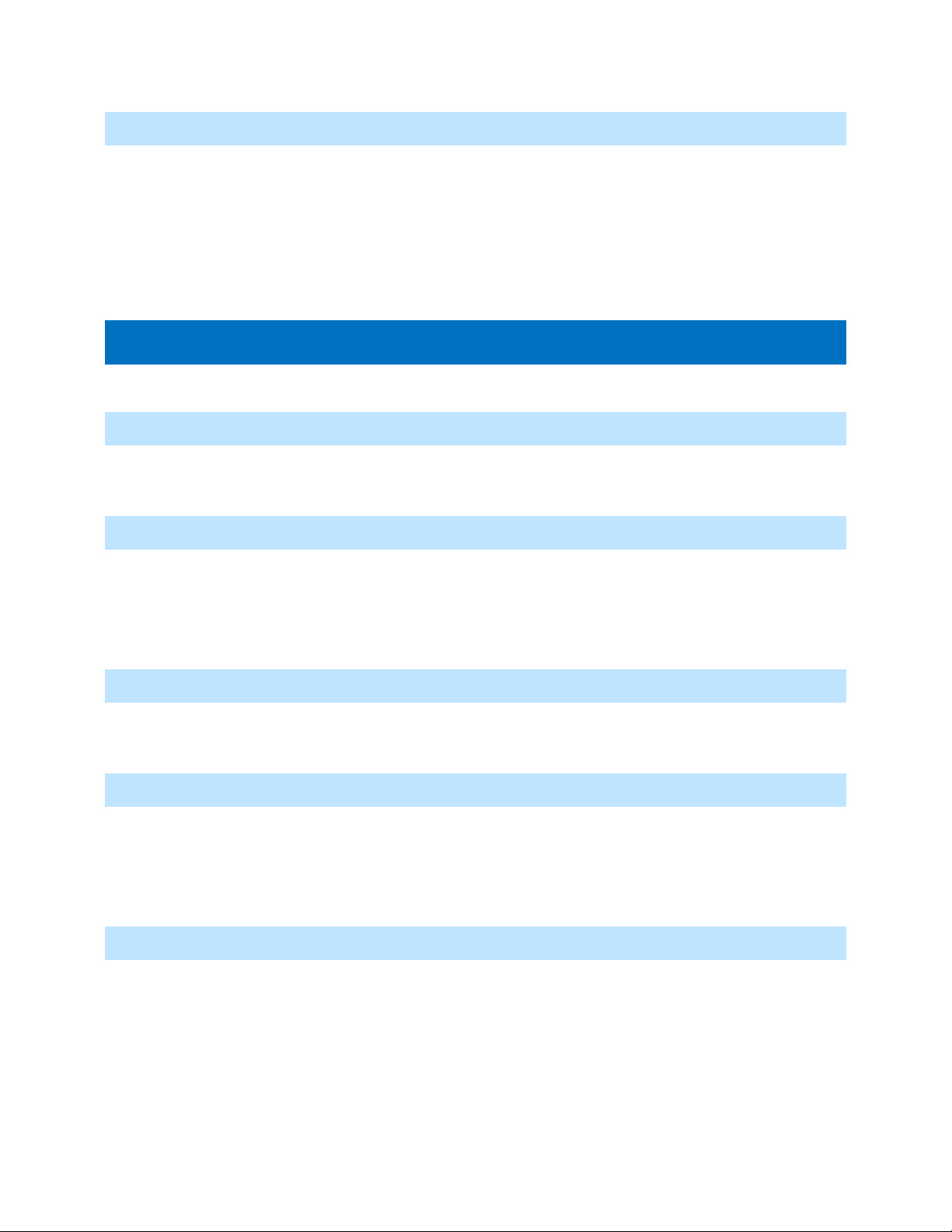
Pro Video Instruments
VeCOAX MicroMod 3 AV + HDMI RF Modulator Manual
23
ON AIR LED LIGHT IS BLINKING OR OFF (POWER LIGHT IS ON)
- Check resolution settings on the source. Recommended setting is 1080p FIXED or 720p FIXED. If
the source is a computer, set the display to “Extended mode” or “Extend these displays” and set
to 1920x1080 or 1280x720.
- On the unit, go to Advanced Options> Fixed EDID setting, and change from Auto to match the
fixed resolution setting on the source. For instance, if the source is set to 1080p Fixed, change
Fixed EDID to 1080p.
F.A.Q – FREQUENTLY ASKED QUESTIONS
INSTALLING MULTIPLE UNITS? –
Please see page 9 “Installing Multiple Units” Each unit MUST have its own frequency and major channel
number.
QUESTIONS ABOUT THE DIFFERENT STANDARDS? -
This refers to the broadcast standard of the RF output. North American standards are J.83B (digital
QAM Cable) and ATSC (digital over-the-air antenna). International broadcast standards supported
include DVB-T, DVB-C, ISDBT, and DTMB. Be sure to use a standard that is compatible with your TV and
region.
WHAT IS THE ADVANCED OPTIONS MENU? –
The Advanced Options Menu allows adjustments of PSIP and other tweaks such as the Units RF strength.
See page 7.
TRYING TO MIX SIGNAL WITH OTHER MODULATORS? –
Please ensure you don’t set our unit on the same frequency as your other modulators as well as
balancing the RF level. If you broadcast our unit on the same frequency as your other modulators it will
cancel each other out or cause unwanted results on your TV image such as two channels split on one
screen. Please see Page 10 for more information.
MIXING OVER THE AIR ATSC SIGNALS WITH OUR UNIT?
Please see page 10 for more information.
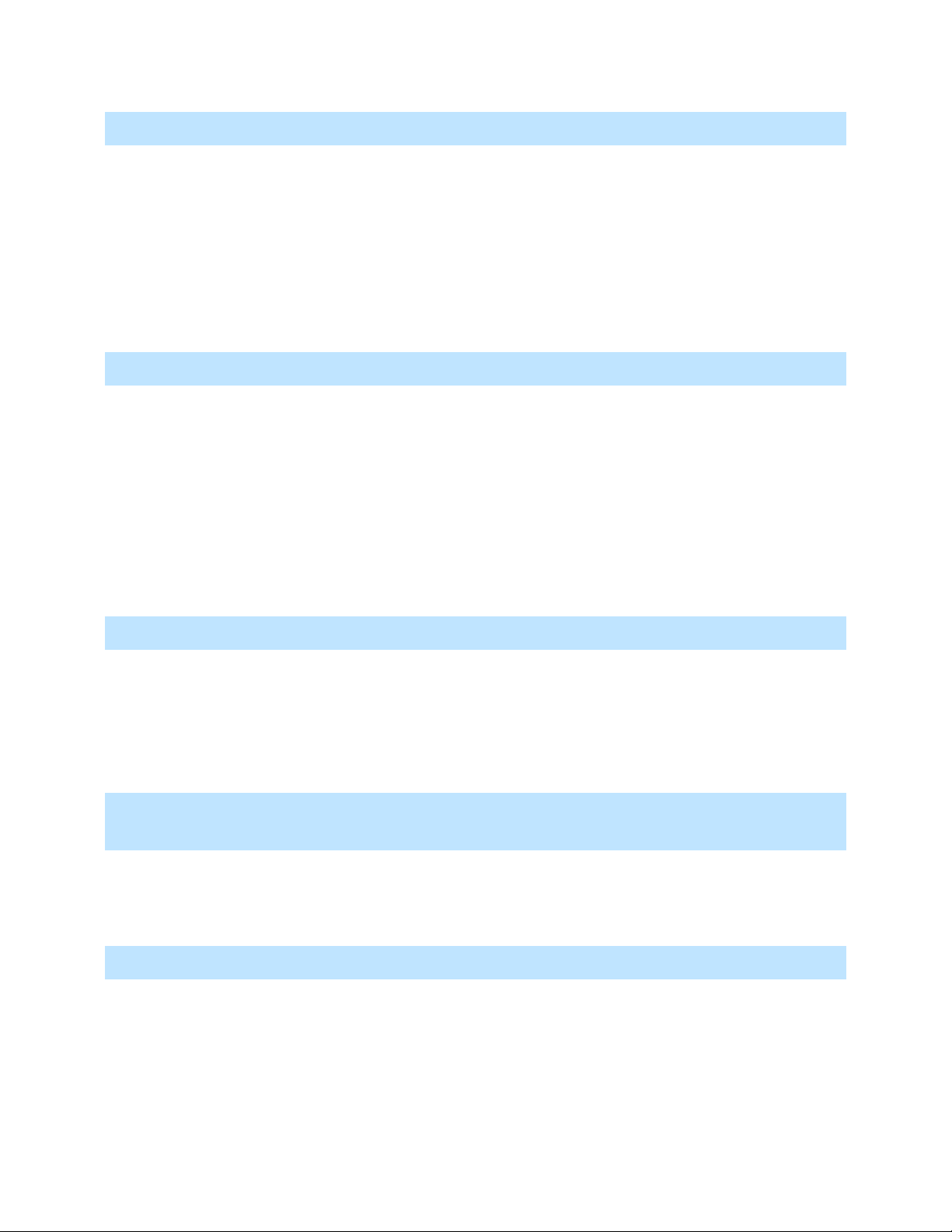
Pro Video Instruments
VeCOAX MicroMod 3 AV + HDMI RF Modulator Manual
24
MORE THAN TWO UNITS ONLY PICKING UP A FEW CHANNELS AND NOT ALL?
Ensure that each unit has its own Frequency, Major, Minor, and Channel Name.
If you have multiple units connected with a splitter or coax combiner, please check the signal coming
from the combiner directly plugged into a TV and scan for channels. You should be able to pick up all the
channels. If not, we might need to amplify the signal. Coax has a lot of variables to account for, so we
always need to start from the source and work our way up. Sometimes cheap splitters or combiners can
introduce harmonics that create noise causing the TV to skip a channel because it’s too dirty of a signal
to pick up. It is rare but happens from time to time with cheaper coax combining equipment.
BALANCING SIGNAL - SIGNAL NOT REACHING ALL THE TVS
This could be that the signal strength isn’t enough to reach all your TV sets. For example, if you have 12
TVs in a chain and the last 3 won’t pick up your channel, then you can buy an inexpensive coax amplifier
from online and add it to the coax line on the unit to boost the signal to reach the last 3 TV sets.
Please note in some cases after amplification of the signal the first few TVs might start to see digital
artifacts or signal issues. This is due to the Signal becoming stronger for the first few TVs and as the
signal travels down the coax cable it slowly becomes attenuated which results in the other TVs not
having this issue. To combat this, please add an inline digital attenuator, or use the Advanced Options >
RF Attenuator option.
WHAT IS EDID?
Extended Display Identification Data (EDID) is a metadata format for display devices to describe their
capabilities to a video source (e.g. graphics card or set-top box). It is the Basic HDMI language used for
device to communicate their supported resolution as well as audio formats. When you plug let’s say a 4k
Blu-ray player into your TV and your TV only supports 1080P. The TV will communicate this with the Bluray and the Blu-ray responds by setting its resolution automatically to 1080P and not 4k.
CHANGING THE CHANNEL ON MY SET TOP BOX RECEIVER CAUSES ME TO LOSE THE
CHANNEL FOR 15-45 SECONDS BEFORE DISPLAYING AGAIN.
Please ensure that your HDMI source is set to a Fixed 1080i/p or 720P and only one resolution is
selected. If you are still having issues, please try using our advance menu > Fixed EDID > 1080 or 720,
depending on the supported resolution from your HDMI source.
WHAT DOES MAJOR AND MINOR DO?
Major and Minor are used as a reference number for your TV to understand. When you tune to channel
10.1 the tuner goes to the frequency you have set on the unit. When a TV scans it looks for the
Frequency first and then sees the attached VCT (virtual channel table) data attached to that channel.
This then overwrites the Physical channel number as shown in the frequency chart (783.00mhz is
physical channel 122) and stores the channel with the assigned Major/Minor you have set on the unit.

Pro Video Instruments
VeCOAX MicroMod 3 AV + HDMI RF Modulator Manual
25
WHAT IS THE DIFFERENCE BETWEEN FREQUENCY CHANNEL LISTED ON THE CHARTS VERSUS
THE MAJOR MINOR CHANNEL NUMBER?
The frequency listed on the charts is what is called the Physical channel number. When no VCT (virtual
channel table) is assigned, the Tuner defaults to the Physical channel number. (For example,
783.000mhz QAM is channel 122.) When VCT is enabled and a Major/minor is set on the unit, the TV will
overwrite its normal programming and use the Assigned number such as 10.1 or 1.1 which is the default
on the unit. Most modern TVs won’t accept or save a channel without VCT so by default we cannot
disable VCT to ensure the max combability with all TVs. If you wish to use the same Channel number as
the Physical channel number, then set the Major/Minor to match. For example, 195.000Mhz QAM is
physical channel 10. So, we set the Major/Minor to 10.1. Each digital cable channel must have a Major
and Minor. So, all Channels will display its Major and Minor number 10.1, 11.1, 12.1, 13.1 etc.
TECH SUPPORT – CONTACT US
Before contacting us, please read this manual carefully, as it covers ALL and EVERY aspect to set this
product as per your needs, using pictures and examples.
Should you need any additional support, to submit a support ticket, please go to
www.pvisupport.com and click “Submit a Ticket”. Our support staff will address your questions very
quickly right after you post the ticket.
We strongly suggest that you open a ticket first before calling, so we can best support you.
Our tech support department is active MON-FRI 9:30 AM – 5 PM US EST TIME. Tickets posted outside
of this time window or on weekends and holidays are responded to ASAP the following business day.
Free phone tech support is available by calling +1 407 720 6101 ext #2, MON-FRI 9:30 AM – 5 PM US
EST TIME.

Pro Video Instruments
VeCOAX MicroMod 3 AV + HDMI RF Modulator Manual
26
CHANNEL FREQUENCY APPENDICES
USA J83B CABLE CHANNELS APPENDIX
NORTH AMERICAN DIGITAL QAM CABLE TELEVISION CHANNELS / FREQUENCIES
SUGGESTED DEFAULT = 783000KHZ (783 MHZ) = frequency channel 122
6 MHz Apart
Note: this is just the frequency the VeCOAX will use on the coax cable spectrum
IT IS NOT the memory position number on the TV
You can set ANY memory position number on the TV by setting the Major/Minor Number as
you prefer. EXAMPLE 1.1 so it will go to the button number 1 on the TV remote
Channel Number
QAM / CDSREF Carrier (MHz)
Subband "T" Channels
6 MHz Apart
Lowband
2
57.00
3
63.00
4
69.00
1
75.00
5
79.00 or 81.00
6
85.00 or 87.00
Midband
95
93.00

Pro Video Instruments
VeCOAX MicroMod 3 AV + HDMI RF Modulator Manual
27
96
99.00
97
105.00
98
111.00
99
117.00
Midband
14
123.00
15
129.00
16
135.00
17
141.00
18
147.00
19
153.00
20
159.00
21
165.00
22
171.00
Highband
7
177.00
8
183.00
9
189.00

Pro Video Instruments
VeCOAX MicroMod 3 AV + HDMI RF Modulator Manual
28
10
195.00
11
201.00
12
207.00
13
213.00
Superband
23
219.00
24
225.00
25
231.00
26
237.00
27
243.00
28
249.00
29
255.00
30
261.00
31
267.00
32
273.00
33
279.00
34
285.00
35
291.00

Pro Video Instruments
VeCOAX MicroMod 3 AV + HDMI RF Modulator Manual
29
36
297.00
Hyperband
37
303.00
38
309.00
39
315.00
40
321.00
41
327.00
42
333.00
43
339.00
44
345.00
45
351.00
46
357.00
47
363.00
48
369.00
49
375.00
50
381.00
51
387.00
52
393.00

Pro Video Instruments
VeCOAX MicroMod 3 AV + HDMI RF Modulator Manual
30
53
399.00
54
405.00
55
411.00
56
417.00
57
423.00
58
429.00
59
435.00
60
441.00
61
447.00
62
453.00
63
459.00
64
465.00
Ultraband
65
471.00
66
477.00
67
483.00
68
489.00
69
495.00
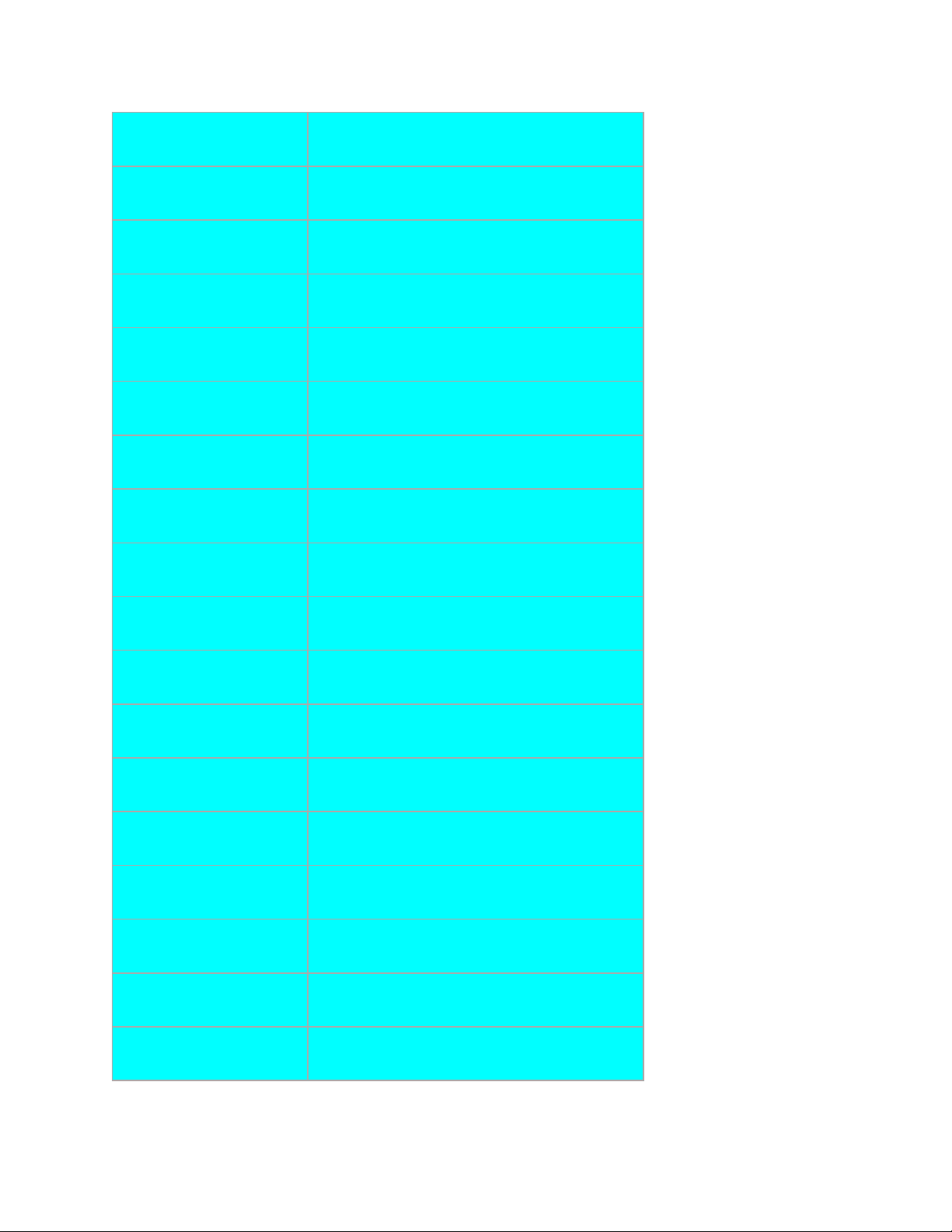
Pro Video Instruments
VeCOAX MicroMod 3 AV + HDMI RF Modulator Manual
31
70
501.00
71
507.00
72
513.00
73
519.00
74
525.00
75
531.00
76
537.00
77
543.00
78
549.00
79
555.00
80
561.00
81
567.00
82
573.00
83
579.00
84
585.00
85
591.00
86
597.00
87
603.00
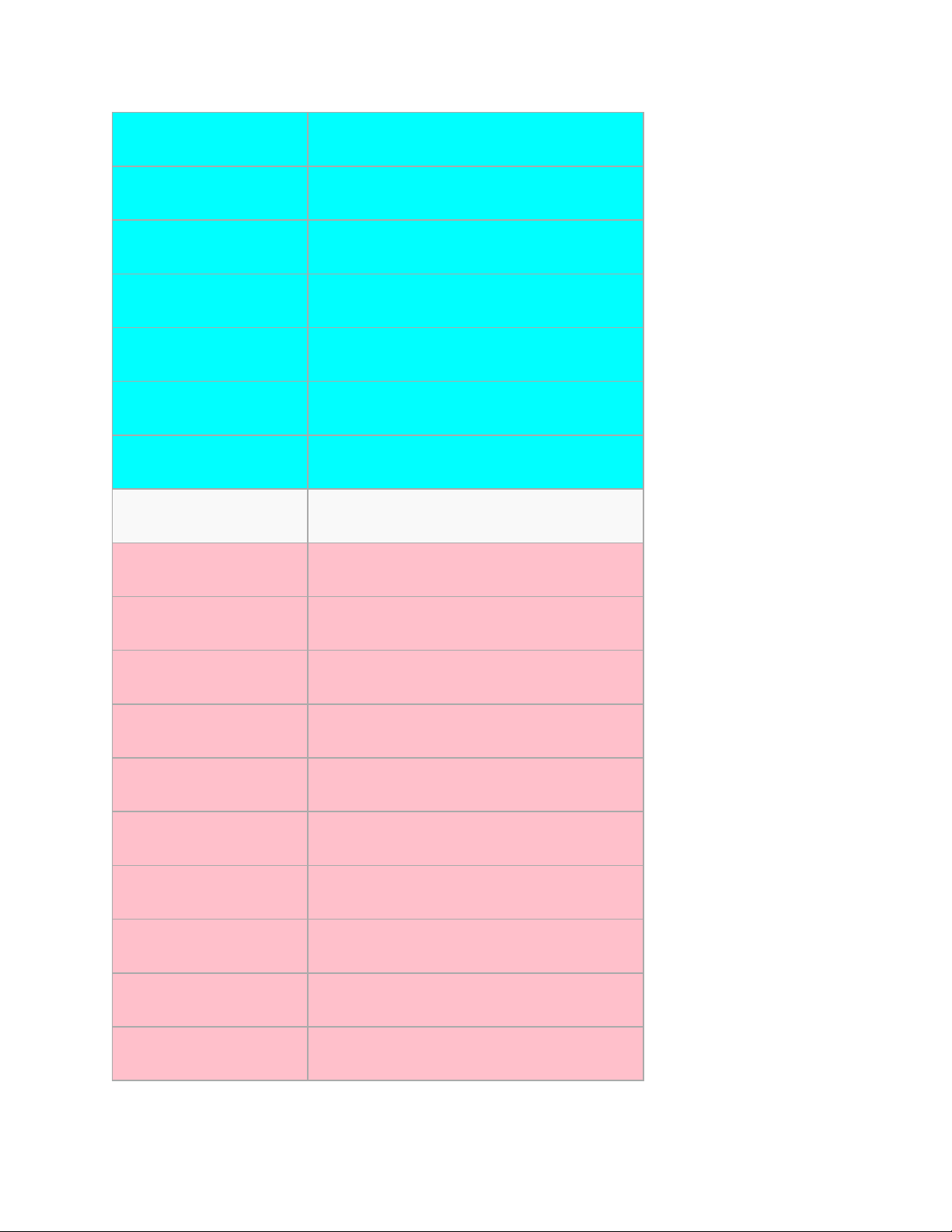
Pro Video Instruments
VeCOAX MicroMod 3 AV + HDMI RF Modulator Manual
32
88
609.00
89
615.00
90
621.00
91
627.00
92
633.00
93
639.00
94
645.00
Jumboband
100
651.00
101
657.00
102
663.00
103
669.00
104
675.00
105
681.00
106
687.00
107
693.00
108
699.00
109
705.00
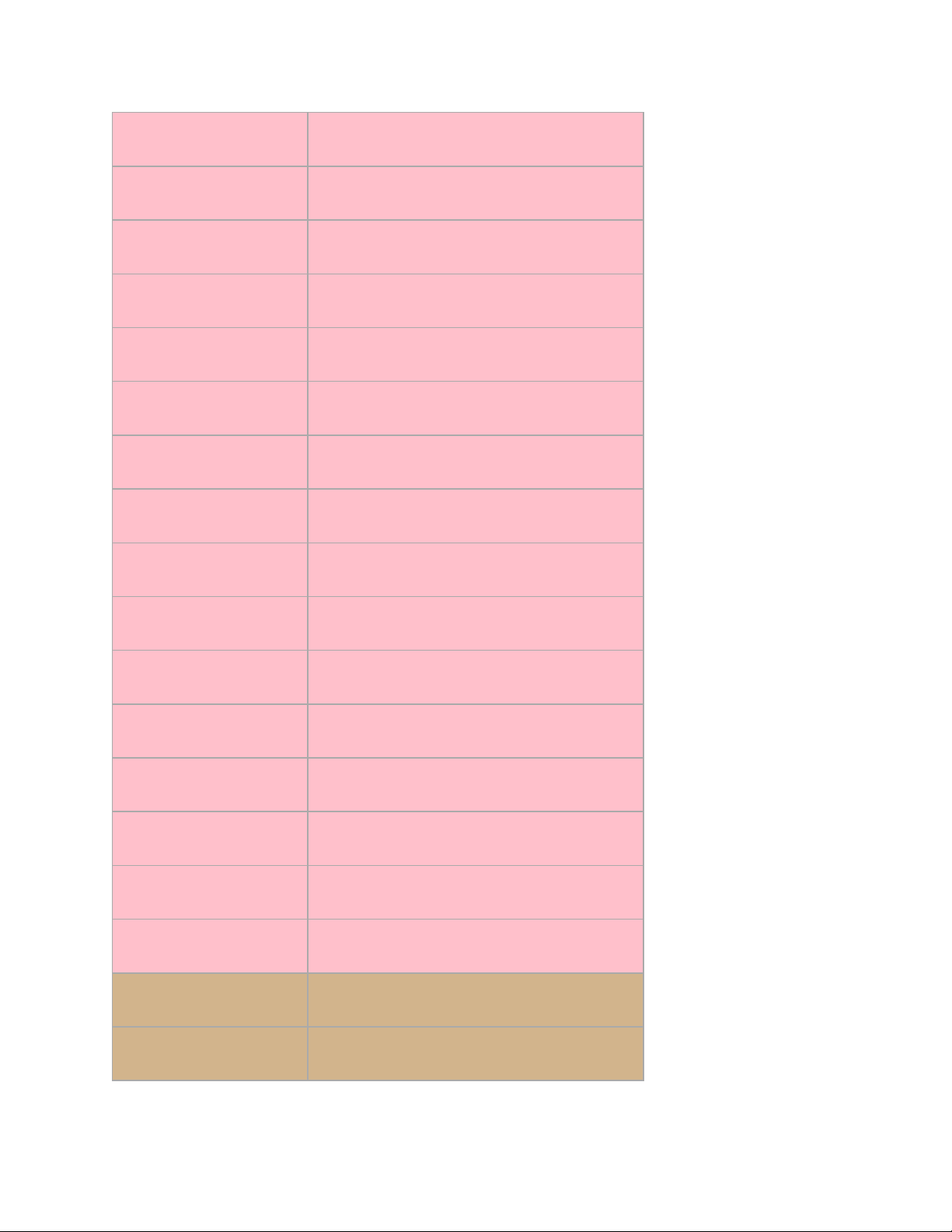
Pro Video Instruments
VeCOAX MicroMod 3 AV + HDMI RF Modulator Manual
33
110
711.00
111
717.00
112
723.00
113
729.00
114
735.00
115
741.00
116
747.00
117
753.00
118
759.00
119
765.00
120
771.00
121
777.00
122
783.00
123
789.00
124
795.00
125
801.00
126
807.00
127
813.00
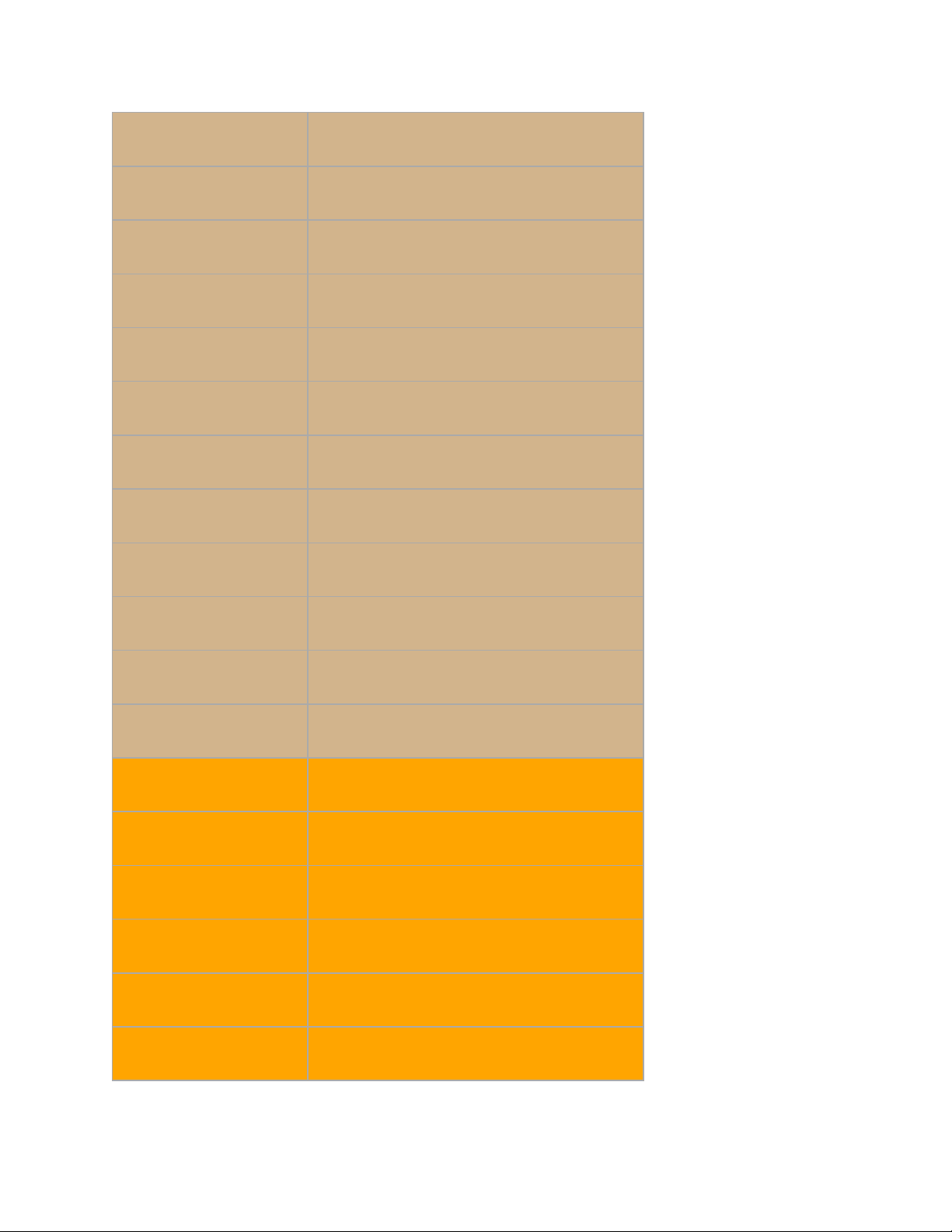
Pro Video Instruments
VeCOAX MicroMod 3 AV + HDMI RF Modulator Manual
34
128
819.00
129
825.00
130
831.00
131
837.00
132
843.00
133
849.00
134
855.00
135
861.00
136
867.00
137
873.00
138
879.00
139
885.00
140
891.00
141
897.00
142
903.00
143
909.00
144
915.00
145
921.00
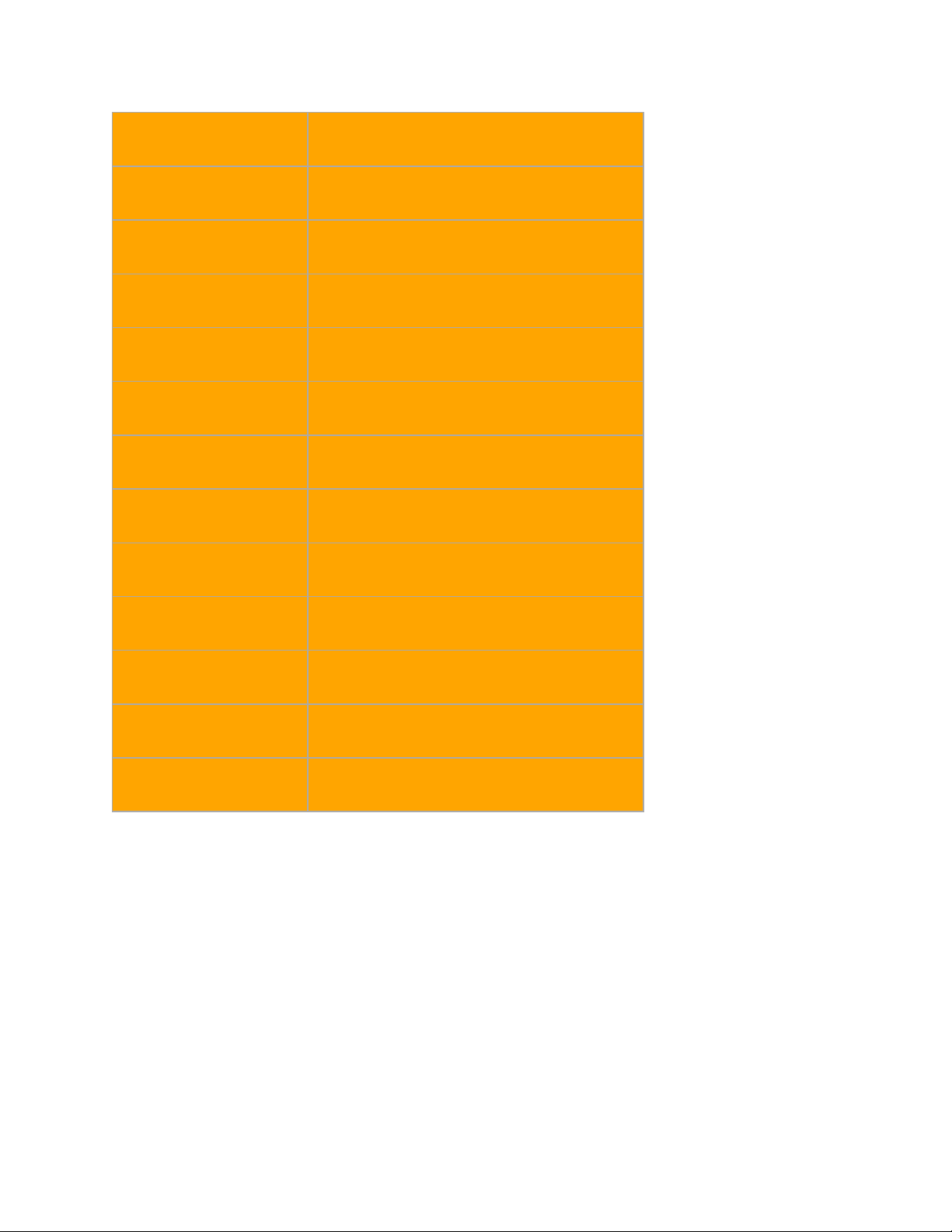
Pro Video Instruments
VeCOAX MicroMod 3 AV + HDMI RF Modulator Manual
35
146
927.00
147
933.00
148
939.00
149
945.00
150
951.00
151
957.00
152
963.00
153
969.00
154
975.00
155
981.00
156
987.00
157
993.00
158
999.00
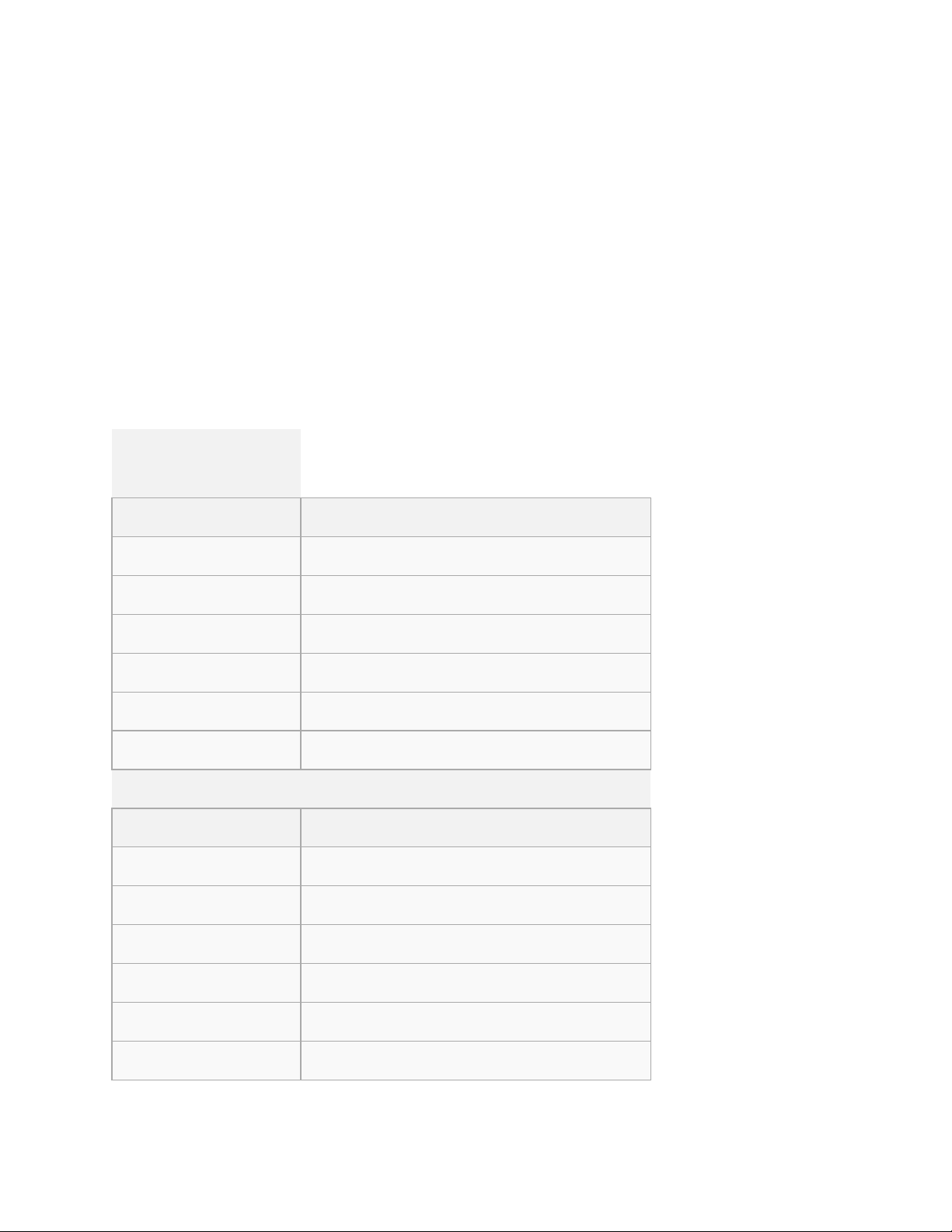
Pro Video Instruments
VeCOAX MicroMod 3 AV + HDMI RF Modulator Manual
36
USA ATSC AIR CHANNELS APPENDIX
NORTH AMERICAN DIGITAL ATSC OFF AIR TELEVISION CHANNELS / FREQUENCIES
SUGGESTED DEFAULT = 473000kHz (473 MHz) = frequency channel 14
6 MHz Apart
Note: this is just the frequency the VeCOAX will use on the coax cable
IT IS NOT the memory position number on the TV
You can set ANY memory position number on the TV by setting the Major/Minor Number as
you prefer. EXAMPLE 1.1 so it will go to the button number 1 on the TV remote
(frequencies in MHz)
6 MHz Apart
Channel
ATSC FREQUENCY
2
57 3 63 4 69 5 79 6 85
VHF high-band (band III)
Channel
ATSC FREQUENCY
7
177 8 183 9 189
10
195
11
201
12
207
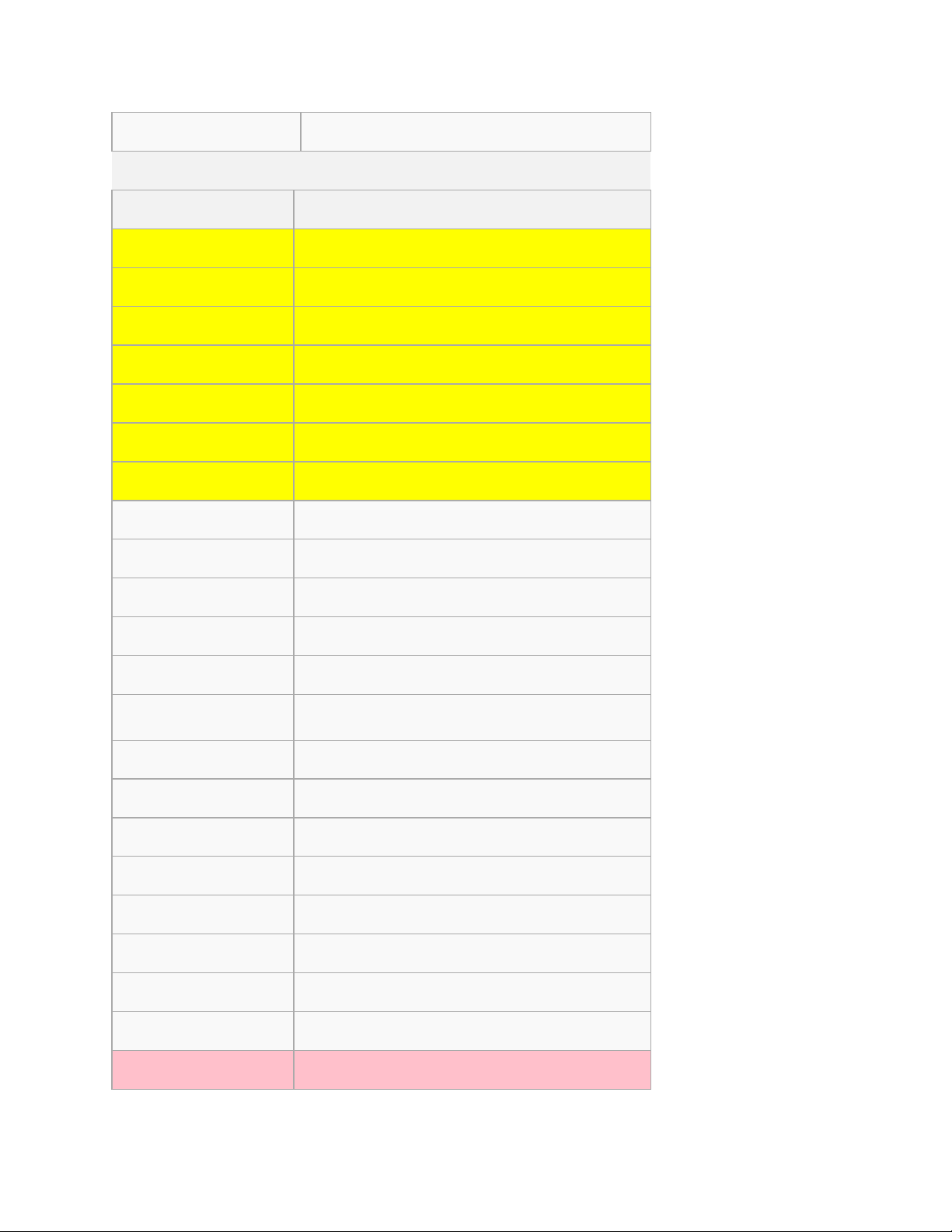
Pro Video Instruments
VeCOAX MicroMod 3 AV + HDMI RF Modulator Manual
37
13
213
UHF band
Channel
ATSC FREQUENCY
14
473
15
479
16
485
17
491
18
497
19
503
20
509
21
515
22
521
23
527
24
533
25
539
26
545
27
551
28
557
29
563
30
569
31
575
32
581
33
587
34
593
35
599
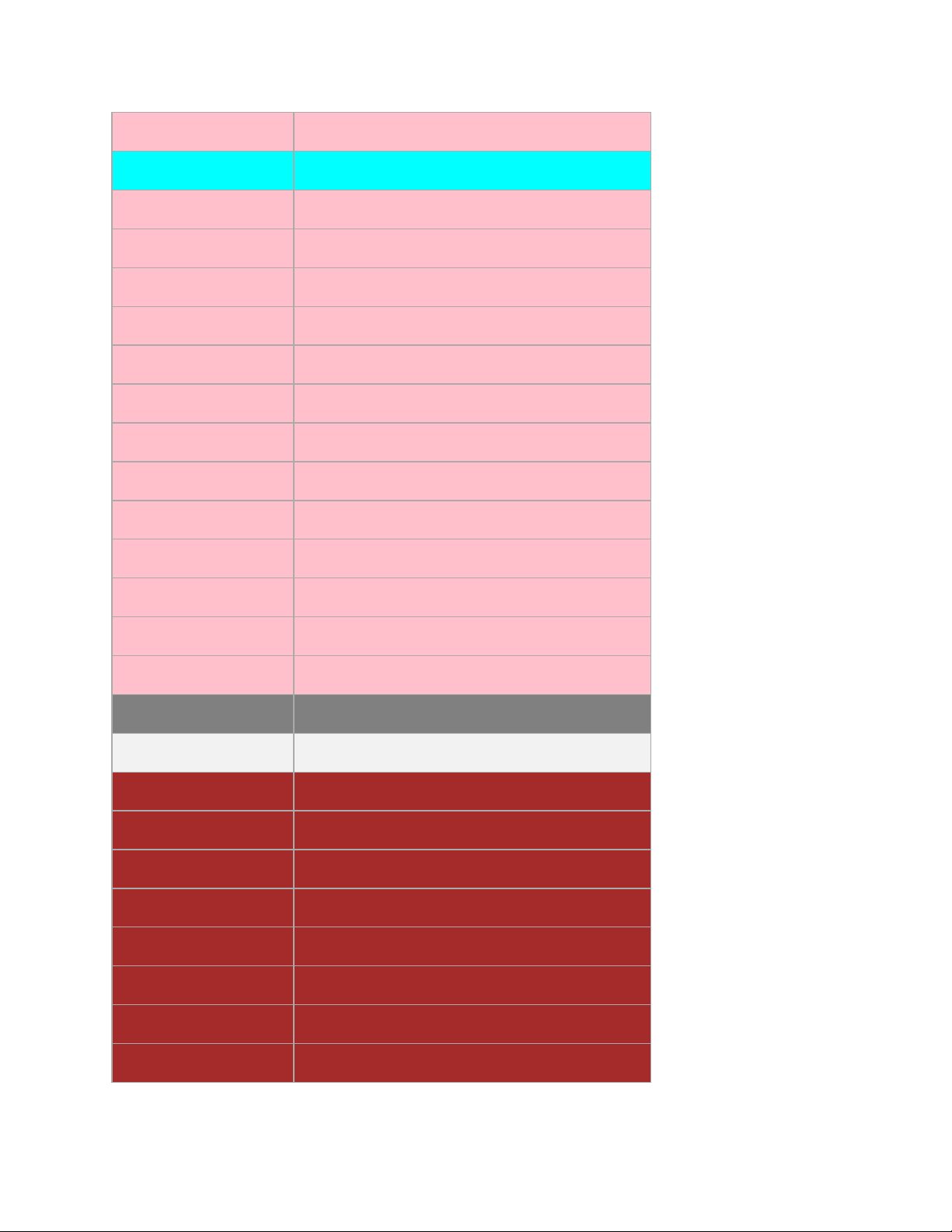
Pro Video Instruments
VeCOAX MicroMod 3 AV + HDMI RF Modulator Manual
38
36
605
37
611
38
617
39
623
40
629
41
635
42
641
43
647
44
653
45
659
46
665
47
671
48
677
49
683
50
689
51
692
Channel
ATSC FREQUENCY
52
701
53
707
54
713
55
719
56
725
57
731
58
737
59
743
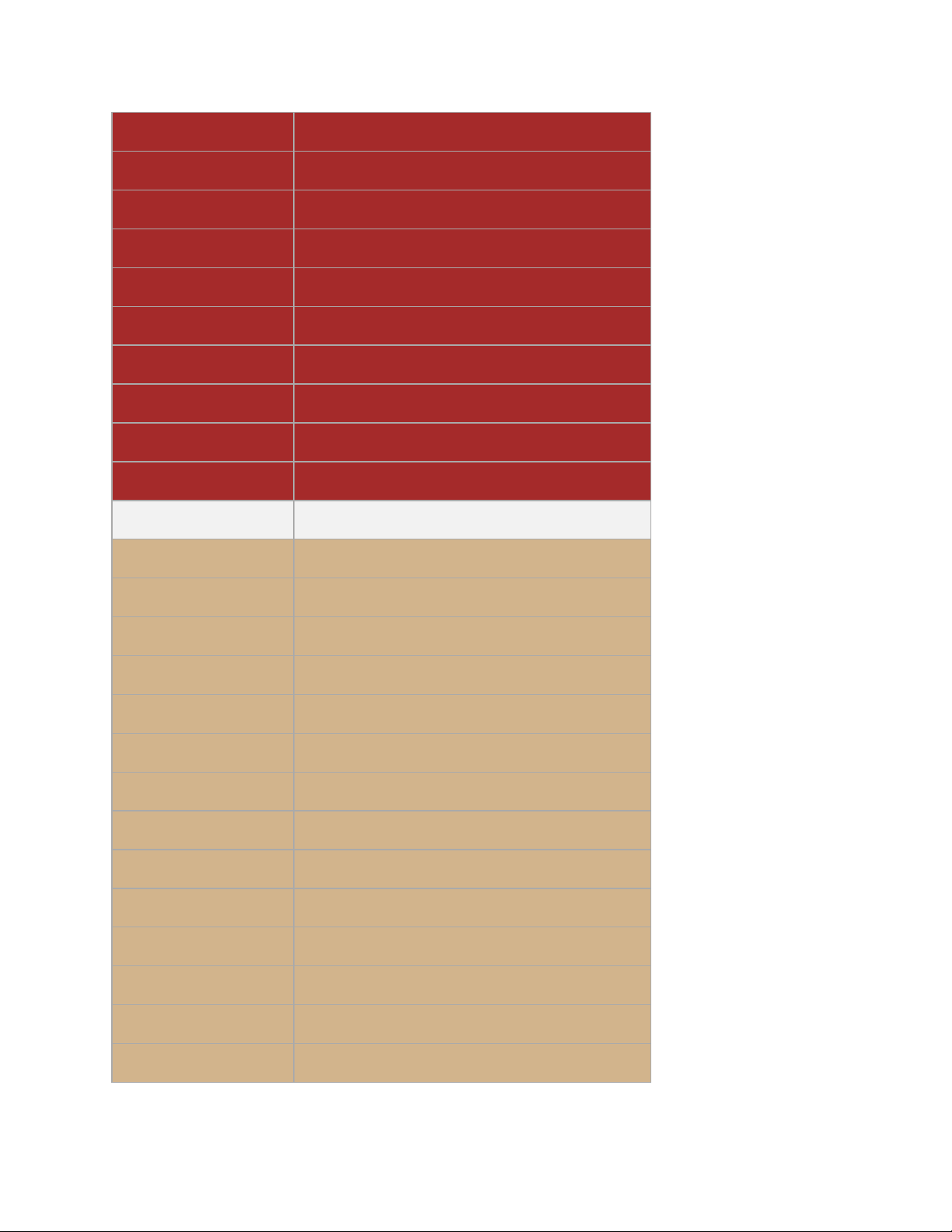
Pro Video Instruments
VeCOAX MicroMod 3 AV + HDMI RF Modulator Manual
39
60
749
61
755
62
761
63
767
64
773
65
779
66
785
67
791
68
797
69
803
Channel
ATSC FREQUENCY
70
809
71
815
72
821
73
827
74
833
75
839
76
845
77
851
78
857
79
863
80
869
81
875
82
881
83
887
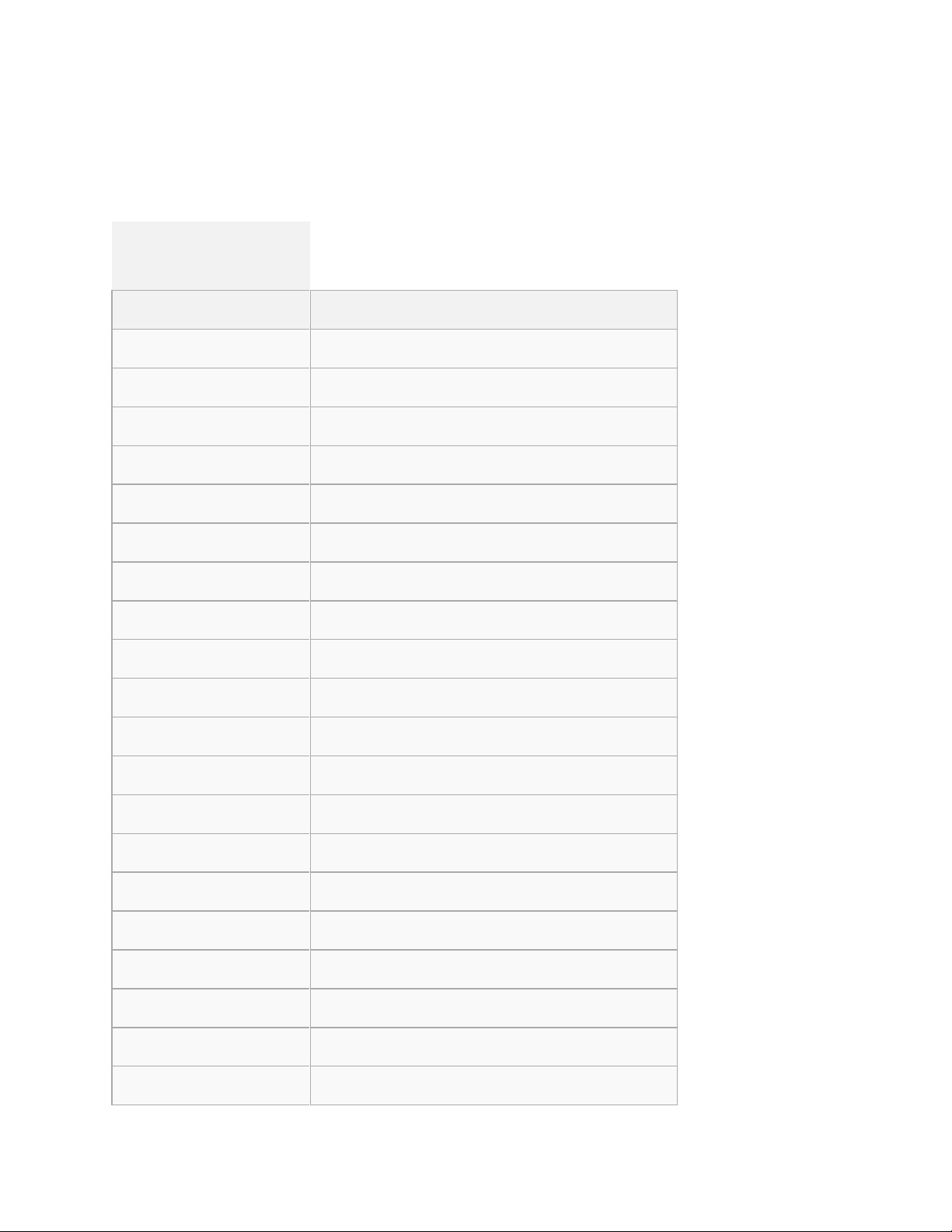
Pro Video Instruments
VeCOAX MicroMod 3 AV + HDMI RF Modulator Manual
40
LATIN AMERICA ISDBT CHANNELS APPENDIX
SUGGESTED DEFAULT = 473142KHZ (473.142 MHz) = freq channel 14
(frequencies in kHz)
6 MHz Apart
Channel
ISDBT FREQUENCY
14
473142
15
479142
16
485142
17
491142
18
497142
19
503142
20
509142
21
515142
22
521142
23
527142
24
533142
25
539142
26
545142
27
551142
28
557142
29
563142
30
569142
31
575142
32
581142
33
587142

Pro Video Instruments
VeCOAX MicroMod 3 AV + HDMI RF Modulator Manual
41
34
593142
35
599142
36
605142
37
***NOT USED***
38
617142
39
623142
40
629142
41
635142
42
641142
43
647142
44
653142
45
659142
46
665142
47
671142
48
677142
49
683142
50
689142
51
695142
52
701142
53
707142
54
713142
55
719142
56
725142
57
731142
58
737142

Pro Video Instruments
VeCOAX MicroMod 3 AV + HDMI RF Modulator Manual
42
59
743142
60
749142
61
755142
62
761142
63
767142
64
773142
65
779142
66
785142
67
791142
68
797142
69
803142
DVB-T CHANNELS APPENDIX
Please download the DVB-T additional PDF for your country available on our Tech Support
Website – pvisupport.com
EUROPE/NEW ZEALAND = 8 MHz band
AUSTRALIA = 7 MHz Band
COLOMBIA = 6 MHz Band
END
