
LVP40X
LED HD Video Wall Processor
User Manual
SHENZHEN VDWALL CO., LTD.

LVP40X User Manual
www.videowall.cn
2
Contents
Chapter 1 Safety precautions.........................................................................3
Chapter 2 Connections of hardware..............................................................4
2-1 Rear view.................................................................................4
2-2 Port description........................................................................4
2-3 Connection diagram.................................................................6
Chapter 3 Frontal panel operations...............................................................7
3-1 Diagram of frontal panel...........................................................7
3-2 Button instructions (operation model).......................................7
Chapter 4 Setup.............................................................................................11
4-1 Enter setup of LVP40X...........................................................12
4-2 Select language.....................................................................13
4-3 Output resolution setup..........................................................13
4-4 Color / definition.....................................................................14
4-5 PIP / POP output image setup................................................15
4-6 Text Overlay setup..................................................................18
4-7 Device ID................................................................................19
4-8 Splicing setup.........................................................................20
4-9 Exit setup...............................................................................29
4-10 Factory district setup..............................................................29
Chapter 5 Specifications..............................................................................31
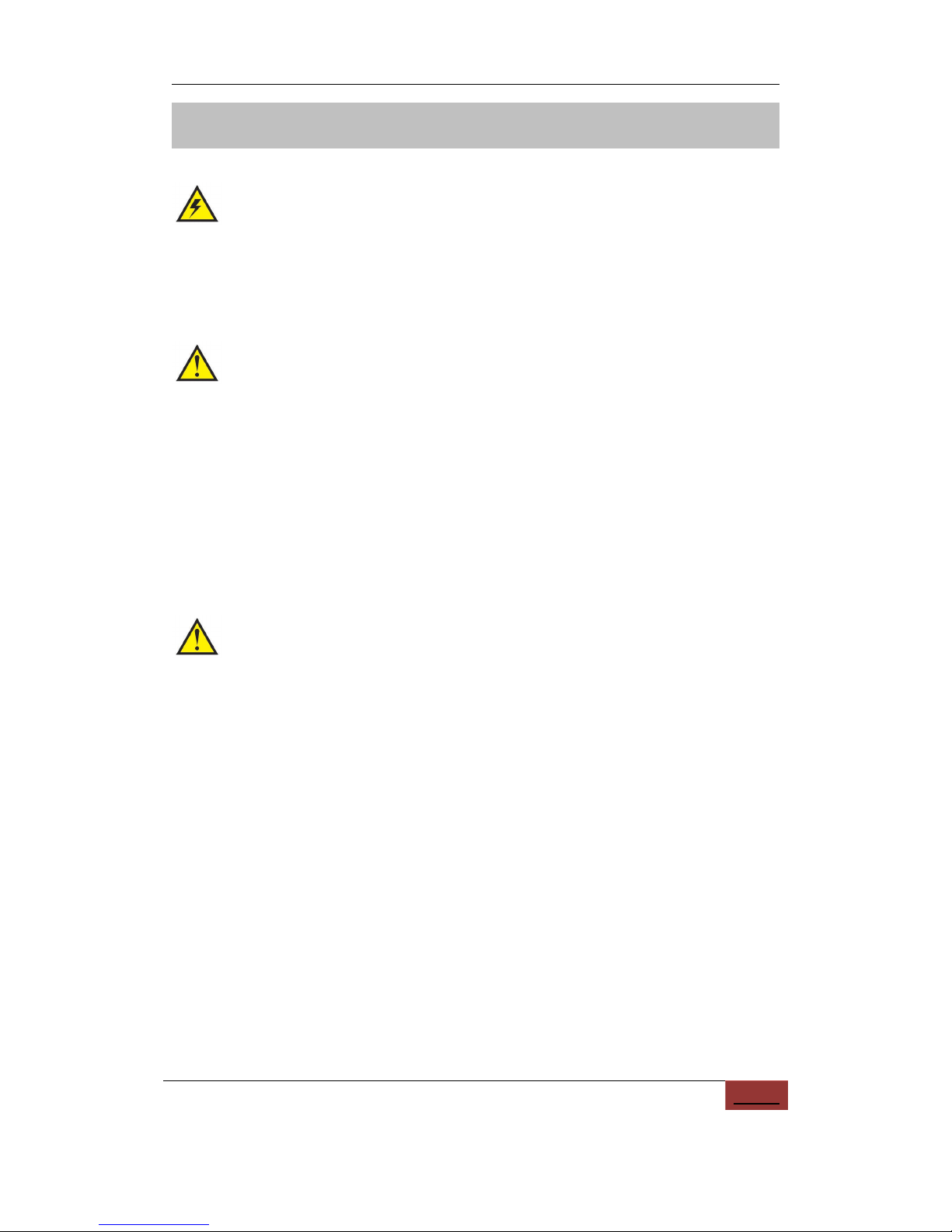
LVP40X User Manual
www.videowall.cn
3
Chapter 1 Safety Precautions
Danger!
There is high voltage in the processor, to prevent any unexpected
hazard, unless you are maintenance, please do not open the cover of
the device.
Warning!
1. This device shall not encounter water sprinkle or splash, please do
not place anything containing water on this device.
2. To prevent fire, keep this device far from any fire source.
3. If this device gives out any strange noise, smoke or smell, please
immediately unplug the power cord from receptacle, and contact
local dealer.
4. Please do not plug or unplug DVI signal cable if the device is
powered on.
Caution!
1. Please thoroughly read this manual before using this device, and
keep it well for future reference.
2. In the event of lighting or when you are not going to use the device
for a long time, please pull the power plug out of receptacle.
3. Nobody other than professional technicians can operate the
device, unless they have been appropriately trained or under
guidance of technicians.
4. To prevent equipment damage or electric shock, please don’t fill in
anything in the vent of the device.
5. Do not place the device near any water source or anywhere
damp.
6. Do not place the device near any radiator or anywhere under high
temperature.
7. To prevent rupture or damage of power cords, please handle and
keep them properly.
8. Please immediately unplug power cord and have the device
repaired, when

LVP40X User Manual
www.videowall.cn
4
1) Liquid splashes to the device.
2) The device is dropped down or cabinet is damaged.
3) Obvious malpractice is found or performance degrades.
Chapter 2 Connections of hardware
2-1 Rear view
Figure 2-1 Rear view
2-2 Port description
1. Video Input
LVP40X supports 7-channel signal input, including:
Port name
Description
V1~V2
2-channel PAL/NTSC composite video input
VGA
1-channel computer analog signal input
DP(DisplayPort)
1-channel DisplayPort digital HD signal input
DVI
1-channel computer digital signal input
HDMI
1-channel HDMI digital HD signal input
SDI/HDSDI (IN)
1-channel digital video signal input ( SD/HD)

LVP40X User Manual
www.videowall.cn
5
2. Video Output
Port name
Description
DVI
Each DVI out controls a piece of small LED,
the image to be imported can be any part
cut from the input image.
LVP404: 4x2DVI OUT
LVP408: 8x2DVI OUT
LVP412: 12x2DVI OUT
SDI/HD SDI (0UT)
1-channel digital video signal loop output
3. Signals of other ports
RS232 serial communication port

LVP40X User Manual
www.videowall.cn
6
2-3 Connection diagram
Figure 2-2 Connection diagram

LVP40X User Manual
www.videowall.cn
7
Chapter 3 Frontal panel operations
3-1 Diagram of frontal panel
Figure 3-1 Diagram of frontal panel
3-2 Button instructions (operation mode):
There are 33 buttons and one knob on the frontal panel of LVP40X, all
these buttons will be operable after start. they have the following
functions as described below:
1) Select input video source
Port name
Description
V1~V2
2-channel PAL/NTSC composite video input
VGA
1-channel computer analog signal input
DP(Display Port)
1-channel DisplayPort digital HD signal input
DVI
1-channel computer digital signal input
HDMI
1-channel HDMI digital HD signal input
SDI/HDSDI (IN)
1-channel digital video signal input ( SD/HD)
After user has selected input signal, the current input signal source
that you selected, e.g.: INPUT=HDMI will appear in the LCD. In the
meantime, the indicator above the corresponding button will
indicate the status of current input signal source. If there is no valid
signal input, the indicator will blink and dark screen appears; if the
signal is valid, the indicator will illuminate normally.
2) VGA input auto adjustment (Auto)
When the current VGA input source of LVP40X is a valid signal,
press this button, LVP40X will automatically adjust the sampling
parameters of the VGA signals, so as to make VGA picture clean
and complete.

LVP40X User Manual
www.videowall.cn
8
In general, this operation is made only when new VGA signal
source is to be connected in. Sometimes user need repetitively do
such adjustment till VGA picture looks clean, complete and stable.
3) Select output brightness
Button
names
Description
BRT -
Decrease output image brightness of LVP40X, the
lowest brightness is 0.
BRT +
Increase output image brightness of LVP40X, the
highest brightness is 32.
LVP40X supports 8 levels of output Brightness, “0” represents the
lowest brightness, and 32 represents the highest brightness. To
ensure full gray level of output image, normally the output
brightness is set as 32!
4) Information display (Info)
This button can be operated to display the following two status
information:
Current settings of LVP40X: Press
“
Info” button to display
current settings and information of LVP40X. There are total 29
items of information. Press “Info” button again before the
information disappears in LCD, the next entry of information will
appear in LCD.
Status of current input signal source: press current input
selection button, then Press“Info” immediately, the input signal
source selected, e.g.: “In: HDMI” , will appear in line 1 in LCD, and
the status of current input signal source will appear in line 2 in LCD.
If no valid signal is input, “No Input” will appear in LCD; if the
signal is valid, its input signal format such as “1080p_60Hz” will
appear in LCD.
5) Information display of DVI output ports (Out1,Out2,Out3,Out4
,
Out5,Out6,Out7,Out8,Out9,Out10,Out11,Out12,)
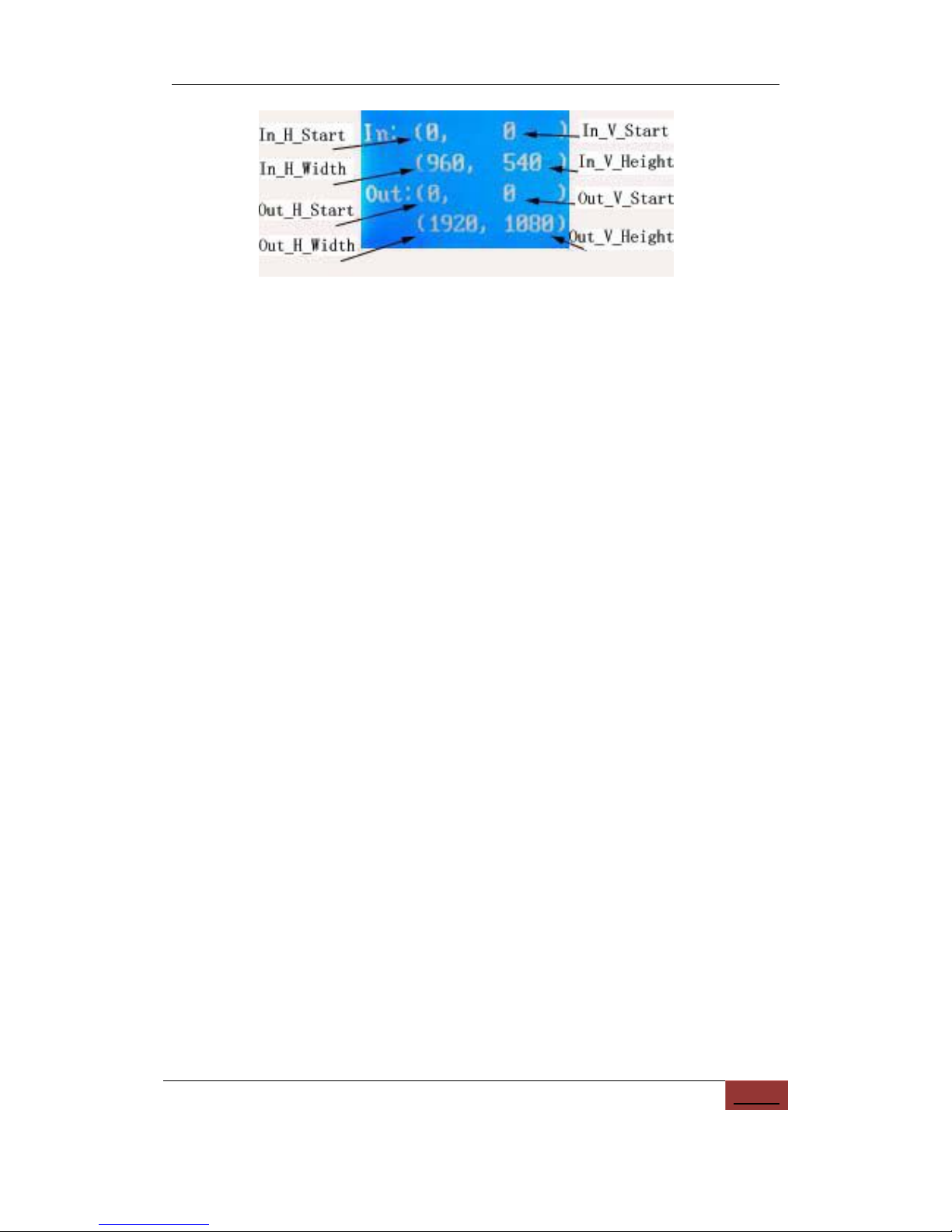
LVP40X User Manual
www.videowall.cn
9
Figure 3-2
While in operation mode, press “Out1”, the input and output
parameters of current DVI Out1 will appear in LCD at the location
as shown in above figure.
Press “Out2”, the input and output parameters of current DVI Out2
will appear in LCD at the location as shown in above figure.
Press “Out3”, the input and output parameters of current DVI Out3
will appear in LCD at the location as shown in above figure.
Press “Out4”, the input and output parameters of current DVI Out4
will appear in LCD at the location as shown in above figure.
Press “Out5”, the input and output parameters of current DVI Out5
will appear in LCD at the location as shown in above figure.
Press “Out6”, the input and output parameters of current DVI Out6
will appear in LCD at the location as shown in above figure.
Press “Out7”, the input and output parameters of current DVI Out7
will appear in LCD at the location as shown in above figure.
Press “Out8”, the input and output parameters of current DVI Out8
will appear in LCD at the location as shown in above figure.
Press “Out9”, the input and output parameters of current DVI Out9
will appear in LCD at the location as shown in above figure.
Press “Out10”, the input and output parameters of current DVI
Out10 will appear in LCD at the location as shown in above figure.
Press “Out11”, the input and output parameters of current DVI
Out11 will appear in LCD at the location as shown in above figure.
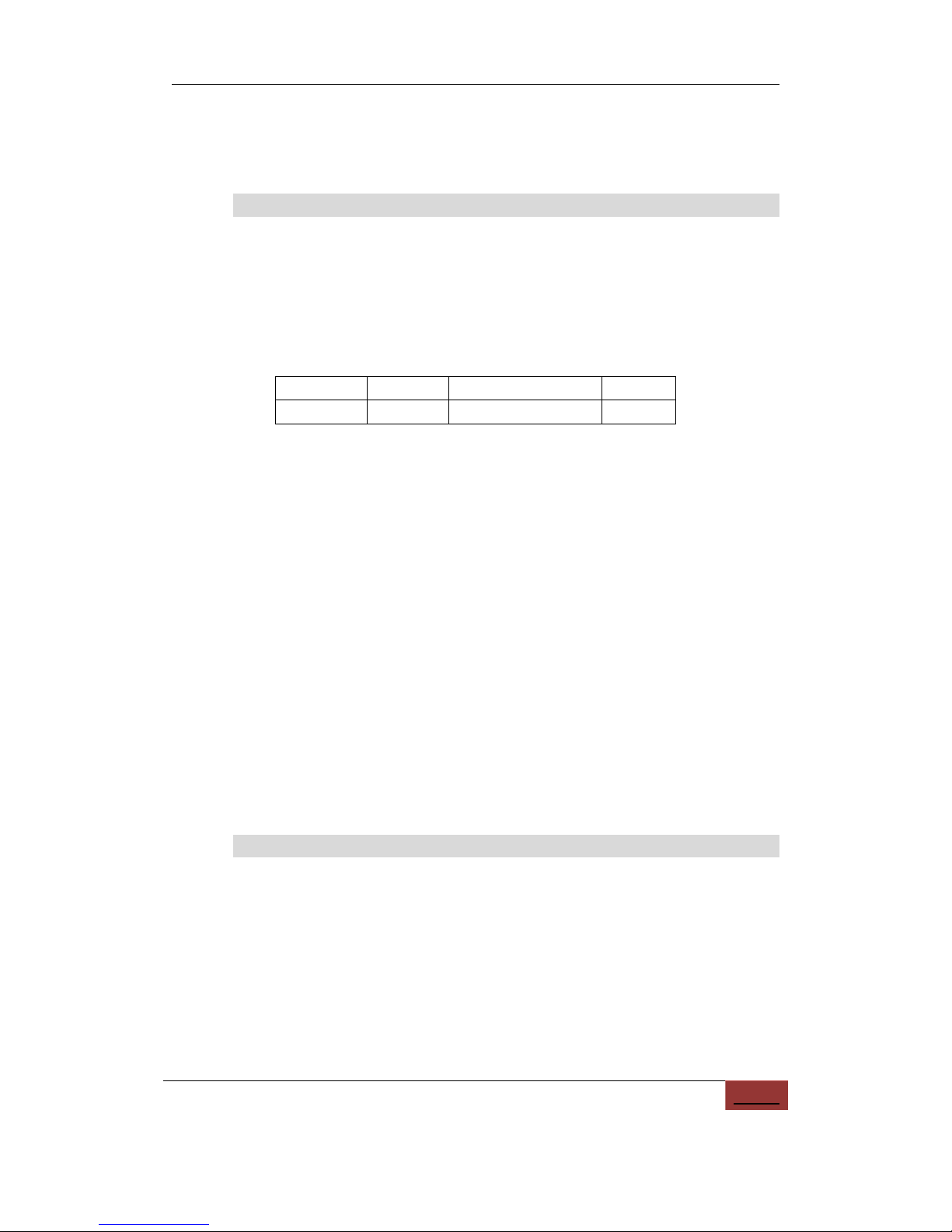
LVP40X User Manual
www.videowall.cn
10
Press “Out12”, the input and output parameters of current DVI
Out12 will appear in LCD at the location as shown in above figure.
6) Select Cut / Fade mode
LVP40X can realize seamless switching effect (Cut) or fading in/out
switching effect (Fade) between any two signals from different
groups as listed below. But if the signals come from the same group,
LVP40X can only realize freezing seamless switching effect.
ABC
D
V1, V2
VGA
DP, DVI, HDMI
SDI
Cut: the moment the LED indicator above the button is off. In this
mode, user can transiently shift picture seamlessly without flickering,
tremble, stasis, delay, black screen occurring. Cut is the default
special effect switching mode of LVP40X.
Fade (Fading-in/out mode): the moment the LED indicator above
the button is on. In this mode, user can shift the picture coming from
different input signal groups in fading-in/out mode without flickering,
tremble, stasis, delay, black screen occurring.
Freezing seamless switching: the pictures coming from the same
group can only be shifted in freezing seamless switching mode.
That is to say, after you select another input signal which belongs to
the same group with that of currently displayed signal, current
signal will first be frozen, then be superseded transiently by the
signal you selected.
7) PIP / POP
PIP mode of LVP40X allows user to insert a PIP window in current
picture, and the size and location of the PIP window can be
changed freely. The signals to be displayed in PIP window can
either be signals coming from other groups or be current signal itself.
Here we call current picture “background”, and call the picture to be
overlaid “PIP”.

LVP40X User Manual
www.videowall.cn
11
Operating procedures:
Enter PIP display mode: Press PIP button, the indicator above the
button is on, LVP40X will enter PIP mode, in the meantime, the
corresponding input signal codes of background and PIP will
appear in LCD, e.g.: “background=V1, PIP=DVI” .
Change PIP: while in PIP mode, press buttons to select another
input signal coming from other groups or current signal itself, this
picture will be set as PIP.
Change the background: you must first press PIP button to
disable PIP mode. Select appropriate input signal as background,
then press PIP button to switch to PIP mode, then select a new PIP
picture.
Enter POP mode: press POP button while in PIP mode, the
indicator above the button is ON, and LVP40X will enter POP mode.
The moment the LED is divided into two sectors respectively on the
left and on the right, which display the input signals of background
and PIP respectively. The information “Left=V1, Right =DVI”
appears in LCD. User can shift PIP and POP modes by pressing
POP button.
8) Text Overlay mode(Text)
LVP40X can add text, company logo or animation onto current
picture, while current picture is normally displayed, press Text
button to go to text adding mode, then select the signal source of
text. The texts can be made by office software such as Powerpoint.
Chapter 4 Setup
The following settings must be made by relevant qualified technicians.
For ordinary users, unless they have received adequate technical
training, they shouldn’t attempt to make the following settings!
There are 29 items in 6 categories available for you to set in LVP40X.
Technicians can set these items as necessary, for details see the table below:

LVP40X User Manual
www.videowall.cn
12
4-1 Enter Setup of LVP40X
Press “Setup” for consecutive 8 times while in operation mode,
“Password: 8 Enter Setup …” will appear in LCD, LVP40X will enter the
No.1 setup item.
Type of setup
Setup items
1
Select language
1
Language
2
Output resolution
mode setup
2
Output resolution
3
Color / definition
7
Color
15
Definition
4
PIP / POP setup
4
PIP horizontal start
5
PIP width
6
PIP vertical start
7
PIP height
8
PIP frame
9
POP height
5
Text overlay setup
10
Text mode
11
Text threshold RGB
12
Text threshold R
13
Text threshold G
14
Text threshold B
6
Device ID
16
Device ID
6
Splicing setup
16
Input horizontal width
17
Input horizontal start
18
Input vertical height
19
Input vertical start
20
Output horizontal width
21
Output horizontal start
22
Output vertical height
23
Output vertical start
24
Exit setup
7
Factory district setup
25
DVI HDCP set
26
Low gray bias device reset
27
White balance adjustment

LVP40X User Manual
www.videowall.cn
13
4-2 Select language
Item 1: “Language “
Figure 4-1
After entering setting mode, LVP40X will enter the first setting item
“Language”. LVP40X supports Chinese and English display, Press “knob”
to select either of them, then Press “Enter” to save and validate the
setting.
If you press “SYS” in any setup mode, the system will directly skip to item
No. 1.
4-3 Output resolution setup
Figure 4-2
LVP40X has four DVI output ports, i.e.: OUT1, OUT2, OUT3, OUT4,
OUT5, OUT6, OUT7, OUT8, each output port has 4 output formats. User
can enter item No.2 “Output Resolution” to setup it.
Format
1
1024×768_60
2
1280×1024_60
3
1600×1200_60
4
1920×1080_60

LVP40X User Manual
www.videowall.cn
14
Item 2: “Output definition”
Press “knob” key to select 1 output format listed under this option,
then Press “Enter” to save and validate the setting.
If you select “1920x1080_60”, the output resolution of LVP40X will be
1920x1080; the vertical refresh rate is 60Hz.
4-4 Color/Definition
Item 3: “Color”
Figure 4-3
For V1, V2, DP, HDMI and SDI video input source, LVP40X can set color
saturation for them ranging from 22 to 38. The lower this value is, the
weaker the color looks; the higher this value is, the stronger the color
looks. Press “knob” to increase or decrease the values of color saturation.
Press “Enter” to save the settings.
Normally the value of color saturation is set as 30!
Item 15: “Definition”
Figure 4-4
LVP40X provides two definition options, i.e.: “sharp” and “normal”. In
sharp mode, the picture edge looks clearly, and image has higher
definition; while in “normal” mode, the picture looks milder. Normally the
value of Definition saturation is set as “normal”!

LVP40X User Manual
www.videowall.cn
15
4-5 PIP/POP Output Image Setup
Items 4~7: “PIP image output setup”
Figure 4-5
After LVP40X enters “PIP” mode, relevant setup information will appear
in LCD in the format as shown in the figure below:
Figure 4-6
As above figure shows, the LCD consists of 6 sectors, table below lists
the representations of each sector:
Sector
Description
1
No. of current setup item
2
Description of current setup item

LVP40X User Manual
www.videowall.cn
16
3
Step value for number setup, it can be 1,
10 or 100
4
Current value
5
New value
6
?
: it is asking you whether to save the
New value; or!: it means New value has
been saved
LVP40X PIP image window is located in LED screen. As in PIP mode the
PIP image is to be zoomed-in/out after being added to background, it
means that 4 values listed in items 9~12 in the table below don’t
represent their pixels in LED, but represent the width and height value of
output resolution “Out_Format” in the 6thoption of setting menu. For
details see figure below (provided “Out_Format” adopts 1920×1080
mode).
Note: the minimum values of PIP_H_Width and PIP_V_Heigh are both
128.
Figure 4-7
9
PIP_ H_Start
PIP horizontal start
10
PIP_H_Width
PIP width
11
PIP_V_Start
PIP vertical start
12
PIP_V_Heigh
PIP height
(0, 0)
H_Start_PIP
H_Width_PIP
V_Start_PIP
V_Heigh_PIP
LVP40X Out Format = 1920×1080
1920
1080
PIP Window

LVP40X User Manual
www.videowall.cn
17
Item 8: “PIP_Frame”
Figure 4-8
User can customize frame mode in PIP image window of LVP40X. There
are 4 setting options, i.e.: “No frame” , “black 2 lines” , “white 2
lines” and “blue 2 lines” .
Item 19: “ POP_Height”
LVP40X allows users to set POP image height by themselves. Like items
9~12, this value doesn’t represent the actual LED pixels. Its minimum
value is 128. When this value is less than the maximum value, the image
will be located in the center of display as the figure below shows:
Figure 4-9
(0,0)
Hor_Str
Hor_Width
Vert_Str
Vert_Height
LVP40X Out Image Area
1024
768
LED Dispaly Screen
Right Image
Left Image

LVP40X User Manual
www.videowall.cn
18
4-6 Text Overlay Setup
Item 10: “Text Mode”
Figure 4-10
LVP40X allows user to set text knock-out “< threshold” or
“>threshold” . If it is less than threshold value, it means that the image
of text signal less than current color threshold value will be added to
background, while the part greater than threshold will be automatically
filtered. If it is greater than threshold value, it means that the image of
text signal greater than current color threshold value will be added to
background.
Item 11: “Text_Thd_RGB”
Figure 4-11
LVP40X users can set R, G, B values of text threshold value by
themselves, the three values can be set to be the same within 0~252.
Item 12~14: “ Text_Thd_R/G/B”
10
Text Mode
11
Text_Thd_RGB
12
Text_Thd_R
13
Text_Thd_G
14
Text_Thd_B

LVP40X User Manual
www.videowall.cn
19
Figure 4-12
The three options are used to set R, G, B values respectively as a
certain value within 0~252.
The following figure shows an example of text adding function. The text
document in this sample is made using Powerpoint. Its parameters are
set as below:
Background Text Text Overlay
Figure 4-13
4-7 Device ID
Each LVP40X can define an Device ID, ID range is 1-255. With the
software control debugging LVP40X, Software in the Device ID and the
same ID of LVP40X equipment, and equipment to establish a
communication software side.
If more than one LVP40X set different Device ID, can be achieved by a
series of RS232 data line can be the implementation and control.
10
Text knock-out mode
<Threshold
11
Text threshold RGB
235
12
Text threshold R
Default
13
Text threshold G
Default
14
Text threshold B
Default

LVP40X User Manual
www.videowall.cn
20
4-8 Splicing setup
LVP40X supports splicing 4 pieces of Leds of maximum 1920x1080
pixels into one big Led. A single set of LVP40X supports Led of maximum
7680x1080, 1600x4800 or 3840x2160 pixels.
It supports 3 splicing modes, i.e.: Mode0, Mode1, Mode2. User can
seamlessly switch between three preset modes quickly by pressing the
buttons “Mode0”, “Mode1”, “Mode2”.
Below is an example of 2×2 splicing for LVP40X, in which 4 small pieces
of LED screens make up a large screen. In this example, provided the
definition of each small LED is 1728×960, you can save it as “Mode0”.
Output of LVP40X: OUT1 controls 1# LED,
OUT2 controls 2# LED,
OUT3 controls 3# LED,
OUT4 controls 4# LED
If so, please first setup LVP40X splicing setup as below:
The two setup items: Output definition mode setup
Output definition = 1920×1080
Mode0--- OUT1: Mode0--- OUT2:
Input horizontal width =960 Input horizontal width =960
Input horizontal start =0 Input horizontal start =960
Input vertical height =540 Input vertical height =540
Input vertical start =0 Input vertical start =0
Output horizontal width =1728 Output horizontal width =1728
Output horizontal start =0 Output horizontal start =0
Output vertical height =960 Output vertical height =960
Output vertical start =0 Output vertical start =0
Mode0--- OUT3: Mode0--- OUT4:
Input horizontal width =960 Input horizontal width =960
Input horizontal start =0 Input horizontal start =960
Input vertical height =540 Input vertical height =540
Input vertical start =540 Input vertical start =540

LVP40X User Manual
www.videowall.cn
21
Output horizontal width =1728 Output horizontal width =1728
Output horizontal start =0 Output horizontal start =0
Output vertical height =960 Output vertical height =960
Output vertical start =0 Output vertical start =0
Then, we can setup LVP40X. As the figure below shows, to make up a
large integrated picture, you should cut the corresponding parts from the
input image.
1080
1920
(0,0)
(960,0)
(0,540)
(960,540)
1#
2#
3#
4#
Input image
1728
960
LED display
Figure 4-14

LVP40X User Manual
www.videowall.cn
22
Item No. 16: “Input horizontal width “
Figure 4-15
After LVP40X enters “Splicing Setup” mode, relevant setup information
will appear in LCD display in the format as shown in figure below:
Figure 4-16
As above figure shows, the LCD consists of 8 sectors, table below lists
the representations of each sector:
Sector
Description
1
No. of current setup item
2
Description of current setup item
3
Current value
4
Save mode of current setup
5
New value
6
Step value for number setup, it can be 1,
10 or 100
7
? : it is asking you whether to save the
New value; or !: it means New value has
been saved
8
DVI output port for current setup.
In this item, user can Press“Mode0” “Mode1” “Mode2” to select
“Save mode of current setup”; Press“Out1” “Out2” “Out3”
“Out4” to select “DVI output port for current setup” ; Press“knob”

LVP40X User Manual
www.videowall.cn
23
to select “New value” , when the value you desire appears, Press
“ Enter” to save the setting, Press “Step” to select “Step value
for number setup” .
While in any setup mode, Press “ Out1” , “ Out2” , “ Out3” or
“ Out4” , the system will directly skip to Item No. 16.
As above example shows, Press “ Mode0” to select Save mode of
current setup= Mode0l;
Press “Out1” to select DVI output port for current setup=Out1, set
Input horizontal width =960;
Press “Out2” to select DVI output port for current setup=Out2, set
Input horizontal width =960;
Press “Out3” to select DVI output port for current setup=Out3, set
Input horizontal width =960;
Press “Out4” to select DVI output port for current setup=Out4, set Input
horizontal width =960;
Item No. 17: “Input horizontal start “
Figure 4-17
In this item, user can Press “Mode0” “Mode1” “Mode2” to select
“Save mode of current setup”; Press “ Out1” “Out2” “Out3”
“Out4” to select “DVI output port for current setup” ; Press “knob” to
select “New value” , when the value you desire appears, Press “ Enter”
to save the setting, Press “Step” to select “Step value for number setup” .
As above example shows, Press “Mode0” to select Save mode of current
setup= Mode0;
Press “Out1” to select DVI output port for current setup=Out1, set Input
horizontal start =0;

LVP40X User Manual
www.videowall.cn
24
Press “Out2” to select DVI output port for current setup=Out2, set Input
horizontal start =960;
Press “Out3” to select DVI output port for current setup=Out3, set Input
horizontal start =0;
Press “Out4” to select DVI output port for current setup=Out4, set Input
horizontal start =960;
Item No. 18: “Input vertical height”
Figure 4-18
In this item, user can Press“Mode0” “Mode1” “Mode2” to select “Save
mode of current setup”; Press“ Out1” “Out2” “Out3” “Out4” to select
“DVI output port for current setup” ; Press“knob” to select “New value” ,
when the value you desire appears, Press“ Enter” to save the setting,
Press “Step” to select “Step value for number setup” .
As above example shows, Press “Mode0” to select Save mode of current
setup= Mode0,
Press “Out1” to select DVI output port for current setup=Out1, set Input
vertical height =540;
Press “Out2” to select DVI output port for current setup=Out2, set Input
vertical height =540;
Press “Out3” to select DVI output port for current setup=Out3, set Input
vertical height =540;
Press “Out4” to select DVI output port for current setup=Out4, set Input
vertical height =540;

LVP40X User Manual
www.videowall.cn
25
Item No. 19: “Input vertical start”
Figure 4-19
In this item, user can Press “Mode0” “Mode1” “Mode2” to select “Save
mode of current setup”; Press“ Out1” “Out2” “Out3” “Out4” to select
“DVI output port for current setup”; Press “knob” to select “New value” ,
when the value you desire appears, Press “Enter” to save the setting,
Press “Step” to select “Step value for number setup” .
As above example shows, Press “Mode0” to select Save mode of current
setup= Mode0;
Press “Out1” to select DVI output port for current setup=Out1, set Input
vertical start =0;
Press “Out2” to select DVI output port for current setup=Out2, set Input
vertical start =0;
Press “Out3” to select DVI output port for current setup=Out3, set Input
vertical start =540;
Press “Out4” to select DVI output port for current setup=Out4, set Input
vertical start =540;
Item No. 20: “Output horizontal width”
Figure 4-20

LVP40X User Manual
www.videowall.cn
26
In this item, user can Press “Mode0” “Mode1” “Mode2” to select “Save
mode of current setup”; Press “Out1” “Out2” “Out3” “Out4” to select “DVI
output port for current setup” ; Press “knob” to select “New value” , when
the value you desire appears, Press “Enter” to save the setting, Press
“Step” to select “Step value for number setup” .
As above example shows, Press “Mode0” to select Save mode of
current setup= Mode0;
Press “Out1” to select DVI output port for current setup=Out1, set Output
horizontal width =1728;
Press “Out2” to select DVI output port for current setup=Out2, set Output
horizontal width =1728;
Press “Out3” to select DVI output port for current setup=Out3, set Output
horizontal width =1728;
Press “ Out4” to select DVI output port for current setup=Out4, set
Output horizontal width =1728;
Item No. 21: “Output horizontal start “
Figure 4-21
In this item, user can Press “Mode0” “Mode1” “Mode2” to select
“Save mode of current setup”; Press “ Out1” “Out2” “Out3”
“Out4” to select “DVI output port for current setup” ; Press “knob” to
select “New value” , when the value you desire appears, Press “ Enter”
to save the setting, Press “ Step” to select “Step value for number
setup” .
As above example shows, Press “Mode0” to select Save mode of
current setup= Mode0;

LVP40X User Manual
www.videowall.cn
27
Press “ Out1” to select DVI output port for current setup=Out1, set
Output horizontal start =0;
Press “ Out2” to select DVI output port for current setup=Out2, set
Output horizontal start =0;
Press “ Out3” to select DVI output port for current setup=Out3, set
Output horizontal start =0;
Press “ Out4” to select DVI output port for current setup=Out4, set
Output horizontal start =0;
Item No. 22: “Output vertical height”
Figure 4-22
In this item, user can Press “Mode0” “Mode1” “Mode2” to select “Save
mode of current setup”; Press “Out1” “Out2” “Out3” “Out4” to select
“DVI output port for current setup”; Press “knob” to select “New value” ,
when the value you desire appears, Press “Enter” to save the setting,
Press “Step” to select “Step value for number setup” .
As above example shows, Press “Mode0” to select Save mode of current
setup= Mode0;
Press “Out1” to select DVI output port for current setup=Out1, set Output
vertical height =960;
Press “Out2” to select DVI output port for current setup=Out2, set Output
vertical height =960;
Press “Out3” to select DVI output port for current setup=Out3, set Output
vertical height =960;
Press “Out4” to select DVI output port for current setup=Out4, set Output
vertical height =960;

LVP40X User Manual
www.videowall.cn
28
Item No. 23: “Output vertical start”
Figure 4-23
In this item, user can Press “Mode0” “Mode1” “Mode2” to select “Save
mode of current setup”; Press “Out1” “Out2” “Out3” “Out4” to select “DVI
output port for current setup” ; Press“knob” to select “New value” , when
the value you desire appears, Press“ Enter” to save the setting, Press
“Step” to select “Step value for number setup” .
As above example shows, Press“Mode0” to select Save mode of current
setup= Mode0,
Press “Out1” to select DVI output port for current setup=Out1, set Output
vertical start =0;
Press “Out2” to select DVI output port for current setup=Out2, set Output
vertical start =0;
Press “Out3” to select DVI output port for current setup=Out3, set Output
vertical start =0;
Press “Out4” to select DVI output port for current setup=Out4, set Output
vertical start =0;

LVP40X User Manual
www.videowall.cn
29
4-9 Exit setup
Item 24: “Exit Setup “
Figure 4-24
Press “↑” to move to the last item: “Exit setup” , then press “knob” to
select “YES” , then press “Enter” to exit setup mode.
If you press “Setup” key while in any setup mode, the system will skip to
the No.27 item.
4-10 Factory district setup
The following are factory district setups, which are recommended to be
made under the guidance of manufacturer’s technicians, any improper
setting or operation may result in abnormal happening to the device.
Item 25: “DVI HDCP setup”
Figure 4-25
After entering item No.24 from item No. 23, press “Preselect V1” for 5
times, then press “↑” to move to Item No.25: “DVI/HDCP setup”, click
“knob” to select “Yes” or “No”, then click “Enter” to select whether to set
DVI HDCP.
Item 26: “Device_Init”

LVP40X User Manual
www.videowall.cn
30
Figure 4-26
Click “knob” to select “Yes”, then click “Enter” to reset the factory settings,
the moment the system will remind you “The device is resetting,
please restart the machine”, just follow the instruction.
Item 27: “White Balance Adjustment”
After inputting the analog signal to the video processor of which white
balance has not been calibrated, the picture on the display may appear
some bad phenomena, such as color cast, extreme-darkness. LVP606
can solve the above problems by automatically calibrating white balance
based on the input analog signals (CBS, VGA).
Operating procedures:
Switch to the corresponding analog input signal, enter Item No. 27 after
the processor detects input signals and exports the signals to the display,
press “Enter” to calibrate white balance.
Caution: The white balance of all video processors have been
calibrated using standard signals in the factory, please don’t set this item
unless necessary!

LVP40X User Manual
www.videowall.cn
31
Chapter 5 Specifications
Inputs
Number/Type
2×Composite video
1×DP(DisplayPort)
1×VGA (RGBHV)
1×DVI
1×HDMI
1×SDI (HDSDI)
Video system
PAL/NTSC
Composite Video
Scope/Impedance
1V (p_p) / 75
Ω
VGA Format
PC (VESA)
≤
1600x1200 @60HZ
VGA Scope/Impedance
R, G, B = 0.7 V (p_p) / 75Ω
DVI Format
SD/HD(EIA-861B)
≤1920x1080P @60HZ
PC(VESA)
≤1600x1200 @60HZ
HDMI Format
( HDCP )
SD/HD(EIA-861B)
≤1920x1080P @60HZ
PC(VESA)
≤
1600x1200 @60HZ
DP Format
SD/HD(EIA-861B)
≤
1920x1080P @60HZ
PC(VESA)
≤1600x1200 @60HZ
SDI format
SDI-SMPTE
259M-C
576i @50HZ
480i @60HZ
HDSDI
3GSDI format
HDSDI-SMPTE
292M
SMPTE
274M/296M
1080P @50Hz/60Hz
1080i @50Hz/60Hz
720P @60Hz
Input Connectors
VGA: 15-pin D_Sub(Female)
DVI: 24+1 DVI_D
Composite video: BNC
DP: DisplayPort
SDI/HDSDI: BNC
Outputs
DVI Format
1024×768 @60Hz
1280×1024 @60Hz
1600×1200 @60Hz
1920×1080p@60Hz
VGA Scope/Impedance
R, G, B = 0.7 V (p_p) / 75Ω
Output Connectors
LVP404: 4*x2 pcs DVI-D
LVP408: 8*x2 pcs DVI-D
LVP412: 12*x2 pcs DVI-D

LVP40X User Manual
www.videowall.cn
32
Others
Control
Panel Button,RS232
Power
100-240VAC 60W 50/60Hz
Operating Temp
5-40
℃
Humidity
15-85%
Dimensions
190 mm (height) ×400mm (width) ×525mm
(length)
Weight
Net Weight: 3.8Kg Gross Weight: 6.2Kg
Note: LVP40X includes the following 3 models:
LVP404
LVP408
LVP412
