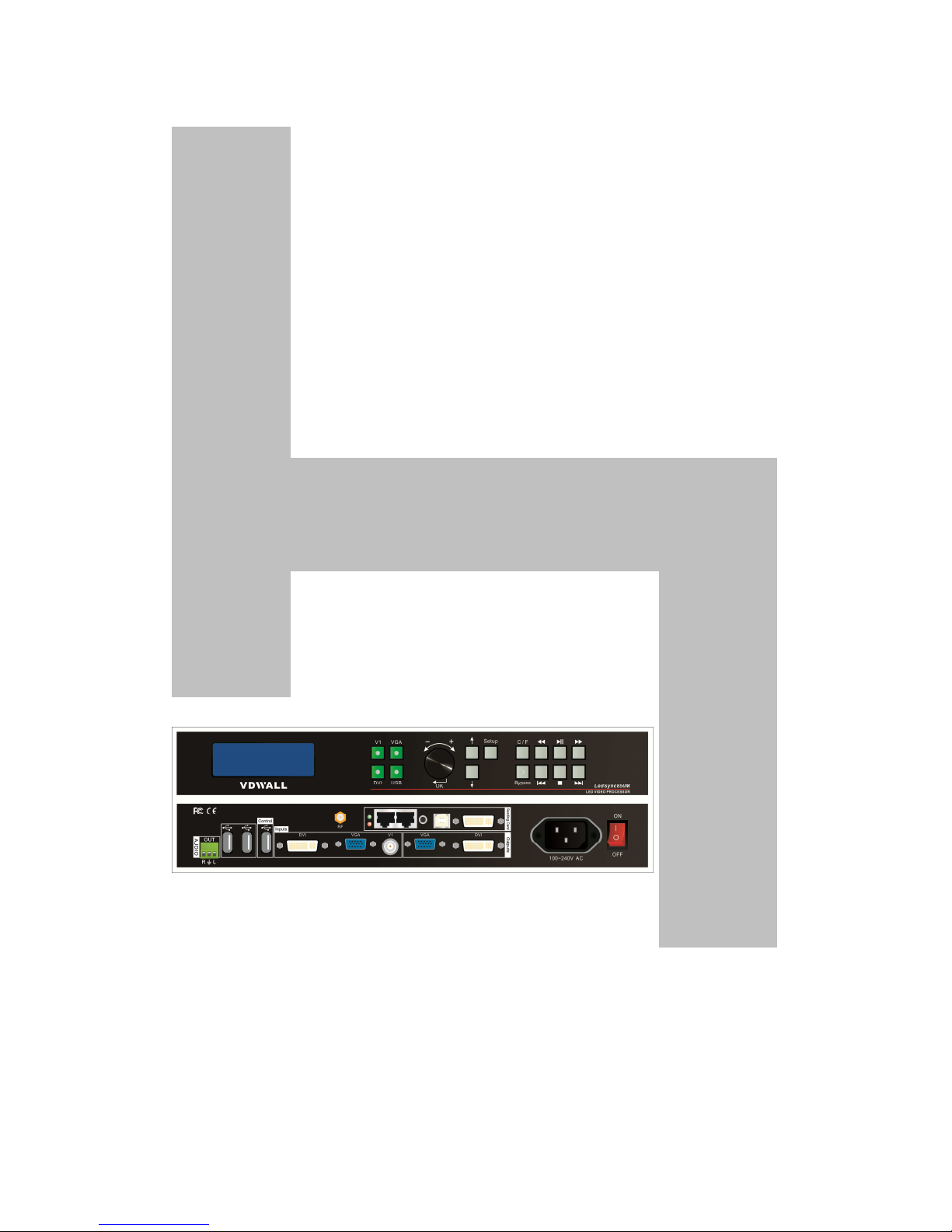
LedSync850M
Min LED Display Video Processor
User Manual

LedSync850M User Manual
www.cnledsourcing.com
2 / 31
Contents
I. Safety precautions
--------------------------------------------------------- 3-3
II. Item list
---------------------------------------------------------------------------4-4
III. Hardware connections
1. Rear view-------------------------------------------------------------------------5-5
2. Description of ports---------------------------------------------------------- 5-6
3. Connection diagram--------------------------------------------------------- 6-6
IV.
Front Panel
1. Diagram --------------------------------------------------------------------------7-7
2. Instructions--------------------------------------------------------------------7-12
V. Settings
1. Enter setup menu----------------------------------------------------------13-14
2. Select language------------------------------------------------------------14-14
3. Output image settings----------------------------------------------------14-15
4. Color/Sharpness-----------------------------------------------------------15-16
5. Version information-------------------------------------------------------16-16
6. Factory settings-----------------------------------------------------------16-17
VI.
Specifications
-----------------------------------------------------------------18-19
VII.
External dimension
--------------------------------------------------------19-19
VIII.
Control software
---------------------------------------------------------20-29
1. Control methods-----------------------------------------------------------20-20
2. User interface---------------------------------------------------------------20-21
3. Function introduction---------------------------------------------------21-24
4. User interface settings --------------------------------------------------24-26
5. Timer interface settings -------------------------------------------------26-29
IX.
Copyright information
----------------------------------------------- ----29-29

LedSync850M User Manual
www.cnledsourcing.com
3 / 31
I. Safety precautions
Danger!
There is high voltage in the processor, to prevent any unexpected
danger, unless you are maintenance, please do not open the cover of the
device.
Warning!
a) This device shall not encounter water sprinkle or splash, please do not
place anything containing water on this device.
b) To prevent fire, keep this device far from any fire source.
c) If this device gives out any strange noise, smoke or smell, please
immediately unplug the power cord from receptacle, and contact local
dealer.
d) Please do not plug or unplug DVI signal cable if the device is
powered on.
Caution!
a) Please thoroughly read this manual before using this device, and keep
it well for future reference.
b) In the event of lighting or when you are not going to use the device for
a long time, please pull the power plug out of receptacle.
c) Nobody other than professional technicians can operate the device,
unless they have been appropriately trained or under guidance of
technicians.
d) To prevent equipment damage or electric shock, please don’t fill in
anything in the vent of the device.
e) Do not place the device near any water source or anywhere damp.
f) Do not place the device near any radiator or anywhere under high
temperature.
g) To prevent rupture or damage of power cords, please handle and keep
them properly.
h) Please immediately unplug power cord and have the device repaired,
when
i. Liquid splashes to the device.
ii. The device is dropped down or cabinet is damaged.
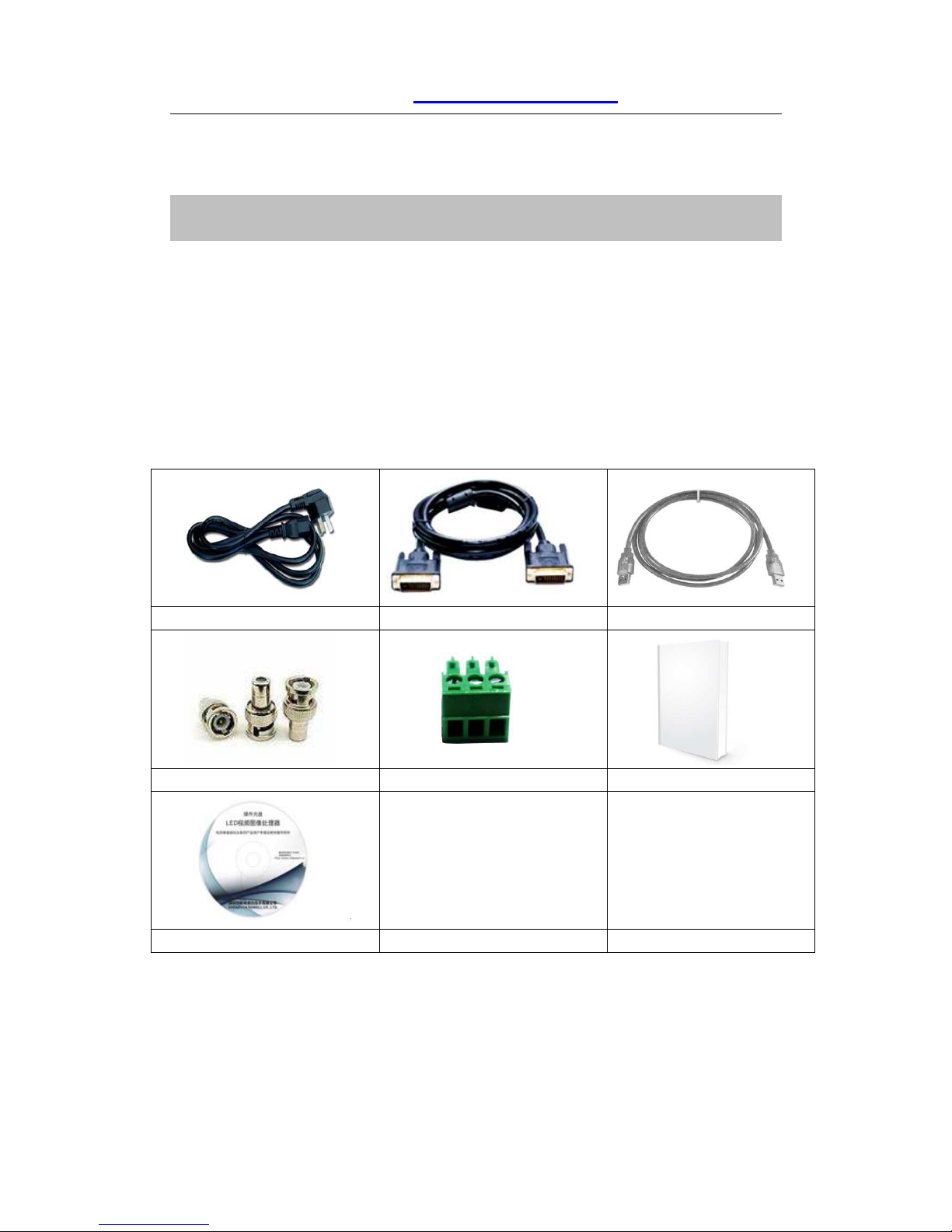
LedSync850M User Manual
www.cnledsourcing.com
4 / 31
iii. Obvious malpractice is found or performance degrades.
II. Item list
Please unpack the product with care, and then check whether all the following
items are included in the package. If anything is found missing, please contact
the dealer.
Standard accessories
The accessories supplied with this LED Display Video Processor may differ
from the figures contained in the User Manual, but they are applicable for the
regions where you live.
1.5m power cord x 1 1.5m DVI cable x 1 1.5m USB cable x 1
BNC-RCA adapter x 1 PCB audio adapter x 1 User manual x 1
Disk x 1

LedSync850M User Manual
www.cnledsourcing.com
5 / 31
III. Hardware connections
1.
Rear view
Figure 1
①audio output ports ② input ports for USB devices ③ USB control port
④input ports for other video signals ⑤ VGA/DVI output ports ⑥AC
power jack and switch ⑦sending card slot (sending card is optional)
2. Description of ports
1) Video input signals (INPUT)
LedSync850M supports 3 video input signals including:
Ports Description
V1
1 X composite video input (PAL/NTSC)
VGA
1X computer analog signal input
DVI
1X digital video interface
2) USB input ports
LedSync850M supports 2 USB inputs for USB drive and mouse.
3) Output ports for video signals
Ports Description
VGA OUT
1 X VGA output port connected to a display
device for monitoring (this port is strongly
suggested to use when control or set up
LedSync850M)
DVI OUT
1X DVI output port connected to a sending
6
1
7
2
4
5
3

LedSync850M User Manual
www.cnledsourcing.com
6 / 31
card or a sending card box
4) Output port for audio signal (AUDIOOUT)
Output the audio signal from USB drive.
5) Control port
USB input port: the upper PC software can be used to control
LedSync820H through this communication port.
3. Connection diagram
图 2

LedSync850M User Manual
www.cnledsourcing.com
7 / 31
IV. Front panel
1. Diagram
1) (V1, VGA, DVI, USB): to select the input signal.
2) (Setup, knob,↑,↓): to enter the setup menu and configure the image
parameter.
3) (Brt+, Brt-): multi-function keys to adjust the brightness.
4) (C/F): To select the switching effect which is seamless switching (CUT)
or Fade in/Fade out with time needed: 0.5S, 1S, and 1.5S.
5) (Bypass): to select full or part display of DVI/USB/VGA signal. The
defaulted is full display and the indicator shows the current state of
input signal.
6) Shortcut keys to play the files in the USB drive including rewind,
play/pause, fast forward, previous and next.
2. Instructions
LedSync850M has totally 15 front panel keys and some of them are
in operation when LedSync850M is powered on. The functions are as
following:
1) Signal selection
Keys Description
V1
To select the input signal from BNC port V1.
VGA
To select the PC input signal from VGA port.
DVI
To select the digital video signal from DVI port.
USB
To select the input signal from USB port.
1
2 5
6
4 3

LedSync850M User Manual
www.cnledsourcing.com
8 / 31
When select the input signal, it will appear in the first line on the LCD
screen like “input=DVI”. While the current state of selected input
signal will appear in the second line: if there is no valid input signal,
the message “no signal” will appear and the indicator will blink, in the
meantime the screen will be blank and if it is valid, the format of the
signal like “ 1080p_60Hz ” will appear.
2) Brightness adjusting (Brt+, Brt-)
Keys Description
Brt+
To increase the brightness of the output image
until 64 maximally.
Brt-
To lower the brightness of the output image until
0 maximally.
LedSync850M supports 32 grades of brightness adjusting. “0” is the
lowest value, while “64” is the highest value. To make sure of the
complete gray level of the output image, the defaulted value is set as
64.
3) VGA auto adjusting (VGA)
When the current selected input signal is valid VGA, press the key
twice and LedSync850M will automatically adjust the sampling
parameters of VGA input to make the image clear and complete.
Normally this operation is only performed when a new VGA input is
connected. The time needed for the adjusting depends on the
condition of the input signal and normally it’s less than 1 minute,
sometimes the operation needs to be performed several times until
the image is clear, complete and stable.
4) Cut/Fade (C/F)
LedSync850M can realize seamless switching (Cut) or Fade
in/Fade out (not available between DVI and USB) between two
Input= DVI
1080p_60Hz
Cut

LedSync850M User Manual
www.cnledsourcing.com
9 / 31
different input signals.
Seamless switching (Cut): while in this mode the message “cut” will
appear in the third line on the LCD screen and the switching effect
between two different input signals will be seamless.
Fade in/Fade out (Fade): while in this mode the message
“Fade=1.0S” will appear in the third line on the LCD screen and the
switching effect between two different input signals will be Fade
in/Fade out. The time needed for the switching can be set as 0.5S,
1.0S or 1.5S.
5) Full display / part display (Bypass)
The key is used for switching between full display and part display
of VGA/DVI/USB. When the selected input signal is V1, to press the
key won’t change its display status.
Status Description
Full
The display status is full-screen. The output image is
compressed to be fully displayed on LED screen and the
indicator is OFF.
Part
In this mode, only a part of the output image will be
displayed on the LED screen because it is not
compressed and the indicator is ON.
Remark: when the width and height of VGA/DVI input signal is
lower than those of the LED screen (say the out_Hori_width or
out_Vert_height), this function is invalid.
6) USB shortcut keys (rewind, play/pause, fast forward, previous, stop,
next, knob -, knob +)
When the selected input signal is USB, press USB three times to
enter Play status and the following message will appear (when play
pictures, there is no reminder like “Volume +/-”):
When play videos, 8 shortcut keys are all available (knob – and
knob + are used to adjust volume).
When play pictures, only “play/pause, previous and next” are
Playing:
向日葵.MOV
Volume +/-
Volume
25
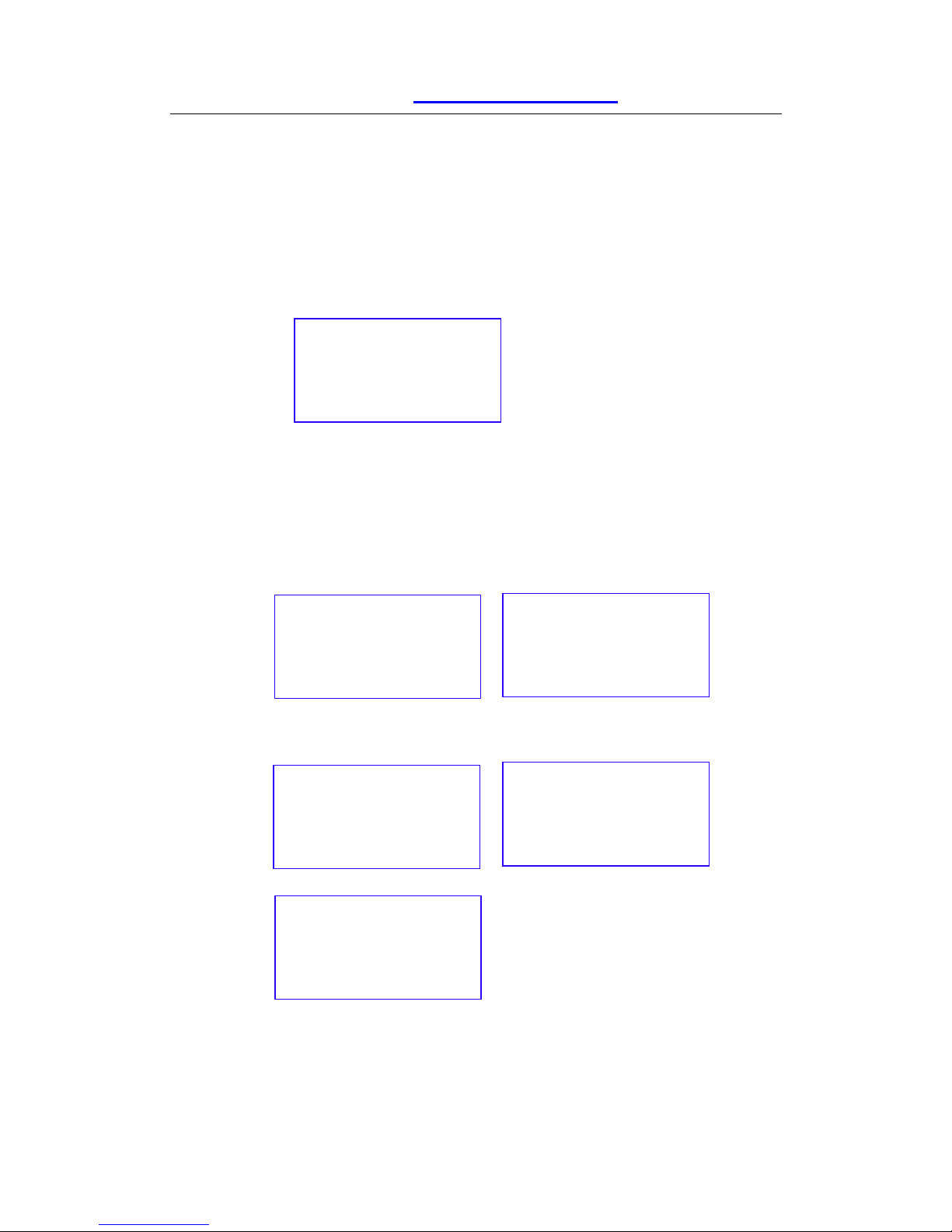
LedSync850M User Manual
www.cnledsourcing.com
10 / 31
available.
7) Setup menu of USB play (USB, Setup,
↑, ↓
, knob, OK)
During playing files in the USB drive, press “Setup” and then “OK”
to enter the setup menu. Press “↑,↓” to reach different items and
then “OK” to enter the sub-menu or “Setup” to return to the main
menu.
Menu settings of video playing: video list, play mode (single play,
order play or random play)
Menu settings of picture playing: picture playing, play mode (single
play, order play or random play), time interval (5S, 10S, 15S, 20S)
Interface of video list and play mode:
Interface of picture list, play mode and time interval:
8) Add or delete files in USB (only by mouse)
Video Playing <Picture Playing
Abc.mpg <-
123.mpg
Single play <Order play
Random play
123.JPG <ABC.JPG
AABB.JPG
Single play <Order play
Random play
5 S <10 S
15 S
20 S

LedSync850M User Manual
www.cnledsourcing.com
11 / 31
During video playing:
Click 1 to play pictures.
Click 2 to play videos.
Click 3 to enter the interface of file adding:
The way to add videos or pictures is same. The following is an
example to add videos:
Click 3 to enter the interface of file adding,
Click “USB” to enter the following interface:
1 2 3
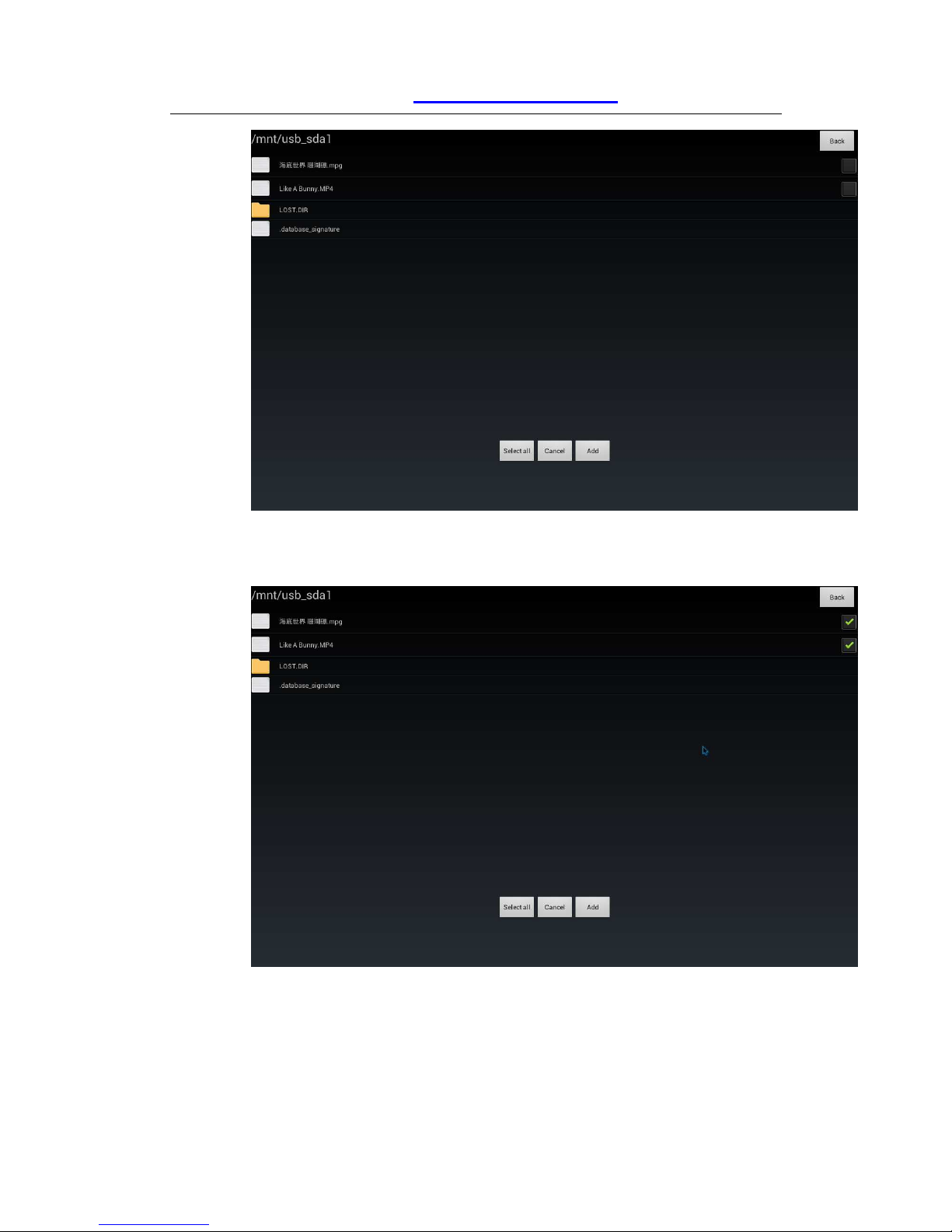
LedSync850M User Manual
www.cnledsourcing.com
12 / 31
If need to select all the videos, click “Select All”. If only need to select
one video, click the corresponding frames:
Click “Cancel” to cancel the selected videos or “Add” to add the
selected videos to the player and enter the player interface as
follows:
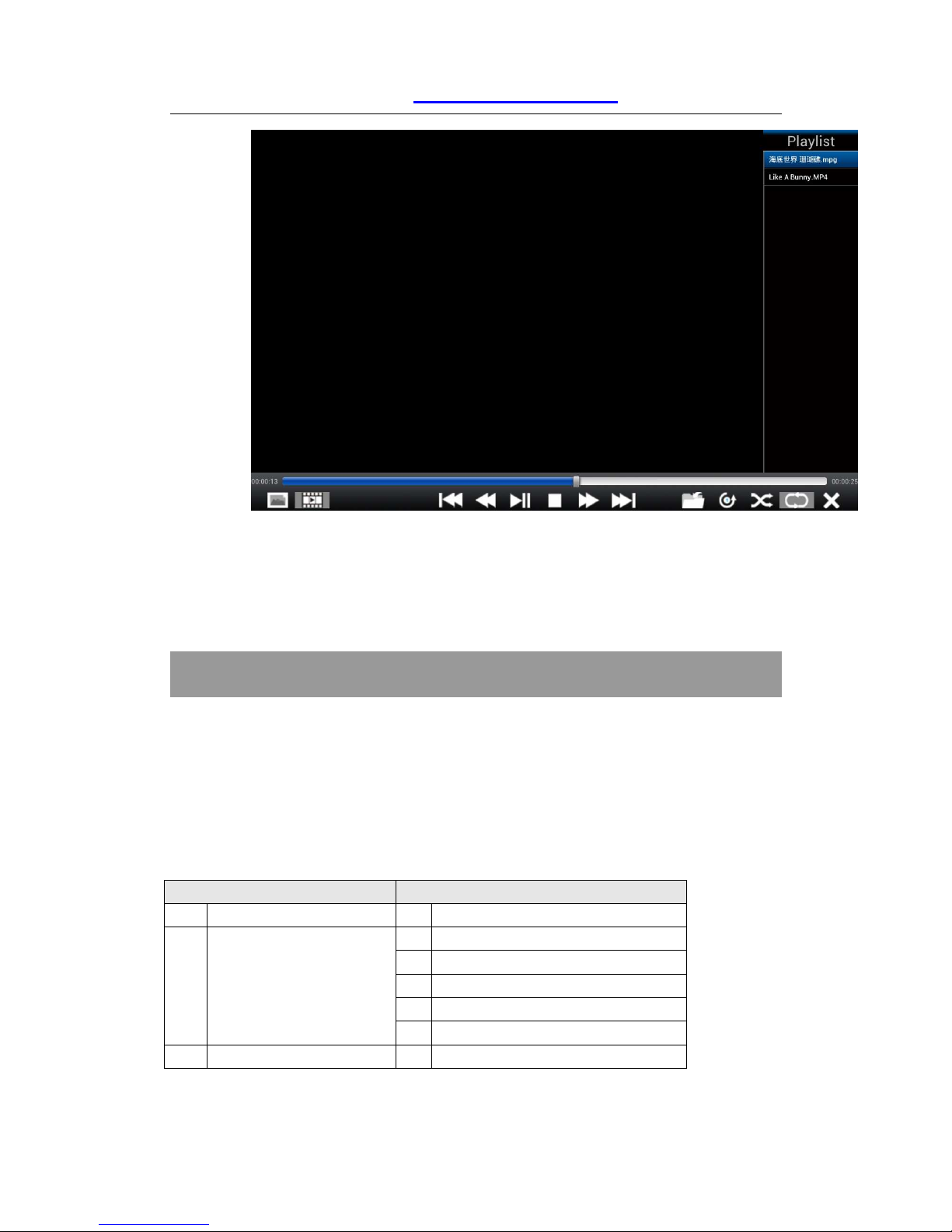
LedSync850M User Manual
www.cnledsourcing.com
13 / 31
To delete files: in the player interface, long-click the right key to
delete the selected files.
Remark: after adding or deleting files, the new player list needs
to be acquired by press keys on the panel.
V. Setup
The following settings must be made by relevant qualified
technicians. For ordinary users, unless they have acquired adequate
technical training, they shouldn’t attempt to make the following
settings.
LedSync850M has 5 categories of settings including 13 items.
Engineering technicians can adjust the settings according to the specific
requirements.
Category Items
1 Language 1 Language
语言
2 Output image setup 2
Out Format
3
Out_Hori_Width
4
Out_Hori_Start
5
Out_Vert_Height
6
Out_Vert_Start
3 Color/Sharpness 7
Color

LedSync850M User Manual
www.cnledsourcing.com
14 / 31
1. E
nt
er
s
etup menu
Enter setup: during operation, press “Setup” and then the knob (OK)
to reach the first item.
Quit setup: during setup, press “Setup” to quit directly.
In setup mode, the functions of the knob and other three keys are:
Keys Functions
Knob
Turning speed The step value is in proportion to
the turning speed.
Turn anticlockwise To decrease the value or select the
previous value.
Turn clockwise To increase the value or select the
next value.
Press To save the adjustment or the
selected value.
↑ To switch to the previous item.
↓ To switch to the next item.
Setup
Quit the setup menu.
After entering the setup mode, settings will be displayed on the LCD
screen:
图 4
As the above shows, there are 5 areas on the LCD screen:
8
Sharpness
4 Version Information 9
Version Number
5 Factory Settings
10
ADC Calibration
11
Bias
12
VGA output
13
ByPass Sel
14
Device init
4 :
Out_Hori_Start
200 ?
2
3 4
1

LedSync850M User Manual
www.cnledsourcing.com
15 / 31
Area Description
1 The number of the current item.
2 “?” means whether to save the adjustment
or “!” means the new adjustment is saved
already and starts to take effect.
3 New value.
4 The current item.
2. Select language
Item 1: “Language
语言
”
In the setup menu, the first item is “Language
语言
”. LedSync850M
supports Chinese and English, turn the knob to select one of them and
press it to save the setting.
3. Output image settings
LedSync850M outputs images from VGA OUT and DVI OUT. There
are 9 output formats as listed in the table below. The format can be set
in the second item “Out Format”.
Format
1 1024×768_60
2 1024×768_75
3 1280×1024_60
4 1280×1024_75
5 1366×768_60
6 1440×900_60
7 1600×1200_60
8 1920×1080_50
9 1920×1080_60
Item 2: “Out Format”
In this item, turn the knob to select one format and press it to save
the adjustment.
For example, select “1280×1024_60”, then the output resolution
will be set as 1280×1024 and the field frequency will be 60Hz.
Please select the format of which the resolution should be same as
or greater than that of LED display.
Item 3~6: “Output Image Parameters”
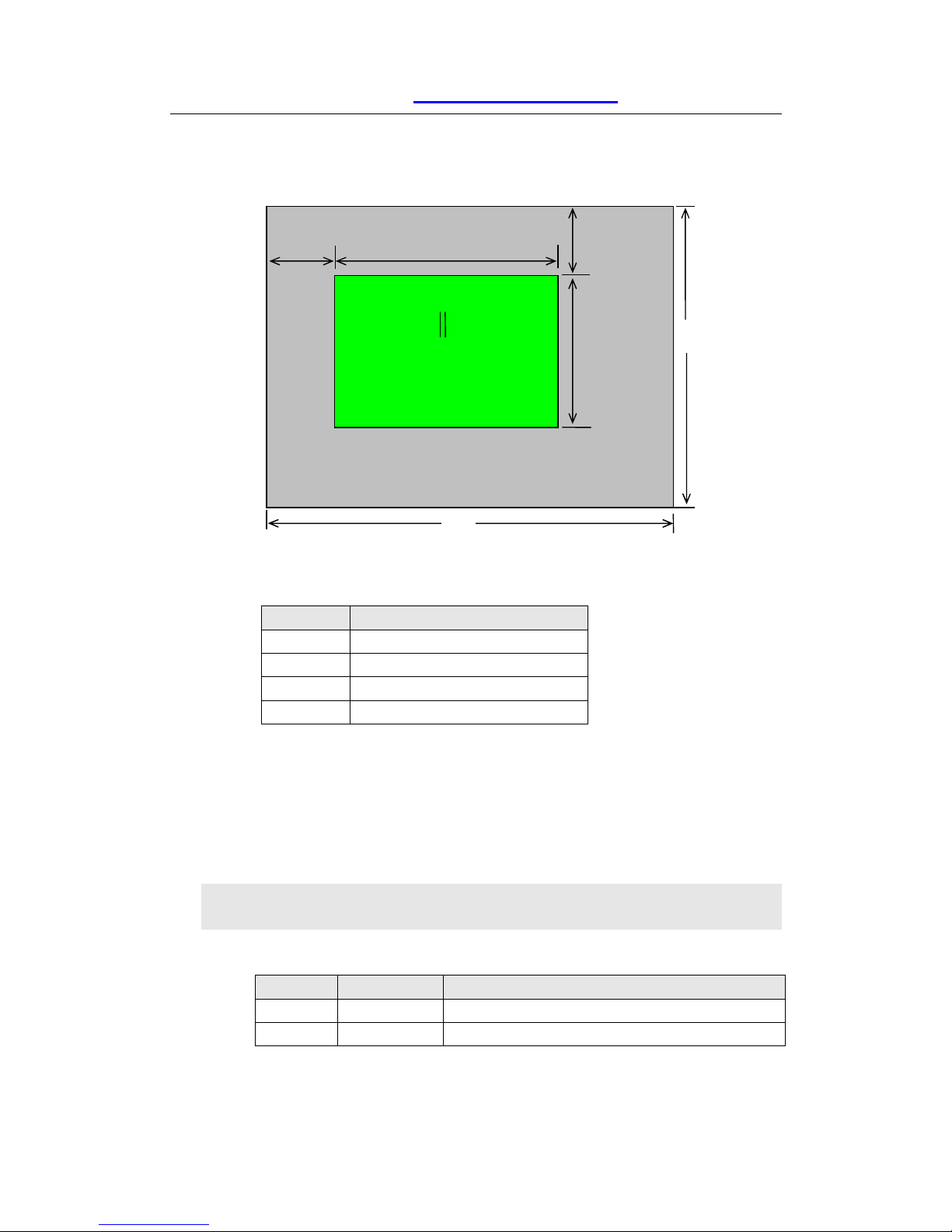
LedSync850M User Manual
www.cnledsourcing.com
16 / 31
The actual definition of LED can be of any value, so we need to
have LedSync850M output an image which is of exactly the same
size to LED display so that it will be a full image:
As the above shows: the size and the position of an output image
are defined by 4 types of parameters:
Item No. Parameters
3
Out_Hori_Width
4
Out_Hori_Start
5
Out_Vert_Height
6
Out_Vert_Start
Remark: current parameters can be changed by turning the knob.
The turning speed decides the step value of the adjustment. The
location and the size of an output image can be previewed in the form
of a white-frame window while making the adjustment. To press the
knob will save and validate the settings.
4. Saturation/Sharpness
LedSync850M supports user-defined color and sharpness:
Item No. Item Name Description
7
Saturation
Adjustment range: 0~100; default: 50
8
Sharpness
Options: normal or sharp; default: normal
(0,0)
Out_Hori_Start Out_Hori_Width
Out_Vert_Start
Out_Vert_Height
LED display
LedSync8
50M output resolution =
1920×1080
LedSync850M output image
1920
1080

LedSync850M User Manual
www.cnledsourcing.com
17 / 31
Remark:
1. To make sure the gray level of an output image is complete, the
default is more suggested.
2. Color settings only apply to V1 and HDMI signals.
5. Version Information
Version number shows the information of the current version.
6. Factory settings
The following are factory settings, users are recommended to make
the settings under the guidance of the manufacturer’s technicians. Any
improper settings or operation may result in that the processor can’t
work properly.
Item 10: “ADC Calibration”
Some problems such as color cast or extreme darkness may appear
when analog signals are input to the processor of which the white
balance is not calibrated yet. LedSync850M can automatically
calibrate the white balance according to the analog signals, to solve
the above problem. The following is how to run the calibration: switch
to a analog input signal, when the processor detect it and output it to a
LED display, find the item No.9 “Version Number” in the setup menu
and press “V1” 5 times to reach the item No.10 “ADC Calibration” and
then press the knob to run the calibration.
Remark: before the processor leaves the factory, its white balance
has been calibrated using standard signals, therefore please use this
item with caution.
Item 11: “Bias”
To lower noise of low-gray images, LED display system normally will
remove the low-gray part from input signals, but this will also bring
information loss of images, especially dark images like night scenes.
LedSync850M can amend this by adjusting the parameter in “Bias”,
the adjustment range is 0—100. When some information of dark
images is lost, to add the value of “Bias” will bring back the lost

LedSync850M User Manual
www.cnledsourcing.com
18 / 31
information and fully display the image on LED display.
To make sure the gray level of output images is complete, the default
is set as 50.
Find the item No.9 “Version Number”, press “V1” 5 times and then
“↑” to reach the item 11 “Bias”. Turn the knob to adjust the value and
press it to save it.
Item 12: “VGA Output”
There are two modes for VGA output: one is “Local” which means
VGA Out will output same signals just like DVI Out, and another one is
USB, which means VGA Out will only output USB signal. The following
is how to do it:
Find the item No.9 “Version Number”, press “V1” 5 times and then
“↑” to reach the item 12 “VGA Output”. Turn the knob to select “open”
and press it to save the setting.
Item 13: “ByPass Sel”
“ByPass Sel” offers two selection modes: one is “Local” which
means “Bypass” is realized by the master chip; another one is “USB”,
which means “Bypass” is realized by the USB module.
Find the item No.9 “Version Number”, press “V1” 5 times and then
“↑” to reach the item 13 “ByPass Sel”. Turn the knob to select and
press it to save the setting.
Item 14: “Device Init”
Find the item No.9 “Version Number”, press “V1” 5 times and then
“↑” to reach the item 14 “Device Init”. Turn the knob to select “Confirm”,
the processor will be initialized and also remind “please restore”.
VI. Specifications
Inputs
Type/Number
1× Video
1× VGA (RGBHV)
1× DVI (HDMI1.3)
1× USB
Video Standard PAL/NTSC

LedSync850M User Manual
www.cnledsourcing.com
19 / 31
Composite Video Amplitude
/ Impedance
1V (p_p) / 75Ω
VGA Format PC (VESA) ≤1920x1080 @60Hz
VGA Amplitude / Impedance R, G, B = 0.7 V (p_p)/ 75Ω
DVI Format
PC (VESA)
≤1920x1080 @60Hz
HDMI1.3 (CEA-861)
USB
Video File Format
Mkv, ts, avi, wmv, rmvb, mpeg, mpg,
mp4, vob, mov, asf
Video Encoding Format
H.264 (AVC HD), VC-1(WMV HD),
MPEG-2 HD,MPEG-1, MPEG-4, Xvid
Picture Format
JPG, PNG, BMP(maximum pixel:15
million)
Input Connectors
Video: BNC
VGA: 15pin D_Sub (Female)
DVI: 24+1 DVI_D
USB: A type
Outputs
Type/Number
1×VGA (RGBHV)
1×DVI
Output Resolution
1024×768 @60Hz/75Hz
1280×1024 @60Hz/75Hz
1366×768 @60Hz
1440×900 @60Hz
1600×1200 @60Hz
1920×1080p @50Hz/60Hz
VGA Output Amplitude
R、G、B = 0.7 V (p_p)/ 75Ω
Audio Output 2.0Vp-p/10KΩ
Output Connectors
VGA OUT: 15pin D_Sub (Female)
DVI OUT: 24+1 DVI_D
Others
Control Method Panel/Upper computer software
Input Voltage 100-240VAC 50/60Hz
Overall Power Consumption Max 20W
Environment Temperature 0-40℃
Environment Humidity 15-85%
Packing Size 410 (L) x 260mm (W) x 115mm (H)

LedSync850M User Manual
www.cnledsourcing.com
20 / 31
Weight G.W.:2.8Kg,N.W.:1.7 Kg
VII. Dimension:
VIII. Control Software
The ViewRGB LedSync850M control software is used to control
LedSync850M processor.
1. Control Method
LedSync850M can receive the operating commands from the software
to switch signals or change the size of output image. The PC software will

LedSync850M User Manual
www.cnledsourcing.com
21 / 31
control the processor via USB port.
Users can manually operate the processor or control it by the software,
or found a timing control plan to control the processor automatically.
In this method, first, connect the USB communication port of PC to that
of LedSync820H and then run the program:
2. User Interface
Double-click to run the software , the following interface will
appear:
As the above shows, the interface contains 9 parts:
Language
Communication port
Auto connect
Source
Function
Brightness
Cut/Fade

LedSync850M User Manual
www.cnledsourcing.com
22 / 31
Timer
Information bar
3. Function Introduction
1) Language
The software supports two languages, i.e.: Chinese and English.
2) Communication port
Select the corresponding COM port in the field RS232_COM_Port.
The software will automatically acquire the available serial ports of
the current processor.
Available serial port:
Non-available port: , the default is
COM1.
Click “connect”, the software shows
When the device is successfully connected, all the functions on the
interface are activated. Information bar shows
3) Auto connect
Automatically connect the device
Automatically start the timer
4) Source

LedSync850M User Manual
www.cnledsourcing.com
23 / 31
When the device is successfully connected, the software will
automatically detect the current selected input signal and the
signal will be marked with blue indicator. If the indicator is always
on, it means the current selected signal is valid, if the indicator
flickers, it means there is no valid input signal.
Click another key to switch the input signal, the message of the
new selected signal will be displayed on the information bar and
also on the LCD screen of the processor.
5) Function
Full display/part display (BYPASS): when display a single image and the
selected signal is
DVI/VGA, click , if the indicator is on, it
means Bypass is started successfully.
Automatic calibration of output image from VGA:
6) Brightness
The highest value is 64 and the lowest is 0.
7) Cut/Fade
Cut/Fade consist of seamless switching (Cut)and fade in/fade out

LedSync850M User Manual
www.cnledsourcing.com
24 / 31
(Fade) with time needed: 0.5s/1.0s/1.5s.
Select
to realize seamless switching between different
input signals.
Select to realize 0.5 second of fade in/fade out
between different signals.
Select to realize 1.0 second of fade in/fade out
between different signals.
Select to realize 1.5 second of fade in/fade out
between different signals.
8) Timer
The timer can be used to switch signals regularly according to the
time set in advance.
The timer can be used to set a day plan, a week plan, a month plan
or a one-time plan.
Select a preset plan and click “start”, the timer starts to take effect,
or click “stop” to stop it.
Click “Program” to enter the timer setup interface where timing
plans can be checked, added, modified or deleted. Details can be
checked in “Timer Interface Setup”.
When the timer is started, ViewRGB LedSync850M control
software can’t be shut down or the timer won’t work properly.
9) Information bar
The information bar shows the current operation and working status
of LedSync850M.

LedSync850M User Manual
www.cnledsourcing.com
25 / 31
4. User Interface
In the user interface click to reach the setup interface:
1)
Saturation
2)
Bias
3)
Output format
4)
Sharpness
5)
Bypass Sel
Local: “Bypass” is realized by the master chip.
USB: “Bypass” is realized by the USB module.

LedSync850M User Manual
www.cnledsourcing.com
26 / 31
6)
VGA Output
Local: VGA OUT outputs same signals just like DVI OUT.
USB: VGA OUT only outputs USB signal.
7)
Output image parameters
8)
Explanation about range
9)
Explanation about colors
Special explanation:
If the changing of value is not saved , the background color
of input box will be blue.
If the changing is saved , the color will be gray.
Each time new output image parameters

LedSync850M User Manual
www.cnledsourcing.com
27 / 31
will be acquired based on the current output resolution
,
if the value is out of range, system will remind
and the corresponding input box will be
cleaned , “>=0” means the condition for content in the
input box .
5. Timer interface settings
In the user interface click to enter the timer interface:
Day plan
Week plan
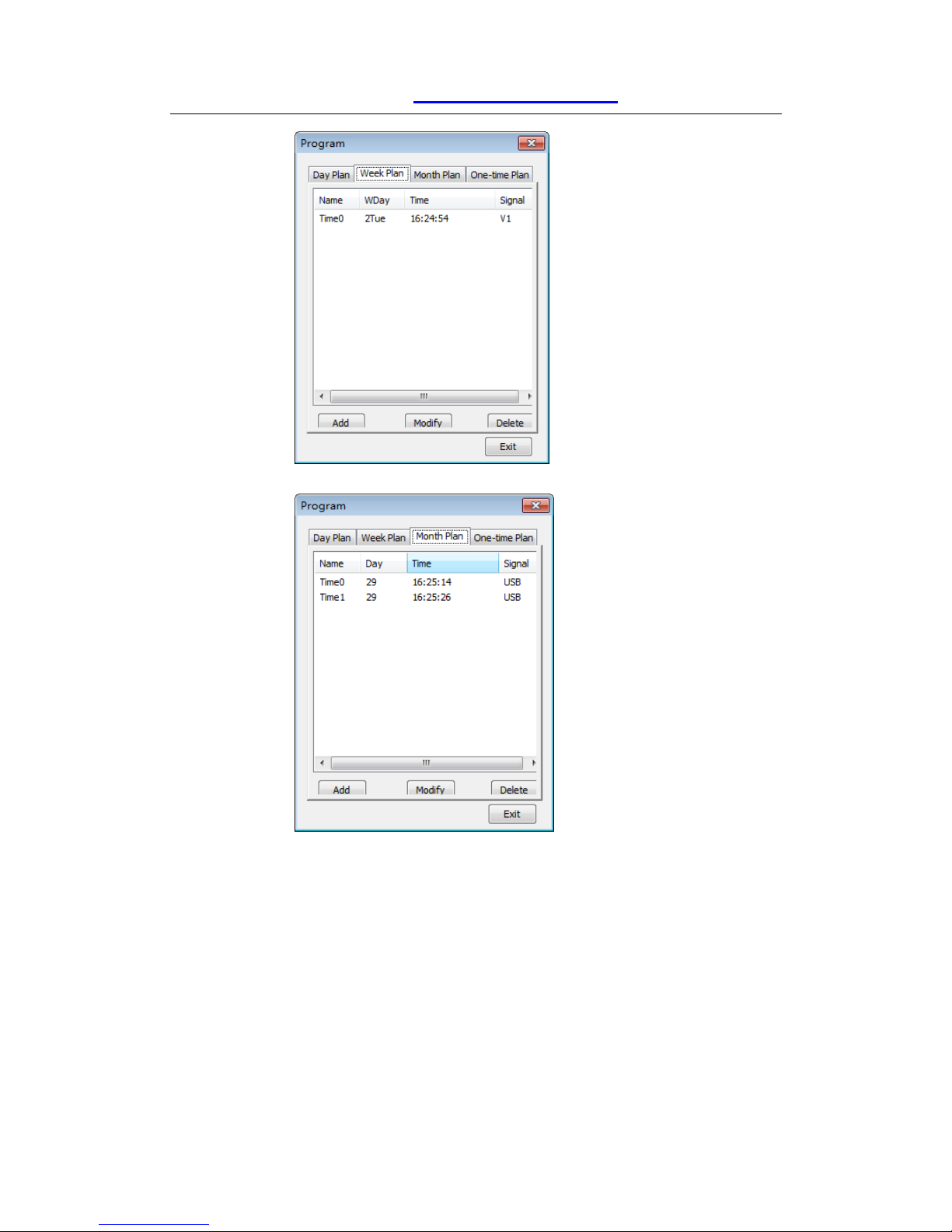
LedSync850M User Manual
www.cnledsourcing.com
28 / 31
Month plan
One-time plan

LedSync850M User Manual
www.cnledsourcing.com
29 / 31
1) As the above shows, there are two types of plans:
Cycle Plan
One-time Plan
2) The cycle plan includes another three types of plans:
Day Plan
Week Plan
Month Plan
User can select any desired plan:
To make settings in Day Plan can define hour, minute and second.
To make settings in Week Plan can define week day, hour, minute
and second.
To make settings in Month Plan can define date, hour, minute and
second.
To make settings in one-time plan can define year, date, hour,
minute and second.
Cycle plan and one-time plan can work at the same time.
Each plan has items like
For example, click to add a day plan:

LedSync850M User Manual
www.cnledsourcing.com
30 / 31
If a new plan needs to be added, but the time interval between it
and an existed plan is less than 10 seconds, the operation will be
invalid and the system will remind:
When need to , select the settings which need to be
modified and the following interface will appear:
When need to delete some settings, click , and the
following reminding message will pop up, click “Yes” to delete the
selected settings:

LedSync850M User Manual
www.cnledsourcing.com
31 / 31
IX. Copyright Info
The copyright of this manual is owned by SHENZHEN VDWALL CO.,
LTD., unless with prior consent of VDWALL, nobody is permitted to
copy or use any part of the information contained herein.
This manual is provided for reference only, VDWALL reserves right
to change the product appearance, dimensions and specifications
from time to time without notice to users.
