Page 1
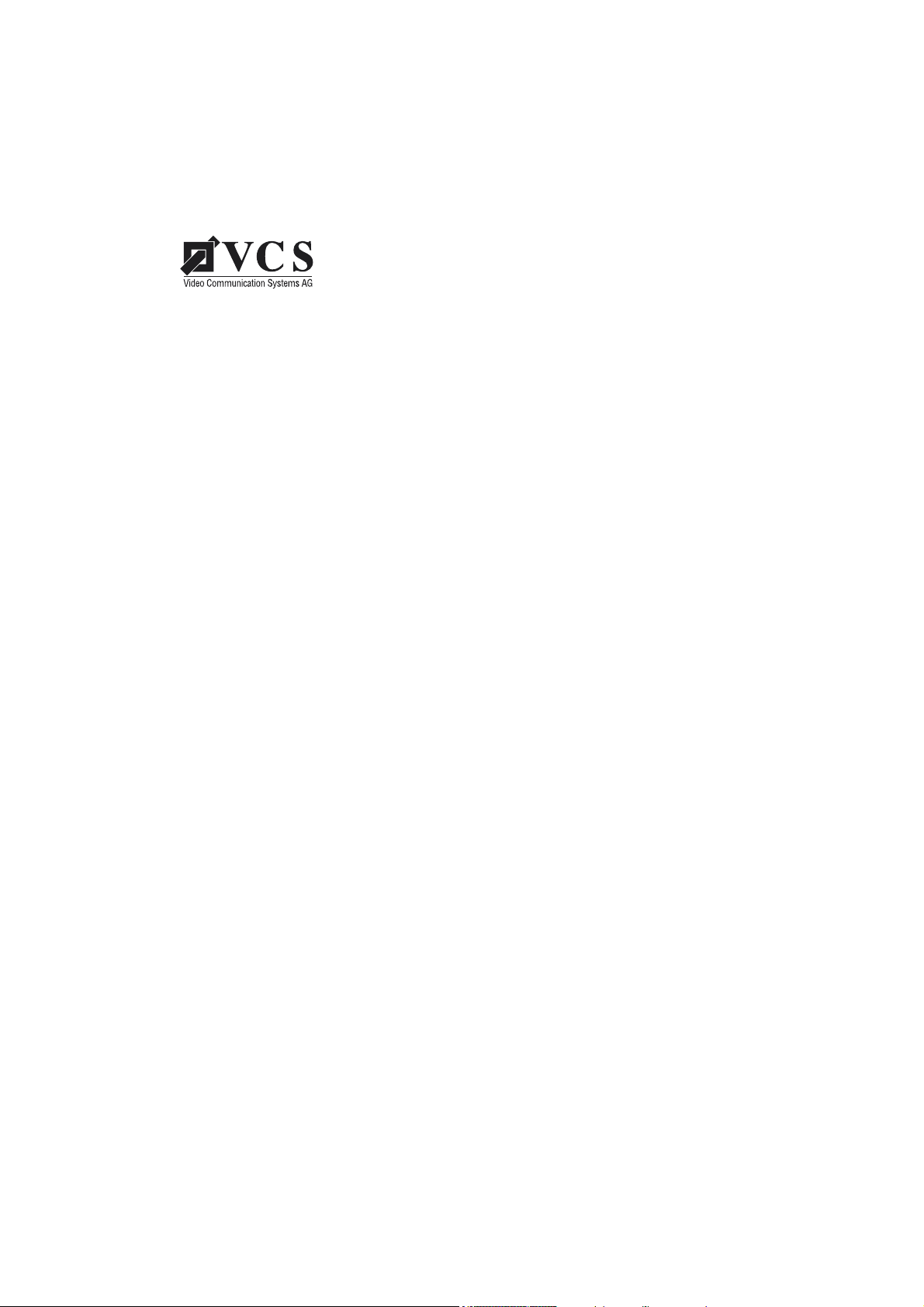
VideoJet 1000
Manual
Page 2
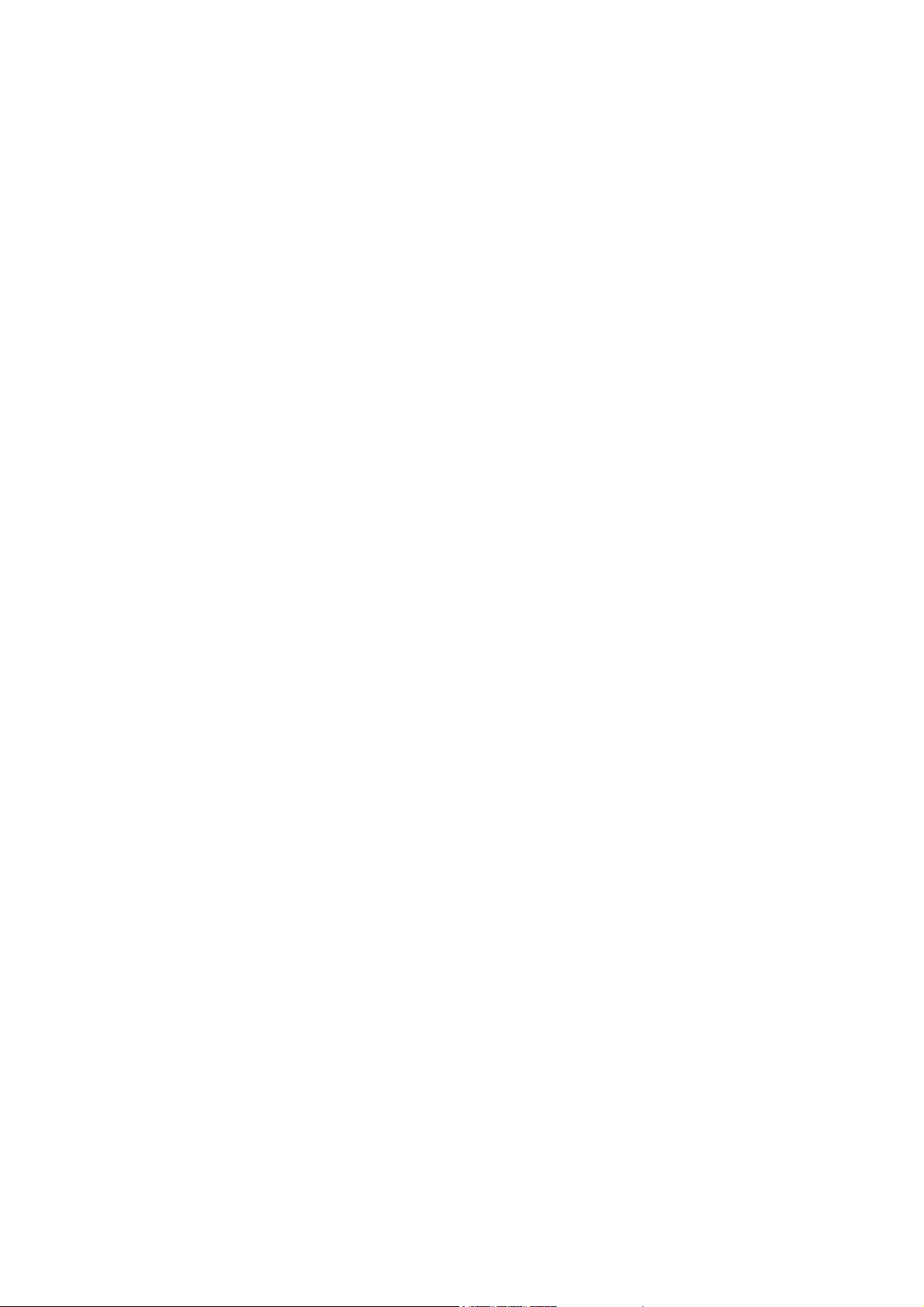
Copyright
This manual is the intellectual property of VCS and is protected by
copyright. All rights are reserved. No part of this document may be
reproduced or transmitted for any purpose, by whatever means, be
they electronic or mechanical, without the express written permission of VCS.
Edition: May 2003 (Version 2.5)
© Copyright 2003 VCS Video Communication Systems AG
Note
Trade m arks
This manual was compiled with the greatest of care and all information double checked. At the time of printing the description was
complete and correct. Because of the further development of products, the content of the manual might change without prior notice.
VCS will not be liable for damage which is directly or indirectly due
to errors, incompleteness, or discrepancies between the manual
and the product described.
All names used in this manual for hardware and software are very
probably registered trade marks and must be treated as such.
Page 3
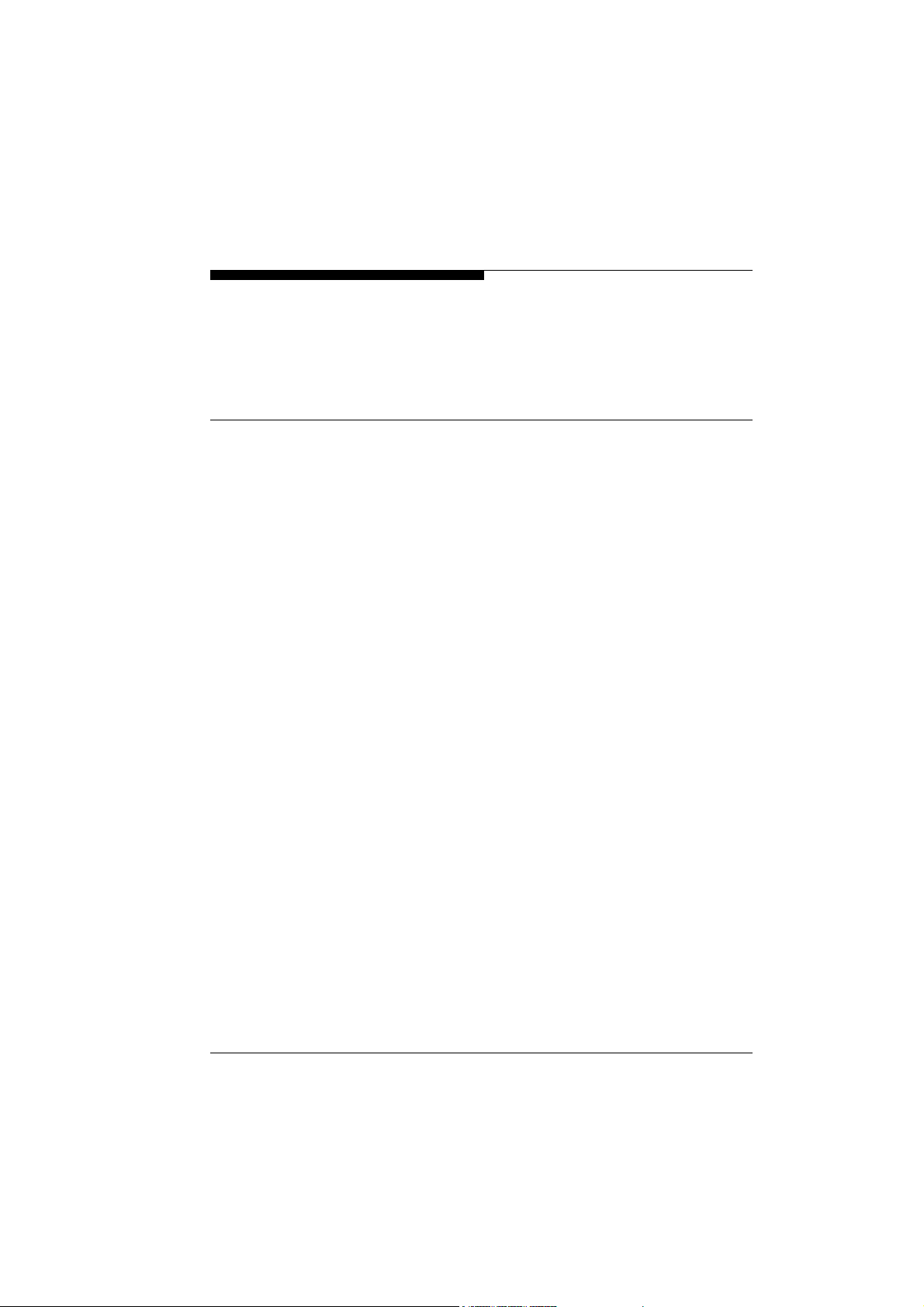
Contents
Chapter 1 Preface . . . . . . . . . . . . . . . . . . . . . . . . . . . . . . . . . . . . . . . . . . . . 5
Chapter 2 Safety Information . . . . . . . . . . . . . . . . . . . . . . . . . . . . . . . . . . . 9
Chapter 3 Product Description . . . . . . . . . . . . . . . . . . . . . . . . . . . . . . . . 11
Contents . . . . . . . . . . . . . . . . . . . . . . . . . . . . . . . . . . . . . . . . . . . 1
Conventions . . . . . . . . . . . . . . . . . . . . . . . . . . . . . . . . . . . . . . . . 5
Intended use . . . . . . . . . . . . . . . . . . . . . . . . . . . . . . . . . . . . . . . . 6
EU Guidelines . . . . . . . . . . . . . . . . . . . . . . . . . . . . . . . . . . . . . . . 6
Rating plate . . . . . . . . . . . . . . . . . . . . . . . . . . . . . . . . . . . . . . . . . 7
Electrical shock hazard . . . . . . . . . . . . . . . . . . . . . . . . . . . . . . . . 9
Installation and operation . . . . . . . . . . . . . . . . . . . . . . . . . . . . . 10
Repairs and maintenance . . . . . . . . . . . . . . . . . . . . . . . . . . . . . 10
Supplied components . . . . . . . . . . . . . . . . . . . . . . . . . . . . . . . . 11
System requirements . . . . . . . . . . . . . . . . . . . . . . . . . . . . . . . . 11
Configuration requirements . . . . . . . . . . . . . . . . . . . . . . . . . . . . 11
Operational requirements . . . . . . . . . . . . . . . . . . . . . . . . . . . . . 12
Functional overview . . . . . . . . . . . . . . . . . . . . . . . . . . . . . . . . . 12
Rear panel connectors . . . . . . . . . . . . . . . . . . . . . . . . . . . . . . . 15
Front panel . . . . . . . . . . . . . . . . . . . . . . . . . . . . . . . . . . . . . . . . 16
Chapter 4 Installation . . . . . . . . . . . . . . . . . . . . . . . . . . . . . . . . . . . . . . . . 17
VideoJet 1000
Rack mounting . . . . . . . . . . . . . . . . . . . . . . . . . . . . . . . . . . . . . 18
Connections . . . . . . . . . . . . . . . . . . . . . . . . . . . . . . . . . . . . . . . 21
Switching on/off . . . . . . . . . . . . . . . . . . . . . . . . . . . . . . . . . . . . . 25
1
Page 4
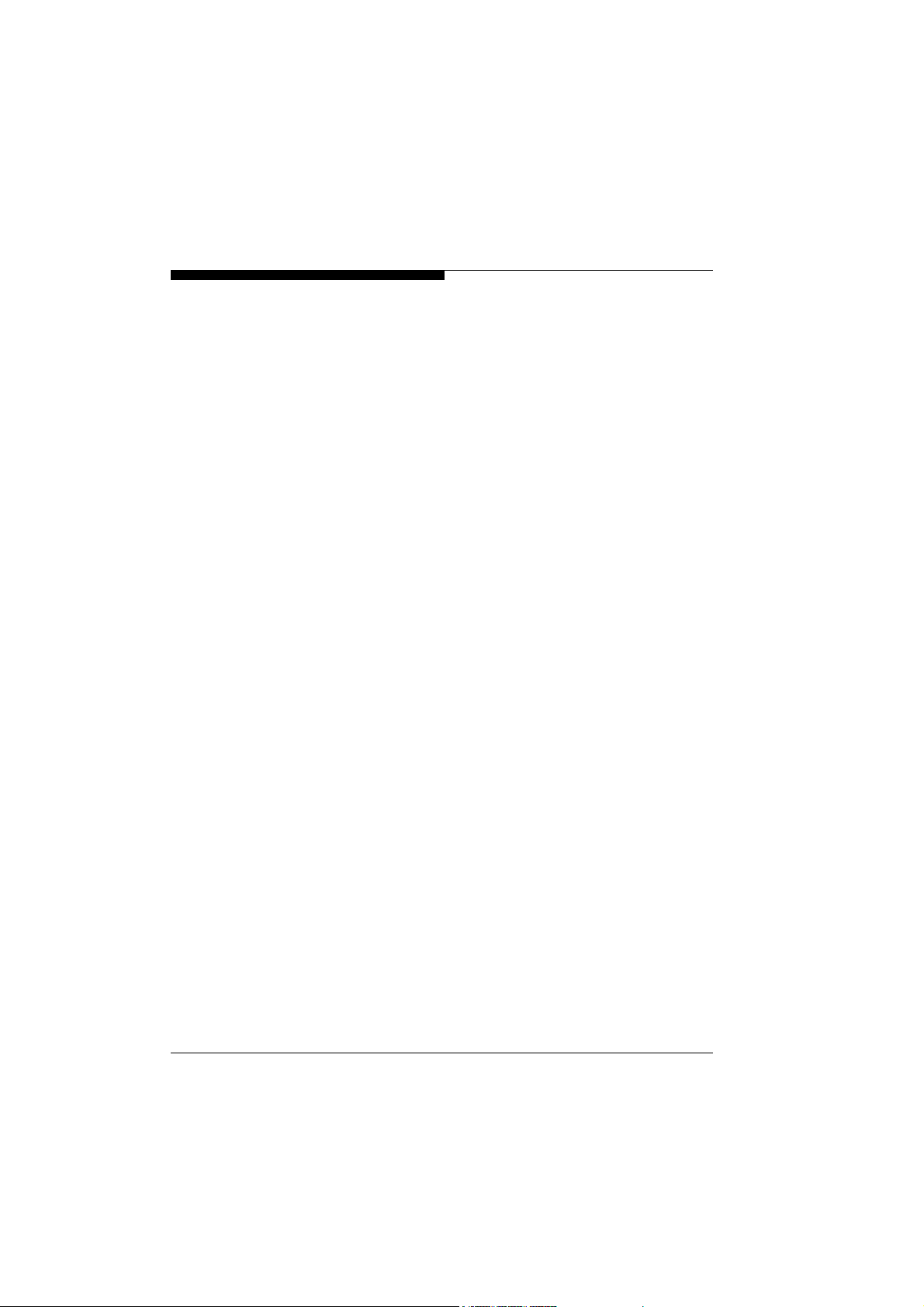
Contents
Setup using a terminal program . . . . . . . . . . . . . . . . . . . . . . . . 26
Chapter 5 Configuration with
Web Browser . . . . . . . . . . . . . . . . . . . . . . . . . . . . . . . . . . . . . . 29
Establishing the connection . . . . . . . . . . . . . . . . . . . . . . . . . . . . 29
Selecting the configuration mode . . . . . . . . . . . . . . . . . . . . . . . 30
Installation wizard . . . . . . . . . . . . . . . . . . . . . . . . . . . . . . . . . . . 32
System Overview . . . . . . . . . . . . . . . . . . . . . . . . . . . . . . . . . . . 35
Expert Mode . . . . . . . . . . . . . . . . . . . . . . . . . . . . . . . . . . . . . . . 74
Function test . . . . . . . . . . . . . . . . . . . . . . . . . . . . . . . . . . . . . . 119
Chapter 6 Operation . . . . . . . . . . . . . . . . . . . . . . . . . . . . . . . . . . . . . . . . 121
Operation with
MS Internet Explorer . . . . . . . . . . . . . . . . . . . . . . . . . . . . . . . . 121
Storing snapshots . . . . . . . . . . . . . . . . . . . . . . . . . . . . . . . . . . 125
Storing MPEG sequences . . . . . . . . . . . . . . . . . . . . . . . . . . . . 126
Harddisk activity . . . . . . . . . . . . . . . . . . . . . . . . . . . . . . . . . . . 126
Playback of recorded sequences . . . . . . . . . . . . . . . . . . . . . . 127
Back-up . . . . . . . . . . . . . . . . . . . . . . . . . . . . . . . . . . . . . . . . . . 130
Hardware connections
between VideoJet Units . . . . . . . . . . . . . . . . . . . . . . . . . . . . . . 131
Operation with Software-Decoder . . . . . . . . . . . . . . . . . . . . . . 132
Chapter 7 Maintenance . . . . . . . . . . . . . . . . . . . . . . . . . . . . . . . . . . . . . . 133
Network check . . . . . . . . . . . . . . . . . . . . . . . . . . . . . . . . . . . . . 133
Repair . . . . . . . . . . . . . . . . . . . . . . . . . . . . . . . . . . . . . . . . . . . 133
Passing on, Disposal . . . . . . . . . . . . . . . . . . . . . . . . . . . . . . . . 134
Chapter 8 Appendix . . . . . . . . . . . . . . . . . . . . . . . . . . . . . . . . . . . . . . . . 135
Faults – possible causes and remedy . . . . . . . . . . . . . . . . . . . 135
LEDs . . . . . . . . . . . . . . . . . . . . . . . . . . . . . . . . . . . . . . . . . . . . 137
Glossary . . . . . . . . . . . . . . . . . . . . . . . . . . . . . . . . . . . . . . . . . 138
Specifications . . . . . . . . . . . . . . . . . . . . . . . . . . . . . . . . . . . . . 141
2
VideoJet 1000
Page 5
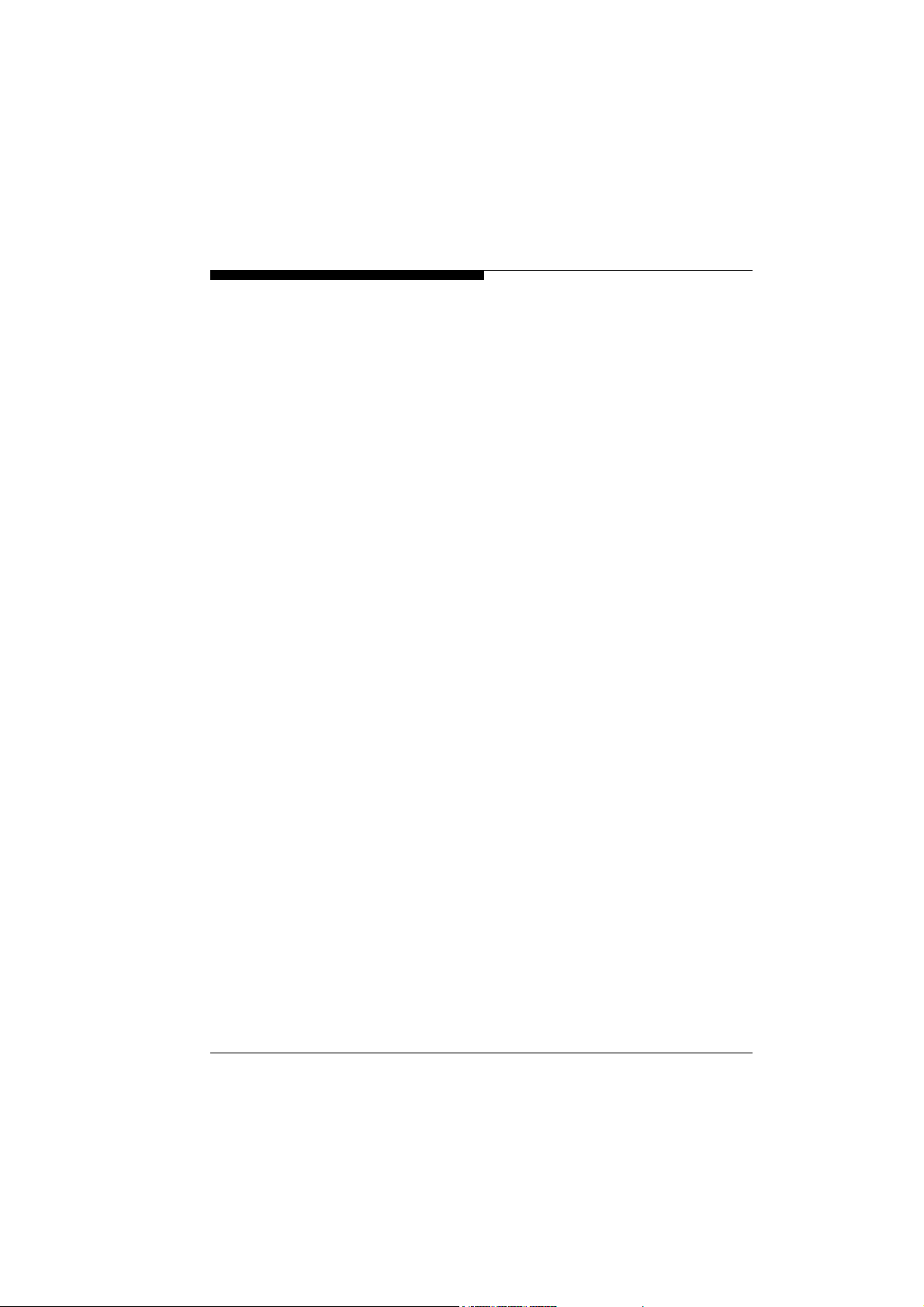
Contents
Chapter 9 Index . . . . . . . . . . . . . . . . . . . . . . . . . . . . . . . . . . . . . . . . . . . . 143
VideoJet 1000
3
Page 6
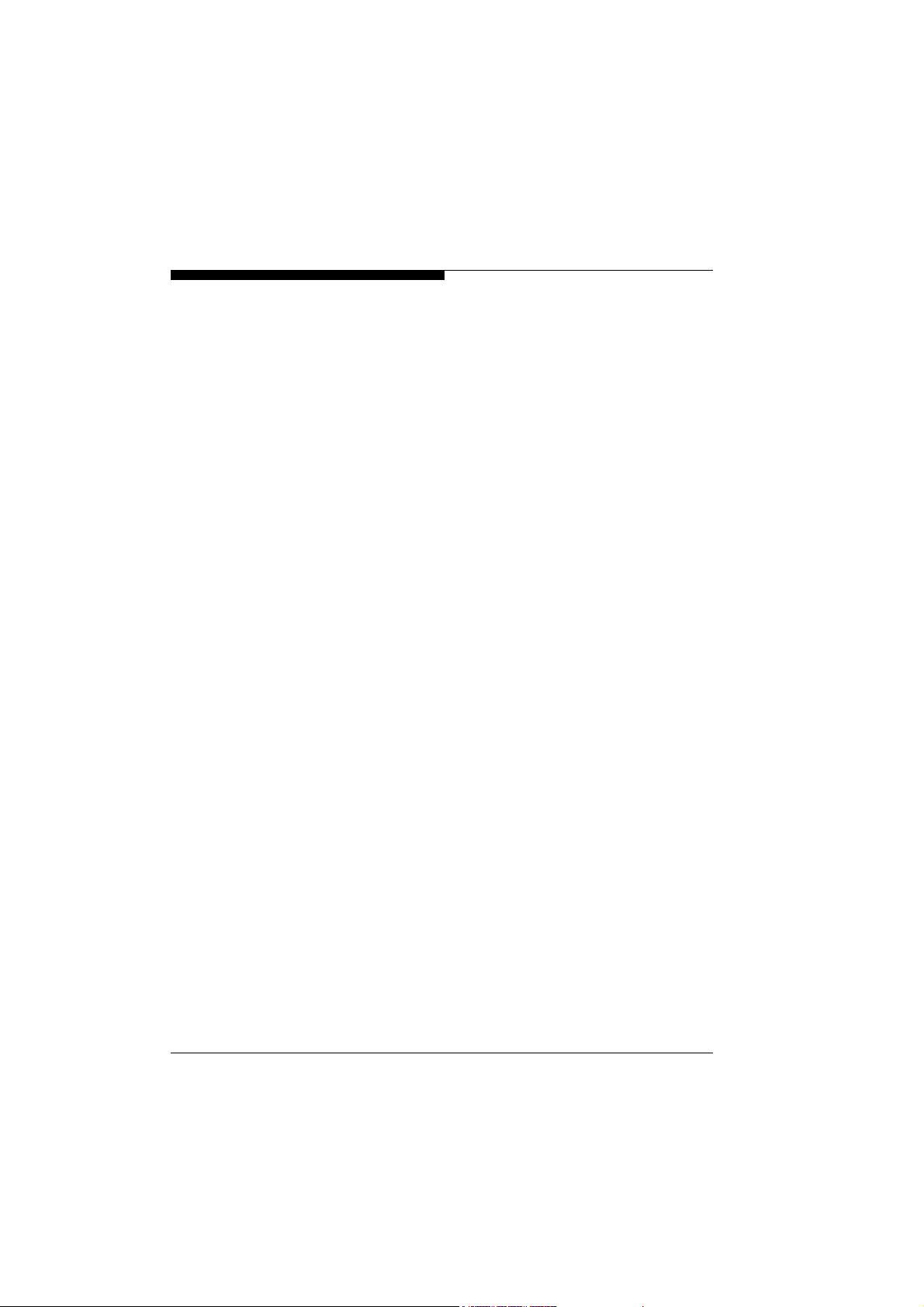
Contents
4
VideoJet 1000
Page 7
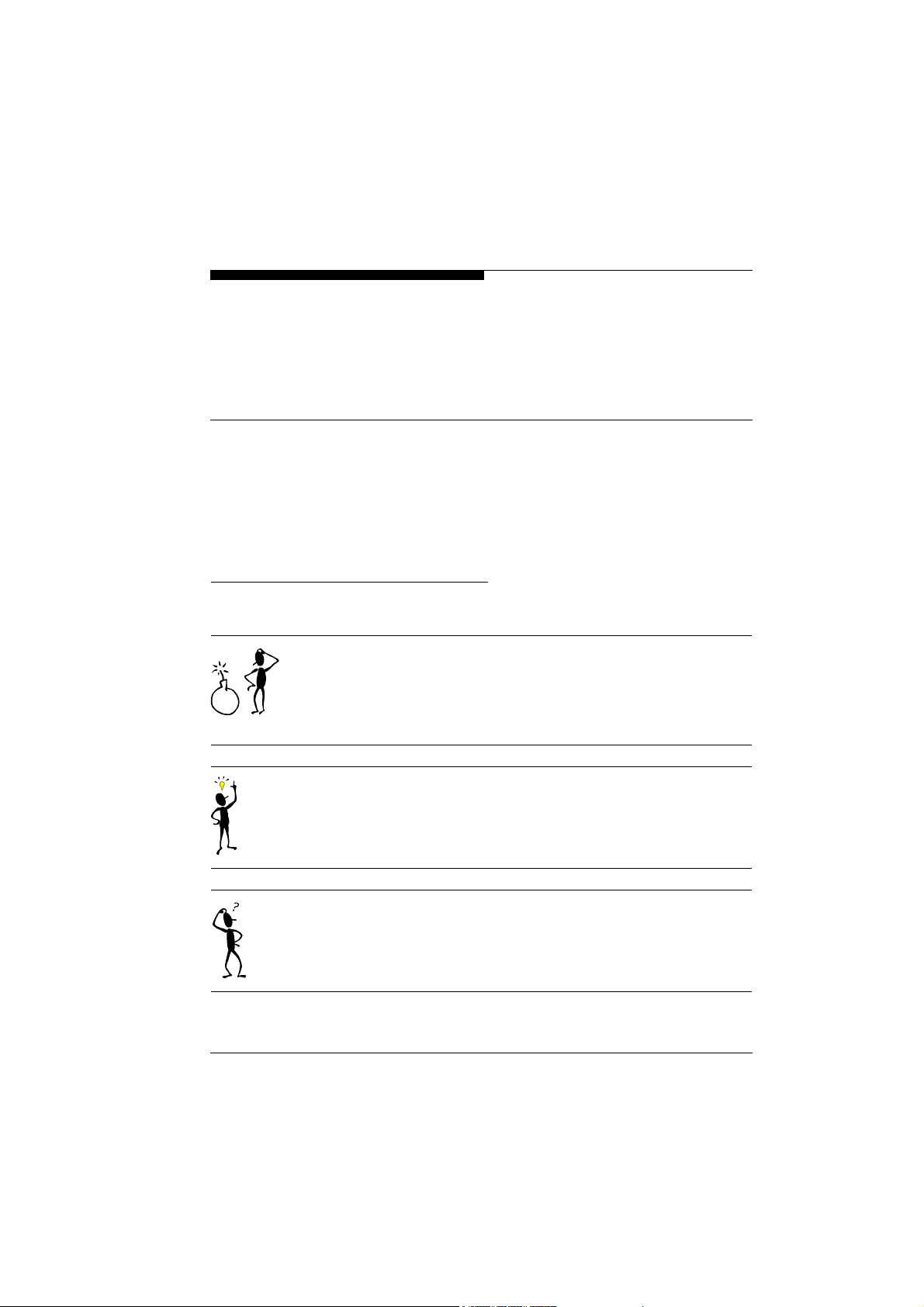
Preface
1
Conventions
These installation and operating instructions are intended for persons authorised to install and operate the VideoJet 1000. International, national and any relevant regional regulations relating to
electronics must be observed at all times. The operating instructions explain the installation and operation of the VideoJet 1000.
In this manual, the following symbols and notations are used to
draw attention to special situations:
Warning! or Attention!
This symbol indicates that failure to follow the safety instructions
given may directly endanger people, cause damage to the system
or to other equipment. The symbol represents a direct threat of danger.
VideoJet 1000
Note
This symbol indicates tips and notes that make using the device
easier and more convenient.
Note
This symbol indicates that you might have to find out special information to be able to make the settings or start up the system correctly.
5
Page 8
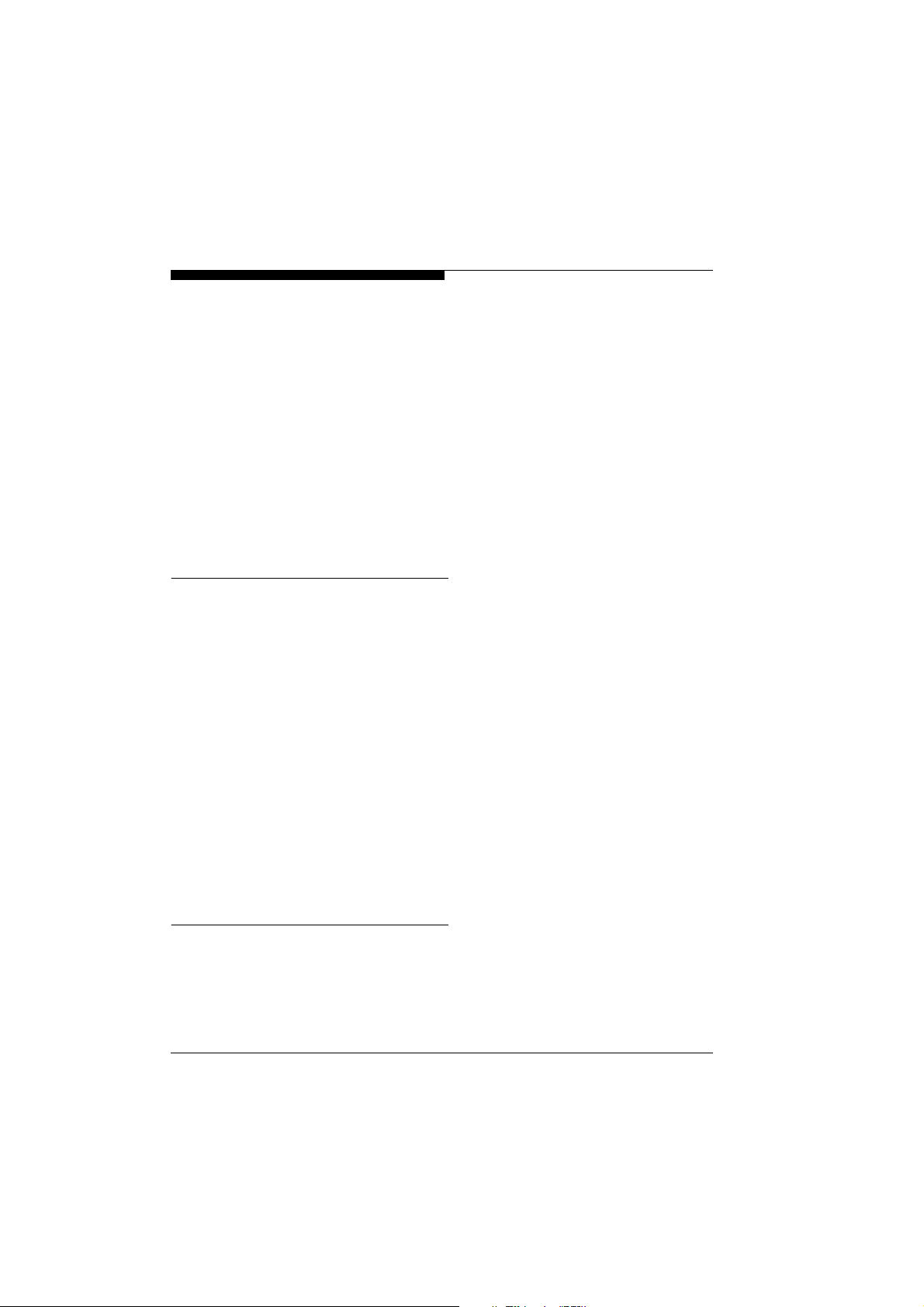
Preface
The following typographic conventions are used in this manual:
Intended use
Configuration
[Enter], [C] Key names
[Ctrl] + [C] Two or more keys that are pressed simul-
ping
The Network Video Server VideoJet 1000 serves to transmit video,
audio and control signals via data networks (Ethernet LAN, Internet). Due to the integrated hard disk the device provides DVR functionality. It is designed for use in CCTV systems. The connection of
an external alarm generator allows various functions to be triggered
automatically. Other applications are not permitted.
In the event of questions concerning the use of the server which are
not answered in this manual, please contact:
VCS Video Communication Systems AG
Forchheimer Strasse 4
90425 Nuremberg/Germany
Phone +49 (0) 911 9 34 56-0
Fax +49 (0) 911 9 34 56-66
info@vcs.com
Window and menu names, parameters and
buttons
taneously.
Command line input and output
EU Guidelines
6
The Network Video Server VideoJet 1000 complies with the specifications of European Guidelines 89/336 (Electromagnetic Compatibility) and 73/23, amended by 93/68 (Low-Voltage Guideline).
VideoJet 1000
Page 9
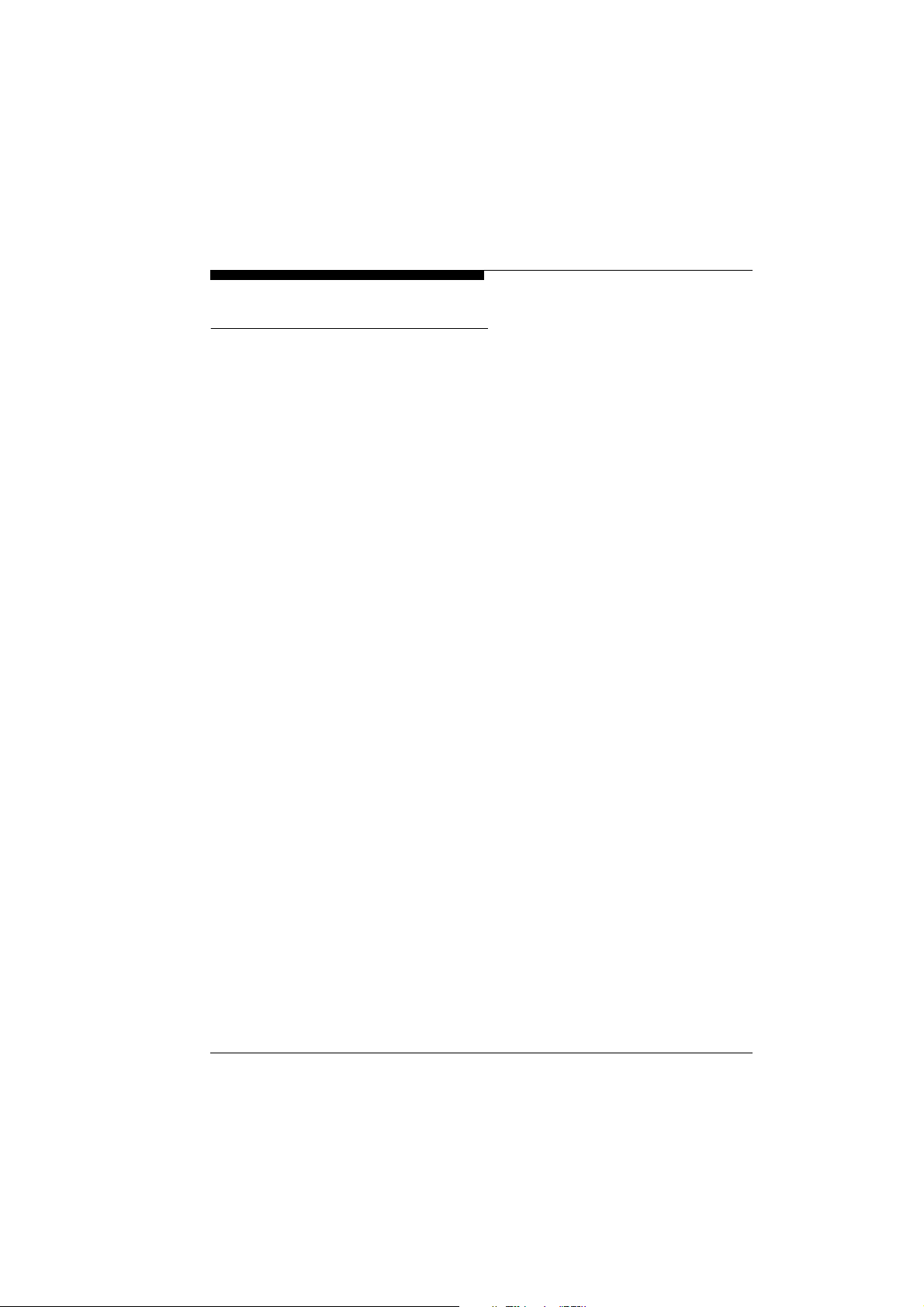
Rating plate
Preface
For exact identification, you will find the model designation and
serial number on the rating plate on the bottom of the housing.
Please note this information here before installation in order to have
it to hand in the event of queries or spare parts orders.
VideoJet 1000
7
Page 10
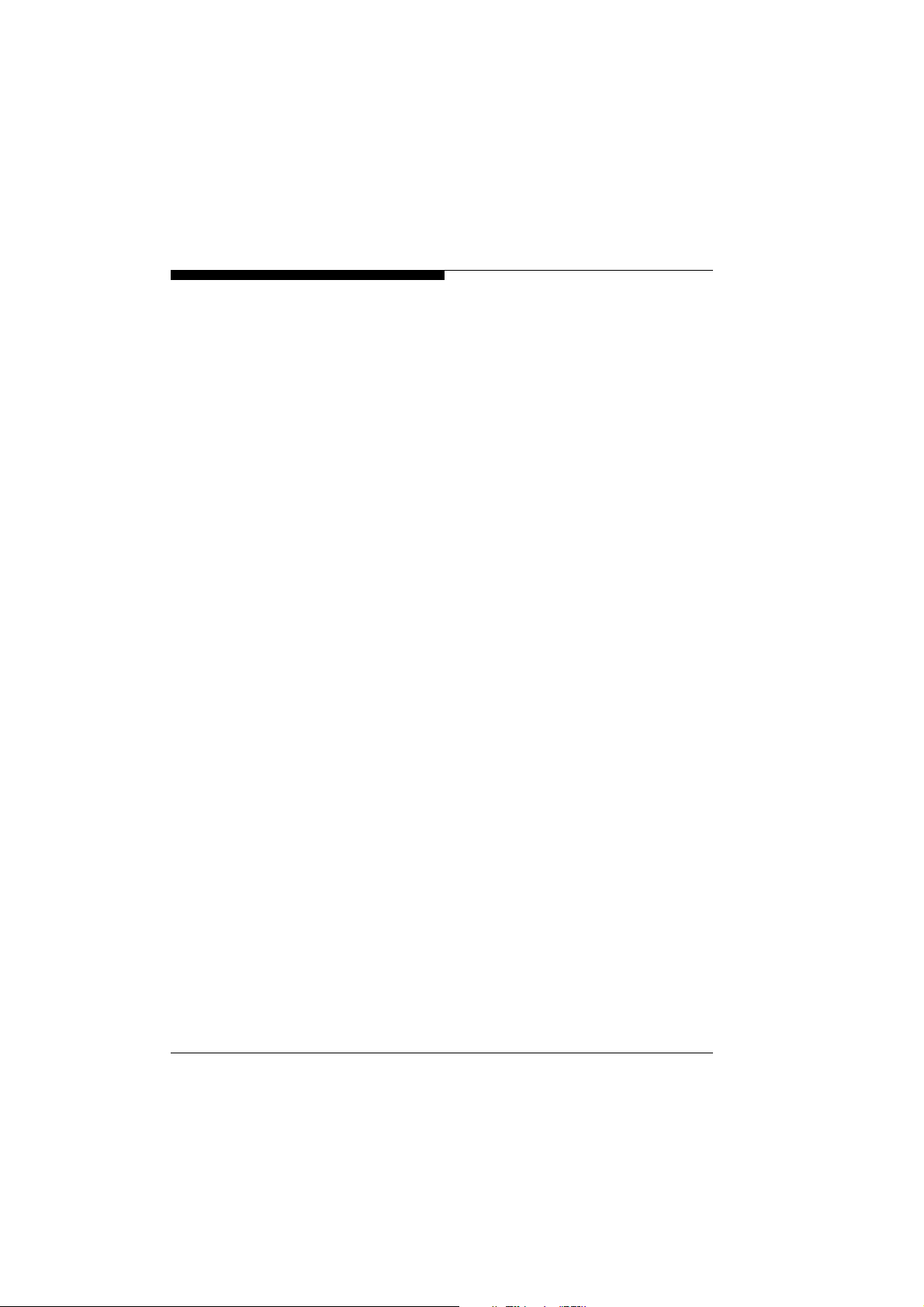
Preface
8
VideoJet 1000
Page 11
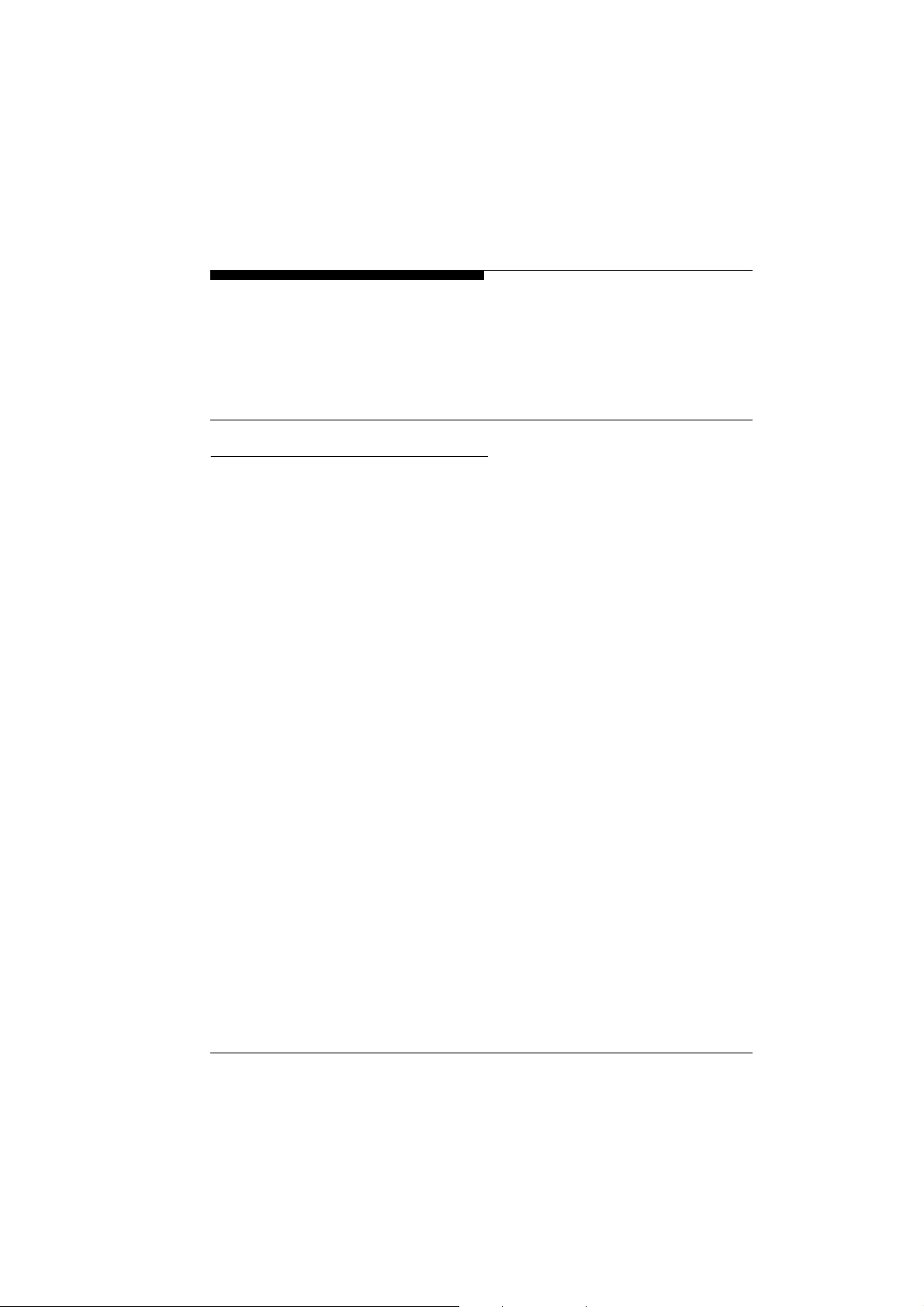
Safety Information
2
Electrical shock hazard
!
Never attempt to connect the unit to any power network other
than the one for which it was intended.
!
Do not open the housing of the unit.
!
Disconnect the unit from the mains power supply and from all
other devices if a fault occurs.
!
Install the unit only in a dry place protected against the elements.
!
If you are uncertain about the safe operation of the unit, shut it
down immediately and secure it to prevent any unauthorised
start-up. Safe operation is no longer possible, for example,
– if damage is visible to the unit or the cables,
– if the unit no longer operates correctly,
– if the server has been exposed to rain or moisture,
– if objects have penetrated inside the unit,
– after long storage under improper conditions or
– after heavy demands during transport.
Have the system checked by VCS in such cases.
VideoJet 1000
9
Page 12
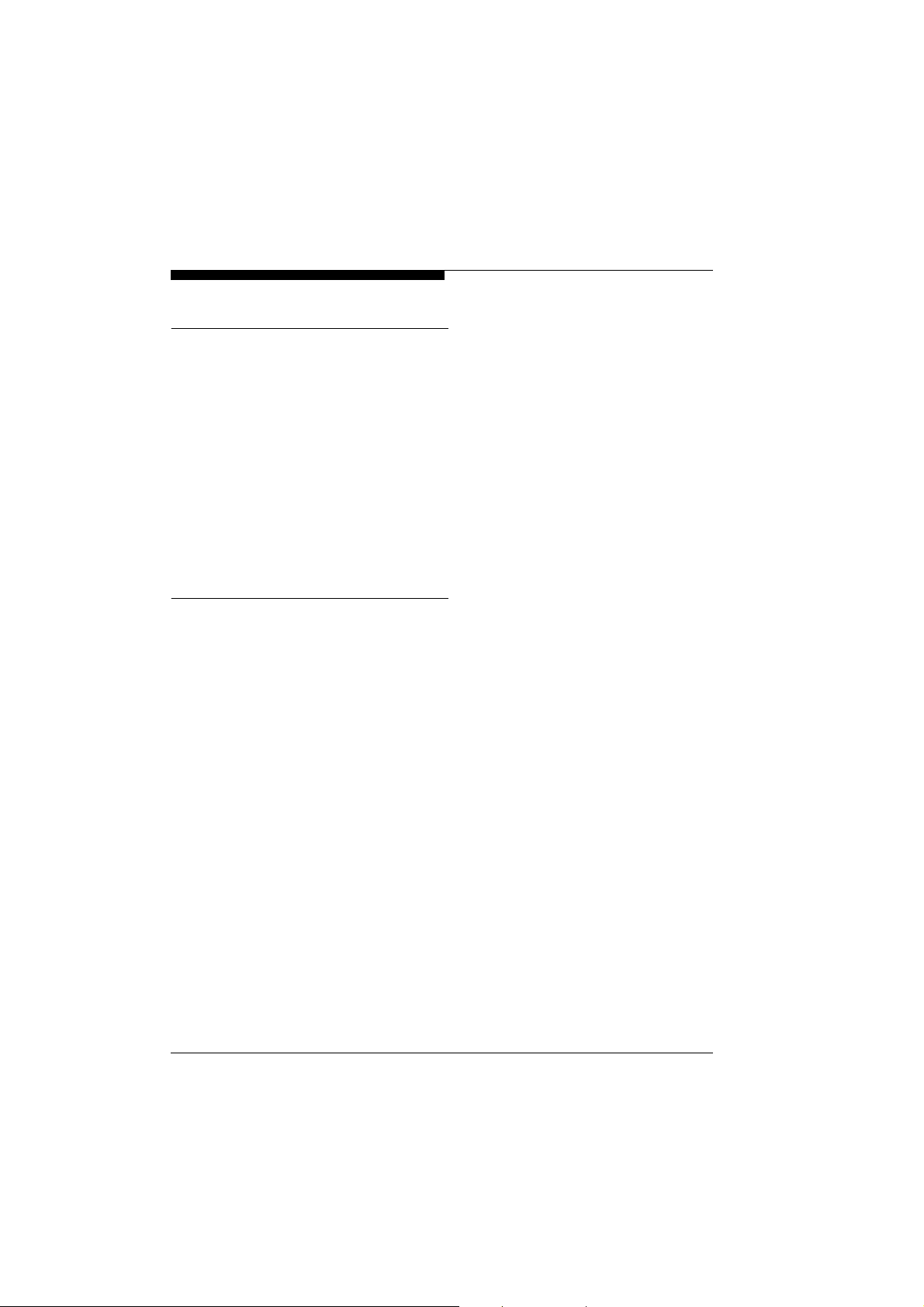
Safety Information
Installation and operation
!
All applicable electrical codes and regulations must be observed
and followed at all times during the installation.
!
Before installing or operating the system, ensure that you have
read and understood the documentation for other equipment
connected to the unit, e.g. cameras. These contain important
safety notices and information concerning permissible applications.
!
Perform only the installation and operating work described in this
manual. All other work beyond this may lead to injuries to persons and damage to the system or other equipment.
Repairs and maintenance
!
Never open the housing of the VideoJet 1000. The unit contains
no parts which you can repair or replace.
!
Ensure that only qualified, specialist personnel (electrical technicians) are permitted to carry out maintenance or repair work.
10
VideoJet 1000
Page 13
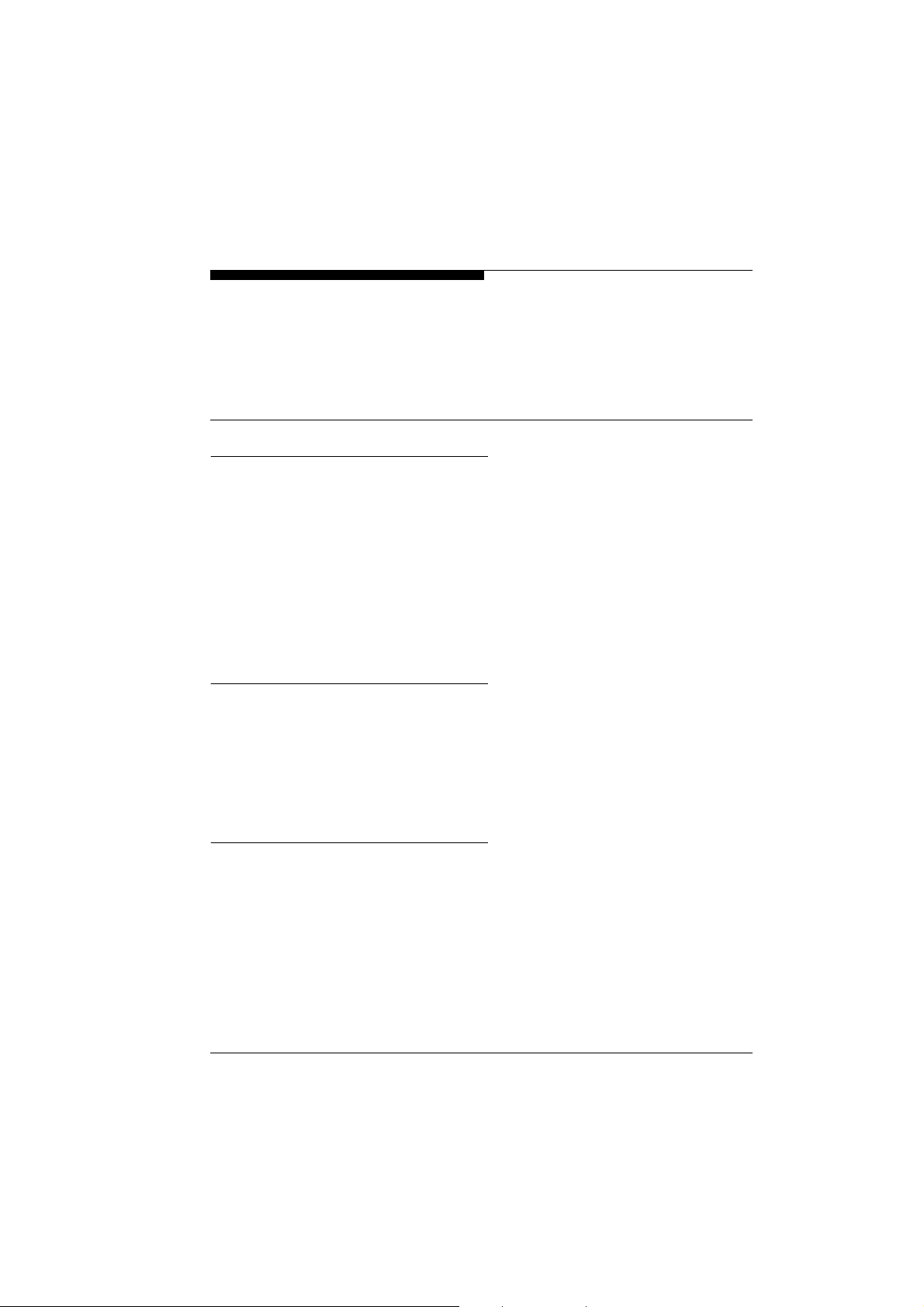
Product Description
3
Supplied components
!
Network Video Server VideoJet 1000 incl. mains cable
!
RS232 Null modem cable
!
Brief description “First Steps” German/English
!
German/English handbook on CD-ROM
!
VCS software on CD-ROM
!
3.5’’ hard drive
System requirements
!
Computer with Windows 98/2000/XP operating system and
access to network and
!
Web browser Microsoft Internet Explorer (version 5 or higher) or
free serial interface port and terminal program
Configuration requirements
!
Computer with Windows 98/2000/XP operating system and
access to network and
!
Web browser Microsoft Internet Explorer (version 5 or higher) or
decoder software, e.g. VIDOS from VCS
VideoJet 1000
11
Page 14
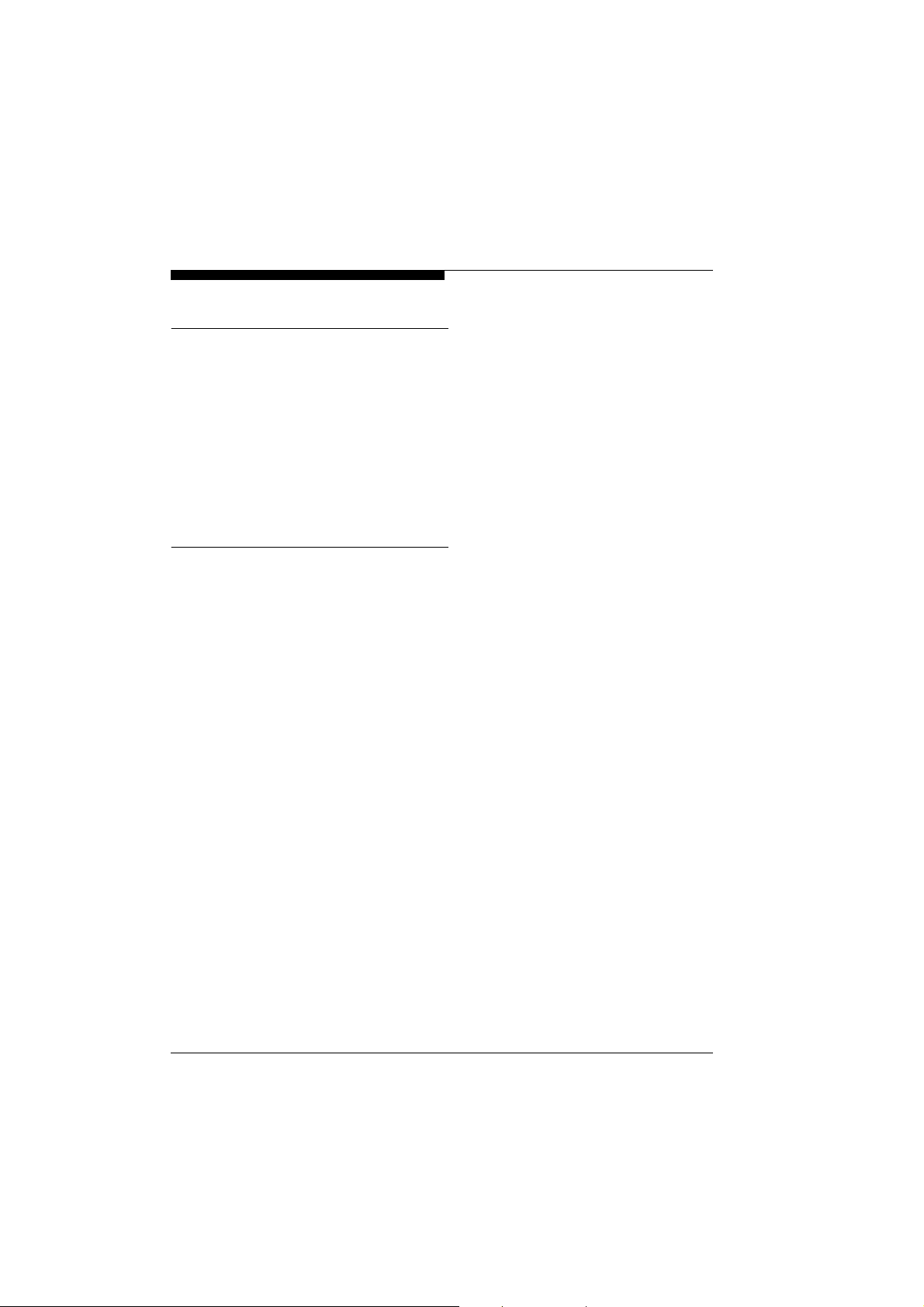
Product Description
Operational requirements
!
Computer with Windows 98/2000/XP operating system and
access to network and
!
Web browser Microsoft Internet Explorer (Version 5 or higher) or
decoder software, e.g. VIDOS from VCS
or
!
VideoJet 1000 acting as receiver and video monitor
Functional overview
Network video server
Receiver
DVR
The VideoJet 1000 is a network video server. Its primary function is
to decode and encode video, audio and control data for transmission over an IP network. Because it uses existing networks, rapid
and simple integration into CCTV installations via local networks
can be achieved.
The VideoJet 1000 is designed either as a desktop unit or for building into equipment cabinets. Using the appropriate mounting
frame, installation of a single unit or two units alongside each other
on a 19“ shelf is possible.
Two units, i.e. a VideoJet 1000 as transmitter and a VideoJet 1000
as receiver, can form a stand alone system for data transfer without
a PC. The system can be extended to include additional transmitters and receivers so that video images from one transmitter can be
simultaneously received on a number of receivers.
The appropriate VideoJet 1000 or a computer with installed decoding software, e.g. VIDOS from VCS or with the installed web browser Microsoft Internet Explorer, can be used as a receiver.
Due to the integrated hard disk the VideoJet 1000 can also function
as a digital video recorder allowing for local long-time recording.
12
VideoJet 1000
Page 15
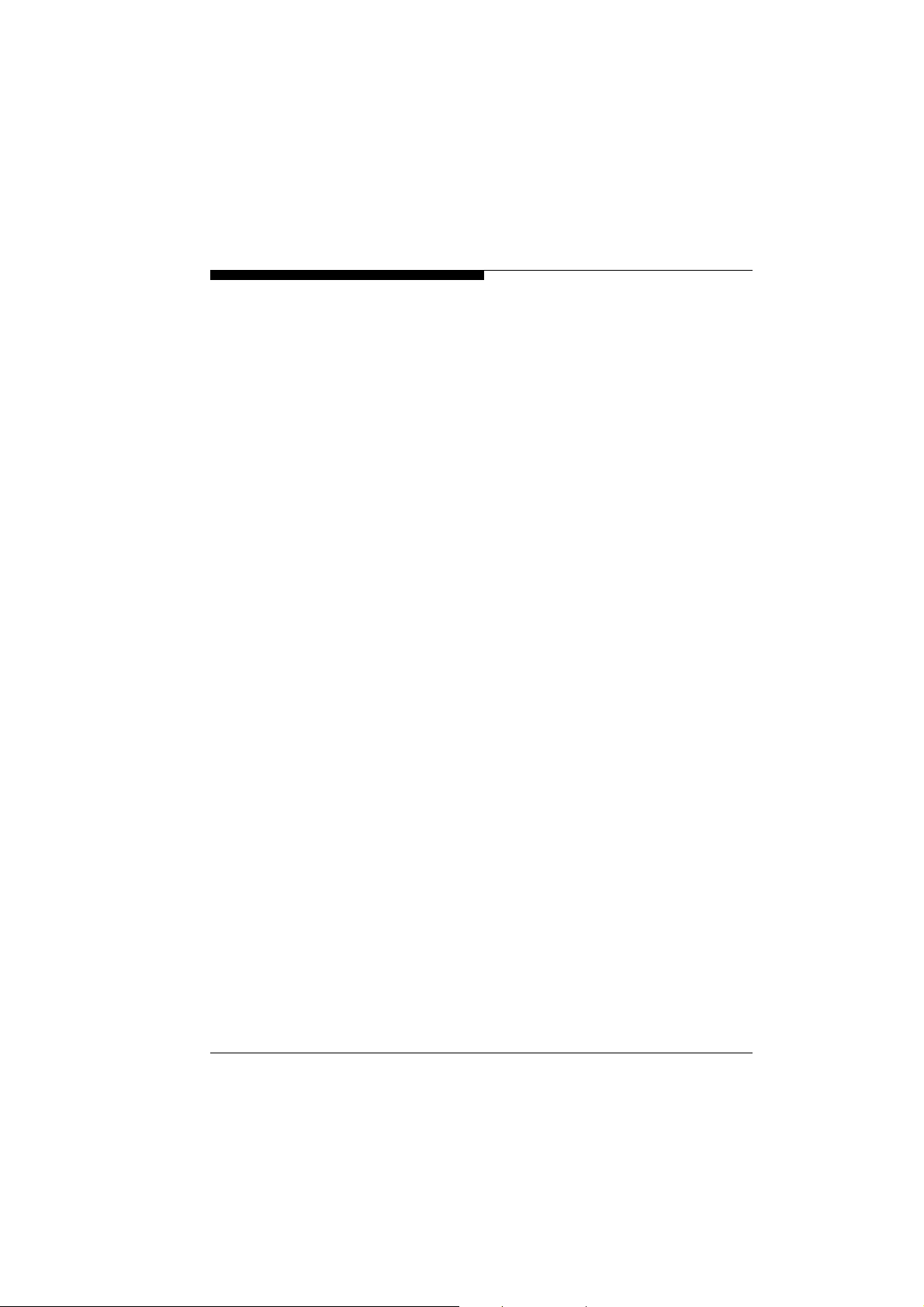
Product Description
Video encoding/ Multicast
Remote control
Configuration
Snapshots
The VideoJet 1000 operates with the video compression standards
MPEG-2 and MPEG-4. Thanks to efficient MPEG-2 encoding, the
data bit rate remains low even with high image quality and, in addition, can be matched into the local environment within wide limits.
In this process, simultaneous encoding of the video signal according to MPEG-4 is supported, so that concurrent transmission using
low bandwidth, e.g for Internet streaming, is possible.
In suitably configured networks, simultaneous transmission in real
time to a number of receivers is possible using the Multicast function. A requirement here is the implementation of the UDP and
IGMP protocols on the network.
For the remote control of external equipment, e.g. remote pan and
tilt heads or motorized zoom lenses, the control data are transmitted via the bidirectional serial interface of the VideoJet 1000. This
interface is also available for the transmission of transparent data.
Configuration of the VideoJet 1000 can be carried out using a browser via the local network (Intranet) or from the Internet.
Similarly, firmware updates and rapid loading of equipment configurations are also possible.
Individual video frames (snapshots) can be called up in JPEG format by the VideoJet 1000, stored on the computer hard drive or can
be displayed in a separate browser window.
Back-up
VideoJet 1000
Can be accomplished from either the livepage or directly from the
HDD-Replay mode through a simple mouse click.
13
Page 16
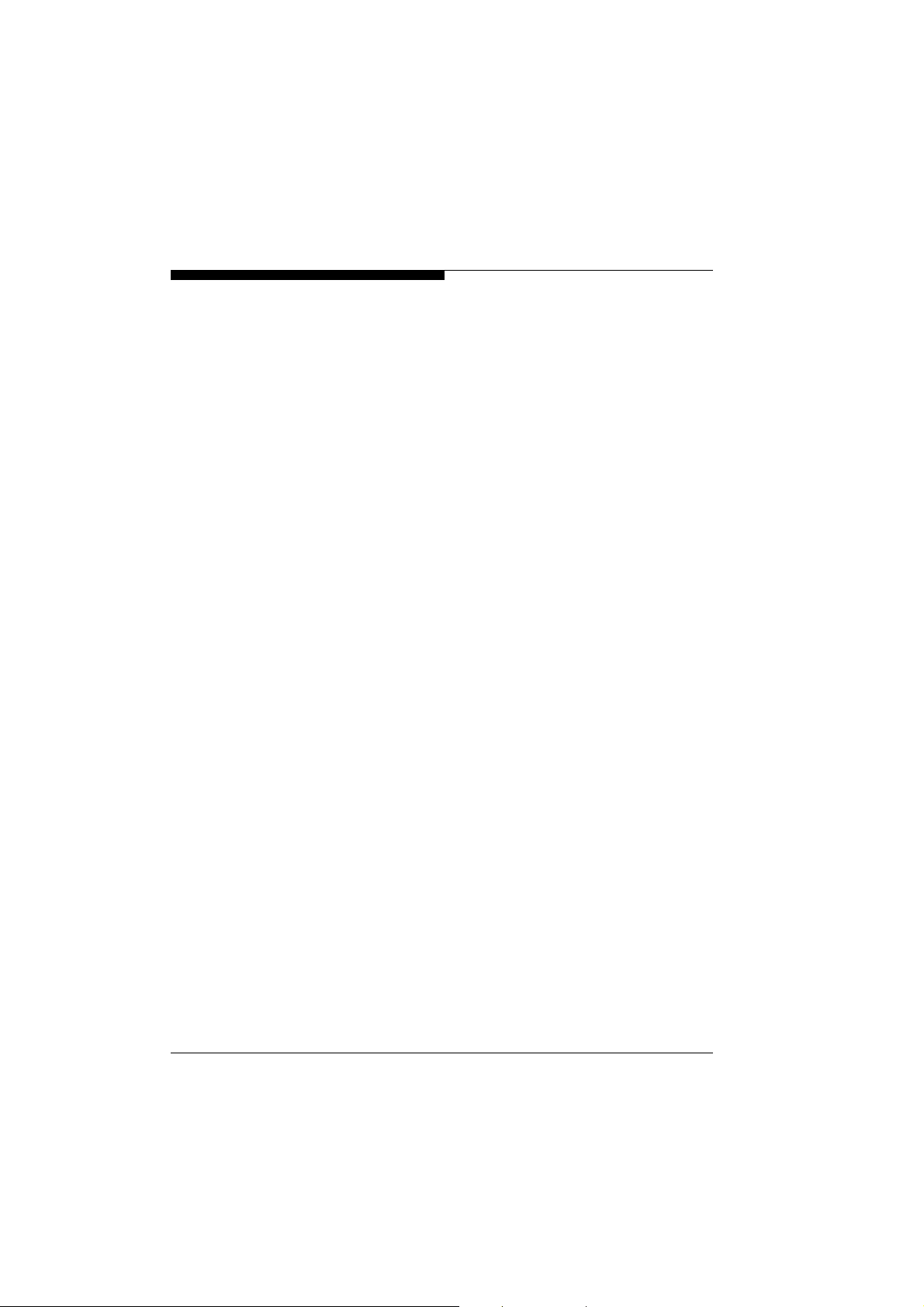
Product Description
Summary
The main functions of the VideoJet 1000 can be summarized as
follows:
!
Video, audio and data transmission via IP data nets
!
Multicast function for simultaneous transmission to a number of
receivers
!
Analog BNC composite video input (PAL/NTSC)
!
Analog BNC composite video output (PAL/NTSC)
!
Audio input and output (Stereo)
!
Video and audio encoding to the international standards
MPEG- 4, MPEG-2 and MPEG-1
!
Integrated Ethernet interface (10/100 Base-T)
!
Two transparent bidirectional data channels via serial interface
ports RS232/RS422/RS485 and RS232
!
Local long-term recording on integrated 3,5“ hard disk
!
Remote control of all internal functions via TCP/IP
!
Password protection to prevent unauthorized connection or
alterations to configuration
!
Closed contact input for external sensor (e.g. door contact)
!
Closed contact output for external equipment (e.g. lights or
acoustic alarms)
!
Event driven automatic connection setup (e.g. on switch-on and
with alarms)
!
Integrated video sensor for motion alarms
!
Video signal monitoring
!
Rapid and user friendly configuration via web browser
!
Firmware update through flash memory
14
VideoJet 1000
Page 17
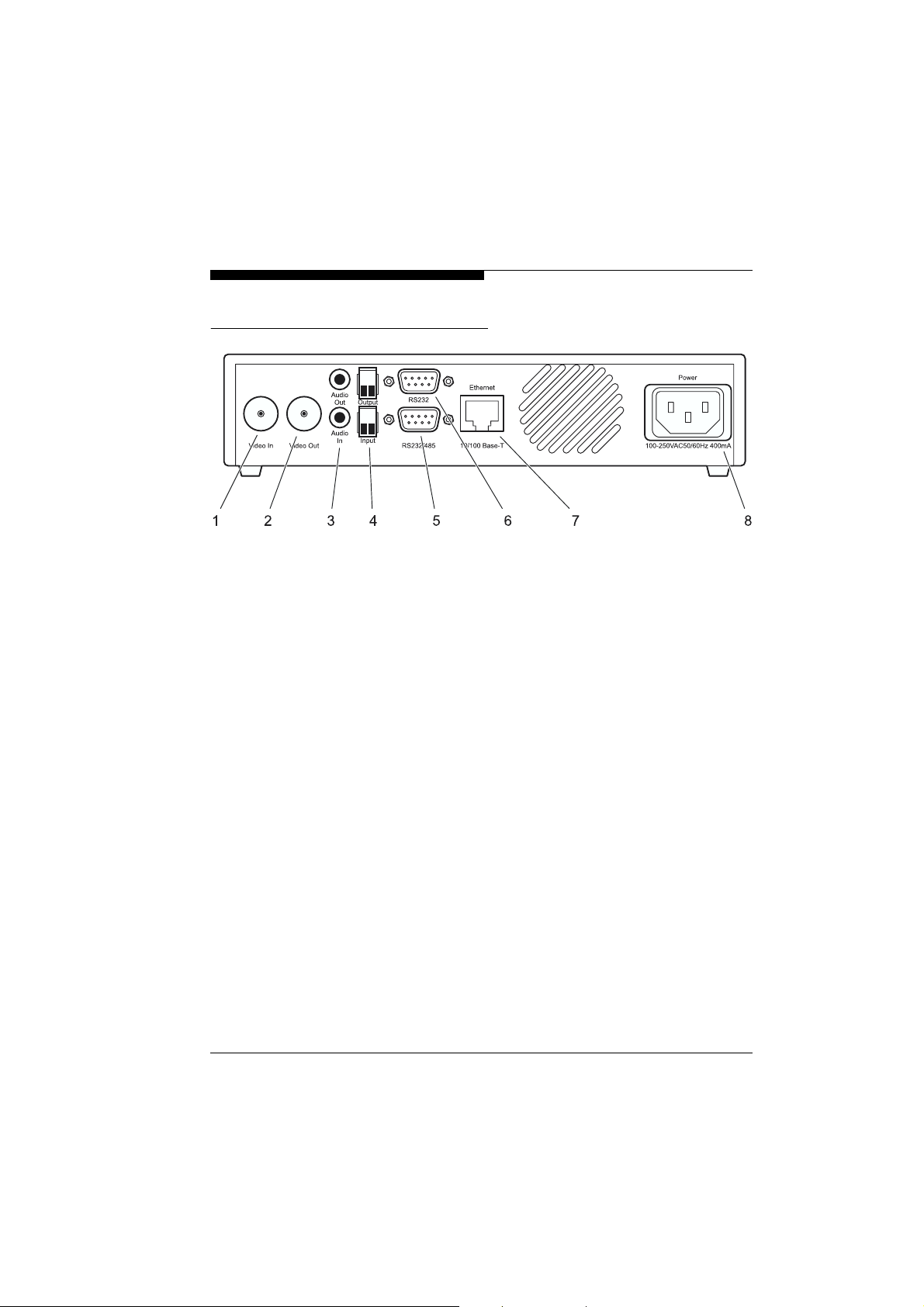
Rear panel connectors
Product Description
1
Video input
BNC socket for video source
2
Video output
BNC socket for an analog video monitor
3
Audio connectors
3.5 mm stereo jack sockets for connection of a loudspeaker and
microphone
4
Screw connectors
for external sensors or switches and
for switching external equipment (e.g. lights or acoustic alarms)
5
Serial interface port
9-pin sub-D socket (m) for control data transmissions
(protocols RS232, RS422 and RS485) and for configuration
using terminal software
6
Serial interface port
9-pin sub-D socket (m) for control data transmissions
(protocol RS232) and for configuration using terminal software
7
RJ45
for connecting to the network
8
Socket
mains cable connector
Video In
Video Out
Ethernet
Power
Audio Out
Output
COM1: RS232/485
COM2: RS232
connector
and
and
Input
Audio In
VideoJet 1000
15
Page 18
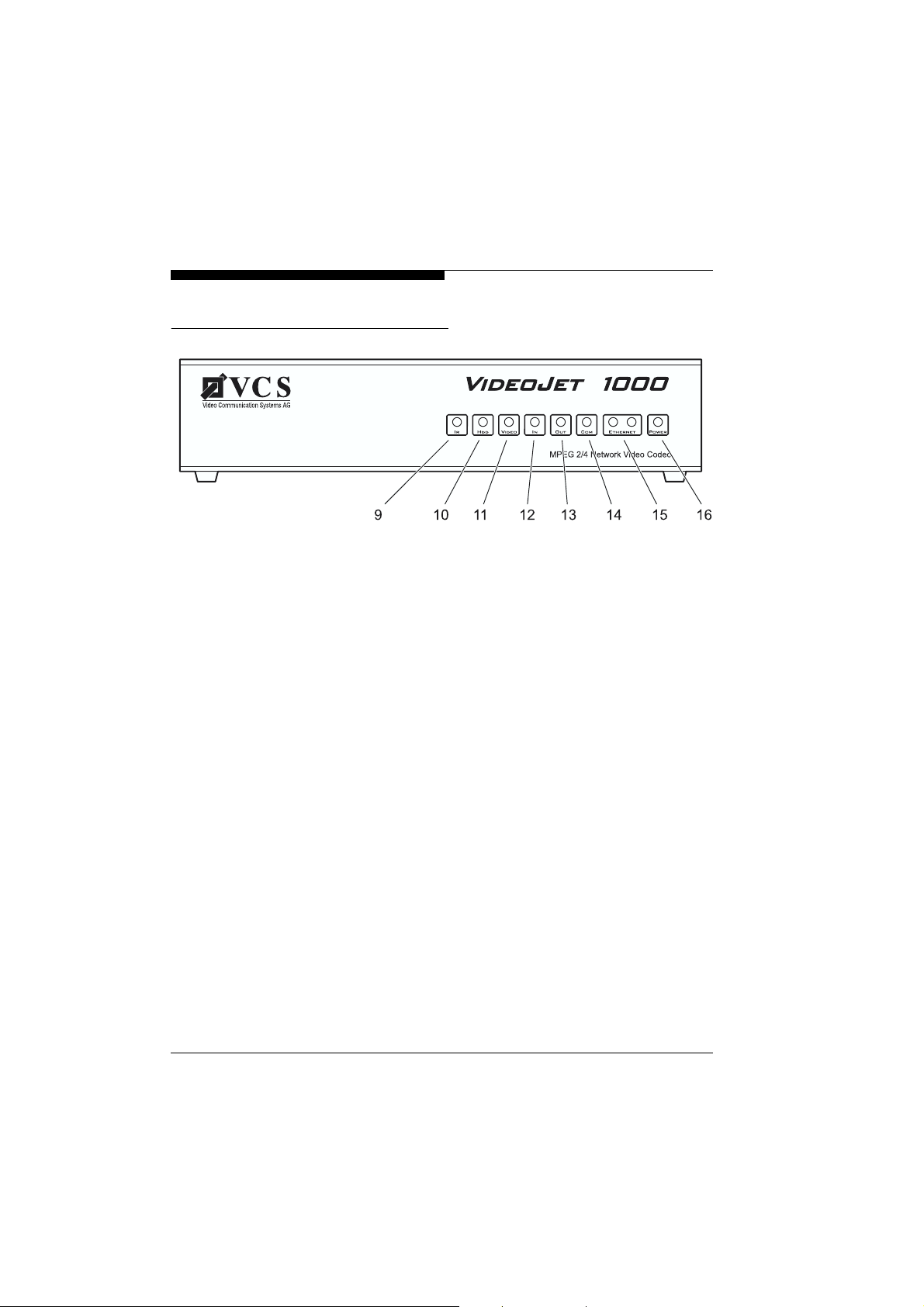
Product Description
Front panel
9
10
11
12
13
14
15
16
Additional information on the LEDs can be found on page 137.
IR
Diode
Infrared receiver (for future development)
HDD
LED
flashes red during data transmissions to/from the hard drive
VIDEO
LED
lights up green if a video signal is present on the input
IN
LED
lights up red to indicate active alarm, green to indicate alarm
ready
OUT
LED
lights up green to indicate switched relay
COM
LED
flashes yellow during active data transmissions on the serial
interface ports
ETHERNET
LEDs
green LED lights up with physical network connection
red LED flashes when data packets are being transmitted
POWER
LED
lights up green to indicate operationally ready
16
VideoJet 1000
Page 19
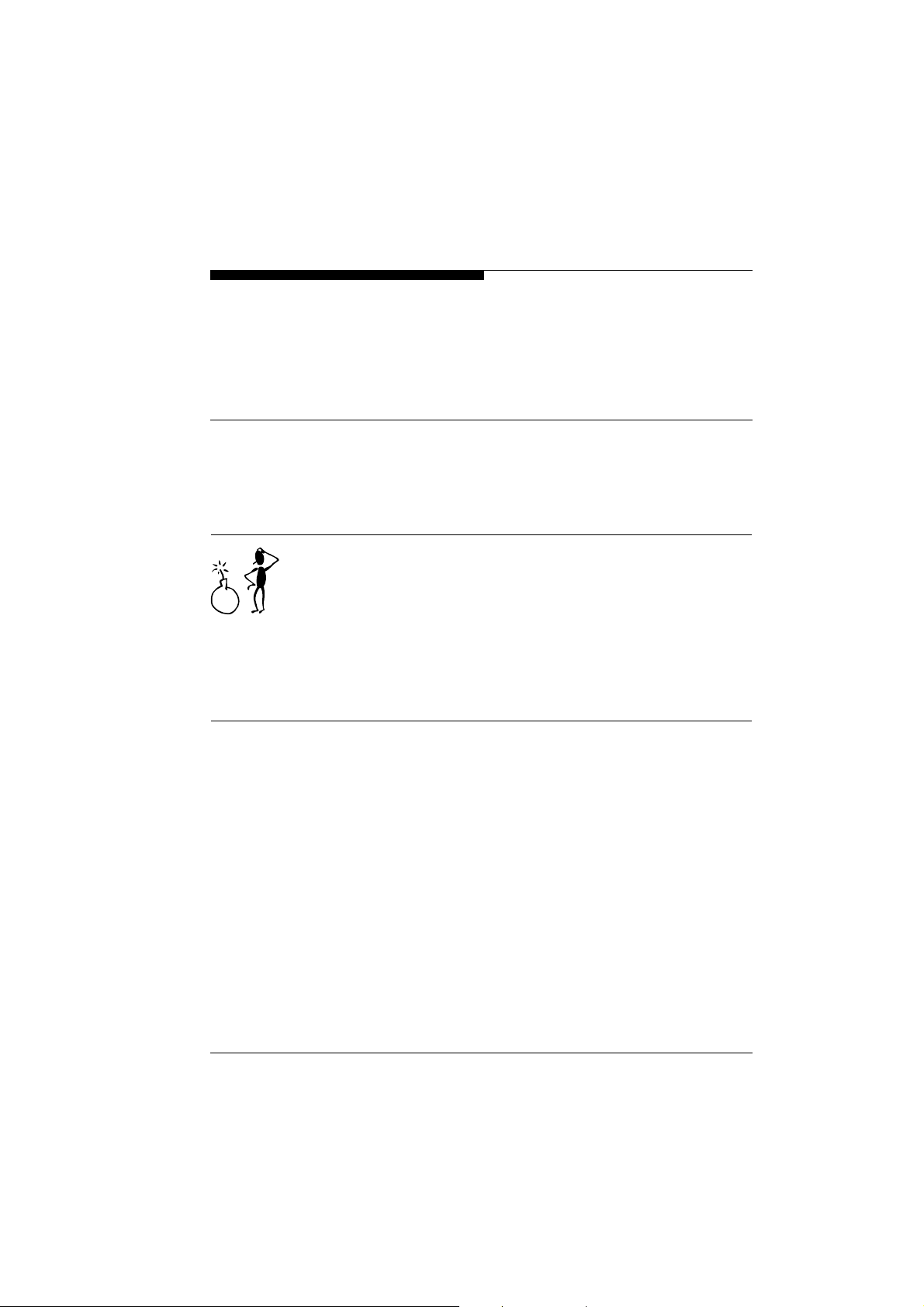
Installation
4
Due to its compact design and small footprint, the VideoJet 1000
can be used as a desk top unit occupying minimum space.
Using the mounting shelf unit, Accessory Kit 19“ Rack, it is also
possible to mount the unit into a standard 19“ equipment cabinet.
Warning!
The unit is intended for internal use. Select a suitable location for
installation where the equipment is not subjected to either extreme
temperatures nor to extreme humidity. The ambient temperature
must be between 0 and +50 °C, the relative humidity may not
exceed 80% (non-condensing).
The equipment becomes warm in normal operation. Ensure that
ventilation is adequate and also that there is sufficient clearance
between it and heat sensitive objects or equipment.
The following installation requirements must be satisfied:
!
Do not mount the equipment in close proximity to heaters or
other sources of heat. Avoid locations subject to direct sunlight.
!
Allow sufficient space for laying of cables.
!
Ensure adequate ventilation of the equipment. When installing in
equipment cabinets with other equipment, make allowances for
the total heat load.
!
Only use the cables supplied when connecting up the equipment
or, if necessary, use cables suitably screened for interference.
!
Position and lay all cables where they will not be subject to damage and ensure strain relief is provided where necessary.
VideoJet 1000
17
Page 20
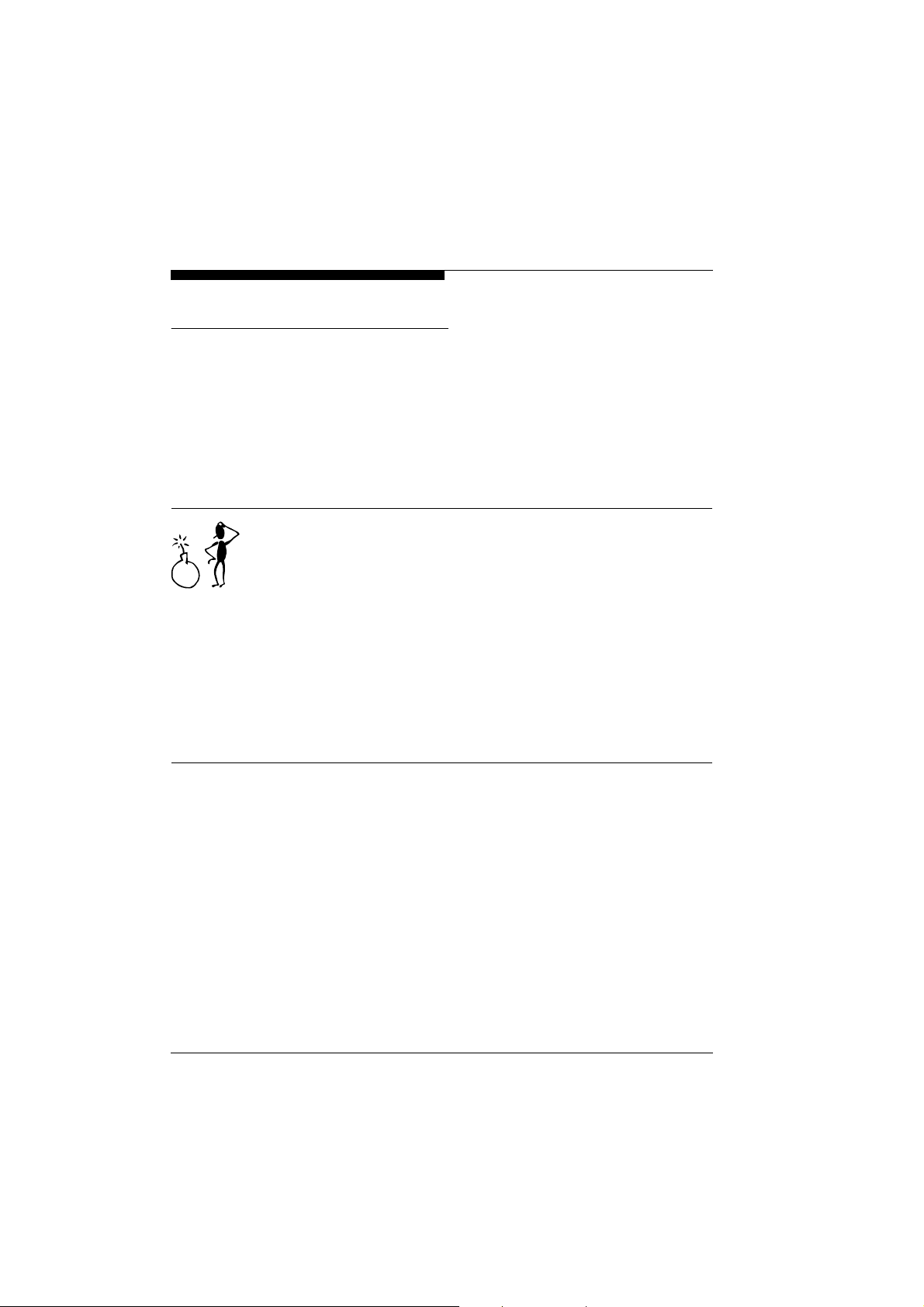
Installation
Rack mounting
The VideoJet 1000 is adapted for installation into a standard
19“ equipment rack. Either a single unit or two units secured
together alongside each other can be mounted on a single shelf.
For rapid and secure installation, use the appropriate mounting set
from VCS:
!
Accessory Kit 19“ Rack order no. 1412,
Mounting set for one or two units
Warning!
In the case of rack mounting ensure adequate ventilation for all
units: free space around the equipment must be at least 5 cm left
and right and must be at least 10 cm to the rear.
The ambient temperature must be between 0 and +50°C, the
relative humidity may not exceed 80%.
The equipment generates heat during normal operation. Make sure
there is sufficient clearance where necessary to heat sensitive
objects or equipment.
When installing additional equipment, direct contact with the
VideoJet 1000 is only permitted if the surface temperature of the
neighboring equipment does not exceed +50 °C.
18
VideoJet 1000
Page 21

Installation
Single unit
Two units
For the installation of a single unit, one short and the long angle
bracket from the Mounting Kit are required.
"
Screw the two brackets to the sides of the unit housing.
"
If necessary, remove the rubber feet from the base of the unit if any
other equipment is to be mounted directly underneath.
"
Mount the unit into the rack and secure the angle brackets using
four screws.
"
Plug the supplied mains cable into the
the unit.
For the installation of two units, the two short angle brackets and
the two rails from the Mounting Kit are required.
The two units must first of all be bolted together.
"
Lay the two units alongside each other on their backs and secure
the two rails to the units using four screws for each unit.
"
Screw the two short angle brackets to the outsides of the two units.
"
If necessary, remove the rubber feet from the base of the unit if any
other equipment is to be mounted directly underneath.
"
Mount the units into the rack and secure the angle brackets using
four screws.
"
Plug the supplied mains cables into the
of the two units.
Power
socket on the rear of
Power
sockets on the rear
VideoJet 1000
19
Page 22
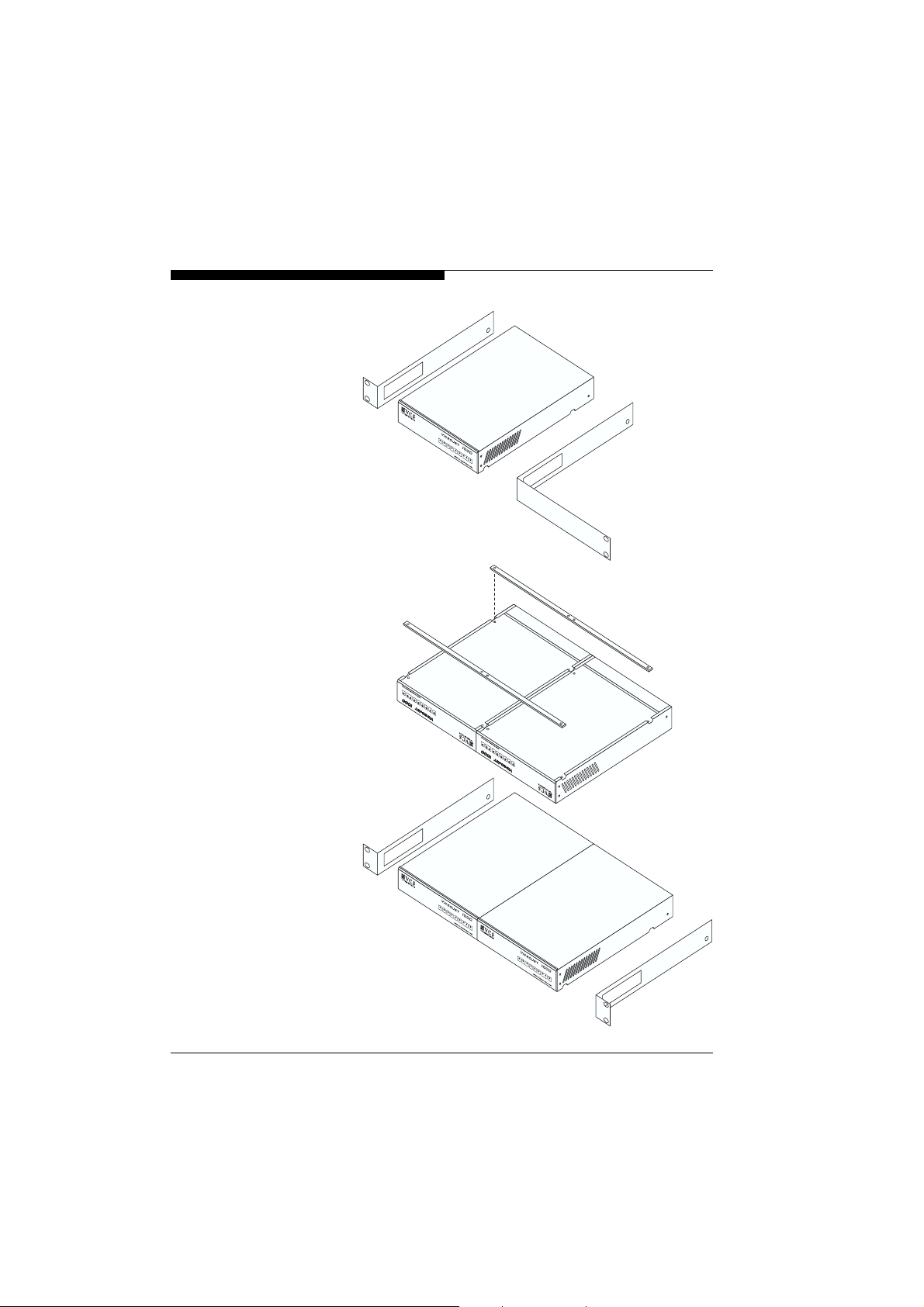
Installation
Mounting of a single unit
Mounting of twin units
20
VideoJet 1000
Page 23
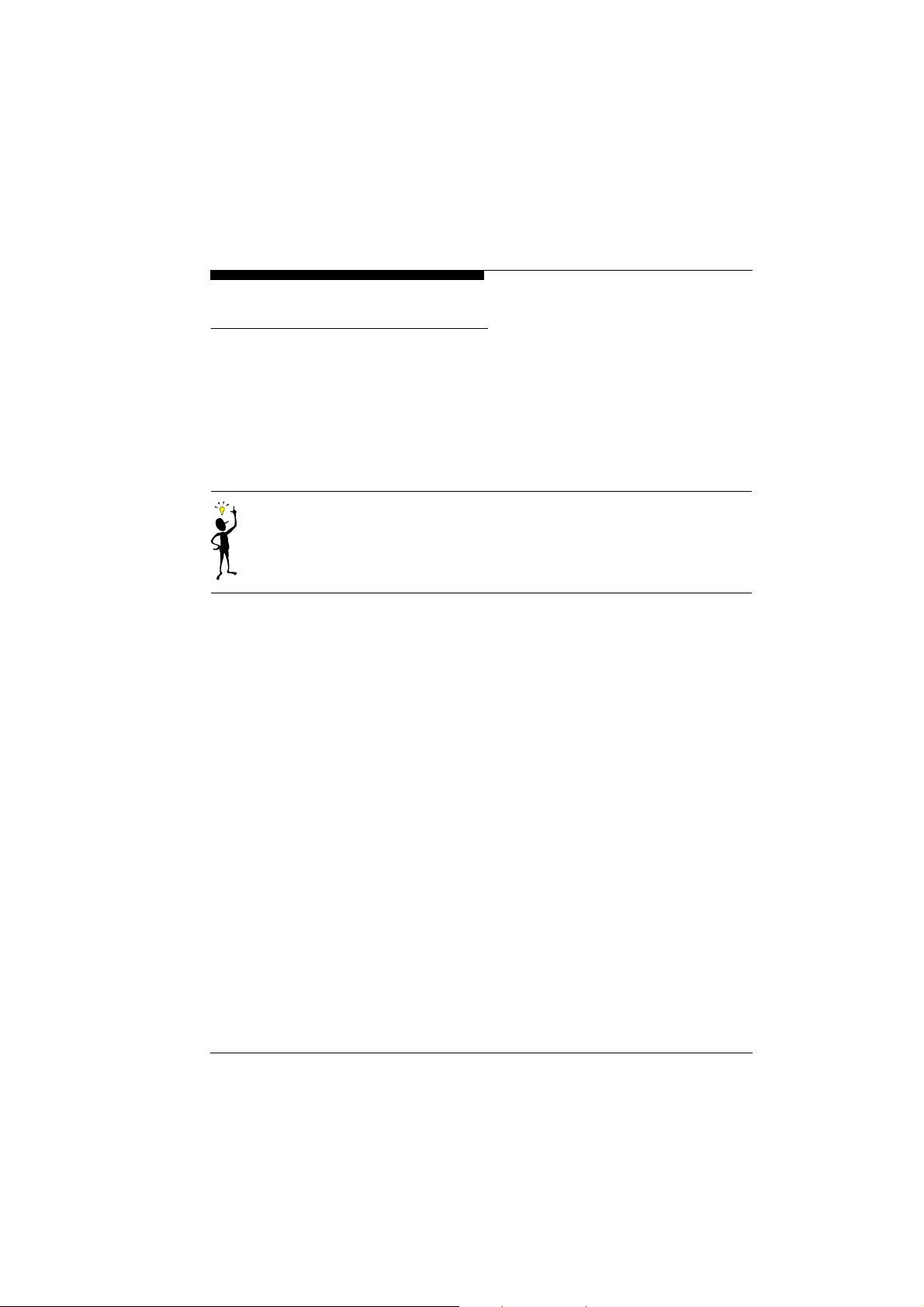
Connections
Installation
Camera
Monitor
Network
Any standard video source (CCTV camera) can be connected to
the VideoJet 1000. All cameras and any video source which delivers a standard PAL or NTSC signal are suitable.
"
Connect the camera or other video source using video cable
.
Ethernet.
Video In
.
(75 Ohm, BNC connector) to the BNC socket
Note
For information on the setting of the video input termination please
see page 38 or page 86.
The VideoJet 1000 has an analog monitor output for connection to
a suitable PAL or NTSC monitor when the unit is to be used as a
receiver.
"
Connect the video monitor using video cable (75 Ohm, BNC connector) to the BNC socket
The VideoJet 1000 can be connected to a 10/100 Base-T network
either directly or via a hub. For this purpose use standard UTP
Cat 5 cable with RJ45 connectors.
"
Connect the network cable to the socket
Video Out
Alarm input
VideoJet 1000
The alarm input is provided for switching an external alarm generator, e.g. a door contact or sensor. Using the appropriate configuration an alarm generator, for example, can activate the automatic
connection setup between the VideoJet 1000 and a remote location.
A voltage free closing contact or switch can be used as activator.
21
Page 24
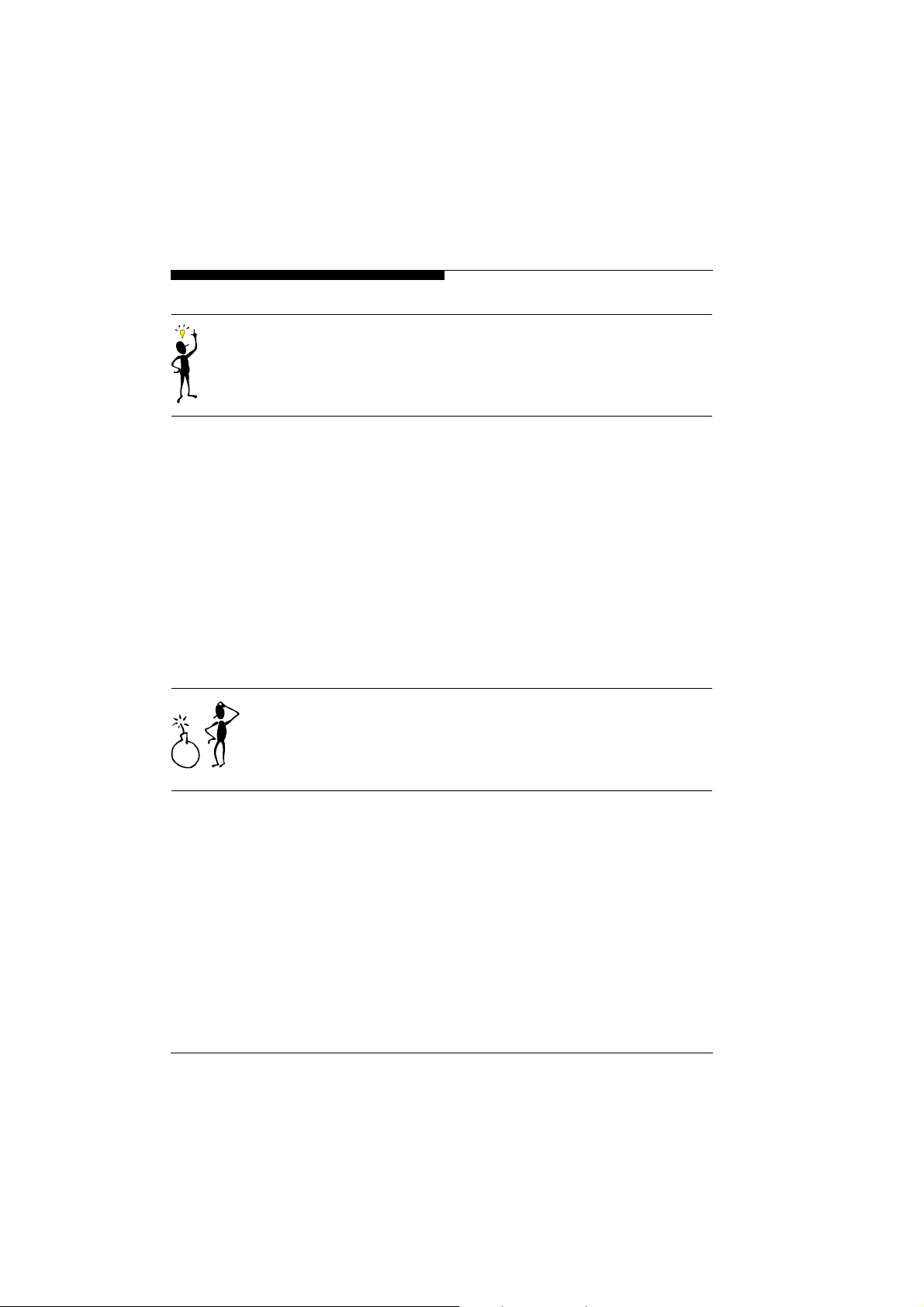
Installation
Note
Where possible, a switch with minimum contact bounce should be
used as activator.
Switched output
"
Remove connector block from
"
Insert conductor into connector and secure tightly – check that
screws are securely tightened.
"
Replace the connector firmly back onto the
The VideoJet 1000 is provided with a relay output for switching
external equipment, e.g. lamps or acoustic alarms. This switched
output can be manually activated during an active connection with
the VideoJet 1000. In addition, when suitably configured the output
can be activated as a response to an alarm signal, for example, to
automatic acoustic alarms or to other devices.
Warning!
The maximum rating of the relay contact is 40 V and 0.8 A.
"
Remove connector block from
"
Insert conductor into connector and secure tightly – check that
screws are securely tightened.
"
Replace the connector firmly back onto the
Input
Output
socket.
socket.
Input
Output
socket.
socket.
22
VideoJet 1000
Page 25
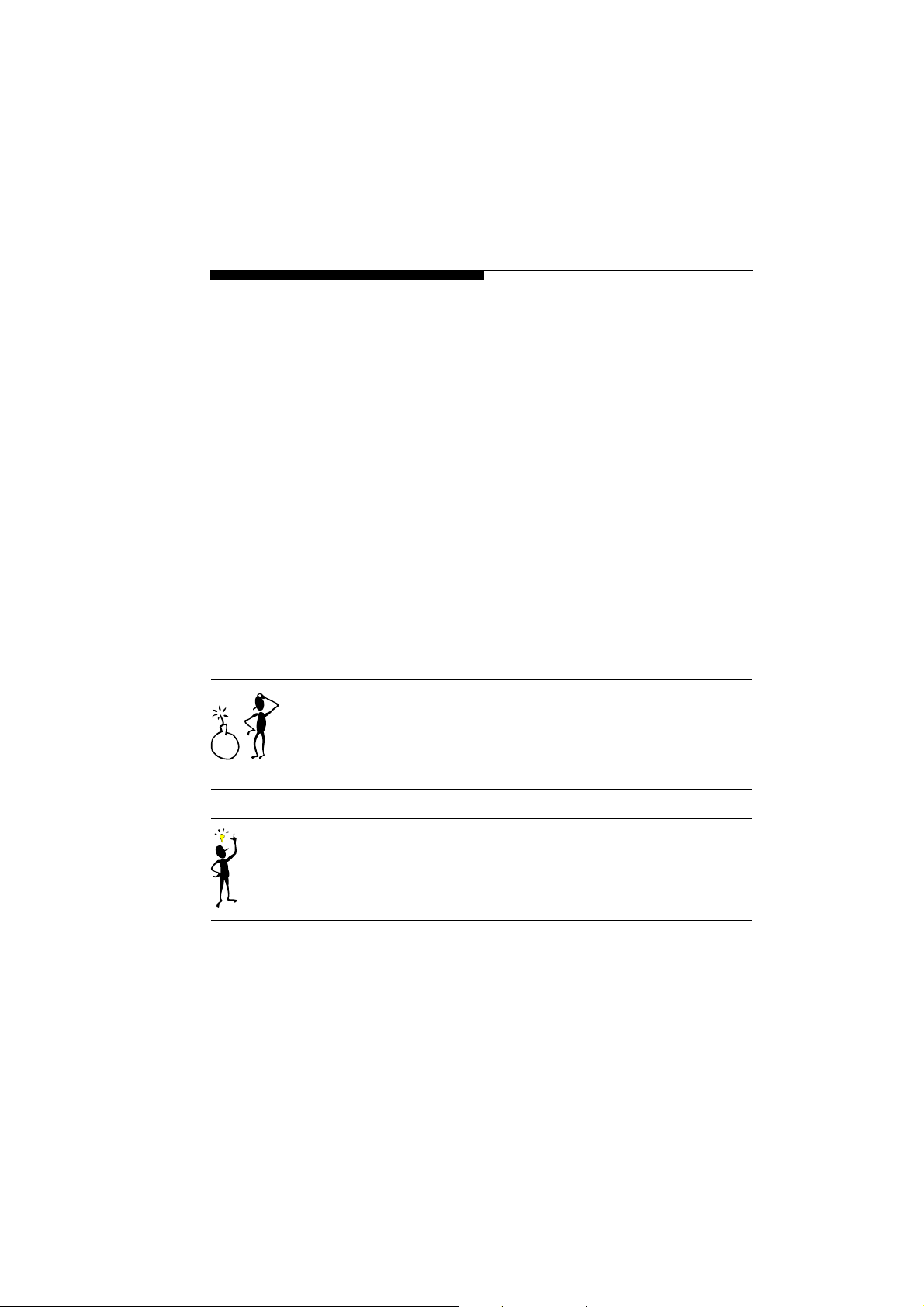
Installation
Microphone/ loudspeaker
Data interfaces
The VideoJet 1000 is provided with an audio interface via the two
stereo jack sockets.
The bidirectional audio signals are simultaneously transmitted
along with the video signals. This can be used to drive a loudspeaker or door communication system as required.
"
Connect the microphone to the jack socket
"
Connect the loudspeaker to the jack socket
The bidirectional data interface ports are intended as control ports
for equipment connected to the VideoJet 1000, e.g. a dome camera
with motorized lens.
The port
transmission protocols.
The availability of equipment which can be controlled in this way is
constantly being extended. Specific information for the installation
and control of such units can be obtained from the manufacturer of
the equipment involved.
Warning!
Pay particular attention to any associated documentation relating to
the installation and operation of equipment being controlled. These
documents contain important safety instructions and information
regarding permitted applications.
COM1: RS232/485
supports RS232, RS422 and RS485
Audio In
Audio Out
.
.
VideoJet 1000
Note
The transmission of transparent data is only possible when a connection has been established.
23
Page 26

Installation
Pin assignment
1
2
3
4
5
6
7
8
9
COM1 COM2
RS232 RS422/485 RS232
---
RxD
(receive data)
TxD
(transmit data)
RxD+
(receive data plus)
TxD-
(transmit data
RxD
(receive data)
TxD
(transmit data)
minus)
---
GND (ground) GND (ground) GND (ground)
---
RTS
(ready to send)
CTS
(clear to send)
TxD+
(transmit data plus)
RxD-
(receive data
-
-
minus)
---
24
VideoJet 1000
Page 27
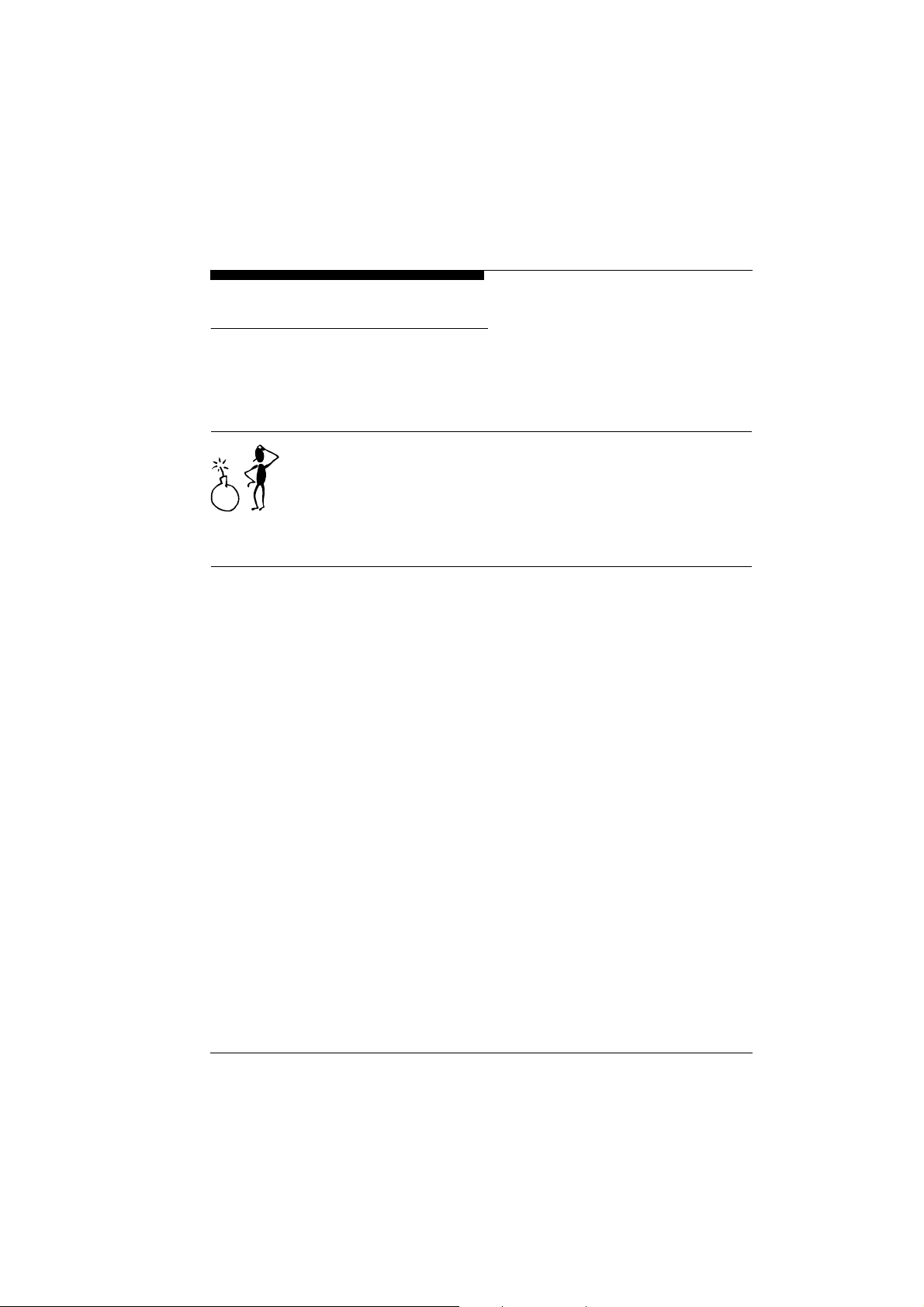
Switching on/off
Installation
Mains connection
"
"
Included with the VideoJet 1000 is a power cable with the correct
matching plug.
Warning!
Ensure that the mains supply is free from interference such as over
voltages, spikes, or brownouts by using suitable mains conditioners
where necessary.
Only connect the VideoJet 1000 to the power source after all other
connections have been established.
The VideoJet 1000 is not provided with a power switch. The unit is
ready for operation as soon as the unit is connected to the power
and has rebooted.
Insert the mains socket into the connector
Connect the mains cable into an earthed socket.
The green LED
lights up, the unit is ready for operation.
If the network connection has also been established correctly, the
Ethernet
green
transport of data packages over the network.
Power
on the front panel of the VideoJet 1000
LED also lights up. A flashing red LED signals the
Power
.
VideoJet 1000
25
Page 28
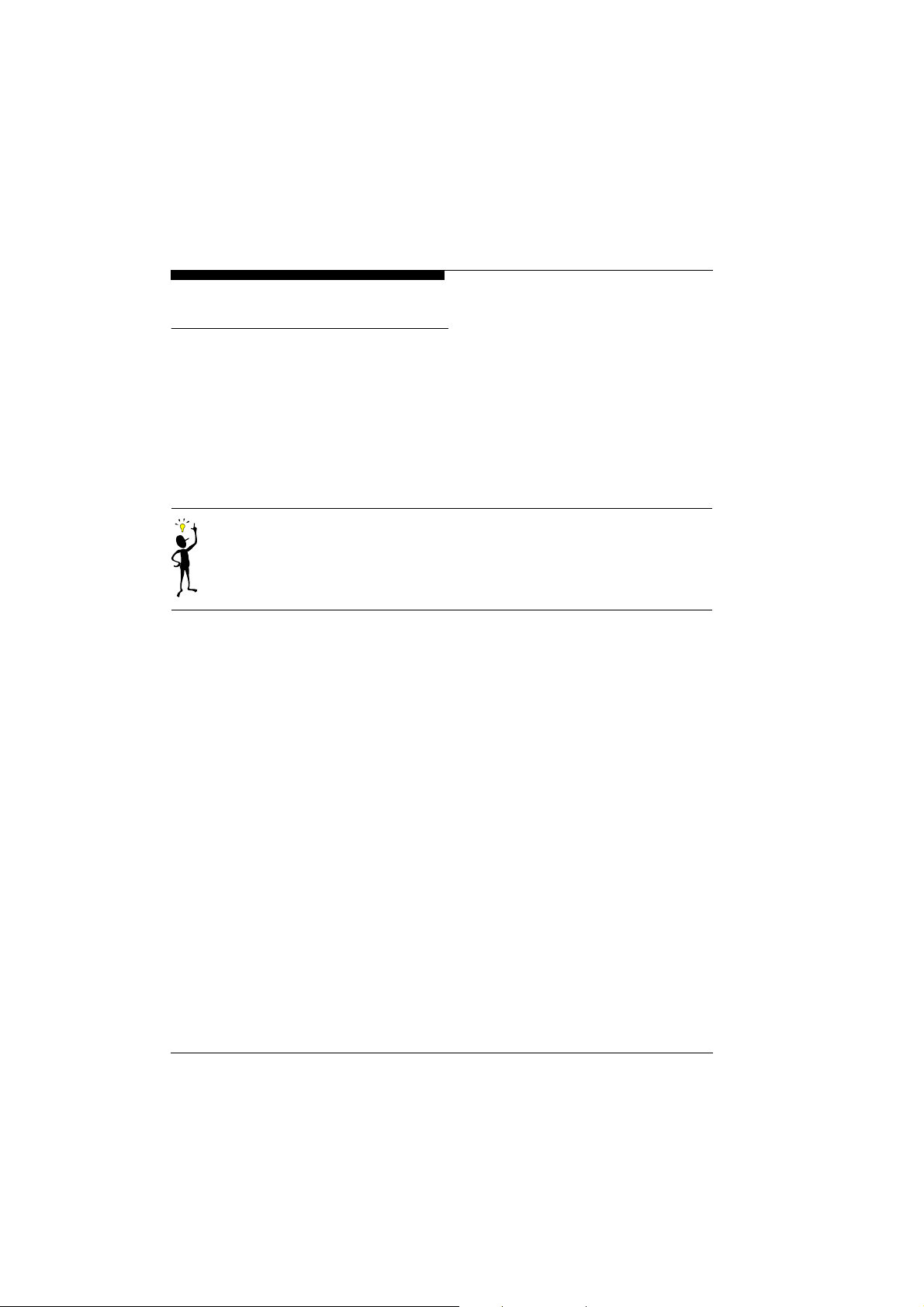
Installation
Setup using a terminal program
Data terminal
Terminal configuration
A data terminal may be connected to the VideoJet 1000 for setup
and local control. The data terminal usually consists of a computer
with suitable terminal software. A standard serial cable is required
for the connection.
HyperTerminal, which comes with Windows, can be used as the
terminal program.
Note
Information on the installation and use of HyperTerminal can be
found in the documentation or in the Online Help for MS Windows.
"
Before working with the terminal program, isolate the unit from the
data network.
"
Connect the sub-D socket COM1
to a free serial port on the computer.
To establish communications between the Terminal program and
the VideoJet, the transmission parameters must be correctly setup.
The following parameters should be selected in the Terminal program:
!
19,200 Baud
!
8 Data bits
!
No parity check
!
1 Stop bit
!
No protocol
RS232/485
of the VideoJet 1000
26
VideoJet 1000
Page 29
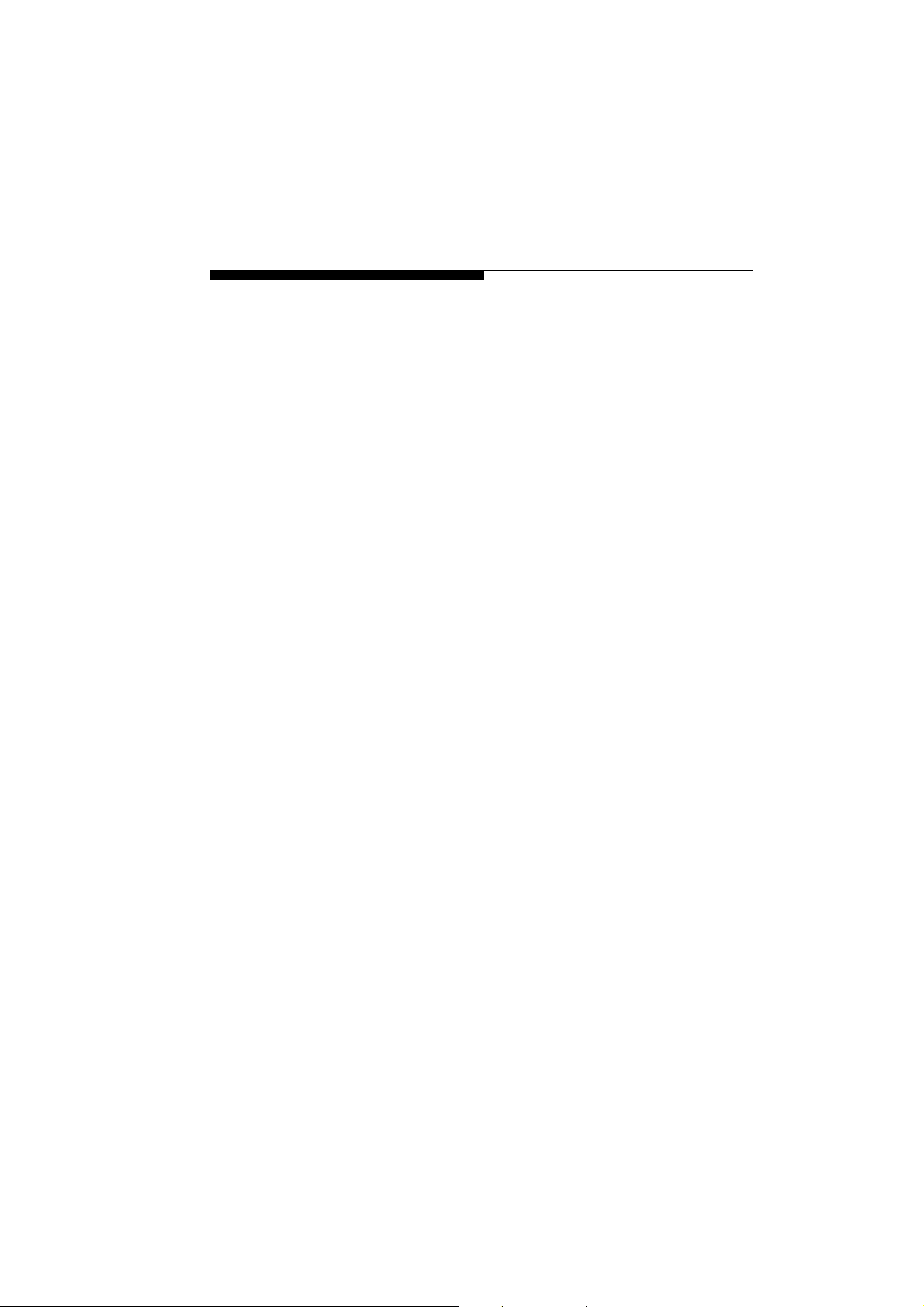
Installation
Command entry
IP address
After the connection has been established and the username
vice
has been entered, call up the main menu. Additional sub-
menus and functions are called up using the onscreen commands.
!
Switch local echo off so that values entered are not repeated.
!
Enter only one command at a time.
!
When a value is entered (e.g. IP address) recheck the characters entered and only then press the [ENTER] key to transmit the
value to the VideoJet 1000.
To operate the VideoJet 1000 on a network, an IP Address valid for
the network must be provided.
The following address has been preset at the factory:
192.168.0.1
"
Start up the terminal programm, e.g. HyperTerminal.
"
"
"
"
"
"
service
Enter
Enter ?. The main menu will be displayed.
Enter 1. The submenu for network configuration will be displayed.
Enter 1 a second time. The current IP address will be displayed;
you will be required to enter a new IP address.
Enter the new IP address and press [ENTER]. The new IP address
will be displayed.
The new IP address (as the subnet mask and the gateway, too) will
only be valid after a reboot! Therefore realize it immediately by
!
entering
or
!
disconnecting temporarily the power supply of the VideoJet 1000
(pull out the plug for a few seconds)
as username.
#reset
in the HyperTerminal and pressing [ENTER]
ser-
VideoJet 1000
27
Page 30
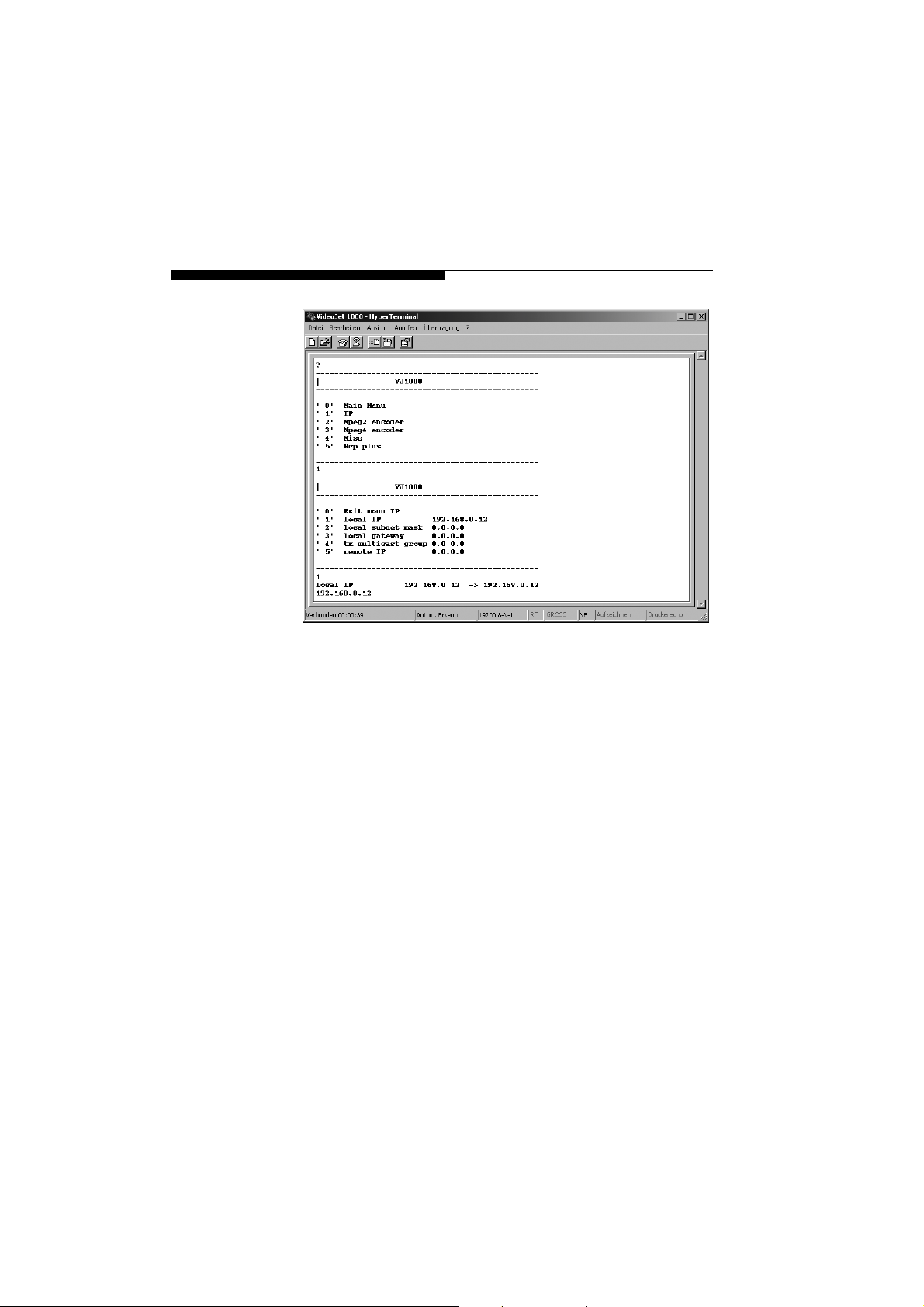
Installation
Additional parameters
28
Using the terminal program, additional basic parameters can be
checked and modified where necessary. The onscreen commands
displayed in the various submenus are used for this purpose.
VideoJet 1000
Page 31

Configuration with
5
Web Browser
Establishing the connection
The integrated HTTP Server provides the option of configuration of
the unit with a web browser over the network. This option offers
considerably more possibilities and is more user friendly than configuration using terminal software. In addition, live video images
may be displayed.
Note
In order to decode live video images, the required special ActiveX
control must be installed on the computer. The latest version of the
ActiveX control can be obtained from VCS customer service or from
the Internet via the download site under www.vcs.com.
In addition, for decoding MPEG encoded video and audio data, a
suitable MPEG decoder must be installed in the computer where it
can also be used, for example, to replay DVD material. If not
present, such a decoder may be installed from the supplied software CD.
Instructions for the operation of the web browser will be found under
the online help of the web browser.
System requirements
VideoJet 1000
!
Microsoft Internet Explorer (version 5 or higher)
!
Monitor resolution 1024 × 768 pixels
!
Access to network (Intranet or Internet)
29
Page 32

Configuration with Web Browser
MPEG decoder installation
Establishing the connection
If no video images are displayed when MPEG-2 or MPEG-4 is
selected, installation of a current MPEG decoder is probably necessary. Suitable software for this can be found on the supplied program CD from VCS.
"
Insert the CD into the ROM drive of the computer. The CD
runs automatically. If the CD does not start automatically, open the
CD folder in Windows Explorer and double click on
"
Follow the onscreen instructions.
To use the VideoJet 1000 on a network, it must be provided with an
IP address.
The following address has been preset at the factory:
192.168.0.1
"
Start up the web browser.
"
For the URL, enter the IP address of the VideoJet 1000.
The livepage with the video image will be displayed (see page 122).
Selecting the configuration mode
A variety of possibilities are provided for configuration of the
VideoJet 1000 or to check the current setup:
!
the Installation Wizard
!
the System Overview
!
the Expert Mode.
All settings are retained in VideoJet 1000 memory, so that they
remain stored even with power interruptions.
mpegax.exe
.
Installation Wizard
30
For initial setup of the unit, operation with the installation wizard is
recommended. This takes you step by step through the necessary
stages. Important settings for correct operation will not be passed
to see. In addition, at each stage short instructions are given to help
with the setup process.
VideoJet 1000
Page 33

Configuration with Web Browser
System Overview
Expert Mode
Configuration start-up
To obtain a rapid overview, the most important parameters can be
displayed in related groups. Setup parameters can also be
changed here. However, a particular sequence is not specified.
The Expert Mode is only recommended for experienced operators
or for system administrators. All unit parameters can be accessed.
Operations which fundamentally affect the operation of the unit
(e.g. software updates) can only be carried out in this Expert Mode.
On the livepage, click on the top of the window on the link
Settings
. A new page will be opened and the required installation
mode can be selected on the menu line:
VideoJet 1000
31
Page 34

Configuration with Web Browser
Installation wizard
The installation wizard of the VideoJet 1000 guides you step by
step through the necessary procedures.
Wizard start-up
The installation wizard can be started by clicking on the link
Settings
"
Click on the link
"
On the installation wizard field click on the button with the wizard
symbol. The Wizard window will open up.
"
Click on the button
on the livepage.
Wizard
Start
. A new page will be displayed.
to call up the Wizard.
General procedures
32
When the installation wizard has been started, a new window will
open up which contains information and in which settings can be
made.
"
Always read first the information in the upper section of the window.
"
Click in the text boxes to enter values or else use the other elements which are available such as buttons, check boxes or list
fields.
VideoJet 1000
Page 35

Configuration with Web Browser
Store changes
"
Click on the button
"
To return to a previous screen to check a previous setting click on
the button
"
Click on the button
installation wizard.
Changes called up in the installation wizard are only effective when
the button
The original settings are retained if the button
<< Back
Finish
Next >>
.
Cancel
on the last page is clicked.
to continue to the next stage.
, to interrupt the process and close the
Cancel
is clicked.
VideoJet 1000
Warning!
Carry on with the installation wizard to the final screen if possible.
This is the only location where all of the changes made can be
stored by clicking on the button
Finish
.
33
Page 36

Configuration with Web Browser
Additional settings
On the last page of the installation wizard you are presented with
the option of directly starting a further wizard for configuration of the
livepage (application wizard).
"
Select the option
"
Click on the button
setup changes are stored and the application wizard is started
immediately.
The application wizard behaves in a similar manner to that of the
installation wizard.
Yes
to start the application wizard.
Finish
to close the installation wizard. The
34
VideoJet 1000
Page 37

System Overview
Configuration with Web Browser
With the system overview it is possible to go directly to specific
areas to check unit configurations. The individual configuration
parameters are grouped together and displayed in separate windows.
Overview start-up
"
General procedures
"
"
"
The graphic display can be called up by clicking on the link
Settings
Click on the link
displayed.
From the graphical overview page it is possible to call up the individual areas directly.
Click on one of the graphic symbols. A new window will open up.
Click in one of the text fields to enter a value or use any of the other
entry methods, e.g. buttons, check boxes or list fields.
To close a window without storing any of the changes entered, click
on the Symbol X in the title bar of the window.
, on the livepage.
Overview
. The page with the graphical overview is
VideoJet 1000
35
Page 38

Configuration with Web Browser
Store changes
When all changes have been entered in a window click on the
Set
button
to transmit the new settings to the unit where they are
saved.
Warning!
Store the changes entered in each window using the button
Clicking on the
Set
button only stores the changes made in that par-
Set
ticular window.
The individual windows, which can be opened by means of the
graphical symbols, are described below.
.
36
VideoJet 1000
Page 39

Camera settings
Configuration with Web Browser
Camera name:
Enter here the required camera name. The camera name is used
for easier remote identification of the camera location, e.g. on an
alarm call. Enter here an unambiguous and clear name.
VideoJet 1000
Controllable device:
Make a selection here from one of the controllable devices. If it is
required to use the serial port for the transmission of transparent
data, select the entry
Transparent
.
Note
When a device is selected, the settings for the serial port 1 are
recalled and the parameters are automatically entered in the
window
COM 1 settings
and should not be changed.
37
Page 40

Configuration with Web Browser
Video loss alarm:
Select the option
source (camera). If the signal drops out an alarm is generated on
the VideoJet 1000.
Alarm on min. contrast:
The VideoJet 1000 can trigger an alarm in case the camera picture
shows only little contrasts, e.g. when the lens was sprayed with
color or covered. Choose the option On to activate this function.
Video input termination:
Select her the option On, to terminate the video input if the video
signal is not to be looped through (e.g. with a T-plug).
Camera name stamping:
Here you can set the position of the camera name stamping. It can
be displayed on
a position yourself via the Hyperterminal and activate it choosing
the option
select
Time & date stamping:
Here you can set the position of the time and date stamping. It can
be displayed on
a position yourself via the Hyperterminal and activate it choosing
the option
played, select
Off
Custom
.
Custom
Off
On
to monitor the input signal from the video
Top
or on
Bottom
of the image or you can define
. If you do not wish the name to be displayed,
Top
or on
Bottom
of the image or you can define
. If you do not wish time and date to be dis-
.
Motion detector
38
The VideoJet 1000 contains an integrated video sensor, which on
the basis of the video processing can register changes in the video
signal. These changes are primarily initiated by movement in the
field of view of the camera.
The sensitivity of the video sensor can be adjusted, so that an alarm
is generated only if a given threshold is exceeded.
In order for the alarm to operate, the following conditions must be
fulfilled:
!
The motion detection must be activated.
!
At least one cell must be activated.
VideoJet 1000
Page 41

Configuration with Web Browser
!
Individual parameters must be matched to the environmental
conditions and to the required responses.
!
The sensitivity must be set to a value >0.
Warning!
Light reflections (e.g. in glass facades), switching on or off of floodlights or light level changes caused by cloud movement in bright
daylight can cause undesirable responses from the video sensor
and thereby generate false alarms. Carry out a number of tests for
different day and night time conditions in order to ensure correct
operation of the video sensor.
For surveillance of indoor areas, ensure a constant lighting of the
areas during the day and at night.
Uniform surfaces without contrast can trigger false alarms even
with uniform lighting.
"
"
"
VideoJet 1000
Click on the button
figuration of the video sensor.
If required, click on the button
page to standard values.
When configuration of the video sensor is complete, click on the link
Overview
on the navigation bar to return to the graphical overview.
Motion detector
Defaults
, to open the page for the con-
, to reset all values on this
39
Page 42

Configuration with Web Browser
Motion detector
Select here the option
Select sensor field
The areas of the image to be monitored by the video sensor are
selected here. The video frame is subdivided into 396 quadratic
cells. Each of these cells can be activated or deactivated. If it is
necessary to exclude particular regions of the camera field of view
from the monitoring process because of, say, continuous movement (e.g. due tree movement in a wind), the relevant cells can be
deactivated.
"
Click on the button
new window is opened up.
"
If necessary, click on the button
current selection (cells indicated in red).
"
Using the left mouse button, click in those cells which are to be activated. Activated cells are indicated in red.
"
If required, click on the button
frame.
On
to activate the video sensor.
Select area
, to configure the sensor cells. A
Clear all
Select all
first in order to clear the
to monitor the entire video
40
VideoJet 1000
Page 43

Configuration with Web Browser
"
Using the right mouse button, click on those cells which are to be
deactivated. Inactivated cells are indicated in white.
"
Click on the button
"
Click on the title bar of the window on the symbol X to close the window without storing any of the changes entered.
Local sensitivity
The basic sensitivity of the video sensor can be adapted for the
ambient camera conditions.
The sensor reacts to brightness variations in the video image. The
darker the observation range, the greater the value that must be
selected here.
"
Adjust the sensitivity by moving the slider to the desired setting with
the mouse key held down.
Average n [frames]
It is possible to define the number of frames during which a movement is monitored in order to generate an alarm. In this way, it is
possible to prevent generating a false alarm, e.g. by a bird flying
across the surveillance area.
"
Select the desired value by moving the slider to the desired position
with the mouse key held down.
Set
to store the configuration.
"
VideoJet 1000
Object min size [n*n blocks]
The number of sensor cells, which a moving object must cover in
order to generate an alarm, can be specified. In this way it is possible to prevent too small objects from producing an alarm.
For this, the minimum recommended value is 2 (2 × 2 sensor fields).
Select the desired value by moving the slider to the desired position
with the mouse key held down.
Alarm indicator
To prevent false alarms, a motion signal can be matched to a given
alarm threshold. In this way, for example, it is possible to filter out
effects caused by the background noise generated in the camera
itself.
41
Page 44

Configuration with Web Browser
The blue line indicates the alarm threshold. Any value greater than
this will produce an alarm signal. The components of the motion
signal generating the alarm are indicated in red.
The alarm threshold can be varied to suit individual requirements.
"
Take note of the amplitude of the movement signal displayed in the
window over a long period and at all light levels likely to be encountered in practice.
"
Move the mouse pointer onto the blue line.
"
Holding the left mouse button pressed, move the blue line to the
required position.
Motion tracking
For certain applications, it can make sense to generate an alarm
only if movement takes place in a particular direction. You can activate the motion detection and select the direction of movement
required to generate an alarm.
"
Select here the option On, in order to activate the motion tracking
feature of the video sensor.
Tracker
In the
motion in the video image. By means of check boxes in the four corners, the desired direction can be activated. If, for example, all
movements to the “left” and “upwards” are to activate an alarm,
then mark the top left corner. If all movement to the “left” is to activate the alarm, then check the left upper and the lower left corners.
"
Note the movements indicated by the arrow in the video image over
a long period and at all light levels likely to be encountered in practice.
"
Click the check box in order to activate the corresponding directional component.
Tracker
field you see an arrow, which indicates the current
42
VideoJet 1000
Page 45

COM1 settings
Configuration with Web Browser
VideoJet 1000
The parameters for the serial interface port
COM1: RS232/485
can
be configured to suit individual requirements.
Serial port function:
Select one of the controllable devices from the list. If the port is
required to transmit data transparently, select the entry
ent
.
Transpar-
Note
After selection of a device, the remaining parameters in the window
are automatically set and should not be altered.
Baud rate:
Select the value for the Transmission rate in bits/s.
Data bits:
Select the number of data bits per character.
43
Page 46

Configuration with Web Browser
Stop bits:
Select the number of stop bits per character.
Parity check:
Select the type of parity check.
Interface mode:
Select the desired protocol for the serial port.
Half-duplex mode:
Select here to suit the individual application.
COM2 settings
44
The parameters for the serial interface port
COM2: RS232
can be
configured to suit individual requirements.
Serial port function:
Select the function for serial port 2. Select
Terminal
if the unit is to
be operated from a terminal. If the port is required to transmit transparent data, select the entry
Transparent
.
Baud rate:
Select the value for the Transmission rate in bits/s.
VideoJet 1000
Page 47

Monitor settings
Configuration with Web Browser
Data bits:
Select the number of data bits per character.
Stop bits:
Select the number of stop bits per character.
Parity check:
Select the type of parity check.
VideoJet 1000
Video monitor name:
Enter here the required monitor name.
Video output standard:
For devices which also function as a receiver, select the video standard for monitor output (
PAL
or
NTSC
).
Video/Audio synchronicity:
Choose
audio resp.
Synchron
Low delay
when you emphasize synchronicity of video and
when the main focus is on quickest possible
transmission.
45
Page 48

Configuration with Web Browser
Relay output settings
The switching conditions for the relay output can be configured. The
function of an open switching relay (normally closed contact) or a
closed switching relay (normally open contact) can be specified.
It is also possible to specify whether the output should operate as a
bistable or as a monostable. In bistable operation, the activated
state of the relay remains as switched. In monostable operation, the
time can be selected after which the relay is to revert to its steady
state.
Various events can be selected to automatically activate the output.
In this way, for example, it is possible to switch on a floodlight when
a motion alarm has been detected and to switch the light off again
at the end of the alarm.
46
Idle state:
Open
Select
Closed
if the relay is to operate as a normally open contact or
if it is to operate as a normally closed contact.
Operating mode:
Select the operating mode for the relay.
If, for example, a lamp is switched on by an alarm and is to remain
on when the alarm has ended, select
Bistable
. If an acoustic signal
activated by an alarm is to remain on for a period of, for example,
10 sec, select
Monostable 10 s
.
VideoJet 1000
Page 49

Configuration with Web Browser
Relay follows:
Select a particular event by which the relay is to be activated as
required. The following events can activate the relay:
!
Off
: No relay triggering by events
!
Connection
!
Video alarm
!
Motion alarm
!
Local input
!
Remote input
: Triggering if any connection is established
: Triggering caused by loss of the video signal
: Triggering by the motion alarm
: Triggering caused by an external alarm sensor
: Triggering by a switching contact from a remote
location
Relay name:
The relay can be assigned a name from here. The name will be
shown on the Overview page and, dependent upon configuration,
also on the livepage.
Trigger relay:
Click on the button
Relay
to manually switch the relay (e.g. for test
purposes or to operate a door opener).
VideoJet 1000
47
Page 50

Configuration with Web Browser
Alarm input settings
Input name:
A designation can be assigned here for the alarm input which will
appear onscreen on the livepage on alarm activation.
Alarm input:
Select here the option
means of an external alarm sensor. Otherwise select
Input active state:
Here can be specified whether the alarm is to be activated by a
High
or
Low
voltage level
On
in order to activate the alarming by
.
Off
.
48
VideoJet 1000
Page 51

MPEG-2 Encoder settings
"
Configuration with Web Browser
Preset parameter video encoding:
MPEG-2 data transmissions can be configured to suit the local
operating environment (e.g. network architecture, bandwidth, data
structures).
As an aid for this purpose, pre-programmed profiles are provided,
each with different features emphasized.
!
2MBPS low delay
2 MBit/s transmission rate with low delay on image refresh
!
3.5MBPS low delay
3.5 MBit/s transmission rate with low delay on image refresh
!
5MBPS low delay
5 MBit/s transmission rate with low delay on image refresh
!
2MBPS high quality
2MBit/s transmission rate with high picture quality
!
3.5MBPS high quality
3.5 MBit/s transmission rate with high picture quality
!
5MBPS high quality
5 MBit/s transmission rate with high picture quality
!
2MBPS with audio
2 MBit/s transmission rate with associated audio recording
!
3.5MBPS with audio
3.5 MBit/s transmission rate with associated audio recording
Select the desired option from the list.
VideoJet 1000
49
Page 52

Configuration with Web Browser
MPEG-4 Encoder settings
Preset parameter video encoding:
MPEG-4 data transmissions can be configured to suit the local
operating environment (e.g. network architecture, bandwidth, data
structures).
As an aid for this purpose, several pre-programmed profiles are
provided, each optimized for different transmission paths.
!
high quality (CIF)
high quality for connections with high bandwidth
!
high resolution (2CIF)
high resolution for connections with high bandwidth
!
small resolution (QCIF)
low resolution for connections with high bandwidth
!
DSL
for DSL connections
!
ISDN (2B)
for ISDN connections over two B channels
!
ISDN (1B)
for ISDN connections over one B channel
!
MODEM
for analoge modem connections
!
GSM
for GSM connections
"
Select the desired option from the list.
50
VideoJet 1000
Page 53

Alarm connections
Configuration with Web Browser
MPEG-4 audio G.711:
Choose On if you wish for transmission of audio data.
"
VideoJet 1000
Options are provided to specify the behavior of the VideoJet 1000
in the event of an alarm.
The VideoJet 1000, for example, can establish the connection to a
predefined IP address (VideoJet 1000 receiver or PC with receiver
software) automatically. You can enter up to 10 IP addresses to be
contacted in turn in case of an alarm until a connection has been
established.
Connect on alarm:
Select On, to automatically establish the connection to a predefined
IP address in the event of an alarm.
51
Page 54

Configuration with Web Browser
Connection type:
Depending upon the operating environment (network configuration), select here the transmission standard for the alarm connection to the defined IP address.
Note here the selections for MPEG-2 and MPEG-4 (see previous
section).
"
Click here the radio button for the desired standard.
No. of video receiver address:
Here you can assign the numbering for the IP addresses that shall
be contacted in case of an alarm. The device contacts the
addresses in the order of the numbering until a connection has
been established.
Live video receiver IP address:
Enter here the IP address to which a connection is to be established
in the event of an alarm.
Remote receiver password:
Here you can enter the receiver password in case the receiver is
protected by one.
52
Live video auto-connect:
Select here the option
nection to the previously specified IP address after each restart,
e.g. after a connection breakdown or network dropout.
Direction of alarm connection:
Select here if an outgoing, incoming or bidirectional connection is
to be established in case of an alarm.
Display alarm stamping:
Select here the option On if it is required to display a text in case of
an alarm.
Displayed alarm message:
Enter the text that is to be displayed in case of an alarm. It can contain up to 31 characters.
On
if it is required to re-establish a con-
VideoJet 1000
Page 55

Partition
Configuration with Web Browser
First/Second SNMP destination address:
Enter the IP addresses of up to two chosen receivers here if the
alarm message is to be sent via SNMP-traps.
VideoJet 1000
In the basic setup the hard disk is configurated as one single partition which is adequate for most of the applications.
If permanent storage of video sequences on the hard disk is necessary the setup of more than one partition is crucial because after
recording of the regarding sequences another partition can be activated to eliminate any possibility of overwriting.
The hard disk of the VideoJet 1000 can handle up to 8 partitions,
configured in the same way a typical hard disk for a computer is.
With each partition the parameters can be individually defined in
ways like size, quality, type of video recording and compression
standard. Changes in these parameters result in a complete reorganization and as a result previously saved data on the partition will
be deleted.
53
Page 56

Configuration with Web Browser
All the partitions can be viewed in the table on the page
listed by name, order number, recording format/video quality,
recording type and partition size.
This page also provides a complete overview of the hard disk information. It provides the total size of the hard disk, total number of
partitions created on the hard disk, how much space has been used
for partitions, and the size of idle hard disk memory in MBytes.
A pie chart is also provided giving a visual graphic of how the hard
disk has been allocated. It differentiates between MPEG-2, MPEG4, I-Frame and free space.
Note
You can only activate one partition on the hard disk at a time for
recording.
Activation of another partition is not automatic, it must be done
manually.
"
Click on the button
Add partition
to start the wizard.
Partition
54
VideoJet 1000
Page 57

Configuration with Web Browser
General procedures
Once the wizard is started you will see a new pop-up window
appear. In this window you will get information and make the
choices as to how the new partition should be configured.
"
Always read the information listed at the top of the window before
making your choices.
"
Click on the text field to insert values or use other available controls
as buttons, scrollbars or check boxes.
"
Once you have made your choice click the
the next page.
"
Click the
"
Click on the
changes.
<< Back
Cancel
button to return and view the previous page.
button to end the wizard without accepting the
Next >>
button to go to
VideoJet 1000
Making changes
To activate the changes made with the wizard you have to click the
Finish
button on the last page.
If you click the
fected.
Cancel
button the previous settings will remain unaf-
55
Page 58

Configuration with Web Browser
Attention!
Complete the wizard to the last page. Only then you have the possibility to save all the changes that have been made on previous
pages by clicking the
Note
For every partition that is created on the hard disk the wizard must
be completed from beginning to end.
Therefore after starting the wizard you are asked for the total number of partitions you want to install. The wizard will be restarted
automatically until all partitions are configurated.
Parameters
For each partition a variety of parameters can be chosen.
Partition name:
Input the chosen name for your partition. When creating more than
one partition it would be helpful to choose a unique name that will
help you in finding specific recordings later.
Finish
button at the end.
56
Recording format:
Here you choose the recording format of the partition: MPEG-2,
MPEG-4 or I-Frames.
Video quality:
You can choose for each compression format between several different transfer rates thereby deciding what level of video quality you
desire.
VideoJet 1000
Page 59

Configuration with Web Browser
For recordings in MPEG-2 format the following profiles can be
selected:
!
2MBPS low delay
2 MBit/s transmission rate with low delay on image refresh
!
3.5MBPS low delay
3.5 MBit/s transmission rate with low delay on image refresh
!
5MBPS low delay
5 MBit/s transmission rate with low delay on image refresh
!
2MBPS high quality
2MBit/s transmission rate with high picture quality
!
3.5MBPS high quality
3.5 MBit/s transmission rate with high picture quality
!
5MBPS high quality
5 MBit/s transmission rate with high picture quality
!
2MBPS with audio
2 MBit/s transmission rate with associated audio recording
!
3.5MBPS with audio
3.5 MBit/s transmission rate with associated audio recording
For recording in MPEG-4 format the following profiles can be
selected:
!
high quality (CIF)
high quality for connections with high bandwidth
!
high resolution (2CIF)
high resolution for connections with high bandwidth
!
small resolution (QCIF)
low resolution for connections with high bandwidth
!
DSL
for DSL connections
!
ISDN (2B)
for ISDN connections over two B channels
!
ISDN (1B)
for ISDN connections over one B channel
!
MODEM
for analoge modem connections
VideoJet 1000
57
Page 60

Configuration with Web Browser
!
GSM
for GSM connections
Partition type:
Choose here in which mode the recordings will be saved on the partition.
Time lapse mode:
The recordings will be saved to the partition as planned in the
recording scheduler. However once the maximum storing capacity
has been met for the partition the recording process will stop. In that
case further recording on this partition is only possible if the partition is reorganised.
Ring mode:
In Ring mode the newest recordings are recorded over the oldest
recordings once the maximum storage capacity has been
achieved. E.g. if the maximum storage capacity of the partition
allows for a recording of 24 hours to be saved the recordings will
then run in a continues 24 hour loop. Only the last 24 hours of
recordings will be able to be viewed.
Partition size:
Here is where you need to choose how many alarms can be
recorded on the partition (max. 128) and the alarm pre- and postrecording time lengths.
Also here you can select the partition size either by choosing how
long of a recording time you require or by setting the amount of
MBytes you would like to use in this partition - in both cases the
missing value will automatically be set.
If you have chosen to use the entire hard disk as one partition or
you are configuring the last partition you require just click the
all
check box. The rest of the hard disks capacity will then be con-
figured into that partition for use.
Use
58
VideoJet 1000
Page 61

Configuration with Web Browser
Note
When dividing the hard disk into the maximum of 8 partitions, then
the complete hard disk space should be utilized. Otherwise the
remaining space can not be utilized without reorganization of the
hard disk.
Changing the configuration
The configuration of the partitions can be changed any time.
"
Double click in the list on the partition you wish to make changes to.
This will open the
on the partition selected.
"
Make the necessary changes.
"
Save the changes you have made by clicking the
or
"
Stop any changes from being activated by clicking on the
button.
Partition Property
window with the information
Set
button
Cancel
VideoJet 1000
59
Page 62

Configuration with Web Browser
Warning!
Any changes made on a partition regarding name, type of recording, video recording and quality, the number of alarms and alarmrecording will result in a complete reorganization of that partition
and all previously saved recordings will be deleted.
Before making any changes to a partition first check to see if any
important information has been previously saved to it and make a
back-up recording of those sequences to the hard disk of your computer.
In the
name, the type of recording, the video recording and quality, the
number of alarms and the alarmrecording.
The complete recording time or the partition size can only be
changed using the wizard. However all data stored on the partition
will be lost.
Note
In the event the maximum of 8 partitions has been reached the wizard can only be restarted once one of the partitions has been
deleted.
Partition Property
window changes can be made to the
60
Warning!
Changes to the size or number of partitions will result in a reorganization of the complete hard disk and the deletion of all saved information on it.
Before every change to any parameter a check should first be made
for all important information saved to the hard disk and if necessary
a back-up of the regarding sequences should be made to the local
hard disk of your computer.
Changes to the partition settings are saved by clicking on the
Set
button. Only then are they transmitted to the VideoJet 1000.
VideoJet 1000
Page 63

Record
Configuration with Web Browser
Here you setup the parameters for local recording onto the hard
disk. Recordings can be predefined to take place uninterruptedly
over specified periods or only in case of an alarm.
VideoJet 1000
Partition selection:
First choose the partition that shall be active, i.e. on which the
recordings shall be stored. Once you have completed setting your
recording times this partition can then be activated by clicking on
Start
the
button.
Note
You can only activate one partition on the hard drive at a time.
The activation of a different partition is not possible automatically.
Only manual activation is possible.
61
Page 64

Configuration with Web Browser
Time recording:
This is where the periods will be set for the continuous recordings
to the hard drive. To do so mark one or more time slots for each day
by dragging with the depressed mouse button.
By clicking on the
cancelled, clicking on the
VideoJet 1000.
Alarm recording:
This is where you program the time spans where the alarm triggered recordings will be active.
The VideoJet 1000 disposes of a special recording mode for alarm
recording to optimize storage capacity utilization: with the beginning of a respective time slot continuous recording starts on a segment the size of a complete alarm sequence (pre- and post-alarm).
This segment on the partition works like a ring buffer and is overwritten again and again until an alarm is actually triggered. After
that recording on this segment will go on for the time predefined for
post-alarm recording and then a new segment will be used in the
same way.
For this reason the recorded alarm file is always complete in length
when saved to the hard drive and the recording space necessary
for each alarm recording can be calculated easily. A partition can
record up to 128 alarm activations; when the partition is in ring
mode it will always contain the most recent alarm recordings in the
predefined number.
Clear
button all previously set time slots will be
Set
button will transmit the data to the
62
Note
When the time slots for time recording and alarm recording overlap
each other the time recording schedule will always take priority.
Alarm activations that occurred during time recording are specially
marked on the playback bar for easy identification when playing
back recorded sequences.
VideoJet 1000
Page 65

Configuration with Web Browser
Properties:
For a quick overview you have access to the properties of the active
partition directly from the recoding scheduler.
Recording activ:
This is a quick way to know if currently recording on the hard drive
is active. In this case the symbol for the hard drive is animated. If it
is not animated no recording is taking place.
VideoJet 1000
63
Page 66

Configuration with Web Browser
System settings
64
Unit name:
Enter here a name for the unit to facilitate identification in major
installations. This name will be displayed in the video image,
depending on the configuration.
Note
The unit name is used to identify the device remotely, for example,
in the event of an alarm. Assign a designation which easily and
unambiguously identifies the unit location.
VideoJet 1000
Page 67

Configuration with Web Browser
Unit ID:
Each VideoJet 1000 should be assigned a unique identifier which
can be additionally used to identify the unit.
Website language:
Here you select the desired language of the HTML pages.
Password level:
The access to a VideoJet 1000 is generally protected with a password in order to prevent unauthorised use of the device. The transmitters operate with three authorisation levels:
User
.
In the authorisation level
Service
, you can change all the configu-
Live, Service
and
ration settings after entering the corresponding password.
With the authorisation level
User
you can operate but not configure
the device. You can have a live picture or the configuration settings
displayed, but you cannot change them.
Live
With
you can display a live video but neither change the con-
figuration nor for example control a camera.
Password:
You can define and change passwords for access to the device
when you are working with the authorisation level Service or if the
device is not protected with a password. You can change only one
of the three passwords at a time. In order to change the password
of another level, you have to call up this configuration page again.
VideoJet 1000
Password confirm:
Enter the new password again to rule out the risk of typing errors.
System date
System time:
and
If a number of VideoJet 1000 units are combined in a system, it is
important that the internal clocks of the separate units are all synchronized. Only if all units operate with the same time it is possible,
for example, to correctly identify and evaluate events which have
occurred simultaneously.
Enter the current date and time. As the system time is controlled by
the internal calendar clock, the day of the week does not have to be
entered. It is added automatically.
65
Page 68

Configuration with Web Browser
Click on the button
Synchron.
to transfer the system time of the
computer to the VideoJet 1000.
Time zone
Time server IP address:
and
The VideoJet 1000 can receive a time signal from a TIME server
(NTP server) and use it to set the internal clock. The device calls up
the time signal automatically every two hours.
Here you select the current time zone your device is situated in and
enter the IP address of a TIME server.
66
VideoJet 1000
Page 69

Ethernet settings
Configuration with Web Browser
VideoJet 1000
The settings on this page are used to integrate the unit into an existing network.
Internet IP address:
Enter here the required IP address for the VideoJet 1000. The IP
address must be valid for the network.
Warning!
Changes in IP address, subnet mask and/or gateway IP address
are transferred to the device by clicking on the button
Set
, but they
are only valid after a reboot!
For a reboot simply enter the old IP address into the address bar of
the Browser followed by
/reset
, after that the unit can only be
accessed via the new IP address.
67
Page 70

Configuration with Web Browser
Subnet mask:
Enter here the corresponding subnet address if the unit is to communicate via a subnet.
Gateway IP address:
Enter here the appropriate IP address if the unit is to independently
establish a connection outside of the local network. This field can
otherwise remain empty (0.0.0.0).
Video/Audio transmission:
If the device is used in front of a firewall, transmission over
(Port 80)
Warning!
Multicast operation is only possible using the UDP protocol. The
TCP protocol does not support any multicast connection.
Multicast streaming:
Along with a 1:1 connection between a transmitter and a receiver,
(unicast) the VideoJet 1000 provides the option of connecting a
number of receivers to simultaneously receive the video signal.
This is achieved either by a duplication of the data stream in the unit
with subsequent distribution to a number of receivers (multi-unicast) or by distribution of a single data stream on the network itself
to a number of receivers in a defined group (multicast).
Select here the option
TCP
should be selected. If used in a local network select
On
in order to activate the multicast function.
UDP
.
68
Note
Requirement for multicast operation is a multicast compliant network with implementation of the UDP protocol and the IGMP protocol. Other group management protocols are not supported. The
TCP protocol does not support any multicast connection.
VideoJet 1000
Page 71

Configuration with Web Browser
The VideoJet 1000 supports for MPEG-4 the multi-unicast operation up to a maximum of 5 simultaneously connected receivers. For
MPEG-2 only one multi-unicast connection is possible.
The transparent data connection is maintained from the first unit.
However, after 15 seconds of inactivity the data connection is automatically suspended and another unit can exchange transparent
data with the transmitter.
For multilink operation, the network is not required to be multicast
compatible as the VideoJet 1000 is also multi-unicast compatible.
Duplication of the data in the unit requires considerable processor
power and, under certain circumstances, leads to limitations in the
picture quality.
With the settings
address: 0.0.0.0
Multicast streaming: On
the VideoJet 1000 operates in the multi-unicast
Multicast group IP
and
mode (duplication of the data stream in the unit).
With the settings
Multicast streaming: On
and a valid
multicast group IP address, the unit operates in the multicast mode
(duplication of the data stream over the network).
Multicast group IP address:
A precondition for the multicast mode in a multicast-compatible network is the establishment of a special IP address (class D address).
The network must support the establishment of a group IP address
and the Internet Group Management Protocol (IGMP). The address
range is from 224.0.1.0 to 238.255.255.255.
VideoJet 1000
Multicast port MPEG-2:
With simultaneous data streams in the MPEG-2 format and in the
MPEG-4 format, the data streams must be assigned for different
ports.
Enter here the port address for the MPEG-2 data stream.
Multicast video port MPEG-4:
With simultaneous data streams in the MPEG-2 format and in the
MPEG-4 format, the data streams must be assigned for different
ports.
Enter here the port address for the MPEG-4 video stream.
69
Page 72

Configuration with Web Browser
Multicast audio port MPEG-4:
In MPEG-4 format, the streams for video and audio are transmitted
over separate ports. If you want to transmit MPEG-4 with audio you
must assign a dedicated audio port.
Enter here the port address for the MPEG-4 audio stream.
Note
For MPEG-4 audio transmission the option
in the MPEG-4 Encoder settings must be activated (see page 51).
Multicast packet TTL:
By setting the parameter you determine the life span of the data
packets in the network. If multicast is operated over a router the
value must be greater than 1 to guarantee transmission of the
packets.
MPEG-4 audio G.711
70
VideoJet 1000
Page 73

Livepage settings
Configuration with Web Browser
VideoJet 1000
In this window, the livepage can be setup to suit individual requirements. Options are provided here to display different information
and operating elements along with the video picture.
In addition, individual background images for the main window and
for the upper screen area (banner) can be used.
Note
For the background image you can use the file types GIF and
JPEG. The file paths must correspond to the type of access (for
access to a locally stored file, for example, C:\Images\Logo.gif, for
access to an Internet/Intranet file, for example, http://www.vcs.com/
images/logo.gif).
Note that with Internet/Intranet access, the connection must be
maintained in order to continually display the image. The image
files are not stored in the VideoJet 1000.
71
Page 74

Configuration with Web Browser
"
Click in the check boxes of those elements which are to be displayed on the livepage. The selected elements are marked with a
tick.
"
Check on the livepage to see if and how the required elements are
displayed.
Startpage background URL:
Enter here the file path to a suitable background image. The image
can be stored on a local computer, on a local network or at an Internet address.
"
If necessary, click on the button
image on the local network.
Startpage logo URL:
Enter here the file path to a suitable image for the upper screen
area (banner). The image can be stored on a local computer, on a
local network or at an Internet address.
"
If necessary, click on the button
image on the local network.
Note
If it is required to recall the original image, simply delete the entries
in the fields
URL
.
Search
Search
Startpage background URL
, in order to find a suitable
, in order to find a suitable
Startpage logo
and
72
Panorama (Sony camera only):
If you are using a Sony camera EVI-D100 or EVI-D30/31 by clicking
into this check box you can activate the display of a panorama on
the video livepage that is generated automatically each time the
livepage is called up and can be updated any time (see page 124).
Save alarm logfile to harddisk:
Select this option to store alarm data in a text file on the local computer.
These text files can be viewed in the usual Office programs (for
example, MS Word or MS Excel), and printed out.
VideoJet 1000
Page 75

Configuration with Web Browser
Save general logfile to harddisk:
Select this option to store the logfile in a text file on the local computer.
These text files can be viewed in the usual Office programs (for
example, MS Word or MS Excel), and printed out.
Note
When you activate the option to store log files (e. g.
logfile to harddisk
), these are placed on the Desktop as text files
Save alarm
in the basic setup. In the Expert Mode the path for storing can be
changed (see page 116).
VideoJet 1000
73
Page 76

Configuration with Web Browser
Expert Mode
In the Expert Mode, all parameters of the VideoJet 1000 can be
configured. If any of the configuration pages are called up, the
current settings will be displayed. The settings can be altered by
entering new values or by selecting from a predefined value in a list
field.
Navigation
Store changes
The Expert Mode is selected by clicking on the link
displaying the Live Image screen.
"
Click on the link
"
Click on one of the links on the left border of the window. The corresponding page will be opened up.
When a change has been entered, click on the associated button
Set
in order to store the change.
Expert Mode
. The start page is opened.
Settings
while
74
VideoJet 1000
Page 77

Unit identification
Configuration with Web Browser
Warning!
Store all changes with the associated button
Set
button
only the changes in the relevant field are stored (blue
Set
. By clicking on the
frame). Changes in any of the other fields are ignored.
Unit name:
Enter here a name for the unit to facilitate identification in major
installations. This name will be displayed in the video image,
depending on the configuration.
Unit ID:
Each VideoJet 1000 should be assigned a unique identifier which
can be additionally used to identify the unit.
Password settings
VideoJet 1000
Password level:
The access to a VideoJet 1000 is generally protected with a password in order to prevent unauthorised use of the device. The transmitters operate with three authorisation levels:
User
.
In the authorisation level
Service
, you can change all the configu-
Live, Service
and
ration settings after entering the corresponding password.
75
Page 78

Configuration with Web Browser
Language selection
With the authorisation level
User
you can operate but not configure
the device. You can have a live picture or the configuration settings
displayed, but you cannot change them.
Live
With
you can display a live video but neither change the con-
figuration nor for example control a camera.
Password:
You can define and change passwords for access to the device
when you are working with the authorisation level Service or if the
device is not protected with a password. You can change only one
of the three passwords at a time. In order to change the password
of another level, you have to call up this configuration page again.
Password confirm:
Enter the new password again to rule out the risk of typing errors.
Website language:
Here you select the desired language of the HTML pages.
Date and time
76
If a number of VideoJet units are combined in a system, it is important that the internal clocks of the separate units are all synchronized. Only if all units operate with the same time it is possible, for
example, to correctly identify and evaluate events which have
occurred simultaneously.
VideoJet 1000
Page 79

Time server
Configuration with Web Browser
Unit date:
Enter the current date here. As the system time is controlled by the
internal calendar clock, the day of the week does not have to be
entered. It is added automatically.
Unit time:
Enter the current time here or click the button
Synchr. PC
to
synchronize the VideoJet 1000 with the system time of your computer.
The VideoJet 1000 can receive a time signal from a TIME server
(NTP server) and use it to set the internal clock. The device calls up
the time signal automatically every two hours.
Time zone:
Here you select the current time zone.
VideoJet 1000
Time server IP address:
Enter the IP address of a TIME server here. If a valid IP address has
been entered then the date and time are automatically synchronised every two hours.
77
Page 80

Configuration with Web Browser
Camera name
Camera:
Enter here the required camera name. The camera name is used
for easier remote identification of the camera location, e.g. on an
alarm call. Enter here an unambiguous and clear name.
Display stamping
Camera name stamping:
Here you can set the position of the camera name stamping. It can
be displayed on
a position yourself via the Hyperterminal and activate it choosing
the option
select
Off
Custom
.
Top
or on
Bottom
of the image or you can define
. If you do not wish the name to be displayed,
78
Time stamping:
Here you can set the position of the time and date stamping. It can
be displayed on
Top
or on
Bottom
of the image or you can define
a position yourself via the Hyperterminal and activate it choosing
the option
played, select
Custom
Off
. If you do not wish time and date to be dis-
.
Alarm mode stamping:
Select here the option On if it is required to display a text in case of
an alarm.
VideoJet 1000
Page 81

Camera name
Configuration with Web Browser
Video watermarking:
Select here the option On if the transmitted video pictures are to be
watermarked. When activated all pictures are signed with a green
W
. A red W indicates that the displayed sequence (live or recorded)
has been manipulated.
Displayed alarm message:
Enter the text that is to be displayed in case of an alarm. It can contain up to 31 characters.
"
VideoJet 1000
You can set up the video picture to meet your own particular
requirements. To enable you to control the current video picture it is
shown in a small window beside the sliders. The changes are effective immediately.
If necessary click the
back to the standard settings.
Picture contrast:
You can adjust the contrast of the video picture to suit the working
environment.
Picture saturation:
You can use this function to set the color saturation and achieve the
most realistic color reproduction on the monitor.
Default
button to return the configuration
79
Page 82

Configuration with Web Browser
Picture brightness:
You can use this function to adjust the brightness of the video
picture to suit the working environment.
MPEG-2 Encoder configuration
The data transmission parameters can be configured to suit the
local operating environment (e.g. network architecture, bandwidth,
data structures). For MPEG-2 eight pre-programmed profiles are
available with emphasis on different features.
You can change these profils individually by inserting the parameter
values wanted. It is advisable to give a new name to the modified
profile to facilitate recognition. The profile is active when the parameter values have been transmitted to the VideoJet 1000 clicking on
the button
"
If necessary click the
back to the standard settings.
Set
.
Default
button to return the configuration
80
VideoJet 1000
Page 83

Configuration with Web Browser
Preset parameter video encoding
Preset parameter name:
and
Depending on the selected number a special parameter setting is
chosen which name is displayed automatically in the field
parameter name
!
Number
:
1
is equivalent to
2MBPS low delay
2 MBit/s transmission rate with low delay on image refresh
!
Number
2
is equivalent to
3.5MBPS low delay
3.5 MBit/s transmission rate with low delay on image refresh
!
Number
3
is equivalent to
5MBPS low delay
5 MBit/s transmission rate with low delay on image refresh
!
Number
4
is equivalent to
2MBPS high quality
2MBit/s transmission rate with high picture quality
!
Number
5
is equivalent to
3.5MBPS high quality
3.5 MBit/s transmission rate with high picture quality
!
Number
6
is equivalent to
5MBPS high quality
5 MBit/s transmission rate with high picture quality
!
Number
7
is equivalent to
2MBPS with audio
2 MBit/s transmission rate with associated audio recording
!
Number
8
is equivalent to
3.5MBPS with audio
3.5 MBit/s transmission rate with associated audio recording
"
Select the desired option from the list.
Datarate:
The datarate value is displayed automatically when the profile is
selected. You can insert a value individually and choose if it is to be
constant or variable.
Preset
VideoJet 1000
GOP structure:
Enter here the desired structure for the Group of Pictures. You can
IPB
choose between I, IP,
, or
IPBB
depending on whether you
emphasize low delay (I- and P-frames) or low use of bandwidth (Bframes, too).
GOP length:
If not only I-frames are transmitted here you can define how many
frames a group shall include up to the proximate I-frame.
81
Page 84

Configuration with Web Browser
Video streaming type:
Here you can choose if a video elementary stream
gram stream
Video resolution:
Select the desired resolution.
MPEG-4 Encoder configuration
PRG
is transmitted.
VES
or a pro-
82
The data transmission parameters can be configured to suit the
local operating environment (e.g. network architecture, bandwidth,
data structures). For MPEG-4 eight pre-programmed profiles are
available with emphasis on different features.
You can change these profils individually by inserting the parameter
values wanted. It is advisable to give a new name to the modified
profile to facilitate recognition. The profile is active when the parameter values have been transmitted to the VideoJet 1000 clicking on
the button
"
If necessary click the
back to the standard settings.
Set
.
Default
button to return the configuration
VideoJet 1000
Page 85

Configuration with Web Browser
Preset parameter video encoding
Preset parameter name:
and
Depending on the selected number a special parameter setting is
chosen which name is displayed automatically in the field
parameter name
!
Number
:
1
is equivalent to
high quality (CIF)
high quality for connections with high bandwidth
!
Number
2
is equivalent to
high resolution (2CIF)
high resolution for connections with high bandwidth
!
Number
3
is equivalent to
small resolution (QCIF)
low resolution for connections with high bandwidth
!
Number
4
is equivalent to
DSL
for DSL connections
!
Number
5
is equivalent to
ISDN (2B)
for ISDN connections over two B channels
!
Number
6
is equivalent to
ISDN (1B)
for ISDN connections over one B channel
!
Number
7
is equivalent to
MODEM
for analoge modem connections
!
Number
8
is equivalent to
GSM
for GSM connections
"
Select the desired option from the list.
Preset
VideoJet 1000
Datarate:
The datarate value is displayed automatically when the profile is
selected. You can insert a value individually and choose if it is to be
constant or variable.
P-Frame quality settings:
You can define the P-frame quality by choosing the option
Manual
and moving the slider to the desired setting, or by activating the
Auto
option
for automatic quality setting.
I-Frame quality settings:
You can define the I-frame quality by choosing the option
Manual
and moving the slider to the desired setting, or by activating the
Auto
option
for automatic quality setting.
83
Page 86

Configuration with Web Browser
Intra frame distance:
Here you can define the number of frames up to the proximate Iframe.
Warning!
If recordings are to be made a value greater than 0 must be chosen
here.
Video skip ratio:
The chosen number defines which frames are encoded and transmitted. Choosing 4 e.g. only every fourth frame is encoded, the following three frames are skipped. Especially with narrow bandwidth
this can be of advantage.
Video resolution:
Select the desired resolution.
MPEG-4 audio:
Choose On if you wish for transmission of audio data.
84
VideoJet 1000
Page 87

Monitor settings/ Monitor display
Configuration with Web Browser
Video monitor name:
Enter here the required monitor name.
Video output standard:
For devices which also function as a receiver, select the video standard for monitor output (
PAL
or
NTSC
).
Video/Audio synchronicity:
Choose
audio resp.
Synchron
Low delay
when you emphasize synchronicity of video and
when the main focus is on quickest possible
transmission.
VideoJet 1000
Display transmission disturbance:
Choose On to display a text in case of transmission disturbances.
Disturbance sensitivity level:
Here you can define at what level the text display is triggered.
Notification text:
Enter the text that is to be displayed on the monitor. It can contain
up to 31 characters.
85
Page 88

Configuration with Web Browser
Video input settings
Video input termination:
Select her the option On, to terminate the video input if the video
signal is not to be looped through (e.g. with a T-plug).
JPEG settings
86
You can store video images in JPEG format at certain intervals on
an FTP server. These images can be called up again later, thus
enabling for example alarm events to be reconstructed.
JPEG format:
Here you can choose the format of the JPEG pictures:
S 176 × 144 pixel
M 352 × 288 pixel
L 704 × 288 pixel
XL 704 × 576 pixel
VideoJet 1000
Page 89

Configuration with Web Browser
File name:
You can set what file names are to be generated for the transmitted
snapshots.
!
Overwrite
: The same file name is always used. The existing file
is continuously over-written with current data.
!
Increment
: A number from 000 to 255 is attached to the filename. This automatically increases by 1 every time a new file is
created. When 255 is reached the numbers begin again
at 000.
!
Date/Time suffix
: A date and time code are automatically incorporated into the file name. When choosing this setting take care
that the device’s date and time are set correctly.
Example
: the file snap120401_114530.jpg was saved on
12th April 2001 at 11.45 and 30 seconds.
JPEG posting time slice:
Enter the time interval here at which the single images are to be
sent. Enter zero, if no single images are to be sent.
FTP server IP address:
Enter here the IP address of the FTP server on which the images
are to be stored.
VideoJet 1000
FTP login name:
Enter your login name for the FTP server here.
FTP password:
Enter the password for the access to the FTP server here.
Path on FTP server:
Enter the exact path here under which the images are to be stored
on the FTP server.
87
Page 90

Configuration with Web Browser
Partition settings
In the basic setup the hard disk is configurated as one single partition which is adequate for most of the applications.
If permanent storage of video sequences on the hard disk is necessary the setup of more than one partition is crucial because after
recording of the regarding sequences another partition can be activated to eliminate any possibility of overwriting.
The hard disk of the VideoJet 1000 can handle up to 8 partitions,
configured in the same way a typical hard disk for a computer is.
With each partition the parameters can be individually defined in
ways like size, quality, type of video recording and compression
standard. Changes in these parameters result in a complete reorganization and as a result previously saved data on the partition will
be deleted.
All the partitions can be viewed in the table on the page
settings
quality, recording type and partition size.
This page also provides a complete overview of the hard disk information. It provides the total size of the hard disk, total number of
partitions created on the hard disk, how much space has been used
for partitions, and the size of idle hard disk memory in MBytes.
A pie chart is also provided giving a visual graphic of how the hard
disk has been allocated. It differentiates between MPEG-2, MPEG4, I-Frame and free space.
Partition
listed by name, order number, recording format/video
88
VideoJet 1000
Page 91

Configuration with Web Browser
Note
You can only activate one partition on the hard disk at a time for
recording.
Activation of another partition is not automatic, it must be done
manually.
"
Click on the button
General procedures
Once the wizard is started you will see a new pop-up window
appear. In this window you will get information and make the
choices as to how the new partition should be configured.
"
Always read the information listed at the top of the window before
making your choices.
"
Click on the text field to insert values or use other available controls
as buttons, scrollbars or check boxes.
"
Once you have made your choice click the
the next page.
"
Click the
<< Back
Add partition
button to return and view the previous page.
to start the wizard.
Next >>
button to go to
VideoJet 1000
89
Page 92

Configuration with Web Browser
"
Click on the
changes.
Making changes
To activate the changes made with the wizard you have to click the
Finish
If you click the
fected.
Cancel
button to end the wizard without accepting the
button on the last page.
Cancel
button the previous settings will remain unaf-
90
Attention!
Complete the wizard to the last page. Only then you have the possibility to save all the changes that have been made on previous
pages by clicking the
Note
For every partition that is created on the hard disk the wizard must
be completed from beginning to end.
Therefore after starting the wizard you are asked for the total number of partitions you want to install. The wizard will be restarted
automatically until all partitions are configurated.
Finish
button at the end.
VideoJet 1000
Page 93

Configuration with Web Browser
Parameters
For each partition a variety of parameters can be chosen.
Partition name:
Input the chosen name for your partition. When creating more than
one partition it would be helpful to choose a unique name that will
help you in finding specific recordings later.
Recording format:
Here you choose the recording format of the partition: MPEG-2,
MPEG-4 or I-Frames.
Video quality:
You can choose for each compression format between several different transfer rates thereby deciding what level of video quality you
desire.
For recordings in MPEG-2 format the following profiles can be
selected:
!
2MBPS low delay
2 MBit/s transmission rate with low delay on image refresh
!
3.5MBPS low delay
3.5 MBit/s transmission rate with low delay on image refresh
!
5MBPS low delay
5 MBit/s transmission rate with low delay on image refresh
!
2MBPS high quality
2MBit/s transmission rate with high picture quality
!
3.5MBPS high quality
3.5 MBit/s transmission rate with high picture quality
!
5MBPS high quality
5 MBit/s transmission rate with high picture quality
!
2MBPS with audio
2 MBit/s transmission rate with associated audio recording
!
3.5MBPS with audio
3.5 MBit/s transmission rate with associated audio recording
VideoJet 1000
91
Page 94

Configuration with Web Browser
For recording in MPEG-4 format the following profiles can be
selected:
!
high quality (CIF)
high quality for connections with high bandwidth
!
high resolution (2CIF)
high resolution for connections with high bandwidth
!
small resolution (QCIF)
low resolution for connections with high bandwidth
!
DSL
for DSL connections
!
ISDN (2B)
for ISDN connections over two B channels
!
ISDN (1B)
for ISDN connections over one B channel
!
MODEM
for analoge modem connections
!
GSM
for GSM connections
Partition type:
Choose here in which mode the recordings will be saved on the partition.
Time lapse mode:
The recordings will be saved to the partition as planned in the
recording scheduler. However once the maximum storing capacity
has been met for the partition the recording process will stop. In that
case further recording on this partition is only possible if the partition is reorganised.
Ring mode:
In Ring mode the newest recordings are recorded over the oldest
recordings once the maximum storage capacity has been
achieved. E.g. if the maximum storage capacity of the partition
allows for a recording of 24 hours to be saved the recordings will
then run in a continues 24 hour loop. Only the last 24 hours of
recordings will be able to be viewed.
92
VideoJet 1000
Page 95

Configuration with Web Browser
Partition size:
Here is where you need to choose how many alarms can be
recorded on the partition (max. 128) and the alarm pre- and postrecording time lengths.
Also here you can select the partition size either by choosing how
long of a recording time you require or by setting the amount of
MBytes you would like to use in this partition - in both cases the
missing value will automatically be set.
If you have chosen to use the entire hard disk as one partition or
you are configuring the last partition you require just click the
all
check box. The rest of the hard disks capacity will then be con-
figured into that partition for use.
Note
When dividing the hard disk into the maximum of 8 partitions, then
the complete hard disk space should be utilized. Otherwise the
remaining space can not be utilized without reorganization of the
hard disk.
Changing the configuration
The configuration of the partitions can be changed any time.
"
Double click in the list on the partition you wish to make changes to.
This will open the
on the partition selected.
"
Make the necessary changes.
"
Save the changes you have made by clicking the
or
"
Stop any changes from being activated by clicking on the
button.
Partition Property
window with the information
Set
button
Use
Cancel
VideoJet 1000
93
Page 96

Configuration with Web Browser
Warning!
Any changes made on a partition regarding name, type of recording, video recording and quality, the number of alarms and alarmrecording will result in a complete reorganization of that partition
and all previously saved recordings will be deleted.
Before making any changes to a partition first check to see if any
important information has been previously saved to it and make a
back-up recording of those sequences to the hard disk of your computer.
94
Partition Property
In the
window changes can be made to the
name, the type of recording, the video recording and quality, the
number of alarms and the alarmrecording.
The complete recording time or the partition size can only be
changed using the wizard. However all data stored on the partition
will be lost.
VideoJet 1000
Page 97

Configuration with Web Browser
Note
In the event the maximum of 8 partitions has been reached the wizard can only be restarted once one of the partitions has been
deleted.
Warning!
Changes to the size or number of partitions will result in a reorganization of the complete hard disk and the deletion of all saved information on it.
Before every change to any parameter a check should first be made
for all important information saved to the hard disk and if necessary
a back-up of the regarding sequences should be made to the local
hard disk of your computer.
VideoJet 1000
Changes to the partition settings are saved by clicking on the
button. Only then are they transmitted to the VideoJet 1000.
Set
95
Page 98

Configuration with Web Browser
Recording scheduler
Here you setup the parameters for local recording onto the hard
disk. Recordings can be predefined to take place uninterruptedly
over specified periods or only in case of an alarm.
Partition selection:
First choose the partition that shall be active, i.e. on which the
recordings shall be stored. Once you have completed setting your
recording times this partition can then be activated by clicking on
Start
the
button.
96
Note
You can only activate one partition on the hard drive at a time.
The activation of a different partition is not possible automatically.
Only manual activation is possible.
Time recording:
This is where the periods will be set for the continuous recordings
to the hard drive. To do so mark one or more time slots for each day
by dragging with the depressed mouse button.
By clicking on the
cancelled, clicking on the
Clear
button all previously set time slots will be
Set
button will transmit the data to the
VideoJet 1000.
VideoJet 1000
Page 99

Configuration with Web Browser
Alarm recording:
This is where you program the time spans where the alarm triggered recordings will be active.
The VideoJet 1000 disposes of a special recording mode for alarm
recording to optimize storage capacity utilization: with the beginning of a respective time slot continuous recording starts on a segment the size of a complete alarm sequence (pre- and post-alarm).
This segment on the partition works like a ring buffer and is overwritten again and again until an alarm is actually triggered. After
that recording on this segment will go on for the time predefined for
post-alarm recording and then a new segment will be used in the
same way.
For this reason the recorded alarm file is always complete in length
when saved to the hard drive and the recording space necessary
for each alarm recording can be calculated easily. A partition can
record up to 128 alarm activations; when the partition is in ring
mode it will always contain the most recent alarm recordings in the
predefined number.
Note
When the time slots for time recording and alarm recording overlap
each other the time recording schedule will always take priority.
Alarm activations that occurred during time recording are specially
marked on the playback bar for easy identification when playing
back recorded sequences.
VideoJet 1000
Properties:
For a quick overview you have access to the properties of the active
partition directly from the recoding scheduler.
Recording activ:
This is a quick way to know if currently recording on the hard drive
is active. In this case the symbol for the hard drive is animated. If it
is not animated no recording is taking place.
97
Page 100

Configuration with Web Browser
Alarm sources
The possible alarm activators of the VideoJet 1000 (alarm input and
video signal monitoring) can be configured.
Video loss alarm:
Select here the option
video signal is interrupted.
Alarm on min. contrast:
The VideoJet 1000 can trigger an alarm in case the camera picture
shows only little contrasts, e.g. when the lens was sprayed with
color or covered. Choose the option On to activate this function.
On
if the unit is to activate an alarm when the
98
Motion alarm:
Select here the option
On
if the unit is to activate an alarm when the
motion alarm is triggered.
The configuration of the motion detector can be done on a separate
page (see page 101).
Alarm input 1:
Select here the option
means of an external alarm sensor. Otherwise select
On
in order to activate the alarming by
Off
.
In addition, it is also possible to select if the alarm is to be activated
Active high
by a
Active low
or
voltage level.
Enter into the text field a designation for the alarm input which will
then be displayed onscreen if an alarm is activated.
VideoJet 1000
