Page 1
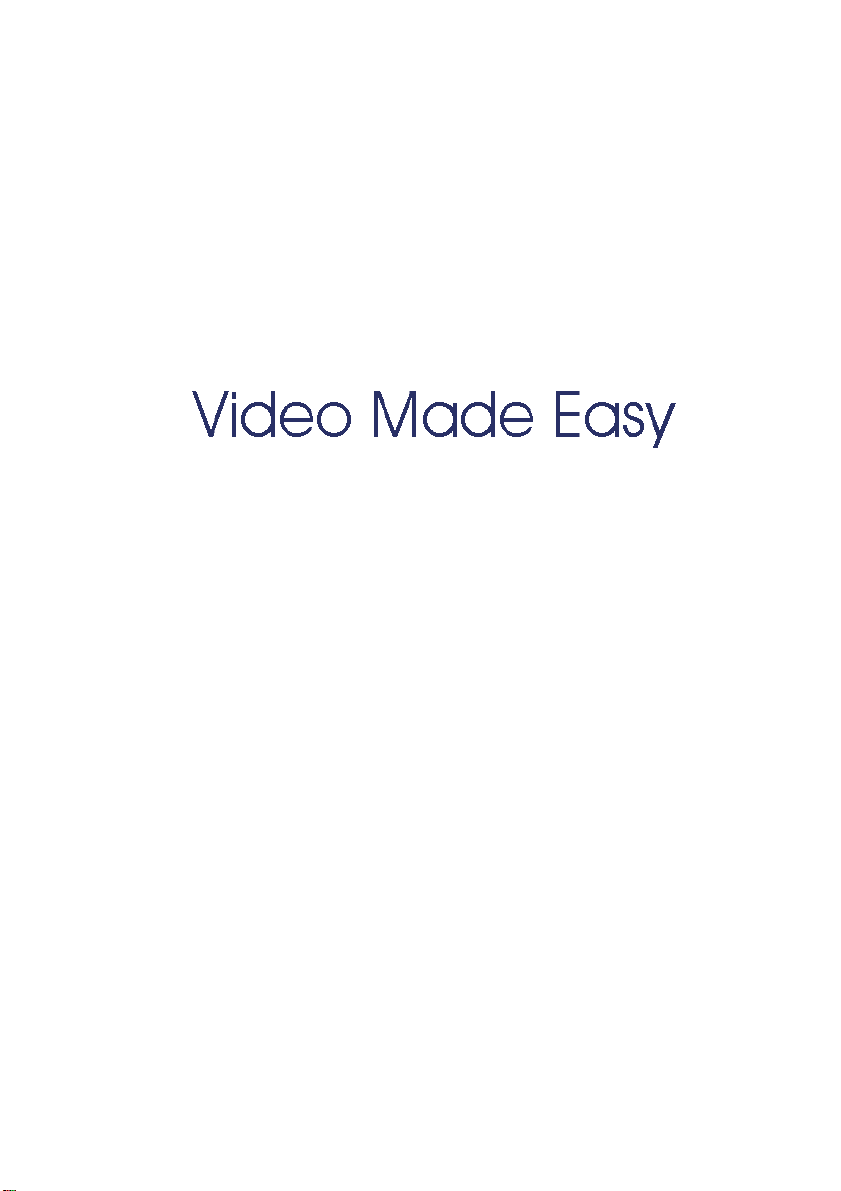
Top
Conferencing Systems
VCB
VCBPro
Getting Started Guide
Version 6. 0
Page 2

DOC00079 Rev. 1.0 10.07
ii Emblaze-VCON VCB User’s Guide
Page 3
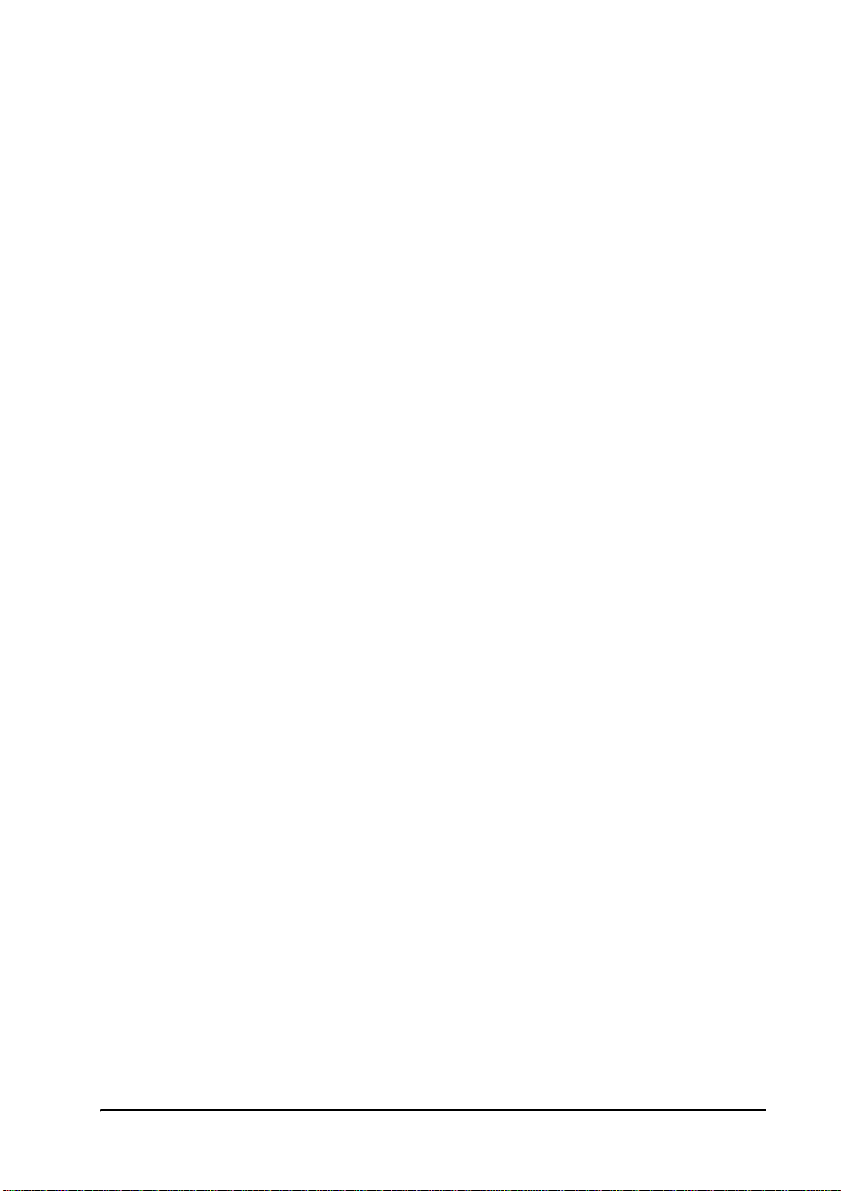
© 2007 Emblaze-VCON Ltd. All Rights Reserved.
Information in this document is subject to change without notice. No part of this
document can be reproduced or transmitted in any form or by any means electronic or mechanical - for any purpose without written permission from
Emblaze-VCON Ltd.
Media Xchange Manager is a registered trademark of Emblaze-VCON Ltd.
All other product names are t rade marks or r egistered trademarks of their respective
companies or organizations.
Limited Warranty
Emblaze-VCON Ltd. warrants that SOFTWARE will perform according to
accompanying user documentation for a period of 90 (ninety) days from the date of
receipt; replacement SOFTWARE will be warranted for 90 (ninety) days from the
date of receipt. This Limited Warranty shall not apply to any product that in the
opinion of Emblaze-VCON Ltd. has not been installed or upgraded according to
accompanying documentation from Emblaze-VCON Ltd. or been subject to misuse,
misapplication, negligence or accident while in the hands of the purchaser.
GRANT OF LICENSE Emblaze-VCON Ltd. grants the Purchaser a non-exclusive
and non-transferable license to use the SOFTWAR E product and to make one copy
solely for backup or archival purposes, which may include user documentation
provided via online or other electronic form. Additional copies may not be made nor
may anyone else be allowed to copy or otherwise reproduce any part of the licensed
software without prior written consent of Emblaze-VCON Ltd.
COPYRIGHT All trademarks(s), logo(s), name(s), software, documentation and
other supporting materials relating to the Product are trademarked, copyrighted or
owned by Emblaze-VCON Ltd. as proprietary information protected by United
States copyright laws and international and applicable national treaty provisions
and laws. Software protection extends beyond its literal code to structure, sequence
and organization; any unauthorized use or modification would constitute a
misappropriation of Emblaze- VCON’s proprietary rights and a violation of the
License agreement.
LIABILITIES Emblaze-VCON’s entire liability and the Purchaser’s exclusive
remedy shall be at Emblaze-VCON’s option, either return of the price paid or repair/
replacement of the Product not meeting Emblaze-VCON’s declared Limited
warranty. Emblaze-VCON or its suppliers s hall not be liable in any event to anyone
for any indirect, incidental, consequential, special or exemplary damages including
without limitation damages for loss of business profits, business interruptions,
business information or other pecuniary loss arising out of the use of or inability to
use the said Product even if advised of the possibility of such damages. In any case,
Emblaze-VCON’s entire liability under any provision of this agreement shall be
limited to the amount actually paid by the Purchase for the Product.
Emblaze-VCON VCB User’s Guide iii
Page 4
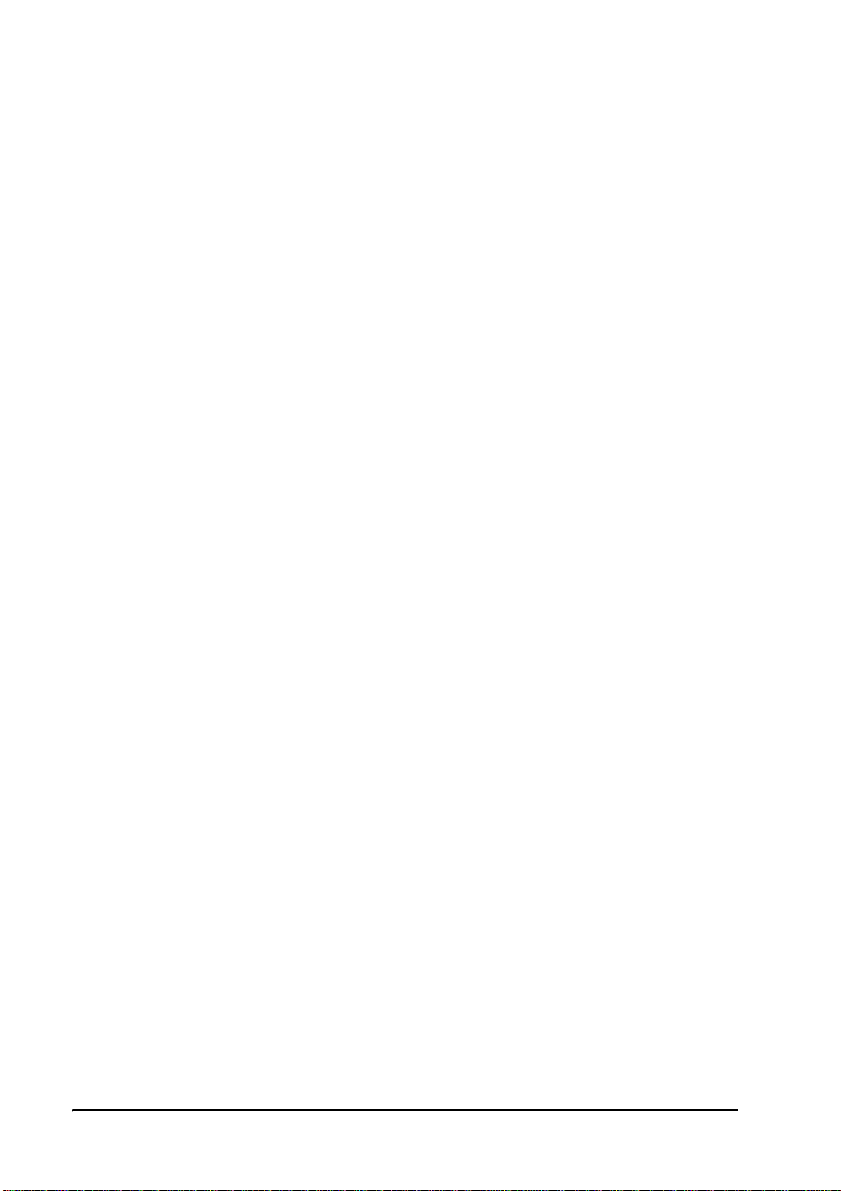
Emblaze-VCON Technical Support
This Getting Started Guide was designed to help you set up and work with your VCB
easily so that you can enjoy its many features.
This User’s Guide was designed to help you set up and work with your VCB easily so
that you can enjoy its many features.
If a situation occurs that is not covered by the supplied documentation, contact your
local Emblaze-VCON distributor, and request a ssistance fro m their Emblaze-VCO Ntrained technical support department. Please describe the problem, device, and PC
operating system (if applicab le), and any other relevant details.
Also, you may access the Technical Support section of the Emblaze-VCON website
(http://www.emblaze-vcon.com/support/index.shtml) in order to check its
knowledge base or initiate other customer support processes:
Page Type of support
Support Notes Troubleshoot or receive technical information about
specific Emblaze-VCON products.
Downloads Download a new software release or a free product
evaluation.
Demo
Numbers
License Key
Requests
Test your videoconferencing system.
Request a permanent license key for your organization’s
MXM(s).
iv Emblaze-VCON VCB User’s Guide
Page 5
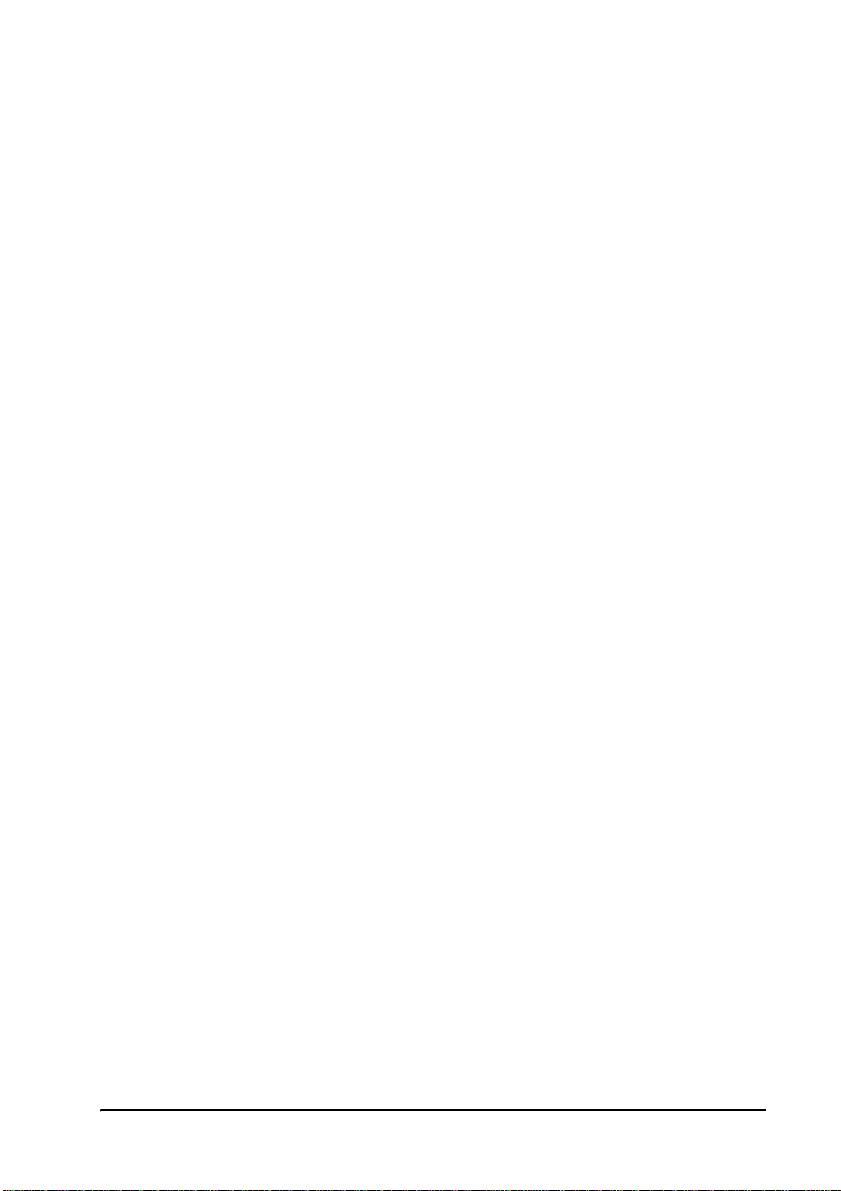
Table of Contents
Welcome to the VCB .....................................................1
Introduction ..................................................................................1
Package Contents ...........................................................................3
Defining the VCB IP Configuration ...............................5
Retrieving VCB initial IP configuration ............................................5
Assigning a Static IP Address to the VCB through the Front Panel .......7
Logging into the VCB ..................................................11
SSH Commands ...........................................................15
Descriptions of SSH Commands ......................................................15
Emblaze-VCON VCB User’s Guide 1
Page 6
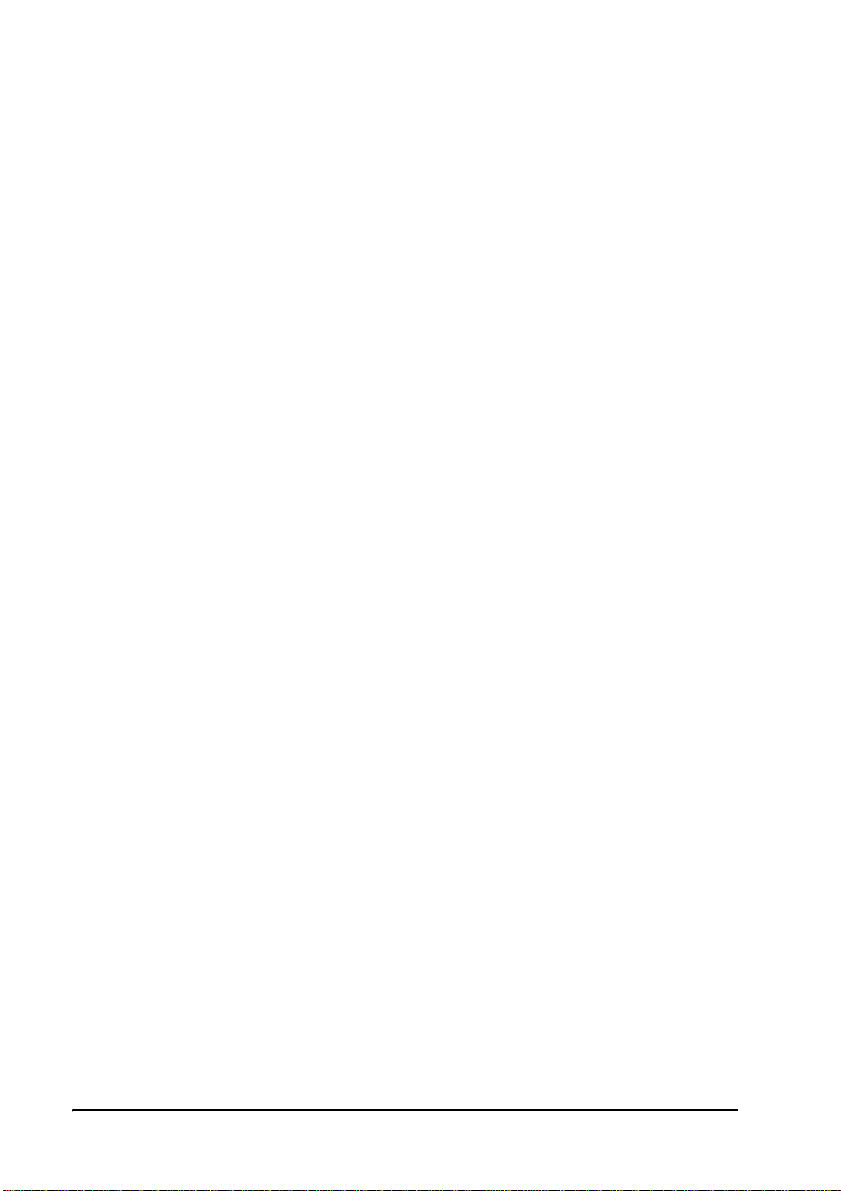
2 Emblaze-VCON VCB User’s Guide
Page 7
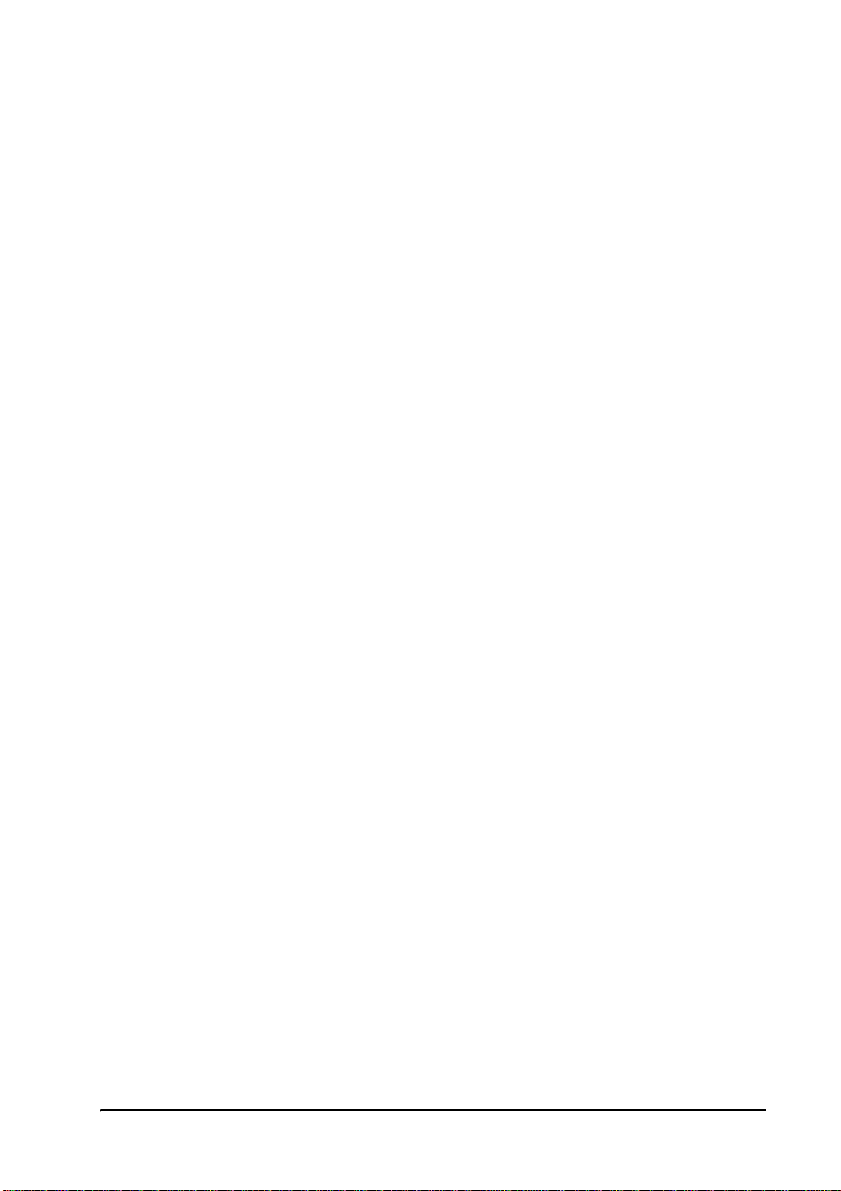
1 Welcome to the VCB
1WELCOME TO THE VCB
1.1 Introduction
The VCB, Emblaze-VCON’s premier Multipoint Conferencing Unit (MCU), enables:
T Initiation and management of multipoint conferences, including both
scheduled and ad-hoc conferences, which are multipoint sessions that were
expanded from point-to-point calls.
T Wide range of rich, dynamic layouts for the simultaneous viewing of several
participants. Up to 25 users may be displayed at the same time.
T Web-based management/configuration, videoconference scheduling/
moderating and Reporting applications.
T Simultaneous multicast streaming of active conferences and multimedia to
multiple passive participants.
The VCB includes advanced features, such as video and audio transcoding, support
of high definition video resolutions, as well as basic features such as continuous
presence, presenter mode, password-protected conferences and voice-activated
switching.
Emblaze-VCON Guide 1
Page 8
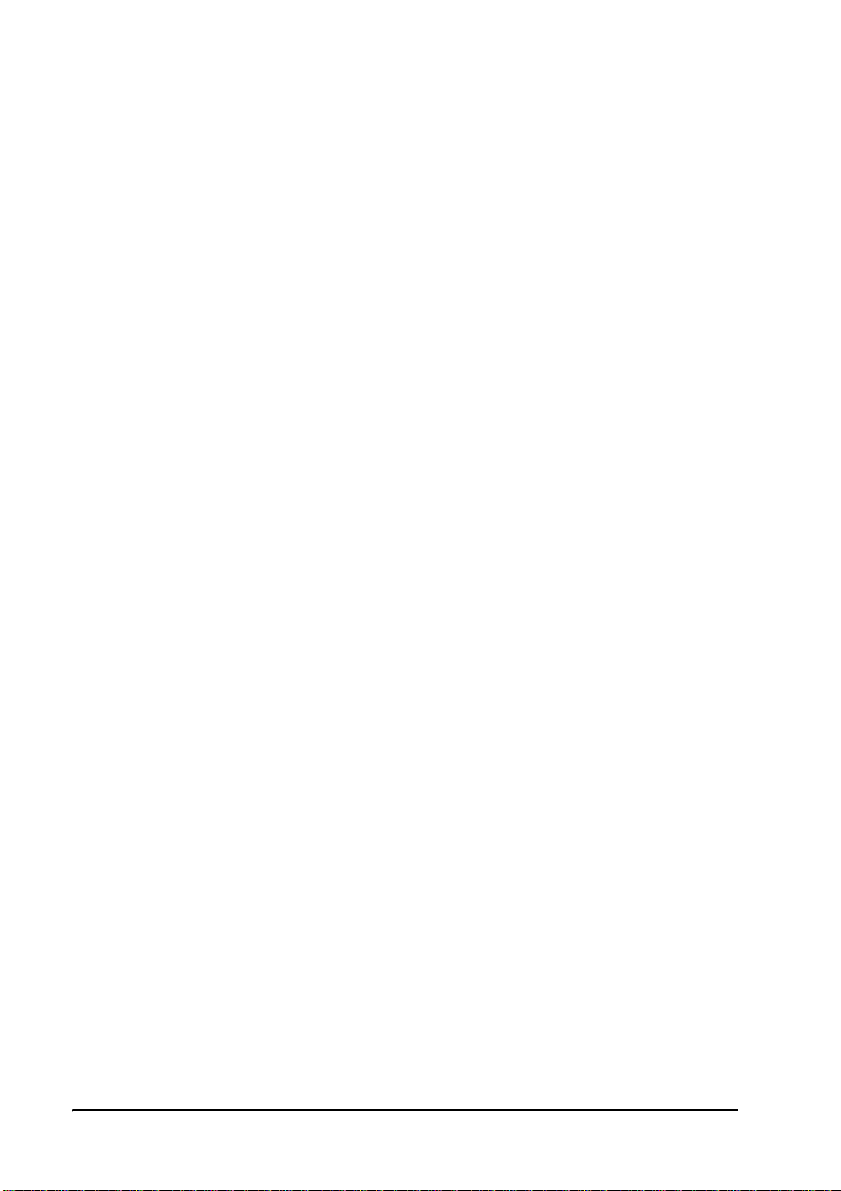
1 Welcome to the VCB
The VCB includes the Conference Moderator, which provides administrators and
users with the ability to schedule conferences in advance, also from within MS -
Outlook, and to manage them remotely. At the appointed time, the Conference
Moderator initiates the conference and connects the conference participants.
Conference hosts can also control when participants join or exit sessions, and
transmit video and data streams to the participants. For more details, see the
Conference Moderator Help.
The VCB’s robust Chair Control provides several options for displaying conference
participants. A rich selection of predefined layouts expands on the traditional
methods of Continuous Presence and Voice-activated Switching. Additionally,
conference organizers can choose among the following view switching modes for
each session:
Lecture Showing the Lecturer in full screen mode for all
participants. Lecturer see a pre-defind Continuous
Presence layout of all participants.
Dominant
Speaker
Fixed Image Showing specific views throughout the conference’s
Timer Image Showing a rotation of Continuous Presence views,
The VCB supports the following:
T H.261/H.263/H.263+/H.263++/H.264 video transcoding support in Voice-
activated Switching and in Continuous Presence.
T G.711, G.722 and G.722.1 Annex C, G.723.1, G.728, G.729 and AAC-LD audio
algorithms with audio transcoding, allowing users to participate in a multipoint
conference using different audio standards.
T Up to 4 Mbps data rate per participant in Voice-activated Switching and in
Continuous Presence.
T Dial-in conference initiation.
T Password protected conferences.
T Voice notifications in different languages.
T Handles calls connecting up to 48 concurrent users.
T Support for sessions including H.323 end points/devices and SIP User Agents
(through the MXM's embedded SIP proxy server).
T Multi-point sessions can be joined (cascaded) onto other sessions.
Showing the most recent speakers in the conference or
from within predefined groups.
duration.
changing at timed intervals.
2 Emblaze-VCON Guide
Page 9

1 Welcome to the VCB
T Applies H.239 support with HD DualStream™, in which both video and data
application-sharing may be transmitted to conference participants (whose end
points support dual streams). End points that don’t support dual streams will
receive either the data or video stream, depending on the active VCB Service’s
configuration.
T H.239 streams may be sent in CIF, 4CIF, VGA, SVGA, or XGA.
T Mode switching, allowing participants to choose the type of viewing mode
(Dominant Speaker, Fixed Image or Timer Mode) during a conference.
T Symmetric bandwidth usage during Continuous Presence calls.
T Protection of calls using H.235 (AE S) encryption.
T Optional deployment of Emblaze-VCON vPoint HD videoconferencing clients.
1.2 Package Contents
When you open the VCB shipping package for the first time, check that the following
items are included. If any of the items (according to your Customer Order) are
missing or damaged, contact your Emblaze-VCON representative immediately.
• VCB Server unit
• Power cables (2)
• Network cable
• Crossover cable
• User Guide and Utilities CD-ROM
• Getting Started Guide
Emblaze-VCON Guide 3
Page 10

Page 11

2 Defining the VCB IP Configuration
2DEFINING THE VCB IP
C
ONFIGURATION
Before you can use the VCB for the first time, you have to define a unique IP
configuration for it. This task is made up of the following procedures:
T Retrieving the VCB’s initial IP configuration
T Changing the IP configuration to unique settings, such as a static IP
address
Connect to any one
of these interfaces.
For standard operation, we recommend that you connect one NIC/one
interface. If nevertheless, you require connection through more than one NIC,
each NIC must belong to a different subnet.
Connect a network cable to the interface you configured only after completing
the configuration.
Interface GbE0 has a fixed static
IP which cannot be changed.
2.1 Retrieving VCB initial IP configuration
The following procedure describes how to get the IP address from the VCB unit’s
front panel.
1 Connect a network cable to any one of interfaces GbE1 to GbE3.
2 Turn the VCB unit on. A welcome message appears in the LCD display.
Emblaze-VCON Guide 5
Page 12

2 Defining the VCB IP Configuration
3 In the LCD display, press an arrow button until the
Enter
appears. Press the
4 Press an arrow button again until the connected network card and inter face
appears (
NIC 1 to NIC 3
button.
= GbE1 to GbE3) and press the
GET IP
Enter
command
button. The
VCB unit receives an IP address from the DHCP server.
Select NIC:
1
172.20.21.22
If a cable is not connected to the interface,
5 Leave the cable connected to the chosen interface.
0.0.0.0
appears in the display.
6 Emblaze-VCON Guide
Page 13

2 Defining the VCB IP Configuration
2.2 Assigning a Static IP Address to a VCB with DHCP address
This procedure describes how to set static IP Address when the VCB is connected to
the network and has aquired a DHCP adrress.
From a remote computer connected to the network, connect to the VCB
Configuration application, EVCAdmin, using web browser.
1 Open web browse and in the address field, enter the EVCAdmin URL: <IP
Address>/EVCAdmin.
2 EVC Home page loads. Click on the EVCAdmin section.
3 Enter login name and password. Default name is su and default password
is 1234.
4 Under the VCB tab, click on Network.
5 A list of all network interfaces is displayed.
6 Select a different NIC than the one you are currently connected to. Click on
its name to open the configuration page.
Emblaze-VCON Guide 7
Page 14

2 Defining the VCB IP Configuration
7 Assign static IP by entering IP Address, Subnet Mask and Default Gateway.
DNS Server is optional.
The configured NIC has to be different than the one you are currently
connected to.
8 Check the Aupdate Configuration Files checkbox for all VCB modules to be
be updated with new IP configuration.
9 Click Apply.
10 Connect a network cable to the configured NIC. Check the correct IP
Address has been set through the LCD display.
8 Emblaze-VCON Guide
Page 15

2 Defining the VCB IP Configuration
2.3) Assigning a Static IP Address to the VCB
through interface GbE0
This procedure describes how to set static IP Address while connecting to Factory
Default GbE0.
1 Connect a crossover cable between interface GbE0 and a computer.
This interface’s IP configuration is:
IP address 10.0.10.10
Subnet mask 255.255.0.0
Gateway IP
address
0.0.0.0
Connect to GbE0.
1 To access the VCB unit from another computer initially, the two systems
must, at least temporarily, belong to the same network segment. That is,
the first three fields of the address and the subnet mask must be identical.
Write down the computer’s current IP address and subnet mask so that you
can restore them later.
Change the remote computer’s IP configuration temporarily to th e same IP
address segment(10.0.10.x) and subnet mask listed in step 1.
2 On the computer, open web browse and in the address field, enter the
VCB’s IP address.
3 EVC Home page loads. Click on the EVCAdmin section.
4 Enter login name and password. Default name is su and default password
is 1234.
5 Under the VCB tab, click on Network.
6 A list of all network interfaces is displayed.
7 Select NIC interface. Click on its name to open the configuration page.
Emblaze-VCON Guide 9
Page 16

8 Assign static IP by entering IP Address, Subnet Mask and Default Gateway.
DNS Server is optional.
9 Click Apply.
10 Connect a network cable to the configured NIC. Check the correct IP
Address has been set through the LCD display.
Page 17

3 Logging into the VCB
3LOGGING INTO THE VCB
When you start the VCB program, you must first log in.
®
Emblaze-VCON’s Media Xchange Manager
for the VCB. The MXM manages the videoconferencing environment among end
points registered in it, including multipoint conferencing managed by the VCB.
³ To log in to the VCB
1 In your web browser, enter the URL of your VCB. The Login page appears.
Logging Into the VCB
2 Enter your login name and password. The factory-defined login
configuration is:
User Name su
Password 1234
(MXM) provides gatekeeper functions
3 If necessary, define the following:
Remember
Login Name
and Password
Language Language of the management program.
Force Login If a user with the same Login Name is already connected
4 Click
Emblaze-VCON Guide 11
Login
Select to allow the system to use the same login values in
the future.
from a different location, this login attempt will succeed,
disconnecting the other user.
.
Page 18

3 Logging into the VCB
5 Click the
VCB
tab to enter the VCB Configuration pages.
VCB Configuration is divided into Settings, Services, Network and System.
VCB Settings - MCU Details
12 Emblaze-VCON Guide
Page 19

3 Logging into the VCB
6 When you have more than one VCB registered to the MXM running on the
server you are currently connected to, these VCB’s are listed in the left pane
of the page. clicking on a specific VCB will show its details and will allow
you to configure it.
7 Network settings like IP address, Date and Time and also recovery of the
VCB server can be done only by connecting directly to this specific VCB
s e r v e r .
VCB Settings - MCU Details
Emblaze-VCON Guide 13
Page 20

3 Logging into the VCB
14 Emblaze-VCON Guide
Page 21

10 SSH Commands
10 SSH COMMANDS
This chapter defines the commands available when you access the VCB unit through
a Secure Shell (SSH), Hyperterminal, or similar application connected to the
Console port.
A Secure Shell application, PuTTY, is included on the CD-ROM supplied in your
VCB package.
³ To r un th e PuTT Y p rog r a m
1 Insert the VCB compact disc to your computer’s CD drive.
2 Browse to the Utilities folder’s putty.exe program.
3 Copy the putty.exe file to your desktop or another location.
4 Double-click the file’s icon to run the program.
³ To connect to the VCB
1 In the
2 Click
3 Log in using the following parameters:
User Name VCBAdmin
Password evc123$
Host Name
Open
.
box, type the VCB host computer’s IP address.
10.1 Descriptions of SSH Commands
Command
Syntax appupgrade <path>
Description Upgrade to a new version of the VCB.
Emblaze-VCON Guide 59
appupgrade
Path
- location of the install file.
For example:
appupgrade vcb/install.exe
Page 22

10 SSH Commands
Command
Syntax changeservicestartmode <Service Name><Mode>
Description Change the specified service’s starting mode.
Parameters
Command
Syntax
Description Delete all entries from the application, security, and system
Command
Syntax exec <command>
Description Execute the specified shell command. Only VCBSupport-level
changeservicestartmode
T
Automatic
T
Manual
T
Disabled
For example:
TermService, a service allowing remote desktop connection,
is disabled by default. To enable it, set the service start mode
to Manual, and then start the service using the “startservice”
command.
changeservicestartmode
clearevents
event log.
exec
users are allowed to execute this command.
TermService Manual
Command
Syntax getevents <substring>
Description Display application, security, and system event log. If a
60 Emblaze-VCON Guide
getevents
substring is specified, only events related to the substring will
be listed.
Page 23

10 SSH Commands
Command
Syntax getparam <
Description Retrieve the specified parameter.
Parameters
Command
Syntax getvcbadminparam <1> <param>.
Description Retrieve the specified VCB Admin parameter.
Parameters Name and password of the administrator.
Command
Syntax getvcbridgeparam <param>
Description Retrieve the specified VCB parameter.
getparam
param
>
T
appver
- Display the VCB/MXM application version.
T
dhcp
<0-3> - Display DHCP-defined IP configuration of
the specified NIC, and if it’s enabled or disabled.
T
hwserial
T
machinename
T
sshver
T
time
getvcbadminparam
For example:
getvcbadminparam 1 password 1234
getvcbridgeparam
To display a list of parameters, type only the command and
press <Enter>.
- The first NIC’s MAC address.
- The name of the node.
- Display the SSH Server version.
- Display the current system date and time.
Command
Syntax getvcbsessionparam <service number> <param>.
Description Retrieve the specified VCB Session parameter.
Emblaze-VCON Guide 61
getvcbsessionparam
To display a list of parameters, type only the command and
press <Enter>.
Page 24

10 SSH Commands
Command
Syntax
Description Displays system information about the VCB’s host computer,
Command
Syntax
Description Lists all SSH commands and their possible syntaxes.
Command
Syntax killprocess <process identity>
Description Aborts the specified process.
Command
Syntax listip <0-3>
Description Displays the IP address of the specified NIC.
Command
Syntax ping <hostname or IP address>
Description Check if a connection to the specified computer is online.
healthcheck
such as CPU usage, virtual memory usage.
help
killprocess
listip
ping
Command
Syntax processes <substring>
Description Display a list of processes. If a sub string is specified, only
Command
Syntax
Description Restart the VCB unit.
Command
Syntax restartservice <Service Name>
Description Restarts the specified service.
62 Emblaze-VCON Guide
processes
processes containing the substring will be listed.
restart
restartservice
Page 25

10 SSH Commands
Command
Syntax services <service substring>
Description Lists the services that start with the substring and displays
services
their status.
services VCON will list only VCON services. For example,
• VCON VCB AGENT_1
Command
Syntax setgkaddress <IP address>
Description Define an IP address to the associated MXM.
Command
Syntax setmcuaddress <IP address>
Description Define an IP address to this VCB.
Command
Syntax setparam <
Description Define the specified parameter.
Parameters
setgkaddress
setmcuaddress
setparam
param
>
T
dhcp
<0-3> - Enable DHCP to define the IP configuration
of the specified NIC.
T
ipstatic <
static IP configuration of the specified NIC.
T
machinename
T
time
0-3><IP address><Subnet><Gateway> - Define a
- Define the name of the node.
- Set the current system date and time.
Command
Syntax setpassword <user name>
Description Defines the user password. If a user name is specified, the
Emblaze-VCON Guide 63
setpassword
password change applies to that user name only.
Page 26

10 SSH Commands
Command
Syntax setvcbadminparam <number> <param>.
Description Define the specified VCB Admin parameter.
Parameters Name and password of the administrator.
Command
Syntax setvcbridgeparam <param>
Description Define the specified VCB parameter.
Command
Syntax setvcbsessionparam <service number> <param> <value>.
Description Define the specified VCB Session parameter.
Command
Syntax
Description Shut down the VCB unit and turn its power off.
Command
Syntax startservice <Service Name>
Description Starts the specified service.
setvcbadminparam
setvcbridgeparam
setvcbsessionparam
shutdown
startservice
Command
Syntax stopservice <Service Name>
Description Stops the specified service.
Command
Syntax
Description Upgrade to a new version of the SSH Server.
64 Emblaze-VCON Guide
stop service
upgrade
