Page 1
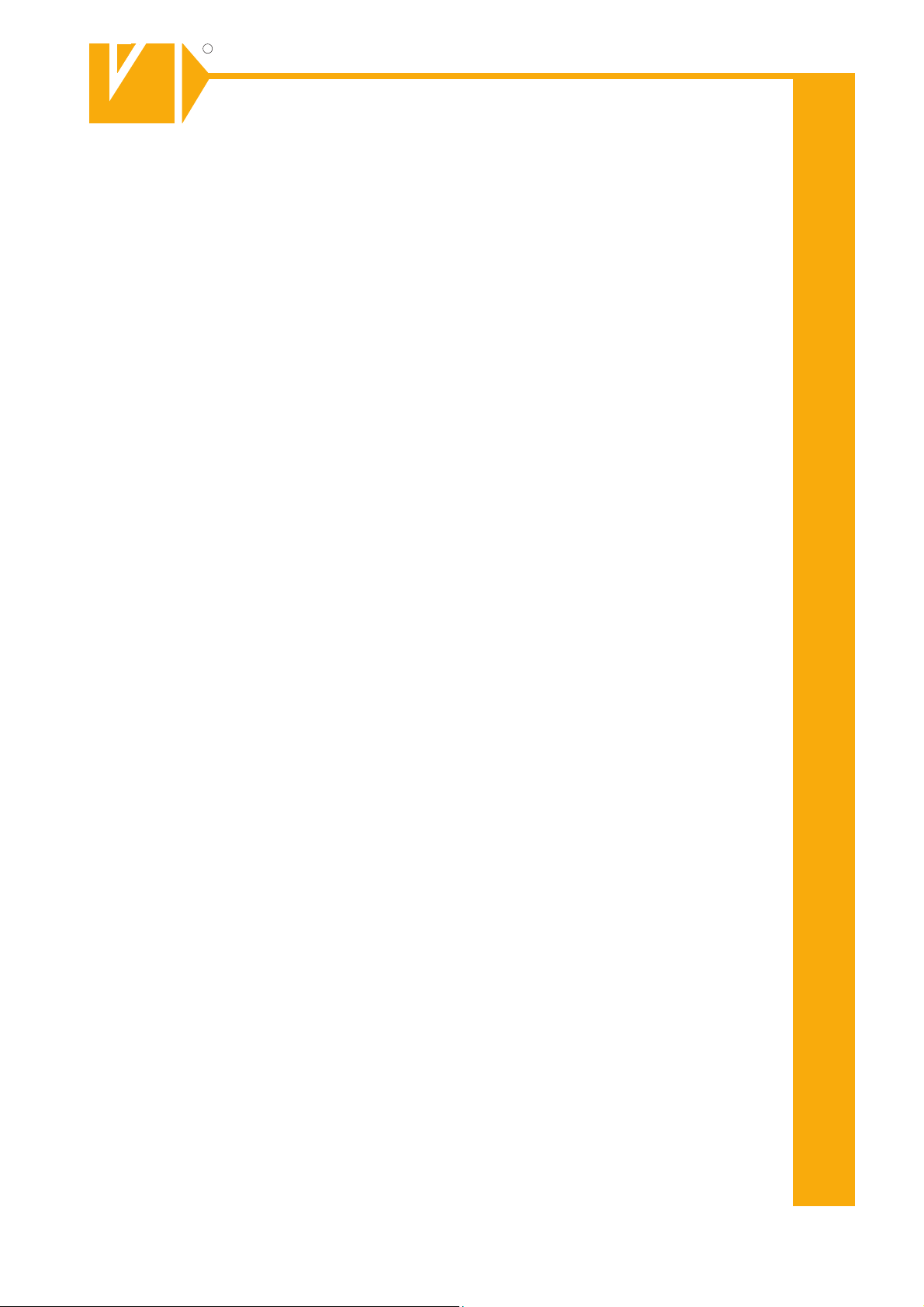
R
R
Installations- und Betriebsanleitung
GERMANY
C
C
GERMANY
By selecting this VC product you have chosen a professional
device, which guarantees highest possible quality and
Please read the following instructions carefully before
comissioning the product in order to be able to take full
advantage of all quality features regarding this product line.
Mounting and Operating Manual
Dear Customer!
reliability.
IP Camera
Art. no. 11932
© All contents of this document may change without prior notice
Änderungen in Technik, Design und Ausstattung vorbehalten
VC-videocomponents.... aligned for professional videosystems
MO_11932/04.05.2011
MO_14511-K
Page 2
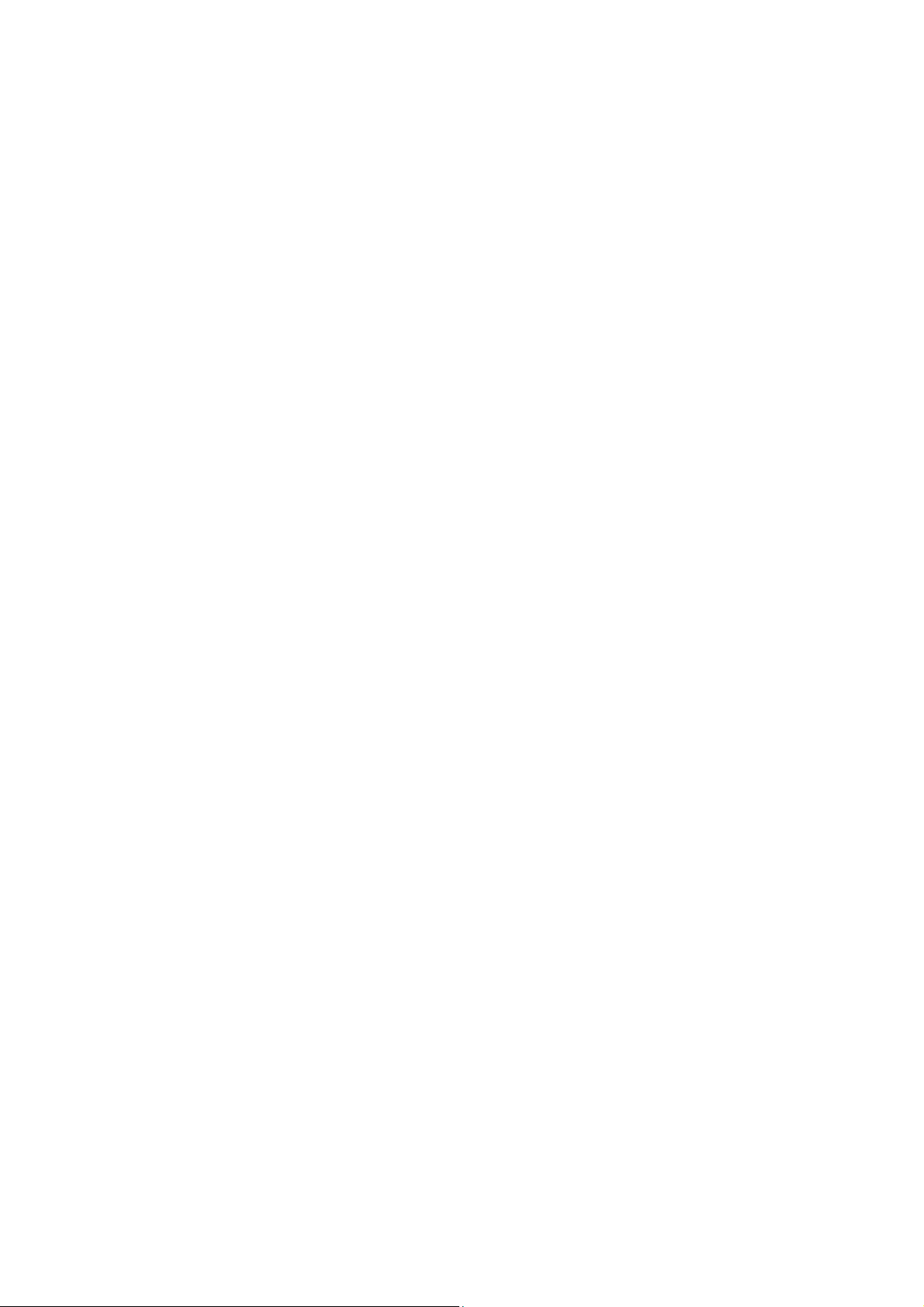
Page 3
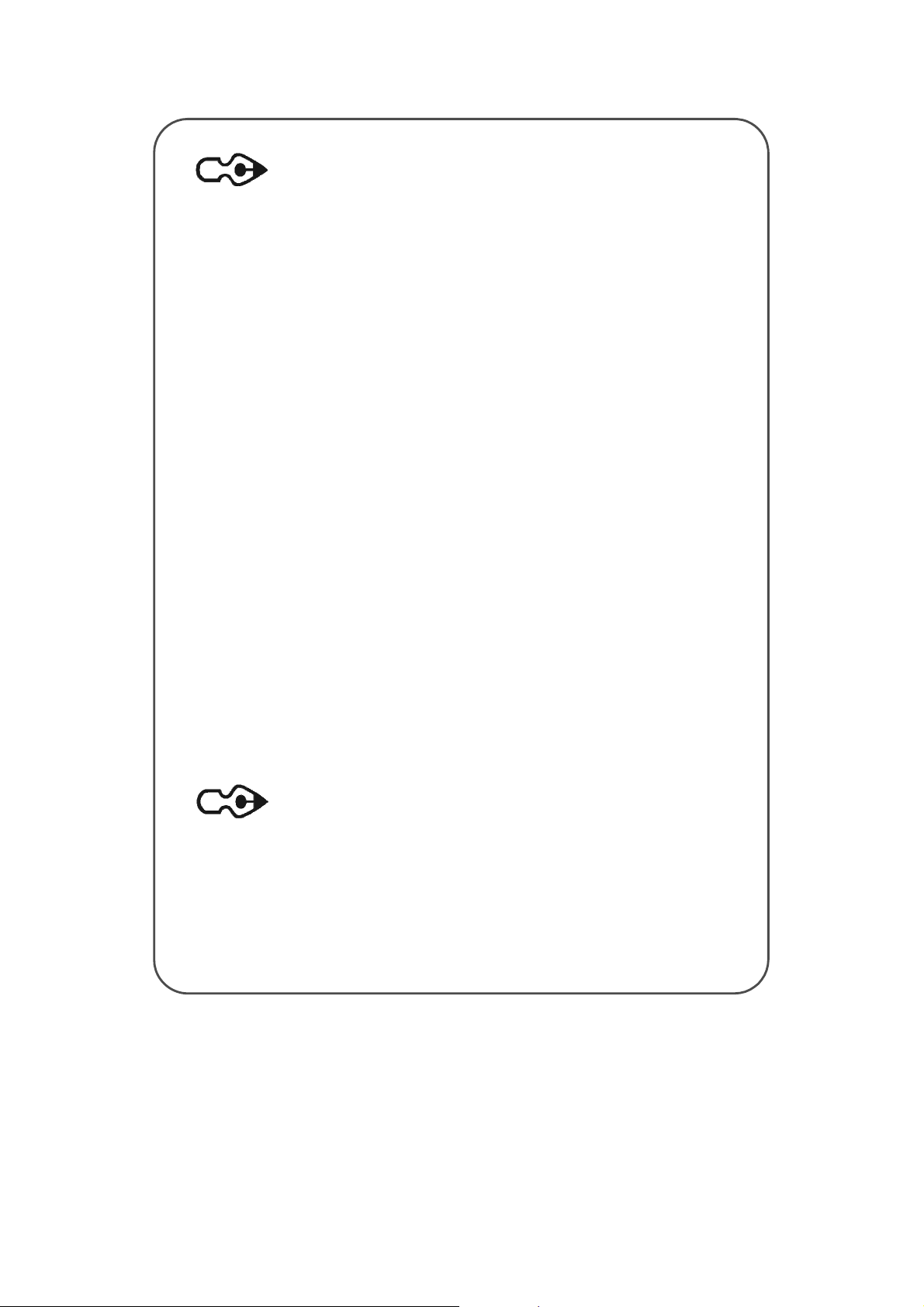
Cautions
1. Read this user manual before use.
2. Keep this user manual accessible.
3. Follow instruction
4. Keep this unit away from cleanser.
5. Keep this unit dry in ventilation.
6. Give way to ventilation outlet.
7. Power cord must be fixed properly.
8. To avoid damage, unit must not be stuffed or be splashed
with
something.
9. Do not repair this unit on your own.
10. Please contact local dealer for the following condition:
a. Power cord damaged.
b.
Showered unit.
c. Failure in operation.
d. Unit dropped or cabinet damaged.
11. Repairing components must be approved by original manufacturer.
12. Ground wire of outdoor image source must be well connected to
the
ground to prevent from thunder attack.
13. Power cord and outdoor image source cable should be detached
in
case of thunder attack.
Warning
Only qualified engineer can detach the cover. There is
nothing inside for end users. Cover must not be removed
case of power on.
in
Page 4
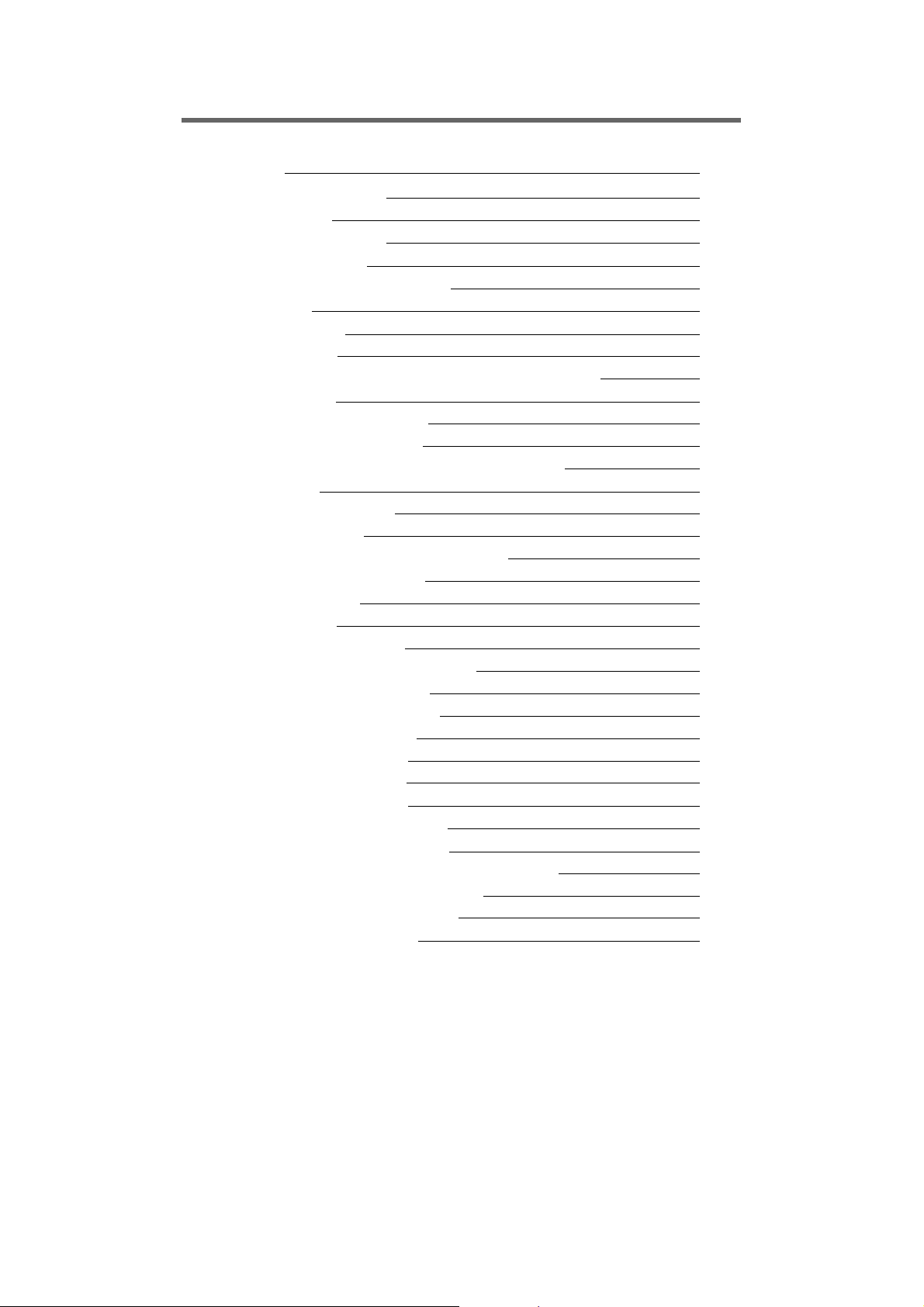
Content
1.OUTLINE
1.1 INTRODUCTION
1.2 FEATURE
1.3 SPECIFICATION
1.4 ACCESSORY
1.5 SYSTEM REQUIREMENT
1.6 PANEL
2.INSTALLATION
2.1 CABLING
2.2 ETHERNET FRAMEWORK & CONNECTION
3.QUICK SETUP
3.1 IP SETUP for IPCAM
3.2 LOGIN -IPCAM ON IE
3.3 INSTRUCTION & LIVE VIEW of IPCAM
4.OPERATION
4.1 SYSTEM SETUP
4.1.1 STATUS
4.1.2 VIDEO & AUDIO SETTINGS
4.1.3NETWORKING
4.1.4 PPPoE
4.1.5 DDNS
4.1.6 DATE & TIME
4.2 ADVANCE CONFIGURATION
4.2.1MAINTENANCE
4.2.2 ADMINISTRATOR
4.2.3 MANAGEMENT
4.2.4 SMTP/ E-MAIL
4.2.5 FTP
4.2.6 ALARM EVENT
4.2.7 SPECIAL SETTING
5.USER GUIDE of AVPlayBack
5.1 THE MAIN FUNCTION OF AVPlayBack
5.2 SYSTEM REQUIREMENTS
5.3 SYSTEM INSTALLATION
5.4 USER INTERFACE
1
3
3
3
3
3
8
8
10
12
12
12
13
14
15
16
17
17
17
18
19
19
20
20
21
22
4
10
21
21
22
22
1
1
2
Page 5
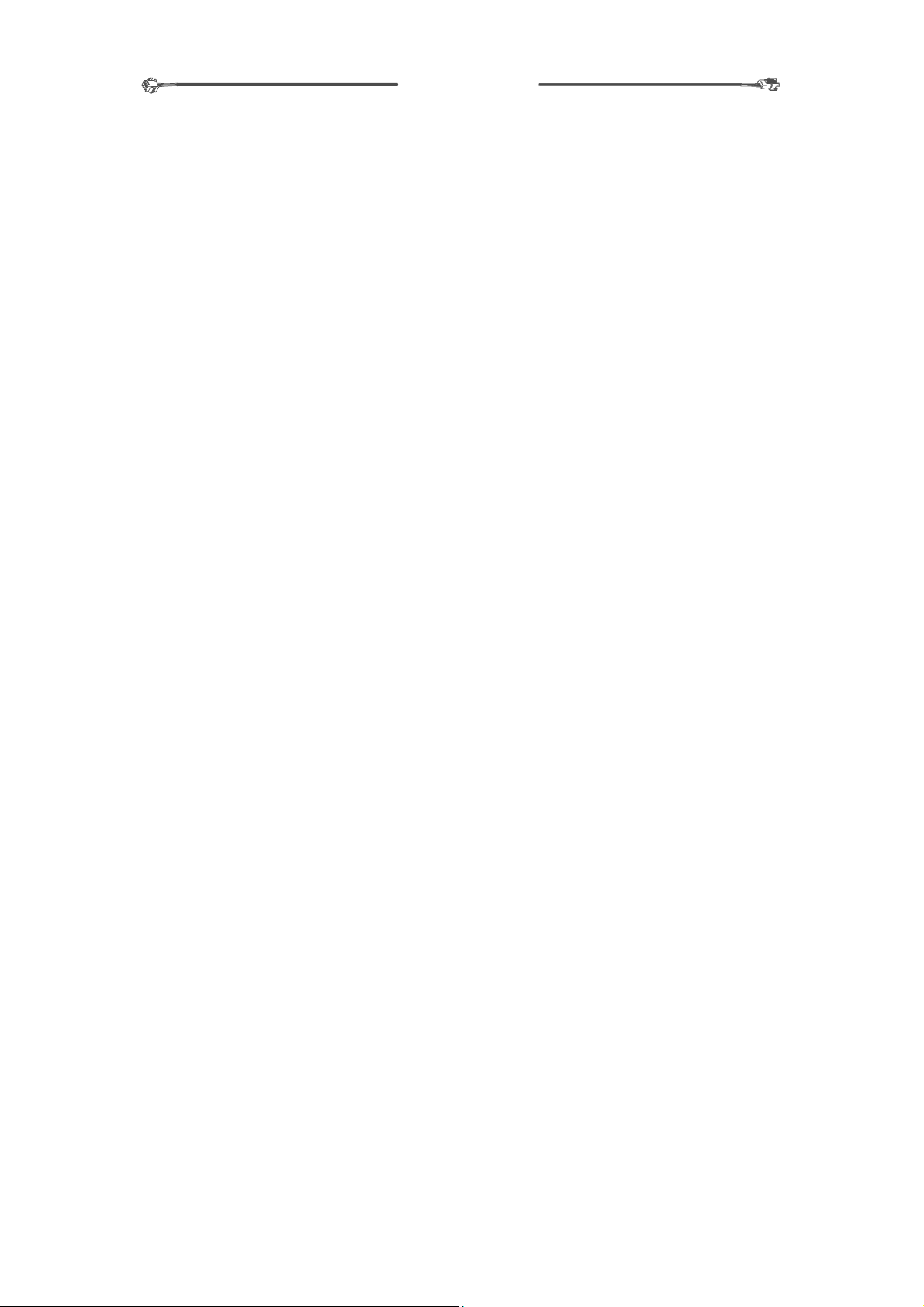
I P C A M E R A
1.OUTLINE
IPCAM is a low cost provision of network surveillance facility whichtransmits
images on network to remote PC in format of compression technology.
Monitoring, storage and recognition on line are provided by IPCAM.
Image transmission remains the same quality on both ends of server site
and remote site. Single image source can he transmitted to multi-ports
saving lots of cabling overhead.
1.1 INTRODUCTION
Dual Compression technology JPEG & MPEG4, remote site operator can access
to the server site via IE browser to secure personal safeguard and property.
IP-CAM works with existing digital network transmission system.
1.2 FEATURE
*Image & Audio transmission via Network
*Dynamic IP & static IP support
*Dual compression technology JPEG & MPEG-4
*Compatible with BT.656
*Built in motion detection & recording functions
*IE browser remote monitoring & setup support
*Firmware upgrade via IE browser on line
1
Page 6
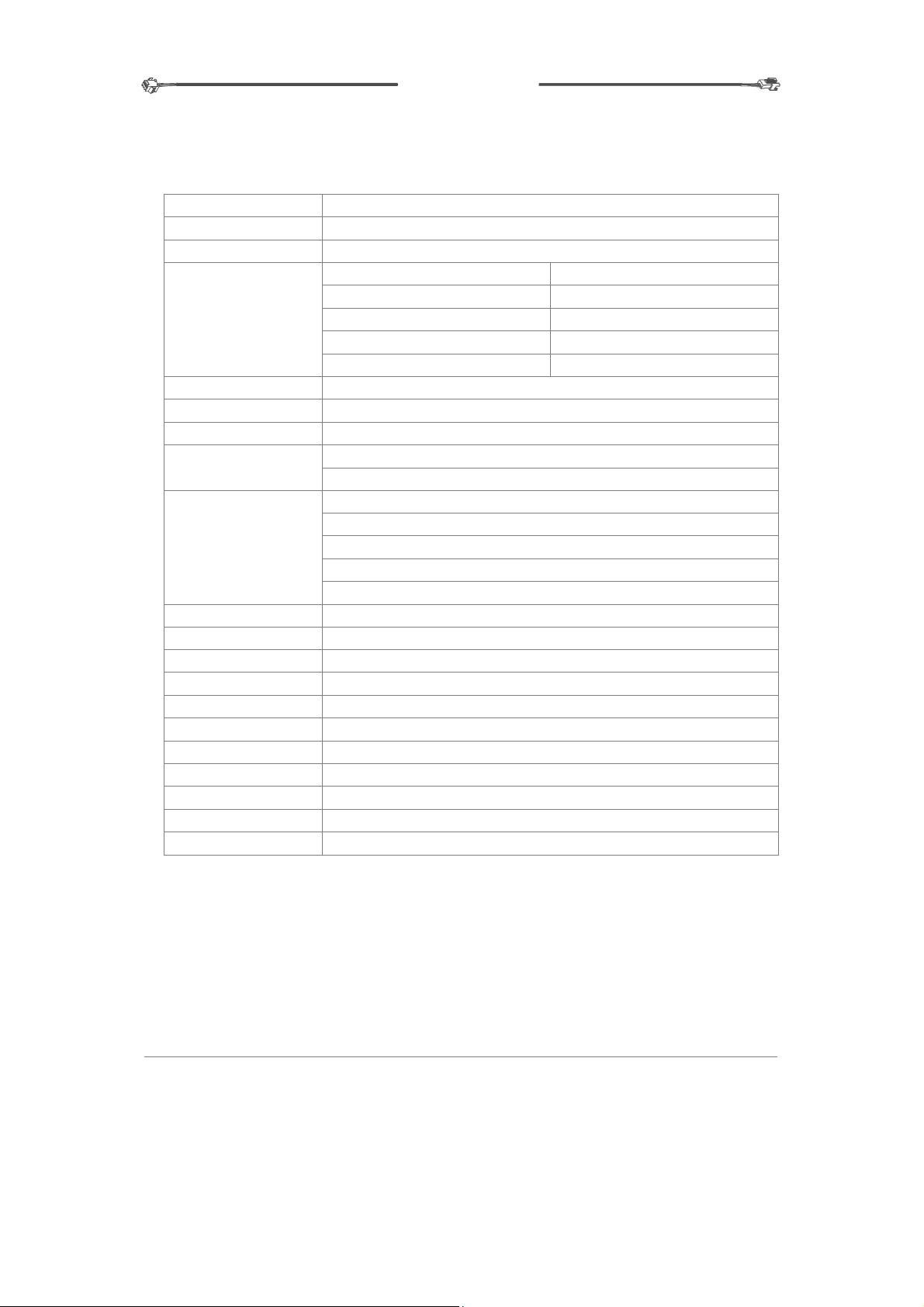
I P C A M E R A
1.3 Specification
Compatible with BT.656,28.63636MHz (NTSC)、28.375MHz(PAL)
Audio
Weight
NTSC
D1: 720x480 / 30
TCP/UDP/IP, DHCP,SMTP, HTTP, NTP,DDNS,FTP,TFTP,ARP,nPn,PPPoE
MPEG-4 video stream with 1 way PCM audio
MPEG-4 video stream with 1 way PCM audio
Movement on image
Internet Explorer 5.0 or above
Camera:AES、BLC、AGC、MIRROR
Network:IP Configure、PPPoE、DDNS
Video:Resolution、Frame Rare、Compression Rate、P/I Rate
Audio on/off
Update Firmware
2M Byte Flash ROM / 8M Byte SDRAM / 32M Byte DDR
10/100 Ethernet
Built-in high performance Microphone ranges within 5 meters
Power input port、RJ-45Network port、Video output Port、
158.5mm(L)× 70mm(W)× 50mm(H)(Without lens)
About 380g
DC 12V / 500mA
About 500mA(Without WLAN card)
5°C ~ 40°C
0°C ~ 70°C
10% ~ 80%(Relation humidity)
CIF: 360x240 / 30 CIF: 360x288 / 25
Half-D1: 720x240 / 30 Half-D1: 720x288 / 25
QCIF: 180x120 / 30 QCIF: 180x144 / 25
D1: 720x576 / 25
PAL
Camera type
LENS Mount C/CS Mount
Compression MPEG4 / JPEG
Client View
(Resolution/
Frame Rate)
Network Protocol
File Format
Recorded Format
Motion Detection
Controller Interface
Camera Setup via IE
Memory
Network
I/O Ports
Dimensions
Power Supply
Power Consumption
Operating Temperature
Storage Temperature
Operating Humidity
2
Page 7
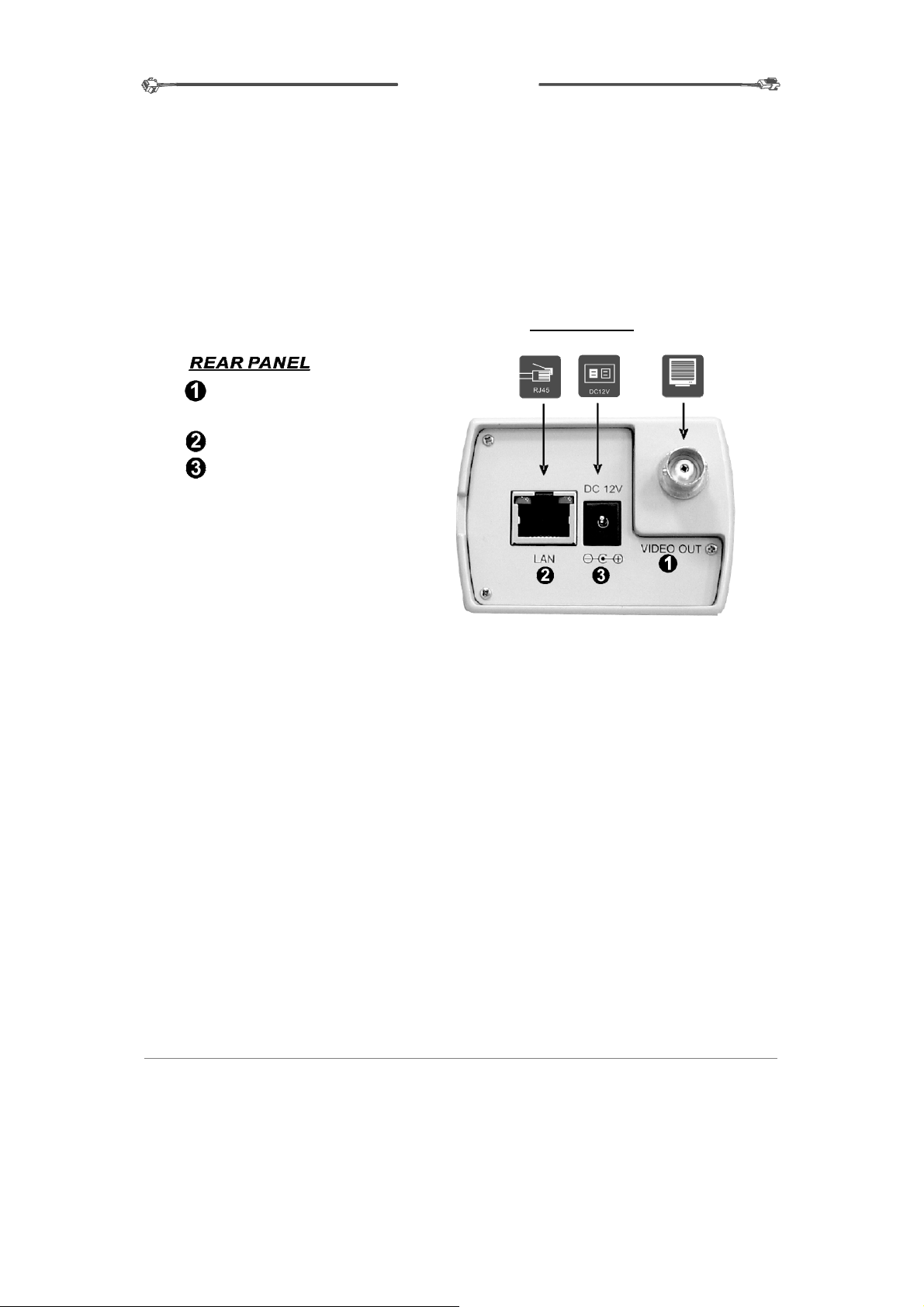
I P C A M E R A
1.4 ACCESSORY
1. IPCAM
2. CD ROM
3. USER MANUAL
4. DC12V 1A ADAPTOR
5. CROSS-OVER CABLE
1.6 PANEL
1.5 SYSTEM REQUIREMENT
Pentium4 or above
Windows 2000/XP/VISTA OS
Protocol comply to 802.11 or ADSL network
Microsoft Internet Explorer 6.0 or above
1.6.1 REAR PANEL
Video Output: Connect the
video signal output to
a CCTV monitor.
LAN: RJ-45 port
DC12V: DC12V power input
option)
(
2. INSTALLATION
2.1 CABLING
1).Video Output
VIDEO OUTPUT”is to be connected to CCTV monitor for live monitoring.
The video output format is 1 Vp-p Composite Video Video Signal 75 Ω.
2).Plug in Ethernet Cable
Plug the cable in the Ethernet port with “LAN” mark for Ethernet connection
3). Power Input
Plug in the power adaptor which supplies
IPCAM could be damaged by improper voltage input.
3
VIDEO OUT
Page 8
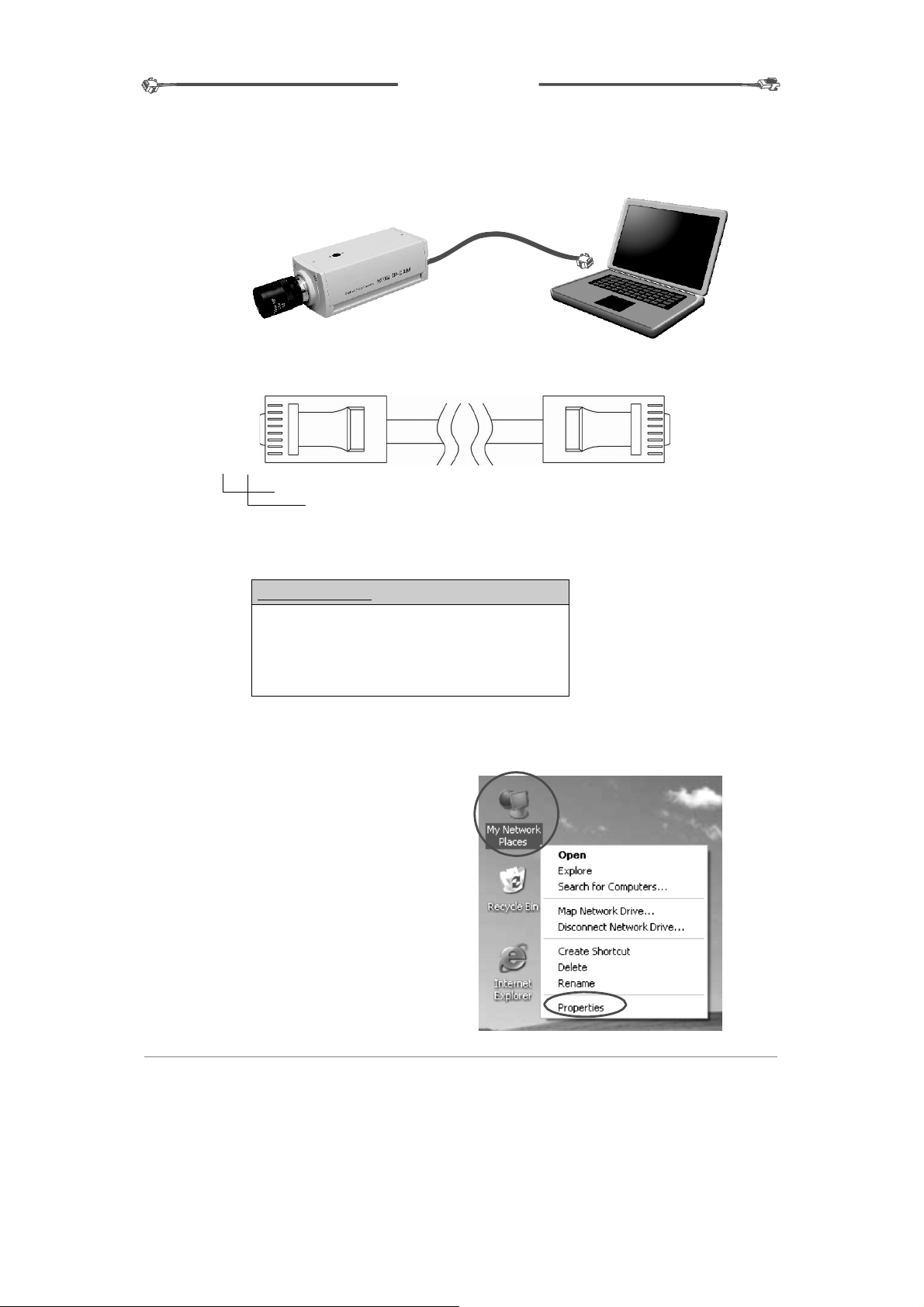
I P C A M E R A
2.2 ETHERNET FRAMEWORK & CONNECTION
★ PC TO IPCAM CONNECTION
RJ45 Cross-over Cable
1).Use Cat5 Cross-over Cable to connect PC
Brown
8
4
7
6
5
3
2
1
COLOR
PIN#
Brown/White
Green
Blue/White
Blue
Green/White
Orange
Orange/White
2).IPCAM default setup as follows:
Network Status
Enternet MAC Address 00-16-55-01-6D-21
LAN Address 192.168.1.126
LAN Netmask Address 255.255.255.0
LAN Getway Address 192.168.1.1
1
Gr
2
Gr
3
Or
4
Blue
5
Bl
6
Or
7
Br
8
Br
3).Setup IP address of PC LAN card same as IPCAM domain.
In condition of Windowns 2000 / XP OS
a.Select “My Network Places” by
Clicking mouse on the right.
Click “Properties” accordingly.
4
een/White
een
ange/White
ue/White
ange
own/White
own
Page 9
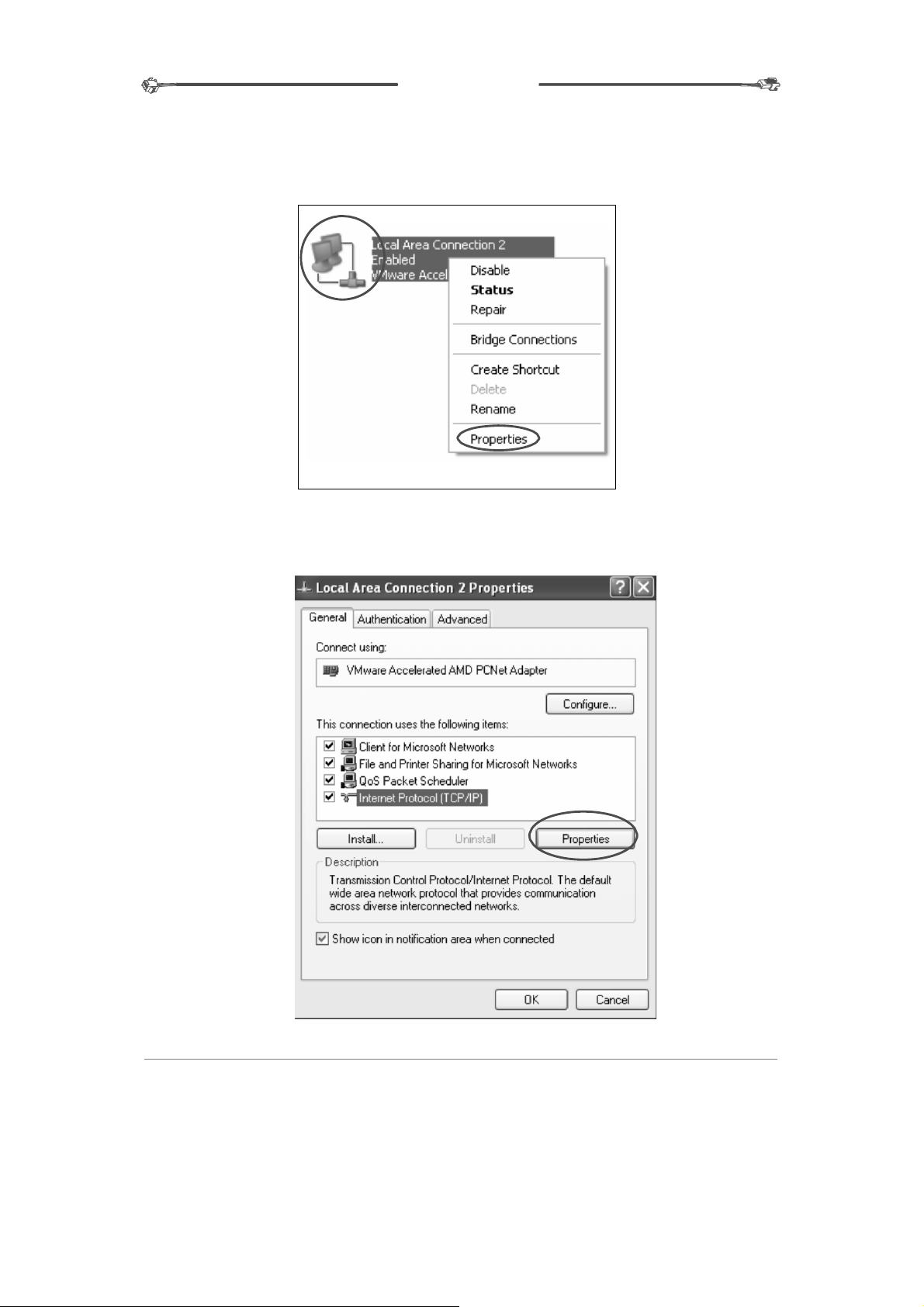
I P C A M E R A
b. Select “Local Area Connection” by clicking mouse on the right.
Click “Properties” accordingly.
c.Select “TCP/IP” and click “Properties.”
5
Page 10

I P C A M E R A
d.Select “Use the following IP address” to input IP address, Subnet mask
4).Follow the following procedure to make sure IP address correct.
6
and Default gateway. Click ”OK” accordingly.
a. Click “ Start” “ Run” and input “ cmd” Click “ OK” .
Page 11

I P C A M E R A
b.Enter DOS and input “ipconfig”. Click “enter” to inspect IP address,
Subnet mask and Default gateway.
★ INTRANET CONNECTION
I P C A M
Switch Hub
Router/Access
Point
Intranet
Computer
Brown
Brown/White
G
Blue/White
G
reen/White
range
O
O
range/White
1.Cat 5 cable must be used in condition of connection via router,
DSL modem and hub.
reen
Blue
8
7
6
5
4
3
2
1
1
O
2
O
3 G
4
5
6 G
7
8
range/White
range
reen/White
Blue
Blue/White
reen
Brown/White
Brown
2.Please make sure PC and IPCAM same domain.
7
Page 12

3.IPCAM detects DHCP when system starts working. IPCAM Enables
DHCP protocol to accept IP address from NAT when NAT router detected.
Default IP address becomes 192.168.1.126 when NAT router not detected.
Suppose there is an IP address 192.168.1.126 on internet.
This device must be turned off prior to IPCAM renew the IP setup.
3.QUICK SETUP
3.1 IP SETUP for IPCAM
3.1.1 Run IPCameraSearcher
Run IPCameraSearcher.exe, the setup window will appear
on your computer
I P C A M E R A
3.1.2 IPCameraSearcher Instruction
1.Search(S
): Search all the IPCAM in the network. Click one of the
IPCAM address to login.
2.Config IE(C
): IE Security Setup.
* Inappropriate setting might cause the browsing in accessible.
3.Apply(A
): Search all IPCAM address automatically.
4.After setting an IP address, the following IP addresses will each
automatically add up by one accordingly.
5.Update IP(I): Set the IP address of the indicated IPCAM, then press
“OK” to reboot the IPCAM.
8
Page 13

I P C A M E R A
6.Update Name(N): Change user name of the indicated IPCAM, then
press “OK” to reboot the IPCAM.
7.Update Port(P): Set the port of the indicated IPCAM and press
“OK”to reboot the IPCAM.
8.Default(D): Restore the default value of the indicated IPCAM,
then press “OK” to reboot the IPCAM.
9
Page 14
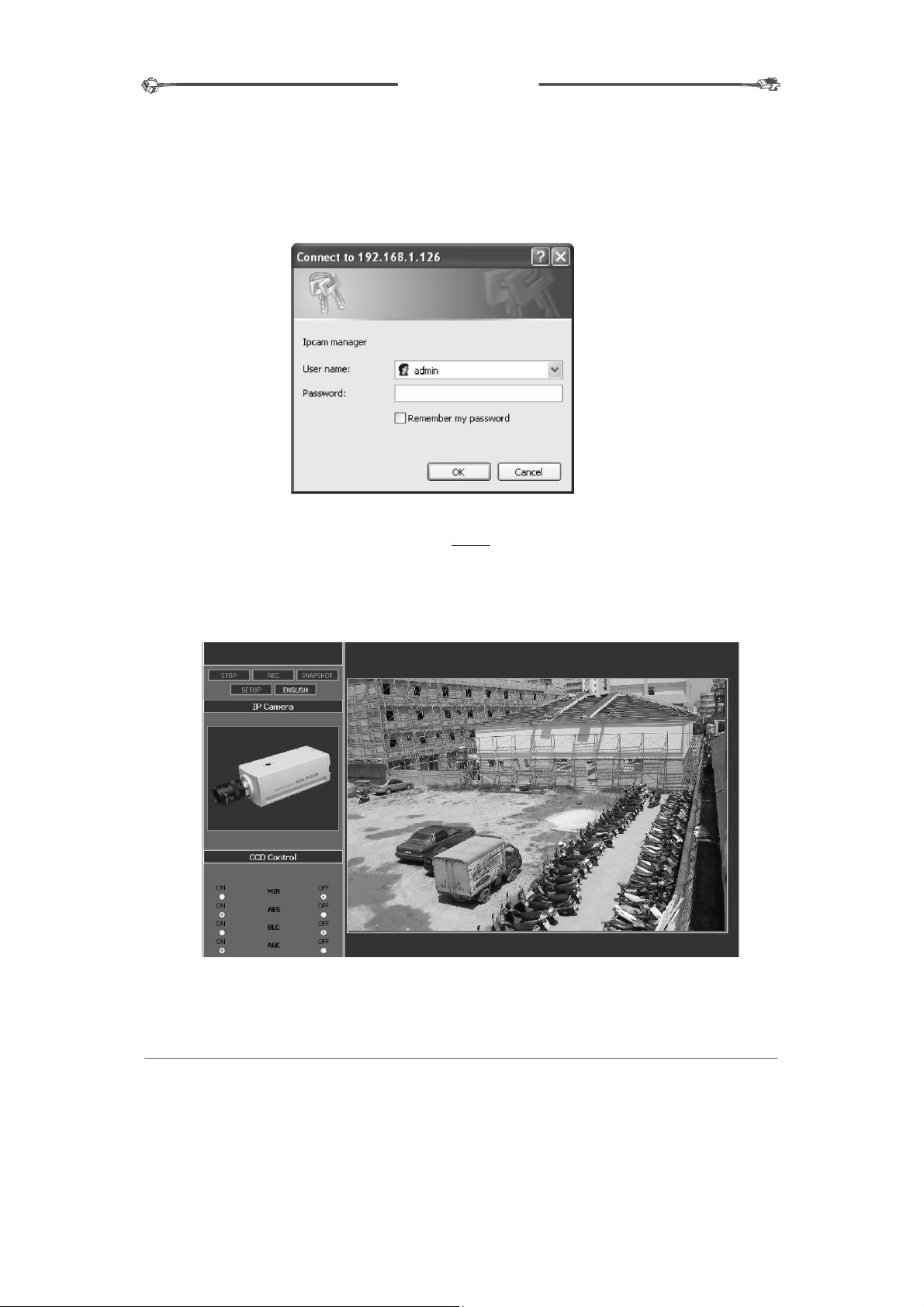
I P C A M E R A
3.2 LOGIN IPCAM ON IE
To Login:
1. In IPCameraSearcher, click the IP address of the indicated IPCAM.
2. In IE, type the IP address of the indicated IP address.
3.3 INSTRUCTION & LIVE VIEW of IPCAM
If login succeeded, the viewer will be appeared as below:
10
★ USERNAME:admin
★ PASSWORD:
(N/A)
Page 15

I P C A M E R A
1. PLAY/STOP: Play/Stop Picture.
2. REC: Record the file in AV format. (Refer to 4.1.2 Video & Audio
Settings to customize the file saving path.)
3. SNAPSHOT:Snapshot the picture on screen in a JPG file.
(Refer to 4.1.2 Video & Audio Settings to customize a path to save
JPG file.)
If the path is ending by a “\”, it is a directory path.
If the path is ending without a “\”, the path will link to a prefixed file name.
4. SETUP:Set system value. For further value setup, please refer to
System Setup.
5. The Language displayed is assigned by the system(IP address.)
6. CCD Control
˙ MIR: Reverse the picture from left to right.
˙ AES(Automatic Electronic Shutter):AES will adjust the shutter speed
to assure perfect exposure when cameras without an auto iris lens.
˙ BLC(Back Light Compensation):Enable an object to be seen clearly
against intense back light.
˙ AGC(Automatic Gain Control):When the object is dark, the AGC can
make the object lighter.
7. By clicking the picture, the picture size can be adjusted by the size of
browsing window.
11
Page 16

I P C A M E R A
4.OPERATION
4.1SYSTEM SETUP
4.1.1 STATUS
4.1.1.1 SYSTEM INFORMATION
˙ Firmware Current Version:By updating the firmware, more functions
will be attached to the program.
4.1.1.2 NETWORK STATUS
˙ Ethernet MAC Address: MAC address of the IPCAM.
˙ LAN IP Address: IP address of the IPCAM.
˙ LAN Netmask Address: LAN net-mask address of the IPCAM.
˙ LAN Gateway Address: LAN gateway address of the IPCAM.
˙ DHCP State: Dynamic Host Configuration Protocol. When using static
IP, the status will show“Disable,”the opposite will be “Enabled.”
4.1.1.3 CAMERA INFORMATION
˙ Camera Type:Mode of Camera
˙ Total Live-View Users: Total number of live-view users. Maximum user
on-line is up to 20.
4.1.1.4 OCX INFORMATION
˙ OCX Current Version:Current OCX version
12
˙ OCX Path:The path accesses to OCX
Page 17

I P C A M E R A
4.1.2 VIDEO & AUDIO SETTINGS
4.1.2.1 VIDEO SETTINGS
˙ CBR:Set the Constant Bit Rate of Video
˙ Resolution:Picture resolution. Four levels of resolution are provided for
selection.
˙ Limit Frame Rate to: Frame rate transmitting per second is defined by the
internet connection speed. Higher value brings smoother picture performance.
4.1.2.2 SNAP SHOT
˙ Path & File Namer: Set the path to save still picture taken by snapshot.
˙ If the path is ending by a “ \” , it is a directory path.
˙ If the path is ending without a “ \” , the path will link to a prefixed file name.
˙ Time Label:Enable or disable Time Label function.
4.1.2.3 OSD
˙ OSD Text: Text showing on top of the picture. Maximum byte: 32.
˙ OSD Font size: Size of the font.
˙ OSD Enabled: Enable or disable OSD.
4.1.2.4 REC
˙ REC File: Set t he path to sa ve rec orded pictu re.
˙ If the path is ending by a “\”, it is a directory path.
˙ If the path is ending without a “ \” , the path will link to a prefixed file name.
˙ REC Duration Time:Time duration of recording.
˙ REC Time Label: Enable or disable REC Time Label.
˙ REC File Time Label: Enable or disable REC File Time Label.
4.1.2.5 AUDIO SETTING
˙ Audio Volume: Set audio volume.
˙ IPCAM Audio Enable:Enable or disable audio function on IPCAM.
˙ PC Audio Enable: Enable or disable audio function of PC.
13
Page 18

I P C A M E R A
4.1.3 NetWorking
4.1.3.1 IP Address Configuration
˙ There are two ways to set the IP address:
˙ Obtain IP address via DHCP: Obtain IP address via Dynamic Host
Configuration Protocol.
˙ Use the following IP Address: Set the static IP address manually.
4.1.3.2 DNS configuration
˙ Two DNS IP addresses are allowed within this model.
˙ Primary DNS Server: Primary DNS IP address.
˙ Secondary DNS Server: Secondary DNS IP address.
4.1.3.3 HTTP
˙ Prefixed port: 80
˙ If the port is to be changed, the IP address should be changed
accordingly. Ex: Original IP address is 192.168.1.126, prefixed port is
80. If the port is changed to 1000, the IP address should become:
192.168.1.126:1000.
14
Page 19

I P C A M E R A
4.1.4 PPPoE
4.1.4.1 PPPoE CONFIGURATION
˙ Enable PPPoE:Enable or disable PPPoE.
˙ User Name:Insert the user name from by ISP provider.
˙ Password: Insert password from ISP provider.
˙ MTU (128~1492): Maximum Transmission Unit, the largest packet that
can pass onwards in communication protocol, is calculated in bytes of
the size. MTU is usually set in 1500 bytes for transmission.
If the MTU packets are too large, it will block up a slow interface for
some time, increasing the lag on other packets. Reducing the packet
size will help the smoothness of transmission. Prefixed size is 1492.
˙ Email Notification when IP is changed: SMTP should be preset
before using this function (Refer to 5.4 SMTP Settings.)
4.1.4.2 STATUS
˙ By clicking “Refresh,” the IP status from ISP provider will be displayed.
15
Page 20

I P C A M E R A
4.1.5 DDNS
Signing up at DynDNS, PeanutHull, or perfecteyes before setting
DDNS is required.
4.1.5.1DYNAMIC DNS
˙ Choose Server: Choose the DDNS server that provided by DynDNS,
PeanutHull, and perfecteyes.
˙ DNS Account: Account number provided by DDNS server, ex. test.
dyndns.org.
˙ User Name: Account user name.
˙ Password: Account password.
_
˙ Manual
Update: Update manually the IP address of current IPCAM
to indicated DDNS Server.
˙ Status: Insert the response from the DDNS server.
˙ Save: Save above mentioned setting.
˙ Reset: Reset all settings.
16
Page 21

I P C A M E R A
4.1.6 DATE & TIME
4.1.6.1 CURRENT SERVER TIME
˙ Show current time at the IPCAM.
4.1.6.2 Time Zone
˙ Choose the time zone where the IPCAM is at.
4.1.6.3 TIME MODE
˙ When network is functioning, the time can be set according to the server.
4.1.6.4 UP DATE SERVER TIME
˙ Time update can be done in this section either automatically for the
IPCAM current time or manually for the new time.
4.2 ADVANCE CONFIGURATION
4.2.1MAINTENANCE
4.2.1.1 MAINTAIN SERVER
˙ Restart:Restart the IPCAM.
˙ Restore: Restore all settings except IP address.
˙ Default: Restore all settings.
4.2.1.2 UPGRADE SERVER
˙ Click “browse” and choose .IMG FIRMWARE FILE, Click “upgrade”
to upgrade the firmware. Once the process is completed, click
“Restore” to confirm the upgrading.
17
Page 22

I P C A M E R A
4.2.2 ADMINISTRATOR
In this section, the user can add, delete, enable/disable anonymous
user, and set the camera (video server) name.
4.2.2.1 USER LIST
˙ Add or remove users.
˙ Add: Click to add new users.
˙ Remove: Select a user name then click “ remove” to remove the
user.
4.2.2.2 ANONYMOUS USER SETTINGS
˙ Yes: Users can view the picture without user name and password.
˙ Maximum number of simultaneous viewers limited to: Maximum
simultaneous viewer is 1-20.
4.2.2.3 CAMERA NAME SETTING
˙ Camera Name can be set with a name that is easier to remember.
It will appear on IP address list when IPCameraSearcher is scanning.
18
Page 23

I P C A M E R A
4.2.3 Management
4.2.3.1 Change Password
˙ User Name: Insert user name.
˙ Password: Insert new password.
˙ Confirm Password: Insert again the password to confirm.
4.2.4 SMTP (E-Mail)
4.2.4.1 SMTP Server Settings
˙ Mail Server:Insert IP address of SMTP server. For example, the
ail box is GAMIL, then insert the mail server as smtp.gamil.com
˙ From E-mail Address:Set the E-mail address of sender. Please
kindly note the sender's mail box should be the same with the mail
server's. For example, if the mail server is GAML, then the sender's
mail box should be the GAML mail box.
˙ To E-mail Address: Set the e-mail address of receiver. It will send
email to this box when a trigger event occurs.
˙ Authentication: If your mail box needs the authentication, please
select YES.
˙ User Name: User name of E-mail sender
˙ Password: Password of the email address.
˙ Send a test e-mail with SMTP server: Test if the E-mail settings are
correct. Press “test,” you will receive the mail which subject is “This
is a test message from IP address← the address of the mail server.”
19
Page 24

I P C A M E R A
4.2.5 FTP
4.2.5.1 FTP SETTINGS
˙ FTP Server: Insert address of FTP Server.
˙ User Name: Insert user name.
˙ Password: Insert password.
˙ FTP Command Port: insert FTP command port .
˙ Path & File Name: Insert the path to save file name.
˙ If the path is ending by a “ \” , it is a directory path.
˙ If the path is ending without a “\”, the path will link to a prefixed
file name
4.2.6 ALARM EVENT
20
Page 25

I P C A M E R A
4.2.6.1 EMBEDDED MOTION DETECTION SETTING
˙ Begin: Total 16 detection regions, click “ begin” to edit the setting.
˙ Edit Region: Under edit mode, define detection region.
˙ Remove Region: Under edit mode, remove defined detection region(s).
˙ End Edit: Finish editing.
˙ Sensitivity: Set sensitivity of motion detection.
˙ Motion Detection Enabled: Enable or disable motion detection.
4.2.6.2 Alarm Event
˙ No event: the system will not be triggered.
˙ Upload the recorded files to an FTP Server (FTP should be set firstly.)
4.2.7 SPECIAL SETTING
4.2.7.1 VIDEO ADVANCE SETTING
˙ Compression: Select video compression.
˙ P/I Ratio(P Frame ; I Frame ): Ratio of P frame and I frame.
˙ Higher number results in smaller transmission size and duller
picture.
4.2.7.2 RGB
˙ Some old versions of display card do not support YUV display.
RGB display is optional under this circumstance. CPU usage will
be increased slightly while RGB display is operating.
˙ Use RGB: Enable or disable RGB display.
21
Page 26

I P C A M E R A
5. USER GUIDE of AVPlayBack
This software AVPlayBack can play the recorded files with an *.av extension and
also can convert an *av file to an *.avi file
5.1 THE MAIN FUNCTION OF AVPlayBack
˙ Play the recorded file with an *.av extension.
˙ Supports the file conversion from *.av to *.avi.
5.2 SYSTEM REQUIREMENTS
Operating System
DirectX
Windows 2000(SP4)、Windows XP or later
DirectX 7.0 version or above
CPU More than 1.5 Ghz clock
Memory 512MB above
5.3 SYSTEM INSTALLATION
Perform the intallation with the enclosed AVPlayBack Disc and follow
the on-screen instructions to complete the installation process.
5.4 USER INTERFACE
Play Frame
Open File
22
File information
Play Control Volume Control
Snapshot
Page 27

I P C A M E R A
OpenFile: Open the *.av recorded file.
Snapshot: one click can capture one JPG image.
˙ Setting: Specify the path to save the snapshot image.
˙ Snapshot Path:Specify the path to save the snapshot image.
File information: Location of the File Path and
Total Time for the video length
Play Control:Fast Reverse、Reverse Play、
Pause、Play、Fa st Forward
Fast Reverse/Forward: 2X、4X、8X、16X、32X
Volume Control: Adjust or mute the volume.
˙ OpenFile: Open the *.av recorded file.
˙ Fast Reverse:2X、4X、8X、16X、32X
˙Reverse Play
˙Play
˙ Pause
˙ Fast Forward:2X、4X、8X、 16X、32X
˙ Snapshot:Click the “Snapshot” to capture
JPG images and one click for one image.
Language: You can choose the language
Page 28
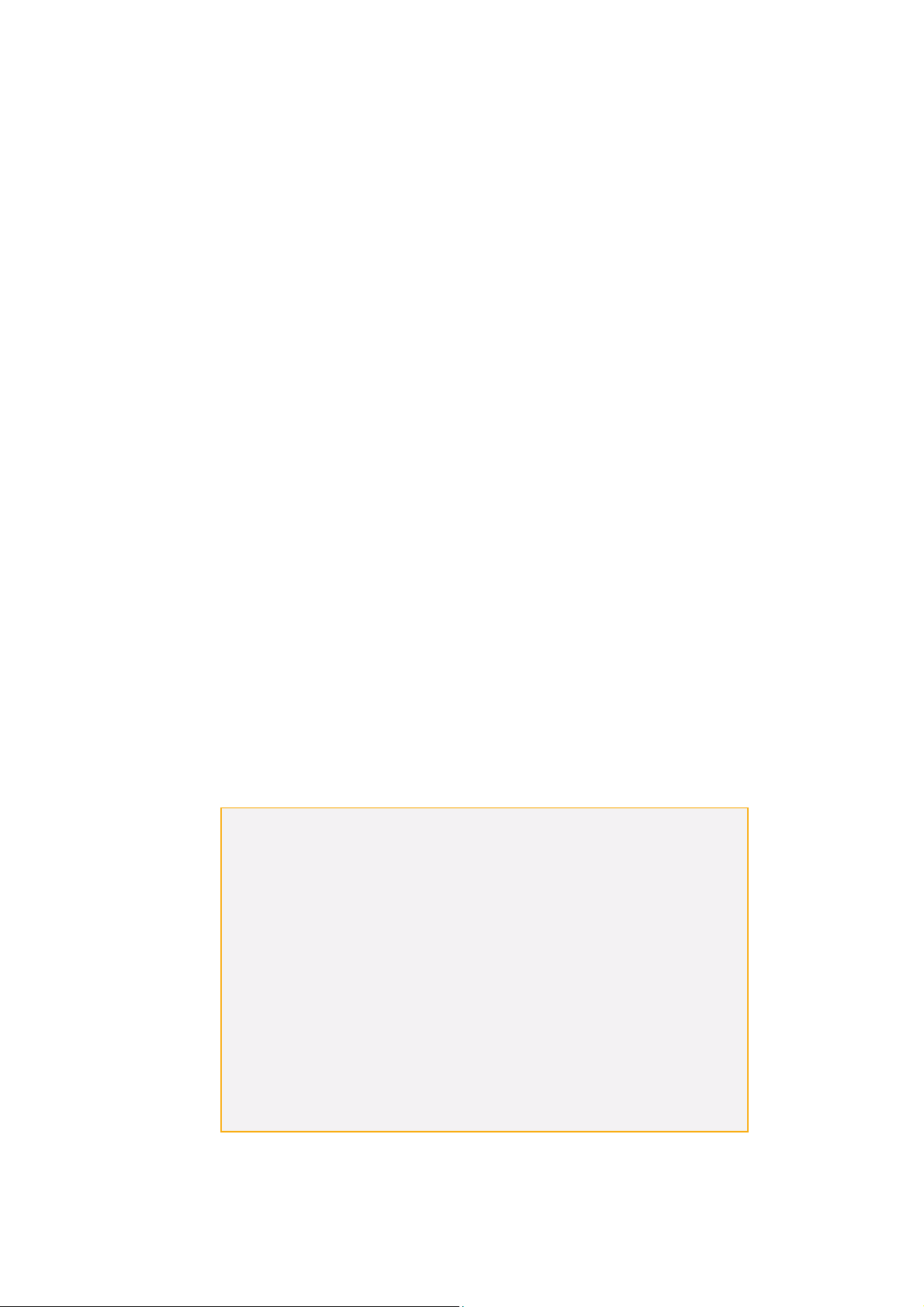
GERMANY
C
R
Installations- und Betriebsanleitung
C
Your local distributor
All contents of this document may change without prior notice
All rights are reserved.
Änderungen in Technik, Design und Ausstattung vorbehalten
MO_14511-K
