
XTi–VBox Android TV Gateway
4134 DVB-S2 Quick Start Guide
Product Version: 1.0
Release Date: August 2019
Document Revision: 1.1

1
Contents
1 Introduction to XTi–VBox Android TV Gateway .................................................................................................2
1.1 XTi-VBox TV Gateway 41XX family Product Line ........................................................................................2
2 Connecting XTi-VBox TV Gateway to your Home Network ................................................................................3
2.1 Package Contents .......................................................................................................................................3
2.2 Additional Required Equipment .................................................................................................................3
2.3 Installing the XTi-VBox TV Gateway Device ................................................................................................3
3 Front and Rear Panels ........................................................................................................................................4
3.1 Front Panel .................................................................................................................................................4
3.2 Rear Panels .................................................................................................................................................4
3.2.1 XTi-4134 Rear Panel ............................................................................................................................4
3.2.2 XTi-4134 Unicable Sanrio Rear Panel .................................................................................................5
4 Settings TV Channels quick Setup.......................................................................................................................6
4.1 Set Up your Android TV ..............................................................................................................................6
4.2 Configure the XTi through Android TV screen ............................................................................................6
4.3 Quick Installation for XTi Using Tablet or PC ..............................................................................................6

1 Introduction to XTi–VBox Android TV Gateway
XTi-VBox Android TV Gateway Family is a set-top box that gives you the freedom to consume all types of television
broadcasts - satellite (DVB-S), cables (DVB-C) and Antenna (DVB-T2, ISDBT,ATSC), through a single media
gateway.
XTi-VBox TV Gateway eliminates the constraints to physical cables, by using an IP infrastructure.
You can receive different types of media from various sources, and share them with any computer, laptop,
tablet, Smartphone, Smart TV or Media Streamers device connected to your Local Area Network (LAN).
1.1 XTi-VBox TV Gateway 41XX family Product Line
XTi-VBox Android TV Gateway includes several products: XTi-4143, XTi-4144, and XTi-4174. Table 1 lists the
products models and summarizes their specifications.
Table 1: XTi-VBox Android TV Gateway Product List and Specifications
Product Name
Supported Broadcasts
serve users
simultaneously
RF Connectors
XTi-4134
4 Tuner S2
Unicable/SCR
4 Satellite
4
4
XTi - 4144
4 Tuner
DVB-T/T2
DVB-C
ISDBT
4
1
XTi - 4174
4 Tuner
ATSC
DVB-T/T2
DVB-C
ISDBT
4
1
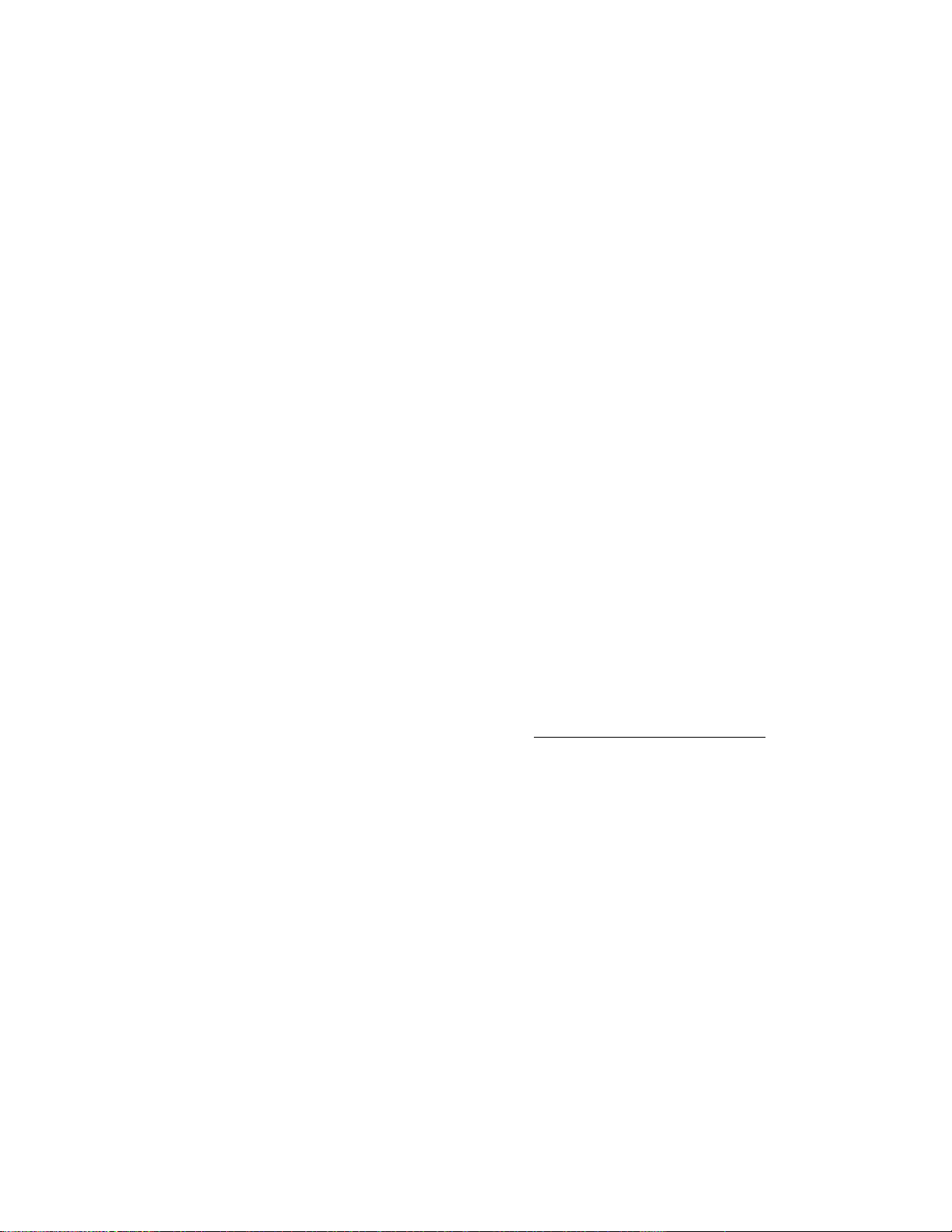
2 Connecting XTi-VBox TV Gateway to your Home Network
2.1 Package Contents
Your package includes the following items:
The XTi -VBox TV Gateway device you have chosen
Power adapter
LAN Cable
HDMI cable
Bluetooth Voice Remote control
2.2 Additional Required Equipment
To install and use XTi-VBox TV Gateway, you need the following additional items:
Satellite dish + coaxial cable with “F” type male connector to connect the device to the satellite
Interface device: TV Connected by HDMI cable to XTi or Android/Ios device, laptop, PC or Mac
Apps :VBox apps available for free from Apple Apps Store or Android Play or any UPnP app.
Network router Wireless broadband router-802.11n at 5MHz or higher
On your router - make sure UPnP is enabled
A Google Account
2.3 Installing the XTi-VBox TV Gateway Device
To install your device, take the following steps:
1. Connect the XTi to the network router by Ethernet cable or by Wi-Fi.
2. Connect the coaxial cable to the XTi device’s RF-In connector See explanation in paragraph 3.2
3. Connect the video cable to the HDMI input.
4. To record Live TV programs, connect an external media recording device, SD Card or USB Flash Drive/Hard
Drive, or Set a Network Drive. You can add and set up the media recording device at any time later.
5. Connect the power adapter to the XTi device and to the mains.

3 Front and Rear Panels
This section describes the front and rear panels of the XTi-VBox TV Gateway set-top box.
3.1 Front Panel
All XTi-VBox Android TV Gateway products share the same front panel, illustrated in Figure 1.
Figure 1: XTi Front Panel
Table 2: XTi Front Panel
3.2 Rear Panels
This section describes the rear panel of XTi 4134 DVB-S2 VBox TV Gateway product:
3.2.1 XTi-4134 Rear Panel
Figure 2: XTi 4134 Quad Tuner – Rear Panel
The XTi-4134 S2 model includes 4 active RF connectors:
The 4 Tuner can be set independently or as Unicable/SCR
Each one for can be connected to independent satellite feed.
Or operating mode of Unicable/SCR when one RF connector feed for all tuners.
Item
Description
1
Power LED– indicates whether the system is ready:
Orange–indicates the system is connected to electricity
but is still in the process of being started.
Green– indicates the XTi device is ready for use.
2
STATE LEDs – indicate the traffic status in tuners 1-4:
Steady green light– indicates a locked frequency.
Blinking green light– indicates this tuner is transmitting data.
1
2

3.2.2 XTi-4134 Unicable Sanrio Rear Panel
XTi-4134 can be in the operating mode of Unicable/SCR when one RF connector feed for all satellite tuners.
Note that the second RF connector is not in use.
Diagram 1: Unicable – Single Connector for Multiple Tuners
XTi Unicable
RF1 Connector
Tuner 1
DVB-S2
Tuner 2
DVBS
Tuner 3
DVB-S2
Tuner 4
DVB-S2
Unicable
Multiswitch
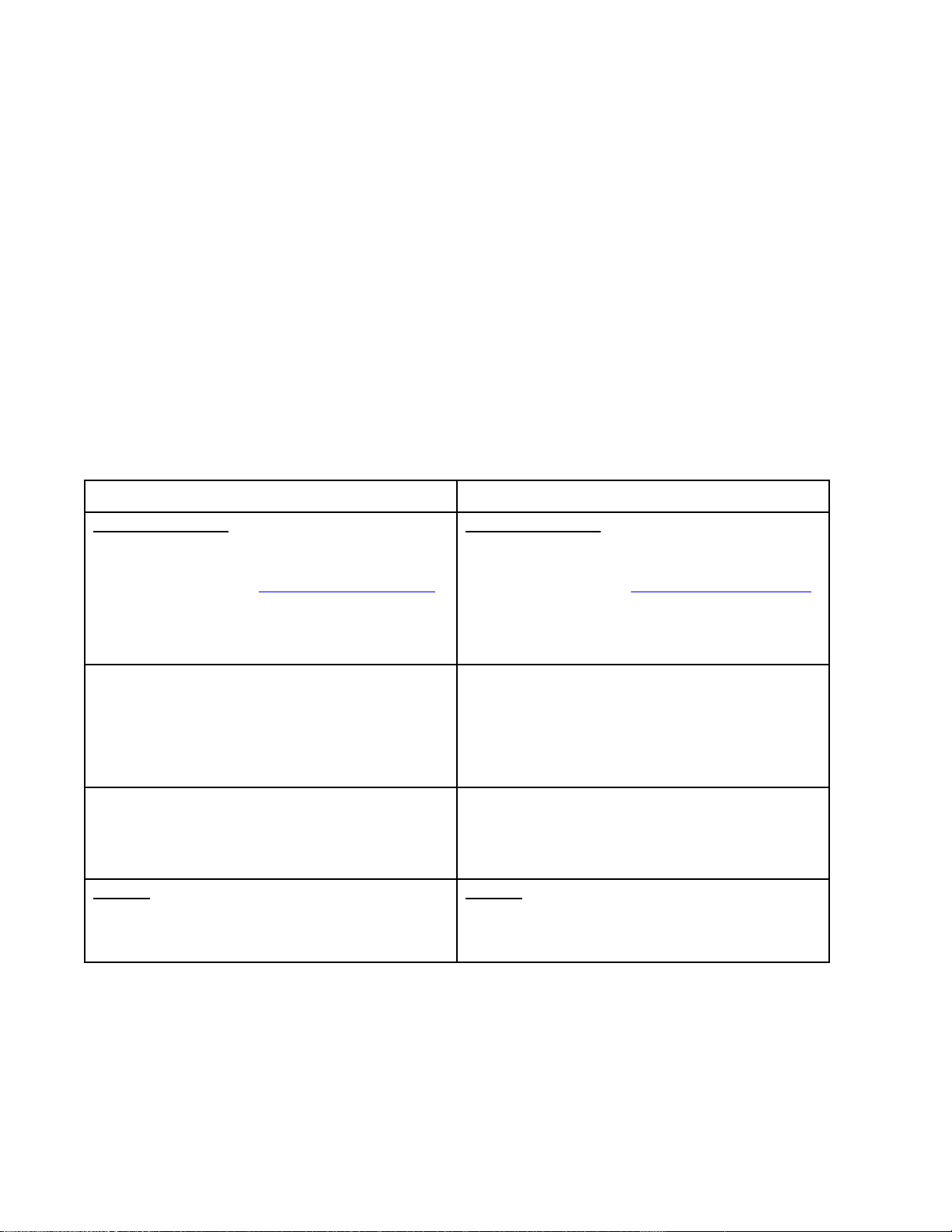
4 Settings TV Channels Quick Setup
4.1 Set Up your Android TV
1. The XTi will power on and Android TV welcome screen will appear.
2. Follow the Android TV instructions on the screen.
3. Pair Remote Control- Press and Hold Back the voice + - buttons together and follow the instructions on
the screen.
4.2 Configure the Live TV Channels through Android TV screen
1. Install or update "VBox TV Source" app and follow the screen instructions.
2. When you're done setting up, you can watch live channels on any device through the "VBox Live TV"
app that you can find in the iOS, Android, Microsoft app store's or a variety of third-party applications
you can find on our site
4.3 Quick Installation for Live TV Channels Using Tablet or PC
Tablet/ Mobile
PC
Connect the device
Connect the device to your Home router
Connect antenna Cable see rear panel option 3.2
Connect power Cable
Power On the device
Connect the device
Connect the device to your Home router
Connect antenna Cable see rear panel option 3.2
Connect power Cable
Power On the device
Download VBox Live TV Apps from Play Stores
Open the apps on your Tablet
The apps will find the device
Click on the device
Go to “ My Computer”
- Network
- Right click on the device Name
Select first option : “ View device webpage”
Click on TV Gateway Settings
Click on Quick Setup and follow the instructions
Click on Quick setup
Follow the instructions
Players-
Additional information can be found at VBox site
or in the full user guide
Players-
Additional information can be found at VBox site
or in the full user guide
The XTi-VBox TV Gateway Web interface is displayed, showing its Welcome page

Follow the instructions on the screen
