
JAN 2018 VB-Audio Software
V.Burel
MT128 Reference Manual MT128 Version 1.2.1.1
MT128 Reference Manual Non Contractual Document page 1
Document designed by V.Burel2005-2016 all right reserved. All information provided in this document may be subject to change
without notice. All kind of usage, modification or diffusion of this document, without author agreement, is forbidden.
MT128
128 Track Digital Audio Recorder
Playback and Play out system
Reference manual
This document describes the functions of the MT128 Software application, MT64Standard and MT32-SPLite.
WARNING
This Document is a Non-contractual document.
Functions and features described in this manual are subject to
change without notice.

JAN 2018 VB-Audio Software
V.Burel
MT128 Reference Manual MT128 Version 1.2.1.1
MT128 Reference Manual Non Contractual Document page 2
Document designed by V.Burel2005-2016 all right reserved. All information provided in this document may be subject to change
without notice. All kind of usage, modification or diffusion of this document, without author agreement, is forbidden.
TABLE OF CONTENTS
INTRODUCTION: ............................................................................................................ 6
Technical properties: ................................................................................................................ 7
EQUIPMENT USE ENVIRONMENT ............................................................................... 8
DEFINITION OF USED TERMS ...................................................................................... 9
AD Converter ......................................................................................................................... 9
ADAT .................................................................................................................................... 9
AES / EBU ............................................................................................................................. 9
AIFF ....................................................................................................................................... 9
ASIO .................................................................................................................................... 10
BWF ..................................................................................................................................... 10
DANTE ................................................................................................................................ 10
Ethernet ................................................................................................................................ 10
Ethersound ........................................................................................................................... 10
GPIO .................................................................................................................................... 11
LTC ...................................................................................................................................... 11
MADI ................................................................................................................................... 11
MIDI .................................................................................................................................... 11
MMC .................................................................................................................................... 12
MTC ..................................................................................................................................... 12
NTFS .................................................................................................................................... 12
Ravenna ............................................................................................................................... 13
RF64..................................................................................................................................... 13
SMPTE Timecode ................................................................................................................ 13
Sony 9 PIN ........................................................................................................................... 13
S-PDIF ................................................................................................................................. 13
USB ...................................................................................................................................... 14
VITC .................................................................................................................................... 14
WORD CLOCK ................................................................................................................... 14
WAV .................................................................................................................................... 14
PUTTING IN OPERATION ............................................................................................ 16
MT 128 Project Manager ....................................................................................................... 16
Project settings ........................................................................................................................ 18
Preferred disk ......................................................................................................................... 20
Extra information ................................................................................................................... 21
Project Settings page in Edit Mode. ...................................................................................... 23
DESCRIPTION OF WORKSPACE ............................................................................... 24
SYS-INFO Section : ................................................................................................................ 26
Project-INFO Section: ............................................................................................................ 26
The bottom bar ....................................................................................................................... 26
Transport control panel ......................................................................................................... 27

JAN 2018 VB-Audio Software
V.Burel
MT128 Reference Manual MT128 Version 1.2.1.1
MT128 Reference Manual Non Contractual Document page 3
Document designed by V.Burel2005-2016 all right reserved. All information provided in this document may be subject to change
without notice. All kind of usage, modification or diffusion of this document, without author agreement, is forbidden.
Playback Transport Control Panel ....................................................................................... 28
Locator function bar .............................................................................................................. 29
Locator function bar in Player Mode ................................................................................... 30
Page Selector Bar .................................................................................................................... 30
MT128 Page Overview ........................................................................................................... 32
Transport Option Dialog Box ................................................................................................ 35
Edit Marker / Cue .................................................................................................................. 38
Marker Manager: ................................................................................................................. 38
Marker with M.I.D.I Event: ................................................................................................. 40
Cue Show Panel: .................................................................................................................. 42
Take validation box ................................................................................................................ 44
Non validated Takes ............................................................................................................ 45
I/O FUNCTION PAGES ................................................................................................. 46
Meters ...................................................................................................................................... 46
ASIO Device ............................................................................................................................ 47
Tools & VBAN ........................................................................................................................ 48
Route ........................................................................................................................................ 50
Delay ........................................................................................................................................ 51
TAPE RECORDER PAGES .......................................................................................... 54
Arming Matrix ........................................................................................................................ 54
Group ....................................................................................................................................... 56
Edit Group Dialog Box ........................................................................................................ 57
MIXER PAGES .............................................................................................................. 59
Mono matrix mixer ................................................................................................................. 59
Mixes ........................................................................................................................................ 61
Group ....................................................................................................................................... 63
Main ......................................................................................................................................... 64
Virtual I/O: ........................................................................................................................... 65
SoundPad Routing: .............................................................................................................. 65
Talkover & Monitoring: ....................................................................................................... 65
TIME LINE PAGES ....................................................................................................... 66
Tracks view ............................................................................................................................. 66
Keyboard Shortcuts: ............................................................................................................ 67
Edit Mode: ........................................................................................................................... 67
Edit Dialog Box: .................................................................................................................. 70
Fast Render: ......................................................................................................................... 72
Edit with Keyboard Shortcut: .............................................................................................. 72
List : Database organization. ................................................................................................. 73
Record List ........................................................................................................................... 74
Take List .............................................................................................................................. 77
List View Functions ............................................................................................................. 78
Original Clip List ................................................................................................................. 79
Editing policy : ..................................................................................................................... 79
File List ................................................................................................................................ 80

JAN 2018 VB-Audio Software
V.Burel
MT128 Reference Manual MT128 Version 1.2.1.1
MT128 Reference Manual Non Contractual Document page 4
Document designed by V.Burel2005-2016 all right reserved. All information provided in this document may be subject to change
without notice. All kind of usage, modification or diffusion of this document, without author agreement, is forbidden.
Folder List ............................................................................................................................ 80
EDL List Clip(s) .................................................................................................................. 81
Import / Export ....................................................................................................................... 83
Import Audio File ................................................................................................................ 85
Import TC Track .................................................................................................................. 89
Export Consolidated Tracks................................................................................................. 91
Export Fast Render .............................................................................................................. 93
Import SoundPad Session .................................................................................................... 95
Export SoundPad Session .................................................................................................... 97
Project Export ......................................................................................................................... 98
Exporting MT128 Project. ................................................................................................... 98
Project Import ...................................................................................................................... 101
Importing MT128 Project. ................................................................................................. 101
SOUND PAD MODULE............................................................................................... 104
SoundPAD Edit Mode .......................................................................................................... 105
Audio File Selector ............................................................................................................... 107
Supported Audio Format: .................................................................................................. 107
Import Options Dialog Box: .............................................................................................. 108
SoundPad Operational Page ................................................................................................ 110
SoundPad and Playlist: ...................................................................................................... 110
SoundPad Mode and Special Bottom Bar: ........................................................................ 111
SoundPad Dual Screen: ..................................................................................................... 112
SoundPad Button Editing .................................................................................................... 114
UP Mix Dialog Box ........................................................................................................... 116
Playback Mode: ................................................................................................................. 118
Sound Properties Dialog Box: ........................................................................................... 118
M.I.D.I. Implementation .................................................................................................... 119
Local Monitoring ............................................................................................................... 121
SoundPad Group Editing ..................................................................................................... 124
SoundPad Sampling ............................................................................................................. 125
SYSTEM SETTINGS ................................................................................................... 129
RECORD OPTIONS ............................................................................................................ 129
CREATE NEW TAKE ...................................................................................................... 129
CREATE NEW AUDIO FILE ON NEW TAKE .............................................................. 130
ALWAYS GOOD TAKE .................................................................................................. 130
CREATE MARKER ON NEW TAKE ............................................................................. 130
AUTOMATIC CROSS FADE .......................................................................................... 130
LOCK RECORDING ........................................................................................................ 130
ORIGINATOR AS PREFIX .............................................................................................. 130
UNIQUE ID AS SUFFIX .................................................................................................. 130
AUDIO FILE NAMING CONVENTION ........................................................................ 130
ARCHIVING MODE ........................................................................................................ 130
PLAYBACK OPTIONS ....................................................................................................... 131
PLAYBACK ON RECORD .............................................................................................. 131
CHANGE TIMELINE POSITION ON PLAYBACK ...................................................... 131
FF/REW Speed X .............................................................................................................. 131
VARISPEED/SCRUBBING BAR .................................................................................... 131

JAN 2018 VB-Audio Software
V.Burel
MT128 Reference Manual MT128 Version 1.2.1.1
MT128 Reference Manual Non Contractual Document page 5
Document designed by V.Burel2005-2016 all right reserved. All information provided in this document may be subject to change
without notice. All kind of usage, modification or diffusion of this document, without author agreement, is forbidden.
SHOW DELETED ITEMS ................................................................................................ 131
MIXER/ROUTING .............................................................................................................. 132
MONITOR INPUTS ON RECORDED ARMED TRACK .............................................. 132
DIRECT ACCESS TO SLIDER........................................................................................ 132
EXCLUSIVE ROUTING .................................................................................................. 132
EXTRA I/O MICROPHONE ............................................................................................ 132
EXTRA I/O MONITOR .................................................................................................... 132
REGIONAL OPTIONS ....................................................................................................... 133
DISPLAY LOCAL DATE/TIME (otherwise UTC) ........................................................ 133
US FORMAT DATE ......................................................................................................... 133
EU FORMAT DATE ......................................................................................................... 133
VIRTUAL KEYBOARD TYPE :...................................................................................... 134
LAYOUT OPTIONS ............................................................................................................ 134
EXTEND SOUNDPAD DISPLAY ................................................................................... 134
SOUNDPAD FULL SCREEN DISPLAY ........................................................................ 135
MT32 SPLITE LAYOUT STYLE .................................................................................... 135
SCALE OPTION ............................................................................................................... 135
METER HEADROOM ...................................................................................................... 135
MIDI / LTC ........................................................................................................................... 135
M.I.D.I. Input ..................................................................................................................... 136
M.I.D.I. Output .................................................................................................................. 136
MT128 MIDI SYNC .......................................................................................................... 136
SEND MIDI TIMECODE ................................................................................................. 136
MIDI Remote Monitoring .................................................................................................. 136
LTC input ........................................................................................................................... 136
MIDI Mapping ...................................................................................................................... 137
Transport MIDI Mapping .................................................................................................. 137
Transport Functions ........................................................................................................... 137
Sound PAD Mapping ......................................................................................................... 138
Button Range ..................................................................................................................... 138
Stop All / Stop All Cut ....................................................................................................... 138
Remoting Options ................................................................................................................. 139
X-Key 24 Midi Mapping ...................................................................................................... 140
GPIO Midi Mapping ............................................................................................................ 141
ADMINISTRATION PAGES ........................................................................................ 142
Administration Login: .......................................................................................................... 143
General Options: .................................................................................................................. 144
Startup Options .................................................................................................................... 145
Licensing: .............................................................................................................................. 146
Update page ........................................................................................................................... 147
Load Package and Installation procedure. ......................................................................... 148
Script Page ............................................................................................................................ 149
System pages: System function access. ............................................................................... 150
Disk Manager ..................................................................................................................... 151
Format Disk ....................................................................................................................... 152

JAN 2018 VB-Audio Software
V.Burel
MT128 Reference Manual MT128 Version 1.2.1.1
MT128 Reference Manual Non Contractual Document page 6
Document designed by V.Burel2005-2016 all right reserved. All information provided in this document may be subject to change
without notice. All kind of usage, modification or diffusion of this document, without author agreement, is forbidden.
INTRODUCTION:
Congratulations to purchase this Multi-Track digital audio recorder and player.
The MT-128 is an easy to use and secure hard disc multi track recording; player and
play out system, designed for professional users. It is delivered as a computer based
turnkey system or as integrated software in a piece of hardware (like mixing console).
All controls of the MT-128 can be done by at least a 15“-Touch-TFT.
The graphic user interface (GUI) is designed to provide an adapted overview of status
information and allows quick access to main functions in whatever kind of operational
situations.
The system can be configured with up to 128 Channels of digital audio I/O, available in
MADI, AES-3, ADAT®, Ethersound, and whatever audio interface format handled by
ASIO Driver. Endowed with professional audio devices, it supports Wordclock- and
Video-Synchronization. Timecode is supported via LTC-I/O, MIDI and others…
The MT-128 supports WAVE, Broadcast-Wave (RF64) and AIFF file formats and
operates in „single file per track “ mode. Projects and audio files can be imported- and
exported.
All incoming and outgoing audio signal can be free routed. An internal mixer controls the
levels of audio outputs (direct track output) and it allows up to 9 stereo mix busses plus
a separate stereo PFL-Bus.
Loop-Recording, Auto Punch-In/Out, Pre-and Post-record buffer (up to 3 seconds),
Track-Arming while recording and some more recording features make the MT-128 a
state of the art non-destructive „Audio-Multitracker“.
Generated audio files are displayed in „classical“ time-line view, but also in a list view.
This helps to keep the overview and makes it easy to handle the MT-128 projects. All
recorded audio is managed as record-sessions, takes, clips and files. The Takemanagement fulfils the needs of take organized recording workflow.
The security of audio data is given by a permanent auto save, in worst case (like power
loss) only last buffers (max. 10 seconds) will be lost. The possible RAID support of the
System helps to reduce the risk of data-loss by hard disc failure.

JAN 2018 VB-Audio Software
V.Burel
MT128 Reference Manual MT128 Version 1.2.1.1
MT128 Reference Manual Non Contractual Document page 7
Document designed by V.Burel2005-2016 all right reserved. All information provided in this document may be subject to change
without notice. All kind of usage, modification or diffusion of this document, without author agreement, is forbidden.
Technical properties:
Support of:
32, 64 or 128 TRACKS (according version),
8-32 BIT (FLOAT) @ 32-384 KHZ SAMPLERATE,
I/O OPTIONS MADI/AES/ADAT®/ANALOG…
PLAYBACK VARISPEED,
CONTINUOUS RECORDING, MIRROR RECORDING,
BWF (RT64), WAV, AIFF,
SINGLE FILE PER TRACK (STEREO FILE FOR LINKED TRACK),
FILE IMPORT & EXPORT, CONSOLIDATE, MULTI CHANNEL RENDERING.
TIME AND TRACK STAMPING,
REDUNDANT PLAYBACK
Some Features:
TOUCH SCREEN, MOUSE, KEYBOARD,
EXTERNAL TIMECODE, WORDCLOCK, VIDEOSYNC,
MONITORING, DELAY LINE PER TRACK,
MATRIX-MIXER, MAIN- PFL- AND AUX-Busses,
16x FADER/TRACKS GROUPS (VCA),
FLEXIBLE ROUTING (128 I/O),
FULL METERING,
TIMELINE, LIST VIEW, WAVEFORM DISPLAY.
LOCATOR MANAGEMENT, CUE PLAY/STOP, CUE MIDI OUT
TAKE MANAGEMENT,
WAVEFORM DISPLAY, TIME LINE BASIC EDITING
CONSOLITADE TRACKS;
REMOTE CONTROL,
SOUND PAD, INSTANT PLAYBACK, PLAYLIST MANAGEMENT.
CONTROL BY XKEY-24 / GPIO / MMC PROTOCOL
Sound Pad Module
64 INSTANT PLAYBACK SOUNDS
4 PLAYLISTS WITH UPTO 256 SOUNDS
SUPPORTS WAV, AIF, BWF, MP3, M4A, WMA, WMV, MP4, AVI, MOV, CDA
REAL TIME SAMPLERATE AND BIT RESOLUTION CONVERSION
1-8 CHANNEL SOUND MANAGEMENT
M.I.D.I. CONTROL BY LEARN FUNCTION
GPIO AND SPECIAL KEYBOARD REMOTING
SAMPLING AND EDITING FUNCTIONS (PITCH, GAIN, ATTACK, RELEASE),
INTERACTION WITH MT128 TIMELINE.

JAN 2018 VB-Audio Software
V.Burel
MT128 Reference Manual MT128 Version 1.2.1.1
MT128 Reference Manual Non Contractual Document page 8
Document designed by V.Burel2005-2016 all right reserved. All information provided in this document may be subject to change
without notice. All kind of usage, modification or diffusion of this document, without author agreement, is forbidden.
EQUIPMENT USE ENVIRONMENT
The MT128 is Multi Tracks Audio Recorder Player system dedicated to stressful
environment such as live performances, shows, public events or record session with a
band or orchestra.

JAN 2018 VB-Audio Software
V.Burel
MT128 Reference Manual MT128 Version 1.2.1.1
MT128 Reference Manual Non Contractual Document page 9
Document designed by V.Burel2005-2016 all right reserved. All information provided in this document may be subject to change
without notice. All kind of usage, modification or diffusion of this document, without author agreement, is forbidden.
DEFINITION OF USED TERMS
source: Wikipedia, the free encyclopedia.
AD Converter
An analog-to-digital converter (abbreviated ADC, A/D or A to D) is a device which converts continuous
signals to discrete digital numbers. The reverse operation is performed by a digital-to-analog converter
(DAC).
Typically, an ADC is an electronic device that converts an input analog voltage (or current) to a digital
number proportional to the magnitude of the voltage or current. However, some non-electronic or only
partially electronic devices, such as rotary encoders, can also be considered ADCs. The digital output
may use different coding schemes, such as binary, Gray code or two's complement binary.
ADAT
Alesis Digital Audio Tape or ADAT, first introduced in 1991, was used for simultaneously recording eight
tracks of digital audio at once, onto Super VHS magnetic tape - a tape format similar to that used by
consumer VCRs. Greater numbers of audio tracks could be recorded by synchronizing several ADAT
machines together. While this had been available in earlier machines, ADAT machines were the first to do
so with sample-accurate timing - which in effect allowed a studio owner to purchase a 24-track tape
machine eight tracks at a time. This capability and its comparatively low cost were largely responsible for
the rise of project studios in the 1990s.
"ADAT" is also used as an abbreviation for the ADAT Lightpipe protocol, which transfers 8 tracks in a
single fiber optic cable. The ADAT cable standard is no longer strictly tied to ADAT tape machines, and is
now utilized by analog-to-digital converters, input cards for digital audio workstations, effects machines,
etc. One of the original benefits of utilizing ADAT versus S/PDIF or AES/EBU was that a single cable
could carry up to eight channels of audio. (AES10 (MADI) can now carry up to 64 channels.)
AES / EBU
The digital audio standard frequently called AES/EBU, officially known as AES3, is used for carrying
digital audio signals between various devices. It was developed by the Audio Engineering Society (AES)
and the European Broadcasting Union (EBU) and first published in 1985, later revised in 1992 and 2003.
Both AES and EBU versions of the standard exist. Several different physical connectors are also defined
as part of the overall group of standards. A related system, S/PDIF, was developed essentially as a
consumer version of AES/EBU, using connectors more commonly found in the consumer market.
AIFF
Audio Interchange File Format (AIFF) is an audio file format standard used for storing sound data for
personal computers and other electronic audio devices. The format was co-developed by Apple
Computer in 1988 [1] based on Electronic Arts' Interchange File Format (IFF, widely used on Amiga
systems) and is most commonly used o n Apple Macintosh computer systems.
The audio data in a standard AIFF file is uncompressed pulse-code modulation (PCM). There is also a
compressed variant of AIFF known as AIFF-C or AIFC, with various defined compression codecs.
Standard AIFF is a leading format (along with SDII and WAV) used by professional-level audio and video
applications, and unlike the better-known lossy MP3 format, it is non-compressed (which aids rapid
streaming of multiple audio files from disk to the application), and lossless. Like any non-compressed,
lossless format, it uses much more disk space than MP3—about 10MB for one minute of stereo audio at

JAN 2018 VB-Audio Software
V.Burel
MT128 Reference Manual MT128 Version 1.2.1.1
MT128 Reference Manual Non Contractual Document page 10
Document designed by V.Burel2005-2016 all right reserved. All information provided in this document may be subject to change
without notice. All kind of usage, modification or diffusion of this document, without author agreement, is forbidden.
a sample rate of 44.1kHz and a sample size of 16 bits. In addition to audio data, AIFF can include loop
point data and the musical note of a sample, for use by hardware samplers and musical applications.
The file extension for the standard AIFF format is .aiff or .aif. For the compressed variants it is supposed
to be .aifc, but .aiff or .aif are accepted as well by audio applications supporting the format.
ASIO
Audio Stream Input/Output (ASIO) is a computer soundcard driver protocol for digital audio specified by
Steinberg, providing a low-latency and high fidelity interface between a software application and a
computer's sound card. Whereas Microsoft’s DirectSound is commonly used as a stereo input and output
for non-professional users, ASIO allows musicians and sound engineers to process their audio via
Windows computer software instead of external hardware.
BWF
Broadcast Wave Format (BWF) is an extension of the popular Microsoft WAVE audio format and is the
recording format of most file-based non-linear digital recorders used for motion picture and television
production. It was first specified by the European Broadcasting Union in 1997, and updated in 2001 and
2003.
The purpose of this file format is the addition of metadata to facilitate the seamless exchange of sound
data between different computer platforms and applications. It specifies the format of metadata, allowing
audio processing elements to identify themselves, document their activities, and permit synchronization
with other recordings. This metadata is stored as extension chunks in a standard digital audio WAV file.
Files conforming to the Broadcast Wave specification have names ending with the extension .WAV.
DANTE
Dante (Digital Audio Network Through Ethernet) is a combination of software, hardware, and network
protocols that deliver uncompressed, multi-channel, low-latency digital audio over a standard Ethernet
network using Layer 3 IP packets. Developed in 2006 by a Sydney-based company named Audinate,
Dante builds and improves on previous audio over Ethernet technologies, such as CobraNet and
EtherSound.
Ethernet
Ethernet is a family of frame-based computer networking technologies for local area networks (LANs).
The name comes from the physical concept of the ether. It defines a number of wiring and signaling
standards for the Physical Layer of the OSI networking model, through means of network access at the
Media Access Control (MAC) /Data Link Layer, and a common addressing format.
Ethernet is standardized as IEEE 802.3. The combination of the twisted pair versions of Ethernet for
connecting end systems to the network, along with the fiber optic versions for site backbones, is the most
widespread wired LAN technology. It has been in use from around 1980 to the present, largely replacing
competing LAN standards such as token ring, FDDI, and ARCNET.
Ethersound
EtherSound is one of several Audio over Ethernet technologies currently used in audio engineering and
broadcast engineering applications. EtherSound is developed and licensed by Digigram.

JAN 2018 VB-Audio Software
V.Burel
MT128 Reference Manual MT128 Version 1.2.1.1
MT128 Reference Manual Non Contractual Document page 11
Document designed by V.Burel2005-2016 all right reserved. All information provided in this document may be subject to change
without notice. All kind of usage, modification or diffusion of this document, without author agreement, is forbidden.
EtherSound is compliant with IEEE Ethernet standards allowing the use of standards-compliant hardware
and cables. However, EtherSound is not designed to share Ethernet LANs with typical office operations
data or Internet traffic such as email. Like all audio-over-Ethernet technologies, EtherSound adapts the
non-deterministic nature of CSMA/CD protocols to provide a continuous stream of high-sample rate, 24bit digital audio data. The Ethernet protocol allows every device equal access to the network (Carrier
Sense Multiple Access) and accepts the inevitability of "collisions" as a result. Ethernet data is sent in
bursts. Ethernet frames are sent in a serial stream (one after the other) and contain addresses, protocol
control information and data. EtherSound's solution to the problem of using a non-deterministic equalpriority network to transmit deterministic, prioritized audio data is proprietary, as are the solutions adopted
by other audio-over-Ethernet technologies.
GPIO
General-purpose input/output (GPIO) is a generic pin on an integrated circuit (commonly called a chip)
whose behavior (including whether it is an input or output pin) can be controlled (programmed) by the
user at run time.
GPIO pins have no special purpose defined, and go unused by default. The idea is that sometimes the
system integrator building a full system that uses the chip might find it useful to have a handful of
additional digital control lines, and having these available from the chip can save the hassle of having to
arrange additional circuitry to provide them.
LTC
Linear (or Longitudinal) Timecode (LTC) encodes SMPTE timecode data as a Manchester-Biphase
encoded audio signal. The audio signal is commonly recorded on a VTR track or other storage media.
Each frame is terminated by a 'sync word' which has a special predefined sync relationship with any video
or film content.
A special bit in the linear timecode frame, the 'biphase mark correction' bit, ensures that there are an
even number of AC transitions in each timecode frame.
The sound of linear timecode is a jarring and distinctive noise and has been used as a sound-effects
shorthand to imply 'telemetry' or 'computers'. Many professional audio engineers see this use of LTC in
sound-effects as an exceptionally lazy, unrealistic sound design technique. In the industry "LTC" is
pronounced "Litsy" except in the UK where it is pronounced "ell-tee-cee".
MADI
Multichannel Audio Digital Interface, or MADI, is an industry-standard electronic communications protocol
that defines the data format and electrical characteristics of an interface carrying multiple channels of
digital audio. The AES standard for MADI is currently documented in AES10-2003. The MADI standard
includes a bit-level description and has features in common with the two-channel format of AES3. Serial
digital transmission over coaxial cable or fibre-optic lines of 28, 56, or 64 channels is supported, with
sampling rates of up to 96 kHz and resolution of up to 24 bits per channel.
MIDI
MIDI (Musical Instrument Digital Interface), is an industry-standard protocol defined in 1982 that enables
electronic musical instruments such as keyboard controllers, computers, and other electronic equipment
to communicate, control, and synchronize with each other. MIDI allows computers, synthesizers, MIDI
controllers, sound cards, samplers and drum machines to control one another, and to exchange system
data. MIDI does not transmit an audio signal or media — it transmits "event messages" such as the pitch
and intensity of musical notes to play, control signals for parameters such as volume, vibrato and

JAN 2018 VB-Audio Software
V.Burel
MT128 Reference Manual MT128 Version 1.2.1.1
MT128 Reference Manual Non Contractual Document page 12
Document designed by V.Burel2005-2016 all right reserved. All information provided in this document may be subject to change
without notice. All kind of usage, modification or diffusion of this document, without author agreement, is forbidden.
panning, cues, and clock signals to set the tempo. As an electronic protocol, it is notable for its
widespread adoption throughout the music industry.
Note names and MIDI note numbers. All MIDI compatible controllers, musical instruments, and MIDIcompatible software follow the same MIDI 1.0 specification, and thus interpret any given MIDI message
the same way, and so can communicate with and understand each other. MIDI composition and
arrangement takes advantage of MIDI 1.0 and General MIDI (GM) technology to allow musical data files
to be shared among many different files due to some incompatibility with various electronic instruments
by using a standard, portable set of commands and parameters. Because the music is simply data rather
than recorded audio waveforms, the data size of the files is quite small by comparison.
MMC
MIDI Machine Control, or MMC, a subset of the MIDI specification, provides specific commands for
controlling recording equipment such as multi-track recorders.
MMC messages can be sent along a standard MIDI cable for remote control of such functions as Play,
Fast Forward, Rewind, Stop, Pause, and Record. These are "System Exclusive" (SysEx) messages.
MTC
MIDI time code (MTC) embeds the same timing information as standard SMPTE time code as a series of
small 'quarter-frame' MIDI messages. There is no provision for the user bits in the standard MIDI time
code messages, and SysEx messages are used to carry this information instead. The quarter-frame
messages are transmitted in a sequence of eight messages, thus a complete timecode value is specified
every two frames. If the MIDI data stream is running close to capacity, the MTC data may arrive a little
behind schedule which has the effect of introducing a small amount of jitter. In order to avoid this it is
ideal to use a completely separate MIDI port for MTC data. Larger full-frame messages, which
encapsulate a frame worth of timecode in a single message, are used to locate to a time while timecode
is not running.
Unlike standard SMPTE timecode, MIDI timecode's quarter-frame and full-frame messages carry a twobit flag value that identifies the rate of the timecode, specifying it as either:
24 frame/s (standard rate for film work)
25 frame/s (standard rate for PAL video)
30 frame/s (drop-frame timecode for NTSC video)
30 frame/s (non-drop timecode for NTSC video)
MTC distinguishes between film speed and video speed only by the rate at which timecode advances, not
by the information contained in the timecode messages; thus, 29.97 frame/s dropframe is represented as
30 frame/s dropframe at 0.1% pulldown.
MTC allows the synchronisation of a sequencer or DAW with other devices that can synchronise to MTC
or for these devices to 'slave' to a tape machine that is striped with SMPTE. For this to happen a SMPTE
to MTC converter needs to be employed. Please note that it is possible for a tape machine to synchronise
to an MTC signal (if converted to SMPTE), if the tape machine is able to 'slave' to incoming timecode via
motor control, which is a rare feature.
NTFS
NTFS is the standard file system of Windows NT, including its later versions Windows 2000, Windows
XP, Windows Server 2003, Windows Server 2008, Windows Vista, and Windows 7.

JAN 2018 VB-Audio Software
V.Burel
MT128 Reference Manual MT128 Version 1.2.1.1
MT128 Reference Manual Non Contractual Document page 13
Document designed by V.Burel2005-2016 all right reserved. All information provided in this document may be subject to change
without notice. All kind of usage, modification or diffusion of this document, without author agreement, is forbidden.
NTFS supersedes the FAT file system as the preferred file system for Microsoft’s Windows operating
systems. NTFS has several improvements over FAT and HPFS (High Performance File System) such as
improved support for metadata and the use of advanced data structures to improve performance,
reliability, and disk space utilization, plus additional extensions such as security access control lists (ACL)
and file system journaling.
Ravenna
Ravenna is a technology for real-time transport of audio and other media data in IP-based network
environments, which was introduced to the public on Sep. 10, 2010 at the International Broadcasting
Convention in Amsterdam. Ravenna can operate on most existing network infrastructures using standard
networking technology. Performance and capacity scale with network performance. Ravenna is designed
to match broadcasters' requirements for low latency, full signal transparency and high reliability. Fields of
application include (but are not limited to): in-house signal distribution for broadcasting houses and other
fixed installations, flexible setups at venues and live events, outside broadcasting support, and interstudio links across wide area network links and production facilities.
RF64
RF64 is a BWF-compatible multichannel file format enabling file sizes to exceed 4 GB. It has been
specified by the European Broadcasting Union.
The file format is designed to meet the requirements for multichannel sound in broadcasting and audio
archiving. It is based on the Microsoft RIFF/WAVE format and Wave Format Extensible for multichannel
parameters. Additions are made to the basic specification to allow for more than 4 GB file sizes when
needed. The format is transparent to the BWF and all its supplements and chunks.
A maximum of 18 surround channels, stereo down mix channel and bit stream signals with non-PCM
coded data can also be stored in the file format. RF64 can be used in the entire programme chain from
capture to editing and play out and for short or long term archiving of multichannel files.
SMPTE Timecode
SMPTE timecode is a set of cooperating standards to label individual frames of video or film with a
timecode defined by the Society of Motion Picture and Television Engineers in the SMPTE 12M
specification. SMPTE revised the standard in 2008, turning it into a two-part document: SMPTE 12M-1
and SMPTE 12M-2, including important new explanations and clarifications.
Timecodes are added to film, video or audio material, and have also been adapted to synchronize music.
They provide a time reference for editing, synchronisation and identification. Timecode is a form of media
metadata. The invention of timecode made modern videotape editing possible, and led eventually to the
creation of non-linear editing systems.
Sony 9 PIN
The 9-Pin Protocol is an RS-422 communications protocol using a 9 pin serial cable that allows a
computer interface to Sony and other manufacturer's VTRs. This protocol supports both one-inch reel-toreel video tape recorders as well as cassette video tape recorders.
S-PDIF
S/PDIF specifies a Data Link Layer protocol and choice of Physical Layer specifications for carrying
digital audio signals between devices and stereo components over either optical or electrical cable. The

JAN 2018 VB-Audio Software
V.Burel
MT128 Reference Manual MT128 Version 1.2.1.1
MT128 Reference Manual Non Contractual Document page 14
Document designed by V.Burel2005-2016 all right reserved. All information provided in this document may be subject to change
without notice. All kind of usage, modification or diffusion of this document, without author agreement, is forbidden.
name stands for Sony/Philips Digital Interconnect Format (more commonly known as Sony Philips Digital
InterFace), the two companies being the primary designers of the S/PDIF format. It is part of a larger
collection of international standards known as IEC and defined by IEC 60958 (often referred to as
AES/EBU), where it is known as IEC 60958 type II. S/PDIF is essentially a minor modification of the
original AES/EBU standard for consumer use, providing small differences in the protocol and requiring
less-expensive hardware.
USB
USB (Universal Serial Bus) is a way of setting up communication between a computer and peripheral
devices. USB is intended to replace many varieties of serial and parallel ports. USB can connect
computer peripherals such as mice, keyboards, PDA, gamepad and joysticks, scanners, digital cameras,
printers, personal media players, flash drives, and external hard drives. For many of those devices, USB
has become the standard connection method. USB was designed for personal computers, but it has
become commonplace on other devices such as PDA and video game consoles, and as a power cord
between a device and an AC adapter plugged into a wall plug for charging. As of 2008, there are about 2
billion USB devices sold per year, and about 6 billion total sold to date.
The design of USB is standardized by the USB Implementers Forum (USB-IF), an industry standards
body incorporating leading companies from the computer and electronics industries. Notable members
have included Agere (now merged with LSI Corporation), Apple Inc., Hewlett-Packard, Intel, Microsoft
and NEC.
VITC
Vertical Interval TimeCode (VITC) is a form of SMPTE timecode embedded as a pair of black-and-white
bars in a video signal. These lines are typically inserted into the vertical blanking interval of the video
signal. There can be more than one VITC pair in a single frame of video: this can be used to encode extra
data that will not fit in a standard timecode frame.
VITC contains the 64 data bits of the SMPTE linear timecode frame embedded in a new frame structure
with extra synchronization bits and an error-detection checksum. The VITC code is always repeated on
two adjacent video lines, one in each field. This internal redundancy is exploited by VITC readers, in
addition to the standard timecode "flywheel" algorithm.
WORD CLOCK
A word clock or wordclock (sometimes sample clock, which can have a broader meaning) is a clock
signal (not the actual device) used to synchronise other devices, such as digital audio tape machines and
compact disc players, which interconnect via digital audio. S/PDIF, AES/EBU, ADAT, TDIF and other
formats use a word clock. Various audio over Ethernet protocols use broadcast packets for the word
clock. The device which maintains the word clock on a network is the master clock.
Word clock should not be confused with timecode; word clock is used entirely to keep a perfectly-timed
and constant bitrate to avoid data errors. The word clock generator, usually built-in to analog-to-digital
converters, creates digital pulses which contain no other data, and is considered essential to avoid
frequency drift between the internal oscillators of each device. Timecode is actual data (technically
metadata) about the media content being transmitted, and is optional, being sent in a higher layer.
WAV
WAV (or WAVE), short for Waveform audio format, also known as Audio for Windows, is a Microsoft and
IBM audio file format standard for storing an audio bitstream on PCs. It is an application of the RIFF
bitstream format method for storing data in “chunks”, and thus also close to the 8SVX and the AIFF

JAN 2018 VB-Audio Software
V.Burel
MT128 Reference Manual MT128 Version 1.2.1.1
MT128 Reference Manual Non Contractual Document page 15
Document designed by V.Burel2005-2016 all right reserved. All information provided in this document may be subject to change
without notice. All kind of usage, modification or diffusion of this document, without author agreement, is forbidden.
format used on Amiga and Macintosh computers, respectively. It is the main format used on Windows
systems for raw and typically uncompressed audio. The usual bitstream encoding is the Pulse Code
Modulation (PCM) format.

JAN 2018 VB-Audio Software
V.Burel
MT128 Reference Manual MT128 Version 1.2.1.1
MT128 Reference Manual Non Contractual Document page 16
Document designed by V.Burel2005-2016 all right reserved. All information provided in this document may be subject to change
without notice. All kind of usage, modification or diffusion of this document, without author agreement, is forbidden.
PUTTING IN OPERATION
MT 128 Project Manager
After launching the MT128 (or MT64-Standard) application, the project manager screen
appears. It gives the list of all projects and templates found on the system. All available
disks are automatically scanned. If this list is empty, it means that all disks are empty. If
using MT32-SPLite, jump to next chapter. MT32-SPLite does not include project
management.
Emergency RECORD
A tap on this button starts immediately the recording. A project called “Emergency _xx”
is automatically created. All inputs available are routed 1:1 to automatically armed
tracks. "Emergency Record" starts with the last audio-device settings.
Scroll bar
The scroll bar allows moving up and down in the list of recent projects as in the list of
templates. The digits on top show the current selection and total number of
projects/templates.
Load

JAN 2018 VB-Audio Software
V.Burel
MT128 Reference Manual MT128 Version 1.2.1.1
MT128 Reference Manual Non Contractual Document page 17
Document designed by V.Burel2005-2016 all right reserved. All information provided in this document may be subject to change
without notice. All kind of usage, modification or diffusion of this document, without author agreement, is forbidden.
Select a project or template from list and tap this button to recall a recent project or to
create a new project based on a template.
Delete
Select a project or template from list and tap this button to delete a recent project or
template (a specific dialog box will appear to confirm the operation).
Power off
Tap on this button to shut down the MT-128 Application. (by option it is possible to also
shut down the computer in the same time).
Sort by
Tap on this button to select the criteria of sorting the list.
New Project
A tap on this button will make appear the Project Setting Dialog box in order to create a
new project.
Administration
Tap on this button to enter in the administration pages (login/password required). See
Administration pages later in this document.
Export
A Tap on this button will open a specific Dialog Box to Export the current selected
project to an extra disk or any folder. This is made to archive or port the project on other
computer. Entire project can be exported, it means all settings, EDL, Cues, SoundPad
Session and all media used by the project (including recorded, imported and audio file
used by Sound Pad). It is also possible to Export Takes only (recorded audio files). See
Project Export chapter later in this document.
Import
A Tap on this button will open a specific Dialog Box to Import a project (previously
exported) in the current project base. All settings, data base, media files will be copy on
the given local disk as regular MT128 project. After the operation, the imported project
will be listed in the project list. See Project Import chapter later in this document.
Project Item
Project (or Template) items in list, show different useful information: Project Name, type,
sample rate, initial disk location (for the project only, media can be located on different
disks) and number of sounds in Sound-Pad module.

JAN 2018 VB-Audio Software
V.Burel
MT128 Reference Manual MT128 Version 1.2.1.1
MT128 Reference Manual Non Contractual Document page 18
Document designed by V.Burel2005-2016 all right reserved. All information provided in this document may be subject to change
without notice. All kind of usage, modification or diffusion of this document, without author agreement, is forbidden.
Project settings
The project settings page appears after creating a new project or after loading an
existing project.
All Metadata, recording parameters (resolution, samplerate, file format) and TC-Sync
source are entered or listed here. This page can be re-called in operation with a tap on
the Project display in the top bar.
Name
A tap opens the virtual keyboard to enter name of a new project (the name cannot be
modified after having created the project). If it’s a new project, the Take Prefix is
automatically filled with the name of the project.
Description
A tap opens the virtual keyboard to enter/change text data. This field is also used to fill
broadcast wave file header information (when recording BWF audio file).
Originator
A tap opens the virtual keyboard to enter/change text data. This field is also used to fill
broadcast wave file header information (when recording BWF audio file).
References
A tap opens the virtual keyboard to enter/change text data. This field is also used to fill
broadcast wave file header information (when recording BWF audio file).
Project Mode

JAN 2018 VB-Audio Software
V.Burel
MT128 Reference Manual MT128 Version 1.2.1.1
MT128 Reference Manual Non Contractual Document page 19
Document designed by V.Burel2005-2016 all right reserved. All information provided in this document may be subject to change
without notice. All kind of usage, modification or diffusion of this document, without author agreement, is forbidden.
A tap on this field will change the project mode in RECORDER, PLAYER or
SOUNDPAD. This mode changes the Graphic user interface layout and the availability
of different functions. For example in PLAYER mode, Transport Bar provides navigation
buttons instead of REC buttons.
Sample rate
A tap opens list for selection of sampling frequency (recording/playback) to define the
sample rate of the project.
Bit res
A tap opens list for selection of bit resolution (8 /16 / 24/ 32 bits) for recording audio file.
File type: BWF/ WAV / AIFF
A tap opens list for selection of file format – WAV, AIF, BWF (RF 64).
TC Source
A tap opens list for selection TC-Source – Internal, Local PC Clock, Ext TC, MIDI TC,
LTC, TC from Remote drivers… This options is also in the Transport Option Dialog Box.
Disk Mode
A tap on this button will display a small contextual menu to select the following mode:
- TAPE: this regular mode, makes the recording on disks given by the preferred
disk list. If several disk are selected, it will fill disk in the defined disk order.
- SPLIT: enables recording across several drives. Tracks are logically distributed
on disks. For example with two drives, the 64 first tracks will be recorded on first
disk while the 64 others will be recorded on the second disk.
- MIRROR: The last disk of the Preferred Disk Selection is use as mirror disk. It
means it makes a backup copy of all audio file being recorded.
REM: Mirror mode works in 128 tracks only for 44.1 / 48kHz Sample rate. At 96 kHz the
Mirror mode can work if the MT128 is limited to 64 tracks (depends on administration
pages.).
Take prefix
A tap opens the virtual keyboard to enter/change name of take prefix. Name is reflected
in filename of recorded audio files.
Create Project
A tap created the new defined project.
Cancel
A tap returns to project manager if coming from there. / Or discards changes if editing
project currently in operation.

JAN 2018 VB-Audio Software
V.Burel
MT128 Reference Manual MT128 Version 1.2.1.1
MT128 Reference Manual Non Contractual Document page 20
Document designed by V.Burel2005-2016 all right reserved. All information provided in this document may be subject to change
without notice. All kind of usage, modification or diffusion of this document, without author agreement, is forbidden.
Preferred disk
A tap opens a specific dialog box (see below) to let the user select which disk will be
involved in the recording (As Project disk, as Media disk or as Mirror disk).
PROJECT DISK: is used to store the project (including SoundPad session) and it is
used as default disk to import Sound for SoundPad (and for Timeline if there is no
Media Disk).
MEDIA DISK(s) are used to store Recorded or Imported audio files on Timeline.
Selecting Media Disk is mandatory for Recording Project.
MIRROR DISK: is used to make the Mirror Recording (Disk Mode must be set to
MIRROR).
The Recording process is using Media disk to store audio file (sequentially or
simultaneously in SPLIT mode. When several disks are selected, in TAPE mode, the
MT128 will detect when the disk becomes full and automatically continue the recording
on next selected Media disk without any data loss. That’s why it is possible to change
the disk order in the selection (by Button Move Up / Down).
Move up
A tap moves a selected drive on step 1 higher. Order of disk determines the priority to
which drive recording is being made, once it is set as Media disk.
Move down
A tap moves a selected drive on step lower.

JAN 2018 VB-Audio Software
V.Burel
MT128 Reference Manual MT128 Version 1.2.1.1
MT128 Reference Manual Non Contractual Document page 21
Document designed by V.Burel2005-2016 all right reserved. All information provided in this document may be subject to change
without notice. All kind of usage, modification or diffusion of this document, without author agreement, is forbidden.
OK
Clisk Ok to validate the current disk selection and close dialog box.
Cancel
A tap discards changes being made and exits.
Extra information
A tap opens a sub page for editing further metadata of current project.
Comments/Remarks
A tap opens the virtual keyboard to enter metadata of current project.
Reference
A tap opens the virtual keyboard to enter metadata of current project.
Internal reference
A tap opens the virtual keyboard to enter metadata of current project.
Folder
A tap opens the virtual keyboard to enter metadata of current project.

JAN 2018 VB-Audio Software
V.Burel
MT128 Reference Manual MT128 Version 1.2.1.1
MT128 Reference Manual Non Contractual Document page 22
Document designed by V.Burel2005-2016 all right reserved. All information provided in this document may be subject to change
without notice. All kind of usage, modification or diffusion of this document, without author agreement, is forbidden.
Category
A tap opens the virtual keyboard to enter metadata of current project.
Client
A tap opens the virtual keyboard to enter metadata of current project.
Client reference
A tap opens the virtual keyboard to enter metadata of current project.
Exit
A tap closes the dialog box.

JAN 2018 VB-Audio Software
V.Burel
MT128 Reference Manual MT128 Version 1.2.1.1
MT128 Reference Manual Non Contractual Document page 23
Document designed by V.Burel2005-2016 all right reserved. All information provided in this document may be subject to change
without notice. All kind of usage, modification or diffusion of this document, without author agreement, is forbidden.
Project Settings page in Edit Mode.
When editing project (after having loaded the project), other functions are available such
as SAVE AS Template. However the name cannot be modified except on SAVE AS
command. Project Editing can be done while Playback or Recording.
Save Modification
Save the actual setting. This button is blinking when something has been modified.
Cancel
Return to operation without changing parameters of the project.
Project Manager
A tap exits current project and opens the project manager (the startup page). This
function is active only after having loaded a project
Save as template
Opens a dialog box for defining a new template (or overwriting an existing one) based
on the current project. This function is active only after having loaded a project.
Save as new project
A tap saves current project as a further project. This function is active only after having
loaded a project.

JAN 2018 VB-Audio Software
V.Burel
MT128 Reference Manual MT128 Version 1.2.1.1
MT128 Reference Manual Non Contractual Document page 24
Document designed by V.Burel2005-2016 all right reserved. All information provided in this document may be subject to change
without notice. All kind of usage, modification or diffusion of this document, without author agreement, is forbidden.
DESCRIPTION OF WORKSPACE
The workspace of the MT-128 is subdivided in to 3 main parts. On top there is the "Top
bar, in center there is the space for all "Function-Pages", on bottom is the "Transport
Panel“, the „Locator Function Bar“ and the „Page-Selector Bar“.
Top bar
The "Top bar“ shows four buttons. On the left the "Sys Set" button to access the
"System Settings" page and the HOME button to go back to startup page. On the right
the “Folder” button to open Project Settings Dialog Box (showing essential system and
project information) and the LOCK button to lock the screen.
SYS Set (top left button)
The “Sys Set” button opens the System Settings Pages.
LOCK (top right button)
A tap on this button lock the screen (mouse and touch) to prevent accidental actions
(page selector is still working to navigate in the different pages, but action are disabled).
Tap again on this button to unlock the user interface (a confirmation dialog box will
appear to ask for confirmation).

JAN 2018 VB-Audio Software
V.Burel
MT128 Reference Manual MT128 Version 1.2.1.1
MT128 Reference Manual Non Contractual Document page 25
Document designed by V.Burel2005-2016 all right reserved. All information provided in this document may be subject to change
without notice. All kind of usage, modification or diffusion of this document, without author agreement, is forbidden.
Home (left of the Info Section)
The HOME button allows going back to startup page (the first page showing project and
template list).
Project (Folder icon on the left of the Project section)
The project button opens the project settings page (shown in the previous pages).
Caption Display (on the middle)
On the Middle of the caption, there is a button selector to display two different view: the
TimeCode/Status view or the Meter Bridge to see all track output levels.
DISPLAY Status
Display the big caption info bar, to display timecode and recorder status in big format.
The Big Caption also displays useful warning to prevent user to make some possible
mistake (for example a blinking red alert is displayed if the recording is done without any
tracks armed) or if there is a problem like disk error, audio device sync problems…
DISPLAY Meter
When taping on DISPLAY METER button part, the caption show the meter bridge,
showing track output levels.

JAN 2018 VB-Audio Software
V.Burel
MT128 Reference Manual MT128 Version 1.2.1.1
MT128 Reference Manual Non Contractual Document page 26
Document designed by V.Burel2005-2016 all right reserved. All information provided in this document may be subject to change
without notice. All kind of usage, modification or diffusion of this document, without author agreement, is forbidden.
SYS-INFO Section :
This section displays system information. Clicking in it will open the WatchDog Dialog
Box (for expert user only).
The incoming TC is shown in its original native format. The Format is blinking when
chasing if it does not fit the Timecode format of the project (see Transport Option Dialog
Box). The audio device sampling rate is also blinking if different from the project sample
rate.
Project-INFO Section:
This section displays current project information. Clicking in it will open the Project
Settings Dialog Box.
The Free memory shown is also pending on the number of armed track and the current
audio file format of the project.
The bottom bar
The "Bottom Bar“ bar consists of three parts. On left there is the transport control panel,
as known from tape machines. In the middle there is a function bar for cue points,
locators and punch recording functionality. On the right side the "Page Selector Bar" is
shown. To facilitate operating, the layout of the "Bottom Bar“ can be changed. (see
"System Settings")

JAN 2018 VB-Audio Software
V.Burel
MT128 Reference Manual MT128 Version 1.2.1.1
MT128 Reference Manual Non Contractual Document page 27
Document designed by V.Burel2005-2016 all right reserved. All information provided in this document may be subject to change
without notice. All kind of usage, modification or diffusion of this document, without author agreement, is forbidden.
Transport control panel
The Transport Control Panel shows six buttons to control the MT-128, like on common
tape machines. The color of the buttons changes from gray to yellow when a function is
active. The display on top of the buttons shows on the left side the current position of
the play/record cursor on the MT-128 TimeLine. On the right side it shows the takeinformation. Also a special function is given on the display; tap on the timecode of play
cursor to go to a desired time-line position (only in stop or play mode), tap on the takeinformation area to open the Take Validation Box.
REW : Rewind
A tap switches from „Stop“ or „Playback“ to Varispeed-Operation in reverse direction
(rewind). There are up to 4 speed levels. Each tap steps to the next level. Each speed
level can be defined in SysSet-Playback page.
FF : Forward/FS
A tap switches from „Stop“ or „Playback“ to Varispeed-Operation in normal direction
(forward). There are up to 4 speed levels. Each tap steps to the next level. Each speed
level can be defined in SysSet-Playback. During record the button becomes a „Fail
Start“-function that is indicated by the letters „FS“. Then a tap on „FS“ will generate a
marker at the preceding position (start of record or the previous FS-position). When
record is stopped the all markers are updated on the timeline. FS-markers contain the
sufix „_FS##“ (## = number).
Play
A tap starts Playback or (if enabled) toggles between Reverse Playback and normal
Playback.
Stop
A tap stops Playback/Record. Pushing STOP again can toggle the cursor position
between previous playback starting point and last Stop point (see TRANSPORT
options).
Record

JAN 2018 VB-Audio Software
V.Burel
MT128 Reference Manual MT128 Version 1.2.1.1
MT128 Reference Manual Non Contractual Document page 28
Document designed by V.Burel2005-2016 all right reserved. All information provided in this document may be subject to change
without notice. All kind of usage, modification or diffusion of this document, without author agreement, is forbidden.
A tap starts recording. During record each tap will start a new take (if enabled in
SysSet-Record). In Punch-Mode – indicated by the letter „P“ in the center of the button
– the button-border is blinking while not recording; i.e. outside a punch-region.
Pause
A tap will toggle between Pause-Mode and Playback/Recording. While Recording,
PAUSE mode does not create new clip or new file or new take, it’s like a time break.
TimeCode Zone
A tap opens Num Pad Dialog Box to let you define a new timecode to place the cursor
on new position.
Options Zone
A tap in this area opens the Transport Option Dialog Box.
Next take
A tap opens the Take Preparation Box to define the name and comments for the next
take.
CHASE
The Chase Button activated the chasing process to follow the current selected TC
source.
Playback Transport Control Panel
If the Project is set In “Player Mode”, the Transport Bar is a bit different: REC and
PAUSE buttons are replaced by Marker Navigation Buttons and the Take Management
Area is used to show the current CUE playing back and around the previous and next
cue.
Varispeed / Scrubbing

JAN 2018 VB-Audio Software
V.Burel
MT128 Reference Manual MT128 Version 1.2.1.1
MT128 Reference Manual Non Contractual Document page 29
Document designed by V.Burel2005-2016 all right reserved. All information provided in this document may be subject to change
without notice. All kind of usage, modification or diffusion of this document, without author agreement, is forbidden.
Depending on chosen mode the varispeed / scrubbing slider allows to move on the
tape. This popup box appears when using FF/REW Transport functions (and if the
option is enabled in Sys Set / Playback options Page).
Play / Stop on release
A tap on this button switch the release mode and says if the player will continue or stop
to play after releasing the control.
Locator function bar
This section of the "Transport & Page Selector" bar is done to operate with Cue points
(Marker), Locator (only for MT-128 transport function) and to set and edit sections for
auto punch recording. Marker-positions can be recalled by using <Goto next/prev>, and
also via „Marker Manager“ or by tapping in timeline (top timeline for Locator, Start, End
– bottom timeline for Punch In/Out). Maximum number of all markers: 999
Go to Prev
A tap places Playhead to previous (left hand side) Marker (all types)
Go to Next
A tap places Playhead to next (right hand side) Marker (all types)
Edit / CUE

JAN 2018 VB-Audio Software
V.Burel
MT128 Reference Manual MT128 Version 1.2.1.1
MT128 Reference Manual Non Contractual Document page 30
Document designed by V.Burel2005-2016 all right reserved. All information provided in this document may be subject to change
without notice. All kind of usage, modification or diffusion of this document, without author agreement, is forbidden.
A tap opens the „Marker Manager“ sub page. This Dialog Box allows to Edit Marker and
CUE and displays Cue Show Panel to manage the Timeline by CUE list.
Set Start
A tap sets Start-Marker at current cursor position for Loop-operation
Set End
A tap sets End-Marker at current cursor position for Loop-operation
Set LOC
A tap sets Locator-Marker at current cursor position (Cue)
Set Punch In
A tap sets Punch In-marker at current cursor position for Punch recording
Set Punch Out
A tap sets Punch Out-marker at current cursor position for Punch recording
Loop off active
A tap toggles between „Loop active“ and „Loop off“ - Loop active is also indicated in the
REC-Button of transport-control
Punch off active
A tap toggles between „Punch active“ and „Punch off“. Punch active is indicated in the
REC-Button of transport-control. When punch is activated, the recording is done only,
between punch-in and punch-out point (for armed tracks of course).
Locator function bar in Player Mode
In player mode, the Function bar is displayed as below, with 2 big buttons, one to get
access to marker edit dialog box and one to display Cue Show Panel directly.
Page Selector Bar
The different functions pages of the workspace can be easily accessed by one or two
taps on the „Page Selector Bar“. There are four „top pages“ containing up to four „sub
pages“ each.

JAN 2018 VB-Audio Software
V.Burel
MT128 Reference Manual MT128 Version 1.2.1.1
MT128 Reference Manual Non Contractual Document page 31
Document designed by V.Burel2005-2016 all right reserved. All information provided in this document may be subject to change
without notice. All kind of usage, modification or diffusion of this document, without author agreement, is forbidden.
I/O & Meters
This page allows access to 4 sub pages to manage different system functions and audio
routing pages:
Meters Displays all levels for physical I/O as well as for Tracks I/O
ASIO Device To manage ASIO driver (Selection, Control Panel, Restart)
Tools & VBAN To launch additional programs and manage VBAN Streams
Route To route Tracks and BUS to physical I/O.
Tape Recorder
This page allows access to 4 sub pages to manage everything related to Recording.
Arm Allows to Arm (edit name) up to 128 tracks
Time Line Displays 128 Tracks regular Timeline and allows basic Editing
List Displays Record history list and EDL Clip List.
Import / Export To import audio file on timeline or export timeline parts to audio files.
Sound Pad
This page allows access to 4 sub pages to manage integrated Mixer functions.
Sound PAD Sound PAD / PlayList Manager
Empty Reserved for future use
Empty Reserved for future use
Import / Export To import/export SoundPad Sessions
Mixer
This page allows access to 3 sub pages to manage TimeLine and Import/Export
functions
Matrix Inline mixer to manage all individual Tracks output gain
Mixes To manage Stereo Main Mixer and 8 AUX Mix
Group To use the 16 Track’s Groups as VCA on whatever mixers
Main To manage BUS and special routing for extra components

JAN 2018 VB-Audio Software
V.Burel
MT128 Reference Manual MT128 Version 1.2.1.1
MT128 Reference Manual Non Contractual Document page 32
Document designed by V.Burel2005-2016 all right reserved. All information provided in this document may be subject to change
without notice. All kind of usage, modification or diffusion of this document, without author agreement, is forbidden.
MT128 Page Overview
The different pages of the workspace can be easily accessed by one or two taps. From
the main operational pages, we can already access directly to different important pages
like System Settings pages, project Settings page and Transport Option Page.
Note we can go back to startup page (the Project Manager page) by the Project settings
page with the Button called “Project Manager”.
From the Transport bar we can access to 2 important pages:
The Transport Option Dialog Box to setup Time Code, Chase options, and different
Recording or Playback Options related to Transport actions (what happens when
pushing REC and STOP button for example).
The Take Validation Dialog Box can also be displayed by clicking in the Transport Bar
area related to Next Take.
Marker and CUE management Dialog Box is accessible by the Function Bar: the button
called (EDIT / CUE).

JAN 2018 VB-Audio Software
V.Burel
MT128 Reference Manual MT128 Version 1.2.1.1
MT128 Reference Manual Non Contractual Document page 33
Document designed by V.Burel2005-2016 all right reserved. All information provided in this document may be subject to change
without notice. All kind of usage, modification or diffusion of this document, without author agreement, is forbidden.
MT128 Function Pages Overview:
Page Selector allows access to most of operational pages in 2 taps.
The Tape Recorder pages allow managing main recorder/player functions.
The SoundPad pages allow access to Sound Pad / Playlist Manager.

JAN 2018 VB-Audio Software
V.Burel
MT128 Reference Manual MT128 Version 1.2.1.1
MT128 Reference Manual Non Contractual Document page 34
Document designed by V.Burel2005-2016 all right reserved. All information provided in this document may be subject to change
without notice. All kind of usage, modification or diffusion of this document, without author agreement, is forbidden.
SoundPad pages allow access to Sound Pad / Playlist Manager.

JAN 2018 VB-Audio Software
V.Burel
MT128 Reference Manual MT128 Version 1.2.1.1
MT128 Reference Manual Non Contractual Document page 35
Document designed by V.Burel2005-2016 all right reserved. All information provided in this document may be subject to change
without notice. All kind of usage, modification or diffusion of this document, without author agreement, is forbidden.
Transport Option Dialog Box
By clicking on the right part of the Timecode display in the transport bar, a specific
option dialog box appears to setup different options regarding the Transport.
Transport Scaling
This Defines the scale type used to display timecode in the transport bar. Setting this
scale is also setting the TimeLine Scale in the same time. While changing TimeLine
Scale does not affect the selected Transport Scale.
TimeLine Scaling
Defines the scale type used to display timecode on timeline and list (Rec Session, Take,
Clips, Files, EDL…).
TimeCode Source
Gives the source of Timecode used in chasing mode. Click on it to make appear a
menu of different TC-Sources:.
Time Code Source Comment
Internal Time code is given by the project timeline
24H Real Time given by PC Clock
LTCa LTC coming from ASIO driver (RME TCO)
LTCi LTC coming from physical audio input
MTC1 SMPTE time code coming from M.I.D.I. input 1
MTC2 SMPTE time code coming from M.I.D.I. input 2
VBAN1 SMPTE time code coming from VBAN MIDI 1
VBAN2 SMPTE time code coming from VBAN MIDI 2
MMC TC SMPTE coming from MMC Remote Driver
REM: LTCi (audio input) and MIDI input 1&2 can be configured in the System Settings Pages (see
M.I.D.I. / LTC section).VBAN MIDI in VBAN Streams List.

JAN 2018 VB-Audio Software
V.Burel
MT128 Reference Manual MT128 Version 1.2.1.1
MT128 Reference Manual Non Contractual Document page 36
Document designed by V.Burel2005-2016 all right reserved. All information provided in this document may be subject to change
without notice. All kind of usage, modification or diffusion of this document, without author agreement, is forbidden.
TimeCode Format
Gives the current Timecode format used to display Cursor position as timecode
(hh:mm:ss:frame). In chase mode, this format must fit the format of the incoming
timecode.
Incoming Timecode
This Shows the source Timecode in the selected format. Below it displays the same
time code with the offset applied on. This second Timecode will be the one followed
by the chasing process.
TimeCode Offset
Is the Offset applied to the incoming Timecode in chasing mode.
Send All Timecode
When checked on, the MT128 is sending timecode on all possible output (LTC, MTC…).
Chase :
The chase section starts with the Delta Meter Bar that gives the drift of the timecode
compared to the current playback position in chasing mode. Clicking on this meter bar
opens/closes a TC-logger sub page on the right. This TC-logger allows to have the
history of received timecode in chasing mode.
Chase Mode :
There is chase mode for recording and playback. In playback the chase mode can be
SOFT, HARD or VARI. For Recording, the chase mode can be SOFT only (automatic).
RESYNC:
Means try to lock again on the timecode if it is lost.
STOP AFTER TC-LOSS :
Means stop playback or record if the timecode is not present or corrupted during a
certain amount of frames.
Mute FF/REW :
While FF or REW , the playback can be played at different speed than x1 (like on a true
tape machine). If Muted, the FF/REW process will be all-silent.
Reverse Playback :
If the option is checked on, to push PLAY twice will go on reverse playback.
Goto End on Record :
If the option is enabled, the cursor will go automatically at the end of the project (end of
the last clip on the timeline) when pushing REC button.
Return on Stop:
Return to previous position when stopping.

JAN 2018 VB-Audio Software
V.Burel
MT128 Reference Manual MT128 Version 1.2.1.1
MT128 Reference Manual Non Contractual Document page 37
Document designed by V.Burel2005-2016 all right reserved. All information provided in this document may be subject to change
without notice. All kind of usage, modification or diffusion of this document, without author agreement, is forbidden.
Stop Goto Previous Point:
If this options is activated, pushing STOP (when transport is already stopped) will
automatically place cursor to previous position (used to start playback or record).
Record Start Time:
Start a recording session at pre- defined time. This time can be defined by clicking in
the right box. The time reference is the PC time given by the small clock on the caption
SYS-INFO section.
Record Duration:
Stops recording after defined time. This time can be defined by clicking in the right box.
Time Limited Files:
Auto creates periodically new audio files.
Pre Record Buffer:
When enabled there is audio added to the audio file preceding the start point of the
recording.
Post Record Buffer:
When enabled there will be audio added at the end of the audio file following the end of
the recording.
Pre –Roll:
Time to start playback or record before the original start point.

JAN 2018 VB-Audio Software
V.Burel
MT128 Reference Manual MT128 Version 1.2.1.1
MT128 Reference Manual Non Contractual Document page 38
Document designed by V.Burel2005-2016 all right reserved. All information provided in this document may be subject to change
without notice. All kind of usage, modification or diffusion of this document, without author agreement, is forbidden.
Edit Marker / Cue
This page gives basically access to 2 view: the marker manager to edit locators, marker
and cues, and the Cue Show Panel for operational Playback actions.
Marker Manager:
This dialog box displays the list of Marker and their properties. It allows to define
different types of marker: simple locators, Punch point (for dubbing recording), Loop
Start and Loop End point (also used as left and right locator in some timeline editing
tasks) and CUE point : PLAY and STOP marker. These CUE’s are also shown as CUE
buttons in the CUE Show Panel.
Markers List
On the left side all markers are listed. A scrollbar on the right side navigates through all
marker entries. Icons reflect the attribute of the markers that can be adjusted on the
right side. Markers contain at least one attribute.
Select all
A tap selects all markers in the list. Button is blinking. Tapping again resumes to
previous selection.
Deselect all
A tap deselects all markers in the list. Button is blinking. tapping again resumes to
previous selection.
Select Mode
This button Allows changing the current selection mode.
- Single Select: Exclusive Single Selection.
- CTRL Select: Cumulative selection
- SHIFT Select: Area Selection.

JAN 2018 VB-Audio Software
V.Burel
MT128 Reference Manual MT128 Version 1.2.1.1
MT128 Reference Manual Non Contractual Document page 39
Document designed by V.Burel2005-2016 all right reserved. All information provided in this document may be subject to change
without notice. All kind of usage, modification or diffusion of this document, without author agreement, is forbidden.
Set new
A tap defines a new marker (type Locator) at the current playhead position.
Delete
A tap deletes selected marker after confirming the step.
Sort Markers by
A tap opens list for selection the sorting order (position, name, ident)
On the right side, we have all (possibly editable) information related to the current
marker (selected in the list by cursor).
Marker Name
A tap opens the virtual keyboard to enter name of selected marker.
Marker Position
A tap opens numeric to enter TC position of selected marker.
ID
shows the internal ID of selected marker (not editable unique number).
Locator Point
A tap toggles marker attribute between „on“ and „off“. A hook indicates „on“.
Punch in
A tap toggles marker attribute between „on“ and „off“. A hook indicates „on“.
Punch out
A tap toggles marker attribute between „on“ and „off“. A hook indicates „on“.
Start Point
A tap toggles marker attribute between „on“ and „off“. A hook indicates „on“. System
support a single Start Point only
End Point
A tap toggles marker attribute between „on“ and „off“. A hook indicates „on“. System
supports a single End Point only
CUE Play
Cue Play Marker will be shown in the CUE SHOW PANEL. System supports 96 CUE
Markers.
CUE Stop
Cue Stop Marker will stop the playback when cursor will reach the time code point.

JAN 2018 VB-Audio Software
V.Burel
MT128 Reference Manual MT128 Version 1.2.1.1
MT128 Reference Manual Non Contractual Document page 40
Document designed by V.Burel2005-2016 all right reserved. All information provided in this document may be subject to change
without notice. All kind of usage, modification or diffusion of this document, without author agreement, is forbidden.
M.I.D.I. In
Not implemented yet
M.I.D.I. Out
Opens Dialog to define a M.I.D.I. Command to be send to M.I.D.I. Out #1 & #2 (defined
in System Settings pages) as well as to the SoundPad to launch a sound.
GO TO POSITION MODE
A tap toggles function – a hook indicates „on“. When function is „on“ the play head
jumps to marker position when selecting marker entry in the list. This works in Stop and
Play.
CUE MODE
A tap toggles function – a hook indicates „on“. When function is „on“ the cue point are
used in playback (CUE STOP is activated and MIDI implementation too).
Cancel
A tap discards changes being made and exits subpage.
CUE Show
A Tap changes view to Cue Show Panel (see next topic).
Exit
A tap keeps changes being made and exits subpage.
Marker with M.I.D.I Event:
It is now possible to associate a M.I.D.I event to a marker in order to send M.I.D.I.
message to M.I.D.I. Out #1 & #2 (defined in System Settings pages) as well as to the
Sound-Pad to launch a sound.
As it is shown by the picture below, the M.I.D.I. Implementation Dialog Box displays two
sections:
M.I.D.I. Event Definition:
The area let you define the M.I.D.I. Event Type:
- Note On
- Note Off
- Control Change
- Program Change
You can also select the M.I.D.I. Channel of the Event and define manually the 2
possible data value associated with the event type. For Program change (requiring a
single data value) M.I.D.I. Data #2 is not used.

JAN 2018 VB-Audio Software
V.Burel
MT128 Reference Manual MT128 Version 1.2.1.1
MT128 Reference Manual Non Contractual Document page 41
Document designed by V.Burel2005-2016 all right reserved. All information provided in this document may be subject to change
without notice. All kind of usage, modification or diffusion of this document, without author agreement, is forbidden.
In the field M.I.D.I. Code the current defined Event is displayed in human language : for
example : Channel #1 Note On E3 (64). 64 in parenthesis is the note number in decimal
(Midi Data #1).
M.I.D.I. Event Destination:
The section let you define where the M.I.D.I. message is sent :
- To M.I.D.I. Output Port #1 (defined in the System Settings Pages).
- To M.I.D.I. Output Port #2 (defined in the System Settings Pages).
- To Sound PAD.
Assign To SP.
This button allows to assign the M.I.D.I. Event directly to SoundPad Sound. A Popup
List appear to let you select the SoundPAd Button you want to associated to the current
M.I.D.I. Event.

JAN 2018 VB-Audio Software
V.Burel
MT128 Reference Manual MT128 Version 1.2.1.1
MT128 Reference Manual Non Contractual Document page 42
Document designed by V.Burel2005-2016 all right reserved. All information provided in this document may be subject to change
without notice. All kind of usage, modification or diffusion of this document, without author agreement, is forbidden.
Cue Show Panel:
The Marker Manager Dialog Box provides two different views: An Edit one to manage
the marker list and an operational one to use CUE marker as playback button to start
timeline on different Timecode points. The CUE Show panel provides another way to
use Timeline playback, for example for rehearsal or for show management.
On the left side the Cue Show Panel displays 3 columns on 8 possible CUE PLAY
markers in TimeCode Order (from top to bottom and left to right). The page selector on
the right allows handling 4 pages of CUE’s. It makes 96 possible CUE. A tap on button
starts the CUE (start timeline from initial CUE Timecode). A second TAP stops it.
Transport bar can still be used to PAUSE and CONTINUE Playback of course.
On the right side, there is information on the current CUE being played or ready to be
started. It displays the remaining time before next CUE STOP (if exists) and the
remaining time before next CUE.
Edit Marker
A Tap changes view to previous Marker Manager Page (see previous topic).
Exit
A tap exits subpage.

JAN 2018 VB-Audio Software
V.Burel
MT128 Reference Manual MT128 Version 1.2.1.1
MT128 Reference Manual Non Contractual Document page 43
Document designed by V.Burel2005-2016 all right reserved. All information provided in this document may be subject to change
without notice. All kind of usage, modification or diffusion of this document, without author agreement, is forbidden.
MT128 Cue Launcher on stage (managed by the drummer):

JAN 2018 VB-Audio Software
V.Burel
MT128 Reference Manual MT128 Version 1.2.1.1
MT128 Reference Manual Non Contractual Document page 44
Document designed by V.Burel2005-2016 all right reserved. All information provided in this document may be subject to change
without notice. All kind of usage, modification or diffusion of this document, without author agreement, is forbidden.
Take validation box
The „Take Validation Box“ allows for preparing the next take. After recording a take it
will popup automatically (depending on „SysSet-Recording-Always Good Take“) for
confirmation of already recorded takes. The functionality of the Take Validation Box
depends whether a new take needs to be prepared or existing takes need to validated.
A tap on the „OK/Cancel“ or „Exit“-button will close the Take Validation Box and allow
for further operation without preparing or confirming takes.
Take name
A tap opens the virtual keyboard to enter the take name being recorded next. The take
name will be reflected by the clip- and file-name.
Take comment/Description
A tap opens the virtual keyboard to enter metadata for the next take.
Take prefix
A tap opens the virtual keyboard to enter prefix for the next take.
OK
A tap saves changes being made and exits subpage
Cancel
A tap discards changes being made and exits subpage.

JAN 2018 VB-Audio Software
V.Burel
MT128 Reference Manual MT128 Version 1.2.1.1
MT128 Reference Manual Non Contractual Document page 45
Document designed by V.Burel2005-2016 all right reserved. All information provided in this document may be subject to change
without notice. All kind of usage, modification or diffusion of this document, without author agreement, is forbidden.
Non validated Takes
A list shows all takes, that are not validated so far. A scrollbar on the right hand side
allows for navigation through the list i.e. the take entries. A tap on the take name will
select it for edit and shows all information related to the take (Origination Date, Record
Session,...).
Good Take
A tap marks the take as good. Its related audio (clip) is enabled on timeline.
Bad take (disable)
A tap marks the take as bad. Its related audio (clip) is enabled on timeline. A „bad take“
is marked in the List-View.
Abort take (delete)
A tap deletes the take and its related audio files. No audio (clip) will be added to the
timeline.
Exit
A tap exits the subpage.

JAN 2018 VB-Audio Software
V.Burel
MT128 Reference Manual MT128 Version 1.2.1.1
MT128 Reference Manual Non Contractual Document page 46
Document designed by V.Burel2005-2016 all right reserved. All information provided in this document may be subject to change
without notice. All kind of usage, modification or diffusion of this document, without author agreement, is forbidden.
I/O FUNCTION PAGES
The first group of pages allows to check audio i/o (metering pages) and configure ASIO
driver. The “Tools & VBAN” sub page provides access to possible additional
components and VBAN Streams. The last sub page gives access to ROUTE page to
patch physical I/O to Tracks or BUS.
Meters
Metering of audio signal at four different measure points is provided on this page. Red
Dots at the bottom of each track show that track is armed. Green rectangle at the
bottom of the scale of each track shows whether there is signal present or not. Green =
signal is present
Physical Inputs
A tap shows the metering of all physical inputs.
Physical Outputs
A tap shows the metering of all physical outputs.
Track Inputs

JAN 2018 VB-Audio Software
V.Burel
MT128 Reference Manual MT128 Version 1.2.1.1
MT128 Reference Manual Non Contractual Document page 47
Document designed by V.Burel2005-2016 all right reserved. All information provided in this document may be subject to change
without notice. All kind of usage, modification or diffusion of this document, without author agreement, is forbidden.
A tap shows the metering of all track inputs.
Tracks Output
A tap shows the metering of all track outputs
Reset Max Peak
A tap resets the maximum peak when „Hold Max Peak“ is on.
Hold Max Peak
A tap toggles between „Hold Max Peak“ on and off. Button is lit when function is „on“.
ASIO Device
Control and information about the used audio device and it's properties..
Restart Audio Device
A tap will restart the audio device after confirming with „ok“.
Selected Device
A tap opens a selection of all available audio devices (ASIO Drivers).
Current Sampling Rate
A tap opens a menu to select another sampling frequency. The ASIO driver can accept
or not this new sampling rate (depends on hardware configuration, ASIO synchro
type…).
Open ASIO Control Panel
A tap opens the driver dialog of used / selected audio device.

JAN 2018 VB-Audio Software
V.Burel
MT128 Reference Manual MT128 Version 1.2.1.1
MT128 Reference Manual Non Contractual Document page 48
Document designed by V.Burel2005-2016 all right reserved. All information provided in this document may be subject to change
without notice. All kind of usage, modification or diffusion of this document, without author agreement, is forbidden.
Device Information:
This section gives Information about audio device properties (buffer size, latency,
sample rate, number of i/o's).
Samplerate is Measured SR: it means the MT128 is measuring the sampling rate
according the number of sample provided per second by the audio driver. If this
sampling rate is not according current project sample rate, MT128 show different alert.
This allows to detect bad hardware sync for example (bad wordclock, bad clock).
Device Timing:
This section gives Information about elapsed time since start of audio device in sample,
and current time code coming from the ASIO Driver (for example from the RME TCO
board).
Statistics
This area shows two real time measures: the DSP Load (that must never go over 80% there is counter to detect if a buffer is processed with more than 80% and 100% DSP
load) and the Callback Timing error in percent. This last measure shows the driver
stability in the DSP call from ASIO driver. Big timing error does not always generate
problem, but if there is audio problem (like cut/crack in the sound) this can give the
reason why.
Tools & VBAN
This page is intended to give access to additional components and manage different
VBAN streams. Tools & Accessories can be regular software which will be listed on the
left section (the list is given by the startup script, see administration page and MT128
StartupScript language documentation).

JAN 2018 VB-Audio Software
V.Burel
MT128 Reference Manual MT128 Version 1.2.1.1
MT128 Reference Manual Non Contractual Document page 49
Document designed by V.Burel2005-2016 all right reserved. All information provided in this document may be subject to change
without notice. All kind of usage, modification or diffusion of this document, without author agreement, is forbidden.
VBAN Services can be Enabled/Disabled by the first line check box. This parameter is
stored in the current MT128 project. A tap on the first line will open the macro menu.
A Click on selected stream will open the configuration dialog box:

JAN 2018 VB-Audio Software
V.Burel
MT128 Reference Manual MT128 Version 1.2.1.1
MT128 Reference Manual Non Contractual Document page 50
Document designed by V.Burel2005-2016 all right reserved. All information provided in this document may be subject to change
without notice. All kind of usage, modification or diffusion of this document, without author agreement, is forbidden.
VBAN Stream configurations are stored as system settings (in user registry) – not
pending on project.
Route
This last page allows patching Physical I/O to Tracks and BUS. There are three lines:
Inputs / Tracks / Outputs Depending of SysSet-Mixer / Routing – Exclusive Routing
options. Each Physical Input can be assigned to one or more tracks. Each track can be
routed to one physical output. Also a track can have 2 assignment and combine two
physical inputs and 2 physical outputs.
BUS (MAIN, PFL and 8 AUX) can also be routed to physical outputs, or/and tracks
inputs (to be able to record BUSES if required).
The matrix-view shows 16 of 128 possible channels. The view is organized in 2
successively „channel- units“ of 8 channels. There are 16 „channel-units“ (16x16 = 128)
that can be accessed tapping in the info display related to each line. Browsing is done
for each line (Inputs / Tracks / Outputs) independently. Routing is done with two taps
(source => destination or destination => source).
Physical Input
Input Selector and input overview that can be used as slider to select the desired 16
input area.

JAN 2018 VB-Audio Software
V.Burel
MT128 Reference Manual MT128 Version 1.2.1.1
MT128 Reference Manual Non Contractual Document page 51
Document designed by V.Burel2005-2016 all right reserved. All information provided in this document may be subject to change
without notice. All kind of usage, modification or diffusion of this document, without author agreement, is forbidden.
Tracks
Tracks selector and overview that can be used as slider to select the wanted 16 tracks.
Physical Output
Out put Selector and overview that can be used as slider to select the wanted 16 output.
Bus outputs
BUS Selector.
Info display
Contextual help. Reserved for overview function and matrix view.
Sort by:
A tap opens a selection for different sorting options (track number, track name, input
assignment, output assignment).
Edit name
A tap opens enables the naming mode for Inputs / Tracks / Outputs / Busses. A further
tap on any channel-button (input, track, output, bus) will open the virtual keyboard for
text input. See also Help in the „Info display“.
Lock
A tap enables the lock-mode. Button is blinking when mode is active, then a tap on any
channel-button (input, track, output, bus) will lock it. See also Help in the „Info display“.
Stereo Link
Enter this mode to link (or unlink) 2 adjacent tracks together. When 2 tracks are linked,
the recorded file (related to these 2 tracks) is a stereo one. Tracks are also
automatically linked on different mixer pages.
2nd assign
This mode allows to set a second input/output assignment. Tracks can receive signal
from 2 inputs, and can send signal to 2 outputs.
Route 1:1
Reset routing to initial one. The button is ON while it can restore the previous routing. In
this case, clicking again will recall the previous setting.
Monitoring / Delay
This large button allow to switch to the delay monitoring page. See next section.
Delay
Delay can be used at the Track Output before the mixers. Delay is „non-destructive“ and
therefore intended for monitoring.

JAN 2018 VB-Audio Software
V.Burel
MT128 Reference Manual MT128 Version 1.2.1.1
MT128 Reference Manual Non Contractual Document page 52
Document designed by V.Burel2005-2016 all right reserved. All information provided in this document may be subject to change
without notice. All kind of usage, modification or diffusion of this document, without author agreement, is forbidden.
Track Button (128)
For each track a delay can be set , reset, muted.
Bypass All
A tap bypasses all track delays. Button is blinking and track buttons become violet when
mode is active.
Sort by
A tap opens a selection for different sorting options (track number, track name, input
assignment, output assignment).
Set all
A tap will copy the delay-value of the selected track to all other tracks. Button stays ON
when function is active. A further tap will resume to previous values.
Reset all
A tap resets all adjusted track delays to zero. Button stays ON when function is active.
A further tap will resume to previous values for each track delay.
Track Routing
A tap on this button switch back to route page.
Edit ms

JAN 2018 VB-Audio Software
V.Burel
MT128 Reference Manual MT128 Version 1.2.1.1
MT128 Reference Manual Non Contractual Document page 53
Document designed by V.Burel2005-2016 all right reserved. All information provided in this document may be subject to change
without notice. All kind of usage, modification or diffusion of this document, without author agreement, is forbidden.
A tap enables the enter-mode for the track delay in milliseconds. Button is blinking when
mode is active, then a tap on a track button will open the virtual numeric for input of
desired value. Maximum delay is 100ms.
Edit meter
A tap enables the enter-mode for the track delay in meters. Button is blinking when
mode is active, then a tap on a track button will open the virtual numeric for input of
desired value. Maximum delay is 34,4 meters (related to speed of sound defined by the
System Setting Regional Options).
Copy to
A tap enables the copy-mode. Button is blinking when mode is active, then a tap on a
track button will copy the delay value of the previous selected track button.
Bypass Delay
In this mode a delay can be muted on individual tracks

JAN 2018 VB-Audio Software
V.Burel
MT128 Reference Manual MT128 Version 1.2.1.1
MT128 Reference Manual Non Contractual Document page 54
Document designed by V.Burel2005-2016 all right reserved. All information provided in this document may be subject to change
without notice. All kind of usage, modification or diffusion of this document, without author agreement, is forbidden.
TAPE RECORDER PAGES
This group of 4 pages is dedicated to Timeline Recording and playback. They allow
managing track arming, Timeline, EDL Editing, Import/Export; all the bare necessities to
manage main functions of a recording session.
Arming Matrix
Track Button (128)
A tap arms / unarms the related track. Button becomes red if track status is armed.
Depending of alternate modes (Edit Name / Line Check / Prepare / Disabling Playback)
a tap will cause different functions.
Disabling Playback
Enter in a mode where you act on Playback status (small green arrow in each track
button).
Sort by:
A tap opens a selection for different sorting options (track number, track name, input
assignment, output assignment).
All On

JAN 2018 VB-Audio Software
V.Burel
MT128 Reference Manual MT128 Version 1.2.1.1
MT128 Reference Manual Non Contractual Document page 55
Document designed by V.Burel2005-2016 all right reserved. All information provided in this document may be subject to change
without notice. All kind of usage, modification or diffusion of this document, without author agreement, is forbidden.
A tap arms all tracks (or enable playback if in this mode). Button is ON when all tracks
are armed and previous states can be restored. A further tap will resume to previous
arming selection.
All Off
A tap unarms all tracks (or disable playback on all tracks if in this mode). Button is ON
when all tracks are unarmed and previous states can be restored. A further tap will
resume to previous arming selection.
Group Tracks
A tap switches display to group page (see next section).
Edit Name
A tap enables the Naming-mode. Button is blinking when naming mode is active, then a
tap on a track button will open the virtual keyboard for naming. The button NEXT allows
to valid the current name and go to edit the next track name. This navigation is also
implemented on true keyboard with page-up / page down key.
SHIFT
A tap enables coherently ARM/UNARM of several tracks. tap <Shift>, then first track
and last track => selection of all tracks in between
Line Check
This mode allow to monitor (in the PFL bus) the input of the track you select. This
monitored track can be armed/ unarmed by clicking twice. This mode is automatically
canceled if going in a n other page.
Prepare
In this mode, the arming can be set on several track but without being active. It’s a
preparation. When finished, the user will have to click on SET (confirm the preparation)
or ESC (abort).

JAN 2018 VB-Audio Software
V.Burel
MT128 Reference Manual MT128 Version 1.2.1.1
MT128 Reference Manual Non Contractual Document page 56
Document designed by V.Burel2005-2016 all right reserved. All information provided in this document may be subject to change
without notice. All kind of usage, modification or diffusion of this document, without author agreement, is forbidden.
Group
Tracks can be combined as track groups. Depending on „SysSet-Mixer / Routing –
Exclusive Group“ a track can be part of one or more track groups. There are 16 Group
buttons with group number, group name, meter and count of tracks
Group button
Like in the arming matrix page, typing on group buttons acts on arming status. To select
a group without changing its arming status can be done in INFO SELECT mode.
128 field Matrix for Group information
Display shows track number assigned to the selected group. Armed tracks are marked
with a red square in the background.
Sort by:
A tap opens a selection for different sorting options (group number, group name).
All On
A tap arms all groups. If the button is ON, a further tap will resume to previous arming
state.

JAN 2018 VB-Audio Software
V.Burel
MT128 Reference Manual MT128 Version 1.2.1.1
MT128 Reference Manual Non Contractual Document page 57
Document designed by V.Burel2005-2016 all right reserved. All information provided in this document may be subject to change
without notice. All kind of usage, modification or diffusion of this document, without author agreement, is forbidden.
All Off
A tap unarms all groups. If the button is ON, a further tap will resume to previous arming
state.
Tracks Arming
A tap switches display to Arm Matrix (see previous section).
Edit Name
A tap enables the Naming-mode. Button is blinking when naming is active, then a tap on
a track-group button will open the virtual keyboard for naming.
Info select
A tap enables the Info-mode. Button is blinking when mode is active, then a tap on a
track-group button will show all tracks assigned in the info display.
Edit Group
A tap enables the Edit-mode. Button is blinking when mode is active. A tap on a track
group will open a sub page (Edit Group) for assignment of tracks to that group.
Prepare
Preparation to arm / unarm several groups.
Edit Group Dialog Box
A dialog box appears to select the tracks which will be in the group.
Sort by:

JAN 2018 VB-Audio Software
V.Burel
MT128 Reference Manual MT128 Version 1.2.1.1
MT128 Reference Manual Non Contractual Document page 58
Document designed by V.Burel2005-2016 all right reserved. All information provided in this document may be subject to change
without notice. All kind of usage, modification or diffusion of this document, without author agreement, is forbidden.
A tap opens a selection for different sorting options (track number, track name, input
assignment, output assignment).
Set All
A tap assigns all tracks. Button stays ON when all tracks are assigned, a further tap will
resume to previous assignment.
Reset All
A tap un-assigns all tracks. Button stays ON when all tracks are unassigned. A further
tap will resume to previous assignment.
Selected group
Display Information related to the current group.
Edit Name
A tap opens the virtual keyboard to enter name of track group.
OK
A tap saves changes being made and exits.
Cancel
A tap discards changes being made and exits.

JAN 2018 VB-Audio Software
V.Burel
MT128 Reference Manual MT128 Version 1.2.1.1
MT128 Reference Manual Non Contractual Document page 59
Document designed by V.Burel2005-2016 all right reserved. All information provided in this document may be subject to change
without notice. All kind of usage, modification or diffusion of this document, without author agreement, is forbidden.
MIXER PAGES
The MT-128 has three mixers – matrix, mixes and main. There are 9 stereo-busses
(main, aux 1-8) for independent mixes and a pfl-bus which can be routed to any of the
128 physical outputs. Matrix- and Main mixer work parallel; i.e. both of them can feed
every physical output with signal. The mixer „Mixes“ feeds the 9 stereo-busses. On top
there is a meter bar which is also used for browsing through all „channel-units“. The
bus-routing can be predefined in the „startup-script“. By default the „main“-bus and the
„pfl-bus“ are routed to the last two physical outputs. The auxiliary busses are routed to
the backwards counted pairs of physical outputs. Example: 64 possible tracks – main =
63/64, pfl = 63/64, aux 1 = 61/62, aux 2 = 59/60,... Note: When „main-bus“ and „pfl-bus“
use the identical outputs any used pfl-function will work as „solo/cut“-function by muting
the „main-bus“.
Mono matrix mixer
Meter bar
Displays level of all tracks. The meter bar is also used to select part of the mixer and to
show which strip are displayed in the mixer section.
Strips

JAN 2018 VB-Audio Software
V.Burel
MT128 Reference Manual MT128 Version 1.2.1.1
MT128 Reference Manual Non Contractual Document page 60
Document designed by V.Burel2005-2016 all right reserved. All information provided in this document may be subject to change
without notice. All kind of usage, modification or diffusion of this document, without author agreement, is forbidden.
Each track is represented by a strip. In each strip we have from the top to the bottom, a
routing button, a button to ARM / UNARM track, a PFL button, a MUTE button and a
fader to set the gain of the track.
Slider (level)
A „zoomed“ fader is used for optimized handling on touchscreen. Two sliders are
provided for coarse and fine adjustment.
Route page access
On the top of the strip, the routing is displayed (physical input, physical output). A tap
will access the view of the related track on the routing page.
Arm
A tap arms / unarms the related track. Button becomes red if track status is armed.
PFL
A tap toogles the pfl-function (on / off). Button is lit when pfl is on. Then the track output
is fed to the pfl-bus.
Mute
A tap toogles the mute-function (on / off). Button is lit when mute is active. Then the
track output is muted on its assigned physical output. Note: there can be still signal
present on this physical output as it can be fed from another mixer.

JAN 2018 VB-Audio Software
V.Burel
MT128 Reference Manual MT128 Version 1.2.1.1
MT128 Reference Manual Non Contractual Document page 61
Document designed by V.Burel2005-2016 all right reserved. All information provided in this document may be subject to change
without notice. All kind of usage, modification or diffusion of this document, without author agreement, is forbidden.
Gain
A Tap on it display a precision fader to adjust level.
Sort by:
Sort by: Track Number, Track Name, Input assignment, Output Assignment
Reset Menu
This button opens a menu to reset different type of parameters of the mixer on all tracks
: ARM ALL, ARM OFF, RESET PFL, RESET MUTE, SET SLIDER GAIN.
Mixes
Mixes-Mixer allow for independent stereo mixes which can be routed to any physical
stereo output. Further there is a PFL-bus which can be routed to any physical output.16
track fader (= 2 channel units) are shown per page – display of track number, track
name, current level and panoramic. On top there is a meter bar showing all available
channels which is also used for browsing through all „channel-units“.
On the bottom, the Current Mixer is displayed in a button used to open a menu to select
the desired mixer: Stereo Mixer (per default) or Aux 1 to Aux 8. The BUS Assignment of
these mixers is in the Main Mixer sub page.

JAN 2018 VB-Audio Software
V.Burel
MT128 Reference Manual MT128 Version 1.2.1.1
MT128 Reference Manual Non Contractual Document page 62
Document designed by V.Burel2005-2016 all right reserved. All information provided in this document may be subject to change
without notice. All kind of usage, modification or diffusion of this document, without author agreement, is forbidden.
Meter bar
Displays level of all tracks of the current selected mixer. The meter bar is also used to
select part of the mixer and to show which strip are displayed in the mixer section.
PFL
A tap toogles the pfl-function (on / off). Button is lit when pfl is on. Then the track output
is fed to the pfl-bus.
Solo
A tap toogles the solo-function (on / off). Button is lit when solo is active. Then all other
channels are muted and only solo'ed channels are fed to the stereo bus.
Mute
A tap toogles the mute-function (on / off). Button is lit when mute is active. Then the
track output is muted on its assigned physical output. Note: there can be still signal
present on this physical output as it can be fed from another mixer.
Panoramic
Since the mixer are stereo and send signal to a stereo BUS, the panoramic control
allows to adjust the signal on Left or Right Channel of the BUS..

JAN 2018 VB-Audio Software
V.Burel
MT128 Reference Manual MT128 Version 1.2.1.1
MT128 Reference Manual Non Contractual Document page 63
Document designed by V.Burel2005-2016 all right reserved. All information provided in this document may be subject to change
without notice. All kind of usage, modification or diffusion of this document, without author agreement, is forbidden.
Gain
A Tap on it display a precision fader to adjust level.
Sort by:
Sort by: Track Number, Track Name, Input assignment, Output Assignment
tap closes the slider.
Reset Menu
This button opens a menu to reset different type of parameters of the mixer on every
track: RESET PFL, RESET SOLO, RESET MUTE, RESET PANORAMIC, RESET
SLIDER GAIN.
Group
In this section, we retrieve our groups defined in the ARM-GROUP page. For each
group (upto 16) a related strip has been created and fits the strip of the mixer it belongs
to. The group can be related to all of mixers : Mono Matrix mixers, Stereo Main mixer,
and AUX mixers.
Meter bar
Displays level of all tracks of the current mixer related to groups. The meter bar is also
used to show which strip are part of the selected group.

JAN 2018 VB-Audio Software
V.Burel
MT128 Reference Manual MT128 Version 1.2.1.1
MT128 Reference Manual Non Contractual Document page 64
Document designed by V.Burel2005-2016 all right reserved. All information provided in this document may be subject to change
without notice. All kind of usage, modification or diffusion of this document, without author agreement, is forbidden.
Sorted Track
The sorted function is the same as for all other mixer pages, but here will take effect
only in the meter view. While the strip, showing group can be sorted by the other button.
Sorted Groups:
Allows to sort the 16 strips of groups (by number or by name).
Main
The main mixer provides level control of all stereo busses (Main, PFL, AUX 1-8) and
special routing options (for VAIO and Sound-Pad). Every Strip displays ON/OFF Status,
MUTE status, name, Panoramic state and Fader Level. On the bottom of the strip, the
output routing (where the BUS is routed to) and below the possible Track INPUT
Routing (BUS can be routed in Tracks input for recording for example). On top there is a
meter bar showing all available physical outputs (where the buses are routed to).
On (activate)
A tap toggles between „on“ and „off“. Button is lit when „on“. Then bus signal is fed to
assigned physical output, replacing possible signal coming from tracks.

JAN 2018 VB-Audio Software
V.Burel
MT128 Reference Manual MT128 Version 1.2.1.1
MT128 Reference Manual Non Contractual Document page 65
Document designed by V.Burel2005-2016 all right reserved. All information provided in this document may be subject to change
without notice. All kind of usage, modification or diffusion of this document, without author agreement, is forbidden.
M: Mute
A tap toggles the mute-function (on / off). Button is lit when mute is active. Then the bus
signal is muted on its assigned physical output. Note: there can be still signal present on
the physical output as it can be fed from the matrix mixer/bus.
Balance
A tap opens the large slider for adjustment of balance level of stereo signal.
Gain Slider
A tap opens the large slider for adjustment of gain of the BUS.
Meter bar
A 128 channel meter bar showing level of the physical outputs to which the buses are
assigned to.
Routing
This bottom section shows the current routing of bus output, a tap on opens the routing
page. In white the routing to physical outputs, in red below the routing to track inputs if
any.
Virtual I/O:
The MT128 can use a specific VB-CABLE called MT128 VAIO as Virtual audio I/O for
example to record sound coming from DVD, Web Radio or any player or audio
applications using Windows audio device interface. This virtual Input can be activated
by ON/OFF button and routed to Tracks Inputs (IN button) for record or Tracks Outputs
(OUT button) for playback only. Tracks Assignment can be done by clicking on routing
table showing the current Track Assignment for 8 possible channels. It is also possible
to route a stereo output to virtual output point (see OUT assignment on the right).
SoundPad Routing:
The SoundPad Module can also be disabled by ON/OFF button and routed to Tracks
Inputs (IN button) for recording or Tracks Outputs (OUT button) for playback only. Per
default SoundPad is activated and routed to Tracks Outputs. Channel Assignment is
made directly by SoundPad Sound properties (see SoundPad Chapter later in this
document).
Talkover & Monitoring:
MT128 can manage extra device to talk over or monitor any track on a regular audio
device (like audio onboard or USB headset). Like Virtual I/O it’s possible to route the
incoming signal on any tracks in or out, and to monitor any audio track outputs on the
regular playback device (see system settings / Mixer Routing / Extra I/O options to
select extra audio device).

JAN 2018 VB-Audio Software
V.Burel
MT128 Reference Manual MT128 Version 1.2.1.1
MT128 Reference Manual Non Contractual Document page 66
Document designed by V.Burel2005-2016 all right reserved. All information provided in this document may be subject to change
without notice. All kind of usage, modification or diffusion of this document, without author agreement, is forbidden.
TIME LINE PAGES
All timeline based operation, take history and audio import/export-functions are provided
in this suite of pages.
Tracks view
This page displays the timeline with possible waveform and allows to perform basic
editing: COPY / CUT / DELETE / CROP.
Tracks vertical view 32 tracks
Timeline with 32 tracks visible. There are navigation-shortcuts on different areas of the
timeline-window. On the left hand side there is information of track status and a vertical
numeration of all tracks.
Top Timeline
Timeline – a tap in the top area will snap the playcursor to the nearest locator position.
Middle Timeline
In this track view, a tap in the middle area (top half) will place the playback cursor to the
exact „tap-position“. A tap in the middle area (bottom half) will let you move the timeline
horizontally left or right.

JAN 2018 VB-Audio Software
V.Burel
MT128 Reference Manual MT128 Version 1.2.1.1
MT128 Reference Manual Non Contractual Document page 67
Document designed by V.Burel2005-2016 all right reserved. All information provided in this document may be subject to change
without notice. All kind of usage, modification or diffusion of this document, without author agreement, is forbidden.
Bottom Time Line
Timeline – a tap in the bottom area will snap the playcursor to the nearest punch-marker
position.
Track Status
This area displays the track number (or track range if there is not enough place) and the
status of the track: A green led indicates when a track contains audio and a red led
indicates an armed track.
Vertical Zoom (Left Button raw)
A tap zoom the vertical view to 128, 64, 32, 16, 8, or 4 tracks. Cursors allow to navigate
vertically.
Horizontal Zoom (right Button raw)
Different buttons allow to see all the timeline (Full Zoom) or just 10 minutes of the
timeline, 3 minutes or 30 seconds. Zoom in / Zoom out allows to zoom in a free way in
both directions.
Navigation buttons:
The 3 navigation buttons allow to go quickly to different key positions: previous clip, next
clip or clip end.
Keyboard Shortcuts:
It is also possible to navigate by using Keyboard and Mouse. Mouse Wheel can change
the zoom while arrow keys move the timeline in both directions horizontally or vertically.
o ‘+’ Zoom in
o ‘-‘ Zoom out
o ‘*’ Zoom Full
o KEY ‘1’ : 128 Tracks Display.
o KEY ‘2’ : 64 Tracks Display.
o KEY ‘3’ : 32 Tracks Display.
o KEY ‘4’ : 16 Tracks Display.
o KEY ‘5’ : 8 Tracks Display.
o KEY ‘6’ : 4 Tracks Display.
o Left Arrow, Right Arrow move the displayed time line zone
o CTRL + Left Arrow : Goto Previous Clip
o CTRL + Right Arrow : Goto Clip End / Next Clip End.
o Up and Down: Scroll Track by one up and down.
o CTRL + UP Arrow : move select track up.
o CTRL + Down Arrow : move select track down.
o Page Up: Previous Track Page
o Page Down: Next Track Page
o CTRL + Page Up: First Track Page
o CTRL + Page Down: Last Track Page
o END : Goto End Of timeline (end of last clip)
o HOME: Goto beginning of timeline (first clip)
o ‘E’ : Switch Edit Mode
Edit Mode:
Now Timeline includes an EDIT mode to perform basic edition on one or several Clips.
EDIT mode must be activated by a tap on EDIT MODE button above list of track status.

JAN 2018 VB-Audio Software
V.Burel
MT128 Reference Manual MT128 Version 1.2.1.1
MT128 Reference Manual Non Contractual Document page 68
Document designed by V.Burel2005-2016 all right reserved. All information provided in this document may be subject to change
without notice. All kind of usage, modification or diffusion of this document, without author agreement, is forbidden.
In EDIT mode the playback cursor becomes orange (the Color of Editing Functions),
and several buttons becomes active (again in Orange) on the bottom of the timeline.
The basic Editing task is performed by the following step:
- Select one or several clips to edit.
- Possibly use Start and End Point to define Left and Right Locator.
- Click on EDIT button on the left to open the EDIT Dialog Box.
REM: After Editing Timeline, the project must be saved to take the changes in account
and store the new EDL with the project.
Top Timeline in Edit Mode
Timeline – a tap in the top area will place the playcursor to the exact „tap-position“.
Middle Timeline in Edit Mode
A tap in the middle area will will place the playcursor to the exact „tap-position“ and
select or deselect clip if any.
Bottom Time Line in Edit Mode
A tap in the bottom area will let you move the timeline horizontally left or right.
Single/CTRL Select

JAN 2018 VB-Audio Software
V.Burel
MT128 Reference Manual MT128 Version 1.2.1.1
MT128 Reference Manual Non Contractual Document page 69
Document designed by V.Burel2005-2016 all right reserved. All information provided in this document may be subject to change
without notice. All kind of usage, modification or diffusion of this document, without author agreement, is forbidden.
A tap toggles selection mode between single and CTRL. Single = only one clip can be
selected // CTRL = several clips can be selected.
Clip /Take select
A tap toggles selection mode between clip and take. clip = only the tapped clip is
selected // Take = all clip of the same take are selected.
Select All
A tap selects all clips on timeline. Button remains pushed when function is active. A
further tap resumes to previous selection.
Deselect All
A tap deselects all clips on timeline. Button remains pushed when function is active. A
further tap resumes to previous selection.
Right to the “Deselect All” button we have 3 direct Edit Buttons to
Crop Left under cursor
Selected Clip are cropped by left under current playback cursor
Scissor under cursor
Selected Clip are split under current playback cursor
Crop Right under cursor
Selected Clip are cropped by Right under current playback cursor
UNDO
A Tap on UNDO button displays the UNDO List below:

JAN 2018 VB-Audio Software
V.Burel
MT128 Reference Manual MT128 Version 1.2.1.1
MT128 Reference Manual Non Contractual Document page 70
Document designed by V.Burel2005-2016 all right reserved. All information provided in this document may be subject to change
without notice. All kind of usage, modification or diffusion of this document, without author agreement, is forbidden.
Editing functions support 16 Undo Levels stored on disk (it means you retrieve your
UNDO level when reloading project). CTRL-Z and CTRL-Y keyboard Shortcut are also
available:
Edit Dialog Box:
A Tap On EDIT button will open the Edit Dialog Box below:
This Dialog Box allows making complex operation in few clicks on one or several clips:

JAN 2018 VB-Audio Software
V.Burel
MT128 Reference Manual MT128 Version 1.2.1.1
MT128 Reference Manual Non Contractual Document page 71
Document designed by V.Burel2005-2016 all right reserved. All information provided in this document may be subject to change
without notice. All kind of usage, modification or diffusion of this document, without author agreement, is forbidden.
Main operations: Edit Action
Copy To
To Copy the Clips Selection to a Track / Time Code Destination
Move To
To Move the Clips Selection to a Track / Time Code Destination
Delete
To Delete the Clips Selection
Secondary Operations: Bound by Locators
Crop by Left
Crop the Clips Selection by the Left Locator (Also Loop Start Point). It is applied before
previous operation (COPY, MOVE, DELETE)
Crop by Right
Crop the Clips Selection by the Right Locator (Also Loop End Point). It is applied before
previous operation (COPY, MOVE, DELETE)
Destination and Reference:
Destination for Copy and Move operations are given by the Destination Time and
Destination Tracks field. These data are related to Selection Base Reference. You can
set the same time code or same track than the Selection Base reference by clicking on
the black field for “Selection Time Reference” and “Base Track”.
Per default the TimeCode Reference is given by the START point of the clip(s) or group
of clips, but this reference can be switched to END of the clip(s) - for example to place
clip’s) by the end (instead of by the beginning).
Third Operations: Properties changes
Change Name
Change the name of the Selected Clips
Change Gain
Change the gain of the Selected Clips
Change Fade In / Out
Change Fade In / Out time of the Selected Clips
Change WaveForm Color
Change waveform color of the Selected Clips
Ok
A Tap on OK button will perform the editing task.

JAN 2018 VB-Audio Software
V.Burel
MT128 Reference Manual MT128 Version 1.2.1.1
MT128 Reference Manual Non Contractual Document page 72
Document designed by V.Burel2005-2016 all right reserved. All information provided in this document may be subject to change
without notice. All kind of usage, modification or diffusion of this document, without author agreement, is forbidden.
Cancel
A Tap on Cancel button will exit the dialgo box.
Fast Render:
A tap on this button will open the fast render dialog box to export the selected clip as
audio file with respect of
- the length given by the start point given by the beginning of the first selected clip
on the timeline and the end point given by the end of the last selected clip on the
timeline.
- The channel number given by the number of track involved by the clip selection
FAST Render function is a very unique function to build very quickly multi channel audio
file from the timeline. Of course Loop Start and Loop End Point could be used as Left
and Right Locator to bound the selection. See Import / Export Chapter for further
information.
Edit with Keyboard Shortcut:
Editing Action can also be managed by keyboard shortcut:
o F: FAST RENDER
o CTRL (CTRL Select Mode)
o DEL : Deleted Selected Clip
o CTRL + S : Scissor selected Clips under cursor
o CTRL + L : Crop Left selected Clips under cursor
o CTRL + R : Crop Right selected Clips under cursor
o CTRL + A : Select ALL
o CTRL + T : Select All clip of the current track
o CTRL + Z : UNDO
o CTRL + Y : REDO
o CTRL + C : Copy selected clip
o CTRL + X : Cut selected clip
o CTRL + V : Paste clips previously copie d (in clip board)

JAN 2018 VB-Audio Software
V.Burel
MT128 Reference Manual MT128 Version 1.2.1.1
MT128 Reference Manual Non Contractual Document page 73
Document designed by V.Burel2005-2016 all right reserved. All information provided in this document may be subject to change
without notice. All kind of usage, modification or diffusion of this document, without author agreement, is forbidden.
List : Database organization.
The List page is the database view of all recorded / imported audio file: Take and record
session history, Files and Clips History. And finally EDL List which is the list of clip
related to the timeline (what you see in the timeline view). The timeline is a kind of 2D
projection of the stack of all records history.
- Record Session: a “Record Session” is created at each start of record – also produces
a new “Take”
- Take: a “Take” is created at record start and also when clicking the record button
again, during recording (if the option is enabled in <SysSet-Recording>).
- File: Physical Audio Data – each track is recorded in its own “File”.
- Clip: Clips are defining track region related to recorded file.

JAN 2018 VB-Audio Software
V.Burel
MT128 Reference Manual MT128 Version 1.2.1.1
MT128 Reference Manual Non Contractual Document page 74
Document designed by V.Burel2005-2016 all right reserved. All information provided in this document may be subject to change
without notice. All kind of usage, modification or diffusion of this document, without author agreement, is forbidden.
Record List
A Record Session is created at the beginning of the record (since you press the REC
button of the transport bar). A record session is created even if no track are armed. A
Record session is finished when push the STOP button.
Selecting an item in a list is
automatically producing a
selection of involved items in other
list.
For example, here we have
selected a Record Session, we
can see that it contains 1 take, 8
clips and 8 files. And we can also
see that only 1 folder is
concerned.
A
ll the selection process is linked
in this way to show the
relationship between items type.

JAN 2018 VB-Audio Software
V.Burel
MT128 Reference Manual MT128 Version 1.2.1.1
MT128 Reference Manual Non Contractual Document page 75
Document designed by V.Burel2005-2016 all right reserved. All information provided in this document may be subject to change
without notice. All kind of usage, modification or diffusion of this document, without author agreement, is forbidden.
Deleting (Disabling or Enabling) Record session (s), automatically deletes (Disables or
Enables) pending Takes and clips.
Item Info
A tap shows detail of the current selected Item and allow to edit some field : For
example the session name and a comment can be typed here for each Rec Session
item : the following dialog box appears :
Session name :
shows name of selected <item>, a tap opens the virtual keyboard for text input.
Session comment / description
shows comment / description of selected <item>, a tap opens the virtual keyboard for
text input.

JAN 2018 VB-Audio Software
V.Burel
MT128 Reference Manual MT128 Version 1.2.1.1
MT128 Reference Manual Non Contractual Document page 76
Document designed by V.Burel2005-2016 all right reserved. All information provided in this document may be subject to change
without notice. All kind of usage, modification or diffusion of this document, without author agreement, is forbidden.
Origination date
Shows date and time of origin
Termination date
Shows date and time of termination.
Take number
Shows count of takes contained in the Record session
File number
Shows count of files contained in the Record session

JAN 2018 VB-Audio Software
V.Burel
MT128 Reference Manual MT128 Version 1.2.1.1
MT128 Reference Manual Non Contractual Document page 77
Document designed by V.Burel2005-2016 all right reserved. All information provided in this document may be subject to change
without notice. All kind of usage, modification or diffusion of this document, without author agreement, is forbidden.
Take List
A tap shows a list of takes.
Deleting (Disabling or Enabling) Take(s), automatically deletes (Disables or Enables)
pending clips.
On the right, there is navigation buttons :
Home
A tap switches the list view to the top position of the list.
Page up
A tap switches the list view by page in up-direction.
Page down
A tap switches the list view by page in down-direction.
End
A tap switches the list view to the end position of the list.
scroll buttons
A tap scrolls the list view in up- or down-direction.

JAN 2018 VB-Audio Software
V.Burel
MT128 Reference Manual MT128 Version 1.2.1.1
MT128 Reference Manual Non Contractual Document page 78
Document designed by V.Burel2005-2016 all right reserved. All information provided in this document may be subject to change
without notice. All kind of usage, modification or diffusion of this document, without author agreement, is forbidden.
scroll slider
scrolls variable the list vertically
List View Functions
Sort by:
A tap opens a selection for different sorting options (history, name, start point, length,
track+history, track+start point).
Single/CTRL Select
A tap toggles selection mode between single and CTRL. Single = only one item can be
selected // CTRL = several items can be selected. Note: there is interplay with
„Item/Group Select“.
Item/Group select
A tap toggles selection mode between item and group. Item = only the tapped item is
selected // Group = all coherent items are selected // Note: there is interplay with
„Single/Multi Select“.
Select All
A tap selects all items in the list. Button is blinking when function is active. A further tap
resumes to previous selection.
Deselect All
A tap deselects all items in the list. Button is blinking when function is active. A further
tap resumes to previous selection.
GOTO Mode
A tap enables the „goto-mode“. Button is colored when mode is active. Then a tap on an
item will place the playcursor to the start point given by the item.
Enable
A tap enables selected item(s) on the timeline (and all related EDL). Note: depending
the order of record, the item can be „under“ a 1 higher item.
Disable
A tap disables selected item(s) on the timeline (and all related EDL). The related clips
disappear from timeline. A disabled item can be enabled again.
Delete
A tap deletes selected item(s). The related clips disappear from timeline (and all related
EDL). Related audio is deleted if we are in the file list. There is no undo of deletion.

JAN 2018 VB-Audio Software
V.Burel
MT128 Reference Manual MT128 Version 1.2.1.1
MT128 Reference Manual Non Contractual Document page 79
Document designed by V.Burel2005-2016 all right reserved. All information provided in this document may be subject to change
without notice. All kind of usage, modification or diffusion of this document, without author agreement, is forbidden.
Original Clip List
A tap shows a list of clips generated by the different record sessions (or import
sessions). This is the original clip list related to the record history.
Editing policy :
Clips are the center of the editing process and are always concerned by the functions
(Enable / Disable / Delete).
The user can act on Clip disabling/deleting by different ways and according several
hierarchies. For example deleting a Take will consequently delete related clips (but
related files and folder won’t be deleted). On the side, deleting a File will delete all clips
pending on this file (but of course related takes and record session won’t be affected).

JAN 2018 VB-Audio Software
V.Burel
MT128 Reference Manual MT128 Version 1.2.1.1
MT128 Reference Manual Non Contractual Document page 80
Document designed by V.Burel2005-2016 all right reserved. All information provided in this document may be subject to change
without notice. All kind of usage, modification or diffusion of this document, without author agreement, is forbidden.
File List
All generated files (or imported files on the Time Line) are listed in the File List.
Delete
A tap deletes selected item(s). The related clips disappear from timeline (and
consequently all related clips in EDL). Related audio file is also deleted. There is no
undo of deletion.
Folder List
The list of folders shows all the folders involved in the project, containing all files of the
project. This list is auto generated/checked and cannot be edited. However the user can
use functions (like Delete, Disable/Enable) to edit all Clips and Files related to selected
folder.

JAN 2018 VB-Audio Software
V.Burel
MT128 Reference Manual MT128 Version 1.2.1.1
MT128 Reference Manual Non Contractual Document page 81
Document designed by V.Burel2005-2016 all right reserved. All information provided in this document may be subject to change
without notice. All kind of usage, modification or diffusion of this document, without author agreement, is forbidden.
EDL List Clip(s)
A tap shows the list of active clips on the timeline. The EDL reflects exactly what is
represented on the Time Line Track(s).
Since we can edit now the TimeLine Clips, we are retrieving in this page the EDIT
button to perform editing operations on selected clips in the EDL (same as EDIT Dialog
Box, see previous chapter related to timeline editing tasks). We have also 2 Direct Edit
Functions: one to delete the selection and one to rebuild the EDL from the Record
History (in a way to reset the EDL in its original state after doing recording session(s)).
List mode
Allows to get 3 different view of the List : Basically with 24, 12, or 6 item per page. For
each different size of item line, the list can display further information.
List complete
A tap switches to a complete view. For the EDL list, many information are now
displayed: name, in point, out point, size, original clip, file start point where the clip
begins (in the file), and many other information related to the clip position on the
timeline according different possible layer of clip.

JAN 2018 VB-Audio Software
V.Burel
MT128 Reference Manual MT128 Version 1.2.1.1
MT128 Reference Manual Non Contractual Document page 82
Document designed by V.Burel2005-2016 all right reserved. All information provided in this document may be subject to change
without notice. All kind of usage, modification or diffusion of this document, without author agreement, is forbidden.
In
shows in-time of selected <item> (all items)
Out
shows out-time of selected <item> (all items)
Size
shows length of selected <item> (all items)
Take
shows the take the <item> belongs to (clip)
The EDL item shows also information concerning the relation between the clip
representation in the timeline (top layer) and the original clip as it has been originally
recorded.
In the example above, we can see that only a part of the original clip is used in the
timeline (top layer). To be precise, only the beginning of the original clip is visible (size =
4s.760ms) and the right part is overlapped by another clip (on a upper layer : rank >
17), that’s why we can see the overlapped Right : 10.0ms (default cross-fade duration).

JAN 2018 VB-Audio Software
V.Burel
MT128 Reference Manual MT128 Version 1.2.1.1
MT128 Reference Manual Non Contractual Document page 83
Document designed by V.Burel2005-2016 all right reserved. All information provided in this document may be subject to change
without notice. All kind of usage, modification or diffusion of this document, without author agreement, is forbidden.
Import / Export
The Import/Export Page is intended to provide different functions to import audio file into
current project or export audio file or other type of file from the current project. It allows
(or will allow in future version) to import or export different part of project, in different
format into or from the current project (EDL / SoundPad).
Import Audio Files
A tap opens subpage „Import Audio File“, to import audio file(s) directly on timeline. See
next pages for procedure details.
Import TC Track
A tap opens subpage „Import TC Track“, to generate and import audio LTC file directly
on timeline. See next pages for procedure details.
Import Sound Pad Session
A tap opens subpage „Import SoundPad Session“, to imports in the current MT128
Project, a complete SoundPad session (audio files and Playlists) to the SoundPad
Module. See next pages for procedure details.

JAN 2018 VB-Audio Software
V.Burel
MT128 Reference Manual MT128 Version 1.2.1.1
MT128 Reference Manual Non Contractual Document page 84
Document designed by V.Burel2005-2016 all right reserved. All information provided in this document may be subject to change
without notice. All kind of usage, modification or diffusion of this document, without author agreement, is forbidden.
Export Consolidated Tracks
A tap opens subpage „Export Consolidated Tracks“, to compile one or several track in a
single audio file per track. See next pages for procedure details.
Export Fast Render
A tap opens subpage „Export Fast Render“, to create multi channel audio file from a
selection of clips in timeline. See next pages for procedure details.
Export Fast Render
A tap opens subpage „Export SoundPad Session“, to export the current SoundPad
Session (Audio Files and Playlists) to a given folder. See next pages for procedure
details.

JAN 2018 VB-Audio Software
V.Burel
MT128 Reference Manual MT128 Version 1.2.1.1
MT128 Reference Manual Non Contractual Document page 85
Document designed by V.Burel2005-2016 all right reserved. All information provided in this document may be subject to change
without notice. All kind of usage, modification or diffusion of this document, without author agreement, is forbidden.
Import Audio File
MT-128 can import regular professional uncompressed audio files (wav, bwf, aiff) as a
„virtual take“. All audio files located in a (previous browsed) directory are listed and can
be marked for import to the current project. Every import produces a new „virtual take“.
(Note: scanning disk to build file list can take some time).
Current Directory
This gives the path of browsed directory for import. A tap opens dialog box to „Select
Folder containing Audio File“
Base Time Destination
This filed is the Initial TC-Position where to imported audio files (the current play cursor
when opening the dialog). A tap opens the virtual numeric pad to enter TC-value (which
can be negative).
Base Track
Initial Track where audio will be imported. A tap opens the virtual numeric pad to enter
value.
<selected/count of files>

JAN 2018 VB-Audio Software
V.Burel
MT128 Reference Manual MT128 Version 1.2.1.1
MT128 Reference Manual Non Contractual Document page 86
Document designed by V.Burel2005-2016 all right reserved. All information provided in this document may be subject to change
without notice. All kind of usage, modification or diffusion of this document, without author agreement, is forbidden.
This area shows position of selection cursor and total number of files.
Selected file
This area shows count of selected files for import.
Use Separate Track
Each audio file is imported to a separate track, incrementing from „Base Track“, vertical
increment. Audio is aligned horizontally on the timeline.
Use Order of Selection
The order of selection is considered for import of files. Horizontal increment or vertical
increment (when <Use separate track> is <on>).
Edit Mode
Allows individual (<> base) assignment of TC-Position („Time Destination“) and Track
Position („Track“) of an already selected audiofile. Tap to enter and exit the Edit-Mode.
Attention: Changes being made will be discarded when a new selection is done.
Time Destination
A tap opens virtual numeric pad to enter TC-value.
Track
A tap opens virtual numeric pad to enter value.
Use BWF Time Reference
Audio will be placed on the timeline according to the TC-Stamp in the BWF-Header. If
there are files with identical TC-Stamp in the same track, MT-128 will place them at their
defined position but on different „layers“ (see database).
Use MT Filename Info
Recorded audio files with MT-128 (from a different project) will be placed to track
according to their filename. Don't forget <Use separate Track> for horizontal alignment.
Rename Track with Filename
Audio file name will be used to rename its destination-track of the Project.
Sort File List by:
A tap opens a selection for different sorting options (FAT order, name, BWF TC Ref,
File length).
Select All
A tap selects all <items> in the list. Button is blinking when function is active. A further
tap resumes to previous selection.
Deselect All

JAN 2018 VB-Audio Software
V.Burel
MT128 Reference Manual MT128 Version 1.2.1.1
MT128 Reference Manual Non Contractual Document page 87
Document designed by V.Burel2005-2016 all right reserved. All information provided in this document may be subject to change
without notice. All kind of usage, modification or diffusion of this document, without author agreement, is forbidden.
A tap deselects all <items> in the list. Button is blinking when function is active. A
further tap resumes to previous selection.
SHIFT
A tap enables coherently selection of two or more items in the list. Tap <Shift>, then first
item entry and last item entry => selection of all items in between
Scroll buttons
A tap scrolls the list view in up- or down-direction.
Scroll slider
Scrolls variable the list vertically
Select Folder Containing Audio File
Dialog for browsing the directory for import. There are three windows (drives, tree,
folder). The layout of the view and the folder view (icon, list) can be changed. Note:
Disabling network-scan when not connected to a LAN will speed up the scan.
Cancel
A tap will close the page.
Import (Selected Files)

JAN 2018 VB-Audio Software
V.Burel
MT128 Reference Manual MT128 Version 1.2.1.1
MT128 Reference Manual Non Contractual Document page 88
Document designed by V.Burel2005-2016 all right reserved. All information provided in this document may be subject to change
without notice. All kind of usage, modification or diffusion of this document, without author agreement, is forbidden.
A tap will display a confirmation dialog box to import selected audiofiles as a „virtual
take“ according different options:
Import by Reference
Let the selected audio files where they are and create a virtual take by referencing the
audio files.
Import by Copy
Copy selected audio files first in the current project disks. Then it creates a virtual take
by referencing these copied audio files.
Convert to project samplerate
Copy and convert selected audio files first in the current project disks. Then it creates a
virtual take by referencing these copied/converted audio files.
Ok
This button will start the import process according checked options.
Cancel
This button will cancel the import process.

JAN 2018 VB-Audio Software
V.Burel
MT128 Reference Manual MT128 Version 1.2.1.1
MT128 Reference Manual Non Contractual Document page 89
Document designed by V.Burel2005-2016 all right reserved. All information provided in this document may be subject to change
without notice. All kind of usage, modification or diffusion of this document, without author agreement, is forbidden.
Import TC Track
MT-128 can generate and import LTC (Linear Time Code) as simple audio file. This is
made to send different LTC signal to different machines running with time code.
Define Destination
Destination section allows defining where to import the LTC Track: Target TimeLine
TimeCode and Target Track. The generated LTC is mono.
Define LTC Signal
LTC signal is defined by its format (23.98 fps, 24 fps, 25 fps, 29.97 fps, 29.97 dfps, 30
fps and 30 dfps), the first TimeCode (called TimeCode Start Point) and the duration of
the file. This duration can be given by a TimeCode End Point as well as by file duration
(in real time).
Target Folder / filename
The target folder and filename are automatically generated and shown in blak box
below.
Ok
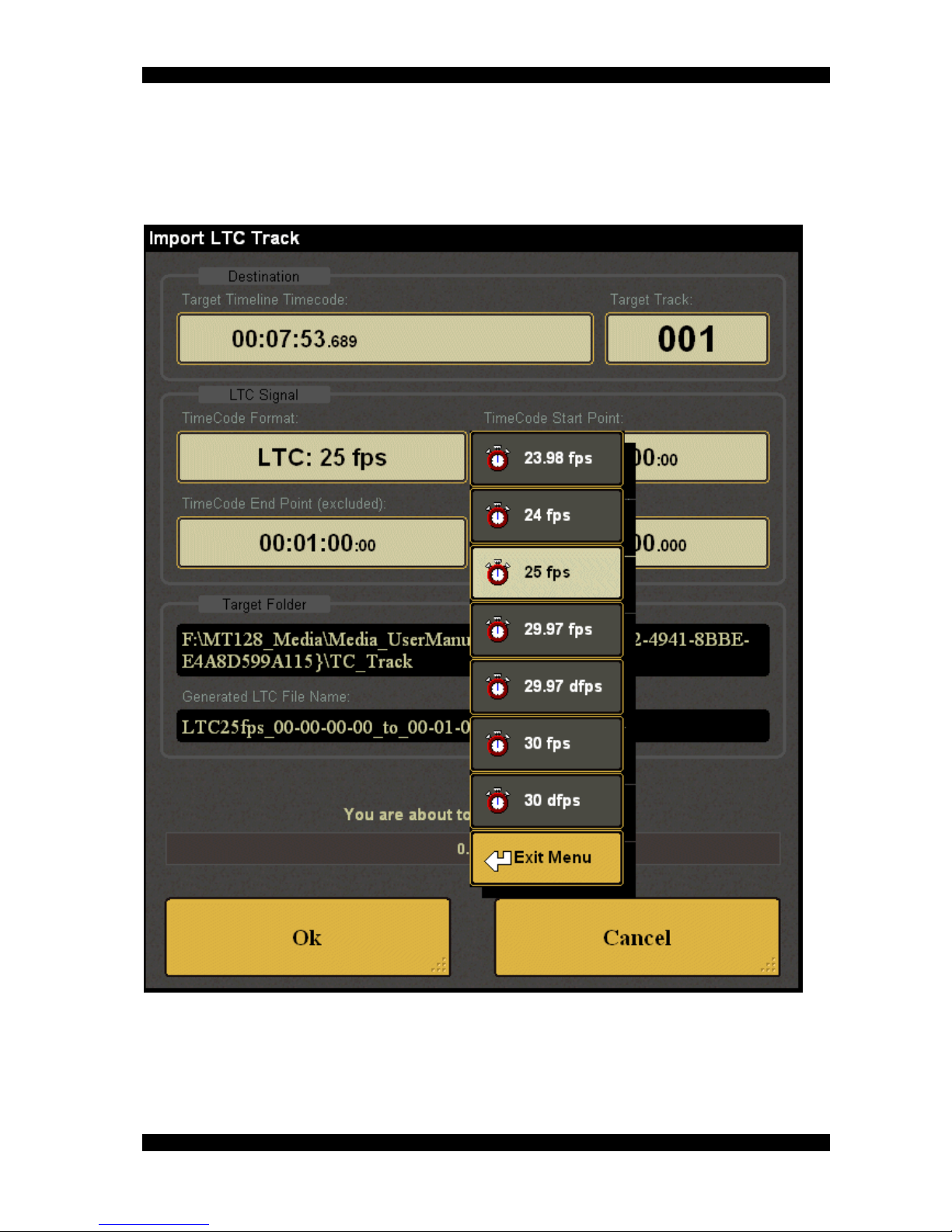
JAN 2018 VB-Audio Software
V.Burel
MT128 Reference Manual MT128 Version 1.2.1.1
MT128 Reference Manual Non Contractual Document page 90
Document designed by V.Burel2005-2016 all right reserved. All information provided in this document may be subject to change
without notice. All kind of usage, modification or diffusion of this document, without author agreement, is forbidden.
This button will start to generate the LTC file and then will import it on timeline on
defined target track / timecode position.
Cancel
This button will cancel the import process.

JAN 2018 VB-Audio Software
V.Burel
MT128 Reference Manual MT128 Version 1.2.1.1
MT128 Reference Manual Non Contractual Document page 91
Document designed by V.Burel2005-2016 all right reserved. All information provided in this document may be subject to change
without notice. All kind of usage, modification or diffusion of this document, without author agreement, is forbidden.
Export Consolidated Tracks
MT-128 can compile timeline to export an audio file per track. This operation is useful
when having done multiple recordings, re recording or dubbings on the same timeline
region and when it’s needed to consolidate track(s) to export them to a post production
station for example.
The List shows the different available tracks that can be consolidated (compiled in a
single audio file). Check Box for each track tells if the track must be part of the export
process or not.
Select All
A tap Check On all <items> in the list. Button is blinking when function is active. A
further tap resumes to previous check box status.
Deselect All
A tap Check Off all <items> in the list. Button is blinking when function is active. A
further tap resumes to previous check box status.
SHIFT
A tap enables coherently selection of two or more items. tap <Shift>, then first item
entry and last item entry => selection of all items In between

JAN 2018 VB-Audio Software
V.Burel
MT128 Reference Manual MT128 Version 1.2.1.1
MT128 Reference Manual Non Contractual Document page 92
Document designed by V.Burel2005-2016 all right reserved. All information provided in this document may be subject to change
without notice. All kind of usage, modification or diffusion of this document, without author agreement, is forbidden.
Target Folder
This field displays the current main target where the Exported audio file will be created.
This can be changed by a tap on it. A Dialog box will appear for browsing directory and
let you select new target folder.
Start By Left Locator
This check box allows limiting the Tracks selection on timeline by the left (Loop Start
Point) in the consolidate process.
Start By Right Locator
This check box allows limiting the Tracks selection on timeline by the right (Loop End
Point) in the consolidate process.
Selected Clip Only
This check box allows to take only the Selected clips in account in the consolidate
process.
Export
This button will open the Consolidate process dialog box here below.
Target Sub Folder
Target sub folder can be modified by user directly in this dialog box.

JAN 2018 VB-Audio Software
V.Burel
MT128 Reference Manual MT128 Version 1.2.1.1
MT128 Reference Manual Non Contractual Document page 93
Document designed by V.Burel2005-2016 all right reserved. All information provided in this document may be subject to change
without notice. All kind of usage, modification or diffusion of this document, without author agreement, is forbidden.
Target File Format
File Format and Bit Resolution can be set there.
All information are displayed above the progress bar: the number of tracks (and files)
that will be generated, the estimated memory required and in parenthesis the number of
clips involved in the consolidate process.
Ok
A tap on this button will launch the consolidate process.
Export Fast Render
The MT-128 Fast Render process allows building a single but multi channel file from the
timeline. This is a quick way to extract part of the timeline and make a file for SoundPad
for example.
The List shows the different available tracks that can be involved in the render process.
Check Box for each track tells if the track must be part of the export process or not.
Select All

JAN 2018 VB-Audio Software
V.Burel
MT128 Reference Manual MT128 Version 1.2.1.1
MT128 Reference Manual Non Contractual Document page 94
Document designed by V.Burel2005-2016 all right reserved. All information provided in this document may be subject to change
without notice. All kind of usage, modification or diffusion of this document, without author agreement, is forbidden.
A tap Check On all <items> in the list. Button is blinking when function is active. A
further tap resumes to previous check box status.
Deselect All
A tap Check Off all <items> in the list. Button is blinking when function is active. A
further tap resumes to previous check box status.
SHIFT
A tap enables coherently selection of two or more items. tap <Shift>, then first item
entry and last item entry => selection of all items In between
Target Folder
This field displays the current main target where the Exported audio file will be created.
This can be changed by a tap on it. A Dialog box will appear for browsing directory and
let you select new target folder.
Start By Left Locator
This check box allows limiting the Tracks selection on timeline by the left (Loop Start
Point) in the consolidate process.
Start By Right Locator
This check box allows limiting the Tracks selection on timeline by the right (Loop End
Point) in the consolidate process.
Selected Clip Only
This check box allows to take only the Selected clips in account in the consolidate
process.
Export
This button will open the Export process dialog box similar to the one used by the
consolidate process (see previous topics above) but with the possibility to define a
filename.

JAN 2018 VB-Audio Software
V.Burel
MT128 Reference Manual MT128 Version 1.2.1.1
MT128 Reference Manual Non Contractual Document page 95
Document designed by V.Burel2005-2016 all right reserved. All information provided in this document may be subject to change
without notice. All kind of usage, modification or diffusion of this document, without author agreement, is forbidden.
Import SoundPad Session
MT-128 can import Sound Pad session in the current project (to replace the current
SoundPad configuration). A Sound Pad Session includes all sounds used in SoundPAD
(instant playback) and Playlists, with all configuration options (including MIDI
implementation).
Current Directory
This gives the path of browsed directory for import. A tap opens dialog box to „Select
Folder containing SoundPad Session (SPS file).
Recurse Directory
If enabled, this options forces the scanning to be made also in sub directories.
Search In FileName
This field can be edited to search file containing a keyword in its name. It is a fast way
to find a specific file, especially in complex folder three (enable Recurse Directory).
Sort File List by:
A tap opens a selection for different sorting options (FAT order, name, File length).

JAN 2018 VB-Audio Software
V.Burel
MT128 Reference Manual MT128 Version 1.2.1.1
MT128 Reference Manual Non Contractual Document page 96
Document designed by V.Burel2005-2016 all right reserved. All information provided in this document may be subject to change
without notice. All kind of usage, modification or diffusion of this document, without author agreement, is forbidden.
Import (SoundPad Session)
A tap will display the following dialog box to import the selected SoundPad Session with
the possibility to copy audio files in local disk, or in a given folder.
Copy Audio files First
Copy related audio files in the target folder given below (otherwise all files referenced in
the Sound Pad will have to be accessible on the original disk to mount the session
correctly).
Primary Target Folder
Allows to select another folder where to import/copy audio files of the session.
User Target Sub Folder
A Sub folder can be defined here to create a subfolder in the primary target directory..
Import
This button will start the import process according options.
Cancel
This button will cancel the import process.

JAN 2018 VB-Audio Software
V.Burel
MT128 Reference Manual MT128 Version 1.2.1.1
MT128 Reference Manual Non Contractual Document page 97
Document designed by V.Burel2005-2016 all right reserved. All information provided in this document may be subject to change
without notice. All kind of usage, modification or diffusion of this document, without author agreement, is forbidden.
Export SoundPad Session
MT-128 can export the current Sound Pad session in a SPS file, with or without related
audio files.
Primary Target Folder
Allows to select another folder where to export/copy SoundPad session.
User Target Sub Folder
A Sub folder can be defined here to create a subfolder in the primary target directory..
SoundPad Session Filename
Define the name of SoundPad session.
Export Audio files with SoundPad Session
Copy all audio files referenced in the current SoundPad session in the target folder
given above followed by the automatic subfolder [filename]_media.
Export
This button will start the export process according options.
Cancel
This button will cancel the Export process.

JAN 2018 VB-Audio Software
V.Burel
MT128 Reference Manual MT128 Version 1.2.1.1
MT128 Reference Manual Non Contractual Document page 98
Document designed by V.Burel2005-2016 all right reserved. All information provided in this document may be subject to change
without notice. All kind of usage, modification or diffusion of this document, without author agreement, is forbidden.
Project Export
In the startup page there is an EXPORT PROJECT button to export the current selected
project entirely, or just the take to other hard disk (or any USB or network storage).
Export
A tap on this button will open the following dialog box to let you choose what you want
to export and where (see picture on next page).
Exporting MT128 Project.
Target Folder Base (Export To)
A tap in this area will let you select a destination disk or folder. If a Disk is selected, the
exported take will be done in MT128_Export directory. Export procedure creates a
folder with the name of the project it comes from.
Take List
The take list is showing the available takes you can export. Per default all takes are
selected. For each take highlighted you can see the related audio file in the right list
(showing the first 25 files contained in the takes).

JAN 2018 VB-Audio Software
V.Burel
MT128 Reference Manual MT128 Version 1.2.1.1
MT128 Reference Manual Non Contractual Document page 99
Document designed by V.Burel2005-2016 all right reserved. All information provided in this document may be subject to change
without notice. All kind of usage, modification or diffusion of this document, without author agreement, is forbidden.
On the bottom of the take list, there is 4 buttons to help you to make your selection if
required. On the top right you can decide to export the MT128 project (including Sound
Pad session) or takes only (both are selected per default).
Sort Take List by :
Click on this button to select a sorting criteria and get the list in the wanted order.
Check All:
Select all takes in the list
Uncheck All:
Deselect all takes from the list.
SHIFT:
Click on this button to make selection by clicking twice : on the first item and on the last
item. Every item between will be also selected.
Export:

JAN 2018 VB-Audio Software
V.Burel
MT128 Reference Manual MT128 Version 1.2.1.1
MT128 Reference Manual Non Contractual Document page 100
Document designed by V.Burel2005-2016 all right reserved. All information provided in this document may be subject to change
without notice. All kind of usage, modification or diffusion of this document, without author agreement, is forbidden.
Click on this button to make appear the dialog box below to confirm and launch the
export process.
In this dialog box, the full target folder is reminded and the Project Folder Name (Export
Folder) that will contain absolutely all files (with possibly subfolders) giving the entire
exported project.
Ok :
Tap on OK button to start to Export procedure. A progress bar (with remaining time) will
show you the export process progression.
Cancel :
Click on this button to cancel operation.
