Page 1

0 - 1Infotainment Manual Model Year 2014 Edition: June 2013 KTA-2725/4-VX-en
VAUXHALL Ampera
Infotainment Manual
Model Year 2014
Edition: June 2013
KTA-2725/4-VX-en
Page 2
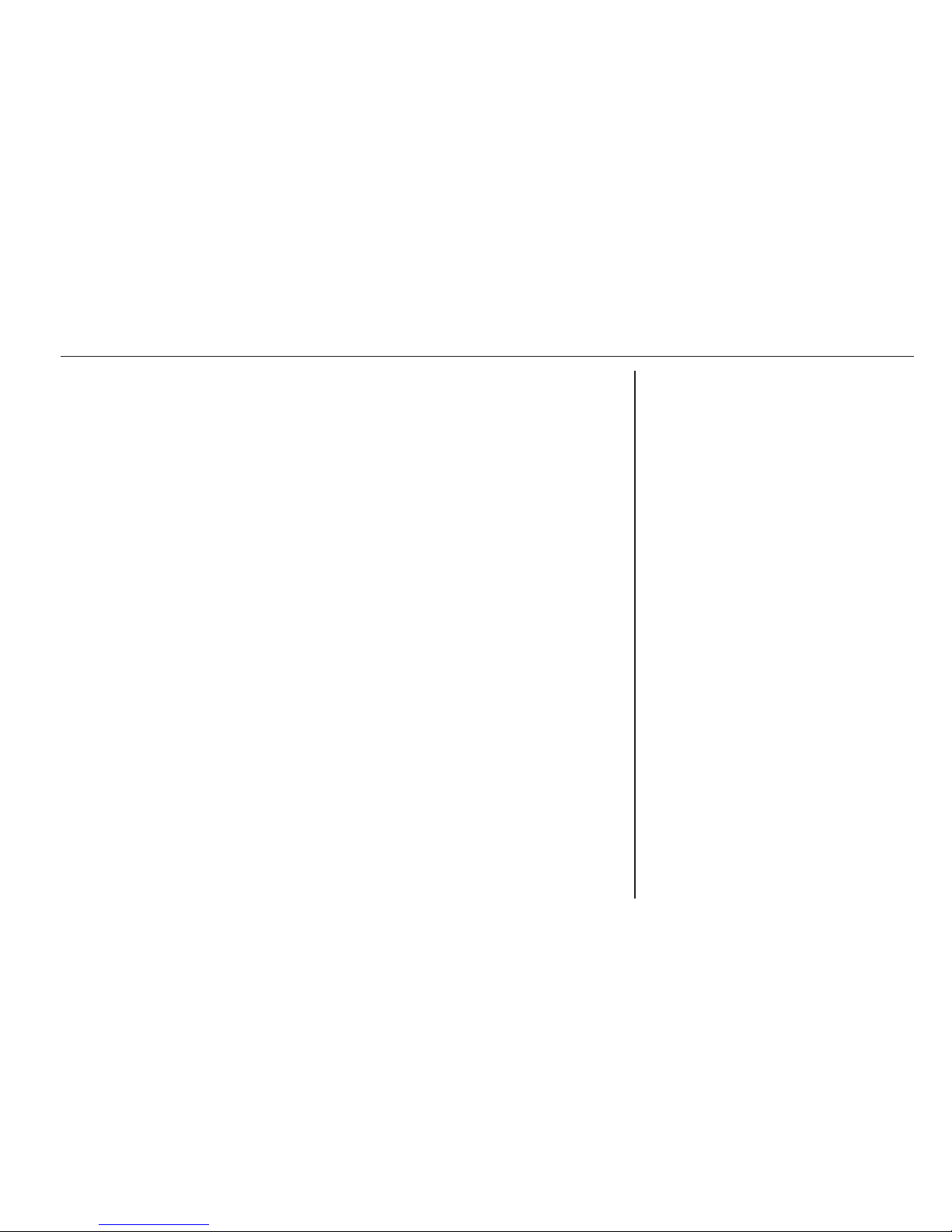
Introduction .................................... 2
Radio ........................................... 15
CD Player .................................... 22
External devices .......................... 24
Navigation .................................... 35
Voice recognition ......................... 56
Phone .......................................... 62
Index ............................................ 72
Contents
Page 3
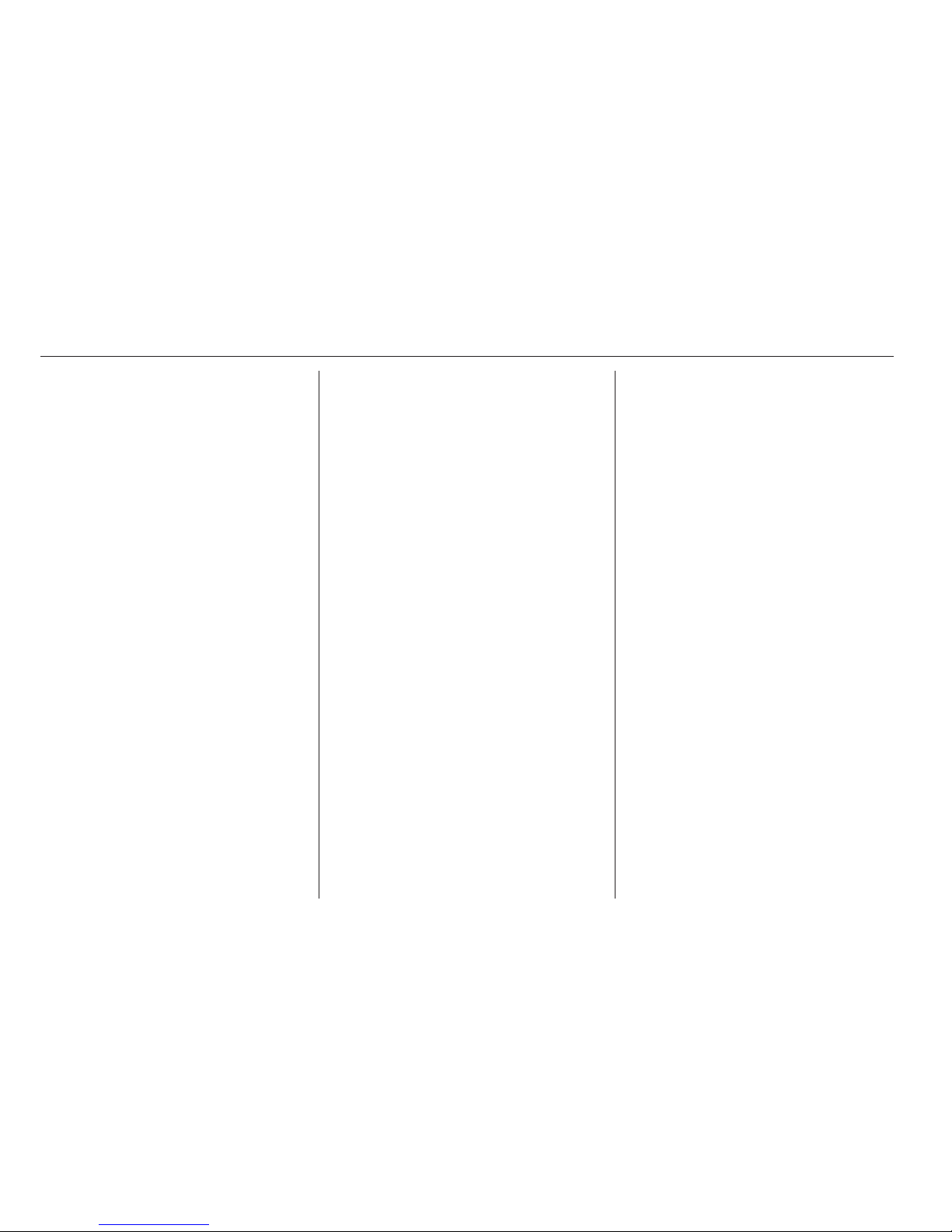
2 Introduction
Introduction
Introduction .................................... 2
Theft-deterrent feature ................... 3
Control elements overview ............ 3
Usage ............................................ 9
Tone settings ............................... 14
Introduction
The information in this manual
supplements the Owner's Manual.
This manual describes features that
may or may not be on your specific
vehicle either because they are
optional or due to changes
subsequent to the printing of this
manual. Please refer to the purchase
documentation to confirm each of the
features found on the vehicle.
Certain descriptions, including those
for display and menu functions, may
not apply to your vehicle due to model
variant, country specifications,
special equipment, or accessories.
This manual depicts left-hand drive
vehicles. Operation is similar for righthand drive vehicles.
Keep this manual with the Owner's
Manual in the vehicle, so it will be
there if it is needed. If the vehicle is
sold, leave this manual in the vehicle.
Some functions of the Infotainment
system are disabled during driving, to
minimise driver distraction. A grayedout function is not available when the
vehicle is moving.
All functions are available when the
vehicle is parked.
Before driving:
■ Become familiar with the
Infotainment system operation,
buttons on the faceplate, and
touch-sensitive screen buttons.
■ Set up the audio by presetting
favourite stations, setting the tone,
and adjusting the speakers.
■ Set up phone numbers in advance
so they can be dialled easily by
pressing a single button or by
making a single voice command for
vehicles equipped with phone
capability.
Note
This manual describes all options
and features available for the
various Infotainment systems.
Certain descriptions, including those
for display and menu functions, may
Page 4
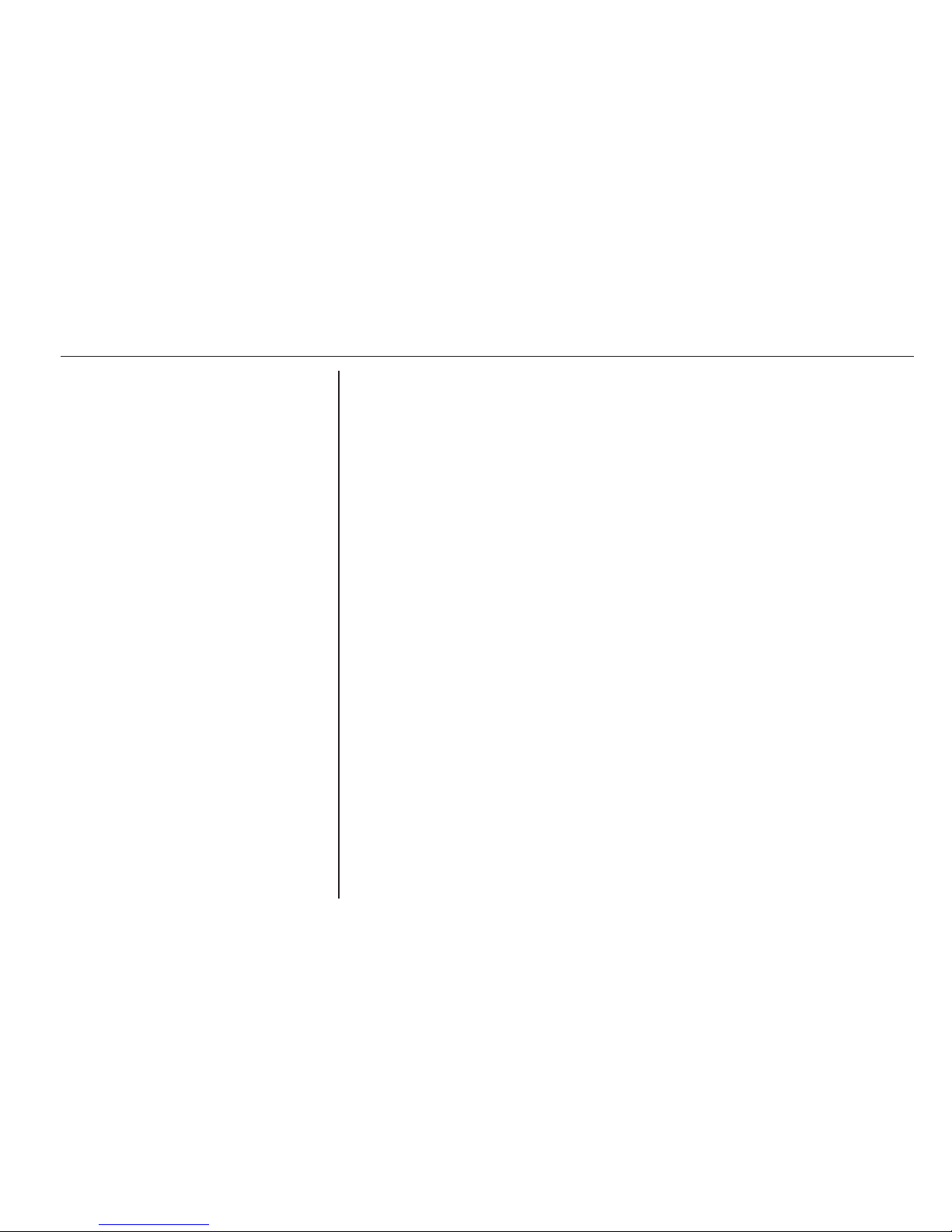
Introduction 3
not apply to your vehicle due to
model variant, country
specifications, special equipment or
accessories.
Theft-deterrent feature
The theft-deterrent feature works by
learning a portion of the Vehicle
Identification Number (VIN) to the
Infotainment system. The
Infotainment system does not operate
if it is stolen or moved to a different
vehicle.
Control elements overview
The Infotainment system is controlled
by using the buttons, touch screen,
steering wheel controls, and voice
recognition.
Usage 3 9.
Page 5
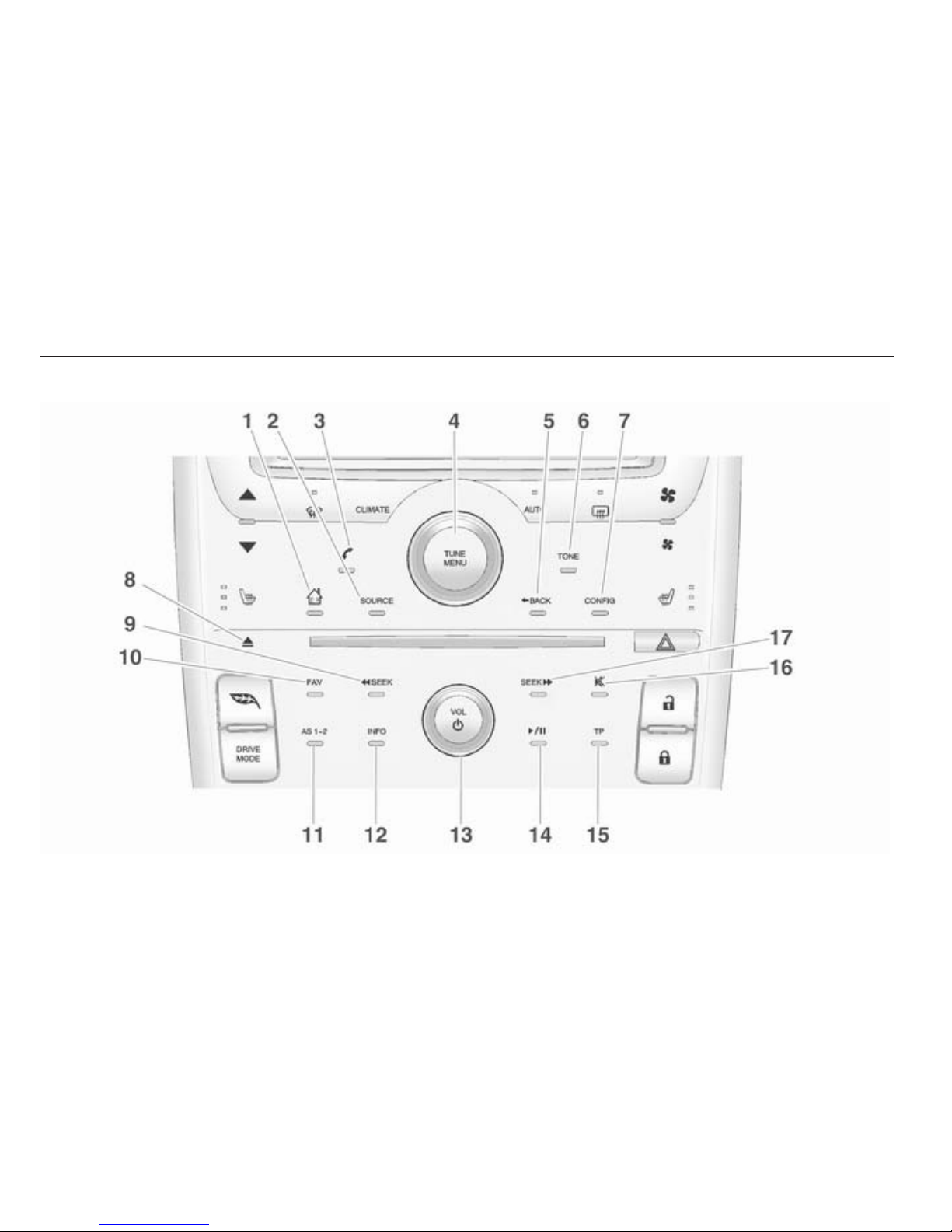
4 Introduction
Control elements overview (without navigation)
Page 6
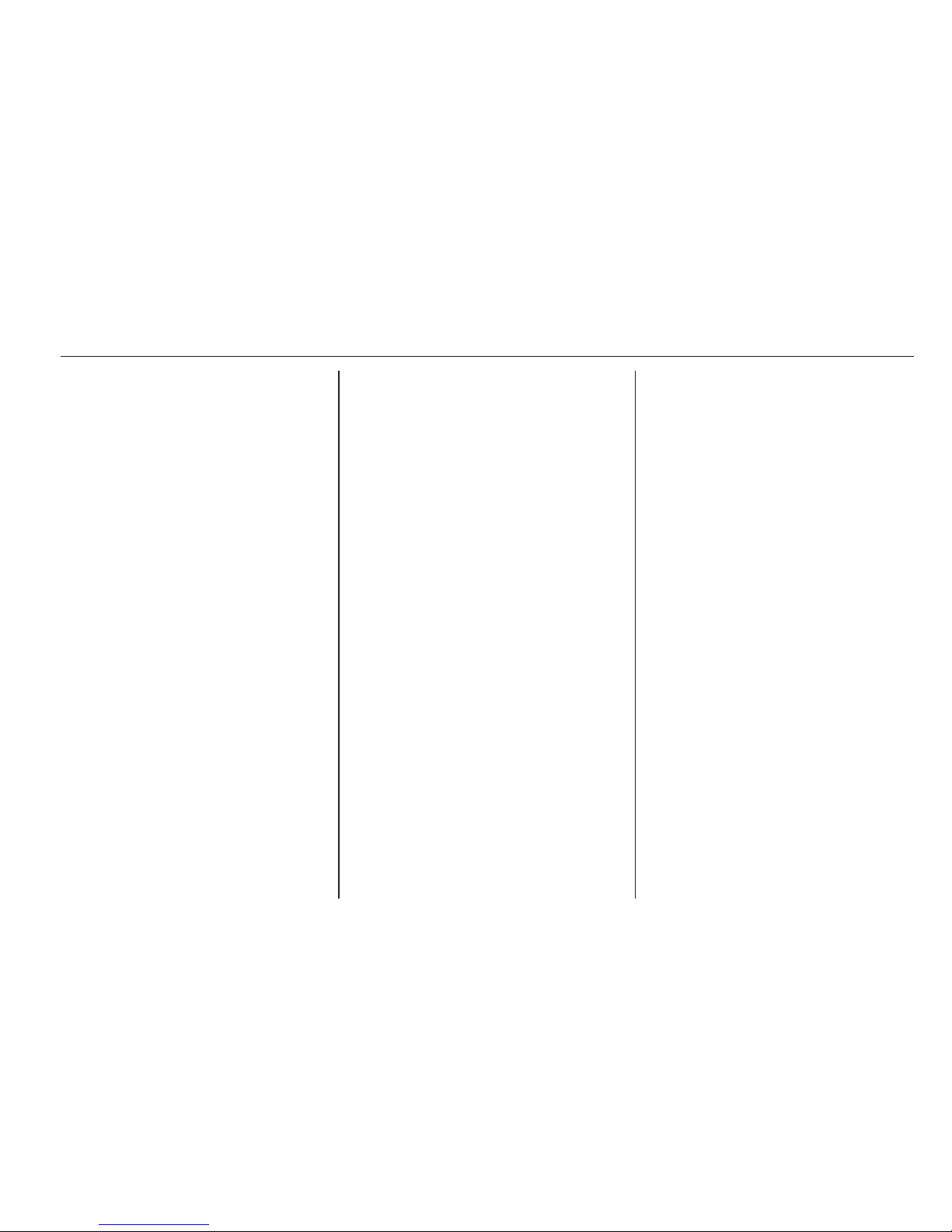
Introduction 5
1. ; (Home page) ...................... 9
2. SOURCE ............................... 15
Press to change audio
sources, e.g. AM-FM
radio, CD and AUX.
3. ( (Phone menu) ................... 62
Press to enter the phone
main screen.
Press and hold to mute or
unmute the Infotainment system.
4. TUNE/MENU ......................... 15
Turn to highlight a feature.
Press to activate the
highlighted feature.
Turn to manually select a
radio station.
5. 9BACK ................................. 35
Press to return to the
previous screen in a menu.
6. TONE .................................... 14
Press to access the sound
menu screen to adjust the
settings, e.g. for bass,
midrange and treble.
7. CONFIG (Configuration
menu) .................................... 50
Press to adjust features for
radio, display, phone,
vehicle and time.
8. R (Eject) ............................... 22
Press to eject a disc from
the CD player
9. ]SEEK (Seek down) ............ 22
Press to seek the previous
track.
Press and hold to quickly
reverse forward through a
track. Release the button
to return to playing speed.
For AM or FM, press to
seek the previous strong
station ................................... 15
10. FAV (Favourite pages 1-6): ... 15
Press to display the
current page number
above the preset buttons.
The stored stations for
each list are displayed on
the touch-sensitive preset
buttons at the bottom of
the screen.
11. AS 1–2 (Autostore) ................ 15
Press to alternate between
the Autostore stations and
favourites.
12. INFO (Information) ................ 35
13. VOL/m (Volume/power) ........ 15
Press to switch the
Infotainment system on and off.
Turn to adjust the volume.
14. r (Play/pause) ................. 22
Press to start, pause and
resume playback.
15. TP (Traffic Programme) ....... 17
Press to access the Traffic
Programme.
Page 7
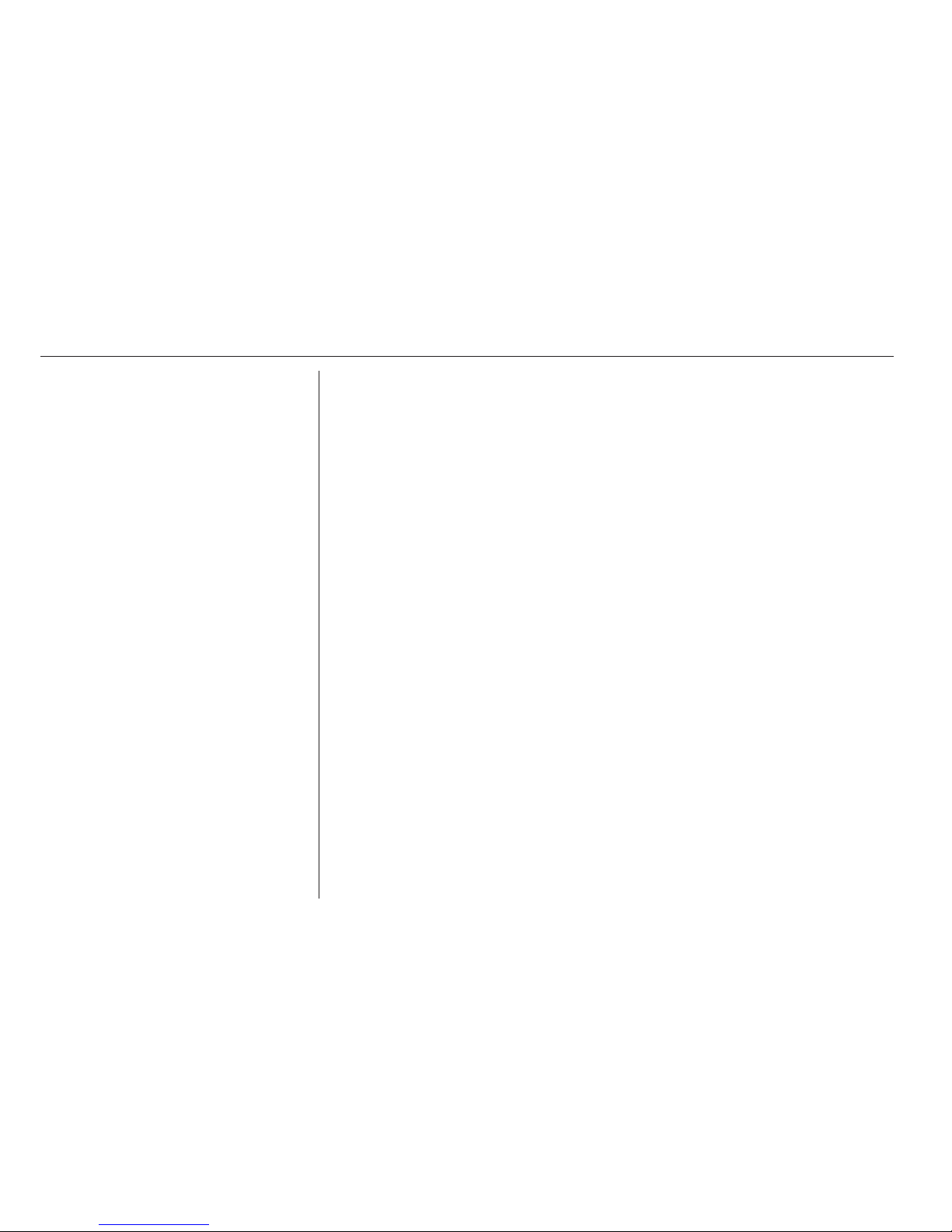
6 Introduction
16. : (Mute) .................................. 9
17. SEEK[ (Seek up) ................ 22
Press to seek the next track.
Press and hold to quickly
fast forward through a
track. Release the button
to return to playing speed.
For AM or FM, press to
seek the next strong station ..15
Page 8
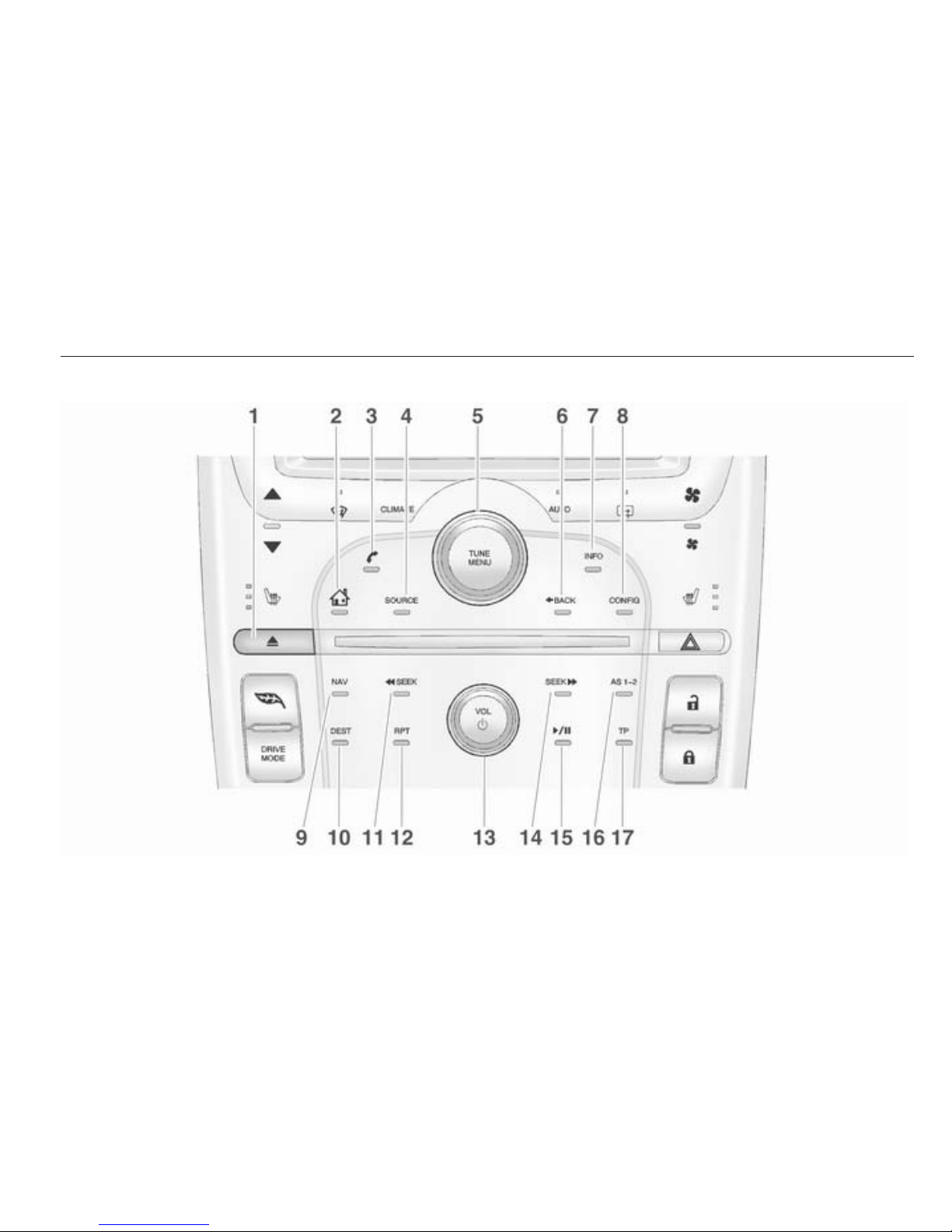
Introduction 7
Control elements overview (with navigation)
Page 9
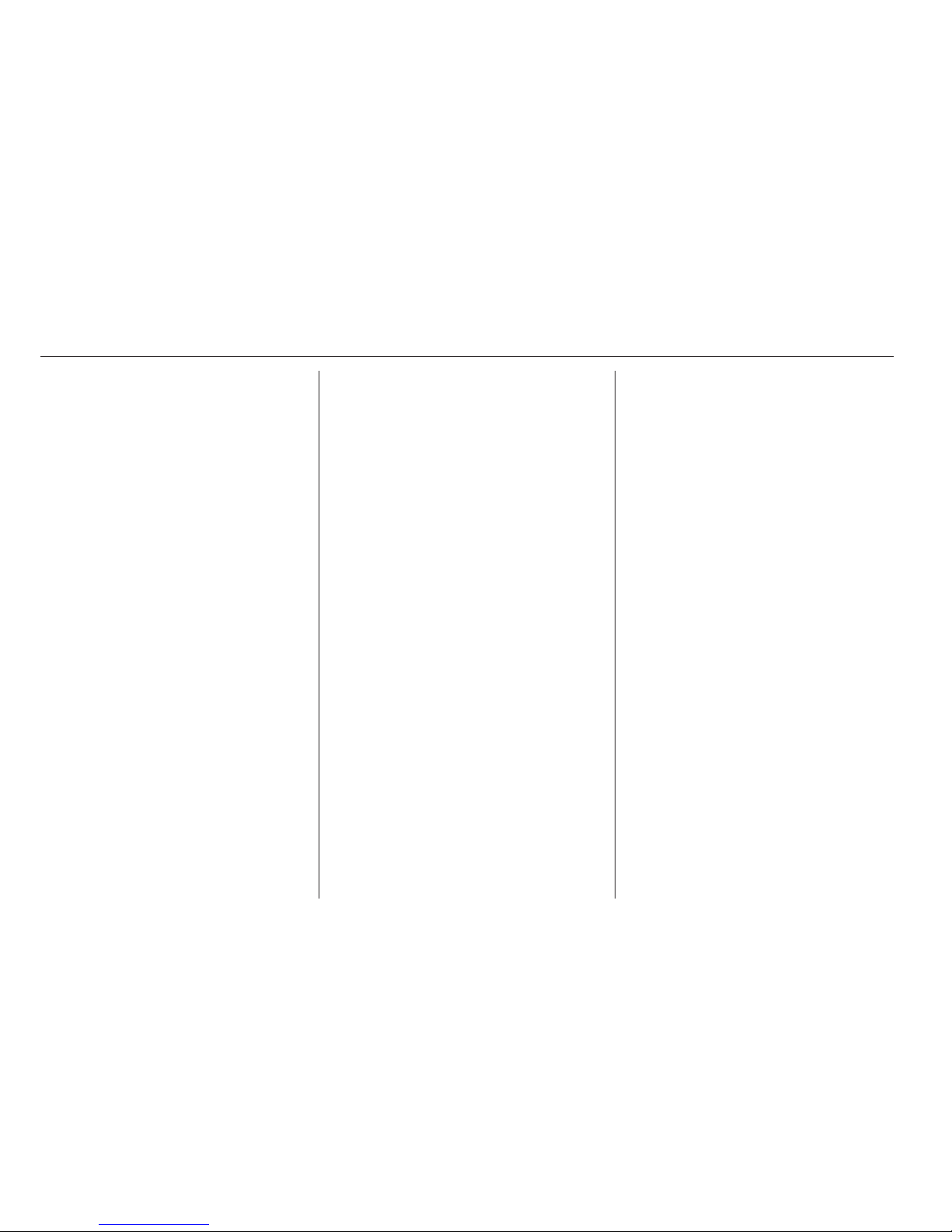
8 Introduction
1. R (Eject) ............................... 22
Press to eject a disc from
the CD player
2. ; (Home page) ...................... 9
3. ( (Phone) ............................. 62
Bluetooth
4. SOURCE ............................... 15
Press to change audio
sources, e.g. AM-FM
radio, CD and AUX.
5. TUNE/MENU ......................... 15
Turn to highlight a feature.
Press to activate the
highlighted feature.
Turn to manually select a
radio station.
6. 9BACK ................................. 35
Press to return to the
previous screen in a menu.
If on a page accessed
directly by a faceplate
button or Home page
screen button, press 9
BACK to return to previous
menu.
7. INFO (Information) ................ 15
Press to toggle through an
audio information screen.
8. CONFIG (Configuration
menu): ................................... 50
Press to adjust features for
radio, display, phone,
vehicle and time.
9. NAV (Navigation) .................. 35
Press to view the
navigation map screen or
to change between a map/
audio split view or a full
map view.
10. DEST (Destination) ............... 35
Press to plan a route. If
route guidance is active,
press to access the Route menu.
11. ]SEEK (Seek down) ............ 22
Press to seek the previous
track.
Press and hold to quickly
reverse forward through a
track. Release the button
to return to playing speed.
For AM or FM, press to
seek the previous strong
station ................................... 15
12. RPT (Repeat) ........................ 35
Press to repeat the last
voice guidance prompt
13. VOL/m (Volume/power) ........ 15
Press to switch the
Infotainment system on and off.
Turn to adjust the volume.
14. SEEK[ (Seek up) ................ 22
Press to seek the next track.
Page 10
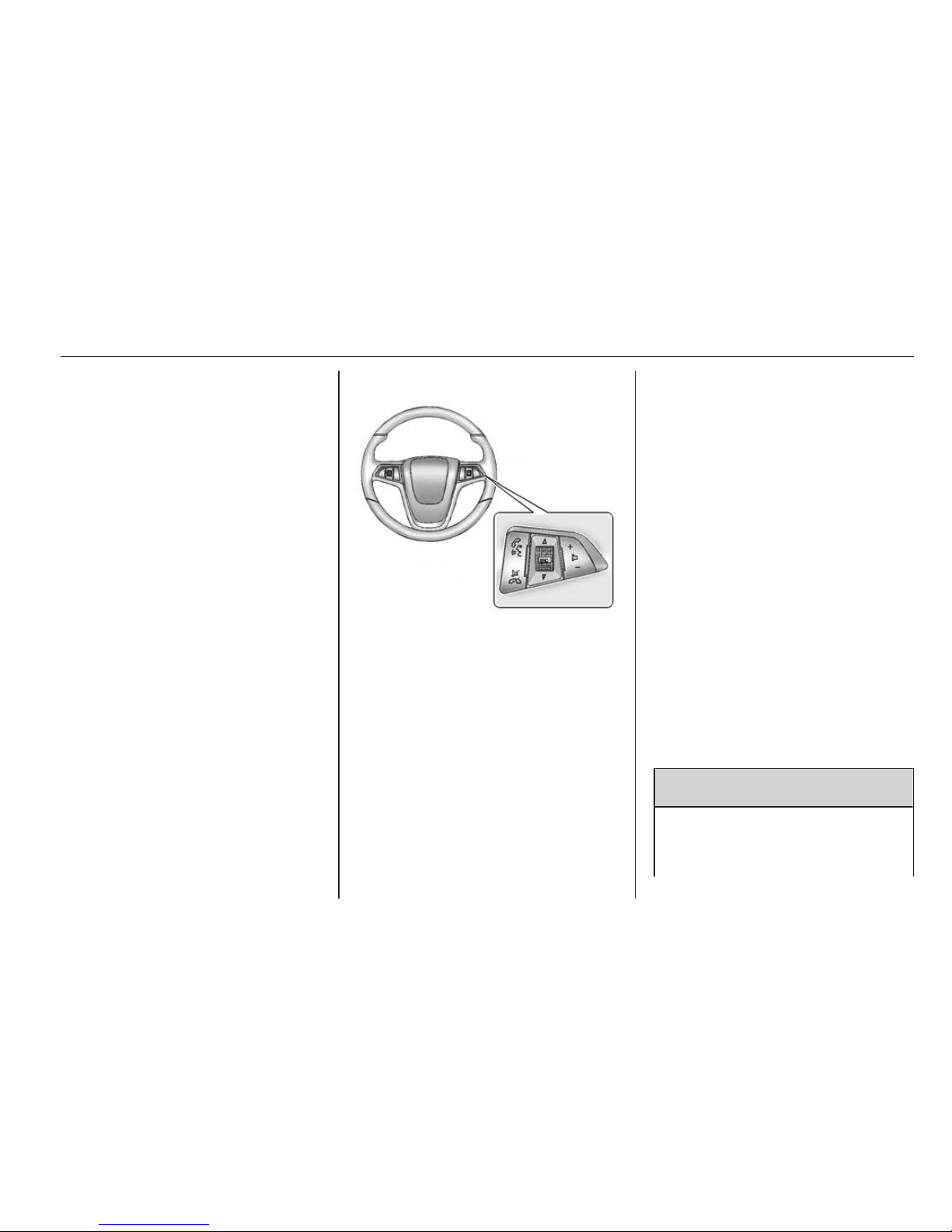
Introduction 9
Press and hold to quickly
fast forward through a
track. Release the button
to return to playing speed.
For AM or FM, press to
seek the next strong station ..15
15. r (Play/pause) ................. 22
Press to start, pause and
resume playback.
16. AS 1–2 .................................. 15
Press to alternate between
the Autostore stations and
favourites.
17. TP (Traffic Programme) ....... 17
Press to access the Traffic
Programme.
Steering wheel controls
3 (Push to talk): Press to interact
with Bluetooth or voice recognition.
Bluetooth 3 62.
4 (End call/mute): Press to
decline an incoming call or to end a
current call. Press to silence the
vehicle speakers while using the
Infotainment system. Press again to
turn the sound on. Press to cancel
voice recognition.
d SRCc (Thumbwheel control): Press
to select a radio band or audio source.
Use the thumbwheel to select the
next or previous favourite radio
station, CD/MP3 track, USB and
Bluetooth audio.
Use d SRC to skip to the next song or
show using Stitcher.
+ X − (Volume): Press + to increase
the volume. Press − to decrease the
volume.
Usage
The Infotainment system is controlled
by touching the screen, and by using
the knobs and other buttons.
Voice recognition, through the
steering wheel controls, can be used
to control the Infotainment features.
Press q/w on the steering wheel
controls to begin voice recognition.
Voice recognition 3 56.
9 Warning
The Infotainment system must be
used so that the vehicle can be
driven safely at all times. If in
Page 11
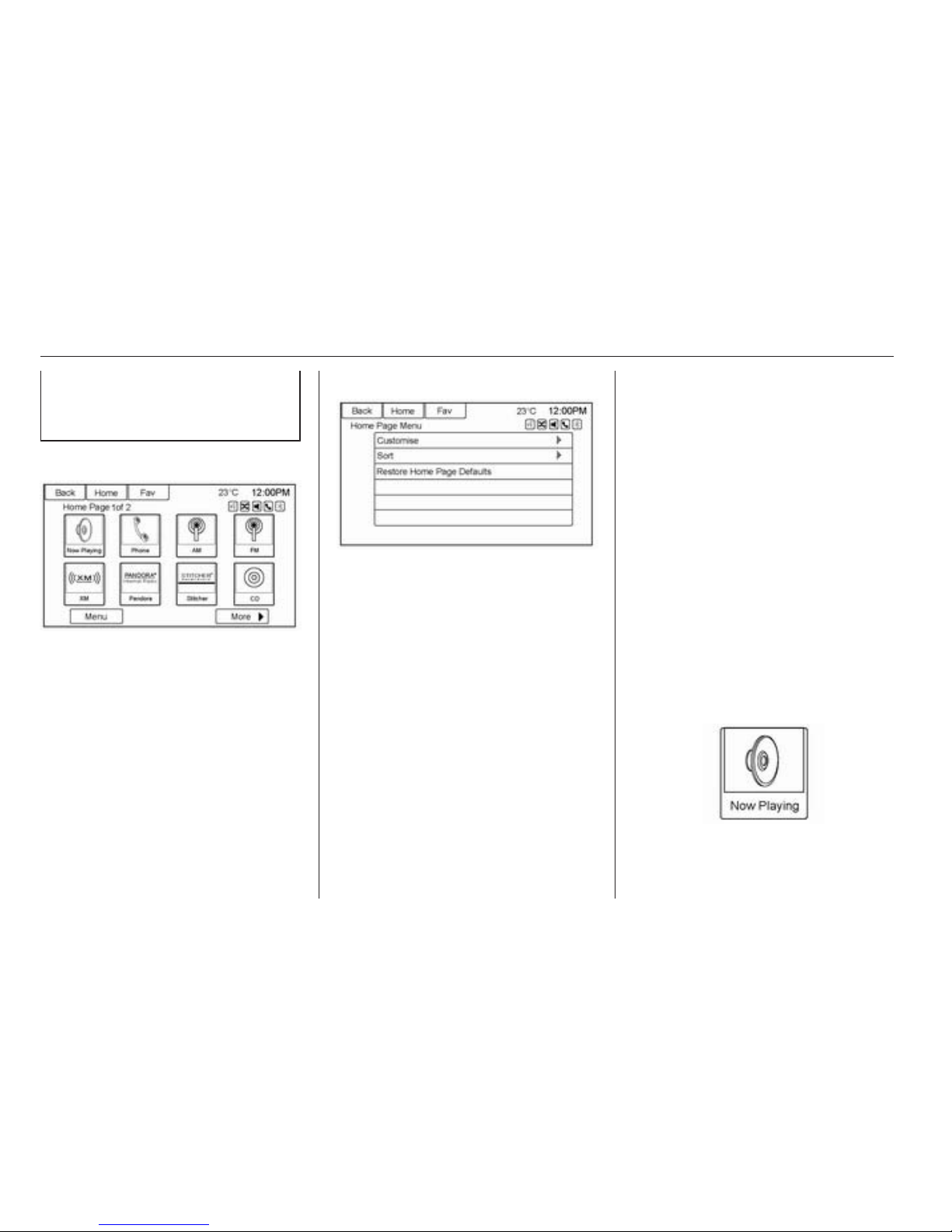
10 Introduction
doubt, stop your vehicle and
operate the Infotainment system
while the vehicle is stationary.
Home Page
Touch screen buttons
The Home Page allows access to
many of the features.
Back: Press to return to the previous
page.
Home: Press to go back to the Home
Page.
Fav: Press to display a page of stored
favourites AM or FM stations. Keep
pressing Fav to scroll through the
favourite pages.
More 6: Press to go to the next page.
Home Page customisation
The first Home Page can be
customised.
To add screen buttons:
1. Press Menu.
2. Press Customise.
3. Press a screen button to add or
remove from the first Home Page.
A H indicates it will be displayed.
The maximum number of buttons
on Home Page 1 is eight.
4. Press Done.
To move screen buttons:
1. Press Sort.
2. Press an icon to switch with
another icon on the first Home
Page only.
3. Press Done.
To restore Home Page 1 defaults:
1. Press Menu.
2. Press Restore Home Page
Defaults.
3. Press Yes or Cancel.
Home Page features
Touch screen buttons are highlighted
when a feature is available.
Various functions are disabled when
the vehicle is moving.
Page 12

Introduction 11
Press the Now Playing screen button
to display the active source page. The
sources available are AM, FM, CD,
USB/iPod, Stitcher, and AUX.
AM-FM Radio 3 15, CD Player
3 22, and Auxiliary devices 3 27.
Press the Navigation screen button to
display a map of your current vehicle
position. Using the Navigation system
3 35, Maps 3 37, Symbols
overview 3 38, and Configure menu
3 50.
Press the Destination screen button
to display the Destination Entry home
page or the Destination Menu.
The available screen buttons provide
easy access to a variety of ways to
enter a destination.
Destination 3 41.
Press the Phone screen button to
display the Phone main page.
Bluetooth 3 62.
Press the Config screen button to
display the Config main page. From
this display, adjust features, e.g. time
and date, radio, phone, navigation,
vehicle, and display.
Configure menu 3 50.
Press the Tone screen button to
display the Tone main page. Adjust
the tone and speakers by pressing
the screen buttons to change the
levels of sound for treble, midrange,
bass, fade, and balance. Tone
settings 3 14.
Press the Pictures screen button to
view pictures on your USB drive or SD
card. Pictures on the SD card can
only be viewed through a USB
adapter.
Displaying pictures 3 32.
Page 13
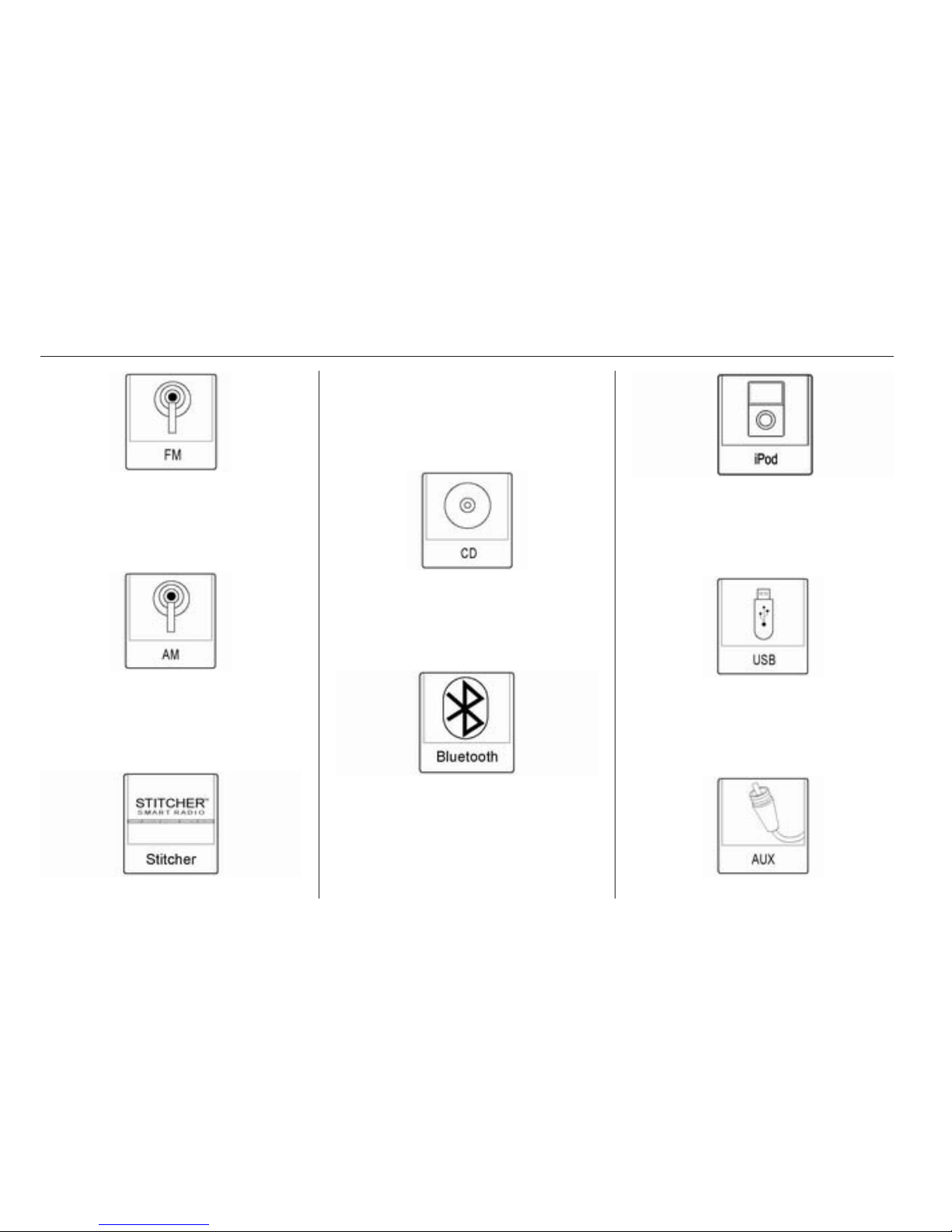
12 Introduction
Press the FM screen button to display
the FM main page and play the
current or last tuned FM station.
AM-FM Radio 3 15.
Press the AM screen button to display
the AM main page and play the
current or last tuned AM station.
AM-FM Radio 3 15.
Press the Stitcher screen button (if
equipped) to display the Stitcher
home page and streams news,
sports, and entertainment shows
through the audio system.
Press the CD screen button to display
the CD main page and play the
current or last CD track selected.
CD player 3 22.
Press the S Bluetooth screen button
to display the Bluetooth Audio main
page to play music through a
Bluetooth device.
Bluetooth audio 3 27.
Press the iPod screen button to
display the iPod main page and play
the current or last track selected.
Auxiliary devices 3 27.
Press the USB screen button to
display the USB main page and play
the current or last track selected.
Auxiliary devices 3 27.
Page 14
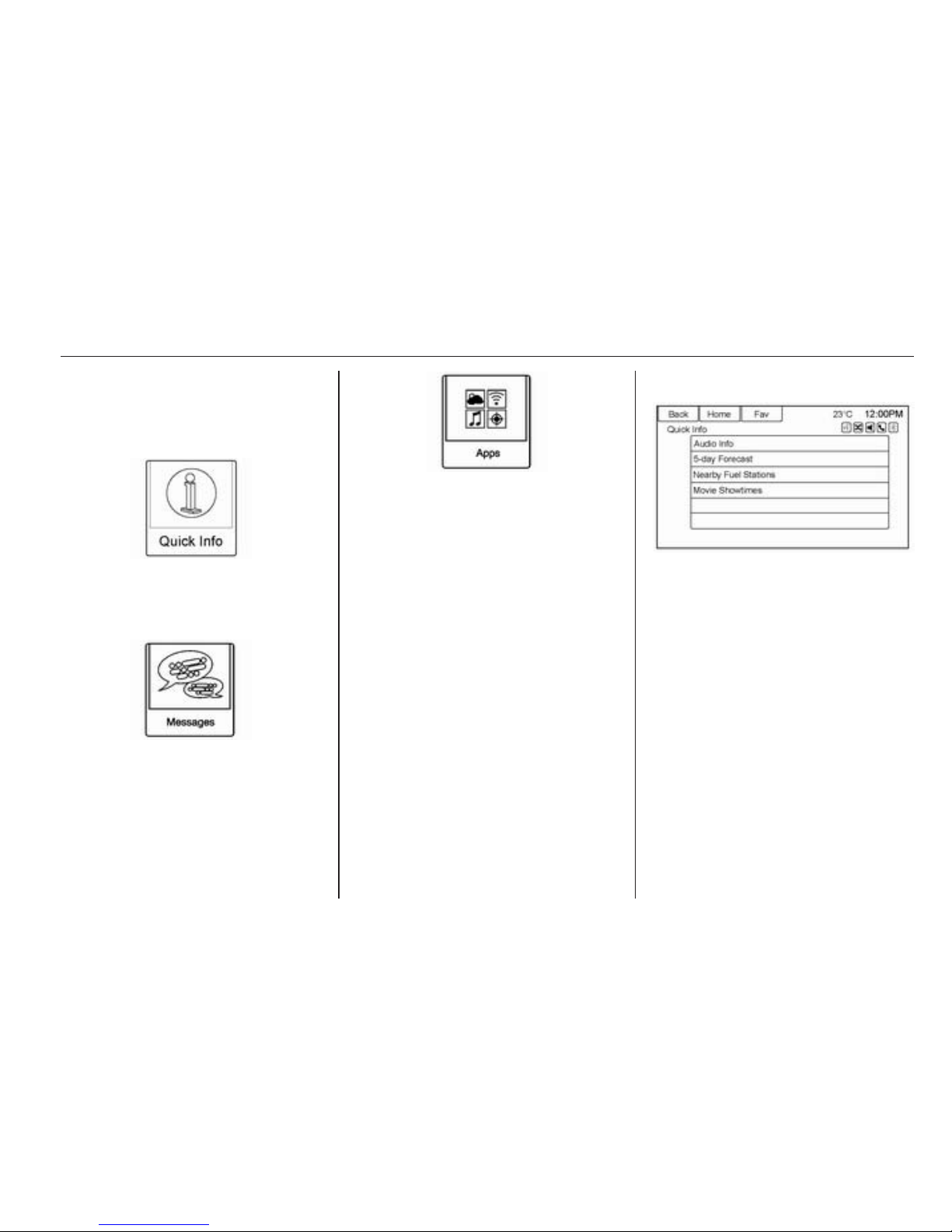
Introduction 13
Press the AUX screen button to
access any connected auxiliary
device.
Auxiliary devices 3 27.
Press the Quick Info screen button to
access information on audio playing.
Quick Info see below.
Press the Messages screen button (if
equipped) to display the text
message Inbox.
Text Messages 3 69.
If equipped, this feature is available
through the Apps icon on the
Infotainment system Home Page.
Downloading and using Apps
requires a Wi-Fi Internet connection
as part of a smartphone or other
mobile device data service plan. On
most smartphones, activation is in the
settings menu under Mobile Network
Sharing, Personal Hotspot, Mobile
Hotspot, Wi-Fi Hotspot, or similar.
After activation of Wi-Fi on the
smartphone, press the Apps icon on
the Home Page. Follow the prompts
to configure the Internet connection
and set up an account.
Quick Info
Quick Info gives access to quick
information on audio playing.
To access, press Quick Info on the
Home Page or the INFO button on the
faceplate. Depending on the system
and if the options are available for that
region, some options may be grayed
out.
Audio Info: Displays information on
current item playing.
Cleaning the display
To remove dirt that could scratch the
surface, use a soft bristle brush. Use
a microfiber cloth to wipe high gloss
surfaces or vehicle displays.
Page 15
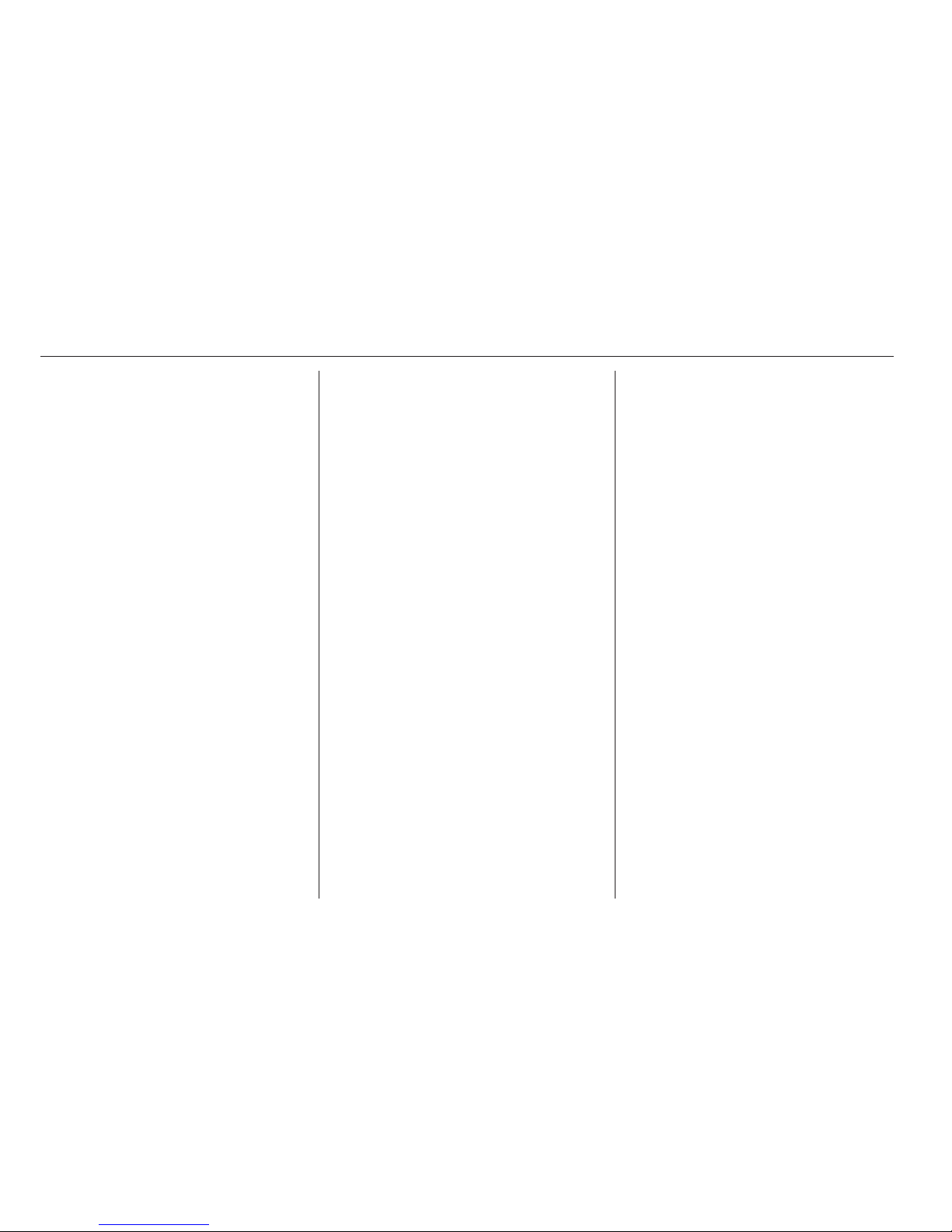
14 Introduction
Never use window cleaners or
solvents.
Note
Using abrasive cleaners when
cleaning glass surfaces could
scratch the glass. When cleaning
the glass, use only a soft cloth and
do not spray cleaner directly on the
Infotainment system.
Note
Do not attach a device with a suction
cup to the display.
Do not wipe the centre console with a
hard cloth or use a volatile liquid; it
could scratch the surface or erase the
characters on the buttons.
Tone settings
To access the Tone Settings menu,
press the TONE button or use the
Tone Settings button on the Home
Page. Tone settings are specific to
each source.
To adjust the settings:
■ Bass: Press + or − to change the
level.
■ Mid (Midrange): Press + or − to
change the level.
■ Treble: Press + or − to change the
level.
■ EQ Settings: Press or turn the
TUNE/ MENU knob to cycle
through the preset EQ options.
■ Fade: Press the F or R button for
more sound from the front or rear
speakers. The middle position
balances the sound between the
front and rear speakers.
■ Balance: Press the L or R button for
more sound from the left or right
speakers. The middle position
balances the sound between the
left and right speakers.
Page 16
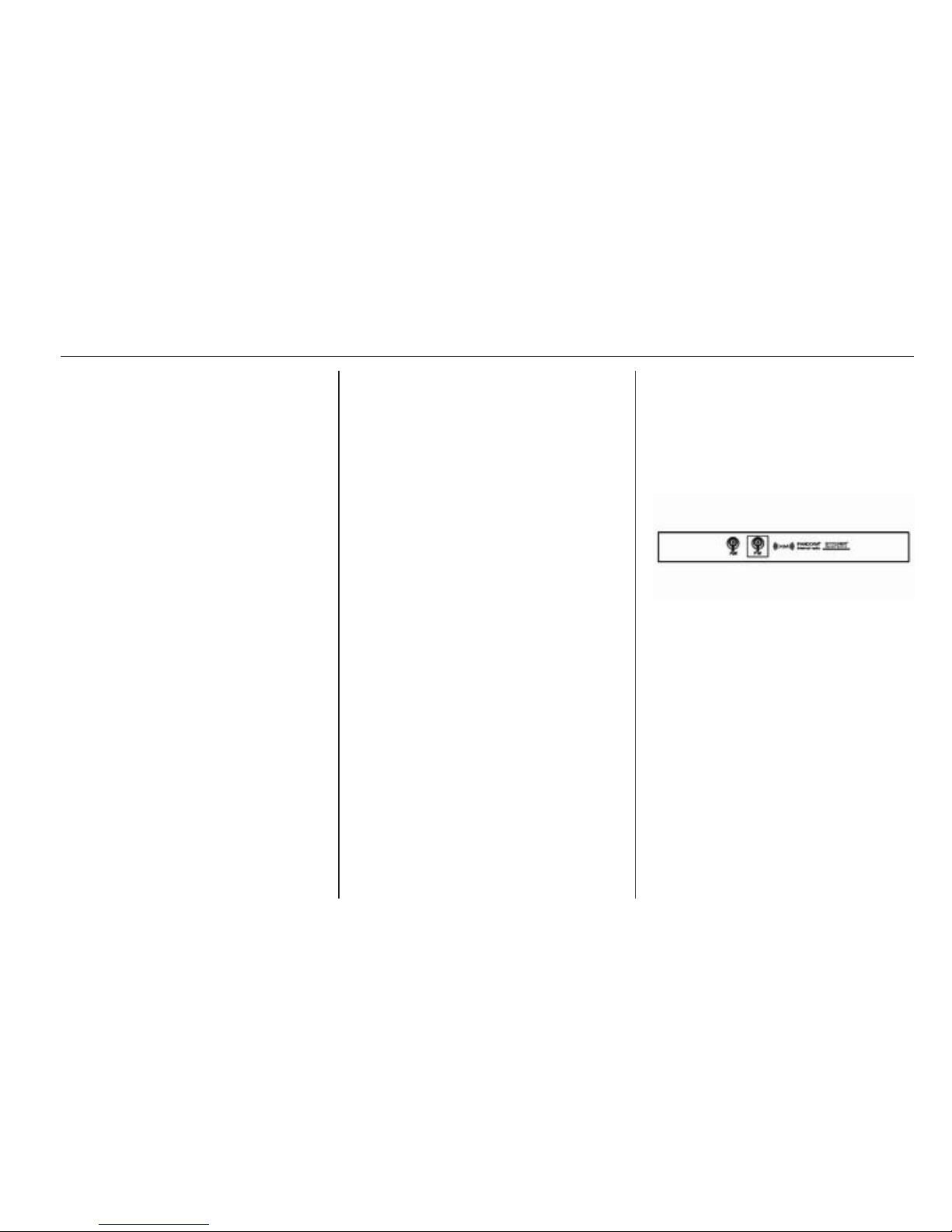
Radio 15
Radio
AM-FM radio ................................ 15
Radio data system (RDS) ............ 17
Radio reception ............................ 20
Multi-band antenna ...................... 20
AM-FM radio
Playing the radio
VOL/m (volume/power):
■ Press to turn the radio on or off.
■ Turn to increase or decrease the
volume. The volume is adjusted for
the current audio source, active
navigation voice guidance, voice
prompts or audio cues.
The steering wheel controls can also
be used to adjust the volume.
Steering wheel controls 3 3.
Radio operation
The radio will work when the key is in
ON/RUN or ACC/ACCESSORY.
When the key is turned from ON/RUN
to LOCK/OFF, the radio will continue
to work for 10 minutes or until the
driver's door is opened.
The radio can be turned on by
pressing the power button on the
Infotainment system and will stay on
for 10 minutes. Opening the driver'
door will not turn the radio off when
pressing the power button.
Some radios may stay on longer and
reset the time for 10 minutes if there
are any additional presses of any
Infotainment system button.
The radio can be turned off at any
time by pressing the power button.
Audio Source
Press SOURCE or SRC on the
steering wheel controls to display and
scroll through the available sources
AM, FM, Stitcher, CD, USB, AUX, and
Bluetooth audio.
Finding a station
Press SOURCE or SRC on the
steering wheel controls to select AM,
FM, Stitcher, CD, USB, AUX, and
Bluetooth audio.
Turn the TUNE/MENU knob to find a
radio station. To select a preset
station, press Fav to scroll through
Page 17
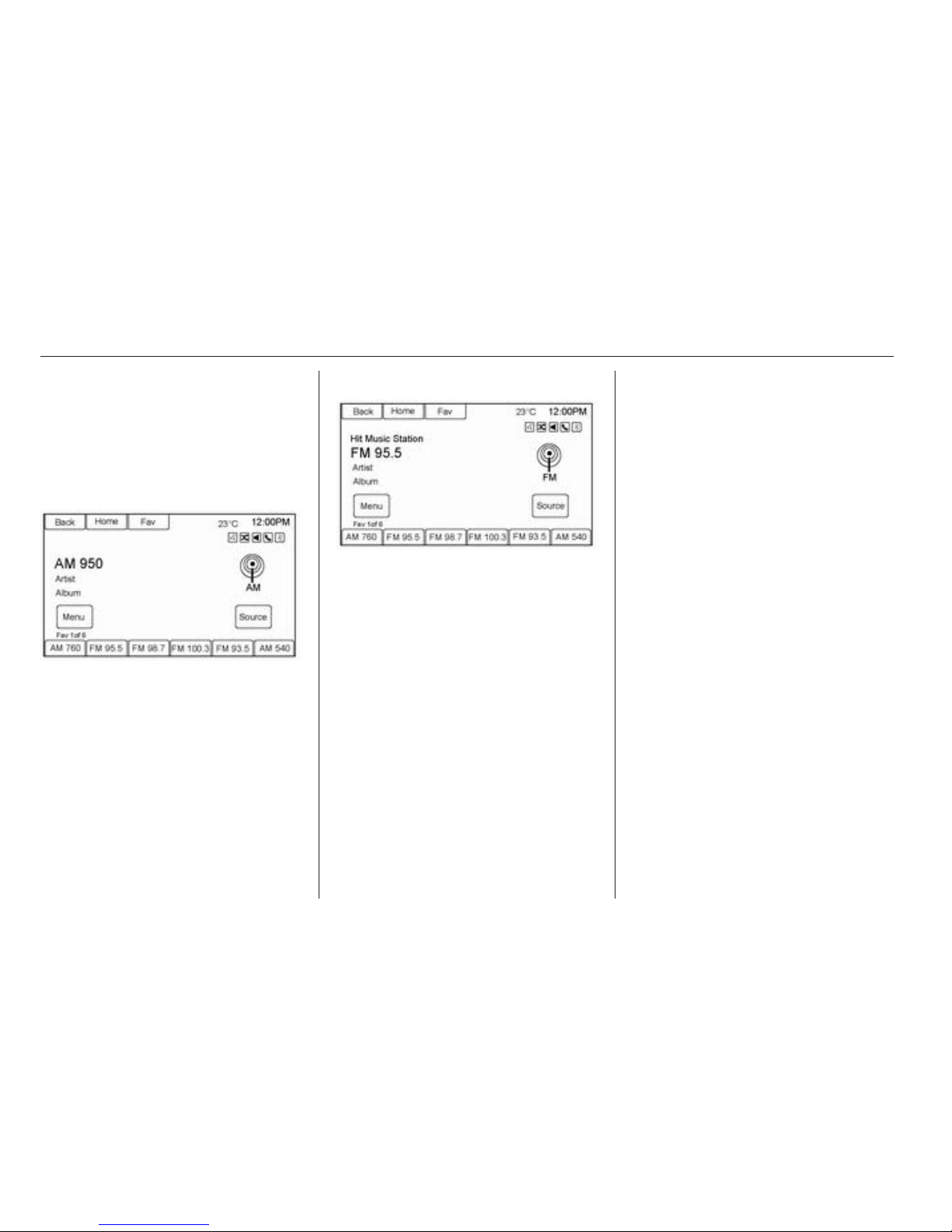
16 Radio
the favourite pages and then press a
preset button on the radio or the
screen button.
Seeking a station
Press ] or [ to search for a station.
AM
1. Press the AM screen button on
the Home Page or select AM by
pressing SOURCE or SRC on the
steering wheel controls, or say
“Tune AM” or “AM” through voice
recognition.
2. Press the Menu screen button to
display the AM stations or
categories.
3. Press to select an option. To
update the station list, press
Refresh.
FM
1. Press the FM screen button on the
Home Page or select FM by
pressing SOURCE or SRC on the
steering wheel controls, or say
“Tune FM” or “FM” through voice
recognition.
2. Press the Menu screen button to
display the FM stations or
categories.
3. Press to select an option. To
update the station list, press
Refresh.
Storing radio station presets
Up to 36 preset stations can be
stored. AM and FM can be mixed.
1. From the AM or FM main page,
press and hold any of the 1−6
buttons or one of the preset
screen buttons at the bottom of
the screen. After a few seconds, a
beep will be heard and the new
preset information will display on
that screen button.
2. Repeat the steps for each preset.
Autostore
To use autostore:
1. Press SOURCE to select FM or
AM.
2. Press the AS 1-2 button for
two seconds.
3. The radio searches and
automatically stores the six
strongest stations.
Press the AS 1-2 button to alternate
between the autostore stations and
favourites.
Autostore does not delete previously
stored favourite stations.
Page 18
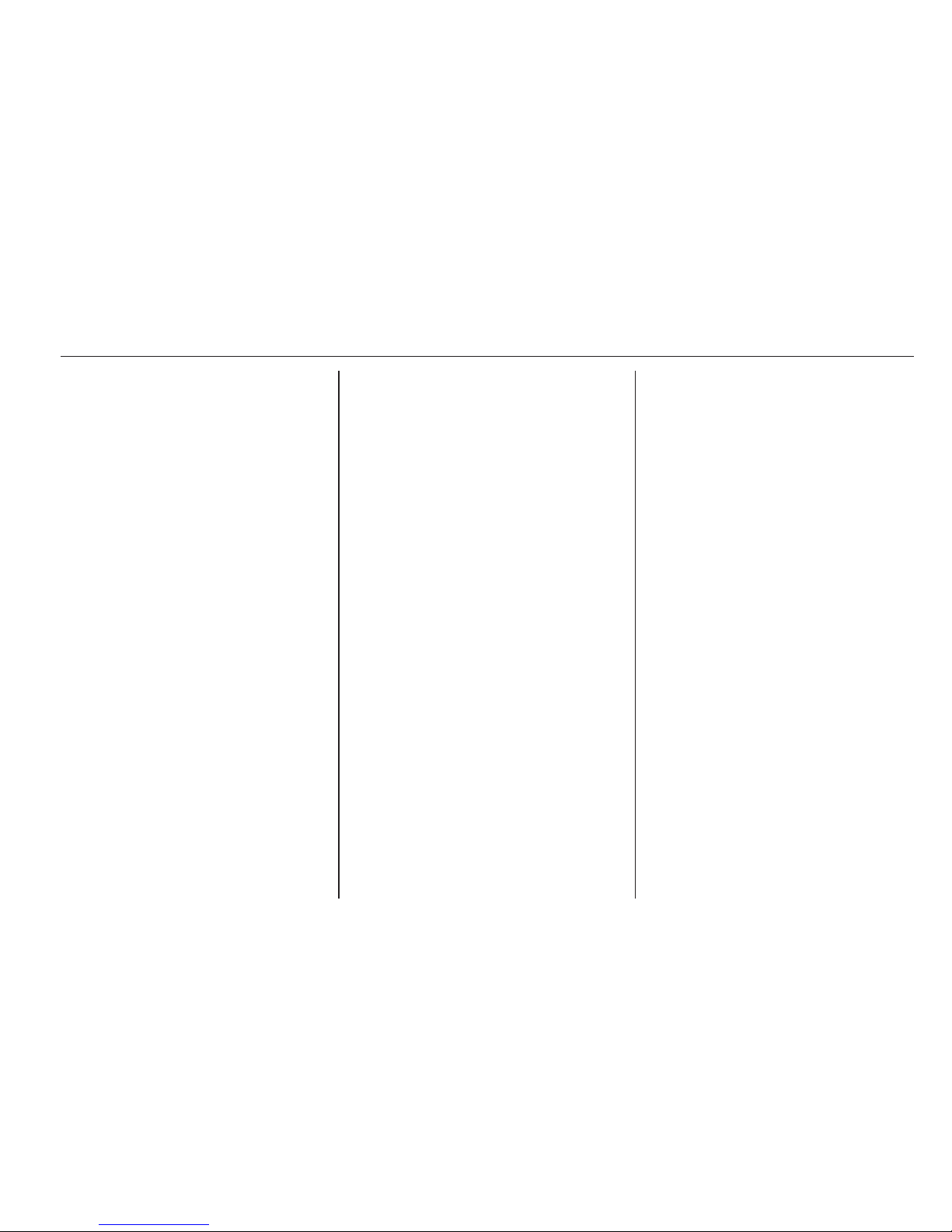
Radio 17
Mixed-band presets
Each favourite page can store six
preset stations. The presets within a
page can be from different radio
bands.
To scroll through the pages, press the
FAV button located on the faceplate
or select the Fav screen button on the
top bar. The current page number
displays above the preset buttons.
The stored stations for each Fav page
display on the preset buttons.
To change the number of Fav pages
displayed:
1. Press Config on the Home Page.
2. Press Radio Settings.
3. Press Number of Favourite
Pages.
Recalling a preset station
To recall a preset station from a Fav
page, do one of the following:
■ Press the FAV button on the
faceplate to display the preset popup. Press one of the preset screen
buttons to go to the selected preset
station.
■ In the AM or FM main page, select
one of the preset screen buttons to
go to the selected preset station.
Radio data system (RDS)
Radio data system (RDS) is a service
of the FM stations that helps to find
the desired station and its fault-free
reception. RDS stations are
recognised by the programme names
rather than the transmission
frequency.
TP (Traffic Program): Radio traffic
service stations are RDS stations that
broadcast traffic news.
Switching the radio traffic
service on and off
To switch the traffic announcement
standby facility of the infotainment
system on and off:
■ Press the TP button. If the radio
traffic service is switched on, [TP] is
illuminated on the display.
■ Only radio traffic service stations
are received.
■ If the current station is not a radio
traffic service station, a search is
started automatically for the next
radio traffic service station.
■ If a radio traffic service station has
been found, [TP] is illuminated on
the display.
■ Traffic announcements are played
at the set voice volume by pressing
the CONFIG button and selecting
Page 19
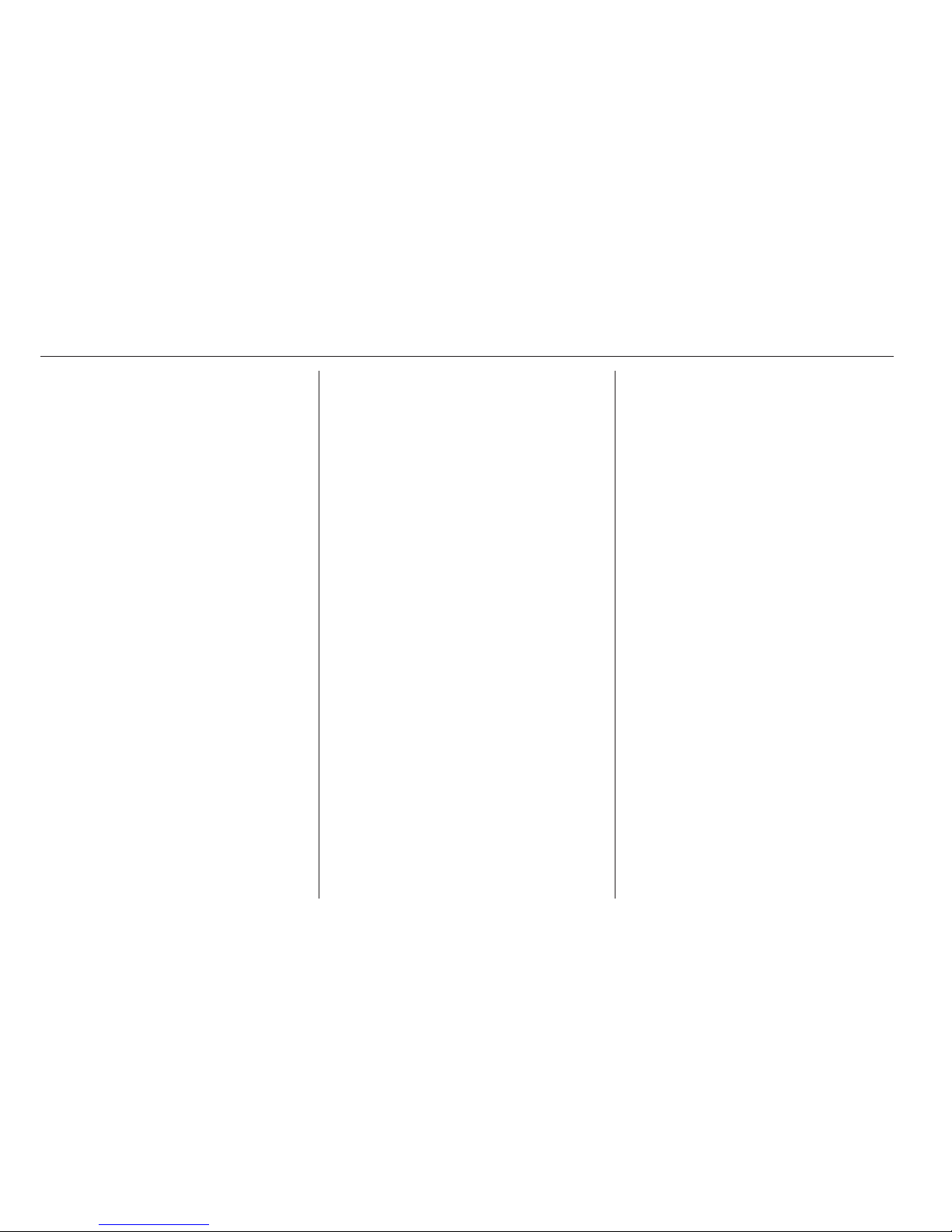
18 Radio
the Navigation Settings screen
button and then the Voice Prompt
screen button.
■ If the radio traffic service is
switched on, the replay of CDs/
DVDs and of external sources is
interrupted for the duration of the
traffic announcement.
Listening to traffic
announcements only
Switch on the radio traffic service and
turn down fully the volume of the
Infotainment system.
EON (Enhanced Other
Networks)
With EON you can listen to radio
traffic announcements even if the
station you have set does not
broadcast its own radio traffic service.
If such a station is set, it is displayed
as TP.
Configuring RDS
To open the menu for the RDS
configuration:
1. Press the CONFIG button.
2. Select Radio and then RDS
Options.
Switching RDS on and off
Set RDS to On or Off. The following
advantages result through activating
RDS:
■ On the display the programme
name of the set station appears
instead of its frequency.
■ The Infotainment system always
tunes into the best receivable
broadcasting frequency of the set
station by means of AF (Alternative
Frequency).
■ Depending on the station that is
received, the Infotainment system
displays radio text that can contain,
e.g. information about the current
programme.
Switching regionalisation on
and off
RDS must be activated for
regionalisation. At certain times some
RDS stations broadcast regionally
different programmes on different
frequencies.
1. Set Regional to On or Off. Only
alternative frequencies (AF) with
the same regional programmes
are selected.
2. If regionalisation is switched off,
alternative frequencies of the
stations are selected without
regard to regional programmes.
RDS scrolling text
Some RDS stations use the lines for
indicating the name of the
programme to indicate additional
information. During this process the
programme name is hidden. To block
out the display of the additional
information, set text scroll freeze to
On.
Page 20
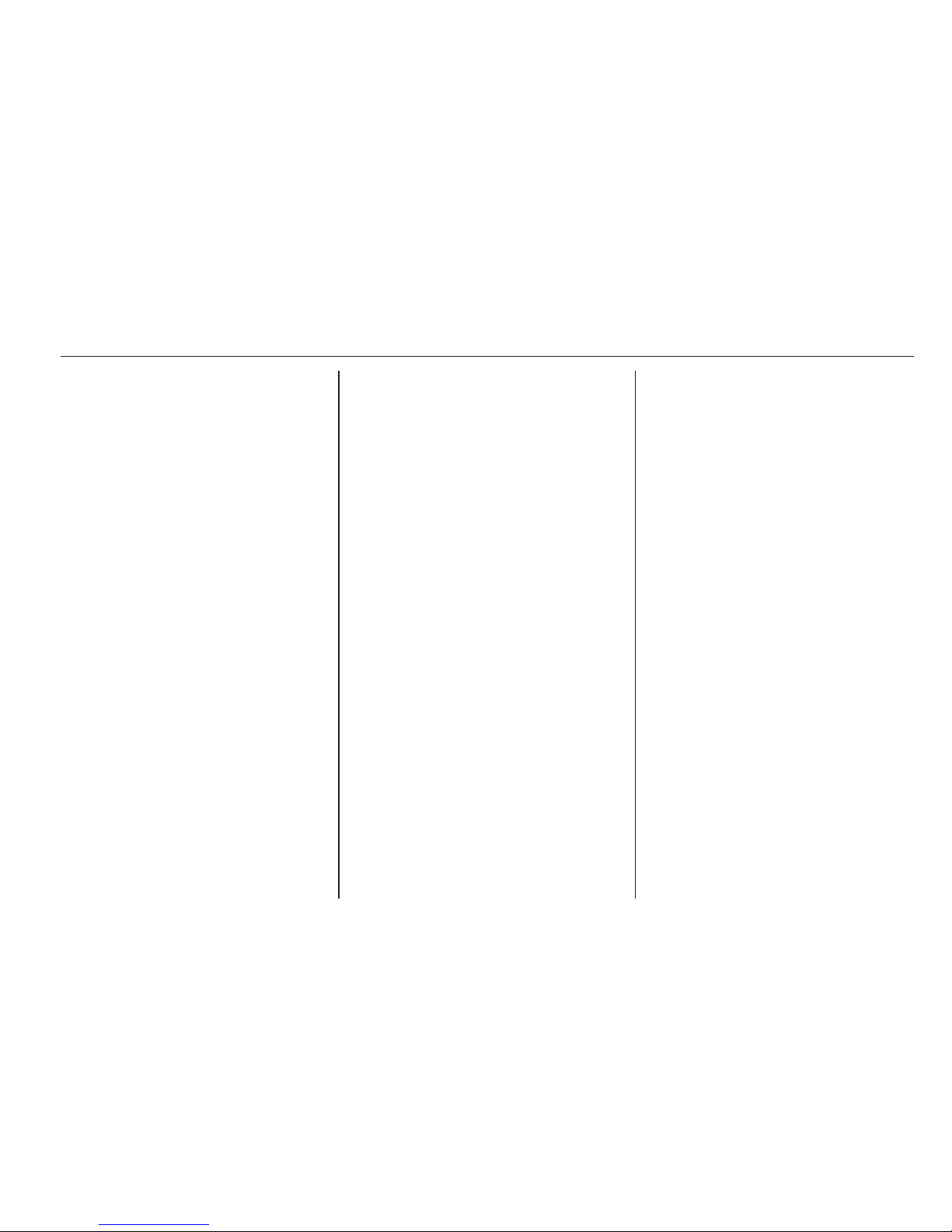
Radio 19
DAB
The digital radio system DAB (Digital
Audio Broadcasting) is a universal
broadcast system.
DAB stations are indicated by the
programme name instead of the
broadcasting frequency.
General information
■ With DAB, several radio
programmes (services) can be
broadcast on a single frequency.
■ Besides high-quality digital audio
services, DAB is also able to
transmit programme-associated
data and a multitude of other data
services including travel and traffic
information.
■ As long as a given DAB receiver
can pick up the signal sent out by a
broadcasting station (even if the
signal is very weak), sound
reproduction is ensured.
■ There is no fading (weakening of
the sound) that is typical of AM or
FM reception; the DAB signal is
reproduced at a constant volume.
■ If the DAB signal is too vague to be
interpreted by the receiver,
reception is interrupted completely.
This incident can be avoided by
activating DAB to DAB Service
Following and/or DAB to FM
Service Linking. See “Configuring
DAB” below.
■ Interference caused by stations on
nearby frequencies (typical of AM
and FM reception) does not occur
in connection with DAB.
■ If the DAB signal is reflected by
natural obstacles or buildings, the
reception quality of DAB is
improved, whereas AM or FM
reception is considerably
weakened in such cases.
■ The radio is also capable of
receiving DAB+ and DMB-Audio.
Configuring DAB
1. Press the CONFIG button.
2. Select Radio and then DAB.
The following options are available for
selection in the configuration menu:
■ DAB to DAB Service Following:
with this function activated, the
device switches over to another
service of the active DAB ensemble
(if available) when the DAB signal
is too vague to be interpreted by the
receiver.
■ DAB to FM Service Linking: with
this function activated, the device
switches over to a corresponding
FM station of the active DAB
service (if available) when the DAB
signal is too vague to be interpreted
by the receiver.
■ Dynamic Range Control: with this
function activated, the dynamic
range of the DAB signal is reduced.
This means the level of the loud
sounds is reduced, but not the level
of the quiet sounds. Therefore the
volume of the Infotainment system
Page 21
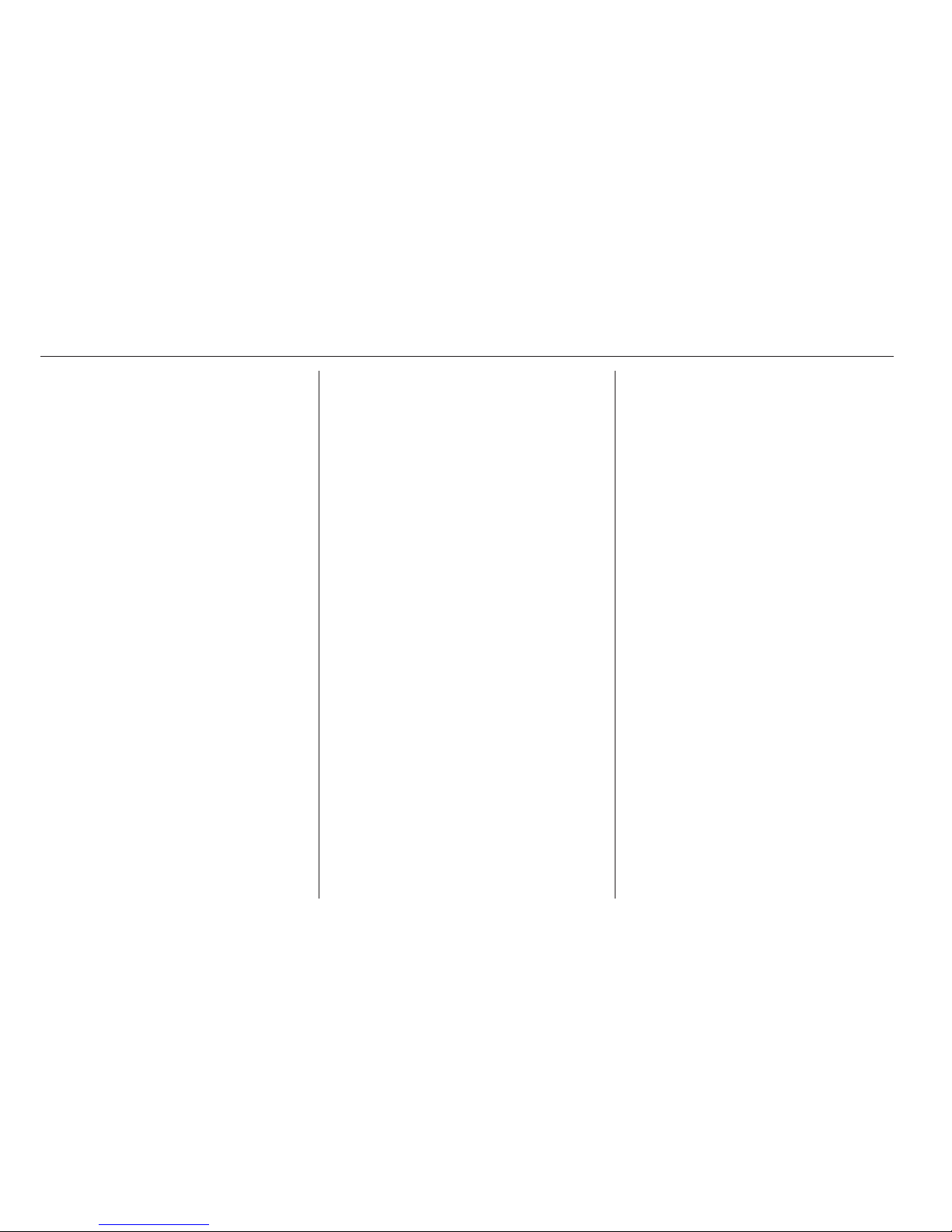
20 Radio
can be raised to a point where the
quiet sounds are audible, without
the loud sounds being too loud.
■ Band Selection: after selection of
this option, DAB wavebands to be
received by the Infotainment
system can be defined.
DAB Announcements
Besides their music programmes,
numerous DAB stations broadcast
various announcement categories.
Radio or CD/MP3 playing is
interrupted when any
announcements are pending.
To select several announcement
categories at the same time:
1. Select DAB Announcements.
2. Activate the desired
announcement categories.
Radio reception
Frequency interference and static can
occur during normal radio reception if
items such as mobile phone
chargers, vehicle convenience
accessories and external electronic
devices are plugged into the
accessory power outlet. If there is
interference or static, unplug the item
from the accessory power outlet.
FM
FM signals only reach about 10 to
40 miles. Although the radio has a
built-in electronic circuit that
automatically works to reduce
interference, some static can occur,
especially around tall buildings or
hills, causing the sound to fade in and
out.
AM
The range for most AM stations is
greater than for FM, especially at
night. The longer range can cause
station frequencies to interfere with
each other. Static can occur when
things like storms and power lines
interfere with radio reception. When
this happens, try reducing the treble
on the radio.
Mobile phone usage
Mobile phone usage can cause
interference with the vehicle's radio.
Multi-band antenna
The multi-band antenna is located on
the roof of the vehicle. The antenna is
used for the AM/FM radio and GPS
(Global Positioning System); if the
vehicle has these features. Keep the
antenna clear of obstructions for clear
reception. If the vehicle has a sunroof
and it is open, the performance of the
AM/FM radio and GPS can be
affected.
Page 22
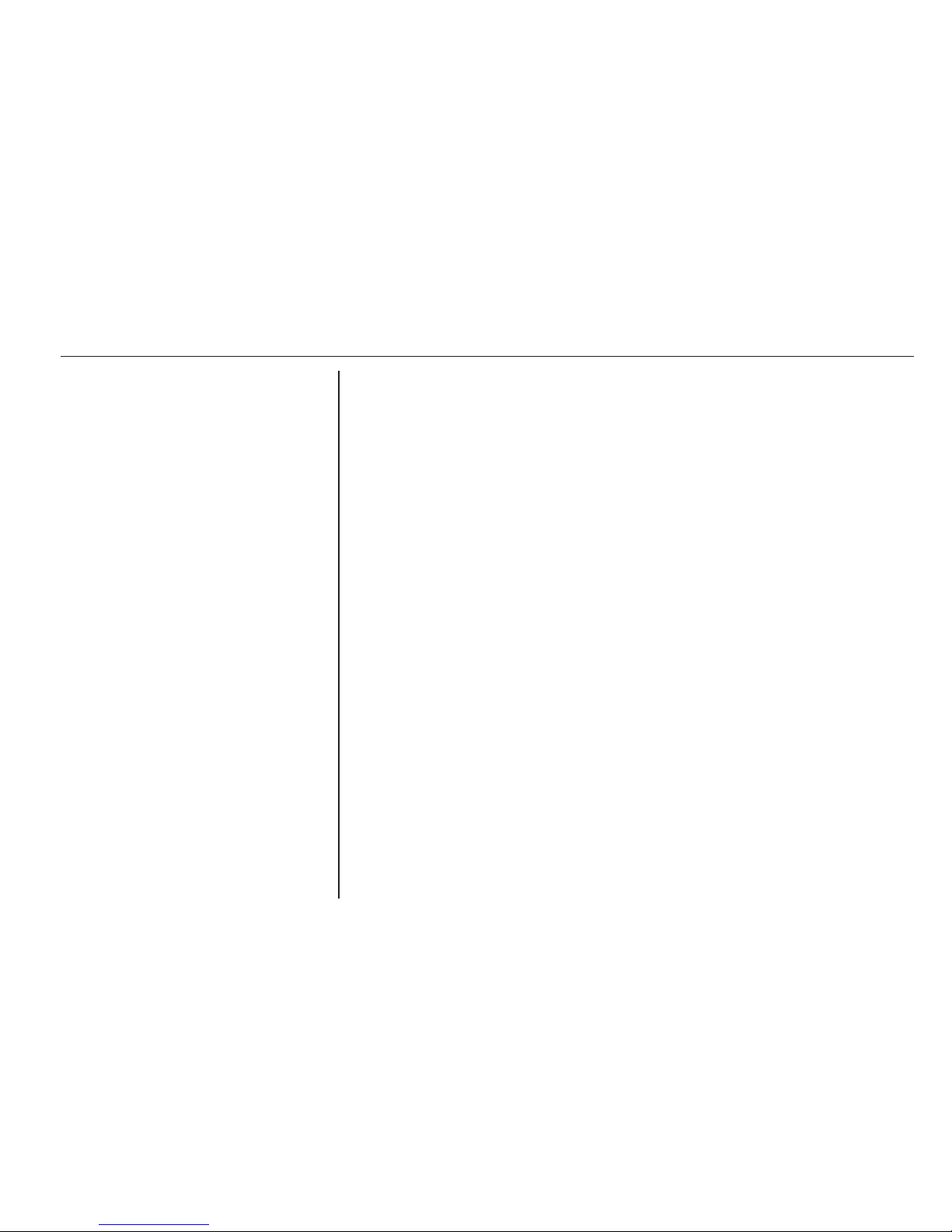
Radio 21
Diversity antenna system
The FM antenna is a hidden selftuning system. It optimizes the FM
signals relative to the vehicle's
position and radio station source. No
maintenance or adjustments are
needed.
Page 23
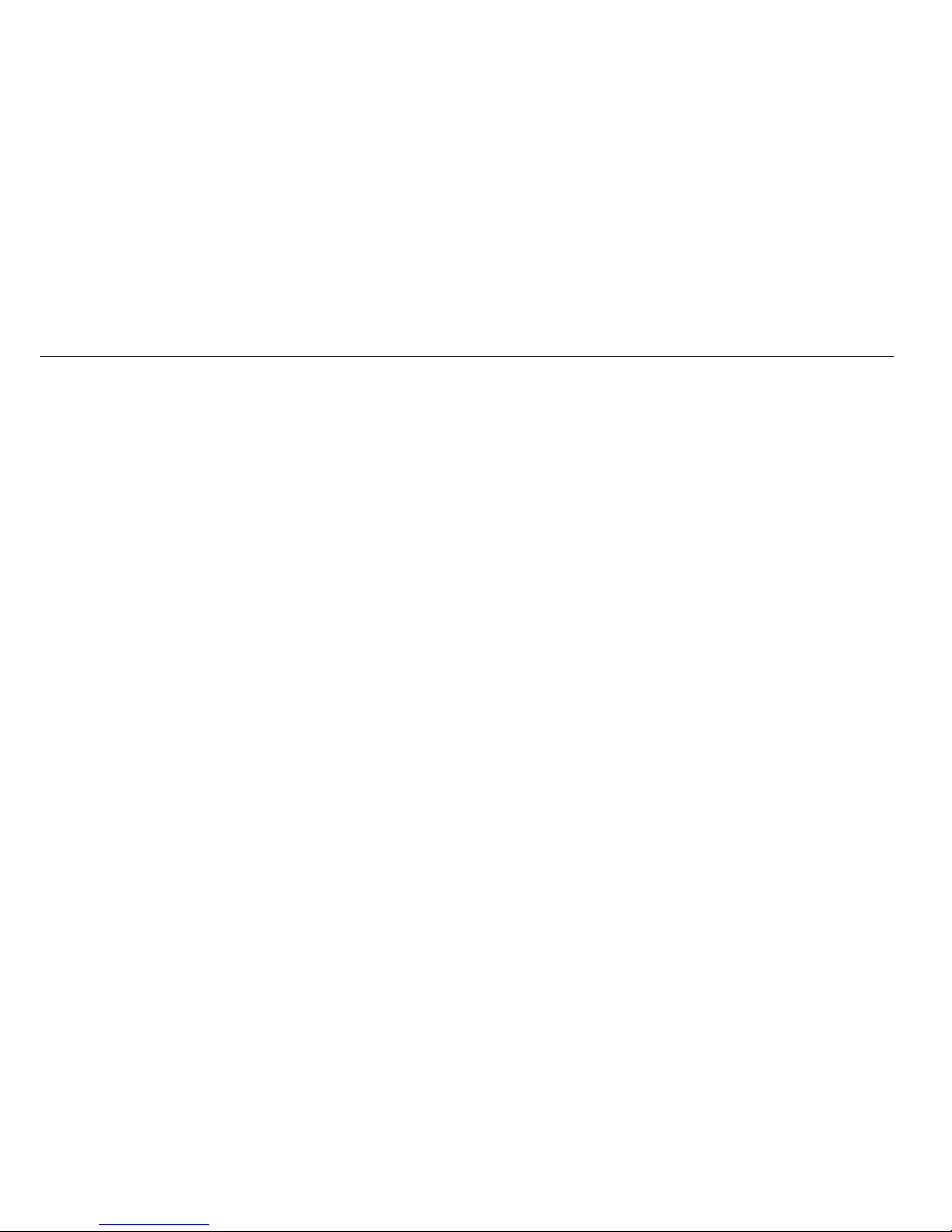
22 CD Player
CD Player
Playing an audio CD .................... 22
Playing an audio CD
The system is capable of playing:
■ Most audio CDs
■ CD-R
■ CD-RW
■ MP3 or unprotected WMA and AAC
formats
When playing any compatible
recordable disc, the sound quality can
be reduced due to disc quality, the
method of recording, the quality of the
music recorded or how the disc has
been handled.
There may be increased skipping,
difficulty reading recorded tracks,
finding tracks, and/or loading and
ejecting. If these problems occur,
check the disc for damage or try a
known good disc.
To avoid damage to the CD player:
■ Do not use scratched or damaged
discs.
■ Do not apply labels to discs. The
labels could get caught in the
player.
■ Insert only one disc at a time.
■ Keep the loading slot free of foreign
materials, liquids and debris.
■ Use a marker pen to label the top of
the disc.
Loading and ejecting discs
To load a disc:
1. Turn the ignition on.
2. Insert a disc into the slot, right side
up. The player pulls it in the rest of
the way. If the disc is damaged or
improperly loaded, there is an
error and the disc ejects.
The disc automatically plays once
loaded.
Press R to eject a disc from the CD
player. If the disc is not removed
within a short period of time, it is
automatically pulled back into the
player.
Page 24

CD Player 23
Playing an audio CD
1. Press the CD screen button on the
Home Page or select CD from the
source pop-up to display the CD
main page.
2. Press the Menu screen button to
display the menu options.
3. Press to select the desired option.
On the CD main page a track number
displays at the beginning of each
track. Song, artist and album
information displays when available.
Use the following controls to play the
disc:
r (Play/pause): Press to start,
pause or resume play.
]SEEK (Previous/reverse):
■ Press to seek to the beginning of
the current or previous track. If the
track has been playing for less than
five seconds, it seeks to the
previous track. If longer than
five seconds, the current track
starts from the beginning.
■ Press and hold to fast reverse
through a track. Release the button
to return to playing speed. Elapsed
time displays.
SEEK [ (Next/forward):
■ Press to seek to the next track.
■ Press and hold to fast forward
through a track. Release the button
to return to playing speed. Elapsed
time displays.
TUNE/MENU:
Turn to the right or left to select the
next or previous track. Press this
knob to select the list. If a track is
selected from the menu, the system
plays the track and returns to the CD
screen.
Error messages
If Disc Error displays and/or the disc
comes out, it could be for one of the
following reasons:
■ The disc has an invalid or unknown
format.
■ The disc is very hot. Try the disc
again when the temperature
returns to normal.
■ The road is very rough. Try the disc
again when the road is smoother.
■ The disc is dirty, scratched, wet or
upside down.
■ The air is very humid. Try the disc
again later.
■ There was a problem while burning
the disc.
■ The label is caught in the CD
player.
If the CD is not playing correctly, for
any other reason, try a known good
CD.
If any error continues, contact your
workshop.
Page 25

24 External devices
External devices
General information ..................... 24
Playing audio ............................... 27
Displaying pictures ....................... 32
Using smartphone applications ...33
General information
In the centre console below the
climate controls, there is an AUX
socket and a USB socket for the
connection of external audio data
sources.
Caution
Do not charge USB accessory
equipment at the USB socket. The
heat generation may cause
performance issues or damage
the Infotainment system.
If configurable, change settings of
the equipment, e.g. Smartphones,
so that USB connection is only
used for data transmission and not
for charging.
Note
The sockets must always be kept
clean and dry.
Auxiliary devices
Possible auxiliary audio sources
include:
■ Laptop computer
■ MP3 player
■ Tape player
This socket is not an audio output. Do
not plug headphones into the
auxiliary input. Set up any auxiliary
devices with the vehicle in P (Park).
Connect a 3.5 mm cable from the
auxiliary device to the auxiliary input.
When a device is connected, the
system automatically begins playing
audio from the device over the vehicle
speakers.
Page 26

External devices 25
If an auxiliary device has already
been connected, but a different
source is currently active, do one of
the following:
■ Press SOURCE to scroll all of the
available audio source screens,
until the AUX source screen is
selected.
■ Say “[Play | Select] [Front] AUX”
using voice recognition to play the
auxiliary device. Voice recognition
3 56.
USB port
A USB mass storage device or
Certified Windows Vista®/Media
Transfer Protocol (MTP) device can
be connected to the USB port.
The USB port is in the centre console.
The USB icon displays when the USB
device is connected.
USB media formats
The USB port will support the
following media formats:
■ MP3
■ Unprotected WMA
■ Unprotected AAC
Other formats may be supported.
USB MP3 player and USB drives
■ The USB MP3 players and USB
drives connected must comply with
the USB Mass Storage Class
specification (USB MSC).
■ Hard disk drives are not supported.
■ The Infotainment system will not be
able to playback write-protected
music.
■ File systems supported: FAT32,
NTFS, Linux, and HFS+.
■ The following restrictions apply for
the data stored on a USB MP3
player or USB device:
◆ Maximum folder structure depth:
8 levels.
◆ Maximum number of MP3/WMA
files that can be displayed:
10 000.
◆ Playlist entries must be in the
form of relative paths.
◆ The system attribute for folders/
files that contain audio data must
not be set.
To play a USB device, do one of the
following:
■ Connect the USB and it begins to
play.
■ Press the Now Playing screen
button on the Home page.
■ Press SOURCE to scroll until the
USB source screen is available.
■ Press 3 on the steering wheel
controls to show Play Lists, Artists,
Albums, Genres, or Song Titles.
Voice Recognition 3 56.
The following playlist formats are
supported:
■ M3U (Standard and Extended)
■ iTunes. PLS (Standard)
Page 27

26 External devices
■ WAX
■ ASX
■ RMP
The Infotainment system supports
plugging a mobile phone in as a USB
drive as long as the mobile phone
supports USB mass storage class or
has USB disc drive support enabled.
Gracenote
®
Gracenote technology embedded
into the Infotainment system helps
manage and navigate the USB device
music collection. When a USB device
is connected to the Infotainment
system, Gracenote identifies the
music collection and delivers the
correct album, artist name, genres,
and cover art on the screen. If
information is missing, Gracenote will
fill it in.
Searching music library using voice
recognition
Gracenote improves music search
and navigation by identifying bands,
artists, and albums names that may
be hard to pronounce, irregular
spellings, and nicknames. For
example, Gracenote helps the
system understand artist names like
“INXS” or “Mötley Crüe”. It also allows
the use of names like: “The Boss” and
thousands of other famous artist
nicknames as voice commands to
access music. Voice recognition
3 56.
Normalisation
Normalisation helps to improve the
voice recognition accuracy for titles
that sound similar. It also helps group
long lists of genres into 10 common
genres. For example, there may be
multiple rock genres in the media
library; normalisation will group all
those into one rock Genre.
Normalisation default is off.
To turn Normalisation on:
1. Press CONFIG or Config on the
Home Page.
2. Press Radio Settings, then press
Gracenote Options.
3. Press Normalisation to turn on or
off.
Cover art
The Gracenote embedded database
contains cover art or album art
information for the music on the USB
device. If the music is recognized by
Gracenote and does have cover art,
Gracenote will use the cover art found
in the embedded database and
display it on the Infotainment system.
User predefined cover art will always
be used first. If no cover art is found
Gracenote will use generic Genre
graphics or images of artists.
More Like This
The Gracenote database contains
attributes for Music, e.g. genre, era of
music, region, artist type, mood, etc.
Use this to create a playlist of up to 30
songs "more like" currently listened to
song. This playlist will be stored in the
Page 28

External devices 27
Play Lists menu when the device is
reconnected. If songs are removed
from the device, the system will
simply skip over those songs and play
the next available song. Use the
touch screen or voice recognition to
create a More Like This Playlist.
Voice recognition 3 56.
Gracenote indexing
While Gracenote is indexing,
Infotainment features are available
including selecting music from the
menu. Voice recognition music will
not be available until the Infotainment
system has completed indexing the
device. Devices with more music may
take longer to index. The device will
index when plugged into the
Infotainment system for the first time.
When Indexing is removed from the
screen, the Infotainment system is
ready to support music search. On
the next connection or ignition cycle,
Indexing will be displayed briefly on
the screen. The Infotainment system
searches for changes to the device
and prepares the music list. If there
are no changes, the voice recognition
music search will be available. The
Infotainment system will index and
store two devices with up to
10,000 songs on each device.
USB picture function
Pictures can only be viewed using
USB devices. If pictures are on an SD
card, transfer to a USB device or use
a USB-SD adapter. File sizes above
approx. four mega pixels may not be
displayed. Only jpeg, bmp, gif, and
png files are supported.
File system and naming
The songs, artists, albums, and
genres are taken from the file’s song
information and are only displayed if
present. The Infotainment system
displays the file name as the track
name if the song information is not
available.
Bluetooth audio
If equipped, music may be played
from a paired Bluetooth device.
Bluetooth connection 3 62.
Support of smartphone
applications
The Apps function of the Infotainment
system allows access to approved
smartphone applications. The
Infotainment system authorises
application updates as they become
available.
Before an approved application can
be operated using the controls and
menus of the Infotainment system,
the respective application must be
installed on the smartphone.
Follow the instructions on the
smartphone when installing an
approved smartphone application.
Playing audio
USB player
While the USB source is active, use
the following to operate USB function:
TUNE/MENU knob: Turn to scroll
through the list. Turn quickly to fast
scroll alphabetically through large
lists.
Page 29

28 External devices
r (Play/pause): Press to start,
pause or resume play of the current
media source.
] SEEK (Previous/reverse):
■ Press to seek to the beginning of
the current or previous track. If the
track has been playing for less than
five seconds, the previous track
plays. If playing longer than
five seconds, the current track
restarts.
■ Press and hold to reverse quickly
through playback. Release to
return to playing speed. Elapsed
time displays.
SEEK [ (Next/forward):
■ Press to seek to the next track.
■ Press and hold to advance quickly
through playback. Release to
return to playing speed. Elapsed
time is displayed.
USB Menu
The following are available through
the USB Menu:
Shuffle: Press to play the tracks
randomly. Press again to stop shuffle.
Play More Like This:
1. Press to automatically create a
playlist of songs that are like the
song currently playing.
2. The display will show "Playlist
Creation Succeeded" and
continue playing the current song.
Playlist Creation Failed may
appear if a song is not found in the
Gracenote database.
Delete Automatic Playlist: Press to
delete a newly created playlist.
Play Lists / Folders: Press to open a
folder list to access the files within the
folder structure.
Play Lists:
1. Press to view the playlists stored
on the USB.
2. Select a playlist to view the list of
all songs in that playlist.
3. Select a song from the list to begin
playback.
Artists:
1. Press to view the list of artists
stored on the USB.
2. Select an artist name to view a list
of all albums by the artist.
3. To select a song, touch All then
select a song or touch an album
then select a song from the list.
Albums:
1. Press to view the albums on the
USB.
2. Select the album to view a list of
all songs on the album.
3. Select a song from the list to begin
playback.
Genres:
1. Press to view the genres on the
USB.
2. Select a genre to view a list of all
songs of that genre.
3. Select a song from the list to begin
playback.
Page 30

External devices 29
Song Titles:
1. Press to display a list of all songs
on the USB.
2. Songs are displayed as stored on
the disc.
3. To begin playback, select a song
from the list.
USB troubleshooting
If the device is not being recognised
or the music is missing screen
information, restore the Infotainment
system defaults:
1. Press Config.
2. Press Vehicle Settings.
3. Press Return to Factory Settings.
4. Press Yes.
Pair the phone again and the device
will have to index again.
Playing from an iPod
®
This feature supports the following
iPod models:
■
iPod classic® (6th generation)
■
iPod nano® (3G, 4G, 5G, and 6G)
■
iPod touch® (1G, 2G, 3G, and 4G)
There may be problems with
operation and function in the following
situations:
■ When connecting an iPod on which
a more recent version of the
firmware is installed than is
supported by the Infotainment
system.
■ When connecting an iPod on which
firmware from other providers is
installed.
To connect an iPod:
1. Connect one end of the standard
iPod USB cable to the iPod's dock
connector.
2. Connect the other end to the USB
port in the centre console.
iPod music information is shown on
the Infotainment system display and
begins playing through the vehicle's
audio system.
The iPod battery recharges
automatically while the vehicle is on.
The iPod shuts off and stops charging
when the vehicle is shut off.
If the iPod is an unsupported model,
it can still be listened to in the vehicle
by connecting to the auxiliary input
using a standard 3.5mm stereo cable.
iPod Menu
Use the iPod Menu to select:
Shuffle: Press to play the tracks
randomly. Press again to stop shuffle.
Play More Like This: Allows the
Infotainment system to create
playlists with songs/tracks that are
similar to what is being listened to.
The Infotainment system will create a
playlist with up to 30 similar songs.
The playlist will appear in the Play
Lists category of the menu for future
listening.
Page 31

30 External devices
1. Press to automatically create a
playlist of songs that are like the
song currently playing.
2. The display will show "Playlist
Creation Succeeded" and
continue playing the current song.
Delete Automatic Playlist: Press to
delete a newly created playlist.
Play Lists:
1. Press to view the playlists on the
iPod.
2. Select a playlist name to view a list
of all songs in the playlist.
3. Select a song from the list to begin
playback.
Artists:
1. Press to view the artists on the
iPod.
2. Select an artist name to view a list
of all songs by the artist.
3. Select a song from the list to begin
playback.
Albums:
1. Press to view the albums on the
iPod.
2. Select an album name to view a
list of all songs on the album or
select All to view all songs on the
iPod.
3. Select a song from the list to begin
playback.
Genres:
1. Press to view the genres on the
iPod.
2. Select a genre name to view a list
of artists of that genre.
3. Select an artist to view albums or
All to view all albums of that genre.
4. Select Artist to view albums.
5. Select Album to view songs.
6. Select a song from the list to begin
playback.
Song Titles:
1. Press to view a list of all songs on
the iPod.
2. Select the song from the list to
begin playback.
Podcast:
1. Press to view the podcasts on the
iPod.
2. Select a podcast name to play the
podcast.
Composers:
1. Press to view the composers on
the iPod.
2. Select the composer name to
view a list of all songs by that
composer.
3. Select a song from the list to begin
playback.
Audio Books:
1. Press to view the audio books on
the iPod.
2. Select an audio book name to
view a list of all audio books.
3. Select a audio book from the list
to begin playback.
Page 32

External devices 31
Playing from an iPhone® or
iPad
®
This feature supports the following
iPhone model or iPad models:
■ iPhone (2G, 3G, 3GS, 4, 4S, and 5)
■ iPad (1G, 2G)
Follow the same instructions as
stated earlier for using an iPod.
To use voice recognition to play
music, say a media command and
then “Play Artist …,” “Play Album …,”
“Play Song …,” or “Play Genre ….”
Voice Recognition 3 56.
iPhone, iPod Touch and iPad
troubleshooting
When an iPhone, iPod touch, or iPad
are connected through USB and
Bluetooth, the audio may not be
heard when the iPod source on the
Infotainment system is selected. If a
phone call is received while listening
to the iPod source and there is no
audio for the iPod after the source,
then go to the Airplay icon on the
device and select dock connector or
disconnect and reconnect the dock
connector on the device. Some
functionality may differ based on
operating system version on device.
Auxiliary devices
If an auxiliary device has already
been connected, but a different
source is currently active, do one of
the following:
■ Press SOURCE to scroll all of the
available audio source screens,
until the AUX source screen is
selected.
■ Say “[Play | Select] [Front] AUX”
using voice recognition to play the
auxiliary device.
Voice recognition 3 56.
Bluetooth audio
If equipped, music may be played
from a paired Bluetooth device.
“Pairing a phone/device” under
Bluetooth 3 62.
To play music through a Bluetooth
device:
1. Switch on the device, pair, and
connect the device.
2. Music can be launched by doing
one of the following:
◆ Press the Bluetooth Audio
screen button on the Home
Page.
◆ Press SOURCE until Bluetooth
Audio is selected.
Page 33

32 External devices
◆ Press the SRC button on the
steering wheel controls until
Bluetooth Audio is selected.
Steering wheel controls 3 3.
◆ Use voice recognition 3 62.
The music can be controlled by either
the Infotainment controls or the
controls on the device. When a phone
is connected to the system through
Bluetooth audio, the phone
notifications and sounds may not be
heard on the phone until Bluetooth is
disconnected. Notification features
may vary based on the phone. Check
the phone manufacturer’s information
for notification support.
Bluetooth Audio menu
Press the Menu screen button and
the following may display:
Shuffle: Press the TUNE/MENU knob
to turn shuffle on or off. Not all devices
support the shuffle feature.
When selecting Bluetooth Audio, the
Bluetooth device internal music
player may not open depending on
the status of the device. All devices
launch and playback audio differently.
Make sure the correct audio source is
playing on the device for Bluetooth
audio playback on the Infotainment
system. When the vehicle is not
moving, use the device to begin
playback.
When selecting Bluetooth Audio as a
source, the Infotainment system may
switch to the Audio Paused screen
with no audio playing. Press play on
the device or press r to begin
playback. This may happen
depending on how the device
communicates over Bluetooth.
Some phones support sending
Bluetooth music information to
display on the Infotainment system.
When the Infotainment system
receives this information, it will check
to see if any album art is available and
display it.
When playing music on the
Infotainment system from a Bluetooth
device, make sure the Bluetooth
device is unlocked and the required
music application is showing on the
home screen.
For iPhone/iPod touch and iPad
devices, Bluetooth audio will not work
if the device is connected through the
USB and Bluetooth at the same time.
Displaying pictures
You can view pictures from a USB
device.
Note
For your safety, some features are
disabled while the vehicle is moving.
Pictures can only be viewed using
USB devices. If pictures are on an SD
card, transfer to a USB device or use
a USB-SD adapter. File sizes above
approx. four mega pixels may not be
displayed. Only jpeg, bmp, gif, and
png files are supported.
1. Press the Pictures screen button
on the Home Page.
2. The system does a search to find
the picture folders. A “Please
wait” message displays until the
search is finished.
Page 34

External devices 33
3. A list displays. Select a picture to
view.
4. Once a picture displays, the
following options are available:
Info: Press to turn file name
information on or off.
<: Press to display a previous picture
if not in slide show mode.
6 : Press to toggle between slide
show mode and manual mode.
>: Press to display a next picture if not
in slide show mode.
v: Press to manually rotate a picture
90 degrees counterclockwise.
Menu: Press to open the Picture
Viewer Settings screen. Picture
Viewer Main, Picture Viewer Slideshow Timer, and Shuffle
Images display as options for
configuring the view of images stored
in the system.
If the displayed picture screen is not
used within six seconds, the upper
and lower bar options will disappear.
Touch-tap the screen to re-display
the upper and lower bar.
Using smartphone
applications
Before an approved application can
be operated using the controls and
menus of the Infotainment system,
the respective application must be
installed on the smartphone.
Supported applications
Press the ; button and then select
the Apps screen button to open the
respective menu.
The menu shows which smartphone
applications are currently supported
by the Infotainment system.
Find a detailed description of the
respective application on the website
of the corresponding software
producer.
Starting an application
If not yet connected to the
Infotainment system, connect the
smartphone:
■ iPod/iPhone or iPad: connect the
device to the USB port 3 24.
■ Android phone: establish a
Bluetooth connection 3 62.
If not installed, download the
respective application to your
smartphone.
Press the ; button and then select
the Apps screen button to open the
respective menu.
Page 35

34 External devices
Tap on the screen button of the
desired application. A connection to
the respective application installed on
the connected smartphone is
established.
The main menu of the application is
shown on the display of the
Infotainment system.
Note
Ensure good GPS reception of the
Smartphone when using a
navigation application.
Page 36

Navigation 35
Navigation
Usage .......................................... 35
Maps ............................................ 37
Symbols overview ........................ 38
Destination ................................... 41
Configure menu ........................... 50
Global Positioning System ........... 54
Problems with route guidance .....55
Usage
Use the NAV button on the faceplate
or the Navigation screen button on
the Home Page to access the
navigation map. Press the NAV
button again to change between
alternative views of the normal split
and full map views.
The Menu screen button at the
bottom right side of the display
accesses the Navigation Menu.
Touch screen buttons
The touch-sensitive buttons available
are:
Heading Indicator
Page 37

36 Navigation
Press Heading Indicator to display
the map view options. There are three
indicator settings:
■ 2D North Up: Displays North at the
top of the map screen regardless of
the direction the vehicle is
travelling.
■ 2D Heading Up: Displays the
direction the vehicle is travelling.
The shaded triangle icon points
North.
■ 3D Heading Up: Is the same as 2D
Heading Up, but the map is in 3D.
Map Modes
Press to change the view of the maps
while using the navigation function.
The system offers a variety of full and
split views. Some views are only
selectable when route guidance is
active.
An alternative method to change the
view of the maps is to press the map
mode icon.
Nearby POIs
Press to display a search list of
nearby POIs. Select the desired POI.
POIs Along Route
Press to display a search list of POIs
that lie along or near the route to the
destination. Select the desired POI.
Show POIs on Map
Press to customise which major POI
categories are displayed on the map.
Switch Route Time/Destination
Press to customise the arrival/travel
time and waypoint/destination
information displayed in the main
map screen.
Current Position Info
Press to display a split screen
showing detailed information about
the vehicle position. This feature can
also be accessed by pressing the
Page 38

Navigation 37
vehicle information tab on the lower
centre of the display. The location can
be saved to the Address Book by
pressing Save in the split screen.
Destination information
Press to display a split map screen
showing the next waypoint/
destination. The location can be
saved to the Address Book by
pressing Save in the split screen.
Alpha-numeric keyboard
Letters of the alphabet, symbols,
punctuation and numbers (when
available) are displayed on the
navigation screen as an alpha or
numeric keyboard. The alpha
keyboard displays when data needs
to be entered.
QWERTY or ABCDEF: Press to
toggle between QWERTY or
ABCDEF keyboard character layouts
Symbols: To select symbols.
Space: To enter a space between
characters or the words of a name.
Delete: To delete an incorrect
character that has been selected.
Maps
This section includes basic
information about the map database.
The data is stored in the internal flash
memory that is used in the navigation
system.
Detailed areas
Road network attributes are
contained in the map database for
detailed areas. Attributes include
information, e.g. street names, street
addresses, and turn restrictions. A
detailed area includes all major
motorways, service roads, and
residential roads. The detailed areas
include points of interest (POIs), e.g.
restaurants, airports, banks,
hospitals, police stations, gas
stations, tourist attractions, and
historical monuments. The map
database may not include data for
newly constructed areas or map
database corrections. The navigation
system provides full route guidance in
the detailed map areas.
Map adjustments
The system lets you adjust the scale
of view on the map. Also, as you drive,
the map scrolls automatically based
on the direction of travel.
Map scales
There are two methods to change the
map scale:
1. Turn the TUNE/MENU knob
clockwise or counterclockwise to
zoom out or in.
2. Press the Map scale + or - button
which is located on the bottom
corners of the map screen to
change the zoom level.
Page 39

38 Navigation
The map scale bar times out if the
zoom level is not changed within
a few seconds.
The scale can be configured from
English to metric units, see “Driver
Information Centre (DIC)” in the Index
of the vehicle Owner's Manual.
Scroll features
■ To scroll within the map, press
anywhere on the map screen and
the scroll symbol displays.
■ Tap the map to centre that location
on the screen.
■ Press and hold the screen in any
direction outside of the scroll
symbol and the map will continue to
scroll in that direction.
■ Scroll speed increases when
pressing closer to the edge of the
screen.
■ Press NAV to exit map scrolling and
return to the current vehicle
location on the map.
Map data updates
The map data in the vehicle is the
most up-to-date information available
when the vehicle was produced. The
map data is updated periodically,
provided that the map information has
changed.
For questions about the operation of
the navigation system or the update
process, contact your workshop.
Database coverage
explanations
Coverage areas vary with respect to
the level of map detail available for
any given area. Some areas feature
greater levels of detail than others. If
this happens, it does not mean there
is a problem with the system. As the
map data is updated, more detail can
become available for areas which
previously had limited detail.
Symbols overview
Navigation symbols
Following are the most common
symbols that appear on a map
screen.
The vehicle symbol indicates the
current position and heading direction
of the vehicle on the map.
Page 40

Navigation 39
The destination symbol marks the
final destination after a route has
been planned.
The waypoint symbol marks one or
more set waypoints.
A waypoint is a stopover destination
point added to the planned route.
The estimated time and distance to
the destination are displayed.
If waypoints have been added to the
current route, each waypoint
destination displays estimated time
and distance.
This symbol indicates that the map
view is North up: North up displays
North at the top of the map screen
regardless of the direction the vehicle
is travelling. Select this symbol to
change the view to heading up or
3-D.
This symbol indicates that the map
view is heading up.
Heading-up view displays the
direction the vehicle is travelling at the
top of the map screen. The shaded
triangle indicates North.
Press this screen symbol to change to
3‐D mode.
The 3-D symbol is the same as the
heading-up symbol, but the map is in
3-D.
Page 41

40 Navigation
The No GPS symbol appears when
there is no Global Positioning System
(GPS) satellite signal.
This symbol at the bottom of a map
screen changes the current map
mode screen.
This symbol on the right of the map
screen displays the speed limit while
on a route. The speed limit may not
be accurate due to changes from the
department of transportation, the
local municipalities, or older map
data. Always follow the posted speed
limit on the road.
Traffic conditions
Select the traffic event group for
display on the map screen. Some
events may cover more than one
traffic condition. See traffic conditions
below.
The following traffic condition icons
may display:
No. Explanation
1 Stopped traffic
2 Traffic jam
3 Accident
No. Explanation
4 Road closed
5 Lane narrows
6 Road works, construction
7 Alert
8 Road condition
9 Other
10 Road visibility
The display of the traffic icons on the
map can be changed. Configure
menu 3 50.
Driving on a route
Urgent maneuver
The system will give an indication that
the next maneuver is close.
Page 42

Navigation 41
Driving on a motorway
Driving on a residential road
Destination
If route guidance is not active, press
the Destination screen button on the
Home Page to access the Destination
Entry screen. Several options can be
selected to plan a route by entering
destinations. Some destination entry
items, e.g. Previous Destinations,
Address Book, and My Home may be
grayed out if no destination was
previously entered or saved.
Address entry
Press the Address Entry screen
button to display the address entry
screen. Set a route by entering the
country name, city name, street
name, house number, and junction.
If no country has been entered
previously, the city field is not
available. Press the screen button at
the right of the city name to select a
country.
If the country was previously set and
is displayed, press the screen button
at the right of the city name to change
the country.
To make name selection easier, the
system highlights only characters that
are available after the previously
entered one.
Country: Enter a country name.
Page 43

42 Navigation
City: Enter a city name.
Street: Enter a street name.
House Number: Enter a valid address
number.
Junction: Enter a street name that
intersects with the selected street.
Entering the city name first:
1. Enter the city name.
2. Enter the street name. Use the
Delete screen button to delete an
incorrectly entered character.
A list displays if six or fewer
names are available. If there are
more than six, there is a match
counter with a number of available
streets. Press the Street List
screen button to view the list and
select the street.
3. Enter the house number.
4. Press the Done screen button at
any time and the system tries to
find a destination based on the
entered information, then displays
it on the Destination confirmation
screen.
5. Press Start screen button and the
route is calculated.
Entering a destination in other
countries
To change country address:
1. Press the Destination screen
button on the Home Page.
2. Press the Address Entry screen
button to display the Address
Entry screen.
3. Go to the Country line option and
select. The Country entry screen
displays. The available Country
List displays.
4. Select the desired country. For
example, select Germany as a
default country.
The destination in other countries can
also be changed using voice
recognition 3 56.
Points of Interest (POIs)
Press the Points of Interest screen
button on the Destination Entry page.
Several options can be selected to
plan a route.
The POI entry allows selection of a
destination search by category,
name, or number.
Page 44

Navigation 43
Entering by POI name:
1. Select Name.
2. Make sure the correct country and
city are present, then select
Search.
3. Enter the POI name.
4. Select a few of the characters or
spell the name in full, by using the
alpha keyboard.
5. Select the Done screen button, or
if the list has six or fewer items, a
list of POIs will immediately
display.
6. Press the desired POI.
7. Press the Start Guidance screen
button and the route is calculated.
Previous Destinations
Select a destination from the
Previous Destinations list. Up to
15 points that have been previously
entered can be recalled. If the list is
full, the oldest destinations are
automatically deleted once the
newest destinations are added.
Address Book
If no destination is saved to the
address book, save a destination:
1. Press Destination on the Home
Page.
2. Enter an address using any of the
destination methods (Address
Entry, Points of Interest, etc.).
3. On the Destination confirmation
screen, select Save.
4. The system displays the options
Name, Number, Icon, and Done.
Press Done to save the
destination.
5. To customise the address book
entry, select Name, Number, or
Icon.
Page 45

44 Navigation
If a destination is already saved to the
address book, press Destination
Entry on the Home Page to display
the Address Book screen button.
Choose a destination by selecting an
address that has been stored in the
address book.
1. Press the Address Book screen
button. A list displays the address
book entries.
2. Select the destination from the
list.
3. Press the Start Guidance screen
button and the route is calculated.
To edit Address Book entries:
1. Select an item from the address
book.
2. On the Destination confirmation
screen, select Edit.
3. The system displays the options
Name, Number, Icon, and Delete.
Press Delete to delete the
destination from the address
book.
4. To customise the address book
entry, select Name, Number, or
Icon.
Latitude Longitude coordinates
Choose a destination based on
latitude and longitude coordinates.
Enter in the location as coordinates,
latitude and longitude.
1. Press the Destination button.
2. Select Latitude or Longitude to
change. Enter the coordinates in
degrees, minutes, and seconds.
Then press Back to save and exit.
3. Press the Search screen button if
the information is correct.
4. Press the Start Guidance screen
button. The route is calculated.
Favourite Routes
Adding a favourite route:
1. Press the Destination Entry
screen button on the Home Page
to display the Favourite Routes
screen button.
2. Press the Favourite Routes
screen button to display the
favourite routes list.
3. Select New Favourite Route and
enter a favourite route name.
Page 46

Navigation 45
4. Press OK and the display returns
to the favourite routes list.
5. Select the favourite route and add
a waypoint using any of the
destination methods, e.g. address
entry, POI entry, etc.
Selecting a Favourite Route:
1. Press the Destination Entry
screen button on the Home Page
to display the Favourite Routes
screen button.
2. Press the Favourite Routes
screen button to display a list of
available favourite routes.
3. Scroll and select a favourite route.
4. Press the Start Guidance screen
button. The route is calculated.
Deleting a favourite route:
1. Press the Destination Entry
screen button on the Home Page
to display the Favourite Routes
screen button.
2. Scroll and select the route to be
deleted.
3. Press Edit.
4. Press Delete Favourite Route.
Changing the route name:
1. Press the Destination Entry
screen button on the Home Page
to display the Favourite Routes
screen button.
2. Press the Edit screen button.
3. Select Edit Name.
4. Using the keypad, enter the
name.
5. Press the Done screen button.
The new name will be in the
Favourite Routes menu.
My Home
If no home destination is entered,
save a destination by pressing the
Home Page Destination Entry button.
Enter a destination using any of the
destination entry methods (Address
Entry, Points of Interest, etc.). Select
Save as Home from the Destination
confirmation screen.
If a destination is already saved as
home, press the Destination Entry
button on the Home Page to display
the My Home screen button. Press
this button to start route guidance.
Select from map
■ Press the Destination Entry button
on the Home Page to display the
Select from Map screen button.
Press this button to display the map
screen with a scroll symbol centred
on the map.
■ Press the Zoom + or the Zoom button on the screen and press the
map to locate the destination to
select. Press and hold a finger on
the map to activate fast scrolling.
Page 47

46 Navigation
■ Press the Go button on the bottom
of the screen to display the
Destination confirmation screen.
■ Press the Start Guidance screen
button. The route is calculated
Travel Guide
Press the Travel Guide screen button
on the Destination Entry page.
Several options can be selected to
plan a route.
The Travel Guide POI entry list allows
selection of a destination search by
category or name.
Entering by Category
1. Select Category from the POI
List menu to access the POI
Selection screen display.
2. Enter the necessary information
by first selecting the location line
item to access the Location menu.
3. Select any of the line options, e.g.
Nearby.
4. Select Category from the POI
Selection menu to access the POI
List.
5. Select any of the line options, e.g.
All POIs.
6. Select Sort Method from the POI
Selection menu to access the
Search Order menu. Select one of
Page 48

Navigation 47
the two options available. These
options are By Distance or By
Name.
7. Select Search.
8. Select the desired POI.
Entering by POI name:
1. Select Name.
2. Make sure the correct country,
state/province, and city are
present, then select Search.
3. Enter the POI name.
4. Select a few of the characters or
spell the name in full, by using the
alpha keyboard.
5. Select the Done screen button, or
if the list has six or fewer items, a
list of POIs will immediately
display.
6. Press the desired POI.
The Travel Guide POI will have some
detailed information about the
selection made. This information may
include:
■ Brief description
■ Address
■ Number
■ Hours of operation
■ Price
■ Website
Photos may not be available for
certain locations or countries.
Destination confirmation
Multiple options are available on the
Destination confirmation screen:
Start Guidance: Press to start a route
calculation to the displayed
destination.
Show on Map: Press to switch to the
map view with the displayed
destination centred on the map.
Route Options: Press to change route
options. See “Route Options” below.
Call: Press to initiate a phone call to
the displayed phone number, if phone
capability is available.
Save as Home: Press to save the
displayed destination as your home
destination. The home destination will
be stored at the top of the list of
destinations in the address book.
Save/Edit: Press to save the
displayed destination into the address
book. If the displayed destination is
already stored in the address book,
Edit will show as the menu item.
Page 49

48 Navigation
Route Options
Press to display various route
options.
Alternative Routes: If enabled, the
system will provide an additional
screen after Start Guidance has been
selected. Select Fastest, Shortest or
ECO calculated routes before
selecting Go.
Fastest: This calculates the quickest
route.
Shortest: This calculates the shortest
route.
ECO: This calculates the most fuel
efficient route based on speed and
distance.
Under the Route Options menu, there
are route preferences that by default
are all enabled.
A checkmark placed next to each
preference indicates this. All of these
preferences are used when
calculating the route. If any of these
preferences are deselected, the route
will be calculated without including
these preferences.
Use Highways: Deselect to avoid
major roads.
Use Toll Road: Deselect to avoid toll
roads.
Use Ferries: Deselect to avoid ferries.
Use Tunnels: Deselect to avoid
tunnels.
Use Time Restricted: Deselect to
avoid time restricted roads.
Use Car Train: Deselect to avoid car
trains.
Menu with route guidance active
Several functions can be performed
after a destination has been entered.
Press the Home Page Destination
Entry screen button to access the
Destination Menu screen.
Cancel Guidance
Press Cancel Guidance to cancel the
current route.
Page 50

Navigation 49
Destination List
Select Destination List to view options
for organizing waypoints.
Turn List
Select Turn List to view a list of
maneuvers for the entire route.
Press the Avoid screen button next to
one of the turn maneuvers to avoid a
segment of roads. A maximum of
eight avoided segments are allowed.
Avoid List
Select Avoid List to display a list of
avoided road segments with the
option to remove the avoided items
from the list.
Detour
Press Detour to display the route
detour options. Select to detour the
whole route or by a specific distance.
Route Options
This feature can be accessed from
the Destination confirmation screen
and Destination Menu with route
guidance active. See “Destination
Confirmation” for more information.
Voice Prompt
Select Voice Prompt to view options
to disable or manage navigation voice
prompts and traffic alert prompts.
Waypoints
Up to three waypoints can be added
to the current route. The waypoints
can be sorted (moved) or deleted.
To add a waypoint:
1. From the Destination List menu,
press Add Waypoint.
2. Enter the waypoint by any of the
add destination methods. The
system calculates and highlights
the route and the route can be
started.
3. To add more waypoints, press
Add Waypoint to add the waypoint
in the order desired on the route.
To delete a waypoint:
1. From the Destination menu, press
Destination List.
Page 51

50 Navigation
2. Press Delete Waypoint.
3. Select the waypoints to be
deleted. Press the Delete screen
button.
The Sort Waypoints feature allows
reorganization of the destination list.
To sort a waypoint:
1. From the Destination menu, press
Destination List.
2. Press Sort Waypoints.
3. Select the waypoint to move.
4. Select the location to move the
waypoint to.
Instead of deleting individual
waypoints, select Delete all
Waypoints to delete all waypoints at
the same time.
To save a destination list as a
favourite route, select Save as
favourite route.
Configure menu
The Configuration Settings menu is
used to adjust features and
preferences, e.g. sound, radio,
navigation, display, or time settings.
1. Press the Config screen button on
the Home Page.
2. Touch-tap the scroll bar until the
desired option displays. Select
the desired settings to change.
See the Owner's Manual for
information on adjusting most
vehicle settings. See “Navigation
Settings” in this section.
Languages
Press the Config button on the Home
Page or the CONFIG button on the
faceplate to enter the menu options.
Turn the TUNE/MENU knob or touchtap the scroll bar to scroll through the
available options. Press the TUNE/
MENU knob or press Languages to
display the languages. Select the
desired language.
Page 52

Navigation 51
Time and Date
From the Time and Date screen
button, press to display the Time and
Date menu.
Automatic Clock Update: When
enabled, this feature will set the clock
automatically.
Set Time: Press + or − to increase or
decrease the hours and minutes
displayed on the clock.
Set Date: Press + or − to increase or
decrease the day.
12 hr / 24 hr Format: Press the 12
Hour screen button for standard time;
press the 24 Hour screen button for
military time.
Press the Back screen button to save
the adjustments.
Radio Settings
Press the Config button on the Home
Page or the CONFIG button on the
faceplate to enter the menu options.
Turn the TUNE/MENU knob or touchtap the scroll bar to scroll through the
available options.
Press the TUNE/MENU knob or press
Radio Settings to display the radio
settings menu. Press this feature to
make changes for radio information
displayed, preset pages, and Auto
Volume.
The Radio Settings are:
Auto Volume: Select Off, Low,
Medium, or High sensitivity to
automatically adjust the volume to
minimize the effects of unwanted
background noise that can result from
changing road surfaces, driving
speeds, or open windows. This
feature works best at lower volume
settings where background noise is
typically louder than the sound
system volume.
Gracenote Options: Press to enable/
disable Normalisation used to
improve voice recognition and media
groupings.
CD player 3 22, USB 3 27, Auxiliary
Devices 3 27, and Bluetooth Audio
3 27.
Startup Volume: Press to set the
maximum volume level for startup
that will be used even if a higher
volume had been set when the
Infotainment system was turned off.
Number of Favourite Pages: Press to
select the number of FAV pages to be
displayed.
Software Version Information: Press
to display information about the
system and update software if
available.
Phone Settings
Bluetooth 3 62.
Navigation Settings
Press the Config button on the Home
Page to enter the setup menu.
Page 53

52 Navigation
Turn the TUNE/MENU knob or touchtap the scroll bar until the Navigation
Settings option displays. Select this
feature to make changes to Voice
Prompt,Traffic Settings, Guidance
Alert, Bread Crumbs, and Delete
Saved Destinations.
Various navigation system settings
are available through the
Configuration Settings. Some options
are only available after a route is
planned. Press Navigation Settings to
access the navigation system
settings.
Voice Prompt
The Voice Prompt menu allows
changes to the voice prompt features.
Navigation Voice Prompts: Select the
On or Off button to turn the voice
instructions on or off while travelling
on a planned route. Traffic Alert
Prompts: Select the On or Off button
to turn the traffic voice prompt on or
off while travelling on a planned route.
Navigation Volume: Select
Navigation Volume to change the
volume of the navigation prompts.
Traffic Settings
Press to display the Traffic Settings
menu.
Traffic Events (On/Off): Press to
enable or disable the traffic feature.
Traffic Alert Prompts (On/Off): Press
to enable or disable the traffic voice
prompts.
Alert if better route is available: Press
to prompt an alert if a better route is
available.
Sort Method: Press to display a
submenu of sort options
■ Distance: Press to display traffic
events in order of distance with the
closest event shown first.
■ Road Name: Press to display traffic
events in alphabetical order.
Show Traffic Events on Map: Press to
display traffic icons on the map.
■ Show All: Press to enable display of
all traffic icons on the map.
■ Hide All: Press to disable display of
all traffic icons on the map.
■ User Defined: Press to define the
individual types of icons that are
displayed for traffic flow and traffic
conditions.
Traffic Flow
The traffic flow status will display in
green, yellow, or red lines beside the
road.
Page 54

Navigation 53
■ Red indicates significantly impaired
traffic flow with average speed less
than 25 mph.
■ Yellow indicates slightly impaired
traffic flow with average speed
between 25 and 45 mph.
■ Green indicates normal traffic flow
with average speed above 45 mph.
Closed Roads, Traffic Delays,
Incidents and Advisories
Delete Saved Destinations
Press to delete all saved destinations.
A Delete Saved Destinations
submenu displays.
Select the desired options for deletion
and press delete at the bottom to
continue. A confirmation screen
displays requesting to delete or
cancel.
Guidance Alert
Press to enable the guidance alert
pop-up to be viewed on the map or on
the main screens, e.g. audio, phone,
etc. A checkmark appears to indicate
the guidance alert mode is on.
Vehicle Settings
See “Vehicle personalisation” in the
Owner's Manual.
Display Settings
Press the Config button on the Home
Page or the CONFIG button on the
faceplate, then select Display
Settings from the list.
The following options may display:
Select Buttons for First Home Page:
Press to customize the first page of
the Home Page.
Display Off: Press to turn off the
display. The display will return when
any Infotainment system button is
pressed or the screen is touched (if
equipped).
Map Settings: Press to enter the
submenu to change Auto Zoom,
enable Speed Limits display on map,
and change Map Display settings.
Page 55

54 Navigation
Map Display: Press to change the
screen background.
■ The Automatic setting adjusts the
screen background automatically
depending on the exterior lighting
conditions.
■ The Day setting brightens the map
background.
■ The Night setting darkens the map
background.
To change the overall brightness
setting for the display, use the vehicle
interior lighting instrument panel
illumination control.
Global Positioning System
The position of the vehicle is
determined by using satellite signals,
various vehicle signals and map data.
At times, other interferences, e.g. the
satellite condition, road configuration,
the condition of the vehicle and/or
other circumstances can interfere
with the navigation system's ability to
determine the accurate position of the
vehicle.
The GPS shows the current position
of the vehicle using signals sent by
the GPS Satellites. When the vehicle
is not receiving signals from the
satellites, a symbol appears on the
map screen. Symbols overview 3 38.
This system might not be available or
interferences can occur if any of the
following is true:
■ Signals are obstructed by tall
buildings, trees, large trucks or a
tunnel.
■ Satellites are being repaired or
improved.
For more information if the GPS is not
functioning properly, see Problems
with route guidance and Service of
the navigation system 3 55.
Vehicle positioning
At times, the position of the vehicle
could be inaccurate due to one or
more of the following reasons:
■ The road system has changed.
■ The vehicle is driving on slippery
road surfaces, e.g. in sand, gravel
and/or snow.
■ The vehicle is travelling on winding
roads or long straight roads.
■ The vehicle is approaching a tall
building or a large vehicle.
■ The surface streets run parallel to a
freeway.
■ The vehicle has been transferred
by a vehicle carrier or a ferry.
■ The current position calibration is
set incorrectly.
■ The vehicle is travelling at high
speed.
■ The vehicle changes directions
more than once or when the vehicle
is turning on a turn table in a parking
lot.
■ The vehicle is entering and/or
exiting a parking lot, garage or a lot
with a roof.
■ The GPS signal is not received.
■ A roof carrier is installed on the
vehicle.
■ Tyre chains have been installed.
■ The tyres are replaced or worn.
■ The tyre pressure for the tyres is
incorrect.
Page 56

Navigation 55
■ This is the first navigation use after
the map data is updated.
■ The 12-volt battery is disconnected
for several days.
■ The vehicle is driving in heavy
traffic where driving is at low
speeds and the vehicle is stopped
and started repeatedly.
Problems with route
guidance
Inappropriate route guidance can
occur under one or more of the
following conditions:
■ The turn was not made on the road
indicated.
■ Route guidance might not be
available when using automatic
rerouting for the next right or left
turn.
■ The route might not be changed
when using automatic rerouting.
■ There is no route guidance when
turning at an intersection.
■ Plural names of places might be
announced occasionally.
■ It could take a long time to operate
automatic rerouting during highspeed driving.
■ Automatic rerouting might display a
route returning to the set waypoint
if heading for a destination without
passing through a set waypoint.
■ The route prohibits the entry of a
vehicle due to a regulation by time
or season or any other regulation
which may be given.
■ Some routes might not be
searched.
■ The route to the destination might
not be shown if there are new
roads, if roads have recently
changed, or if certain roads are not
listed in the map data.
Maps 3 37.
To recalibrate the vehicle's position
on the map, park the vehicle with the
engine running for two to five minutes,
until the vehicle position updates.
Service of the navigation system
If the navigation system needs
servicing and the steps listed here
have been followed but there are still
problems, see your workshop for
assistance.
Page 57

56 Voice recognition
Voice recognition
Voice recognition ......................... 56
Voice recognition
Voice recognition allows for handsfree operation of the Infotainment
system features.
Voice recognition can be used when
the Infotainment system is on or when
retained power off is active. See
"Retained power off" in the Owner's
Manual. The system maintains a
minimum volume level.
Using voice recognition
1. Press and release the 3
steering wheel button. The audio
system mutes and a beep is
heard. A voice prompt states,
“Please say a command.” Wait
until the tone is heard before
speaking.
If there is no tone, make sure that
the volume is turned up.
While voice recognition is active,
the system displays a w symbol in
the top right of the screen.
2. Clearly speak one of the
commands listed later in this
section.
Press q / w twice on the steering
wheel to skip the voice prompt
messages.
Cancelling voice recognition
1. Press and release the 4
steering wheel control button to
cancel a command, if the system
response does not match the
verbal command or say
“(Goodbye | Cheerio | Bye [Bye])”
or “Cancel”.
2. The system replies “(Goodbye |
Cheerio | Bye [Bye])”.
Helpful hints for speaking
commands
■ When multiple commands are
available, choose the command
that best works for you.
Page 58

Voice recognition 57
■ Words in parenthesis are optional.
For example, for the command
“Tune FM …,” saying ”Tune FM
87.7” or “Tune FM” are both valid
commands.
■ When the command is recognised,
the system will either perform the
function or ask to confirm the
choice.
■ When the system does not
recognise the command, the
system says “Pardon?.”
■ If experiencing difficulty with the
system recognising a command,
confirm that the command is
correct. Try saying the command
clearly or wait for a brief moment
after the tone.
■ Background noise, e.g. a climate
control fan positioned on high, open
windows and very loud outside
noises, even if the windows are
closed, can cause voice commands
to be misunderstood.
■ The system is able to recognise
commands in different languages,
e.g. English, Canadian French and
Spanish. The system only
recognizes commands based on
the language selected.
To increase or decrease the voice
volume during a voice recognition
session, turn the volume knob of
the Infotainment system, or press
the volume button on the steering
wheel controls. If the volume is
adjusted during a voice recognition
session, a Volume bar appears on
the screen showing the voice
volume level as it is being adjusted.
This also changes the volume of
the guidance prompts.
■ When using navigation commands,
take the time to become familiar
with the address. Long delays
when giving the address can result
in the system not recognising the
address or routing to a different
location than intended.
■ When providing the house number
portion of the address, the system
recognises both digit format and
numerical text. An example would
be to say, “3-0-0-0-1” or “Thirty
Thousand One.”
■ If the system provides a destination
in another country after several
attempts, say the “(Select |
Change) Country” command and
say the desired country.
Voice recognition help
To enter the help playback session,
clearly speak one of the help
commands.
Help: The system plays back more
specific help commands, e.g. Radio
Settings for the user to choose from.
Radio: Use this command to learn
about how to select a band (AM or
FM), and how to change radio
stations by speaking frequency
numbers.
Phone: Use this command to learn
about how to dial, pair a device, or
delete a device.
[My] Media: Use this command to
learn how to play specific tracks,
artists, albums, devices connected to
the USB port, or to change sources.
Page 59

58 Voice recognition
Settings: Use this command to learn
about how to turn voice prompts on or
off, or set the language
Voice recognition commands
The following list shows the voice
commands available for the
Infotainment system with a brief
description of each. The commands
are listed with the optional words in
parenthesis. To use the voice
commands, see the previous
instructions.
Radio commands
Tune AM, Tune FM: Instructs the
system to go to the specific band and
the last station.
Tune AM … (frequency), Tune FM
…: Instructs the system to go to the
specific station.
Phone commands
(Call | Dial | Ring) (phone number or
contact): Instructs the system to start
a phone call. For example, say “Dial
1 248 123 4567.” To call a phone book
contact, say (Call | Dial | Ring) say the
name and location, and then say (Call
| Dial | Ring). For example, say “Call
John at Home” or “Call John at Work.”
If a number is not recognised, the first
number in the list will be called.
(Pair | Connect) [Device]: Instructs
the system to begin pairing a device.
Digit Dial: Instructs the system to dial
a phone number one digit at a time.
After saying the digits, say (Call | Dial
| Ring).
Redial [Last Number]: Instructs the
system to dial the last phone number
called.
Select device: Instructs the system to
switch to a different paired device.
The device must be selected from the
screen or using the TUNE/MENU
knob.
Delete Device: Instructs the system to
delete a paired device.
[Read] (Messages | Texts | SMS):
Instructs the system to begin reading
text messages from paired device.
Not all devices support text
messages. Applicable where
equipped.
My Media commands
CD, AUX, USB, or Bluetooth Audio:
Instructs the system to change the
source.
Play [CD] Track …: Instructs the
system to play a CD. For example,
say “Play [CD] Track ….”
The following commands only apply
to USB, iPod, and iPhone sources.
They are supported after the device
has been indexed.
Play Artist …: Instructs the system to
play songs by a specific artist. For
example, say “Play Artist … <artist
name>”.
Play Album …: Instructs the system to
play a specific album.
Play Song …: Instructs the system to
play a specific song.
Play Genre …: Instructs the system to
play songs of a particular genre.
Search artist …: Instructs the system
to show a list of all songs by a specific
artist. For example, say “Search artist
… <artist name>".
Page 60

Voice recognition 59
Search composer …: Instructs the
system to show a list of all songs by a
specific composer. For example, say
“Search composer … <composer
name>”.
Search album …: Instructs the
system to show a list of all songs by a
specific album. For example, say
“Search album … <album name>”.
Search genre …: Instructs the system
to show a list of all songs for a specific
genre. For example, say “Search
genre … <genre name>”.
Search folder …: Instructs the system
to show a list of all songs in a specific
folder. For example, say “Search
folder … <folder name>”.
Search play list …: Instructs the
system to show a list of all songs in a
specific playlist. For example, say
“Search play list … <playlist name>”.
Search audio book …: Instructs the
system to show a list of all tracks in a
specific audiobook. For example, say
“Search audio book … <audiobook
name>”.
Search play list …: Instructs the
system to show a list of all songs in a
specific playlist. For example, say
“Search play list … <playlist name>”.
Search podcast …: Instructs the
system to show a list of all tracks in a
specific podcast. For example, say
“Search podcast … <podcast
name>”.
[Play] More Like This: Instructs the
system to create a playlist of tracks
similar to the current track playing.
Settings commands
[Set] Language …: Instructs the
system to set the language.
List Device: Instructs the system to
give a list of devices to use.
Other Commands
(Goodbye | Cheerio | Bye [Bye]):
Instructs the system to end a phone
call or voice recognition.
Cancel: Instructs the system to cancel
an action.
([Go] Back | Return | Previous):
Instructs the system to go back to a
prior menu.
Main Menu: Instructs the system to go
to the main menu.
(Yes | Right | OK | Yeah | Yep |
Correct): These can be used to say
“Yes.”
(No | Incorrect | Wrong | Nope): These
can be used to say “No.” Next Page |
(Page | Scroll) Down: Instructs the
system to scroll forward one page in
a list.
Previous Page | (Page | Scroll) Up:
Instructs the system to scroll back
one page in a list.
Navigation commands
To activate the navigation voice
recognition:
1. Press 3 steering wheel. The
audio system mutes and a beep is
heard. A voice prompt states,
“Please say a command.” Wait
until the tone is heard before
speaking.
If there is no tone, make sure that
the volume is turned up.
Page 61

60 Voice recognition
While voice recognition is active,
the system displays a w symbol in
the top right of the screen.
2. Clearly speak the command
“Navigation.”
3. Clearly speak one of the
commands in this section.
The following commands only apply
once the Navigation command is
given.
(Select | Change) Country: Changes
the country origin to input a
destination from that region.
[Destination] Address [entry] | (Enter
| Go to | Navigate to) [Destination]
Address: Allows an address to be
stated as a one-shot method. The
system will recognise the address if
stated all at once or say a city Centre.
Directed Address: Allows an address
to be stated one step at a time. The
format will be Country, City, Street,
then House Number.
[Destination] (Intersection | Junction):
Allows an Intersection to be stated as
the destination. The format will be
Country, City, Street, then
Intersection.
Navigate to Contact: When a phone
is paired to the system, which
contains address Information stored
for contacts, the address associated
with that contact can become a route.
If the system cannot resolve the
address, an error displays.
Home: Instructs the system to start
guidance to the address saved as My
Home.
(POI | (Place | Point) of Interest):
Allows a Point of Interest to be stated
as a destination. Become familiar with
the POI categories and subcategories in the system by pressing
Destination from the Home Page or
DEST on the faceplate, then selecting
Points of Interest. POI commands for
Along Route and Around Destination
will be available if route guidance is
active.
Add Waypoint: Allows addition of
individual waypoints or the
destination. The system will ask for
the choice of entry method to
continue. An example is to say, “(POI
| (Place | Point) of Interest) along [the]
(route | way)” or “[Destination]
(Intersection | Junction).”
Delete Waypoint: When guidance is
active, this command allows the
deletion of individual waypoints or the
destination. If guidance is not active,
the system will indicate the
destination list is empty.
Where am I| [My] Current Location |
What is My Current Location :
Instructs the system to give the
current position of the vehicle.
Help: The system plays back more
specific help commands associated
with Navigation or a Navigation subfeature.
Cancel Guidance: Instructs the
system to cancel guidance.
Page 62

Voice recognition 61
Entering a destination in other
countries
For the voice recognition to respond
to a local address, the corresponding
country needs to be set in the
navigation system.
The country can also be set using
voice commands. However, the
country will change back to the
default country when the vehicle is
keyed off.
1. Press 3 steering wheel.
2. Say “Navigation.”
3. Say “(Select | Change) Country.”
4. Say the country name.
Help commands
■ Help
■ Hands-free calling (if available)
After each list of help commands, the
following are available:
■ ([Go] Back | Return | Previous)
■ Repeat
■ Cancel
■ Help
■ (Goodbye | Cheerio | Bye [Bye])
Hands-free calling (if available)
■ Call
■ Store
■ Commands
◆ Call
◆ Store
◆ My Number
◆ Minutes
◆ Store Last Number
◆ Digit Dial
◆ Redial
◆ Dial
◆ Number Recall
◆ Directory
◆ Digit Store
Voice pass-thru
Voice pass-thru allows access to the
voice recognition commands on the
mobile phone, e.g. Siri or Voice
Command. See the mobile phone
manufacturer's user guide to see if
the mobile phone supports this
feature.
To activate phone voice recognition
system, press and hold 3 on the
steering wheel for approx.
two seconds.
Page 63

62 Phone
Phone
Bluetooth® ................................... 62
Text messages ............................ 69
Bluetooth®
For vehicles equipped with Bluetooth
capability, the system can interact
with many mobile phones, allowing:
■ Making and receiving of calls in a
hands-free mode.
■ Sharing of the mobile phone’s
address book or contact list with the
vehicle.
To minimise driver distraction, before
driving and with the vehicle parked:
■ Become familiar with the features of
the mobile phone. Organise the
phone book and contact lists clearly
and delete duplicate or rarely used
entries. If possible, programme
speed dial or other shortcuts.
■ Review the controls and operation
of the Infotainment system.
■ Pair mobile phone(s) to the vehicle.
The system may not work with all
mobile phones. See “Pairing a
phone” in this section for more
information.
■ If the mobile phone has voice
dialling capability, learn to use that
feature to access the address book
or contact list. See “Voice passthru” in this section for more
information.
■ See “Storing and deleting phone
numbers” in this section for more
information.
9 Warning
When using a mobile phone, it can
be distracting to look too long or
too often at the screen of the
phone or the Infotainment
(navigation) system. Taking your
eyes off the road too long or too
often could cause a crash
resulting in injury or death. Focus
your attention on driving.
Overview
For vehicles equipped with Bluetooth
capability, the system can interact
with many mobile phones and
devices, allowing:
Page 64

Phone 63
■ Making and receiving hands-free
calls.
■ Sharing of the mobile phone’s
address book or contact list with the
vehicle. The phone book will only
display when that phone is
connected.
■ Making outgoing calls by voice
recognition.
The system can be used while in ON/
RUN, ACC/ACCESSORY, or
retained power off.
The range of the Bluetooth system
can be up to 30 feet.
The Infotainment system can connect
to most Bluetooth-enabled phones.
Available features and functions may
be dependent on the device.
On a current phone call screen, an
image of the contact from your
phone's contact list can be displayed.
Not all phones are compatible with
this feature.
Bluetooth controls
Use the buttons on the Infotainment
system and the steering wheel to
operate the Bluetooth system.
Steering wheel controls
3 (Push to Talk): Press to answer
incoming calls and start voice
recognition.
x/n (Mute/End Call): Press to end
a call, decline an incoming call, or
cancel voice recognition.
+ (Volume): Press + or − to
increase or decrease the volume.
Infotainment system controls
For information about how to navigate
the menu system using the
Infotainment controls, 3 9
: (Phone): Press to enter the
Phone main menu.
Voice recognition
The voice recognition system uses
commands to control the system and
dial phone numbers. When using
voice recognition:
The system may not recognise voice
commands if there is too much
background noise.
A tone sounds to indicate that the
system is ready for a voice command.
Wait for the tone and then speak.
Speak clearly in a calm and natural
voice.
Voice recognition 3 56.
Audio system
Sound comes through the vehicle's
front audio system speakers and
overrides the audio system. Use the
VOL/m knob during a call to change
the volume level. The adjusted
volume level remains in memory for
later calls. The system maintains a
minimum volume level.
Bluetooth audio
See Bluetooth Audio 3 27.
Page 65

64 Phone
Pairing with Infotainment
controls
A Bluetooth-enabled mobile phone
must be paired and then connected to
the vehicle before it can be used. See
your mobile phone manufacturer's
user guide for Bluetooth functions
before pairing the mobile phone.
Pairing information
■ A Bluetooth-enabled phone and an
audio playback device can be
paired to the system at the same
time.
■ Up to five devices can be paired to
the Bluetooth system.
■ The pairing process is disabled
when the vehicle is moving.
■ Pairing only needs to be completed
once, unless the pairing information
on the mobile phone changes or the
mobile phone is deleted from the
system.
■ Only one paired mobile phone can
be connected to the Bluetooth
system at a time.
■ If multiple paired mobile phones are
within range of the system, the
Infotainment system will connect to
the first phone in the list or to the
phone that was previously
connected.
Pairing a phone/device
1. Press the CONFIG button
or :.
2. Select Phone Settings.
3. Select Pair Device (Phone). The
Infotainment system displays
“Please start Bluetooth search on
your phone.” If the device
supports a four-digit Personal
Identification Number (PIN), it will
be displayed. The PIN is used in
step 5.
4. Start the pairing process on the
mobile phone to be paired to the
vehicle. See the mobile phone
manufacturer's user guide.
5. Locate and select the device
named after the vehicle make and
model in the list on the mobile
phone. Follow the instructions on
the mobile phone to enter the PIN
provided in step 3, or to confirm
the six-digit code matches. The
system recognises the new
connected phone after the pairing
process is complete.
6. If the phone prompts to accept
connection or allow phone book
download, always select accept to
allow this. The phone book may
not be available if not accepted.
Some phones will put connection
request or phonebook request in
a pull down task bar at the top of
the screen. Drag down the task
bar and look for connection/
phonebook request and accept.
7. Repeat to pair additional phones.
Listing all paired and connected
phones/devices
1. Press the CONFIG button.
2. Select Phone Settings.
3. Select Device list.
Page 66

Phone 65
Deleting a Paired Phone/Device
1. Press the CONFIG button.
2. Select Phone Settings.
3. Select Device list.
4. Select the phone to delete and
follow the screen prompts.
Connecting to a different phone
To connect to a different phone, the
new phone must be in the vehicle and
available to be connected to the
Bluetooth system before the process
is started.
1. Press the CONFIG button.
2. Select Phone Settings.
3. Select Device list.
4. Select the new phone to connect
to and follow the screen prompts.
Pairing with voice recognition
A Bluetooth-enabled mobile phone
must be paired and then connected to
the vehicle before it can be used. See
the mobile phone manufacturer's
user guide for Bluetooth functions
before pairing the mobile phone.
Pairing a phone
1. Press :. The system
responds “Please say a
command.,” followed by a tone.
2. Say “Pair device.” The system
responds with “Please search for
Bluetooth devices on your phone,
select your vehicle, confirm, or
enter the pin number provided on
the screen.
3. Start the pairing process on the
phone to be paired.
4. Locate and select the device
named after the vehicle make and
model in the list on the mobile
phone. Follow the instructions on
the mobile phone to enter the PIN
provided or to confirm the six-digit
code matches. The system
responds “Successfully paired
with ….”
5. Repeat steps 1−4 to pair
additional phones.
Listing all paired and connected
phones
The system can list all mobile phones
paired to it. If a paired mobile phone
is also connected to the vehicle, the
system responds with “is connected”
after that phone name.
1. Press :. The system
responds “Please say a
command.,” followed by a tone.
2. Say Device list.
Deleting a paired phone
If the phone name to delete is
unknown, see “Listing all paired and
connected phones.”
1. Press :. The system
responds “Please say a
command.,” followed by a tone.
2. Say Device list.
3. Say “Delete Device.”
4. The system responds with: “To
delete a device, please select its
name from the list.
Page 67

66 Phone
To cancel this command, press
x/n on the steering wheel control or
press the 9 BACK button on the
Infotainment system.
Connecting to a different phone
To connect to a different mobile
phone, the system looks for the next
available mobile phone. Depending
on the mobile phone to be connected,
this command may need to be
repeated.
1. Press :. The system
responds “Please say a
command.,” followed by a tone.
2. Say “(Select |Change) (Device |
Phone).”
◆ To select a device, press the
name on the display.
◆ If another mobile phone is not
found, the original phone
remains connected.
Making a call using phone book
and Infotainment controls
For mobile phones that support the
phone book feature, the Bluetooth
system can use the contacts stored
on the mobile phone to make calls.
See the mobile phone manufacturer's
user guide or contact the wireless
provider to find out if this feature is
supported.
When a mobile phone supports the
phone book feature, the Phone Book
and Call Lists menus are
automatically available.
The Phone Book menu allows access
to the phone book stored in the mobile
phone to make a call.
The Call Lists menu allows access to
the phone numbers from the different
call lists menus on the mobile phone
to make a call.
The Infotainment system will display
the first 1,000 contacts and the phone
numbers for each contact including at
home, at work, on mobile and on
other.
To make a call using the Phone
Book menu:
1. Press : once on the
Infotainment system or the
Phone screen button.
2. Select Phone Book.
3. Select the letter group of the
phone book entry to scroll through
the list of names/numbers.
4. Select the name.
5. Select the number to call.
To make a call using the Call Lists
menu:
1. Press : once on the
Infotainment system or the
Phone screen button.
2. Select Call Lists.
3. Select the call list you wish to
open.
4. Select the name or number to call.
Making a call using the
Infotainment controls
To make a call:
1. Press : once on the
Infotainment system or the
Phone screen button.
2. Press Enter number.
3. Enter the phone number.
Page 68

Phone 67
4. Select the name or number to call.
5. Select OK to start dialling the
number.
Select Call to place the call.
Accepting or declining a call
When an incoming call is received,
the Infotainment system is muted and
a ring tone is heard in the vehicle.
Using the Infotainment controls
Turn the TUNE/MENU knob to
Answer or Decline and press the
TUNE/MENU knob or press Accept or
Decline on the screen.
Using steering wheel controls
Press : to answer or x/n to
decline the call.
Call waiting using the
Infotainment controls
Call waiting must be supported on the
Bluetooth phone and enabled by the
wireless service carrier to work.
Switching between calls (call waiting
calls only)
To switch between calls, turn and
press the TUNE/MENU knob and
select Switch Calls or select Switch
Calls on the screen.
Call waiting using steering
wheel controls
Call waiting must be supported on the
mobile phone and enabled by the
wireless service carrier.
■ Press : to answer an incoming
call when another call is active. The
original call is placed on hold.
■ Press : again to return to the
original call.
■ To decline answering the incoming
call, press Decline on the screen or
take no action.
■ Press x/n to disconnect the
current call and switch to the call on
hold.
Conference calling using the
Infotainment controls
Conference calling and three-way
calling must be supported on the
Bluetooth phone and enabled by the
wireless service carrier to work. This
feature is only supported when the
vehicle is not moving.
To start a conference while in a
current call:
1. Turn and press the TUNE/MENU
knob and select Enter number.
2. Enter the phone number and
select OK.
3. After the call has been placed,
turn the TUNE/MENU knob and
choose Merge calls.
4. To add more callers to the
conference call, repeat steps 1
−3. The number of callers that can
be added is limited by your
wireless service carrier.
Page 69

68 Phone
Ending a call
Using the Infotainment controls
Turn and press the TUNE/MENU
knob and select Hang up or press
Hang up on the screen.
Using steering wheel controls
Press x/n.
Muting a call
During a call, all sounds from inside
the vehicle can be muted so that the
person on the other end of the call
cannot hear them.
Using the Infotainment controls
Turn and press the TUNE/MENU
knob and select Mute call. Press
again to cancel mute.
Transferring a call
Audio can be transferred between the
Bluetooth system and the mobile
phone.
The mobile phone must be paired and
connected with the Bluetooth system
before a call can be transferred.
To transfer audio from the Bluetooth
system to a mobile phone
During a call with the audio in the
vehicle, press the Transfer call button
on the screen or press and hold the
3 button on the steering wheel.
To transfer audio to the Bluetooth
system from a mobile phone
Use the audio transfer feature on the
mobile phone. See your mobile
phone manufacturer's user guide for
more information. Press the Transfer
call button on the screen or press and
hold the 3 button on the steering
wheel.
Dual Tone Multi-Frequency
(DTMF) tones
The in-vehicle Bluetooth system can
send numbers during a call. This is
used when calling a menu-driven
phone system.
Using the Infotainment controls
1. Turn and press the TUNE/MENU
knob and select Enter number.
2. Enter the phone number, or select
Enter number on the screen and
select digits, then press OK.
Hands-free phone
Using Bluetooth voice recognition
To use voice recognition, press the
3 button on the steering wheel.
Use the commands below for the
various voice features. For additional
information, say “Help” while in a
voice recognition menu.
Making a call
Calls can be made using the following
commands:
(Call | Dial | Ring): These commands
can be used interchangeably to dial a
phone number.
Digit Dial: This command allows a
phone number to be dialled by
entering the digits one at a time.
Page 70

Phone 69
Redial [Last Number]: This command
dials the last number used on the
mobile phone.
Using the
“(Call | Dial | Ring)”command
To call a number:
1. Press :. The system
responds “Please say a
command.,” followed by a tone.
2. Say “(Call | Dial | Ring).”
3. Say the entire number without
pausing, followed by “(Call | Dial |
Ring).”
Once connected, the person called
will be heard through the vehicle
speakers.
To call using a name tag:
1. Press :. The system
responds “Please say a
command.,” followed by a tone.
2. Say “(Call | Dial | Ring) and then
say the name tag. For example
“Call John at Work.”
Once connected, the person called
will be heard through the audio
speakers.”
Using the “Digit Dial” command
This allows a phone number to be
dialled by entering the digits one at a
time.
1. Press :. The system
responds “Please say a
command.,” followed by a tone.
2. Say “Digit Dial.”
3. Say each digit, one at a time. After
each digit is entered, the system
repeats back the digit it heard
followed by a tone. After the last
digit has been entered, say “(Call
| Dial | Ring).”
If an unwanted number is repeated
back, say “(Clear | Erase)” to clear the
last number.
Once connected, the person called
will be heard through the vehicle
speakers.
Using the “Redial [Last Number]”
command
1. Press :. The system
responds “Please say a
command.,” followed by a tone.
2. After the tone, say “Redial [Last
Number].” The system dials the
last number called from the
connected mobile phone.
Once connected, the person called
will be heard through the vehicle
speakers.
Clearing the system
Unless information is deleted from the
vehicle Bluetooth system, it will be
retained. This includes phone pairing
information. For directions on how to
delete this information, see “Deleting
a paired phone/device.”
Text messages
For vehicles equipped with Bluetooth
capability, the system can display text
messages, play back a message over
the audio system and send a
predefined message. Not all phones
support all functions and work with
Page 71

70 Phone
Bluetooth. The Infotainment system
only supports the receipt of SMS text
messages. A request may need to be
accepted on the phone or some
phone settings may need to be
changed to allow for text messaging
to function. Refer to phone user
manual.
The Text Messages feature can also
be initiated via voice recognition.
Using text messaging
1. Press the Messages button on the
Home Page or select Text
Messages from the Phone main
screen. Until all text messages
are retrieved, the Home Page icon
will remain grey and the Phone
main screen option will be
removed. This feature will be
disabled if the paired Bluetooth
device does not support SMS text
messaging.
2. Once all messages are retrieved,
the text message Inbox displays.
Select a message for viewing.
Viewing messages is only
available while the vehicle is not
moving.
3. View the message or select
Listen to hear the message
through voice recognition.
Message view screen is locked
while vehicle is moving.
■ Select Call to dial the contact or
number associated with the text.
Not all phones allow calling the
sender of the message and will
result in not being able to select
Call.
■ Select Reply to reply to a text
message that was received as an
incoming message. Not all phones
allow message sending.
■ Select the desired message from
the display of predefined messages
to send as the reply message.
Page 72

Phone 71
■ Select Send to send that message.
■ Select Back to cancel and return to
the previous screen.
New Text Message
A pop-up screen is displayed when
there is a New Text Message. The
pop-up will remain on the screen until
Dismiss is selected.
■ Select Listen to hear the message
through voice recognition.
■ Select View to view the message.
Viewing is not available while
vehicle is moving.
■ Select Reply to reply to the
message using a predefined
message.
■ Select Call to dial the contact or
number associated with the text.
■ Select Dismiss to close the
incoming pop-up message screen.
Text messaging settings
Text message Settings are available
from the text message Inbox.
■ Select Manage Predefined
Messages to create a user defined
message that can be used later to
reply to a text message.
■ Select Text Alerts to choose the
alert behaviour for New Text
Message:
◆ Text alert with tone
◆ Tone only
◆ Off
Page 73

72
Index
A
Accepting or declining a call......... 62
Activating USB picture.................. 32
Address book................................ 41
AM................................................ 20
AM-FM radio ................................ 15
Antenna, multi-band..................... 20
Apps....................................... 24, 33
Autostore...................................... 15
AUX.............................................. 27
Connecting device.................... 24
General information................... 24
B
Bluetooth...................................... 24
General information................... 24
Bluetooth® ................................... 62
Bluetooth audio
Bluetooth audio menu............... 27
C
Call waiting................................... 62
Cancelling voice recognition......... 56
CD/disc commands...................... 56
Cleaning the Display....................... 9
Clearing the system...................... 62
Conference calling........................ 62
Configure menu ........................... 50
Connecting a phone..................... 62
Control buttons............................. 22
Control elements overview............. 3
D
Database coverage explanations. 37
Destination ................................... 41
Destination and guidance
commands................................. 56
Detailed areas.............................. 37
Displaying pictures....................... 32
Display settings...................... 32, 50
Driving on a route......................... 38
Dual tone multi-frequency
(DTMF) tones............................ 62
E
Ending a call................................. 62
F
Favourite route............................. 41
Finding a station........................... 15
FM................................................ 20
G
General information...................... 24
Apps.......................................... 24
AUX........................................... 24
Bluetooth................................... 24
Smartphone applications.......... 24
USB........................................... 24
Page 74

73
General navigation commands..... 56
Getting started on the route.......... 41
Global Positioning System ........... 54
Gracenote..................................... 24
H
Hands-free phone......................... 62
Helpful hints for speaking
commands................................. 56
Home Page..................................... 9
I
Introduction .................................... 2
iPhone, iPad audio....................... 27
iPhone, iPod Touch and iPad
troubleshooting......................... 27
iPod
Connecting device.................... 24
General information................... 24
iPodmenu.................................. 27
iPod audio..................................... 27
L
Languages.................................... 50
Lat/Long coordinates.................... 41
Loading a CD................................ 22
M
Making a call................................. 62
Map adjustments.......................... 37
Map data updates......................... 37
Maps ............................................ 37
Map scales................................... 37
Menu, configure............................ 50
Menu screen button...................... 41
Mixed-band presets...................... 15
Mobile phone usage..................... 20
Multi-band antenna....................... 20
Mute or unmute a call................... 62
N
Navigation..................................... 33
Navigation settings....................... 50
Navigation symbols...................... 38
Navigation system, using the
system....................................... 35
P
Pairing a phone............................ 62
Phone, Bluetooth.......................... 62
Pick from map............................... 41
Picture function............................. 24
Pictures......................................... 32
Playing an audio CD..................... 22
Playing audio................................ 27
Playing the radio........................... 15
Point of interest (POI) commands 56
Preset destination......................... 41
Previous destination..................... 41
Problems with route guidance...... 55
Q
Quick info........................................ 9
R
Radio commands.......................... 56
Radio data system (RDS) ............ 17
Radio operation............................ 15
Radio reception ........................... 20
Radio settings............................... 50
Receiving a call............................ 62
Removing a CD............................ 22
Route preview............................... 41
S
Scroll features............................... 37
Selecting a band........................... 15
Service of the navigation system.. 55
Setting the clock........................... 50
Smartphone............................ 24, 33
Storing radio station presets......... 15
Symbols overview ........................ 38
T
Text messages............................. 69
Theft-deterrent feature ................... 3
Time and date settings................. 50
Tone settings................................ 14
Touch screen buttons............... 9, 35
Traffic settings.............................. 50
Page 75

74
U
Usage....................................... 9, 35
AUX........................................... 24
iPod........................................... 24
USB........................................... 24
USB
Connecting device.................... 24
General information................... 24
USB menu................................. 27
USB picture menu..................... 32
USB player................................... 27
USB troubleshooting.................... 27
Using smartphone applications.... 33
Using the navigation system........ 35
Using voice recognition................ 56
Using voice recognition for pairing 62
V
Vehicle positioning....................... 54
Voice feedback............................. 62
Voice recognition ......................... 56
Voice recognition commands....... 56
Voice recognition help.................. 56
Voice tag commands.................... 56
