Page 1
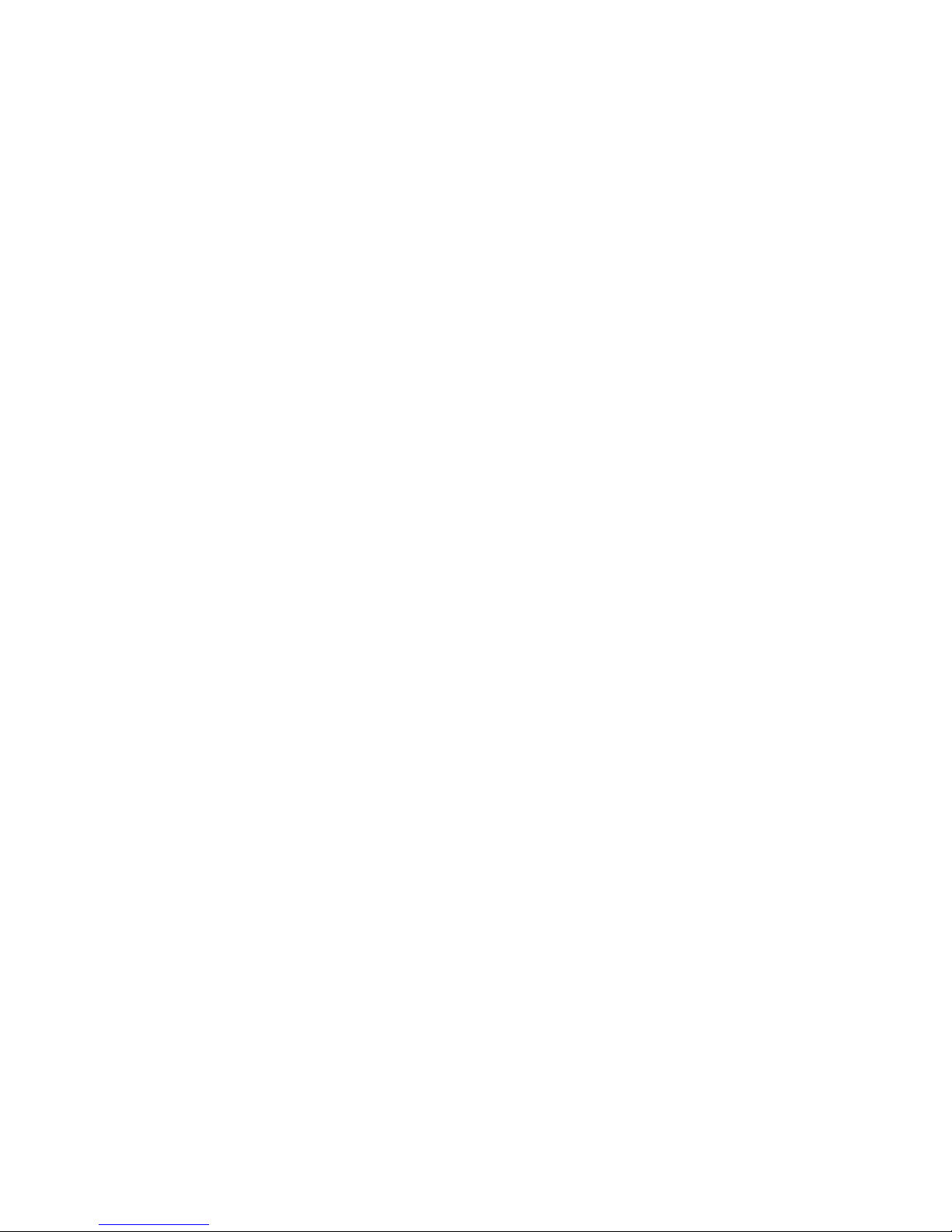
0 - 1Infotainment Manual Model Year 2014.5 Edition: January 2014 KTA-2723/5-VX-en
VAUXHALL Zafira Tourer
Infotainment Manual
Model Year 2014.5
Edition: January 2014
KTA-2723/5-VX-en
Page 2
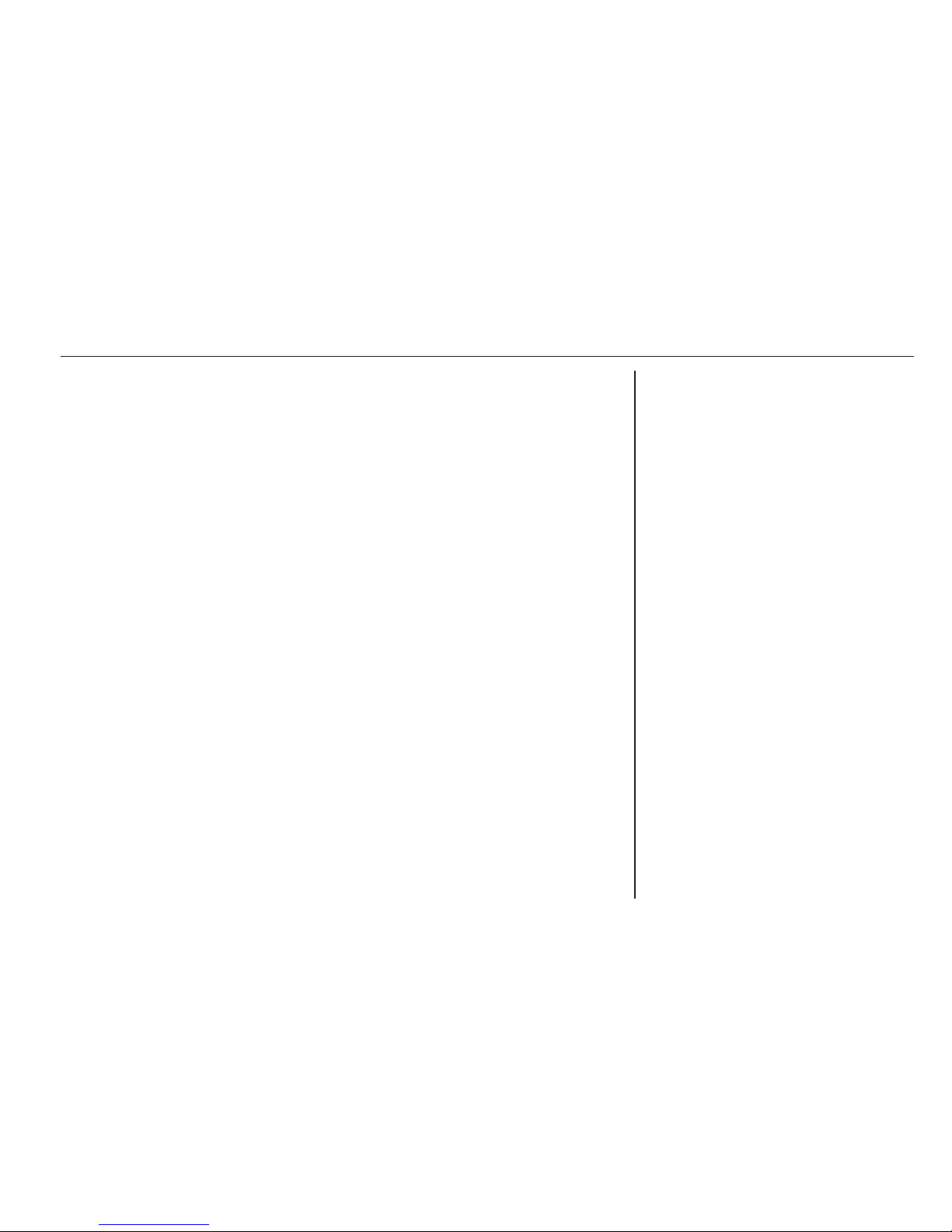
Navi 950/650 / CD 600 .................. 3
CD 400plus/400/300 .................... 77
Contents
Page 3
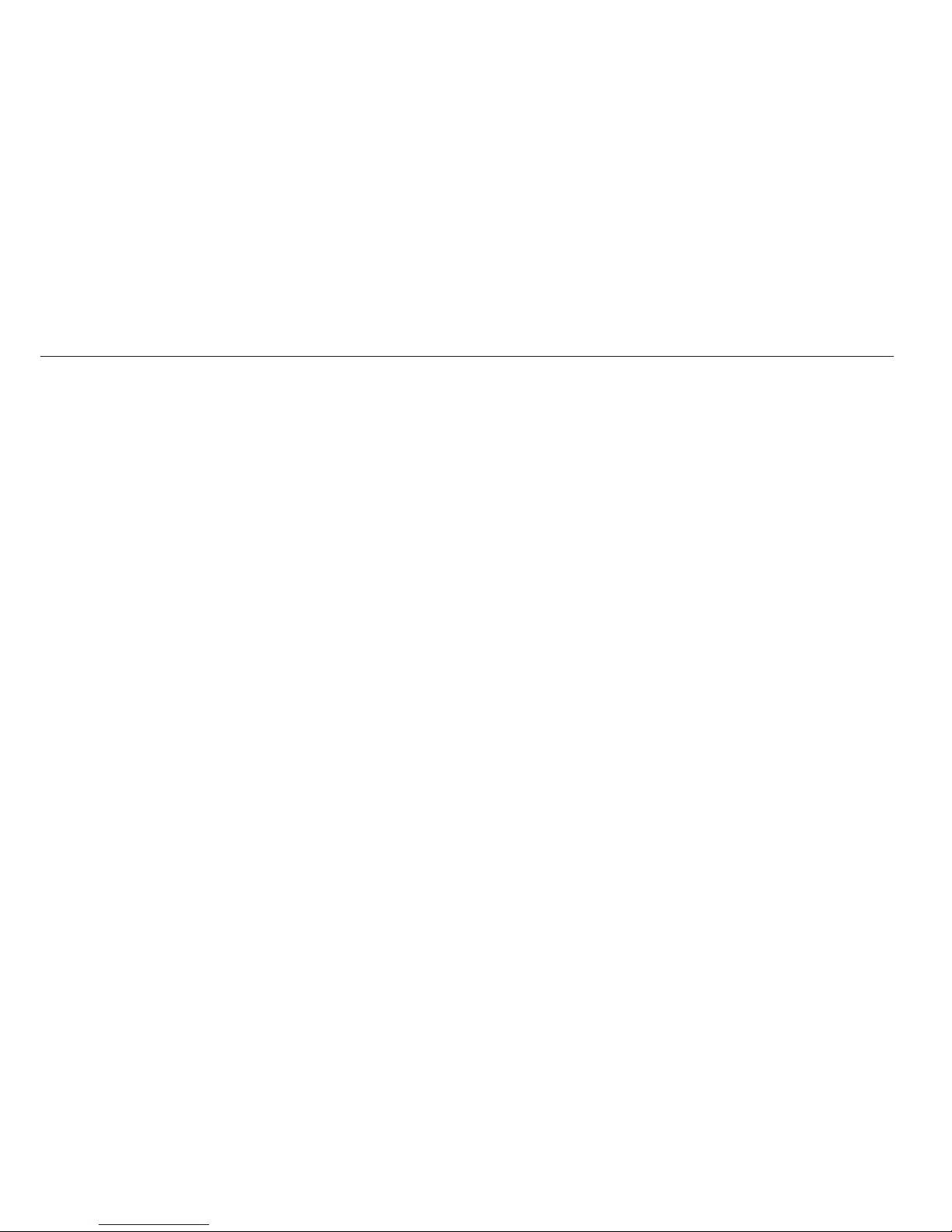
Page 4
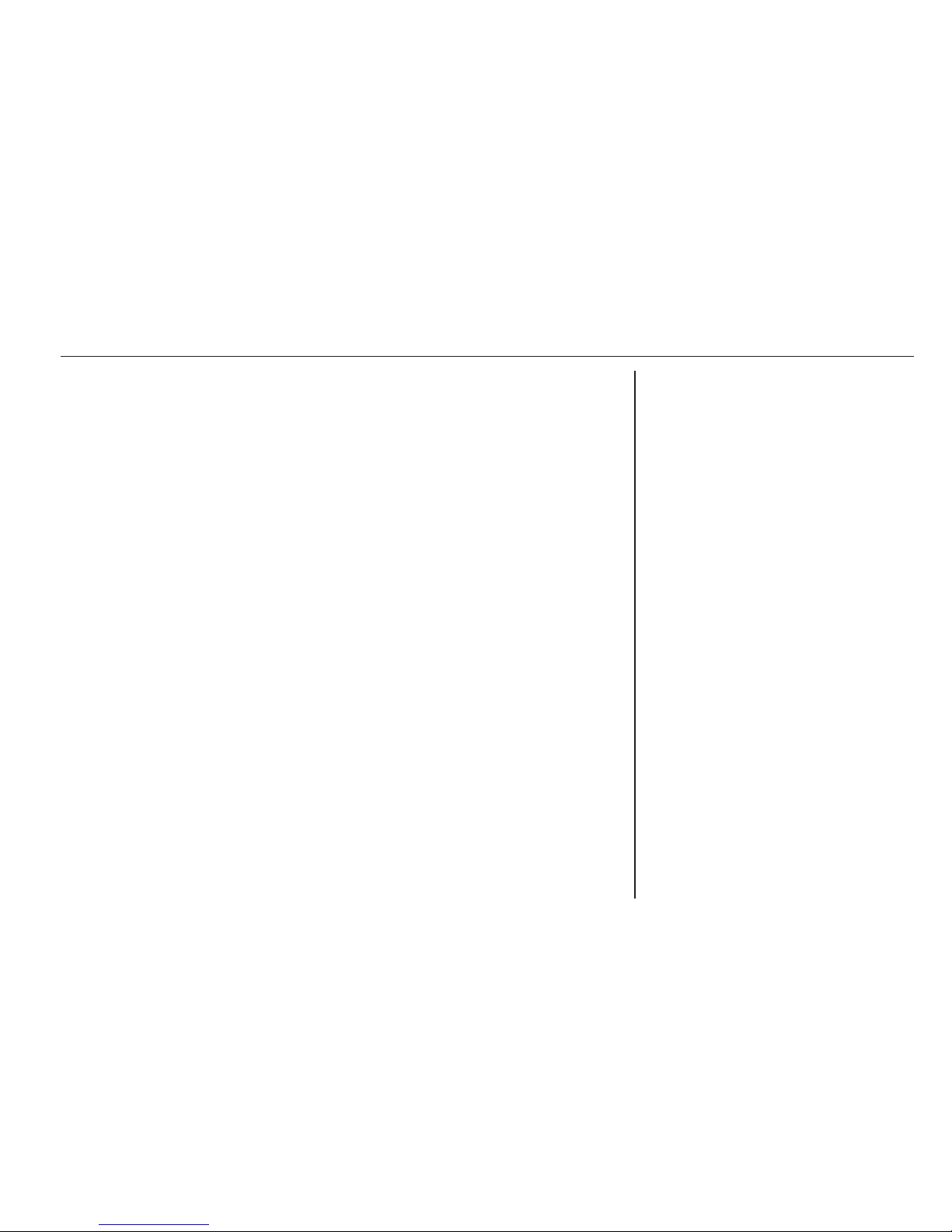
Introduction .................................... 4
Basic operation ............................ 14
Radio ........................................... 22
CD Player .................................... 28
External devices .......................... 30
Navigation .................................... 37
Speech recognition ...................... 55
Phone .......................................... 59
Frequently asked questions ......... 68
Index ............................................ 72
Navi 950/650 / CD 600
Page 5
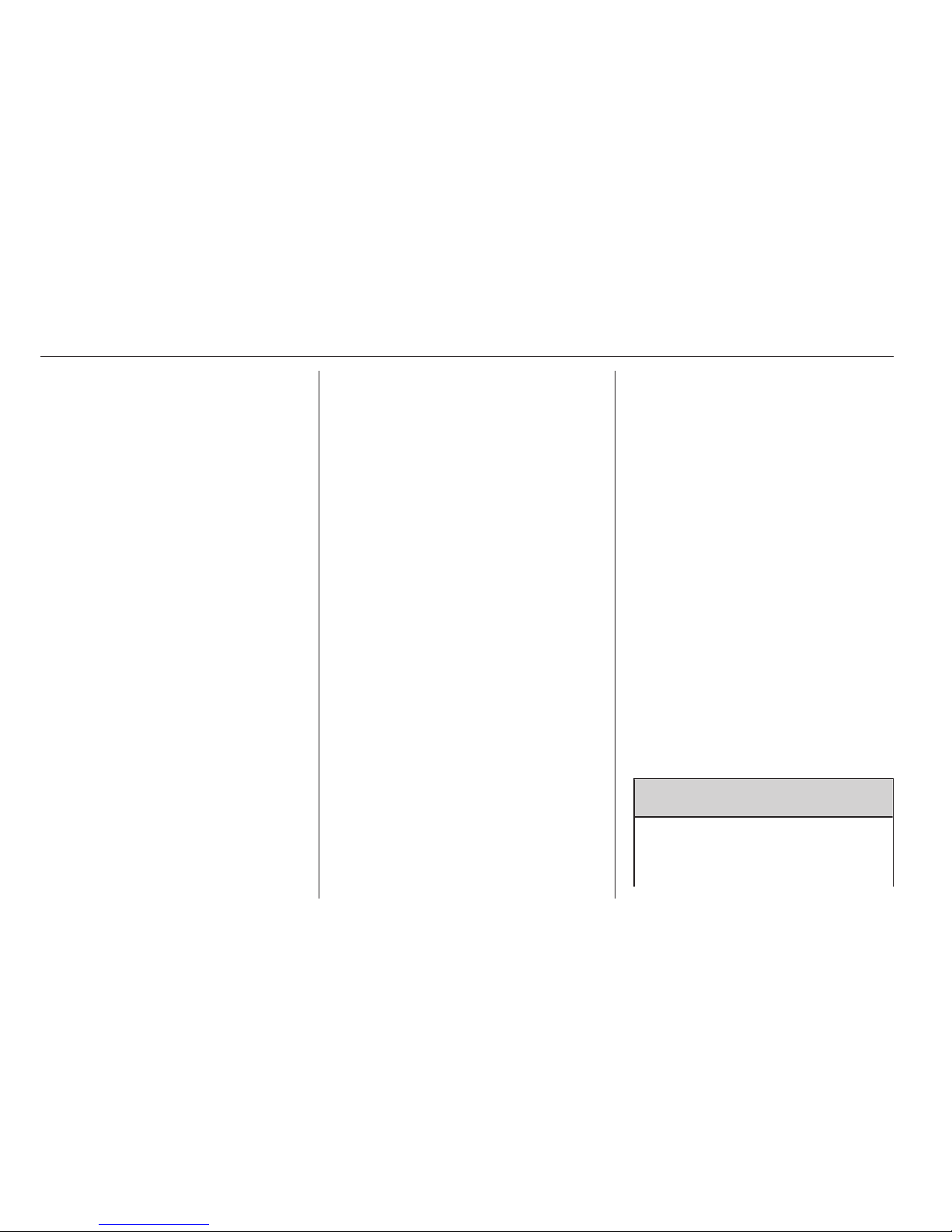
4 Introduction
Introduction
General information ....................... 4
Theft-deterrent feature ................... 5
Control elements overview ............ 6
Usage .......................................... 12
General information
The Infotainment system provides
you with state-of-the-art in-car
infotainment.
The radio can easily be used by
registering a large number of FM, AM
and DAB (Digital Audio Broadcasting)
radio stations with the 1...6 preset
buttons.
You can connect external data
storage devices, e.g. iPod, USB
devices, or other auxiliary devices to
the Infotainment system as further
audio sources; either via cable or via
Bluetooth.
Using the controls and menus of the
Infotainment system, you can operate
approved smartphone applications.
In addition, the Infotainment system is
equipped with a phone application
that allows for comfortable and safe
use of your mobile phone in the
vehicle.
Optionally, the Infotainment system
can be operated using the instrument
panel controls, the controls on the
steering wheel or the speech
recognition function.
The well-thought-out design of the
control elements and the clear
displays enable you to control the
system easily and intuitively.
Note
This manual describes all options
and features available for the
various Infotainment systems.
Certain descriptions, including those
for display and menu functions, may
not apply to your vehicle due to
model variant, country
specifications, special equipment or
accessories.
Important information on
operation and traffic safety
9 Warning
The Infotainment system must be
used so that the vehicle can be
driven safely at all times. If in
Page 6
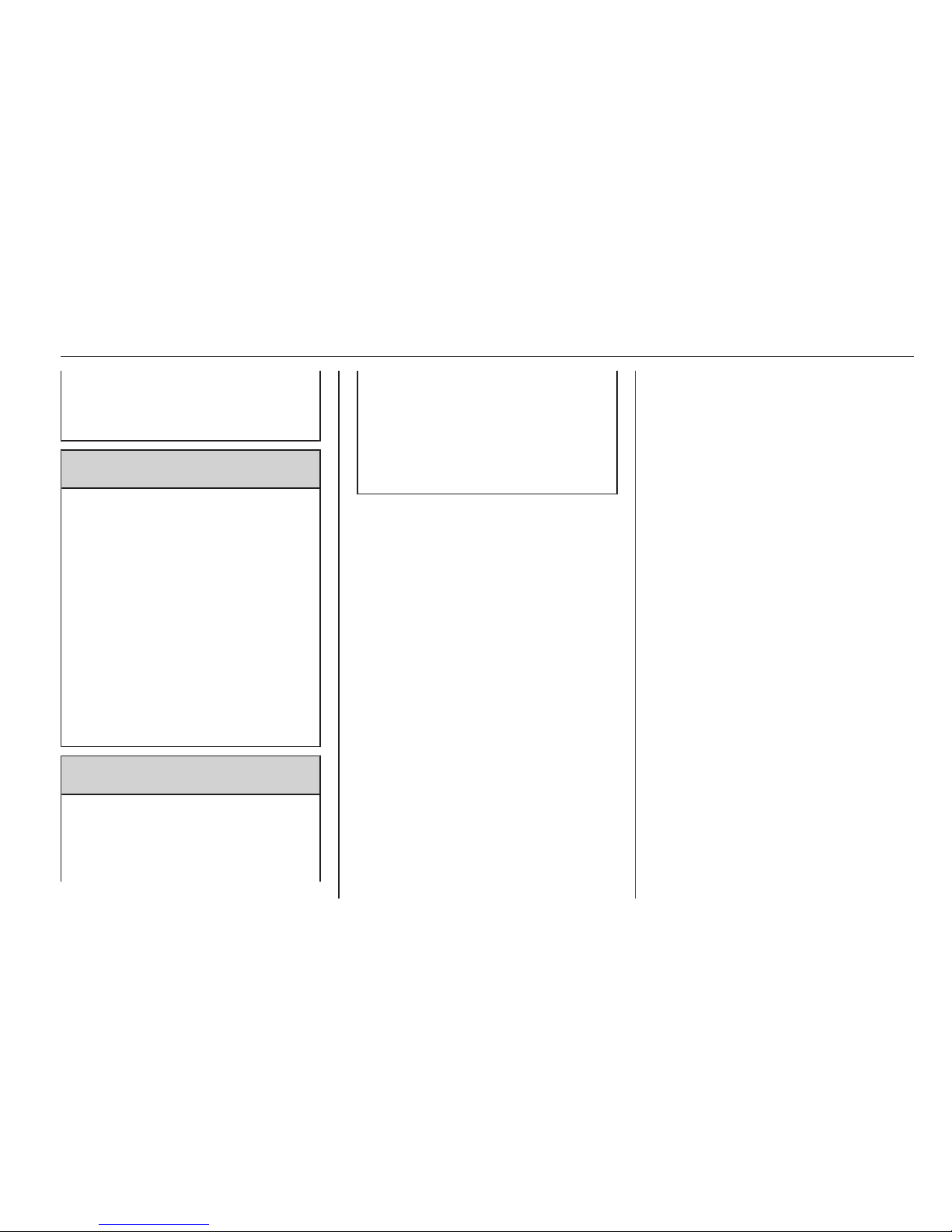
Introduction 5
doubt, stop the vehicle and
operate the Infotainment system
while the vehicle is stationary.
9 Warning
The usage of the navigation
system does not release the driver
from the responsibility for a
correct, vigilant attitude in road
traffic. The related traffic
regulations must always be
followed.
Only make entries (e.g.
addresses) with the vehicle
stationary.
If a navigation instruction
contradicts traffic regulations, the
traffic regulations always apply.
9 Warning
Areas such as one-way streets
and pedestrian zones are not
marked on the navigation system
map. In such areas, the system
may issue a warning that must be
accepted. Therefore, pay
particular attention to one-way
streets and other roads and
entrances that must not be driven
into.
Radio reception
Radio reception may be disrupted by
static, noise, distortion or loss of
reception due to:
■ changes in distance from the
transmitter,
■ multi-path reception due to
reflection,
■ shadowing.
Theft-deterrent feature
The Infotainment system is equipped
with an electronic security system for
the purpose of theft deterrence.
The Infotainment system therefore
functions only in your vehicle and is
worthless to a thief.
Page 7
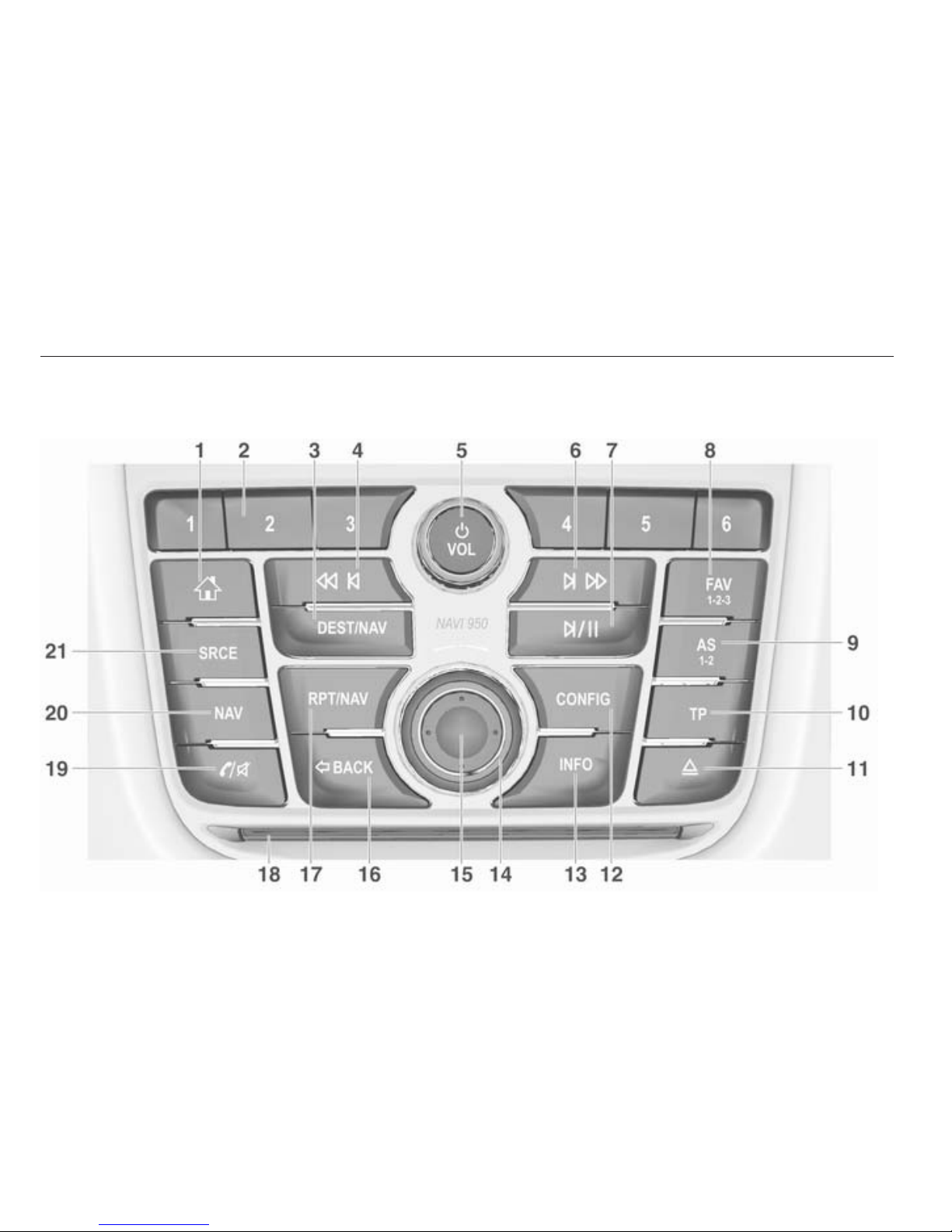
6 Introduction
Control elements overview
Navi 950 / 650
Page 8
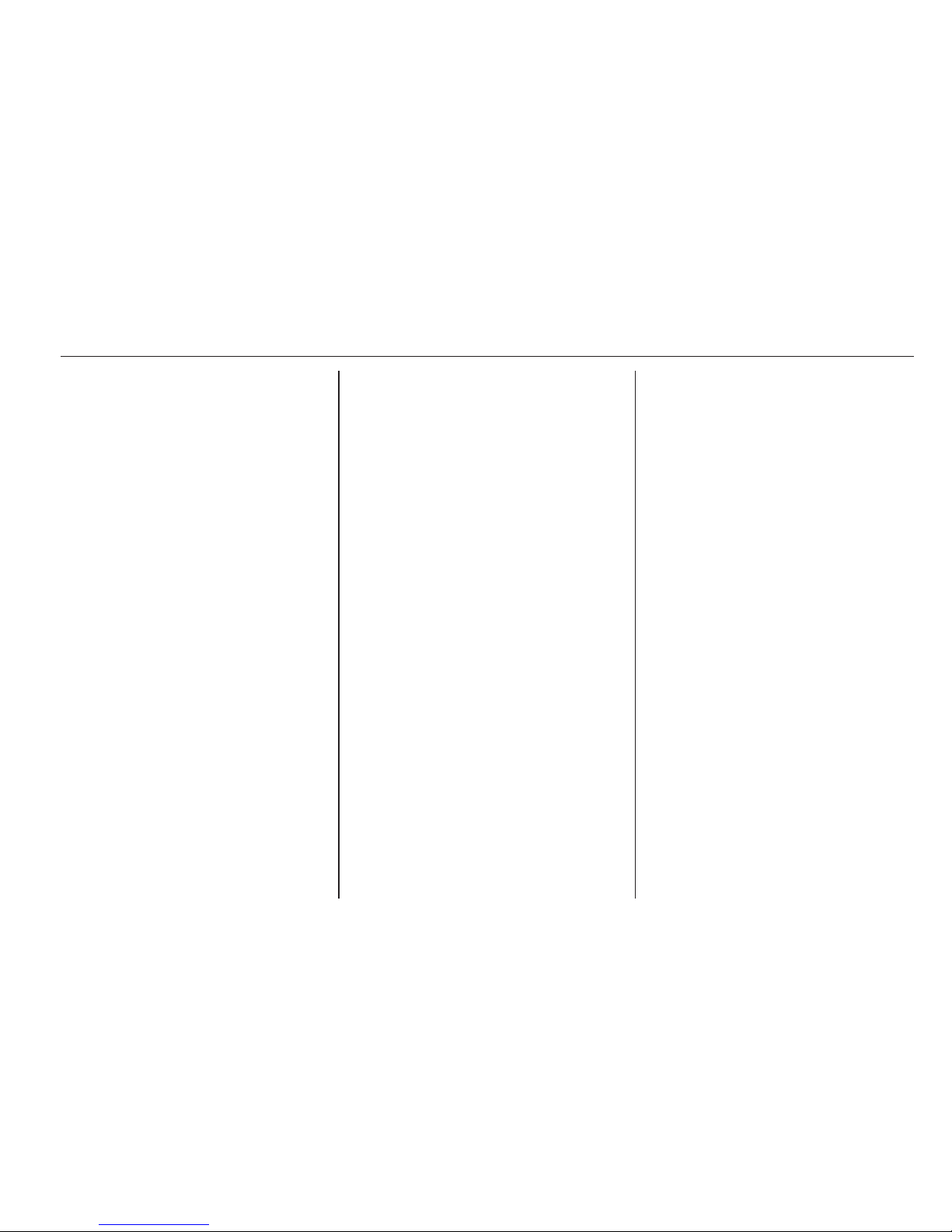
Introduction 7
1 ; button
Access Home Page .............. 14
2 Station buttons 1...6
Short press: select station ....24
Long press: save station ....... 24
3 DEST / NAV button
Open navigation
destination menu .................. 42
4 s button
Radio: search backwards .....22
CD/MP3/WMA: skip track
backwards ............................. 29
External devices: skip
track backwards .................... 32
5 m VOL knob
Press: switch on/off
Infotainment system .............. 12
Turn: adjust volume .............. 12
6 u button
Radio: search forwards ......... 22
CD/MP3/WMA: skip track
forwards ................................ 29
External devices: skip
track forwards ....................... 32
7 T button
CD/MP3/WMA: start/
pause playback ..................... 29
External devices: start/
pause playback ..................... 32
8 FAV 1-2-3 button
Open favourites list ............... 24
9 AS 1-2 button
Short press: open
autostore list .......................... 23
Long press: save
autostore stations
automatically ......................... 23
10 TP button
Activate or deactivate
radio traffic service ................ 25
11 d button
Eject CD ................................ 29
12 CONFIG button
Open settings menu .............. 19
13 INFO button
Radio: information on
current station
CD/MP3/WMA, external
devices: information on
current track
Navigation: information,
e.g. on current location
14 Multifunction knob
Turn: mark menu options
or set alphanumeric values ..14
Press (the outer ring):
select/activate the marked
option; confirm set value;
switch function on/off;
open audio or navigation
menu ..................................... 14
15 Eight-way switch
Navigation: move display
window in map view .............. 38
Page 9
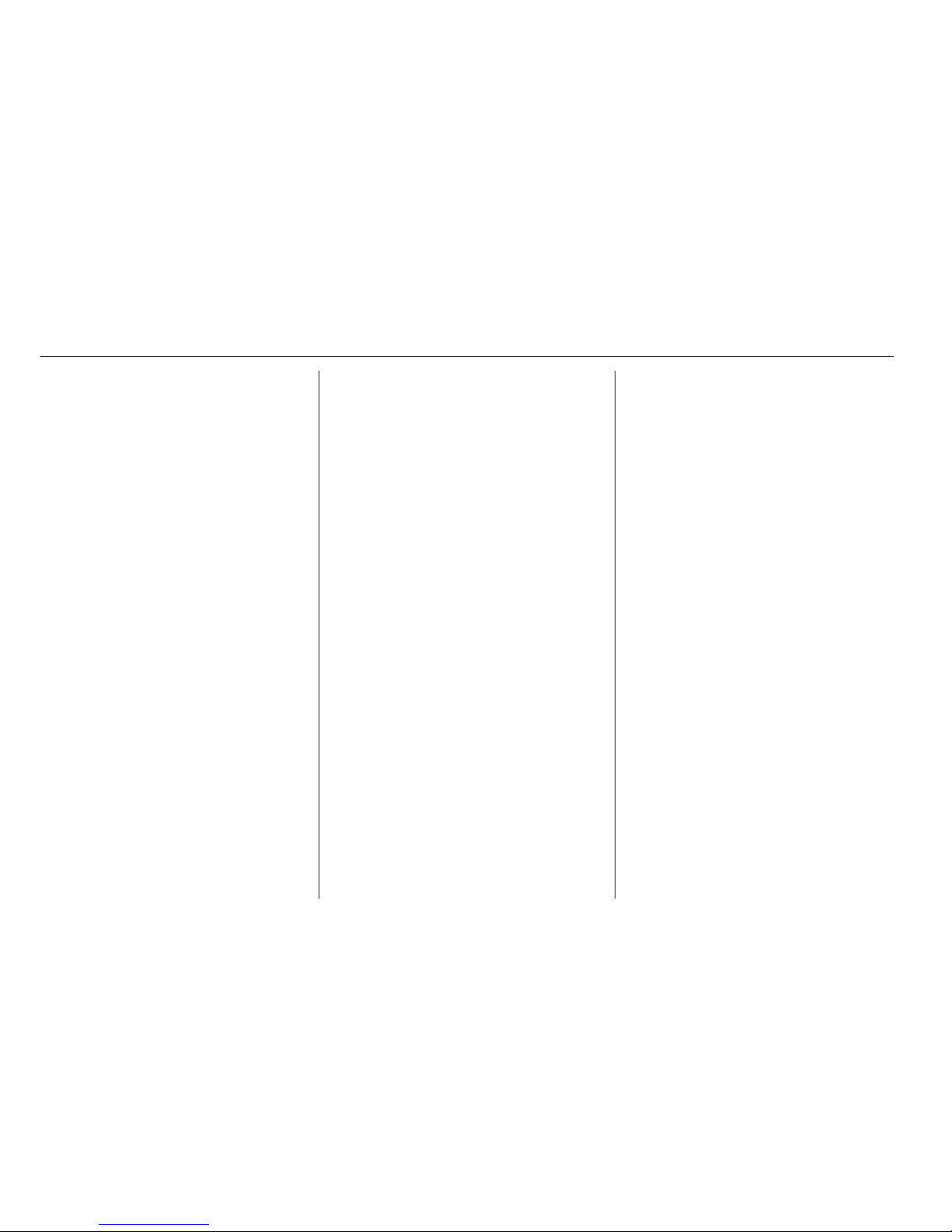
8 Introduction
16 BACK button
Menu: one level back ............ 14
Input: delete last character
or entire entry ........................ 14
17 RPT / NAV button
Repeat last navigation
message ............................... 50
18 CD slot .................................. 29
19 O button
Take phone call or
activate/deactivate mute ....... 62
20 NAV button
Display map ......................... 38
21 SRCE (Source) button
Press to toggle through the
different audio sources
CD/MP3 player ...................... 28
USB ....................................... 30
AUX ....................................... 30
Bluetooth ............................... 30
AM ......................................... 22
FM ......................................... 22
DAB ....................................... 22
Page 10
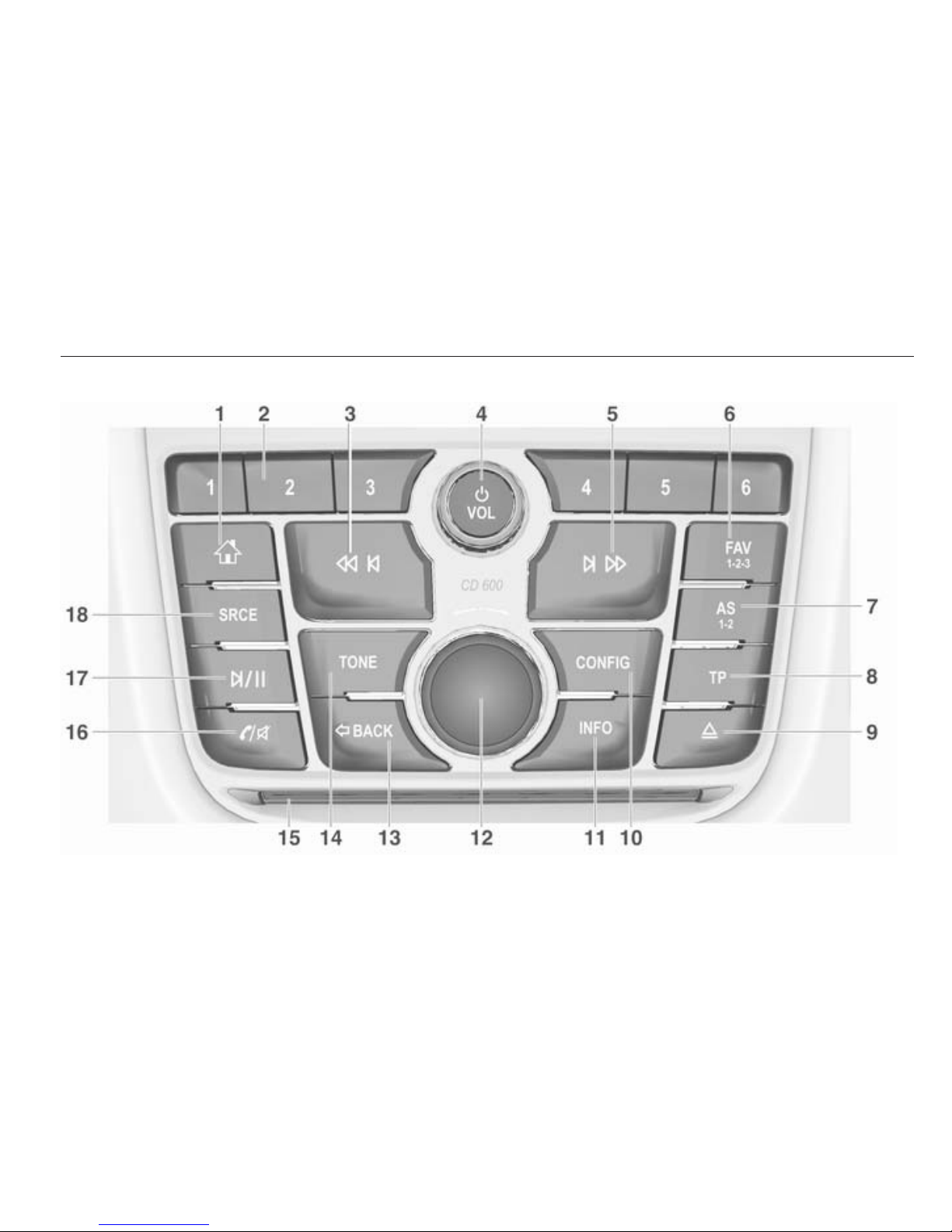
Introduction 9
CD 600
Page 11
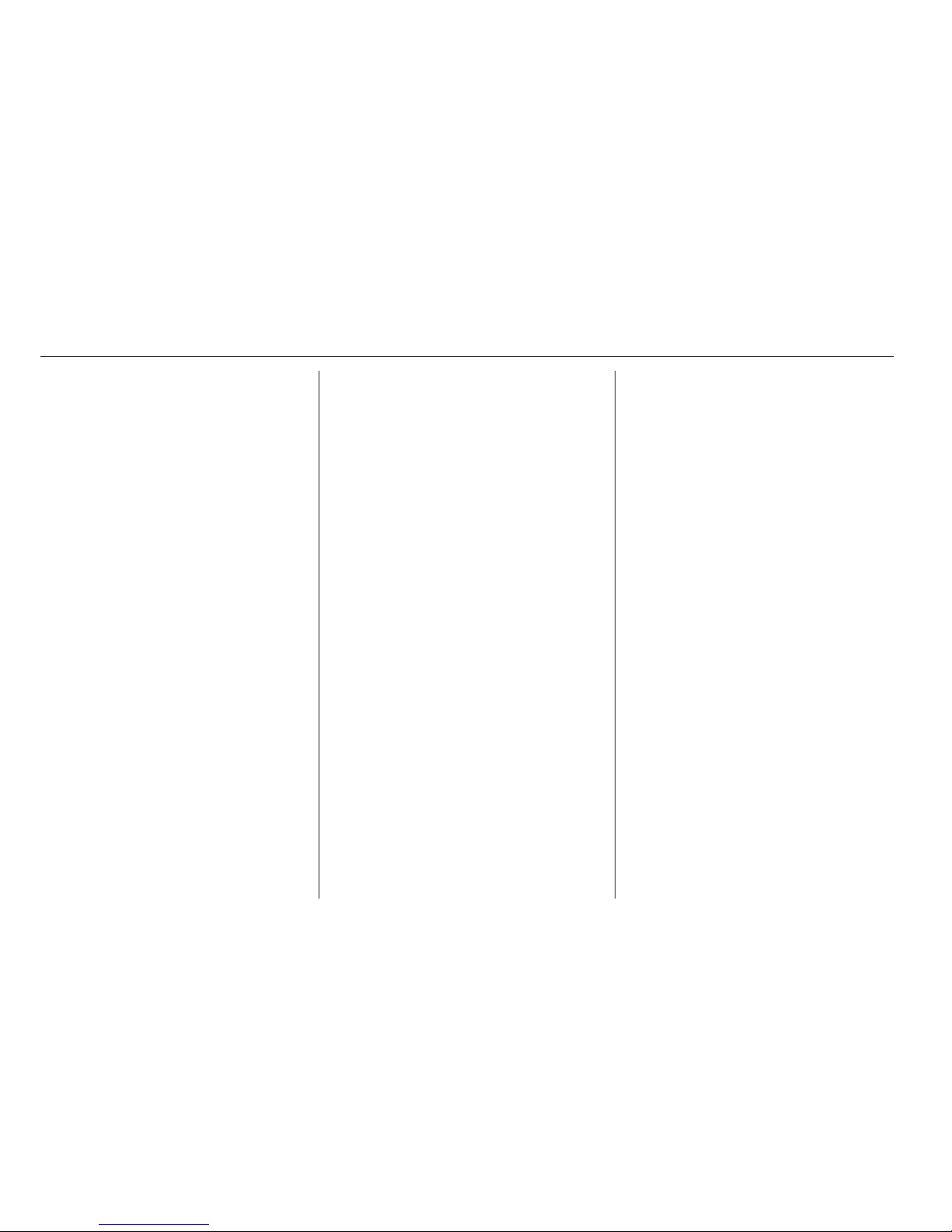
10 Introduction
1 ; button
Access Home Page .............. 14
2 Station buttons 1...6
Long press: save station ....... 24
Short press: select station ....24
3 s button
Radio: search backwards .....22
CD/MP3/WMA: skip track
backwards ............................. 29
External devices: skip
track backwards .................... 32
4 m VOL knob
Press: switch on/off
Infotainment system .............. 12
Turn: adjust volume .............. 12
5 u button
Radio: search forwards ......... 22
CD/MP3/WMA: skip track
forwards ................................ 29
External devices: skip
track forwards ....................... 32
6 FAV 1-2-3 button
Open favourites list ............... 24
7 AS 1-2 button
Short press: open
autostore list .......................... 23
Long press: save
autostore stations
automatically ......................... 23
8 TP button
Activate or deactivate
radio traffic service ................ 25
9 d button
Eject CD ................................ 29
10 CONFIG button
Open settings menu .............. 19
11 INFO button
Radio: information on
current station
CD/MP3/WMA, external
devices: information on
current track
12 Multifunction knob
Turn: mark menu options
or set alphanumeric values ..14
Press: select/activate the
marked option; confirm set
value; switch function on/
off; open audio menu ............ 14
13 BACK button
Menu: one level back ............ 14
Input: delete last character
or entire entry ........................ 14
14 Tone button
Open tone settings ................ 17
15 CD slot .................................. 29
16 O button
Take phone call or
activate/deactivate mute ....... 62
17 T button
CD/MP3/WMA: start/
pause playback ..................... 29
External devices: start/
pause playback ..................... 32
Page 12
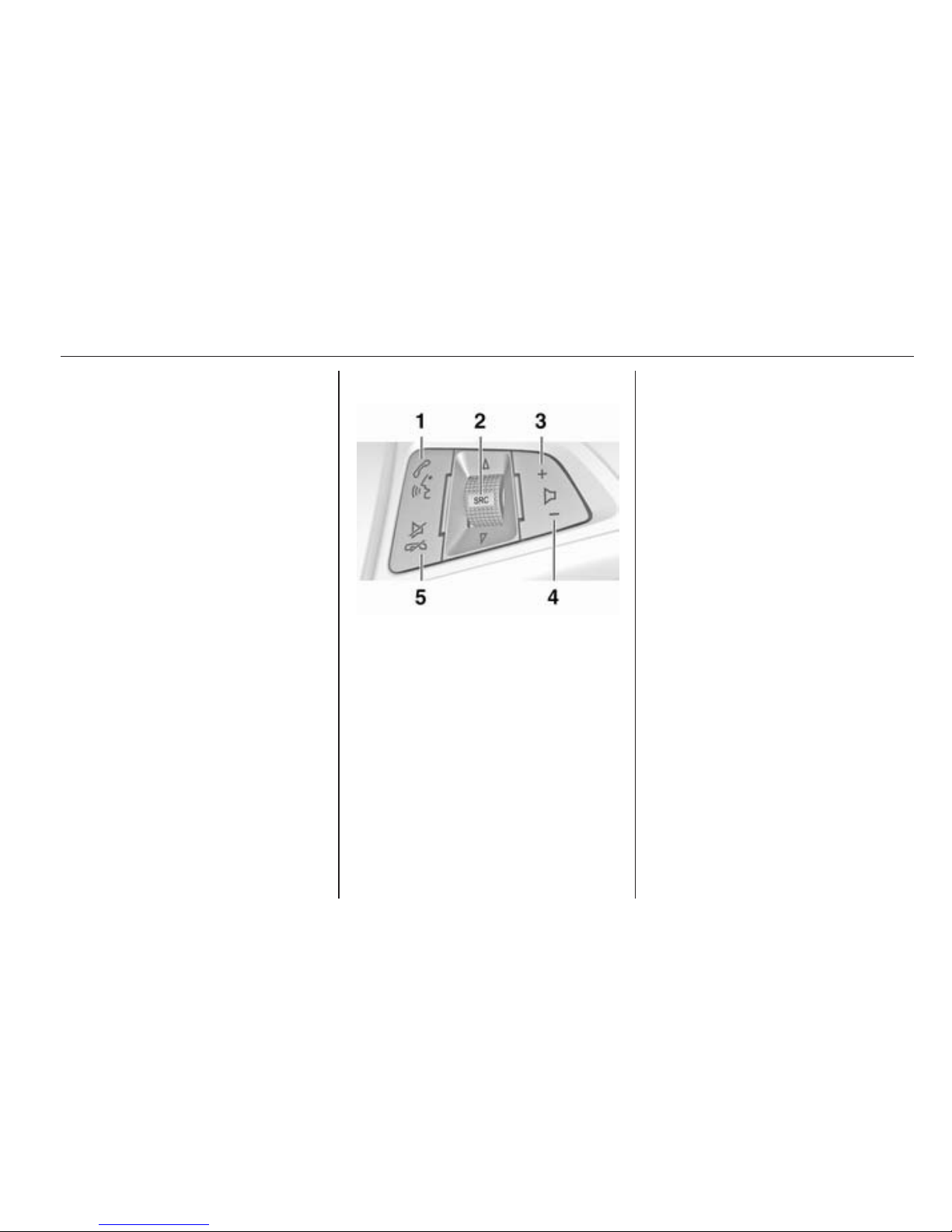
Introduction 11
18 SRCE (Source) button
Press to toggle through the
different audio sources
CD/MP3 player ...................... 28
USB ....................................... 30
AUX ....................................... 30
Bluetooth ............................... 30
AM ......................................... 22
FM ......................................... 22
DAB ....................................... 22
Steering wheel audio controls
1 qw button
Short press: take phone call . 62
or dial number in call list .......62
or activate speech
recognition ............................ 55
Long press: show call list ...... 62
or activate voice pass-thru
(if supported by phone) ......... 55
2 SRC (Source) button
Press: select audio source .... 22
If radio is active: turn up/
down to select next/
previous preset radio
station ................................... 22
If CD player is active: turn
up/down to select next/
previous CD/MP3/WMA
track ...................................... 29
If external device is active:
turn up/down to select
next/previous track ................ 32
If phone is active: turn up/
down to select next/
previous entry in call list ........ 62
If phone is active and calls
waiting: turn up/down to
switch between calls ............. 62
3 w button
Increase volume .................... 12
4 ─ button
Reduce volume ..................... 12
5 xn button
Short press: end/decline
call ......................................... 62
Page 13
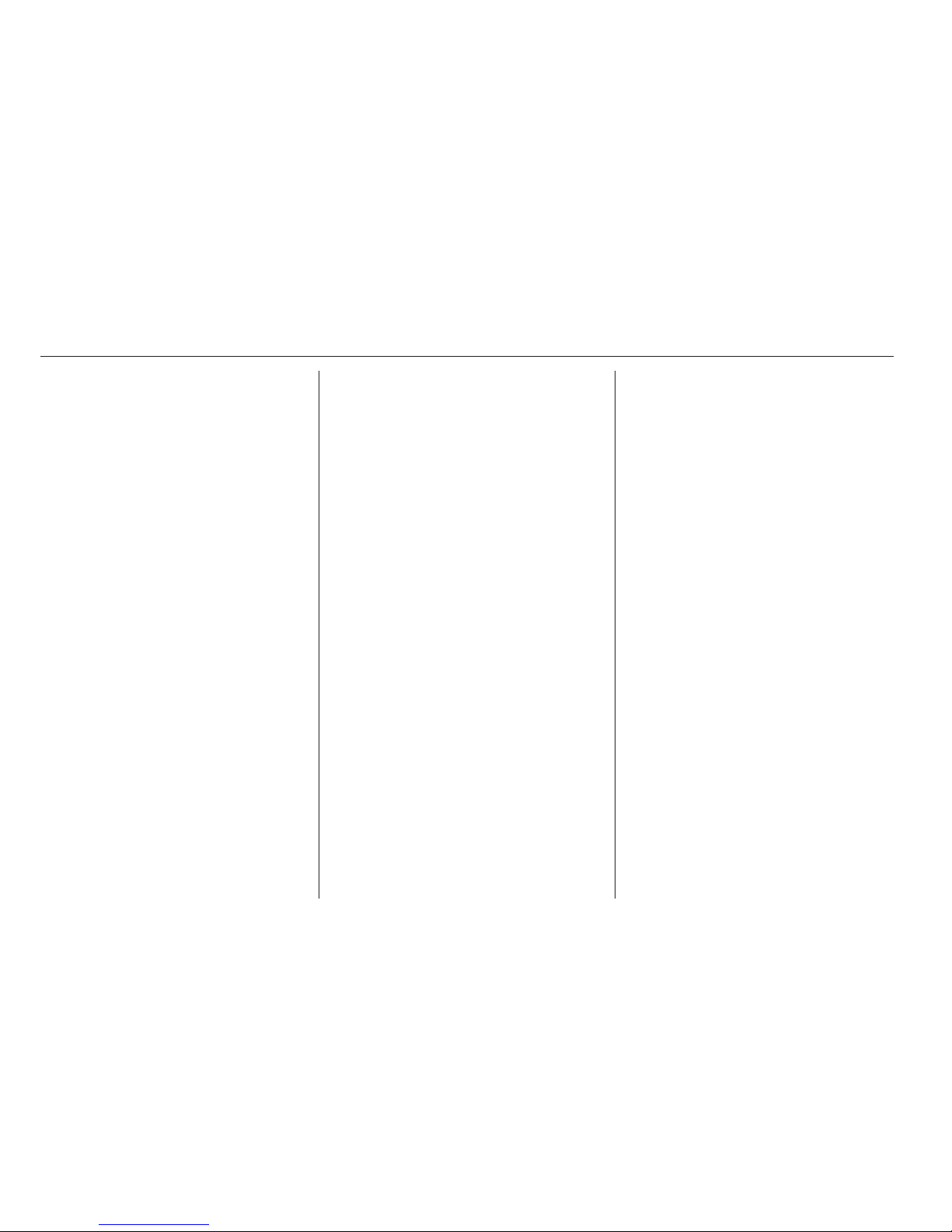
12 Introduction
or close call list ...................... 62
or activate/deactivate mute ...12
or deactivate speech
recognition ............................ 55
Usage
Control elements
The Infotainment system is operated
via function buttons, a multifunction
knob and menus that are shown on
the display.
Inputs are made optionally via:
■ the central control unit on the
instrument panel 3 6
■ controls on the steering wheel 3 6
■ the speech recognition system
3 55.
Note
Only the most direct ways for menu
operation are described in the
subsequent chapters. In some
cases, there may be other options.
Switching the Infotainment
system on or off
Press the X knob briefly. After
switching on, the last selected
Infotainment source becomes active.
Automatic switch-off
If the Infotainment system is switched
on using the X knob while the ignition
is switched off, it switches off again
automatically after 10 minutes.
Setting the volume
Turn the X knob. The current setting
is shown in a pop-up at the bottom of
the screen.
When the Infotainment system is
switched on, the last selected volume
is set, provided that the volume is
lower than the maximum start-up
volume.
The following volume settigs can be
set separately:
■ the maximum start-up volume
3 18
■ the volume of the traffic
announcements 3 18
■ the volume of the navigation
messages 3 38.
Page 14
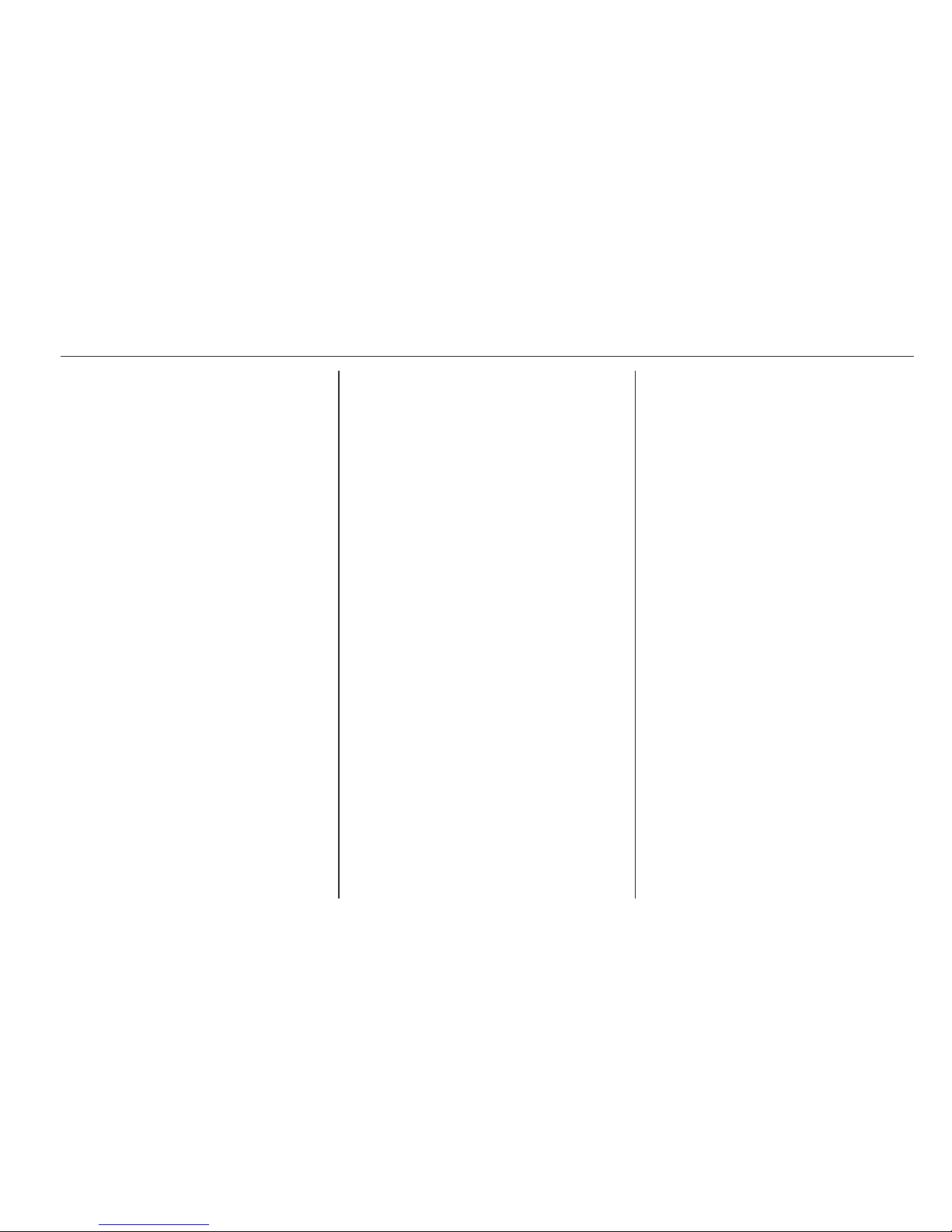
Introduction 13
Auto volume
When auto volume is activated
3 18, the volume is adapted
automatically to compensate for the
road and wind noise as you drive.
Mute
Press the O button (if Phone portal
is available: press for a few seconds)
to mute the audio sources.
To cancel mute again: turn the X
VOL knob or press the O button
again (if Phone portal is available:
press for a few seconds).
Volume limitation at high
temperatures
At very high temperatures inside the
vehicle, the Infotainment system
limits the maximum adjustable
volume. If necessary, the volume is
decreased automatically.
Modes of operation
Audio players
Repeatedly press the SRCE button to
toggle between the AM, FM, CD,
USB, AUX, Bluetooth or DAB main
menus.
Find detailed descriptions of:
■ CD/MP3 player 3 28
■ USB port 3 30
■ AUX input 3 30
■ Bluetooth audio 3 30
■ AM radio 3 22
■ FM radio 3 22
■ DAB radio 3 27.
Navigation
Press the NAV button to display the
map of the navigation application.
Press the multifunction knob to open
a submenu with options for the input
of destinations and the structuring of
a route.
Find a detailed description of the
navigation functions 3 37.
Phone
Press the O button to display the
phone main menu with options for the
input or selection of numbers.
Find a detailed description of the
mobile phone functions 3 59.
Note
Short information on the audio
sources and the current navigation
session may be displayed via the
Quick Info application.
Page 15
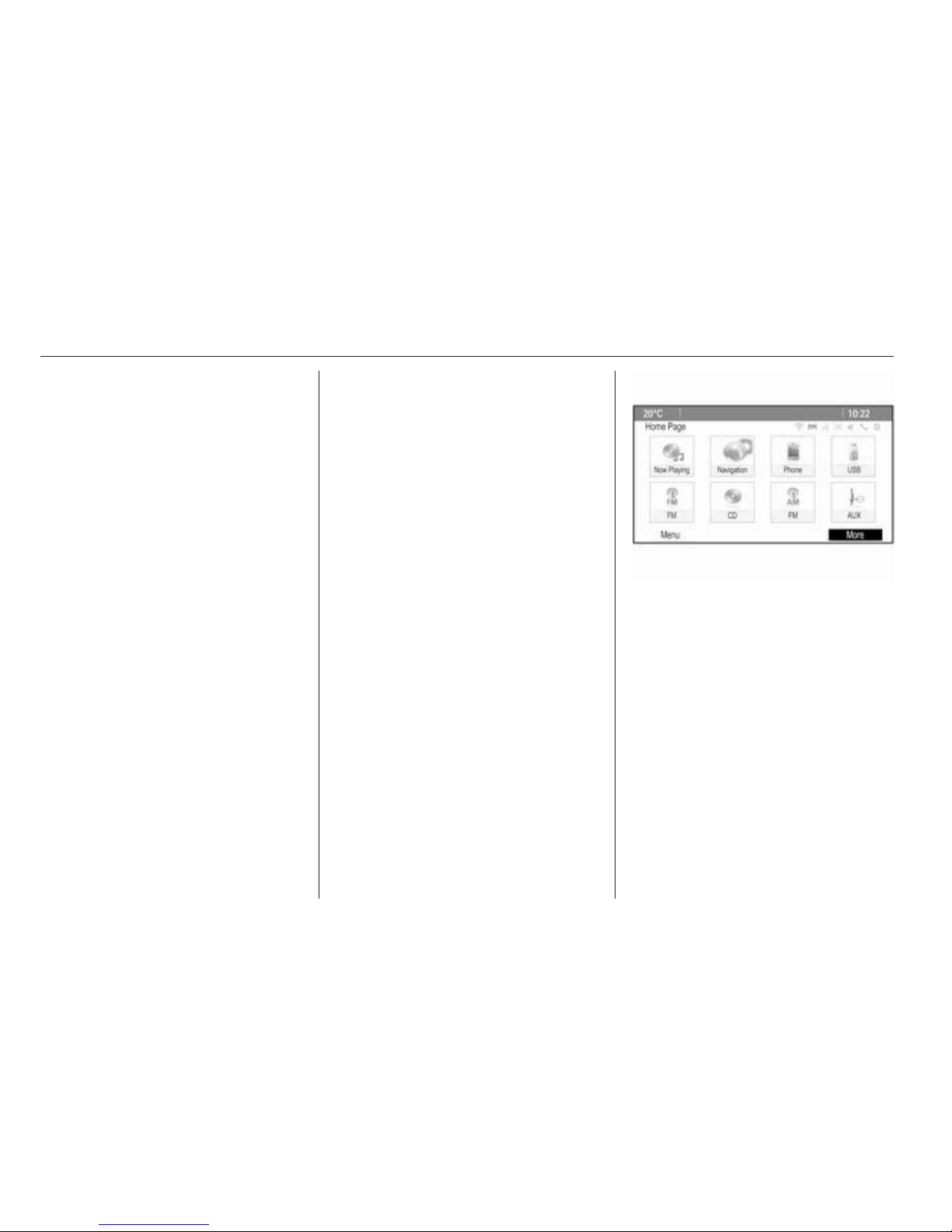
14 Basic operation
Basic operation
Basic operation ............................ 14
Tone settings ............................... 17
Volume settings ........................... 18
System settings ........................... 19
Basic operation
Multifunction knob
The multifunction knob is the central
control element for the menus.
Turn the multifunction knob:
■ To mark a menu option.
■ To set an alphanumeric value.
Press the multifunction knob
(Navi 950 / Navi 650: press the outer
ring):
■ To select or activate the marked
option.
■ To confirm a set value.
■ To switch a system function on/off.
■ To open the audio or navigation
menu within the respective
application.
; button
Press the ; button to access the
Home Page.
Using the multifunction knob, you
may then access the different
applications.
Turn the multifunction knob to select
the More screen button at the bottom
of the screen.
Page 16
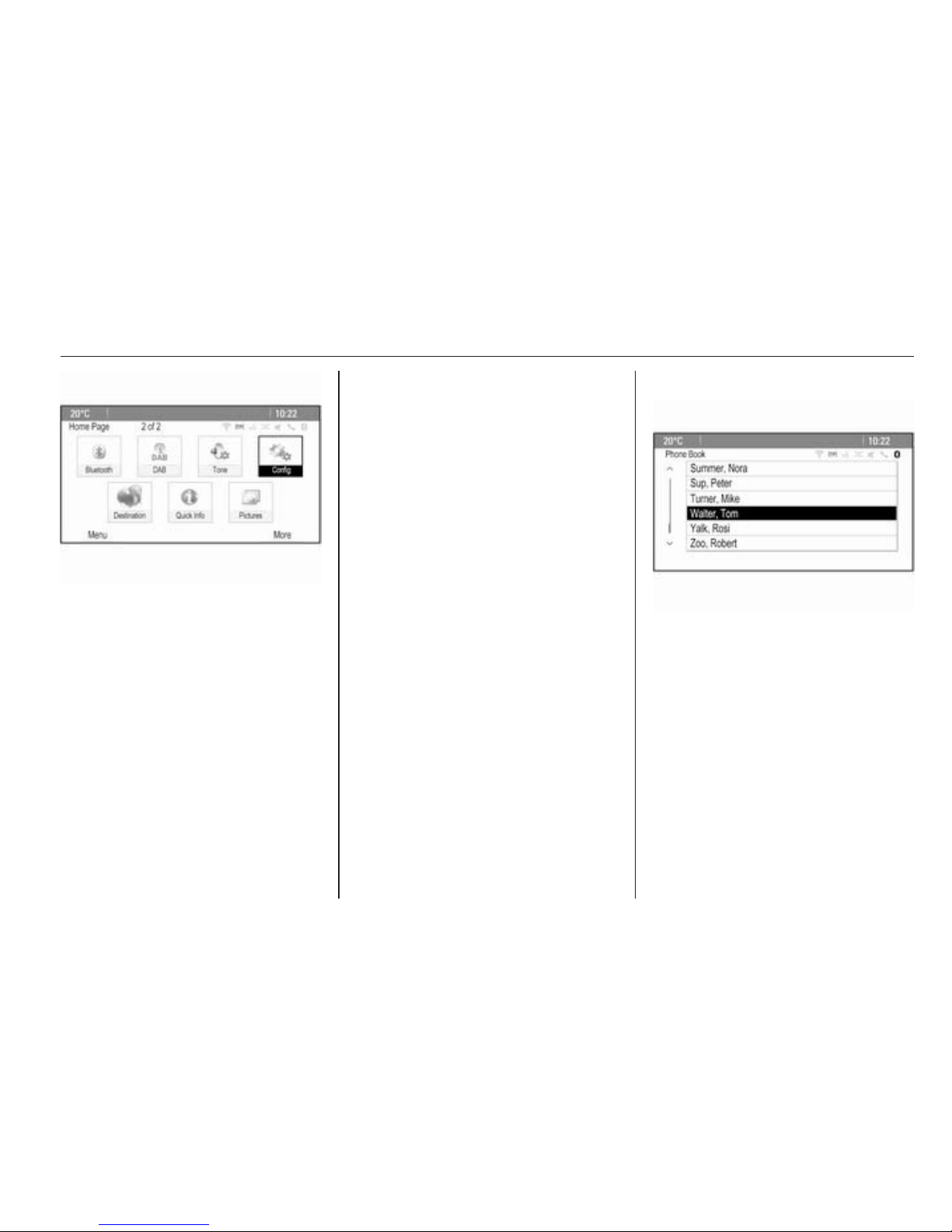
Basic operation 15
Press the multifunction knob
(Navi 950 / Navi 650: press the outer
ring) to display the second Home
Page with further applications.
Using the multifunction knob, you
may then access the different
applications.
Note
Most of the applications or
application menus may also be
directly accessed via the buttons on
the instrument panel.
BACK button
Press the BACK button to:
■ Exit a menu or screen.
■ Return from a submenu to the next
higher menu level.
■ Delete the last character in a
character sequence.
Press and hold the BACK button for
a few seconds to delete the entire
entry.
Examples of menu operation
Selecting a screen element
Turn the multifunction knob to move
the cursor (= coloured background) to
the desired option.
Press the multifunction knob to select
the marked icon, screen button or
menu item.
Note
In subsequent chapters the
operating steps for selecting and
activating a screen button or menu
item will be described as "...select
the...screen button..." or "...select
the...menu item...".
Scrolling lists
If there are more menu items
available in a list than presentable on
the screen, a scroll bar is displayed.
Turn the multifunction button
clockwise to scroll downwards and
anticlockwise to scroll upwards.
Note
In subsequent chapters the
operating steps for scrolling a list will
be described as "...scroll to...menu
item...".
Page 17
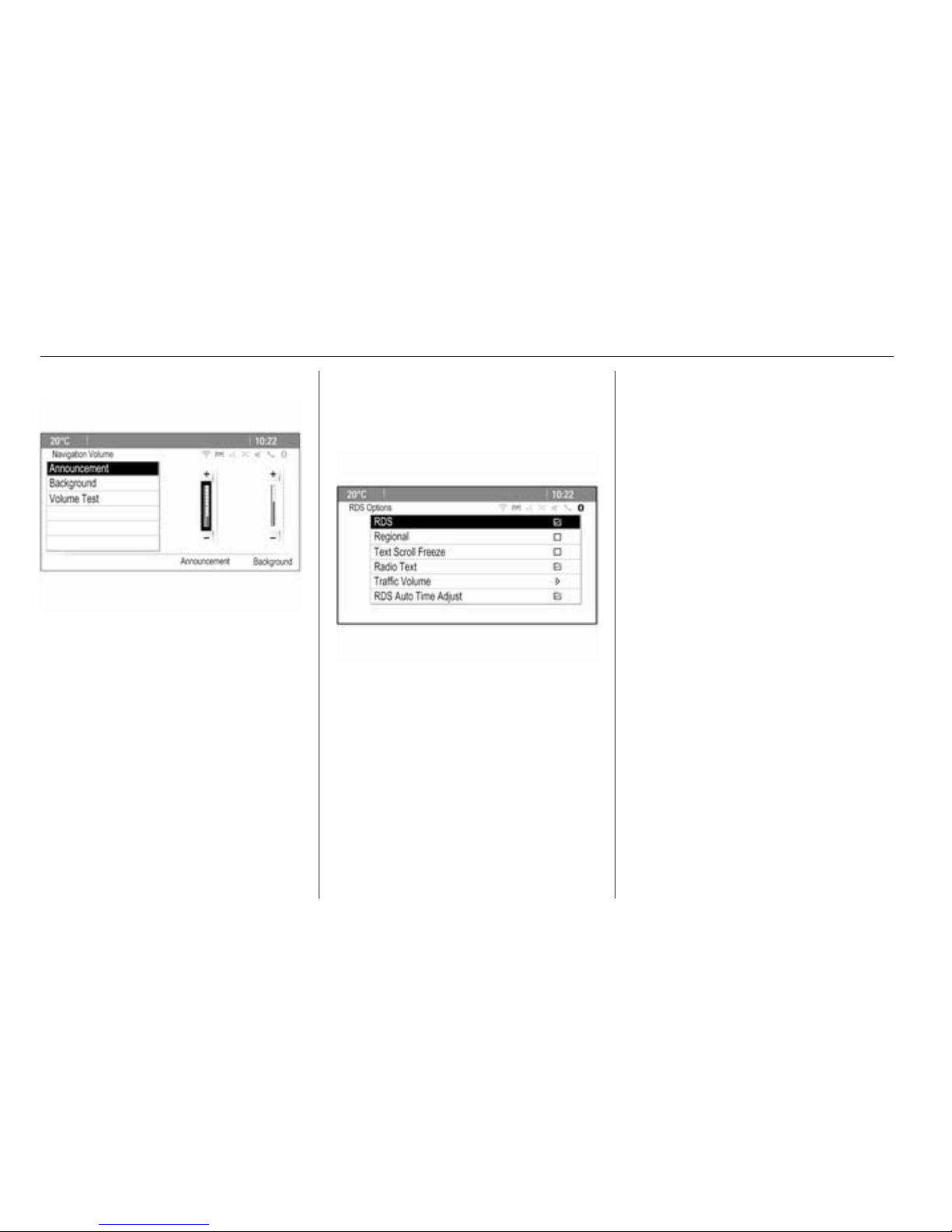
16 Basic operation
Adjusting a setting
Turn the multifunction knob to change
the current value of the setting.
Press the multifunction knob to
confirm the set value.
Note
In subsequent chapters the
operating steps for adjusting a
setting will be described as "...adjust
the...setting...".
Activating a menu item
Turn the multifunction knob to move
the cursor (= coloured background) to
the desired option.
Press the multifunction knob to
activate the menu item. A checkmark
or a point appear within the box or ring
beside the respective menu item.
Note
In subsequent chapters the
operating steps for activating a
menu item will be described as
"...activate the...menu item...".
Entering a character sequence
Turn the multifunction knob to select
the desired character.
Press the multifunction knob to enter
the respective character in the entry
field at the top of the screen.
The last character in the character
sequence can be deleted using the
Del screen button or the BACK
button. Pressing and holding the
BACK button deletes the entire entry.
Press the multifunction knob to
confirm the selected character.
Note
In subsequent chapters the
operating steps for entering
characters will be described as
"...enter the desired characters...".
Messages
Before a system function is executed,
you are sometimes prompted with a
message. If requested, select one of
the options.
Page 18
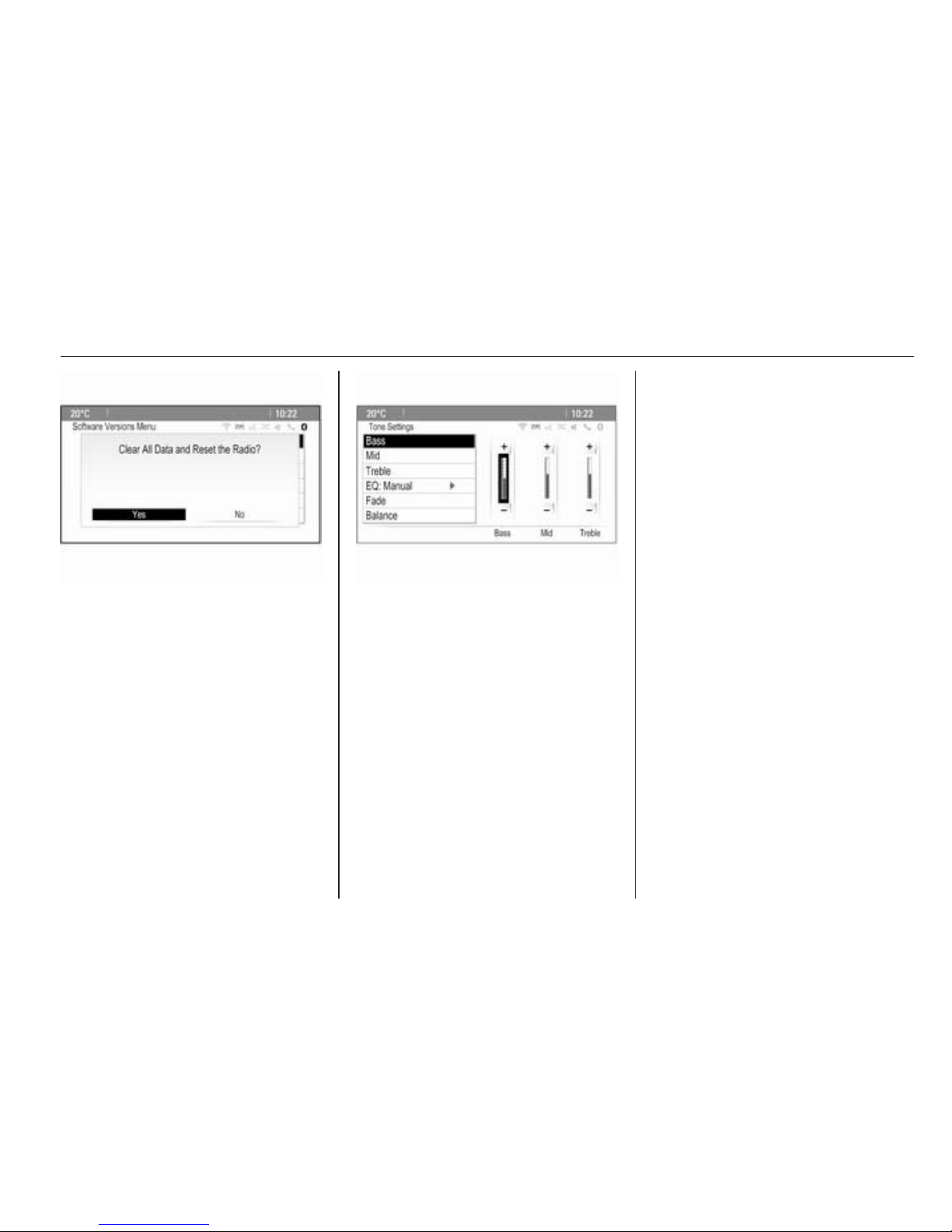
Basic operation 17
The selection and activation of a
screen button in a message function
are the same as described for
selecting an option in a menu.
Tone settings
Press the ; button and then select
the More screen button at the bottom
of the screen. On the second Home
Page, select the Tone icon. The tone
settings menu is displayed.
Bass
Use this setting to enhance or
attenuate the deep frequencies of the
audio sources.
Adjust the setting as desired.
Mid
Use this setting to enhance or
attenuate the midrange frequencies
of the audio source.
Adjust the setting as desired.
Treble
Use this setting to enhance or
attenuate the high frequencies of the
audio sources.
Adjust the setting as desired.
EQ mode
(EQ: Equaliser)
Use this setting to optimise the tone
for a specific style of music, e.g.
Rock or Classical.
Select the EQ menu item. A submenu
with predefined sound styles is
displayed.
Select the desired sound style.
If one of the predefined sound styles
is selected, Bass, Mid and Treble are
preadjusted by the system.
If you manually adjust one of the
settings described above, EQ is set to
Manual.
Fade and Balance
When Fade or Balance are selected,
an illustration is displayed on the right
side of the screen.
Page 19
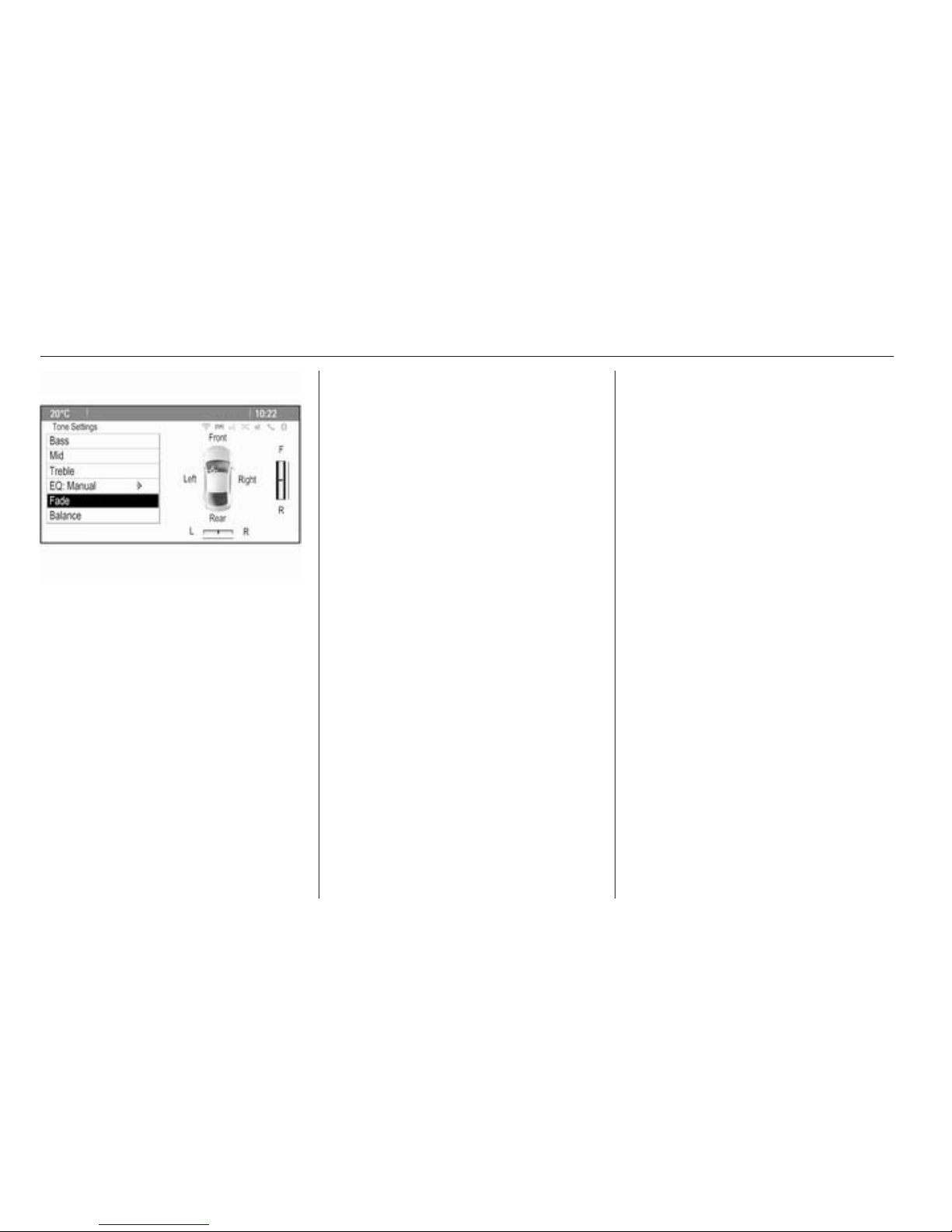
18 Basic operation
To adjust the volume distribution
between the front and rear speakers
in the vehicle, select the Fade menu
item. Adjust the setting as desired.
To adjust the volume distribution
between the left and right speakers in
the vehicle, select the Balance menu
item. Adjust the setting as desired.
Volume settings
Adjusting the Audio Cue Volume
When the system is turned on or off,
music sounds are played.
Press the CONFIG button and then
select the Radio Settings menu item.
Select the Audio Cue Options menu
item.
Select or deselect Audio Cues to
activate or deactivate startup and
shutdown sounds.
Select Audio Cue Volume to display
the respective submenu. Adjust the
setting as desired.
Adjusting the Auto Volume
Press the CONFIG button and then
select the Radio Settings option.
Select Auto Volume to display the
respective menu.
To adjust the degree of volume
adaptation, set Auto Volume to Off,
Low, Medium or High.
Off: no enhancement of volume with
increasing vehicle speed.
High: maximum enhancement of
volume with increasing vehicle
speed.
Adjusting the Startup Volume
Press the CONFIG button and then
select the Radio Settings menu item.
Select Startup Volume to display the
respective menu.
Adjust the setting as desired.
Adjusting the volume of traffic
announcements
The volume of traffic announcements
can be preset to a level independent
of the "normal" volume level.
Press the CONFIG button and then
select the Radio Settings menu item.
Select RDS Options and then Traffic
Volume to display the respective
menu.
Adjust the setting as desired.
Note
While an announcement is given
out, the volume may simply be
adjusted using the m knob.
Page 20
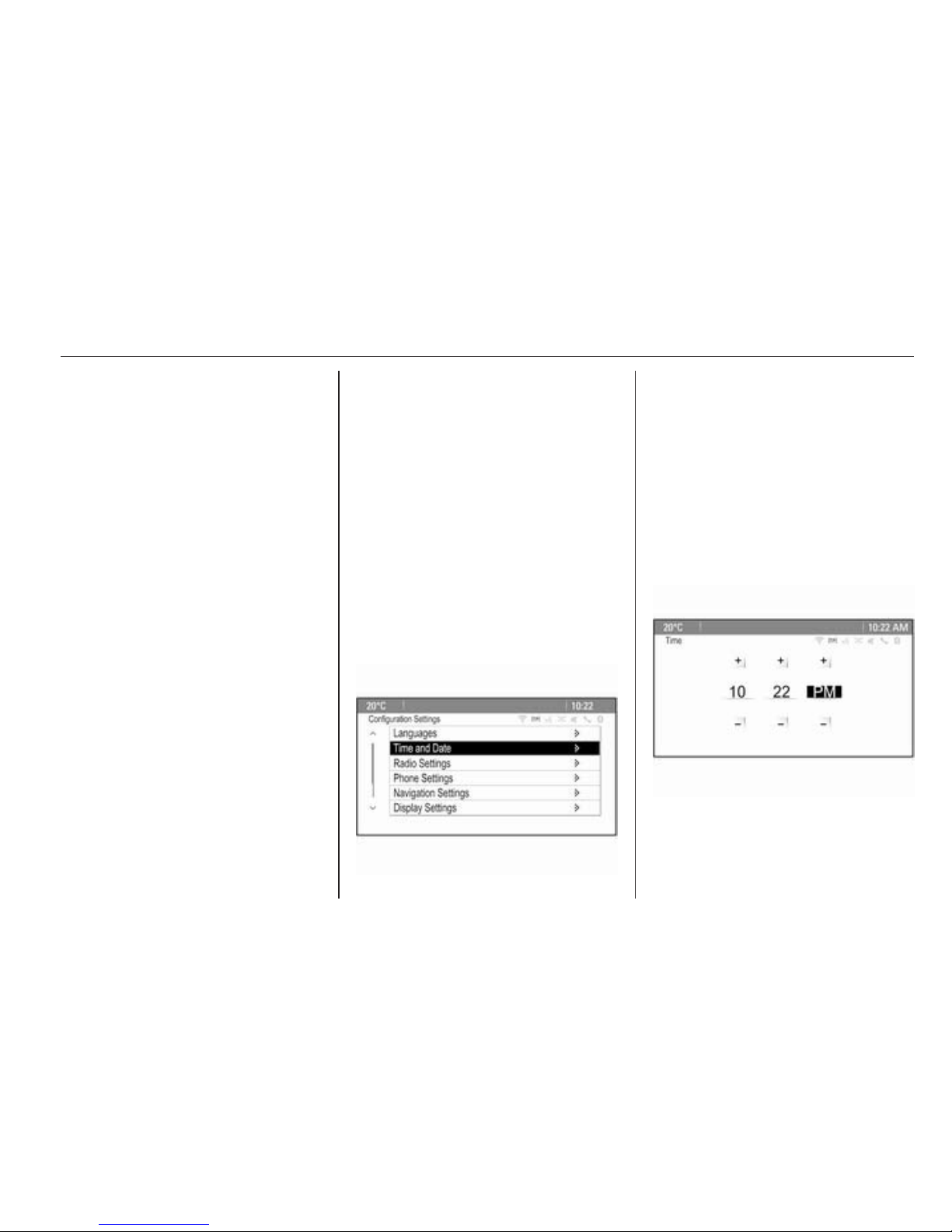
Basic operation 19
Adjusting the Chime Volume
When operating the controls in the
vehicle, beeping sounds confirm your
actions. The volume of the beeping
sounds may be adjusted.
Press the CONFIG button and then
select the Vehicle Settings menu
item.
Select Comfort and Convenience and
then Chime Volume to display the
respective submenu. Select Normal
or High.
Adjusting the Navigation
Volume
Press the CONFIG button and then
select the Navigation Settings menu
item.
Select the Navigation Volume menu
item. The respective submenu is
displayed.
To adjust the volume of the
announcements, select
Announcement and then adjust the
setting as desired.
To adjust the volume of the audio
source possibly playing in the
background, select Background and
then adjust the setting as desired.
Select Volume Test to get an audio
example of the settings.
Note
While an announcement is given
out, the volume may simply be
adjusted using the m knob.
System settings
Various Infotainment system settings
may be adjusted via the Config
application.
Language settings
Press the CONFIG button and then
select the Languages menu item. A
list of all languages available is
displayed.
Select the desired language.
Time and date settings
Press the CONFIG button and then
select the Time and Date menu item
to display the respective submenu.
Note
If RDS Auto Time Adjust is activated
3 25, time and date are
automatically set by the system.
Page 21
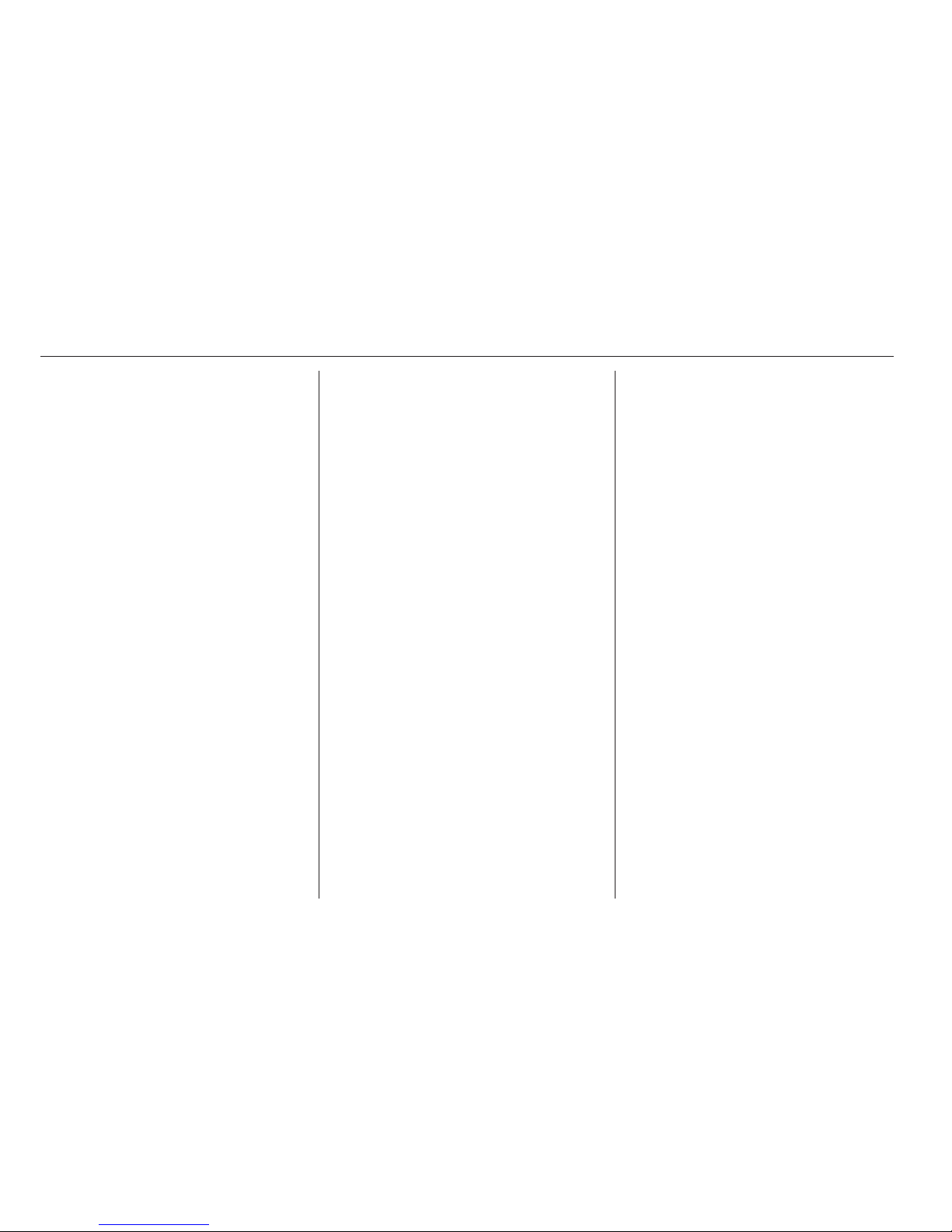
20 Basic operation
Set time
To adjust the time settings, select the
Set Time menu item. Adjust the
settings as desired.
Set date
To adjust the date settings, select the
Set Date menu item. Adjust the
settings as desired.
Time format
To choose the desired time format,
select the 12 hr / 24 hr Format menu
item. A submenu is displayed.
Activate 12 Hour or 24 Hour.
Software information
Press the CONFIG button and then
select the Radio Settings menu item.
Scroll through the list and select
Software Versions Menu to display
the respective submenu.
Software version information
To display a list of all software
versions installed, select Software
Version Information.
By default, all versions are activated.
Software update
To update your system software,
contact your Vauxhall Authorised
Repairer.
Log file
To generate a log file of your current
software version, select the Create
Log File menu item.
Licensing information
To display information on the
manufacturer of the Infotainment
system, select Licensing Information.
Factory defaults
To reset all Infotainment settings to
their factory defaults, select Clear and
Reset Radio.
Display settings
Press the CONFIG button and then
select the Display Settings menu item
to display the respective submenu.
Home Page
Select Home Page Menu to display
the home page settings menu.
To access the menu from the Home
Page, select the Menu screen button
at the bottom of the screen.
The Home Page may be adjusted
according to your personal
preferences.
Customise
The application icons displayed on
the first home page may be chosen as
desired.
Select the Customise menu item to
display a list of all applications
installed in the system. Activate the
menu items of those applications you
wish to be displayed on the first home
page.
The other applications are then
arranged on the following pages.
Sort
Up to eight application icons may be
arranged on each home page.
The positions of the icons can be
changed as desired.
Select the Sort menu item to display
the home pages in edit mode.
Select the icon you wish to move.
Page 22
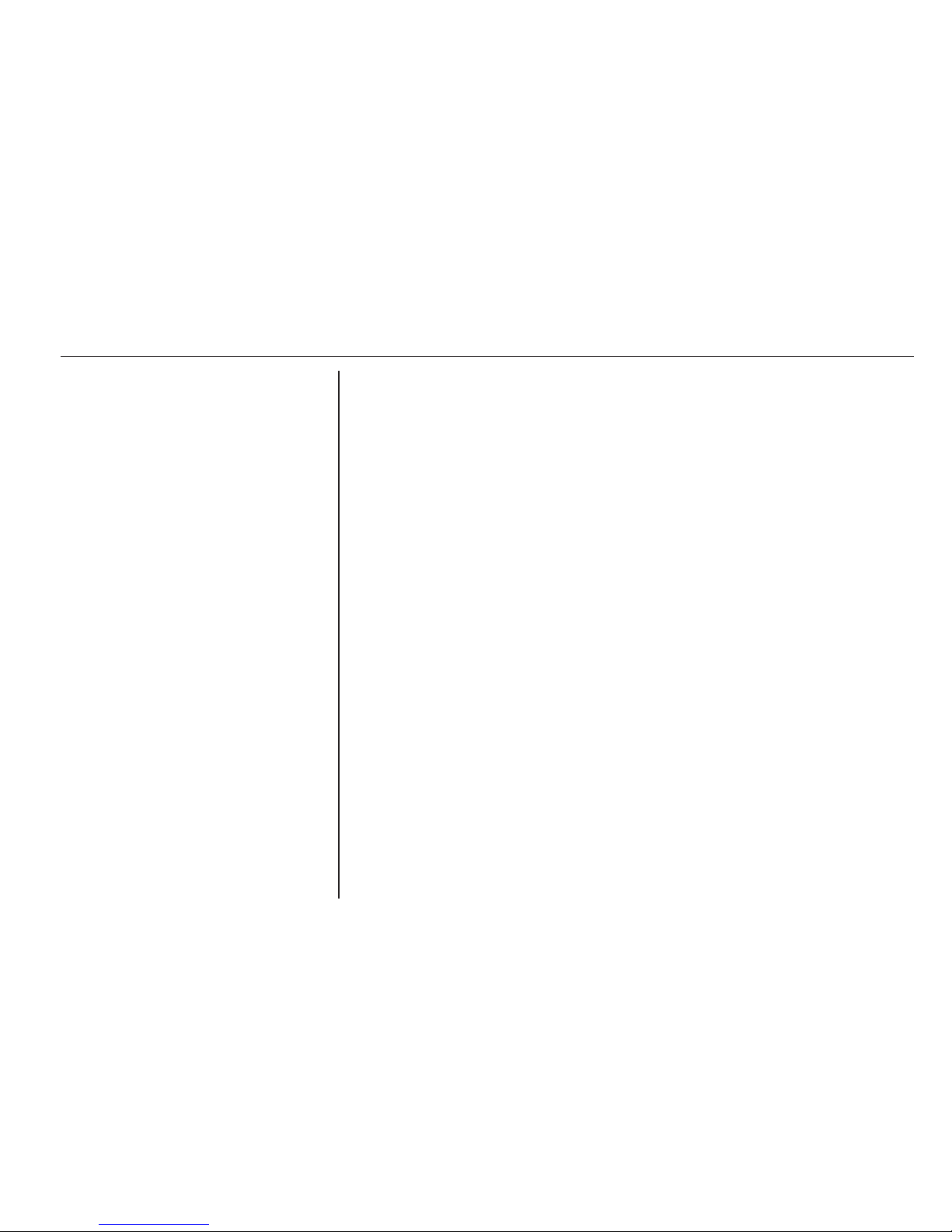
Basic operation 21
Scroll to the position on the home
page where you wish the icon to be
located. Press the multifunction knob
to confirm.
The icon is moved to the new location.
The icon that was located in that
position before is now displayed in the
position of the moved icon.
Home page defaults
To reset the Home Page to its factory
defaults, select Restore Home Page
Defaults.
Display Off
To turn the display off, select Display
Off.
To turn the display back on, press any
button on the instrument panel
(except the m VOL knob).
Page 23
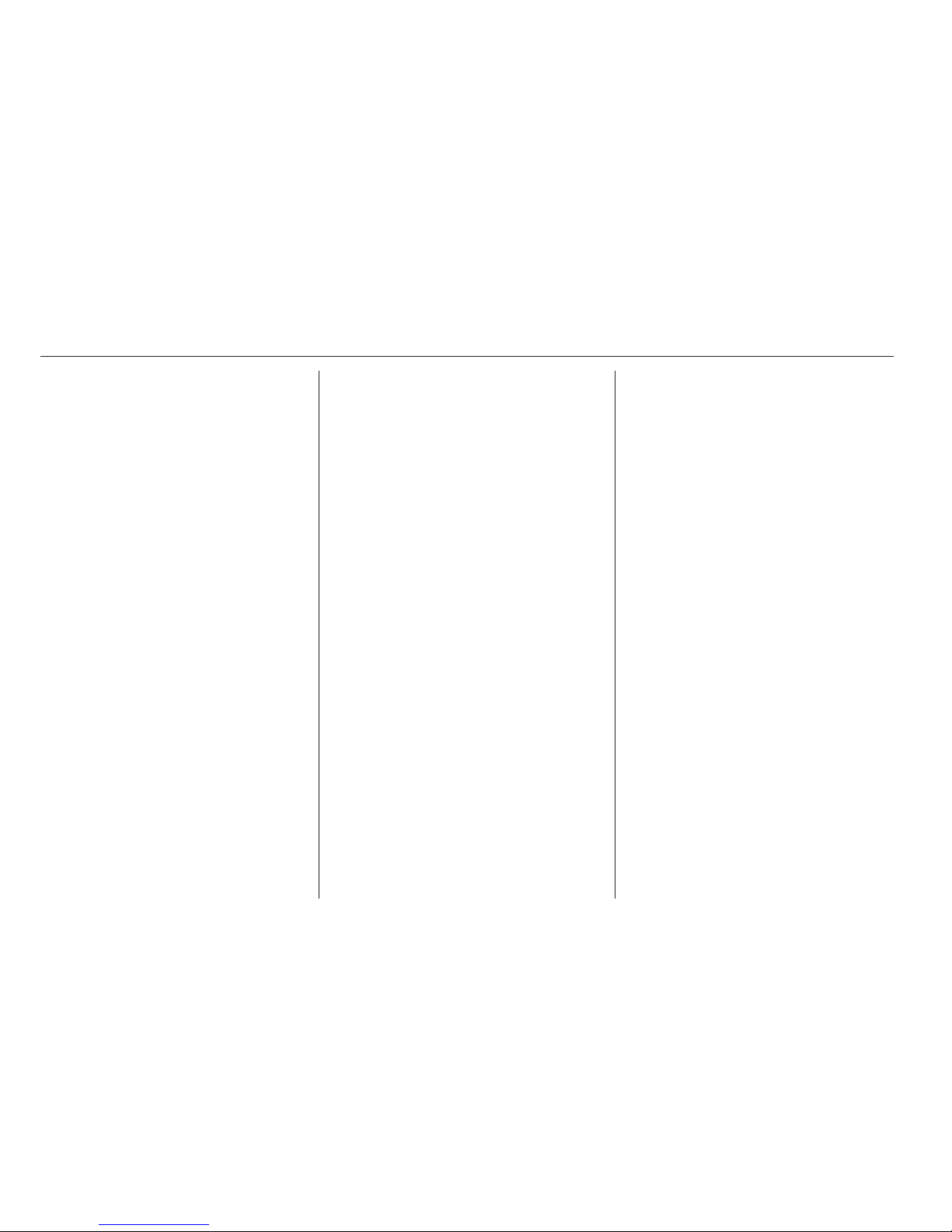
22 Radio
Radio
Usage .......................................... 22
Station search .............................. 22
Autostore lists .............................. 23
Favourite lists ............................... 24
Radio data system (RDS) ............ 25
Digital audio broadcasting ........... 27
Usage
Activating radio
Press the ; button and then select
the AM, FM or DAB icon.
The station last selected is played.
Note
When an audio source is already
active, you may toggle between the
different audio sources by
repeatedly pressing the SRCE
button.
Station search
Automatic station search
Briefly press the t or v buttons to
play the next station in the station
memory.
Manual station search
Press and hold the t or v buttons.
Release the button when the required
frequency has almost been reached
on the frequency display.
Manual station tuning
In the FM and DAB waveband, press
the multifunction knob to open the
respective menu and then select
Manual tuning. The frequency
currently active is displayed at the
bottom of the screen.
Turn the multifunction knob to reach
the desired frequency.
In the AM waveband, turn the
multifunction knob to adjust the
frequency.
Station lists
In the FM and DAB waveband, turn
the multifunction knob to display the
station list.
In the AM waveband, press the
multifunction knob to display the
respective waveband menu.
Select AM Station List.
A list of all receivable stations of the
relevant waveband and in the current
reception area is displayed.
Page 24
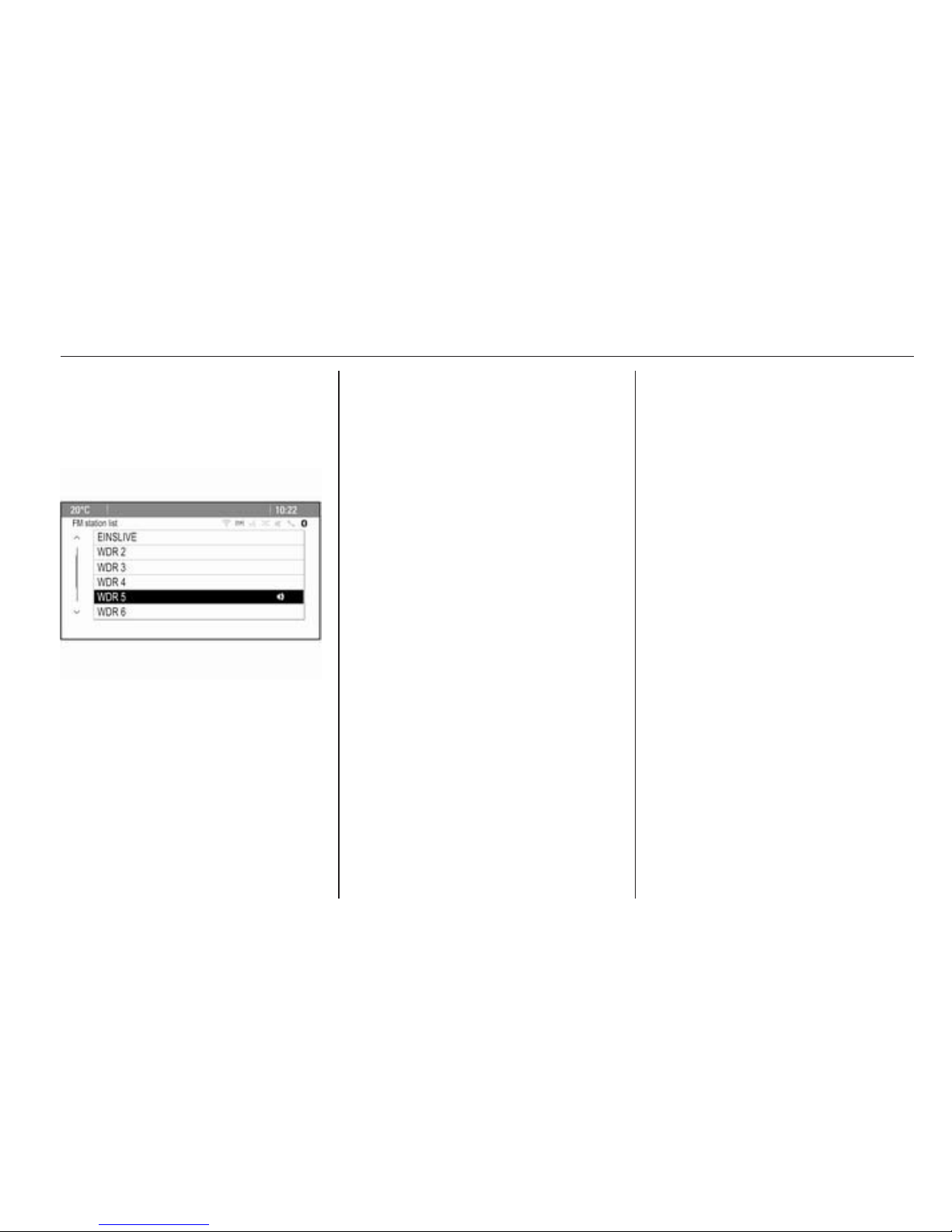
Radio 23
Note
If no station list has been created
beforehand, the Infotainment
system performs an automatic
station search.
Select the desired station.
Note
The currently received station is
marked by i.
Category list
Numerous RDS 3 25 and DAB
3 27 stations broadcast a PTY
code, which specifies the type of
programme transmitted (e.g. news).
Some stations also change the PTY
code depending on the content which
is currently transmitted.
The Infotainment system stores these
stations in the corresponding
category list sorted by programme
type.
Note
The category list submenu item is
only available for the FM and the
DAB wavebands.
To search for a programme type
determined by the stations, select the
waveband specific category list
option.
A list of programme types currently
available is displayed.
Select the desired programme type. A
list of stations is displayed
transmitting a programme of the
selected type.
Select the desired station.
Note
The currently received station is
marked by i.
Updating the station lists
If the stations stored in the wavebandspecific station list can no longer be
received, the AM and the DAB station
lists must be updated.
Note
The FM station list is updated
automatically.
Select the corresponding list item in
the waveband-specific menu to
update a station list.
A station search is started. Once the
search is finished, the station
previously selected is played.
To cancel the station search, press
the multifunction knob.
Note
If a waveband specific station list is
updated the corresponding category
list (if available) is also updated.
Autostore lists
The stations best received in a
waveband can be stored in and
selected from the autostore lists.
Page 25
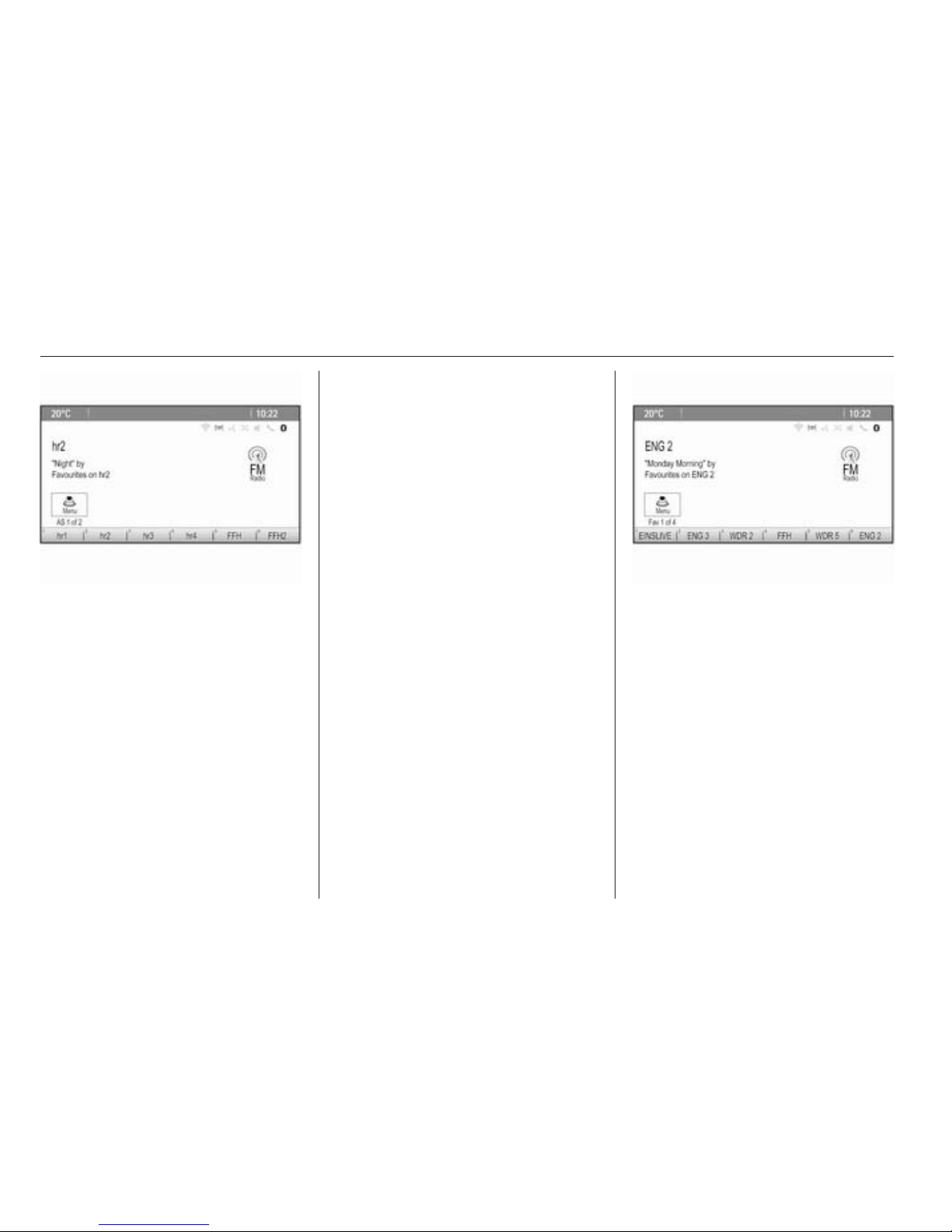
24 Radio
Each waveband has 2 autostore lists
(AS 1, AS 2), in each of which
6 stations can be stored.
Note
The currently received station is
highlighted.
Automatic station storing
Keep the AS button pressed until an
autostore message is displayed. The
12 strongest stations in the current
waveband are stored in the two
autostore lists.
To cancel the autostore procedure,
select the Cancel screen button.
Storing stations manually
Stations can also be stored manually
in the autostore lists.
Set the station to be stored.
Press the AS button to open the
autostore list or to switch to another
autostore list.
To store the station in a list position:
press the corresponding station
button 1...6 until a confirmation
message is displayed.
Note
Manually stored stations are
overwritten in an automatic station
storing process.
Retrieving a station
If required, press the AS button to
open an autostore list or to switch to
another autostore list.
Press one of the station buttons 1...6
to activate the station at the
corresponding list position.
Favourite lists
Stations of all wavebands can be
stored manually in the favourite lists.
6 stations can be stored in each
favourite list. The number of available
favourite lists can be set (see below).
Note
The currently received station is
highlighted.
Storing a station
Set the station to be stored.
Briefly press the FAV button to open
a favourite list or to switch to another
favourite list.
To store the station in a list position:
press the corresponding station
button 1...6 until a confirmation
message is displayed.
Page 26
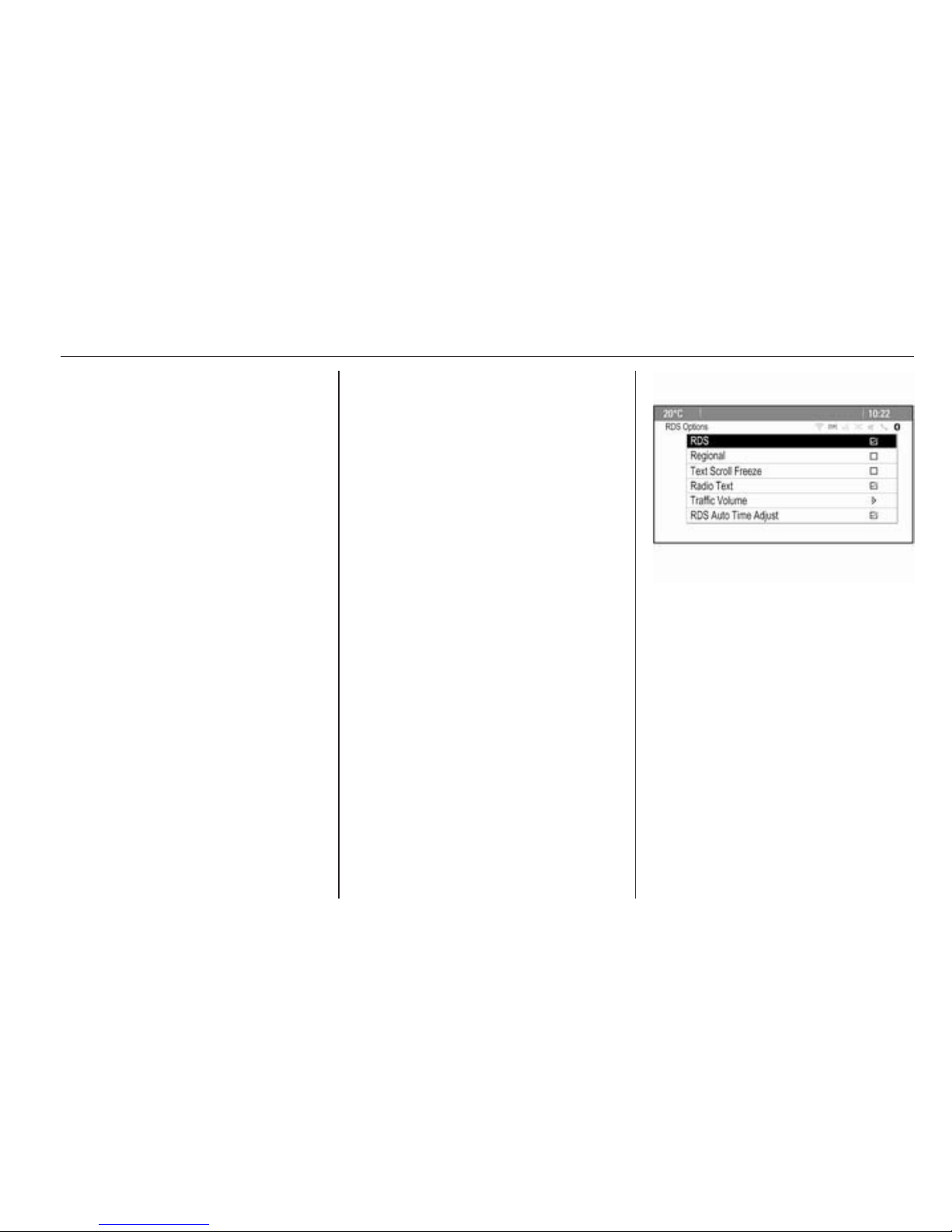
Radio 25
Retrieving a station
If required, briefly press the FAV
button to open a favourite list or to
switch to another favourite list. Press
one of the station buttons 1...6 to
activate the station stored in the
respective location.
Defining the number of favourite
lists
Press the CONFIG button and then
select the Radio Settings menu item.
Select Number of Favourite Pages to
display the respective submenu.
Select the number of favourite pages
you wish to be displayed.
Radio data system (RDS)
RDS is a service of FM stations that
considerably facilitates the finding of
the desired station and its fault-free
reception.
Advantages of RDS
■ On the display the programme
name of the set station appears
instead of its frequency.
■ During station search the
Infotainment system tunes in to
RDS stations only.
■ The Infotainment system always
tunes in to the best receivable
broadcasting frequency of the set
station by means of AF (Alternative
Frequency).
■ Depending on the station that is
received the Infotainment system
displays radio text that can contain,
for example, information on the
current programme.
RDS Options menu
To open the menu for the RDS
configuration, press the CONFIG
button and then select the Radio
Settings menu item.
Select RDS Options to display the
respective submenu.
Activating the RDS function
Activate the RDS menu item.
Note
If RDS is deactivated, not all menu
items of the RDS Options menu are
displayed.
Regional
RDS stations sometimes broadcast
regionally different programmes on
different frequencies.
If Regional is activated, only
alternative frequencies (AF) with the
same regional programmes are
selected.
Page 27
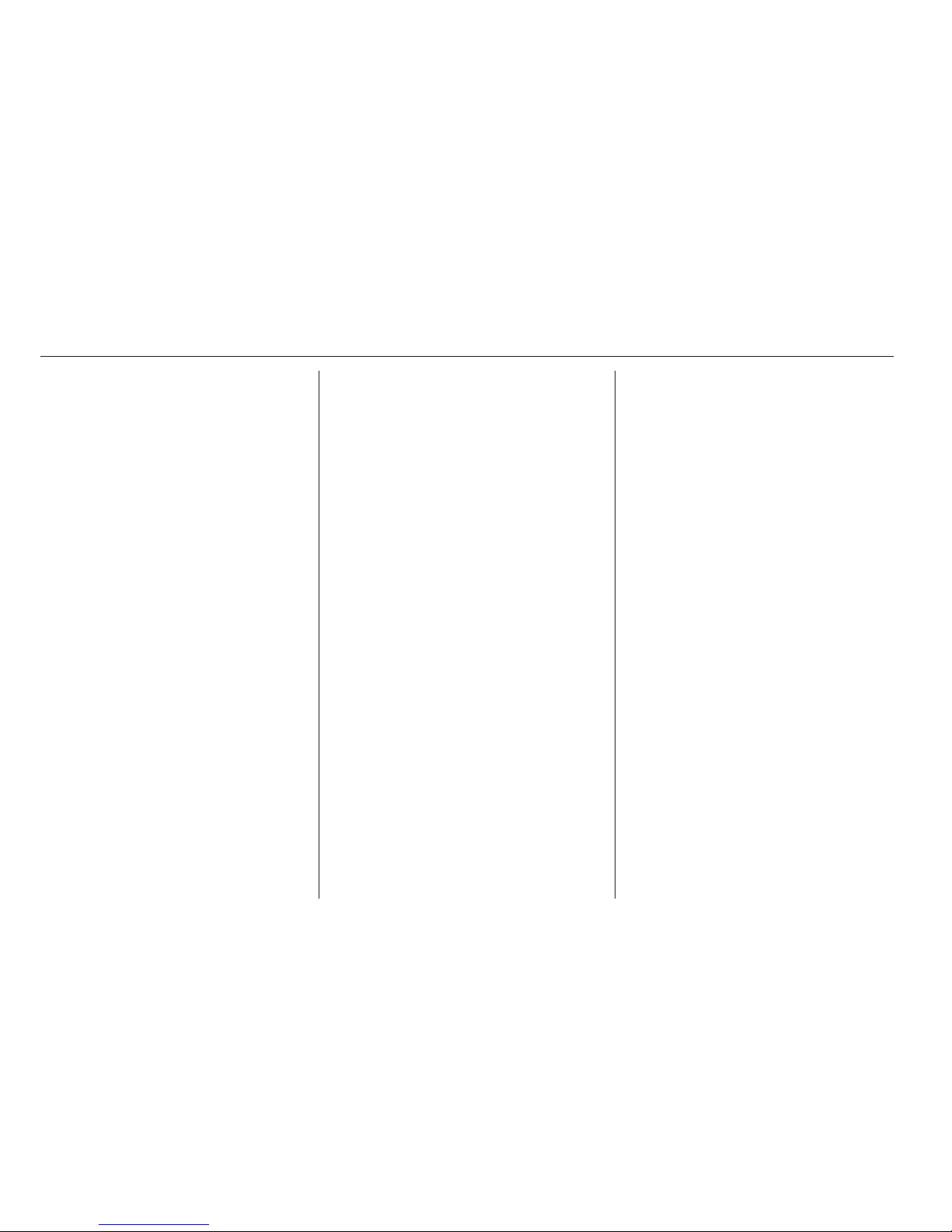
26 Radio
If Regional is deactivated, alternative
frequencies of the stations are
selected without regard to regional
programmes.
Text Scroll Freeze
Some RDS stations do not only show
the programme service name on the
display, but also additional
information on the current
programme. If additional information
is displayed, the programme name is
hidden.
To prevent additional information
from being displayed, activate the
Text Scroll Freeze menu item.
Radio Text
If RDS and the reception of an RDS
station are activated, information on
the radio programme currently active
or the music track currently playing
are displayed below the programme
name.
To show or hide the information,
activate or deactivate the Radio Text
menu item.
Radio traffic service
(TP = Traffic Programme)
Radio traffic service stations are RDS
stations that broadcast traffic news.
If the radio traffic service is switched
on, radio or media playback is
interrupted for the duration of the
traffic announcement.
Switching the radio traffic service on
and off
To switch the traffic announcement
standby facility of the Infotainment
system on and off, press the TP
button.
■ If the radio traffic service is
switched on, [ ] is indicated on the
display.
■ If the current station is not a radio
traffic service station, a search is
started automatically for the next
radio traffic service station.
■ If a radio traffic service station has
been found, [TP] is indicated on the
display.
Traffic Volume
To adjust the volume of traffic
announcements, select the Traffic
Volume menu item. The respective
submenu is displayed. Adjust the
setting as desired.
Listening to traffic announcements
only
Switch on the radio traffic service and
completely turn down the volume of
the Infotainment system.
Blocking out traffic announcements
To block out a traffic announcement,
e.g. during CD/MP3 playback:
Press the TP button or select the
Cancel screen button in the TP
message.
The traffic announcement is
cancelled, but the radio traffic service
remains switched on.
Auto Time Adjust
The system constantly receives
information on the current time and
date.
Page 28
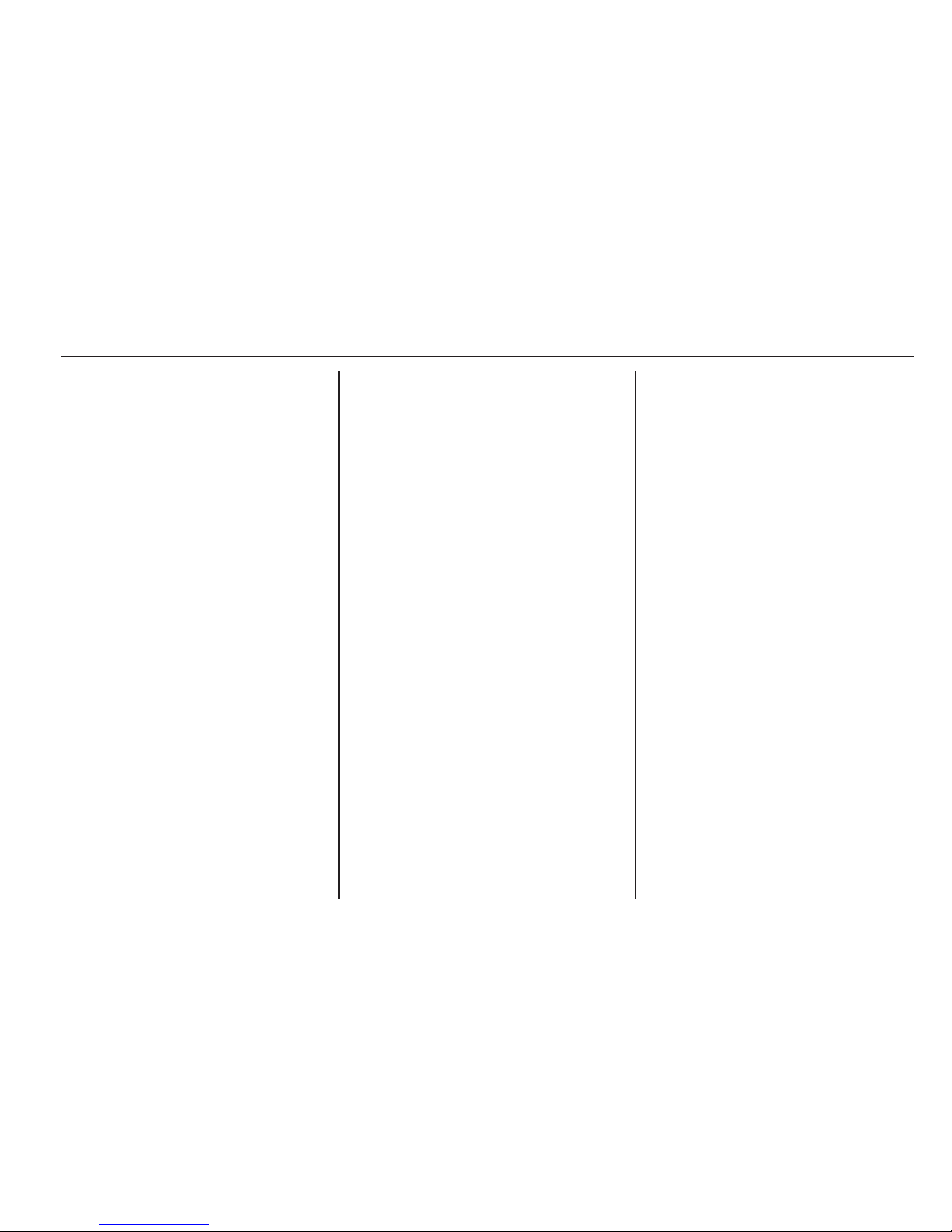
Radio 27
If you wish the time and date settings
to be updated automatically, activate
the RDS Auto Time Adjust menu item.
If you wish to set time and date
manually, deactivate the RDS Auto
Time Adjust menu item.
Digital audio broadcasting
Digital audio broadcasting (DAB) is
an innovative and universal
broadcast system.
General information
■ DAB stations are indicated by the
programme name instead of the
broadcasting frequency.
■ With DAB, several radio
programmes (services) can be
broadcasted on a single frequency
(ensemble).
■ Besides high-quality digital audio
services, DAB is also able to
transmit programme-associated
data and a multitude of other data
services including travel and traffic
information.
■ As long as a given DAB receiver
can pick up the signal sent out by a
broadcasting station (even if the
signal is very weak), sound
reproduction is ensured.
■ There is no fading (weakening of
the sound) that is typical of AM or
FM reception. The DAB signal is
reproduced at a constant volume.
■ Interference caused by stations
that are on nearby frequencies (a
phenomenon that is typical of AM
and FM reception) does not occur
with DAB.
If the DAB signal is too weak to be
picked up by the receiver, the
system switches over to the same
programme on another DAB or FM
station.
■ If the DAB signal is reflected by
natural obstacles or buildings, the
reception quality of DAB is
improved, whereas AM or FM
reception is considerably impaired
in such cases.
■ When DAB reception is enabled,
the FM tuner of the Infotainment
system remains active in the
background and continually
searches for the best receivable FM
stations. If TP 3 25 is activated,
traffic announcements of the FM
station which is currently best
received are issued. Deactivate TP,
if DAB reception should not be
interrupted by FM traffic
announcements.
DAB announcements
Besides their music programmes, lots
of DAB stations also broadcast
announcements of various
categories.
While being in the DAB main menu,
press the multifunction knob to open
the DAB menu and then select
Announcements.
If you activate some or all categories,
the currently received DAB service is
interrupted when an announcement
of these categories is made.
Activate the desired categories.
Page 29
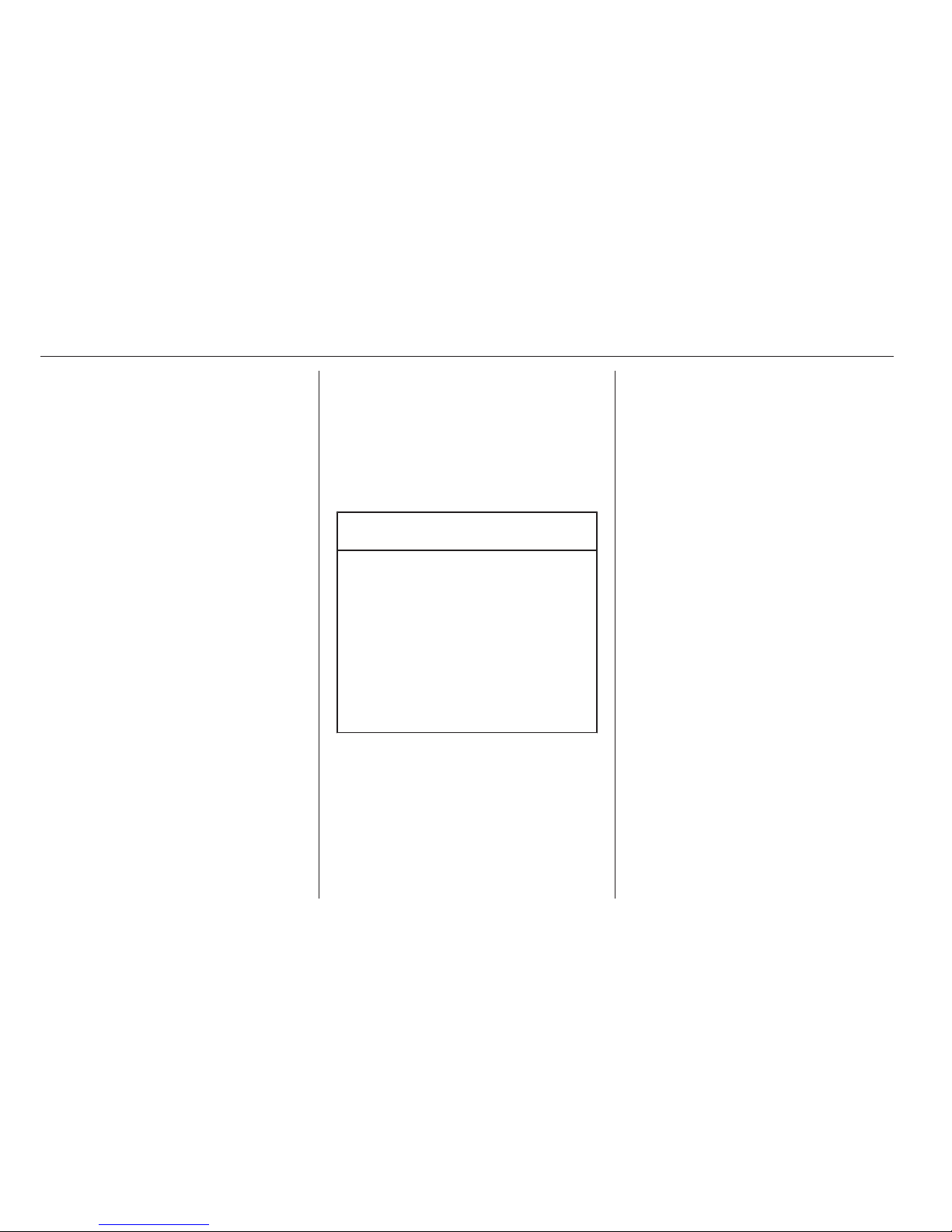
28 CD Player
CD Player
General information ..................... 28
Usage .......................................... 29
General information
Important information about
audio CDs and MP3/WMA CDs
The Infotainment system's CD player
can play audio CDs and MP3/WMA
CDs.
Caution
Under no circumstances place
DVDs, single-CDs with a diameter
of 8 cm or shaped CDs in the audio
player.
You must not put any stickers on
CDs. These discs can get jammed
in the CD drive and ruin the drive.
An expensive replacement of the
device will then be necessary.
File formats
Audio CDs
The following CD formats can be
used: CD-ROM Mode 1 and Mode 2;
CD-ROM XA Mode 2, Form 1 and
Form 2.
MP3 CDs
The following file formats can be
used: ISO9660 Level 1, Level 2,
(Romeo, Joliet).
MP3 and WMA files written in any
format other than listed above may
not play correctly, and their file names
and folder names may not be
displayed correctly.
The following restrictions apply for the
data stored on an MP3/WMA CD:
Number of tracks: max. 999.
Number of folders: max. 255.
Folder structure depth:
max. 64 levels (recommended:
max. 8 levels).
Number of playlists: max. 15.
Number of songs per playlist:
max. 255.
Applicable playlist
extensions: .m3u, .pls, .asx, .wpl.
Page 30
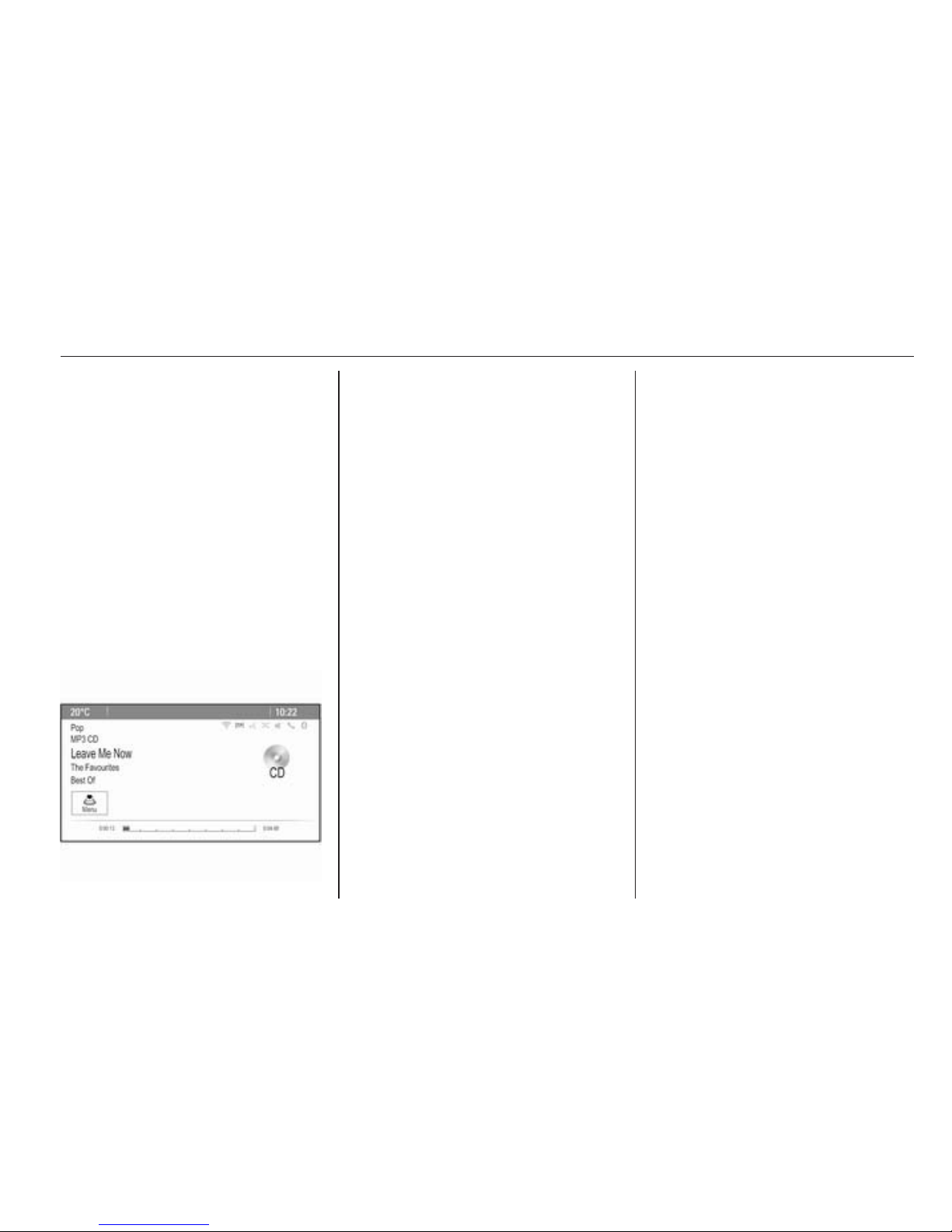
CD Player 29
Usage
Starting CD playback
Push the CD with the labelled side
facing upwards into the CD slot until
it is pulled in.
CD playback starts automatically and
the CD or MP3 CD main menu is
displayed.
If there is already a CD inserted, but
the CD or MP3 CD main menu is not
active, press the ; button and then
select the CD icon.
The CD or MP3 CD main menu is
displayed and CD playback is started.
Depending on the data stored on the
audio CD or MP3 CD, more or less
detailed information on the CD and
the current music track are shown on
the display.
Note
When an audio source is already
active, you may toggle between the
different audio sources by
repeatedly pressing the SRCE
button.
Removing a CD
Press d button.
The CD is pushed out of the CD slot.
If the CD is not removed after
ejection, it will be drawn back in again
automatically after a few seconds.
Track List
Turn the multifunction knob to display
a list of all tracks on the CD.
Note
The currently playing track is marked
by i.
Select the desired track.
Function buttons
Skipping to previous or next track
Press the t or v buttons once or
several times to skip to the previous
or next track.
Fast forwarding or rewinding
Press and hold the t or v buttons
to fast forward or rewind the current
track.
Pausing playback
Press the T button to pause
playback.
Audio menu
Press the multifunction knob to
display the CD or MP3 menu.
Note
Find a description of the functions in
the MP3 menu 3 32.
Shuffle function
To play the tracks on the CD in
random order, activate the Shuffle
menu item.
To return to the normal playing order,
deactivate the Shuffle menu item.
Page 31

30 External devices
External devices
General information ..................... 30
Playing audio ............................... 32
Displaying pictures ....................... 33
Using apps ................................... 34
General information
Sockets for the connection of external
devices are located in the centre
console on a hinged panel.
Note
The sockets must always be kept
clean and dry.
AUX input
It is possible to connect e.g. an iPod,
Smartphone or another auxiliary
device to the AUX input. The
Infotainment system can play music
files contained in auxiliary devices.
When connected to the AUX input,
the audio signal of the auxiliary device
is transmitted via the speakers of the
Infotainment system.
The volume can be adjusted via the
Infotainment system. All other control
functions must be operated via the
auxiliary device.
Connecting a device
To connect the auxiliary device to the
AUX input socket of the Infotainment
system, use the following cable:
3-pole for audio source.
To disconnect the AUX device, select
another function and then remove the
AUX device.
USB port
An MP3 player, USB device, iPod or
Smartphone can be connected to the
USB port. The Infotainment system
can play music files or display
pictures contained in auxiliary
devices.
Page 32

External devices 31
When connected to the USB port, the
devices mentioned above can be
operated via the controls and menus
of the Infotainment system.
Note
Not all MP3 player, USB drive, iPod
models or Smartphones are
supported by the Infotainment
system.
Connecting/disconnecting a device
Connect the device to the USB port.
For the iPod, use the appropriate
connection cable.
Note
If a non-readable USB device or
iPod is connected, a corresponding
error message will appear and the
Infotainment system will
automatically switch to the previous
function.
To disconnect the USB device or
iPod, select another function and then
remove the USB storage device.
Caution
Avoid disconnecting the device
during playback. This may
damage the device or the
Infotainment system.
Bluetooth
Bluetooth enabled audio sources
(e.g. music mobile phones, MP3
players featuring Bluetooth, etc.),
which support the Bluetooth music
profiles A2DP and AVRCP can be
connected wirelessly to the
Infotainment system.
The Infotainment system can play
music files contained in Bluetooth
devices, e.g. iPod or Smartphone.
Connecting a device
Find a detailed description on the
Bluetooth connection 3 60.
File formats
Audio files
Only devices formatted in the FAT32,
NTFS and HFS+ file systems are
supported.
Note
Some files may not be played
properly. This might be due to a
different recording format or the
condition of the file.
Files from online shops to which
Digital Rights Management (DRM)
has been applied cannot be played.
The playable audio file formats
are .mp3, .wma, .aac and .m4a.
When playing a file with ID3 tag
information, the Infotainment system
can display information, e.g. on the
track title and artist.
Picture files
The displayable picture file formats
are .jpg, .jpeg, .bmp, .png and .gif.
The files must have a maximum size
of 2048 pixels in widths and
2048 pixels in heights (4MP).
Page 33

32 External devices
Gracenote
The Gracenote database contains
information on media data currently
available on the market.
When connecting external devices,
the tracks or files are recognised by
the Gracenote function.
If the Gracenote normalisation
function is activated, spelling
mistakes in MP3 tag data are
automatically corrected. Due to this,
media search results may be
improved.
Press the CONFIG button and then
select the Radio Settings menu item.
Select Gracenote Options to display
the respective submenu.
Activate the Gracenote normalisation
function.
Playing audio
Starting playback
If not connected, connect the device
3 30.
Press the ; button and then select
the USB, AUX or Bluetooth icon.
Example: USB main menu
Function buttons
The media files on the USB and
Bluetooth devices may be operated
using the buttons on the instrument
panel.
Skipping to previous or next track
Press the t or v buttons once or
several times to skip to the previous
or next track.
Fast forwarding or rewinding
Press and hold the t or v buttons
to fast forward or rewind the current
track.
Pausing playback
Press the T button to pause
playback.
Audio menus
To display the respective audio
menu, press the multifunction knob.
Note
Not all menu items are available in
all audio menus.
Shuffle function
Press the multifunction knob to
display the USB or Bluetooth menu.
Page 34

External devices 33
To play the tracks on the respective
device in random order, activate the
Shuffle menu item.
To return to the normal playing order,
deactivate the Shuffle menu item.
Browsing
(only available in USB menus)
To search for a track within the
structure, select one of the menu
items, e.g. Folders, Play Lists or
Albums.
Browse through the structure until
you find the desired track.
Select the track to start playback.
Individual playlists
The system allows new playlists to be
created via the Gracenote function.
Similar tracks are put together on a
list automatically generated by the
system.
Select the track around which you
wish to create a new playlist.
Select the Play More Like This...
menu item in the respective audio
menu. A new playlist is created and
stored in the Play Lists menu.
To delete a playlist generated by the
system, select the Delete Automatic
Playlist menu item. A list of all
generated playlists is displayed.
Select the playlist you wish to delete.
The playlist is deleted.
Displaying pictures
Viewing pictures
Connect a USB device 3 30.
Press the ; button and then select
the Pictures icon to open the Picture
Viewer USB menu.
A list of all pictures and picture folders
found on the USB device is displayed.
Browse through the pictures and
folders until you find the desired
picture and select it. The picture is
displayed.
Function buttons
Info button
Select the Info screen button at the
bottom of the screen to display
information on the picture stored on
the USB device, e.g. a name or
number. The respective information is
displayed above the picture.
Skipping to the previous or next
picture
Select the < or > screen buttons at
the bottom of the screen to display the
previous or next picture.
Page 35

34 External devices
Slide show
To start a slideshow of all pictures
stored in the respective picture folder,
select the 6 screen button at the
bottom of the screen. The slideshow
is started.
When the slideshow is started, the 6
screen button changes to Q.
Select the Q screen button to pause
the slideshow.
Rotating the picture
Select the R screen button at the
bottom of the screen to rotate the
picture.
Picture menu
To display the picture menu, select
the Menu screen button at the bottom
of the screen.
Picture Viewer Main
Select the Picture Viewer Main menu
item to display a list of all picture
folders, see above.
Slideshow Timer
To adjust the time sequence in which
one picture is shown during a slide
show, select the Slideshow Timer
menu item. The respective submenu
is displayed. Select the desired
option.
Shuffle Images
To display the pictures of a slide show
in random order, activate the Shuffle
Images screen button.
Using apps
The Infotainment system supports the
operation of apps via the controls on
the Infotainment system.
Before an application can be
operated using the controls and
menus of the Infotainment system,
the respective application has to be
installed via a smartphone.
Activating the Tethering function
on the smartphone
Activate the Tethering and the
Bluetooth functions on the
smartphone (see user guide of the
smartphone).
Note
Tethering has to be set up correctly
depending on the network provider.
Connect the smartphone to the
Infotainment system via Bluetooth
3 60.
Creating a new account
Press the ; button and then select
the Apps icon to display a welcome
screen.
To setup a new account, select the
respective screen button at the
bottom of the screen. You are led
through various setup screens.
First, a list of all phones paired to the
system is displayed. Select the phone
with which you want to establish an
Internet connection to the app store.
Page 36

External devices 35
Then a keyboard for the entry of an
email address is displayed. Enter
your email address.
In the menu displayed afterwards, a
PIN code needs to be set. Select the
New PIN entry field. A keyboard is
displayed. Select the desired digits.
To confirm the PIN code, select the
Confirm New PIN entry field. The
keyboard is redisplayed. Enter the
PIN code again. Confirm your input.
A menu for country selection is
displayed. Scroll through the list and
select the desired country.
Last, the privacy policy of the app
store is displayed. Select the Agree
screen button to create the account.
The apps main menu is displayed.
Installing new apps
Press the ; button and then select
the Apps icon to display the apps
main menu.
Select the Apps screen button at the
bottom of the screen to display the
apps menu.
All
To display a list of all apps available,
select the All screen button at the
bottom of the screen.
Scroll through the list and select the
desired app. A submenu with detailed
information on the respective app is
displayed.
To install the app on the Infotainment
system, select the Install screen
button at the bottom of the screen.
The app is installed.
When the installation process is
finished, the Install screen button
changes to Launch.
Note
Apps installed on the Infotainment
system are displayed as icons on the
home pages.
o
To search for a specific app, select
the o screen button. A keyboard is
displayed.
Enter the search name. A list of all
apps found for the respective search
name is displayed.
Select the desired app. A submenu
with detailed information on the
respective app is displayed.
To install the app on the Infotainment
system, select the Install screen
button at the bottom of the screen.
The app is installed.
When the installation process is
finished, the Install screen button
changes to Launch.
Note
Apps installed on the Infotainment
system are displayed as icons on the
home pages.
My Apps
Press the ; button and then select
the Apps icon to display the apps
main menu.
Select the Apps screen button at the
bottom of the screen to display the
apps menu.
To display a list of all apps installed
on the Infotainment system, select
the My Apps screen button at the
bottom of the screen.
Select the desired options for e.g.
starting or deleting an app.
Page 37

36 External devices
Settings
The settings menu provides options
for the management of the accounts.
Press the ; button and then select
the Apps icon to display the apps
main menu.
Select the Settings screen button at
the bottom of the screen to display the
respective submenu.
Adjust the settings as desired.
Page 38

Navigation 37
Navigation
General information ..................... 37
Usage .......................................... 38
Destination input .......................... 42
Guidance ..................................... 50
General information
The navigation application will reliably
guide you to your destination without
the need to read maps.
The current traffic situation is taken
into account in the route calculation.
For this reason, the Infotainment
system receives traffic
announcements in the current
reception area via RDS-TMC.
The navigation application cannot,
however, take into account traffic
incidents, traffic regulations changed
at short notice and hazards or
problems that arise suddenly (e.g.
road works).
Caution
The usage of the navigation
system does not release the driver
from the responsibility for a
correct, vigilant attitude in road
traffic. The relevant traffic
regulations must always be
followed. If a navigation instruction
contradicts traffic regulations, the
traffic regulations always apply.
Functioning of the navigation
application
The position and movement of the
vehicle are detected by the navigation
application using sensors. The
travelled distance is determined by
the vehicle's speedometer signal and
turning movements on bends by a
gyro sensor. The position is
determined by the GPS satellites
(Global Positioning System).
By comparing the sensor signals with
the digital maps, it is possible to
determine the position with an
accuracy of approx. 10 metres.
The system will also work with poor
GPS reception, however, the
accuracy of the determination of the
position will be reduced.
After the entry of the destination
address or point of interest (nearest
petrol station, hotel, etc.) the route is
calculated from the current location to
the destination selected.
Page 39

38 Navigation
Route guidance is provided by voice
commands and a direction arrow, as
well as with the aid of a multi-colour
map display.
Usage
Information on the map display
To display the map around the current
location, you may optionally:
■ Press the NAV button.
■ Press the ; button and then select
the Navigation icon.
Route guidance not active
If route guidance is not active, the
following information is displayed:
■ In the top line: information on the
audio source currently active and
the time.
■ Below the top line: GPS symbol.
■ In the upper left corner: a compass
that indicates the north direction.
■ Map display of the area around the
current position.
■ Current position: indicated by a red
triangle within a grey circle.
■ Points of interest (POI), e.g. petrol
stations, parking areas or
restaurants: indicated by
corresponding symbols (if
activated).
■ In the bottom line: street name of
the current position.
Route guidance active
If route guidance is active, the
following information is displayed:
■ In the top line: information on the
audio source currently active and
the time.
■ Below the top line: GPS symbol.
■ Below the top line: name of the
street to follow after the next
intersection.
■ In the upper left corner: a compass
symbol that indicates the north
direction.
■ Map display of the area around the
current position.
Page 40

Navigation 39
■ Current position: indicated by a red
triangle within a grey circle.
■ Route: indicated by a blue line.
■ Final destination: indicated by a
black chequered flag.
■ Waypoint (intermediate
destination): indicated by a red
diamond.
■ Points of interest (POI), e.g. petrol
stations, parking areas, or
restaurants: indicated by
corresponding symbols (if
activated).
■ Traffic incidents, e.g. traffic jam:
indicated by corresponding
symbols (if activated).
■ On the left side: direction arrow and
distance to the next manoeuvre.
■ On the left side: remaining distance
to the final destination or to the next
waypoint.
■ On the left side: estimated arrival
time or remaining travel time.
■ In the bottom line: street name of
the current position.
Map manipulation
Moving the visible map section
The visible map section on the map
display can be moved freely in all
directions using the Eight-way switch.
The Eight-way switch in the middle of
the multifunction knob may be tilted in
all directions.
Tilt the switch to one side. The visible
map section moves in the respective
direction.
To redisplay the map around the
current location, press the BACK
button.
Changing the map scale
When the map is displayed, turn the
multifunction knob to display a scale
bar at the bottom of the screen.
Turn the multifunction knob again to
adjust the scale as desired.
Changing the map mode
The map may be displayed in three
(route guidance not active),
respectively five (route guidance
active) different modes, see "Map
setup" below.
Repeatedly press the NAV button to
toggle between the different map
modes.
Map setup
Heading indicator
Press the multifunction knob to
display the Navigation Menu. Select
the Heading Indicator menu item to
display the respective submenu.
The following options are available:
■ 2D North Up: 2D view, north facing
upwards.
■ 2D Heading Up: 2D view, driving
direction facing upwards.
■ 3D Heading Up: 3D view, driving
direction facing upwards.
Select the desired option.
Page 41

40 Navigation
Map modes
Press the multifunction knob to
display the Navigation Menu. Select
the Map Modes menu item to display
the respective submenu.
The following options are available:
■ Full Map ("Normal" view described
above): Full screen map view, all
function and indication screen
buttons displayed.
■ Full Glory: Full screen map view,
most functions and indication
screen buttons hidden.
■ Split with Turn List: Divided screen
with map on the left and turn list on
the right side.
■ Split with Turn Arrow: Divided
screen with map on the left side and
turn arrow for the next turning
manoeuvre on the right side.
■ Split with Media: Divided screen
with map on the left side and audio
source currently active on the right
side.
Select the desired option.
Map display
Press the multifunction knob to
display the Navigation Menu. Select
the Map Settings menu item and then
Map Display to display the respective
submenu.
Depending on the external lighting
conditions, activate the Day or Night
menu item.
For an automatic adaption by the
system, activate Automatic.
Displaying POIs
Press the multifunction knob to
display the Navigation Menu.
Select the Show POIs menu item to
display the respective submenu.
If you wish all POIs available in the
system to be displayed on the map,
activate Show all POIs.
If you do not wish POIs to be
displayed on the map, activate Hide
all POIs.
To only display specific POIs, activate
the User Defined menu item and then
activate the POI categories you wish
to be displayed.
Changing screen information
The route information displayed on
the screen during active route
guidance may be customised.
Press the multifunction knob to
display the Navigation Menu. Scroll
through the list and select the Switch
Route Time/Destination menu item.
Time information
If you wish to change the time
information displayed, select Switch
Arrival/Travel Time to display the
respective submenu.
Activate the information setting you
wish to be displayed.
Destination information
If you are in a waypoint trip, you may
want to display the route information
for a waypoint instead of those for the
final destination.
To change the setting, select Switch
Waypoint/Destination. A list of all
destinations in the waypoint trip
currently active is displayed.
Activate the information setting you
wish to be displayed.
Page 42

Navigation 41
Position information
Current position
Press the multifunction knob to
display the Navigation Menu. Select
the Current Position Info menu item.
On the right side of the screen, the
current position is displayed on the
map. On the left side, the GPS
coordinates of the current position are
shown.
Destination position
If route guidance is active, you may
display information on the destination
entered.
Press the multifunction knob to
display the Navigation Menu. Select
the Destination Position Info menu
item.
On the right side of the screen, the
destination is displayed on the map.
On the left side, the address and the
GPS coordinates of the destination
are shown.
Saving a position
The current position or a destination
position may be saved in the address
book.
Select the Save screen button. Find a
detailed description on saving
addresses in the address book
3 42.
Route simulation
The Infotainment system features a
route simulation mode for test
purposes.
To start the simulation mode, press
the CONFIG button and then select
the Navigation Settings menu item.
Scroll through the list and select
Route Simulation to display the
respective submenu.
Starting position
Since the simulation mode does not
draw on the GPS signal providing the
current position of the vehicle, a start
position must be set manually.
Use Last Known Position
To set the last position provided by a
GPS signal as starting point, select
the Use Last Known Position menu
item.
Use Previous Destination
To use one of the last destinations
entered as starting point, select the
Use Previous Destination menu item.
The previous destinations list is
displayed.
Select the desired address.
Use Specified Location
To use a specific location as starting
point, select the Use Specified
Location menu item.
Enter an address. Find a detailed
description 3 42.
Simulation mode is started.
Cancelling simulation mode
To leave the simulation mode, press
the CONFIG button and then select
the Navigation Settings menu item.
Scroll through the list and select
Route Simulation to display the
respective submenu.
Page 43

42 Navigation
Select the Cancel Route Simulation
menu item.
Additional route simulation menu
When route guidance is active in the
simulation mode, an additional menu
is displayed in the Navigation Menu.
Press the multifunction knob to
display the Navigation Menu. Scroll
through the list and select the Route
Simulation menu item to display the
respective submenu.
To stop the simulated route guidance,
select the Stop Simulation menu item.
The guidance process is stopped, the
route guidance mode remains active.
To display the next simulated turning
manoeuvre on the map, select the
Next Manoeuvre menu item.
Destination input
The Destination application provides
different options to set a destination
for route guidance.
Press the DEST / NAV button (when
route guidance is not active) to
display the Destination Entry menu.
Manual address entry
Address Entry menu
Press the DEST / NAV button to
display the Destination Entry menu
and then select the Address Entry
icon to display a mask for address
entry.
Select the Country entry field. A list is
displayed. Select the desired country.
Select the City/Postal entry field to
display a keyboard. Enter the desired
city name or postal code (see below).
Select the Street entry field to
redisplay the keyboard. Enter the
desired street name (see below).
You may then enter a house number
or junction.
Select the House number or Junction
entry field. The keyboard is
redisplayed. Enter the desired
number or street name (see below).
Page 44

Navigation 43
Note
If a house number is not stored in the
system database, the house number
closest to the destination entered is
used for route calculation.
If required, confirm your input.
A confirmation menu is displayed.
Select the Start Guidance menu item
to start route guidance.
Keyboard
Depending on the function selected,
the keyboards may be displayed
differently.
To change the letter arrangement on
the letter keyboard, select the ABC
screen button on the left side of the
keyboard. The letters are now
arranged in alphabetical order.
To enter a character sequence,
successively select the desired
characters.
Note
When entering an address, the
keyboard uses an intelligent spelling
function which automatically blocks
out characters that cannot occur
next in the respective character
sequence.
To enter special characters not
available on the letter keyboard,
select the ÄÖ screen button at the
right side of the letter keyboard. The
special characters keyboard is
displayed. Select the desired
character.
To enter numbers or symbols, select
the Sym screen button at the right
side of the special characters
keyboard. The symbols keyboard is
displayed. Select the desired
character.
To redisplay the letter keyboard,
select the ABC screen button at the
right side of the symbol keyboard.
This way you may toggle between the
three keyboards.
To delete characters already entered,
select the Delete screen button at the
right side of the respective keyboard
or press the BACK button.
When entering an address, a list of
matching entries is automatically
displayed as soon as the number of
matching entries found in the address
memory is equal to or less than six.
To manually display a list of matching
entries for the current input, select the
respective List screen button at the
bottom of the keyboard.
To display the last five entries made,
select the Last 5 screen button at the
bottom of the keyboard.
Select the desired entry from the list.
If required, select the confirmation
button displayed at the bottom of the
keyboard.
Page 45

44 Navigation
Points of Interest
A point of interest is a specific location
that might be of general interest, e.g.
a petrol station, parking area or
restaurant.
The data stored within the
Infotainment system contain a great
number of predefined POIs which are
indicated by symbols on the map.
These POIs may be selected as
destinations for route guidance.
Search menu
A POI may be selected using different
search masks.
Press the DEST / NAV button to
display the Destination Entry menu
and then select the Points of Interest
icon to display the POI List menu.
Select Category:, Name: or
Telephone number. The respective
search mask is displayed.
Fill out the entry fields in the
respective search mask.
Category search mask
Select the Location entry field to
display a list. Select the desired
option.
Select the Category entry field to
display a POI category list. Select the
desired category and then a
subcategory from the list.
Select the Sort Method entry field to
display the respective submenu.
Select By Distance or By Name.
Select the Search screen button at
the bottom of the screen. A list of POIs
or POI categories is displayed
corresponding to the criteria entered.
Select the desired menu item.
Name search mask
Select the Country entry field to
display a list of all available countries.
Select the desired country.
To specify the location, select the
entry field for the city or postal code.
A keyboard is displayed. Enter the
desired name or number.
Select the Sort Method entry field to
display the respective submenu.
Select By Distance or By Name.
Select the Search screen button at
the bottom of the screen. The
keyboard is redisplayed.
Enter the name of the desired POI.
Telephone number search mask
Select the Country entry field to
display a list of all available countries.
Select the desired country.
Select the Sort Method entry field to
display the respective submenu.
Select By Distance or By Name.
Page 46

Navigation 45
Select the Number entry field to
display a keypad. Enter the desired
number.
When the respective search mask is
filled out, a confirmation menu is
displayed.
Select the Start Guidance menu item
to start route guidance.
Category lists
Press the NAV button and then the
multifunction knob to display the
Navigation Menu. Select Nearby
POIs or POIs Along Route. A POI
category list is displayed.
Select the desired category,
subcategories and then POI.
A confirmation menu is displayed.
Select the Start Guidance menu item
to start route guidance.
Previous Destinations
The last destinations selected or
entered for route guidance are stored
within the system.
Press the DEST / NAV button to
display the Destination Entry menu
and then select the Previous
Destinations icon.
A list of the last destinations is
displayed sorted in reverse
chronological order.
Select the desired address from the
list.
A confirmation menu is displayed.
Select the Start Guidance menu item
to start route guidance.
Address Book
The Address Book provides local
storage space for addresses entered
in the navigation application.
Storing addresses in the address
book
To store an address in the address
book, press the DEST / NAV button to
display the Destination Entry menu.
Enter or select the desired address.
The confirmation menu is displayed.
Select the Save screen button. The
Address Book Entry mask is
displayed.
Page 47

46 Navigation
Depending on the information
available, the different entry fields are
already filled.
To enter or modify the name of the
respective location, select the Name
entry field. A keyboard is displayed.
Enter the desired name and confirm
your input.
To modify the address, select the
Address entry field. The address
entry mask is displayed. Make your
changes and confirm your input.
To enter or modify the phone number,
select the Number entry field. A
keypad is displayed. Enter the
desired number.
If activated 3 38, the address book
entries are indicated on the map by
POI icons. To change the icon
indicating an address entry, select the
Icon entry field. A list of all POI icons
available within the system is
displayed.
Scroll through the list and select the
desired icon.
Select the Done screen button at the
bottom of the entry mask. The
address is stored.
Selecting addresses from the
address book
Press the DEST / NAV button to
display the Destination Entry menu
and then select the Address Book
icon. A list of all address book entries
is displayed.
Select the desired entry.
A confirmation menu is displayed.
Select the Start Guidance menu item
to start route guidance.
Editing addresses in the address
book
Press the DEST / NAV button to
display the Destination Entry menu
and then select the Address Book
icon. A list of all address book entries
is displayed.
Select the desired entry.
A confirmation menu is displayed.
Select the Edit menu item to display
the Address Book Entry mask.
Make your changes and confirm your
input. The changes are stored in the
address book.
Phone Book
Addresses stored in the phone book
of the mobile phone connected may
be selected as destinations.
Press the DEST / NAV button to
display the Destination Entry menu
and then select the Phone Book icon.
The Phone Book Search menu is
displayed.
Select the desired first letter range to
display a preselection of the
telephone book entries you wish to be
Page 48

Navigation 47
displayed. The phone book jumps to
the position of the letter range
selected.
Select the desired entry in the
telephone book to display the
address saved under this entry.
Select the address.
Note
When the Infotainment system
cannot find a valid address, you are
prompted with a message.
A confirmation menu is displayed.
Select the Start Guidance menu item
to start route guidance.
Destination selection from the
map
Destinations (addresses or POIs)
may also be set via the map.
Press the NAV button to display the
map.
Use the Eight-way switch to centre
the map around the desired
destination. A red v symbol is
indicated on the map and the
corresponding address is displayed
on a label.
Press the multifunction knob to
activate the Go screen button.
A confirmation menu is displayed.
Select the Start Guidance menu item
to start route guidance.
Note
If there is more than one POI located
at the map position selected, this is
indicated on the label. Activating the
Go screen button then opens a list
for selection.
My Home
You can permanently store your
home address in the system.
Storing the home address
Press the DEST / NAV button to
display the Destination Entry menu.
Enter your home address.
A confirmation menu is displayed.
Select the Save as Home menu item.
You are prompted with a message.
Confirm the message to save your
home address.
Note
The home address is also stored in
the address book.
Page 49

48 Navigation
Selecting the home address
Press the DEST / NAV button to
display the Destination Entry menu
and then select the My Home icon.
Route guidance to the home address
is started immediately.
Waypoint routes
When a destination has been entered
and route guidance is active,
intermediate destinations (waypoints)
may be added to the route.
To set up a waypoint route during
active route guidance, press the
DEST / NAV button to open the Route
Menu and then select the Destination
List menu item. A submenu is
displayed.
Adding waypoints
To add an intermediate destination,
select the Add Waypoint menu item.
The waypoint list is displayed.
Select the Add screen button at the
position where you wish to add a
waypoint. The Destination Entry
menu is displayed.
Enter or select the desired
destination. The confirmation menu is
displayed.
Select the Add menu item. The route
is recalculated and the waypoint list is
redisplayed with the intermediate
destination at the position selected.
Note
Up to four destinations may be
stored in a waypoint list.
Deleting waypoints
To delete a waypoint, select the
Delete Waypoint menu item. The
waypoint list is displayed.
Select the Delete screen button next
to the waypoint you wish to delete.
The waypoint is deleted and the
waypoint list is redisplayed.
To delete the whole list and end route
guidance, select the Delete All
Destinations screen button.
Page 50

Navigation 49
Moving waypoints
To change the order of the waypoints
in the route, select the Sort
Waypoints screen button.
Select the Move screen button next to
the waypoint you wish to move. The
Add Waypoint menu is displayed.
Select the Add screen button at the
position where you wish to drop the
respective waypoint.
The route is recalculated and the
order of the waypoints in the waypoint
list is changed.
Favourite Routes
Storing waypoint routes
A waypoint route created (see above)
may be saved as favourite route.
During an active waypoint route,
press the DEST / NAV button to open
the Route Menu and then select the
Destination List menu item. A
submenu is displayed.
Select Save as favourite route. A
keyboard is displayed.
Enter a name for the favourite route
and confirm your input.
The waypoint route is saved.
Creating new favourite routes
Press the DEST / NAV button to
display the Destination Entry menu
and then select the Favourite
Routes icon to display the Favourite
Route menu.
Select the New Favourite Route
menu item. A keyboard is displayed.
Enter a name for the favourite route
and confirm your input. The Favourite
Route menu is redisplayed.
Select the desired favourite route. A
menu is displayed.
Create a waypoint route (see above).
To change the name of the respective
favourite route, select the Edit Name
menu item. The keyboard for name
entry is displayed. Enter the desired
name and confirm your input
To delete the respective favourite
route, select the Delete Favourite
menu item. The favourite route is
deleted and the Favourite Route
menu is redisplayed.
Page 51

50 Navigation
Selecting a favourite route
Press the DEST / NAV button to
display the Destination Entry menu
and then select the Favourite
Routes icon to display a list of the
favourite routes saved.
Select the desired route from the list.
The route confirmation menu is
displayed.
To start route guidance, select the
Start Guidance menu item.
Latitude / Longitude
The GPS coordinates of a desired
location may be used to set a
destination.
Press the DEST / NAV button to
display the Destination Entry menu
and then select the Latitude menu
item.
Select the Latitude entry field to
display the Geolocation Entry menu.
Repeatedly press the multifunction
knob to adjust the first setting as
desired.
Turn the multifunction knob to move
to the next value to be set.
Proceed like this to set all values.
Select the BACK button to return to
the next higher menu level.
Adjust the longitude values as
described above.
When all GPS coordinates are
entered, select the Search screen
button at the bottom of the screen.
A confirmation menu is displayed.
To start route guidance, select the
Start Guidance menu item.
Deleting saved destinations
To delete destinations stored in the
system, press the CONFIG button,
select the Navigation Settings menu
item and then Delete Saved
Destinations. A submenu is
displayed.
Activate the menu items of the
storage location you wish to be
cleared.
Select the Delete screen button. The
selected storage locations are
cleared.
Guidance
Starting and cancelling route
guidance
Starting route guidance
Enter or select the desired address.
A confirmation menu is displayed.
Select the Start Guidance menu item
to start route guidance.
Page 52

Navigation 51
Cancelling route guidance
When route guidance is active, press
the DEST / NAV button to display the
Route Menu.
Select the Cancel Route menu item to
cancel the current navigation session.
Guidance instructions
Route guidance is provided by voice
prompts and visual instructions on the
map (if activated).
Voice prompts
Navigation voice prompts announce
which direction to follow, when
approaching an intersection at which
you need to turn.
Press the CONFIG button and then
select the Navigation Settings menu
item.
Select the Voice Prompt menu item to
display the respective submenu.
If you wish the system to audibly
indicate the next turning manoeuvre,
activate Navigation Voice Prompts.
If you wish traffic alerts to be read out,
activate Traffic Alert Prompts.
To adjust the volume during voice
prompts, select the Navigation
Volume menu item. The respective
submenu is displayed.
To adjust the volume of voice
prompts, select Announcement and
then adjust the setting as desired.
To adjust the volume of the audio
source possibly playing in the
background, select Background and
then adjust the setting as desired.
Select Volume Test to get an audio
example of the settings.
Guidance alerts
Guidance alerts show in a close-up
view of the respective map section
which direction to follow when
approaching an intersection at which
you need to turn.
Press the CONFIG button and then
select the Navigation Settings menu
item.
Select the Guidance Alert menu item
to display the respective submenu.
If you wish the display to
automatically show the map when
approaching the next turning
manoeuvre, activate Guidance Alert
in Primary.
If you wish turning manoeuvres to be
displayed in a close-up view, activate
Guidance Alert in Map.
Page 53

52 Navigation
Traffic incidents
The TMC traffic information system
receives all current traffic information
from TMC radio stations. This
information is included in the
calculation of a route.
Traffic settings
Press the CONFIG button and then
select the Navigation Settings menu
item.
Select the Traffic Settings menu item
to display the respective submenu.
To use the TMC traffic information
system, activate the Traffic Events
menu item.
Recalculation of an active route
If a traffic problem occurs during
active route guidance, the route may
be changed.
Select Alert if better route is
available to display the respective
submenu.
If you wish the route to be constantly
adapted to the current traffic situation,
activate Route Based on Traffic
Conditions.
Choose between Automatic
Recalculation and Recalculation after
Confirmation of a corresponding
message.
Traffic incidents on the map
Traffic incidents may be indicated on
the map by corresponding symbols.
Select Show Traffic Events on Map to
display the respective submenu.
Select the desired option.
If User Defined is activated, scroll
through the list and activate the traffic
incidents categories you wish to be
displayed.
TMC stations
The TMC stations broadcasting traffic
information, may be set automatically
or manually.
Select the Traffic Stations menu item
to display a selection mask.
Select the Mode entry field to display
the respective submenu. Select the
desired option.
If Manual Station Selection is chosen,
a TMC station needs to be set.
Select the Station entry field to
display the Traffic Station List.
Select the desired station.
Traffic incidents lists
When route guidance is active, press
the NAV button and then press the
multifunction knob to display the
Navigation Menu. Scroll through the
list and select the Traffic menu item.
To display a list of all traffic events
known for the area around the current
vehicle location, select the All Traffic
Events menu item.
Page 54

Navigation 53
To display a list of the traffic events
concerning the current route, select
the Traffic Events on Route menu
item.
The traffic incidents lists may be
sorted in different ways.
Select the Traffic Settings menu item
in the Traffic menu and then Sort
Method:. The respective submenu is
displayed.
Activate the desired option.
Route tracking
The bread crumbs function allows
tracking of the roads already taken in
a route.
Press the CONFIG button and then
select the Navigation Settings menu
item. Select the Bread Crumbs menu
item to display the respective menu.
To start a tracking session, activate
the Record menu item. The route
taken is recorded and displayed as
dotted line on the map.
To delete the bread crumbs already
dropped in an active tracking session,
select the Delete screen button. You
are prompted with a message.
Confirm the message to delete all
bread crumbs.
To end the tracking session,
deactivate the Record menu item. A
keyboard is displayed.
Enter a name for the respective
tracking session and select the
Done screen button. The session is
stored in the Saved list.
To display a list of all tracking
sessions, select the Saved screen
button. Select the desired tracking
session to display the Bread Crumb
Details menu.
To change the name of the respective
tracking session, select the Edit
Name menu item. A keyboard is
displayed. Enter the desired name
and select the Done screen button.
Select the Load menu item to display
the bread crumb main menu. If you
wish the respective tracking session
to be constantly displayed on the
map, activate the Display menu item.
To directly display the whole tracking
session in the respective map
section, select the Show on Map
menu item.
To delete the respective tracking
session, select the Delete menu item.
Routing
When a route has been calculated,
you may manually change certain
parts or recalculate the whole route.
Page 55

54 Navigation
Turn List
The Turn List displays all streets and
turning manoeuvres on the calculated
route starting from the current
location.
Press the DEST / NAV button and
then select the Turn List menu item.
The turn list is displayed.
To exclude certain streets from the
route, select the Avoid screen button
next to the respective street.
The route is recalculated and the
respective street is excluded.
Avoid List
When streets have been excluded
from the original route, they are
displayed in the Avoid List.
Press the DEST / NAV button and
then select the Avoid List menu item
to display the respective submenu.
To display all streets avoided, select
the View List menu item.
To delete all avoidances and return to
the original route, select the Delete All
Items menu item.
Detour
Press the DEST / NAV button and
then select the Detour menu item.
To change the route for a certain
distance, select the Detour By
Distance menu item. A menu listing
different distances is displayed.
Select the desired distance. The
route is recalculated accordingly.
To block the whole route, select the
Detour Complete Route menu item.
The original route is blocked and a
new route to the desired destination
is calculated.
Exit list
To display a list of the next exits and
motorway stations while driving on a
motorway, press the NAV button and
then press the multifunction knob to
display the Navigation Menu.
Scroll through the list and select the
Exit List menu item.
Route options
When route guidance is active, press
the DEST / NAV button and then
select the Route Options menu item.
A list of route calculation options and
road types is displayed.
To define by what criteria a route may
be calculated, activate one of the
options: Fastest for the fastest route
(in time), Shortest for the shortest
route (in distance) or Eco for the route
with the lowest fuel consumption.
To define which road types may be
included in the calculation of the
route, activate the desired options:
highways, tollroads, ferries, etc.
Page 56

Speech recognition 55
Speech recognition
General information ..................... 55
Usage .......................................... 56
General information
Embedded speech recognition
The speech recognition of the
Infotainment system enables you to
operate various functions of the
Infotainment system via voice input. It
recognises commands and numeric
sequences independently of the
relevant speaker. The commands
and numeric sequences can be
spoken without a pause between the
individual words.
In the event of incorrect operation or
commands, the speech recognition
gives visual and/or acoustic feedback
and requests you to re-enter the
desired command. Apart from this,
the speech recognition
acknowledges important commands
and will enquire if necessary.
In general, there are different ways to
speak commands for completing the
tasks. Most of them, except
destination entry and voice keypad,
can be completed in a single
command.
If the action takes more than one
command to be performed, proceed
as follows:
In the first command, you indicate the
type of action to be performed, e.g.
"Navigation destination entry". The
system replies with prompts that lead
you through a dialogue for entering
the necessary information. For
example, if a destination for route
guidance is needed, say "Navigation"
or "Destination entry".
Note
To ensure that conversations inside
the vehicle do not lead to
unintentional triggering of the
system functions, the speech
recognition does not start until it has
been activated.
Language support
■ Not all languages available for the
display of the Infotainment system
are also available for the speech
recognition.
■ If the currently selected display
language is not supported by the
speech recognition, speech
recognition is not available.
Page 57

56 Speech recognition
In such a case you need to select
another language for the display if
you want to control the Infotainment
system via voice input. Changing
the display language, see
"Language" in chapter "System
settings" 3 19.
Address input for destinations in
foreign countries
In case you want to enter the address
of a destination located in a foreign
country via voice input, you need to
change the language of the
Infotainment display to the language
of the foreign country.
E.g. if the display is currently set to
English and you want to enter the
name of a city located in France, you
need to change the display language
to French.
Exceptions: If you want to enter
addresses in Belgium, you may
optionally change the display
language to French or Dutch. For
addresses in Switzerland you may
optionally change the display
language to French, German, or
Italian.
For changing the display language,
see "Language" in chapter "System
settings" 3 19.
Input order for destination addresses
The order in which the parts of an
address need to be entered using the
speech recognition system is
dependent on the country where the
destination is located.
An example for the respective input
order is given out by the system.
Voice pass-thru application
The voice pass-thru application of the
Infotainment system allows access to
the speech recognition commands on
your smartphone. See your
smartphone manufacturer's user
guide to find out whether your
smartphone supports this feature.
Usage
Embedded speech recognition
Activating speech recognition
Note
Speech recognition is not available
during an active phone call.
Press the w button on the right side of
the steering wheel.
The audio system mutes, the w
symbol on the display is highlighted,
and a voice output message prompts
you to say a command.
As soon as the speech recognition is
ready for voice input, a beep is heard.
You can now say a voice command to
directly initiate a system function
(e.g. playing a radio station), or to
start a dialogue sequence with
several dialogue steps (e.g. entering
a destination address), see
"Operation via speech commands"
further below.
Page 58

Speech recognition 57
After a dialogue sequence is finished,
the speech recognition is deactivated
automatically. To initiate another
dialogue sequence, you must activate
the speech recognition again.
Adjusting the volume of voice
prompts
Press the w or ─ buttons on the right
side of the steering wheel.
Interrupting a voice prompt
As an experienced user, you can
interrupt a voice prompt by briefly
pressing the w button on the steering
wheel.
A beep is heard immediately, and a
command can be stated without
having to wait.
Cancelling a dialogue sequence
There are several possibilities to
cancel a dialogue sequence and to
deactivate the speech recognition:
■ Say "Cancel" or "Exit".
■ Press the n button on the right
side of the steering wheel.
In the following situations a dialogue
sequence is automatically cancelled:
■ If you do not say any commands for
some time (by default you are
prompted three times to say a
command).
■ If you say commands that are not
recognised by the system (by
default you are prompted three
times to say a correct command).
Operation via speech commands
The speech recognition can
understand commands that are either
naturally stated in sentence form, or
direct commands stating the
application and the task.
For best results:
■ Listen for the voice prompt and wait
for the beep before saying a
command or replying.
■ Say "Help" if you want to listen
again to the help prompt for the
current dialogue step.
■ The voice prompt can be
interrupted by pressing the w button
again. If you wish to directly speak
your command, press the w button
twice.
■ Wait for the beep and then speak
the command naturally. In most
cases, recognition rates will be
higher if pauses are kept to a
minimum. Use short and direct
commands.
Usually phone and audio commands
can be spoken in a single command.
For example, "Call David Smith at
work", "Play" followed by the artist or
song name, or "Tune to" followed by
the radio frequency and the
waveband.
Navigation destinations, however,
are too complex for a single
command. First, state "Navigation"
and then, e.g. "Address" or "Point of
Interest". The system responds with
requesting more details.
After saying "Point of Interest", only
major chains may be selected by
name. Chains are businesses with at
Page 59

58 Speech recognition
least 20 locations. For other POIs,
say the name of a category, e.g.
"Restaurants", "Shopping centres", or
"Hospitals".
Direct commands are easier
understood by the system, e.g. "Call
01234567".
If you say "Phone", the system
understands that a phone call is
requested and responds with
respective questions until enough
details are gathered. If the phone
number has been saved with a name
and a place, the direct command
should include both, for example "Call
David Smith at work"
Selecting list items
When a list is displayed, a voice
prompt asks to confirm or select an
item from that list. A list item may be
manually selected, or by speaking the
line number of the item.
The list on a speech recognition
screen functions the same as a list on
other screens. Manually scrolling the
list on a screen during a speech
recognition session suspends the
current speech recognition event and
plays a prompt like "Make your
selection from the list using the
manual controls, or press the back
button on the faceplate to try again".
If no manual selection is made within
15 seconds, the speech recognition
session terminates, you are prompted
with a message, and the former
screen is redisplayed.
The "Back" command
To return to the previous dialogue
step, alternatively: say "Back", or
press the BACK button on the
instrument panel.
The "Help" command
After saying "Help", the help prompt
for the current dialogue step is read
aloud.
To interrupt the help prompt, press
the w button again. A beep is heard.
You may say a command.
Voice pass-thru application
Activating the voice pass-thru speech
recognition
Press and hold the w button on the
right side of the steering wheel.
Find further information on the
operation in the user guide of your
smartphone.
Adjusting the volume of voice
prompts
Press the w or ─ buttons on the right
side of the steering wheel.
Deactivating the voice pass-thru
speech recognition
Press the n button on the right side
of the steering wheel. The speech
recognition session is ended.
Page 60

Phone 59
Phone
General information ..................... 59
Bluetooth connection ................... 60
Emergency call ............................ 61
Operation ..................................... 62
Text messages ............................ 65
Mobile phones and CB radio
equipment .................................... 67
General information
The Phone portal provides you with
the possibility of having mobile phone
conversations via a vehicle
microphone and the vehicle
loudspeakers as well as operating the
most important mobile phone
functions via the Infotainment system
in the vehicle. To be able to use the
Phone portal, the mobile phone must
be connected with it via Bluetooth.
The Phone portal can be operated
optionally via the speech recognition
system.
Not all Phone portal functions are
supported by every mobile phone.
The possible phone functions depend
on the relevant mobile phone and
network provider. You will find further
information on this in the operating
instructions for your mobile phone or
you can enquire about them with your
network provider.
Important information for
operation and traffic safety
9 Warning
Mobile phones have effects on
your environment. For this reason
safety regulations and directions
have been prepared. You should
be familiar with the related
directions before you use the
telephone function.
9 Warning
Use of the hands-free facility while
driving can be dangerous because
your concentration is reduced
when telephoning. Park your
vehicle before you use the handsfree facility. Follow the stipulations
of the country in which you find
yourself at present.
Do not forget to follow the special
regulations that apply in specific
areas and always switch off the
mobile phone if the use of mobile
Page 61

60 Phone
phones is prohibited, if
interference is caused by the
mobile phone or if dangerous
situations can occur.
Bluetooth
The Phone portal is certified by the
Bluetooth Special Interest Group
(SIG).
You will find further information about
the specification on the Internet at
http://www.bluetooth.com
Bluetooth connection
Bluetooth is a radio standard for the
wireless connection of e.g. mobile
phones, iPod/iPhone models, or other
devices.
To be able to set up a Bluetooth
connection to the Infotainment
system, the Bluetooth function of the
Bluetooth device must be activated.
For further information, please
consult the user guide of the
Bluetooth device.
Via the Bluetooth menu, pairing (PIN
code exchange between Bluetooth
device and Infotainment system) and
connecting of the Bluetooth devices
to the Infotainment system are carried
out.
Important information
■ Up to five devices can be paired to
the system.
■ Only one paired device can be
connected to the Infotainment
system at a time.
■ Pairing normally only needs to be
carried out once, unless the device
is deleted from the list of paired
devices. If the device has been
connected previously, the
Infotainment system establishes
the connection automatically.
■ Bluetooth operation considerably
drains the device's battery.
Therefore, connect the device to
the power outlet for charging.
Bluetooth menu
To open the Bluetooth menu, you
may optionally:
■ Press the O button. Select the
Phone Settings menu item and
then Bluetooth.
■ Press the CONFIG button. Select
the Phone Settings menu item and
then Bluetooth.
■ Press the ; button and select the
Config icon. Select the Phone
Settings menu item and then
Bluetooth.
The menu items Device list and Pair
device are displayed.
Pair device
To initiate the pairing process on the
Infotainment system, select the Pair
device menu item. A message with a
four-digit Infotainment system code is
displayed.
Initiate the pairing process on the
Bluetooth device. If required, enter
the Infotainment system code on the
Bluetooth device.
Page 62

Phone 61
A six-digit PIN code for the pairing
process is displayed on the
Infotainment system.
To confirm the pairing process:
■ If SSP (secure simple pairing) is
supported:
Compare the PIN codes displayed
on the Infotainment system and on
the Bluetooth device (if demanded)
and confirm the message on the
Bluetooth device.
■ If SSP (secure simple pairing) is not
supported:
Enter the PIN code on the
Bluetooth device and confirm your
input.
The devices are paired and the phone
main menu is displayed.
The phone book and call lists (if
available) are downloaded from the
Bluetooth device.
If required, confirm the corresponding
message on the Bluetooth device.
Device list
The device list contains all Bluetooth
devices paired to the Infotainment
system.
If a new device is paired, it is
displayed in the device list.
Connecting a device
Select the device you wish to
connect. A submenu is displayed.
Select the Select screen button.
The device previously connected is
disconnected and this device is
connected.
Deleting a device
Select the device you wish to delete.
A submenu is displayed.
Select the Delete screen button.
The device is deleted.
Emergency call
9 Warning
Connection setup cannot be
guaranteed in all situations. For
this reason you should not rely
exclusively on a mobile phone
when a vitally important
communication (e.g. a medical
emergency) is concerned.
In some networks it may be
necessary for a valid SIM card to
be properly inserted in the mobile
phone.
Page 63

62 Phone
9 Warning
Bear in mind that you can make
and receive calls with the mobile
phone, if it is in a service area with
a sufficiently strong signal. Under
certain circumstances emergency
calls cannot be made on all mobile
phone networks; it is possible that
they cannot be made when certain
network services and/or telephone
functions are active. You can
enquire about this with the local
network operators.
The emergency call number can
differ depending on the region and
country. Please enquire
beforehand about the correct
emergency call number for the
relevant region.
Making an emergency call
Dial the emergency call number (e.g.
112).
The telephone connection to the
emergency call centre is set up.
Answer when the service personnel
questions you about the emergency.
9 Warning
Do not end the call until you are
requested to do so by the
emergency call centre.
Operation
As soon as a connection via
Bluetooth has been set up between
your mobile phone and the
Infotainment system, you can also
operate many functions of your
mobile phone via the Infotainment
system.
After setting up a connection between
the mobile phone and the
Infotainment system, the mobile
phone data is transmitted to the
Infotainment system. This can take
some time depending on the phone
model. During this period, operation
of the mobile phone is possible via the
Infotainment system only to a limited
extent.
Not every telephone supports all
functions of the phone application.
Therefore, deviations from the range
of functions described are possible.
Phone main menu
To display the phone main menu,
press the O button. The following
screen is displayed (if a mobile phone
is connected).
Initiating a phone call
Entering a number
Press the O button and then select
the Enter number menu item. A
keypad is displayed.
Page 64

Phone 63
Enter the desired number.
Select the Del screen button or press
the BACK button to delete the last
digit entered.
Select the l or k screen button to
move the cursor within the number
already entered.
To start dialling, select the OK screen
button.
Note
You may access the phone book
from the keypad by pressing the
PB button.
Phone book
Press the O button and then select
the Phone Book menu item. The
Phone Book Search menu is
displayed.
Select the desired first letter range to
display a preselection of the
telephone book entries you wish to be
displayed. The phone book jumps to
the position of the letter range
selected.
Select the desired entry in the
telephone book to display the
numbers saved under this entry.
Select the desired number to start
dialling.
Phone book sorting
The phone book may be sorted by last
name or by first name.
To change the sorting order, select
the O button and then the Phone
Settings menu item.
Select Sort Order to display the
respective submenu.
Activate the desired option.
Page 65

64 Phone
Call lists
Press the O button and then select
the Call Lists menu item. The Call
Lists menu is displayed.
Select the desired call list. Depending
on the list selected, the last incoming,
outgoing or missed calls are
displayed.
Select the desired entry in the call list
to start dialling.
Incoming calls
When a call comes in, a message is
displayed on the screen.
To take the call, select the Answer
screen button.
To reject the call, select the Decline
screen button.
Functions during a phone call
When a call is active, the in-call view
is displayed.
Ending a phone call
To end the call, select the Hang up
screen button.
Muting a call
To temporarily mute the microphone,
activate the Mute call screen button.
Deactivate the Mute call screen
button to unmute the microphone.
Transferring to handset
Select the Transfer to Handset menu
item to transfer the call to the mobile
phone. The Private Call menu is
displayed.
Page 66

Phone 65
To transfer the call back to the
Infotainment system, select the
Transfer call menu item in the Private
Call menu.
Second phone call
Initiating a second phone call
While a call is active, select the Enter
number menu item in the in-call view.
The keypad is displayed. You may
enter a number or select a number
from the phone book, see above.
Second incoming phone call
When a second call comes in, a
message is displayed at the bottom of
the screen.
Select the desired option.
If the call is taken, the first call is put
on hold and the second call becomes
active.
Both calls are displayed in the in-call
view.
To switch between the calls, select
the Switch calls menu item.
Conference call
Select the Merge calls screen button
to activate both calls at the same time.
The Merge calls screen button
changes to Detach call.
To end a conference call, select the
Detach call screen button.
Ending phone calls
In a conference call, select the Hang
up screen button to end both phone
calls.
Text messages
As soon as a connection via
Bluetooth has been set up between
your mobile phone and the
Infotainment system, you can operate
the messages inbox of your mobile
phone via the Infotainment system.
Not every phone supports the text
messages function of the
Infotainment system.
Activating the messages
application on the mobile phone
The transmission of text message
data to the Infotainment system must
be activated on the mobile phone.
In the Bluetooth menu of your mobile
phone, select the name of the paired
Infotainment system to display the
respective submenu.
To display the text messages in the
messages application of the
Infotainment system, activate the
respective function in the submenu
on the mobile phone.
Page 67

66 Phone
The Messages icon in the Home
menu of the Infotainment system is
then selectable.
Incoming text message
When a new text message is
received, you are prompted with a
message indicating the name or
number of the sender.
Select one of the options in the
message.
Listen
If you wish the system to read out the
message, select the Listen screen
button.
View
To display the message on the
screen, select the respective screen
button.
Note
Messages are only displayed on the
screen when the vehicle is parked.
Dismiss
To dismiss the message, select the
respective screen button.
Reply
To directly answer the message,
select the Reply screen button. A list
of predefined messages is displayed.
Select the desired message and
confirm your input.
The message is sent.
Note
New predefined messages may be
created in the settings menu.
Call
To call the sender of the text
message, select the Call screen
button.
Inbox
Press the ; button and then select
the Messages icon to display the
respective menu.
Select the Inbox menu item to display
a list of all inbox messages.
Select the desired message. The
message is displayed on the screen.
Note
Messages are only displayed on the
screen when the vehicle is parked.
If desired, select one of the options at
the bottom of the screen (see above).
Settings
Press the ; button and then select
the Messages icon to display the
respective menu.
Select the Settings menu item to
display the respective submenu.
Adjust the settings as desired.
Page 68

Phone 67
Mobile phones and CB
radio equipment
Installation instructions and
operating guidelines
The vehicle specific installation
instructions and the operating
guidelines of the mobile phone and
handsfree manufacturer must be
observed when installing and
operating a mobile telephone. Failure
to do so could invalidate the vehicle
type approval (EU directive 95/54/
EC).
Recommendations for fault-free
operation:
■ Professionally installed exterior
antenna to obtain the maximum
range possible,
■ Maximum transmission power
10 watts,
■ Installation of the phone in a
suitable spot, consider relevant
Note in the Owner's Manual,
chapter Airbag system.
Seek advice on predetermined
installation points for the external
antenna or equipment holder and
ways of using devices with a
transmission power exceeding
10 watts.
Use of a handsfree attachment
without external antenna with mobile
telephone standards
GSM 900/1800/1900 and UMTS is
only permitted if the maximum
transmission power of the mobile
telephone is 2 watts for GSM 900 or
1 watt for the other types.
For reasons of safety, do not use the
phone while driving. Even use of a
handsfree set can be a distraction
while driving.
9 Warning
Operation of radio equipment and
mobile telephones which fail to
meet above mentioned mobile
telephone standards is only
permitted using an antenna
located outside of the vehicle.
Caution
Mobile telephones and radio
equipment may lead to
malfunctions in the vehicle
electronics when operated inside
the vehicle with no exterior
antenna, unless the above
mentioned regulations are
observed.
Page 69

68 Frequently asked questions
Frequently asked
questions
Frequently asked questions ......... 68
Frequently asked
questions
Speech recognition
?
The speech recognition function
does not work very well. How can
I improve its performance?
!
Wait for the beep and then try to
speak the command naturally.
Avoid long pauses, use little
accentuation and speak at a
moderate volume.
Detailed description 3 56.
?
The voice prompts given out by the
speech recognition system are too
long. How can I interrupt them to
directly speak a command?
!
To interrupt the voice prompt of the
speech recognition system, press
the w button on the steering wheel.
Wait for the beep and then speak
your command.
Detailed description 3 56.
?
I cannot select a phone contact via
speech recognition. What am I
doing wrong?
!
The Infotainment system
accesses the phone book entries
as they are stored. If the sorting
order is set to "last name, first
name", the correct command for
calling John Smith is "Smith,
John".
Detailed description 3 55.
?
I cannot enter an address located
in another country via speech
recognition. What am I doing
wrong?
!
Via speech recognition, you can
only enter addresses for
destinations located in the country
whose language is selected as
system language, e.g. if the
system is set to German, you
cannot enter a destination located
in France.
Detailed description 3 55.
Page 70

Frequently asked questions 69
Phone
?
How can I pair my phone with the
Infotainment system?
!
In order to pair a phone, press the
O button, select the Phone
Settings menu item and then
Bluetooth. Select Pair device and
follow the instrucation on the
Infotainment system and your
mobile phone. Make sure
Bluetooth is enabled.
Detailed description 3 60.
?
How can I access my phone book
or recent calls list via the
Infotainment system?
!
Depending on the phone, you have
to allow access to the respective
data in the settings of your mobile
phone. In general, the download of
the phone book and recent calls list
is not supported by all mobile
phones.
Detailed description 3 60.
?
Although access to my phone book
has been granted, not all contacts
are available in the Infotainment
system. Why is that?
!
Depending on the phone, contacts
stored on the SIM card cannot be
read by the Infotainment system.
Detailed description 3 60.
Navigation
?
How can I toggle between total
driving time or remaining driving
time and total distance or partial
distance?
!
When the navigation application is
active, press the multifunction
knob to display the Navigation
Menu. Select Switch Route Time/
Destination and adjust the settings
as desired.
Detailed description 3 38.
?
When pressing the DEST/NAV
button, different menus are
displayed sometimes. Why is that?
!
If route guidance is active, the
destination application is
displayed for you to select a
destination.
Detailed description 3 42.
If route guidance is not active, the
Route Menu is displayed.
Detailed description 3 50.
Audio
?
When playing media files from a
device connected via Bluetooth,
the track title and artist are not
displayed in the Infotainment
system and the media browse
function is not available. Why is
that?
!
When connecting a device via
Bluetooth, due to the Bluetooth
protocol supported only restricted
functions are available.
Detailed description 3 32.
Page 71

70 Frequently asked questions
?
The Infotainment system does not
have a tone button on the
faceplate. How can I change the
tone settings?
!
The tone settings menu is
accessible via the Home Page.
Press the ; button and then select
the More screen button to display
the second Home Page. To access
the tone settings menu, select the
Tone icon.
Detailed description 3 17.
Page 72

Frequently asked questions 71
Page 73

72
Index
A
Activating AUX.............................. 32
Activating Bluetooth music........... 32
Activating CD player..................... 29
Activating radio............................. 22
Activating the Infotainment system 12
Activating the navigation system..38
Activating the phone portal........... 62
Activating USB audio.................... 32
Activating USB picture.................. 33
Address book................................ 42
Audio CUE volume....................... 18
Audio files..................................... 30
Autostore lists............................... 23
Retrieving stations..................... 23
Storing stations......................... 23
Auto volume.................................. 18
AUX.............................................. 30
B
BACK button................................. 14
Balance......................................... 17
Basic operation............................. 14
Bass.............................................. 17
Bluetooth connection.................... 60
Bluetooth music............................ 30
Bread crumbs............................... 50
C
Category list.................................. 22
CD player...................................... 28
Chime volume............................... 18
Control elements
Infotainment system.................... 6
Steering wheel............................ 6
Control elements overview............. 6
D
DAB.............................................. 27
Date.............................................. 19
Destination input .......................... 42
Digital audio broadcasting............ 27
Display.......................................... 19
Displaying pictures....................... 33
E
Emergency call............................. 61
EQ................................................ 17
Equaliser....................................... 17
F
Factory defaults............................ 19
Fader............................................ 17
Favourite lists............................... 24
Retrieving stations..................... 24
Storing stations......................... 24
File formats................................... 28
Page 74

73
Audio files.................................. 30
Picture files................................ 30
Frequently asked questions......... 68
G
General information 28, 30, 37, 55, 59
AUX........................................... 30
Bluetooth music......................... 30
CD............................................. 28
Infotainment system.................... 4
Navigation................................. 37
Phone portal.............................. 59
Radio......................................... 22
USB........................................... 30
Guidance ..................................... 50
H
Home address.............................. 42
Home Page............................. 14, 19
I
Infotainment control panel.............. 6
K
Keyboard...................................... 42
L
Language..................................... 19
M
Maps............................................. 38
Maximum startup volume............. 18
Menu operation............................. 14
Messages..................................... 14
Midrange....................................... 17
Mobile phones and CB radio
equipment ................................ 67
Multifunction knob......................... 14
Mute.............................................. 12
N
Navigation
Address book............................ 42
Bread crumbs............................ 50
Coordinates............................... 42
Current location......................... 38
Destination input....................... 42
Favourite routes........................ 42
General settings........................ 38
Guidance alerts......................... 50
Home address........................... 42
Keyboard................................... 42
Map display............................... 38
Map manipulation...................... 38
POIs.......................................... 42
Recent destinations.................. 42
Route guidance......................... 50
Route options............................ 50
Route simulation....................... 38
Route tracking........................... 50
TMC stations............................. 50
Traffic incidents......................... 50
Turn list..................................... 50
Voice prompts........................... 50
Waypoint trip............................. 42
Navigation system........................ 37
Navigation volume........................ 18
O
Operation...................................... 62
AUX........................................... 32
Blueotooth music....................... 32
CD............................................. 29
Infotainment system.................. 12
Menu......................................... 14
Navigation system..................... 38
Phone........................................ 62
Radio......................................... 22
USB..................................... 32, 33
P
Pairing.......................................... 60
Phone
Bluetooth................................... 59
Bluetooth connection................ 60
Conference call......................... 62
Emergency calls........................ 61
Functions during a call.............. 62
Page 75

74
Phone book............................... 62
Recent calls............................... 62
Text messages.......................... 65
Phone book............................ 42, 62
Phone call
Initiating..................................... 62
Taking....................................... 62
Picture files................................... 30
Pictures......................................... 33
Playing audio................................ 32
POIs.............................................. 42
R
Radio
Autostore lists............................ 23
Category list.............................. 22
DAB........................................... 27
DAB announcements................ 27
Digital Audio Broadcasting........ 27
Favourite lists............................ 24
Radio Data System................... 25
RDS........................................... 25
RDS Options menu................... 25
Regional.................................... 25
Retrieving stations.............. 23, 24
Station list.................................. 22
Station search........................... 22
Storing stations................... 23, 24
TP.............................................. 25
Traffic Programme.................... 25
Waveband selection.................. 22
Radio data system (RDS) ............ 25
Regionalisation............................. 25
Route guidance............................ 50
Route simulation........................... 38
S
Software update........................... 19
Speech recognition....................... 55
Station list..................................... 22
Station search............................... 22
Switching the Infotainment
system on.................................. 12
System settings............................ 19
Display...................................... 19
Home Page............................... 19
Language.................................. 19
Software.................................... 19
Time and Date........................... 19
T
TA................................................. 25
TA volume.................................... 18
Text messages............................. 65
Theft-deterrent feature ................... 5
Time.............................................. 19
Time format.................................. 19
TMC.............................................. 50
Tone settings................................ 17
TP................................................. 25
Traffic incidents............................ 50
Traffic programme........................ 25
Treble........................................... 17
Turn list......................................... 50
U
Usage................... 12, 22, 29, 38, 56
AUX........................................... 32
Bluetooth music......................... 32
CD............................................. 29
Infotainment system.................. 12
Navigation system..................... 38
Phone........................................ 62
USB..................................... 32, 33
USB.............................................. 30
Using apps.................................... 34
V
Voice recognition.......................... 55
Volume
Audio Cue volume..................... 18
Auto volume.............................. 18
Chime volume........................... 18
Maximum startup volume.......... 18
Mute function............................. 12
Navigation volume..................... 18
Volume of traffic
announcements........................ 18
Volume settings............................ 18
Page 76

75
W
Waveband selection..................... 22
Waypoint trip................................. 42
Page 77

76
Page 78

Introduction .................................. 78
Radio ........................................... 95
CD Player .................................. 104
AUX input ................................... 108
USB port .................................... 109
Speech recognition .................... 111
Phone ........................................ 116
Index .......................................... 128
CD 400plus/400/300
Page 79

78 Introduction
Introduction
General information ..................... 78
Theft-deterrent feature ................. 79
Control elements overview .......... 80
Usage .......................................... 86
Basic operation ............................ 87
Tone settings ............................... 91
Volume settings ........................... 92
Personalisation ............................ 93
General information
The Infotainment system provides
you with state-of-the-art in-car
infotainment.
For the AM, FM and DAB wavebands
the radio is equipped with twelve
automatically assignable channel
presets. Furthermore, various
channels can be allocated manually
(waveband-independent).
The integrated audio player will
entertain you with audio CDs and
MP3/WMA CDs.
Furthermore, you can connect
external data storage devices, e.g.
iPod, MP3 player or USB stick, or a
portable CD player to the
Infotainment system as further audio
sources.
The digital sound processor provides
you with several preset equalizer
modes for sound optimisation.
Optionally, the Infotainment system
can be operated using controls on the
steering wheel or via the speech
recognition system.
In addition the Infotainment system
can be equipped with a mobile phone
portal.
The well-thought-out design of the
control elements, the clear displays
and a large multifunction knob enable
you to control the system easily and
intuitively.
Note
This manual describes all options
and features available for the
various Infotainment systems.
Certain descriptions, including those
for display and menu functions, may
not apply to your vehicle due to
model variant, country
specifications, special equipment or
accessories.
Important information on
operation and traffic safety
9 Warning
The Infotainment system must be
used so that the vehicle can be
driven safely at all times. If in
Page 80

Introduction 79
doubt, stop the vehicle and
operate the Infotainment system
while the vehicle is stationary.
Radio reception
Radio reception may be disrupted by
static, noise, distortion or loss of
reception due to
■ changes in distance from the
transmitter,
■ multi-path reception due to
reflection,
■ shadowing.
Theft-deterrent feature
The Infotainment system is equipped
with an electronic security system for
the purpose of theft-deterrence.
The Infotainment system therefore
functions only in your vehicle and is
worthless to a thief.
Page 81

80 Introduction
Control elements overview
CD 400 / CD 400plus
Page 82

Introduction 81
1 RADIO (BAND) ..................... 95
Activate radio or change
waveband .............................. 95
2 CD ....................................... 104
Start CD/MP3/WMA replay . 105
3 Search backward .................. 95
Radio: search backward .......95
CD/MP3/WMA: skip track
backward ............................. 105
4 m (VOL) knob ........................ 86
Press: switch on/off .............. 86
Infotainment system ............. 86
Turn: adjust volume .............. 86
5 Search forward ...................... 95
Radio: search forward ........... 95
CD/MP3/WMA: skip track
forward ................................ 105
6 Radio station buttons 1...6 ...96
Long press: save station ....... 96
Short press: select station ....96
7 FAV (1/2/3) ............................ 96
Lists of favourites (preset
radio stations) ....................... 96
8 AS (1/2) ................................. 96
Automatic memory levels
(preset radio stations) ........... 96
Short press: select
autostore list .......................... 96
Long press: save stations
automatically ......................... 96
9 TP ....................................... 100
Activate or deactivate
radio traffic service .............. 100
If Infotainment system is
switched off: display time
and date .............................. 100
10 CD ejection ......................... 105
11 CONFIG ................................ 92
Open settings menu .............. 92
12 INFO ..................................... 80
Radio: information on the
currently played station ......... 95
CD/MP3/WMA:
information on the
currently inserted CD .......... 105
13 CD slot ................................ 105
14 Multifunction knob ................. 87
Turn: mark menu options
or set numeric values ........... 87
Press: select/activate the
marked option; confirm set
value; switch function on/off ..87
15 BACK .................................... 87
Menu: one level back ............ 87
Input: delete last character
or entire entry ........................ 87
16 TONE .................................... 91
Tone settings ........................ 91
17 v/G .................................... 116
Open telephone main menu 122
Activate/deactivate mute ....... 86
Page 83

82 Introduction
18 AUX ..................................... 108
Change to external audio
source ................................. 108
Page 84

Introduction 83
CD 300
Page 85

84 Introduction
1 RADIO (BAND) ..................... 95
Activate radio or change
waveband .............................. 95
2 CD ....................................... 104
Start CD/MP3/WMA replay . 105
3 Search backward .................. 95
Radio: search backward .......95
CD/MP3/WMA: skip track
backward ............................. 105
4 MP3: folder level higher ......105
5 m (VOL) knob ........................ 86
Press: switch on/off the
Infotainment system .............. 86
Turn: adjust volume .............. 86
6 Search forward ...................... 95
Radio: search forward ........... 95
CD/MP3/WMA: skip track
forward ................................ 105
7 MP3: folder level lower ........ 105
8 Radio station buttons 1...6 ...96
Long press: save station ....... 96
Short press: select station ....96
9 FAV (1/2/3) ............................ 96
Lists of favourites (preset
radio stations) ....................... 96
10 AS (1/2) ................................. 96
Automatic memory levels
(preset radio stations) ........... 96
Short press: select
autostore list .......................... 96
Long press: save stations
automatically ......................... 96
11 TP ....................................... 100
Activate or deactivate
radio traffic service .............. 100
If Infotainment system is
switched off: display time
and date .............................. 100
12 CD ejection ......................... 105
13 CONFIG ................................ 92
Open settings menu .............. 92
14 INFO ..................................... 80
Radio: information on the
currently played station ......... 95
CD/MP3/WMA:
information on the
currently inserted CD .......... 105
15 CD slot ................................ 105
16 Multifunction knob ................. 87
Turn: mark menu options
or set numeric values ........... 87
Press: select/activate the
marked option; confirm set
value; switch function on/off ..87
17 BACK .................................... 87
Menu: one level back ............ 87
Input: delete last character
or entire entry ........................ 87
18 TONE .................................... 91
Tone settings ........................ 91
19 v/G .................................... 116
Open telephone main menu 122
Activate/deactivate mute ....... 86
Page 86

Introduction 85
20 AUX ..................................... 108
Change to external audio
source ................................. 108
Steering wheel audio controls
1 Short press: take phone call 116
or dial number in call list .....122
or activate speech
recognition (if available) ...... 111
Long press: show call list ....122
or deactivate speech
recognition (if available) ...... 111
2 SRC (Source) ........................ 86
Press: select audio source .... 86
If radio is active: turn
upwards/downwards to
select next/previous
preset radio station ............... 95
If CD player is active: turn
upwards/downwards to
select next/previous CD/
MP3/WMA track .................. 105
If Phone portal is active:
turn upwards/downwards
to select next/previous
entry in call list .................... 122
If Phone portal is active
and calls waiting: turn
upwards/downwards to
switch between calls ........... 122
3 Increase volume .................... 86
4 Reduce volume ..................... 86
5 Short press: end/decline
call ....................................... 122
or close call list .................... 122
or activate/deactivate mute ...86
or deactivate speech
recognition (if available) ...... 111
Page 87

86 Introduction
Usage
Control elements
The Infotainment system is operated
via function buttons, multifunctional
knobs and menus that are shown on
the display.
Inputs are made optionally via:
■ the central control unit in the
instrument panel 3 80
■ controls on the steering wheel
3 80
■ the speech recognition system
3 111
Switching the Infotainment
system on or off
Press the X knob briefly. After
switching on, the last selected
Infotainment source is active.
Automatic switch-off
If the Infotainment system has been
switched on using the X knob when
the ignition was switched off, it will
switch off again automatically after
30 minutes.
Setting the volume
Turn the X knob. The current setting
is shown on the display.
When the Infotainment system is
switched on, the last selected volume
is set, provided that volume is lower
than the maximum start-up volume.
The following can be set separately:
■ the maximum start-up volume
3 92
■ the volume of the traffic
announcements 3 92
Speed compensated volume
When speed compensated volume is
activated 3 92 the volume is
adapted automatically to make up for
the road and wind noise as you drive.
Mute
Press the v/G button (if Phone portal
is available: press for a few seconds)
to mute the audio sources.
To cancel mute again: turn the X
knob or press the v/G button again
(if Phone portal is available: press for
a few seconds).
Volume limitation at high
temperatures
At very high temperatures inside the
vehicle the Infotainment system limits
the maximum adjustable volume. If
necessary the volume is decreased
automatically.
Modes of operation
Radio
Press the RADIO button to open the
radio main menu or to change
between the different wavebands.
Press the multifunction knob to open
a submenu with options for station
selection.
Detailed description of the radio
functions 3 95.
Audio players
Press the CD / AUX / CD/AUX button
to open the CD, USB, iPod or AUX
menus or to switch between these
menus.
Press the multifunction knob to open
a submenu with options for track
selection.
Page 88

Introduction 87
Detailed description of:
■ CD player functions 3 105
■ AUX input functions 3 108
■ USB port functions 3 109
Phone
Press the v/G button to open the
telephone menu.
Press the multifunction knob to open
a submenu with options for the input
or selection of numbers.
Detailed description of the mobile
phone portal functions 3 116.
Basic operation
Multifunction knob
The multifunction knob is the central
control element for the menus.
Turn the multifunction knob:
■ CD 400 / CD 400plus: to mark a
menu option
■ CD 300: to display a menu option
■ to set a numeric value.
Press the multifunction knob:
■ CD 400 / CD 400plus: to select or
activate the marked option
■ CD 300: to select or activate the
option displayed
■ to confirm a set value
■ to switch a system function on/off.
BACK button
Press the BACK button briefly to:
■ exit a menu
■ return from a submenu to the next
higher menu level
■ delete the last character in a
character sequence.
Press and hold the BACK button for a
few seconds to delete the entire entry.
Examples of menu operation
CD 400 / CD 400plus
Selecting an option
Turn the multifunction knob to move
the cursor (= coloured background) to
the desired option.
Press the multifunction knob to select
the marked option.
Submenus
An arrow on the right-hand edge of
the menu indicates that after
selection of the option a submenu
with further options will be opened.
Page 89

88 Introduction
Activating a setting
Turn the multifunction knob to mark
the desired setting.
Press the multifunction knob to
activate the setting.
Setting a value
Turn the multifunction knob to change
the current value of the setting.
Press the multifunction knob to
confirm the set value.
Switching a function on or off
Turn the multifunction knob to mark
the function to be switched on or off.
Press the multifunction knob to switch
between the settings On and Off.
Page 90

Introduction 89
Entering a character sequence
For the input of character sequences,
e.g. telephone numbers:
Turn the multifunction knob to select
the desired character.
Press the multifunction knob to
confirm the selected character.
Using the BACK button the last
character in the character sequence
can be deleted.
CD 300
Menu elements and symbols
The up and down arrows 1 indicate:
the top menu level is active. Further
options are available in the active
menu.
Turn the multifunction knob to display
the other options in the active menu.
The angled arrow 2 indicates: a
submenu with further options is
available.
Press the multifunction knob to select
the option displayed and to open the
corresponding submenu.
The arrow pointing to the right 3
indicates: the first submenu level is
active (two arrows = second submenu
level active).
The down arrow 4 indicates: further
options are available in the active
submenu.
Activating a setting
Press the multifunction knob to open
the corresponding settings menu.
Turn the multifunction knob to display
the desired setting.
Press the multifunction knob to
activate the setting.
Page 91

90 Introduction
Setting a value
Press the multifunction knob to open
the corresponding settings menu.
Turn the multifunction knob to change
the current value of the setting.
Press the multifunction knob to
confirm the set value.
Switching a function on or off
Press the multifunction knob to open
the corresponding settings menu.
Turn the multifunction knob to mark
the setting On or Off.
Press the multifunction knob to
confirm the marked setting.
Entering a character sequence
Press the multifunction knob to open
the relevant settings menu.
Turn the multifunction knob to change
the character at the current cursor
position.
Press the multifunction knob to
confirm the character displayed.
Using the BACK button the last
character in the character sequence
can be deleted.
Page 92

Introduction 91
Tone settings
In the tone settings menu the tone
characteristics can be set for each
radio waveband and each audio
player source.
Press the TONE button to open the
tone menu.
Setting bass, middle and treble
Select Bass:, Midrange: or Treble:.
Set the desired value for the selected
option.
Setting the volume distribution
between front - rear
Select Fader:.
Set the desired value.
Page 93

92 Introduction
Setting the volume distribution
between right - left
Select Balance:.
Set the desired value.
Setting an individual setting to
“0”
Select the desired option and press
and hold the multifunction knob for a
few seconds.
Setting all settings to "0" or "Off"
Press and hold the TONE button for a
few seconds.
Optimizing the tone for the style
of music
Select EQ: (Equalizer).
The displayed options offer optimized
bass, middle and treble presettings
for the relevant style of music.
Select the desired option.
Volume settings
Maximum startup volume
Press the CONFIG button to open the
system settings menu.
CD 400 / CD 400plus: select Radio
settings and then Maximum startup
volume.
CD 300: select Audio settings and
then Start up volume.
Set the desired value.
Page 94

Introduction 93
Speed compensated volume
Press the CONFIG button to open the
system settings menu.
CD 400 / CD 400plus: select Radio
settings and then Auto volume
control.
CD 300: select Audio settings and
then Auto volume control.
Speed compensated volume can be
deactivated or the degree of volume
adaptation can be selected in the
menu displayed.
Select the desired option.
Volume of the traffic
announcements (TA)
The volume of the traffic
announcements can be increased or
reduced proportionate to the normal
audio volume.
Press the
CONFIG button to open the
system settings menu.
CD 400 / CD 400plus: select Radio
settings, RDS options and TA
volume.
CD 300: select Audio settings, RDS
options and TA volume.
Set the desired value for the volume
increase or reduction.
Personalisation
(only with CD 400plus)
Various Infotainment system settings
can be separately memorised for
each vehicle key (driver) of the car.
Memorised settings
By removing the vehicle key from the
ignition switch the following settings
are automatically saved for the key
being used:
■ last volume settings; one volume
level for all non-phone audio
sources (radio, CD player, AUX,
USB) and one for phone audio
■ all radio station presets
■ all tone settings; each of these
settings are separately saved for
each of the following audio
sources: AM, FM, DAB, CD player,
AUX, USB
■ last active audio source
■ last active radio station (separately
for each waveband)
■ last active display mode
Page 95

94 Introduction
■ last position in Audio/MP3 CD
including track number and folder
■ state of shuffle songs setting
(CD player)
■ state of TP (Traffic Programme)
setting
■ cursor position for each menu on
the display
Activating/deactivating
personalization
Press the CONFIG button to open the
system settings menu.
Select Vehicle settings and then
Comfort settings.
Set Personalization by driver to On or
Off.
Page 96

Radio 95
Radio
Usage .......................................... 95
Station search .............................. 95
Autostore lists .............................. 96
Favourite lists ............................... 96
Waveband menus ........................ 97
Radio data system (RDS) .......... 100
Digital audio broadcasting ......... 102
Usage
Control buttons
The most important buttons for
control of the radio are as follows:
■ RADIO: Activate radio
■ s u: Station search
■ AS: Autostore lists
■ FAV: Favourite lists
■ 1...6: Preset buttons
■ TP: Radio traffic service 3 100
Activating the radio
Press the RADIO button to open the
radio main menu.
The station last played will be
received.
Selecting the waveband
Press the RADIO button once or
several times to select the desired
waveband.
The station last played in that
waveband will be received.
Station search
Automatic station search
Briefly press button s or u to
play the next station in the station
memory.
Manual station search
Press button s or u for a few
seconds to start a search for the next
receivable station in the current
waveband.
When the required frequency has
been reached the station is played
automatically.
Note
Manual station search: If the radio
does not find a station, it switches
automatically to a more sensitive
search level. If it still does not find a
station, the frequency that was last
active is set again.
Note
FM waveband: when the RDS
function is activated, only RDS
stations 3 100 are searched for, and
Page 97

96 Radio
when the radio traffic service (TP) is
activated, only traffic service
stations 3 100 are searched for.
Manual station tuning
AM waveband
Turn the multifunction knob and set
the optimal reception frequency on
the pop-up frequency display.
DAB waveband
Press the multifunction knob to open
the DAB menu and select DAB
manual tuning.
Turn the multifunction knob and set
the required reception frequency on
the pop-up frequency display.
Autostore lists
The stations that can be received best
in a waveband can be searched for
and stored automatically via the
autostore function.
Note
The currently received station is
marked by i.
Each waveband has 2 autostore lists
(AS 1, AS 2), in each of which
6 stations can be stored.
Automatic station storing
Press and hold the AS button until an
autostore message is displayed. The
12 strongest stations in the current
waveband will be stored in the
2 autostore lists.
To abort the autostore procedure,
press the multifunction knob.
Storing stations manually
Stations can also be stored manually
in the autostore lists.
Set the station to be stored.
Briefly press the AS button to open an
autostore list or to switch to another
autostore list.
To store the station in a list position:
press the corresponding station
button 1...6 until a confirmation
message is displayed.
Note
Manually stored stations are
overwritten in an automatic station
storing process.
Retrieving a station
Briefly press the AS button to open an
autostore list or to switch to another
autostore list.
Briefly press one of the station
buttons 1...6, to open the station at
the corresponding list position.
Favourite lists
Stations of all wavebands can be
stored manually in the favourite lists.
Page 98

Radio 97
6 stations can be stored in each
favourite list.
The number of available favourite
lists is configurable (see below).
Note
The currently received station is
marked by i.
Storing a station
Set the station to be stored.
Briefly press the FAV button to open
a favourite list or to switch to another
favourite list.
To store the station in a list position:
press the corresponding station
button 1...6 until a confirmation
message is displayed.
Retrieving a station
Briefly press the FAV button to open
a favourite list or to switch to another
favourite list.
Briefly press one of the station
buttons 1...6, to open the station at
the related list position.
Defining the number of available
favourite lists
Press the CONFIG button.
Select Radio settings and then Radio
favourites.
Select the desired number of
available favourite lists.
Waveband menus
Alternative facilities for station
selection are available via wavebandspecific menus.
With the radio main menu active,
press the multifunction knob to open
the relevant waveband menu.
Note
The following FM-specific displays
are shown as examples.
Page 99

98 Radio
Favourites list
Select Favourites list. All stations
saved in the favourites lists are
displayed.
Select the required station.
Note
The currently received station is
marked by i.
Stations lists
AM/FM waveband
Select AM stations list or FM stations
list.
All receivable AM/FM stations in the
current reception area are displayed.
DAB waveband
Turn the multifunction knob.
All receivable DAB stations 3 102 in
the current reception area are
displayed.
Note
If no station list has been created
beforehand, the Infotainment
system performs an automatic
station search.
Select the required station.
Note
The currently received station is
marked by i.
Updating stations lists
If the stations stored in a waveband-
specific station list can no longer be
received:
Select the corresponding command
to update a station list.
CD 400plus: The dual tuner of the
Infotainment system continuously
updates the FM stations list in the
background. No manual update is
required.
A station search is started. Once the
search is completed the station last
received will be played.
To abort the station search, press the
multifunction knob.
Note
If a waveband-specific station list is
updated, the corresponding
category list is also updated.
Page 100

Radio 99
Category lists
Numerous RDS stations 3 100
broadcast a PTY code, which
specifies the type of programme
transmitted (e.g. news). Some
stations also change the PTY code
depending on the content currently
being transmitted.
The Infotainment system stores these
stations, sorted by programme type,
in the corresponding category list.
To search for a programme type
determined by station: select the
waveband specific category list
option.
A list of programme types currently
available is displayed.
Select the desired programme type.
CD 400 / CD 400plus: A list of stations
is displayed that transmit a
programme of the selected type.
Select the desired station.
CD 300: The next receivable station
of the selected type is searched for
and is played.
The category list is also updated
when the corresponding waveband
specific station list is updated.
Note
The currently received station is
marked by i.
DAB announcements
Besides their music programmes
numerous DAB stations 3 102
broadcast various announcement
categories.
The currently received DAB service
(programme) is interrupted when any
announcements of previously
activated categories are pending.
Activating announcement categories
Select DAB announcements in the
DAB menu.
