Vauxhall Insignia 2014 R300 Color, Insignia 2014 R400 Color Infotainment Manual
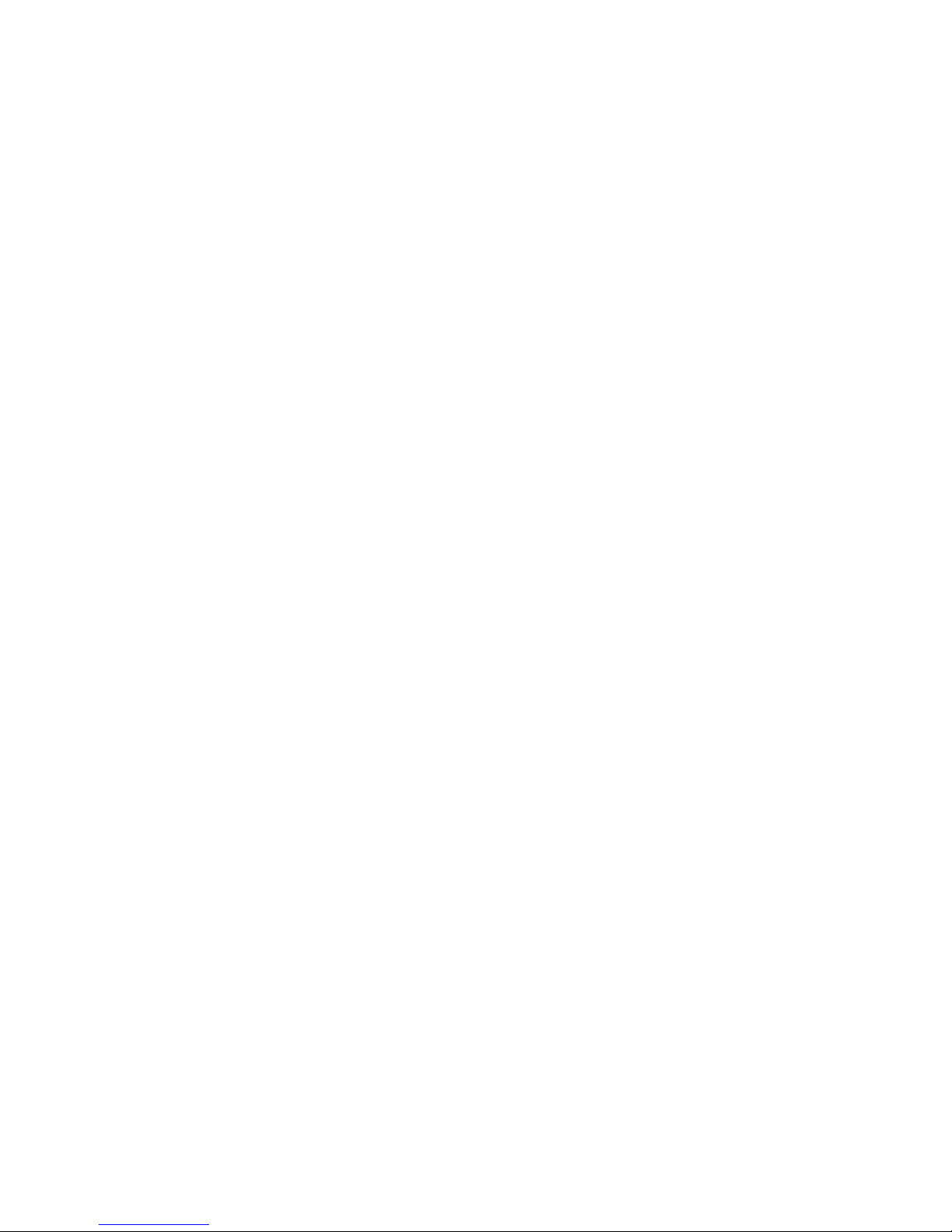
0 - 1Infotainment Manual Model Year 2014.5 Edition: January 2014 KTA-2677/11-VX-en
VAUXHALL Insignia
Infotainment Manual
Model Year 2014.5
Edition: January 2014
KTA-2677/11-VX-en
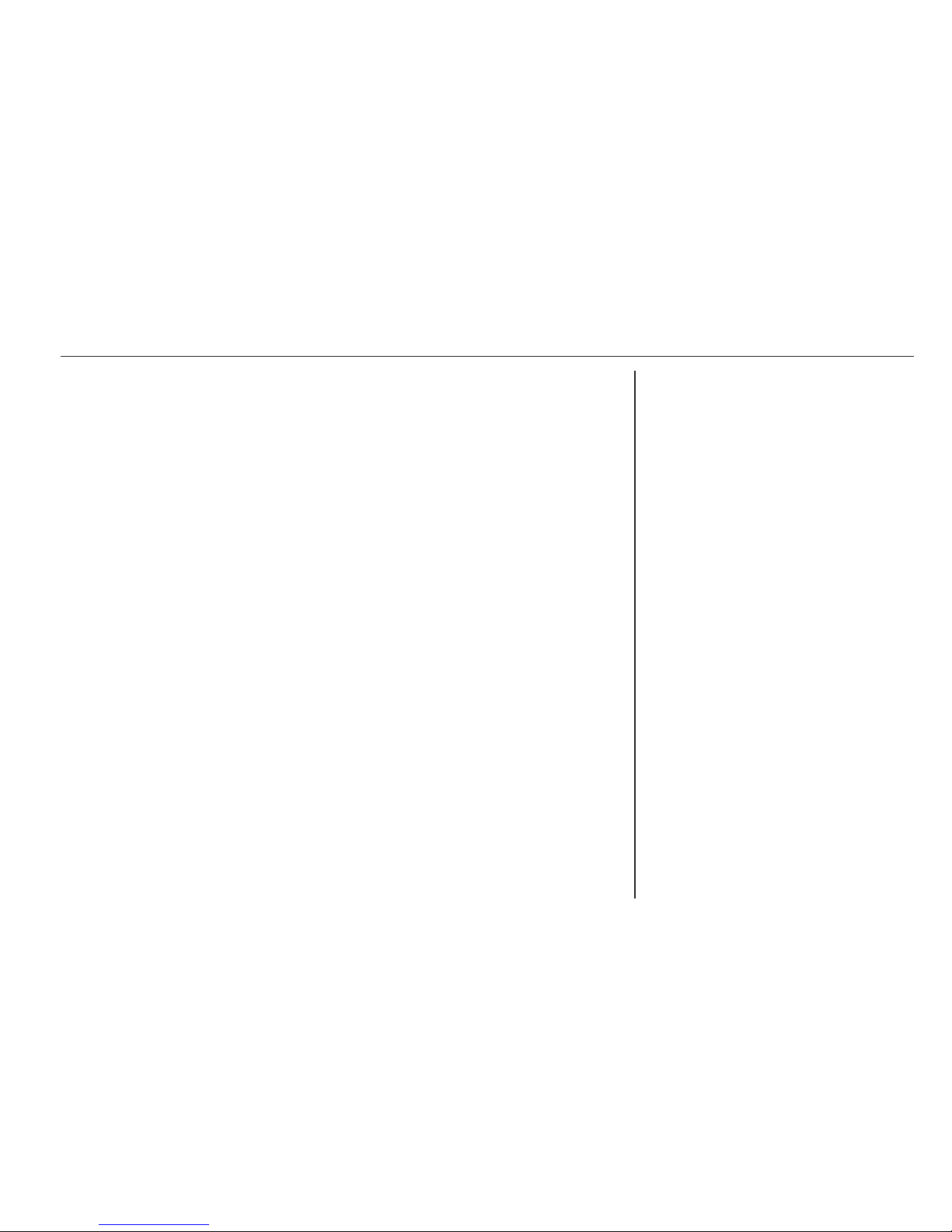
Introduction ................................ 102
Basic operation .......................... 109
Radio ......................................... 115
CD Player .................................. 121
External devices ........................ 124
Phone ........................................ 128
Index .......................................... 138
R300 Color / R400 Color

102 Introduction
Introduction
General information ................... 102
Theft-deterrent feature ............... 103
Control elements overview ........ 104
Usage ........................................ 107
General information
The Infotainment system provides
you with state-of-the-art in-car
infotainment.
Using the FM, AM or DAB radio
functions, you can register a great
number of stations on various
favourites pages.
You can connect external data
storage devices, e.g. iPod, USB
devices, or other auxiliary devices to
the Infotainment system as further
audio sources; either via a cable or
via Bluetooth.
The digital sound processor provides
you with several preset equaliser
modes for sound optimisation.
In addition, the Infotainment system is
equipped with a Phone portal that
allows comfortable and safe use of
your mobile phone in the vehicle.
Optionally, the Infotainment system
can be operated using the control
panel or the controls on the steering
wheel.
Note
This manual describes all options
and features available for the
various Infotainment systems.
Certain descriptions, including those
for display and menu functions, may
not apply to your vehicle due to
model variant, country
specifications, special equipment or
accessories.
Important information on
operation and traffic safety
9 Warning
Drive safely at all times when
using the Infotainment system.
If in doubt, stop the vehicle before
operating the Infotainment
system.
9 Warning
In some areas one-way streets
and other roads and entrances
(e.g. pedestrian zones) that you
are not allowed to turn into are not
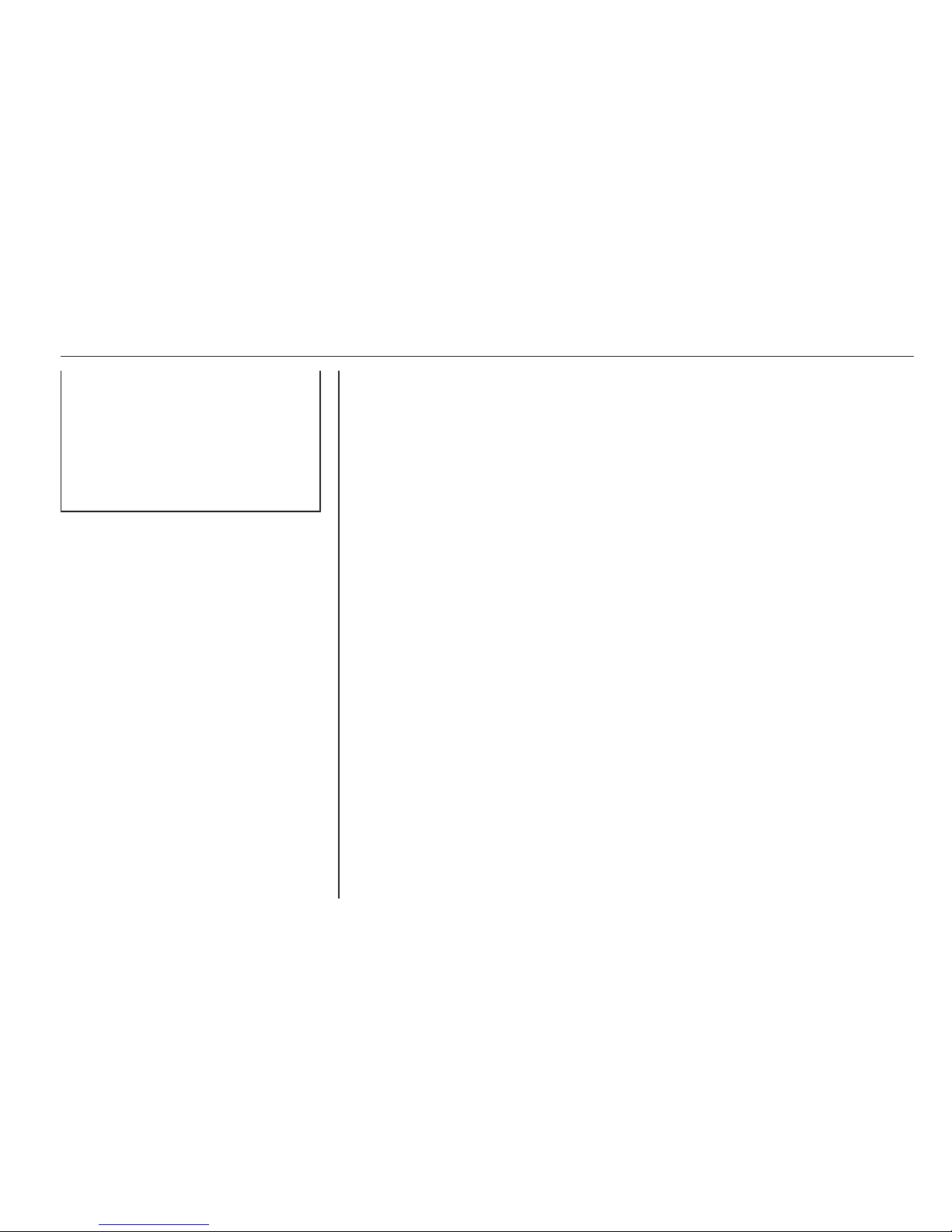
Introduction 103
marked on the map. In such areas
the Infotainment system may
issue a warning that must be
accepted. Here you must pay
particular attention to one-way
streets, roads and entrances that
you are not allowed to drive into.
Radio reception
Radio reception may be disrupted by
static, noise, distortion or loss of
reception due to:
■ changes in distance from the
transmitter,
■ multi-path reception due to
reflection,
■ shadowing.
Theft-deterrent feature
The Infotainment system is equipped
with an electronic security system for
the purpose of theft deterrence.
The Infotainment system therefore
functions only in your vehicle and is
worthless to a thief.

104 Introduction
Control elements overview
Control panel
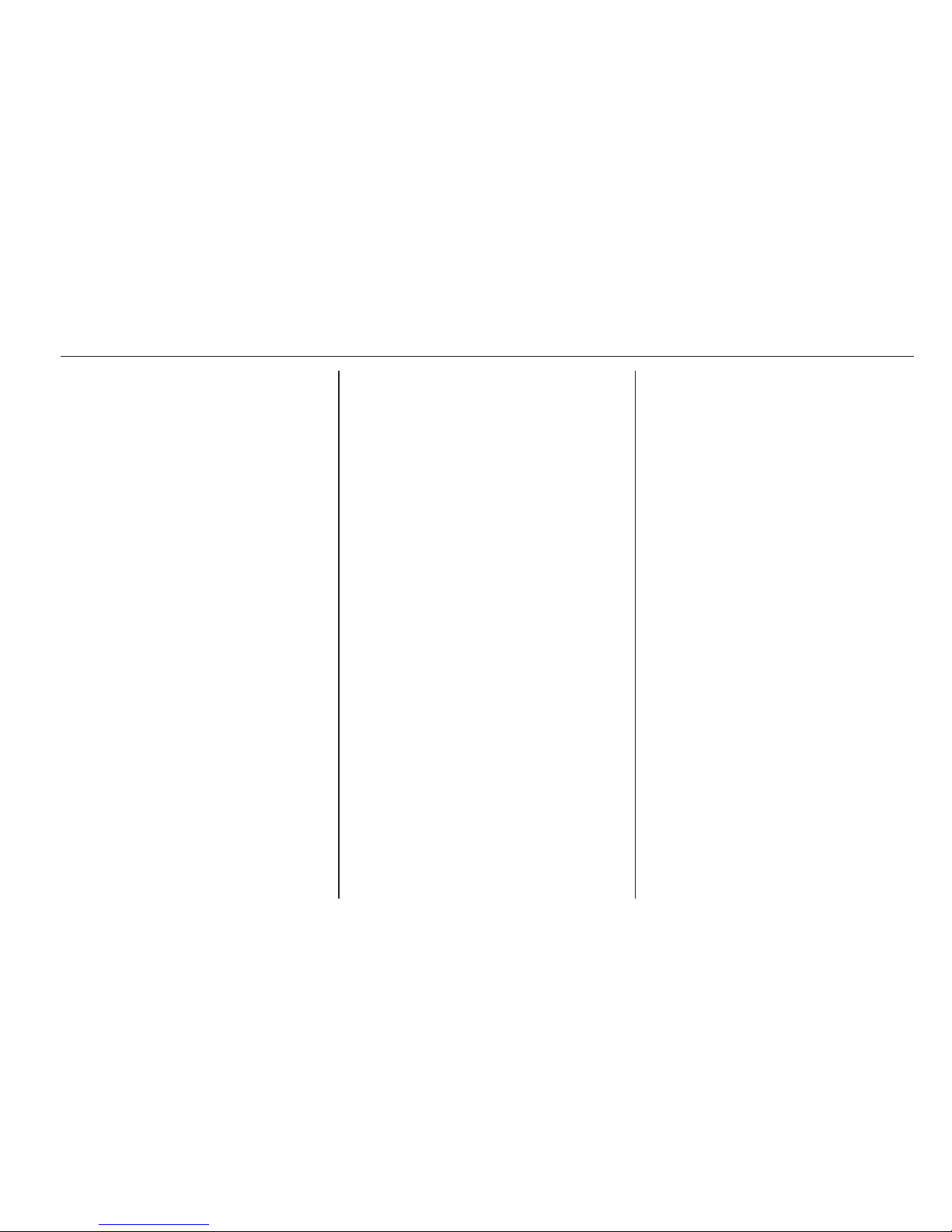
Introduction 105
1 X knob ................................ 107
If switched off: short press:
switch power on
If switched on: short press:
mute system; long press:
switch power off
Turn: adjust volume
2 N button
Press: scroll to previous
favourites page
3 Display
4 Softkeys
Favourites: press: select
favourites; press and hold:
save radio stations as
favourites ............................ 116
Interaction selector bar:
press: select
corresponding screen
button .................................. 109
5 O button
Press: scroll to next
favourites page
6 MENU knob
Central control for
selection and navigation in
menus ................................. 109
7 ; button
Press: display Home
screen ................................. 109
8 BACK button
Menu: one level back .......... 109
Input: delete last character
or entire entry ...................... 109
9 v button
Radio: short press: skip to
next station; press and
hold: seek up ...................... 115
External devices: short
press: skip to next track;
press and hold: fast forward 126
10 d button (if CD player equipped)
Press: eject disc
TONE button (if CD player
not equipped)
Press: display tone
settings menu ...................... 121
11 t button
Radio: short press: skip to
previous station; press
and hold: seek down .......... 115
External devices: short
press: skip to previous
track; press and hold: fast
rewind ................................. 126
12 MEDIA button
Activate media or change
media source ...................... 126
13 RADIO button
Activate radio or change
waveband ........................... 115
14 CD slot (if CD player equipped)

106 Introduction
Left-hand steering wheel control
1 s button
Press: take phone call ........ 132
2 n button
Press: end/decline call ........ 132
or activate/deactivate
mute function ...................... 132
For a description of all other controls,
see Owner's manual.
Right-hand steering wheel
control
1 Five-way controller .............. 109
Press buttons: operate
menus on the Driver
Information Centre (see
images below)
i button - display menu for
application selection;
return to next higher menu level
j button - display
application-specific main menu
P / Q buttons - select
menu item
9 button - confirm selection
2 ! / # button
Press upwards: increase volume
Press downwards:
decrease volume
3 k / l buttons
If radio is active: press to
select next / previous
favourite .............................. 116
If media source is active:
press to select next /
previous track ...................... 124
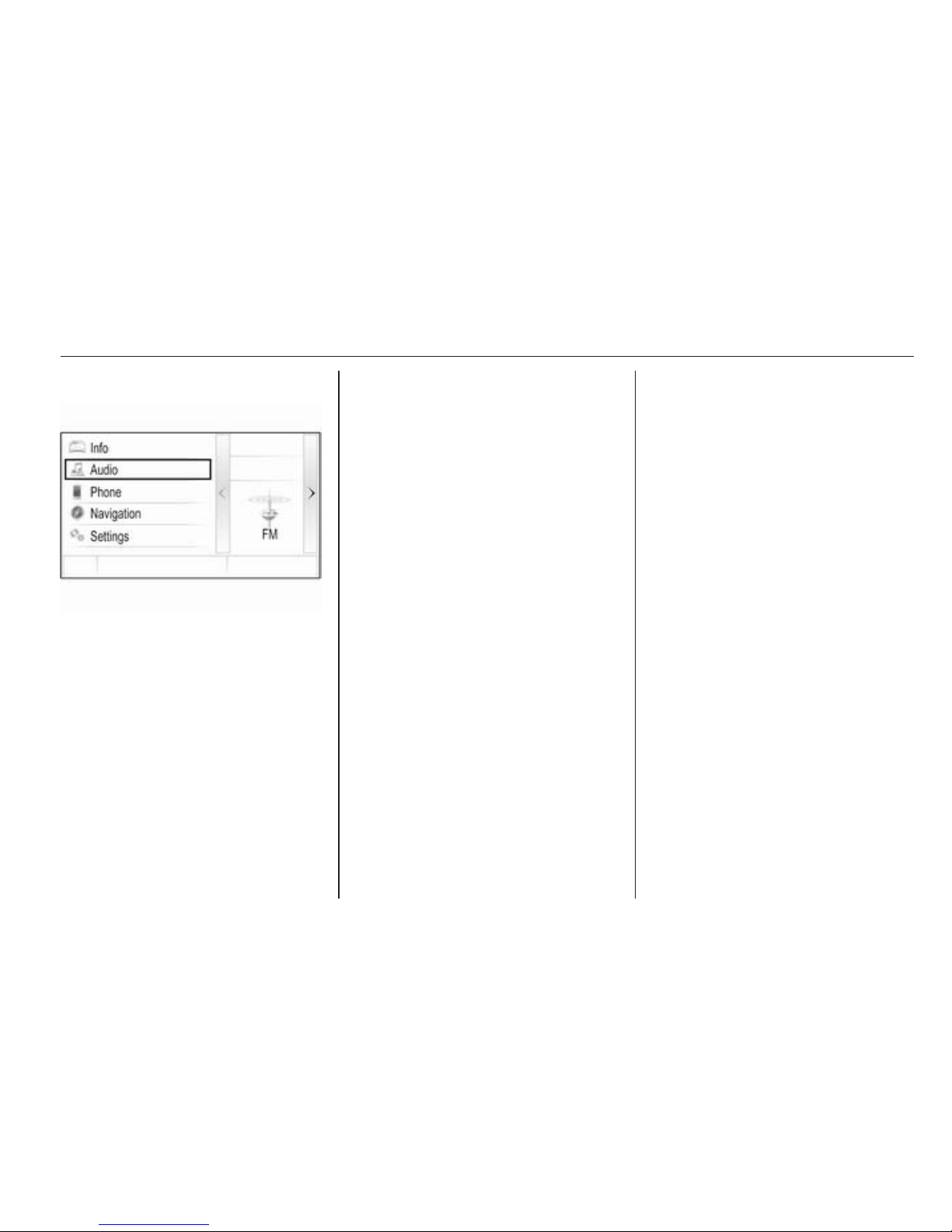
Introduction 107
Driver Information Centre
In the Driver Information Centre,
Infotainment related information and
menus are shown.
The menus on the Driver Information
Centre are operated via the five-way
controller on the right-hand side of the
steering wheel.
Usage
Control elements
The Infotainment system is operated
via function buttons, a MENU knob
and menus that are shown on the
display.
Inputs are made optionally via:
■ the control panel on the
Infotainment system 3 104
■ audio controls on the steering
wheel 3 104.
Switching the Infotainment
system on or off
Press the X knob briefly. After
switching on, the last selected
Infotainment source becomes active.
Press and hold the X knob again to
turn the system off.
Automatic switch-off
If the Infotainment system is switched
on using the X button while the
ignition is switched off, it switches off
again automatically after 1 hour.
Setting the volume
Turn the m knob. The current setting
is shown on the display.
When the Infotainment system is
switched on, the last selected volume
is set, provided that the volume is
lower than the maximum start-up
volume 3 111.
Speed compensated volume
When Auto volume is activated
3 111, the volume is adapted
automatically to make up for the road
and wind noises as you drive.
Mute function
Press the m knob to mute the audio
sources.
To cancel the mute function: turn the
m knob.
Modes of operation
Radio
Press the RADIO button to open the
radio main menu or to toggle between
the different wavebands.
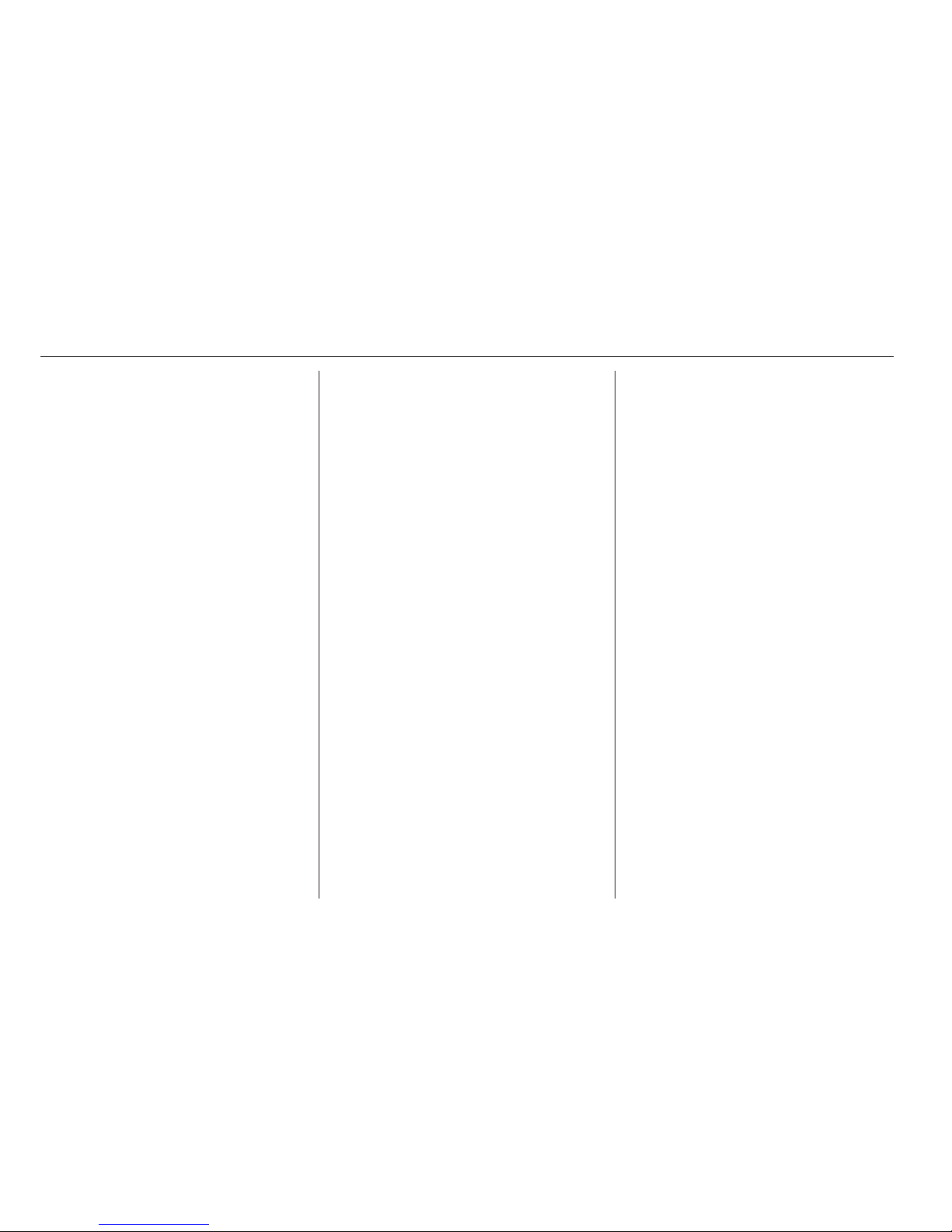
108 Introduction
Find a detailed description of the
radio functions 3 115.
CD player
Press the MEDIA button repeatedly to
activate the CD player.
Find a detailed description of the CD
player functions 3 121.
External devices
Press the MEDIA button repeatedly to
activate the playback mode for a
connected external device (e.g. USB
device, iPod or smartphone).
Find a detailed descriptions on
connecting and operating external
devices 3 124.
Phone
Press the ; button to display the
Home screen.
Select the PHONE screen button to
establish a Bluetooth connection
between the Infotainment system and
a mobile phone.
If a connection can be established,
the main menu of the phone mode is
displayed.
Find a detailed description of mobile
phone operation via the Infotainment
system 3 132.
If no connection can be established,
a corresponding message is
displayed. Find a detailed description
of preparing and establishing a
Bluetooth connection between the
Infotainment system and a mobile
phone 3 129.
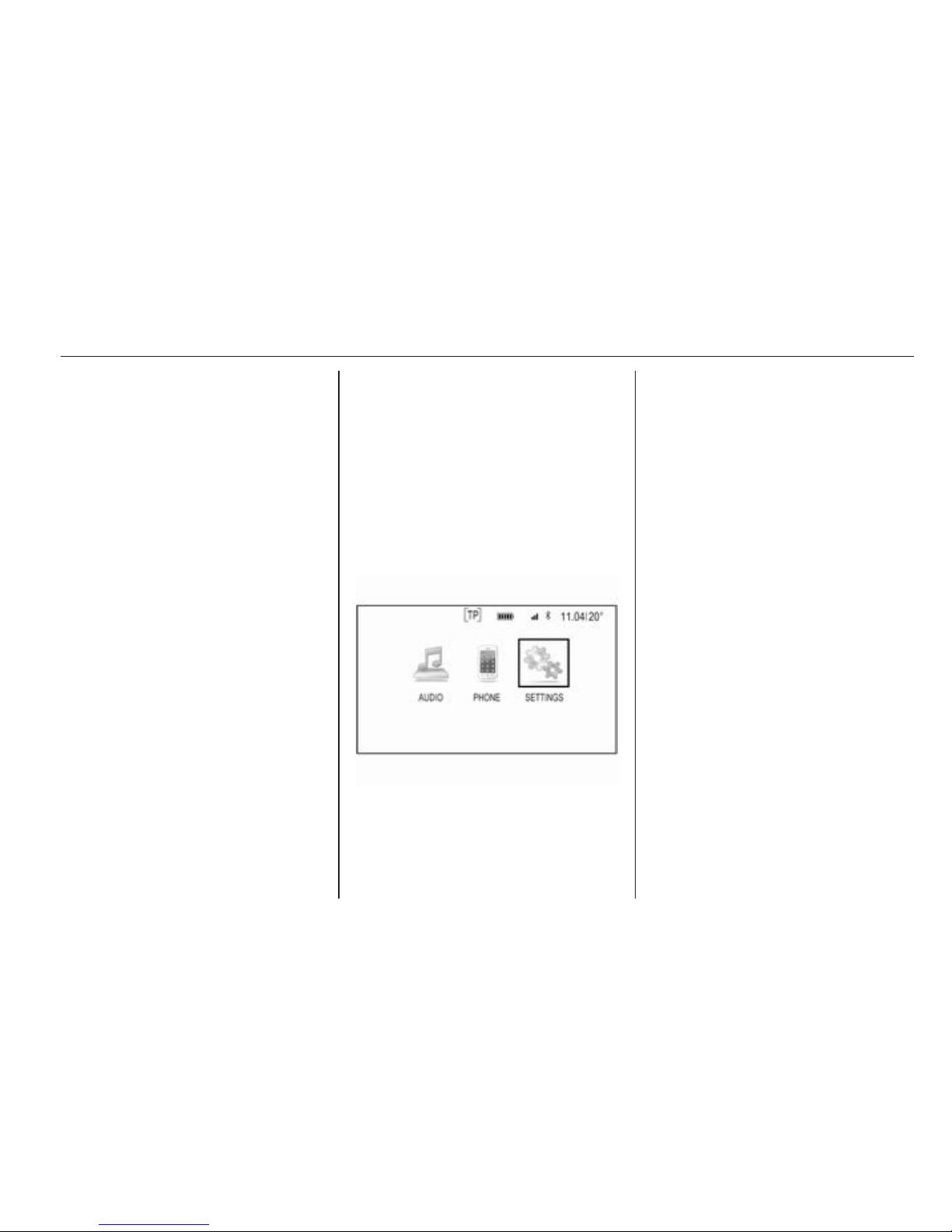
Basic operation 109
Basic operation
Basic operation .......................... 109
Tone settings ............................. 110
Volume settings ......................... 111
System settings ......................... 112
Basic operation
Instrument panel
MENU knob
The MENU knob is one of the central
control elements for menu operation.
Turn:
■ To select a screen button or menu
item.
■ To scroll through a list of menu
items.
■ To change a settings value.
Note
The selected item is highlighted.
Press:
■ To activate a selected screen
button or menu item.
■ To confirm a changed settings
value.
■ To switch to a different settings
option.
■ To display the application-specific
submenu.
Note
In subsequent chapters the
operating steps for selecting and
activating a screen button or menu
item will be described as "...select
the...screen button..." or "...select
the...menu item...".
Home button
Press the ; button on the instrument
panel to access the Home screen.
BACK button
When operating the menus, press the
BACK button to return to the next
higher menu level.
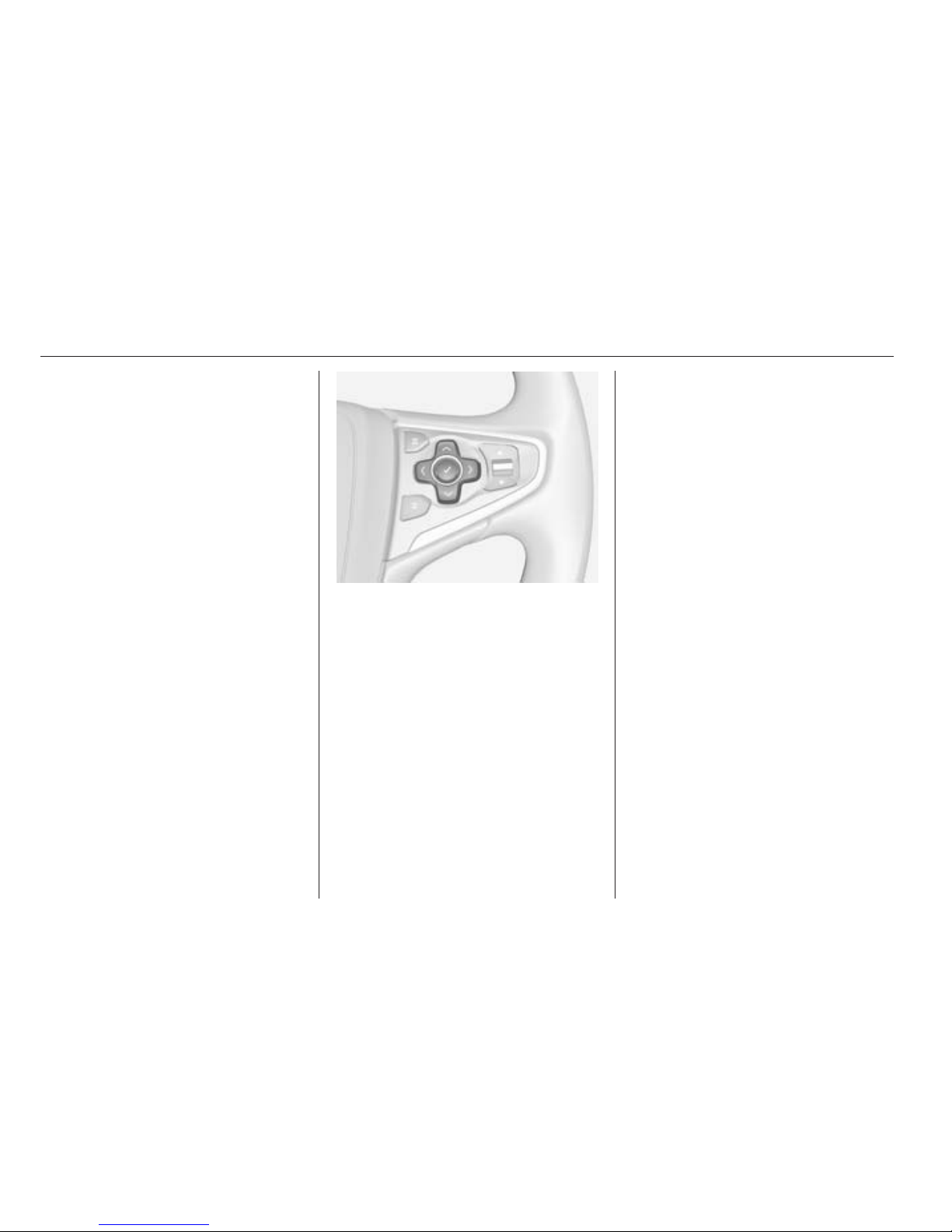
110 Basic operation
Softkeys
Press one of the softkeys to activate
the favourite or function screen button
displayed immediately above the
respective softkey.
Note
In subsequent chapters the
operating steps for selecting and
activating a screen button or menu
item will be described as "...select
the...screen button..." or "...select
the...menu item...".
Steering wheel controls
For an overview of all relevant
steering wheel controls, refer to
"Control elements overview" 3 104.
Five-way controller
The five-way controller is used to
operate the menus in the Driver
Information Centre.
The five-way controller consists of
four directional buttons and a
confirmation button (9).
i (back) button
In the submenus on the Driver
Information Centre, the i button
serves as back button.
Press the i button to return to the next
higher menu level.
Selecting an application
To display the menu for application
selection, press the i button.
Repeatedly press the P or Q
buttons to scroll to a menu item.
Press the 9 button to confirm your
selection.
The respective application is
activated.
Selecting an application-specific
function
To display the main menu of the
application currently active, press the
j button.
Repeatedly press the P or Q
buttons to select a menu item.
Press the 9 button to confirm your
selection.
A submenu with further options is
displayed or the selected function is
activated.
Note
If you are requested to confirm a
function or message in the Driver
Information Centre by pressing SEL
(Select), press the 9 button.
Tone settings
In the tone settings menu, the tone
characteristics can be set. If adjusted
in one menu, they are globally set

Basic operation 111
within all source modes. The menu
may be accessed from each
individual audio main menu.
Press the MENU knob, scroll through
the list and select Tone Settings.
Setting bass, midrange, and
treble
Scroll through the list and press the
MENU knob to activate Bass,
Midrange or Treble.
Turn the MENU knob to adjust the
setting as desired.
Press the MENU knob to confirm the
setting.
Setting the volume distribution
between front and rear
Scroll through the list and press the
MENU knob to activate Fade.
Turn the MENU knob to adjust the
setting as desired.
Press the MENU knob to confirm the
setting.
Setting the volume distribution
between right and left
Scroll through the list and press the
MENU knob to activate Balance.
Turn the MENU knob to adjust the
setting as desired.
Press the MENU knob to confirm the
setting.
Selecting a tone style
Scroll through the list and press the
MENU knob to activate EQ
(Equaliser).
The options offer optimised bass,
middle and treble presettings for the
relevant style of music.
Turn the MENU knob to scroll through
the different options.
Press the MENU knob to confirm the
selected option.
Note
If EQ is set to Custom, Bass,
Midrange and Treble can be
adjusted manually.
Volume settings
Maximum start-up volume
Press the ; button and then select
the SETTINGS icon.
Scroll through the list and select
Radio and then Maximum Startup
Volume.
Turn the MENU knob to adjust the
volume as desired.
Automatic Volume Adjustment
The volume may be adjusted
automatically relative to the speed of
the vehicle.
Press the ; button and then select
the SETTINGS icon. Scroll through
the list and select Radio and then
Auto Volume.
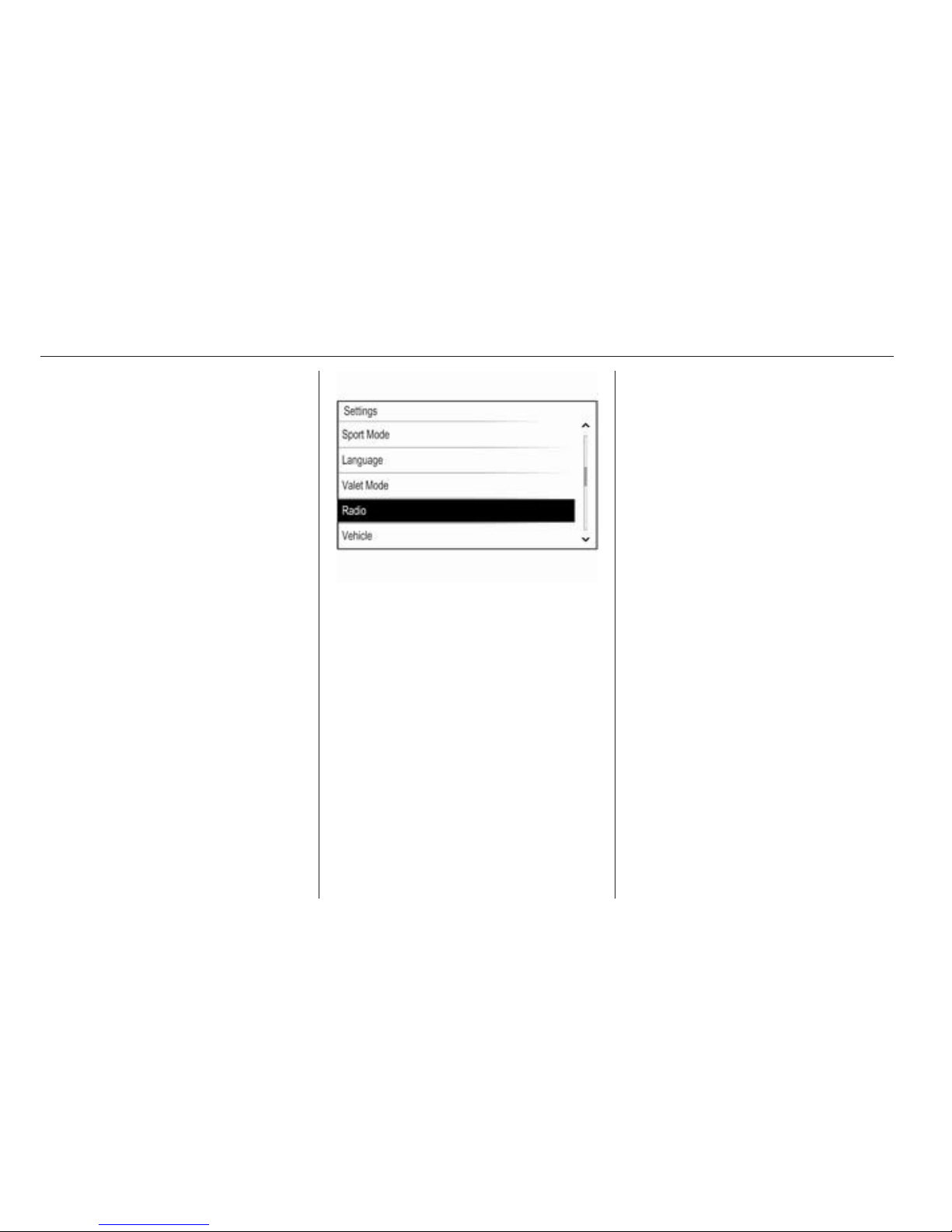
112 Basic operation
To access the setting from an audio
main menu, press the MENU knob,
scroll through the list and select Auto
Volume.
To adjust the degree of volume
adaptation, set Auto Volume to one of
the available options.
Off: no enhancement of volume with
increasing vehicle speed.
High: maximum enhancement of
volume with increasing vehicle
speed.
System settings
Various settings and adaptions for the
Infotainment system can be
performed via the SETTINGS
application.
Time
Press the ; button and then select
the SETTINGS icon.
Select the Time menu item.
Set Time
Select the Set Time menu item to
enter the respective submenu.
Select the AUTO SET screen button
at the bottom of the screen. Activate
either On - RDS or Off - Manual.
If Off - Manual is selected, adjust
hours and minutes.
Repeatedly select the 12-24 HR
screen button at the bottom of the
screen to choose a time mode.
If the 12-hour mode is selected, a
third column for AM and PM selection
is displayed. Select the desired
option.
Clock Display
Select the Clock Display menu item to
enter the respective submenu.
To turn off the digital clock display in
the menus, select the Off menu item.
Language
Press the ; button and then select
the SETTINGS icon.
Select the Language menu item.
Scroll through the list and select the
desired language.
Valet mode
If valet mode is activated, all vehicle
displays are locked and no changes
may be performed within the system.
Note
Vehicle-related messages remain
enabled.
