Page 1
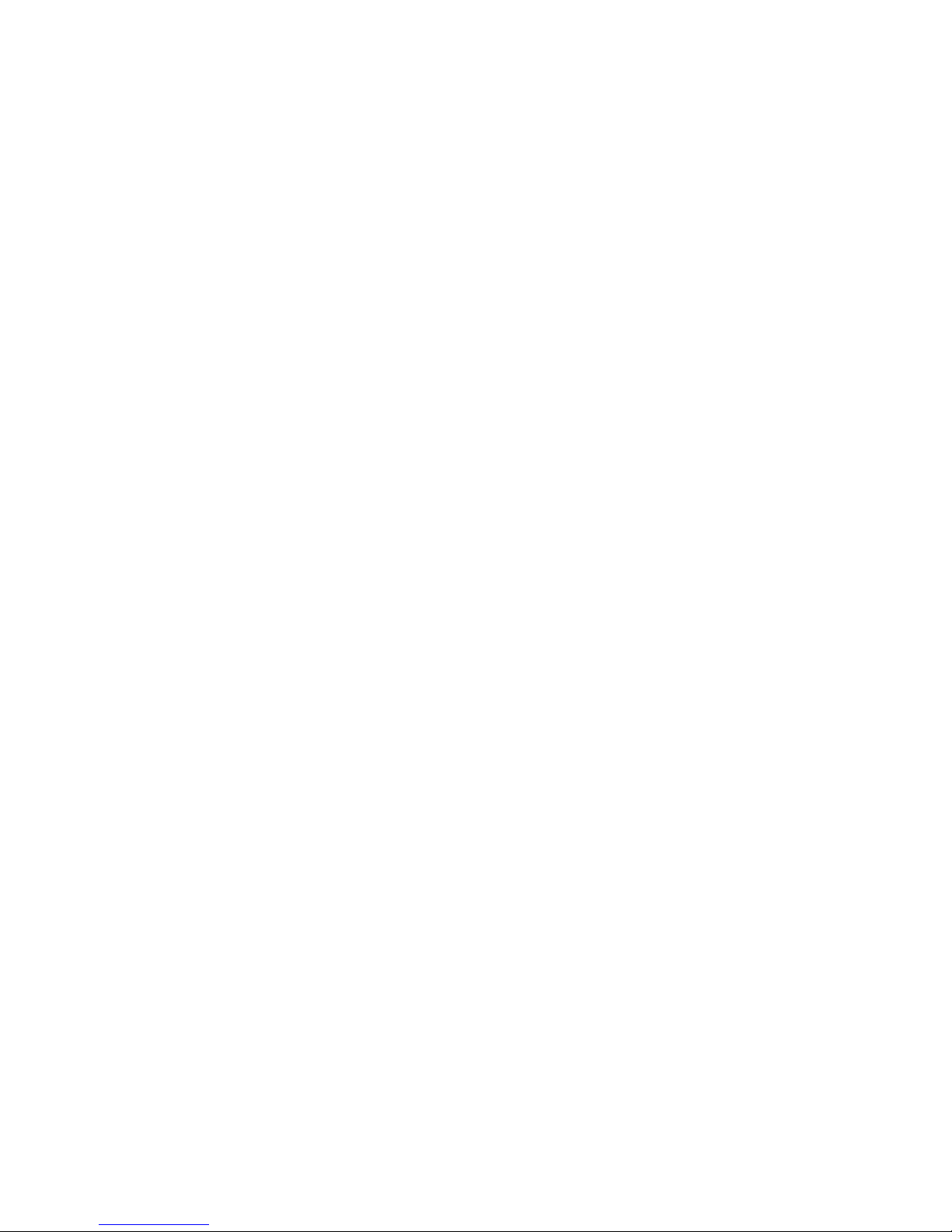
0 - 1Infotainment Manual Model Year 2014.5 Edition: January 2014 KTA-2729/3-VX-en
VAUXHALL Zafira
Infotainment Manual
Model Year 2014.5
Edition: January 2014
KTA-2729/3-VX-en
Page 2
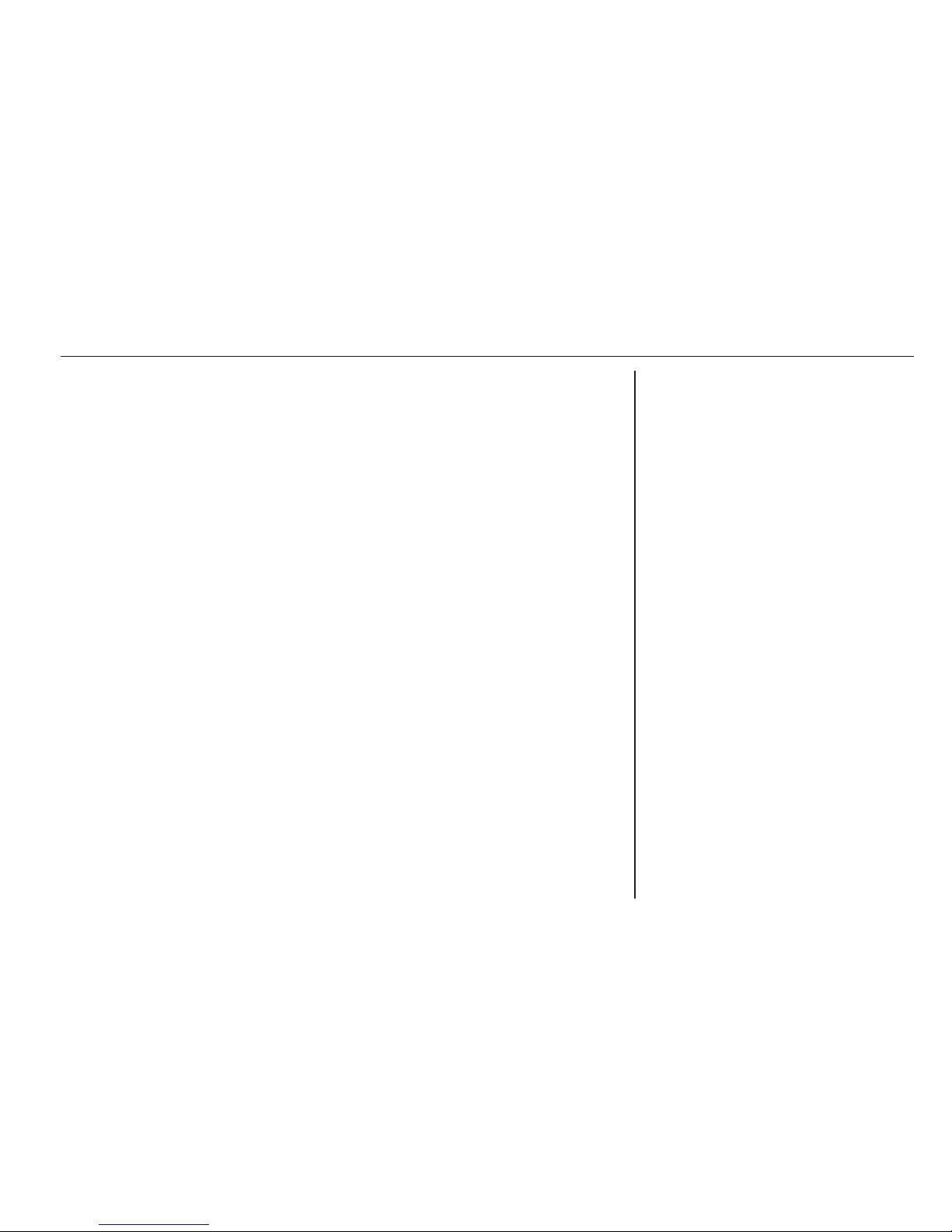
Touch & Connect ........................... 3
CD 40 USB .................................. 87
CD 30 / CD 30 MP3 ................... 127
Mobile phone portal ................... 155
Contents
Page 3
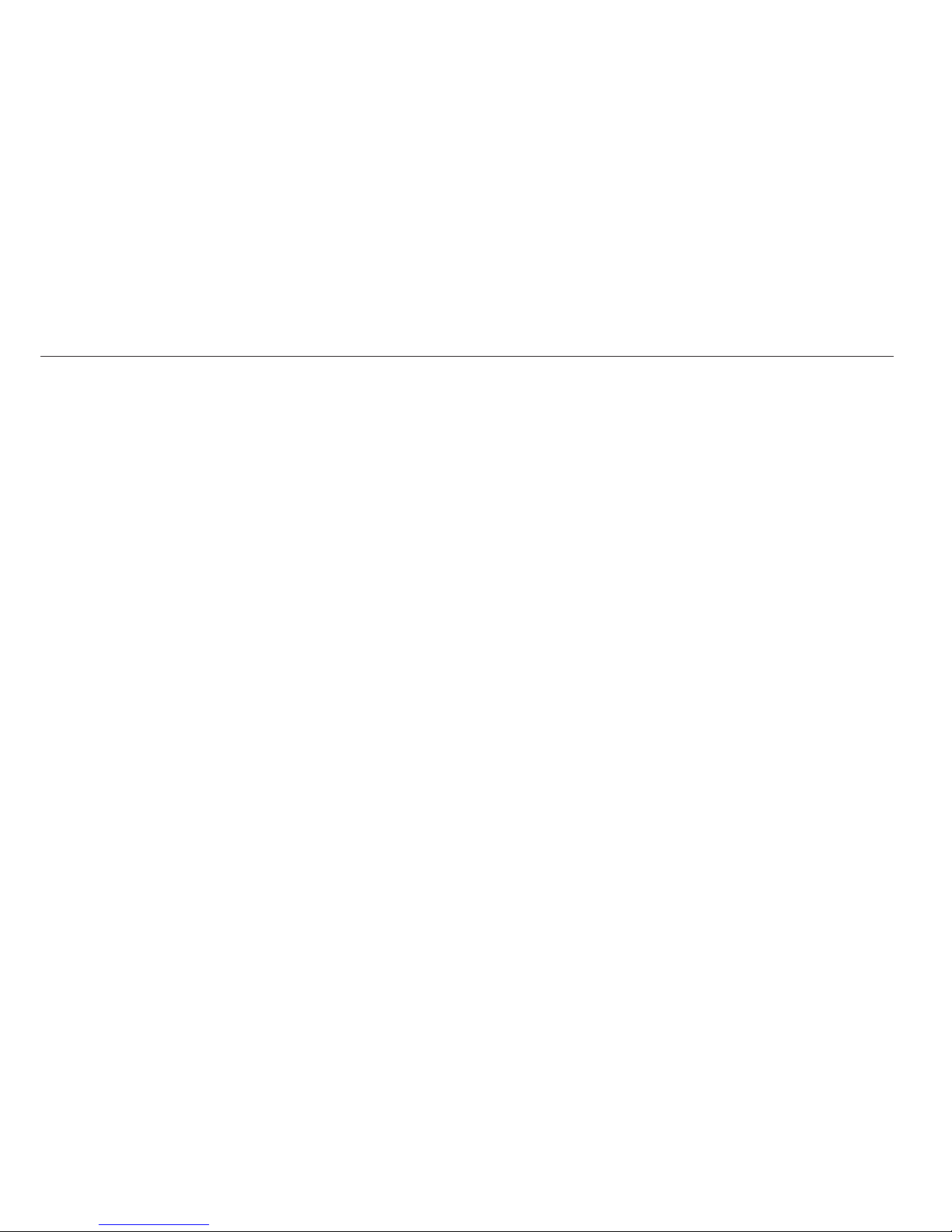
Page 4
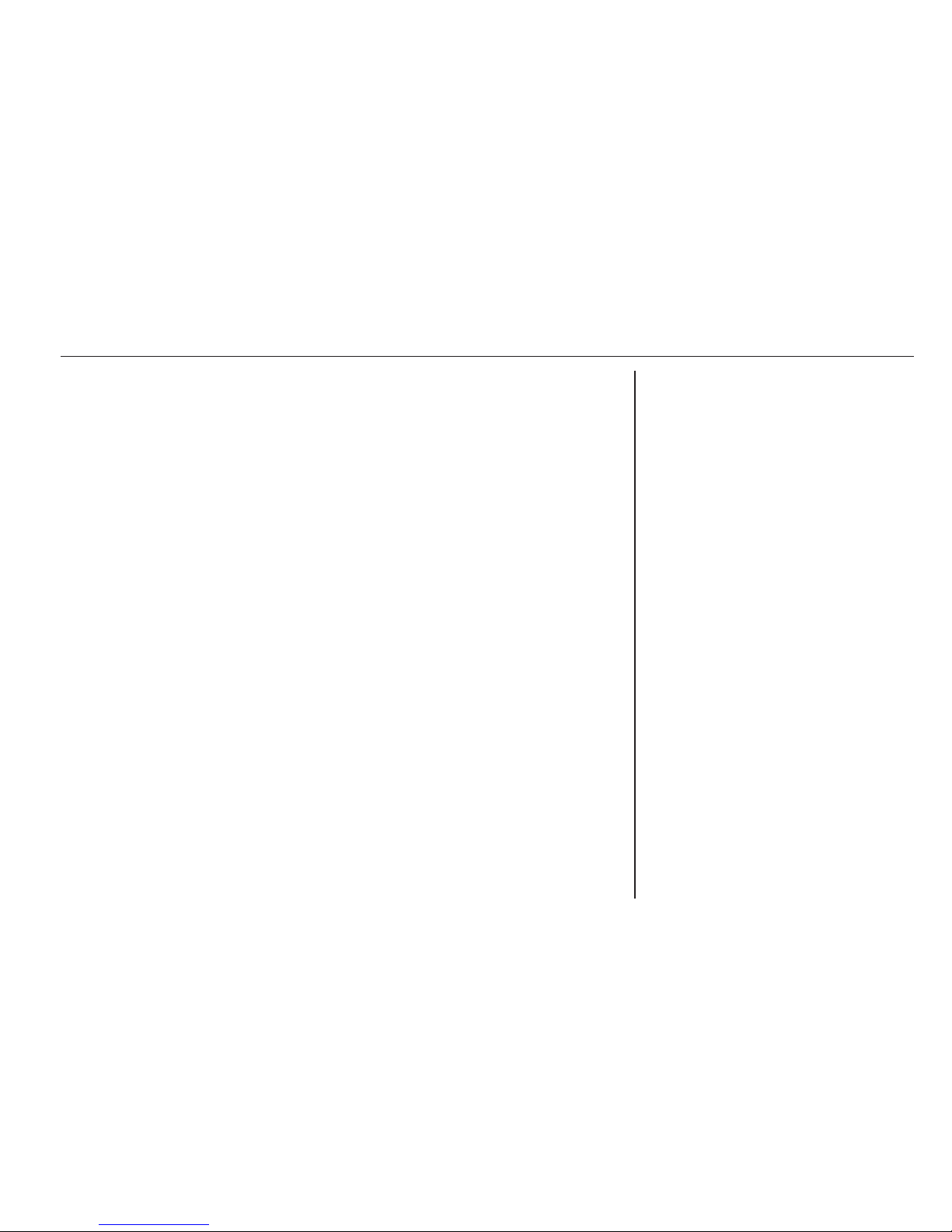
Introduction .................................... 4
Radio ........................................... 18
CD Player .................................... 23
AUX input ..................................... 28
USB port ...................................... 29
Bluetooth music ........................... 32
Navigation .................................... 34
Phone .......................................... 73
Index ............................................ 84
Touch & Connect
Page 5
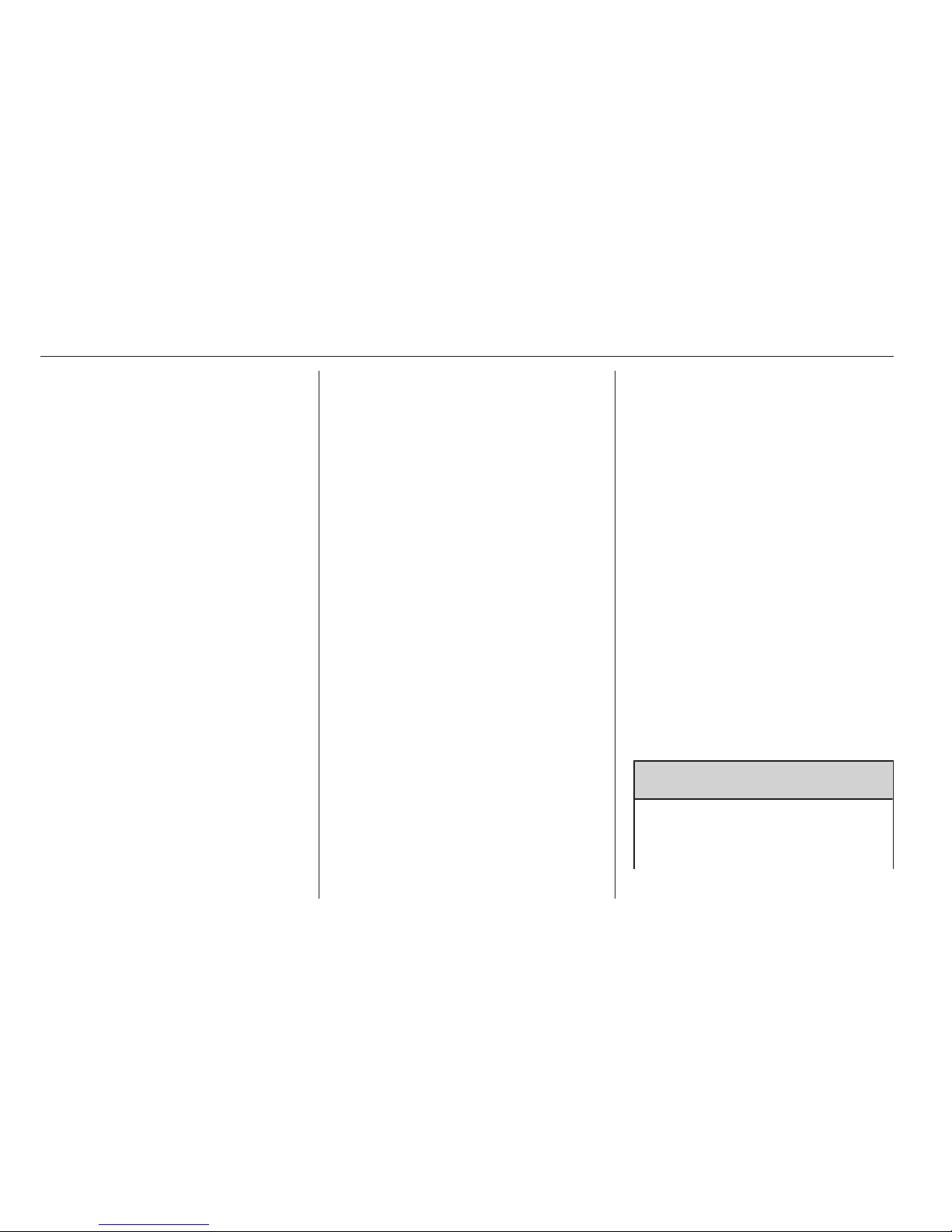
4 Introduction
Introduction
General information ....................... 4
Theft-deterrent feature ................... 5
Control elements overview ............ 7
Operation ....................................... 9
General information
The Infotainment system provides
you with state-of-the-art in-car
infotainment.
The radio has six station memories
for the AM waveband and twelve
station memories for the FM
waveband.
The integrated audio player will
entertain you with audio CDs and
MP3/WMA CDs.
You can connect external data
storage devices, e.g. iPod, MP3
player or USB stick or a portable CD
player to the Infotainment system as
further audio sources; either via cable
or via Bluetooth.
The navigation system with dynamic
route planning will reliably guide you
to your destination, and, if desired,
will automatically avoid traffic jams or
other traffic problems.
In addition the Infotainment system is
equipped with a phone portal that
allows for comfortable and safe use of
your mobile phone in the vehicle.
Optionally, the Infotainment system
can be operated using controls on the
steering wheel.
The well-thought-out design of the
control elements, the touch screen
and the clear displays enable you to
control the system easily and
intuitively.
Note
This manual describes all options
and features available for the
various Infotainment systems.
Certain descriptions, including those
for display and menu functions, may
not apply to your vehicle due to
model variant, country
specifications, special equipment or
accessories.
Important information on
operation and traffic safety
9 Warning
The Infotainment system has to be
used so that the vehicle can be
driven safely at all times. If in doubt
Page 6
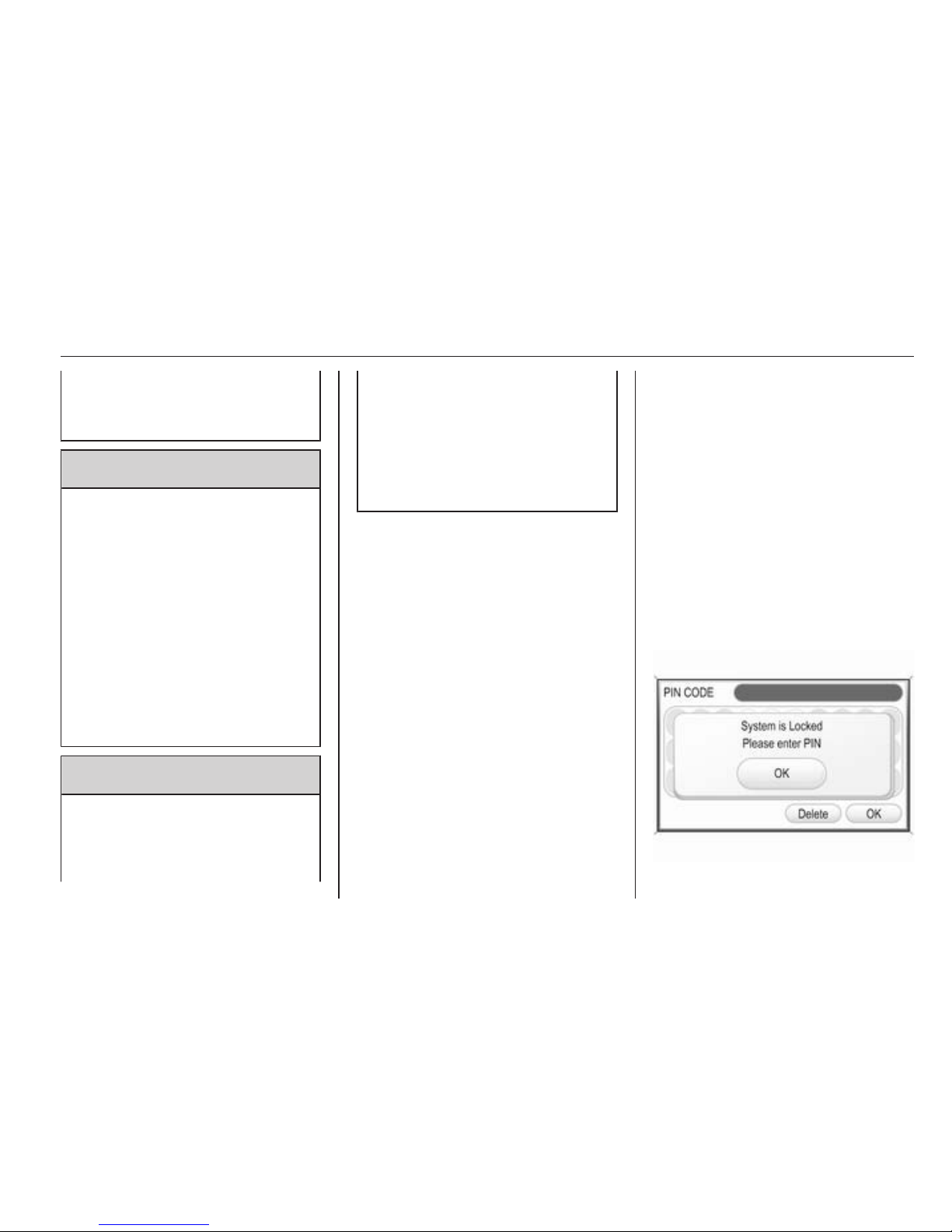
Introduction 5
stop your vehicle and operate the
Infotainment system while the
vehicle is stationary.
9 Warning
The usage of the navigation
system does not release the driver
from the responsibility for a
correct, vigilant attitude in road
traffic. The related traffic
regulations must always be
followed.
Only make entries (e.g.
addresses) with the vehicle
stationary.
If a navigation instruction
contradicts traffic regulations, the
traffic regulations always apply.
9 Warning
In some areas one-way streets
and other roads and entrances
(e.g. pedestrian zones) that you
are not allowed to turn into are not
marked on the map. In such areas
the Infotainment system will issue
a warning that must be accepted.
Here you must pay particular
attention to one-way streets, roads
and entrances that you are not
allowed to drive into.
Radio reception
Radio reception may be disrupted by
static, noise, distortion or loss of
reception due to
■ changes in distance from the
transmitter,
■ multi-path reception due to
reflection,
■ shadowing.
Theft-deterrent feature
Usually the Infotainment system is
unlocked and accessible. In case of a
forcible attempt to remove the
Infotainment system, the theftdeterrent feature will be activated and
lock the system. In this situation, a
four digit PIN code must be entered to
unlock the Infotainment system.
Note
The four digit PIN code is printed on
the Car Pass supplied with the
vehicle documentation.
Unlocking the Infotainment
system
If the power supply to the
Infotainment system is interrupted,
e.g. disconnected vehicle battery, the
system will be locked.
When the power is restored and the
Infotainment system is switched on,
the display will show a message that
indicates that the system is locked.
Page 7
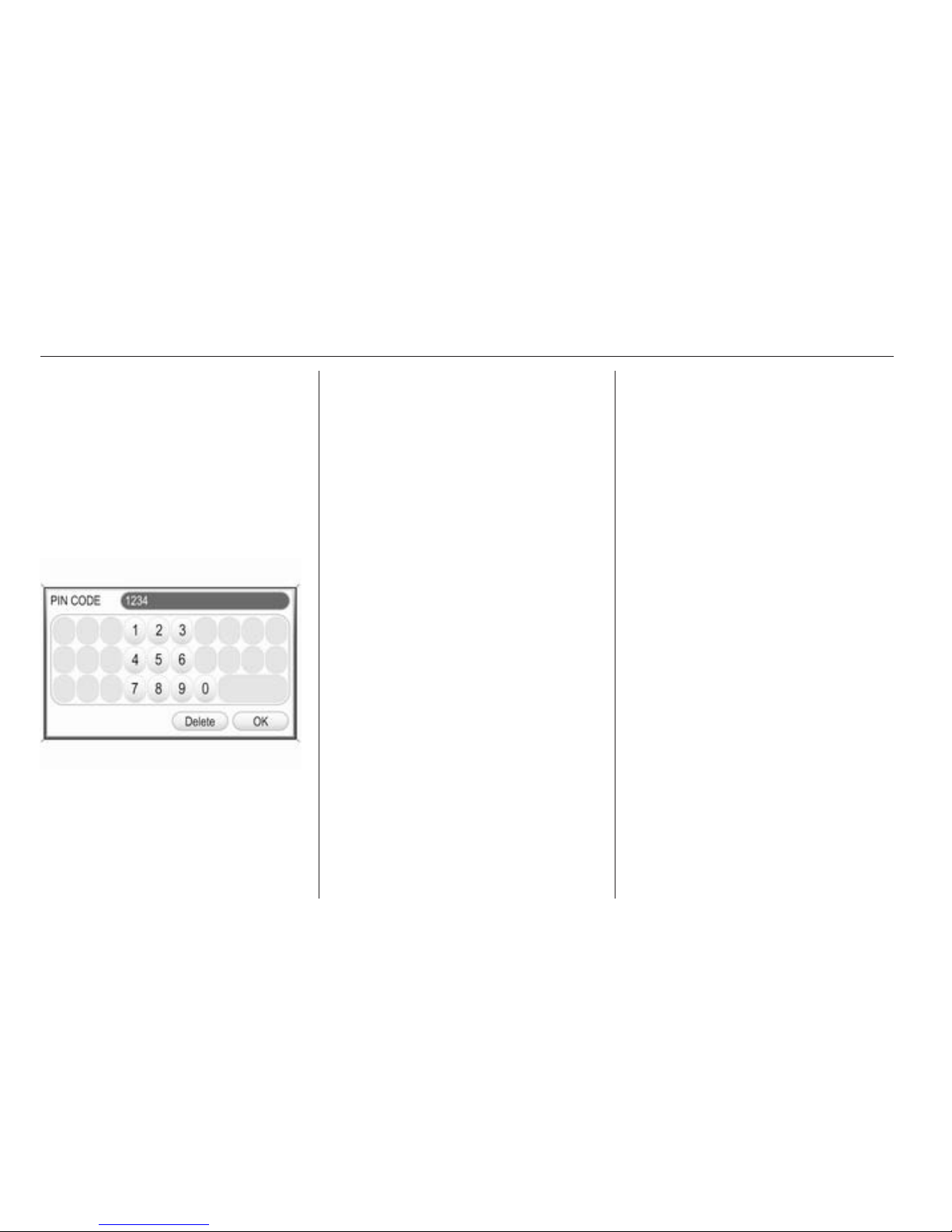
6 Introduction
To unlock the Infotainment system,
enter your four digit PIN code:
Note
Detailed description of menu
operation via touch screen or
multifunction knob 3 9.
1. Select the OK screen button.
A keypad for PIN code input is
displayed.
2. Enter the numbers of your PIN
code.
If required already entered
numbers can be deleted by
selecting the Delete screen
button.
3. After all numbers are entered
select the OK screen button to
confirm your input.
A message with important
information regarding the safe
use of the Infotainment system is
displayed for a few seconds.
The Infotainment system is
unlocked and ready for use again.
Note
If the entered PIN code was
incorrect a corresponding message
is displayed. The Infotainment
system is still locked. You have two
remaining tries to enter the correct
PIN code.
If the PIN code was incorrectly
entered three times, the
Infotainment system will lock for one
hour. You have to wait one hour, with
the Infotainment system switched
on, before you can try again to enter
the correct PIN code.
Page 8

Introduction 7
Control elements overview
Touch & Connect
Page 9
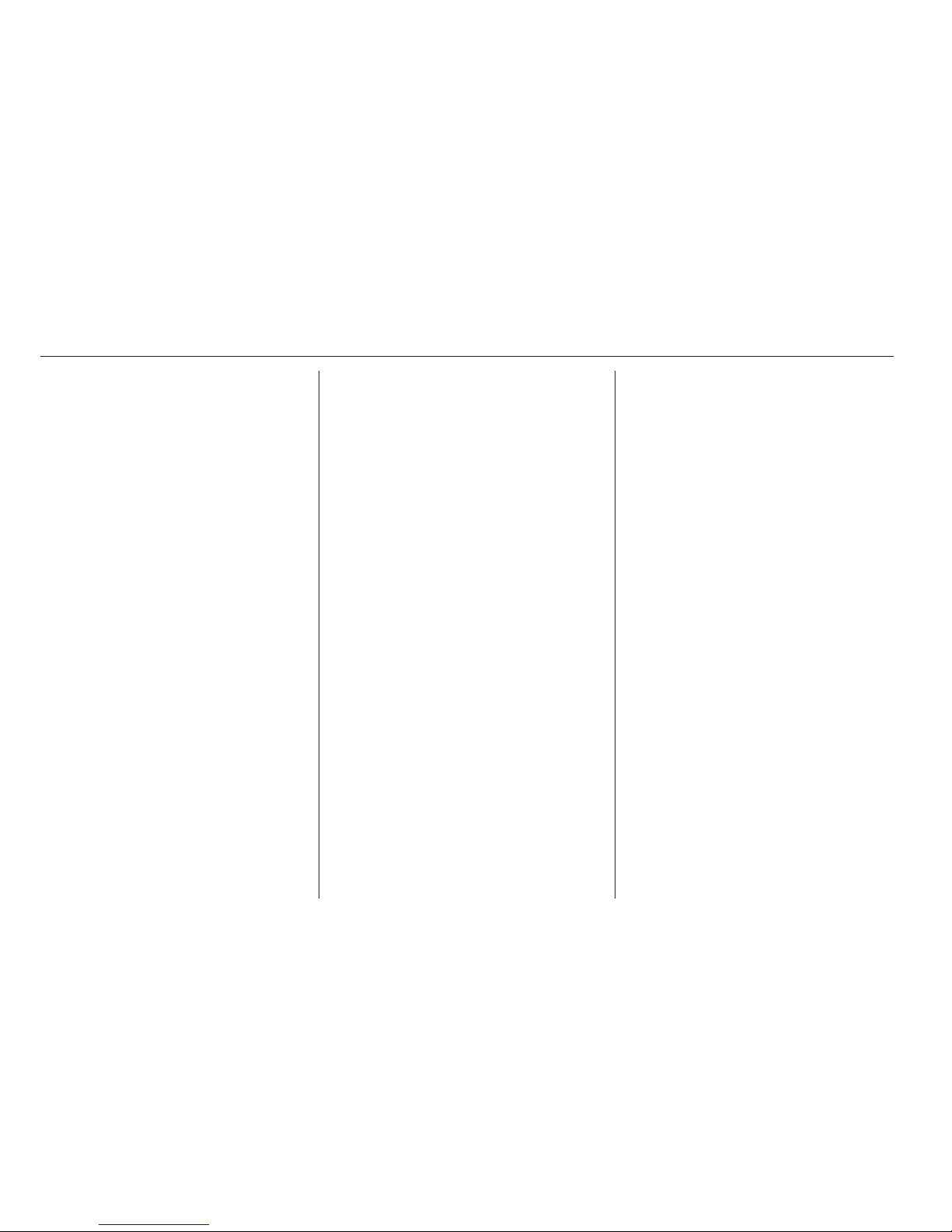
8 Introduction
1 l ......................................... 19
Radio: scroll down in
station memory ..................... 19
CD/MP3: short press: skip
track backwards; long
press: fast rewind .................. 24
2 W ........................................... 9
Day / Night / Auto mode:
press: toggle between
modes ..................................... 9
Brightness: press: activate
setting; turn multifunction
knob: adjust setting ................. 9
3 m ......................................... 19
Radio: scroll up in station
memory ................................. 19
CD/MP3: short press: skip
track forwards; long press:
fast forward ........................... 24
4 CD slot .................................. 24
5 MAP ...................................... 35
Display map .......................... 35
6 R .......................................... 24
CD ejection ........................... 24
7 NAV ....................................... 35
Navigation menu ................... 35
8 TRAF ..................................... 63
Traffic info menu ................... 63
9 SETUP .................................... 9
Setup menu ............................. 9
10 Multifunction knob ................... 9
Turn: mark screen buttons
or menu items; set
numeric values ....................... 9
Press: select/activate the
marked screen button or
menu item; confirm set
value; switch to different
setting option ........................... 9
11 / ............................................ 9
Menu: one level back .............. 9
12 Radio station buttons 1...6 ...19
Long press: save station ....... 19
Short press: select station ....19
13 I .......................................... 77
Phone menu ......................... 77
14 m knob .................................... 9
Press: switch on/off
Infotainment system ................ 9
Turn: adjust volume ................ 9
15 MEDIA ..................................... 9
Change audio source
(radio, CD, AUX etc.) .............. 9
16 FM-AM .................................. 18
Activate radio or change
waveband .............................. 18
Page 10
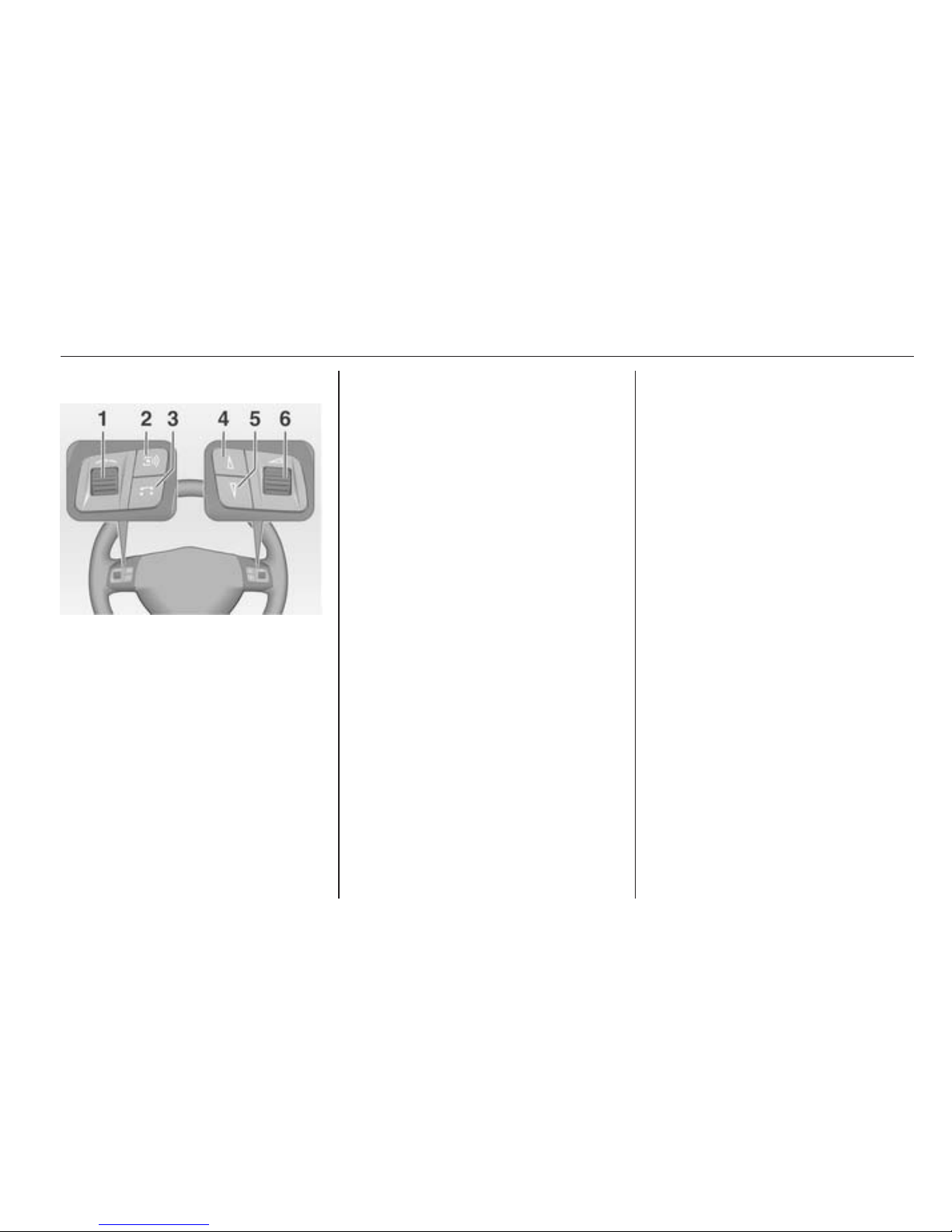
Introduction 9
Steering wheel audio controls
1 Thumbwheel: manual time
setting (see vehicle
owner's manual) ...................... 7
2 q button ................................. 9
Change audio source
(radio, CD, AUX etc.) .............. 9
3 p button .............................. 77
Phone connected, no call
active: 1st press: open
phone menu; 2nd press:
redial (if redial number
available) ............................... 77
Short press: accept
incoming call; long press:
reject incoming call ............... 77
4 d button ................................. 19
Radio: scroll up in station
memory ................................. 19
CD/MP3: skip track
forwards ................................ 24
5 c button ................................. 19
Radio: scroll down in
station memory ..................... 19
CD/MP3: skip track
backwards ............................. 24
6 o thumbwheel ................... 9
Turn: adjust volume ................ 9
Operation
Control elements
The Infotainment system is operated
via function buttons, multifunctional
knobs, a touch screen and menus
that are shown on the display.
Inputs are made optionally via:
■ the central control unit in the
instrument panel 3 7
■ controls on the steering wheel 3 7
Switching the Infotainment
system on or off
Press the X knob briefly. After
switching on the last selected
Infotainment source is active.
Automatic switch-off
If the Infotainment system has been
switched on using the X knob when
the ignition was switched off, it will
switch off again automatically 1 hour
after the last user input.
Setting the volume
Turn the X knob. The current setting
is shown on the display.
Page 11
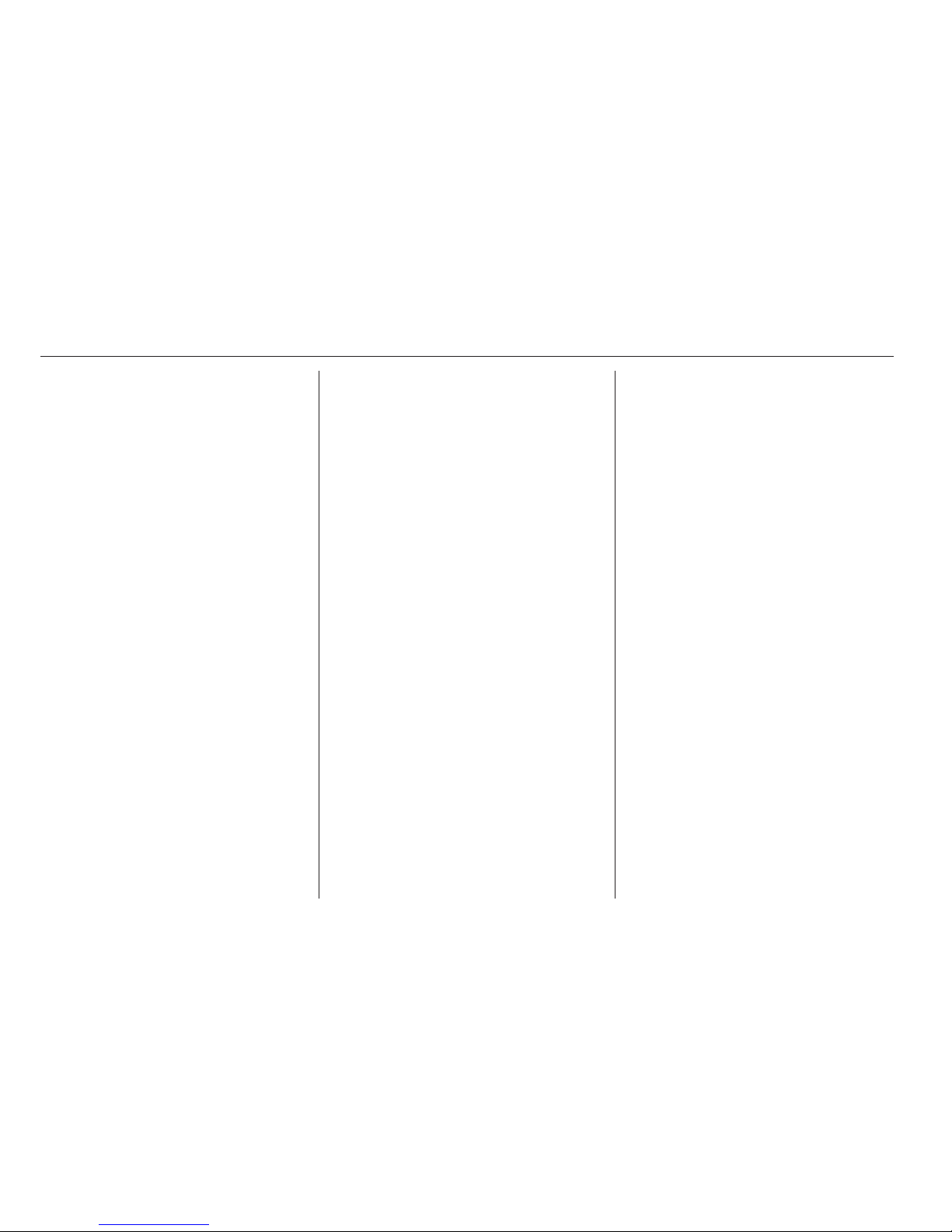
10 Introduction
When the Infotainment system is
switched on, the last selected volume
is set.
If the volume is muted (set to zero),
the \ symbol is shown in the top line
of all main menus.
Speed compensated volume
When speed compensated volume is
activated, see "Volume settings"
below, the volume is adapted
automatically to make up for the road
and wind noise as you drive.
Adjusting the volume of traffic
announcements (TA)
The volume of traffic announcements
can be adjusted during an
announcement using the X knob.
When the announcement is finished
or cancelled the volume is
automatically reset to the original
setting.
Further details on the TA function
3 18 and 3 20.
Adjusting the volume of voice
commands (navigation)
The volume of voice commands can
be adjusted while a command is
announced using the X knob, or via
the navigation setup menu, see
"Volume settings" below.
The adjusted setting is stored by the
Infotainment system, and will be
automatically used for all future voice
command announcements, until the
setting is changed again.
Adjusting the volume of AUX input
sources
The relative volume level of external
audio sources, e.g. a portable CD
player, can be adjusted via the audio
setup menu, see "Volume settings"
below.
Adjusting the volume of phone audio
The volume of phone audio can be
adjusted during a phone call using the
X knob.
The adjusted setting is stored by the
Infotainment system and will be
automatically used for all future
phone calls until the setting is
changed again.
Note
When the volume of phone audio is
changed the volume of the ring tone
is changed simultaneously.
Modes of operation
Radio
Press the FM-AM button to open the
AM, FM1 or FM2 menus or to change
between these menus.
Detailed description of the radio
functions 3 18.
Audio players
Press the MEDIA button to open the
CD, CD MP3, iPod, USB, AUX or
BLUETOOTH AUDIO menus (if
available) or to change between
these menus.
Detailed description of:
■ CD player functions 3 24
■ AUX input functions 3 28
Page 12
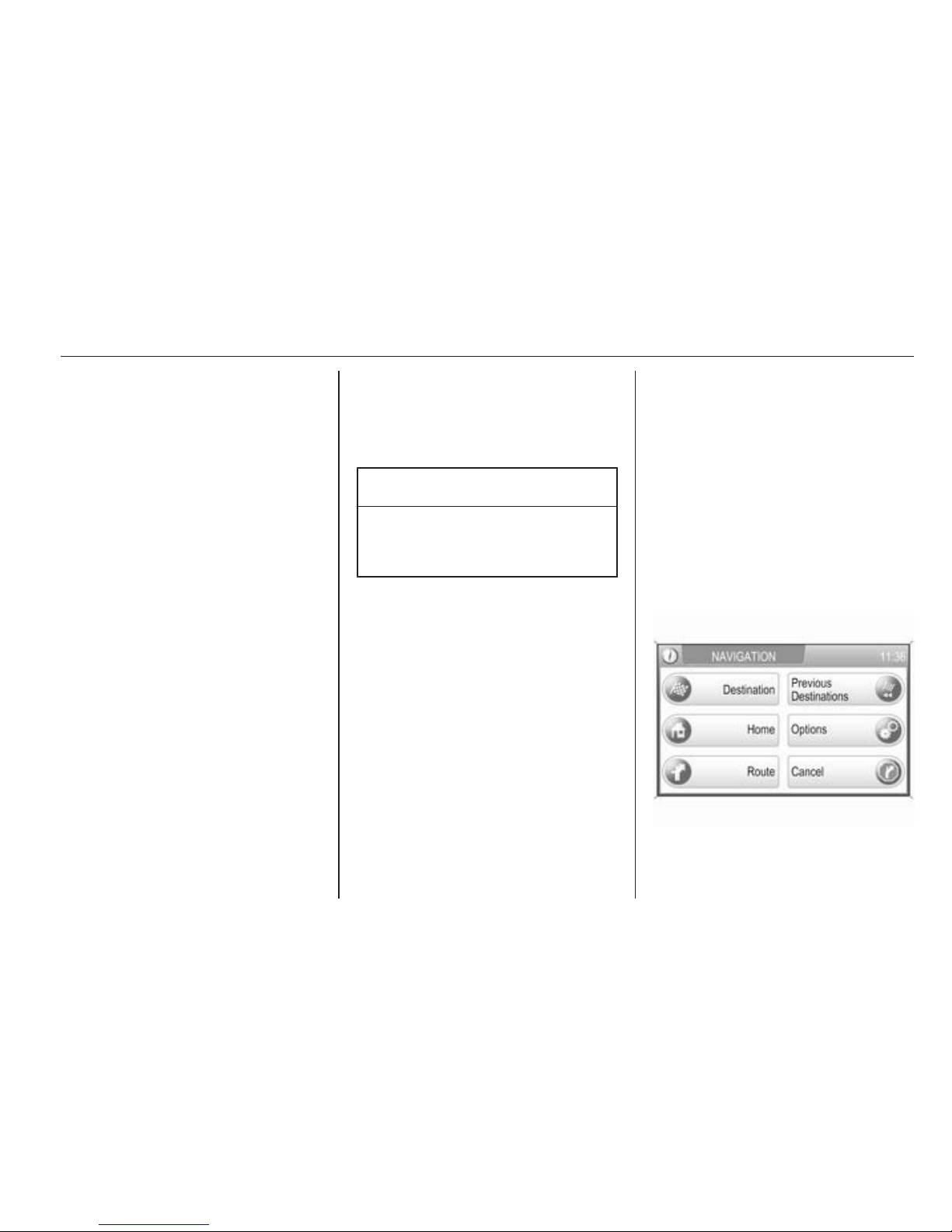
Introduction 11
■ USB port functions 3 29
■ Bluetooth music functions 3 32
Navigation
Press the NAV button to open the
NAVIGATION menu.
Press the MAP button to display a
roadmap that shows the vehicle's
current position.
Detailed description of the navigation
functions 3 34.
Phone
Press the I button to open the
PHONE menu.
Detailed description of the phone
portal functions 3 73.
Controls for menu operation
Touch screen
The display of the Infotainment
system has a touch-sensitive surface
that allows for direct interaction with
the displayed menu controls.
You can, for example, activate an onscreen button by tapping on it with a
finger or change the position of an onscreen slider element by moving it
with a finger.
Caution
Do not use pointed or hard items
like ball pens, pencils or similar for
touch screen operation.
Multifunction knob
In case the touch screen is not used
for menu operation the multifunction
knob is the central control element for
the menus.
Turn:
■ to select a screen button or menu
item
■ to change a setting value
Press:
■ to activate a selected screen button
or menu item
■ to confirm a changed setting value
■ to switch to a different setting option
/ (back) button
Press the / button to return from a
submenu to the next higher menu
level.
If a main menu is currently active,
e.g. the FM1 or CD menu, pressing
the / button displays the map with
the vehicle's current position.
Examples of menu operation
Selecting and activating a screen
button or menu item
With touch screen:
Tap on a screen button or menu item.
Page 13
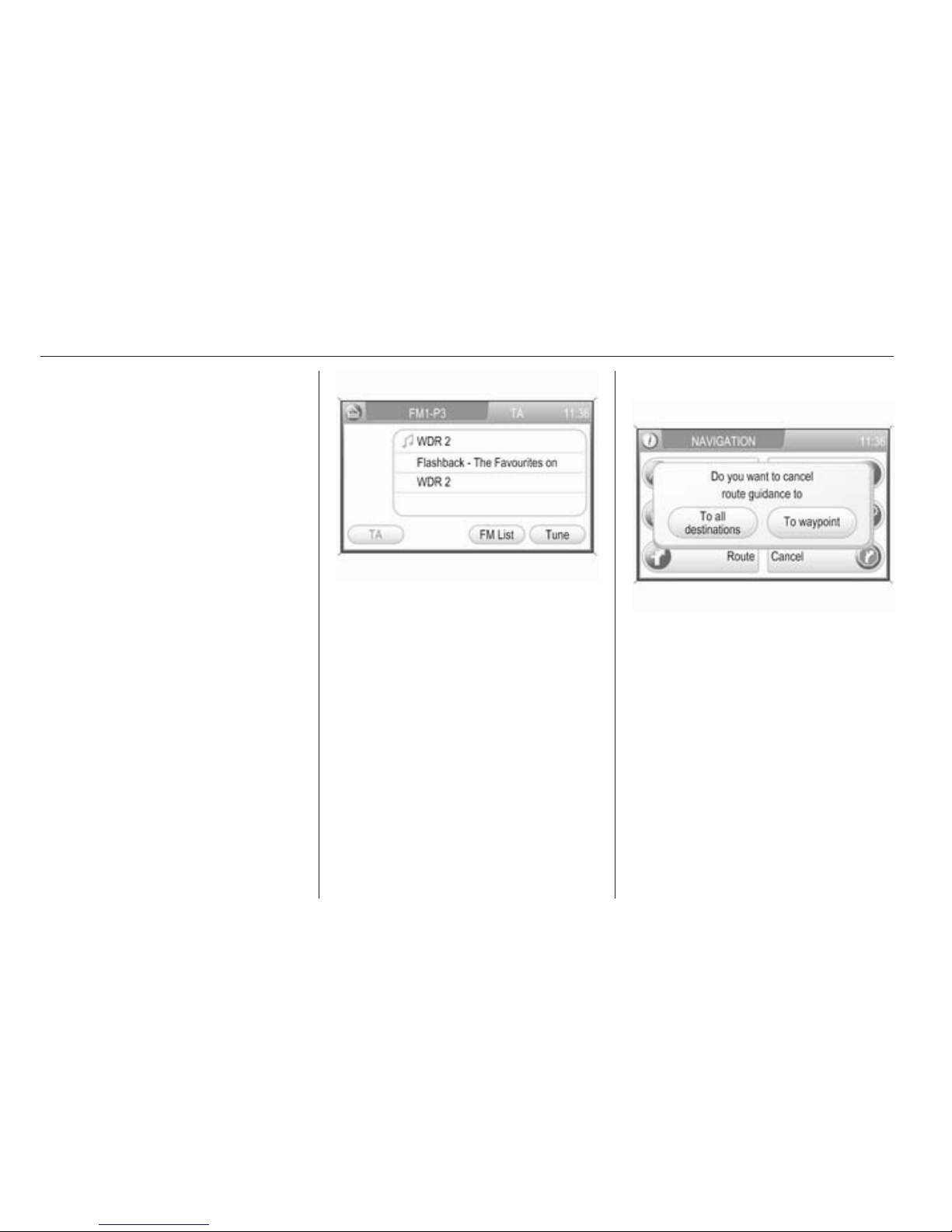
12 Introduction
The corresponding system function is
activated, or a message is displayed,
or a submenu with further options is
displayed.
With multifunction knob:
1. Turn the multifunction knob
clockwise or anti-clockwise to
select a screen button or menu
item.
The currently selected screen
button or menu item is
highlighted.
2. Press the multifunction knob to
activate the selected screen
button or menu item.
The corresponding system
function is activated or a message
is displayed or a submenu with
further options is displayed.
Note
In the audio and phone main menus,
see example below, the screen
buttons at the bottom of the menus
can only be selected/activated via
the touch screen not via the
multifunction knob.
Example FM radio menu: buttons TA,
FM List and Tune can only be
selected/activated via the touch
screen.
Note
In subsequent chapters the
operating steps for selecting and
activating a screen button or menu
item via touch screen or
multifunction knob will simply be
described as "...select the...screen
button..." or "...select the...menu
item...".
Messages
Before a system function will be
executed you are often prompted via
a message, if that system function
should actually be executed, or how
that system function should be
executed.
The selection and activation of a
screen button in a message function
the same as described for screen
buttons in a menu.
Press the / button, if you want to
suppress such a message without
triggering any system function.
Page 14
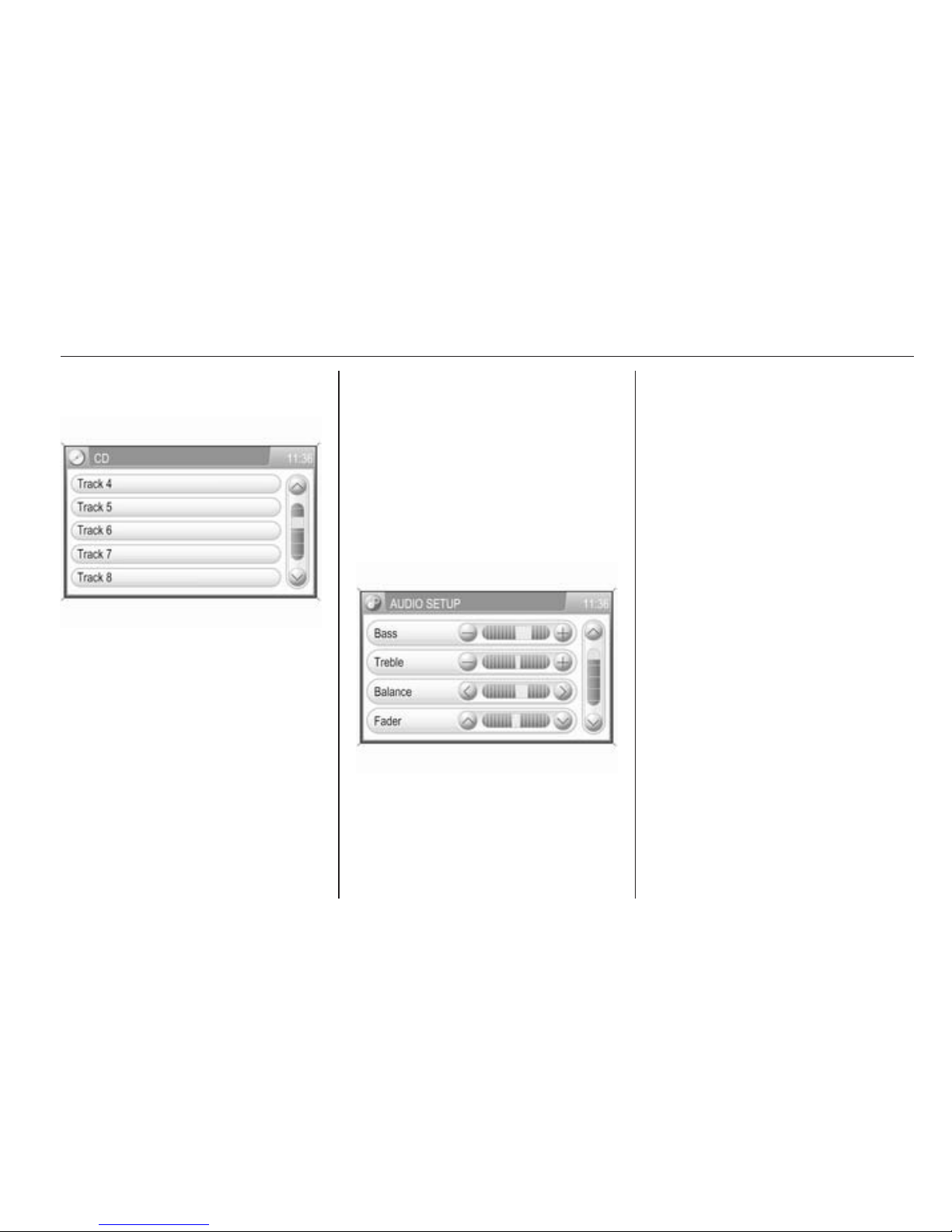
Introduction 13
Scrolling through a long list of menu
items
If more menu items are available than
presentable on the screen, a scroll
bar is displayed.
With touch screen:
■ Tap on the ∧ or ∨ screen button of
the scroll bar,
or
■ move the slider of the scroll bar with
your finger up or down
to scroll through the list of menu
items.
With multifunction knob:
Turn the multifunction knob clockwise
or anti-clockwise to scroll through the
list of menu items.
Adjusting a setting
The different setting types available in
the various settings menus are shown
and described below.
Example: Audio settings
With touch screen:
Tap on one of the screen buttons, e.g.
- or +, beside a setting to adjust this
setting.
With multifunction knob:
1. Turn the multifunction knob
clockwise or anti-clockwise to
select a menu item.
2. Press the multifunction knob to
activate the selected menu item.
The label of the menu item is
highlighted in red.
3. Turn the multifunction knob
clockwise or anti-clockwise to
adjust the setting.
4. Press the multifunction knob to
confirm the adjusted setting.
The label of the menu item is no
longer highlighted in red.
Note
In subsequent chapters the
operating steps for adjusting a
setting via touch screen or
multifunction knob will simply be
described as "...adjust
the...setting...".
Page 15
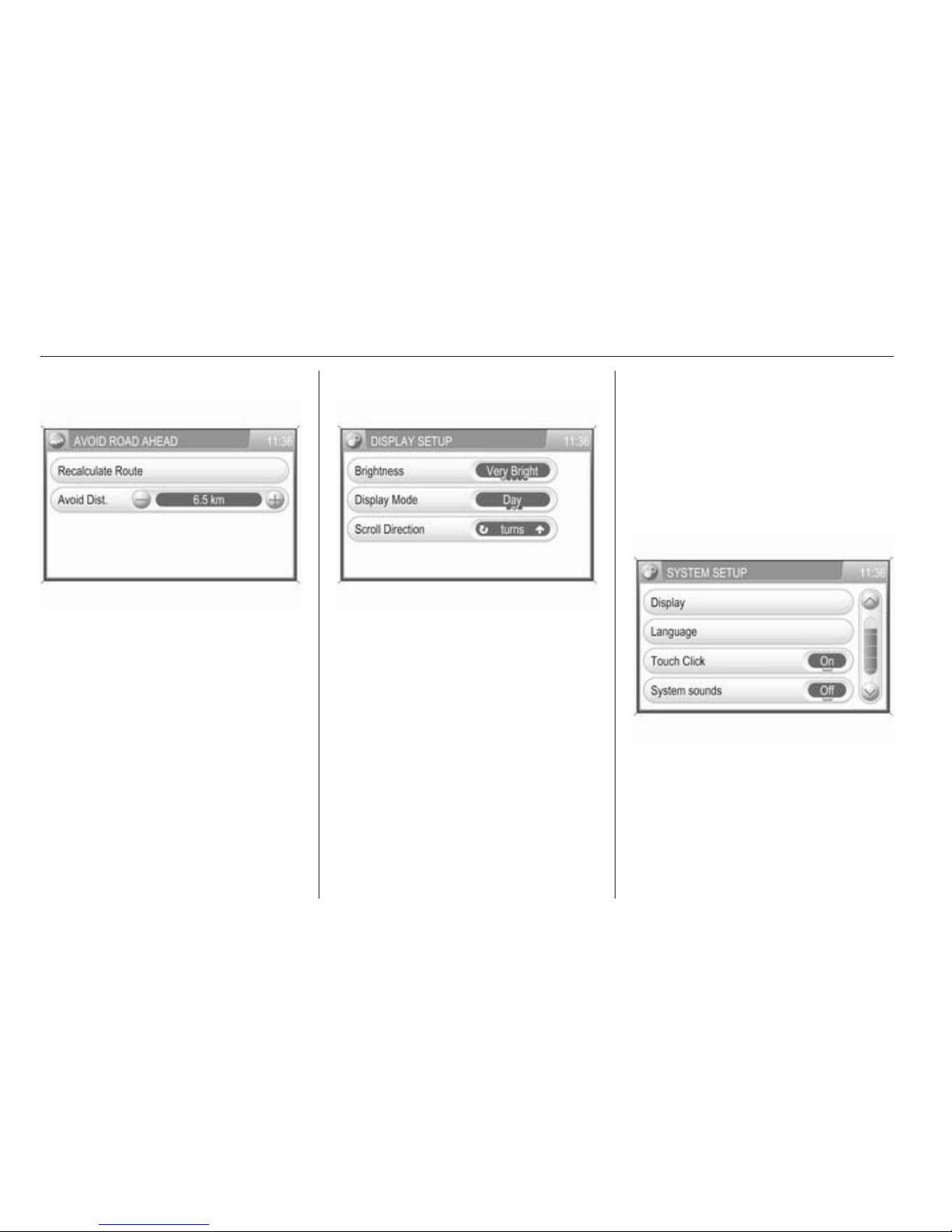
14 Introduction
Example: Avoid road settings
With touch screen:
Tap on the - or + screen button beside
a setting to adjust this setting.
With multifunction knob:
Same operating steps as described in
"Example: Audio settings".
Example: Display settings
With touch screen:
Tap on a menu item to switch to
another setting option.
Note
The dots below a setting indicate
how many options are available for
that setting.
With multifunction knob:
1. Turn the multifunction knob
clockwise or anti-clockwise to
select a menu item.
2. Press the multifunction knob to
switch to another setting option.
Note
In subsequent chapters the
operating steps for switching to
another setting option via touch
screen or multifunction knob will
simply be described as
"...set...to...'option name'...".
Example: System settings
With touch screen:
Tap on a menu item, e.g. Touch
Click, to switch the setting to On or
Off.
Page 16
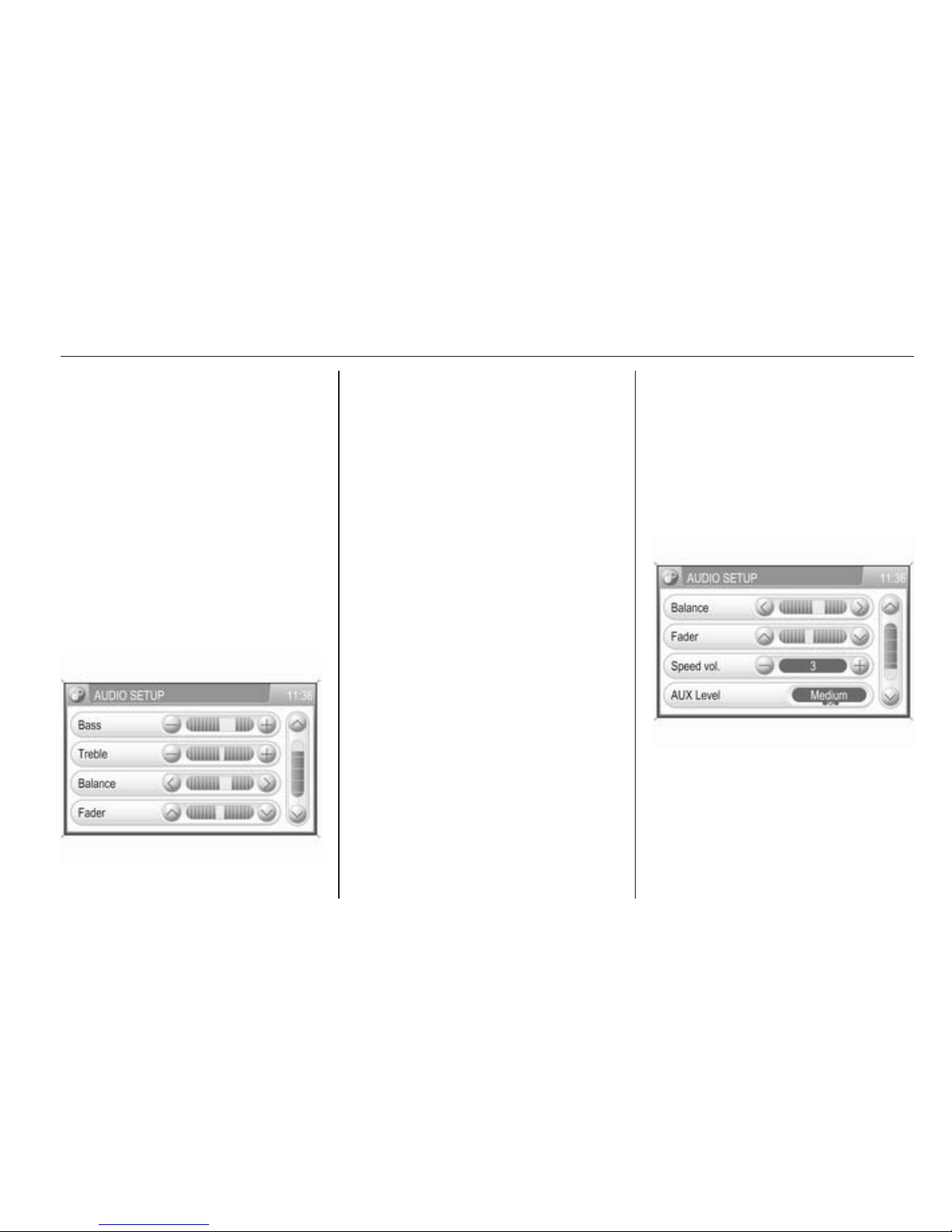
Introduction 15
With multifunction knob:
1. Turn the multifunction knob
clockwise or anti-clockwise to
select a menu item.
2. Press the multifunction knob to
switch the setting to On or Off.
Note
In subsequent chapters the
operating steps for switching a
setting to On or Off via touch screen
or multifunction knob will simply be
described as "...set...to...On..." or
"...set...to...Off...".
Tone settings
To open the AUDIO SETUP menu:
■ Press the SETUP button and then
select the Audio screen button,
or
■ if an audio main menu is currently
active, e.g. the FM1 or CD menu,
press the multifunction knob.
Note
The Audio screen button in the
SETUP menu is not selectable,
when the volume is set to zero.
Bass
Use this setting to enhance or
attenuate the deep frequencies of the
audio sources.
Treble
Use this setting to enhance or
attenuate the high frequencies of the
audio sources.
Balance
Use this setting to adjust the volume
distribution between the left and right
speakers in the vehicle.
Fader
Use this setting to adjust the volume
distribution between the front and
rear speakers in the vehicle.
Volume settings
Adjusting speed compensated
volume
To open the
AUDIO SETUP menu:
■ Press the SETUP button and then
select the Audio screen button,
Page 17
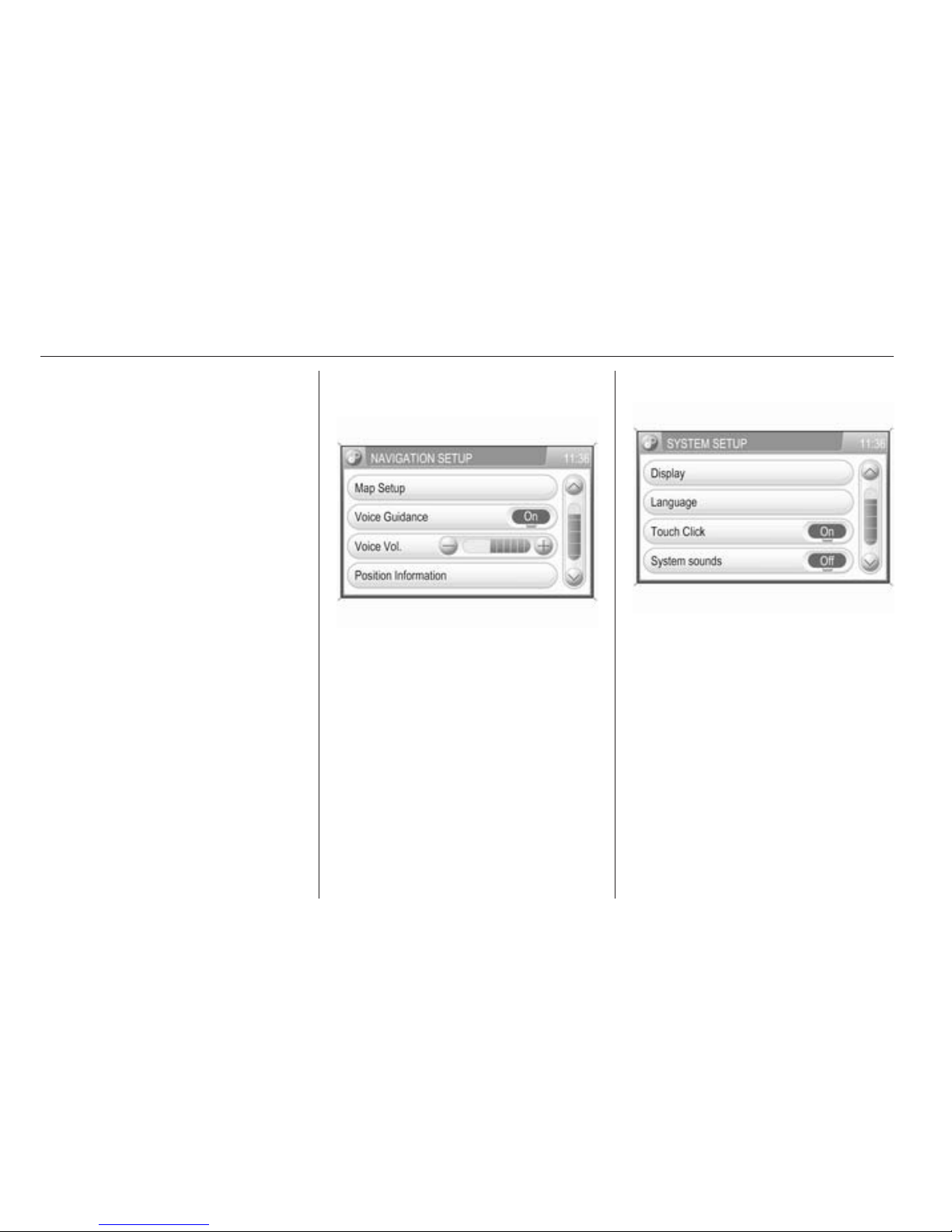
16 Introduction
or
■ if an audio main menu is currently
active, e.g. the FM1 or CD menu,
press the multifunction knob.
Note
The Audio screen button in the
SETUP menu is not selectable,
when the volume is set to zero.
To adjust the degree of volume
adaptation: set Speed vol. to a value
between 0 and 5.
0: no enhancement of volume with
increasing vehicle speed.
5: maximum enhancement of volume
with increasing vehicle speed.
Adjusting the volume of AUX input
sources
(see image of AUDIO SETUP menu
above)
To adjust the relative volume level for
external audio sources, e.g. a CD
player: set AUX Level to Quiet,
Medium or Loud.
Adjusting the volume of voice
commands (navigation)
To open the NAVIGATION SETUP
menu: press the SETUP button and
then select the Navigation screen
button.
If Voice Guidance is set to Off, set it
to On.
Set Voice Vol. to the desired volume
level. After each change an audible
feedback is given.
System settings
Various settings and adaptions for the
Infotainment system can be
performed via the SYSTEM SETUP
menu.
To open this menu: press the
SETUP button and then select the
System screen button.
Adjusting the display
To open the DISPLAY SETUP menu:
select the Display menu item.
Page 18

Introduction 17
Brightness
To adjust the brightness of the
display: set Brightness to Very Bright,
Bright, Medium, Dark, or Very Dark.
Display mode
To adjust the display to the current
external lighting conditions: set
Display Mode to Day, Night, or
Automatic.
When Automatic is selected, the
display mode is automatically
changed depending on the external
lighting conditions.
Scroll direction
To adjust the scroll direction for menu
item selection via the multifunction
knob: set Scroll Direction to [ or ].
Adjusting the language
The menu texts on the Infotainment
system's display can be displayed in
various languages.
When changing the language of the
menu texts, the language of the voice
commands will be changed likewise.
To open the LANGUAGE menu:
select the Language menu item.
Select the desired language for the
menu texts.
Activating or deactivating touch clicks
If the menu item Touch Click in the
SYSTEM SETUP menu is set to On,
each tap on a screen button or menu
item is indicated by a clicking sound.
Activating or deactivating system
sounds
If the menu item System sounds in the
SYSTEM SETUP menu is set to On,
the following user or system actions
are indicated by a beep:
■ Radio: storing a station via one of
the station buttons 1...6.
■ CD player: activating fast forward or
rewind.
■ Navigation: enabling or disabling
voice guidance via the Voice
screen button on the map display.
Resetting to factory settings
To reset all system settings and
memory to the factory defaults: select
the Factory settings menu item in the
SYSTEM SETUP menu and confirm
the subsequent message.
Page 19

18 Radio
Radio
Usage .......................................... 18
Station search .............................. 19
Radio data system (RDS) ............ 20
Usage
Note
Within the radio menus you can only
use the touch screen to select/
activate the screen buttons at the
bottom of the menus.
Activating the radio
Press the FM-AM button to open the
radio main menu.
The station last played will be
received.
If the currently played station is an
RDS station 3 20, the station name
and programme related information
are displayed.
Selecting the waveband
Press the FM-AM button once or
several times to select the desired
waveband.
The station last played in that
waveband will be received.
If the waveband is changed from
FM1 to FM2 or vice versa, the
currently received station will remain
active.
If the currently received station is
stored on one of the station buttons
1...6, the corresponding button
number, e.g. P3, is displayed beside
the waveband name in the top line of
the menu.
Note
There are two FM waveband menus
available to enable you to store 12
FM stations on the station buttons
1...6.
Page 20
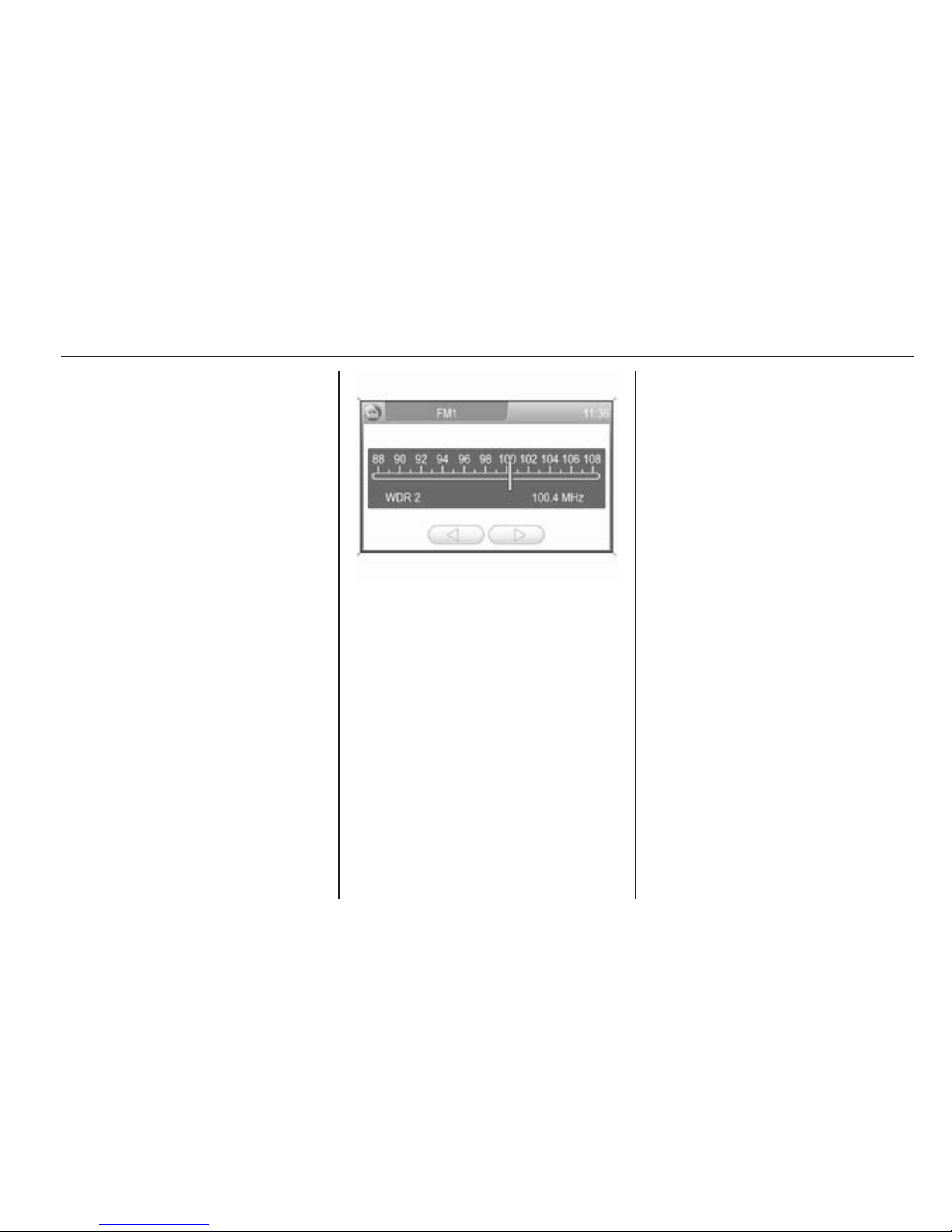
Radio 19
Enabling or disabling traffic
announcements (TA)
Select the TA screen button to enable
or disable the reception of traffic
announcements.
Further details on the TA function
3 20.
Station search
Automatic station search
Briefly press the l or m button. A
search is made for the next station
that can be received and it is played
automatically.
If no other receivable station is found,
the last station played will be received
again.
Using the frequency display
Select the Tune screen button. A
frequency scale is displayed.
Press the l or m button (on the
instrument panel) and keep it
pressed. Release the button when
the required frequency has almost
been reached on the scale.
A search is made for the next station
that can be received and it is played
automatically.
If no other receivable station is found,
the last station played will be received
again.
Manual station tuning
Using the multifunction knob
While a radio main menu is active:
turn the multifunction knob clockwise
or anti-clockwise to change the
receiving frequency.
Using the frequency display
Select the Tune screen button. A
frequency scale is displayed.
Available options to adjust the
required frequency:
■ Tap on the frequency scale.
■ Briefly press the k or l screen
button.
■ Press and hold the k or l screen
button.
■ Turn the multifunction knob
clockwise or anti-clockwise.
FM station list
In the FM station list all receivable FM
radio stations in the current reception
area are provided for selection.
Select the FM List screen button to
display the list.
Page 21
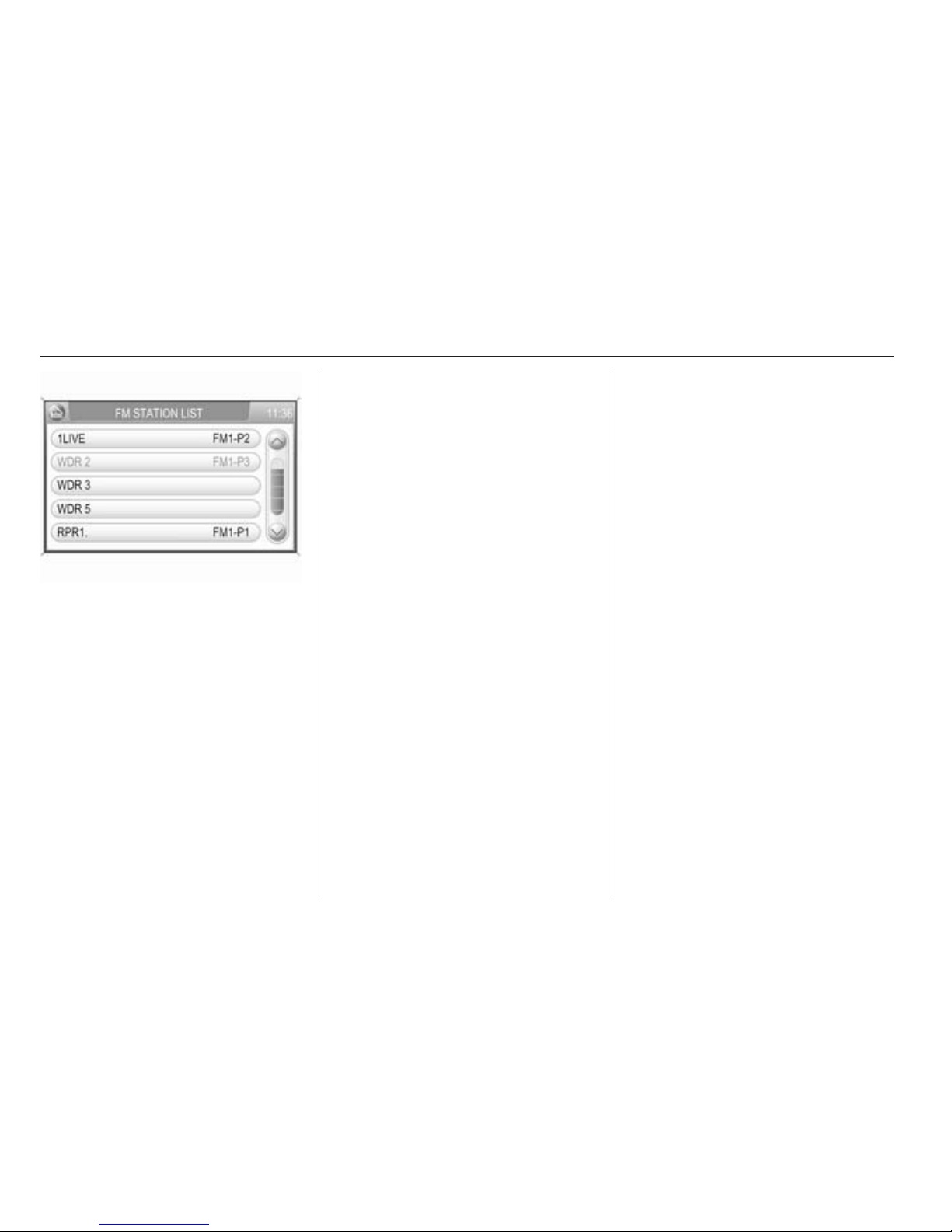
20 Radio
The list entry of the currently played
FM station is highlighted in red.
If a station is stored on one of the
station buttons 1...6, the
corresponding waveband name and
the button number are displayed in
the list, e.g. FM1-P3.
Select the list entry of the FM station
to be played.
Note
The dual tuner of the Infotainment
system continuously updates the FM
station list in the background.
This ensures that, e.g., the station
list always contains the FM stations
that can be received in the local area
during a long motorway journey.
As the automatic updating takes a
certain amount of time, not all
stations that can be received may be
available at once in the station list at
a sudden change in reception area.
Station buttons 1...6
In each waveband (AM, FM1 and
FM2) six radio stations can be stored
on the station buttons 1...6.
Storing a station
1. Select the desired waveband.
2. Tune to the desired station or
select it from the FM station list.
3. Press and hold one of the station
buttons until you hear a beep.
The corresponding button
number, e.g. P3, is displayed
beside the waveband name in the
top line of the menu.
The currently received radio station is
stored and can be retrieved via the
station button in future.
Note
If no beep can be heard when storing
a station, system sounds are
deactivated. Activation of system
sounds 3 9.
Retrieving a station
Select the desired waveband and
then briefly press a station button to
retrieve the corresponding radio
station.
Radio data system (RDS)
The RDS is a system through which
encoded digital information is
transmitted in addition to the normal
FM radio broadcasts. The RDS
provides information services such as
station name, traffic information and
radio text.
RDS Regional mode
At certain times some RDS stations
broadcast regionally different
programmes on different frequencies.
The Infotainment system always
tunes into the best receivable
frequency of the currently played
RDS station.
Page 22
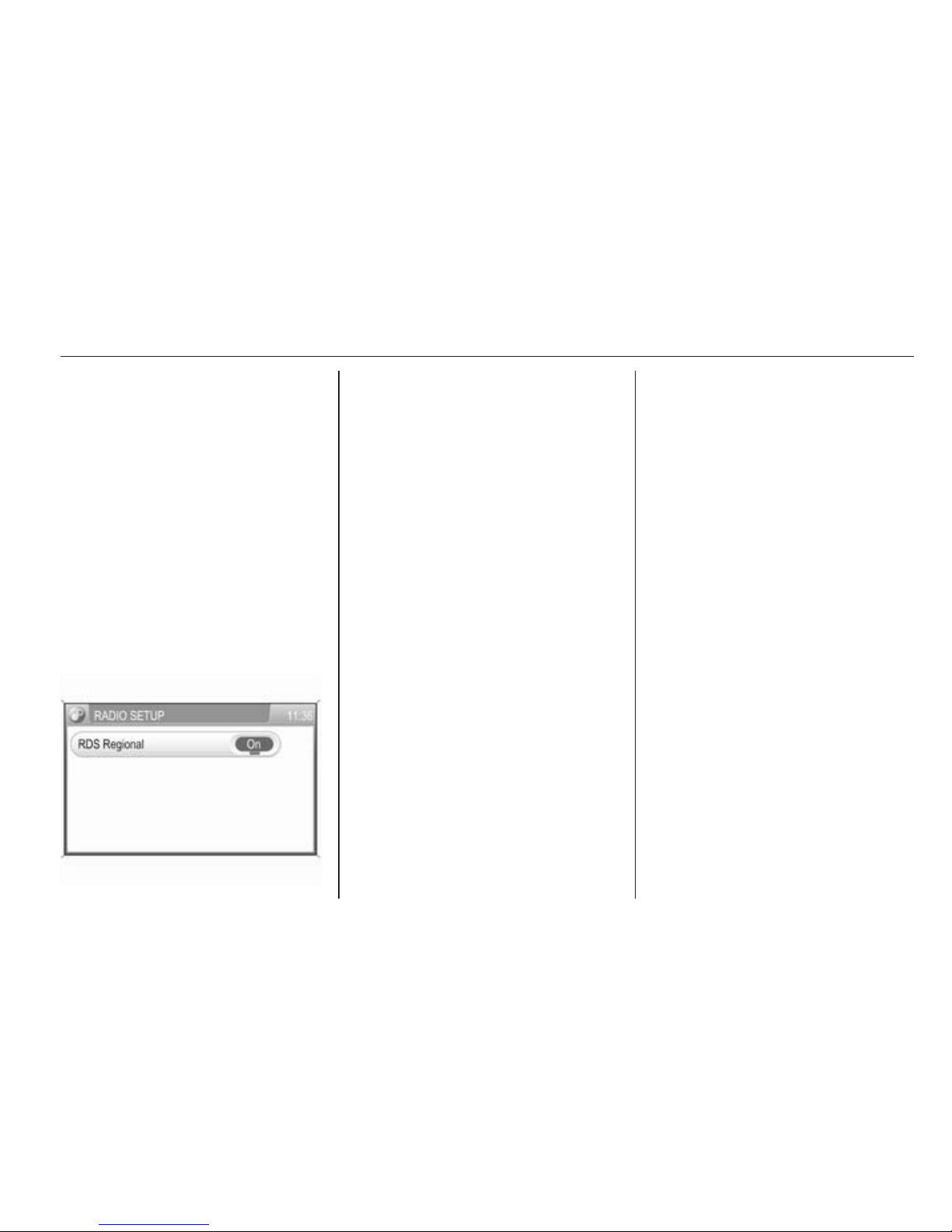
Radio 21
If RDS Regional mode is activated,
only frequencies of the currently
received RDS station with the same
regional programme are considered.
If RDS Regional mode is deactivated,
also frequencies of the currently
received RDS station with different
regional programmes are considered.
Activating or deactivating
RDS Regional mode
Press the SETUP button and then
select the Radio settings screen
button.
The RADIO SETUP menu is
displayed.
Set RDS Regional to On or Off.
Traffic announcements (TA)
The TA function is available in any
mode of operation (e.g. FM radio, CD
or navigation mode) except in the AM
radio mode.
If the TA function is enabled and the
Infotainment system receives a traffic
announcement from an RDS station,
the currently active audio source will
be interrupted.
A message is displayed and a verbal
announcement transmitted.
During the verbal announcement the
volume can be changed by turning
the m knob.
The traffic announcement can be
cancelled by selecting the Cancel
screen button.
When the traffic announcement is
finished or cancelled, the volume is
automatically reset to the original
setting.
Note
When a mode of operation other
than the radio mode is selected
(e.g. CD or navigation mode) the
radio stays active in the background.
If the radio station last selected does
not broadcast traffic
announcements, the Infotainment
system automatically tunes to a
radio station that broadcasts traffic
announcements (even if the AM
waveband was previously selected).
This ensures that important region
related traffic announcements can
be received at any time,
independent of the selected mode of
operation.
Enabling or disabling traffic
announcements
Select the TA screen button to enable
or disable the reception of traffic
announcements.
When the reception of traffic
announcements is enabled, TA is
displayed in the top line of all main
menus. If traffic announcements can
not be received, TA is crossed out.
Page 23
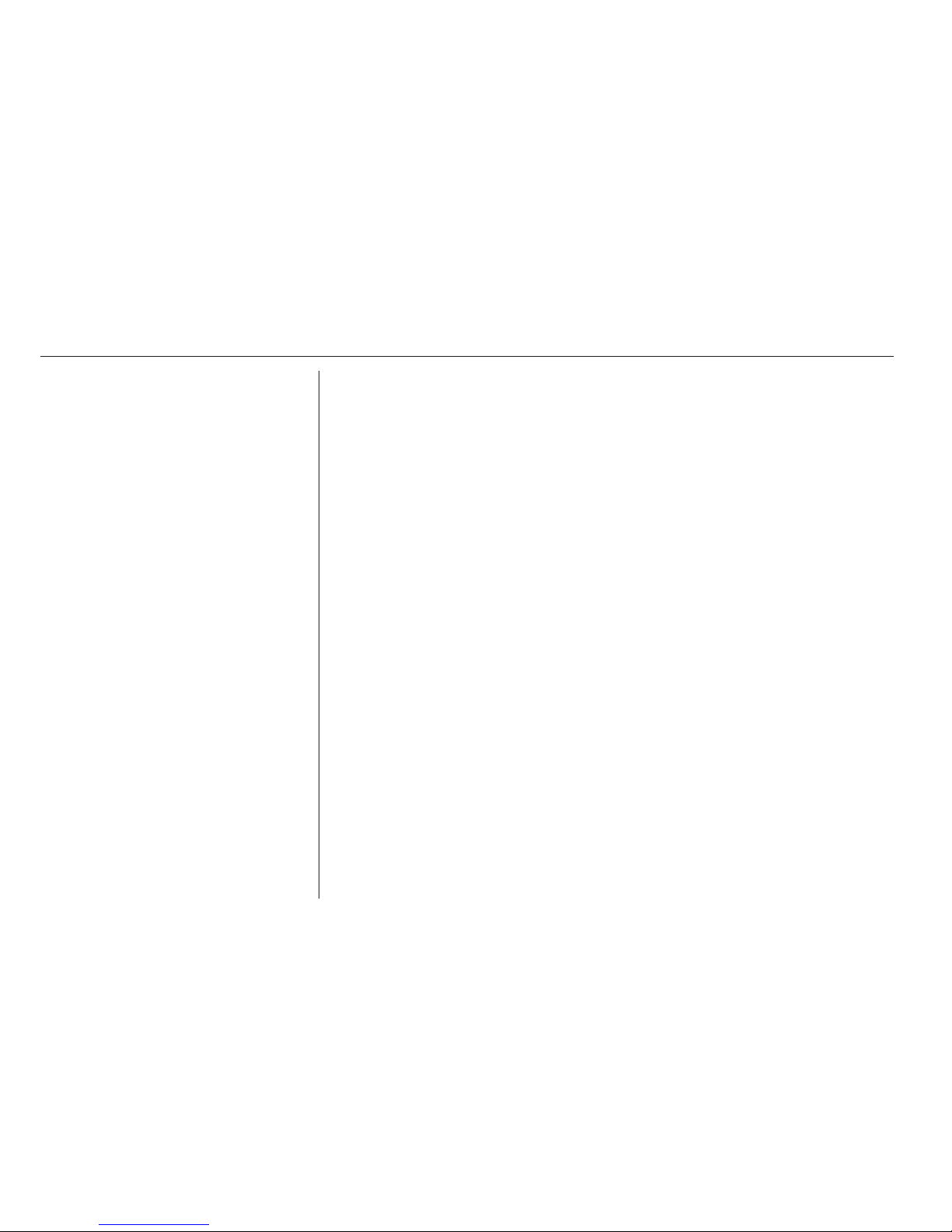
22 Radio
Note
The TA screen button is available in
all audio main menus (e.g. FM1 or
CD menu) and in the TRAFFIC
INFO menu.
In the TRAFFIC INFO menu the TA
screen button is not selectable, if the
volume is set to zero.
Listening to traffic announcements
only
Enable traffic announcements and
completely turn down the volume of
the Infotainment system.
Page 24
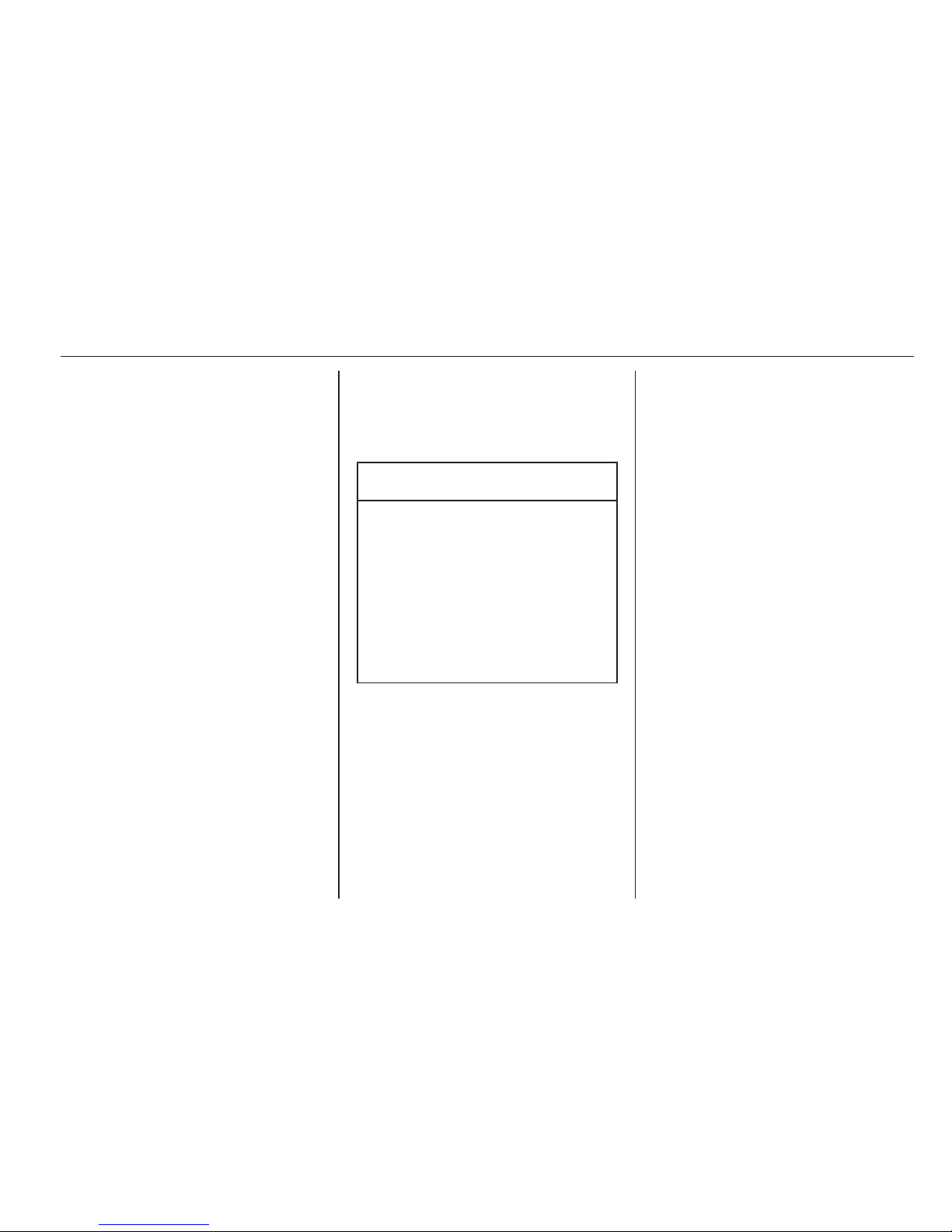
CD Player 23
CD Player
General information ..................... 23
Usage .......................................... 24
General information
The Infotainment system's CD player
can replay audio CDs and MP3/WMA
CDs.
Caution
Under no circumstances place
DVDs, single-CDs with a diameter
of 8 cm or shaped CDs in the audio
player.
You must not put any stickers on
CDs. These discs can get jammed
in the CD drive and ruin the drive.
An expensive replacement of the
device will then be necessary.
Important information about
audio CDs and MP3/WMA CDs
■ The following CD formats can be
used:
CD, CD-R and CD-RW.
■ The following file formats can be
used:
ISO9660 Level 1, Level 2, (Romeo,
Joliet).
MP3 and WMA files written in any
format other than listed above may
not play correctly, and their file
names and folder names may not
be displayed correctly.
■ Audio CDs with copy protection,
which are not in compliance with
the audio CD standard, may not
play correctly or not at all.
■ Self-recorded CD-Rs and CD-RWs
are more vulnerable to mishandling
than prerecorded CDs. Correct
handling, especially in the case of
self-recorded CD-Rs and CD-RWs,
must be ensured; see below.
■ Self-recorded CD-Rs and CD-RWs
may not play correctly or not at all.
■ On mixed mode CDs (combinations
of audio and data, e.g. MP3), only
the audio tracks will be detected
and played.
■ Avoid leaving fingerprints when you
change CDs.
■ Put CDs back in their sleeves
immediately after removing them
from the audio player in order to
protect them from damage and dirt.
Page 25
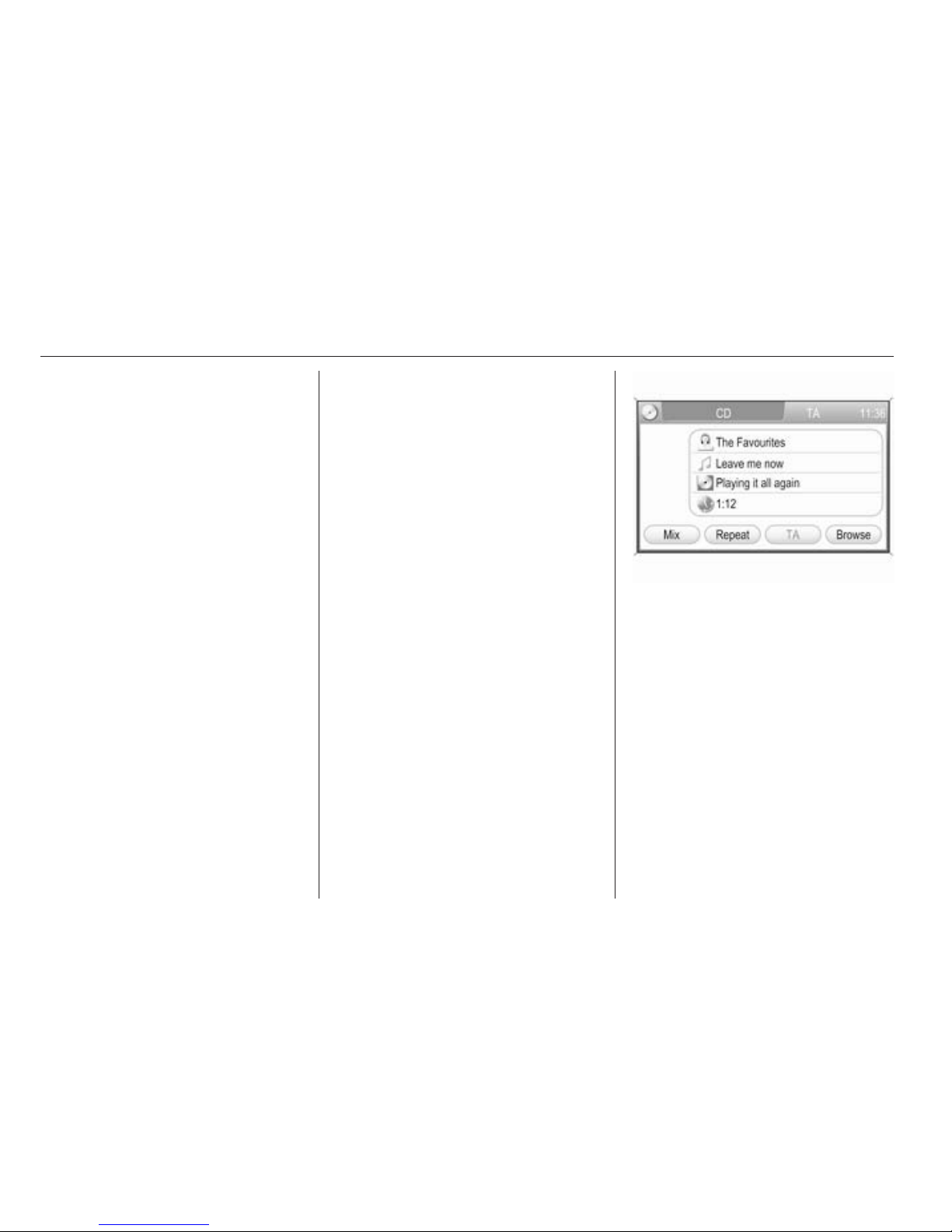
24 CD Player
■ Dirt and liquids on CDs can smear
the lens of the audio player inside
the device and cause faults.
■ Protect CDs from heat and direct
sunlight.
■ The following restrictions apply for
the data stored on an MP3/WMA
CD:
Maximum folder/playlist number:
200.
Maximum file/song number: 800.
At least 8 folders in depth hierarchy
are supported.
WMA files with Digital Rights
Management (DRM) from online
music shops cannot be played.
WMA files can only be played back
safely if they were created with
Windows Media Player version 9 or
later.
Applicable playlist
extensions: .m3u, .pls, .wpl.
Playlist entries must be in the form
of relative paths.
■ This chapter deals only with playing
MP3 files since the operation for
MP3 and WMA files is identical.
When a CD with WMA files is
loaded MP3 related menus are
displayed.
Usage
Note
Within the CD player menus you can
only use the touch screen to select/
activate the screen buttons at the
bottom of the menus.
Starting CD replay
Push an audio or MP3 CD with the
labelled side upward into the CD slot
until it is pulled in.
CD replay starts automatically and
the CD or CD MP3 menu is displayed.
If the inserted CD was already played
before in the CD player, CD replay
starts with the track last played.
If there is already a CD in the unit, but
the required CD menu is not active:
Press the MEDIA button once or
several times to open the audio CD or
CD MP3 menu and start CD replay.
CD replay starts with the track that
was last played.
Depending on the data stored on the
audio CD or MP3 CD differing
information about the CD and the
current music track will be shown on
the display.
Page 26
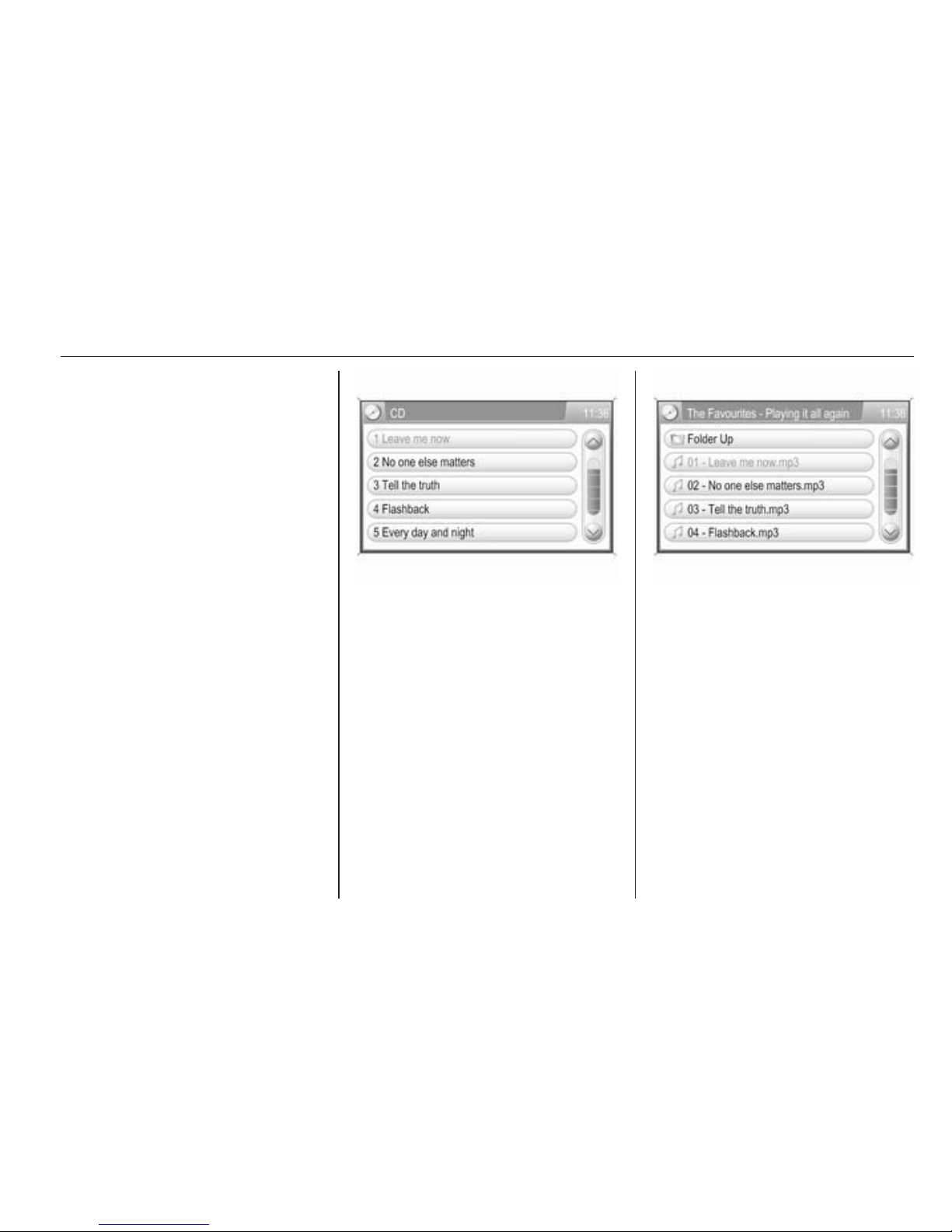
CD Player 25
If the normal CD replay mode is active
(no mix or repeat mode activated, see
below): replay starts with the first
track on the CD again, after all tracks
on the CD have been played.
Note
Folders and playlists stored on an
MP3 CD are treated equally by the
CD player.
The descriptions below regarding
folders on an MP3 CD also apply to
playlists.
Pausing CD replay
To pause replay of the inserted CD:
turn the volume to zero.
To restart CD replay: turn the volume
on again.
Selecting a track
During audio CD replay
Select the Browse screen button to
display a list of all tracks on the CD.
The list entry of the currently played
track is highlighted in red.
Select the desired track.
During CD MP3 replay
Select the Browse screen button to
display a list of all tracks in the
currently selected folder.
The list entry of the currently played
track is highlighted in red.
To select another folder (if available):
select the Folder Up list item (first
entry in list) or select the / button. A
list of all folders on the CD is
displayed. Select the desired folder.
Select the desired track in the folder.
Skipping to the next track or
previous track
Briefly press the l or m button
once or several times.
Page 27
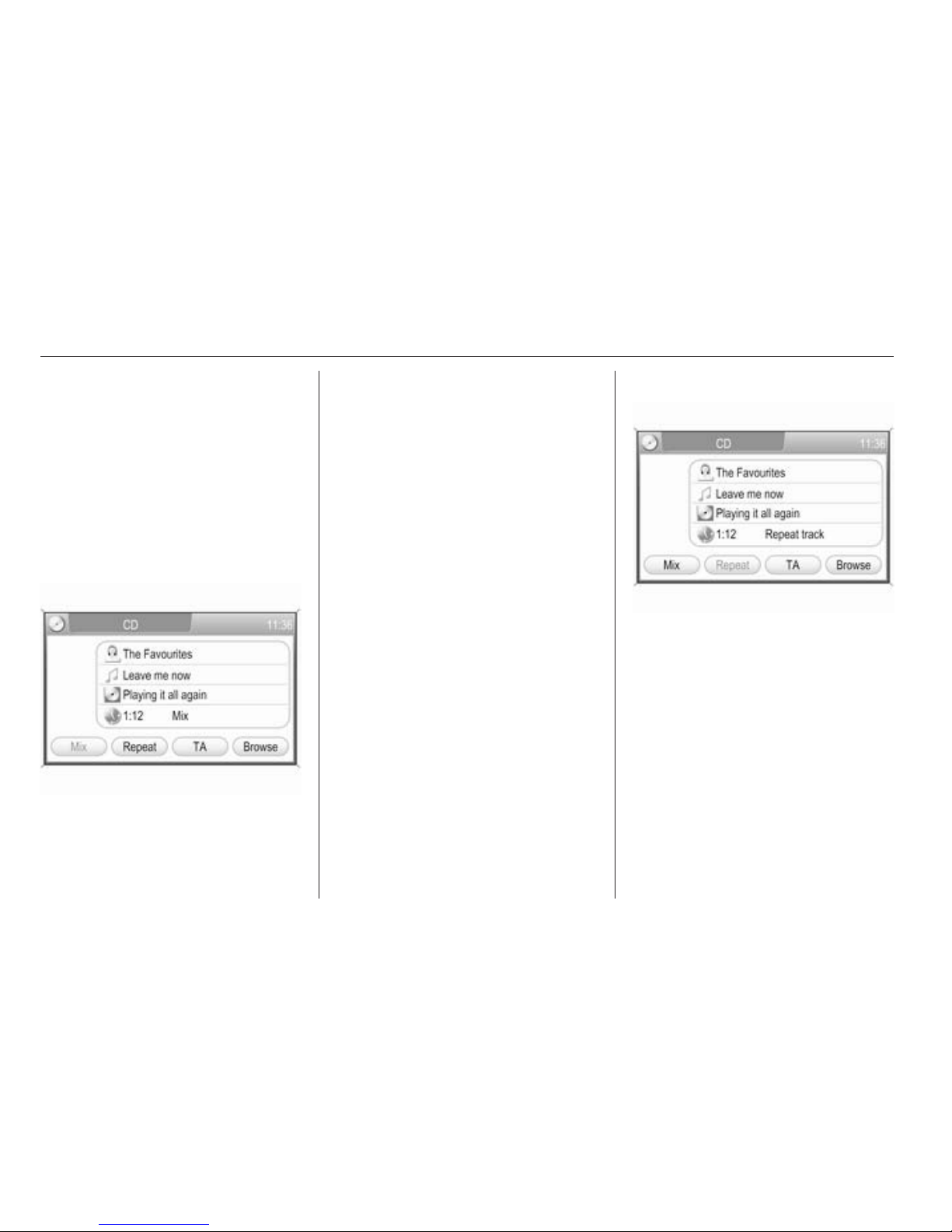
26 CD Player
Fast forward or rewind
Press the l or m button and hold
it down to fast forward or rewind the
current track.
Note
The activation of the fast forward or
rewind function is indicated by a
beep, if system sounds are activated
3 9.
Mix mode (shuffle)
During audio CD replay
If the mix mode is activated, all tracks
on an audio CD are played in random
order.
Select the Mix screen button to
activate or deactivate the mix mode.
If the mix mode is activated, Mix is
shown on the display.
During MP3 CD replay
If an MP3 CD is inserted, all tracks in
the currently selected folder or all
tracks on the CD can be played in
random order.
Select the Mix screen button once or
several times to activate the Mix
folder or Mix all mode, or to deactivate
the mix mode.
Dependent on the activated mode
Mix folder or Mix all is shown on the
display.
Repeat mode
During audio CD replay
If the repeat mode is activated, the
current track will be repeatedly played
until the repeat mode is deactivated
again.
Select the Repeat screen button to
activate or deactivate the repeat
mode.
If the repeat mode is activated,
Repeat track is shown on the display.
Page 28
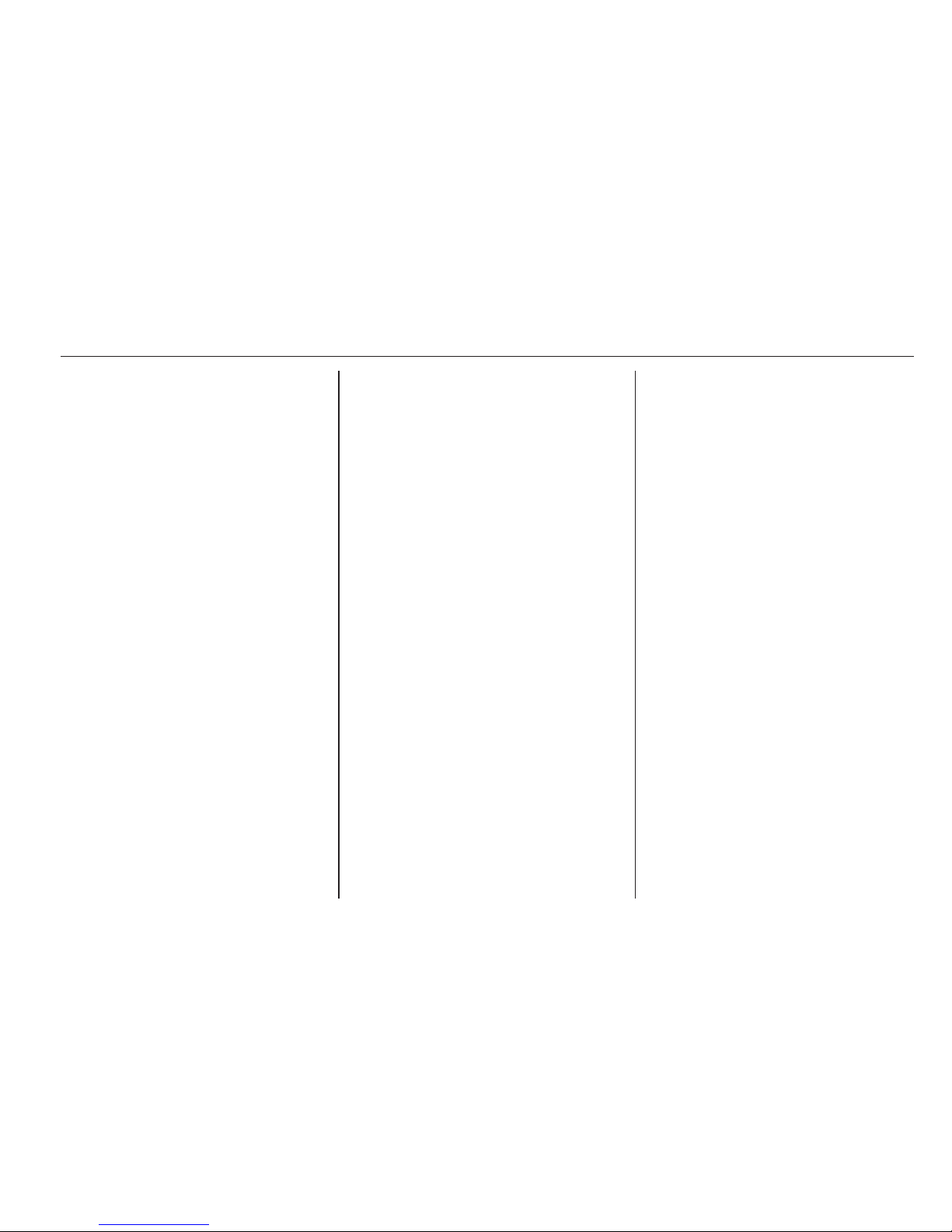
CD Player 27
During MP3 CD replay
If an MP3 CD is inserted, the current
track or all tracks in the currently
selected folder can be repeatedly
played until the repeat mode is
deactivated again.
Select the Repeat screen button once
or several times to activate the
Repeat track or the Repeat folder
mode or to deactivate the repeat
mode.
Dependent on the activated mode
Repeat track or Repeat folder is
shown on the display.
Enabling or disabling traffic
announcements (TA)
Select the TA screen button to enable
or disable the reception of traffic
announcements.
Further details on the TA function
3 20.
Removing a CD
Press the R button.
The CD is pushed out of the CD slot.
If the CD is not removed after
ejection, it will be drawn back in again
automatically after a few seconds.
Page 29
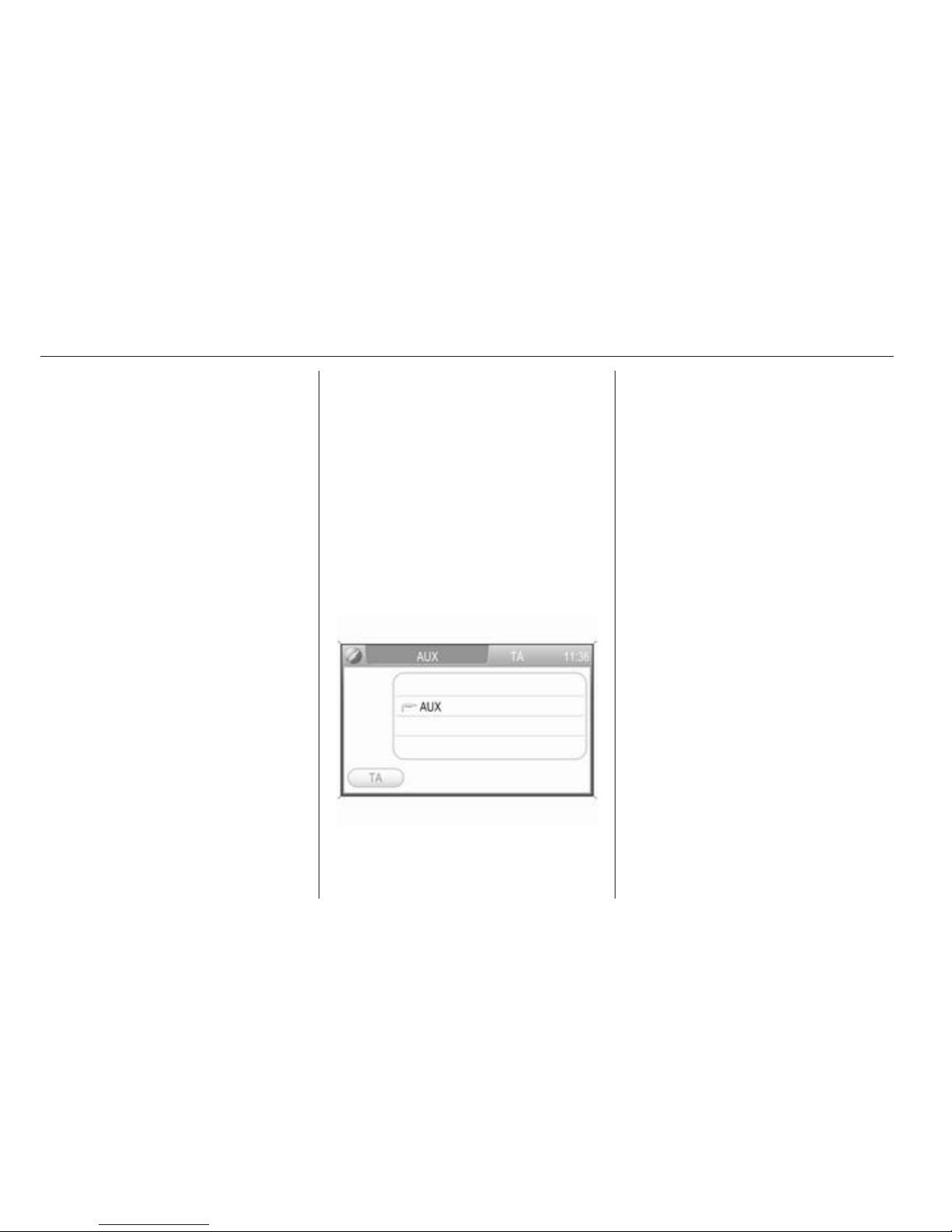
28 AUX input
AUX input
General information ..................... 28
Usage .......................................... 28
General information
The connector is located in the area
of the centre console.
Note
The socket must always be kept
clean and dry.
It is possible, for example, to connect
a portable CD player with a 3.5 mm
jack plug to the AUX input.
Usage
Press the MEDIA button once or
several times to activate the AUX
mode.
The audio signal of the connected
audio source is now transmitted via
the speakers of the Infotainment
system.
The volume can be adjusted via the
m knob and via the o thumbwheel
on the steering wheel.
To adapt the volume setting to the
requirements of the connected audio
source: 3 9.
Page 30
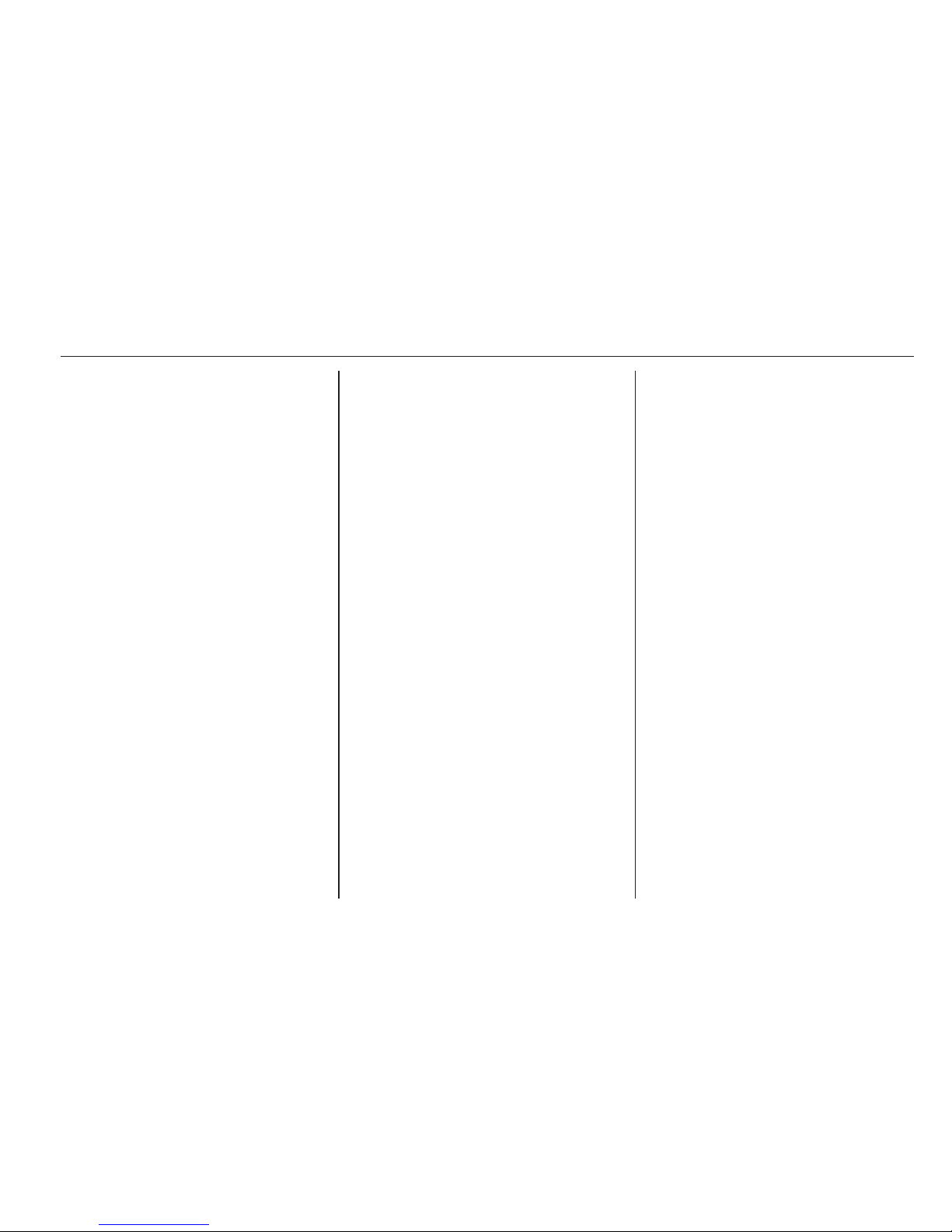
USB port 29
USB port
General information ..................... 29
Playing saved audio files ............. 30
General information
The connector is located in the area
of the centre console.
Note
The socket must always be kept
clean and dry.
An MP3 player, USB drive, SD card
(via USB connector/adapter), or iPod
can be connected to the USB port.
When connected to the USB port,
various functions of the devices
mentioned can be operated via the
controls and menus of the
Infotainment system.
Note
Not all MP3 player, USB drive, SD
card or iPod models are supported
by the Infotainment system.
Important information
■ The external devices connected to
the USB port must comply with the
USB Mass Storage Class
specification (USB MSC).
■ Devices connected via USB are
supported according to USB
Specification V 2.0. Maximum
supported speed: 12 Mbit/s.
■ Only devices with a FAT16/FAT32
file system are supported.
■ Hard disk drives (HDD) are not
supported.
■ USB hubs are not supported.
■ The following file formats can be
used:
ISO9660 Level 1, Level 2, (Romeo,
Joliet).
MP3 and WMA files written in any
format other than listed above may
not play correctly, and their file
names and folder names may not
be displayed correctly.
■ The following restrictions apply for
the data stored on external devices
connected to the USB port:
Maximum folder/playlist number:
5000.
Maximum file/song number: 15000.
Maximum file/song number per
folder/playlist: 6000.
Page 31

30 USB port
Maximum folders in depth
hierarchy: at least 8.
WMA files with Digital Rights
Management (DRM) from online
music shops cannot be played.
WMA files can only be played back
safely, if they were created with
Windows Media Player version 9 or
later.
Applicable playlist
extensions: .m3u, .pls, .wpl.
Playlist entries must be in the form
of relative paths.
The system attribute for folders/
files that contain audio data must
not be set.
Playing saved audio files
MP3 player, USB drive, SD card
Press the MEDIA button once or
several times to activate the audio
USB mode.
Replay of the audio data stored on the
USB device is started.
The operation of audio data sources
connected via USB is the same as
described for an audio MP3/WMA CD
3 24.
iPod
Press the MEDIA button once or
several times to activate the iPod
mode.
Replay of the audio data stored on the
iPod is started.
The operation of the iPod connected
via USB is mainly the same as
described for an audio MP3/WMA CD
3 24.
Below only the aspects of operation
that are different/additional are
described.
Page 32

USB port 31
Music browser
Depending on the model/version of
the connected iPod and the data
stored, there are various options for
the selection and playing of tracks.
Select the Browse screen button to
display a menu with the available
options for music browsing.
Select the desired option for music
browsing.
The following operating steps are
mainly the same as described for
track selection in folders on an MP3/
WMA CD 3 24.
Page 33

32 Bluetooth music
Bluetooth music
General information ..................... 32
Operation ..................................... 32
General information
Bluetooth enabled audio sources
(e.g. music mobile phones, MP3
players featuring Bluetooth, etc.),
which support Bluetooth music
protocol A2DP, can be connected
wirelessly to the Infotainment system.
Important information
■ The Infotainment system only
connects to Bluetooth devices that
support A2DP (Advanced Audio
Distribution Profile) version 1.2 or
higher.
■ The Bluetooth device must support
AVRCP (Audio Video Remote
Control Profile) version 1.0 or
higher. If the device does not
support AVRCP only the volume
can be controlled via the
Infotainment system.
■ Before connecting the Bluetooth
device to the Infotainment system,
become acquainted with its user
guide for Bluetooth functions.
Operation
Prerequisites
The following prerequisites must be
met in order to use the Bluetooth
music mode of the Infotainment
system:
■ The Bluetooth function of the
Infotainment system must be
activated 3 74.
■ The Bluetooth function of the
external Bluetooth audio source
must be activated (see user guide
of the device).
■ Depending on the external
Bluetooth audio source it may be
required to set that device to
"visible" (see user guide of the
device).
■ The external Bluetooth audio
source must be paired and
connected to the Infotainment
system 3 74.
Page 34

Bluetooth music 33
Activating the Bluetooth music
mode
Press the MEDIA button once or
several times to activate the
Bluetooth music mode.
The most important functions of the
external audio source can now be
operated via the Infotainment system.
Operation via Infotainment
system
Starting replay of tracks
Select the l screen button.
Skipping to next or previous track
Briefly press the t or v button (on
the instrument panel).
Pause/Stop replay
Select the z screen button.
To restart replay: press the l screen
button again.
Page 35

34 Navigation
Navigation
General information ..................... 34
Usage .......................................... 35
Destination input .......................... 46
Guidance ..................................... 63
Dynamic guidance ....................... 68
Maps ............................................ 69
Symbols overview ........................ 71
General information
The navigation system will reliably
guide you to your destination without
the need to read maps, even if you
have no local knowledge whatsoever.
The current traffic situation is taken
into account in the route calculation,
if dynamic route guidance is used. For
this purpose the Infotainment system
receives traffic announcements in the
current reception area via RDS-TMC.
The navigation system cannot,
however, take into account traffic
incidents, traffic regulations changed
at short notice and hazards or
problems that arise suddenly (e.g.
road works).
Caution
The usage of the navigation
system does not release the driver
from the responsibility for a
correct, vigilant attitude in road
traffic. The relevant traffic
regulations must always be
followed. If a navigation instruction
contradicts traffic regulations, the
traffic regulations always apply.
Functioning of the navigation
system
The position and movement of the
vehicle are detected by the navigation
system using sensors. The travelled
distance is determined by the
vehicle’s speedometer signal, turning
movements on bends by a gyro
sensor. The position is determined by
the GPS satellites (Global Positioning
System).
By comparing the sensor signals with
the digital maps on the map SD card,
it is possible to determine the position
with an accuracy of approx. 10 m.
The system will also work with poor
GPS reception, however, the
accuracy of the determination of the
position will be reduced.
After the entry of the destination
address or point of interest (nearest
petrol station, hotel, etc.) the route is
calculated from the current location to
the destination selected.
Page 36

Navigation 35
The route guidance is provided by
voice commands and a direction
arrow, as well as with the aid of a
multi-colour map display.
TMC traffic information system
and dynamic route guidance
The TMC traffic information system
receives all current traffic information
from TMC radio stations. If dynamic
route guidance is active, this
information is included in the
calculation of the overall route. During
this process, the route is planned so
that traffic problems related to preselected criteria are avoided.
If there is a traffic problem during
active route guidance, depending on
the pre-settings, a message appears
as to whether the route should be
changed.
TMC traffic information is displayed
on the map display as symbols or as
detailed text in the TRAFFIC
MESSAGES menu.
To be able to use TMC traffic
information, the system has to receive
TMC stations in the relevant region.
Dynamic route guidance only works if
traffic information is received via the
TMC traffic information system.
The dynamic route guidance function
can be deactivated, see chapter
"Guidance" 3 63.
Map data
All required map data is stored on an
SD card provided with the
Infotainment system.
Detailed descriptions on map SD card
handling and replacement, see
chapter "Maps" 3 69
Usage
Control elements and menus
The most important control elements
and menus for the navigation system
are as follows:
MAP button and map display
Press the MAP button to show the
map of the current location and the
route to follow (if route guidance is
active).
Detailed description on the
information shown on the map
display, see "Information on the map
display" below.
NAV button and NAVIGATION menu
Press the NAV button to open the
NAVIGATION menu.
Page 37

36 Navigation
The NAVIGATION menu provides
access to all system functions for
destination input 3 46 and route
guidance 3 63.
TRAF button and
TRAFFIC MESSAGES menu
Press the TRAF button to open the
TRAFFIC MESSAGES menu.
The TRAFFIC MESSAGES menu
shows all traffic events on the current
route (if route guidance is active),
and/or all traffic events in the vicinity
of the current vehicle position, see
chapter "Guidance" 3 63.
SETUP button and
NAVIGATION SETUP menu
Press the SETUP button to open the
SETUP menu. In that menu, select
the menu item Navigation to open the
NAVIGATION SETUP menu.
The NAVIGATION SETUP menu
provides various settings for
adjustment of the navigation system.
Detailed description on all settings
available, see "Setting up the
navigation system" below.
Information on the map display
To display the map of the current
location: press the MAP button.
Page 38

Navigation 37
Route guidance not active
If route guidance is not active, the
following information is displayed:
■ In the top line: information on the
currently active audio source and
the current time.
■ Map display of the area around the
current position.
The map can be displayed in
different views: tap on the Menu
screen button, and then select the
Map Setup menu item to open the
MAP SETUP menu, see "Setting up
the map display" below.
■ Current position indicated by a red
triangle.
■ Street name of current position.
■ Points of interest (POI), e.g. petrol
stations, parking areas or
restaurants, indicated by
corresponding symbols.
The display of POIs can be
switched on/off, see "Setting up the
navigation system" below.
■ A compass indicating the north
direction.
■ The currently selected map scale
(to change scale: turn multifunction
knob).
Route guidance active
If route guidance is active, the
following information is displayed:
■ In the top line: information on the
currently active audio source and
the current time.
■ Voice screen button: tap on this
button to repeat the last announced
voice command.
Touch the Voice screen button for
a few seconds to enable or disable
voice guidance.
If voice guidance is enabled, the
button label is shown in white,
otherwise in black.
Page 39

38 Navigation
Note
The activation/deactivation of voice
guidance is indicated by a beep, if
system sounds are activated 3 9.
■ Map display of the area around the
current position.
The map can be displayed in
different views: tap on the Menu
screen button and then select the
Map Setup menu item to open the
MAP SETUP menu, see "Setting up
the map display" below.
■ Current position indicated by a red
triangle.
■ Route indicated by a blue line.
■ Final destination indicated by a
black chequered flag.
■ Waypoint (intermediate
destination) indicated by a red
chequered flag.
■ Points of interest (POI), e.g. petrol
stations, parking areas, or
restaurants, indicated by
corresponding symbols, see
chapter "Symbol overview" 3 71.
The display of POIs can be
switched on/off, see "Setting up the
map display" below.
■ Traffic incidents, e.g. traffic jams,
indicated by corresponding
symbols, see chapter "Symbol
overview" 3 71.
Traffic incidents are only indicated
on the map display, if dynamic
route guidance is activated, see
chapter "Guidance" 3 63.
■ At the bottom of the map: street
name of the current position.
■ At the top of the map: name of the
street to follow after the next
intersection.
■ Direction arrow and distance to the
next manoeuvre.
Changing the distance unit, see
"Setting up the navigation system"
below.
■ Estimated arrival time or remaining
travel time.
To toggle between arrival time and
remaining travel time: tap on the
displayed time.
■ Remaining distance to the final
destination.
Changing the distance unit, see
"Setting up the navigation system"
below.
■ A compass symbol indicating the
north direction.
If the two-dimensional map view
mode is active (see "Setting up the
map display" below): tap on the
compass symbol to toggle the map
view between the "north
orientation" and the "driving
direction orientation" mode.
■ The currently selected map scale
(to change scale: turn multifunction
knob).
If the auto zoom mode is active (see
"Setting up the map display"
below): the map scale will be
adjusted (zoom in/out)
automatically by the navigation
system to ensure reliable route
guidance.
Page 40

Navigation 39
Moving the visible map section
The visible map section on the map
display can be moved freely in all
directions.
Activating the move mode
Tap on the map. The SCROLL MAP
menu is displayed.
The map view mode is automatically
switched to the two-dimensional/
north-up mode (see "Setting up the
navigation system" below), if that
mode is not already active.
Menu elements that are not required
while the move mode is active are
temporarily hidden.
Note
When the move mode is activated,
you can set the GPS coordinates for
new destinations by tapping on the
map. Detailed description 3 46.
Moving the visible map section
Move your finger on the screen in the
desired direction.
Returning to the original map view
To display the map of the current
location again, and to reactivate the
original map view mode (if required):
press the MAP button or the /
button.
Map options
To open the MAP OPTIONS menu:
press the MAP button and then tap on
the Menu screen button.
The following options are available:
■ Store Current Position: the
address/GPS coordinates of the
current position can be stored in the
address book using an arbitrary
name.
Select the menu item to display a
menu with keypad for name input.
Page 41

40 Navigation
Enter the desired name for the
current position.
To display a keypad for the input of
numbers and special characters:
select the More screen button.
To delete already entered
characters: select the Delete
screen button.
Select the OK screen button to
store the address/GPS coordinates
of the current position using the
entered name.
The entered name can now be
found as an entry in the address
book 3 46.
■ Show Position Information:
displays the address/GPS
coordinates of the current position.
To store the displayed address/
GPS coordinates in the address
book: select the Save screen
button.
■ Show Destination Information:
displays the address/GPS
coordinates of the next waypoint
(intermediate destination, if
available) on the route, and/or the
address/GPS coordinates of the
final destination.
If the address/GPS coordinates of
the next waypoint are displayed:
select the Dest. screen button to
display the address/GPS
coordinates of the final destination.
If the address/GPS coordinates of
the final destination are displayed:
select the Waypt. screen button to
display the address/GPS
coordinates of the next waypoint (if
available).
To store the displayed address/
GPS coordinates in the address
book: select the Save screen
button.
■ Map Setup: displays the MAP
SETUP menu, see below.
Setting up the map display
To open the MAP SETUP menu:
press the MAP button, tap on the
Menu screen button, and then select
the Map Setup menu item.
The following settings/options are
available:
■ Map View: toggles between the
two-dimensional "flat" (2D) map
view and the three-dimensional
"perspective" (3D) map view.
Page 42

Navigation 41
In the 2D map view, you can toggle
between the "north orientation",
and the "driving direction
orientation" mode, see Map
orientation below.
In the 3D map view, only the
"driving direction orientation" mode
is available.
■ Map orientation: toggles the 2D
map view between the "north
orientation" (north-up) mode and
the "driving direction orientation"
(head-up) mode.
In the head-up mode, the map
rotates depending on the driving
direction of the vehicle.
■ Auto Zoom: if set to On, the map
scale will be adjusted (zoom in/out)
automatically by the navigation
system to ensure reliable route
guidance.
■ Show POIs In Map: if set to On,
points of interest, e.g. fuel stations,
parking areas, or restaurants, are
indicated by corresponding
symbols on the map.
■ Map Data Information: displays the
name and version of the map data
stored on the inserted SD card.
Setting up the navigation
system
To open the NAVIGATION SETUP
menu: press the SETUP button, and
then select the Navigation menu item.
The following settings/options are
available:
■ Map Setup: displays the MAP
SETUP menu, see "Setting up the
map display" above.
■ Voice Guidance: if set to On, voice
commands (e.g. remaining
distance to next turning, turning
direction) are announced during
route guidance.
■ Voice Vol.: if voice guidance is
activated (see above), change this
setting to adjust the volume of voice
commands. After each change an
audible feedback is given.
■ Position Information: displays the
address/GPS coordinates of the
current position.
To store the displayed address/
GPS coordinates in the address
book: select the Save screen
button.
Page 43

42 Navigation
The following further settings/options
are available:
■ Time Display: toggles between
displaying the estimated arrival
time and the estimated remaining
travel time, see "Information on the
map display" above.
■ Distance Units: toggles the unit for
distance information on the display
between miles and kilometres.
■ POI Warning: only applicable, if
user defined points of interest (POI)
with corresponding warning
messages were downloaded to the
Infotainment system, see "User
defined points of interest" below.
If this option is set to On: when the
vehicle approaches a user defined
POI, the related warning message
is displayed.
■ POI Warning Distance: only
applicable, if user defined points of
interest (POI) and corresponding
warning messages were
downloaded to the Infotainment
system, see "User defined points of
interest" below.
Using this menu option you can
define, in which distance before
reaching a user defined POI the
related warning message should be
displayed.
Select the menu item to display a
list with the selectable POI warning
distances.
Select the desired POI warning
distance.
The following further settings/options
are available:
■ Download my POIs now: only
available, if a USB drive with user
defined points of interest (POI)
stored on it, see "User defined
points of interest" below, is
connected to the USB port 3 29.
Downloading the user defined POI
data from the USB drive, see "User
defined points of interest" below.
■ Remove User POIs From System:
only applicable, if user defined
points of interest (POI) were
downloaded to the Infotainment
Page 44

Navigation 43
system, see "User defined points of
interest" below.
Select the menu item to remove all
user defined POI data from the
Infotainment system.
■ Demo Mode: the demo mode
enables you to plan your trip, and
provides an overview of the route.
The demo mode requires a start
position, that may be different from
your current position, and a
destination.
To set a start position: see Set Start
Location For Demo below.
To set a destination: use one of the
usual options for destination input
3 46.
To activate the demo mode: set the
menu option to On. Route guidance
is now simulated.
Please note, that in demo mode the
displayed estimated arrival time or
remaining travel time, see
"Information on the map display"
above, is not realistic. In demo
mode the simulated vehicle speed
is unrealistically high, to
accomplish a short execution time
for a simulated trip.
To return to normal route guidance:
set the menu option to Off.
■ Set Start Location For Demo:
displays a menu for the manual
input of a start position.
Enter the address of the desired
start position 3 46.
Enabling or disabling the display of
TMC (traffic) messages
You can enable the display of TMC
messages even if no route guidance
is active.
Note
Detailed descriptions on TMC, see
chapter "Dynamic guidance" 3 68.
Press the SETUP button, and then
select the Traffic Messages menu
item.
Enabling the display of TMC
messages
Set Dynamic navigation to Prompt. In
the event of a traffic jam or other traffic
incidents a corresponding TMC
message will be shown on the
display.
Disabling the display of TMC
messages
Set Dynamic navigation to Off or
Automatic. No TMC messages will be
shown on the display.
Page 45

44 Navigation
Note
Functionality of the Dynamic
navigation settings when route
guidance is active, see "Settings for
route calculation and guidance" in
chapter "Guidance" 3 63.
User defined points of interest
In addition to the predefined points of
interest (POI) stored on the map SD
card, you can create user defined
POIs that meet your special personal
needs. After creation, such user
defined POIs can be downloaded to
the Infotainment system.
You can create two different types of
user defined POIs:
(1) Destination POIs: POIs that you
can use as destinations for route
guidance.
For each POI you need to define the
GPS coordinates (longitude and
latitude values) of the POI's location
and a descriptive name.
After downloading the POI data to the
Infotainment system, you will find the
POI name (e.g. "Michaels house") in
the menu for user defined POIs
3 46. You can select the regarding
menu item as destination for route
guidance.
(2) POI warnings: POIs that you want
to be warned of (e.g. very sharp turns
on a road), before reaching the
corresponding location.
For each POI you need to define the
GPS coordinates (longitude and
latitude values) of the POI's location
and a descriptive warning message.
After downloading the POI data to the
Infotainment system, and in case
route guidance is active:
When the vehicle approaches the
POI location defined by the GPS
coordinates, the corresponding
warning message (e.g. "Very sharp
turn") will be displayed.
Using the menu option POI Warning
Distance in the NAVIGATION
SETUP menu, see above, you can
define, in which distance before
reaching a user defined POI the
related warning message should be
displayed.
Creating user defined POIs
For each POI type you need to create
a separate text file, e.g. by using a
simple text editor software.
Destination POIs
1. Create a text file with an arbitrary
name and the file extension .asc,
e.g. "TomsDestinationPOIs.asc".
2. The POI data need to be entered
into the text file in the following
format:
Longitude coordinate, Latitude
coordinate, "Name of POI [ any
comment ]"
Page 46

Navigation 45
Example: 9.9800000,
52.0150000, "Michaels House
[ Fleet Street ]"
Please note, that the text shown
above has to be entered in a
single line, see image above.
3. Get the required GPS
coordinates, e.g. from a
topographical map.
The GPS coordinates need to be
expressed in decimal degrees, as
shown in the example above.
4. Enter the Longitude and Latitude
coordinates into the text file,
separated by a comma and a
space.
5. Enter an arbitrary name for the
POI, and, if desired, an optional
comment in square brackets.
The name and comment must be
enclosed by quotation marks, and
separated from the GPS
coordinates by a comma and a
space.
6. Enter further POI data, using a
separate line for each POI, into
the text file, as described above.
7. Store the text file, e.g. on your
local hard drive.
POI warnings
Create a separate text file with an
arbitrary name and the file
extension .asc, e.g.
"TomsPOIWarnings.asc".
The further operating steps for
creating a text file with POI warnings
are the same as described for
destination POIs, see above.
The only difference is: instead of
creating a name (e.g. "Michaels
house") you need to create a warning
message (e.g. "Very sharp turn").
Storing the text files on a USB drive
1. In the root directory of a USB
drive: create a folder named
"myPOIs", e.g. "F:\myPOIs",
where "F:\" is the root directory of
the USB drive.
2. In the "myPOIs" folder, store the
text file with destination POIs,
e.g. "F:\myPOIs
\TomsDestinationPOIs.asc".
3. In the folder "myPOIs" create a
subfolder named
"myPOIWarnings".
4. In that subfolder store the text file
with POI warnings, e.g.
"F:\myPOIs\myPOIWarnings
\TomsPOIWarnings.asc"
Downloading the user defined POIs
Connect the USB drive with your user
defined POI data to the USB port
3 29 of the Infotainment system.
Page 47

46 Navigation
To start the download: press the
SETUP button, select the Navigation
screen button, select the Download
my POIs now menu item, and then
confirm the displayed message.
The POI data will be downloaded to
the Infotainment system.
Destination input
Various methods are available to set
your destination for route guidance.
Press the NAV button to open the
NAVIGATION menu.
The NAVIGATION menu provides
three options that you can use for
destination input:
■ Destination: opens the ENTER
DESTINATION menu.
Note
If route guidance is active, a
message is displayed before the
ENTER DESTINATION menu will be
opened.
You need to decide first, if you want
to add a waypoint (an intermediate
destination) to the currently set
destination, or if you want to replace
the currently set destination by a
new destination.
Detailed description on adding a
waypoint to a destination, see
chapter "Guidance" 3 63.
The ENTER DESTINATION menu
is the main entry point for entering
and/or selecting destinations, see
"Entering an address directly" and
subsequent paragraphs below.
■ Previous Destinations: displays a
list with destinations, that were
previously used for route guidance.
You can select an entry from that
list to set it as your new destination,
see "Selecting a previous
destination" below.
■ Home: displays a menu that you
can use to store an address as your
home address, and/or to select
your already stored home address
Page 48

Navigation 47
as new destination, see "Entering
and selecting the home address"
below.
The menu options Options, Route,
and Cancel Route are described in
the "Guidance" chapter 3 63.
Using menus with keypads for
address input
When using the various options for
address input, you often need to enter
address data using menus with
keypads.
The keypads use an intelligent
spelling function, which excludes
nonexistent letter or number
combinations.
The use of menus with keypads will
be described below by the example of
entering a city name:
Successively select the letters for the
desired city name. During this
process the system will automatically
block letters that cannot occur next in
the city name.
If you need to enter a letter or special
character that is not provided by the
currently displayed keypad, select the
More screen button once or several
times, until a keypad is displayed that
provides the required letter or special
character.
How many keypads are available,
and which letters or special
characters are provided by the
keypads, depend on the particular
situation.
To delete already entered letters,
select the Delete screen button once
or several times.
If the system finds a city name in its
address memory that matches the
already entered letters, that name is
displayed (in grey letters), see image
above.
Page 49

48 Navigation
In case the displayed city name is the
one you are searching for, you can
select the OK screen button to directly
add that city name to your destination
address.
The number in the menu's top right
corner shows, how many city names
starting with the entered letters were
found in the system's address
memory. If that number exceeds 999,
"> 999" is displayed, see image
above.
With entering further letters, the
number of city names matching the
entered letters will decrease.
As soon as the number of matching
city names is equal or less than 5, a
list with the matching city names is
automatically displayed.
Alternatively, you can select the List
screen button at any time to force the
system to display a list with all city
names that match the already
entered letters.
In both cases you can then select a
list entry to add the related city name
to your destination address.
Note
If the system only finds a single city
name in its address memory that
matches the entered letters, it will
display no list, but directly add the
relating city name to the destination
address.
Entering an address directly
Press the NAV button, and then
select the Destination menu item to
open the ENTER DESTINATION
menu.
Select the Enter address menu item.
The ENTER ADDRESS menu is
displayed.
Page 50

Navigation 49
Note
Detailed description of address data
input via menus with keypads, see
"Using menus with keypads for
address input" above.
Note
Below the address data input is
described using the input sequence:
1.) country name, 2.) city name/
postal code, 3.) street name, 4.)
house number.
Alternatively you can also use the
input sequence: 1.) country name,
2.) street name, 3.) house number,
4.) city name/postal code.
Performing the address data input
1. Entering the country name:
If the destination country needs to
be entered or changed: select the
Country of dest. menu item.
A menu with keypad for country
name input is displayed.
Enter the desired country name.
After the country name input has
been performed, the ENTER
ADDRESS menu is displayed
again.
2. Entering the city name or postal
code:
Select the City menu item to enter
the name or postal code of your
destination city.
A menu with keypad for city name
or postal code input is displayed.
Enter the name or postal code of
the desired city.
After the city name or postal code
input has been performed, the
ENTER ADDRESS menu is
displayed again.
3. Entering the street name:
Select the Street menu item to
enter the name of your destination
street.
Page 51

50 Navigation
A menu with keypad for street
name input is displayed.
Enter the name of the desired
street.
Note
As long as no street name letter is
entered, you can skip the street
name input by selecting the Centre
screen button. The destination will
then be set to the city centre, and the
CONFIRM DESTINATION menu will
be displayed. Continue with step 5.
After the street name input has
been performed, the system
automatically displays a menu
with keypad for house number
input, see image below.
Note
In case the system does not require
a house number for an
unambiguous determination of the
destination, no menu for house
number input, but the CONFIRM
DESTINATION menu will be
displayed. Continue with step 5.
4. Entering the house number:
Enter the desired house number,
or, if you do not know the house
number, select the No num.
screen button.
If you select the No num. screen
button, the destination is set to the
centre of the destination street,
and the CONFIRM
DESTINATION menu is
displayed. Continue with step 5.
If you enter a house number, and
that house number does not exist,
a message is displayed that
provides the following options:
No number: no house number will
be taken into account.
Get number from list: a list with
available house numbers will be
displayed.
Select the desired option (screen
button).
If you select the option No
number, the CONFIRM
DESTINATION menu is
displayed. Continue with step 5.
If you select the option Get
number from list, a list of available
house numbers and/or number
ranges is displayed.
Page 52

Navigation 51
Select the list entry with the
desired house number or number
range.
The CONFIRM DESTINATION
menu is displayed.
5. Confirming the new destination:
The CONFIRM DESTINATION
menu shows a map view of the
area around the previously
entered address. The new
destination is indicated by a
chequered flag.
If you want to start route guidance
to the entered destination address
right away, continue with step 6.
If you want (1) to move the new
destination to another location, or
(2) to store the new destination's
address in the address book:
select the Menu screen button.
A message is displayed that
provides the options (1) Move and
(2) Store described above.
Select the desired option (screen
button).
Moving the destination to a new
location:
If you select the Move screen
button in the message, the
SCROLL MAP menu is displayed.
If required, you can move the
visible map section in an arbitrary
direction by moving your finger on
the screen, and change the map
scale by turning the multifunction
knob.
Page 53

52 Navigation
Tap on the map to move the
destination to a new location.
The destination flag is now
displayed at the new location.
Select the OK screen button to
confirm the destination's new
location.
The CONFIRM DESTINATION
menu is displayed again.
If you want to start route guidance
to the new destination right away,
continue with step 6.
Storing the new destination in the
address book:
If you want to store the new
destination's address in the
address book: select the Menu
screen button, and then select the
Store screen button in the
displayed message.
A menu with keypad for name
input is displayed.
Enter the desired name for the
previously set destination.
Select the OK screen button to
store the new destination address
in the address book using the
previously entered name.
After the address data has been
stored in the address book, the
CONFIRM DESTINATION menu
is displayed again.
6. Starting route guidance:
In the CONFIRM DESTINATION
menu: select the Start screen
button to start route guidance to
the previously set address.
The route will be calculated by the
navigation system, and then route
guidance started.
Description on route guidance,
see chapter "Guidance" 3 63.
Using the address book
Press the NAV button, and then
select the Destination menu item to
open the ENTER DESTINATION
menu.
Select the
Address book menu item.
A list of all addresses (destinations)
stored in the address book is
displayed.
Page 54

Navigation 53
Using the address book, you can
conveniently store the addresses of
your favourite destinations, and later
select these addresses as
destinations for route guidance.
Adding new addresses (destinations)
Up to 50 addresses can be stored in
the address book. When the
maximum number of addresses is
reached, you need to delete an
address before adding a new one.
Select the Add New Entry list entry
(first entry in list).
A menu with several options for
adding new addresses is displayed.
The following options are available:
■ New Address: displays the menu
for direct address input.
Entering the desired new address
data, see "Entering an address
directly" (steps 1 to 4) above.
After all address data have been
entered, the CONFIRM
DESTINATION menu is displayed.
The previously entered address is
indicated by a chequered flag.
To change the previously entered
address using the map:
Select the Move screen button to
open the SCROLL MAP menu.
Page 55

54 Navigation
If required, you can move the
visible map section in an arbitrary
direction by moving your finger on
the screen, and change the map
scale by turning the multifunction
knob.
Tap on the map to set the
corresponding location as a new
address.
The chequered flag is now
displayed at that new address/
location.
Select the OK screen button to
confirm the destination's new
location.
The CONFIRM DESTINATION
menu is displayed again.
To store the new address in the
address book:
Select the Save screen button.
A menu with keypad for name input
is displayed.
Enter the desired name for the new
address book entry, and select the
OK screen button to store the new
address data in the address book.
■ From Previous Destinations:
displays a list with destinations
previously used for route guidance.
Select a previous destination that
you want to store in the address
book.
A menu with keypad for name input
is displayed.
Enter the desired name of the new
address book entry, and select the
OK screen button to store the new
address data in the address book.
■ Current Destination: stores the
current destination in the address
book (only available, if route
guidance is active).
Page 56

Navigation 55
To store the address data: see
descriptions above.
■ Current Position: stores the current
destination in the address book.
To store the address data: see
descriptions above.
Selecting addresses (destinations)
for route guidance, renaming or
deleting addresses
Select the desired address book
entry.
A menu is displayed that shows the
address information of the selected
address book entry.
The following menu options are
available:
■ Rename: displays a menu with
keypad for name input.
Enter a new name for the address
book entry, and select the OK
screen button to confirm the new
name.
■ Del. all: deletes all address book
entries.
■ Delete: deletes the selected
address book entry.
■ OK: sets the displayed address or
GPS coordinates as new
destination, and starts route
guidance to that destination.
Description on route guidance, see
chapter "Guidance" 3 63.
Selecting a point of interest
A point of interest (POI) is a specific
location that can be of interest, like a
petrol station, parking area, or
restaurant.
In the Infotainment system a POI is
defined by GPS coordinates
(longitude and latitude values) and a
name.
Page 57

56 Navigation
The data stored on the map SD card
contain a great number of predefined
POIs, which are indicated by
corresponding symbols on the map
display.
You can select such POIs as
destinations for route guidance.
To select a point of interest:
Press the NAV button, and then
select the Destination menu item to
open the ENTER DESTINATION
menu.
Select the Points of interest menu
item.
The POINTS OF INTEREST menu is
displayed.
The following menu options are
available:
■ Restaurants nearby: shows a list of
restaurants nearby the current
location.
Each list entry shows the straightline distance, and the approximate
direction to the regarding
restaurant.
Select a list entry to display a menu
with detailed information on the
regarding restaurant.
Page 58

Navigation 57
To return to the restaurant list:
select the List screen button.
To start route guidance to the
selected restaurant: select the
Start screen button.
Description on route guidance, see
chapter "Guidance" 3 63.
■ Parking nearby: shows a list of
parking areas nearby the current
location.
Operating steps to start route
guidance to a particular parking
area, see instructions on
Restaurants nearby above.
■ Petrol stations nearby: shows a list
of petrol stations nearby the current
location.
Operating steps to start route
guidance to a particular petrol
station, see instructions on
Restaurants nearby above.
■ Search near here: provides access
to all POIs nearby the current
location.
A message is displayed after
selecting the menu item.
To find a specific POI you can
search by Category or by Name.
Select the desired search option
(screen button) in the message.
Searching by category:
After selecting the Category screen
button in the message, a list of POI
categories is displayed.
Select the desired category.
Depending on the category
selected, a list of relating
subcategories to refine the POI
search may be displayed .
In such cases, select the desired
subcategory.
Finally, a list of category specific
POIs will be displayed.
Operating steps to start route
guidance to a particular POI, see
instructions on Restaurants
nearby above.
Searching by name:
After selecting the Name screen
button in the message, a menu with
keypad for POI search is displayed.
Enter a POI name, or a part of that
name, and then select the List
screen button to start a search for
that POI, or respectively, for all
Page 59

58 Navigation
POIs which names contain the
entered letter combination.
Note
If you do not enter any letter, and
then start a POI search, the system
will search for all POIs nearby the
current position.
While the search is performed, a
message shows in which radius
around the current position the
system currently searches for
POIs.
You can stop the search at any time
by selecting the Stop screen button
in the message, or you can wait
until a list with all found POIs is
displayed.
Operating steps to start route
guidance to a particular POI, see
instructions on Restaurants
nearby above.
■ Search near destination: provides
access to all POIs nearby the
current destination (only available,
if route guidance is active).
Operating steps to search for POIs,
and to start route guidance to a
specific POI, see instructions on
Search near here above.
■ Search in another city: provides
access to all POIs within a selected
city.
To select a city, see "Entering an
address directly" (steps 1 to 2)
above.
After selecting a city, you can
search for POIs in that city by
Category or by Name, see
instructions on Search near here
above.
Selecting a user defined point of
interest
In addition to the predefined points of
interest (POI) stored on the map SD
card, you can create user defined
POIs that meet your special personal
needs, and download these POIs to
the Infotainment system, see chapter
"Usage" 3 35.
If user defined POIs were
downloaded to the Infotainment
system, you can select such a POI as
destination for route guidance.
To select a user defined point of
interest:
Press the NAV button, and then
select the Destination menu item to
open the ENTER DESTINATION
menu.
Select the User POIs menu item.
A list of all downloaded user defined
POIs is displayed.
Select the desired list entry.
A menu is displayed that shows the
GPS coordinates, and a descriptive
comment (if available) on the
selected POI.
Page 60

Navigation 59
To return to the user POI list: select
the List screen button.
To start route guidance to the
selected user POI: select the Start
screen button.
Description on route guidance, see
chapter "Guidance" 3 63.
Selecting a destination from the
map
This method of destination input
allows you to search for a new
destination by moving the visible map
section, and to set the desired
location of the new destination by
tapping on the map.
To select a destination from map:
Press the NAV button, and then
select the Destination menu item to
open the ENTER DESTINATION
menu.
Select the Destination from map
menu item.
The DESTINATION FROM MAP
menu is displayed, showing a map of
the area around the current position.
The map is displayed in the twodimensional/north-up mode.
You can move the visible map section
in an arbitrary direction by moving
your finger on the screen.
If required, change the map scale by
turning the multifunction knob.
Move the visible map section, until it
displays the area around the location
you are searching for.
Tap on the map to set a new
destination at the desired location.
Page 61

60 Navigation
A chequered flag now indicates the
new destination, and at the bottom of
the map the street name (or GPS
coordinates) of the new destination is
displayed.
Select the Set screen button.
A message showing the following
options is displayed:
Save: store the address data of the
new destination in the address book.
Set as Destination: start route
guidance to the new destination.
Select the desired option (screen
button).
After selecting the Save screen
button in the message, a menu with
keypad for name input is displayed.
Enter the desired name for the new
destination, and select the OK screen
button to store the address data of the
new destination in the address book.
After selecting the Set as
Destination screen button in the
message, the route to the new
destination is calculated, and route
guidance is started.
Description on route guidance, see
chapter "Guidance" 3 63.
Selecting an intersection as
destination
This method of destination input
functions almost the same way as
described for "Entering an address
directly", see above.
Instead of specifying a location in a
street by a house number, you need
to specify the location by an
intersection.
To select an intersection as
destination:
Press the NAV button, and then
select the Destination menu item to
open the ENTER DESTINATION
menu.
Page 62

Navigation 61
Select the Intersection as
destination menu item.
Perform operating steps 1 to 3 of
"Entering an address directly", see
above.
After entering a street name:
If there is only a single street that
crosses the previously specified
street, the CONFIRM
DESTINATION menu is displayed.
Continue with operating step 5 of
"Entering an address directly", see
above.
If there are 5 or less crossing streets,
a list of all crossing streets is
displayed. Select the desired
crossing street, and continue with
operating step 5 of "Entering an
address directly", see above.
If there are more than 5 crossing
streets, a menu with keypad for name
input is displayed.
Enter the name of a street that
crosses the previously specified
street, or select the List screen button
to directly display a list of all crossing
streets.
Select the desired crossing street,
and continue with operating step 5 of
"Entering an address directly", see
above.
Selecting a previous destination
Press the NAV button, and then
select the Previous Destinations
menu item.
A list is displayed, with destinations
previously used for route guidance.
Up to 50 previous destinations will be
stored automatically. When the
number of previous destinations
Page 63

62 Navigation
exceeds 50, the oldest one will be
removed from the list, and the new
one will be added.
After selecting a previous destination
in the list, a menu is displayed with
detailed address information (if
available), or the GPS coordinates of
the destination:
The following menu options are
available:
■ Save: stores the displayed
destination data in the address
book. Detailed information on the
address book, see "Using the
address book" above.
■ Del. all: deletes the entire list of
previous destinations.
■ Delete: deletes the displayed
destination from the list of previous
destinations.
■ OK: sets the displayed address or
GPS coordinates as new
destination, and starts route
guidance to that destination.
Description on route guidance, see
chapter "Guidance" 3 63.
Entering and selecting the home
address
Press the NAV button, and then
select the Home menu item.
A menu is displayed, with the
currently set home address or GPS
coordinates, see image below.
If there was no home address set
before, the address area in the menu
is empty.
Once your home address is set, this
menu offers the opportunity to
conveniently start route guidance to
your home address.
The following menu options are
available:
■ Position: deletes the old home
address (if available), and stores
the current position as new home
address.
The address data or GPS
coordinates of the current position
will be displayed then.
■ Change: displays the menu for
direct address input.
Using that menu you can enter and
store a new home address, see
"Entering an address directly"
above.
Page 64

Navigation 63
The old home address (if available)
will be deleted.
■ Start: sets the displayed home
address or GPS coordinates as
new destination, and starts route
guidance to that destination.
Description on route guidance, see
chapter "Guidance" 3 63.
Guidance
General information
Route guidance is provided by the
navigation system by visual
instructions and voice commands
(voice guidance).
Visual instructions
Visual instructions are displayed on
the map display, in the TRAFFIC
INFO menu, in all audio main menus,
e.g. the CD menu, and in the
PHONE menu.
Visual instructions shown on the map
display:
Visual instructions shown in menus,
e.g. the FM1 radio menu:
Detailed descriptions on the map
display and the visual route guidance
information, see chapter "Usage"
3 35.
Voice commands
Voice commands will announce
which direction to follow, when
approaching an intersection at which
you need to turn.
To enable or disable voice guidance:
touch the Voice screen button on the
map display for a few seconds, see
image of map display above. If voice
guidance is enabled, the button label
is shown in white, otherwise in black.
To repeat the last announced voice
command: tap on the Voice screen
button.
To adjust the voice volume when
voice commands are announced: turn
the X knob.
Note
The activation/deactivation of voice
guidance is indicated by a beep, if
system sounds are activated 3 9.
Page 65

64 Navigation
Controlling route guidance via
the NAVIGATION menu
Press the NAV button to open the
NAVIGATION menu.
The NAVIGATION menu provides
three options that you can use for
controlling route guidance:
■ Options: opens the ROUTE
OPTIONS menu that provides
several settings for route
calculation/recalculation and route
guidance, see "Settings for route
calculation and guidance" below.
■ Route: opens the ROUTE LIST
menu that shows all streets on the
current route, see "Displaying the
route list" below.
■ Cancel Route: cancels the currently
active route guidance.
If an additional waypoint
(intermediate destination) is
currently set for route guidance, a
message prompts you to decide:
if route guidance to both the
waypoint and the final destination
should be cancelled, or,
if route guidance only to the
waypoint should be cancelled.
If you cancel route guidance only to
a waypoint: the navigation system
automatically recalculates the route
to guide you to the final destination.
Settings for route calculation and
guidance
Before starting route guidance, but
also when route guidance is already
active, you can set several criteria for
route calculation/recalculation and
route guidance.
Press the NAV button, and then
select the Options menu item to open
the ROUTE OPTIONS menu.
The following menu options are
available:
■ Dynamic navigation: select, if the
navigation system should take
TMC (traffic) messages into
account for route calculation/
recalculation, see chapter
"Dynamic guidance" 3 68.
Available settings:
Off: no TMC messages are taken
into account for route calculation.
Page 66

Navigation 65
Automatic: all TMC messages are
automatically taken into account for
route calculation/recalculation.
Prompt: in the event of a traffic jam
or other traffic incidents, for which
the navigation system receives a
TMC message, you will be
prompted by a message:
if an alternative route to the
destination should be calculated
or
if the previously calculated route
should remain unchanged.
The messages will be shown on the
display even if an audio mode (e.g.
AM/FM or CD) or the telephone
mode are currently active.
■ Route mode: select, if the fastest,
the most economical, or the
shortest route should be calculated
for route guidance.
■ Motorways: select, if motorways
should be avoided or utilised for
route guidance.
■ Tolls & Ferries: select, if toll roads
and ferries should be avoided or
utilised, or, if the use of toll roads
and ferries should be minimized,
when calculating the route to the
destination.
Displaying the route list
Press the NAV button, and then
select the Route menu item to open
the ROUTE LIST.
The route list shows all streets on the
calculated route, starting with the
current location.
Each list entry may show the following
information:
■ Name of street, motorway, or
motorway junction.
■ Direction arrow or motorway
symbol.
Note
An additional small red triangle in a
direction arrow or motorway symbol
indicates a pending traffic event in
the course of the related street or
motorway.
■ Distance to the next street on the
route, or
■ estimated time required to reach
the next street on the route, or
■ estimated arrival time when
reaching the next street on the
route.
The displayed time information
depend on, whether display of the
estimated remaining travel time or the
estimated arrival time was previously
selected on the map display.
To change the mode of time display:
press the MAP button, and then tap
on the time information, shown below
the direction arrow, on the left side of
the map display.
Page 67

66 Navigation
To show all available information on a
particular route list item: select that
list item.
Controlling route guidance via
the TRAFFIC MESSAGES
menu
Press the TRAF button to open the
TRAFFIC MESSAGES menu.
The TRAFFIC MESSAGES menu
displays the closest traffic event (if
existent), e.g. a traffic jam, on the
current route.
The following menu options are
available:
■ Block: using this menu item you can
exclude streets from route
guidance, see "Excluding streets
from route guidance" below.
■ TA: enables or disables the
reception of traffic announcements
3 20.
■ Route: displays a list of all traffic
events on the current route.
To display detailed information on a
particular traffic event: select a list
entry.
■ All: displays all traffic events on the
current route, and additionally all
traffic events in the vicinity of the
current vehicle position.
TMC (traffic) symbols (see chapter
"Symbols overview" 3 71) that
indicate traffic events on the current
route are highlighted in red.
Excluding streets from route
guidance
After route guidance is started, you
can exclude streets from the
previously calculated route.
The route can then be recalculated,
whereby the previously excluded
streets will be bypassed.
Press the TRAF button, and then
select the Block screen button to
open the AVOID ROUTE SECTION
menu.
Page 68

Navigation 67
The following menu options are
available:
■ Avoid Road Ahead: opens the
AVOID ROAD AHEAD menu.
Using that menu you can exclude
the first upcoming streets from the
current route by defining the length
of the exclusion section, starting
from the current vehicle position.
To exclude upcoming streets from
the route: set the desired value of
Avoid Dist., and then select the
Recalculate Route menu item.
The route will be recalculated, and
the excluded streets will be
indicated by a black line and a
"Closed road" symbol (see chapter
"Symbols overview" 3 71) on the
map display.
■ Avoid Road In Route List: opens a
menu showing the current route list.
Using that menu you can exclude a
single street or several successive
streets (exclusion section) from the
current route.
To exclude a single street: select
the desired street in the list. The
label of the selected street is now
coloured in red.
To exclude several successive
streets: select the first street and
the last street of the desired
exclusion section. The labels of all
successive streets within the
defined exclusion section are now
coloured in red.
Page 69

68 Navigation
Note
You can only define one single
exclusion street or one exclusion
section at a time in the route list.
To perform the street exclusion:
select the Recalculate Route menu
item (first entry in route list).
The route will be recalculated, and
the excluded streets will be
indicated by a black line and a
"Closed road" symbol (see chapter
"Symbols overview" 3 71) on the
map display.
■ Use Road Ahead: cancels the
street exclusion previously
performed via Avoid Road Ahead.
■ Use Road In Route List: cancels the
street exclusion previously
performed via Avoid Road In Route
List.
Adding a waypoint (intermediate
destination) to the route
At any time during active route
guidance you can add a waypoint to
your route.
Press the NAV button, and then
select the Destination menu item or
the Previous Destinations menu item.
In the message that is displayed now,
select the Add waypoint screen
button.
Enter or select a destination for the
waypoint, see chapter "Destination
input" 3 46.
After adding the desired waypoint, the
navigation system will calculate the
route from the current position to that
new intermediate destination, and the
route from the intermediate
destination to the final destination.
The waypoint will be indicated on the
map by a red chequered flag.
After reaching the waypoint, the route
guidance will automatically proceed
with guidance to the final destination.
Note
For every trip you can set only one
waypoint at a time. If there is a
waypoint already active when
setting a new waypoint, route
guidance to the old waypoint will be
cancelled.
Enabling user defined POI
warnings
You can define "POI warnings" for
POIs that you want to be warned of
(e.g. very sharp turns on a road),
before reaching the corresponding
location.
Defining your personal POI warnings,
and downloading them to the
Infotainment system, see chapter
"Usage" 3 35.
Enabling POI warnings:
Press the SETUP button, select the
Navigation menu item, and then set
POI Warning to On.
Dynamic guidance
If dynamic route guidance is active,
the entire current traffic situation that
the Infotainment system receives via
TMC is included in the calculation of
the route. The route is suggested
taking into account all traffic problems
or restrictions as per preset criteria
(e.g. „shortest route“, „avoid
motorways“ etc.).
Page 70

Navigation 69
In the case of a traffic problem (e.g.
traffic jam, closed road) on the route
you are driving, a message is
displayed, and a voice message
output indicating the nature of the
problem. The driver can decide,
whether to drive around the traffic
problem taking the suggested change
to the route or to carry on through the
traffic problem.
Nearby traffic problems are also
reported if route guidance is not
active.
If route guidance is active, the system
continuously checks, based on the
traffic information, whether it would
be better to recalculate the route or
take an alternative route taking into
account the current traffic situation.
The activation and deactivation of
dynamic route guidance, as well as
criteria for the calculation of the route,
are made in the ROUTE OPTIONS
menu, see chapter "Guidance" 3 63.
Dynamic route guidance only works if
traffic information is received via the
RDS-TMC traffic information system.
The possible delay due to a traffic
problem calculated by the
Infotainment system is based on data
that the system receives via the RDSTMC station currently set. The actual
delay may deviate from the calculated
delay.
Maps
All map data required for use of the
navigation system is stored on an SD
card provided with the Infotainment
system.
Map SD card
The SD card reader of the
Infotainment system can only read
the SD card provided specifically for
use with the vehicle's navigation
system. The SD card reader cannot
read any other SD cards.
Due to production date of the map
data on the SD card, some new roads
may not be included, or some names
and roads may differ from those in
use at the time the map data was
produced.
To order additional SD cards or an
update of the map data, contact a
Vauxhall Authorised Repairer.
Replacing a map SD card, see below .
Page 71

70 Navigation
Important information on SD card
handling
Caution
Never attempt to use an SD card
that has been cracked, deformed
or repaired using adhesive tape.
Doing so may damage the
equipment.
■ Handle the SD card with care.
Never touch the metal contacts.
■ Do not use any conventional
cleaner, benzine, thinner, or
antistatic spray.
■ If you need to clean the SD card,
use a soft cloth.
■ Do not bend the SD card. Do not
use any SD card that is bent or
cracked.
■ Do not put any sticker or write
anything on either surface.
■ Do not store the SD card in
locations exposed to direct
sunlight, or in high temperatures or
humidity.
■ Always place the SD card in its
storage case, when not in use.
Replacing a map SD card
The SD card slot is located under a
removable cover on the right side of
the instrument panel.
The cover can be removed, e. g., with
means of a small paper clip or similar
items.
Removing the SD card
Press on the inserted SD card to
unlock it, and then carefully pull the
SD card out of the SD card slot.
Page 72

Navigation 71
Inserting the SD card
Push the SD card with the labelled
side upward, and the cut-outs on the
right side (see image above),
carefully into the SD card slot until the
card engages.
Finally, attach the cover to the
instrument panel again to keep the
SD card and SD card slot clean and
dry.
Symbols overview
Route guidance and POI
symbols
No. Explanation
1 Current position
2 Final destination (black flag)
3 Waypoint/Intermediate destina‐
tion (red flag)
4 Hotel/Motel
5 Parking area
No. Explanation
6 Petrol station
7 Restaurant
POI (points of interest) symbols are
only shown on the map display, if the
display of POIs is enabled.
To enable the display of POIs: press
the SETUP button, select the
Navigation menu item, select the Map
Setup menu item, and then set Show
POIs In Map to On.
TMC symbols
Page 73

72 Navigation
No. Explanation
1 Traffic jam
2 Closed road
3 Slippery road
4 Road works
5 Icy road
6 Fog
7 Cross winds
8 Narrowing
9 Accident
10 Danger
11 Uneven road
TMC (traffic) symbols are only shown
on the map display, if dynamic route
guidance via TMC messages is
enabled.
To enable dynamic route guidance:
press the NAV button, select the
Options menu item, and then set
Dynamic navigation to Automatic or
Prompt, see chapter "Guidance"
3 63.
Page 74

Phone 73
Phone
General information ..................... 73
Bluetooth connection ................... 74
Emergency call ............................ 76
Operation ..................................... 77
General information
The Phone portal provides you with
the possibility of having mobile phone
conversations via a vehicle
microphone and the vehicle
loudspeakers as well as operating the
most important mobile phone
functions via the Infotainment system
in the vehicle. To be able to use the
Phone portal, the mobile phone has
to be connected to it via Bluetooth
3 74.
Not all Phone portal functions are
supported by every mobile phone.
The possible phone functions depend
on the relevant mobile phone and
network provider. You will find further
information on this in the operating
instructions for your mobile phone, or
you can enquire about them at your
network provider.
Important information for
operation and traffic safety
9 Warning
Mobile phones have effects on
your environment. For this reason
safety regulations and directions
have been prepared. You should
be familiar with the related
directions before you use the
telephone function.
9 Warning
Use of the hands-free facility while
driving can be dangerous because
your concentration is reduced
when telephoning. Park your
vehicle before you use the handsfree facility. Follow the stipulations
of the country in which you find
yourself at present.
Do not forget to follow the special
regulations that apply in specific
areas and always switch off the
mobile phone if the use of mobile
Page 75

74 Phone
phones is prohibited, if
interference is caused by the
mobile phone or if dangerous
situations can occur.
Bluetooth
The Phone portal is certified by the
Bluetooth Special Interest Group
(SIG).
You will find further information about
the specification on the Internet at
http://www.bluetooth.com
Bluetooth connection
Bluetooth is a radio standard for the
wireless connection of, for example, a
mobile phone or an MP3 player to
other devices.
To be able to set up a Bluetooth
connection to the Infotainment
system, the Bluetooth function of the
Bluetooth device has to be activated
and the Bluetooth device has to be set
to "visible" (discovery mode). For
further information please consult the
user guide of the Bluetooth device.
With the BLUETOOTH SETUP menu
pairing (PIN code exchange between
Bluetooth device and Phone portal)
and connection of Bluetooth devices
to the Infotainment system are carried
out.
To open the BLUETOOTH SETUP
menu: press the SETUP button and
then select the Bluetooth &
telephone menu item.
Pairing a Bluetooth device
Important information
■ Up to four devices can be paired to
the system.
■ Only one paired device can be
connected to the Infotainment
system at a time.
■ Pairing normally only needs to be
carried out once, unless the device
is deleted from the list of paired
devices.
Performing pairing
1. In the BLUETOOTH SETUP
menu: set Bluetooth to On.
2. Select the Pair New Device menu
item.
A message prompts you to enter
the PIN code "1234" on the
Bluetooth device.
3. On the Bluetooth device: if not
activated already, activate the
Bluetooth function and then
activate the discovery mode (see
user guide of Bluetooth device).
On the Bluetooth device: if the
discovery mode finds the
Page 76

Phone 75
Infotainment system's Bluetooth
unit, CAR HF UNIT will be
displayed.
4. On the Bluetooth device: select
CAR HF UNIT and then follow the
instructions to enter the PIN code
"1234".
5. On the Bluetooth device: confirm
the entered PIN code.
On the Infotainment system's
display: after a few seconds a
message is displayed that shows,
if the pairing process was
successfully performed or if it
failed.
If the Bluetooth connection was
successfully performed: in case
another Bluetooth device was
connected to the Infotainment
system, that device is now
disconnected from the system.
If the Bluetooth connection failed:
start the procedure described above
again, or consult the user guide of the
Bluetooth device.
Connecting to another paired
device
1. In the BLUETOOTH SETUP
menu: select the Select Paired
Device menu item.
A list of all Bluetooth devices
currently paired to the
Infotainment system is displayed.
The list entry of the Bluetooth
device that is currently connected
to the Infotainment system is
indicated by 9.
2. Select the desired device.
3. On the Bluetooth device: if not
activated already, activate the
Bluetooth function (see user
guide of Bluetooth device).
On the Infotainment system's
display: after a few seconds a
message is displayed that shows,
if the Bluetooth connection was
successfully performed or if it
failed.
If the Bluetooth connection was
successfully performed: in case
another Bluetooth device was
connected to the Infotainment
system, that device is now
disconnected from the system.
If the Bluetooth connection failed,
start the procedure described above
again or consult the user guide of the
Bluetooth device.
Page 77

76 Phone
Removing a paired device
In the BLUETOOTH SETUP menu:
select the Delete Paired Device menu
item.
A list of all Bluetooth devices currently
paired to the Infotainment system is
displayed.
The list entry of the Bluetooth device
that is currently connected to the
Infotainment system is indicated by
9.
Select the desired device. The device
is removed from the list of paired
devices.
Emergency call
9 Warning
Connection setup cannot be
guaranteed in all situations. For
this reason you should not rely
exclusively on a mobile phone
when a vitally important
communication (e.g. a medical
emergency) is concerned.
In some networks it may be
necessary for a valid SIM card to
be properly inserted in the mobile
phone.
9 Warning
Bear in mind that you can make
and receive calls with the mobile
phone, if it is in a service area with
a sufficiently strong signal. Under
certain circumstances emergency
calls cannot be made on all mobile
phone networks; it is possible that
they cannot be made when certain
network services and/or telephone
functions are active. You can
enquire about this with the local
network operators.
The emergency call number can
differ depending on the region and
country. Please enquire
beforehand about the correct
emergency call number for the
relevant region.
Making an emergency call
Dial the emergency call number (e.g.
112).
The telephone connection to the
emergency call centre is set up.
Answer when the service personnel
questions you about the emergency.
9 Warning
Do not end the call until you are
requested to do so by the
emergency call centre.
Page 78

Phone 77
Operation
As soon as a connection via
Bluetooth has been set up between
your mobile phone and the
Infotainment system, you can operate
many functions of your mobile phone
via the Infotainment system.
Note
In the handsfree mode mobile phone
operation continues to be possible,
e.g. taking a call or adjusting the
volume.
After setup of a connection between
the mobile phone and the
Infotainment system, mobile phone
data is transmitted to the Infotainment
system. This can take some time
depending on the mobile phone and
the amount of data to be transferred.
During this period operation of the
mobile phone via the Infotainment
system is possible only to a limited
extent.
Note
Not every mobile phone supports all
functions of the Phone portal.
Therefore deviations from the range
of functions described with these
specific mobile phones are possible.
Control elements for phone
operation
The most important phone specific
control elements are the following:
On instrument panel
m knob: turn to adjust volume.
I button: press to display phone
menu.
On steering wheel
p button:
■ If Phone portal inactive: 1st press:
display phone menu; 2nd press:
redial (if phone connected and
number stored in redial list).
■ If Phone portal active: short press:
accept incoming call or end active
call; long press: reject incoming
call.
o thumbwheel: turn to adjust
volume.
Prerequisites
The following prerequisites must be
met in order to use the handsfree
mode of the Infotainment system:
■ The Bluetooth function of the
Infotainment system must be
activated 3 74.
■ The Bluetooth function of the
mobile phone must be activated
(see user guide of the device).
■ The mobile phone must be set to
"visible" (see user guide of the
device).
■ The mobile phone must be paired
to the Infotainment system 3 74.
Activating the handsfree mode
Press the I button.
The PHONE menu appears on the
display.
Page 79

78 Phone
In case a mobile phone is in the range
of the Infotainment system which has
its Bluetooth function activated and is
paired to the Infotainment system
3 74, the menu view shown below is
displayed after a few seconds.
Note
If the No Telephone Device menu
view does not disappear, check if
your mobile phone has its Bluetooth
function activated, and whether it is
paired to the Infotainment system
3 74. To open the BLUETOOTH
SETUP menu: select the Connect
screen button.
The mobile phone is now connected
to the Infotainment system via
Bluetooth, and the handsfree mode is
activated.
Many functions of the mobile phone
can now be controlled via the
PHONE menu (and associated
submenus), and via the phone
specific controls on the steering
wheel, see "Control elements for
phone operation" above and 3 7.
It may take some time until the
Phonebk and Call lists screen buttons
are selectable, because phone book
data and call lists data is transferred
from the mobile phone to the
Infotainment system.
Detailed information on this, see
"Phone book setup" below.
Initiating a phone call
Using the phone book
In the phone book contacts are stored
with name and phone number.
Details on phone book download and
further phone book related
information see "Phone book setup"
below.
In the PHONE menu: select the
Phonebk screen button to open the
PHONEBOOK menu.
Page 80

Phone 79
If the phone book contains a great
number of entries: see "Searching for
a phone number" below.
Scroll through the list of phone book
entries and select the desired
contact. A menu with all phone
numbers stored for the selected
contact is displayed.
To initiate a phone call: select the
desired phone number. The selected
phone number is dialled.
Searching for a phone number
If the phone book contains a great
number of entries, you can
conveniently search for the desired
contact via the Search menu.
In the PHONEBOOK menu: select the
Search list item (first entry in list).
The Search menu is displayed.
To display all phone book entries
starting with a particular letter:
Enter this letter (select the Delete
screen button to delete an entered
letter), and then select the List screen
button.
The PHONEBOOK menu is displayed
again, showing the phone book
entries starting with the entered letter
in the contact name.
To display a single phone book entry:
Page 81

80 Phone
Enter the first letters of the contact
name you are searching for (select
the Delete screen button once or
several times to delete already
entered letters).
As soon as the system finds a contact
name whose first letters match the
entered letters, the entire name of the
corresponding phone book entry is
displayed (see image above).
Select the OK screen button to
display a menu with all phone
numbers stored for the selected
contact.
Note
If you search for a phone book entry
that was stored by using the phone
number only, or that contains special
characters, select the 123ÄÖ screen
button to change the keypad type.
Using the call lists
All incoming, outgoing, or missed
calls are registered in corresponding
call lists.
In the PHONE menu: select the Call
lists screen button to open the CALL
LIST menu.
Select the desired call list, e.g.
Missed Calls.
A menu with the corresponding call
list is displayed.
To initiate a phone call: select the
desired list entry. The corresponding
phone number is dialled.
Redialling a phone number
The last dialled phone number can be
redialled.
In the PHONE menu: select the
Redial screen button.
The REDIAL menu is displayed,
showing the phone number and
further contact data (if available)
belonging to the last dialled phone
number.
Page 82

Phone 81
To initiate a phone call: select the
{ screen button. The displayed
phone number is dialled.
Manually entering a phone number
In the PHONE menu: select the
{ screen button to display the menu
for manual number input.
To initiate a phone call: enter the
desired phone number (select the
Delete screen button to delete
already entered numbers), and then
select the OK screen button. The
entered phone number is dialled.
Accessing the voicemail box
Enter the phone number of the
connected mobile phone manually,
see "Manually entering a phone
number" above.
Or (if available in the PHONEBOOK
menu): select the voicemail entry with
the phone number of the connected
mobile phone (the name of that entry
differs depending on the mobile
phone), see "Using the phone book"
above.
Note
Depending on the network provider
it may be required to enter a
voicemail passcode on the mobile
phone to get access to the voicemail
box.
Incoming phone call
If an audio mode, e.g. the radio or CD
mode, is active at the time of an
incoming call, the relating audio
source will be muted and stay muted
until the call ends.
A message with the caller's phone
number or name (if available) is
displayed.
To answer the call: select the green
{ screen button.
To reject the call: select the red }
screen button.
Second incoming phone call
If a second phone call comes in
during an ongoing call, a message
with the caller's phone number or
name (if available) is displayed.
Note
If provided by the network provider,
beeps will additionally signalize the
second incoming call.
To answer the second call and end
the ongoing call: select the green
{ screen button.
To reject the second call and continue
the ongoing call: select the red }
screen button.
Functions during a phone call
During an ongoing phone call the
PHONE menu view shown below will
be displayed.
Page 83

82 Phone
Deactivating the handsfree mode
temporarily (privacy mode)
Select the Handset screen button.
The conversation can be continued
only via the mobile phone.
To return to the handsfree mode:
select the Handset screen button
again.
Note
If the handsfree mode of the Phone
portal is temporarily deactivated, the
label of the Handset screen button is
highlighted in orange.
Deactivating the microphone
temporarily
Select the Mic. off screen button. The
caller will not hear you any longer.
To reactivate the microphone: select
the Mic. off screen button again.
Note
If the microphone of the Phone
portal is deactivated, the label of the
Mic. off screen button is highlighted
in orange.
Note
If the ignition is turned off during a
phone call, the connection remains
active until the phone call is ended.
Ending a phone call
Select the } screen button. The
phone main menu is displayed again.
Phone book setup
After pairing and connecting a mobile
phone to the Infotainment system,
your mobile phone book with phone
numbers and names (if available) will
be automatically downloaded to the
Infotainment system.
Note
Depending on the number of phone
book entries and the connected
mobile phone, the data download
can take several minutes.
As long as the mobile phone is paired
to the Infotainment system, the phone
book stays permanently stored on the
Infotainment system.
If there were new phone book entries
stored on your mobile phone, you can
download the expanded mobile
phone book to the Infotainment
system via the PHONE SETUP
menu, see "Download phone book",
below.
Each phone book entry (contact) can
have a first name, a last name, and up
to five phone numbers with different
categories (e.g. "Mobile", "Work",
etc.). The mobile phone book may
contain more information elements
which will not be downloaded to the
Infotainment system.
Maximum number of phone book
entries that can be stored on the
Infotainment system: 2500 entries
with 5 numbers per entry.
Page 84

Phone 83
Downloading the phone book
To open the PHONE SETUP menu:
press the SETUP button, select the
Bluetooth & telephone menu item and
then select the Telephone settings
menu item.
Select the Download Phonebook
Now menu item. The data download
from the connected mobile phone
starts.
Note
Depending on the number of phone
book entries and the connected
mobile phone, the data download
can take several minutes.
Adjusting the sorting order
Set Sort Phonebook By to First
Name or Last Name to adjust the
sorting order for the phone book
entries accordingly.
Adjusting the display mode
Typically, there are two different
phone books available on mobile
phones: the phone book on the SIM
card of the mobile phone, and the
phone book stored on the mobile
phone itself, see user guide of your
mobile phone.
Both phone books of the connected
mobile phone will be downloaded to
the Infotainment system, if possible.
You can adjust, whether you want to
see only the entries of one of the
downloaded phone books, or if you
want to see the entries of both phone
books (if available):
Set Phonebook to Phone, SIM or
Both.
Note
In case you select a phone book that
was not downloaded from the
connected mobile phone, the
Phonebk screen button in the
PHONE menu will not be selectable.
Page 85

84
Index
A
Activating the CD player............... 24
Activating the radio....................... 18
Adding waypoints......................... 63
Address book................................ 46
Address entry............................... 46
AUX input
socket........................................ 28
usage........................................ 28
B
Bluetooth...................................... 73
Bluetooth connection.................... 74
C
CD player
activating................................... 24
important information................ 23
usage........................................ 24
Connecting a Bluetooth device..... 74
Control elements overview............. 7
D
Destination input .......................... 46
Dynamic guidance........................ 68
E
Emergency call............................. 76
G
General information...................
................ 4, 23, 28, 29, 32, 34, 73
Guidance ..................................... 63
H
Home address.............................. 46
I
Infotainment system
control elements.......................... 7
instrument panel.......................... 7
setting volume............................. 9
speed compensated volume....... 9
steering wheel audio controls..... 7
switching on................................ 9
tone settings................................ 9
usage.......................................... 9
volume settings........................... 9
M
Map display.................................. 35
Maps ............................................ 69
Map SD card
handling..................................... 69
replace...................................... 69
Multifunction knob........................... 9
Page 86

85
N
Navigation
adding waypoints...................... 63
address book............................. 46
control elements........................ 35
creating user POIs.................... 35
direct address entry................... 46
dynamic guidance..................... 68
functioning................................. 34
guidance.................................... 63
home address........................... 46
map display............................... 35
map SD card....................... 34, 69
points of interest........................ 46
previous destinations................ 46
replacing a map SD card.......... 35
route calculation........................ 63
route guidance.......................... 63
route list..................................... 63
selecting user POIs................... 46
setup......................................... 35
symbols overview...................... 71
TMC (traffic) messages............. 63
traffic information system (TMC) 34
usage........................................ 35
visual instructions...................... 63
voice commands....................... 63
Navigation setup........................... 35
O
Operating a Bluetooth music
device........................................ 32
Operation ........................... 9, 32, 77
P
Pairing a Bluetooth device............ 74
Phone........................................... 73
Bluetooth................................... 73
call lists...................................... 77
control elements........................ 73
dialling a number....................... 77
emergency calls........................ 76
functions during a call............... 77
important information................ 73
phone book............................... 77
privacy mode............................. 77
Playing saved audio files.............. 30
POI symbols................................. 71
Previous destinations................... 46
R
Radio
Radio data system (RDS)......... 20
activating................................... 18
selecting the waveband............ 18
station search............................ 19
usage........................................ 18
Radio data system (RDS) ............ 20
RDS.............................................. 20
Regionalization............................. 20
Replacing a map SD card............. 35
Route calculation.......................... 63
Route guidance...................... 63, 68
Route list....................................... 63
S
SD card......................................... 69
Selecting the waveband............... 18
Setting the volume.......................... 9
Speed compensated volume.......... 9
Starting CD replay........................ 24
Station search............................... 19
Switching the Infotainment
system on or off........................... 9
Switching the radio on.................. 18
Symbols overview ........................ 71
T
Theft-deterrent feature ................... 5
TMC.............................................. 34
TMC messages............................ 63
TMC symbols................................ 71
Touch screen.................................. 9
Traffic information system............ 34
Traffic messages.......................... 63
Traffic symbols............................. 71
Page 87

86
U
Usage......................... 18, 24, 28, 35
USB port
important information................ 29
playing saved audio files........... 30
User POIs
creating and downloading......... 35
selecting.................................... 46
Using the AUX input..................... 28
Using the CD player..................... 24
Using the Infotainment system....... 9
Using the navigation system........ 35
Using the radio............................. 18
Using the USB port....................... 29
V
Visual instructions......................... 63
Voice commands.......................... 63
W
Waypoints..................................... 63
Page 88

Introduction .................................. 88
Radio ......................................... 102
CD Player .................................. 114
AUX input ................................... 119
USB port .................................... 120
Index .......................................... 124
CD 40 USB
Page 89

88 Introduction
Introduction
General information ..................... 88
Theft-deterrent feature ................. 89
Overview ...................................... 90
Operation ..................................... 92
Tone settings ............................... 99
Volume settings ......................... 100
General information
The Infotainment system provides
you with state-of-the-art in-car
infotainment.
The radio has nine automatic station
memories for each waveband: FM,
AM and DAB (if available).
The integrated audio player will
entertain you with audio CDs and
MP3 CDs.
Furthermore, you can connect
external data storage devices, e.g.
iPod, MP3 player or USB stick, or a
portable CD player to the
Infotainment system as further audio
sources.
The on-board computer can be
accessed from the Infotainment
System. For details please consult
the Owner’s Manual for your car.
The digital sound processor provides
you with several preset equalizer
modes for sound optimisation.
Optionally, the Infotainment system
can be operated using controls on the
steering wheel.
In addition the Infotainment system
can be equipped with a Mobile phone
portal.
The well-thought-out design of the
control elements and the clear
displays enable you to control the
system easily and intuitively.
Note
This manual describes all options
and features available for the
various Infotainment systems.
Certain descriptions, including those
for display and menu functions, may
not apply to your vehicle due to
model variant, country
specifications, special equipment or
accessories.
Important information on
operation and traffic safety
9 Warning
The Infotainment system has to be
used so that the vehicle can be
driven safely at all times. If in doubt
Page 90

Introduction 89
stop your vehicle and operate the
Infotainment system while the
vehicle is stationary.
Radio reception
Radio reception may be disrupted by
static, noise, distortion or loss of
reception due to
■ changes in distance from the
transmitter,
■ multi-path reception due to
reflection,
■ shadowing.
Theft-deterrent feature
The Infotainment system is equipped
with an electronic security system for
the purpose of theft deterrent.
The Infotainment system therefore
functions only in your vehicle and is
worthless for a thief.
Page 91

90 Introduction
Overview
Control elements
Page 92

Introduction 91
1 e knob ................................. 92
Briefly press: switch on/off
Infotainment system .............. 92
Turn: adjust volume .............. 92
2 TUNER ................................ 102
Switch between FM and AM 102
If DAB receiver is
connected: Switch
between analogue and
digital reception ................... 102
3 MEDIA ................................. 115
Switch between audio
sources (except radio) ........115
4 MAIN ..................................... 92
Main menu ............................ 92
5 Multifunction knob ................. 92
Turn: select function .............. 92
Press: confirm function ......... 92
6 INFO ..................................... 92
Information page ................... 92
7 SOUND ................................. 99
Sound function
programme selection ............ 99
8 BC ......................................... 90
On-board computer ............... 90
9 1...9 ..................................... 102
Radio: number buttons,
station buttons .................... 102
10 Audio/MP3 CD slot .............. 115
11 SETTINGS ............................ 92
Context-depending
settings .................................. 92
12 Rocker switch ...................... 115
Radio: mn automatic
station search, dc manual
station search (not DAB) ..... 102
CD, USB, iPod: mn
track selection/fast
forward/fast rewind, dc
album selection (not iPod),
c repeat track, d scan CD/
USB (not iPod) .................... 115
13 TP ....................................... 107
Traffic programme ............... 107
14 j Eject CD .......................... 115
Page 93

92 Introduction
Steering wheel audio controls
1 Thumbwheel ......................... 92
Turn: Move cursor ................. 92
Press: confirm a selection ..... 92
2 q button ............................. 102
Radio: next stored station ...102
3 p button ............................ 115
Switch between audio
sources ............................... 115
Radio: discontinue TA and
PTY31 messages ................ 102
If a DAB receiver is
connected: changing
between analogue and
digital reception ................... 102
4 d button ............................... 102
Radio: search up, scroll
forwards through station
memory ............................... 102
Discontinue TA and
PTY31 messages ............... 102
CD, USB, iPod: Skip one
track forwards, fast forward . 115
5 c button ............................... 102
Radio: search down, scroll
back through station
memory ............................... 102
Discontinue TA and
PTY31 messages ............... 102
CD, USB, iPod: Skip one
track backwards, fast
reverse station memory ......115
6 Turn: adjust volume .............. 90
Operation
Control elements
The Infotainment system is operated
via function buttons, multifunctional
knobs and menus that are shown on
the display.
Inputs are made optionally via:
■ the central control unit in the
instrument panel 3 90
■ controls on the steering wheel
3 90.
Switching the Infotainment
system on or off
Press the e knob.
The audio source last set is played.
Switching on and off with the ignition
key (automatic switch-on)
If the automatic switch-on is enabled,
the Infotainment system can also be
switched off and on again via the
ignition.
This link between the radio and
ignition is preset in the factory, but this
can be disabled.
Page 94

Introduction 93
■ If the automatic switch-on is
disabled, the Infotainment system
can only be switched on with the
e switch and with the j button for
CD ejection and off with the e
button.
■ If the Infotainment system is
switched off when the ignition is
switched off, regardless of the
current setting of the automatic
switch-on, it can only be switched
on via the e button and with the
j button for CD ejection.
■ The automatic start is always
enabled after the Infotainment
system has been disconnected
from the operating voltage and reconnected.
Enable/Disable Ignition Logic
In the main menu press SETTINGS
button.
The system Settings menu is
displayed.
Enable/disable Ignition logic tick box.
Enabled: on the right side of the
display the message appears "Turn
on/off Radio via Ignition logic".
Disabled: on the right side of the
display the message appears "Turn
on Radio via ON/OFF button only".
Automatic switch-off
The Infotainment system switches
itself off automatically after one hour
if you switch it on with the ignition off.
Setting the volume
Turn the e knob.
■ The Infotainment system plays at
the volume last set, provided the
volume was below the maximum
switch-on volume 3 100.
■ Traffic announcements and
external audio sources are inserted
at a preset minimum volume
3 100.
■ If the respective source is enabled,
the volume of the traffic
announcements, the external audio
sources and the radio and CD can
be adjusted separately.
Speed dependent volume control
(SDVC)
When SDVC is activated 3 100, the
volume is adapted automatically to
make up for the road and wind noise
when driving.
External source
An external source, e.g. a mobile
phone or a navigation system, can be
connected to the Infotainment
system.
In this case External In appears in the
display.
We recommend having appliances
installed by a Vauxhall Authorised
Repairer.
AUX input
An external audio source, e.g. a
portable CD player, can be connected
via the AUX input of your vehicle.
Stereo sound from this source is
played back via the loudspeakers of
the Infotainment system.
Location of AUX input connector
3 119.
Page 95

94 Introduction
For the best possible audio quality,
the external audio source should be
set to maximum volume. On units with
line-out, the output signal is available
at a fixed audio level and cannot be
changed.
To avoid overriding the AUX input, the
effective output voltage of the
external audio source must be lower
than 1.5 V.
Menu concept
The menu structure of the
Infotainment system consists of
different types of menu pages:
■ Selection pages
■ Feature pages
■ Settings pages
The different pages have different
functionalities:
Selection pages
Selection pages have a selection
menu with a preview of each menu
item on the left margin of the screen.
Selection pages lead you to feature or
settings pages.
The Audio menu is an example of a
selection page.
Feature pages
Feature pages are menu pages
where you stay, e.g. when listening to
the radio or a CD.
Feature pages also have menu items
that can be executed and that will lead
to further feature or settings pages.
The radio menu is an example of a
feature page.
Page 96

Introduction 95
Settings pages
Settings pages are menu pages
where settings can be made, e.g.
sound settings, etc.
The CD Extras menu is an example of
a settings page.
Menu levels
The menus of the Infotainment
system are divided into levels. The
current menu level is shown by
vertical lines at the edge of the screen
(e.g. main display = no line, feature
page radio = 1 line, etc.).
Selecting from a menu
The items within a menu are selected
by using a cursor moved by turning
the multifunction knob. The cursor
has the shape of a frame (bar). The
cursor indicates which menu item is
being selected.
Turn the multifunction knob until the
desired menu item is marked.
Press the multifunction knob.
The associated function is performed
or another menu is displayed.
■ In the following chapters of the
operating instructions, the requests
for action described above are
summarised into the following
request for action:
Select the menu item.
■ In some menus, settings are made
by turning the multifunction knob.
■ Active functions are identified by a
ticked box or a selected option field
in front of the menu item.
■ Functions, which are switched off,
are identified by an unticked box or
an empty option field in front of the
menu item.
Selecting from a list
Some menus are displayed in the
form of lists.
Move cursor up or down by turning
the multifunction knob.
Press the multifunction knob to
confirm your selection.
Page 97

96 Introduction
In the following chapters of the
operating instructions, the requests
for action described above are
summarised into the following
request for action:
Select the desired list item.
■ If you move the cursor to the top or
bottom area of the display, other list
items appear. A scroll-bar on the
right edge of the display indicates
the current cursor position in the
list.
■ The last list item selected is marked
with an arrow in some lists.
■ The name of the list and the number
of items in it are displayed above
the list.
Pop-up menus
In certain cases the display shows
additional notes and information of
the Infotainment system or other
vehicle components as a pop-up.
For this purpose, the currently
displayed menu is overlaid with the
pop-up.
You have to confirm some of the popups (e.g. traffic announcements
during a telephone conversation),
others will automatically disappear
after a short period.
In CD mode, for example, the traffic
station is displayed during a traffic
announcement when TP is active.
Selecting the main menu
To access the main menu, proceed
as follows:
Press MAIN button.
The main menu is displayed.
Or:
Turn the multifunction knob to the
right until menu item Main appears in
the footer.
Press the multifunction knob.
The main menu is displayed.
Or:
Repeat the following steps until the
main menu is displayed:
Turn the multifunction knob to the left
until menu item Return is displayed
on the title bar.
Press the multifunction knob.
Selecting the radio menu
Press TUNER button.
The radio menu is displayed.
The station last tuned in to is
displayed.
You will hear the last station tuned in.
Page 98

Introduction 97
Selecting the CD menu
Press MEDIA button once or
repeatedly until the CD menu is
displayed.
If no CD is inserted, a corresponding
message is displayed.
The last CD track played is displayed.
You will hear the last CD track played.
Selecting the Audio menu
In the Audio menu, change between
the wavebands FM, AM, DAB (if
available) and CD, USB, AUX to
access the Sound menu.
To select the Audio menu, proceed as
follows:
In the radio, audio source or Sound
menus:
Turn the multifunction knob to the left
until menu item Return is displayed
on the title bar.
Press the multifunction knob.
The Audio menu is displayed.
Selecting the Sound menu
Press SOUND button.
The Sound menu is displayed.
Leaving a menu
There are two ways to leave a menu:
Leaving a menu with the multifunction
knob
Turn the multifunction knob to the left
until menu item Return is displayed
on the title bar.
Press the multifunction knob.
The next higher-ranking menu is
displayed.
This option is not available in the main
menu.
Or:
Turn the multifunction knob to the
right until menu item Main is
displayed on the bottom bar.
Press the multifunction knob.
The main menu is displayed.
Page 99

98 Introduction
This option is not available in lists,
input menus and the main menu.
Using the function buttons to exit from
menu
You can use the MEDIA, TUNER,
SETTINGS, SOUND or MAIN
function buttons to exit from a menu.
■ Press MEDIA button.
An audio source menu is displayed.
■ Press TUNER button.
The radio menu is displayed.
■ Press SETTINGS button.
The Settings menu is displayed.
Menus opened via the SETTINGS
button can also be left via that
button.
■ Press SOUND button.
The Sound menu is displayed.
■ Press MAIN button.
The main menu is displayed.
Main menu
The main menu is the display which
only provides information. Three
different main menu views can be
selected: audio, Mobile phone portal
and on-board computer.
To enter the main menu, proceed as
described above.
The following information can be
displayed:
On-board computer information
Display of on-board computer
information, which was selected with
the BC button. See your car owner’s
manual.
Mobile phone portal information
Display of the information provided if
a Mobile phone portal is fitted. See
operating instructions for Mobile
phone portal.
Audio information
Display of the following audio
information:
■ Current station memory slot.
■ Current station name or station
frequency, album name, track
name and artist name or track
number and track time.
■ If the analogue radio is enabled,
FM, AM or FMDAB is displayed
3 102.
■ If the digital radio is enabled,
DABFM or DAB plus the name of
the ensemble and the service are
displayed 3 111.
■ If the Regional function is enabled,
REG is displayed 3 107.
■ If the AS-memory is enabled, AS
will be displayed 3 105.
Page 100

Introduction 99
■ The programme name is indicated
if the RDS function is active
3 107.
■ If traffic announcements are
enabled, [TP] or [ ] will be displayed
3 107.
■ If a CD is inserted, CD in will be
displayed. If a CD with MP3 music
files is being played, MP3 is also
displayed 3 115.
■ If Random CD, Random USB or
Random Album is enabled g is
displayed 3 115.
■ If Repeat Track is enabled i is
displayed 3 115.
■ If Scan CD or Scan USB is enabled
k is displayed 3 115.
Outside Temperature
Indication of the current outside
temperature. See your car owner’s
manual.
Time
Display of the current time. See your
car owner’s manual.
Information on the climate control
system
See car owner’s manual.
Tone settings
In the Sound menu, which is called up
via the SOUND button, the following
menu items are listed:
■ Treble and Bass
■ Balance and Fader
■ Sound
Setting Treble and Bass
The settings apply to the currently
selected audio source and are stored
separately for each available
waveband and audio source.
1. Select the menu items Treble or
Bass.
2. Turn the multifunction knob until
the desired value is set.
3. Press the multifunction knob.
4. If desired: select Treble or Bass.
5. Proceed as described above.
Bass tones are automatically
adjusted to the driving speed to
compensate for rolling and ambient
noise. The setting cannot be
changed.
Setting the volume distribution
between right - left or front - rear
1. Select the menu items Balance or
Fader.
2. Turn the multifunction knob until
the desired value is set.
3. Press the multifunction knob.
4. If desired: select Balance or
Fader.
5. Proceed as described above.
