Vauxhall KTA-2701/5-VX-en, R15 BT, CD15 BT, R16 BT USB, CD16 BT USB Infotainment Manual
...Page 1
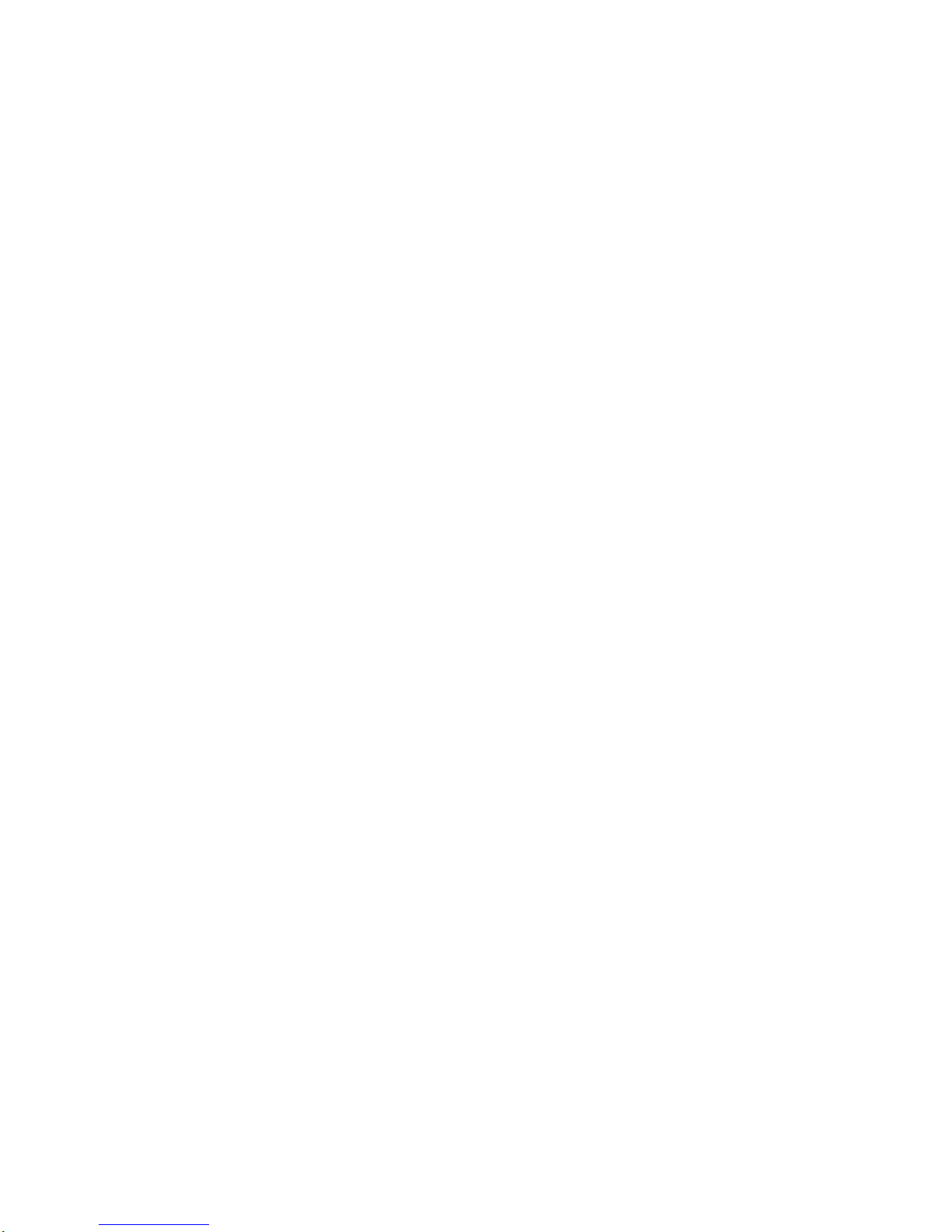
0 - 1Infotainment Manual Model Year 2015 Edition: March 2014 KTA-2701/5-VX-en
VAUXHALL Movano
Infotainment Manual
Model Year 2015
Edition: March 2014
KTA-2701/5-VX-en
Page 2
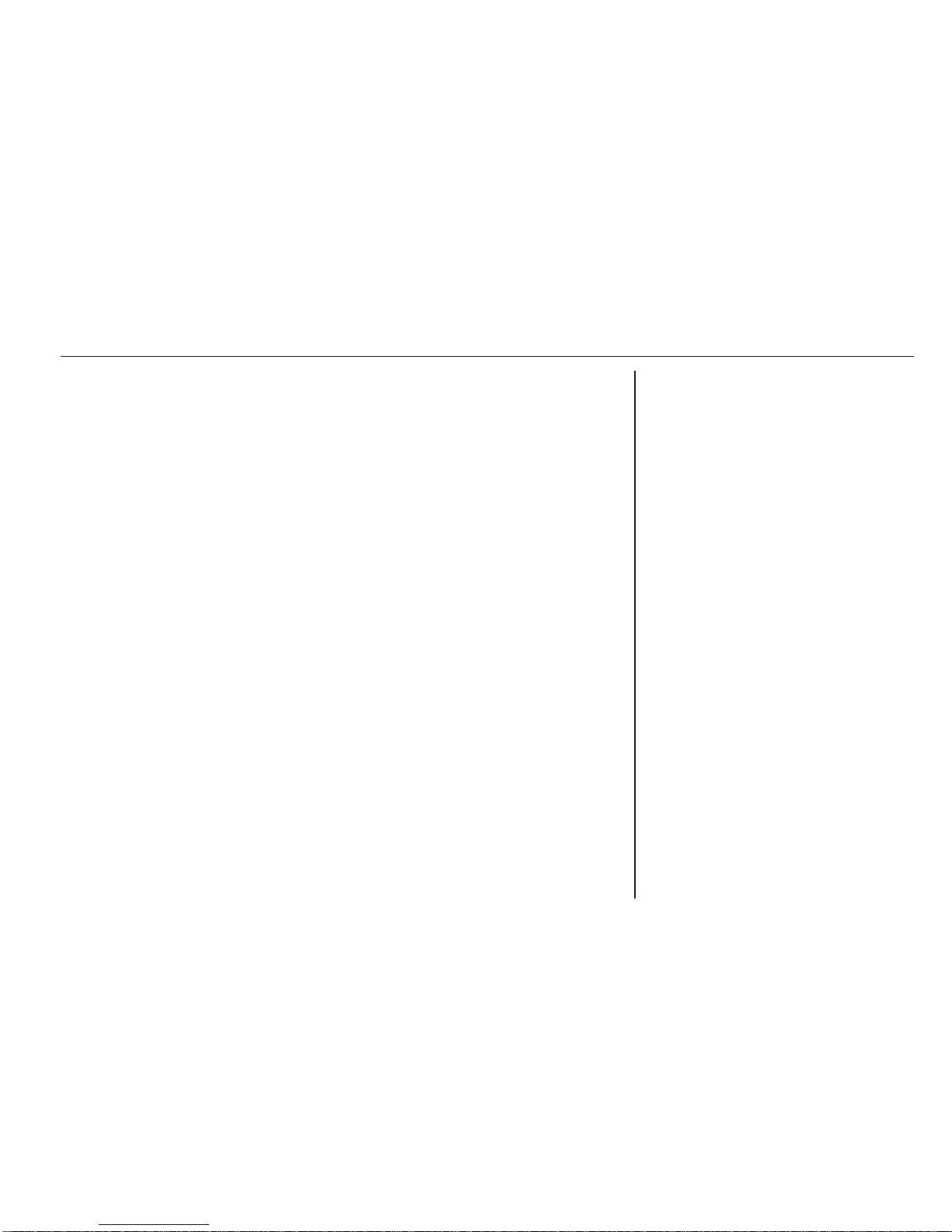
Introduction .................................... 2
Radio ........................................... 26
CD Player .................................... 34
AUX input ..................................... 39
USB port ...................................... 41
Bluetooth music ........................... 44
Navigation .................................... 50
Voice recognition ......................... 67
Phone .......................................... 69
Index ............................................ 88
Contents
Page 3
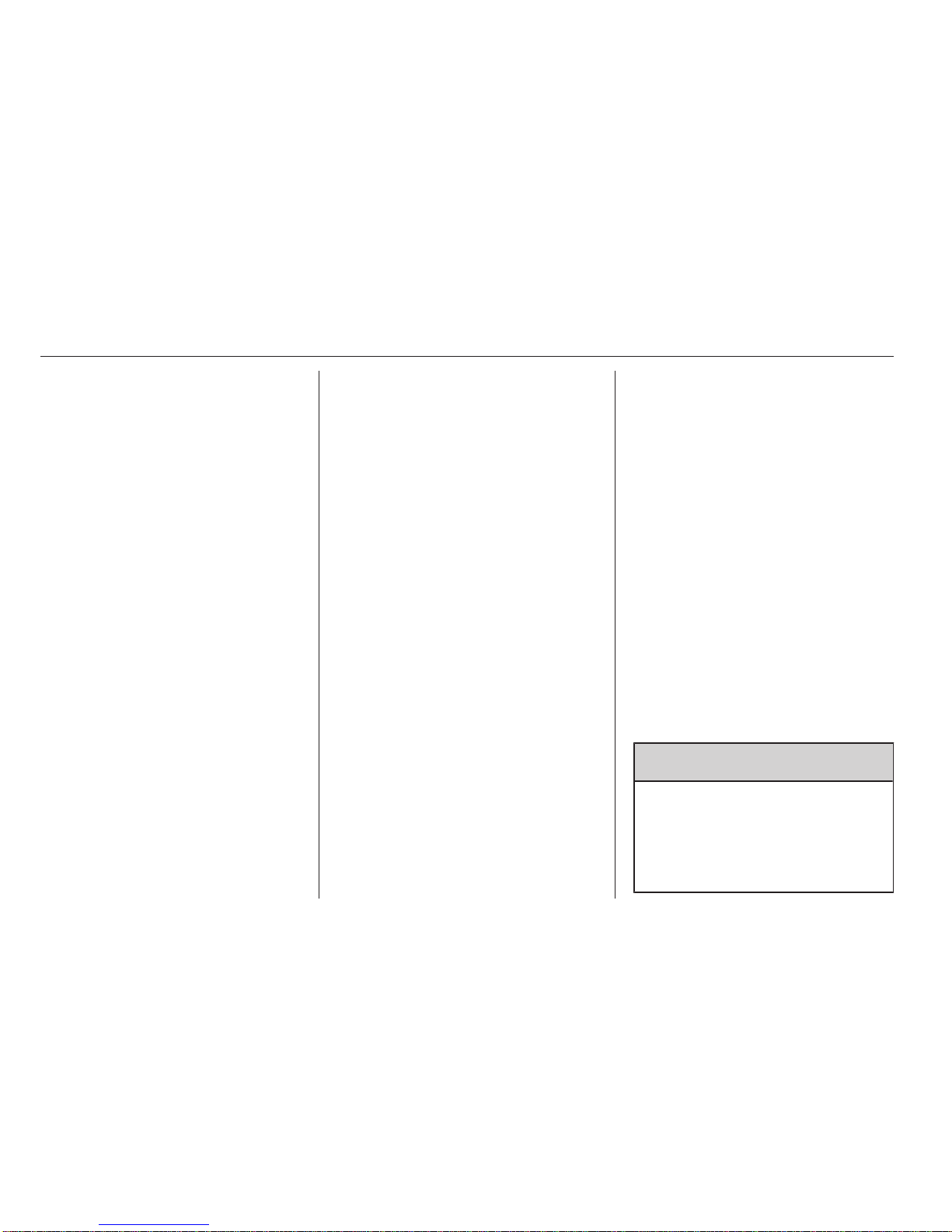
2 Introduction
Introduction
General information ....................... 2
Control elements overview ............ 4
Theft-deterrent feature ................. 18
Usage .......................................... 18
Tone settings ............................... 22
Volume settings ........................... 25
General information
The Infotainment system provides
state-of-the-art in-car information and
entertainment.
The radio is equipped with assignable
channel presets for FM, MW and LW
wavebands.
The audio player plays audio CDs,
MP3 CDs and also WMA CDs.
External data storage devices, e.g.
iPod, MP3 player or USB stick, or a
portable player can be connected to
the Infotainment system. External
audio sources can also be connected
via Bluetooth.
The digital sound processor provides
several preset equalizer modes for
sound optimisation.
The navigation system's dynamic
route planning will reliably guide you
to your destination and can help avoid
traffic jams and other traffic problems.
Optionally, the Infotainment system
can be operated using controls on the
steering column or via the voice
recognition system.
In addition, the Infotainment system
can be equipped with a handsfree
phone system.
The well-thought-out design of the
controls and the clear displays enable
you to control the system easily and
intuitively.
Note
This manual describes all options
and features available for the
various Infotainment systems.
Certain descriptions, including those
for display and menu functions, may
not apply to your vehicle due to
model variant, country
specifications, special equipment or
accessories.
Important information on
operation and traffic safety
9 Warning
Drive safely at all times when
using the Infotainment system.
If in doubt, stop the vehicle before
operating the Infotainment
system.
Page 4
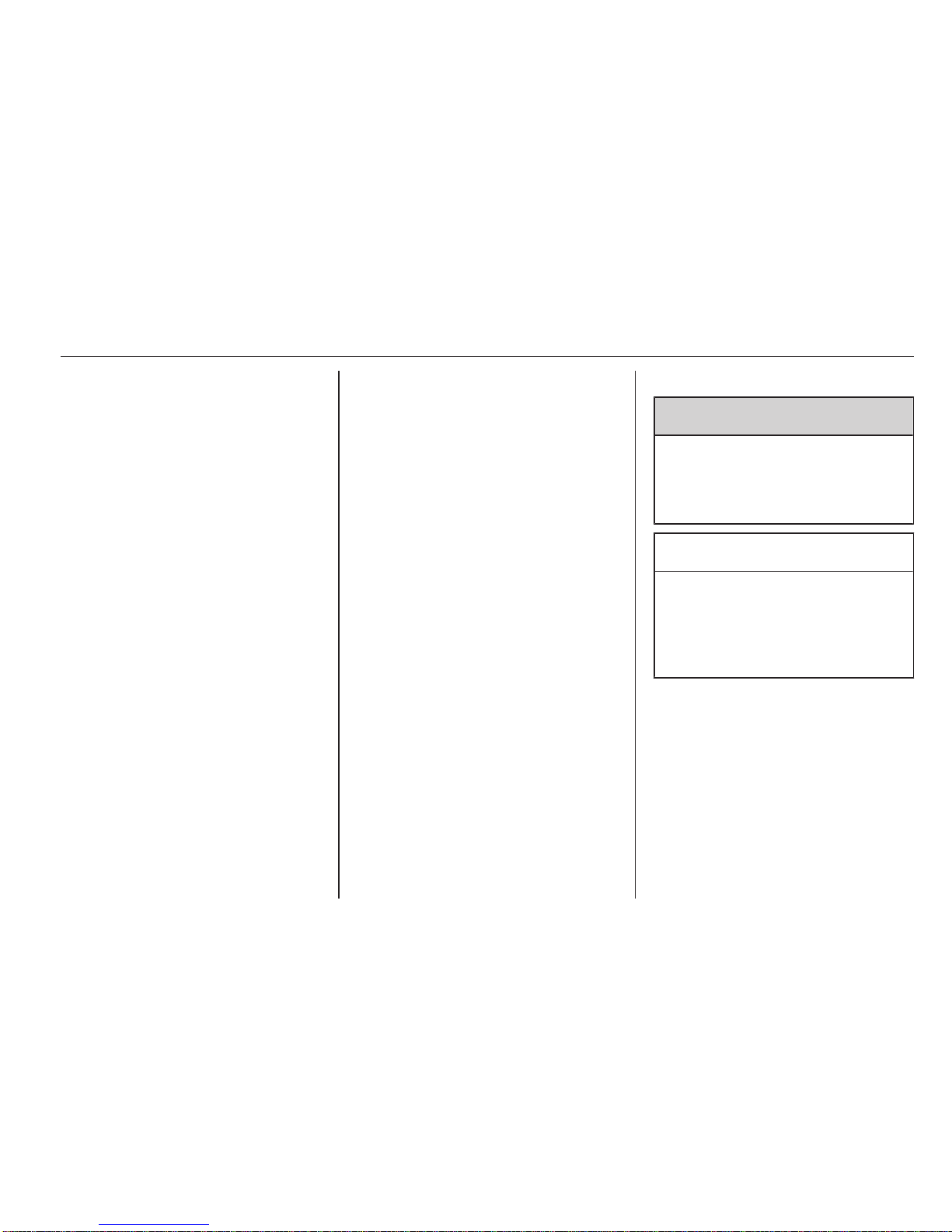
Introduction 3
Radio reception
Radio reception may be disrupted by
static, noise, distortion or loss of
reception due to
■ changes in distance from the
transmitter,
■ multi-path reception due to
reflection,
■ shadowing.
In case of poor radio reception the
volume will automatically drop as to
minimize the disturbance effect.
Using this manual
■ This manual describes features
that may or may not be on your
specific vehicle, either because
they are optional or due to changes
subsequent to the printing of this
manual. Please refer to the
purchase documentation to confirm
each of the features found on the
vehicle.
■ Certain controls and descriptions,
including symbols, displays and
menu functions may not apply to
your vehicle due to model variant,
country specifications, special
equipment or accessories.
■ The table of contents at the
beginning of this manual and within
each section shows where the
information is located.
■ The index will enable you to search
for specific information.
■ The vehicle display screens may
not support your specific language.
■ Display messages and interior
labelling are written in bold letters.
■ The operations given within this
manual refer to Infotainment
system controls. For equivalent
steering column controls, refer to
the control elements overview
3 4.
Warnings and Cautions
9 Warning
Text marked 9 Warning provides
information on risk of accident or
injury. Disregarding this
information may lead to injury.
Caution
Text marked Caution provides
information on possible damage to
the vehicle. Disregarding this
information may lead to vehicle
damage.
Symbols
Page references are indicated with 3.
3 means "see page".
Page 5
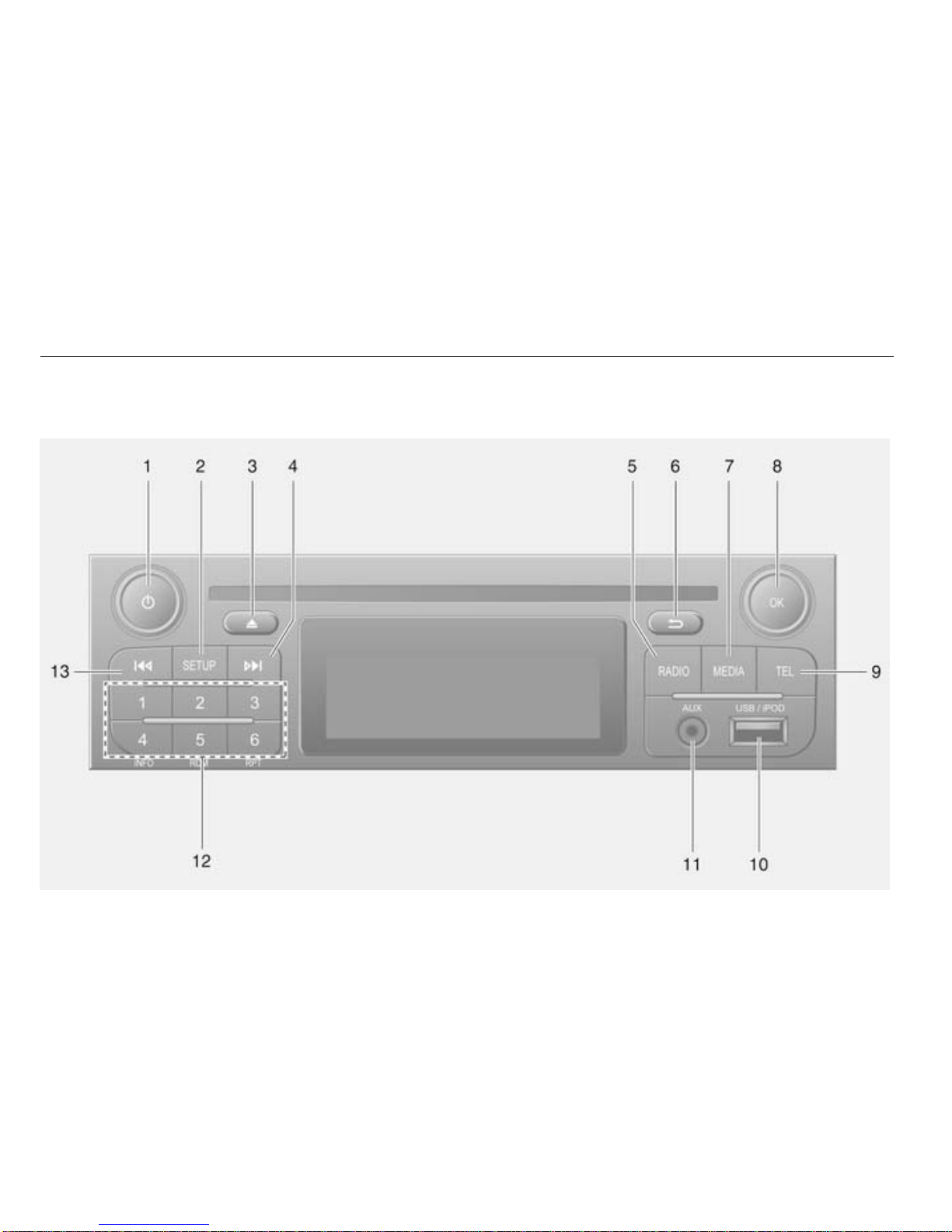
4 Introduction
Control elements overview
R15 BT / CD15 BT
Page 6
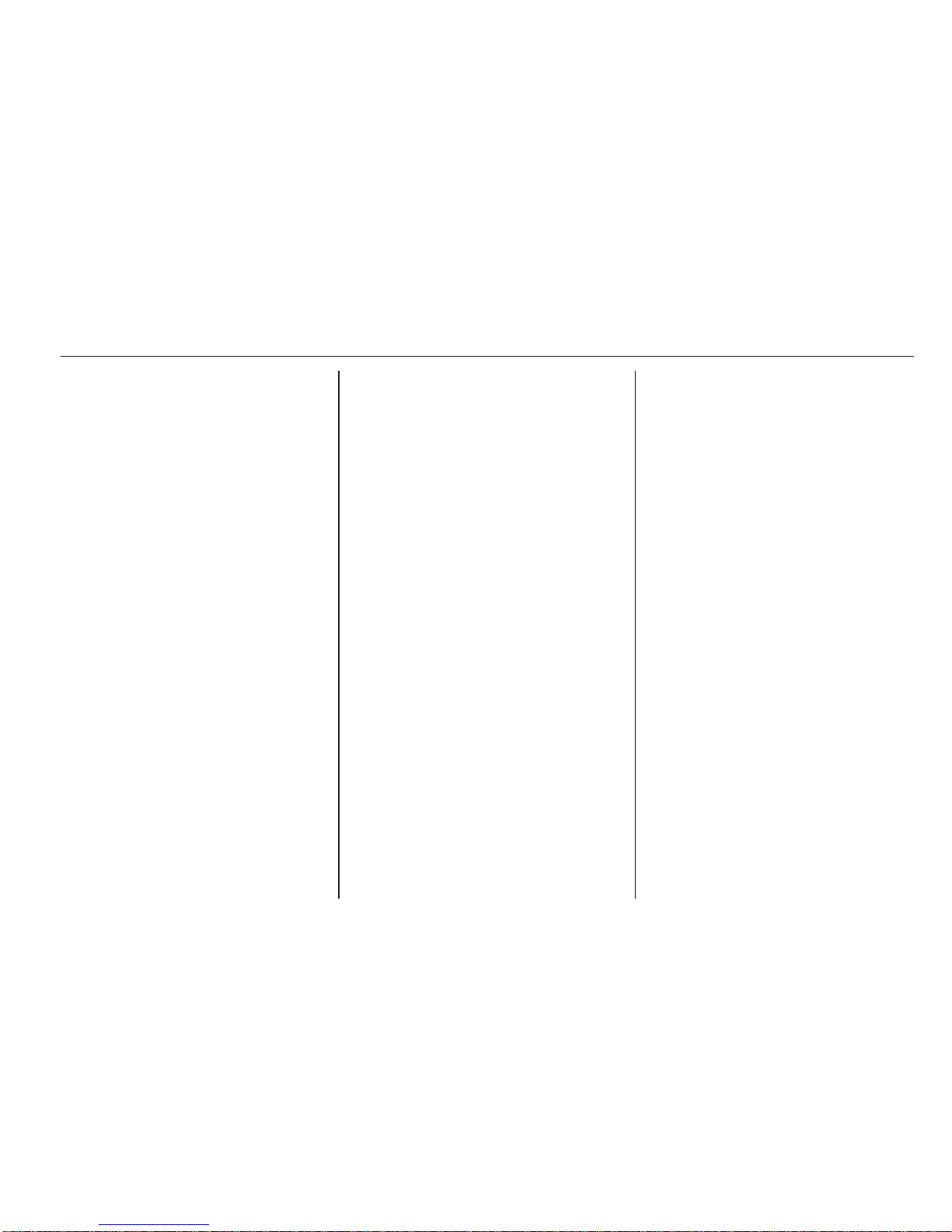
Introduction 5
1 m - Press: Switch on/off ........ 18
Press: Mute/unmute .............. 18
Turn: Adjust volume .............. 18
2 SETUP - Short press:
Settings menu ....................... 18
Display radio text
information ............................ 31
Long press: Automatic
station storing ........................ 30
3 d - CD ejection (CD 15 BT) .. 35
Mute/unmute (R15 BT) ......... 18
4 3 - Radio, Short press:
Search for next radio
frequency .............................. 27
Long press: Automatic
station search ........................ 27
Audio/MP3/WMA CD,
Short press: Skip track
forwards (CD 15 BT) ............. 35
Long press: Fast forward
(CD 15 BT) ............................ 35
5 RADIO - Change audio
source, waveband ................. 26
6 / - Return to previous
menu, cancel an action ......... 18
7 MEDIA - Change audio
source ................................... 35
8 OK rotary knob ...................... 18
Press: Confirm an action ....... 18
Turn: Access display
menu options ........................ 18
Turn: Change radio
frequency .............................. 27
Turn: Change CD/MP3
track (CD 15 BT) ................... 35
9 TEL - Telephone menu ......... 69
10 USB port ............................... 41
11 AUX input .............................. 39
12 Station buttons 1...6 .............. 27
Short press: Select station .... 27
Long press: Save station ...... 27
Display CD text
information (CD 15 BT) ......... 35
Audio/MP3/WMA CD
tracks: Activate random
playback (CD 15 BT) ............. 35
13 2 - Radio, Short press:
Search for previous radio
frequency .............................. 27
Long press: Automatic
station search ........................ 27
Audio/MP3/WMA CD,
Short press: Skip track
backwards (CD 15 BT) .......... 35
Long press: Fast rewind
(CD 15 BT) ............................ 35
Page 7

6 Introduction
R16 BT USB
Page 8
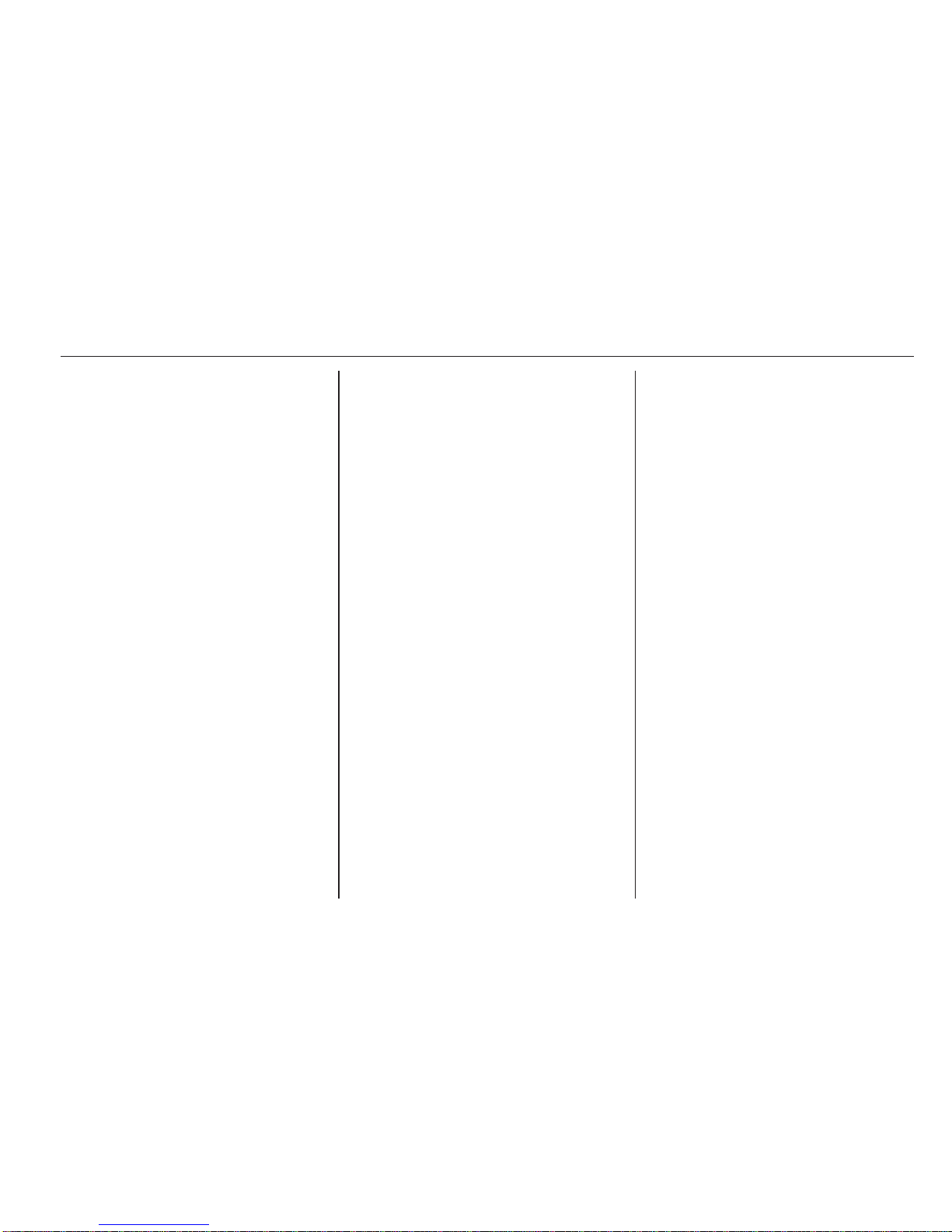
Introduction 7
1 m - Press: Switch on/off ........ 18
Turn: Adjust volume .............. 18
2 Station buttons 1...6 .............. 27
Short press: Select station .... 27
Long press: Save station ...... 27
3 RADIO - Change audio
source, waveband ................. 26
4 MEDIA - Change audio
source ................................... 35
5 Rotary knob ........................... 18
Short press: Confirm an
action .................................... 18
Turn: Access display
menu options ........................ 18
6 / - Return to previous
menu, cancel an action ......... 18
7 3 - Radio, Short press:
Search for next radio
frequency .............................. 27
Long press: Automatic
station search ........................ 27
Audio/MP3/WMA CD,
Short press: Skip track
forwards ................................ 35
Long press: Fast forward ...... 35
8 USB port ............................... 41
9 SETUP - Short press:
Settings menu ....................... 18
10 TEL - Telephone menu ......... 69
11 2 - Radio, Short press:
Search for previous radio
frequency .............................. 27
Long press: Automatic
station search ........................ 27
12 TEXT - Display radio text
information ............................ 31
13 AUX input .............................. 39
Page 9

8 Introduction
CD16 BT USB
Page 10
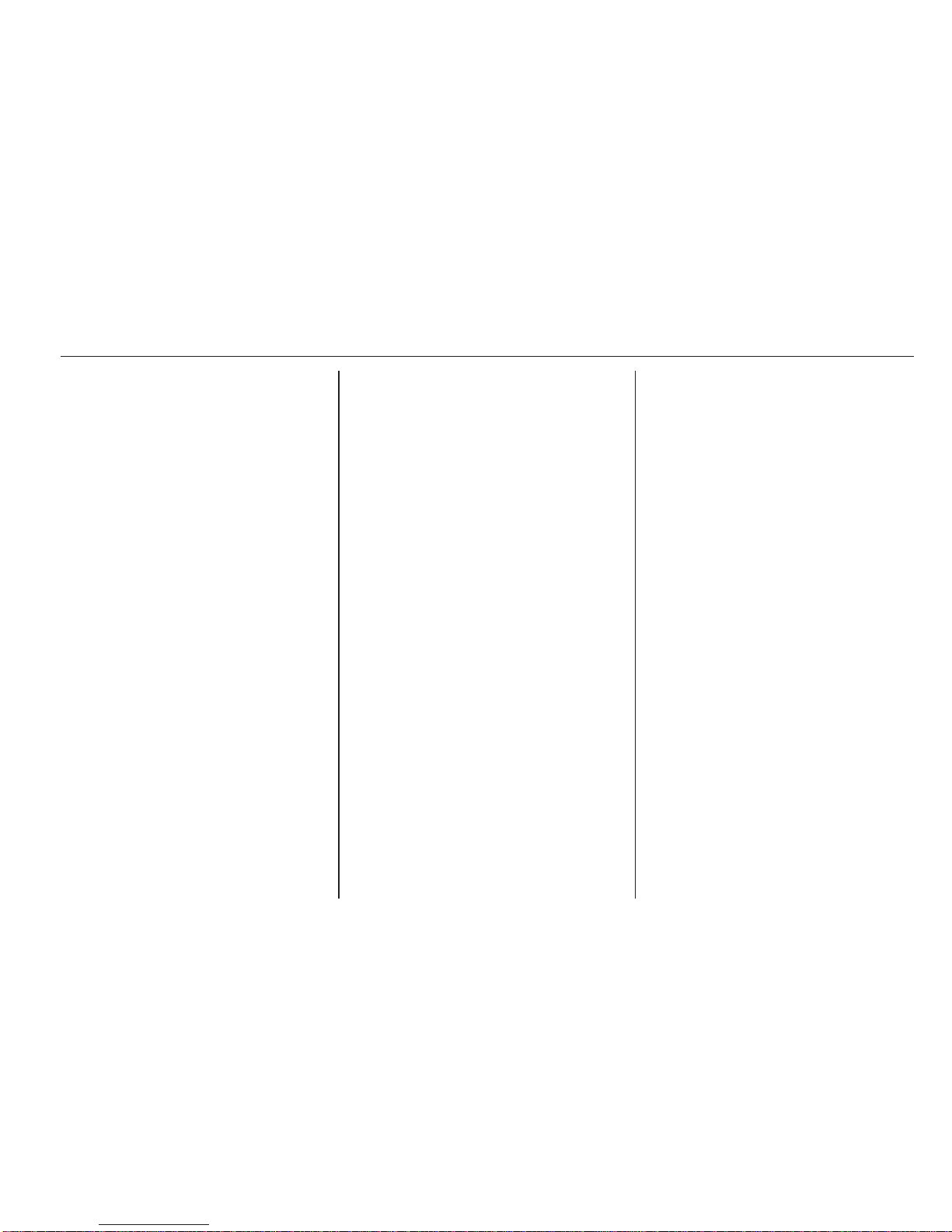
Introduction 9
1 m - Press: Switch on/off ........ 18
Turn: Adjust volume .............. 18
2 SETUP - Short press:
Settings menu ....................... 18
3 3 - Radio, Short press:
Search for next radio
frequency .............................. 27
Long press: Automatic
station search ........................ 27
Audio/MP3/WMA CD,
Short press: Skip track
forwards ................................ 35
Long press: Fast forward ...... 35
4 RADIO - Change audio
source, waveband ................. 26
5 MEDIA - Change audio
source ................................... 35
6 Rotary knob ........................... 18
Short press: Confirm an
action .................................... 18
Turn: Access display
menu options ........................ 18
7 TEL - Telephone menu ......... 69
8 Station buttons 1...6 .............. 27
Short press: Select station .... 27
Long press: Save station ...... 27
9 USB port ............................... 41
10 / - Return to previous
menu, cancel an action ......... 18
11 d - CD ejection ..................... 35
12 AUX input .............................. 39
13 2 - Radio, Short press:
Search for previous radio
frequency .............................. 27
Long press: Automatic
station search ........................ 27
Audio/MP3/WMA CD,
Short press: Skip track
backwards ............................. 35
Long press: Fast rewind ....... 35
Page 11
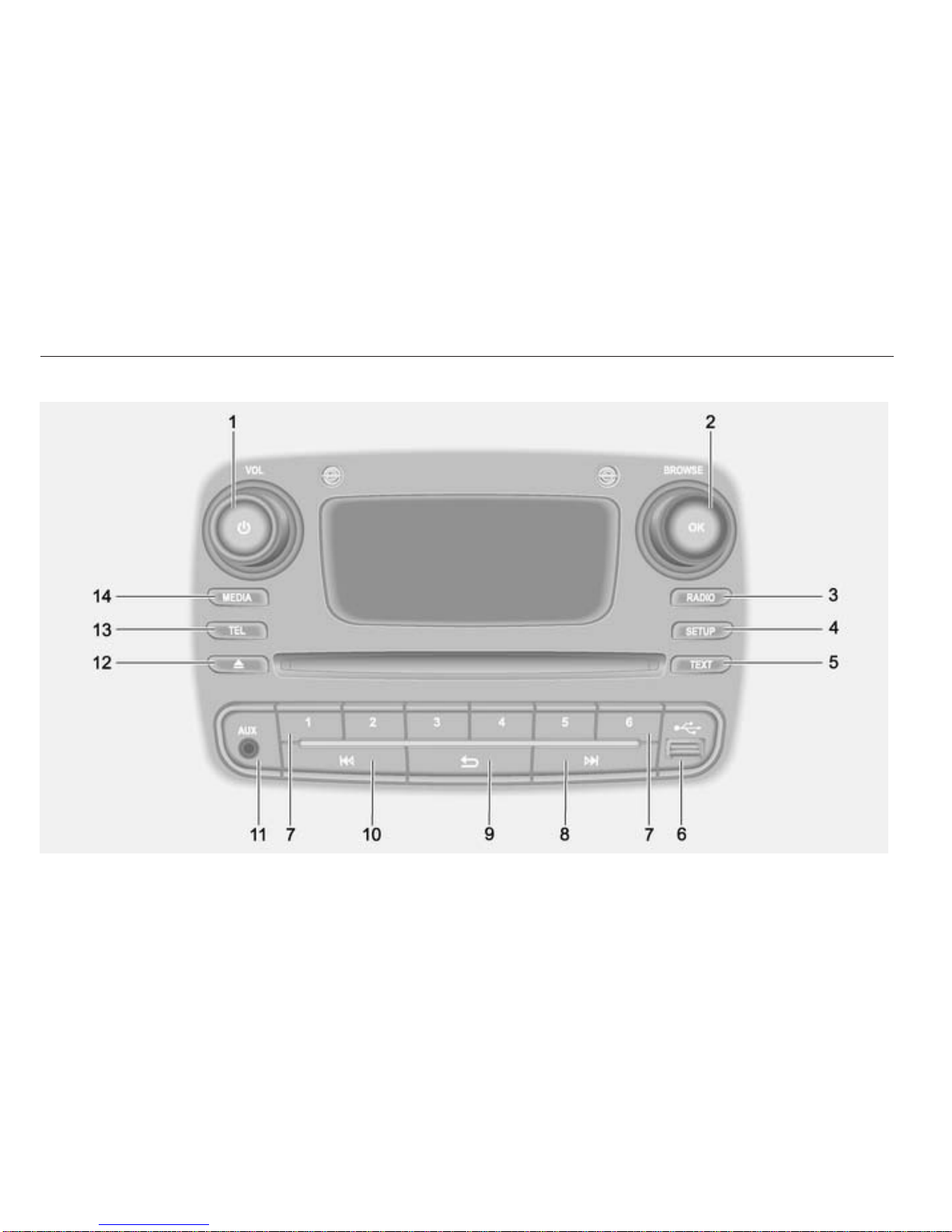
10 Introduction
CD18 BT USB
Page 12
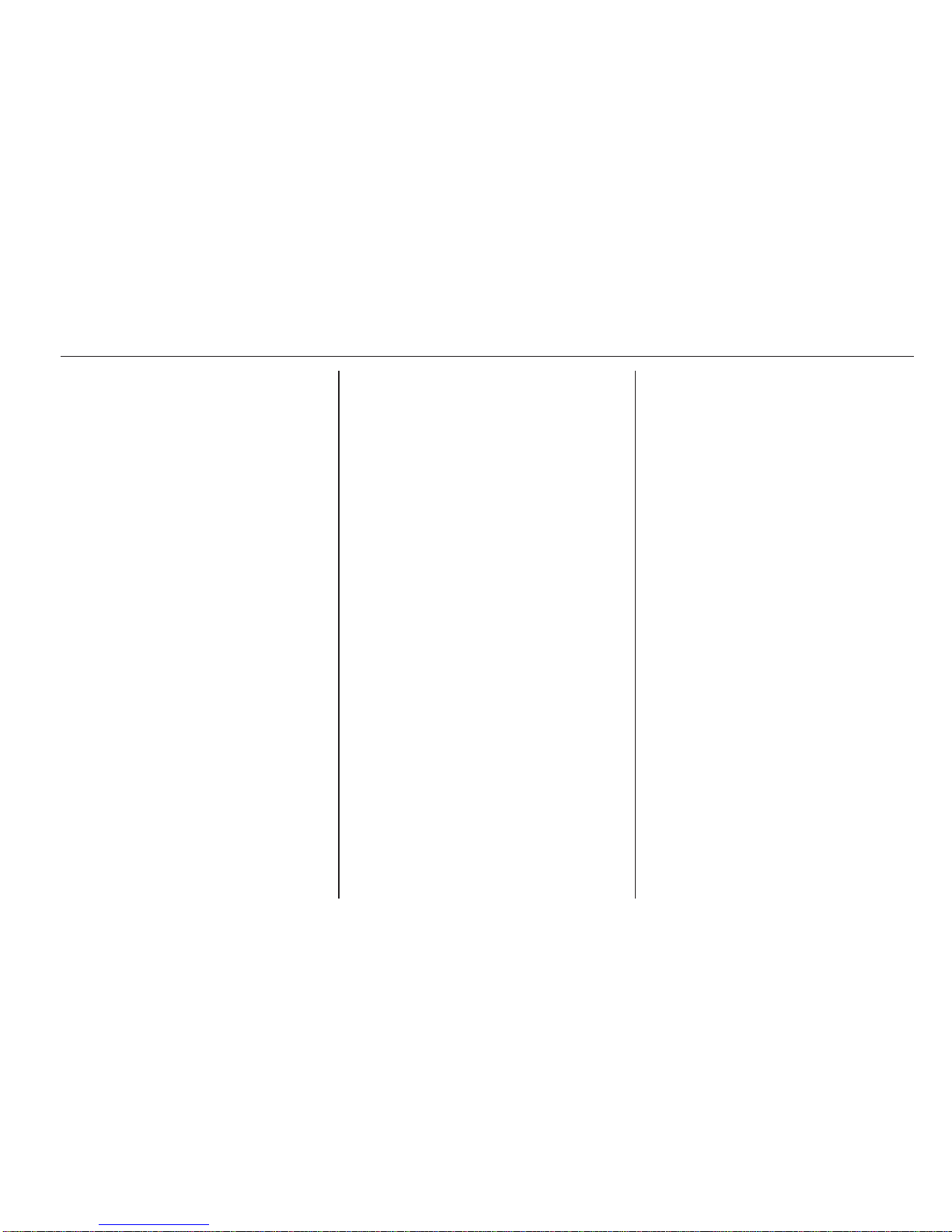
Introduction 11
1 m - Press: Switch on/off ........ 18
Turn: Adjust volume .............. 18
2 OK rotary knob ...................... 18
Rotary knob ........................... 18
Short press: Confirm an
action .................................... 18
Turn: Access display
menu options ........................ 18
3 RADIO - Change audio
source, waveband ................. 26
4 SETUP - Short press:
Settings menu ....................... 18
5 TEXT - Display radio text
information ............................ 31
6 USB port ............................... 41
7 Station buttons 1...6 .............. 27
Short press: Select station .... 27
Long press: Save station ...... 27
8 3 - Radio, Short press:
Search for next radio
frequency .............................. 27
Long press: Automatic
station search ........................ 27
Audio/MP3/WMA CD,
Short press: Skip track
forwards ................................ 35
Long press: Fast forward ...... 35
9 / - Return to previous
menu, cancel an action ......... 18
10 2 - Radio, Short press:
Search for previous radio
frequency .............................. 27
Long press: Automatic
station search ........................ 27
Audio/MP3/WMA CD,
Short press: Skip track
backwards ............................. 35
Long press: Fast rewind .......35
11 AUX input .............................. 39
12 d - CD ejection ..................... 35
13 TEL - Telephone menu ......... 69
14 MEDIA - Change audio
source ................................... 35
Page 13
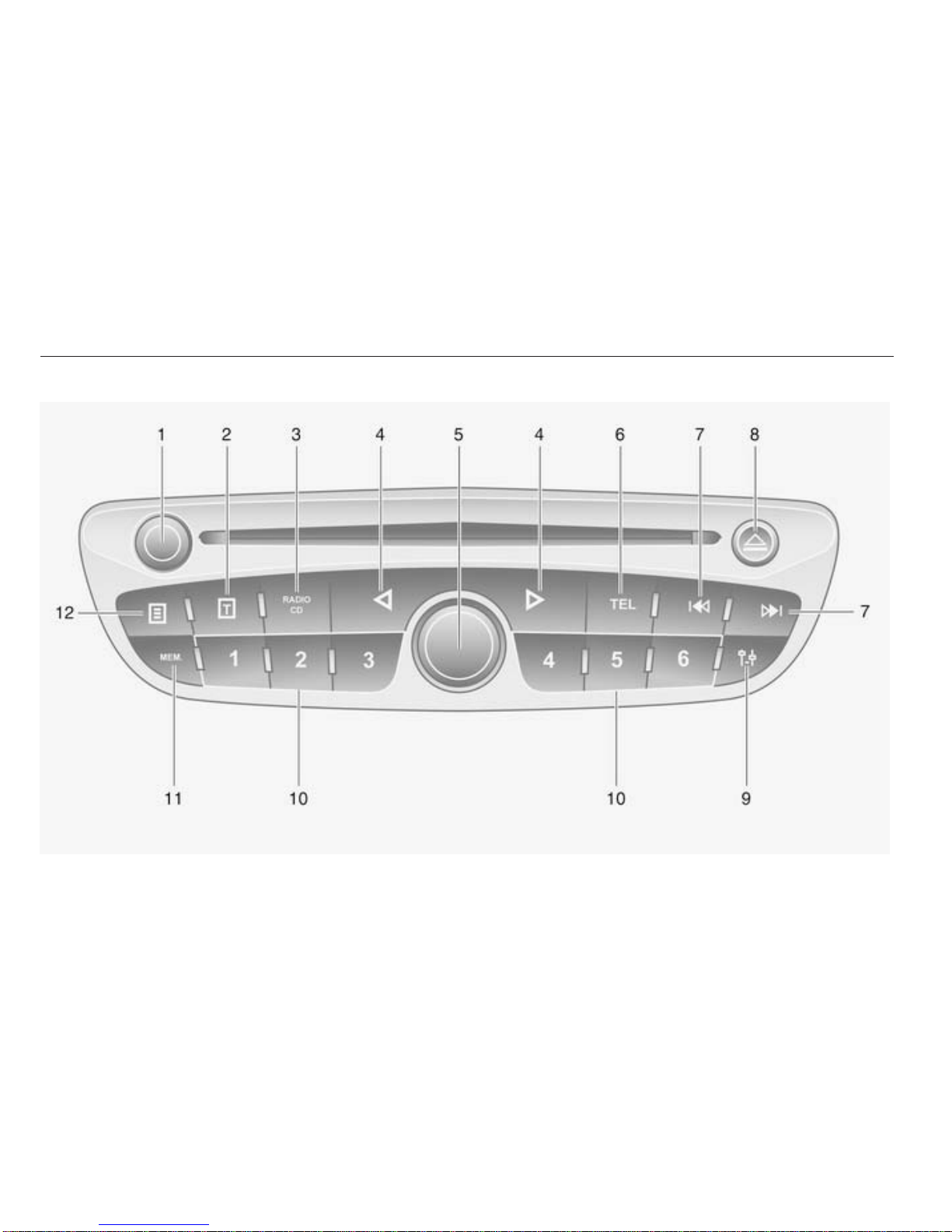
12 Introduction
CD30 BT
Page 14
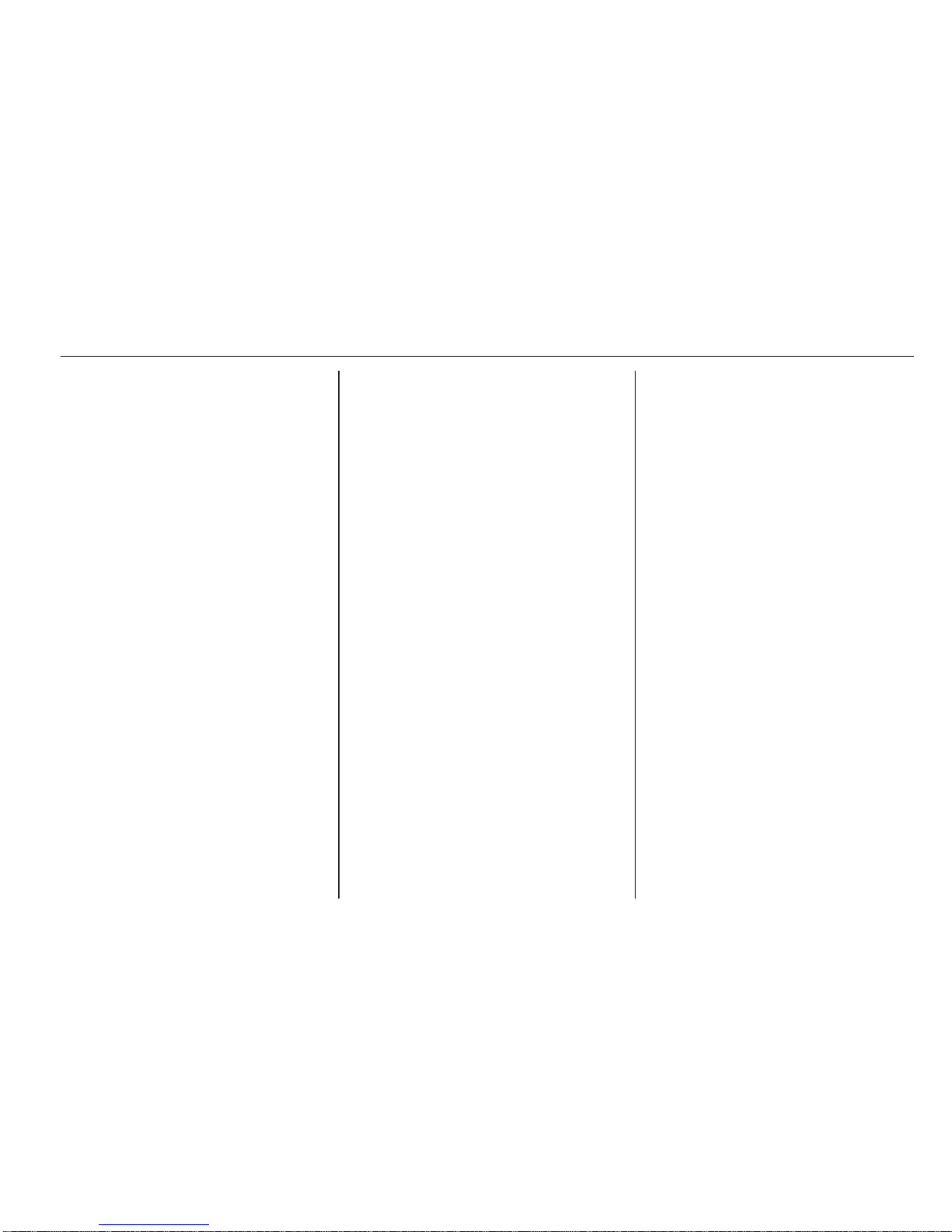
Introduction 13
1 m - Turn: Adjust volume ........ 18
Press: Switch on/off .............. 18
2 A - Display radio text
information ............................ 31
Display CD text information ..35
3 RADIO/CD - Change
audio source ......................... 26
4 ⊲ / ⊳ - Move left/right within
display text, move around
the display screen ................. 27
5 Central rotary knob ............... 18
Press: Confirm an action ....... 18
Turn: Search radio station
or waveband ......................... 26
Turn: Change CD track ......... 35
6 TEL - Telephone menu ......... 69
7 2 / 3 - Radio frequency:
Search backwards/
forwards ................................ 27
Audio/MP3/WMA CD:
Skip track backwards/
forwards ................................ 35
8 d - CD ejection ..................... 35
9 0 - Settings menu ................ 18
10 Station buttons 1...6 .............. 30
Short press: Select station .... 30
Long press: Save station ...... 30
11 MEM - Access the stored
radio station list ..................... 27
12 j - Display CD additional
text information ..................... 35
Page 15
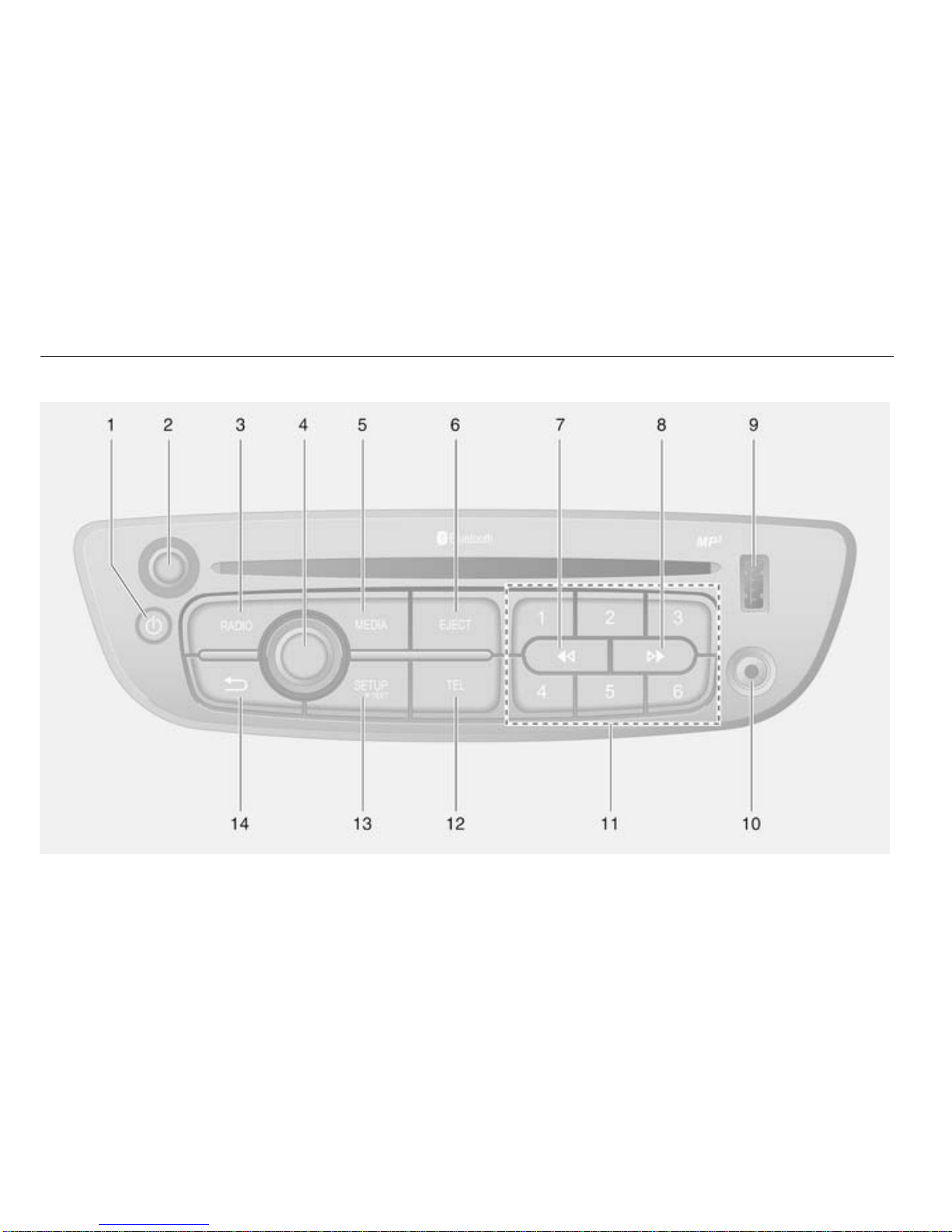
14 Introduction
CD35 BT
Page 16
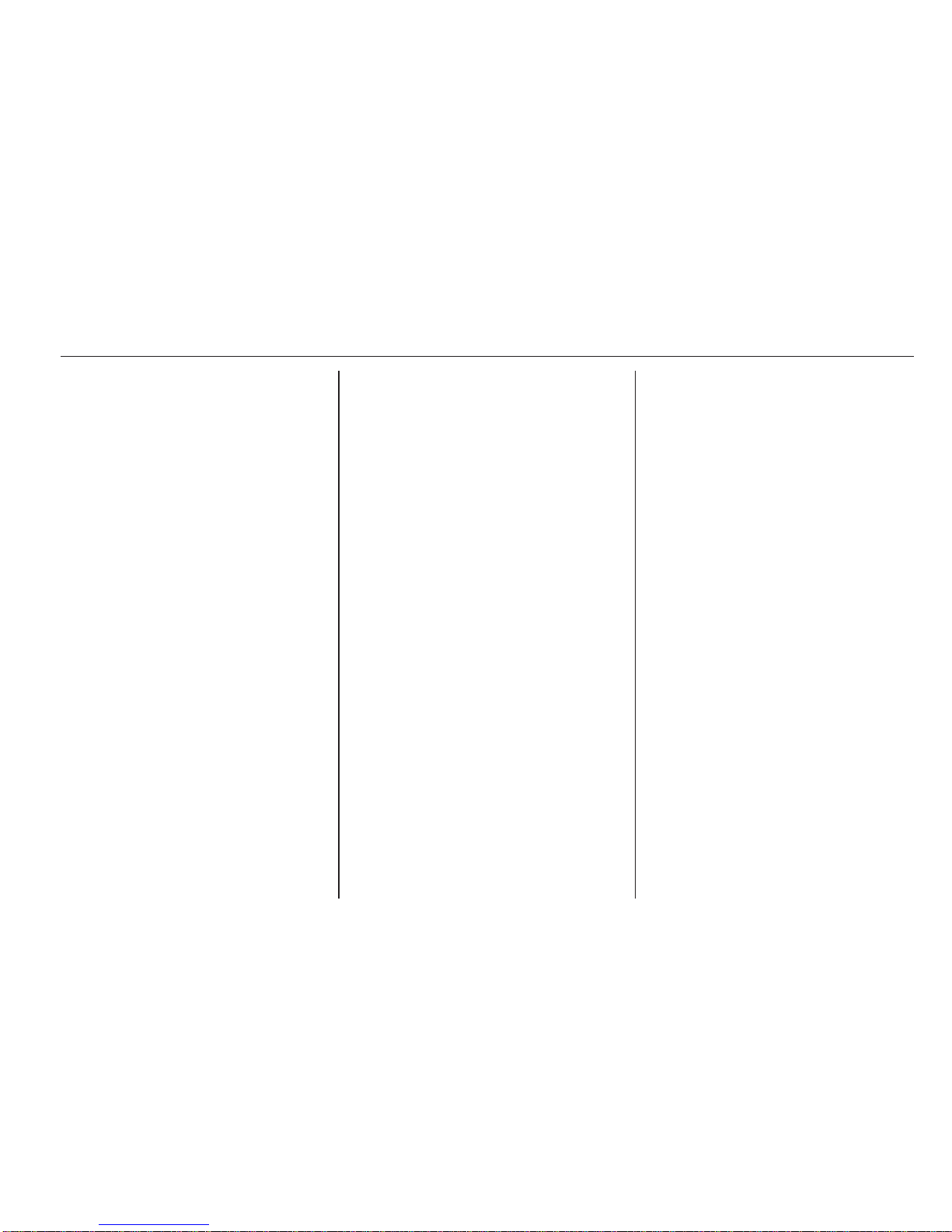
Introduction 15
1 m - Press: Switch on/off ........ 18
2 Volume rotary knob -
Press: Mute/unmute .............. 18
Turn: Adjust volume .............. 18
3 RADIO - Change audio
source, waveband ................. 26
4 Central rotary knob ............... 18
Press: Confirm an action ....... 18
Turn: Access display
menu options ........................ 18
Turn: Access the stored
radio station list ..................... 26
Turn: Select next/previous
station ................................... 27
Turn: Change CD/MP3
track ...................................... 35
5 MEDIA - Change audio
source ................................... 35
6 EJECT - CD ejection ............. 35
7 2 - Radio, Short press:
Search for previous radio
frequency .............................. 27
Long press: Automatic
station search ........................ 27
Audio/MP3/WMA CD,
Short press: Skip track
backwards ............................. 35
Long press: Fast rewind ....... 35
8 3 - Radio, Short press:
Search for next radio
frequency .............................. 27
Long press: Automatic
station search ........................ 27
Audio/MP3 CD, Short
press: Skip track forwards ..... 35
Long press: Fast forward ...... 35
9 USB port ............................... 41
10 AUX input .............................. 39
11 Station buttons 1...6 .............. 27
Short press: Select station .... 27
Long press: Save station ...... 27
12 TEL - Telephone menu ......... 69
13 SETUP / TEXT - Short
press: Settings menu ............ 18
Long press: Display radio
text information ..................... 31
Long press: Display CD
text information ..................... 35
14 / - Return to previous
menu, cancel an action ......... 18
Page 17
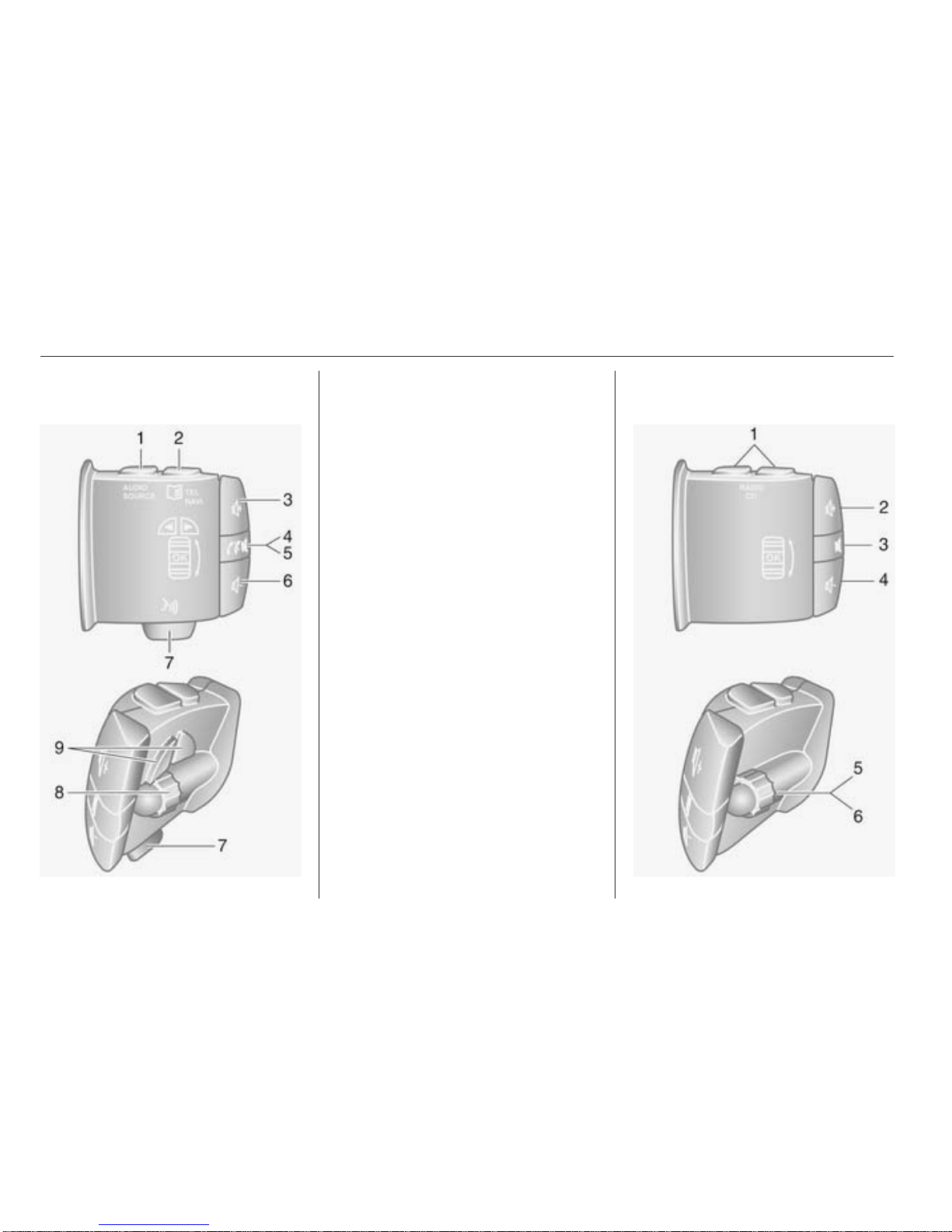
16 Introduction
Steering column controls Type A
1 AUDIO/SOURCE -
Change audio source ............ 18
2 6TEL - Telephone menu ...... 69
NAVI - Navigation menu ....... 53
3 ! - Increase volume ............. 18
4 @ - Mute/unmute ................... 18
5 78 - Take/end phone call ....77
6 # - Decrease volume ............ 18
7 5 - Voice recognition ............. 67
8 OK - Confirm actions ............. 26
Turn: Move up/down in
display menus, select
next/previous radio
preset / radio frequency /
audio track ........................... 27
9
_ / 6 - Move left/right
within display text, move
around display screen ........... 35
Steering column controls Type B
Page 18
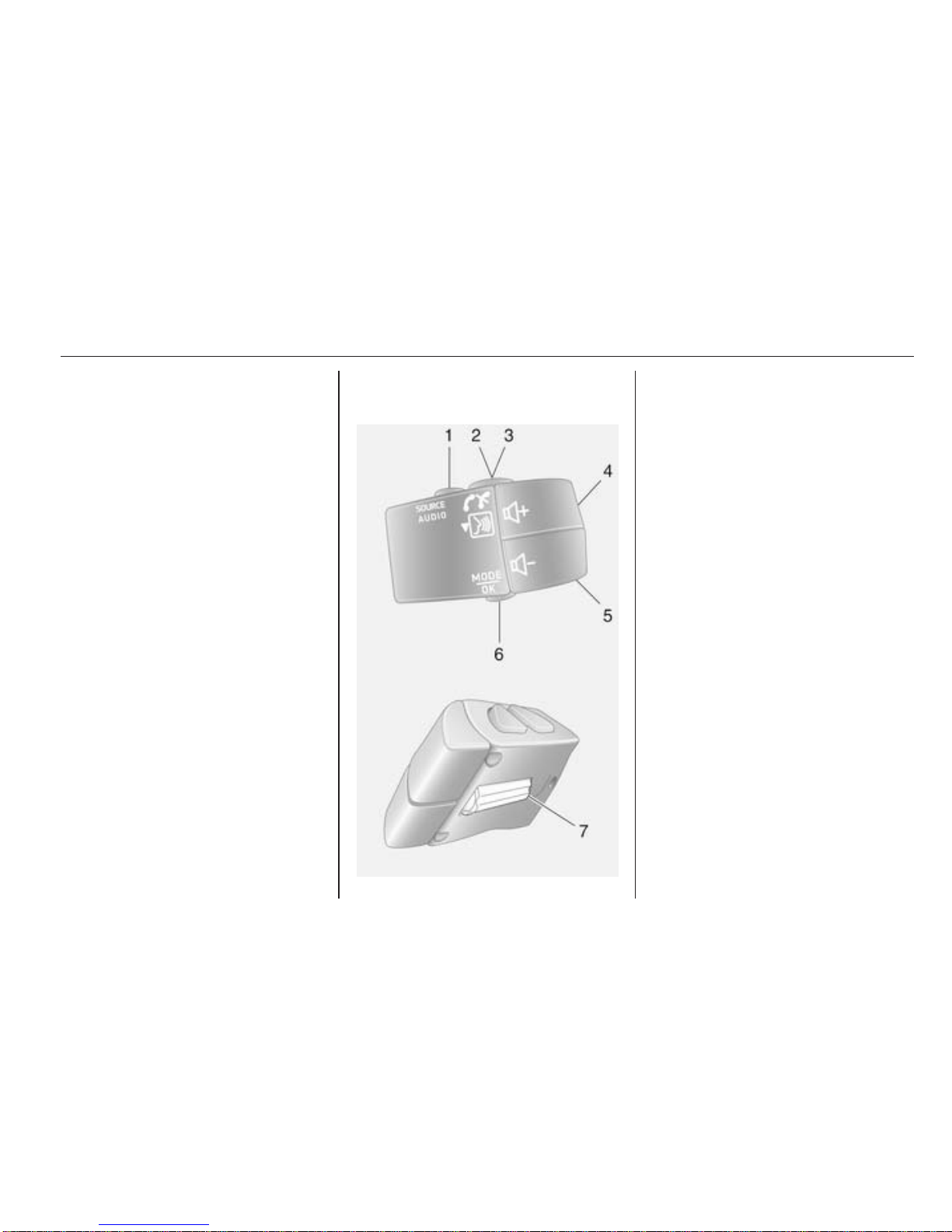
Introduction 17
1 RADIO/CD - Change
audio source ......................... 26
MEDIA - Change audio
source ................................... 26
2 ! - Increase volume ............. 18
3 @ - Mute/unmute ................... 18
4 # - Decrease volume ............ 18
5 Short press: Change radio
source/waveband .................. 26
Long press: Automatic
station storing ........................ 30
6 Turn: Change radio
frequency .............................. 27
Short press: Select audio
track (CD player mode) ......... 35
Long press: Fast forward/
rewind an audio track (CD
player mode) ......................... 35
Steering column controls Type C
1 SOURCE/AUDIO -
Change audio source ............ 18
2 78 ........................................ 69
Take/end phone call ............. 77
@ - Mute/unmute ................... 18
3 5 - Activate voice
recognition ............................ 67
4 ! - Increase volume,
mute/unmute ......................... 18
5 # - Decrease volume,
mute/unmute ......................... 18
6 MODE/OK - Confirm
actions, change audio
mode ..................................... 26
Take/end phone call ............. 77
7 Turn: Access display
menu options, next/
previous radio preset /
radio frequency / audio
track ..................................... 26
Page 19
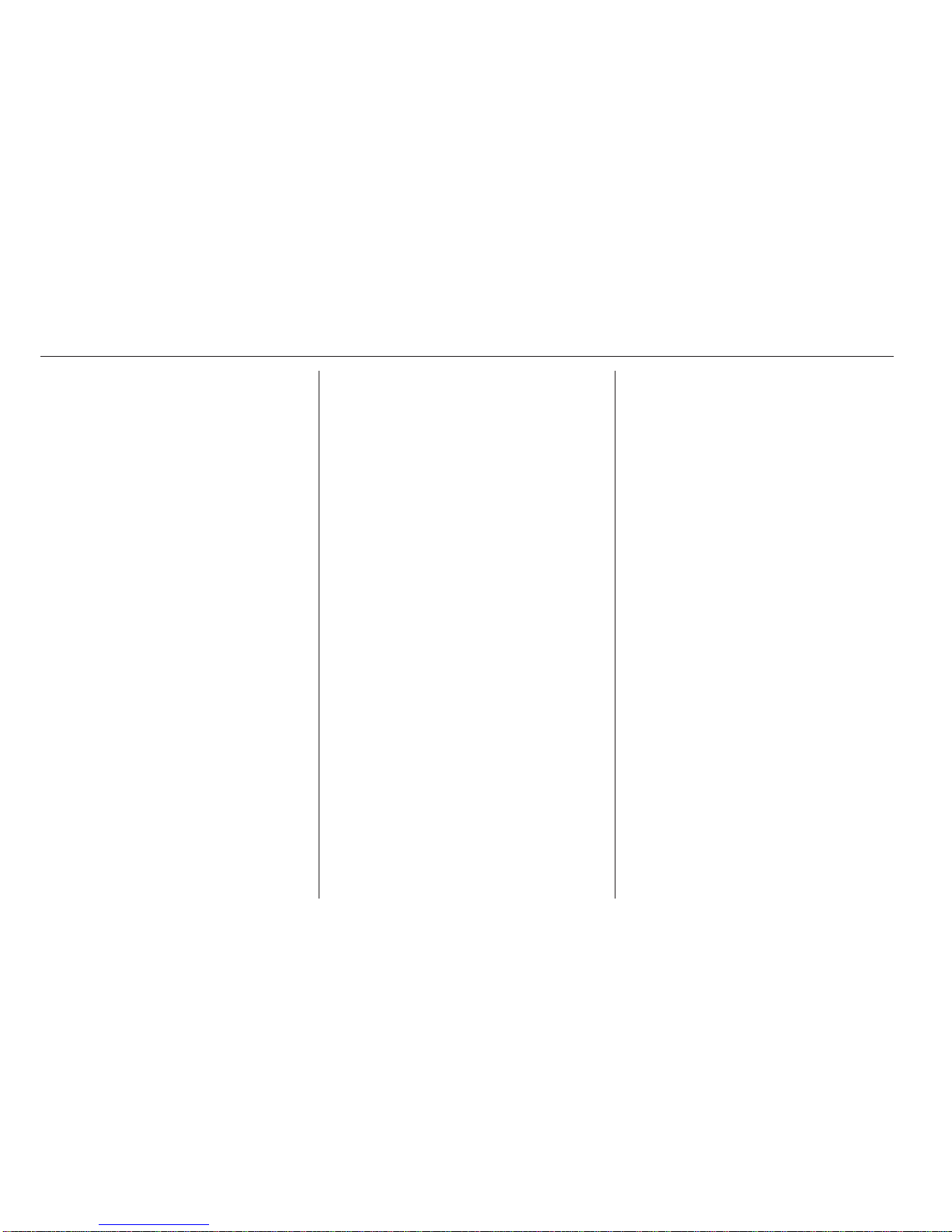
18 Introduction
Theft-deterrent feature
An electronic security system is
included for the purpose of theft
deterrence. The Infotainment system
functions only in your vehicle and is
therefore worthless to a thief.
The security code (supplied
separately) must be entered upon
first use of the system and after
prolonged interruptions to the power
supply.
Entering the security code
When first switching on the
Infotainment system, the message
Radio code then 0000 appears on the
display screen.
To enter first digit of security code,
press numbered button 1 on the unit
repeatedly until desired number is
displayed. Enter second, third and
fourth digits using buttons 2, 3 and 4
in the same way.
When the full code is displayed, press
and hold button 6 until an audible
signal sounds. The system is
unlocked when the correct code has
been entered.
Incorrect code entered
When an incorrect code has been
entered, Error code then Wait 100 is
displayed.
Wait until the countdown has expired,
then enter the correct code. Each
time the code is entered incorrectly,
the countdown time is doubled.
Changing the geographical area
When the security code is entered,
you may be prompted to choose a
geographical area, e.g.:
■ Europe
■ Asia
■ Arabia
■ America
Switch off the Infotainment system,
then simultaneously press button 1
and 5 and the m rotary knob. Then
press button _ or 6 until desired area
is highlighted on the display screen
and set with button 6.
Usage
Infotainment controls
The Infotainment system is operated
via buttons, rotary knobs and display
menus.
Inputs are made via:
■ the central control unit in the
instrument panel 3 4, or
■ the controls on the steering column
3 4
■ the voice recognition system (if
available) 3 67
Switching the Infotainment
system on or off
Press the X knob to switch the
Infotainment system on.
The previously used audio source is
active.
Press the X knob (or press and hold)
to switch the Infotainment system off.
Page 20
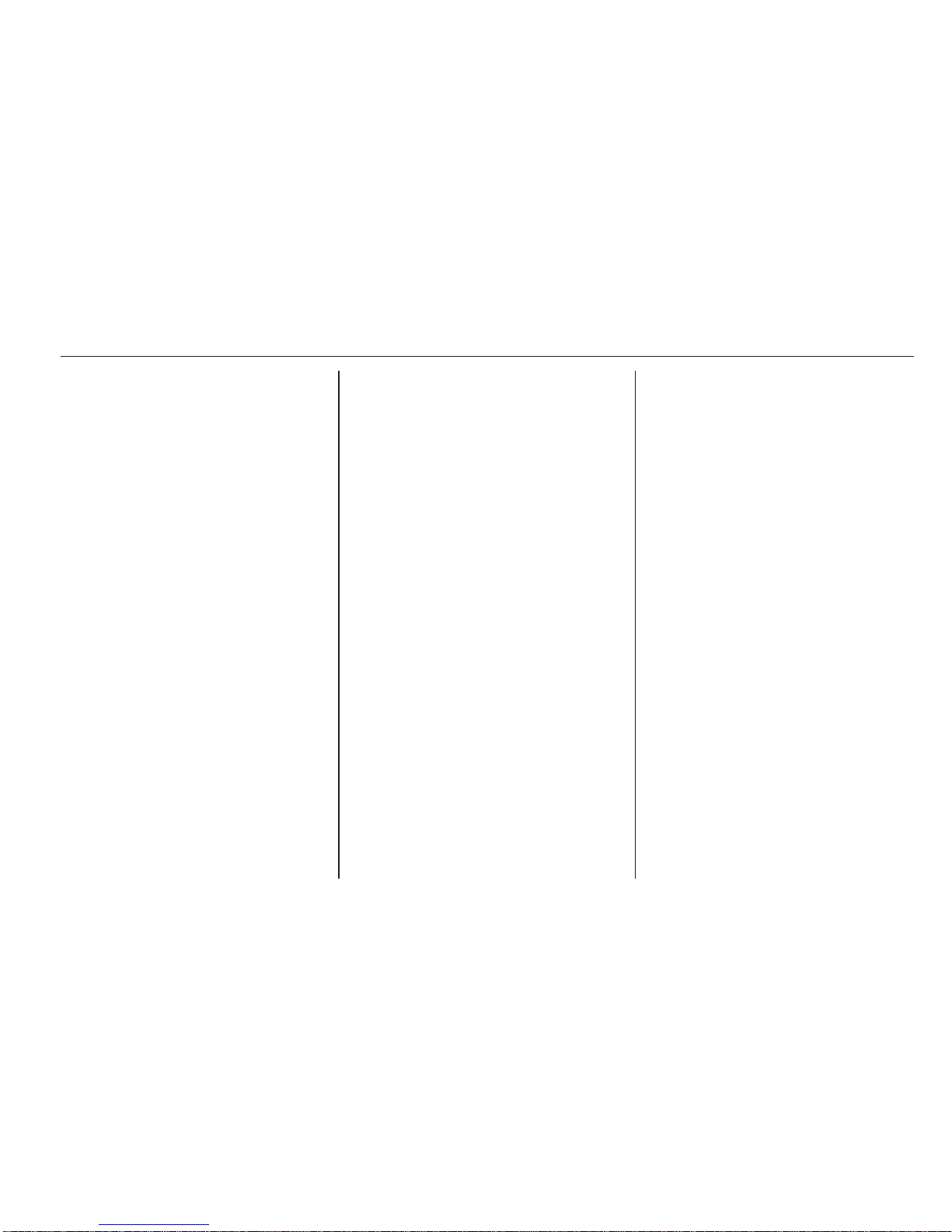
Introduction 19
Automatic switch-off
With the ignition off, if the
Infotainment system is switched on
with the X knob, it will switch-off
automatically a short period after the
last user input. Depending on type
fitted, this may occur after approx.
5 minutes.
R16 BT / CD16 BT / CD18 BT:
20 minutes. Pressing the X knob
again will allow the Infotainment
system to remain on for a further
20 minutes.
Setting the volume
Turn the X rotary knob, or press
button < or ].
CD35 BT: Turn volume rotary knob.
Alternatively (with the steering
column controls), press button ! or
#.
Stored volume
When the Infotainment system is
switched off, the current volume is
stored.
CD30 BT: If the volume was greater
than 15 when the system was
switched off, it will automatically be
reduced to 15 when switched on
again.
Speed dependent volume
When speed dependent volume
(3 25) is activated, the volume is
adapted automatically to compensate
for road and wind noise.
Mute
To mute the current audio source,
press X knob briefly1).
CD35 BT: Press volume rotary knob
briefly.
R16 BT / CD16 BT / CD18 BT: Press
volume rotary knob briefly.
Alternatively (with the steering
column controls), press the @ or 8
button or press ! and #
simultaneously.
Unmute
To unmute, briefly press (or turn) the
X knob again.
CD35 BT: Press volume rotary knob
again.
Alternatively (with the steering
column controls): Press @ again or
press ! and # simultaneously again.
Display screen operation
R15 BT / CD15 BT / R16 BT /
CD16 BT / CD18 BT
■ To move up/down in the display:
Turn the OK rotary knob.
■ To confirm actions: Press the OK
rotary knob.
■ To cancel actions (and return to
previous menu): Press the /
button.
CD30 BT
■ To move up/down in the display:
Turn the rotary knob.
■ To move left/right in the display:
Press button ⊲ or ⊳.
■ To confirm actions (and to move
right only in the display):
Press the rotary knob.
1)
Not with R16 BT, CD16 BT, CD18 BT and CD30.
Page 21
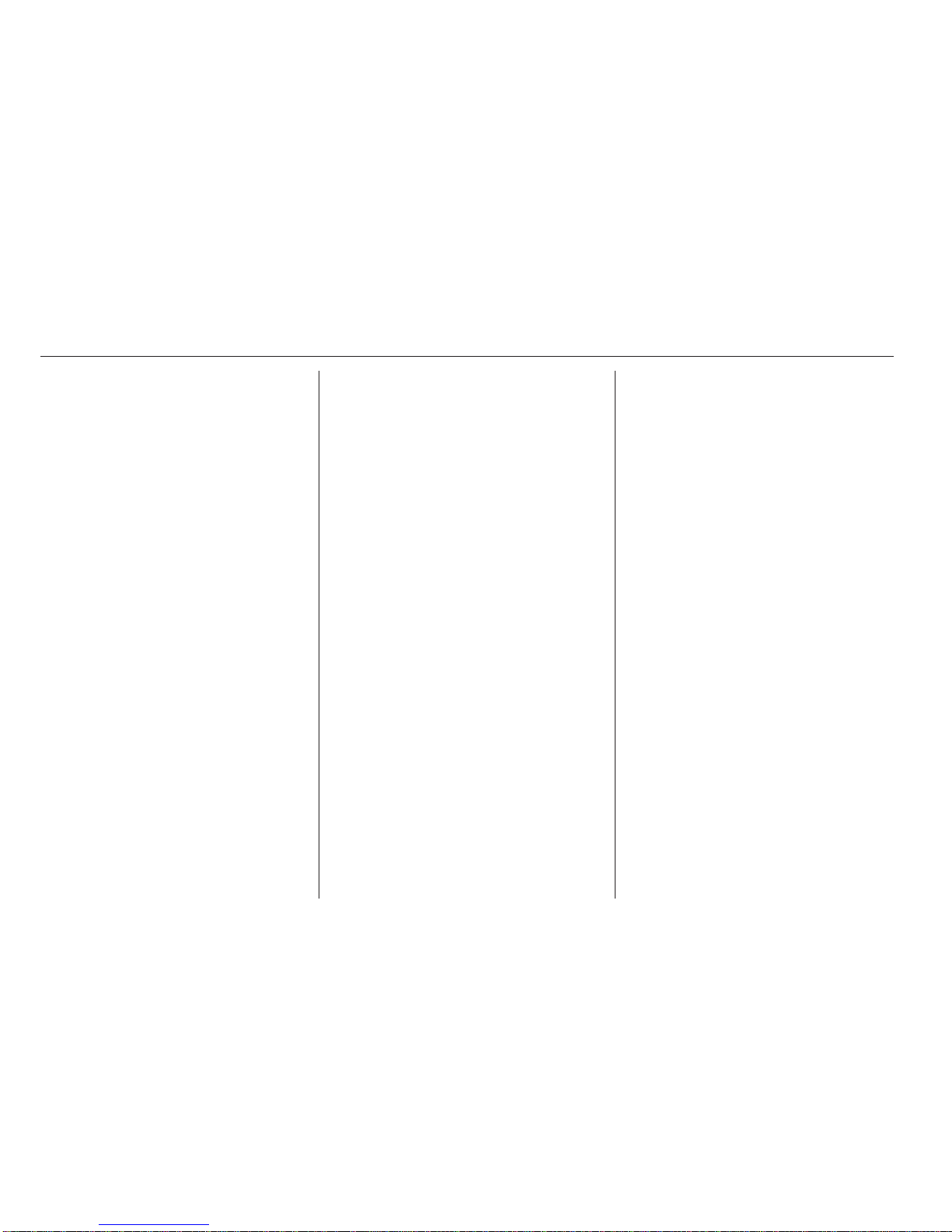
20 Introduction
CD35 BT
■ To move up/down in the display:
Turn the central rotary knob.
■ To confirm actions: Press the
central rotary knob.
■ To cancel actions (and return to
previous menu): Press the /
button.
System settings
R15 BT / CD15 BT / R16 BT /
CD16 BT / CD18 BT - System settings
Press the SETUP button and access
the settings menu by turning and
pressing the OK rotary knob.
When system setting adjustments
have been made, press SETUP to
exit the menu and save changes. The
system also saves and exits
automatically after a delay.
Change system language
Change the display language by
accessing the Language menu.
Select a language from the list by
turning and pressing the OK knob.
Restore default system settings
To restore system settings to their
default values, select Default
settings by turning and pressing the
OK knob. Confirm modification when
prompted by pressing the OK knob
again.
CD30 BT - System settings
Press the 0 button and select the
System settings menu.
When system setting adjustments
have been made, press 0 to exit the
menu and save changes. The system
also saves and exits automatically
after a delay.
Set the clock
To set the time, access the Clock
menu. Press button ⊲ or ⊳ to select
the time menu items, then turn the
rotary knob to adjust the time. Press
button ⊲ or ⊳ to select the minutes,
then turn rotary knob to adjust the
time.
Change system language
Change the text and voice recognition
language by accessing the
Language menu. Select a language
from the list. The voice recognition
and phone functions are not available
when the language is being changed.
Restore default system settings
To restore system settings to their
default values, select Default
settings by turning and pressing the
rotary knob. Confirm modification with
the display option when prompted.
CD35 BT - System settings
Press the SETUP / TEXT button to
access the settings menu.
When system setting adjustments
have been made, press
SETUP / TEXT to exit the menu and
save changes. The system also
saves and exits automatically after a
delay.
Page 22
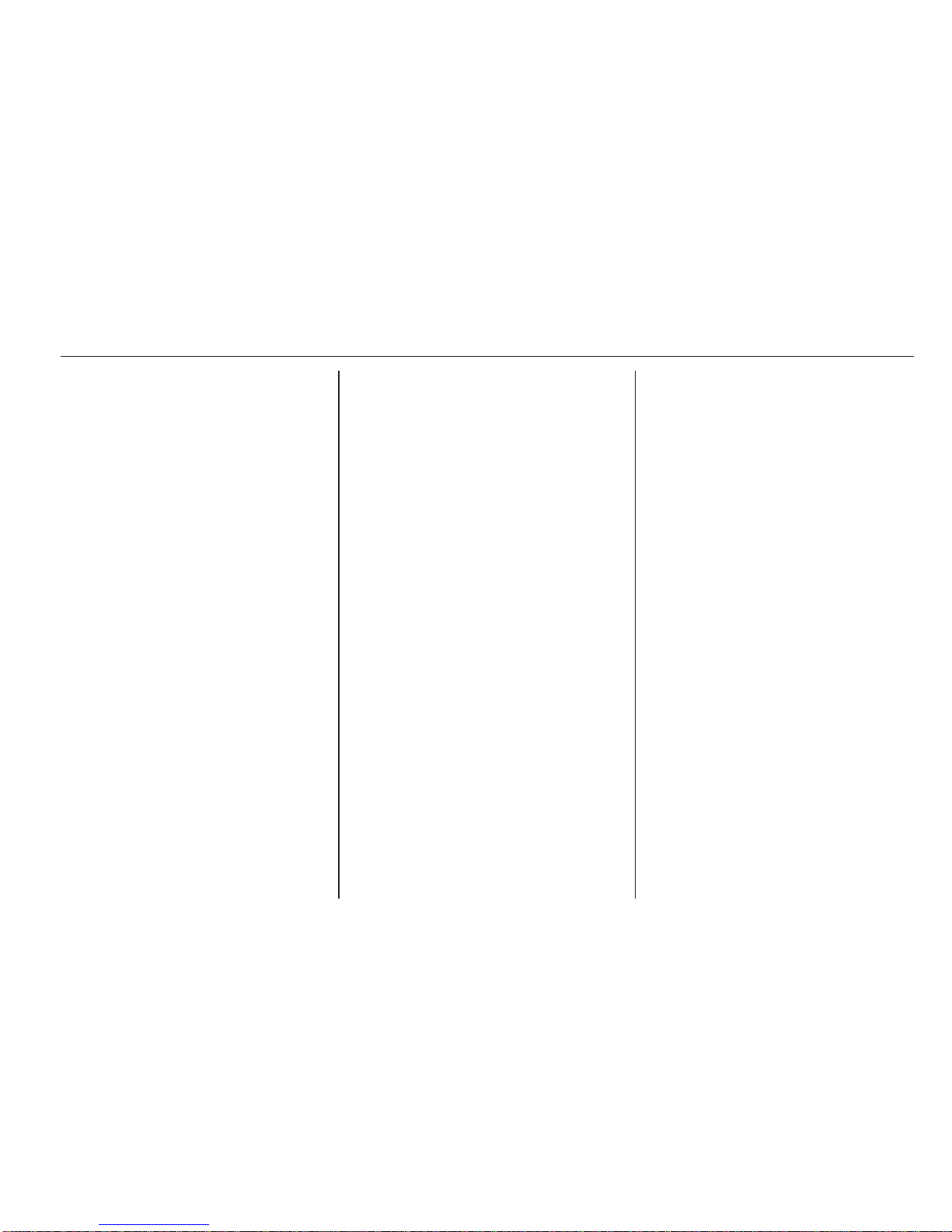
Introduction 21
Set the clock
To set the time, access the Clock
menu. Turn the central rotary knob to
adjust the Hours setting, then press
the knob to confirm. Turn the knob to
adjust the Minutes setting and press
to confirm.
Change system language
Change the display language by
accessing the Language menu. Turn
the central rotary knob to select one
of the 9 languages from the list, then
press the knob to confirm.
Restore default system settings
To restore system settings to their
default values, select Default
settings by turning and pressing the
central rotary knob. Confirm
modification when prompted by
pressing the knob again.
Modes of operation
Radio
To change the audio source to radio:
Press the RADIO, RADIO/CD or
AUDIO/SOURCE button.
Detailed description of the radio
functions 3 26.
Audio players
To change the audio source to CD,
USB, AUX, Bluetooth or iPod (where
applicable): Press the MEDIA,
RADIO/CD or AUDIO/SOURCE
button.
R15 BT / R16 BT
Detailed descriptions of:
■ AUX input functions 3 39
■ USB port functions 3 41
■ Bluetooth music operation 3 44
CD15 BT / CD 16 BT / CD18 BT
Detailed descriptions of:
■ CD player functions 3 35
■ AUX input functions 3 39
■ USB port functions 3 41
■ Bluetooth music operation 3 44
CD30 BT
Detailed descriptions of:
■ CD player functions 3 35
■ AUX input functions 3 39
■ USB port functions 3 41
■ Bluetooth music operation 3 44
CD35 BT
Detailed descriptions of:
■ CD player functions 3 35
■ AUX input functions 3 39
■ USB port functions 3 41
■ Bluetooth music operation 3 44
Navigation system
CD30 BT, CD35 BT
Detailed description of the Navigation
system 3 50.
Phone
R15 BT / CD15 BT / R16 BT /
CD16 BT / CD18 BT - Phone
To access the Phone menu: Press
the 6 or TEL button.
To access the phone settings menu:
Press the TEL button and select
Phone settings.
CD30 BT - Phone
To access the Phone menu: Press
the 6 or TEL button.
Page 23
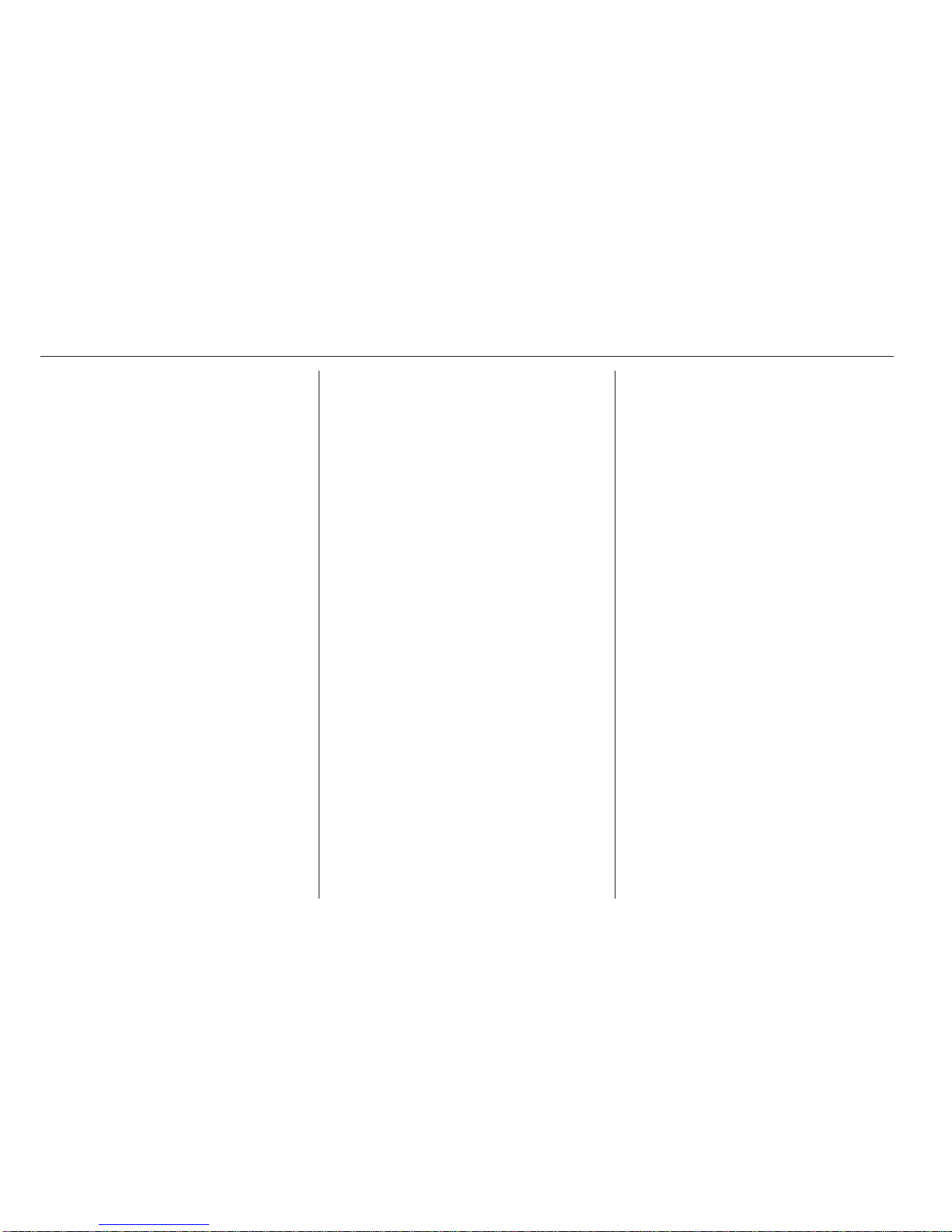
22 Introduction
To access the phone settings menu:
Press the 0 button and select Phone
settings.
CD35 BT - Phone
To access the Phone menu: Press
the 6 or TEL button.
To access the phone settings menu:
Press the SETUP / TEXT button and
select Phone settings.
Use the display options in these
menus to connect mobile phones,
make telephone calls, create contacts
lists and adjust various settings.
Detailed description of the handsfree
phone system functions 3 69.
Tone settings
R15 BT / CD15 BT - Tone
settings
In the audio settings menu, the tone
characteristics can be set.
Press the SETUP button to access
the settings menu.
Select Audio settings and turn the
OK rotary knob until the desired
setting is selected from:
■ BASS (bass)
■ TREBLE (treble)
■ FADER (front/rear balance)
■ BALANCE (left/right balance)
The display indicates the type of
setting followed by the adjustment
value.
Set the desired value by turning the
OK rotary knob and press the knob to
confirm selections.
To exit the audio settings menu, press
the / button.
Note
If there is no activity, the system will
exit the audio settings menu
automatically.
Setting bass and treble
Select Bass or Treble.
Set the desired value by turning the
OK rotary knob and press the knob to
confirm setting.
Setting the volume distribution
between right - left
Select Balance.
Set the desired value by turning the
OK rotary knob and press the knob to
confirm setting.
Setting the volume distribution
between front - rear
Select Fader.
Set the desired value by turning the
OK rotary knob and press the knob to
confirm setting.
CD30 BT - Tone settings
In the audio settings menu, the tone
characteristics can be set.
To move around the menu and select
the various headings, turn the rotary
knob to move up/down and press
button ⊲ or ⊳ to move left/right.
Alternatively, press the rotary knob to
move right only.
Press the 0 button to access the
settings menu.
Select Audio settings and use ⊲ or ⊳
and/or the rotary knob until the
desired setting is selected.
Page 24
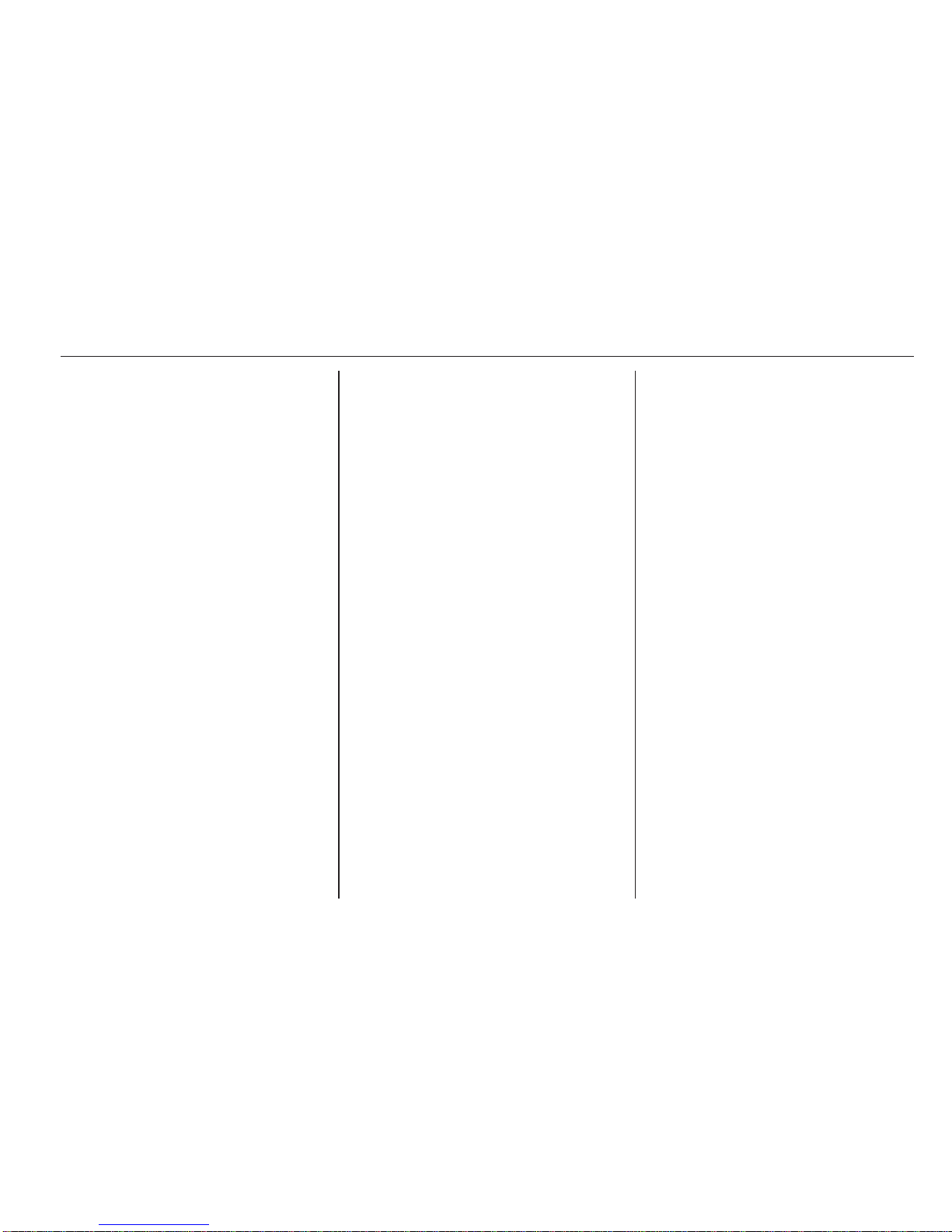
Introduction 23
The display indicates the type of
setting followed by the adjustment
value.
A value of 0 means the function is
deactivated.
To exit the settings menu, press 0.
Note
If there is no activity, the system will
exit the audio settings menu
automatically.
Optimising the tone for the style of
music
Select the Musical atmosphere menu.
Turn the rotary knob to select from:
■ Voice
■ Classical
■ Jazz
■ Neutral
■ Pop
■ Rock
The displayed options offer optimised
bass, middle and treble settings for
the relevant style of music.
Set the style of music by pressing the
rotary knob.
Setting bass and treble
Select the Musical atmosphere menu.
Turn the rotary knob to select Bass/
treble.
Press ⊲ or ⊳ to access Bass or Treble.
Set the desired value for the selected
option by turning the rotary knob.
Optimising the sound distribution
Select the Sound optimisation menu.
To optimise the sound distribution for
the entire vehicle or just the driver,
turn the rotary knob to select from:
Vehicle or Driver.
Set by pressing the rotary knob.
Setting the volume distribution
between right - left
Select the Sound optimisation or
Balance/fader menu.
Turn the rotary knob to select
Balance.
Press rotary knob or button ⊲ or ⊳ to
display current setting and turn rotary
knob to adjust.
Press rotary knob to set the desired
value and display the Fader setting.
Setting the volume distribution
between front - rear
The Fader setting is displayed after
Balance has been set.
Turn the rotary knob to adjust the
fader between front/rear.
Moderate volume in the front
To suppress the volume in the rear
and moderate only the volume in the
front of the vehicle:
Select the Sound optimisation menu.
Turn the rotary knob to select Rear
OFF and press rotary knob to set.
Setting Loudness
Select the Other audio settings menu.
Select Loudness by pressing the
rotary knob.
CD35 BT - Tone settings
In the audio settings menu, the tone
characteristics can be set.
Press the SETUP / TEXT button to
access the settings menu.
Select Audio settings and turn the
central rotary knob until the desired
setting is selected.
Page 25

24 Introduction
The display indicates the type of
setting followed by the adjustment
value.
A value of 0 means the function is
deactivated.
To exit the settings menu, press
SETUP / TEXT (or /).
Note
If there is no activity, the system will
exit the audio settings menu
automatically.
Optimising the tone for the style of
music
Select the Musical atmosphere menu.
Turn the rotary knob to select from:
■ Pop/ Rock
■ Classical
■ Jazz
■ Neutral
The displayed options offer optimised
bass, middle and treble settings for
the relevant style of music.
Set the style of music by pressing the
central rotary knob.
Setting bass and treble
Select the Musical atmosphere menu.
Turn the central rotary knob to select
Bass/treble and press knob to
confirm.
Turn the central rotary knob to access
Bass or Treble and press knob to
confirm.
Set the desired value for the selected
option by turning the central rotary
knob and press knob to confirm.
Optimising the sound distribution
Select the Sound optimisation menu.
To optimise the sound distribution for
the entire vehicle or just the driver,
turn the central rotary knob to select
from: Vehicle or Driver.
Set by pressing the knob.
Setting the volume distribution
between right - left
Select the Sound optimisation menu.
Turn the central rotary knob to select
Balance/fader. Press knob to display
current setting for Balance and turn
knob to adjust.
Press knob to set the desired value
and display the Fader setting.
Setting the volume distribution
between front - rear
The Fader setting is displayed after
Balance has been set.
Turn the central rotary knob to adjust
the fader between front/rear.
Moderate volume in the front
To suppress the volume in the rear
and moderate only the volume in the
front of the vehicle:
Select the Sound optimisation menu.
Turn the central rotary knob to select
Rear OFF and press knob to set.
Automatic Gain Control (AGC)
To switch on Iow volume sound
enhancement:
Select the AGC Activated menu and
press the central rotary knob to
activate.
Restore default audio settings
Select Default settings and press the
central rotary knob to confirm.
Page 26
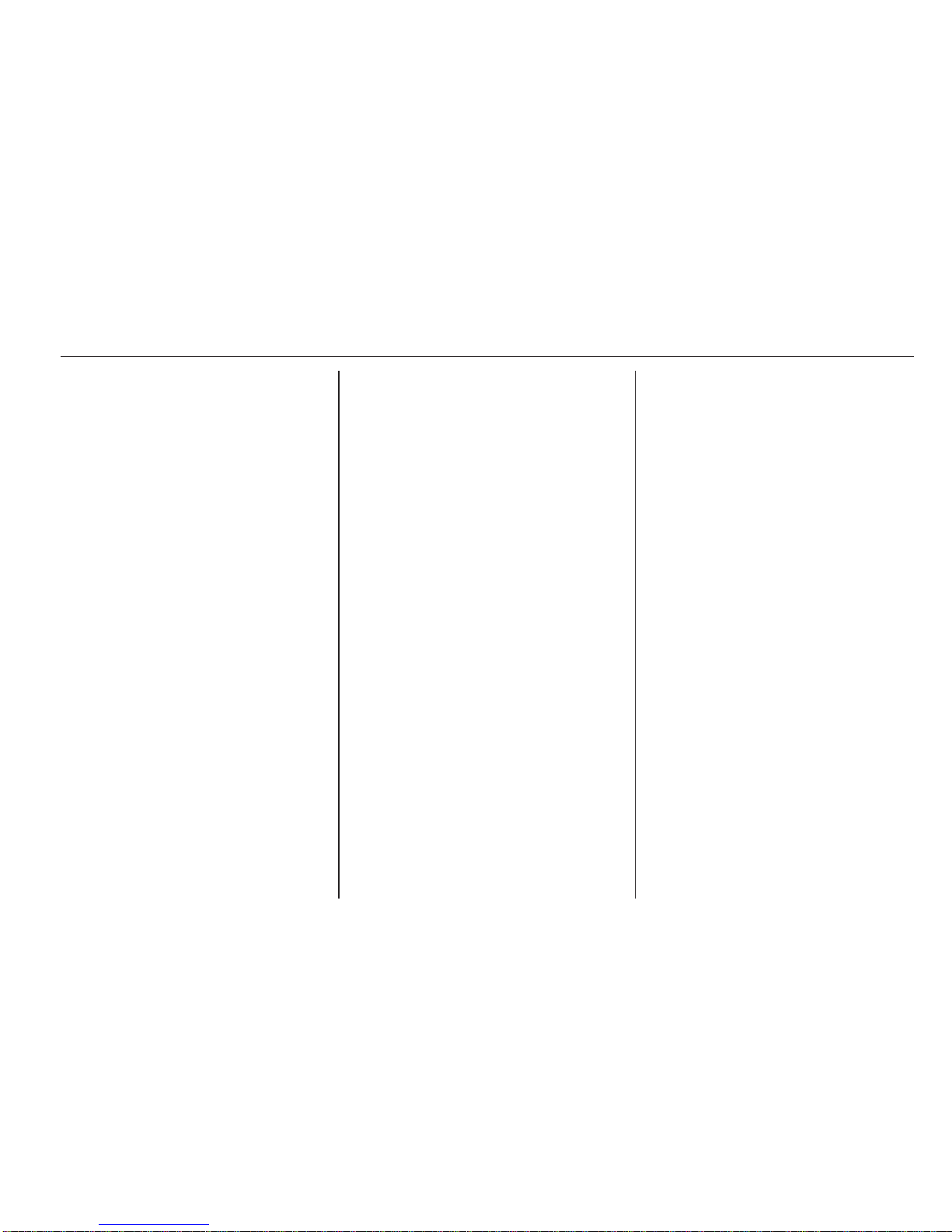
Introduction 25
All the audio settings return to their
default values.
Display software version
To display the software version,
access the Software version menu
and press the central rotary knob.
Volume settings
Speed dependent volume
When this feature is activated, the
volume is adapted automatically to
compensate for road and wind noise
during driving.
CD30 BT - Volume settings
When this feature is activated, the
volume is adapted automatically to
compensate for road and wind noise
during driving.
Press the 0 button to access the
Audio settings menu.
Select Other audio settings then
Adaptation volume km/h.
Turn the rotary knob to set the degree
of volume adaptation.
A value of 0 means the function is
deactivated.
CD35 BT - Volume settings
When this feature is activated, the
volume is adapted automatically to
compensate for road and wind noise
during driving.
Press the SETUP / TEXT button to
access the settings menu. Select
Audio settingsfollowed by Adaptation
volume km/hby turning the central
rotary knob and pressing to confirm
the selection.
Turn the knob to set the degree of
volume adaptation.
A value of 0 means the function is
deactivated.
Page 27
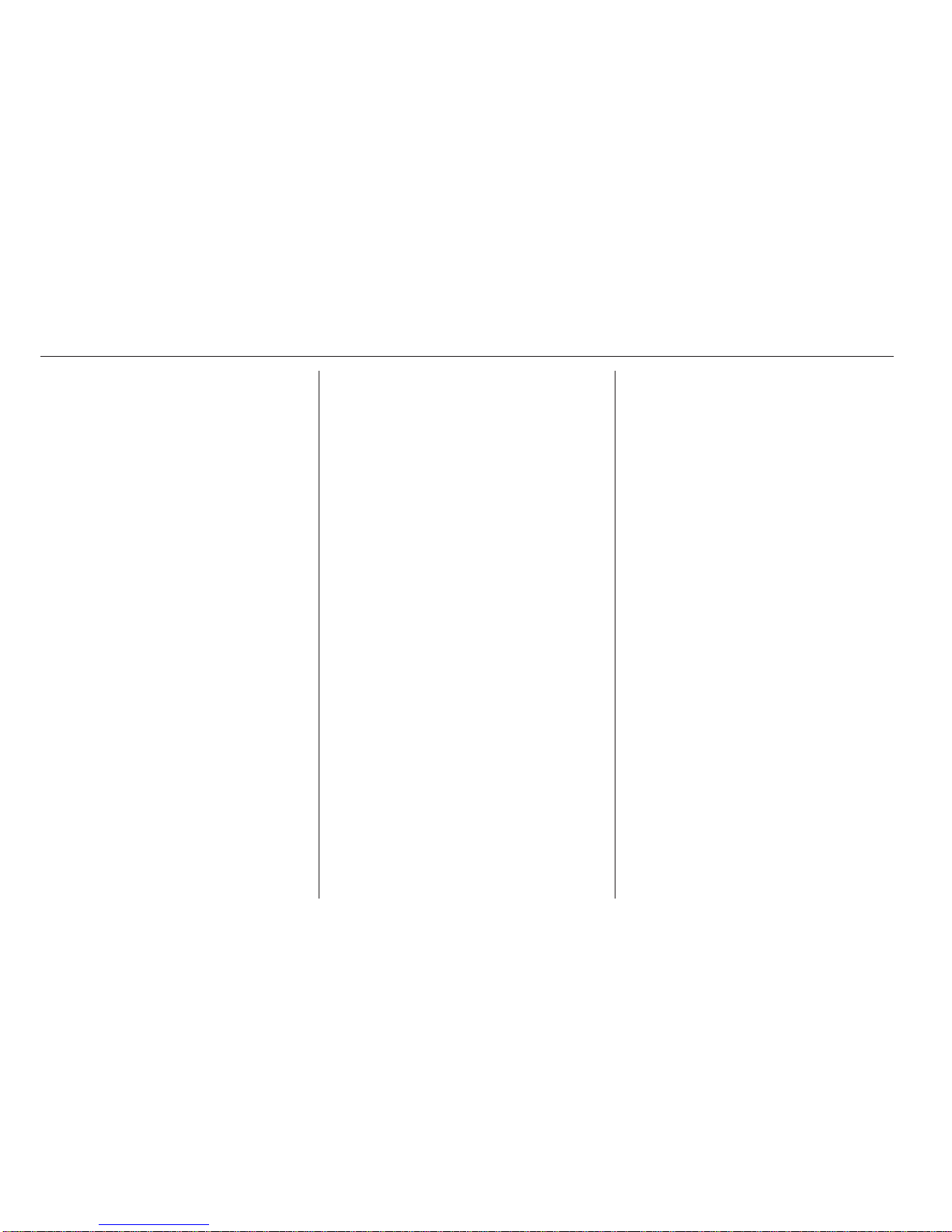
26 Radio
Radio
Usage .......................................... 26
Station search .............................. 27
Autostore lists .............................. 30
Radio data system (RDS) ............ 31
Usage
Radio reception
Radio reception may be disrupted by
static, noise, distortion or loss of
reception due to:
■ changes in distance from the
transmitter,
■ multi-path reception due to
reflection,
■ shadowing.
Control buttons - R15 BT /
CD15 BT / R16 BT / CD16 BT /
CD18 BT
The most important buttons for
control of the radio are:
■ RADIO: Activate radio, change
waveband
■ 2 3: Station search
■ OK rotary knob: Change frequency
■ Station buttons 1...6: Preset station
buttons
■ SETUP: System settings,
automatic station storing
■ TEXT: Display radio text
information
Activating the radio
Press the RADIO button to switch the
audio source to radio.
The station previously selected will be
received.
Selecting the waveband
Press the RADIO button repeatedly to
switch between the available
wavebands (e.g. FM1, FM2, AM).
The station previously selected in that
waveband will be received.
Control buttons - CD30 BT
The most important buttons for
control of the radio are:
■ RADIO/CD: Activate radio
■ Central rotary knob: Change
waveband and frequency
■ ⊲ ⊳: Change search mode
(frequency, station name, stored
station number)
Page 28
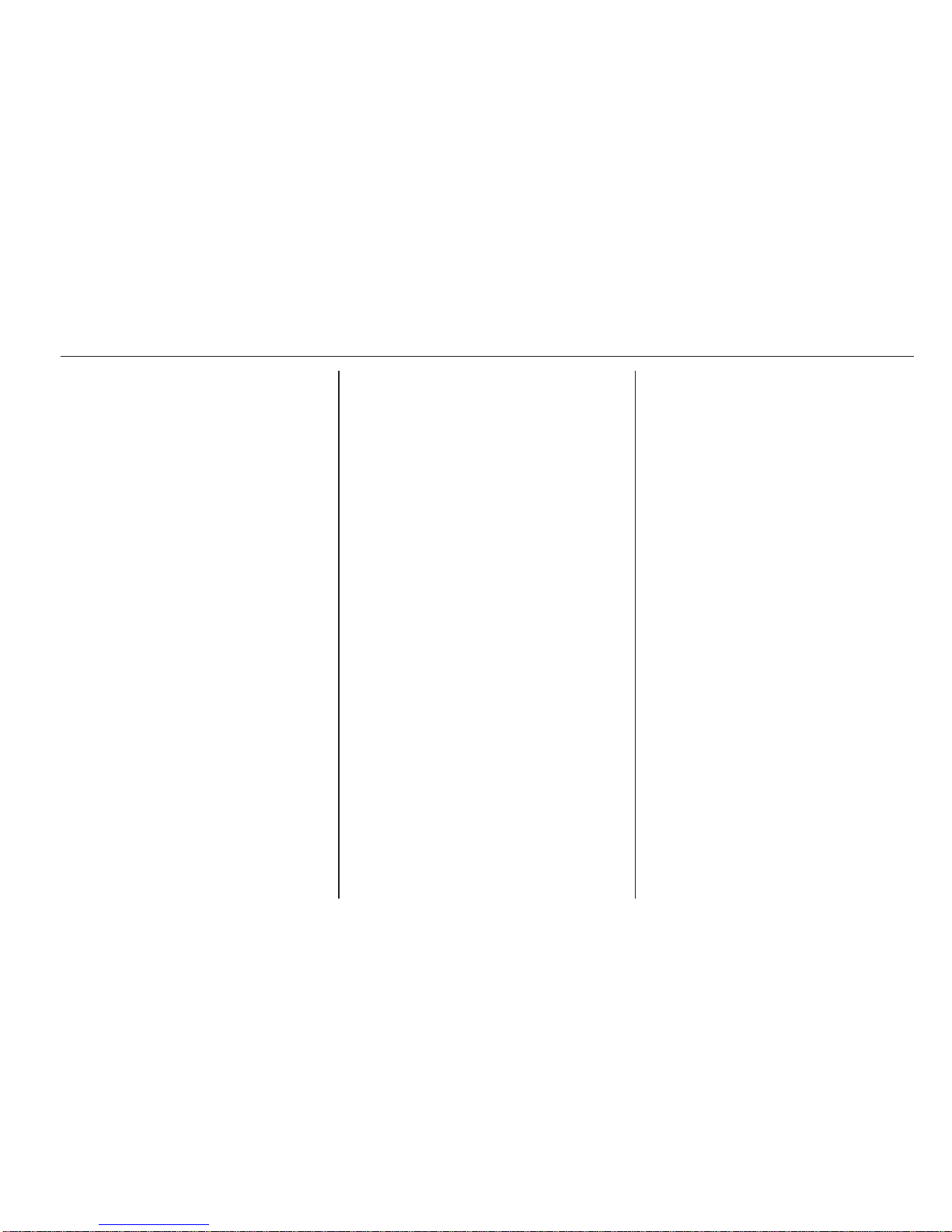
Radio 27
■ 2 3: Station search
■ MEM: Access stored radio station
list
■ Station buttons 1...6: Preset station
buttons
■ 0: System settings
Activating the radio
Press the RADIO/CD button to switch
the audio source to radio.
The station previously selected will be
received.
Selecting the waveband
Press button ⊲ or ⊳ to highlight the
waveband in the display menu then
turn the rotary knob to select the
desired waveband.
The station previously selected in that
waveband will be received.
Control buttons - CD35 BT
The most important buttons for
control of the radio are:
■ RADIO: Activate radio, change
waveband
■ 2 3: Change frequency, station
search
■ Central rotary knob: Access stored
radio station list
■ Station buttons 1...6: Preset station
buttons
■ SETUP / TEXT: System settings
Activating the radio
Press the RADIO button to switch the
audio source to radio.
The station previously selected will be
received.
Selecting the waveband
Press the RADIO button repeatedly to
switch between the available
wavebands (e.g. FM1, FM2, MW,
LW).
The station previously selected in that
waveband will be received.
Station search
Automatic station search
R15 BT / CD15 BT / R16 BT /
CD16 BT / CD18 BT - Automatic
station search
Briefly press button 2 or 3 to
search for the next receivable station
in the current waveband.
If no station is found, automatic
searching continues until 2 or 3 is
pressed again.
CD30 BT - Automatic station search
Highlight the frequency in the display
using button ⊲ or ⊳.
Press button 2 or 3 to search for
the next receivable station in the
current waveband.
CD35 BT - Automatic station search
Press button 2 or 3 for approx.
2 seconds to search for the next
receivable station in the current
waveband.
Page 29

28 Radio
If no station is found, automatic
searching continues until 2 or 3 is
pressed again.
Manual station search
Stored station search
This allows you to recall radio stations
that you have previously stored.
To store a station, select the desired
waveband and station then press
station button 1...6 until an audible
signal sounds, confirming that the
station has been stored to the
appropriate station button. 6 stations
per waveband can be stored.
Recalling a stored station
To recall a station, select the desired
waveband then briefly press station
button 1...6.
R15 BT / CD15 BT / R16 BT /
CD16 BT / CD18 BT - Manual station
search
Select the desired waveband then
press and hold button 2 or 3 to
scan the selected waveband.
Release the button when close to the
required frequency. An automatic
search is then made for the next
receivable station and it is played
automatically.
Turn the OK rotary knob to change
the frequency in increments.
Stored station search
This allows you to recall radio stations
that you have previously stored.
To store a station, select the desired
waveband and station then press
station button 1...6 until an audible
signal sounds, confirming that the
station has been stored to the
appropriate station button. 6 stations
per waveband can be stored.
Recalling a stored station
To recall a station, select the desired
waveband then briefly press station
button 1...6.
Stored station search
This allows you to recall radio stations
that you have previously stored.
You can store up to 12 FM, 6 LW or
6 MW stations in this way.
Alternatively, press and hold station
button 1...6 until an audible signal
sounds, confirming that the station
has been stored to the appropriate
station button. 6 stations per
waveband can be stored in this way.
Search radio station name (FM only)
Select the FM waveband then
highlight the station name in the
display using button _ or 6.
Press button 1 or 4 repeatedly to
manually search for the required
station name. The frequency may be
displayed instead if the station name
is unavailable.
The alphabetical list contains up to
60 FM radio stations with the best
reception. This list can be updated at
any time 3 30.
CD30 BT - Manual station search
Select the desired waveband then
highlight the frequency in the display
using button ⊲ or ⊳.
Turn rotary knob or press and hold
button 2 or 3 to scan the
frequencies in the current waveband.
Page 30
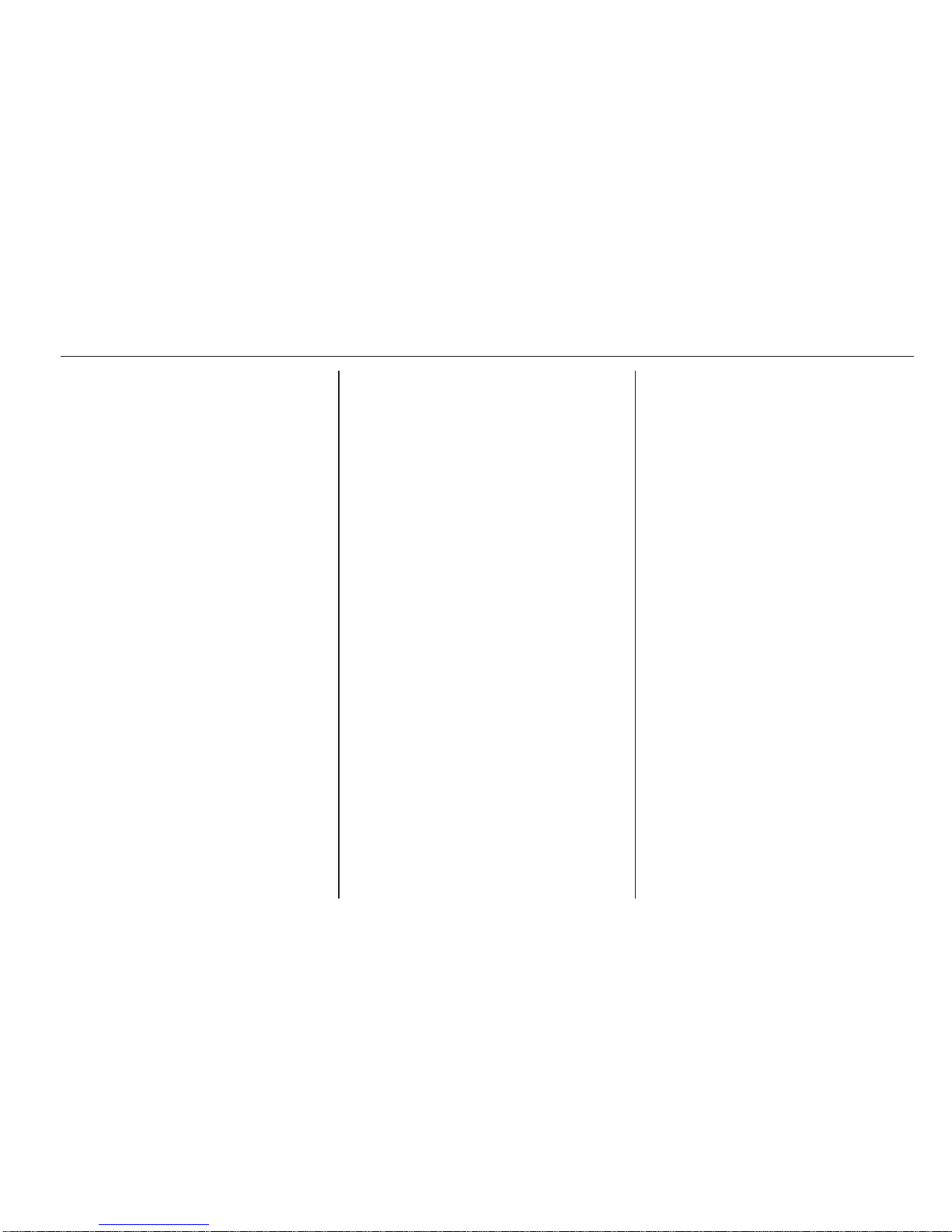
Radio 29
Release the button when the desired
frequency has been reached. The
station is played automatically.
Stored station search
This allows you to recall radio stations
that you have previously stored.
To store a station, select the desired
waveband and station then press the
MEM button (to access the stored
radio station list) and select a digit by
turning and pressing the rotary knob.
You can store 12 stations in this way.
Alternatively, press and hold station
button 1...6 until an audible signal
sounds, confirming that the station
has been stored to the appropriate
station button. 6 stations per
waveband can be stored in this way.
Recalling a stored station
To recall a station, select the desired
waveband then briefly press station
button 1...6.
Alternatively, select the desired
waveband then highlight the stored
station number field in the display,
using button ⊲ or ⊳. Turn the rotary
knob to manually search the stored
station list.
Search radio station name (FM only)
Select the FM waveband then
highlight the station name in the
display using button ⊲ or ⊳.
Turn rotary knob to manually search
for the required station name.
The alphabetical list contains up to
50 FM radio stations with the best
reception. This list can be updated at
any time 3 30.
CD35 BT - Manual station search
Select the desired waveband then
press and hold button 2 or 3 to
scan the selected waveband.
Release the button when close to the
required frequency. An automatic
search is then made for the next
receivable station and it is played
automatically.
Press button 2 or 3 briefly to
change the frequency in increments.
Stored station search
This allows you to recall radio stations
that you have previously stored.
To store a station, select the desired
waveband and station then press
station button 1...6 until an audible
signal sounds, confirming that the
station has been stored to the
appropriate station button. 6 stations
per waveband can be stored.
Recalling a stored station
To recall a station, select the desired
waveband then briefly press station
button 1...6.
Search radio station name (FM only)
Select the FM waveband and open
the FM radio station list by turning the
central rotary knob.
Turn the knob to manually search for
the required station name and press
the knob to select.
The alphabetical list contains up to
50 FM radio stations with the best
reception. This list can be updated at
any time 3 30.
Page 31

30 Radio
Autostore lists
The stations with the best reception in
a waveband can be searched for and
stored automatically via the autostore
function.
Automatic station storing
R15 BT / CD15 BT / R16 BT /
CD16 BT / CD18 BT - Automatic
station storing
The FM waveband has an autostore
list (AST), on which 6 stations can be
stored.
While listening to the radio, press and
hold the SETUP button: The
6 stations with the strongest reception
will be automatically stored on AST.
Note
Due to signal strength, it is possible
that less than 6 stations will be
stored.
CD30 BT - Automatic station storing
Depending on vehicle, up to 50 radio
stations are continually updated and
stored automatically by the system.
CD35 BT - Automatic station storing
Depending on vehicle, up to 50 radio
stations are continually updated and
stored automatically by the system.
Recalling a station
R15 BT / CD15 BT / R16 BT /
CD16 BT / CD18 BT - Recalling a
station
Select the desired waveband, then
briefly press station button 1...6 to
recall a stored station.
To recall a station on the autostore list
(AST), while listening to the radio
briefly press the SETUP button to
activate AST mode. The station
previously selected will be received.
Briefly press station button 1...6 to
recall another stored station on the
autostore list.
CD30 BT - Recalling a station
Select the desired waveband, then
briefly press station button 1...6 to
recall a stored station.
Alternatively, select the desired
waveband then highlight the stored
station number field in the display,
using button ⊲ or ⊳. Turn the rotary
knob to manually search the stored
station list.
CD35 BT - Recalling a station
Select the desired waveband, then
briefly press station button 1...6 to
recall a stored station.
Alternatively, select the FM
waveband and open the FM radio
station list by turning the central rotary
knob. Turn the knob to manually
search for the required station name
and press the knob to select.
Updating stations manually
Stations can also be stored manually
in the autostore list1).
To update the list of stations and
obtain the most recent ones, activate
the system update manually. The
sound will be muted during a manual
update.
1)
Only CD30 BT / CD35 BT
Page 32

Radio 31
CD30 BT - Updating stations
manually
Press the 0 button to access the
Radio functions menu.
Turn the rotary knob to select Update
FM list and press to confirm update.
CD35 BT - Updating stations
manually
Press the SETUP / TEXT button and
turn the central rotary knob to access
Radio functions.
Turn the rotary knob to select Update
FM list and press to confirm update.
Radio data system (RDS)
RDS is an FM station service that
helps you find the desired station and
ensures its fault-free reception.
Advantages of RDS
■ The programme name of the
chosen station appears on the
display screen instead of its
frequency.
■ During an automatic station search,
the Infotainment system tunes into
RDS stations only.
■ The Infotainment system always
tunes into the best receivable
broadcasting frequency of the
chosen station, by means of AF
(Alternative Frequency).
R15 BT / CD15 BT / R16 BT /
CD16 BT / CD18 BT - RDS
functions
Configuring RDS
Press the SETUP button and turn the
OK rotary knob to access the RDS
menu. Press knob to select.
Turn the rotary knob to select RDS
SETUP.
Switching RDS on and off
Switch on/off RDS-AF by pressing the
OK rotary knob. AF is shown on the
display screen when RDS is active.
Text information (Radio text)
Certain FM radio stations issue text
information relating to the broadcast
program (e.g. song name).
Press the SETUP button and turn the
OK rotary knob to access the Radio
texts menu.
Turn the rotary knob to select Radio
and press the knob to see this
information.
CD30 BT - RDS functions
Configuring RDS
With the radio on, press the
RADIO/CD button to access the
Radio functions menu.
Switching RDS on and off
Switch on/off RDS-AF and press the
rotary knob to confirm. RDS-AF will
appear on the display screen when
switched on.
Page 33

32 Radio
I Traffic service (Traffic information)
Radio traffic service stations are FM
RDS stations that broadcast traffic
news.
Switching the I Traffic service on and
off
To switch the traffic announcement
on and off:
With the radio on, press the
RADIO/CD button to access the
Radio functions menu.
Switch on/off i Traffic and press the
rotary knob to confirm.
■ If the radio traffic service is
switched on, i Traffic is displayed in
the radio main menu.
■ Only radio traffic service stations
are received.
■ If the radio traffic service is
switched on, CD/MP3 playback is
interrupted for the duration of the
traffic announcement.
■ Traffic announcements will not be
broadcast automatically when the
LW or MW waveband is selected.
Change the audio source or
waveband to FM to ensure traffic
announcements are broadcast
automatically.
Blocking out traffic announcements
To block out a traffic announcement
e.g. during CD/MP3 playback: Press
the rotary knob.
The traffic announcement is
interrupted, but the radio traffic
service remains switched on.
Program type search (PTY)
Press the RADIO/CD button to
access the Radio functions menu.
Press ⊲ or ⊳ to access the waveband.
Turn the rotary knob to select PTY.
Press rotary knob or button ⊲ or ⊳ to
display the list of program types.
Select a program from the following
options:
■ News
■ Pop music
■ Sport
■ Serious classics
■ Varied speech
Select a station from the list.
The system automatically suggests a
program that corresponds to the initial
selection.
Text information (Radio text)
Certain FM radio stations issue text
information relating to the broadcast
program (e.g. song name).
Briefly press the A button to see this
information.
Press A again or change the source
to return to the original display
screen.
CD35 BT - RDS functions
Configuring RDS
Press the SETUP / TEXT button and
turn the central rotary knob to access
the Radio functions menu. Press
knob to select.
Turn the rotary knob to select
RDS-AF.
Switching RDS on and off
Switch on/off RDS-AF by pressing the
central rotary knob.
Page 34

Radio 33
I Traffic service (Traffic information)
Radio traffic service stations are FM
RDS stations that broadcast traffic
news.
Switching the I Traffic service on and
off
To switch the traffic announcement
on and off:
Press the SETUP / TEXT button and
turn the central rotary knob to access
the Radio functions menu. Press
knob to select.
Turn the rotary knob to select i
Traffic and switch on/off by pressing
the knob.
■ If the radio traffic service is
switched on, CD/MP3 playback is
interrupted for the duration of the
traffic announcement.
■ Traffic announcements will not be
broadcast automatically when the
LW or MW waveband is selected.
Change the audio source or
waveband to FM to ensure traffic
announcements are broadcast
automatically.
Blocking out traffic announcements
To block out a traffic announcement
e.g. during CD/MP3 playback: Press
the central rotary knob (or the /
button).
The traffic announcement is
interrupted, but the radio traffic
service remains switched on.
Text information (Radio text)
Certain FM radio stations issue text
information relating to the broadcast
program (e.g. song name).
Press and hold the SETUP / TEXT
button to see this information.
Press the / button or wait for
30 seconds to return to the original
display screen.
Page 35

34 CD Player
CD Player
General information ..................... 34
Usage .......................................... 35
General information
The Infotainment system's CD player
can playback audio CDs, MP3 CDs
and also WMA CDs.
CD15 BT, CD16 BT, CD 18BT and
CD 30 BT only: AAC and WAV
formats can also be played.
Important information about
audio CDs and MP3/WMA CDs
Caution
Under no circumstances place
DVDs, single-CDs with a diameter
of 8 cm or shaped CDs in the audio
player.
You must not put any stickers on
CDs. These discs can get jammed
in the CD drive and ruin the drive.
An expensive replacement of the
device will then be necessary.
■ Audio CDs with copy protection,
which are not in compliance with
the audio CD standard, may not
play correctly or not at all.
■ Self-recorded CD-Rs and CD-RWs
and WMA files with Digital Rights
Management (DRM) from online
music shops may not play correctly
or not at all.
■ On mixed mode CDs (combinations
of audio and data, e.g. MP3), only
the audio tracks will be detected
and played.
■ Self-recorded CD-Rs and CD-RWs
are more vulnerable to mishandling
than prerecorded CDs. Correct
handling, especially in the case of
self-recorded CD-Rs and CD-RWs,
must be ensured; see below.
■ Avoid leaving fingerprints when you
change CDs.
■ Put CDs back in their sleeves
immediately after removing them
from the CD player, in order to
protect them from dirt and damage.
■ Dirt and liquids on CDs can smear
the lens of the audio player inside
the device and cause faults.
■ Protect CDs from heat and direct
sunlight.
Page 36

CD Player 35
■ The following restrictions apply for
MP3/WMA CDs:
Only MP3 files and WMA files can
be read.
Maximum folder structure depth:
11 levels
Maximum number of MP3 and/or
WMA files that can be saved:
1000 files
Applicable playlist
extensions: .m3u, .pls
Playlist entries must be in the form
of relative paths.
■ The operation of MP3 and WMA
files is identical. When a CD with
WMA files is loaded, MP3-related
menus are displayed.
Usage
CD15 BT / CD 16 BT / CD 18 BT
- CD player usage
Starting CD playback
Switch on the Infotainment system
(by pressing the m knob) and push the
CD with the printed side up into the
CD slot until it is pulled in: CD
playback starts automatically.
If there is already a CD in the unit,
press the MEDIA button repeatedly to
select the desired audio source: CD
playback is started.
Note
Depending on the data stored on the
audio CD or MP3 CD, differing
information about the CD and the
current music track will be shown on
the display.
Selecting an album or track
Turn the OK rotary knob to select an
album or track from the list.
Skipping to the next track or previous
track
Briefly press button 2 or 3 once or
several times.
Fast forward or rewind
Press and hold button 2 or 3 to
fast forward or rewind the current
track.
Random playback
During CD playback, press and hold
the numbered button 2 or 4 (from the
Station buttons 1...6) to activate
random playback.
MIX appears on the display when
random playback is active.
Note
On an MP3 CD, the random
playback function applies only to the
current album.
Press and hold the numbered button
2 or 4 again to deactivate.
MIX disappears from the display.
Random playback can also be
deactivated by ejecting the CD.
Page 37

36 CD Player
Note
Random playback is not deactivated
when the audio system is switched
off or the source changed.
Pause
Briefly press the m rotary knob, @ or
both ! and # buttons simultaneously
to interrupt CD/MP3 CD playback.
Press again to resume playback.
The pause function is deactivated
automatically when the volume is
adjusted, the audio source is
changed or automatic information
messages are issued.
Displaying additional text information
(CD-Text or ID3 tag)
After selecting a track or album,
briefly press TEXT or numbered
button 5 (from the
Station buttons 1...6) to access the
text information available on the CD
(e.g. artist name, album name or song
name).
To display all text information at once,
press and hold numbered button 5 or
TEXT .
To exit the display, press the /
button.
Removing a CD
Press the d button: The CD is
pushed out of the CD slot.
If the CD is not removed after
ejection, it will be drawn back in again
automatically after a few seconds.
CD30 BT - CD player usage
Starting CD playback
Switch on the Infotainment system
(by pressing the m knob) and push the
CD with the printed side up into the
CD slot until it is pulled in: CD
playback starts automatically.
If there is already a CD in the unit,
press the RADIO/CD button: CD
playback is started.
Note
Depending on the data stored on the
audio CD or MP3 CD, differing
information about the CD and the
current music track will be shown on
the display.
Selecting an album or track
Turn the rotary knob to select an
album or track from the list.
Skipping to the next track or previous
track
Briefly press button 2 or 3 once or
several times.
Fast forward or rewind
Press and hold button 2 or 3 to
fast forward or rewind the current
track.
Random playback
Access the Other audio settings
menu.
Select Random and press the rotary
knob to activate.
Note
On a CD MP3/WMA, the random
playback function applies to the
current album, then moves on to the
next album.
Pause
Press the @ button or both! and #
buttons simultaneously to interrupt
CD/MP3 CD playback.
Page 38

CD Player 37
This function is deactivated
automatically when the volume is
adjusted, the source is changed or
automatic information messages are
issued.
Selecting tracks using the audio CD
or MP3 menu
During audio CD playback
To select a track on the audio CD:
Turn the rotary knob to select the
desired track.
During MP3 playback
Press the ⊳ button to access the
subfolder or track.
Press the ⊲ button to return to the
parent folder.
Press and hold the ⊲ button to return
to the root folder.
Press and hold the ⊳ button to display
the name of the track being played.
Once an album is selected:
■ Press rotary knob to display the
track list.
■ Turn rotary knob to select the
desired track.
Displaying additional text information
(CD-Text or ID3 tag)
After selecting a track or album, press
the A button to access the text
information available on the CD (e.g.
artist name, album name or song
name). To exit the corresponding
display, press A again.
Press the j button to display the full
name of the album or track playing.
To exit the display, press j again.
Removing a CD
Press the d button: The CD is
pushed out of the CD slot.
If the CD is not removed after
ejection, it will be drawn back in again
automatically after a few seconds.
CD35 BT - CD player usage
Starting CD playback
Switch on the Infotainment system
(by pressing the m knob) and push the
CD with the printed side up into the
CD slot until it is pulled in: CD
playback starts automatically.
If there is already a CD in the unit,
press the MEDIA button repeatedly to
select the desired audio source: CD
playback is started.
Note
Depending on the data stored on the
audio CD or MP3 CD, differing
information about the CD and the
current music track will be shown on
the display.
Selecting an album or track
Turn the central rotary knob to select
an album or track from the list.
Skipping to the next track or previous
track
Briefly press button 2 or 3 once or
several times.
Fast forward or rewind
Press and hold button 2 or 3 to
fast forward or rewind the current
track.
Random playback
Press the SETUP / TEXT button to
access the settings menu.
Page 39

38 CD Player
Turn the central rotary knob to select
Audio settingsand press knob to
confirm.
Select Random and press the knob to
activate.
Note
On a CD MP3/WMA, the random
playback function applies to the
current album, then moves on to the
next album.
Pause
Briefly press the volume rotary knob,
@ or both ! and # buttons
simultaneously to interrupt CD/MP3
CD playback. Press again to resume
playback.
The pause function is deactivated
automatically when the volume is
adjusted, the audio source is
changed or automatic information
messages are issued.
Displaying additional text information
(CD-Text or ID3 tag)
After selecting a track or album, press
and hold the central rotary knob to
access the text information available
on the CD (e.g. artist name, album
name or song name).
To exit the display, press the /
button.
Removing a CD
Press the d button: The CD is
pushed out of the CD slot.
If the CD is not removed after
ejection, it will be drawn back in again
automatically after a few seconds.
Page 40

AUX input 39
AUX input
General information ..................... 39
Usage .......................................... 39
General information
CD30 BT
An AUX socket is available for the
connection of external audio sources.
Note
The socket must always be kept
clean and dry.
It is possible, for example, to connect
a portable CD player with RCA
connectors or a 3.5 mm jack plug to
the AUX input.
R15 BT / CD15 BT, R16 BT /
CD16 BT, CD18 BT, CD35 BT
In the Infotainment unit, there is an
AUX socket for the connection of
external audio sources.
Note
The socket must always be kept
clean and dry.
It is possible, for example, to connect
a portable CD player with a 3.5 mm
jack plug to the AUX input.
Usage
An audio source that is connected to
the AUX input can only be operated
via the controls on the audio source,
i.e. not via the Infotainment system.
Only select a track directly on the
audio source when the vehicle is
stationary.
Caution
Before connecting or
disconnecting an auxiliary device,
e.g. a portable CD player, switch
Page 41

40 AUX input
off the player and the Infotainment
system, to avoid sound quality
issues and possible damage to the
equipment.
Upon connection via the jack plug, the
system detects the audio source
automatically. Depending on the
recording volume, there may be a
delay before the audio source is
heard.
The artist or track name are not
shown on the display screen.
R15 BT / CD15 BT, R16 BT /
CD16 BT, CD18 BT- AUX input
usage
Press the MEDIA or
AUDIO/SOURCE button to change
the audio source to AUX mode, then
switch on the auxiliary device. AUX
appears on the display screen.
AUX settings
Press the SETUP button to access
the settings menu.
Select AUX IN and turn the OK rotary
knob until the desired setting is
selected from:
■ HI (300 mV)
■ MID (600 mV)
■ LO (1200 mV)
CD30 BT - AUX input usage
Press the RADIO/CD button to
activate the AUX mode, then switch
on the auxiliary device.
CD35 BT - AUX input usage
Press the MEDIA button to activate
the AUX mode, then switch on the
auxiliary device. Jack appears on the
display screen.
Page 42

USB port 41
USB port
General information ..................... 41
Playing saved audio files ............. 42
General information
R15 BT / CD15 BT, R16 BT /
CD16 BT, CD18 BT, CD35 BT
In the Infotainment unit, there is a
USB socket for the connection of
external audio sources.
CD30 BT
A USB socket is available for the
connection of external audio sources.
Note
The socket must always be kept
clean and dry.
An MP3 player, USB drive or an iPod
can be connected to the USB port.
These devices are operated via the
controls and menus of the
Infotainment system.
Important information
MP3 player and USB drives
■ The MP3 players and USB drives
connected must comply with the
USB Mass Storage Class
specification (USB MSC).
■ Only MP3 players and USB drives
with a sector size of 512 Bytes and
a cluster size smaller or equal to
32 kBytes in the FAT32 file system
are supported.
■ Hard disk drives (HDD) are not
supported.
■ The following restrictions apply for
the data stored on an MP3 Player
or USB device:
Page 43

42 USB port
Only MP3 files, WMA, ACC1) and
OGG2) files can be read. WAV files
and all other compressed files
cannot be played
Maximum folder structure depth:
11 levels
Maximum number of files that can
be saved: 1000 files
WMA files with Digital Rights
Management (DRM) from online
music shops may not play correctly
or not at all
Applicable playlist
extensions: .m3u, .pls
Playlist entries must be in the form
of relative paths
Playing saved audio files
Depending on the auxiliary device
connected, select a folder (MP3
player, USB drive) or a playlist
(portable digital music player).
Once connected, it is only possible to
use the controls and menus of the
Infotainment system to operate the
auxiliary device.
The operation of data sources
connected via USB is generally the
same as for an audio/MP3/WMA CD
3 35.
R15 BT / CD15 BT, R16 BT /
CD16 BT, CD18 BT - Playing
music via USB
MP3 player / iPod / USB drives
The system detects the auxiliary
device when a USB device is
connected and the current track is
displayed automatically.
When a new auxiliary device is
connected, the first track in the first
folder is played automatically. When
reconnecting the device, the
previously played track is resumed.
Selecting a track
To select tracks directly (and change
folders), first access the auxiliary
device menu structure by pressing
the OK rotary knob during playback.
Select tracks and change folders by
turning and pressing the knob.
CD30 BT - Playing music via
USB
MP3 player / iPod / USB drives
The system detects the auxiliary
device when a USB device is
connected and the AUX-USB menu is
displayed automatically.
Selecting a track
Select tracks directly by turning and
pressing the central rotary knob.
By default, albums are listed in
alphabetical order.
If a USB drive is connected, all the
folders will be at the same level on the
tree structure.
1)
Not with CD30 BT.
2)
CD30 BT only.
Page 44

USB port 43
Depending on the auxiliary device
connected, you may refine your
selection by folders and files, or by a
criteria search from the following:
■ Artists
■ Albums
■ Genres
■ Playlists
■ Songs
CD35 BT - Playing music via
USB
MP3 player / iPod / USB drives
The system detects the auxiliary
device when a USB device is
connected and the first track in the
first folder is played automatically.
When reconnecting the device, the
previously played track is resumed.
Selecting a track
To select tracks directly (and change
folders), first access the auxiliary
device menu structure by pressing
the central rotary knob during
playback (with iPod, turn the knob to
access menu). Select tracks and
change folders by turning and
pressing the knob.
Disconnecting from USB socket
Playback is stopped immediately
when the auxiliary device is
withdrawn from the USB socket.
Page 45

44 Bluetooth music
Bluetooth music
General information ..................... 44
Operation ..................................... 44
General information
Bluetooth-enabled auxiliary audio
sources (e.g. music mobile phones,
MP3 players etc.), which support
Bluetooth music protocol A2DP, can
be connected wirelessly to the
Infotainment system.
Important information
■ The Infotainment system only
connects to Bluetooth devices that
support A2DP (Advanced Audio
Distribution Profile). Connection
issues may arise with early
versions.
■ The Bluetooth device must support
AVRCP (Audio Video Remote
Control Profile) version 1.0 or
higher. If the device does not
support AVRCP, only the volume
can be controlled via the
Infotainment system.
■ Before connecting the Bluetooth
device to the Infotainment system,
become acquainted with its
operating instructions for Bluetooth
functions.
Operation
Prerequisites
The following prerequisites must be
met, in order to control a Bluetoothenabled audio device via the
Infotainment system:
■ The Bluetooth function of the
Infotainment system must be
activated 3 73.
■ The Bluetooth function of the
Bluetooth-enabled auxiliary audio
source must be activated (see
audio device operating
instructions).
■ Dependent upon the audio source,
it may be required to set that device
to "visible" (see audio device
operating instructions).
■ The audio source must be paired
and connected to the Infotainment
system.
Page 46

Bluetooth music 45
R15 BT / CD15 BT, R16 BT /
CD16 BT, CD18 BT - Playing
music via Bluetooth
Bluetooth connection
A connection must be set up between
the audio device and the Infotainment
system via Bluetooth, i.e. the device
must be paired to the vehicle before
using it.
■ A maximum of 5 audio devices can
be paired and saved in the device
list, but only one can be connected
at a time.
■ If the device has both audio player
and telephone functions, both
functions will be paired. Pairing a
mobile phone 3 73.
■ Phone functions will remain active
while the audio player is in use, and
audio playback will be suspended
during phone use.
Pairing an auxiliary audio device to
the Infotainment system
To pair the audio device, press the
TEL button and select Pair device by
turning and pressing the OK rotary
knob. The Ready to Pair screen is
displayed.
Then, on the audio device, search for
Bluetooth equipment in the vicinity of
the device.
Select My Radio (i.e. the name of the
system) from the list on the audio
device, then, if applicable, on the
audio device keypad enter the pairing
code shown on the Infotainment
system display screen.
Note
If the audio device does not have a
screen, enter the default pairing
code on the device, then on the
Infotainment system. Refer to the
operating instructions for this default
audio device pairing code, usually
0000. Depending on the device, the
pairing code may need to be entered
in reverse order, i.e. on the
Infotainment system first.
If pairing fails, the system returns to
the previous menu and a
corresponding message is displayed.
Repeat procedure if necessary.
When pairing is completed, a
confirmation message followed by the
name of the paired audio device is
shown on the Infotainment system
display screen.
Note
When a Bluetooth connection is
active, controlling the audio device
via the Infotainment system will
discharge the audio device battery
more rapidly.
Connecting an audio device
Audio devices are automatically
connected to the Infotainment system
after the pairing procedure is
completed.
To connect any audio device that has
been paired, or to connect to a
different paired audio device than the
current one, press the TEL button and
select the Select Device menu. The
device list shows the audio devices
already paired.
Page 47

46 Bluetooth music
Select the desired device from the list
and confirm by pressing the OK rotary
knob. A display message confirms
connection.
Disconnecting an audio device
To disconnect an audio device from
the Infotainment system, press the
TEL button (or the SETUP button)
and select Bluetooth connection.
Select the desired device from the
device list then select Disconnect the
device by turning and pressing the
OK rotary knob. A display message
confirms disconnection.
Switching off the audio device or
deactivating the Bluetooth function on
the audio device also disconnects the
device from the Infotainment system.
Unpairing an auxiliary audio device
from the Infotainment system
If the list of paired audio devices is full,
a new device can only be paired if an
existing device is unpaired.
To unpair, i.e. to delete an audio
device from the system memory,
press the TEL button and select
Delete device. Select the desired
audio device from the list and press
the OK rotary knob to confirm deletion
when prompted.
Operation via Infotainment system
When paired and connected
wirelessly, audio playback begins
automatically.
The audio device can then be
operated via the Infotainment system
function buttons, rotary knobs and
display menus.
The range of accessible functions
that can be operated via the
Infotainment system depends on the
type of audio player.
The operation of the audio device
when connected wirelessly is similar
to the operations for the CD player
3 35.
CD30 BT - Playing music via
Bluetooth
Bluetooth connection
A connection must be set up between
the audio device and the Infotainment
system via Bluetooth, i.e. the device
must be paired to the vehicle before
using it.
■ A maximum of 5 audio devices can
be paired and saved in the device
list, but only one can be connected
at a time.
■ If the device has both audio player
and telephone functions, both
functions will be paired. Pairing a
mobile phone 3 73.
■ Phone functions will remain active
while the audio player is in use, and
audio playback will be suspended
during phone use.
Pairing an auxiliary audio device to
the Infotainment system
To pair the audio device, press the
0 button and select Bluetooth
connection. Select an empty slot by
Page 48

Bluetooth music 47
turning the rotary knob and press
rotary knob or button ⊲ or ⊳ to display
the next menu.
Select Pair audio device by turning
and pressing the rotary knob, then, on
the audio device, search for Bluetooth
equipment in the vicinity of the device.
Select My Radiosat (i.e. the name of
the system) from the list on the audio
device, then, if applicable, on the
audio device keypad enter the pairing
code shown on the Infotainment
system display screen.
Note
If the audio device does not have a
screen, enter the default pairing
code on the device, then on the
Infotainment system. Refer to the
operating instructions for this default
audio device pairing code, usually
0000. Depending on the device, the
pairing code may need to be entered
in reverse order, i.e. on the
Infotainment system first.
If pairing fails, the message
Connection has failed. is displayed
and a tone sounds. Repeat procedure
if necessary.
When pairing is completed, a
confirmation message followed by the
name of the paired audio device is
shown on the Infotainment system
display screen.
Note
When a Bluetooth connection is
active, controlling the audio device
via the Infotainment system will
discharge the audio device battery
more rapidly.
Connecting an audio device
To connect an audio device after it
has been paired, or to connect to a
different paired audio device than the
current one, press the 0 button and
select Bluetooth connection.
The device list shows the audio
devices already paired. Select the
desired device from the list. Select
Connect the device and confirm by
pressing the rotary knob. A display
message confirms connection.
Disconnecting an audio device
To disconnect an audio device from
the Infotainment system, select the
desired device from the Bluetooth
connection menu then select
Disconnect the device by turning and
pressing the rotary knob. A display
message confirms disconnection.
Switching off the audio device or
deactivating the Bluetooth function on
the audio device also disconnects the
device from the Infotainment system.
Unpairing an auxiliary audio device
from the Infotainment system
If the list of paired audio devices is full,
a new device can only be paired if an
existing device is unpaired.
To unpair, i.e. to delete an audio
device from the system memory,
press the 0 button and select
Bluetooth connection. Select the
desired audio device from the list,
press the rotary knob or button ⊲ or
⊳ and select Delete this device.
Operation via Infotainment system
When paired and connected
wirelessly, audio playback begins
automatically.
Page 49

48 Bluetooth music
The audio device can then be
operated via the Infotainment system
function buttons, rotary knobs and
display menus.
The range of accessible functions
that can be operated via the
Infotainment system depends on the
type of audio player.
The operation of the audio device
when connected wirelessly is similar
to the operations for the CD player
3 35.
CD35 BT - Playing music via
Bluetooth
Bluetooth connection
A connection must be set up between
the audio device and the Infotainment
system via Bluetooth, i.e. the device
must be paired to the vehicle before
using it.
■ A maximum of 5 audio devices can
be paired and saved in the device
list, but only one can be connected
at a time.
■ If the device has both audio player
and telephone functions, one or
both functions can be paired.
Pairing a mobile phone 3 73.
■ Phone functions will remain active
while the audio player is in use, and
audio playback will be suspended
during phone use.
Pairing an auxiliary audio device to
the Infotainment system
To pair the audio device, press the
SETUP / TEXT button and select
Bluetooth connection. Select an
empty slot by turning the central
rotary knob and press the knob to
display the next menu.
Select Pair device by turning and
pressing the rotary knob, then, on the
audio device, search for Bluetooth
equipment in the vicinity of the device.
Select My_Radio (i.e. the name of the
system) from the list on the audio
device, then, if applicable, on the
audio device keypad enter the pairing
code shown on the Infotainment
system display screen.
Note
If the audio device does not have a
screen, enter the default pairing
code on the device, then on the
Infotainment system. Refer to the
operating instructions for this default
audio device pairing code, usually
0000. Depending on the device, the
pairing code may need to be entered
in reverse order, i.e. on the
Infotainment system first.
If pairing fails, the message Pairing
failed is displayed. Repeat procedure
if necessary.
When pairing is completed, a
confirmation message followed by the
name of the paired audio device is
shown on the Infotainment system
display screen.
Note
When a Bluetooth connection is
active, controlling the audio device
via the Infotainment system will
discharge the audio device battery
more rapidly.
Page 50

Bluetooth music 49
Connecting an audio device
Audio devices are automatically
connected to the Infotainment system
after the pairing procedure is
completed.
To connect any audio device that has
been paired, or to connect to a
different paired audio device than the
current one, press the
SETUP / TEXT button and select
Bluetooth connection (or press the
TEL button when no device is
connected). The device list shows the
audio devices already paired.
Select the desired device from the list
and confirm by pressing the central
rotary knob. A display message
confirms connection.
Disconnecting an audio device
To disconnect an audio device from
the Infotainment system, select the
desired device from the Bluetooth
connection menu then select
Disconnect the device by turning and
pressing the central rotary knob. A
display message confirms
disconnection.
Switching off the audio device or
deactivating the Bluetooth function on
the audio device also disconnects the
device from the Infotainment system.
Unpairing an auxiliary audio device
from the Infotainment system
If the list of paired audio devices is full,
a new device can only be paired if an
existing device is unpaired.
To unpair, i.e. to delete an audio
device from the system memory,
press the SETUP / TEXT button and
select Bluetooth connection. Select
the desired audio device from the list,
press the central rotary knob and
select Delete.
Operation via Infotainment system
When paired and connected
wirelessly, audio playback begins
automatically.
The audio device can then be
operated via the Infotainment system
function buttons, rotary knobs and
display menus.
The range of accessible functions
that can be operated via the
Infotainment system depends on the
type of audio player.
The operation of the audio device
when connected wirelessly is similar
to the operations for the CD player
3 35.
Page 51

50 Navigation
Navigation
General information ..................... 50
Usage .......................................... 53
Destination input .......................... 59
Guidance ..................................... 62
Symbols overview ........................ 66
General information
9 Warning
The navigation system is an aid to
your navigational abilities and
does not replace them. Drive with
due care and attention and adopt
a safe, vigilant attitude.
If a navigation system instruction
contradicts traffic regulations, the
traffic regulations always apply.
The Navigation system will reliably
guide you to your chosen destination
without the need for physical road
maps.
If the Traffic info service is available
in your country or region, the current
traffic situation is also considered in
route calculations. The system
receives traffic messages in the
current reception area.
To receive the most up-to-date, realtime traffic information possible,
subscribe to the Live services facility
via the TomTom™ website.
Functioning of the Navigation
system
The position and movement of the
vehicle are detected by the
Navigation system using sensors.
The distance travelled is determined
by the vehicle's speedometer signal,
and turning movements on bends are
determined by a gyro sensor. The
position is determined by GPS
(Global Positioning System)
satellites.
By comparing these sensor signals
with the digital maps on the
Navigation system SD card, it is
possible to accurately determine the
position of the vehicle.
When using the vehicle for the first
time, or after a ferry trip, etc., the
system will self-calibrate. It is,
therefore, normal if it does not provide
an exact location until the vehicle has
travelled for some distance.
After the entry of the destination
address or point of interest (nearest
petrol station, hotel, etc.) the route is
calculated from the current location to
the selected destination.
Page 52

Navigation 51
Route guidance is provided by voice
output and the display screen.
9 Warning
Areas such as one-way streets
and pedestrian zones are not
marked on the navigation system
map. In such areas, the system
may issue a warning that must be
accepted. Therefore, pay
particular attention to one-way
streets and other roads and
entrances that must not be driven
into.
SD card
An SD card is supplied with the
Navigation system and contains,
among other things, a digital map of
the towns and roads in your country.
After delivery of a new vehicle, there
is a maximum of 60 days in which to
update the digital map for free. After
this time has elapsed, a fee is
charged for map updates.
TomTom HOME™ software
installation
To update the digital maps and to
benefit from exclusive downloadable
services, including real-time safety
and traffic alerts, an account must be
created on the TomTom™ website
and the free TomTom HOME™
software must be installed.
Creating an account
Create your TomTom™ internet
account via the TomTom™ website.
Select e.g., the Create account option
on the web page and enter the
appropriate details.
Installing the software
Insert the SD card in your computer's
card reader (or an external card
reader) while connected to the
Internet. The software installation is
launched automatically.
Follow the on-screen instructions to
install the free TomTom HOME™
software.
Your SD card is automatically
recognised by the system after the
initial set-up.
Page 53

52 Navigation
Updating the SD card and
Navigation system
Updates are issued regularly, e.g. for
map and safety camera revisions.
These updates are only available via
the TomTom HOME software, which
is accessed via the SD card.
Using the TomTom HOME software,
it is possible to:
■ Update the Navigation system
(maps, safety cameras etc.),
■ Subscribe to LIVE services,
■ Save the system data onto your
computer,
■ Add or delete data,
■ Customise the system,
■ Share map corrections with the
community (Map Share™),
■ Download the full TomTom™
Navigation system user manual.
The TomTom HOME software menus
guide you through these operations.
System update
To get the best from the Navigation
system, update it as often as
possible. Map Share™ map updates,
for example, can be shared with the
entire community of system users.
Main functions of
TomTom HOME application
Download new and extra maps
Select the Add Maps icon to access
the menu where maps can be
downloaded.
Downloading voices, points of
interest, etc.
Select the Add Traffic, Voices, Safety
Cameras, etc. icon to:
■ download voices to customise the
system,
■ download points of interest, etc.
Note
In certain countries it is illegal to
download and activate the camera
warning option and this could lead to
prosecution.
Save the SD card and system data
System data can be saved on your
computer and also restored, if
necessary.
It is recommended that the system
data is saved on a regular basis.
Saving the data allows it to be
recovered if, for example, the SD card
is lost or damaged.
Download instructions
It is possible to access to the full
TomTom™ Navigation system user
manual for the system.
Customise the system
It is also possible to customise the
system by installing new points of
interest and synthesised voices and
by changing the colour scheme.
Page 54

Navigation 53
Usage
Remote control
1. Central button: Confirm, access
the quick menu
Press up, down, right, left: Move
around menu or map
Press up/down: Adjust the map
scale (zoom in/out)
Press right: Access traffic
information
2. Soft buttons (⌞ and ⌟)
From menu: Select and confirm
actions
From map: Left button (⌞) repeats a voice instruction;
Right button (⌟) - displays route
summary
3. MENU: Access the main menu
4. MAP 2D/3D
From menu: Displays map
From map: Switches map to 2D/
3D mode
5. BACK: Back to previous screen
The soft buttons (⌞ and ⌟) select or
confirm actions which appear at the
bottom of the screen.
The LED on the remote control
flashes once when the remote control
is connected to the Navigation
system. To connect it more quickly,
press one of the remote control
buttons when the system starts,
before the legal notices appear.
If the LED flashes and a message
appears on the screen, the batteries
require replacing.
Battery replacement
Press down latch on the back of the
unit and lift out the keypad.
Page 55

54 Navigation
Insert new batteries (Type: AAA /
LR03 / UM4 1.5V) ensuring they are
installed correctly, then replace the
battery cover.
Activating the Navigation
system
Switching on
The Navigation system switches on
automatically when the ignition is
switched on. In other cases, press the
X knob.
With the ignition off, the Navigation
system can be used for approx.
20 minutes. Press the X knob to
switch on the Navigation system. The
system will automatically switch off
approx. 20 minutes after the last user
input.
Switching off
With the ignition off, the Navigation
system switches off automatically
when the driver's door is opened.
With the ignition on, press the X knob
to switch off the Navigation system.
Switching between Navigation
system and Infotainment system
menus
With the Infotainment and Navigation
systems on, press the NAVI button
(on the steering column controls) to
switch between the Navigation
system and Infotainment system
screens.
When the Infotainment controls are
used to change, for example, the
audio source, the Infotainment
system screen pops-up temporarily
over the Navigation system screen.
The display switches back after a
delay.
Clock
The clock is displayed when switched
to the Infotainment system screen.
Inserting the SD card
Switch off the Navigation system and
insert the SD card in its slot. The SD
card is fragile; do not bend it.
Insert it the right way round, as shown
in the illustration.
Removing the SD card
Select Remove SD card in the main
menu, then confirm using the right
soft button ⌟. A message is displayed
when it is safe to remove the SD card.
To remove the SD card from its slot,
press on the card then release it. The
card is released slightly to enable it to
be withdrawn.
Only use an SD card which is
compatible with the system.
Page 56

Navigation 55
Information on the display
Menu screen
The menu screen contains the
following:
1. Menu name
2. Sub-menu selection
3. Menu page scroll bar
To access the main menu, press the
MENU button.
Menus may contain multiple screen
pages. The scroll bar indicates the
current position.
Quick menu
The Quick menu contains a preset
selection of some commonly used
menu items (e.g. hide map, cancel
route, report safety cameras, etc.).
To access the Quick menu, press the
central button on the remote control.
Map screen
The map screen contains the
following:
1. Warning of the next risk area
within distance (fixed or mobile
speed camera, school, etc.)
2. Speed limit. Illuminates red and
flashes if speed limit is exceeded
3. Name of the next major road or
road sign information, if
applicable
4. Traffic sidebar: Display of
incidents on the route, traffic info
reception indicator
5. Current time
6. Direction and distance to next
change of direction
7. Exterior temperature (depending
on vehicle)
8. Journey information, e.g.
estimated arrival time, total
remaining distance
9. Current location
10. Audio system information
11. Compass
To access the map screen at any
time, press the MAP 2D/3D button.
Page 57

56 Navigation
Ensure any changes made are
confirmed with the
soft buttons (⌞ and ⌟) before switching
to the map screen, otherwise the
changes will be lost.
In the map screen, press the
MAP 2D/3D button again to switch
between 2D/3D map modes.
Guided tours
The system offers tutorials to enable
quick familiarisation with the different
functions.
Select Guided tours in the main
menu, then the required tour:
■ Remote control operation
■ Driving view
■ Menu options
■ Browse map
■ Route planning
■ Itinerary planning
■ Traffic information
■ Warnings and notifications
■ Quick menu
■ TomTom HOME
LIVE services
Live services includes road safety
alerts, up-to-date traffic information
with HD Traffic™, local search with
Google™ and a weather forecast.
These features are available for a free
3 month trial period, after which a
subscription is required. Visit the
TomTom website and refer to the
Services section to subscribe to LIVE
services.
Live services are not available in
some countries or regions.
To check the status of your
subscription at any time, select My
Services in the LIVE services menu.
Some features will not be available for
selection in the main menu until a
subscription to live services has been
set up. To access these features,
select LIVE services from the
Navigation system main menu.
Safety alerts
This service includes the location of
mobile speed cameras in real-time,
accident blackspots and fixed speed
cameras.
The latest fixed camera updates can
be downloaded via
TomTom HOME™.
This service can be activated or
deactivated at any time via Safety
Alerts in the LIVE services menu.
HD Traffic™
To only receive up-to-date, real-time
traffic information and to plan the best
route to your destination, select HD
Traffic1) in the LIVE services menu.
Google™ local search
This service allows you to use a
keyword to quickly find any point of
interest and set it as a destination.
Weather
The weather forecast service
provides up to 5 days of weather
reports for your current location and
your chosen destination.
1)
The HD Traffic service is named Traffic if a subscription has not been activated.
Page 58

Navigation 57
Image viewer
The system can be used to view
images. Select Image viewer in the
main menu; the image gallery opens
and an image can be selected.
To scroll through the images in
slideshow mode, select Slideshow
using the right soft button ⌟ and set
the seconds-per-slide when
prompted, using the directional
buttons.
To set the slideshow to manual mode,
select Manual by moving to the far
right of the seconds-per-slide display,
then use the directional buttons to
scroll through the images manually.
Start the slideshow by pressing the
right soft button ⌟.
Images can be added or deleted
when updating the Navigation
system.
Compatible image formats are:
■ JPG: Greyscale and RGB
■ BMP: 1-bit, 2 colours; 4-bit,16
colours; 8-bit, 256 colours and 24bit, 16.7 million colours
Setting up the Navigation
system
Navigation volume
To change the volume during a voice
instruction, turn the X knob or press
< or ].
Alternatively, press button ! or # on
the steering column controls to
change the volume.
To repeat a voice instruction, press
the left soft button ⌞.
System preferences
The system can be adjusted to suit
personal requirements. Select
Change preferences in the main
menu to view the adjustable
preferences.
Certain menu items can also be found
more quickly in the Quick menu.
Press the central button on the
remote control to open the Quick
menu.
Change Home location
To change the location of your
designated home.
Manage favourites
To delete stored favourite
destinations. Select the desired entry
followed by Done using the soft
button to delete the entry.
Switch map
Used if installing several maps on the
SD card. To change map, select
Switch map, then select the map
required.
Voice preferences
To select a voice used to give voice
instructions and to select either
human or synthesised voices.
The human voice instructions provide
simplified guidance only, while the
synthesised voice instructions
provide road directions plus
additional information (e.g. traffic
signs and traffic information etc.).
Disable voice
To deactivate the voice instructions
and use only the map screen for
guidance.
Page 59

58 Navigation
Turn off sound
To deactivate all sound, including
voice instructions and alerts etc.. To
turn the sound back on, select Turn
on sound.
Safety preferences
To activate sound warnings during
driving (e.g. when exceeding a set
speed or when approaching schools
etc.). This option can also be used to
simplify the menus.
Planning preferences
Five types of planning preferences
are selectable. The recommended
preference is Fastest route.
After having selected the planning
criteria, the system permits the
activation of the IQ Routes™
function. If activated, this function
plans the best route taking the actual
road speeds into account.
Toll road preferences: After having
entered a destination, the system
asks if you wish to change this
request. Select one of the 3 types of
planning preferences, then finish
using the right soft button ⌟.
Road types: Select preferences in
terms of particular sections of the
journey, such as unmade roads and
ferry transfers.
Show lane images
When approaching a major road
change, the system may switch to a
close-up view of the junction with a
turn arrow and road signs. This
feature can be deactivated, if
preferred.
Automatic zooming
During guidance, the display
gradually zooms in before each
change of direction. If preferred, this
mode can be deactivated.
Show POI on map
To select the points of interest (POIs)
which appear on the map.
Manage POIs
To add, modify or delete points of
interest (POIs) or POI categories.
Set units
Units of distance: Select Miles or
Kilometres, then select Done using
the soft button.
Clock display: Select from the 3 clock
display mode options, then select
Done using the soft button to move to
the next step.
Coordinates: Select from the 3
latitude and longitude display options,
then select Done using the soft button
to move to the next step.
Show/hide tips
When using the Navigation system,
the system will display tips to help get
the best use of the functions. These
can be deactivated by selecting Hide
tips. To reactivate, select Show tips.
Change car symbol
Changes the style of the car symbol.
2D map settings
To change the default map settings
between 2D and 3D.
Compass preferences
Changes the compass display on the
map screen.
Status bar preferences
Add to the list of options that appear
on the navigation map status bar.
Page 60

Navigation 59
Name preferences
To display street and house numbers
on the map.
Use day/night colours
In the default automatic mode, the
system will automatically switch
between day and night modes.
If manual mode is preferred,
automatic mode can be deactivated
by selecting Use day colours or Use
night colours.
Automatic switching can be
reactivated using the Brightness
preferences menu.
Change map colours
New colours can also be
downloaded. To select a downloaded
colour, select an additional colour
scheme, then the colour required.
Brightness preferences
Adjust the screen brightness to suit
the external lighting conditions.
Set clock
When the clocks change in summer
or winter, or when travelling abroad,
the time on the system will need
adjusting. Select Set clock; the
system offers three display modes.
Select the desired mode, then Done
using the soft button. Set the clock,
then select Done.
Clock synchronisation: The
synchronisation option allows the
time to be set directly using GPS
information. Select the Sync option
with the left soft button ⌞.
Start-up preferences
Used to change the system start-up
settings and also the start-up page by
customising it with a chosen photo.
Show fewer menu options
Allows simplification of the menu to
facilitate better use. To reactivate all
options, select this icon again.
Change language
To change language, select
Language:, the required language
can then be selected from the list.
Reset factory settings
To reset all system parameters and
delete all personal data.
Select Reset factory settings in the
main menu, then follow the on-screen
instructions using the soft buttons.
Partial reset: allows the deletion of all
personal data (favourites, recent
destinations, etc.).
After resetting, the system will restart
in English.
Destination input
Select a destination
From the main menu, select Navigate
to..., then choose from the following
options:
Home
Guides you to your home.
To store the address of your home
location, see Add and save a
favourite.
Favourite
A stored list of frequently visited
destinations.
■ Select Favourite and confirm.
■ Select the required destination from
the list and confirm.
To store a destination in the
favourites list, see Add and save a
favourite.
Page 61

60 Navigation
Note
The Favourite icon will be greyed out
if no destinations have been saved
as a Favourite.
Address
Enter either all or part of the address
(i.e. city and street or city centre, area
code etc.).
Note
Only addresses known to the system
through the digital map are
accepted.
■ When using for the first time, set the
destination country.
■ Enter the name of the desired city.
The system may suggest several
cities (the first line is always
highlighted in yellow).
■ Select the desired city from the list
of suggestions and select Done
using the soft button.
■ Proceed in the same way for
Street: and House number:.
If the desired city does not appear in
the brief list of suggestions, a
complete list can also be accessed
via the drop down arrow (in the top
right corner of the screen).
The system stores previously entered
cities in its memory. They can then be
directly selected from the full list via
the drop down arrow.
Recent destination
Select a destination from the list of
addresses last used, which are
automatically stored.
Point of Interest(POI)
A point of interest (POI) is a service,
establishment or tourist area close to
a location. POIs are classed in
different categories (e.g. restaurants,
museums, car parks, etc.).
Select Point of Interest and confirm,
then search for a POI from the
following options:
Search by POI name
Enter the name of the POI and the
system will automatically search for
the point of interest.
Search by POI category
Select the desired category type
(e.g. museum), then choose the area
required from the following options:
■ POI near you,
■ POI in city
■ POI near Home
Select Done to start the search.
Point on map
A destination from the map can be
defined. Position the cursor on this
destination and confirm. The system
will calculate the route.
Page 62

Navigation 61
Latitude Longitude
Defines a destination using its latitude
and longitude values.
Confirm the destination
Once the destination information has
been entered, the system calculates
the route. At the end of the
calculation, the system displays the
navigation summary and suggests
two options:
■ Details: Displays details of the
journey in various forms. Refer to
Route information in the Guidance
section.
■ Done: Guidance starts.
If not confirmed, this page will close
after a few seconds and guidance
starts automatically.
The IQ routes™ function can optimise
the journey time using statistical data.
To activate or deactivate this function,
see Route planning in the Usage
section.
Add and save a favourite
Select Add Favourite from the main
menu.
The location for your Favourite can be
selected from the following options:
Home
Save your home address as a
favourite.
Favourite
Not used.
Address
When entering an address, choose
from the following options:
■ City centre,
■ Street and house number,
■ Area code,
■ Crossing or junction.
Recent destination
Select a favourite location from the list
of those recently entered as a
destination.
Point of Interest
When adding a point of interest (POI)
to your Favourites, choose from the
following options:
■ POI near you: Search from a list of
POIs near your current position.
■ POI in city: Choose a POI in a
particular town or city. The town/city
must be specified.
■ POI near Home: Search from a list
of POIs near your home location.
When navigating to a destination, a
selection can also be made from a list
of POIs:
■ POI along route,
■ POI near destination.
My location
When stopped somewhere
interesting, it can be saved as a
Favourite. The system will always
suggest a name, usually the address,
but a name can be chosen. To enter
the name, just start typing.
Point on map
Select the location of the Favourite
using the cursor, then select Done
using the soft button.
Page 63

62 Navigation
Latitude Longitude
Creates a Favourite by entering
latitude and longitude values.
Delete or rename a favourite
Select Change preferences, then
select Manage favourites: select the
Favourite then Delete item or
Rename item using the soft button.
Prepare route in advance
Journeys can be planned in advance,
e.g. to find out how long a journey is
expected to take, or to check the
route.
Select Prepare route from the main
menu. Choose a starting point in the
same way as selecting the
destination, then select a destination.
Choose the type of route and confirm.
The system plans the route and
allows details to be viewed.
Guidance
Route information
To view the route before guidance
begins, select View route after a
destination has been entered.
Select the details of the route from the
following options:
Browse as text
Shows the route plan. Several details
of the route will appear:
■ direction change arrows,
■ road types,
■ road names,
■ distance before a junction.
Browse as images
Shows changes in direction as
images.
Browse map of route
Shows the map of the route.
Show route demo
Shows a demonstration of the route.
The speed of the demonstration can
be selected.
Show route summary
Shows details of the journey time, the
distance and the type of route. To
access this page directly from the
navigation map, press the right soft
button.
Show traffic on route
Shows an overview of traffic incidents
affecting the journey.
Edit Itinerary
To modify the route, select Find
alternative from the main menu. The
following options are available:
Calculate alternative
Calculates an alternative to the route
already planned. The system will look
for another route from your current
location to the destination.
Avoid roadblock
Select this if there is a roadblock or a
line of traffic ahead which was not
indicated by the Traffic info service.
How much of the route to be avoided
can be chosen: Avoid 100m, 500m,
2000m or 5000m.
The system will recalculate the route
avoiding the section of the route for
the selected distance.
Recalculate original
Returns to the original route.
Page 64

Navigation 63
Avoid part of route
Avoids a specific part of the route,
such as a road or a junction. Choose
the road to be avoided from the list of
roads on the route.
Minimise traffic delays
Select this menu to plan the route
based on the latest traffic information.
Travel via...
Select this to change the route so that
it passes a particular location, e.g. to
pick someone up. The location is
chosen in the same way the
destination is chosen, so all the same
options can be selected: Address,
Favourite, Point of Interest and Point
on map.
The system will calculate a new route
to the destination that passes the
chosen location.
Deactivating guidance
To stop guidance when in progress,
select Clear route (or Cancel route) in
the main menu and confirm. To
resume guidance, select Navigate
to..., then Recent destination.
Browse map
Select Browse map from the main
menu or use one of the direction
buttons on the control. The right soft
button zooms using the up and down
keys. To access the options, press
the OK button, then the right soft
button.
Options
Access the option from the map
browser. This menu allows the
selection of information that will be
shown on the browser. To change the
display preferences for points of
interest (POI), press the left soft
button. To confirm the selection,
press the right soft button.
Find
The map can be centred on a specific
location; press the left soft button and
this menu can centre:
■ your home,
■ a favourite,
■ an address,
■ a recent destination,
■ a point of interest,
■ your current location.
Cursor position:
To access the Cursor position: from
the map browser, press the OK
button. Use this menu to:
■ centre the map on the vehicle
location,
■ navigate to a point on the map,
■ search for a point on the map,
■ add a point on the map to the
favourites,
■ add a point on the map to the POI,
■ correct the location of the vehicle.
Help me!
Use Help me! to find and contact
assistance. The following options can
be selected:
Emergency phone numbers
The Emergency phone numbers
menu gives different service centres:
■ Nearest police station,
■ Nearest doctor,
■ Nearest hospital,
Page 65

64 Navigation
■ Nearest public transport,
■ Nearest car repair services,
■ Nearest dentist,
■ Nearest pharmacy,
■ Nearest vet.
When a service centre is selected, the
location and phone number are
displayed. Select the service centre
as a destination by pressing the soft
button.
Drive to help
Use the system to navigate by road
to:
■ Nearest car repair services,
■ Nearest hospital,
■ Nearest doctor,
■ Nearest police station,
■ Nearest pharmacy,
■ Nearest dentist.
Where am I?
The system shows your current
location (address) and gives the GPS
coordinates (latitude/longitude).
TomTom Safety Cameras
The system can provide alerts of
safety or speed cameras on route.
For options select TomTom Safety
Cameras in the main menu:
Report safety camera
If the system does not indicate a
camera that is on the journey, its
details can be entered manually by
selecting Report safety camera.
The type of camera has to be entered
(fixed or mobile). The system opens a
map page and using the directional
controls, place the red marker on the
location of the camera and confirm
using the soft buttons.
Confirm the type of camera, and if
Speed camera is chosen, the speed
limit must also be entered and
confirmed.
For the system to integrate cameras
entered manually by other users, you
must be subscribed to the camera
updates in TomTom HOME. The
camera alert will only become active
after the location is confirmed by the
TomTom technical department.
The quick menu can also be used to
report a camera. Select Report safety
camera. The system requires the type
of camera to be entered, then which
side of the road it is on. Confirm with
the right soft button.
Change warning preferences
Use to delete or modify the warning
time before the camera and the sound
of the warning.
To add camera alerts (mobile
camera, toll road camera etc.), check
the types of camera required. Select
the type of camera to modify, then to
delete the warning, use the soft
buttons to confirm yes or no. If No is
chosen, enter the warning time before
the camera and Done using the soft
button.
Select the desired sound to warn of
an upcoming camera. Test the sound
using the left soft button and confirm
with the right soft button.
Page 66

Navigation 65
Disable alerts
The camera warnings can be
enabled/disabled. Select Disable
alerts in the main menu if the
warnings are enabled or Enable
alerts if the warnings are disabled.
Note
In certain countries it is illegal to
download and activate the camera
warning option and this could lead to
prosecution.
Traffic info
Allows up-to-date traffic information
from local sources to be received.
Traffic information can include:
■ accidents and incidents,
■ traffic volumes,
■ roadworks,
■ weather conditions,
■ lane closures.
The Traffic info service is not
available in all countries and regions.
Traffic incidents are notified by verbal
messages and by symbols on the
map - refer to the Symbols overview
section.
To show the status of the Traffic info
service, the following icons are
displayed on the traffic sidebar:
A = The device is searching for an
FM station broadcasting traffic
information.
$
= Traffic information is up-to-date
or being updated.
%
= Information not updated for at
least 9 minutes.
^
= Information not updated for at
least 14 minutes.
&
= Information not updated for at
least 19 minutes.
*
= Information not updated for at
least 24 minutes.
To manage the Traffic info service,
select Traffic info (or HD Traffic) from
the main menu and select from the
following options:
Minimise traffic delays
Select this menu to plan the route
based on the latest traffic information.
Show traffic on route
Select this menu to see an overview
of all traffic incidents on the route. Use
the soft buttons on the resulting
screen to see more detailed
information about each incident.
Browse map
This menu enables the map to be
explored and to keep up-to-date with
the traffic situation in the area. The
map displays the last location shown.
For information relating to the
incidents shown on the map, select
the incident using the right and left
buttons, then confirm.
To access an area you are searching
for more quickly, add it to your
favourites.
Change Traffic info preferences
The following can be changed:
■ Automatically minimise delays after
every traffic update.
■ Beep to notify when traffic situation
on route changes.
Read aloud traffic info
Select this menu for traffic incidents to
be read aloud on the route.
Page 67

66 Navigation
Symbols overview
L
= Accident
M
= Traffic jam
G
= One or more lanes closed
F
= Road closed
N
= Traffic incident
E
= Road works
J
= Heavy rain
C
= Snow
B
= Strong wind, storm
K
= Fog
I
= Ice
Page 68

Voice recognition 67
Voice recognition
General information ..................... 67
Phone control ............................... 67
General information
The voice recognition function of the
handsfree phone system allows you
to operate certain functions of the
mobile phone via voice input.
Voice tags can be created for the
contacts in the vehicle phonebook
enabling you to call a contact without
manually selecting the caller name or
number.
To ensure that conversations held
inside the vehicle do not start
unintentional calls to a saved contact,
the voice recognition function must
first be activated via the steering
column controls.
In the event of incorrect operation, the
voice recognition function requests
you to repeat the desired command,
or plays back the available options.
Phone control
Creating voice tags
In addition to names and numbers,
voice tags can be created when new
contacts are added to the vehicle
phonebook. Refer to Operation in the
Phone section 3 77.
Voice tags can also be added or
modified afterwards by selecting the
following menus and options:
■ Directory Management,
■ Vehicle phonebook,
■ Modify this contact.
Select the contact to be modified from
the list of contacts, then select the
following menu options by turning and
pressing the rotary knob:
■ (voice tag),
■ Launch voice tag recording,
When prompted to record a voice tag,
speak after the tone. A message asks
for the voice tag to be repeated. If the
system does not recognise the
repeated voice tag, it will request it to
Page 69

68 Voice recognition
be repeated again. A message
confirms that the voice tag has been
recorded successfully.
Upon completion, ensure the voice
tag is stored along with other contact
details by selecting Memorise.
Activating voice recognition
To activate the voice recognition
function:
■ Press button 5 or
■ Press button w (on the steering
column controls)
After the tone, repeat the voice tag
previously recorded for the desired
contact to start the dialling process.
Say the voice tag directly, i.e. do not
say 'Call' before the voice tag.
If the system does not recognise the
voice tag, a message asks you to
repeat it. If the voice tag is still not
recognised, the list of recorded voice
tags is played back. Repeat the
desired voice tag when it is played
back, to start the dialling process.
In the event the system still does not
recognise the voice tag, the voice
recognition function is automatically
deactivated.
Page 70

Phone 69
Phone
General information ..................... 69
Connection ................................... 71
Bluetooth connection ................... 73
Emergency call ............................ 76
Operation ..................................... 77
Mobile phones and CB radio
equipment .................................... 86
General information
The handsfree phone system
provides you with the possibility of
having mobile phone conversations
via the vehicle's microphone and
loudspeakers, as well as operating
the most important mobile phone
functions via the Infotainment system.
To be able to use the handsfree
phone system, the mobile phone has
to be connected with it via Bluetooth.
Not all handsfree phone system
functions are supported by every
mobile phone. The possible phone
functions depend on the relevant
mobile phone and network provider.
Refer to the operating instructions for
your mobile phone or consult your
network provider.
Important information for
operation and traffic safety
9 Warning
Use of the handsfree phone
system while driving can be
dangerous as your concentration
is reduced when telephoning. Park
the vehicle before using the
handsfree phone system.
Follow the regulations of the
country in which you are driving.
Also follow the special regulations
that apply in specific areas and
always switch off the mobile
phone if the use of mobile phones
is prohibited, if interference is
caused by the mobile phone or if
dangerous situations can occur.
9 Warning
Mobile phones have effects on
your environment. For this reason,
safety regulations have been
Page 71

70 Phone
prepared which you should make
yourself familiar with before you
use the telephone.
Bluetooth
The Phone portal is certified by the
Bluetooth Special Interest Group
(SIG).
You will find further information about
the specification on the Internet at
http://www.bluetooth.com
Phone controls
The most important phone controls
are as follows:
Controls on Infotainment system or
steering column:
■ Button 6, or
■ Button TEL: Opens the Phone
menu.
Controls on steering column only:
■ 7, 8: Take call, end/reject call.
■ MODE/OK: Take call, end/reject
call, confirm an action.
■ 5 or w: Activate/deactivate speech
recognition.
Some features of the handsfree
phone system can also be operated
via voice recognition 3 67.
Display screen operation
R15 BT / CD15 BT, R16 BT /
CD16 BT, CD18 BT - Display screen
operation
■ To move up/down in the display:
Turn the OK rotary knob.
■ To confirm actions: Press the OK
rotary knob.
■ To cancel actions (and return to
previous menu): Press the /
button.
CD30 BT - Display screen operation
■ To move up/down in the display:
Turn the rotary knob.
■ To move left/right in the display:
Press button ⊲ or ⊳.
■ To confirm actions (and to move
right only in the display):
Press the rotary knob.
CD35 BT - Display screen operation
■ To move up/down in the display:
Turn the central rotary knob.
■ To confirm actions: Press the
central rotary knob.
■ To cancel actions (and return to
previous menu): Press the /
button.
Operating keyboards in the
display
R15 BT / CD15 BT, R16 BT /
CD16 BT, CD18 BT - Operating
keyboards in the display
To move within and to enter
characters in the numerical keyboard
shown on the display screen: Turn
and press the OK rotary knob.
Entries can be corrected during input
with the ← keyboard character.
Press the / button to stop using the
keyboard and return to the previous
screen.
Page 72

Phone 71
CD30 BT - Operating keyboards in
the display
To move within and to enter
characters in both the alphabetical
and numerical keyboards shown on
the display screen: Turn and press
the rotary knob.
Press button ⊲ or ⊳ to move between
the keyboard area and the edit/
confirm area (i.e. Memorise, Cancel
and the keyboard type selector).
The keyboard selector switches
between keyboard types, e.g. lower
case/upper case alphabets with/
without accented vowels.
Entries can be corrected during input
via a display option or with the ←
keyboard character.
Upon completion, store entries by
selecting Memorise, or select Cancel
to stop using the keyboard and return
to the previous screen.
CD35 BT - Operating keyboards in
the display
To move within and to enter
characters in both the alphabetical
and numerical keyboards shown on
the display screen: Turn and press
the central rotary knob.
Entries can be corrected during input
with the ← keyboard character.
Press the / button to stop using the
keyboard and return to the previous
screen.
Connection
A mobile phone must be connected to
the handsfree phone system in order
to control its functions via the
Infotainment system.
No phone can be connected to the
system unless it has first been paired.
Refer to the Bluetooth connection
section (3 73) for pairing a mobile
phone to the handsfree phone system
via Bluetooth.
When the ignition is switched on, the
handsfree phone system searches for
paired phones in the vicinity.
Bluetooth must be activated on the
mobile phone for the phone to be
recognised by the handsfree phone
system. Searching continues until a
paired phone is found. A display
message indicates that the phone is
connected.
Note
When a Bluetooth connection is
active, using the handsfree phone
system will discharge the mobile
phone battery more rapidly.
Automatic connection
For your phone to connect
automatically when the system is
switched on, it may be necessary to
activate the automatic Bluetooth
connection function on your mobile
phone; refer to the mobile phone
operating instructions.
Note
When reconnecting to a paired
phone, or when 2 paired phones are
within range of the handsfree phone
system, either the priority phone (if
defined) or the last connected phone
is connected automatically, even if
Page 73

72 Phone
this phone is outside the vehicle but
still within range of the handsfree
phone system.
During automatic connection, if a call
is already in progress, the
conversation will automatically switch
to the vehicle's microphone and
loudspeakers.
If connection fails:
■ Check the phone is switched on,
■ Check the phone battery is not flat,
■ Check if the phone has already
been paired.
The Bluetooth function on the mobile
phone and on the handsfree phone
system must be active and the mobile
phone must be configured to accept
the system connection request.
Manual connection
R15 BT / CD15 BT, R16 BT /
CD16 BT, CD18 BT - Manual
connection
To change the phone connected to
the handsfree phone system, press
the TEL button and select the Select
Device menu. The device list shows
the phones already paired.
Select the desired phone from the list
and confirm by pressing the OK rotary
knob. A display message confirms
phone connection.
CD30 BT - Manual connection
To change the phone connected to
the handsfree phone system, press
the 0 button and select Bluetooth
connection from the settings menu.
The device list shows the phones
already paired.
Select the desired phone from the
device list, then select Connect the
device and confirm by pressing the
rotary knob. A display message
confirms phone connection.
CD35 BT - Manual connection
To change the phone connected to
the handsfree phone system, press
the SETUP / TEXT button and select
Bluetooth connection (or press the
TEL button when no device is
connected). The device list shows the
phones already paired.
Select the desired phone from the list
and confirm by turning and pressing
the central rotary knob. A display
message confirms phone connection.
Disconnecting a phone
If the mobile phone is switched off, the
phone is automatically disconnected
from the handsfree phone system.
During disconnection, if a call is
already in progress, the conversation
will automatically switch to the mobile
phone.
R15 BT / CD15 BT, R16 BT /
CD16 BT, CD18 BT - Disconnecting
a phone
To disconnect a phone from the
Infotainment system, press the TEL
button (or the SETUP button) and
select Bluetooth connection. Select
Page 74

Phone 73
the desired device from the device list
then select Disconnect the device by
turning and pressing the OK rotary
knob. A display message confirms
phone disconnection.
CD30 BT - Disconnecting a phone
To disconnect a phone from the
handsfree phone system, press the
0 button and select Bluetooth
connection from the settings menu.
Select Disconnect the device and
confirm by pressing the rotary knob.
A display message confirms phone
disconnection.
CD35 BT - Disconnecting a phone
To disconnect a phone from the
Infotainment system, press the
SETUP / TEXT button and select
Bluetooth connection. Select the
desired device from the device list
then select Disconnect the device by
turning and pressing the central
rotary knob. A display message
confirms phone disconnection.
Defining the priority phone
R15 BT / CD15 BT, R16 BT /
CD16 BT, CD18 BT - Defining the
priority phone
The priority phone is the last
connected phone.
When the ignition is switched on, the
handsfree phone system searches
first for the priority paired phone.
Searching continues until a paired
phone is found.
CD30 BT - Defining the priority phone
If defined, when the ignition is
switched on, the handsfree phone
system searches first for the priority
paired phone.
To define the priority phone, press the
0 button and select Bluetooth
connection from the settings menu.
The device list shows the phones
already paired.
Select the desired phone from the
device list, then select Define priority
(number) and confirm by pressing the
rotary knob.
CD35 BT - Defining the priority phone
The priority phone is the last
connected phone.
When the ignition is switched on, the
handsfree phone system searches
first for the priority paired phone.
Searching continues until a paired
phone is found.
Bluetooth connection
Bluetooth is a radio standard for the
wireless connection of, e.g., a
telephone with other devices.
Information such as a mobile phone
contact list and call lists can be
transferred. The functionality can be
restricted depending on the phone
model.
Prerequisites
The following prerequisites must be
met, in order to control a Bluetoothenabled mobile phone via the
Infotainment system:
■ The Bluetooth function of the
Infotainment system must be
activated.
Page 75

74 Phone
■ The Bluetooth function of the
Bluetooth-enabled mobile phone
must be activated (see mobile
phone operating instructions).
■ Dependent upon the mobile phone,
it may be required to set the device
to "visible" (see mobile phone
operating instructions).
■ The mobile phone must be paired
and connected to the Infotainment
system.
Activating Bluetooth function of
the Infotainment system
To enable the Infotainment system to
recognise and operate a Bluetoothenabled mobile phone, the Bluetooth
function must first be activated.
Deactivate the function if not
required.
R15 BT / CD15 BT, R16 BT /
CD16 BT, CD18 BT - Activating
Bluetooth
Press the TEL button and select
Bluetooth by turning and pressing the
OK rotary knob.
Select ON or OFF and confirm by
pressing the knob.
CD35 BT - Activating Bluetooth
Press the SETUP / TEXT button and
select Phone settings by turning and
pressing the central rotary knob.
Select Bluetooth activated or
Bluetooth deactivated and confirm by
pressing the knob.
Pairing a mobile phone to the
handsfree phone system
In order to use your handsfree phone
system, a connection must be set up
between the mobile phone and the
system via Bluetooth, i.e. the mobile
phone must be paired to the vehicle
before using it. For this purpose, the
mobile phone must support
Bluetooth. Refer to the operating
instructions for your mobile phone.
To set up a Bluetooth connection, the
handsfree phone system must be
switched on and Bluetooth must be
activated on the mobile phone.
Note
If another phone is automatically
connected during a new pairing
procedure, it will automatically be
disconnected, to allow the new
pairing procedure to continue.
Pairing enables the handsfree phone
system to recognise and store a
mobile phone in the device list. A
maximum of 5 mobile phones can be
paired and stored in the device list,
but only one can be connected at a
time.
When pairing is completed, a
message with the name of the paired
phone is shown on the Infotainment
system display screen and the phone
is automatically connected to the
handsfree phone system. The mobile
phone can then be operated via the
Infotainment system controls.
Note
When a Bluetooth connection is
active, using the handsfree phone
system will discharge the mobile
phone battery more rapidly.
Page 76

Phone 75
R15 BT / CD15 BT, R16 BT /
CD16 BT, CD18 BT - Pairing a mobile
phone
To pair a phone to the handsfree
phone system, press the TEL button
and select Pair device by turning and
pressing the OK rotary knob. The
Ready to Pair screen is displayed.
On the mobile phone, search for
Bluetooth equipment in the vicinity of
the device.
Select My Radio (i.e. the name of the
handsfree phone system) from the list
on the mobile phone, then, on the
mobile phone keypad, enter the
pairing code shown on the
Infotainment system display screen.
If pairing fails, the system returns to
the previous menu and a
corresponding message is displayed.
Repeat procedure if necessary.
CD30 BT - Pairing a mobile phone
To pair a phone to the handsfree
phone system, press the 0 button
and select Bluetooth connection from
the settings menu. Select an empty
slot by turning the rotary knob and
press rotary knob (or button ⊲ or ⊳) to
display the next menu.
Select Pair phone by turning and
pressing the rotary knob, then, on the
mobile phone, search for Bluetooth
equipment in the vicinity of the phone.
Select My Radiosat (i.e. the name of
handsfree phone system) from the list
on the mobile phone, and on the
mobile phone keypad enter the
pairing code shown on the
Infotainment system display screen.
If pairing fails, a tone sounds and the
message Connection has failed. is
shown on the display. Repeat
procedure if necessary.
CD35 BT - Pairing a mobile phone
To pair a phone to the handsfree
phone system, press the
SETUP / TEXT button and select
Bluetooth connection from the
settings menu. Select an empty slot
by turning the central rotary knob and
press the knob to display the next
menu.
Select Pair phone by turning and
pressing the central rotary knob, then,
on the mobile phone, search for
Bluetooth equipment in the vicinity of
the phone.
Select My_Radio (i.e. the name of
handsfree phone system) from the list
on the mobile phone, then on the
mobile phone keypad enter the
pairing code shown on the
Infotainment system display screen.
If pairing fails, the message Pairing
failed is displayed. Repeat procedure
if necessary.
Unpairing a mobile phone from
the handsfree phone system
If the list of paired phones is full, a new
phone can only be paired if an
existing phone is unpaired.
Note
Unpairing a phone erases all of its
downloaded contacts and its call
history from the handsfree phone
system mobile phonebook.
Page 77

76 Phone
R15 BT / CD15 BT, R16 BT /
CD16 BT, CD18 BT - Unpairing a
mobile phone
To unpair, i.e. to delete a phone from
the handsfree phone system
memory, press the TEL button and
select Delete device.
Select the desired phone from the
device list and press the OK rotary
knob to confirm deletion when
prompted.
CD30 BT - Unpairing a mobile phone
To unpair, i.e. to delete a phone from
the handsfree phone system
memory, press the 0 button and
select Bluetooth connection from the
settings menu.
Select the desired phone from the
device list, press the rotary knob (or
button ⊲ or ⊳) and select Delete this
device.
CD35 BT - Unpairing a mobile phone
To unpair, i.e. to delete a phone from
the handsfree phone system
memory, press the SETUP / TEXT
button and select Bluetooth
connection from the settings menu.
Select the desired phone from the
device list, press the central rotary
knob and select Delete.
Emergency call
9 Warning
Connection setup cannot be
guaranteed in all situations. For
this reason, do not rely exclusively
on a mobile phone when a vitally
important communication (e.g. a
medical emergency) is concerned.
On some networks, it may be
necessary for a valid SIM card to
be properly inserted in the mobile
phone.
9 Warning
Bear in mind that you can only
make and receive calls with the
mobile phone if it is in a service
area with a sufficiently strong
signal.
Under certain circumstances,
emergency calls cannot be made
on all mobile phone networks; it is
also possible that emergency calls
cannot be made when certain
network services and/or telephone
functions are active. Consult your
network provider for more
information.
The emergency call number
differs depending on country or
region. Please enquire
beforehand about the correct
emergency call number for the
relevant country or region.
Setting the emergency call
number (CD30 BT)
CD30 BT
To make an emergency call via the
handsfree phone system, the correct
emergency call number must first be
set.
Determine the correct emergency call
number then open the Phone menu
by pressing button 6 or TEL.
Page 78

Phone 77
Select Emergency followed by Enter/
change number. Enter the
emergency call number (e.g. 112)
using the numerical keyboard 3 69.
Emergency call numbers vary
depending on the country or region.
Dialling the emergency call
number
CD30 BT
Open the Phone menu by pressing
button 6 or TEL.
Select Emergency followed by Call to
start dialling the emergency call
number (e.g. 112).
A telephone connection to the
emergency call centre is set up.
Answer when the service personnel
questions you about the emergency.
9 Warning
Do not end the call until you are
requested to do so by the
emergency call centre.
Operation
Introduction
When a Bluetooth connection has
been set up between your mobile
phone and the handsfree phone
system, certain functions of your
mobile phone can be operated via the
Infotainment system controls.
It is then possible, e.g., to import the
contacts and telephone numbers
stored in your mobile phone into the
handsfree phone system.
After connection, the mobile phone
data is transmitted to the handsfree
phone system. This can take some
time, depending on phone model.
During this period, operation of the
mobile phone is possible via the
Infotainment system only to a limited
extent.
Note
Not every mobile phone supports
the functions of the handsfree phone
system. Therefore, deviations from
the range of functions described are
possible.
Phone menu
To display the Phone menu:
■ Press button 6, or
■ Press button TEL.
Volume control
R15 BT / CD15 BT, R16 BT /
CD16 BT, CD18 BT - Volume control
During a call, turn m rotary knob or
press ! or # (on the steering column
controls) to change the call volume.
CD30 BT - Volume control
To preset the volume for calls, voice
recognition or the ringtone, press the
0 button and select Phone settings
from the settings menu, followed by
Volume.
Select the desired option (e.g.
Ringing volume) and adjust the
volume with the m rotary knob (or
button ! or #). Press 0 again to save
changes and exit the menu.
During a call, turn m or press ! or #
to change the call volume.
Page 79

78 Phone
CD35 BT - Volume control
To preset the volume for calls, voice
recognition or the ringtone, press the
SETUP / TEXT button and select
Phone settings from the settings
menu, followed by Volume.
Select the desired option (e.g.
Ringing volume) and adjust the
volume with the central rotary knob.
During a call, turn volume rotary knob
or press ! or # (on the steering
column controls) to change the call
volume.
Dialling a telephone number
Several options are available for
dialling telephone numbers, including
calling a contact from the mobile
phonebook, from the vehicle
phonebook or from a call log.
Numbers can also be dialled
manually.
Display the Phone menu by pressing
the 6 or TEL button and select the
relevant option from the list.
Entering a number manually
R15 BT / CD15 BT, R16 BT /
CD16 BT, CD18 BT - Entering a
number manually
With the Phone menu displayed,
select Dial from the list.
Enter the desired number using the
numerical keyboard (3 69) and select
7 to start dialling.
To redial the last number, press and
hold the TEL button.
CD30 BT - Entering a number
manually
With the Phone menu displayed,
select Dial a number from the list.
Enter the desired number using the
numerical keyboard (3 69) and select
Call to start dialling.
CD35 BT - Entering a number
manually
With the Phone menu displayed,
select Dial a number from the list.
Enter the desired number using the
numerical keyboard (3 69) then
select the y icon in the display. Press
the central rotary knob to start
dialling.
Mobile phonebook
The mobile phonebook contains
contact lists available only to the
current vehicle user. For reasons of
confidentiality, each downloaded
contacts list can only be viewed when
the corresponding phone is
connected.
R15 BT / CD15 BT, R16 BT /
CD16 BT, CD18 BT - Mobile
phonebook
After pairing the mobile phone to the
Infotainment system, the contact list
in the mobile telephone is
downloaded to the handsfree phone
system.
To dial a number from the mobile
phonebook, with the Phone menu
displayed, select Phonebook and
select the desired contact from the
alphabetical list. Press the OK rotary
knob to start the dialling process.
Page 80

Phone 79
CD30 BT - Mobile phonebook
After setting up the connection, the
contact list in the mobile telephone is
downloaded to the handsfree phone
system. Each time the phone is
connected, the system's mobile
phonebook is updated automatically.
The mobile telephone book can also
be updated manually while the phone
is connected by selecting the
Directory Management menu
followed by Update.
A maximum of 500 contacts and
4 numbers per contact can be
downloaded. If the memory capacity
is exceeded, a prompt to delete
excess contacts will appear. Deleted
contacts will remain on the mobile
phone, but are deleted from the
system memory.
Dialling a number from the mobile
phonebook
To dial a number from the mobile
phonebook, with the Phone menu
displayed, select Mobile phonebook
and select the first letter of the desired
name by turning the rotary knob.
Press the rotary knob to display the
contacts listed for that letter, if
applicable.
Turn rotary knob to select desired
contact and press to display the
corresponding details. Select Call to
start the dialling process.
Adding contacts to the mobile
phonebook
Contacts can be added to the mobile
phonebook by selecting the following
menu options:
■ Directory Management
■ Mobile phonebook
■ Add contact
Use the alphabetical and numerical
keyboards (3 69) to enter a name and
up to 4 numbers for the new contact.
Upon completion, the following menu
options are available:
■ Memorise: to save the new contact
details,
■ Cancel: to cancel the entry,
■ Delete: to delete the entry.
Incorrect names and numbers
entered via the keyboards can also be
deleted during contact creation.
Deleting mobile phonebook contacts
Individual contacts or the entire list
can be deleted from the list of
contacts in the mobile phonebook by
selecting the following menu options:
■ Directory Management
■ Mobile phonebook
■ Delete contacts or Delete
phonebook
Turn and press the rotary knob to
select and delete. Confirm deletion
when prompted.
CD35 BT - Mobile phonebook
After setting up the connection, the
contact list in the mobile telephone is
downloaded to the handsfree phone
system. Each time the phone is
connected, the system's mobile
phonebook is updated automatically.
The mobile telephone book can also
be updated manually while the phone
is connected by selecting the Phone
settings menu followed by Update.
Page 81

80 Phone
Select the Update option and confirm
by turning and pressing the central
rotary knob.
A maximum of 500 contacts and
4 numbers per contact can be
downloaded. If the memory capacity
is exceeded, a prompt to delete
excess contacts will appear. Deleted
contacts will remain on the mobile
phone, but are deleted from the
system memory.
Dialling a number from the mobile
phonebook
To dial a number from the mobile
phonebook, with the Phone menu
displayed, select Phone settings to
display the contacts list.
Select the first letter of the desired
name by turning the central rotary
knob. Press the knob to display the
contacts listed for that letter, if
applicable.
Turn rotary knob to select desired
contact and press knob to display the
corresponding details. Select the
relevant number for the contact and
press knob to start the dialling
process.
Adding contacts to the mobile
phonebook
Contacts can be added to the mobile
phonebook by selecting the following
menu options:
■ Phone settings
■ Add contact
Use the alphabetical and numerical
keyboards (3 69) to enter a name and
up to 4 numbers for the new contact.
Incorrect names and numbers
entered via the keyboards can also be
deleted during contact creation.
Vehicle phonebook
CD30 BT - Vehicle phonebook
The vehicle phonebook is a contact
list shared by all users of the vehicle.
A maximum of 40 contacts can be
added to the list. In addition to names
and numbers, voice tags can be
assigned to each contact in the
vehicle phonebook.
Dialling a number from the vehicle
phonebook
To dial a number from the vehicle
phonebook, with the Phone menu
displayed, select Vehicle phonebook
and select the desired contact from
the alphabetical list by turning the
rotary knob. Press the rotary knob to
display the corresponding details and
select Call to start the dialling
process.
Adding contacts to the vehicle
phonebook
Contacts can be added to the vehicle
phonebook by selecting the following
menu options:
■ Directory Management
■ Vehicle phonebook
■ Create a new contact
Select (name) followed by Enter/
change the name to create or modify
the contact name. Select (number)
followed by Enter/change number to
create or modify the contact number.
Use the alphabetical and numerical
keyboards (3 69) to enter names and
numbers for the new contact.
Page 82

Phone 81
Depending on the vehicle, a voice tag
can also be entered for each contact
added to the vehicle phonebook.
Select (voice tag), followed by
Launch voice tag recording by turning
and pressing the rotary knob.
When prompted to record a voice tag,
speak after the tone. A message asks
for the voice tag to be repeated. If the
system does not recognise the
repeated voice tag, it will request it to
be repeated again. A message
confirms that the voice tag has been
recorded successfully.
Upon completion, the following menu
options are available:
■ Memorise: to save the new contact
details,
■ Cancel: to cancel the entry,
■ Delete: to delete the entry.
Incorrect names and numbers
entered via the keyboards can also be
deleted during contact creation.
Modifying contacts in the vehicle
phonebook
Contact details, including the voice
tag, can be modified afterwards in the
same way by selecting the following
menu options:
■ Directory Management
■ Vehicle phonebook
■ Modify this contact
Select the contact to be modified from
the list of contacts in the vehicle
phonebook. It is possible to modify,
delete or play back the existing voice
tag from this menu.
Importing contacts in to the vehicle
phonebook
Contacts can also be imported into
the vehicle phonebook from the
mobile phonebook or the call history
lists (e.g. dialled numbers, received
calls, missed calls) by selecting the
following menu options:
■ Directory Management
■ Vehicle phonebook
■ Import contact
■ Mobile phonebook or Dialled
numbers etc.
Select the number to be imported
from the chosen list and select
Memorise to store the contact in the
vehicle phonebook. Confirm
modification when prompted.
Alternatively, contacts can be stored
in the vehicle phonebook from the
mobile phonebook or the call history
lists while those menus are active.
Deleting vehicle phonebook contacts
Individual contacts or the entire list
can be deleted from the list of
contacts in the vehicle phonebook by
selecting the following menu options:
■ Directory Management
■ Vehicle phonebook
■ Delete this contact or Delete
phonebook
Turn and press the rotary knob to
select and delete. Confirm deletion
when prompted.
Page 83

82 Phone
Call lists
R15 BT / CD15 BT, R16 BT /
CD16 BT, CD18 BT - Call lists
To dial a number from the call history
lists (e.g. dialled numbers, received
calls, missed calls), select the
relevant option, e.g. Recent calls from
the Call list menu. Select the desired
contact and press the OK rotary knob
to start the dialling process.
CD30 BT - Call lists
To dial a number from the call history
lists (e.g. dialled numbers, received
calls, missed calls), select the
relevant option, e.g. Dialled numbers
from the Call history list menu. Select
the desired contact followed by Call
this contact, to start the dialling
process.
The call history lists are updated
automatically. They can also be
updated manually by selecting Call
history list then selecting Update from
the menu.
CD35 BT - Call lists
To dial a number from the call history
lists (e.g. dialled numbers, received
calls, missed calls), select the
relevant option, e.g. Dialled calls from
the History menu. Select the desired
contact and press the central rotary
knob to start the dialling process.
Voicemail box
R15 BT / CD15 BT, R16 BT /
CD16 BT, CD18 BT - Voicemail box
To listen to mobile phone voicemail
messages via the Infotainment
system, select the Voicemail box
menu.
CD30 BT - Voicemail box
To listen to mobile phone voicemail
messages via the Infotainment
system, your phone's voicemail box
number must first be entered into the
handsfree phone system.
To enter the number, with the Phone
menu displayed, select Voicemail
box from the list, followed by Enter/
change number. Enter your phone's
voicemail box number using the
numerical keyboard (3 69).
To listen to voicemail, with the
Phone menu displayed, select
Voicemail box from the list, followed
by Call, to start the dialling process.
The voicemail box number varies
depending on the service provider.
CD35 BT - Voicemail box
To listen to mobile phone voicemail
messages via the Infotainment
system, select the Voicemail box
menu.
Receiving calls
R15 BT / CD15 BT, R16 BT /
CD16 BT, CD18 BT - Receiving calls
To accept the call, depending on
vehicle configuration:
■ Briefly press the 7 button (on the
steering column controls)
■ Select the 7 icon in the display (by
turning and pressing the OK rotary
knob)
Page 84

Phone 83
To reject the call, depending on
vehicle configuration:
■ Press and hold the 8 button (on the
steering column controls)
■ Select the } icon in the display (by
turning and pressing the OK rotary
knob)
When receiving a call, the caller
number may be shown on the
Infotainment system display screen. If
the number is stored in the system
memory, the name is displayed
instead. If the number cannot be
displayed, the message Private
number is shown.
CD30 BT - Receiving calls
When receiving a call, various
functions are available, including:
■ Pick up
■ Hold
■ Refuse
When receiving a call, the caller
number may be shown on the
Infotainment system display screen. If
the number is stored in the system
memory, the name is displayed
instead. If the number cannot be
displayed, the message Private
number is shown.
The handsfree phone system
ringtone is dependent upon the
phone model and mode (silent,
vibrate, etc.).
Automatic call waiting
For safety reasons, the automatic call
waiting function is set by default. It is
recommended that this feature
remains activated.
When an incoming call arrives, a
message alerts the caller to the fact
that you are driving. The call starts
automatically and the length of the
call is shown on the Infotainment
system display screen. Pick up the
call only when it is safe to do so.
To deactivate automatic call waiting,
refer to Activate/deactivate automatic
call waiting in the Phone settings
section.
With automatic call waiting
deactivated, it is possible to reject the
call by selecting Refuse or by
pressing and holding the 8 or
MODE/OK button. To place the caller
on hold, select Hold; the caller is
informed they are on hold via an
automatic message.
Temporarily override the automatic
call waiting feature by selecting Pick
up or press the 7 or MODE/OK button
to receive the call.
CD35 BT - Receiving calls
To accept the call, briefly press the
7 button (on the steering column
controls).
To reject the call:
■ Press and hold the 8 button (on the
steering column controls), or
■ Select Refuse in the display (by
turning and pressing the central
rotary knob)
When receiving a call, the caller
number may be shown on the
Infotainment system display screen. If
the number is stored in the system
memory, the name is displayed
instead. If the number cannot be
displayed, the message Unknown is
shown.
Page 85

84 Phone
The handsfree phone system
ringtone is dependent upon the
phone model and mode (silent,
vibrate, etc.).
Automatic call waiting
For safety reasons, the automatic call
waiting function is set by default. It is
recommended that this feature
remains activated.
When an incoming call arrives, a
message alerts the caller to the fact
that you are driving. The call starts
automatically and the length of the
call is shown on the Infotainment
system display screen. Pick up the
call only when it is safe to do so.
To deactivate automatic call waiting,
refer to Activate/deactivate automatic
call waiting in the Phone settings
section.
With automatic call waiting
deactivated, it is possible to reject the
call by selecting Refuse or by
pressing and holding the 8 button. To
place the caller on hold, select
Pause; the caller is informed they are
on hold via an automatic message.
Temporarily override the automatic
call waiting feature by selecting
Resume or press the 7 button to
receive the call.
Functions during a telephone
call
R15 BT / CD15 BT, R16 BT /
CD16 BT, CD18 BT - Functions
during a telephone call
In addition to volume control, various
functions are available during a call,
including:
■ Switch the call to the mobile phone
■ Access the keyboard
■ End call
Turn and press the OK rotary knob to
select and confirm.
Switch the call from the handsfree
phone system to the mobile phone by
selecting the mobile phone display
item. Some mobile phones may
become disconnected from the
handsfree phone system during the
switch to this mode.
A number can also be entered on the
numerical keyboard (3 69) e.g. to
control a voice server such as the
voicemail box. Select the #123
display item to access the numerical
keyboard. Refer to Voicemail box for
further information.
To end the call, depending on vehicle
configuration:
■ Briefly press the 8 button
■ Press the TEL button
■ Select the } icon in the display
CD30 BT - Functions during a
telephone call
In addition to volume control, various
functions are available during a call,
including:
■ Pause / Pick up
■ Handset
■ Keyboard
■ Hang up
To put the caller on hold, select
Pause; the caller is informed they are
on hold via an automatic message.
Select Pick up to resume the call.
Page 86

Phone 85
Switch the call from the handsfree
phone system to the mobile phone by
selecting Handset. Some mobile
phones may become disconnected
from the handsfree phone system
during the switch to this mode.
A number can also be entered on the
numerical keyboard (3 69) e.g. to
control a voice server such as the
voicemail box. Select the Keyboard
menu item to access the numerical
keyboard. Refer to Voicemail box for
further information.
To end the call, depending on vehicle
configuration:
■ Press the 8 button
■ Select Hang up then press the
MODE/OK button
CD35 BT - Functions during a
telephone call
In addition to volume control, various
functions are available during a call,
including:
■ Pause / Resume
■ Handset
■ Keyboard
■ Hang up
To put the caller on hold, select
Pause; the caller is informed they are
on hold via an automatic message.
Select Resume to resume the call.
Switch the call from the handsfree
phone system to the mobile phone by
selecting Handset. Some mobile
phones may become disconnected
from the handsfree phone system
during the switch to this mode.
A number can also be entered on the
numerical keyboard (3 69) e.g. to
control a voice server such as the
voicemail box. Select the Keyboard
menu item to access the numerical
keyboard. Refer to Voicemail box for
further information.
To end the call:
■ Press the 8 button, or
■ Select Hang up, then press the
central rotary knob
Phone settings
CD30 BT - Phone settings
Press the 0 button and select the
Phone settings menu.
When phone setting adjustments
have been made, press 0 to exit the
menu and save changes. The system
also saves and exits automatically
after a delay.
Activate/deactivate automatic call
waiting
To activate or deactivate automatic
call waiting, access the Put on hold
menu, then select either Automatic
(the default setting) or Manual.
Change ringtones
The vehicle ringtone or phone
ringtone can be changed for incoming
calls. Access the Ring tone menu,
then select Vehicle or Phone.
Note
Depending on phone model, the
ringtone transfer function may not be
available.
Page 87

86 Phone
Restore default phone settings
To restore phone settings to their
default values, select Default
settings by turning and pressing the
rotary knob. Confirm modification with
the display option when prompted.
Display software version
To display the software version,
select Display software version by
turning and pressing the rotary knob.
CD35 BT - Phone settings
Press the SETUP / TEXT button and
select the Phone settings menu.
Activate/deactivate automatic call
waiting
To activate or deactivate automatic
call waiting, access the Put on hold
menu, then select either Automatic
(the default setting) or Manual.
During automatic mode, a tone will
sound to indicate that a call is on hold.
Change ringtones
The vehicle ringtone or phone
ringtone can be changed for incoming
calls. Access the Ring tone menu,
then select Vehicle or Phone.
Note
Depending on phone model, the
ringtone transfer function may not be
available.
Restore default phone settings
To restore phone settings to their
default values, select Default
settings by turning and pressing the
rotary knob. Confirm modification with
the display option when prompted.
Display software version
To display the software version,
select Display software version by
turning and pressing the rotary knob.
Mobile phones and CB
radio equipment
Installation instructions and
operating guidelines
The vehicle specific installation
instructions and the operating
guidelines of the mobile phone and
handsfree manufacturer must be
observed when installing and
operating a mobile telephone. Failure
to do so could invalidate the vehicle
type approval (EU directive 95/54/
EC).
Recommendations for fault-free
operation:
■ Professionally installed exterior
antenna to obtain the maximum
range possible,
■ Maximum transmission power
10 watts,
■ Installation of the phone in a
suitable spot, consider relevant
Note in the Owner's Manual section
Airbag system.
Page 88

Phone 87
Seek advice on predetermined
installation points for the external
antenna or equipment holder and
ways of using devices with a
transmission power exceeding
10 watts.
Use of a handsfree attachment
without external antenna with mobile
telephone standards GSM
900/1800/1900 and UMTS is only
permitted if the maximum
transmission power of the mobile
telephone is 2 watts for GSM 900 or
1 watt for the other types.
For reasons of safety, do not use the
phone while driving. Even use of a
handsfree set can be a distraction
while driving.
9 Warning
Operation of radio equipment and
mobile telephones which fail to
meet above mentioned mobile
telephone standards is only
permitted using an antenna
located outside of the vehicle.
Caution
Mobile telephones and radio
equipment may lead to
malfunctions in the vehicle
electronics when operated inside
the vehicle with no exterior
antenna, unless the above
mentioned regulations are
observed.
Page 89

88
Index
A
AAC files....................................... 34
ACC files....................................... 41
Adaptation volume km/h............... 25
AF (Alternative Frequency)........... 31
AGC Activated.............................. 22
AST............................................... 30
Audio CDs.................................... 34
Audio settings......................... 22, 35
Automatic call waiting................... 77
Automatic Gain Control (AGC)..... 22
Automatic station search.............. 27
Automatic station storing.............. 30
Automatic switch-off..................... 18
Autostore lists............................... 30
AUX input..................................... 39
B
Balance......................................... 22
Bass.............................................. 22
Battery replacement..................... 53
Bluetooth...................................... 69
Bluetooth connection.............. 44, 73
Bluetooth music............................ 44
C
Call lists........................................ 77
CD display.................................... 35
CD player................................ 34, 35
CD-Text........................................ 35
Change system language............. 18
Clock....................................... 18, 53
Connecting an audio device......... 44
Connection................................... 71
Control elements overview............. 4
Creating a TOMTOM HOME™
account...................................... 50
D
DAB radio..................................... 30
Defining the priority phone........... 71
Destination input .......................... 59
Dialling a telephone number......... 77
Display.......................................... 18
Display information....................... 35
Display screen operation........ 18, 69
E
Emergency call............................. 76
F
Fader............................................ 22
FM station list............................... 30
FMT.............................................. 30
G
General information...................
.......... 2, 34, 39, 41, 44, 50, 67, 69
GPS (Global Positioning System). 50
Page 90

89
Guidance ..................................... 62
Guided tours................................. 53
H
Handsfree phone system............. 77
I
ID3 tags........................................ 35
I News service.............................. 31
Infotainment system
Switching on/off......................... 18
Instrument panel controls............... 4
iPod.............................................. 41
I Traffic service............................. 31
J
Jack plug...................................... 39
K
Keyboards in the display.............. 69
L
Language..................................... 18
Live services................................. 53
Loudness...................................... 22
Low volume sound enhancement. 22
M
Mailbox......................................... 77
Manual station search.................. 27
Manual station storing.................. 30
Maps............................................. 50
Map screen................................... 53
MIX............................................... 35
Mobile phonebook........................ 77
Mobile phones and CB radio
equipment ................................ 86
MP3 CDs...................................... 34
MP3 files....................................... 41
MP3 players.................................. 41
Musical atmosphere..................... 22
Mute........................................ 18, 35
N
Navigation system........................ 50
O
OGG files...................................... 41
Operation................................ 44, 77
P
Pairing a mobile phone................. 73
Pairing an audio device................ 44
Pause........................................... 35
Phone........................................... 69
Phone connection......................... 71
Phone control............................... 67
Phone installation instructions...... 86
Phone operating guidelines.......... 86
Phone settings.............................. 77
Playing saved audio files.............. 42
Portable CD players..................... 39
PTY (Program type)...................... 31
Q
Quick menu.................................. 53
R
Radio............................................ 26
Radio data system (RDS) ............ 31
Radio functions....................... 30, 31
Radio reception............................ 26
Radio station name search........... 27
Radio text..................................... 31
Random playback......................... 35
RDS.............................................. 31
Rear OFF...................................... 22
Receiving calls.............................. 77
Remote control............................. 53
Restore default settings................ 18
Retrieving a station....................... 30
S
SD card................................... 50, 53
Security code................................ 18
Selecting the waveband............... 26
Setting the time............................. 18
Setting the volume........................ 18
Sound optimisation....................... 22
Speed dependent volume............ 25
Station search............................... 27
Page 91

90
Station storing............................... 30
Steering column controls................ 4
Stored stations.............................. 27
Switching on/off............................ 18
Symbols overview ........................ 66
System settings............................ 18
T
Text information (CD-Text or ID3
tag)............................................ 35
Text information (Radio text)........ 31
Theft-deterrent feature ................. 18
Time.............................................. 18
TomTom HOME™........................ 50
Tone settings................................ 22
Traffic announcements................. 31
Traffic announcement volume...... 25
Traffic info service........................ 50
Traffic safety............................. 2, 69
Treble........................................... 22
U
Update FM list.............................. 30
Usage................... 18, 26, 35, 39, 53
USB port....................................... 41
Using the CD player..................... 35
Using the display screen.............. 18
Using the Infotainment system..... 18
Using this manual........................... 2
V
Vehicle phonebook....................... 77
Voicemail box............................... 77
Voice recognition.......................... 67
Voice tags..................................... 67
Volume......................................... 67
Adaptation volume km/h........... 25
Automatic Gain Control (AGC).. 22
Low volume sound
enhancement............................ 22
Rear OFF.................................. 22
Speed dependent volume... 18, 25
Traffic announcement volume... 25
Volume distribution.................... 22
Volume settings............................ 25
W
Waveband selection..................... 26
WAV files...................................... 34
WMA CDs..................................... 34
WMA files..................................... 41
