Vauxhall Astra GTC Owner's Manual
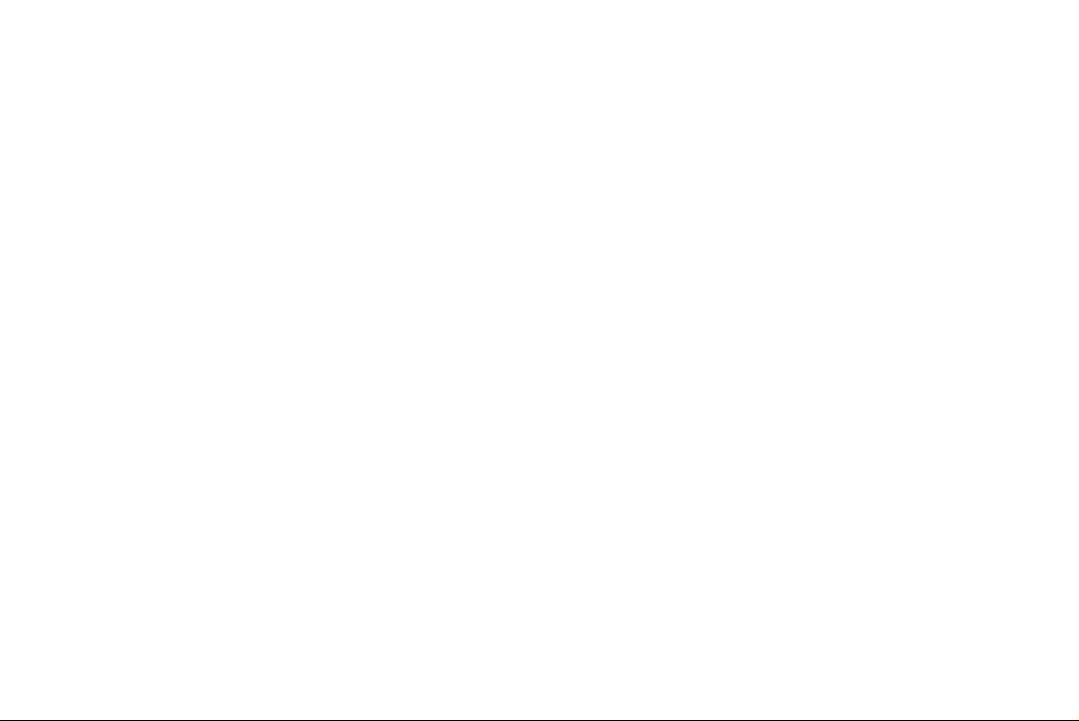
Infotainment Manual
Model Year 2012
Edition: October 2011
TS 1709-B-12
0 - 1VAUXHALL Astra GTC
VAUXHALL Astra GTC
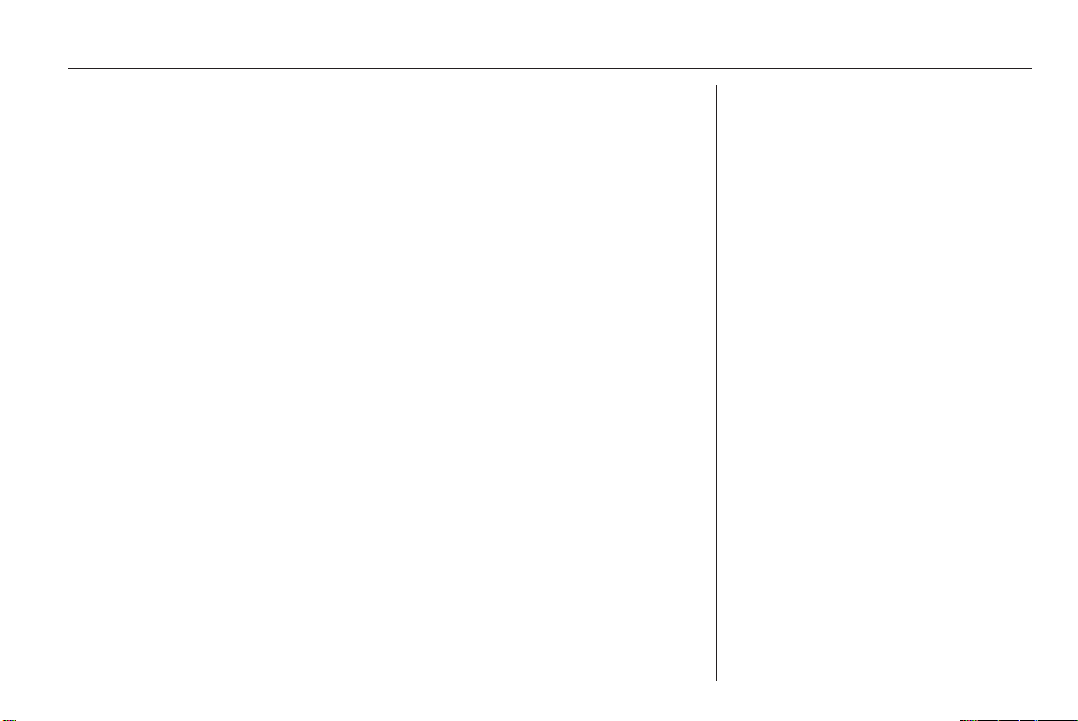
Contents
Introduction .................................... 2
Radio ........................................... 24
CD Player .................................... 40
AUX input ..................................... 46
USB port ...................................... 48
Digital picture frame ..................... 52
Navigation .................................... 55
Speech recognition .................... 100
Phone ........................................ 115
Index .......................................... 136
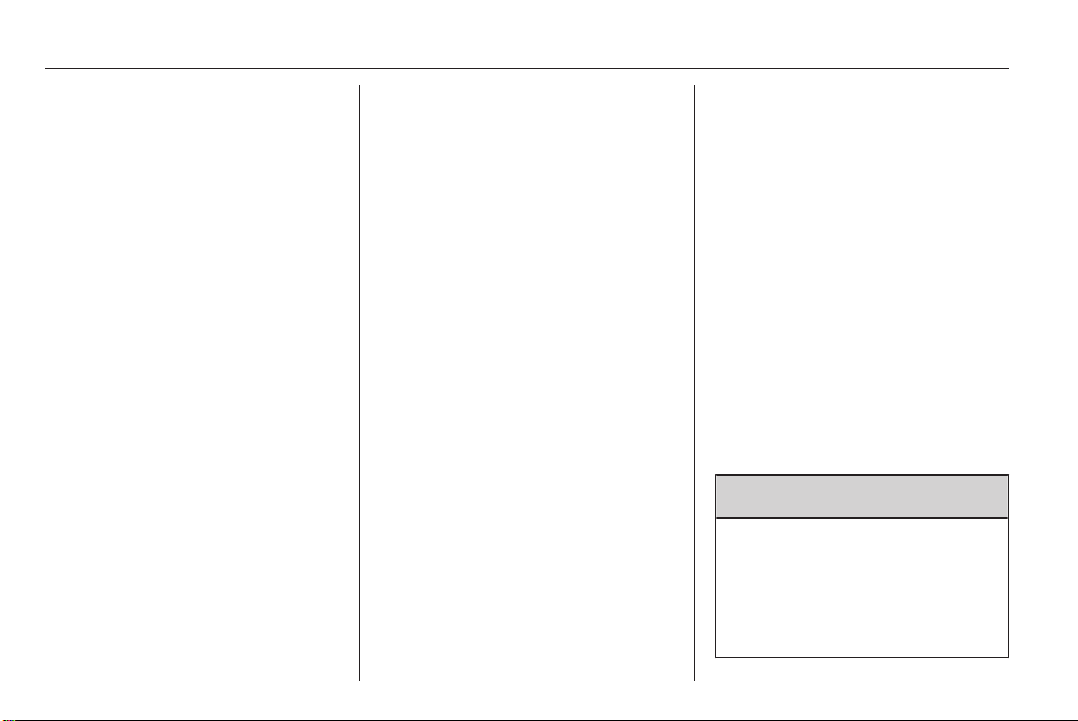
2 Introduction
Introduction
General information ....................... 2
Theft-deterrent feature ................... 3
Control elements overview ............ 4
Usage .......................................... 11
Basic operation ............................ 13
Tone settings ............................... 18
Volume settings ........................... 21
Personalisation ............................ 23
General information
The Infotainment system provides
you with state-of-the-art in-car
infotainment.
For the AM, FM and DAB (not
CD 300) wavebands the radio is
equipped with twelve automatically
assignable channel presets.
Furthermore, 36 channels can be
allocated manually (wavebandindependent).
The integrated audio player will
entertain you with audio CDs and
MP3/WMA CDs.
Furthermore, you can connect
external data storage devices, e.g.
iPod, MP3 player or USB stick (not
CD 300), or a portable CD player to
the Infotainment system as further
audio sources.
The digital sound processor provides
you with several preset equalizer
modes for sound optimisation.
The navigation system (only
Navi 600 / Navi 900) with dynamic
route planning will reliably guide you
to your destination, and, if desired,
will automatically avoid traffic jams or
other traffic problems.
Optionally, the Infotainment system
can be operated using controls on the
steering wheel or via the speech
recognition system (if available).
In addition the Infotainment system
can be equipped with a mobile phone
portal.
The well-thought-out design of the
control elements, the clear displays
and a large multifunction knob enable
you to control the system easily and
intuitively.
Important information on operation and traffic safety
9 Warning
The Infotainment system has to be
used so that the vehicle can be
driven safely at all times. If in doubt
stop your vehicle and operate the
Infotainment system while the
vehicle is stationary.
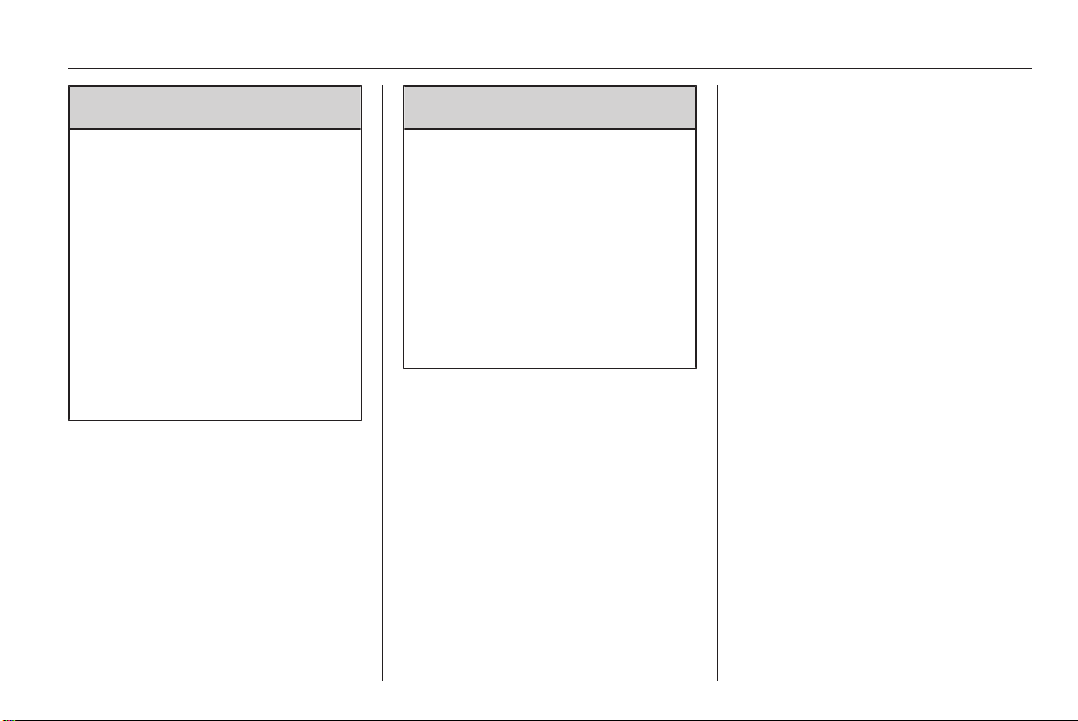
Introduction 3
9 Warning
The usage of the navigation
system (only Navi 600 / Navi 900)
does not release the driver from
the responsibility for a correct,
vigilant attitude in road traffic. The
related traffic regulations must
always be followed.
Only make entries (e.g.
addresses) with the vehicle
stationary.
If a navigation instruction
contradicts traffic regulations, the
traffic regulations always apply.
9 Warning
In some areas one-way streets
and other roads and entrances
(e.g. pedestrian zones) that you
are not allowed to turn into are not
marked on the map. In such areas
the Infotainment system may
issue a warning that must be
accepted. Here you must pay
particular attention to one-way
streets, roads and entrances that
you are not allowed to drive into.
Radio reception
Radio reception may be disrupted by
static, noise, distortion or loss of
reception due to
■ changes in distance from the
transmitter,
■ multi-path reception due to
reflection,
■ shadowing.
Theft-deterrent feature
The Infotainment system is equipped
with an electronic security system for
the purpose of theft deterrent.
The Infotainment system therefore
functions only in your vehicle and is
worthless to a thief.
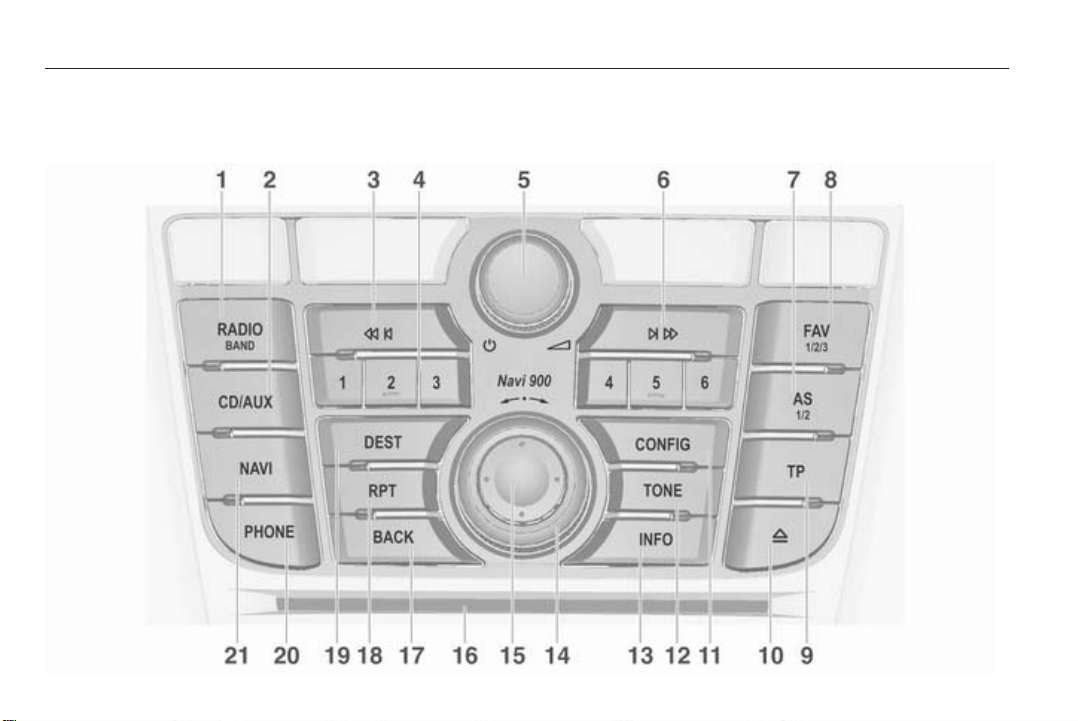
4 Introduction
Control elements overview
Instrument panel Navi 600 / Navi 900
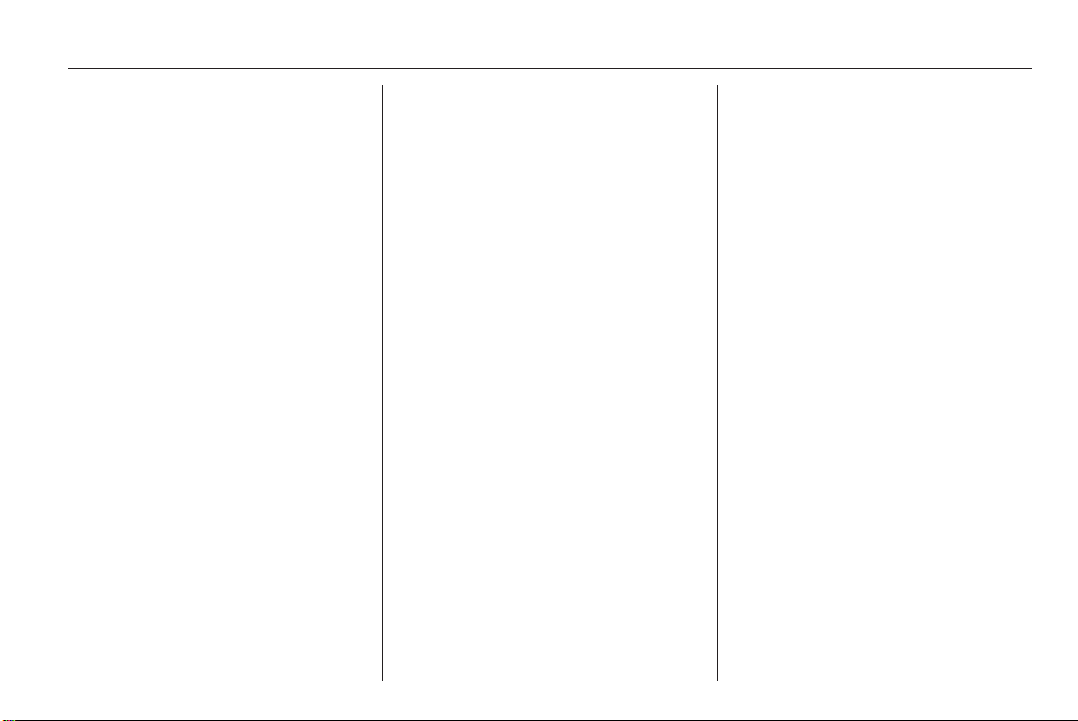
Introduction 5
1 RADIO (BAND) ..................... 24
Activate radio or change
waveband .............................. 24
2 CD/AUX ................................ 46
Start CD/MP3/WMA
replay or change audio
source ................................... 46
3 Search backwards ................ 24
Radio: search backwards .....24
CD/MP3/WMA: skip track
backwards ............................. 42
4 Radio station buttons 1...6 ....25
Long press: save station ....... 25
Short press: select station ....25
5 m knob .................................. 11
Press: switch on/off
Infotainment system .............. 11
Turn: adjust volume .............. 11
6 Search forwards .................... 24
Radio: search forwards ......... 24
CD/MP3/WMA: skip track
forwards ................................ 42
7 AS (1/2) ................................. 25
Automatic memory levels
(preset radio stations) ........... 25
Short press: select
autostore list .......................... 25
Long press: save stations
automatically ......................... 25
8 FAV (1/2/3) ............................ 26
Lists of favourites (preset
radio stations) ....................... 26
9 TP ......................................... 33
Activate or deactivate
radio traffic service ................ 33
10 CD ejection ........................... 42
11 CONFIG ................................ 21
System settings ..................... 21
12 TONE .................................... 18
Tone settings ........................ 18
13 INFO ....................................... 4
Radio: information on the
currently played station ......... 24
CD/MP3/WMA:
information on the
currently inserted CD ............ 42
Digital picture frame:
shows currently selected
picture/photo ......................... 52
Navigation: information,
e.g., on the current location ..55
14 Multifunction knob ................. 13
Turn: mark menu options
or set numeric values ........... 13
Press (the outer ring):
select/activate the marked
option; confirm set value;
switch function on/off ............ 13
15 Eight-way switch ................... 56
Navigation: move display
window in map view .............. 56
16 CD slot .................................. 42
17 BACK .................................... 13
Menu: one level back ............ 13
Input: delete last character
or entire entry ........................ 13
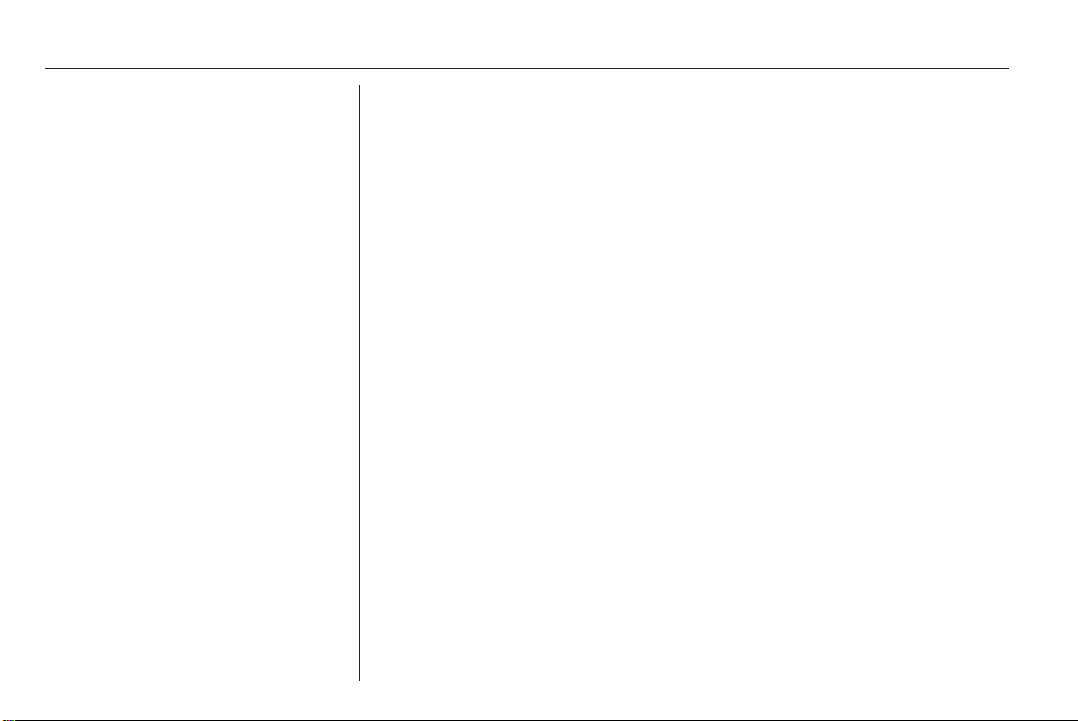
6 Introduction
18 RPT ....................................... 93
Repeat last navigation
message ............................... 93
19 DEST .................................... 56
Navigation destination
entry ...................................... 56
20 PHONE ............................... 115
Open telephone menu ........128
Activate/deactivate mute ....... 11
21 NAVI ...................................... 56
Display map ......................... 56
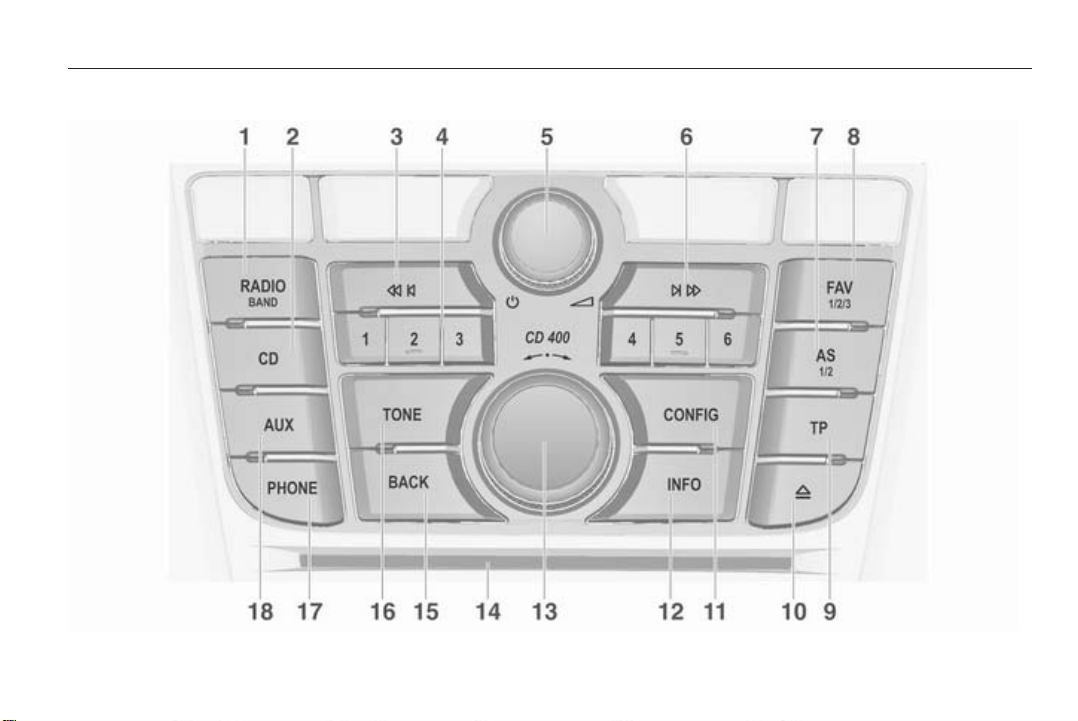
Instrument panel CD 400
Introduction 7
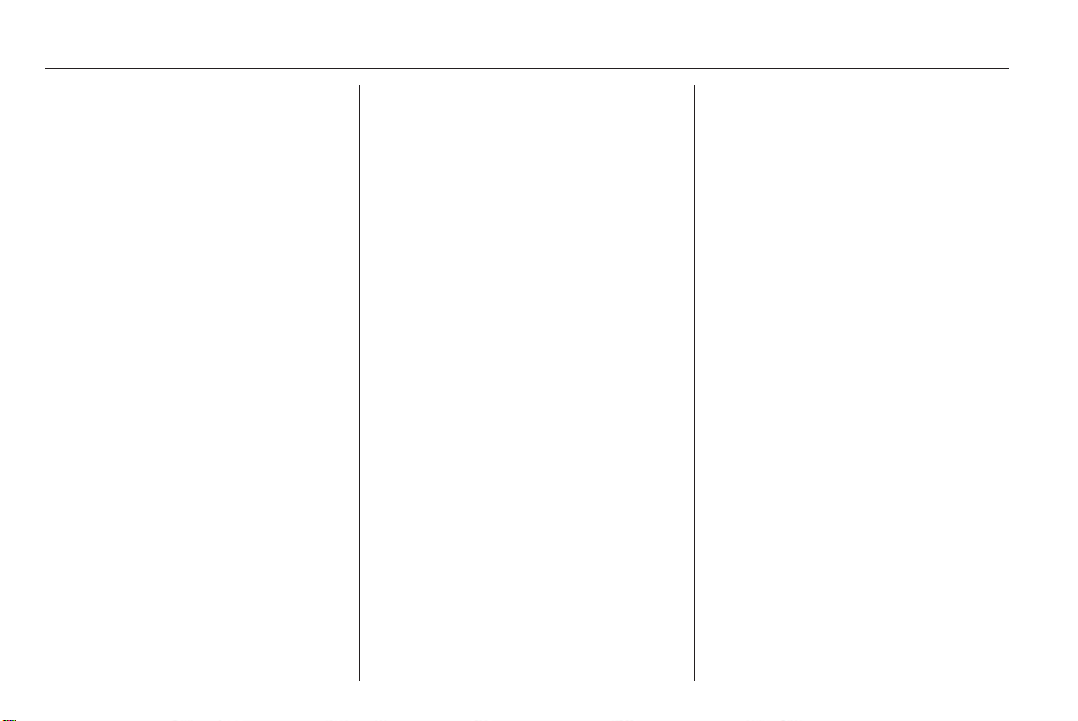
8 Introduction
1 RADIO (BAND) ..................... 24
Activate radio or change
waveband .............................. 24
2 CD ......................................... 46
Start CD/MP3/WMA replay ...46
3 Search backwards ................ 24
Radio: search backwards .....24
CD/MP3/WMA: skip track
backwards ............................. 42
4 Radio station buttons 1...6 ....25
Long press: save station ....... 25
Short press: select station ....25
5 m knob .................................. 11
Press: switch on/off .............. 11
Infotainment system ............. 11
Turn: adjust volume .............. 11
6 Search forwards .................... 24
Radio: search forwards ......... 24
CD/MP3/WMA: skip track
forwards ................................ 42
7 AS (1/2) ................................. 25
Automatic memory levels
(preset radio stations) ........... 25
Short press: select
autostore list .......................... 25
Long press: save stations
automatically ......................... 25
8 FAV (1/2/3) ............................ 26
Lists of favourites (preset
radio stations) ....................... 26
9 TP ......................................... 33
Activate or deactivate
radio traffic service ................ 33
If Infotainment system
switched off: display time
and date ................................ 33
10 CD ejection ........................... 42
11 CONFIG ................................ 21
Open settings menu .............. 21
12 INFO ....................................... 4
Radio: information on the
currently played station ......... 24
CD/MP3/WMA:
information on the
currently inserted CD ............ 42
13 Multifunction knob ................. 13
Turn: mark menu options
or set numeric values ........... 13
Press: select/activate the
marked option; confirm set
value; switch function on/off ..13
14 CD slot .................................. 42
15 BACK .................................... 13
Menu: one level back ............ 13
Input: delete last character
or entire entry ........................ 13
16 TONE .................................... 18
Tone settings ........................ 18
17 PHONE ............................... 115
Open telephone main menu 128
Activate mute ........................ 11
18 AUX ....................................... 46
Change audio source ............ 46
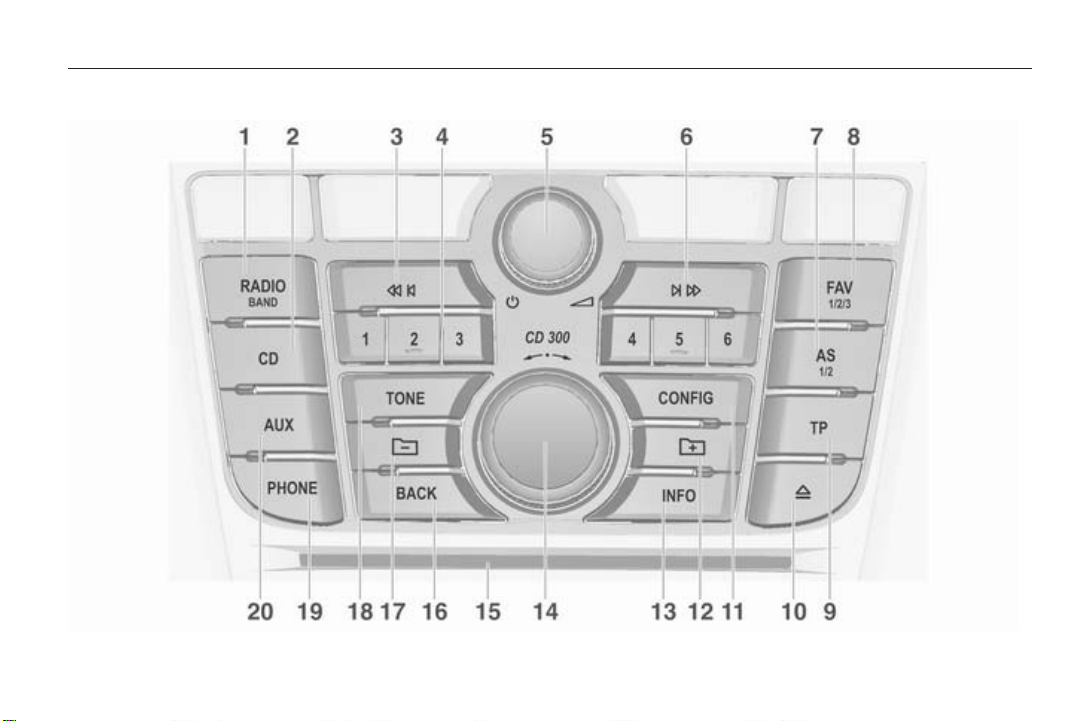
Instrument panel CD 300
Introduction 9
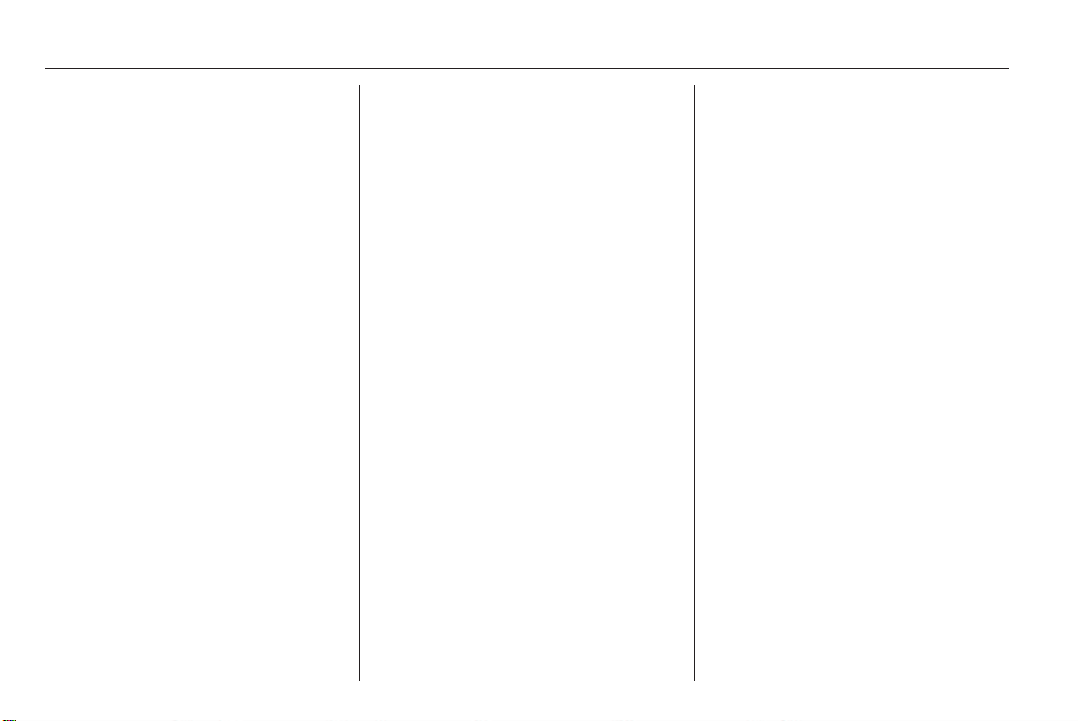
10 Introduction
1 RADIO (BAND) ..................... 24
Activate radio or change
waveband .............................. 24
2 CD ......................................... 46
Start CD/MP3/WMA replay ...46
3 Search backwards ................ 24
Radio: search backwards .....24
CD/MP3/WMA: skip track
backwards ............................. 42
4 Radio station buttons 1...6 ....25
Long press: save station ....... 25
Short press: select station ....25
5 m knob .................................. 11
Press: switch on/off the
Infotainment system .............. 11
Turn: adjust volume .............. 11
6 Search forwards .................... 24
Radio: search forwards ......... 24
CD/MP3/WMA: skip track
forwards ................................ 42
7 AS (1/2) ................................. 25
Automatic memory levels
(preset radio stations) ........... 25
Short press: select
autostore list .......................... 25
Long press: save stations
automatically ......................... 25
8 FAV (1/2/3) ............................ 26
Lists of favourites (preset
radio stations) ....................... 26
9 TP ......................................... 33
Activate or deactivate
radio traffic service ................ 33
If Infotainment system
switched off: display time
and date ................................ 33
10 CD ejection ........................... 42
11 CONFIG ................................ 21
Open settings menu .............. 21
12 MP3: folder level lower .......... 42
13 INFO ....................................... 4
Radio: information on the
currently played station ......... 24
CD/MP3/WMA:
information on the
currently inserted CD ............ 42
14 Multifunction knob ................. 13
Turn: mark menu options
or set numeric values ........... 13
Press: select/activate the
marked option; confirm set
value; switch function on/off ..13
15 CD slot .................................. 42
16 BACK .................................... 13
Menu: one level back ............ 13
Input: delete last character
or entire entry ........................ 13
17 MP3: folder level higher ........ 42
18 TONE .................................... 18
Tone settings ........................ 18
19 PHONE ............................... 115
Open telephone main menu 128
Activate mute ........................ 11
20 AUX ....................................... 46
Change audio source ............ 46
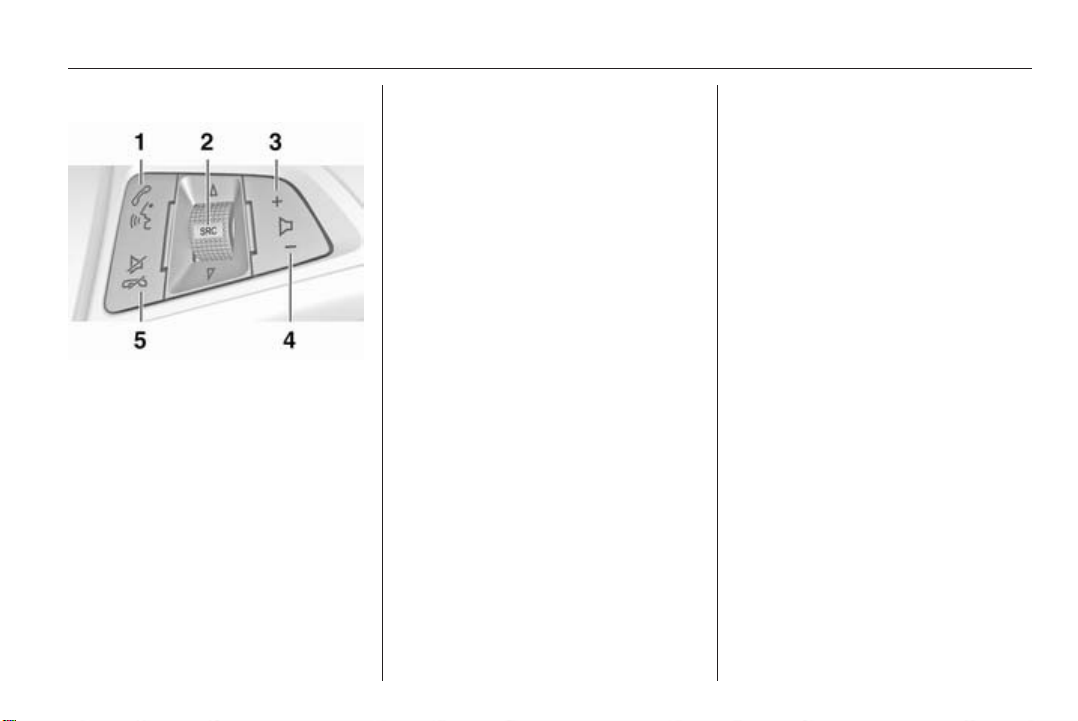
Introduction 11
Steering wheel audio controls
1 Short press: take phone call 115
or dial number in call list .....128
or activate speech
recognition (if available) ...... 100
Long press: show call list ....128
or deactivate speech
recognition (if available) ...... 100
2 SRC (Source) ........................ 11
Press: select audio source .... 11
If radio active: turn
upwards/downwards to
select next/previous
preset radio station ............... 24
If CD player active: turn
upwards/downwards to
select next/previous CD/
MP3/WMA track .................... 42
If Phone portal active: turn
upwards/downwards to
select next/previous entry
in call list ............................. 128
If Phone portal active and
calls waiting: turn
upwards/downwards to
switch between calls ........... 128
3 Increase volume .................... 11
4 Reduce volume ..................... 11
5 Short press: end/decline
call ....................................... 128
or close call list .................... 128
or activate/deactivate mute ...11
or deactivate speech
recognition (if available) ...... 100
Usage
Control elements
The Infotainment system is operated
via function buttons, multifunctional
knobs and menus that are shown on
the display.
Inputs are made optionally via:
■ the central control unit in the
instrument panel 3 4
■ controls on the steering wheel 3 4
■ the speech recognition system (if
available) 3 100
Switching the Infotainment system on or off
Press the X knob briefly. After
switching on the last selected
Infotainment source is active.
Automatic switch-off
If the Infotainment system has been
switched on using the X knob when
the ignition was switched off, it will
switch off again automatically after
30 minutes.
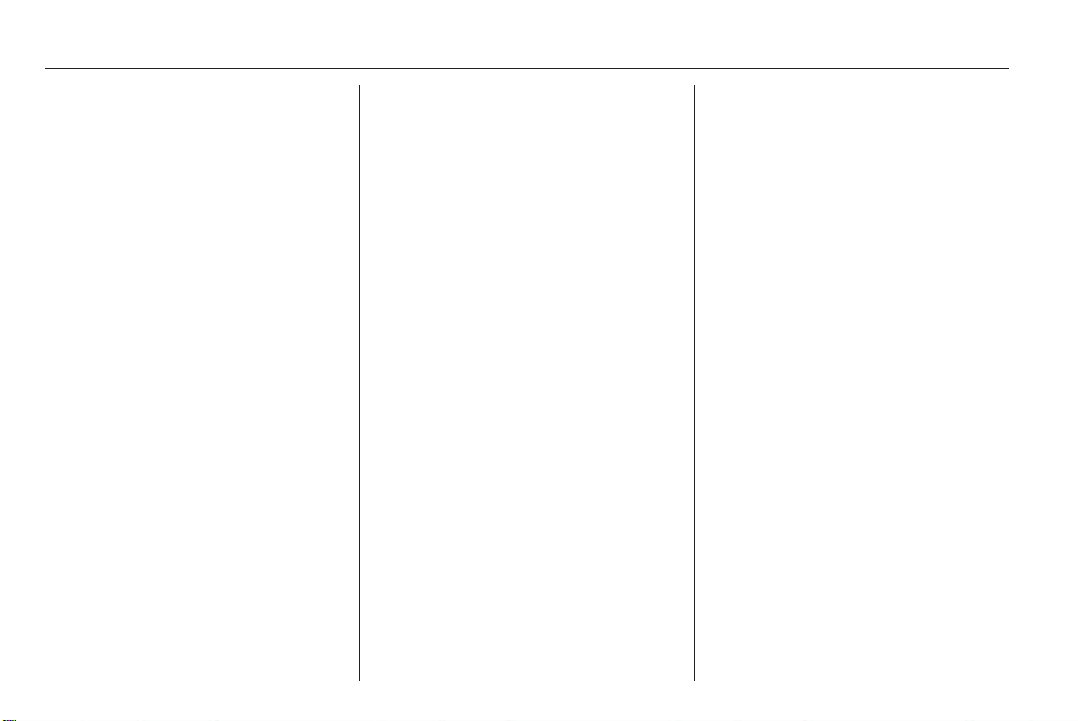
12 Introduction
Setting the volume
Turn the X knob. The current setting
is shown on the display.
When the Infotainment system is
switched on, the last selected volume
is set, if that volume is lower than the
maximum start up volume.
The following can be set separately:
■ the maximum start up volume
3 21
■ the volume of the traffic
announcements 3 21
■ the volume of the navigation
messages (only Navi 600 /
Navi 900) 3 56
Speed compensated volume
When speed compensated volume is
activated 3 21 the volume is
adapted automatically to make up for
the road and wind noise as you drive.
Mute
Press the PHONE button (if Phone
portal available: press for a few
seconds) to mute the audio sources.
To cancel mute again: turn the X
knob or press the PHONE button
again (if Phone portal available: press
for a few seconds).
Volume limitation at high temperatures
(only CD 300 / CD 400)
At very high temperatures inside the
vehicle the Infotainment system limits
the maximum adjustable volume. If
necessary the volume is decreased
automatically.
Modes of operation
Radio
Press the RADIO button to open the
radio main menu or to change
between the different wavebands.
Press the multifunction knob to open
a submenu with options for station
selection.
Detailed description of the radio
functions 3 24.
Audio players
Press the CD / AUX / CD/AUX button
to open the CD, USB, iPod or AUX
menus (if available) or to swap
between these menus.
Press the multifunction knob to open
a submenu with options for track
selection.
Detailed description of:
■ CD player functions 3 42
■ AUX input functions 3 46
■ USB port functions 3 48
Navigation
(only Navi 600 / Navi 900)
Press the NAVI button and then the
multifunction knob to open the
Navigation menu.
Detailed description of the navigation
system functions 3 56.
Phone
(if Phone portal available)
Press the PHONE button to open the
telephone menu.
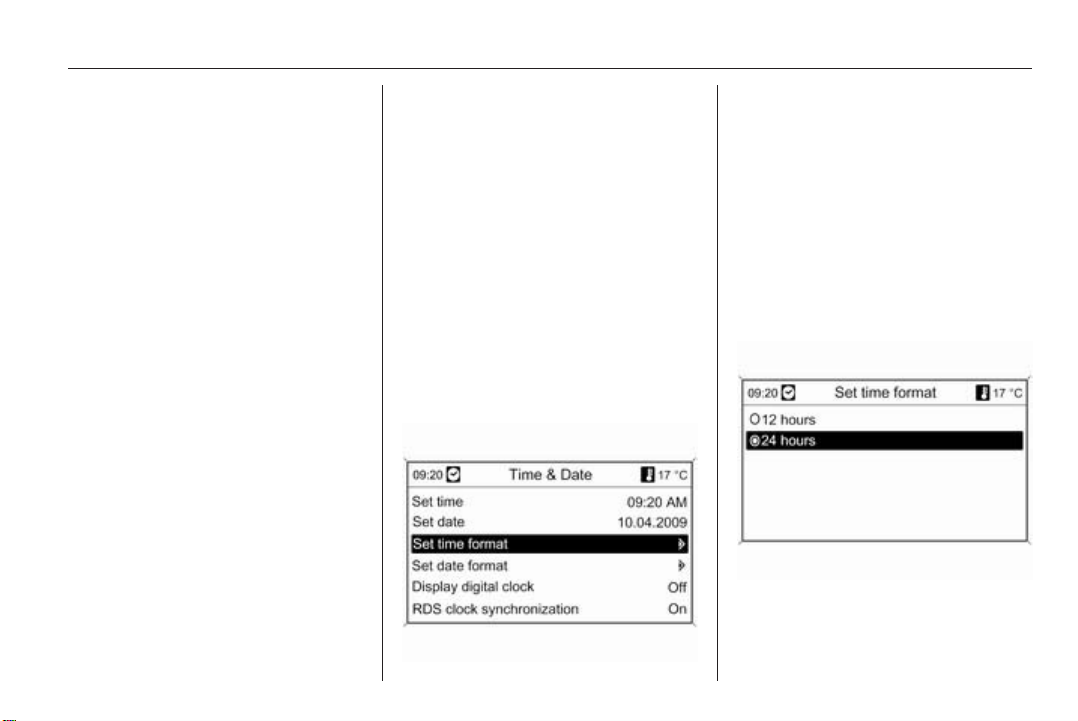
Introduction 13
Press the multifunction knob to open
a submenu with options for the input
or selection of numbers.
Detailed description of the mobile
phone portal functions 3 115.
Basic operation
Multifunction knob
The multifunction knob is the central
control element for the menus.
Turn the multifunction knob:
■ to mark a menu option
■ CD 300: to display a menu option
■ to set a numeric value
Press the multifunction knob
(Navi 600 / Navi 900: press the outer
ring):
■ to select or activate the marked
option
■ CD 300: to select or activate the
option displayed
■ to confirm a set value
■ to switch a system function on/off
BACK button
Press the BACK button briefly to:
■ exit a menu
■ return from a submenu to the next
higher menu level
■ delete the last character in
a character sequence
Press and hold the BACK button for
a few seconds to delete the entire
entry.
Examples of menu operation
Navi 600 / Navi 900
Selecting an option
Turn the multifunction knob to move
the cursor (= coloured background) to
the desired option.
Press the multifunction knob to select
the marked option.
Submenus
An arrow on the right-hand edge of
the menu indicates that after
selection of the option a submenu
with further options will be opened.
Activating a setting
Turn the multifunction knob to mark
the desired setting.
Press the multifunction knob to
activate the setting.
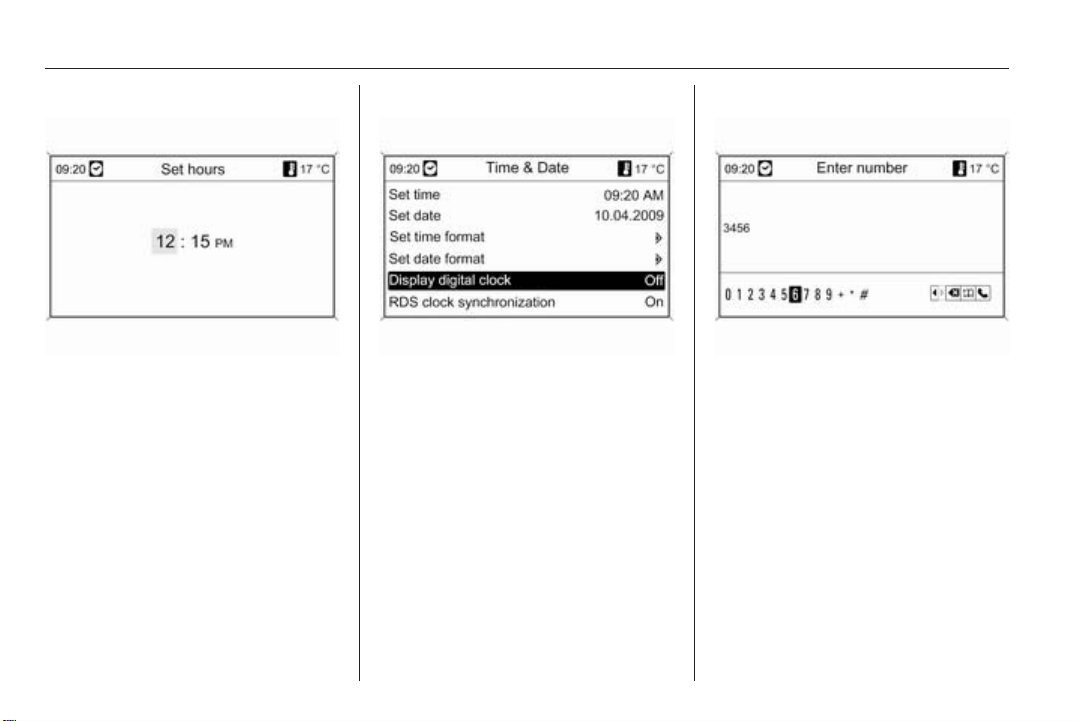
14 Introduction
Setting a value
Turn the multifunction knob to change
the current value of the setting.
Press the multifunction knob to
confirm the set value.
Switching a function on or off
Turn the multifunction knob to mark
the function to be switched on or off.
Press the multifunction knob to switch
between the settings On and Off.
Entering a character sequence
To enter character sequences, e.g.
telephone numbers or road names:
Turn the multifunction knob to select
the desired character.
The last character in the character
sequence can be deleted using the
BACK button. Pressing and holding
the BACK button deletes the entire
entry.
Press the multifunction knob to
confirm the selected character.
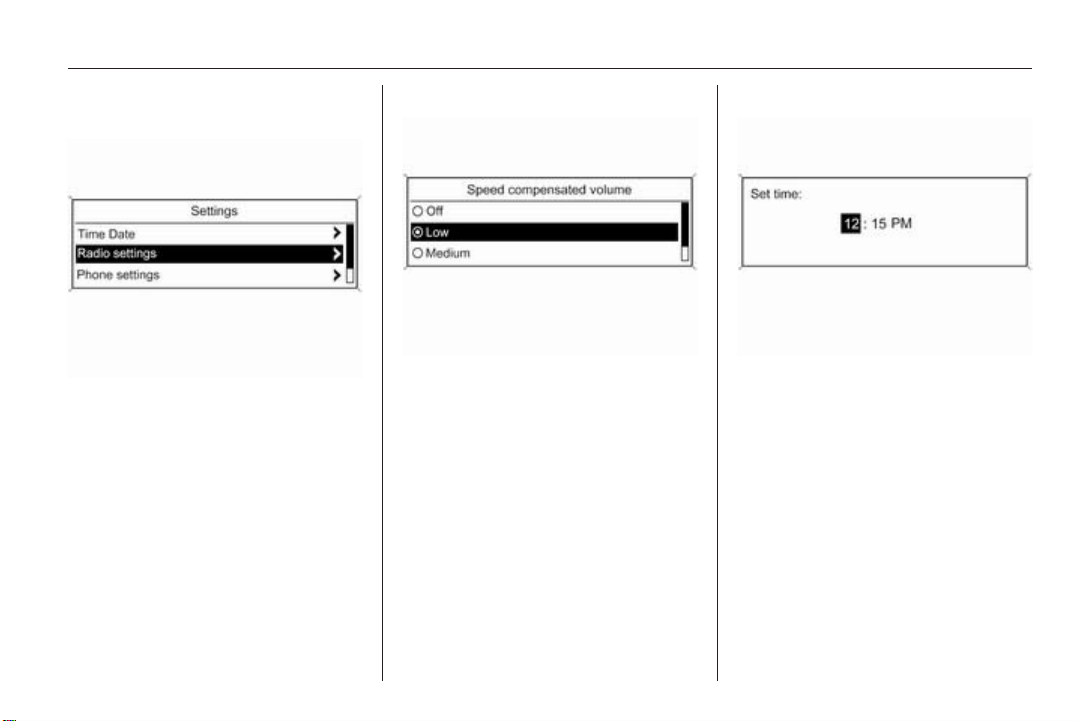
Introduction 15
CD 400
Selecting an option
Turn the multifunction knob to move
the cursor (= coloured background) to
the desired option.
Press the multifunction knob to select
the marked option.
Submenus
An arrow on the right-hand edge of
the menu indicates that after
selection of the option a submenu
with further options will be opened.
Activating a setting
Turn the multifunction knob to mark
the desired setting.
Press the multifunction knob to
activate the setting.
Setting a value
Turn the multifunction knob to change
the current value of the setting.
Press the multifunction knob to
confirm the set value.
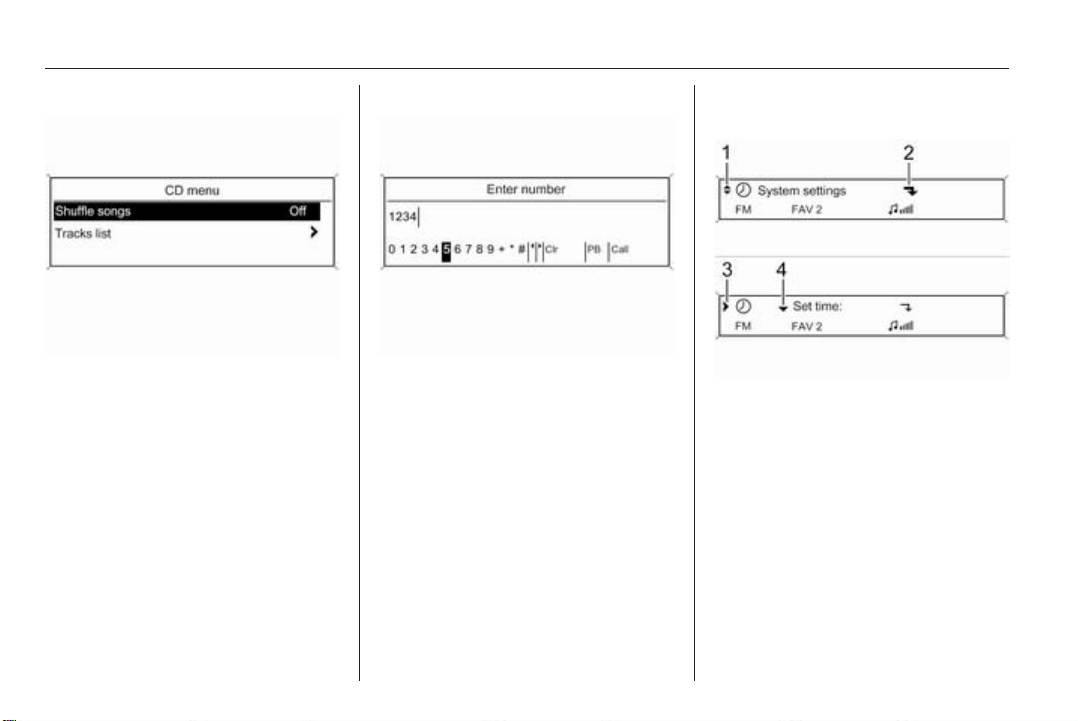
16 Introduction
Switching a function on or off
Turn the multifunction knob to mark
the function to be switched on or off.
Press the multifunction knob to switch
between the settings On and Off.
Entering a character sequence
For the input of character sequences,
e.g. telephone numbers:
Turn the multifunction knob to select
the desired character.
Press the multifunction knob to
confirm the selected character.
Using the BACK button the last
character in the character sequence
can be deleted.
CD 300
Menu elements and symbols
The up and down arrows 1 indicate:
the top menu level is active. Further
options are available in the active
menu.
Turn the multifunction knob to display
the other options in the active menu.
The angled arrow 2 indicates:
a submenu with further options is
available.
Press the multifunction knob to select
the option displayed and to open the
corresponding submenu.
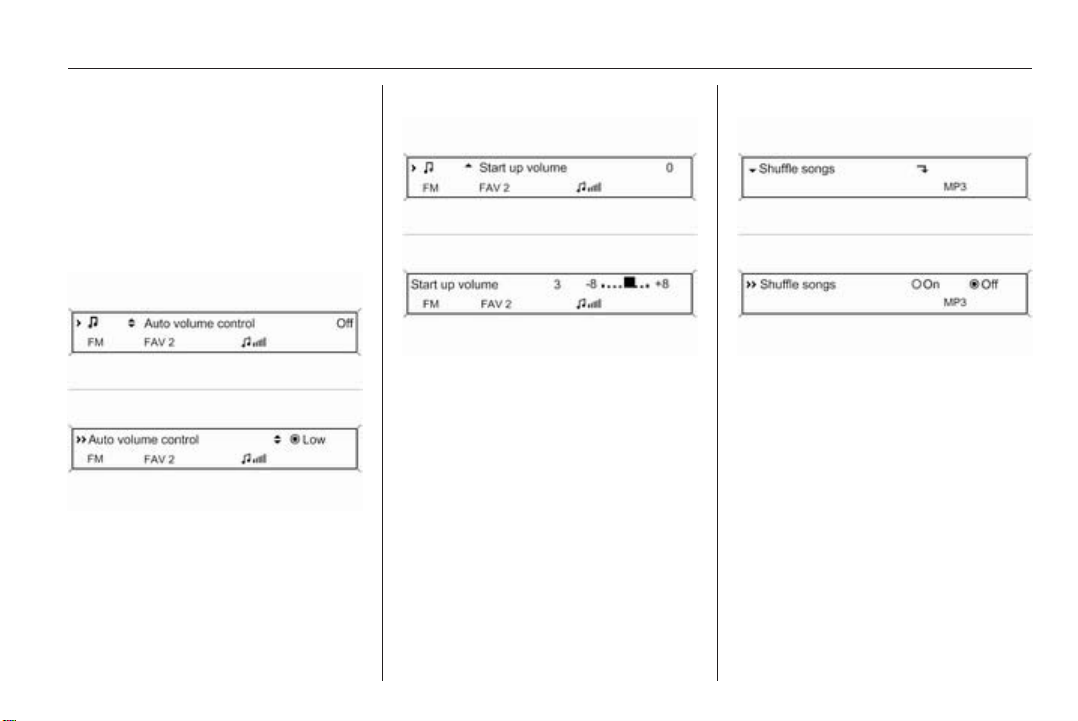
Introduction 17
The arrow pointing to the right 3
indicates: the first submenu level is
active (two arrows = second submenu
level active).
The down arrow 4 indicates: further
options are available in the active
submenu.
Activating a setting
Press the multifunction knob to open
the corresponding settings menu.
Turn the multifunction knob to display
the desired setting.
Press the multifunction knob to
activate the setting.
Setting a value
Press the multifunction knob to open
the corresponding settings menu.
Turn the multifunction knob to change
the current value of the setting.
Press the multifunction knob to
confirm the set value.
Switching a function on or off
Press the multifunction knob to open
the corresponding settings menu.
Turn the multifunction knob to mark
the setting On or Off.
Press the multifunction knob to
confirm the marked setting.
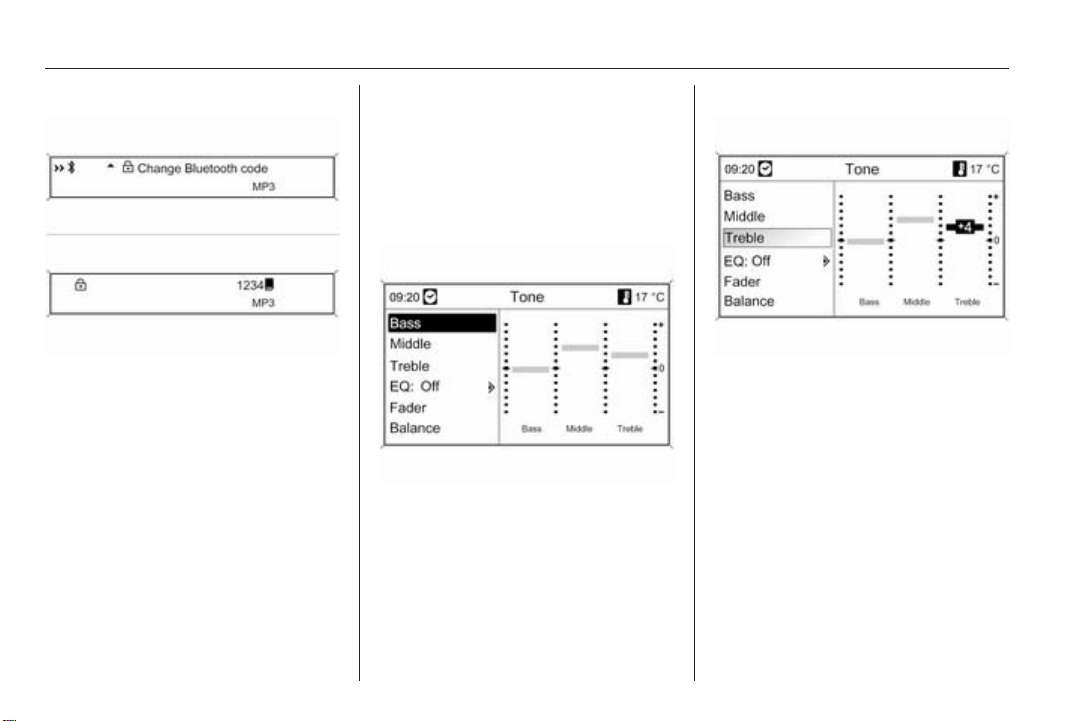
18 Introduction
Entering a character sequence
Press the multifunction knob to open
the relevant settings menu.
Turn the multifunction knob to change
the character at the current cursor
position.
Press the multifunction knob to
confirm the character displayed.
Using the BACK button the last
character in the character sequence
can be deleted.
Tone settings
Navi 600 / Navi 900
In the tone settings menu the tone
characteristic can be set differently for
each radio waveband and each audio
player source.
Press the TONE button to open the
tone menu.
Setting bass, middle and treble
Select Bass, Middle or Treble.
Set the desired value for the option
selected.
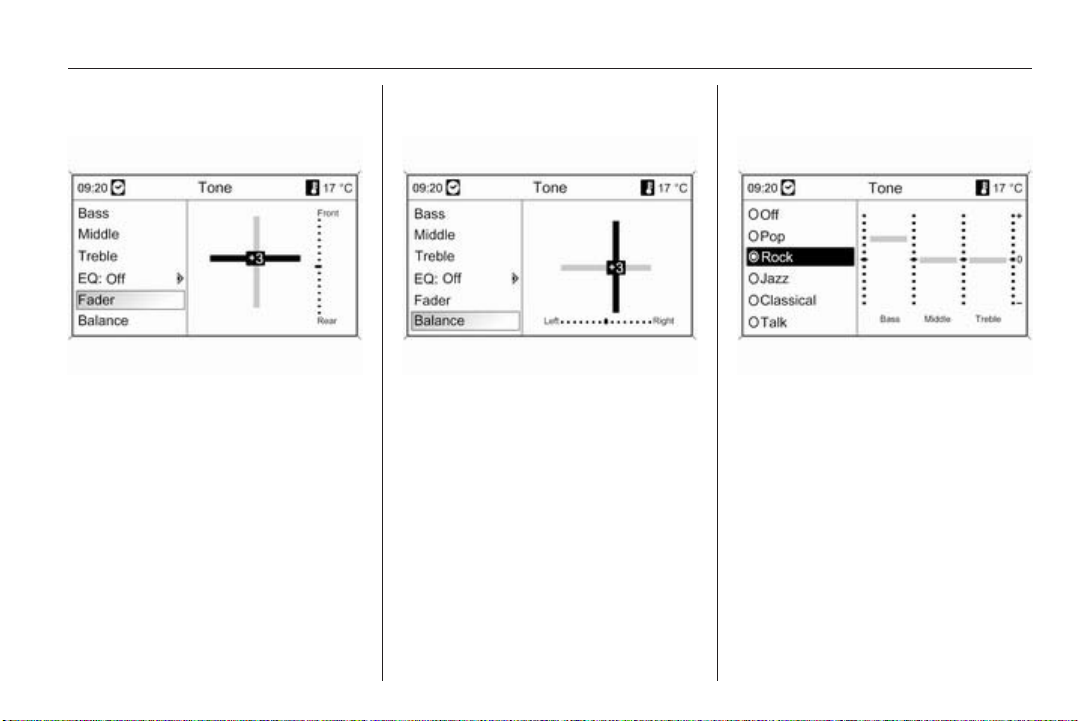
Introduction 19
Setting the volume distribution between front - rear
Select Fader.
Set the desired value.
Setting the volume distribution between right - left
Select Balance.
Set the desired value.
Setting an individual setting to “0” or "Off"
Select the desired option and press
and hold the multifunction knob for
a few seconds.
Setting all settings to "0" or "Off"
Press and hold the TONE button for
a few seconds.
Optimising the tone for the style of music
Select EQ (Equalizer).
The displayed options offer optimised
bass, middle and treble presettings
for the relevant style of music.
Select the required option.
CD 300 / CD 400
In the tone settings menu the tone
characteristics can be set differently
for each radio waveband and each
audio player source.
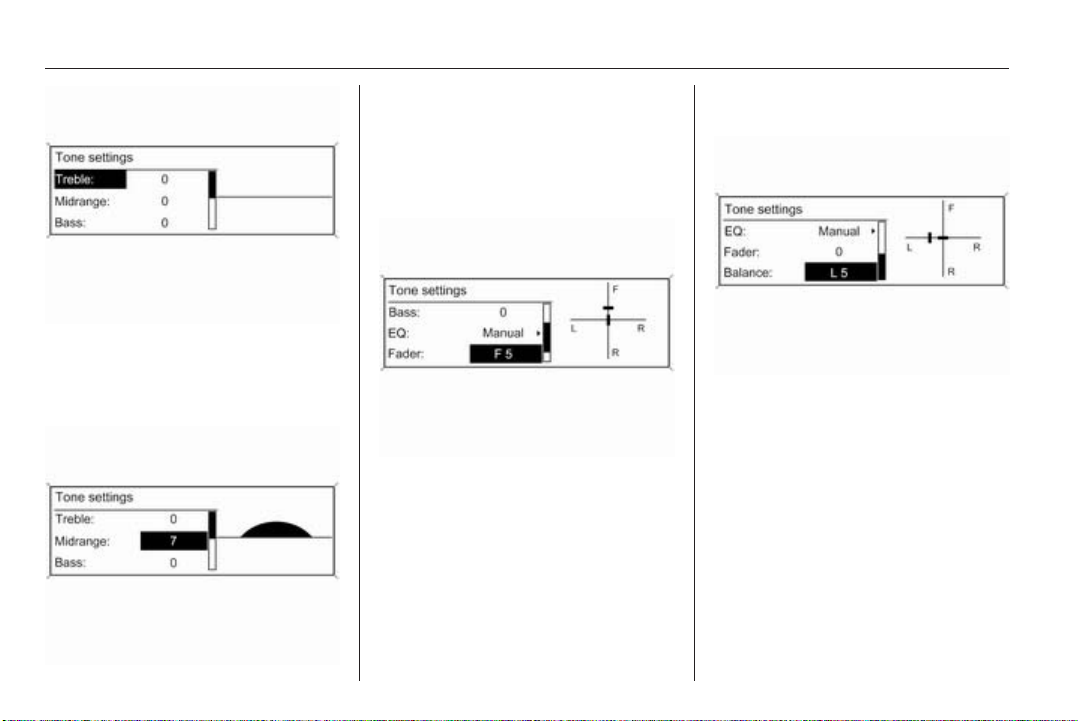
20 Introduction
Press the TONE button to open the
tone menu.
Setting bass, middle and treble
Select Bass:, Midrange: or Treble:.
Set the desired value for the selected
option.
Setting the volume distribution between front - rear
Select Fader:.
Set the desired value.
Setting the volume distribution between right - left
Select Balance:.
Set the desired value.
Setting an individual setting to “0”
Select the desired option and press
and hold the multifunction knob for
a few seconds.
Setting all settings to "0" or "Off"
Press and hold the TONE button for
a few seconds.
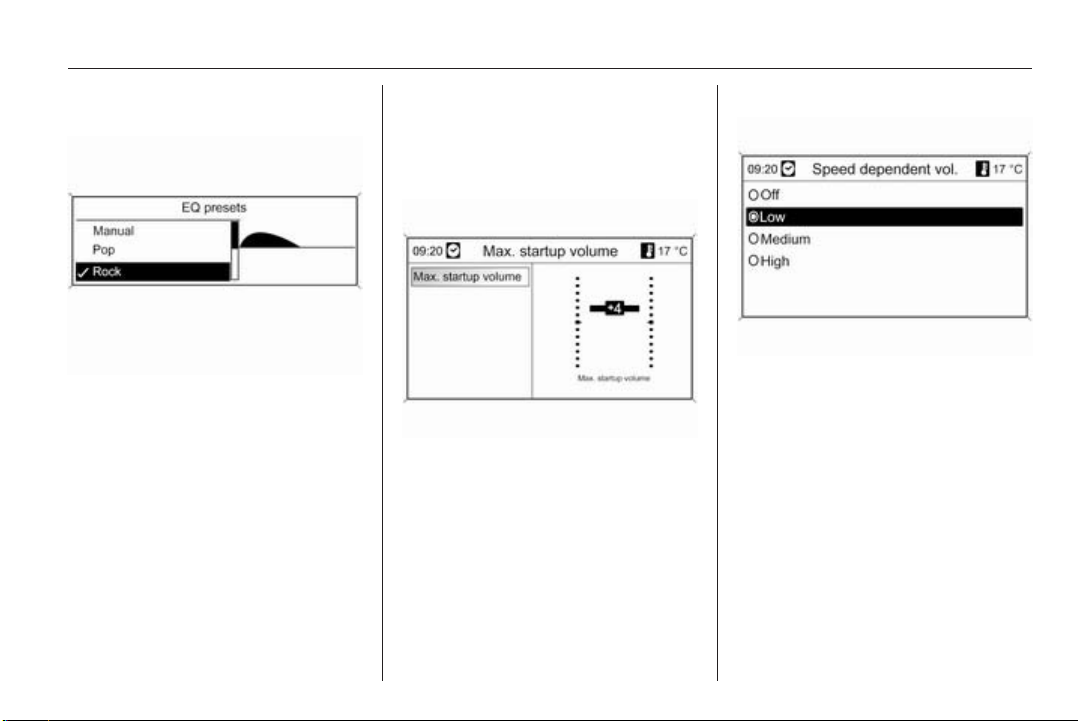
Introduction 21
Optimizing the tone for the style of music
Select EQ: (Equalizer).
The displayed options offer optimized
bass, middle and treble presettings
for the relevant style of music.
Select the desired option.
Volume settings
Navi 600 / Navi 900
Maximum startup volume
Press the CONFIG button to open the
system settings menu.
Select Radio settings and then
Maximum startup volume.
Set the desired value.
Speed dependent volume
Press the CONFIG button to open the
system settings menu.
Select Radio settings and then Speed
dependent volume.
Speed dependent volume can be
deactivated or the degree of volume
adaptation can be selected in the
menu displayed.
Select the required option.
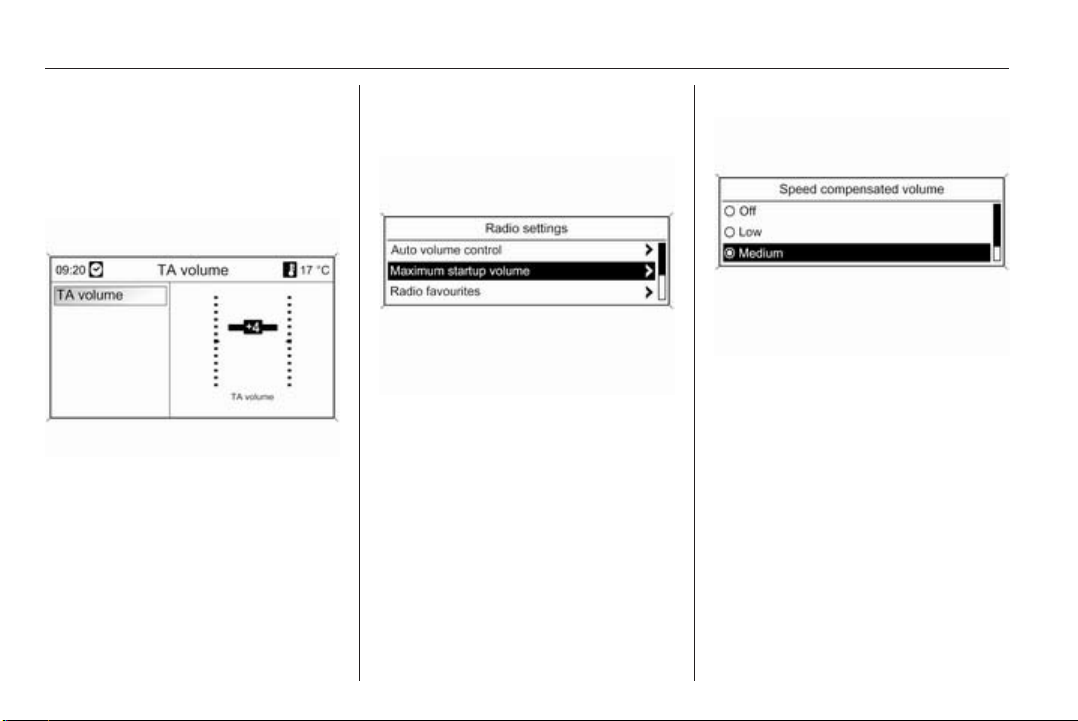
22 Introduction
Volume of the traffic announcements (TA)
The volume of the traffic
announcements can be increased or
reduced proportionately to the normal
audio volume.
Press the CONFIG button to open the
system settings menu.
Select Radio settings, RDS options
and TA volume.
Set the desired value.
CD 300 / CD 400
Maximum startup volume
Press the CONFIG button to open the
system settings menu.
Select Radio settings and then
Maximum startup volume.
CD 300: select Audio settings and
then Start up Volume.
Set the desired value.
Speed compensated volume
Press the CONFIG button to open the
system settings menu.
Select Radio settings and then Auto
volume control.
CD 300: select Audio settings and
then Auto volume control.
Speed compensated volume can be
deactivated or the degree of volume
adaptation can be selected in the
menu displayed.
Select the desired option.
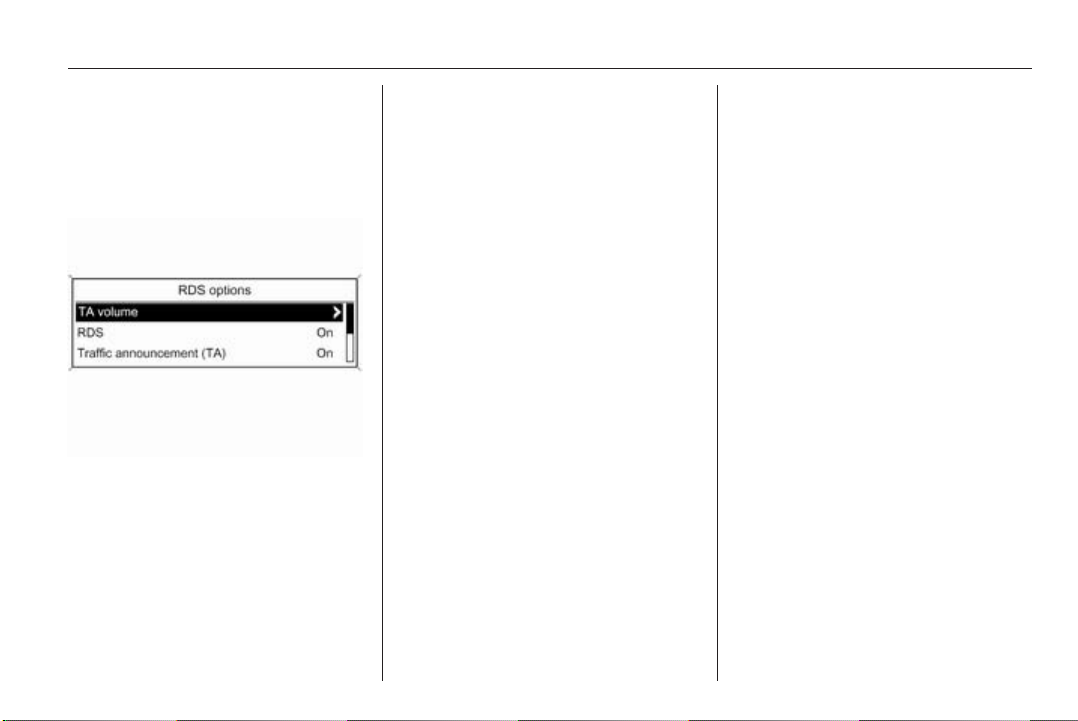
Introduction 23
Volume of the traffic announcements (TA)
The volume of the traffic
announcements can be increased or
reduced proportionately to the normal
audio volume.
Press the CONFIG button to open the
system settings menu.
Select Radio settings, RDS options
and TA volume.
CD 300: select Audio settings, RDS
options and TA volume.
Set the desired value for the volume
increase or reduction.
Personalisation
(only CD 400)
Various Infotainment system settings
can be separately memorised for
each vehicle key (driver) of the car.
Memorised settings
By removing the vehicle key from the
ignition switch the following settings
are automatically saved for the key
being used:
■ last volume settings; one volume
level for all non-phone audio
sources (radio, CD player, AUX,
USB) and one for phone audio (if
phone portal available)
■ all radio station presets
■ all tone settings; each of these
settings are separately saved for
each of the following audio sources
(if available): AM, FM, DAB,
CD player, AUX, USB
■ last active audio source
■ last active radio station (separately
for each waveband)
■ last active display mode
■ last position in Audio/MP3 CD
including track number and folder
■ state of shuffle songs setting
(CD player)
■ state of TP (Traffic Programme)
setting
■ cursor position for each menu on
the display
Activating/deactivating personalization
Press the CONFIG button to open the
system settings menu.
Select Vehicle settings and then
Comfort settings.
Set Personalization by driver to On or
Off.
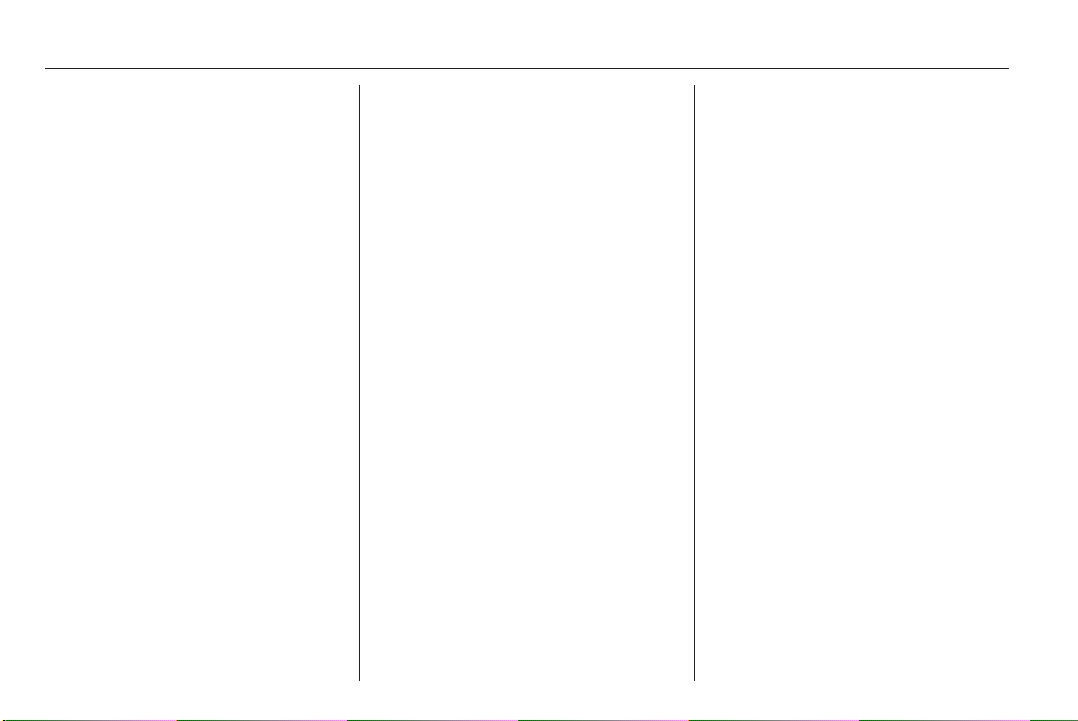
24 Radio
Radio
Usage .......................................... 24
Station search .............................. 24
Autostore lists .............................. 25
Favourite lists ............................... 26
Waveband menus ........................ 28
Radio data system (RDS) ............ 33
Digital audio broadcasting ........... 37
Usage
Control buttons
The most important buttons for
control of the radio are as follows:
■ RADIO: Activate radio
■ s u: Station search
■ AS: Autostore lists
■ FAV: Favourite lists
■ 1...6: Preset buttons
■ TP: Radio traffic service 3 33
Activating the radio
Press the RADIO button to open the
radio main menu.
The station last played will be
received.
Selecting the waveband
Press the RADIO button once or
several times to select the desired
waveband.
The station last played in that
waveband will be received.
Station search
Automatic station search
Briefly press the button s or u
to play the next station in the station
memory.
Manual station search
Navi 600 / Navi 900
Press s or u button and keep
pressed. Release button when the
required frequency has almost been
reached on the frequency display.
A search is made for the next station
that can be received and it is played
automatically.
CD 300 / CD 400
Press the button s or u for a few
seconds to start a search for the next
receivable station in the current
waveband.
When the required frequency has
been reached the station is played
automatically.
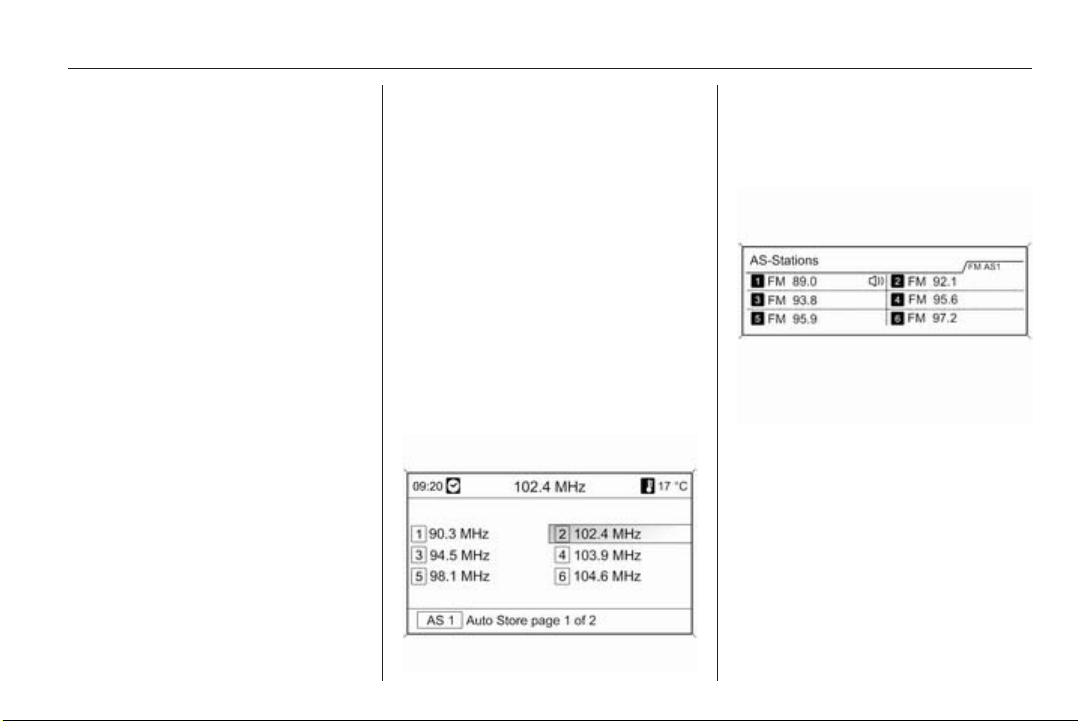
Radio 25
Note
Manual station search: If the radio
does not find a station, it switches
automatically to a more sensitive
search level. If it still does not find
a station, the frequency that was last
active is set again.
Note
FM waveband: when the RDS
function is activated, only RDS
stations 3 33 are searched for, and
when the radio traffic service (TP) is
activated, only traffic service
stations 3 33 are searched for.
Manual station tuning
FM waveband
Only Navi 600 / Navi 900: press the
multifunction knob to open the FM
menu and select Manual tuning FM.
Turn the multifunction knob and set
the optimal reception frequency on
the popup frequency display.
AM waveband
Turn the multifunction knob and set
the optimal reception frequency on
the popup frequency display.
DAB waveband
(not available for CD 300)
Press the multifunction knob to open
the DAB menu and select DAB
manual tuning.
Turn the multifunction knob and set
the required reception frequency on
the popup frequency display.
Autostore lists
The stations that can be received best
in a waveband can be searched for
and stored automatically via the
autostore function.
Navi 600 / Navi 900:
Note
The currently received station is
highlighted.
CD 400:
Note
The currently received station is
marked by i.
Each waveband has 2 autostore lists
(AS 1, AS 2), in each of which
6 stations can be stored.
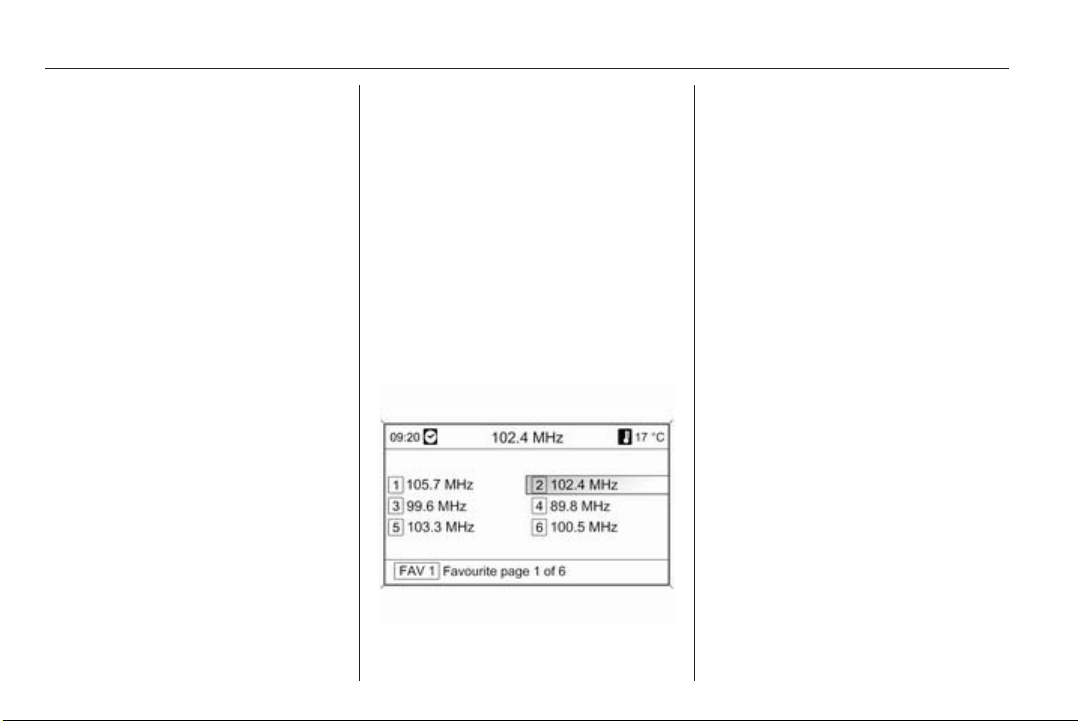
26 Radio
Automatic station storing
Keep the AS button pressed until an
autostore message is displayed. The
12 strongest stations in the current
waveband will be stored in the
2 autostore lists.
To abort the autostore procedure,
press the multifunction knob.
Storing stations manually
Stations can also be stored manually
in the autostore lists.
Set the station to be stored.
Briefly press the AS button to open an
autostore list or to switch to another
autostore list.
To store the station in a list position:
press the corresponding station
button 1...6 until a confirmation
message is displayed.
Note
Manually stored stations are
overwritten in an automatic station
storing process.
Retrieving a station
Briefly press the AS button to open an
autostore list or to switch to another
autostore list.
Briefly press one of the station
buttons 1...6, to open the station at
the corresponding list position.
Favourite lists
Stations of all wavebands can be
stored manually in the favourite lists.
Navi 600 / Navi 900
6 stations can be stored in each
favourite list. The number of available
favourite lists can be set (see below).
Note
The currently received station is
highlighted.
Storing a station
Set the station to be stored.
Briefly press the FAV button to open
a favourite list or to switch to another
favourite list.
To store the station in a list position:
press the corresponding station
button 1...6 until a confirmation
message is displayed.
Retrieving a station
Briefly press the FAV button to open
a favourite list or to switch to another
favourite list. Briefly press one of the
station buttons 1...6, to open the
station at the related list position.
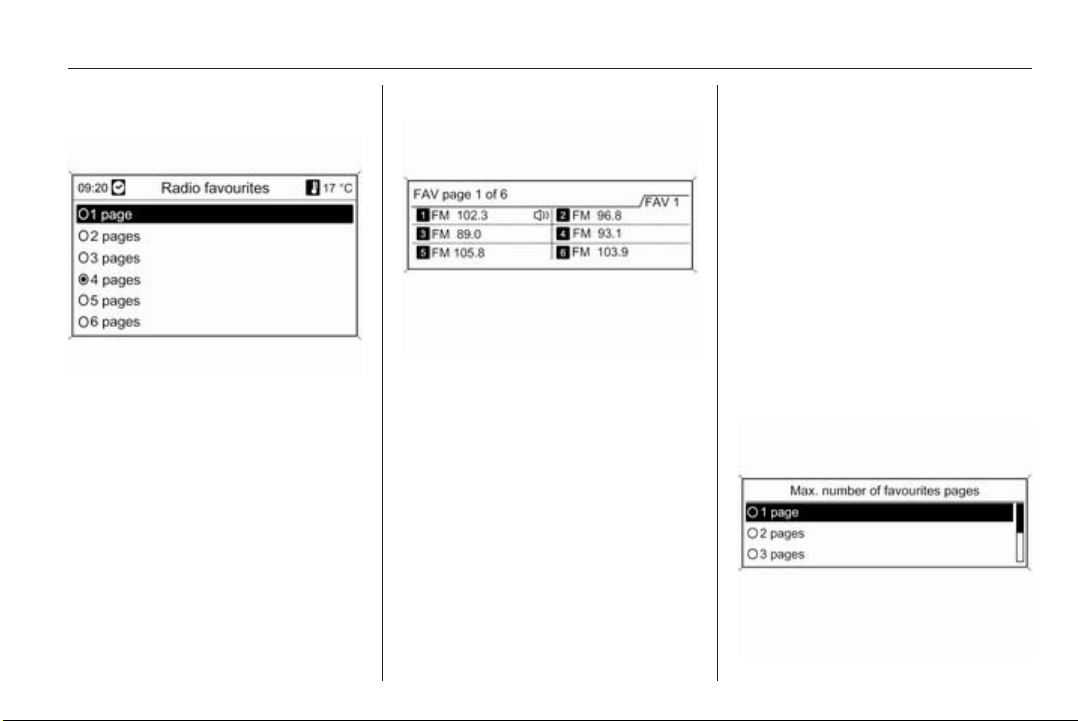
Radio 27
Defining the number of available favourite lists
Press CONFIG button.
Select Radio settings and then Radio
favourites.
Select the desired number of
available favourite lists.
CD 300 / CD 400
6 stations can be stored in each
favourite list. The number of available
favourite lists can be set (see below).
CD 300: The number of available
favourite lists is not configurable.
Note
The currently received station is
marked by i.
Storing a station
Set the station to be stored.
Briefly press the FAV button to open
a favourite list or to switch to another
favourite list.
To store the station in a list position:
press the corresponding station
button 1...6 until a confirmation
message is displayed.
Retrieving a station
Briefly press the FAV button to open
a favourite list or to switch to another
favourite list.
Briefly press one of the station
buttons 1...6, to open the station at
the related list position.
Defining the number of available favourite lists
(not CD 300)
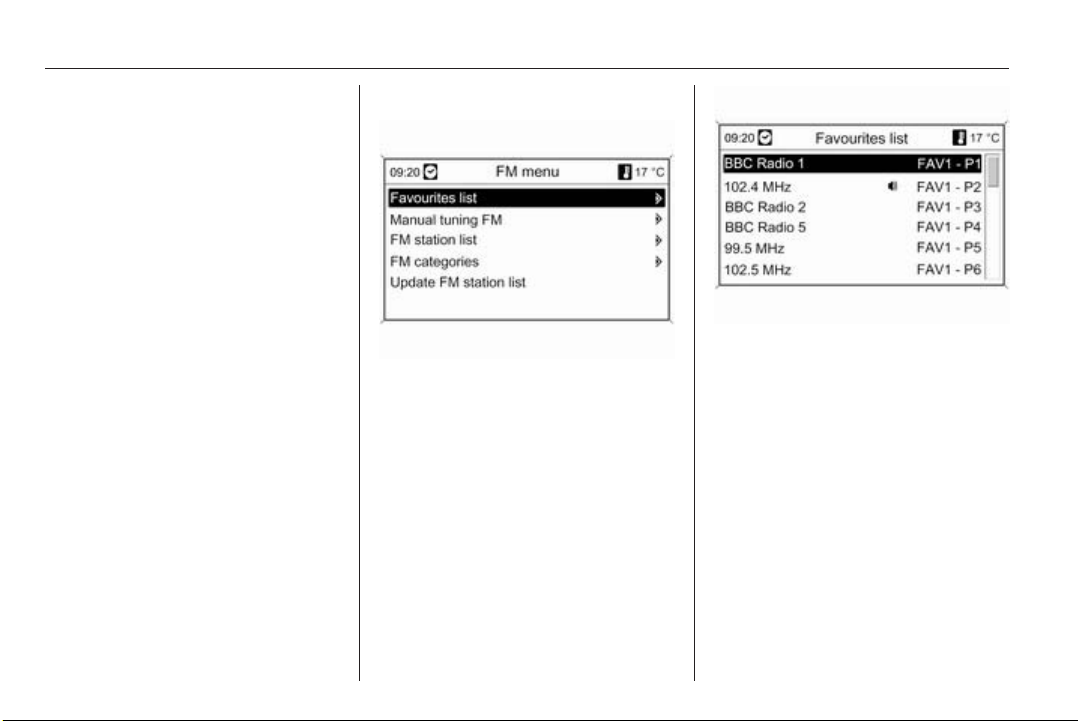
28 Radio
Press the CONFIG button.
Select Radio settings and then Radio
favourites.
Select the desired number of
available favourite lists.
Waveband menus
Alternative facilities for station
selection are available via waveband
specific menus.
With the radio main menu active
press the multifunction knob to open
the relevant waveband menu.
Note
The following FM specific displays
are shown as examples.
Navi 600 / Navi 900
Favourites list
Select Favourites list. All stations
saved in the favourites lists are
displayed.
Select the required station.
Note
The currently received station is
marked by i.
Manual tuning
Description see "Manual station
tuning" above.
Station lists
AM/FM waveband
Select AM station list or FM station
list.
All receivable AM/FM stations in the
current reception area are displayed.
DAB waveband
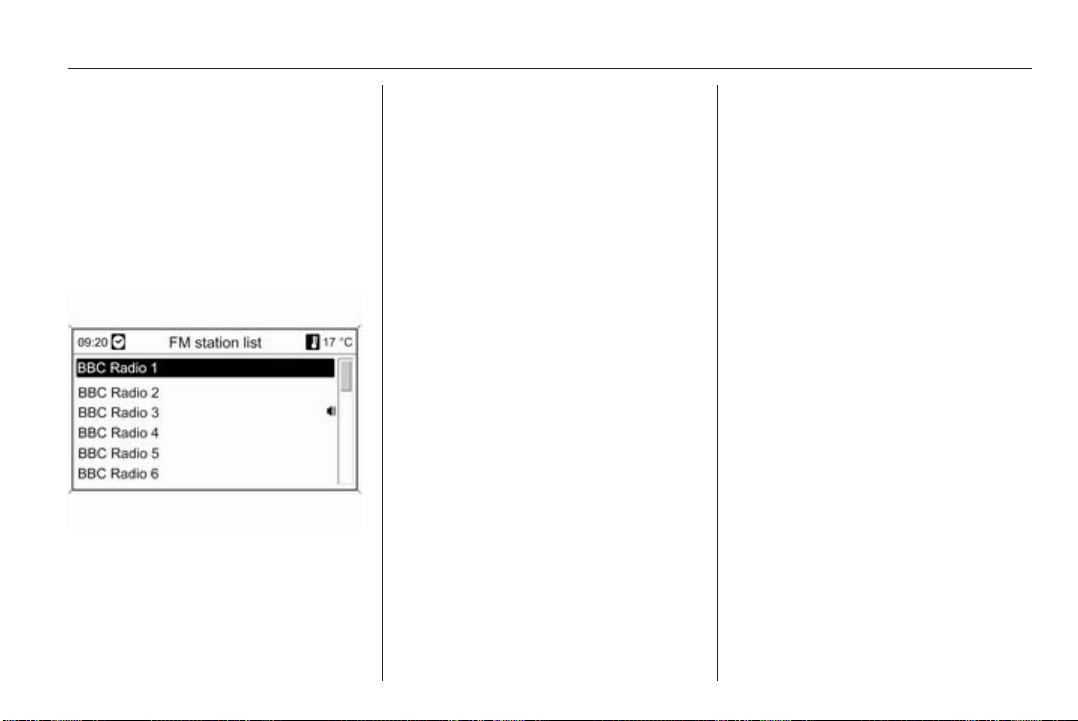
Radio 29
Turn the multifunction knob.
All receivable DAB stations 3 37 in
the current reception area are
displayed.
Note
If no station list has been created
beforehand, the Infotainment
system performs an automatic
station search.
Select the required station.
Note
The currently received station is
marked by i.
Updating station lists
If the stations stored in a wavebandspecific station list can no longer be
received:
Select the corresponding command
to update a station list.
A station search is started. Once the
search is finished, the station
previously selected is played.
To cancel the station search: press
multifunction knob.
Note
If a waveband specific station list is
updated the corresponding category
list (if available) is also updated.
Important information on updating the
station lists
The dual tuner in the Infotainment
system continuously updates the
station lists in the background. This
ensures that, e.g., the station lists
always contain the stations that can
be received in the local area during
a long motorway journey. As the
automatic updating takes a certain
amount of time, not all stations that
can be received may be available at
once in the station list at a sudden
change in reception area. In such
circumstances the updating of the
station lists can be accelerated using
the corresponding command for
updating a station list.
Category lists
Numerous RDS stations 3 33
broadcast a PTY code, which
specifies the type of programme
transmitted (e.g. news). Some
stations also change the PTY code
depending on the content currently
being transmitted.
The Infotainment system stores these
stations, sorted by programme type,
in the corresponding category list.
To search for a programme type
determined by station: select the
waveband specific category list
option.
