Vauxhall Movano, Vivaro, 2013 Movano Infotainment System Infotainment Manual
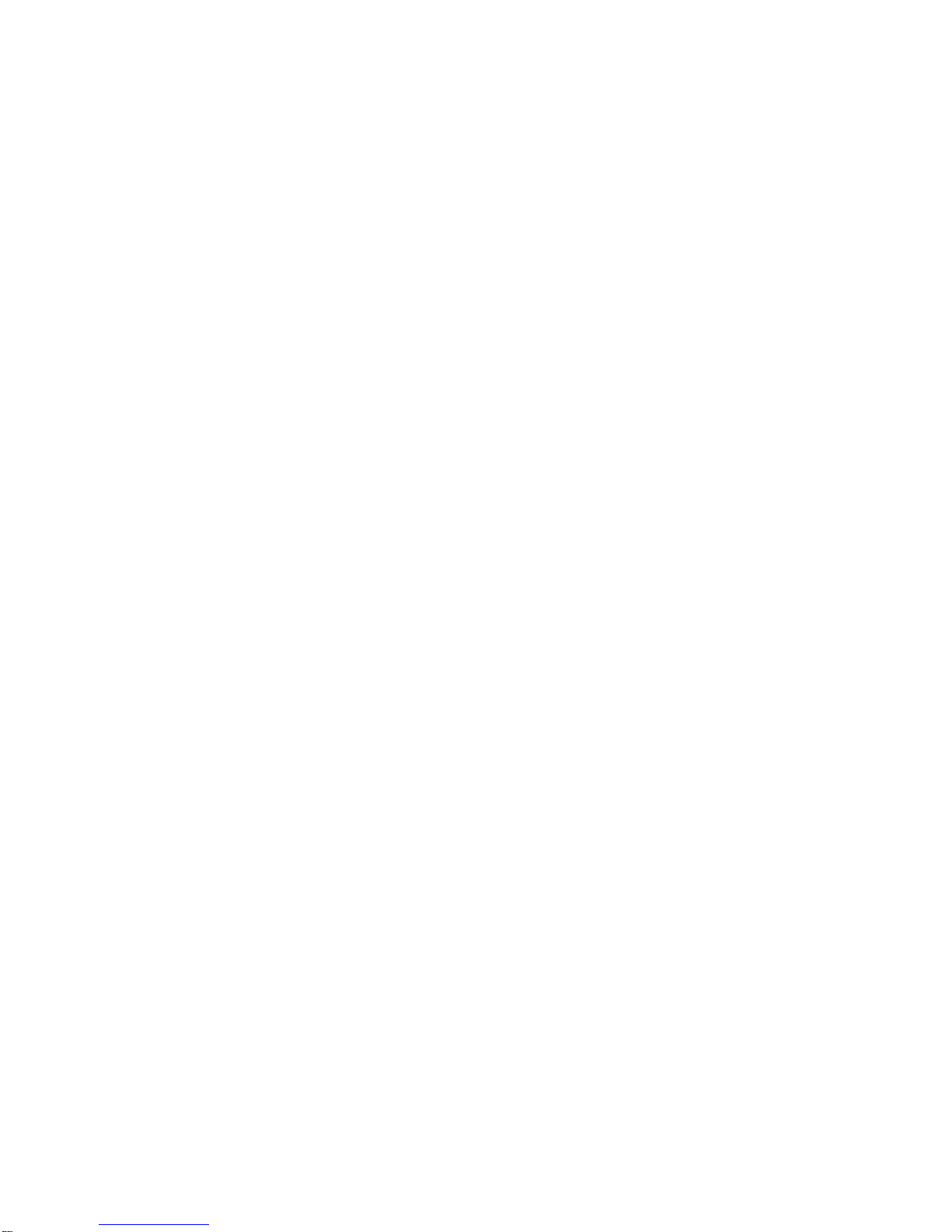
0 - 1Infotainment Manual Model Year 2013 Edition: May 2012 TS 1686-A-13
VAUXHALL Movano
Infotainment Manual
Model Year 2013
Edition: May 2012
TS 1686-A-13
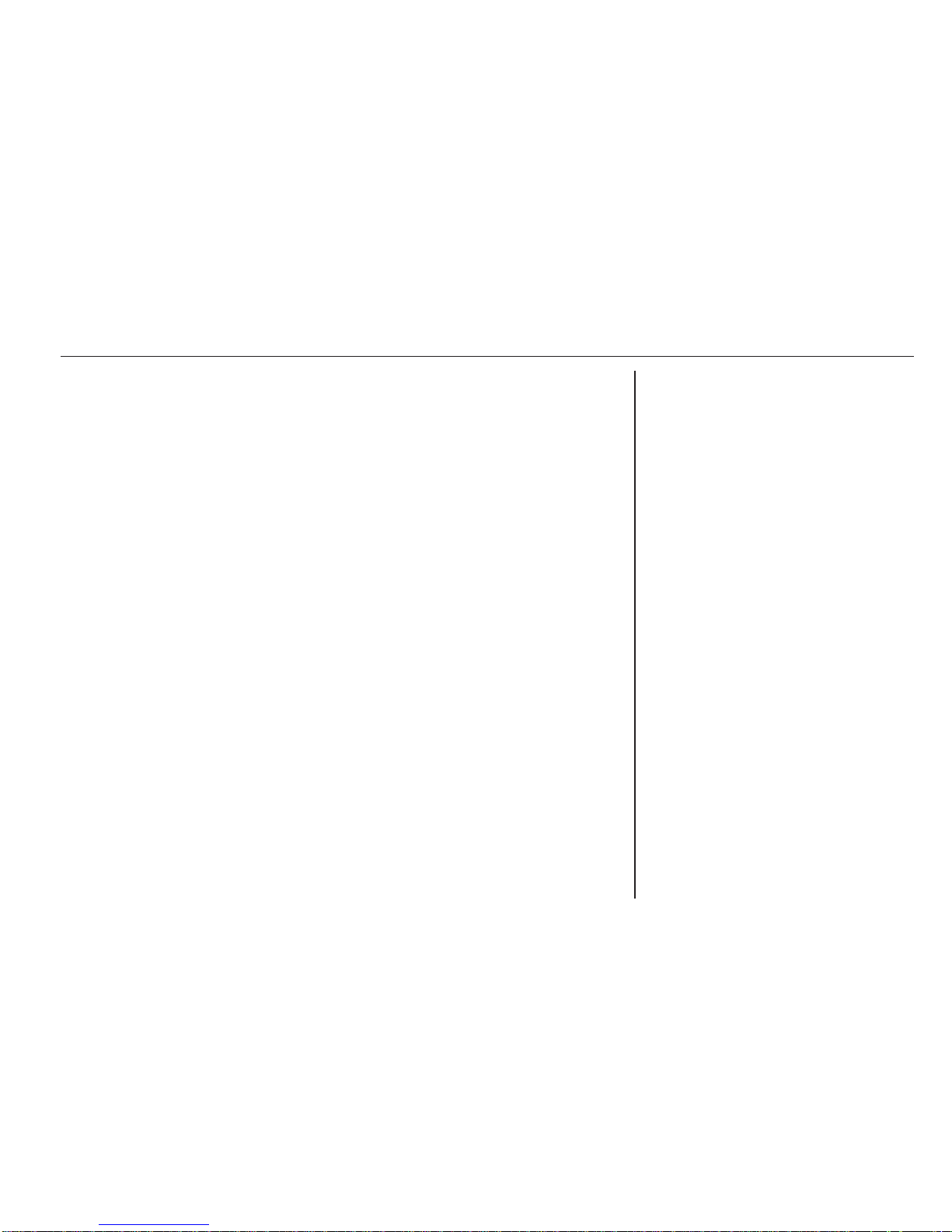
Introduction .................................... 2
Radio ........................................... 28
CD Player .................................... 39
AUX input ..................................... 46
USB port ...................................... 48
Bluetooth music ........................... 51
Navigation .................................... 57
Voice recognition ......................... 74
Phone .......................................... 76
Index ............................................ 96
Contents
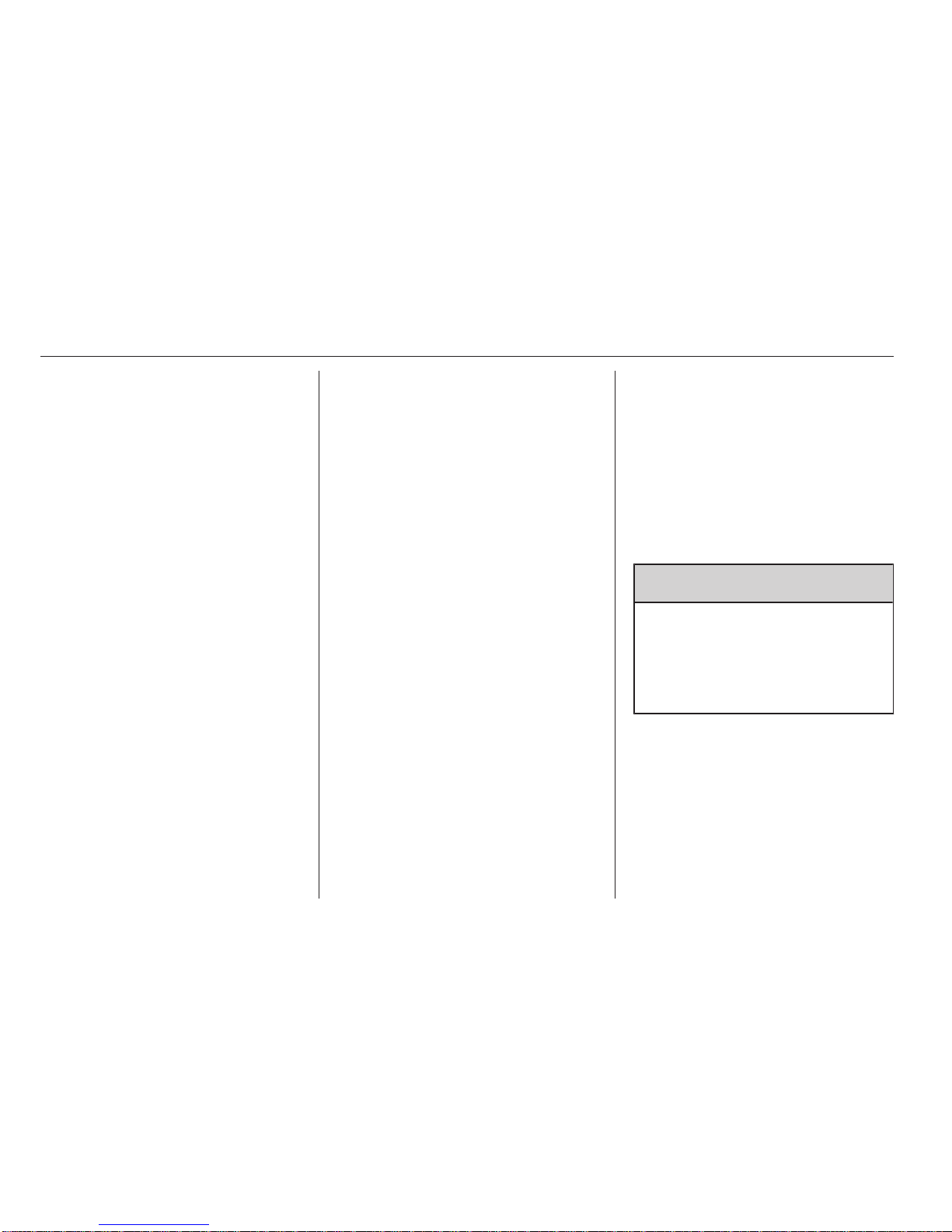
2 Introduction
Introduction
General information ....................... 2
Control elements overview ............ 4
Theft-deterrent feature ................. 18
Usage .......................................... 18
Tone settings ............................... 22
Volume settings ........................... 26
General information
The Infotainment system provides
state-of-the-art in-car information and
entertainment.
The radio is equipped with assignable
channel presets for FM, MW and LW
wavebands.
The audio player plays audio CDs,
MP3 CDs and also WMA CDs.
External data storage devices, e.g.
iPod, MP3 player or USB stick, or a
portable player can be connected to
the Infotainment system. External
audio sources can also be connected
via Bluetooth.
The digital sound processor provides
several preset equalizer modes for
sound optimisation.
The navigation system's dynamic
route planning will reliably guide you
to your destination and can help avoid
traffic jams and other traffic problems.
Optionally, the Infotainment system
can be operated using controls on the
steering column or via the voice
recognition system.
In addition, the Infotainment system
can be equipped with a handsfree
phone system.
The well-thought-out design of the
controls and the clear displays enable
you to control the system easily and
intuitively.
Important information on
operation and traffic safety
9 Warning
Drive safely at all times when
using the Infotainment system.
If in doubt, stop the vehicle before
operating the Infotainment
system.
Using this manual
■ This manual describes features
that may or may not be on your
specific vehicle, either because
they are optional or due to changes
subsequent to the printing of this
manual. Please refer to the
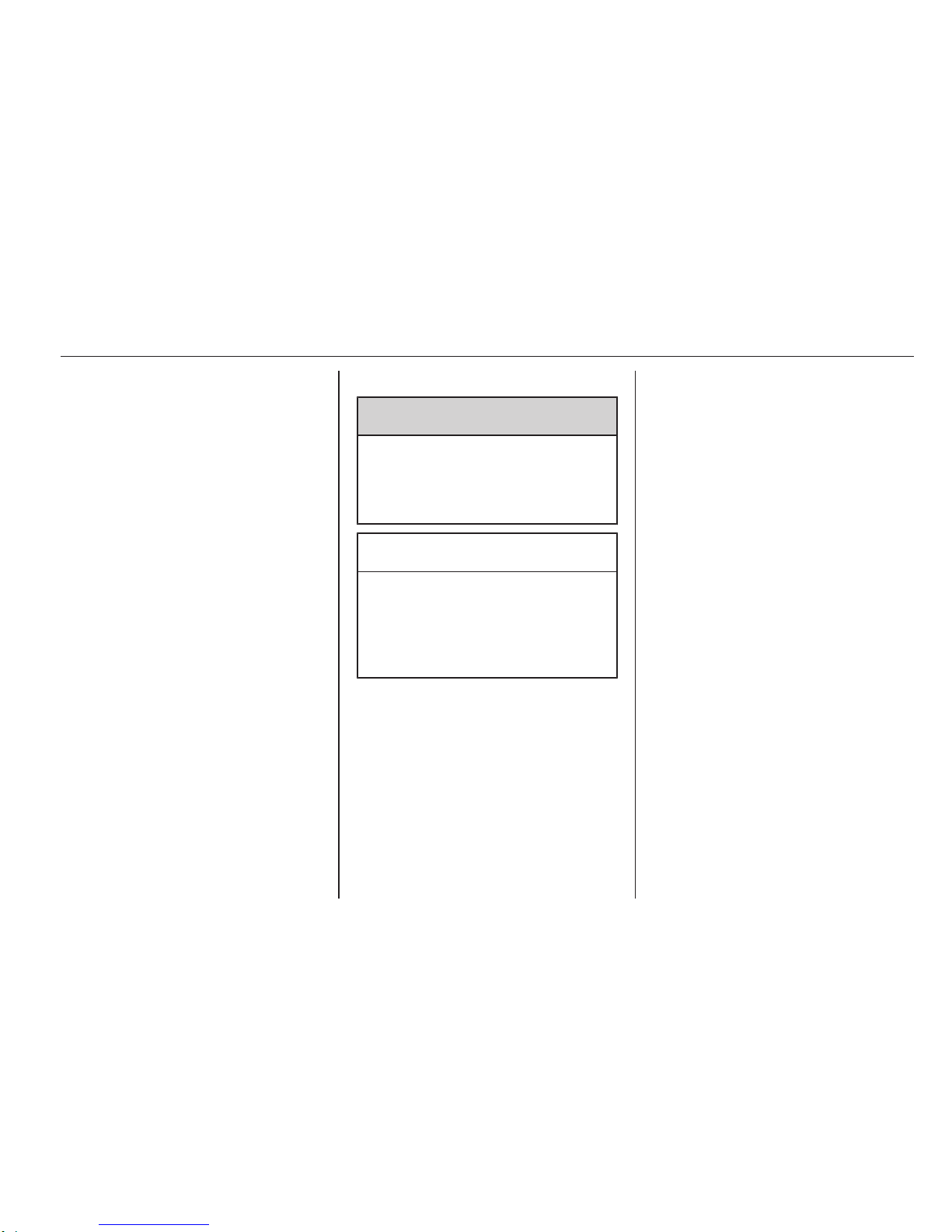
Introduction 3
purchase documentation to confirm
each of the features found on the
vehicle.
■ Certain controls and descriptions,
including symbols, displays and
menu functions may not apply to
your vehicle due to model variant,
country specifications, special
equipment or accessories.
■ The table of contents at the
beginning of this manual and within
each section shows where the
information is located.
■ The index will enable you to search
for specific information.
■ The vehicle display screens may
not support your specific language.
■ Display messages and interior
labelling are written in bold letters.
■ The operations given within this
manual refer to Infotainment
system controls. For equivalent
steering column controls, refer to
the control elements overview
3 4.
Warnings and Cautions
9 Warning
Text marked 9 Warning provides
information on risk of accident or
injury. Disregarding this
information may lead to injury.
Caution
Text marked Caution provides
information on possible damage to
the vehicle. Disregarding this
information may lead to vehicle
damage.
Symbols
Page references are indicated with 3.
3 means "see page".
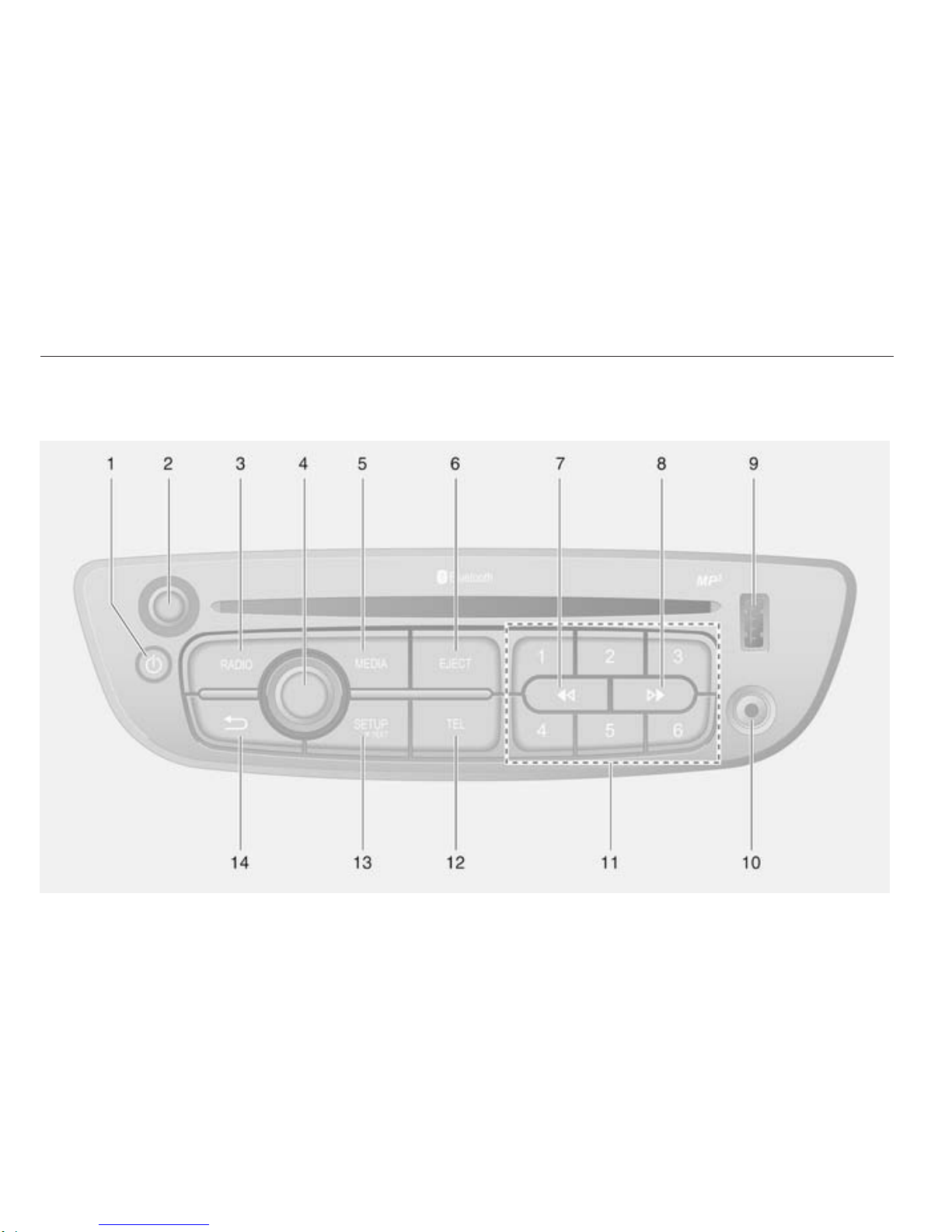
4 Introduction
Control elements overview
Instrument panel CD35 BT
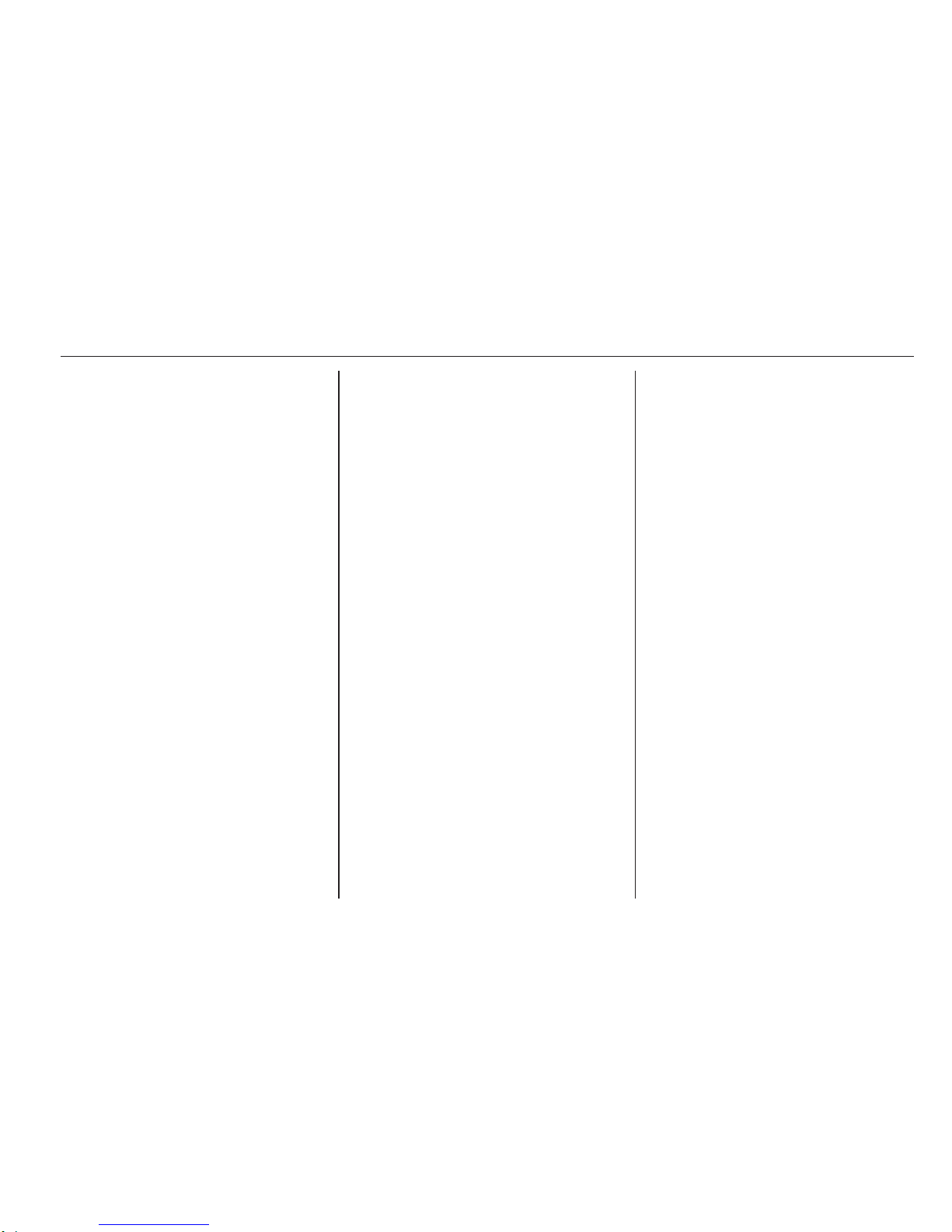
Introduction 5
1 m - Press: Switch on/off ........ 18
2 Volume rotary knob -
Press: Mute/unmute .............. 18
Turn: Adjust volume .............. 18
3 RADIO - Change audio
source, waveband ................. 28
4 Central rotary knob ............... 18
Press: Confirm an action ....... 18
Turn: Access display
menu options ........................ 18
Turn: Access the stored
radio station list ..................... 28
Turn: Select next/previous
station ................................... 30
Turn: Change CD/MP3
track ...................................... 40
5 MEDIA - Change audio
source ................................... 40
6 EJECT - CD ejection ............. 40
7 2 - Radio, Short press:
Search for previous radio
frequency .............................. 30
Long press: Automatic
station search ........................ 30
Audio/MP3/WMA CD,
Short press: Skip track
backwards ............................. 40
Long press: Fast rewind .......40
8 3 - Radio, Short press:
Search for next radio
frequency .............................. 30
Long press: Automatic
station search ........................ 30
Audio/MP3 CD, Short
press: Skip track forwards ..... 40
Long press: Fast forward ...... 40
9 USB port ............................... 48
10 AUX input .............................. 46
11 Station buttons 1...6 .............. 30
Short press: Select station .... 30
Long press: Save station ...... 30
12 TEL - Telephone menu ......... 76
13 SETUP / TEXT - Short
press: Settings menu ............ 18
Long press: Display radio
text information ..................... 35
Long press: Display CD
text information ..................... 40
14 / - Return to previous
menu, cancel an action ......... 18
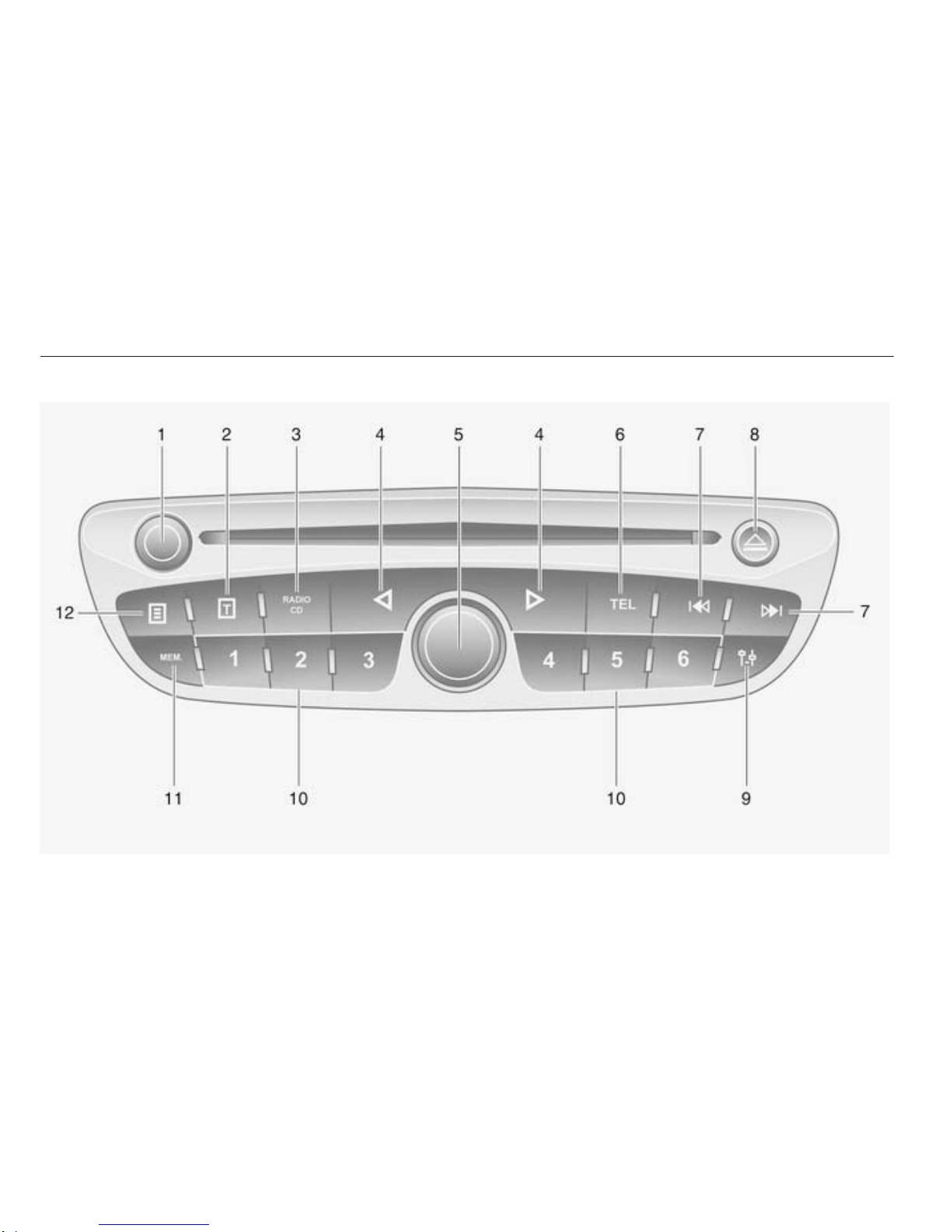
6 Introduction
Instrument panel CD30 BT
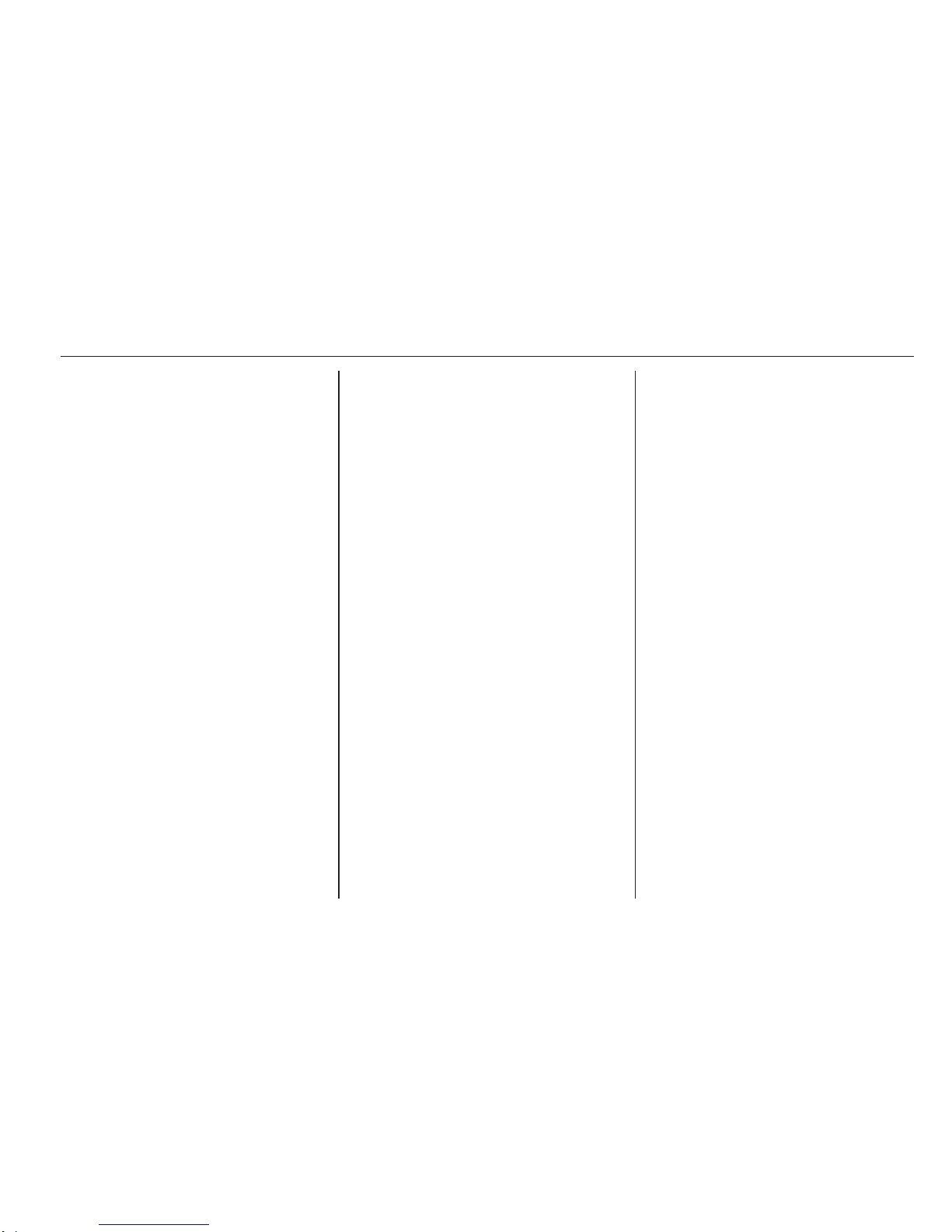
Introduction 7
1 m - Turn: Adjust volume ........ 18
Press: Switch on/off .............. 18
2 A - Display radio text
information ............................ 35
Display CD text information ..40
3 RADIO/CD - Change
audio source ......................... 28
4 ⊲ / ⊳ - Move left/right within
display text, move around
the display screen ................. 30
5 Central rotary knob ............... 18
Press: Confirm an action ....... 18
Turn: Search radio station
or waveband ......................... 28
Turn: Change CD track ......... 40
6 TEL - Telephone menu ......... 76
7 2 / 3 - Radio frequency:
Search backwards/
forwards ................................ 30
Audio/MP3/WMA CD:
Skip track backwards/
forwards ................................ 40
8 d - CD ejection ..................... 40
9 0 - Settings menu ................ 18
10 Station buttons 1...6 .............. 33
Short press: Select station .... 33
Long press: Save station ...... 33
11 MEM - Access the stored
radio station list ..................... 30
12 j - Display CD additional
text information ..................... 40

8 Introduction
Instrument panel CD20
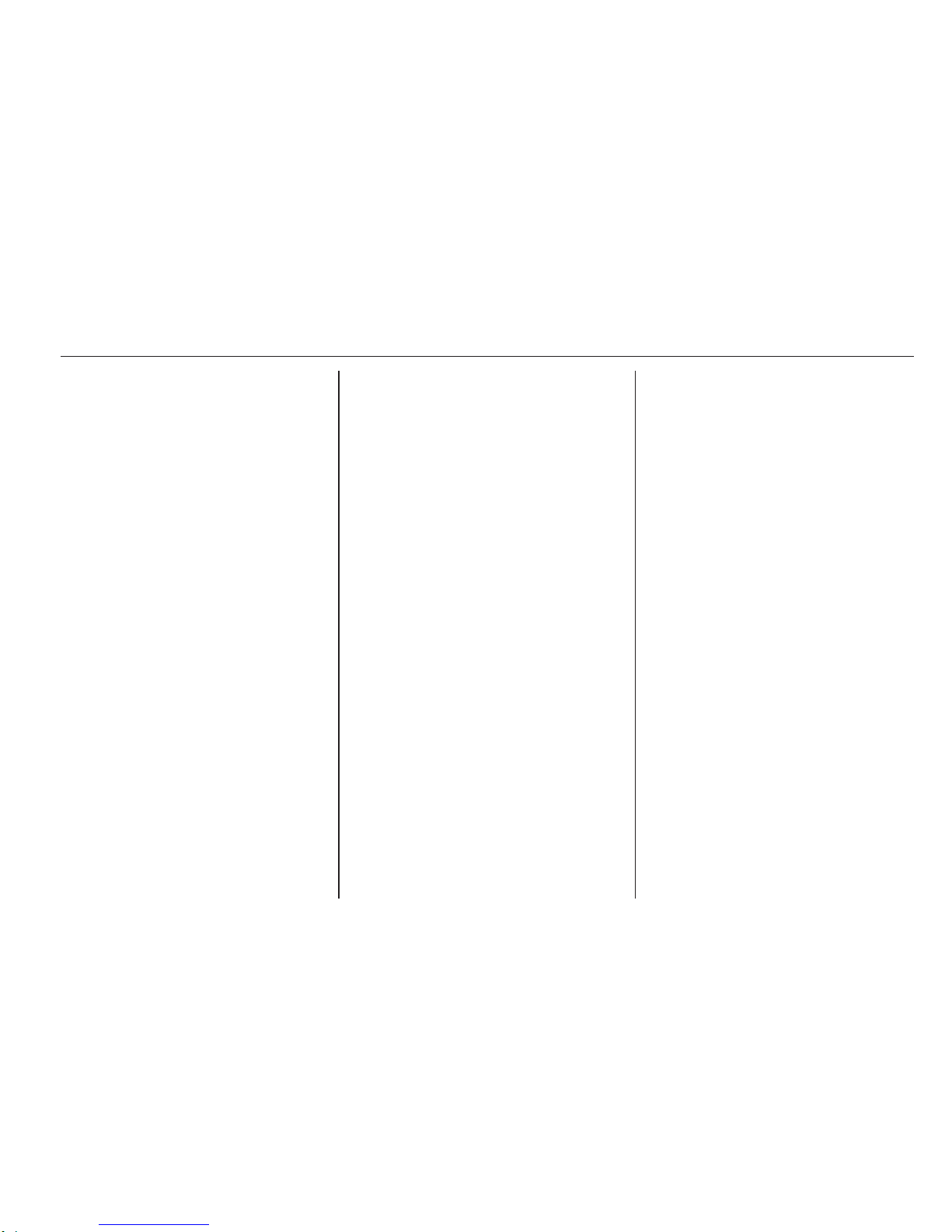
Introduction 9
1 d - CD ejection ..................... 40
2 m - Switch on/off ................... 18
3 RADIO/CD - Change
audio source, waveband ....... 28
4 H - Traffic and news
information ............................ 35
5
_ / 6 - Move left/right
within display text .................. 30
6 1 / 4 - Radio/waveband:
Search backwards/
forwards ................................ 30
Select system settings .......... 28
Short press: Change CD/
MP3 track .............................. 40
Long press: Skip CD
track(s) backwards/
forwards ................................ 40
7 t - Settings menu ................. 26
8 j/OK - Confirm an action ..... 30
Display additional CD text
information ............................ 40
9
< - Increase volume ............. 18
10
] - Decrease volume ............ 18
11 Station buttons 1...6 .............. 33
Short press: Recall a radio
station ................................... 30
Long press: Save a radio
station ................................... 30
12 MEM - Access the stored
radio station list ..................... 30

10 Introduction
Instrument panel R15 BT / CD15 BT
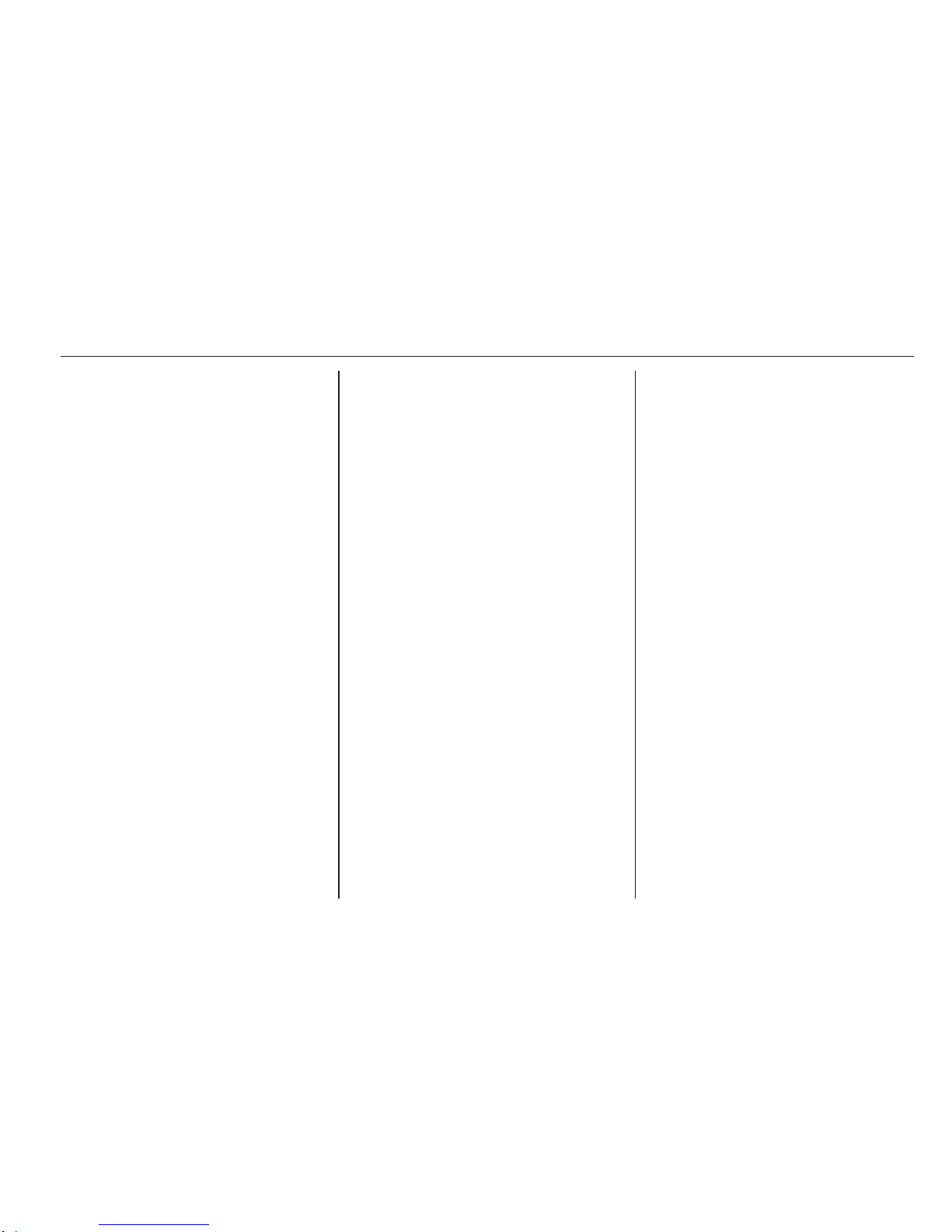
Introduction 11
1 m - Press: Switch on/off ........ 18
Press: Mute/unmute .............. 18
Turn: Adjust volume .............. 18
2 SETUP - Short press:
Settings menu ....................... 18
Display radio text
information ............................ 35
Long press: Automatic
station storing ........................ 33
3 d - CD ejection (CD 15 BT) .. 40
Mute/unmute (R15 BT) ......... 18
4 3 - Radio, Short press:
Search for next radio
frequency .............................. 30
Long press: Automatic
station search ........................ 30
Audio/MP3/WMA CD,
Short press: Skip track
forwards (CD 15 BT) ............. 40
Long press: Fast forward
(CD 15 BT) ............................ 40
5 RADIO - Change audio
source, waveband ................. 28
6 / - Return to previous
menu, cancel an action ......... 18
7 MEDIA - Change audio
source ................................... 40
8 OK rotary knob ...................... 18
Press: Confirm an action ....... 18
Turn: Access display
menu options ........................ 18
Turn: Change radio
frequency .............................. 30
Turn: Change CD/MP3
track (CD 15 BT) ................... 40
9 TEL - Telephone menu ......... 76
10 USB port ............................... 48
11 AUX input .............................. 46
12 Station buttons 1...6 .............. 30
Short press: Select station .... 30
Long press: Save station ...... 30
Display CD text
information (CD 15 BT) ......... 40
Audio/MP3/WMA CD
tracks: Activate random
playback (CD 15 BT) ............. 40
13 2 - Radio, Short press:
Search for previous radio
frequency .............................. 30
Long press: Automatic
station search ........................ 30
Audio/MP3/WMA CD,
Short press: Skip track
backwards (CD 15 BT) .......... 40
Long press: Fast rewind
(CD 15 BT) ............................ 40

12 Introduction
Instrument panel CD10
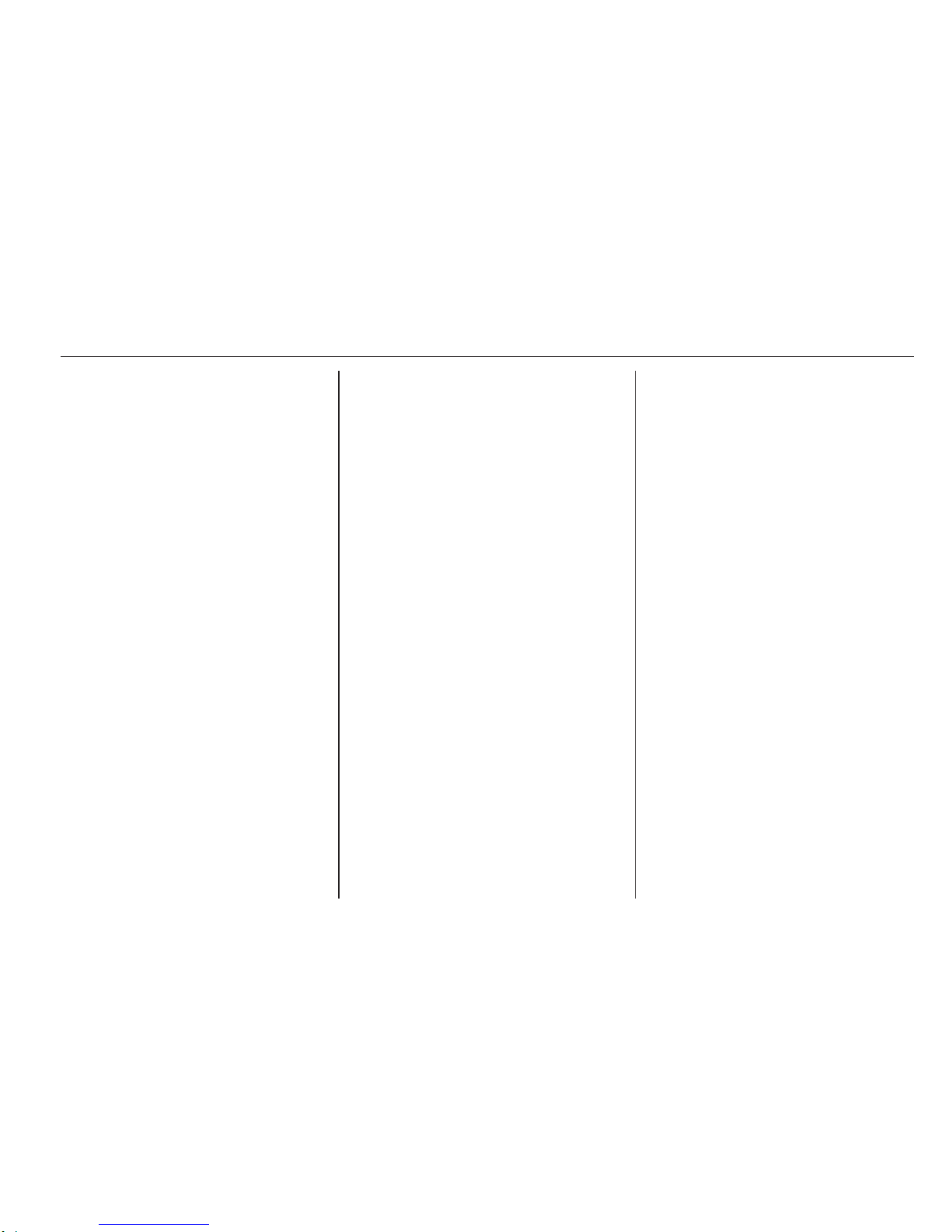
Introduction 13
1 m - Turn: Adjust volume ........ 18
Short press: Switch on,
mute/unmute ......................... 18
Long press: Switch off .......... 18
2 d - CD ejection ..................... 40
3 Station buttons 1...6 -
Short press: Select station .... 33
Long press: Save station ...... 33
4 MIX - Audio/MP3 CD
tracks: Activate random
playback ................................ 40
5 AUX - Auxiliary input ............. 46
6 MENU - AF-RDS menu ......... 35
Settings menu for MP3 CD
display ................................... 40
7 AUD - Tone settings ............. 22
8
_ / 6 - Search forwards/
backwards ............................. 40
Short press: Audio/MP3
CD - Skip track forwards/
backwards ............................. 40
Long press: Access menu
options, Audio/MP3 CD -
Select track ........................... 40
9 BND ...................................... 28
Short press: Activate radio
or change waveband ............ 28
Long press: Automatic
station storing ........................ 28
10 ALBUM+ - MP3 CD:
Select next album ................. 40
11 SRC - Change audio
source ................................... 28
12 ALBUM- - MP3 CD: Select
previous album ...................... 40

14 Introduction
Instrument panel R10
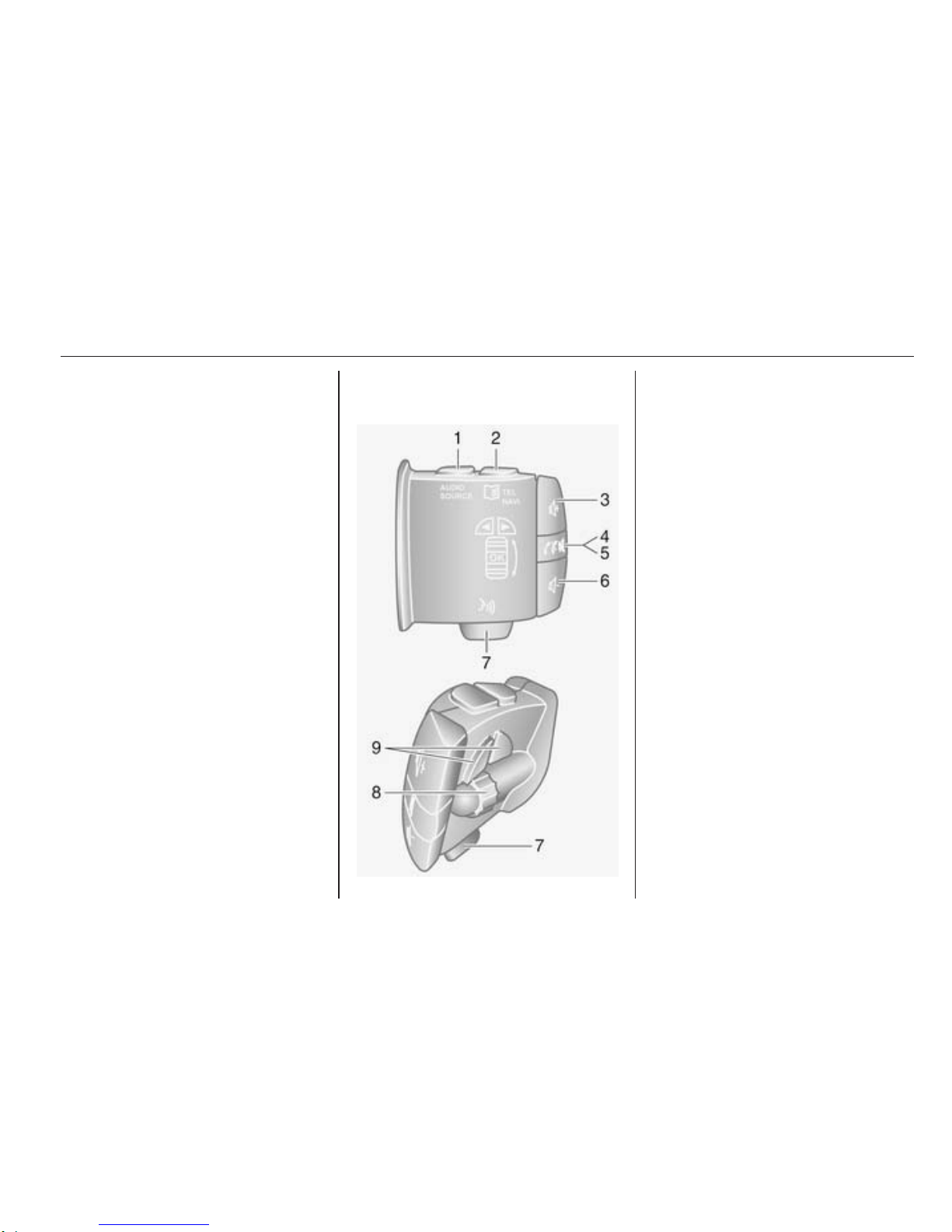
Introduction 15
1 m - Turn: Adjust volume ........ 18
Short press: Switch on,
mute/unmute ......................... 18
Long press: Switch off .......... 18
2 Station buttons 1...6 -
Short press: Select station .... 33
Long press: Save station ...... 33
3 AUX - Auxiliary input ............. 46
4 MENU - AF-RDS menu ......... 35
5 AUD - Tone settings ............. 22
6
_ / 6 - Search forwards/
backwards, access menu
options .................................. 40
7 BND ...................................... 28
Short press: Activate radio
or change waveband ............ 28
Long press: Automatic
station storing ........................ 28
8 SRC - Change audio
source ................................... 28
Steering column controls Type A
1 AUDIO/SOURCE -
Change audio source ............ 18
2 6TEL - Telephone menu ...... 76
NAVI - Navigation menu ....... 60
3 ! - Increase volume ............. 18
4 @ - Mute/unmute ................... 18
5 78 - Take/end phone call ....84
6 # - Decrease volume ............ 18
7 5 - Voice recognition ............. 74
8 OK - Confirm actions ............. 28
Turn: Move up/down in
display menus, select
next/previous radio
preset / radio frequency /
audio track ........................... 30
9
_ / 6 - Move left/right
within display text, move
around display screen ........... 40
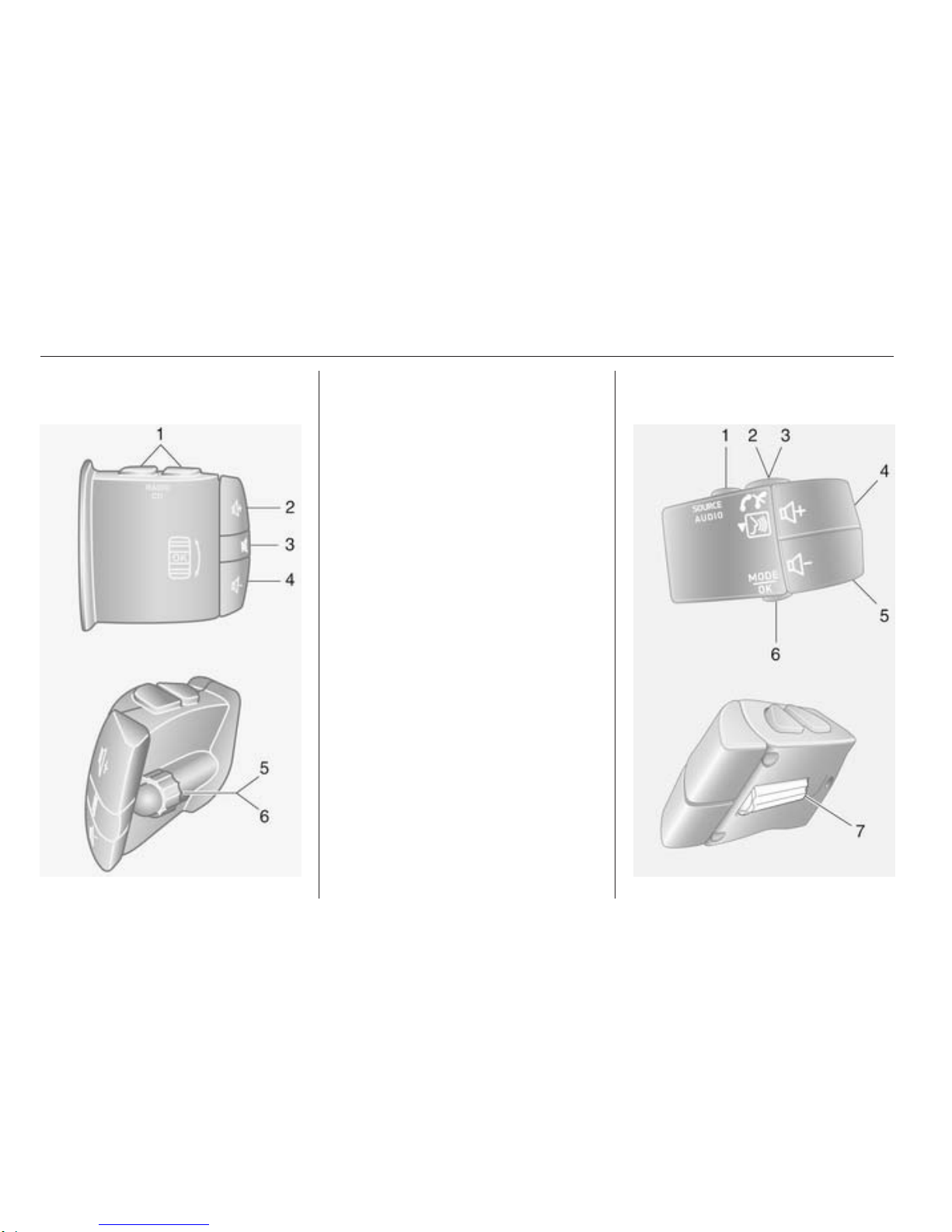
16 Introduction
Steering column controls Type B
1 RADIO/CD - Change
audio source ......................... 28
2 ! - Increase volume ............. 18
3 @ - Mute/unmute ................... 18
4 # - Decrease volume ............ 18
5 Short press: Change radio
source/waveband .................. 28
Long press: Automatic
station storing ........................ 33
6 Turn: Change radio
frequency .............................. 30
Short press: Select audio
track (CD player mode) ......... 40
Long press: Fast forward/
rewind an audio track (CD
player mode) ......................... 40
Steering column controls Type C
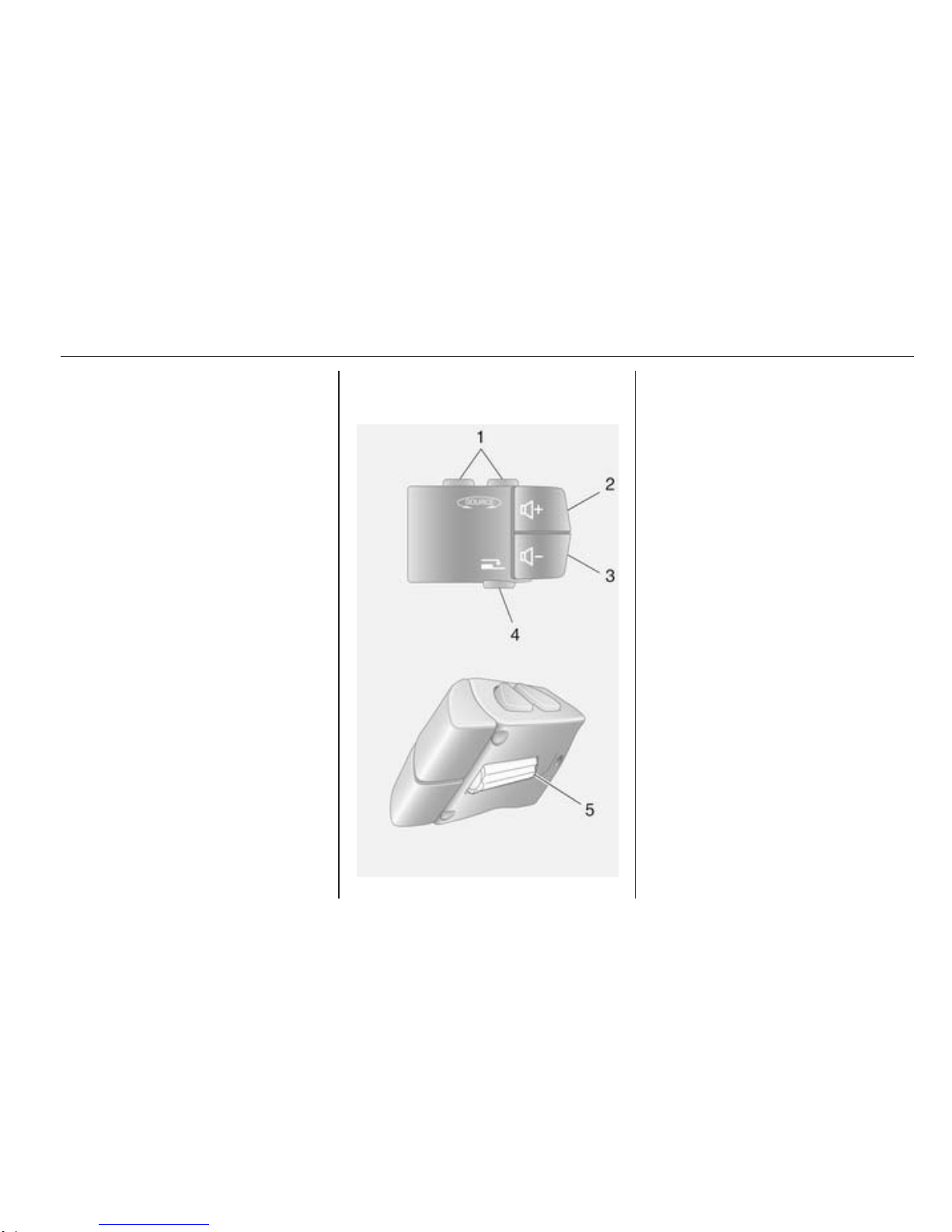
Introduction 17
1 SOURCE/AUDIO -
Change audio source ............ 18
2 78 ........................................ 76
Take/end phone call ............. 84
3 5 - Activate voice
recognition ............................ 74
4 ! - Increase volume,
mute/unmute ......................... 18
5 # - Decrease volume,
mute/unmute ......................... 18
6 MODE/OK - Confirm
actions, change audio
mode ..................................... 28
Take/end phone call ............. 84
7 Turn: Access display
menu options, next/
previous radio preset /
radio frequency / audio
track ..................................... 28
Steering column controls Type D
1 v - Change audio
source ................................... 28
2 ! - Increase volume,
mute/unmute ......................... 18
3 # - Decrease volume,
mute/unmute ......................... 18
4 w ...................................... 28
Short press: Change radio
source/waveband .................. 28
Long press: Automatic
station storing ........................ 33
5 Turn: Change radio
frequency .............................. 30
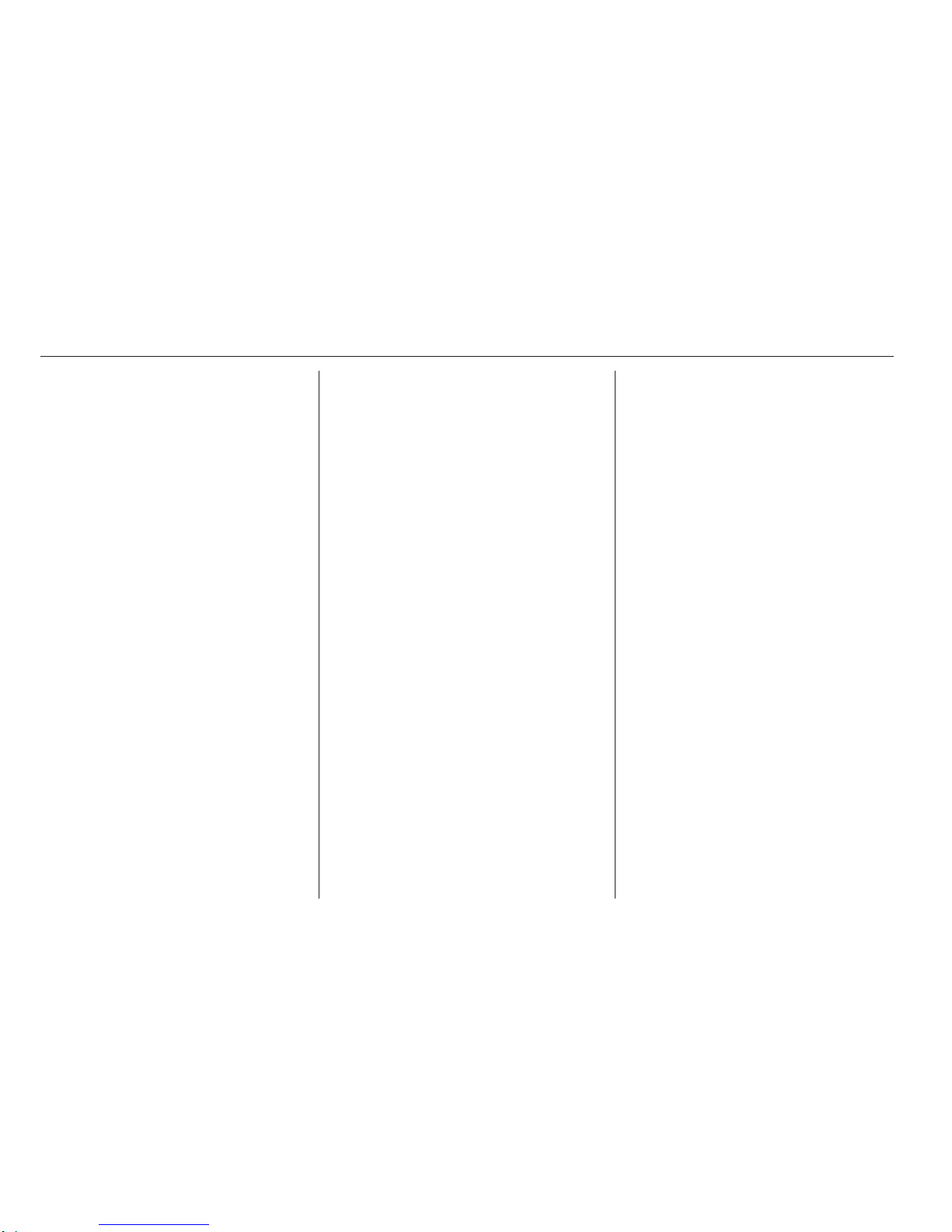
18 Introduction
Theft-deterrent feature
An electronic security system is
included for the purpose of theft
deterrence. The Infotainment system
functions only in your vehicle and is
therefore worthless to a thief.
The security code (supplied
separately) must be entered upon
first use of the system and after
prolonged interruptions to the power
supply.
Entering the security code
When first switching on the
Infotainment system, the message
Radio code then 0000 appears on the
display screen.
To enter first digit of security code,
press numbered button 1 on the unit
repeatedly until desired number is
displayed. Enter second, third and
fourth digits using buttons 2, 3 and 4
in the same way.
When the full code is displayed, press
and hold button 6 until an audible
signal sounds. The system is
unlocked when the correct code has
been entered.
Incorrect code entered
When an incorrect code has been
entered, Error code then Wait 100 is
displayed.
Wait until the countdown has expired,
then enter the correct code. Each
time the code is entered incorrectly,
the countdown time is doubled.
Changing the geographical area
When the security code is entered,
you may be prompted to choose a
geographical area, e.g.:
■ Europe
■ Asia
■ Arabia
■ America
Switch off the Infotainment system,
then simultaneously press button 1
and 5 and the m rotary knob. Then
press button _ or 6 until desired area
is highlighted on the display screen
and set with button 6.
Usage
Infotainment controls
The Infotainment system is operated
via buttons, rotary knobs and display
menus.
Inputs are made via:
■ the central control unit in the
instrument panel 3 4, or
■ the controls on the steering column
(except R10) 3 4
■ the voice recognition system (if
available) 3 74
Switching the Infotainment
system on or off
Press the X knob to switch the
Infotainment system on.
The previously used audio source is
active.
Press the X knob (or press and hold)
to switch the Infotainment system off.
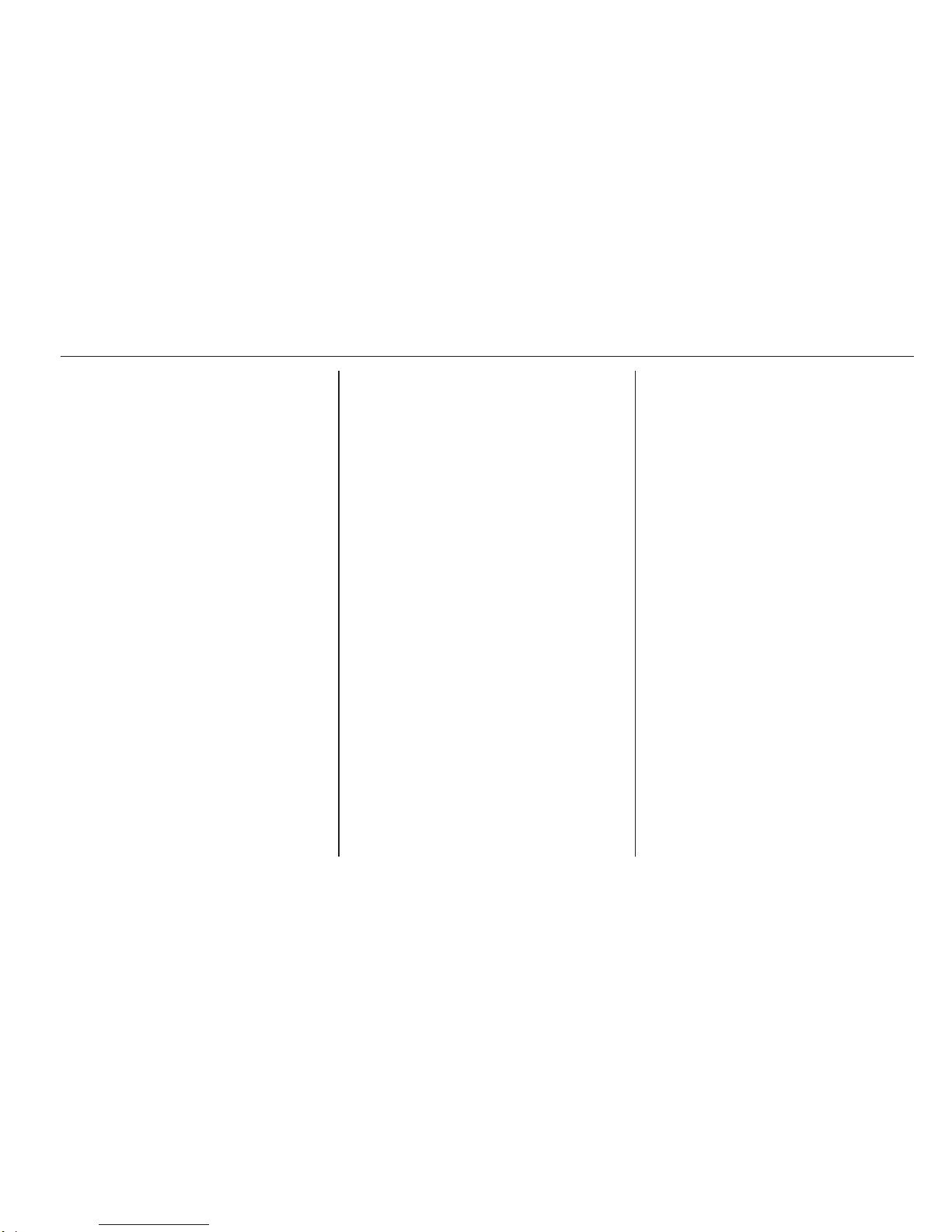
Introduction 19
Automatic switch-off
With the ignition off, if the
Infotainment system is switched on
with the X knob, it will switch-off
automatically a short period after the
last user input. Depending on type
fitted, this may occur after approx.
5 minutes.
Setting the volume
Turn the X rotary knob, or press
button < or ].
CD35 BT: Turn volume rotary knob.
Alternatively (with the steering
column controls), press button ! or
#.
Stored volume
When the Infotainment system is
switched off, the current volume is
stored.
CD20, CD30 BT: If the volume was
greater than 15 when the system was
switched off, it will automatically be
reduced to 15 when switched on
again.
Speed dependent volume
When speed dependent volume
1)
(3 26) is activated, the volume is
adapted automatically to compensate
for road and wind noise.
Mute
To mute the current audio source,
press X knob briefly2).
CD35 BT: Press volume rotary knob
briefly.
Alternatively (with the steering
column controls), press the @ button
or press ! and # simultaneously.
Unmute
To unmute, briefly press (or turn) the
X knob again.
CD35 BT: Press volume rotary knob
again.
Alternatively (with the steering
column controls): Press @ again or
press ! and # simultaneously again.
Display screen operation
R10 / CD10
Refer to the detailed descriptions for
the available modes of operation
(radio, audio players).
R15 BT / CD15 BT
■ To move up/down in the display:
Turn the OK rotary knob.
■ To confirm actions: Press the OK
rotary knob.
■ To cancel actions (and return to
previous menu): Press the /
button.
CD20
■ To move up/down in the display:
Press button 1 or 4.
■ To move left/right in the display:
Press button _ or 6.
■ To confirm actions:
Press the j/OK button
1)
Not with R10 / CD10, R15 BT / CD15 BT.
2)
Not with CD20, CD30.

20 Introduction
CD30 BT
■ To move up/down in the display:
Turn the rotary knob.
■ To move left/right in the display:
Press button ⊲ or ⊳.
■ To confirm actions (and to move
right only in the display):
Press the rotary knob.
CD35 BT
■ To move up/down in the display:
Turn the central rotary knob.
■ To confirm actions: Press the
central rotary knob.
■ To cancel actions (and return to
previous menu): Press the /
button.
System settings
R15 BT / CD15 BT - System settings
Press the SETUP button and access
the settings menu by turning and
pressing the OK rotary knob.
When system setting adjustments
have been made, press SETUP to
exit the menu and save changes. The
system also saves and exits
automatically after a delay.
Change system language
Change the display language by
accessing the Language menu.
Select a language from the list by
turning and pressing the OK knob.
Restore default system settings
To restore system settings to their
default values, select Default
settings by turning and pressing the
OK knob. Confirm modification when
prompted by pressing the OK knob
again.
CD30 BT - System settings
Press the 0 button and select the
System settings menu.
When system setting adjustments
have been made, press 0 to exit the
menu and save changes. The system
also saves and exits automatically
after a delay.
Set the clock
To set the time, access the Clock
menu. Press button ⊲ or ⊳ to select
the time menu items, then turn the
rotary knob to adjust the time. Press
button ⊲ or ⊳ to select the minutes,
then turn rotary knob to adjust the
time.
Change system language
Change the text and voice recognition
language by accessing the
Language menu. Select a language
from the list. The voice recognition
and phone functions are not available
when the language is being changed.
Restore default system settings
To restore system settings to their
default values, select Default
settings by turning and pressing the
rotary knob. Confirm modification with
the display option when prompted.
CD35 BT - System settings
Press the SETUP / TEXT button to
access the settings menu.
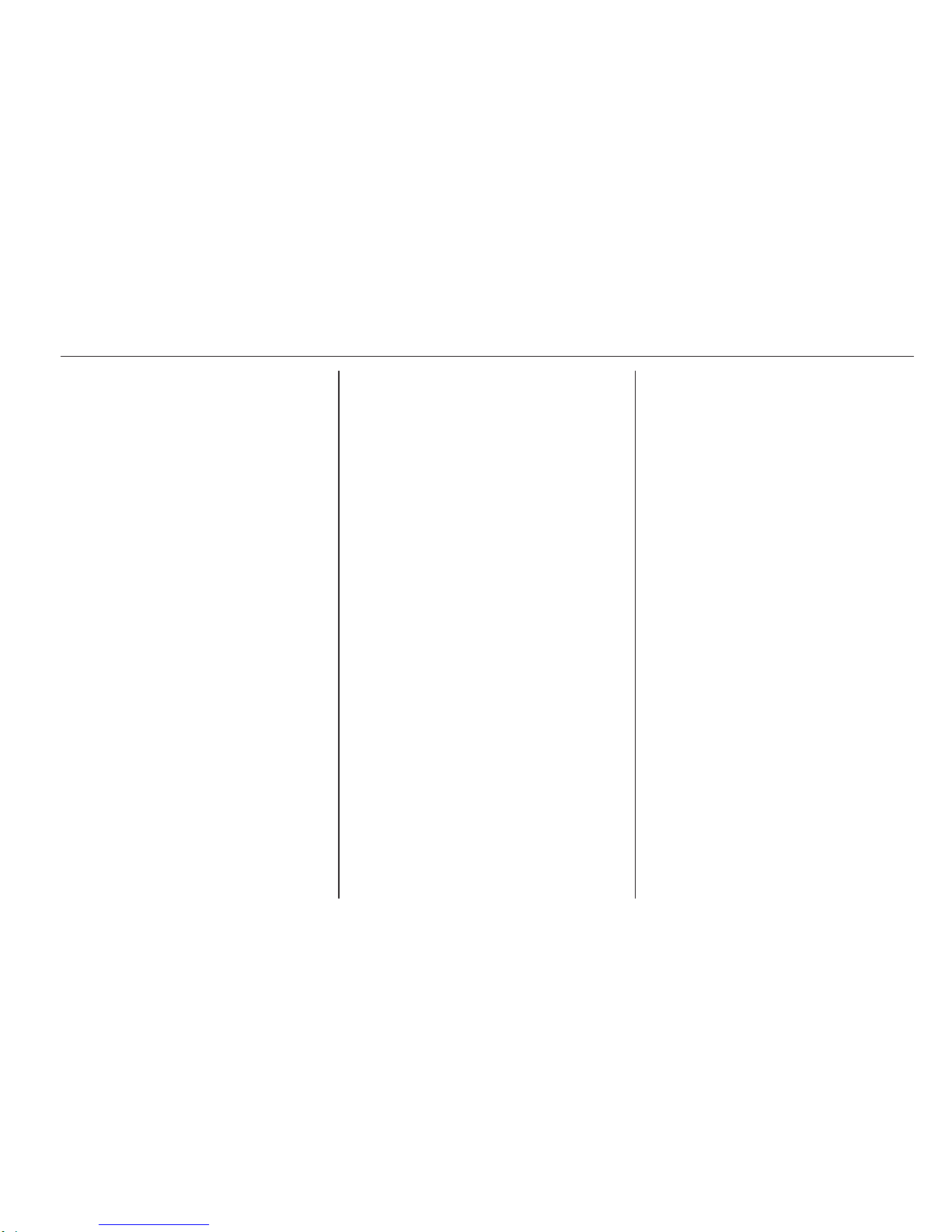
Introduction 21
When system setting adjustments
have been made, press SETUP /
TEXT to exit the menu and save
changes. The system also saves and
exits automatically after a delay.
Set the clock
To set the time, access the Clock
menu. Turn the central rotary knob to
adjust the Hours setting, then press
the knob to confirm. Turn the knob to
adjust the Minutes setting and press
to confirm.
Change system language
Change the display language by
accessing the Language menu. Turn
the central rotary knob to select one
of the 9 languages from the list, then
press the knob to confirm.
Restore default system settings
To restore system settings to their
default values, select Default
settings by turning and pressing the
central rotary knob. Confirm
modification when prompted by
pressing the knob again.
Modes of operation
Radio
To change the audio source to radio:
Press the RADIO, RADIO/CD or
AUDIO/SOURCE button.
With R10 / CD10: Press the SRC
button.
Detailed description of the radio
functions 3 28.
Audio players
To change the audio source to CD,
USB, AUX, Bluetooth or iPod (where
applicable): Press the MEDIA,
RADIO/CD or AUDIO/SOURCE
button.
With R10 / CD10: Press the SRC
button.
R10
Detailed descriptions of:
AUX input functions 3 46
CD10
Detailed descriptions of:
■ CD player functions 3 40
■ AUX input functions 3 46
R15 BT
Detailed descriptions of:
■ AUX input functions 3 46
■ USB port functions 3 48
■ Bluetooth music operation 3 51
CD15 BT
Detailed descriptions of:
■ CD player functions 3 40
■ AUX input functions 3 46
■ USB port functions 3 48
■ Bluetooth music operation 3 51
CD20
Detailed descriptions of:
■ CD player functions 3 40
■ AUX input functions 3 46
CD30 BT
Detailed descriptions of:
■ CD player functions 3 40
■ AUX input functions 3 46
■ USB port functions 3 48
■ Bluetooth music operation 3 51
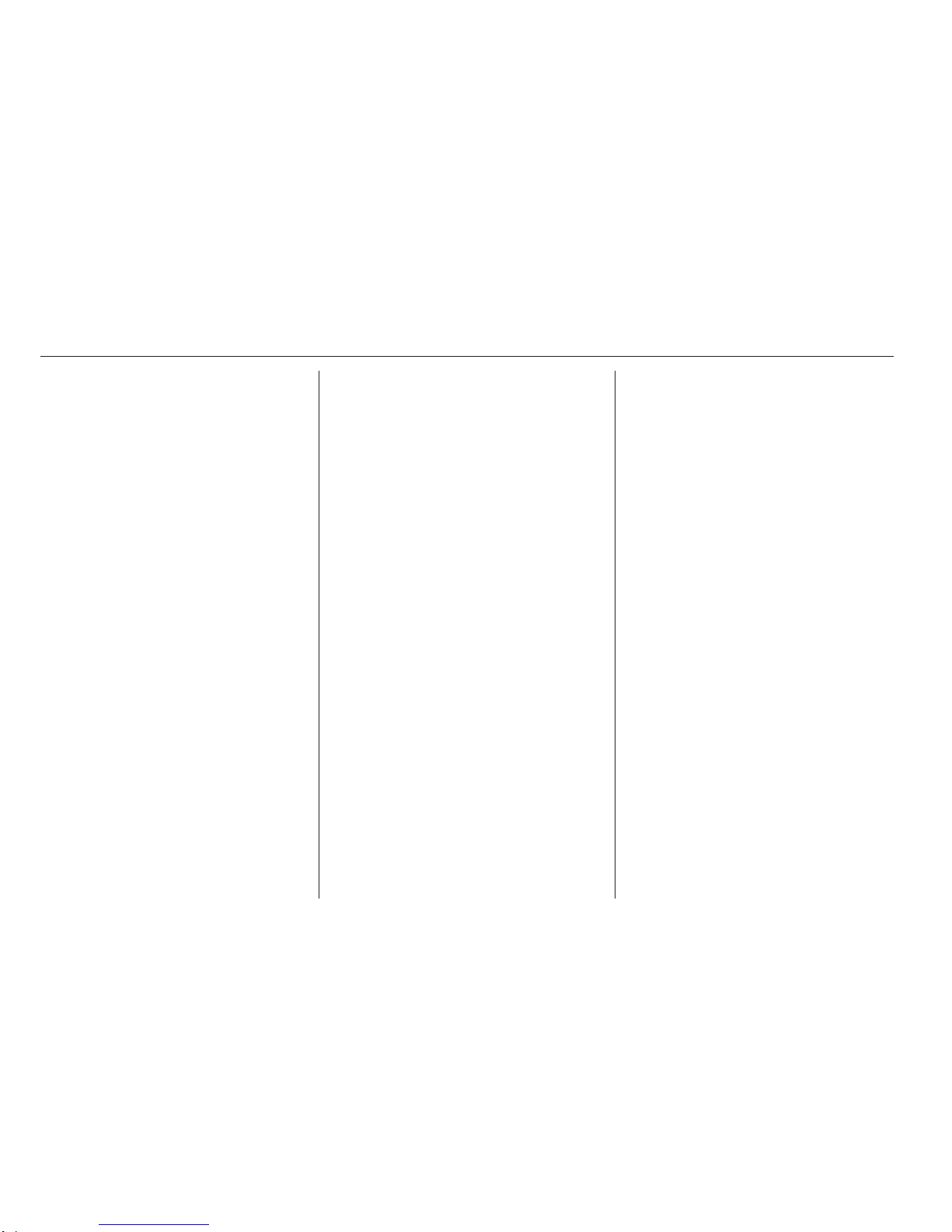
22 Introduction
CD35 BT
Detailed descriptions of:
■ CD player functions 3 40
■ AUX input functions 3 46
■ USB port functions 3 48
■ Bluetooth music operation 3 51
Navigation system
CD30 BT, CD35 BT
Detailed description of the Navigation
system 3 57.
Phone
R15 BT / CD15 BT - Phone
To access the Phone menu: Press
the 6 or TEL button.
To access the phone settings menu:
Press the TEL button and select
Phone settings.
CD30 BT - Phone
To access the Phone menu: Press
the 6 or TEL button.
To access the phone settings menu:
Press the 0 button and select Phone
settings.
CD35 BT - Phone
To access the Phone menu: Press
the 6 or TEL button.
To access the phone settings menu:
Press the SETUP / TEXT button and
select Phone settings.
Use the display options in these
menus to connect mobile phones,
make telephone calls, create contacts
lists and adjust various settings.
Detailed description of the handsfree
phone system functions 3 76.
Tone settings
R10 / CD10 - Tone settings
In the audio settings menu, the tone
characteristics can be set.
Press the AUD button to access the
Audio settings menu.
Press AUD repeatedly until the
desired setting is selected from:
■ BASS (bass)
■ TREBLE (treble)
■ BALANCE (left/right balance)
■ FADER (front/rear balance)
■ LOUDNESS (Iow volume sound
enhancement ON/OFF)
The display indicates the type of
setting followed by the adjustment
value.
Set the desired value by pressing the
_ or 6 button.
To exit the audio settings menu, press
the AUD or MENU button.
Note
If there is no activity, the system will
exit the audio settings menu
automatically.
Setting bass and treble
Select Bass or Treble.
Set the desired value by pressing
_ or 6.
Value ranges from -7 to +7.
Setting the volume distribution
between right - left
Select Balance.
Set the desired value by pressing
_ or 6.
Value ranges from L9 to R9.
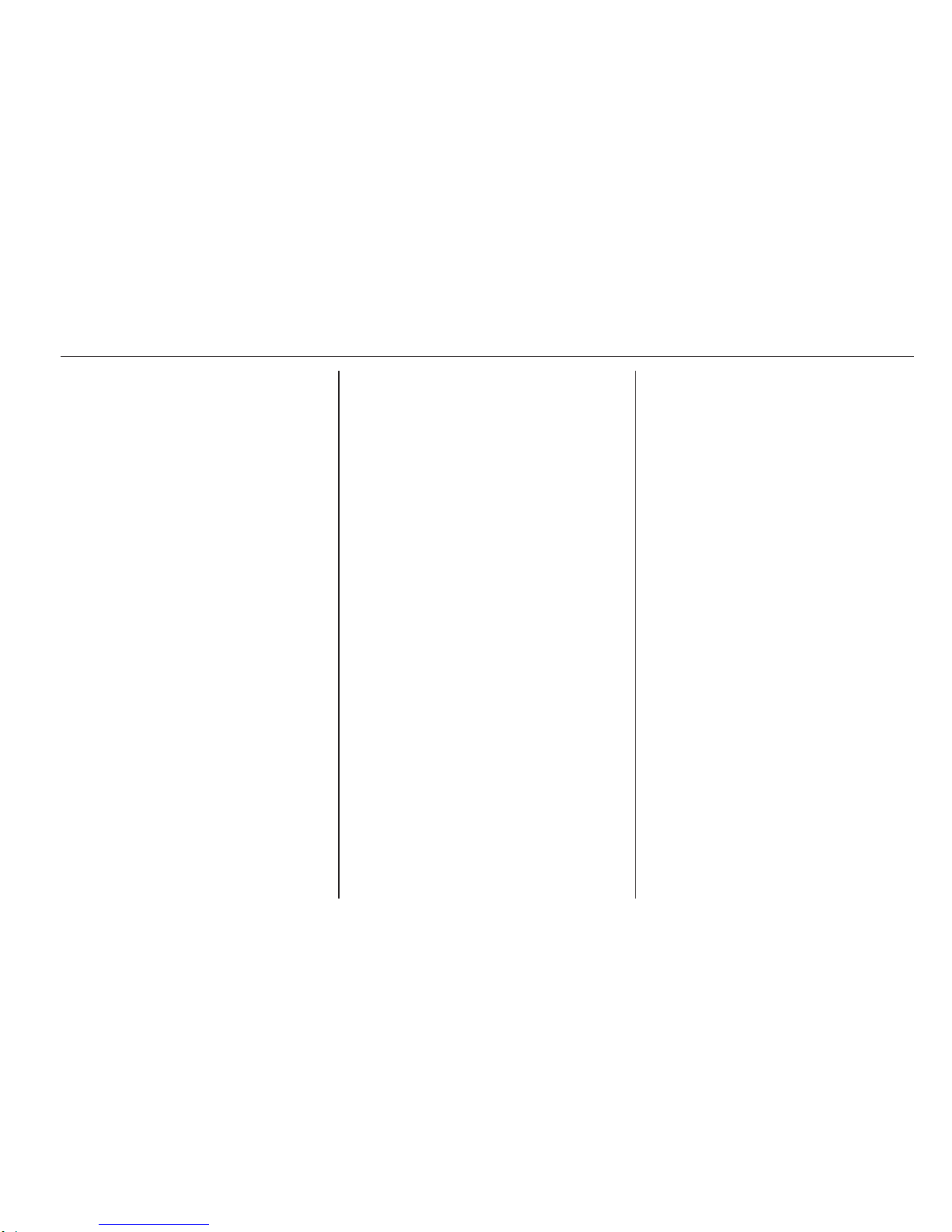
Introduction 23
Setting the volume distribution
between front - rear
Select Fader.
Set the desired value by pressing
_ or 6.
Value ranges from R9 to F9.
Setting Loudness
Select Loudness.
Select ON/OFF by pressing _ or 6.
R15 BT / CD15 BT - Tone
settings
In the audio settings menu, the tone
characteristics can be set.
Press the SETUP button to access
the settings menu.
Select Audio settings and turn the
OK rotary knob until the desired
setting is selected from:
■ BASS (bass)
■ TREBLE (treble)
■ FADER (front/rear balance)
■ BALANCE (left/right balance)
The display indicates the type of
setting followed by the adjustment
value.
Set the desired value by turning the
OK rotary knob and press the knob to
confirm selections.
To exit the audio settings menu, press
the / button.
Note
If there is no activity, the system will
exit the audio settings menu
automatically.
Setting bass and treble
Select Bass or Treble.
Set the desired value by turning the
OK rotary knob and press the knob to
confirm setting.
Setting the volume distribution
between right - left
Select Balance.
Set the desired value by turning the
OK rotary knob and press the knob to
confirm setting.
Setting the volume distribution
between front - rear
Select Fader.
Set the desired value by turning the
OK rotary knob and press the knob to
confirm setting.
CD20
In the audio settings menu, the tone
characteristics can be set.
Press the t button to access the
Audio settings menu.
Press button 1 or 4 repeatedly until
the desired setting is selected from:
■ BASS (bass)
■ TREBLE (treble)
■ BALANCE (left/right balance)
■ FADER (front/rear balance)
■ LOUDNESS (Iow volume sound
enhancement ON/OFF)
The display indicates the type of
setting followed by the adjustment
value.
Set the desired value by pressing
button _ or 6.
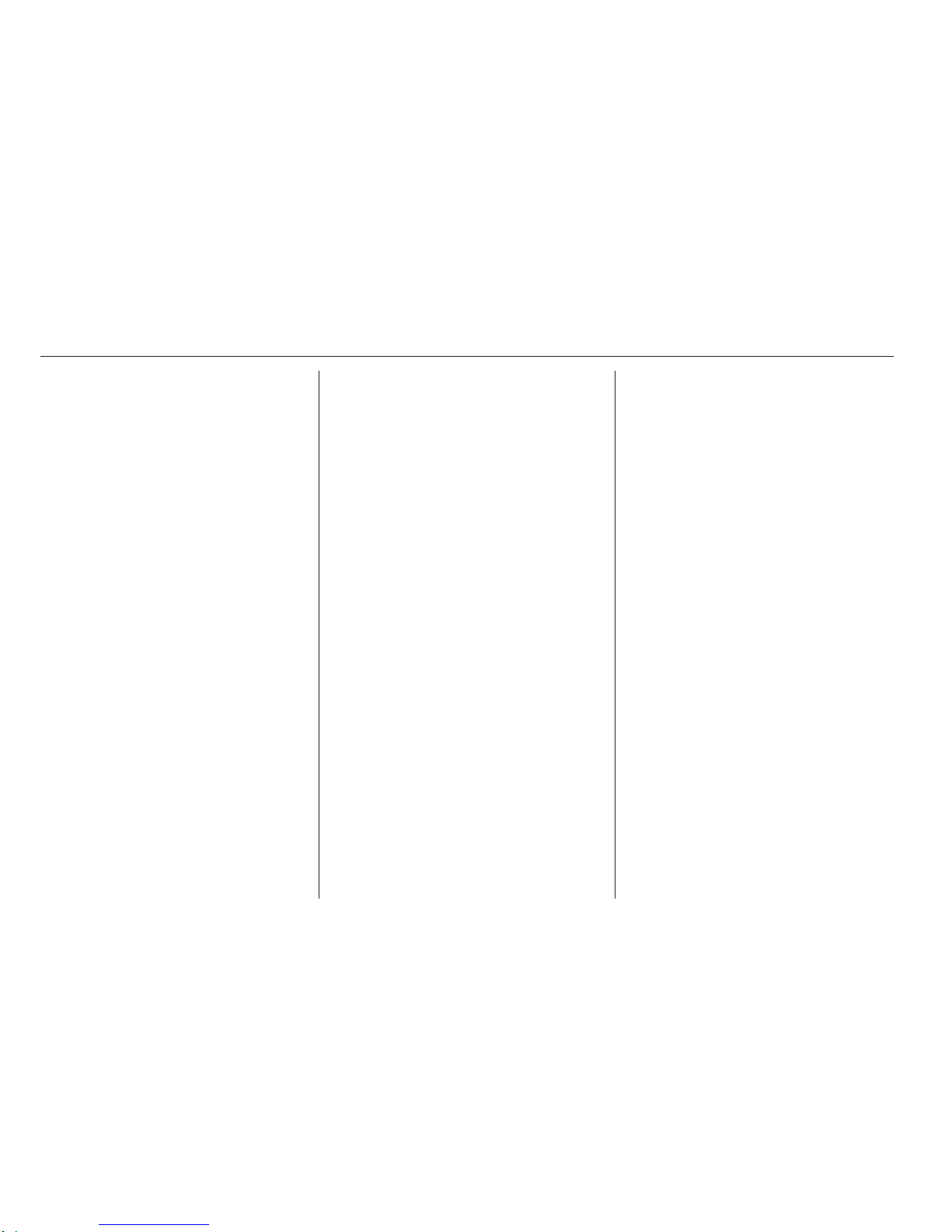
24 Introduction
To exit the audio settings menu,
press t.
Note
If there is no activity, the system will
exit the audio settings menu
automatically.
Setting bass and treble
Select Bass or Treble.
Set the desired value by pressing
_ or 6.
Setting the volume distribution
between right - left
Select Balance.
Set the desired value by pressing
_ or 6.
Setting the volume distribution
between front - rear
Select Fader.
Set the desired value by pressing
_ or 6.
Setting Loudness
Select Loudness.
Select ON/OFF by pressing _ or 6
CD30 BT - Tone settings
In the audio settings menu, the tone
characteristics can be set.
To move around the menu and select
the various headings, turn the rotary
knob to move up/down and press
button ⊲ or ⊳ to move left/right.
Alternatively, press the rotary knob to
move right only.
Press the 0 button to access the
settings menu.
Select Audio settings and use ⊲ or ⊳
and/or the rotary knob until the
desired setting is selected.
The display indicates the type of
setting followed by the adjustment
value.
A value of 0 means the function is
deactivated.
To exit the settings menu, press 0.
Note
If there is no activity, the system will
exit the audio settings menu
automatically.
Optimising the tone for the style of
music
Select the Musical atmosphere menu.
Turn the rotary knob to select from:
■ Voice
■ Classical
■ Jazz
■ Neutral
■ Pop
■ Rock
The displayed options offer optimised
bass, middle and treble settings for
the relevant style of music.
Set the style of music by pressing the
rotary knob.
Setting bass and treble
Select the Musical atmosphere menu.
Turn the rotary knob to select Bass/
treble.
Press ⊲ or ⊳ to access Bass or Treble.
Set the desired value for the selected
option by turning the rotary knob.
Optimising the sound distribution
Select the Sound optimisation menu.
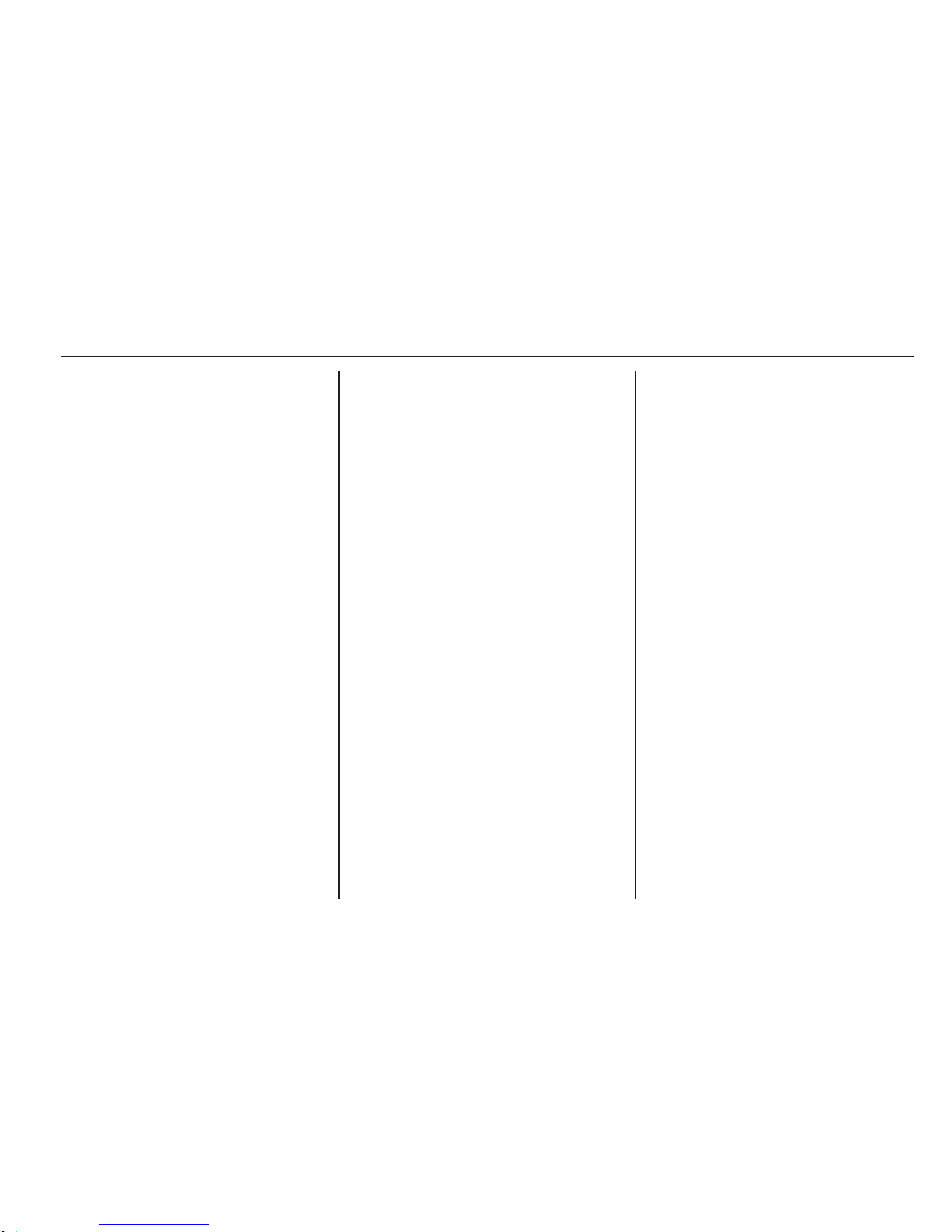
Introduction 25
To optimise the sound distribution for
the entire vehicle or just the driver,
turn the rotary knob to select from:
Vehicle or Driver.
Set by pressing the rotary knob.
Setting the volume distribution
between right - left
Select the Sound optimisation or
Balance/fader menu.
Turn the rotary knob to select
Balance.
Press rotary knob or button ⊲ or ⊳ to
display current setting and turn rotary
knob to adjust.
Press rotary knob to set the desired
value and display the Fader setting.
Setting the volume distribution
between front - rear
The Fader setting is displayed after
Balance has been set.
Turn the rotary knob to adjust the
fader between front/rear.
Moderate volume in the front
To suppress the volume in the rear
and moderate only the volume in the
front of the vehicle:
Select the Sound optimisation menu.
Turn the rotary knob to select Rear
OFF and press rotary knob to set.
Setting Loudness
Select the Other audio settings menu.
Select Loudness by pressing the
rotary knob.
CD35 BT - Tone settings
In the audio settings menu, the tone
characteristics can be set.
Press the SETUP / TEXT button to
access the settings menu.
Select Audio settings and turn the
central rotary knob until the desired
setting is selected.
The display indicates the type of
setting followed by the adjustment
value.
A value of 0 means the function is
deactivated.
To exit the settings menu, press
SETUP / TEXT (or /).
Note
If there is no activity, the system will
exit the audio settings menu
automatically.
Optimising the tone for the style of
music
Select the Musical atmosphere menu.
Turn the rotary knob to select from:
■ Pop/ Rock
■ Classical
■ Jazz
■ Neutral
The displayed options offer optimised
bass, middle and treble settings for
the relevant style of music.
Set the style of music by pressing the
central rotary knob.
Setting bass and treble
Select the Musical atmosphere menu.
Turn the central rotary knob to select
Bass/treble and press knob to
confirm.

26 Introduction
Turn the central rotary knob to access
Bass or Treble and press knob to
confirm.
Set the desired value for the selected
option by turning the central rotary
knob and press knob to confirm.
Optimising the sound distribution
Select the Sound optimisation menu.
To optimise the sound distribution for
the entire vehicle or just the driver,
turn the central rotary knob to select
from: Vehicle or Driver.
Set by pressing the knob.
Setting the volume distribution
between right - left
Select the Sound optimisation menu.
Turn the central rotary knob to select
Balance/fader. Press knob to display
current setting for Balance and turn
knob to adjust.
Press knob to set the desired value
and display the Fader setting.
Setting the volume distribution
between front - rear
The Fader setting is displayed after
Balance has been set.
Turn the central rotary knob to adjust
the fader between front/rear.
Moderate volume in the front
To suppress the volume in the rear
and moderate only the volume in the
front of the vehicle:
Select the Sound optimisation menu.
Turn the central rotary knob to select
Rear OFF and press knob to set.
Automatic Gain Control (AGC)
To switch on Iow volume sound
enhancement:
Select the AGC Activated menu and
press the central rotary knob to
activate.
Restore default audio settings
Select Default settings and press the
central rotary knob to confirm.
All the audio settings return to their
default values.
Display software version
To display the software version,
access the Software version menu
and press the central rotary knob.
Volume settings
Speed dependent volume
When this feature is activated, the
volume is adapted automatically to
compensate for road and wind noise
during driving.
CD20 - Volume settings
When this feature is activated, the
volume is adapted automatically to
compensate for road and wind noise
during driving.
Press the t button to access the
Audio settings menu.
Press button 4 or 1 to select
Adaptation volume km/h.
Press button _ or 6 to set the degree
of volume adaptation.
Value ranges from speed 0 to 5.
A value of 0 means the function is
deactivated.
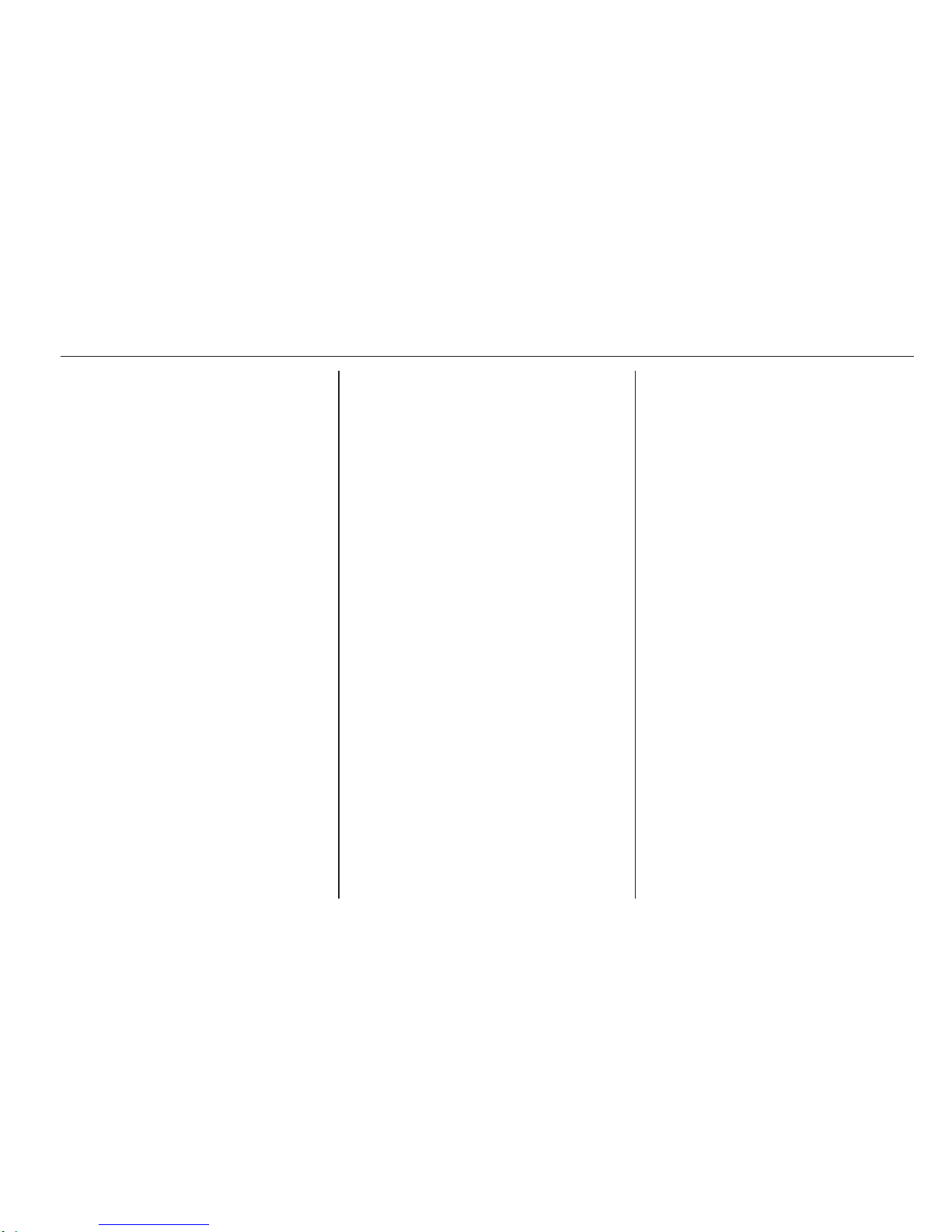
Introduction 27
CD30 BT - Volume settings
When this feature is activated, the
volume is adapted automatically to
compensate for road and wind noise
during driving.
Press the 0 button to access the
Audio settings menu.
Select Other audio settings then
Adaptation volume km/h.
Turn the rotary knob to set the degree
of volume adaptation.
A value of 0 means the function is
deactivated.
CD35 BT - Volume settings
When this feature is activated, the
volume is adapted automatically to
compensate for road and wind noise
during driving.
Press the SETUP / TEXT button to
access the settings menu. Select
Audio settingsfollowed by Adaptation
volume km/hby turning the central
rotary knob and pressing to confirm
the selection.
Turn the knob to set the degree of
volume adaptation.
A value of 0 means the function is
deactivated.
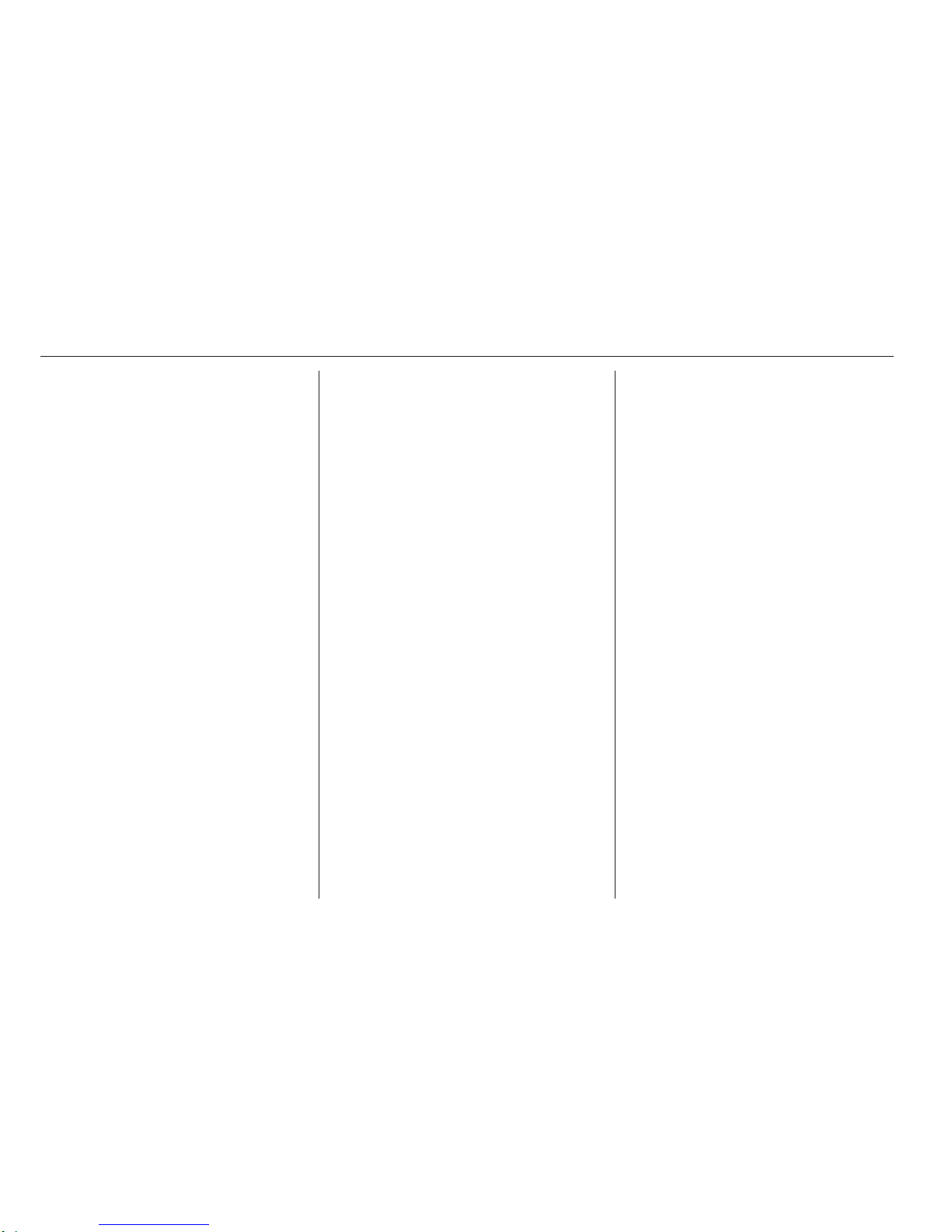
28 Radio
Radio
Usage .......................................... 28
Station search .............................. 30
Autostore lists .............................. 33
Radio data system (RDS) ............ 35
Usage
Radio reception
Radio reception may be disrupted by
static, noise, distortion or loss of
reception due to:
■ changes in distance from the
transmitter,
■ multi-path reception due to
reflection,
■ shadowing.
Control buttons - R10 / CD10
The most important buttons for
control of the radio are:
■ SRC: Activate radio
■
_ 6: Station search
■ BND: Change waveband /
Automatic station storing
■ Station buttons 1...6: Preset station
buttons
■ MENU: AF-RDS 3 35
Activating the radio
Press the SRC button to switch the
audio source to radio.
The station previously selected will be
received.
Selecting the waveband
Press the BND button repeatedly to
select the desired waveband.
The station previously selected in that
waveband will be received.
Control buttons - R15 BT /
CD15 BT
The most important buttons for
control of the radio are:
■ RADIO: Activate radio, change
waveband
■ 2 3: Station search
■ OK rotary knob: Change frequency
■ Station buttons 1...6: Preset station
buttons
■ SETUP: System settings,
automatic station storing
Activating the radio
Press the RADIO button to switch the
audio source to radio.
The station previously selected will be
received.
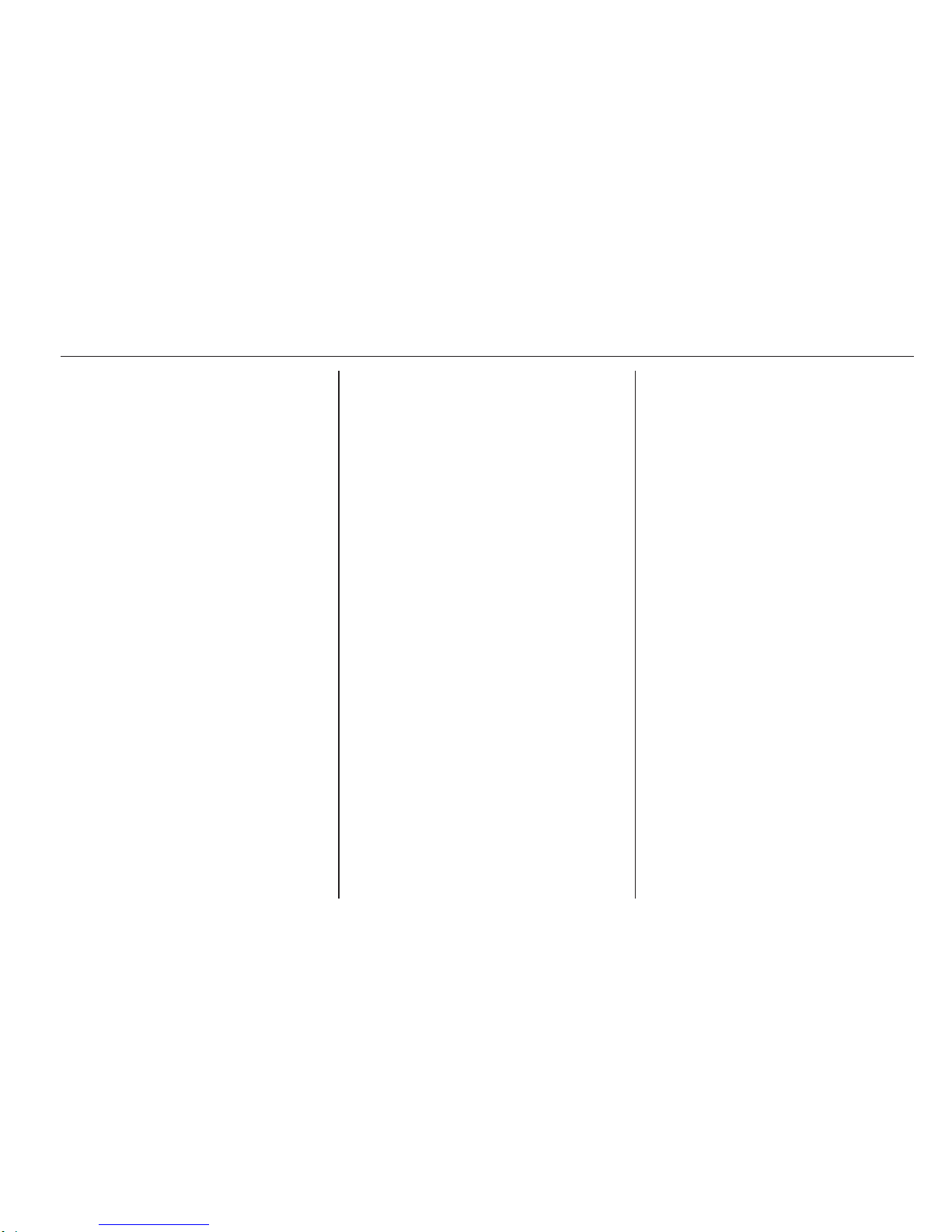
Radio 29
Selecting the waveband
Press the RADIO button repeatedly to
switch between the available
wavebands (e.g. FM1, FM2, AM).
The station previously selected in that
waveband will be received.
Control buttons - CD20
The most important buttons for
control of the radio are:
■ RADIO/CD: Activate radio, change
waveband
■
_ 6: Change search mode
(frequency, station name, stored
station number)
■ 1 4: Station search
■ MEM: Access stored radio station
list
■ Station buttons 1...6: Preset station
buttons
■ t: System settings
Activating the radio
Press the RADIO/CD button to switch
the audio source to radio.
The station previously selected will be
received.
Selecting the waveband
Press the RADIO/CD button
repeatedly to select the desired
waveband.
The station previously selected in that
waveband will be received.
Control buttons - CD30 BT
The most important buttons for
control of the radio are:
■ RADIO/CD: Activate radio
■ Central rotary knob: Change
waveband and frequency
■ ⊲ ⊳: Change search mode
(frequency, station name, stored
station number)
■ 2 3: Station search
■ MEM: Access stored radio station
list
■ Station buttons 1...6: Preset station
buttons
■ 0: System settings
Activating the radio
Press the RADIO/CD button to switch
the audio source to radio.
The station previously selected will be
received.
Selecting the waveband
Press button ⊲ or ⊳ to highlight the
waveband in the display menu then
turn the rotary knob to select the
desired waveband.
The station previously selected in that
waveband will be received.
Control buttons - CD35 BT
The most important buttons for
control of the radio are:
■ RADIO: Activate radio, change
waveband
■ 2 3: Change frequency, station
search
■ Central rotary knob: Access stored
radio station list
■ Station buttons 1...6: Preset station
buttons
■ SETUP / TEXT: System settings
Activating the radio
Press the RADIO button to switch the
audio source to radio.
