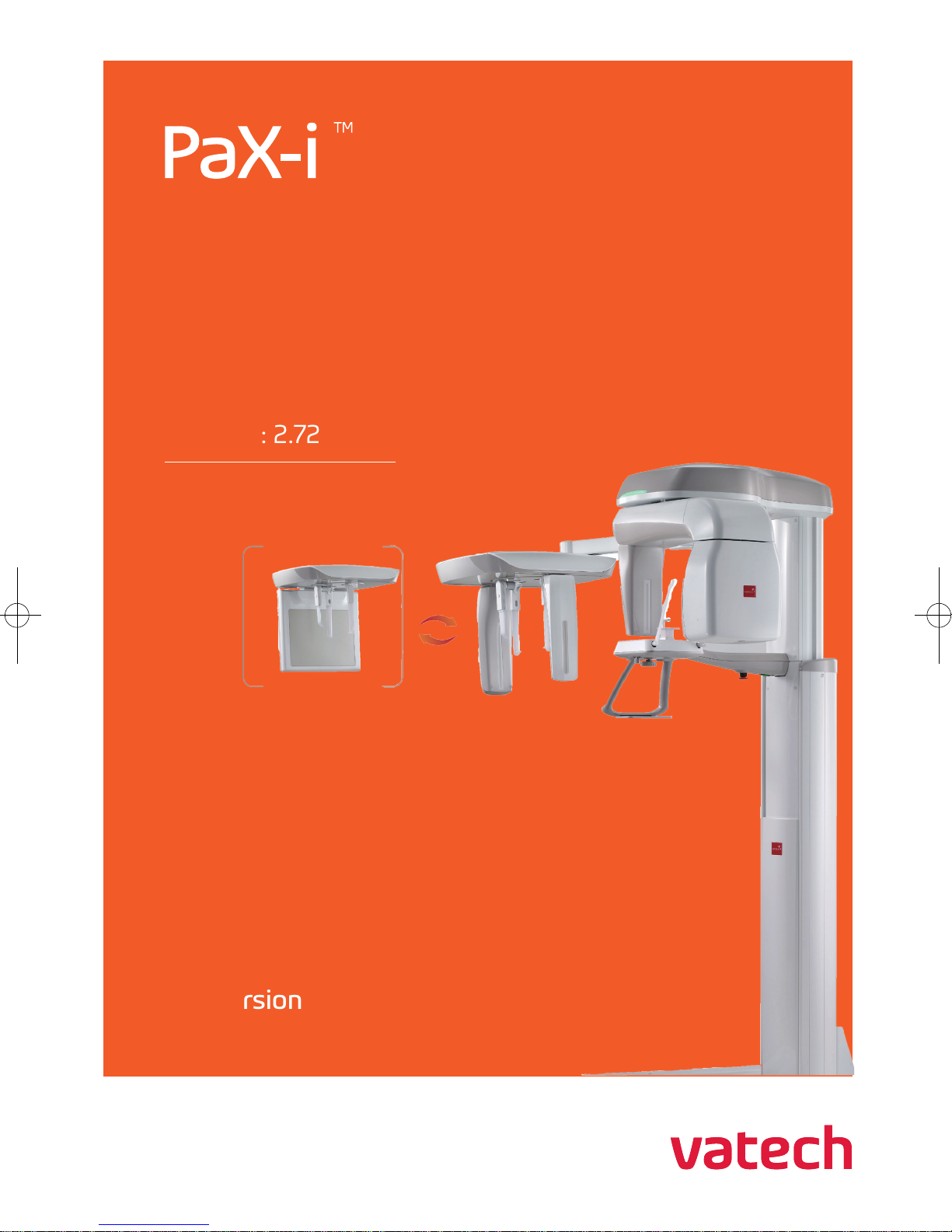
User Manual
Model : PCH-2500
Version : 2.72
• English
Full version

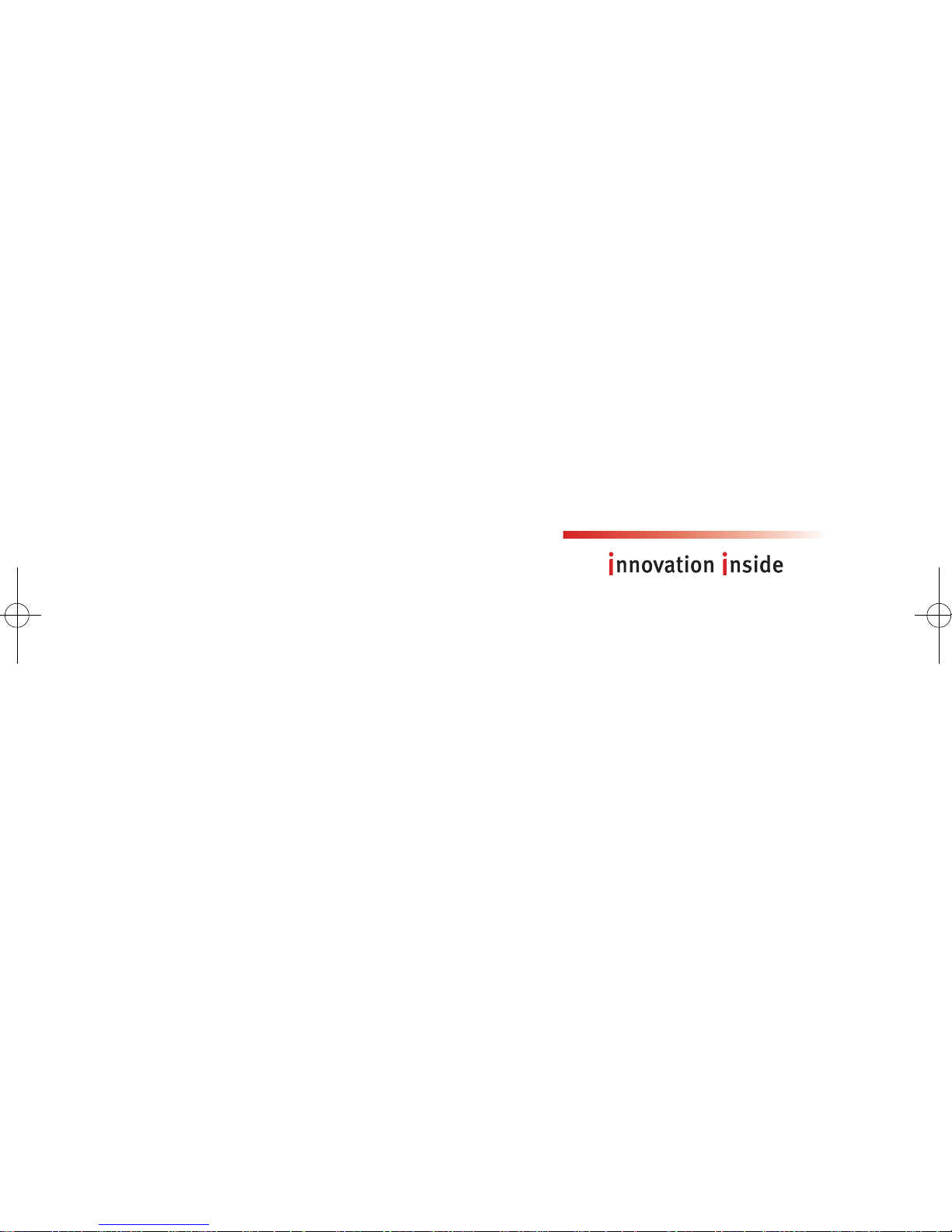
"i" stands for 'innovation', one of the
core values of VATECH, which aims to
expand accessibility of medical solutions
to more people.
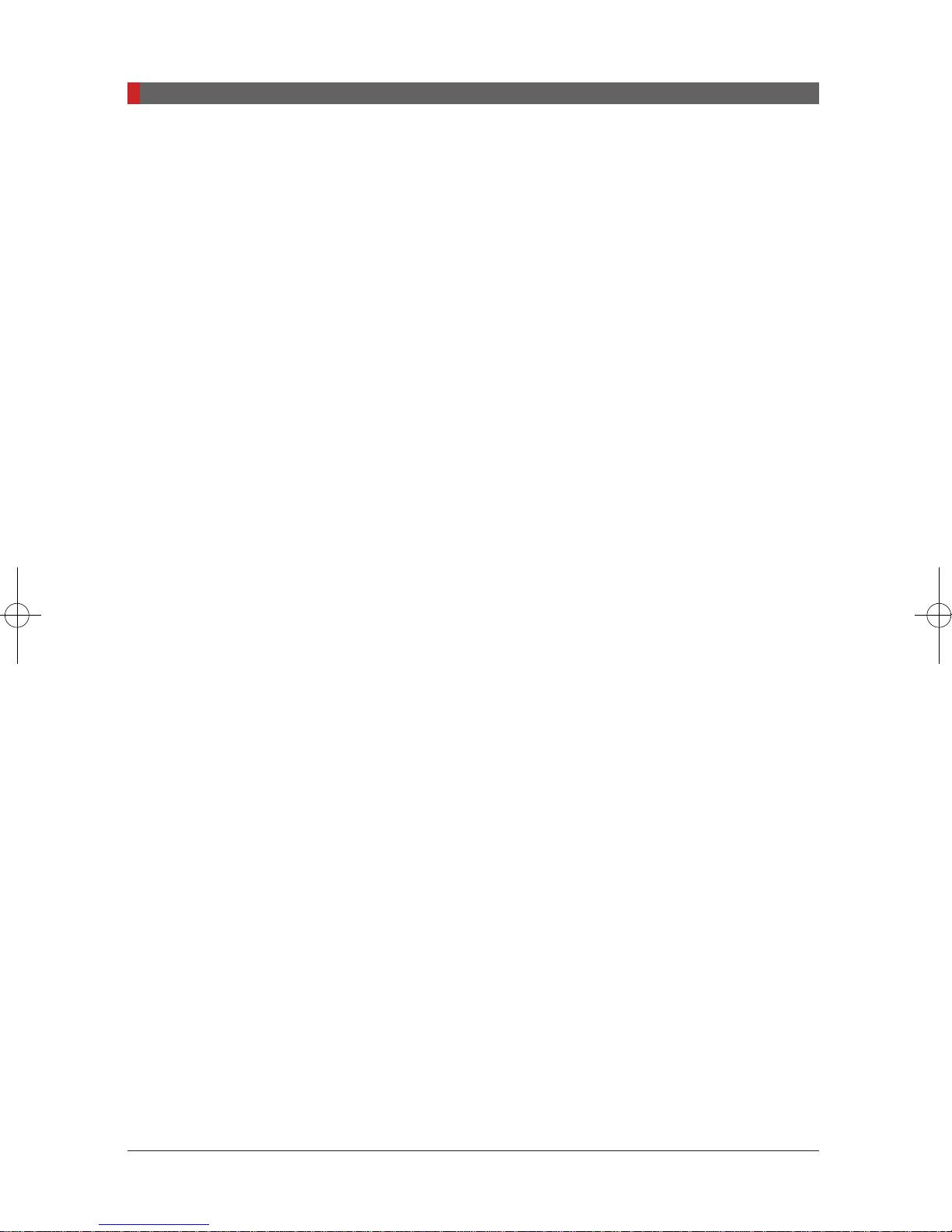
PaX-i (PCH-2500) User Manual
Table of Contents
Table of Contents
1.
1.1
1.2
1.3
1.4
2.
2.1
2.2
2.3
2.4
3.
3.1
3.1.1
3.1.2
General Information ....................................... 08
Notice .................................................................................. 08
Manufacturer's Liability ........................................................ 09
Owner and Operator's Obligations ...................................... 09
Conventions in this Manual ................................................. 10
Warnings and Precautions ............................ 12
General Safety Precautions ................................................. 12
Electricity-related Safety Precautions .................................. 16
Radiation Safety .................................................................. 17
Warnings ............................................................................. 18
PaX-i Imaging System Overview ................... 22
Introduction .......................................................................... 22
System Components.............................................................22
Features ................................................................................22
3.1.3
3.1.4
3.2
3.3
3.3.1
3.3.2
3.3.3
3.3.4
3.4
3.4.1
3.4.2
3.5
3.5.1
The PaX-i Options.................................................................23
Standards and Regulations...................................................23
Imaging System Structure ................................................... 24
General View of the PaX-i ................................................... 27
Laser Beams .........................................................................29
The Exposure Switch ............................................................29
Emergency Stop Button ........................................................30
Components and Positioning Accessories ...........................31
Examination Programs and Exposure Time ........................ 32
PANO Mode ..........................................................................32
CEPH Mode ..........................................................................34
Marks and Symbols ............................................................. 34
Label Locations .....................................................................36
04
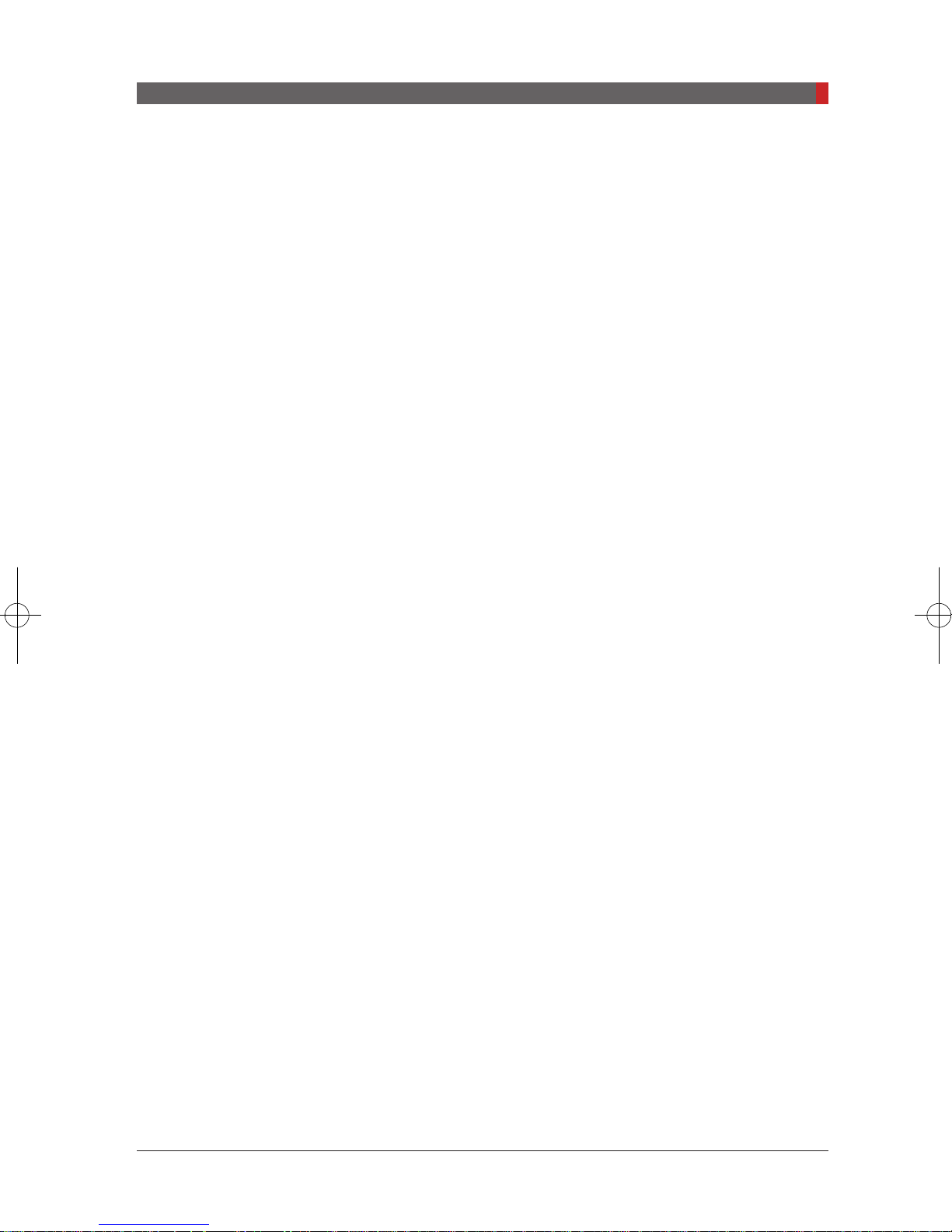
PaX-i (PCH-2500) User Manual
Table of Contents
4.
4.1
4.2
4.3
4.3.1
4.3.2
5.
5.1
5.2
5.2.1
5.2.2
5.3
6
6.1
Software Overview ......................................... 40
PC System Requirements (Recommended) ....................... 40
EasyDent ............................................................................. 41
Imaging Software Overview ................................................. 42
PANO Mode ..........................................................................47
CEPH Mode ..........................................................................51
Getting Started ............................................... 54
Turning on the PaX-i ............................................................ 54
Running the Image Viewer – EasyDent ............................... 55
Creating a New Patient Record ............................................55
Retrieving Patient Records ...................................................56
Initiating the Imaging Program ............................................. 57
Acquiring PANO Images ................................ 60
PANO Imaging Program ...................................................... 60
6.2
6.3
6.3.1
6.3.2
6.3.3
6.3.4
6.4
7
7.1
7.2
7.2.1
7.2.2
7.2.3
7.2.5
Setting Exposure Parameters .............................................. 65
Positioning the Patient ......................................................... 68
Pano Standard Mode ............................................................69
TMJ Open Mode ...................................................................73
TMJ Close Mode ...................................................................76
Sinus Mode ...........................................................................77
Initiating X-Ray Exposure .................................................... 80
Acquiring CEPH Images ................................ 86
Setting the Exposure Parameters ........................................ 86
Positioning the Patient ......................................................... 89
Lateral Mode .........................................................................90
Frontal Mode (PA).................................................................92
SMV Mode ............................................................................94
Waters View Mode ................................................................95
7.2.4
CARPUS Mode .....................................................................96
7.3
Initiating X-Ray Exposure .................................................... 98
05
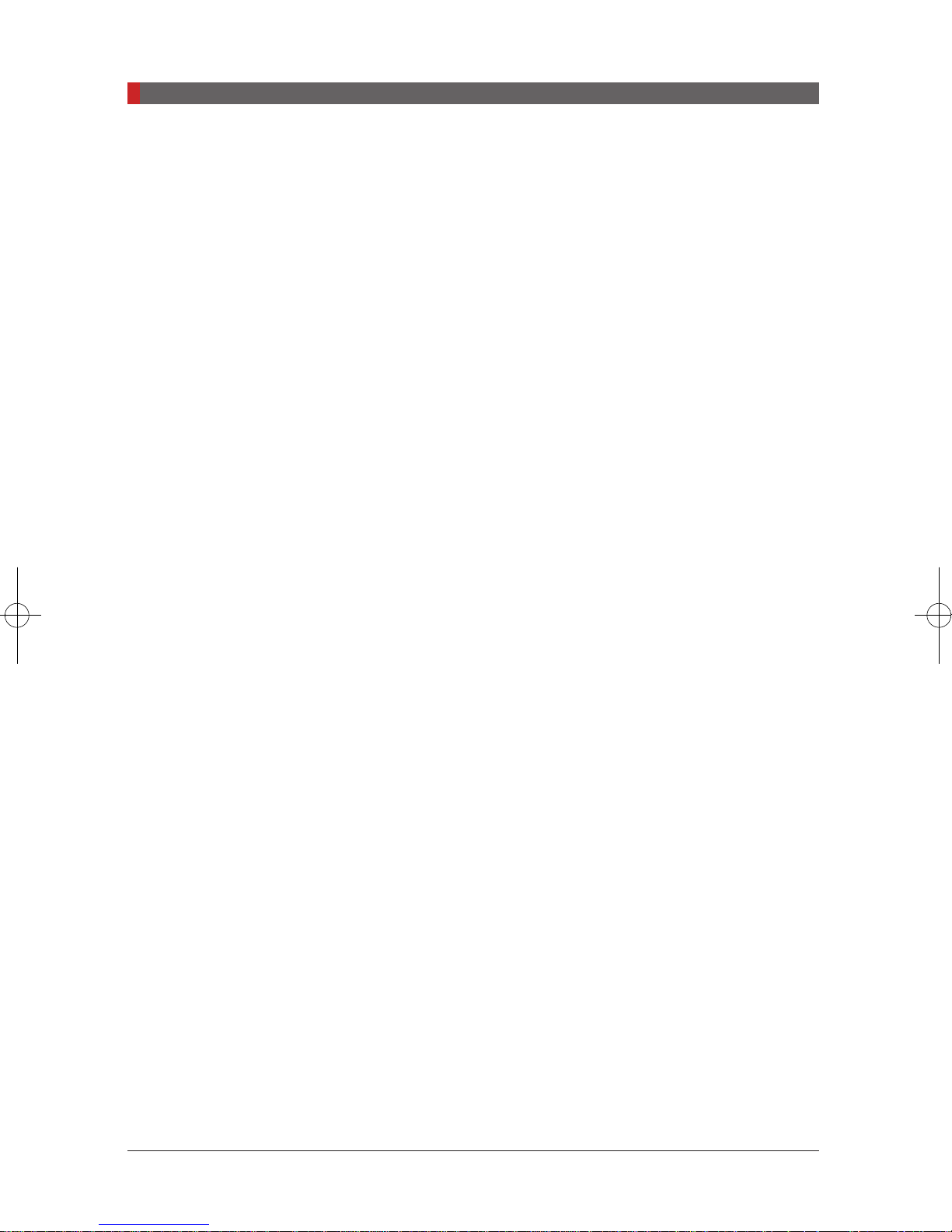
PaX-i (PCH-2500) User Manual
Table of Contents
8.
9.
9.1
9.2
10.
11.
11.1
11.2
11.3
11.4
Appendices
1.
Troubleshooting ........................................... 102
Cleaning and Maintenance .......................... 104
Cleaning ............................................................................ 104
Maintenance ...................................................................... 105
Disposing of the Unit ................................... 106
Technical Specications ............................. 110
Mechanical Specications ................................................. 110
Technical Specications .................................................... 113
Electrical Specications ..................................................... 117
Environmental Specications ............................................ 120
Recommended X-Ray Exposure Table ............. 120
2.
2.1
2.2
2.3
3.
X-Ray Dose Data ........................................... 122
DAP Table ......................................................................... 122
X-ray Leakage Dose .......................................................... 123
X-Ray Scatter Dose ........................................................... 125
Electromagnetic Compatibility (EMC)
Information ................................................... 126
4.
Acquiring image for the pediatric dental
patient ............................................................ 130
4.1
4.2
4.3
4.4
Age group: classication table ........................................... 130
Positioning the pediatric dental patient .............................. 130
Setting exposure values to the age group ......................... 131
The references pertinent to the potential risks for the pediatric
patients .............................................................................. 131
5.
06
Abbreviations ............................................... 134
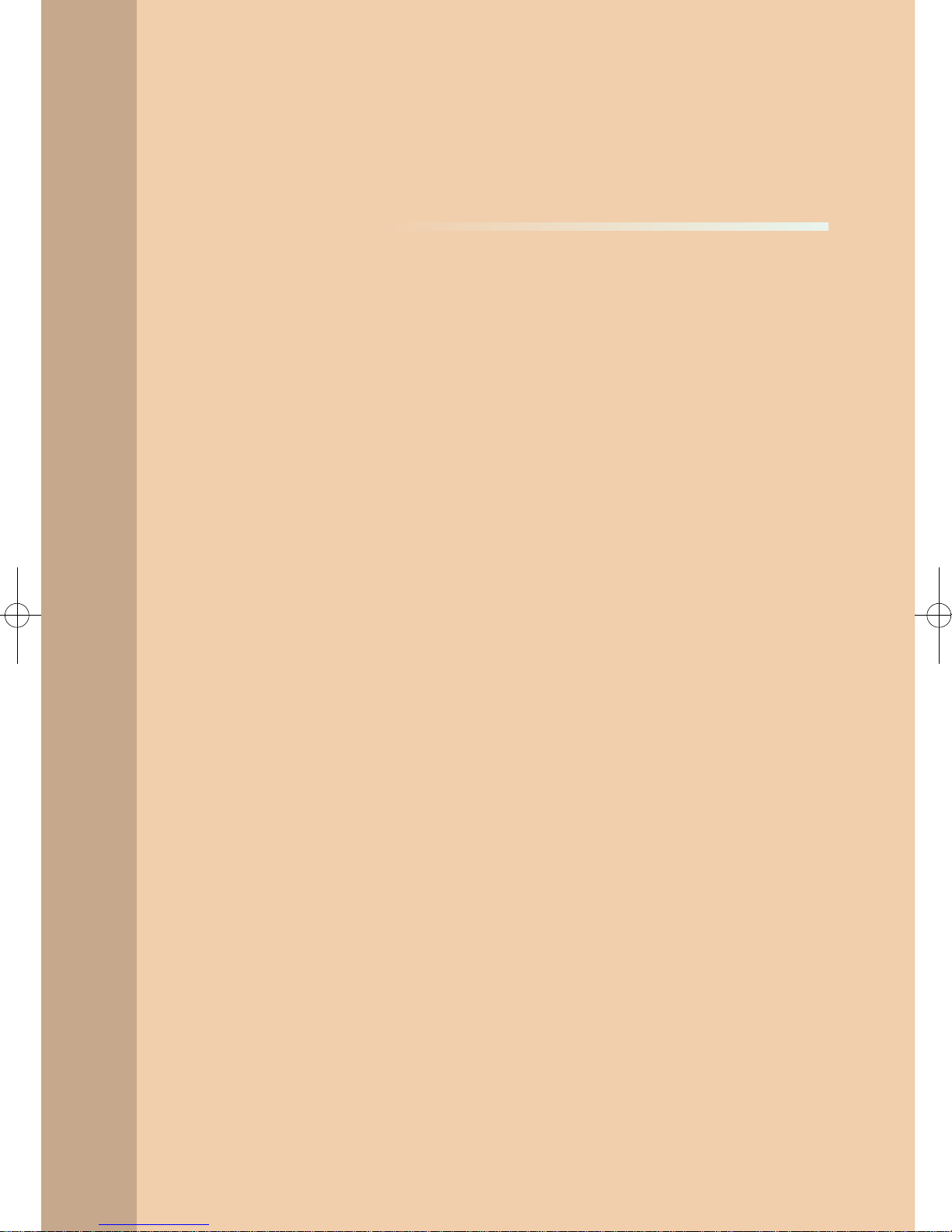
1
General Information
1.1
1.2
1.3
1.4
Notice .................................................................................. 08
Manufacturer's Liability ........................................................ 09
Owner and Operator's Obligations ...................................... 09
Conventions in this Manual ................................................. 10

PaX-i (PCH-2500) User Manual
1. General Information
1.
1.1
General Information
Notice
Thank you for purchasing the
TM
PaX-i
The
a panoramic and Cephalometric (optional) imaging capabilities into a single
system.
This manual describes how to operate the
that you thoroughly familiarize yourself with this manual in order to make the
most effective use of this equipment. Observe all cautions, safety messages
and warnings which appear in this manual.
The QR code linked to video le about image capture for the
CEPH Lateral
and
have the QR code reader application program can be used to watch the video.
TM
PaX-i
is an advanced digital dental diagnostic system that incorporates
is provided in the manual. The smartphone and pad which
extra-oral imaging system.
TM
PaX-i
system. It is recommended
PANO Standard
Due to a constant technological improvement, the manual may not contain
the most updated information, subjecting to change without prior notice to the
persons concerned. For further information not covered in this manual, please
contact us at:
VATECH Co., Ltd.
Phone: +82-1588-9510
E-mail: gcs@vatech.co.kr
This document is originally written in English.
The PaX-i is referred to as Equipment in this manual.
Manual Name: PaX-i
Version: 2.72
Publication Date: 2018-05
TM
(PCH-2500) User Manual
08

PaX-i (PCH-2500) User Manual
1. General Information
1.2
Manufacturer's Liability
The manufacturers and/or retailers of this equipment assume responsibility for
the safe and normal operation of this product
■The equipment has been installed by a VATECH authorized technician.
■The equipment has been installed in accordance with all of the cautions and
conditions for installation.
■Genuine VATECH approved equipment and components have been used
at all times.
■All maintenance and repairs have been performed by a VATECH authorized
agent.
■The equipment has been used normally in accordance with the user's
manual.
■The equipment damage or malfunction is not the result of an error on the
part of the owner or operator.
only when:
1.3
Owner and Operator's Obligations
■The owner of this equipment shall perform constancy tests at regular intervals in
order to ensure patient and operator safety. These tests must be performed in
accordance with local X-Ray safety regulations.
■The owner of this equipment shall perform regular inspection and maintenance of
the mechanical and electrical components in this equipment to ensure safe and
consistent operation (IEC 60601-1).
■The owner of this equipment shall ensure inspection and cleaning works are
performed in accordance with the maintenance schedule outlined in
Cleaning and Maintenance.
Chapter 9:
09

PaX-i (PCH-2500) User Manual
1. General Information
1.4
Conventions in this Manual
The following symbols are used throughout this manual. Make sure that you
fully understand each symbol and follow the instructions which accompany it.
To prevent personal injury and/or damage to the equipment, please observe all
warnings and safety information included in this document.
Indicates information that should be followed
with the utmost care. Failure to comply with a
WARNING
CAUTION
X-RAY
warning may result in severe damage to the
equipment or physical injury to the operator
and/or patient.
Indicates a situation that demands prompt
and careful action, a specific remedy, or
emergency attention.
Indicates a possible danger of exposure to
radiation.
IMPORTANT
NOTE
SINGLE USE
Indicates a situation or action that could
potentially cause problems to the equipment
and/or its operation.
Emphasizes important information or provide
useful tips and hints.
Indicates a component which must be replaced
for each new patient.
10

2
Warnings and Precautions
2.1
2.2
2.3
2.4
General Safety Precautions ................................................. 12
Electricity-related Safety Precautions .................................. 16
Radiation Safety .................................................................. 17
Warnings ............................................................................. 18

PaX-i (PCH-2500) User Manual
2. Warnings and Precautions
2.
2.1
Warnings and Precautions
WARNING
General Safety Precautions
Operator qualications
This equipment may only be operated by personnel fully trained in its operation.
■To operate this equipment, all operators must:
-have read and understood the user's manual
-be familiar with the fundamental structure and functions of this equipment
-be able to recognize irregularities in the operation of this equipment and
implement appropriate measures to remedy such irregularities.
Be sure to strictly observe all warnings and safety
instructions included in this manual.
General safety precautions
■Follow the instructions specied in this manual to ensure the safety of both
the patient and the operator.
■The operator must maintain visual contact with the patient at all times during
imaging.
■Do not open or remove the cover panels on this equipment. Always have
a trained and authorized service technician to carry out inspection and
maintenance of this equipment.
■Do not place foreign objects on this equipment at any time.
■Do not place any objects within this equipment's eld of operation.
■Do not push or pull the equipment. If equipment overbalances, resulting in
the risk of physical injuries or property damage.
■Operators must ask the patient to remain still until the equipment arm has
stopped moving and the reset motion is complete.
12

PaX-i (PCH-2500) User Manual
2. Warnings and Precautions
CAUTION
■Observe all local re regulations. Always keep a re extinguisher near the
equipment.
■The operator of this equipment must be familiar with this equipment's
emergency protocols.
■Ensure that this equipment is kept away from water, moisture, or foreign
substances at all times.
■If this product is exposed to water, moisture, or a foreign substance,
immediately turn off all power to the equipment and contact your VATECH
technical support representative.
■Immediately cease all operation of this equipment if there are signs of oil
leakage and contact you VATECH technical support representative.
Ventilation
■Do not obstruct the equipment's ventilation for air opening. Improper
ventilation could result in the equipment overheating due to a lack of air
circulation.
■Do not spray any type of liquid or aerosol on this equipment as this
may penetrate the system and damage the electrical and mechanical
components inside.
■Always leave a sufcient amount of space around the PC to allow for proper
ventilation.
Hygiene
Always disconnect the equipment from the power outlet
when disinfecting the surfaces of the equipment.
■All removable patient support components (bite block, chin support, temple
supports) can be cleaned using alcohol-based cleaning solutions.
■Patient support handles can be cleaned using alcohol-based cleaning
solutions.
■Other surfaces of the equipment, including the Touchscreen, can be
cleaned using a soft cloth dampened with a mild cleaning solution.
13

PaX-i (PCH-2500) User Manual
2. Warnings and Precautions
■Disinfect the components (bite block, temple supports etc.) of the equipment
■New hygiene cover must be provided for each new patient to prevent the
IMPORTANT
Condensation
■Extreme fluctuations in temperature may cause condensation to develop
that come into contact with the patient or the operator after each exposure.
transmission of communicable disease.
Do not use aerosol or spray cleaning agents directly on the
surface of the equipment.
inside the equipment. Do not turn on the equipment until it has reached
room temperature.
Cooling
■ Allow the proper amount of cool down time (for the X-Ray tube to cool
down) to elapse between each image acquisition.
-Mode of operation: Continuous operation with intermittent loading.
-Exposure time: Max. 20.2 s / Resting time: 5 min.
-Column operation time: 1 min / Resting time: 9 min
■ If the temperature inside the tube head reaches 60 °C, X-Ray exposure will
cease and an error message will be displayed. Normal X-Ray capabilities
will resume after the generator reaches 58 °C (136.4 ℉).
■ If the fan (optional) is installed, it operates automatically when the
temperature surrounding the tube head reaches the pre-dened level: 40 ℃
(104 ℉). The setpoint temperature is congurable.
Turning the equipment on / adjusting the height of the equipment
■Do not position the patient in the equipment while it is initiating as the
patient could be injured if the equipment malfunctions.
■Ensure that the patient is kept clear of the mechanism while adjusting the
14
height of the equipment.
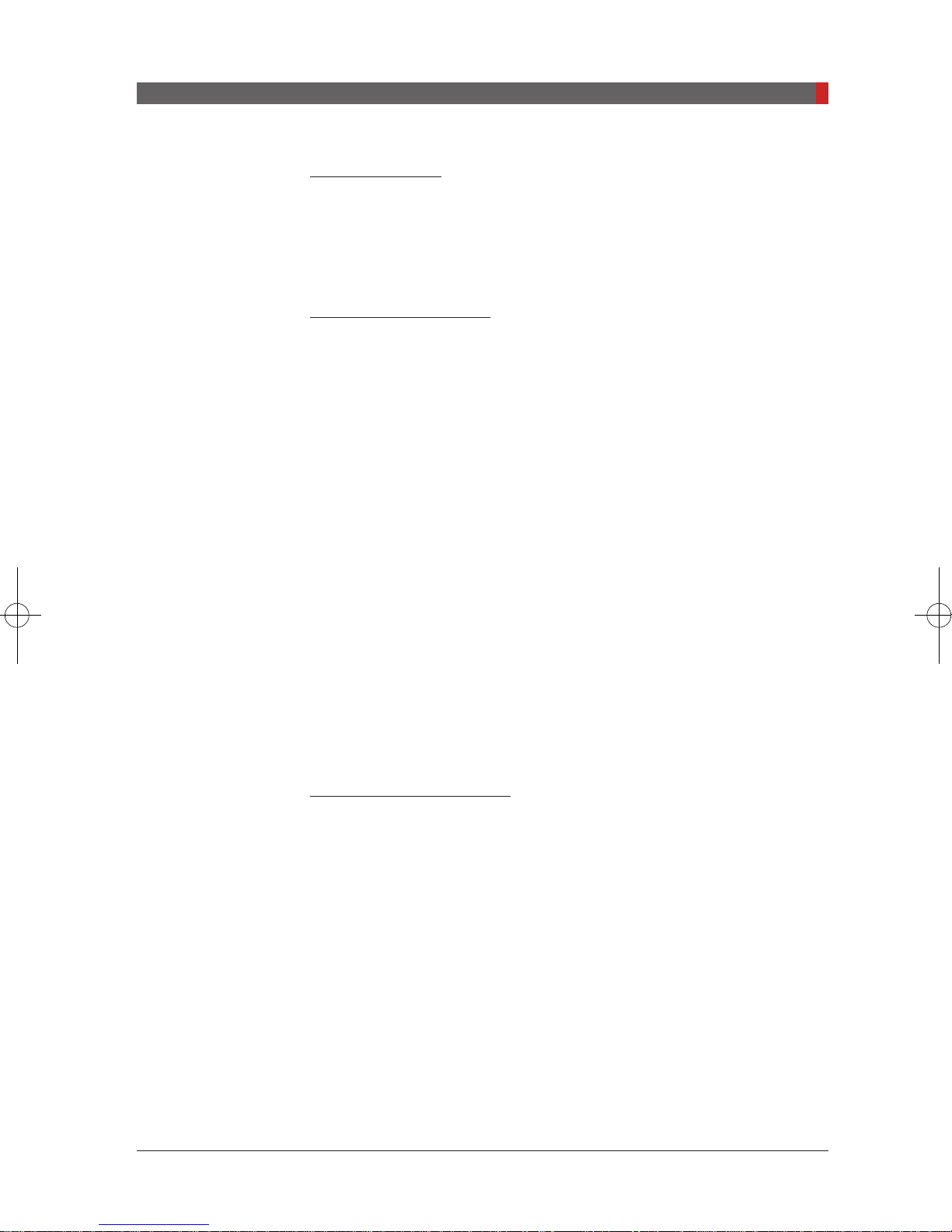
PaX-i (PCH-2500) User Manual
2. Warnings and Precautions
Emergency stop
■If a problem occurs during image acquisition, press the red emergency
stop button to immediately stop all moving parts and cut off all power to the
equipment.
Trouble-free operation
■ Never use this equipment in an environment that is susceptible to explosion.
■ Always operate the equipment within a temperature range of 10 °C to 35 °C
(50 ℉ to 95 ℉) for the safe operation. Image quality may deteriorate if the
equipment is operated outside of this range.
■ Always allow the equipment sufcient time to warm up (while switched on) if
it has been exposed to temperatures of below 10 °C (50 ℉).
■ Only perform X-rays of patients if the system is in full working order.
■ Always ensure that equipment movement is not obstructed by the patient’s
clothing, a medical device (such as a wheelchair), or the patient themselves.
■ Do not leave the patient unattended around the equipment.
■ Remove all radio-controlled devices, mobile phones, etc. from the X-Ray
room prior to image acquisition as these objects may cause the equipment
to malfunction.
Modifying the equipment
■Modifying the equipment in any way which may affect the safety of the
operator, patient or other persons is prohibited by law.
■No part of this equipment is serviceable by the user. All maintenance
and repair of this equipment must be performed by a qualified service
technician.
■This product may only be operated with original VATECH accessories or
third-party accessories expressly approved by VATECH.
15

PaX-i (PCH-2500) User Manual
2. Warnings and Precautions
2.2
Electricity-related Safety Precautions
■Check the status of the power source, PC and cables prior to operating the
equipment.
■Ensure that the on/off switch is set to off when the equipment is not in use.
■Always disconnect the power supply before cleaning the equipment.
■Always keep electrical cords away from hot appliances or radiators.
■DO NOT place the PC or peripheral equipment connected to the PC in the
immediate vicinity of the patient.
■The equipment and PC should be connected to a common protective earth.
■Never overload the equipment’s circuit by sharing it with too many
appliances.
■Use the same power circuit for the PC and the equipment.
Combining this equipment with other devices
■Do not connect this equipment to devices which are not part of the system.
■Do not connect this equipment to a Multiple Portable Socket-Outlet (MPSO)
or extension cord.
Electromagnetic compatibility
■The PaX-i X-Ray unit complies with IEC standard 60601-1-2.
■Medical electrical equipment is subject to special EMC preventive
measures. It must be installed and operated as specied in the
Requirements
■If high-voltage systems, radio link systems or MRI systems are located
within 5 m of the unit, please observe the specifications stated in the
installation requirements.
■Portable and mobile RF communications equipment may interfere with
medical electrical equipment. Therefore, the use of mobile wireless phones
in medical ofces or hospital environments must be prohibited.
document.
Installation
16
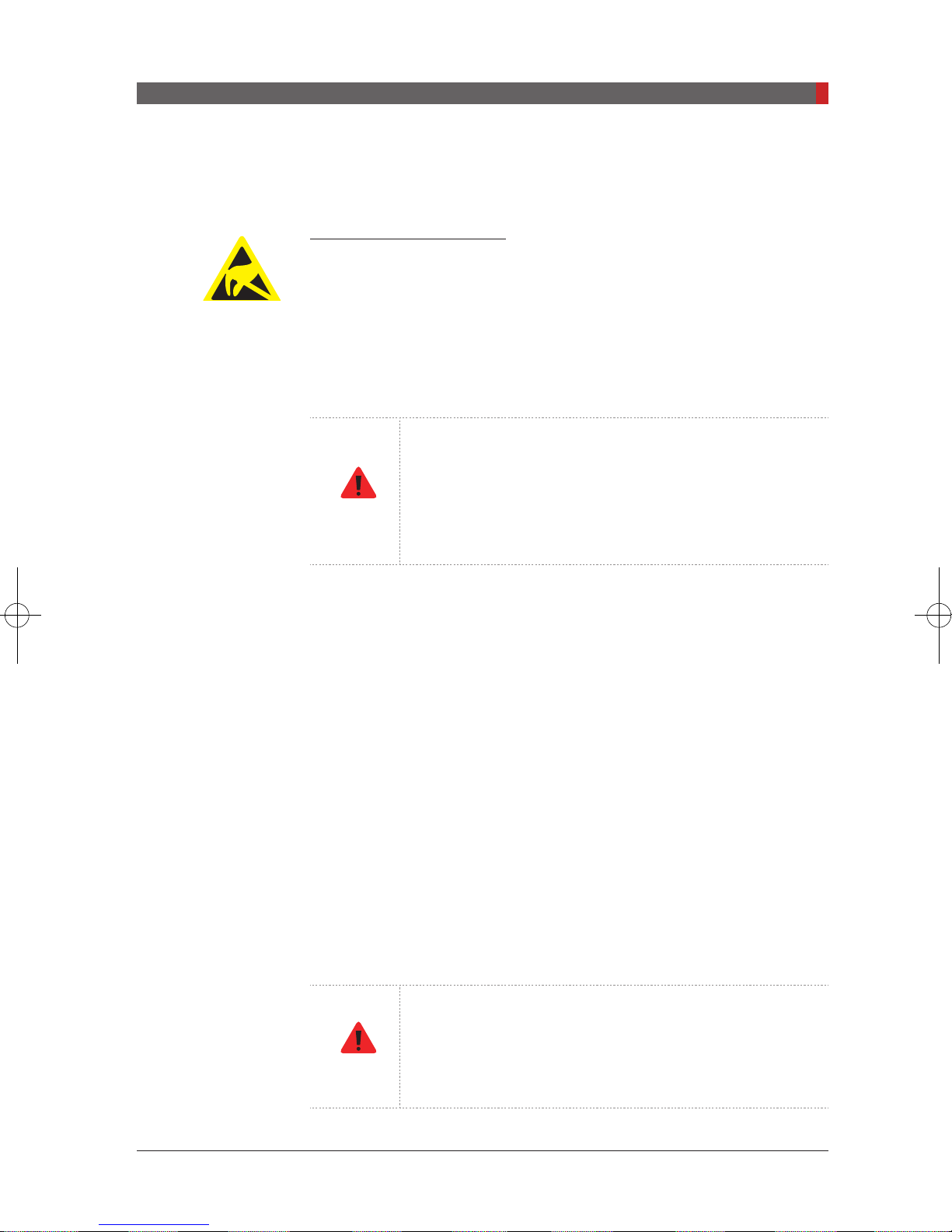
PaX-i (PCH-2500) User Manual
2. Warnings and Precautions
2.3
For more details, refer to the document
Information.
Electromagnetic Compatibility
Electro-Static Discharge
Connector pins or sockets bearing ESD warning labels must not be touched or
interconnected without observing ESD protective measures.
Radiation Safety
Since rules and regulations concerning radiation safety
differ between countries, it is the responsibility of the
WARNING
■The operator must remain outside a shielded room during X-Ray exposure
in order to protect himself/herself from radiation.
owner and/or operator of this equipment to comply with
all applicable rules and regulations concerning radiation
safety and protection in their area.
■The patient must wear a lead apron with neck and thyroid protection during
X-Ray exposure.
■Children and pregnant women must consult with a doctor before X-Ray
exposure.
■This equipment must be housed inside an X-Ray shielded room.
■During imaging; the operator must maintain visual contact with the patient
from outside the shielded area.
■The operator should continuously check the status of the patient and the
equipment during imaging.
■The operator must immediately stop imaging if the equipment malfunctions.
As a manufacturer of radiology equipment that conforms
to stringent protection standards around the world, we
WARNING
guarantee the maximum degree of protection against
radiation hazards for our equipment.
17
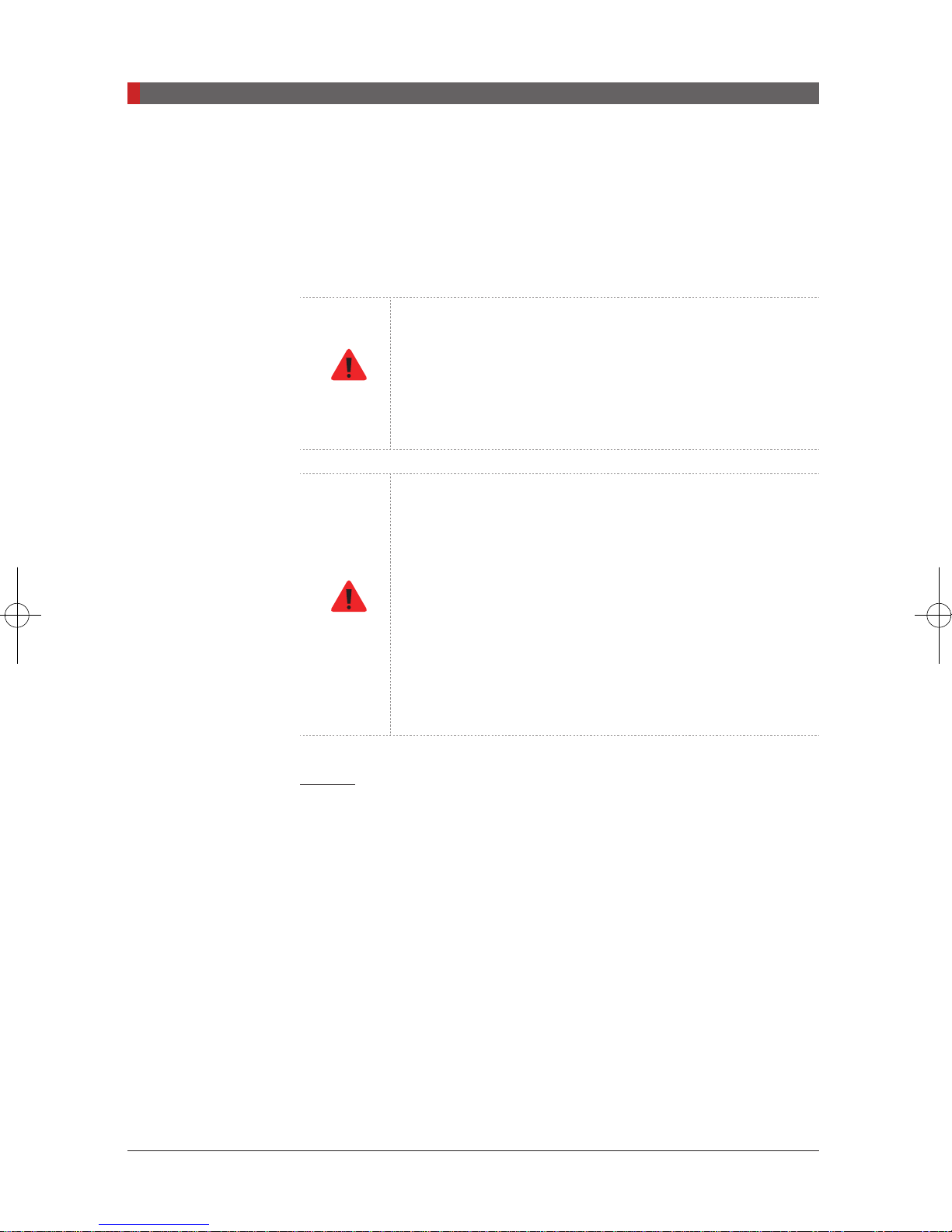
PaX-i (PCH-2500) User Manual
2. Warnings and Precautions
2.4
Warnings
The following warning statements should be obeyed with the utmost care.
Failure to follow these warnings may cause severe damage to the equipment or
physical injuries to the patient and/or operator.
X-Ray equipment is hazardous to patient and the operator
if proper exposure safety measures and/or operating
instructions are not observed.
WARNING
It is important to read this user manual carefully and
strictly abide by all warnings and cautions stated within it.
- PaX-i system, like other medical equipment, uses
high-frequency electrical signals that can interfere
with implantable devices such as pacemakers and
implantable cardioverter-defibrillators(ICDs). If the
patient has such an implantable device, you should
be aware of any interference in its operation and
WARNING
immediately power off the Dental X-ray system.
- PaX-i system is designed to withstand the effects of
defibrillation. However, when possible, disconnect
the Dental X-ray systems during defibrillation since a
malfunction of the safety controls could otherwise result
in electrical burns for the patient.
Lasers
■The system incorporates Class 1 laser products. The light localizers used
■For maximum safety, advise the patient not to look directly at the laser
■While adjusting the patient, ensure that the laser beam is not directed at the
■Equipment to liquids may cause an electrical shock or otherwise damage
■Do not use spray cleaners on this equipment, as this could cause a re.
18
in this product are intended for correct patient positioning and must not be
used for any other purpose.
beam.
patient’s eyes.
the system.

PaX-i (PCH-2500) User Manual
2. Warnings and Precautions
CAUTION
Risk of eye injury!
Do not use this equipment with any other laser sources
and do not make any changes to the settings or processes
that are described in these operating instructions.
Cleaning
■Never expose this equipment to liquids, mists or sprays. Exposing this
equipment to liquids may cause an electrical shock or otherwise damage
the system.
■Do not use spray cleaners on this equipment, as this could cause a re.
During Operation
■Never use this equipment in an environment that is susceptible to explosion.
■Do not place ammable materials near this equipment.
■Do not operate the PC or Touchscreen while the equipment is performing
an operation. Failure to comply with this instruction may result in system
malfunction.
■Immediately stop imaging if the equipment malfunctions in any way.
■If a problem occurs during imaging, press the red emergency stop button
located on top of the handle frame to immediately stop all moving parts and
cut off all power to the equipment’s electrical components.
■Never touch the patient while also touching the SIP/SOP connectors.
In case of an electrical re
■Use only re extinguishers designed for electrical res to extinguish res on
this equipment. Liquid extinguishers, such as those which use water, could
damage the equipment and/or cause injury.
■Unplug the equipment’s power cable before extinguishing any re.
19
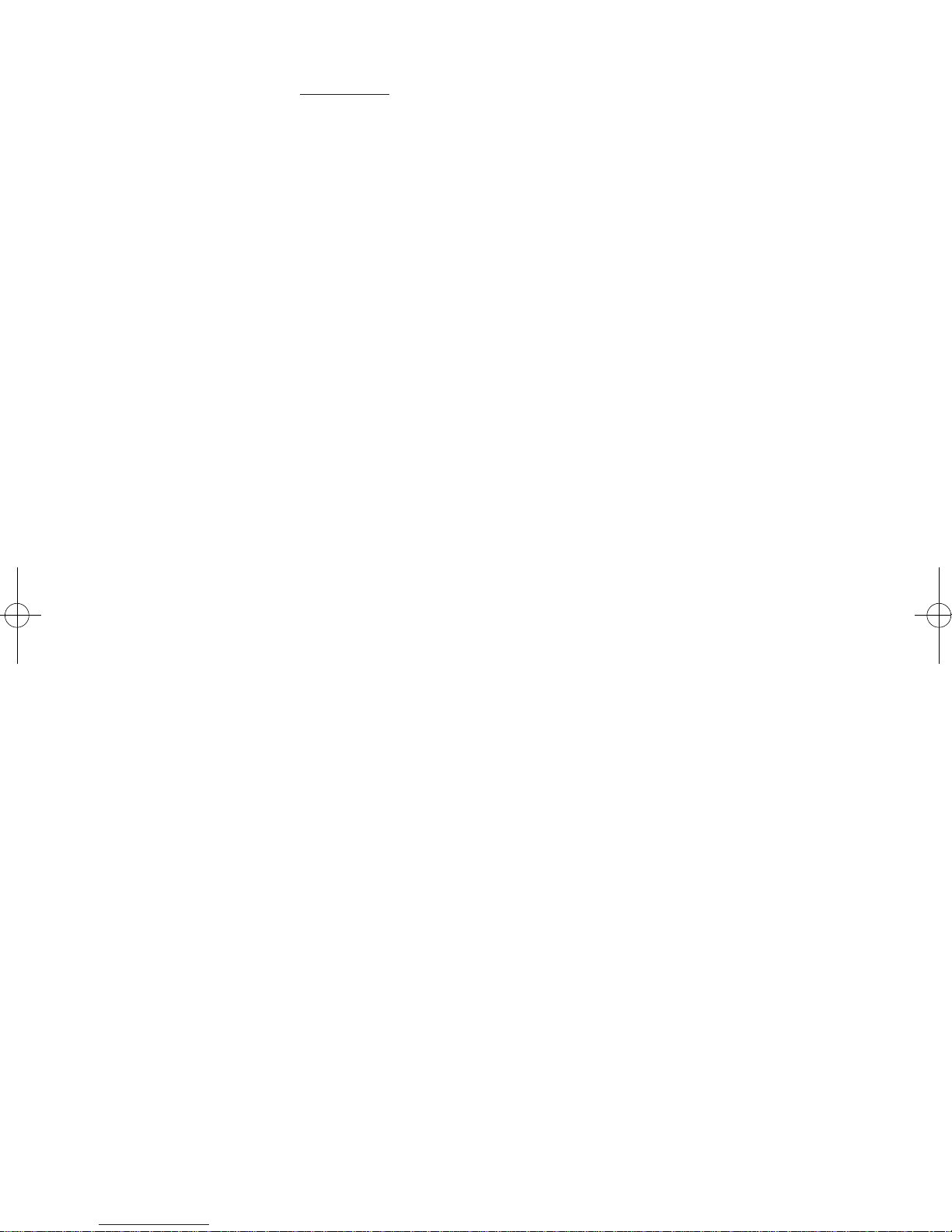
Installation
■In order to avoid improperly balanced equipment, install the device on a at
surface to maintain stability.
■If the equipment is not stable, property damage and/or personal injury may
occur.
■Do not push or pull the equipment.
■Equipment should only be installed by an authorized technician, complying
with proper installation procedures.
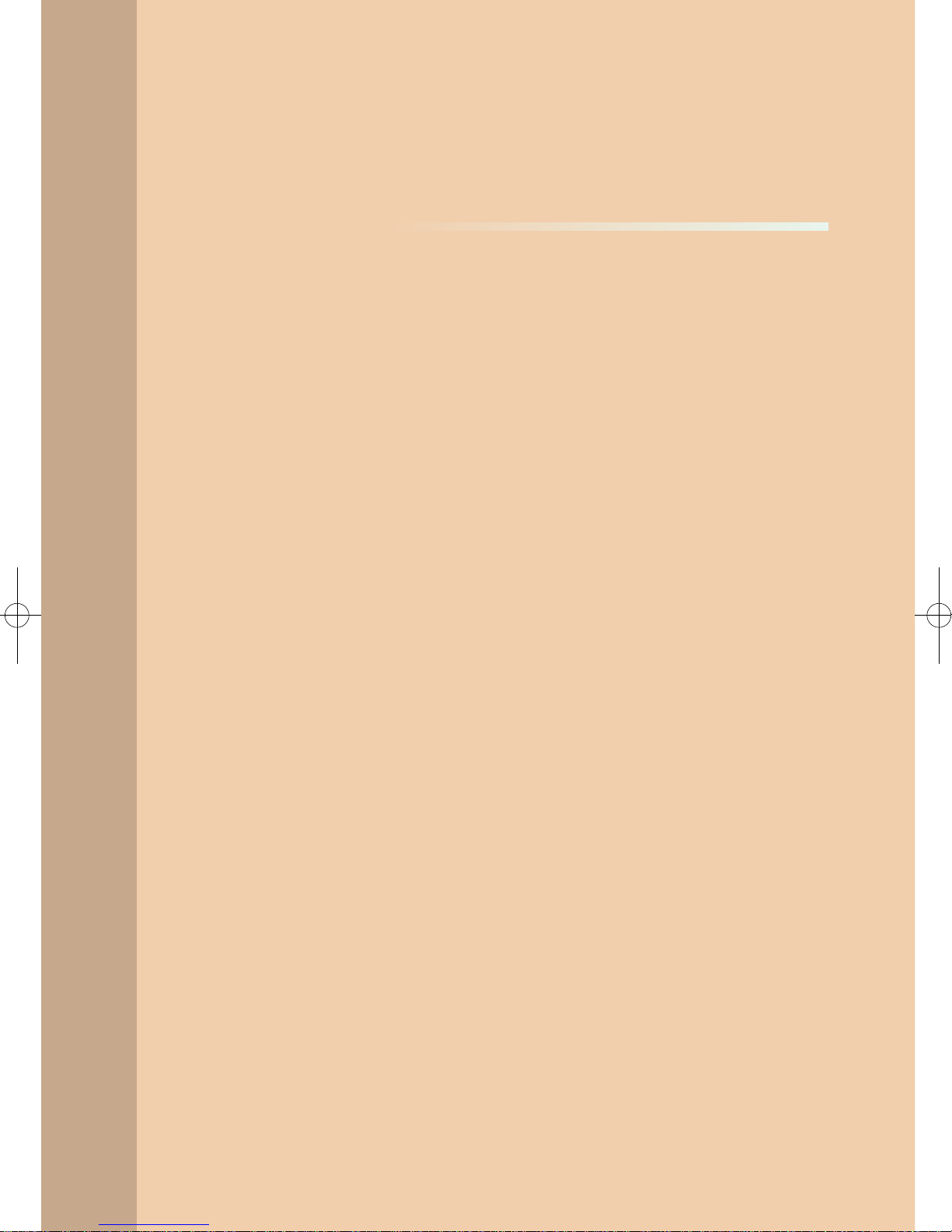
3
PaX-i Imaging System Overview
3.1
3.1.1
3.1.2
3.1.3
3.1.4
3.2
3.3
3.3.1
3.3.2
3.3.3
3.3.4
3.4
3.4.1
3.4.2
3.5
Introduction .......................................................................... 22
System Components.............................................................22
Features ................................................................................22
The PaX-i Options.................................................................23
Standards and Regulations...................................................23
Imaging System Structure ................................................... 24
General View of the PaX-i ................................................... 27
Laser Beams .........................................................................29
The Exposure Switch ............................................................29
Emergency Stop Button ........................................................30
Components and Positioning Accessories ...........................31
Examination Programs and Exposure Time ........................ 32
PANO Mode ..........................................................................32
CEPH Mode ..........................................................................34
Marks and Symbols ............................................................. 34
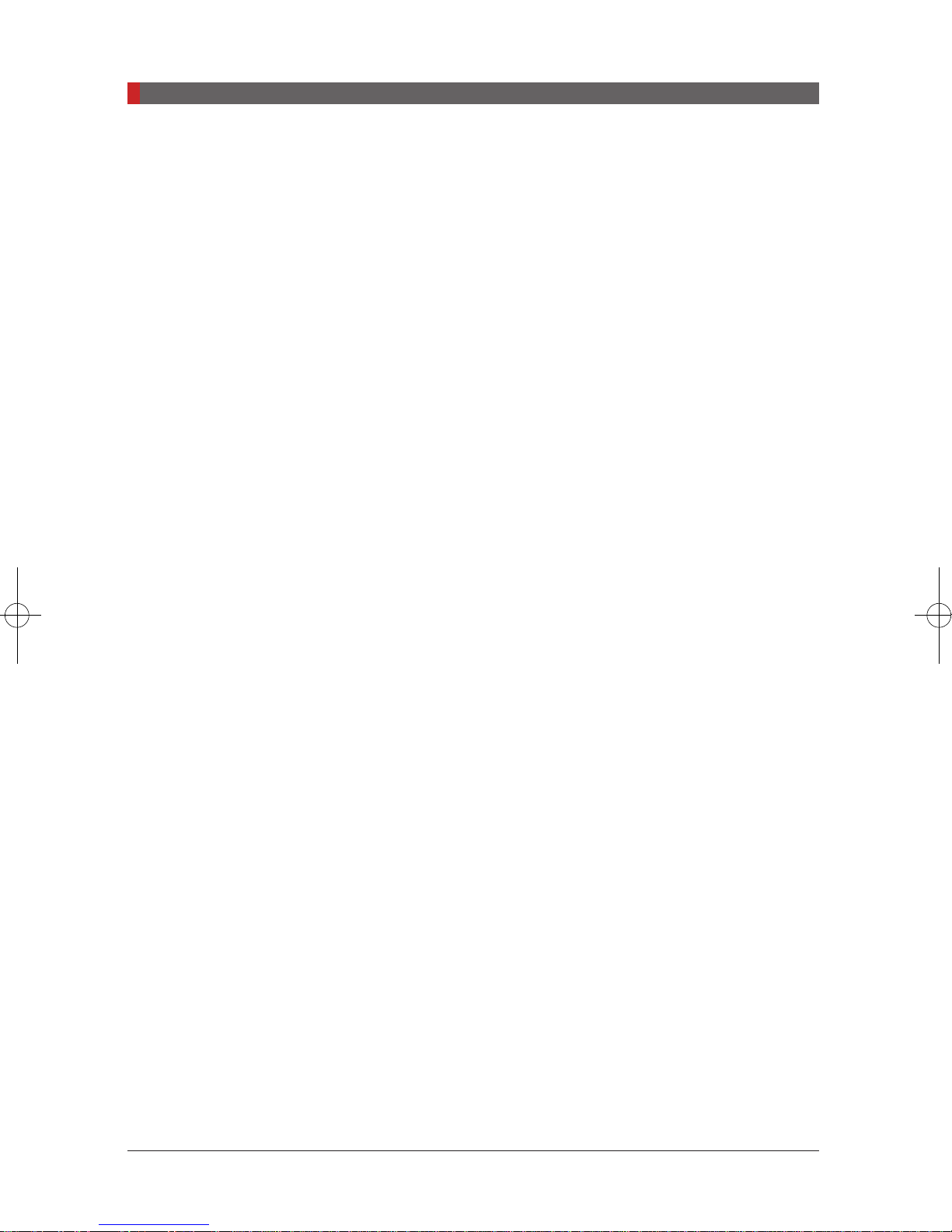
PaX-i (PCH-2500) User Manual
3. PaX-i Imaging System Overview
3.
3.1
PaX-i Imaging System Overview
Introduction
PaX-i
The
a panoramic and cephalometric (optional) imaging capabilities into a single
system.
The
images of the oral and craniofacial anatomy to provide diagnostic information
for adult and pediatric patients.
The
the image in 2D of the head region, including the dental/maxillofacial regions,
for planning and diagnostics.
The system includes the following software packages:
EasyDent
-
is an advanced digital dental diagnostic system that incorporates
PaX-i
system is intended for use to take panoramic and cephalometric
PaX-i
system uses the advanced sensors to produce the higher quality of
for 2D viewing and patient management
Imaging software
-
PaX-i
The
professionals who are licensed to perform X-rays by the law of the region in
which it is being used. (The PaX-i may be used for ENT (Ear, Nose and Throat)
examination in countries requiring the CE marking.)
may only be used by dentists, X-Ray technicians and other
3.1.1 System Components
■PaX-i digital X-Ray equipment
■PC
■EasyDent: 2D viewer and patient management software
■Imaging software
3.1.2 Features
■A 2-in-1 imaging solution: PANO and CEPH (optional) imaging combined in
a single equipment.
22

PaX-i (PCH-2500) User Manual
■Improved image processing algorithms:
3. PaX-i Imaging System Overview
- Magic PAN
focused images in each segment throughout the panoramic region to
correct the improper patient positioning and rotating unit’s trajectory
(optional).
- UHD
- AF
: ROI is auto-focused to acquire more accurate images (optional).
- Metal Artifact Reduction
quality.
■CAN (Controlled Area Network) is employed to provide reliability and
dependability.
: A high-quality image reconstructed from the optimal auto-
: Generates High Denition quality PANO images (optional).
3.1.3 The PaX-i Options
The following options are all based on the
Item Description Remark
PaX-i
PANO only
: Metal artifacts are minimized to improve image
PaX-i.
PaX-i SC
PaX-i OP
PANO + CEPH (Scan type)
PANO + CEPH (One-shot type)
3.1.4 Standards and Regulations
Standards:
The PaX-i is designed and manufactured to meet the following standards:
IEC/EN/UL 60601-1, IEC/EN 60601-1-1, IEC/EN 60601-1-2,
IEC/EN 60601-1-3, IEC/EN 60601-2-7, IEC/EN 60601-2-28,
IEC/EN 60601-2-32, ISO 9001, ISO 13485
NEMA Standard publication PS 3.1-3.18, 2008
X-Ray source assembly [HDG-07B10T2] IEC 60601-2-28 (1993)
2 in 1
Premium 2 in 1
23
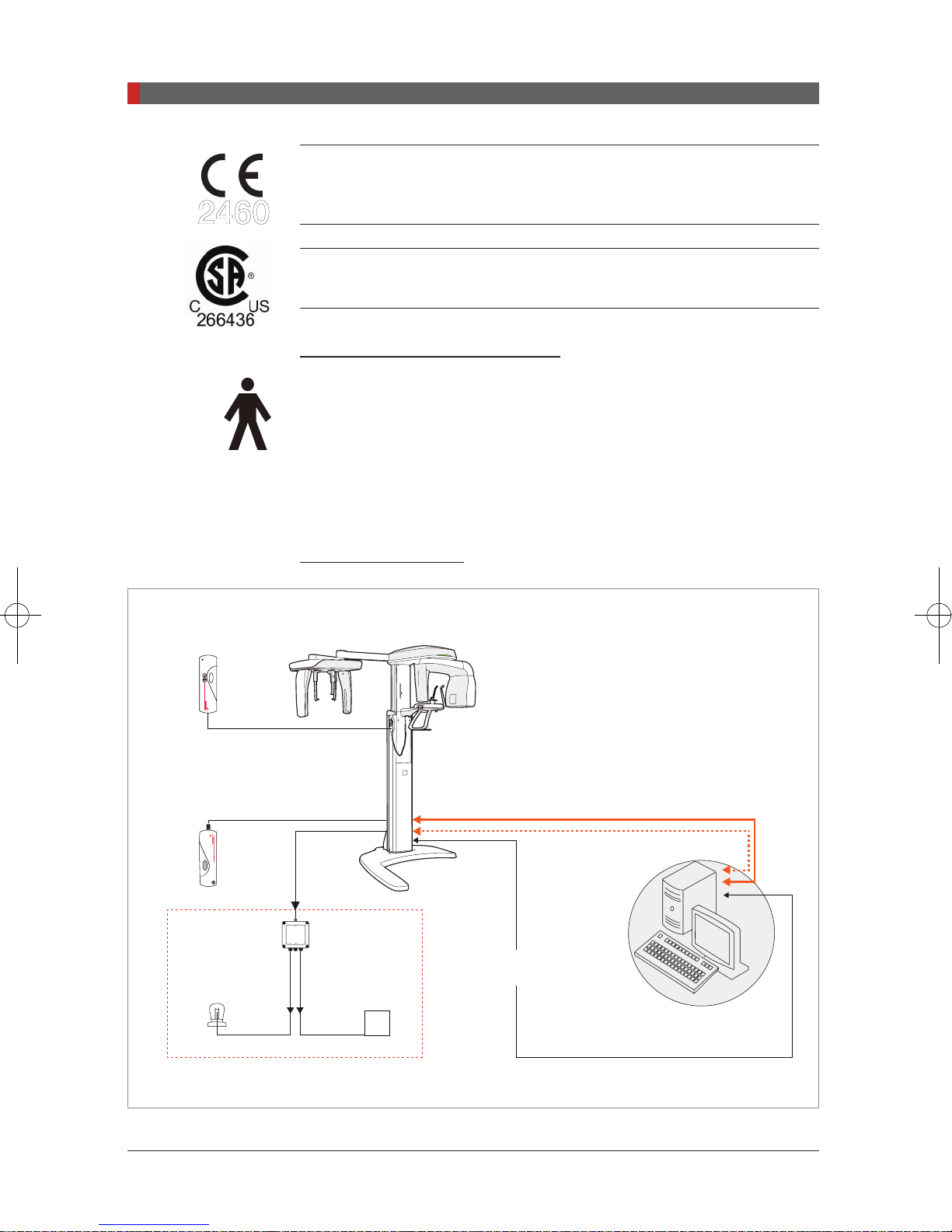
PaX-i (PCH-2500) User Manual
3. PaX-i Imaging System Overview
The CE symbol grants this equipment compliance with the European
Directive for Medical Devices 93/42/EEC as amended by 2007/47/EC as a
2460
class IIb device.
This equipment received the CSA certification mark in accordance with
CAN/CSA C22.2 No.601.1 regulations.
Classications (IEC60601-1 6.1):
Protection against the ingress of water: Ordinary Equipment: IPX0
Protection against electric shock: Class 1 equipment, Type B Applied Parts
3.2
UP/DOWN switch
(Optional)
Exposure switch
Warning system panel
Imaging System Structure
Case A: LVDS Cable
PaX-i
Frame grabber cable(L
LAN cable(OS:optional)
SIGNAL INPUT
WARNING SYSTEM BOX
LAMP INPUT LAMP OUTPUT
RS232 serial
cable 10 m(32.8’)
VDS): 7 m(23’)
Warning lamp
(Optional)
24
Door interlock
PC w/ imaging and
image viewer programs
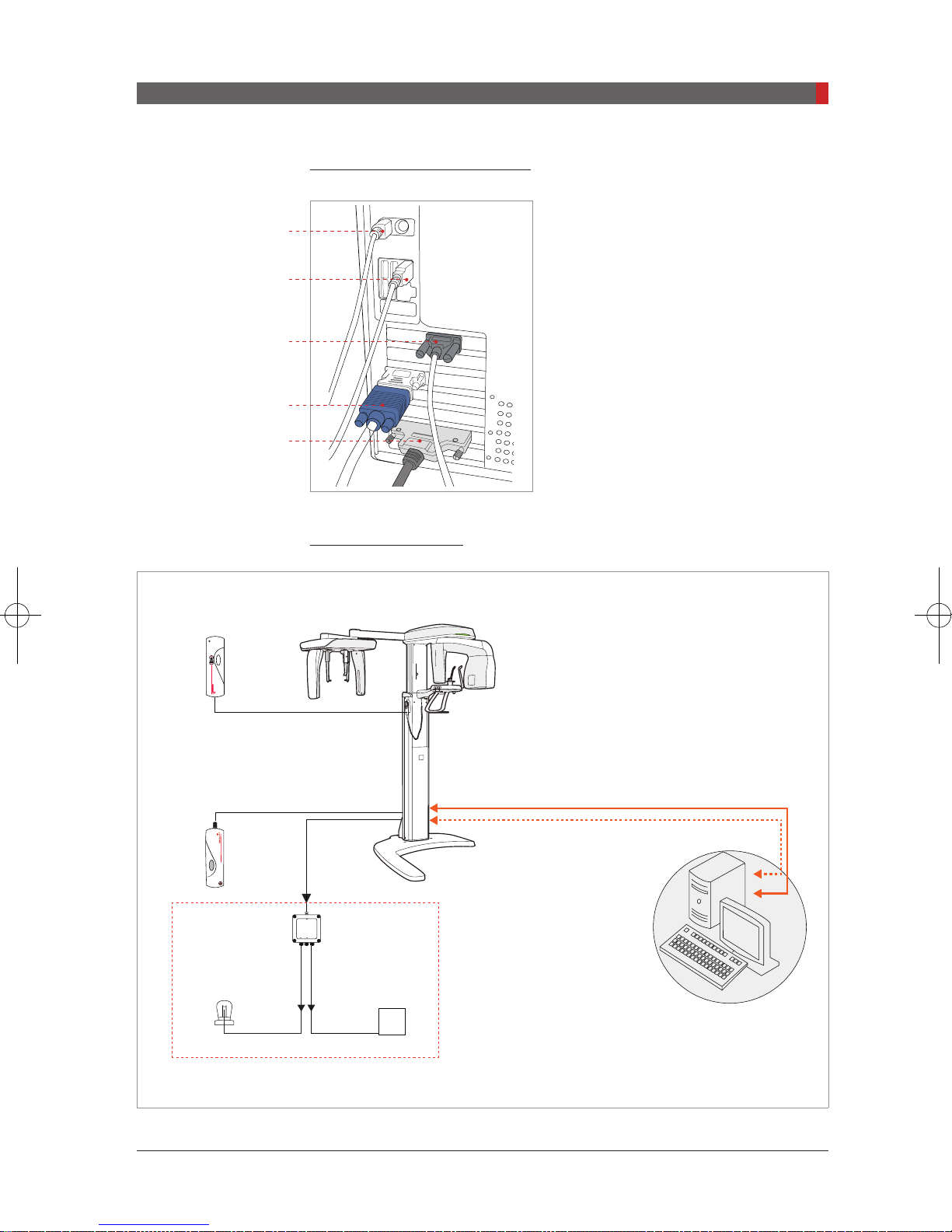
PaX-i (PCH-2500) User Manual
1. Signal input/output at PC
A
B
C
3. PaX-i Imaging System Overview
A. Keyboard input
UP/DOWN switch
(Optional)
Exposure switch
D
E
Case B: LAN Cable
B. Mouse input
C. RS-232 port
D. Video out
E. Frame grabber cable (LVDS)
PaX-i
CAT6 Cross Ethernet Cable(10 m/32.8’)
Ethernet cable(OS: 10 m/32.8’)
SIGNAL INPUT
WARNING SYSTEM BOX
LAMP INPUT LAMP OUTPUT
Warning system panel
Warning lamp
(Optional)
Door interlock
PC w/ imaging and
image viewer programs
25
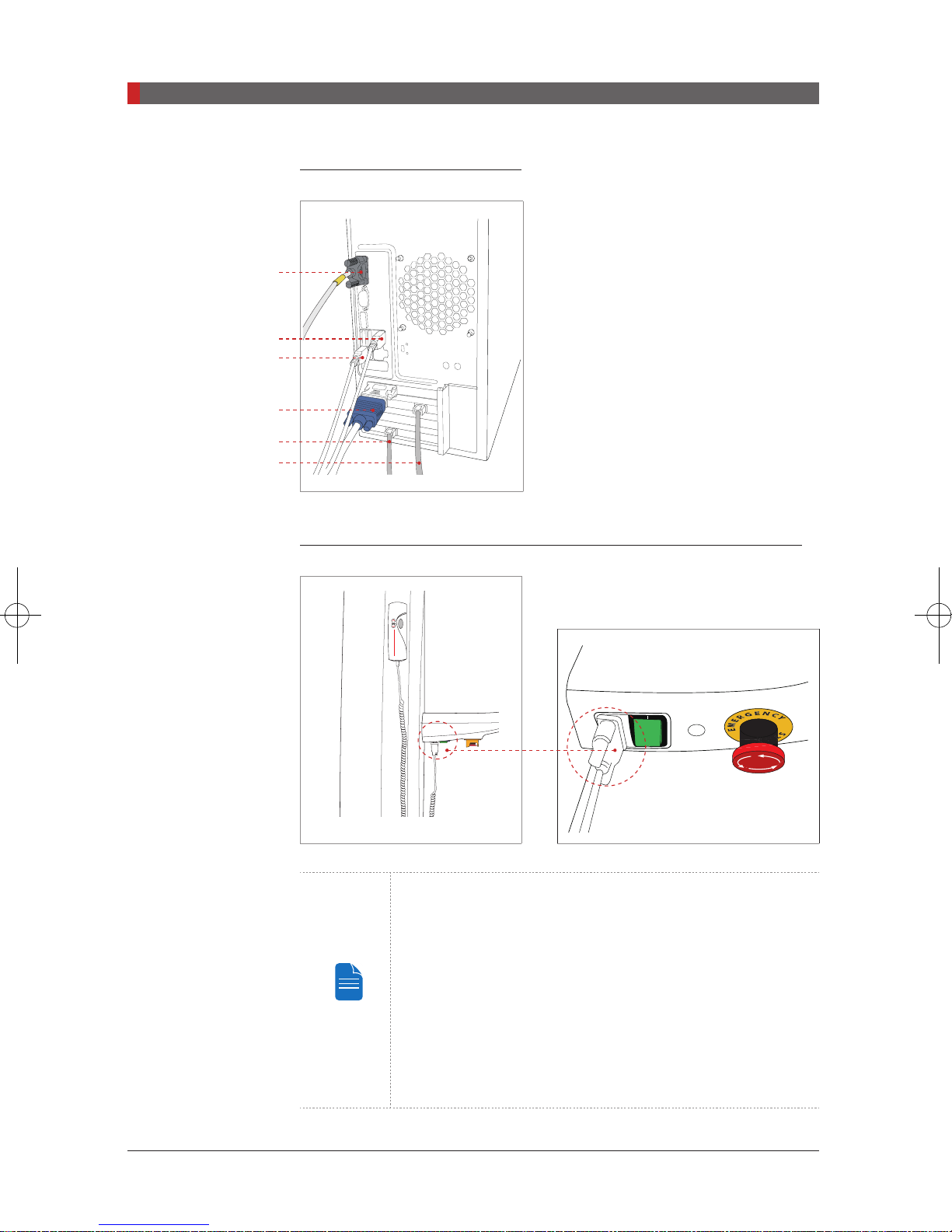
PaX-i (PCH-2500) User Manual
3. PaX-i Imaging System Overview
1. Signal input/output at PC
A
B
C
D
E
F
A. RS-232 in/out
B. Keyboard input
C. Mouse input
D. Video out
E. Ethernet cable: CAT5: OneShot CEPH
F. Ethernet cable: CAT5: PANO
2. Signal input/output at the column up/down switch (optional)
26
NOTE
Equipment connected to the signal input, signal output
or other connectors must comply with the relevant IEC
standards (e.g., IEC60950 for IT equipment and IEC60601-1
series for medical electrical equipment).
In addition, all such combination systems must comply
with IEC60601-1 and/or IEC60601-1-1 harmonized national
standards or relevant combination standards. If in doubt,
contact a qualified technician or your local VATECH
representative.

PaX-i (PCH-2500) User Manual
3. PaX-i Imaging System Overview
3.3
X-RAY SENSOR(CEPH)
EAR RODS
NARSAL POSITIONER
SECONDARY COLLIMATOR
General View of the PaX-i
SCAN TYPE ( OPTIONAL)
ONE SHOT TYPE (OPTIONAL)
LED LAMP
ROTATING UNIT
X-RAY SENSOR
(PANO)
X-RAY TUBE
TEMPLE SUPPORT
CHIN SUPPORT
COLUMN UP/DOWN BUTTON
LASER BEAM ON/OFF BUTTON
EMERGENCY SWITCH
HANDLE FRAME
ON/OFF SWITCH
TELESCOPIC COLUMN
COLUMN UP/DOWN SWITCH (OPTIONAL)
BASE
Item Details
X-RAY SENSOR (CEPH)
EAR ROD
STATIONARY COLUMN
CEPH imaging sensor (optional)
-Scan Type
-One-shot Type
Secures the patient’s head during CEPH
imaging.
27

PaX-i (PCH-2500) User Manual
3. PaX-i Imaging System Overview
NASAL POSITIONER
Item Details
-Positions the patient during CEPH
imaging.
-The ruler for use to compensate the
acquired image that is different from
actual size.
SECONDARY COLLIMATOR
BASE
LED LAMP
ROTATING UNIT
X-RAY SENSOR (PANO)
X-RAY TUBE
TEMPLE SUPPORT
CHIN SUPPORT
COLUMN Up/down
BUTTON
LASER BEAM ON / OFF
BUTTON
Limits the X-Ray irradiation eld for CEPH
scanning.
Used to balance and stabilize the
equipment.
Indicates current exposure activity.
-Green: Ready
-Orange: X-Ray On
Rotates around the patient’s head during
exposure (depending on the imaging
mode).
Sensor: used for PANO imaging.
The source of X-Ray emission.
Supports the patient’s temples during
PANO scan.
Supports the patient’s chin during imaging.
Moves the Column up/down
Turn the laser beam on / off
EMERGENCY SWITCH
HANDLE FRAME
ON / OFF SWITCH
TELESCOPIC COLUMN
COLUMN Up/down
SWITCH
STATIONARY COLUMN
28
Cuts off all power to the equipment in case
of emergency. Its primary function is to
protect the patient from a severe injury and
the equipment from damage.
Held firmly by the patient during imaging to
stabilize his / her position.
Turns the equipment on or off.
Moves the column up or down for patient
positioning.
Moves the Column up/down (optional)
The portion of the column fixed to the
base.

PaX-i (PCH-2500) User Manual
The structural overview of the PaX-i may differ depending
1
on the model. For more information, refer to section 3.1.3:
NOTE
The PaX-i Options.
3.3.1 Laser Beams
3. PaX-i Imaging System Overview
2
3
1-Frankfurt laser beam / 2-Mid-sagittal plane laser beam / 3-Canine laser beam
3.3.2 The Exposure Switch
Exposure Indicator
light
- Green: Ready
- Orange: X-Ray On
Exposure Button
The exposure switch allows the operator
to control image acquisition from outside
of the X-Ray room. Press and hold the
exposure switch down until acquisition is
complete.
Premature release of the exposure switch
will abort image acquisition. Pressing the
exposure switch activates the orange
indicator light to indicate that the X-Ray is
being emitted.
29

PaX-i (PCH-2500) User Manual
3. PaX-i Imaging System Overview
3.3.3 Emergency Stop Button
During operation, the following emergency situations may occur:
■X-Ray emission continues after the exposure switch has been released
■Injury to the patient or damage to the equipment
■Other emergency situations
If a problem occurs during image acquisition, press the red emergency stop
button to immediately stop the moving parts and cut off all power to the
equipment’s electrical components.
To reset the emergency stop button, turn it clockwise until it pops up.
G
R
E
E
N
M
C
E
Y
S
P
T
O
30

PaX-i (PCH-2500) User Manual
3. PaX-i Imaging System Overview
3.3.4 Components and Positioning Accessories
The following accessories can be disinfected after they have been separated
from the equipment. Disinfect all accessories which come into direct contact
with the patient, such as the bite block, chin support or temple supports, using
an alcohol-based solution and allow them to dry before use.
Accessories Order No.
Chin support w/ bite block:
Normal
Chin support: Edentulous
Chin support: Sinus, TMJ
Temple supports
M0400419 /
M0400145
M0400421
M0400420
M0400835 : L
M0400836 : R
Carpus plate
Hygiene cover for bite block
(single use)
M0100074
Panorama Cover
300 pcs
31

PaX-i (PCH-2500) User Manual
3. PaX-i Imaging System Overview
3.4
Examination Programs and Exposure Time
The PaX-i has been designed to carry out the following radiological
examinations:
■PANO
■CEPH (optional)
3.4.1 PANO Mode
PANO TYPE: NORMAL
One of three versions of the panoramic imaging program will be included with
your system, depending on the purchase option chosen.
Version Mode Option
Basic
PANO examination /
Special examination
Intelligent
UHD
PANO TYPE: Magic PAN
Version Mode Option
Magic PAN
NOTE
PANO examination /
Special examination
PANO examination /
Special examination
PANO examination:
Standard
Magic PAN: A high-quality image reconstructed from the
optimal auto-focused images throughout the panoramic
region to correct the improper patient positioning and
rotating unit’s trajectory (paid option).
AF (Auto-focus) optional
AF + UHD optional
Magic PAN optional
32

PaX-i (PCH-2500) User Manual
Exposure Time (Max. 20.2 s)
3. PaX-i Imaging System Overview
Examination
PANO
Examination
Arch
Selection
Narrow
Normal
Wide
Examination
Mode
Scan Time (s)
UHD HD Normal
Standard 20.2 13.5 10.1
Right 10.1 6.7 5.1
Front 16.7 11.1 8.4
Left 10.1 6.7 5.1
Standard 20.2 13.5 10.1
Right 10.1 6.7 5.1
Front 16.7 11.1 8.4
Left 10.1 6.7 5.1
Standard 20.2 13.5 10.1
Right 10.1 6.7 5.1
Front 16.7 11.1 8.4
Left 10.1 6.7 5.1
Standard 17.2 11.5 8.6
Special
Examination
Child
Orthogonal
Right 8.6 5.7 4.3
Front 13.7 9.2 6.9
Left 8.6 5.7 4.3
Standard 20.2 13.5 10.1
Bitewing 14.4 9.6 7.2
Bitewing Incisor 3.7 2.5 1.9
Bitewing Right 7.2 4.8 3.6
Bitewing Left 7.2 4.8 3.6
TMJ LAT Open
6.1 4.6
TMJ LAT Close
TMJ PA Open
7.0 5.3
TMJ PA Close
Sinus LAT 6.0 4.5
Sinus PA 10.3 7.7
33

PaX-i (PCH-2500) User Manual
3. PaX-i Imaging System Overview
NOTE
NOTE
3.4.2 CEPH Mode
Scan Type Sensor (optional)
Examination Modes Scan Time (s)
Lateral / PA / SMV / Waters View / Carpus 12.94
Indicates that the examination supports Magic PAN
/ AF mode.
- Maximum exposure time deviation: ± 10 % (IEC 60601-2-7)
- Standard mode exposure time is the same for both AF
and non-AF modes.
Full Lateral (optional) 16.9
3.5
One-shot Type Sensor (optional)
Examination Modes Scan Time (s)
Lateral 0.9
PA / SMV / Waters View / Carpus 1.2
Exposure time can be adjusted by resolution of 0.1 s in the
NOTE
range of 0.7 s to 1.2 s (One-shot type only).
Marks and Symbols
Symbols Description Location
Alternate current
Attention: consult accompanying
documents
Label
34
Dangerous voltage Power board

PaX-i (PCH-2500) User Manual
3. PaX-i Imaging System Overview
Symbols Description Location
Protective earth (Ground) Power board
2460
Off (power: disconnect from the main
switch)
On (power: connect to the main switch) Main switch
TYPE B Equipment Label
Radiation hazard Label
EC representative Label
The CE symbol indicates that this
product complies with the European
Directive for Medical Devices 93/42/
EEC as amended by 2007/47/EC as a
class IIb device.
Main switch
Label
CSA mark No.266436 Label
Address where the equipment was
manufactured
This symbol indicates that electrical
and electronic equipment must not
be disposed of as unsorted municipal
waste and must be collected separately.
This symbol warns ESD hazard.
This symbol indicates that this
equipment is classified as a CLASS 1
LASER PRODUCT in accordance with
IEC 60825-1 ED.2 regulations.
Label
Label
MCU board/
Board package
Label
35

PaX-i (PCH-2500) User Manual
3. PaX-i Imaging System Overview
Symbols Description Location
Caution: Federal law restricts this
device to sale by or on the order of a
Label
licensed healthcare practitioner.
Indicates that the user needs to refer to
the Instruction Manual.
Label
Indicates the date of manufacture. Label
36

PaX-i (PCH-2500) User Manual
3.5.1 Label Locations
The label is attached to the right side of the equipment and it consists of 5 parts
as below.
3. PaX-i Imaging System Overview
No. Item
1 Main Label
2
3 X-RAY GENERATOR Label
4 CLASS 1 LASER PRODUCT Label
5
CAUTION Label
- X-ray / Attention: X-ray on when equipment in operation.
Manufacturer Label
- The date of manufacture / Serial Number
37

This page is left intentionally blank.

4
Software Overview
4.1
4.2
4.3
4.3.1
4.3.2
PC System Requirements (Recommended) ....................... 40
EasyDent ............................................................................. 41
Imaging Software Overview ................................................. 42
PANO Mode ..........................................................................47
CEPH Mode ..........................................................................51

PaX-i (PCH-2500) User Manual
4. Software Overview
4.
4.1
Software Overview
2 programs come with this equipment to acquire, process, and view the image:
■EasyDent: 2D viewer, analysis, and patient management
■Imaging software: PANO / CEPH
PC System Requirements (Recommended)
NOTE
- The PC system plays a large role in processing and
viewing quality images. Image quality may be diminished
if the PC specications are not met. Please adhere to the
requirements specied in the following table.
- If necessary, upgrade your PC’s system conguration to
meet the following specications.
- DO NOT place the PC or peripheral equipment connected
to the PC in the immediate vicinity of the patient.
Item Description
CPU
Chipset
RAM
Hard disk drive
Graphic board
Ethernet interface
Serial Port RS232)
Power supply
Slots
Intel Core i3-6100 2C 3.7GHz 2133 3MB
cache
Intel Q170 PCH-H vPro
1x4GB DDR4-2133 DIMM (DDR4)
500GB SATA 7200 rpm
Integrated Intel HD 530 Graphics
Integrated Intel I219LM Gigabit Network
Intel Ethernet I210-T1 PCIe x1 Gb NIC (Option)
1 (On-board)
≥ 400 Watts (92% Efciency)
2 PCI Express x 1 Slot
1 PCI Express x 16
1 PCI Express x 16(x 4)
40

PaX-i (PCH-2500) User Manual
4. Software Overview
Item Description
4.2
CD/DVD drive
Monitor
Operating system
Recommended system
DVD Writer 5.25"
19” 1280 x 1024 screen resolution
Windows 7 Professional 64-bit
(available through downgrade rights from
Windows 10 Pro)
HP EliteDesk 800 G2 Tower
EasyDent
As the basic imaging platform for all VATECH dental X-Ray equipment,
EasyDent is designed to be easy to use. The Imaging Program is interfaced with
EasyDent. Images acquired by the Imaging Program are imported directly into
EasyDent, where analysis and diagnosis can be performed quickly and easily.
The screenshot below is of EasyDent’s initial GUI window.
NOTE
For more details about patient search, refer to sections
‘5.2.1 Creating a new patient record’ and ‘5.2.2 Retrieving
patient records’.
41

PaX-i (PCH-2500) User Manual
4. Software Overview
4.3
A
B
C
Imaging Software Overview
Imaging parameters can be set using the imaging program.
The following screenshot shows the main interface in PANO mode. For details
concerning PANO and CEPH imaging, refer to sections
4.3.1 - 4.3.2.
I J
K
L
M
D
E
F
A. Imaging Mode Display
This displays the current imaging mode.
- Indicates that the Magic PAN is supported in the PANO
NOTE
imaging modality.
- Is displayed only in the ‘Standard’ mode, with the Magic
PAN-enabled.
G H
O
N
42

PaX-i (PCH-2500) User Manual
- Indicates that the AF mode is supported in the PANO
NOTE
imaging modality.
- Is displayed only in the ‘Standard’ mode, with the AF
enabled.
- The AF is incorporated only in the UHD and Intelligent
version.
B. Scanning Status and Image Preview Window
This shows image acquisition progression in real- time.
C. Patient Information
This displays information about the selected patient.
D. Imaging Guide Window
4. Software Overview
This displays various text instructions for the operator to follow.
E. Scan Time and DAP Display Window
Upon clicking
Conrm,
the scan time and estimated DAP value are displayed
in this window.
F. Tube Voltage and Current Adjustment
This tool adjusts the kVp and mA values or controls the power of the X-Ray
in order to improve image quality. If necessary, adjust the kVp and mA values
manually using the arrows.
Adjustable resolution:
- Tube voltage: ± 1 kVp
NOTE
- Tube current: ± 1 mA
For the tube voltage and its correspondence with the
current patient, refer to Appendix 1: Recommended X-Ray
NOTE
Exposure Table.
43

PaX-i (PCH-2500) User Manual
4. Software Overview
G. Patient Gender
This displays the current patient’s gender as entered in EasyDent’s patient
information. If necessary, gender can be manually selected.
Age Group / Gender VATECH’s Standard
Child
Adult
Woman
H. X-ray intensity
This tool selects X-ray intensity.
Depending on the circumference of the patient's head,
X-ray intensity may be classied as Hard, Normal, or soft:
Soft ≤ Normal ≤ Hard
Age
Group
Average head
circumference
NOTE
Child 53±3 cm
Adult 56±3 cm
Man
≤ 12
≥ 13
Range
(cm)
Classication
of head
circumference
> 53±3 Hard
53±3 Normal
53±3 < Soft
> 56±3 Hard
56±3 Normal
56±3 < Soft
I. Phantom capture
44
This function is used when the Phantom Jig
is being used to acquire images.

PaX-i (PCH-2500) User Manual
4. Software Overview
Image acquisition using the Phantom Jig:
1. Click Phantom Capture Icon.
2. Select the Modality, followed by OK.
NOTE
3. Check the parameters displayed in the main GUI window.
If correct, click the ‘Conrm’ button.
4. Align the Phantom Jig, and click the ‘Ready’ button.
5. Press and hold down the exposure switch.
J. Laser Beam On / Off Button
Use this icon to turn the laser beam on or off for patient positioning. This button
is enabled when the Conrm button is clicked after the imaging environmental
parameters are congured.
K. Settings
This Control Panel displays and sets various equipment-related parameters,
including language, automatic save, DAP display unit, etc.
45

PaX-i (PCH-2500) User Manual
4. Software Overview
L. Exit
This button exits the capturing program.
M. Imaging Mode
This toggles the imaging mode – PANO or CEPH.
Refer to section
4.3.1 ~ 4.3.2
for the details regarding
PANO
and
CEPH
imaging modes.
N. Conrm
After conrming all settings required for scanning, press
Conrm
to apply the
settings.
NOTE
When you click ‘Confirm’, the scan time and estimated
DAP (Dose Area Product) value will be shown on the main
display for the exposure you are going to take.
O. Ready
This button is used when all aspects of preparation have done for image
acquisition (including parameter settings and patient positioning).
46

PaX-i (PCH-2500) User Manual
4.3.1 PANO Mode
4. Software Overview
A. PANO TYPE
One of two modes (Magic PAN or Normal)
can be selected for PANO imaging.
A
B
C
D
B. Image Quality
One of three modes (UHD, HD or Normal) can be selected for PANO imaging.
■UHD:
Image with an Ultra-high resolution
Magic PAN
acquire the sharper image. When enabled,
the symbol
for the imaging modes which incorporate this
feature.
Normal
appears on the upper right for the imaging
modes which incorporate the AF.
(paid option): a feature to
appears on the upper right
: When enabled, the symbol
■HD:
Image with higher resolution than
■Normal:
NOTE
Normal image
Setting the default mode in the PANO:
The most frequently used mode among the UHD, HD and
Normal can be configured as the default, which requires
the authority.
To change the default mode,
1. Ask the engineer in your region for the mode change.
2. Re-run the imaging program after setting up the related
parameters.
The default mode, if any, specified in a specific country
can't be changed for the user's intent.
Normal
Mode
47

PaX-i (PCH-2500) User Manual
4. Software Overview
C. Arch Selection
Select the patient’s arch type: Narrow, Normal, Wide, Child, and Orthogonal.
Orthogonal: Enables the image to be acquired with overlapping regions of the
teeth minimized.
D. PANO Examination
Acquire the image for a specic ROI in panoramic mode.
Mode
Standard
Region of Interest:
PANO Image
Imaging standard
images
Remark
Right Imaging lateral right
Supported by
any arch type
selection
Front Imaging frontal area
Left Imaging lateral left
The following table summarizes the sub-modes for orthogonal imaging.
Orthogonal mode:
*
teeth.
48
Acquires an image that minimizes overlapping regions of

PaX-i (PCH-2500) User Manual
4. Software Overview
Sub-mode
Standard
Right
Front
Left
Bitewing
Region of Interest:
Orthogonal
Imaging PANO
Standard image
Imaging PANO lateral
right
Imaging PANO frontal
area
Imaging PANO lateral
left
Left/Right
Remark
Supported by
any arch type
selection
Bitewing
Incisor
Bitewing
Right
Bitewing
Left
Incisor
region
Bitewing
imaging
Right
region
Left region
49

PaX-i (PCH-2500) User Manual
4. Software Overview
Special Examination
Mode Details
TMJ LAT Open
TMJ LAT Close
TMJ PA Open
TMJ PA Close
Sinus LAT
Sinus PA
Takes a side view image of the TMJ
with the mouth open.
Takes a side view image of the TMJ
with the mouth closed.
Takes a posterior/anterior image of
the TMJ with the mouth open.
Takes a posterior/anterior image of
the TMJ with the mouth closed.
Takes a side view image of the
sinus.
Takes a posterior-anterior image of
the sinus.
50

PaX-i (PCH-2500) User Manual
4.3.2 CEPH Mode
Depending on the sensor type employed, one of the two kinds of imaging S/W
comes with the equipment for the CEPH mode examination.
1
4. Software Overview
2
One-shot Type Scan Type
1. CEPH Examination
Select the imaging mode – Lateral, PA, SMV, Waters View or Carpus.
Mode Details
Lateral /
Full Lateral
PA Takes a posterior-anterior image
SMV
Takes a lateral view image either
partially or fully
Takes a SMV(Sub-Mento Vertical)
image
51

PaX-i (PCH-2500) User Manual
4. Software Overview
Mode Details
Waters View Takes a Waters View image
CARPUS Takes a CARPUS image
2. Exposure Time
One-shot Type Sensor (optional)
Examination Modes Scan Time (s) - Default
Lateral 0.9
PA / SMV / Waters View / Carpus 1.2
Exposure time can be adjusted by resolution of 0.1 s in the
NOTE
range of 0.7 s to 1.2 s (One-shot type only).
Scan Type Sensor (optional)
Examination Modes Scan Time (s) - Default
Lateral / PA / SMV / Waters View / Carpus 12.9
Full Lateral (optional) 16.9
52

5
Getting Started
5.1
5.2
5.2.1
5.2.2
5.3
Turning on the PaX-i ............................................................ 54
Running the Image Viewer – EasyDent ............................... 55
Creating a New Patient Record ............................................55
Retrieving Patient Records ...................................................56
Initiating the Imaging Program ............................................. 57

PaX-i (PCH-2500) User Manual
5. Getting Started
CAUTION
5.
5.1
Getting Started
Turning on the PaX-i
A. Before turning the equipment on, check whether the system is correctly
connected and installed (check the connection status between the equipment
and the PC).
B. Turn the
ON / OFF
switch underneath the handle frame to the ON position.
ON
OFF
C. Check whether the LED lamp on top of the equipment is illuminated. If it is
illuminated, the equipment is ready for image acquisition.
If it has not been used for a long time, allow at least an hour
IMPORTANT
WARNING
before the rst exposure since turning on the equipment
- Condensation could form inside the equipment if it is
a different temperature than the surrounding room.
Only turn on the equipment once it has reached room
temperature.
- Wait at least 20 seconds after the equipment has been
turned off to turn it back on.
- Allow the equipment to warm up for at least 5 minutes
before acquiring images or preferably more than 30
minutes for image quality.
Do not position the patient in the unit while it is initiating.
The patient could be injured if the equipment malfunctions.
54

PaX-i (PCH-2500) User Manual
5. Getting Started
5.2
Running the Image Viewer – EasyDent
EasyDent
equipment. The
On your desktop, double-click
Programs→EasyDent.
The
is a basic imaging platform for all VATECH’s dental X-Ray
EasyDent
Imaging Program
main window will be displayed.
is interfaced with
EasyDent
EasyDent.
icon or click
Start→All
Go to the
5.2.1 Creating a New Patient Record
To create a new patient record, follow the procedure outlined below:
A. Click the
main GUI window.
section 5.2.1 ~5.2.2
For a detailed guide to using this software, please refer to
NOTE
the EasyDent user manual.
Patient icon
to create or open an existing patient record.
(
) on the upper left corner of the EasyDent’s
55

PaX-i (PCH-2500) User Manual
5. Getting Started
B. The following dialog box will open.
C. Enter the required patient information.
Name
but it is recommended that they are lled in.
D. Click
5.2.2 Retrieving Patient Records
You can search through the patient database using a patient’s chart number,
their rst name, or their last name.
56
Chart Number, First Name,
are required elds which must be lled in. All other elds are optional,
Add
to save the patient record.
and
Last

PaX-i (PCH-2500) User Manual
5. Getting Started
Double click
A. On the
or Last name
B. Enter
mouse on the virtual keyboard and click the
be used to do the same job)
C. Patient information can be displayed on the
Patient List.
Patient information pane,
of the patient and the virtual keyboard will pop up.
the Chart No., First name, or Last name
double-click the
Enter.
Chart No., First name,
of the patient by clicking the
(The physical keyboard can
Patient information pane
and
5.3
Initiating the Imaging Program
A. First, click the patient information in the patient list, and click the
CEPH
imaging program.
PANO/
icon in the upper left corner of the EasyDent’s main window to open the
57

PaX-i (PCH-2500) User Manual
5. Getting Started
B. The following imaging program window opens. The sole purpose of this
window is to control equipment settings and acquire images.
Please proceed to the next chapter.
58
NOTE
Refer to chapters 6-7 for information regarding image
acquisition.

6
Acquiring PANO Images
6.1
6.2
6.3
6.3.1
6.3.2
6.3.3
6.3.4
6.4
PANO Imaging Program ...................................................... 60
Setting Exposure Parameters .............................................. 65
Positioning the Patient ......................................................... 68
Pano Standard Mode (QR Code)..........................................69
TMJ Open Mode ...................................................................73
TMJ Close Mode ...................................................................76
Sinus Mode ...........................................................................77
Initiating X-Ray Exposure .................................................... 80

PaX-i (PCH-2500) User Manual
6. Acquiring PANO Images
6
6.1
Acquiring PANO Images
This chapter requires the preparatory steps in
completed. If you have not completed these steps, please return to
and complete the process outlined there before proceeding with this chapter.
PANO Imaging Program
EXAMINATION ARCH SELECTION
PANO
EXAMINATION
SPECIAL
EXAMINATION
Narrow
Normal
Wide
Child
Orthogonal
-
Chapter 5
Standard
Right
Front
Left
Standard
Right
Front
Left
Standard
Right
Front
Left
Standard
Right
Front
Left
Standard
Right
Front
Left
Bitewing
Bitewing Incisor
Bitewing Right
Bitewing Left
TMJ LAT Open
TMJ LAT Close
TMJ PA Open
TMJ PA Close
Sinus LAT
Sinus PA
to have already been
Chapter 5
EXAMINATION
PROGRAM
①
②
③
④
⑤
⑥
⑦
⑧
⑨
⑩
60

PaX-i (PCH-2500) User Manual
6. Acquiring PANO Images
Narrow_Standard
①
A panoramic imaging mode for the patients with the V-shaped
arch trajectory (typically for some females)
Normal_Standard
②
A panoramic imaging mode for the adult patients with the
normal arch trajectories
Wide_Standard
③
A panoramic imaging mode for the patients with the square-
shaped arch trajectory (typically for some males)
61

PaX-i (PCH-2500) User Manual
6. Acquiring PANO Images
Child_Standard
④
A panoramic imaging mode for the child arch trajectory, in
which case the X-Ray exposure is 40% less than that in
Normal
⑤
mode
Orthogonal_Standard
A panoramic imaging mode to minimize the overlapped
region of the teeth from the X-Ray exposure which is beamed
perpendicularly between teeth
62

PaX-i (PCH-2500) User Manual
6. Acquiring PANO Images
Orthogonal_Bitewing
⑥
A panoramic imaging mode to acquire an image only for the
region of interest through the orthogonal trajectory:
X-Ray exposure than the Normal mode.
of an image of the maxillary sinus are not acquired.
Cons
Pros
: less
: TMJ and parts
X-Ray ON
X-Ray ON
X-Ray ON
TMJ LAT Open / Close
⑦
An imaging mode to acquire a lateral image of the TMJ, in
which the X-Ray beam is directed on the lateral TMJ region:
TMJ (Open and Close).
TMJ PA Open / Close
⑧
An imaging mode to acquire a TMJ image, in which the X-Ray
beam is directed on the frontal TMJ, with the patient's mouth
open fully and close (Open and Close).
63

PaX-i (PCH-2500) User Manual
6. Acquiring PANO Images
Sinus LAT
⑨
A special imaging mode to acquire a Sinus image, in which
X-Ray beam is directed on the lateral region of the maxillary
sinus
Sinus PA
⑩
A special imaging mode to acquire a Sinus image, in which
X-Ray beam is directed on the frontal region of the maxillary
sinus
64

PaX-i (PCH-2500) User Manual
6. Acquiring PANO Images
6.2
A
B
C
D
Setting Exposure Parameters
Perform the following procedures to select the capture parameters for the
specific patient and capture mode. For more details, refer to
Software Overview.
A. Choose an imaging mode under
Imaging Mode.
4.3. Imaging
E
B. Select the mode under PANO Type:
Mode Details
Normal
Magic PAN
C. Select the image quality of the image.
Mode Details
UHD
HD
Normal image.
Image with ultra-high resolution optional
Image with an Ultra-high resolution optional
Image with higher resolution than
Takes longer scan time than the
Normal or Magic PAN.
Normal
Normal
Normal
Normal image
65

PaX-i (PCH-2500) User Manual
6. Acquiring PANO Images
NOTE
For more details about exposure time, refer to section 3.4:
Examination Programs and Exposure Time.
D. Select the patient’s arch type under
Arch Selection. By default, Normal is
selected.
Click
These sub-modes
activated
Orthogonal:
This mode enables
overlapping regions of teeth to be
minimized when acquiring images in the
ROI. If the orthogonal arch is selected, its
sub-modes are activated.
E. Select the ROI for panoramic image acquisition under
F. The patient’s gender will be
automatically selected according to
the patient information registered in
EasyDent. Nevertheless, ensure that this
information is correct.
Age Group VATECH’s Standard
Child
PANO Examination.
≤ 12
66
Adult
NOTE
Man
≥ 13
Woman
G. Select X-ray intensity.
X-ray intensity (Hard, Normal, Soft) is according to the
operator's decision.
Soft ≤ Normal ≤ Hard.

PaX-i (PCH-2500) User Manual
6. Acquiring PANO Images
H. A default value for the tube voltage (kVp)
and current (mA) will be displayed based
on the gender
on the gender and X-ray intensity. If necessary, further adjustments can be made
using the arrows to the right of each number.
Adjustable resolution:
NOTE
- Tube voltage: ± 1 kVp
- Tube current: ± 1 mA
I. Click the
Confirm
button for these
parameters to take effect.
Please wait for a moment, while the rotating unit moves to
NOTE
When you click the
■The
its initial scanning position.
Conrm
Ready
button will begin blinking to show that it has been activated.
button,
This means that the equipment is ready for X-Ray exposure.
■The rotating unit will move to its initial scanning position.
■Three laser beams, Mid-sagittal plane, Frankfurt plane and Canine, will be
activated to facilitate patient positioning. These beams will disappear after
20 minutes or if the
Ready
button is clicked.
The laser beam On / Off icons are located:
J. Guide the patient to the equipment. Position the patient within the equipment.
For further information about patient positioning, refer to section
Positioning the Patient.
NOTE
- In the upper right side of the window:
-
- On the Handle Frame:
The scan time and estimated DAP (Dose
■
Area Product) values will be shown
on the main display for the selected
exposure.
6.3:
67

PaX-i (PCH-2500) User Manual
6. Acquiring PANO Images
CAUTION
6.3
Positioning the Patient
Before Positioning the Patient
■Ask the patient to remove all jewelry and metallic objects, such as earrings,
hairpins, spectacles, dentures, and orthodontic appliances. These items
may cause shadow images which could obscure diagnosis.
■It is strongly recommended that the patient wear a lead apron for protection
against any possible scatter radiation.
■Adjust the column height to the patient’s height using the up/down button or
switch (optional).
UP
DOWN
Column up/down buttons on the
handle frame
- In general, imaging is performed with the patient in
an upright position. However, a stool may be used for
imaging patients with special circumstances. If a stool is
used, ensure that the beams and movement of the unit
NOTE
are not obstructed by the stool
-
- Correct positioning is an important factor in capturing
the best possible image. Proper positioning will reduce
the appearance of the cervical spine in the image.
If you don't adjust the beams for patient alignment (vertical,
horizontal, and canine beams), part of the image may be
zoomed in or out or a ghost may appear in the image.
Be careful not to project the laser beams directly into the
patient’s eyes as this could severely damage the patient’s
WARNING
vision.
Column up/down switch
(optional)
68

PaX-i (PCH-2500) User Manual
6.3.1 Pano Standard Mode
Positioning the patient
Hygiene cover
Bite block
*To link to the video
manual: scan the QR
code with smartphone
or pad.
6. Acquiring PANO Images
A. Insert the normal chin support and bite
block into the chin support receptacle on
the equipment.
B. Place a hygienic cover over the bite
block.
Temple support wheel
Column up/down
button
Chin support: Normal
The hygiene cover for the bite block is intended for single
WARNING
D. Guide the patient —facing the chin support — to the equipment.
use only. Always replace the hygiene cover for each new
patient.
*For patients who lack teeth, use the
edentulous chin support.
C. Loosen the temple supports by turning
the temple support wheel.
E. Adjust the height of the column using
the column up/down button or switch
(optional) until the patient’s chin rests
comfortably on the chin support.
69

PaX-i (PCH-2500) User Manual
6. Acquiring PANO Images
CAUTION
F. Ask the patient to:
Stand upright
■
Firmly grip the handle
■
Lean his/her chest lightly against the
■
equipment
Position his/her feet slightly forward and
■
open stance
G. Ensure that the patient’s shoulders
remain level and that his/her neck is
relaxed. The cervical spine should be
straight and upright.
H. Have the patient bite the bite block
along its grooves using his/her upper and
lower incisors (for edentulous patients, use
the edentulous chin support).
I. Have the patient
Close his/her lips around the bite block
■
Keep his/her tongue pressed against
■
his/her palate
Close his/her eyes
■
Ask the patient to remain still until
scanning is completed.
To acquire the best image possible, ask the patient not to:
- Breathe or swallow saliva during image acquisition
- Move during image acquisition
70

PaX-i (PCH-2500) User Manual
Aligning the Laser Beams
Clicking on the ‘Confirm’ button after setting the
parameters for imaging will activate the three laser beams
(Mid-sagittal plane, Frankfurt plane and Canine) to facilitate
patient alignment. The beams will disappear after 20
NOTE
minutes or if the ‘Ready’ button is clicked.
6. Acquiring PANO Images
Mid-sagittal plane
laser beam
To turn the laser beams on or off, click the
handle frame or the
icon on the imaging GUI.
icon on the
Be careful not to project the laser beams directly into the
patient’s eyes as this could severely damage the patient’s
WARNING
Mid-sagittal plane laser beam:
A.
vision.
Position the Mid-sagittal plane laser beam
on the center of the patient’s face to prevent magnications of the left or right
side in the nal image.
Frankfurt plane laser beam:
B.
Position the patient’s head so that the
Frankfurt plane is aligned with the Frankfurt plane laser beam.
* The Frankfurt plane is the plane which joins the infra-orbital point to the
superior border of the external auditory meatus.
Frankfurt plane laser
beam
Canine laser beam
C.
laser beam on the center of the patient’s canine tooth.
Canine laser beam:
Frankfurt plane laser beam lever
Have the patient smile to properly position the canine
71

PaX-i (PCH-2500) User Manual
6. Acquiring PANO Images
Canine laser beam
Completing Patient Positioning
A. After conrming patient positioning and beam alignment, adjust the temple
supports to fit snugly on both sides of the patient’s head using the temple
support wheel. The temple support wheel is located underneath the patient
support rest.
Canine laser beam lever
B. Click the
Ready
button on the GUI or Touchscreen after the patient has
been properly positioned. No X-Ray will be emitted at this point. The rotating
unit will then move into position for imaging.
C. Proceed to section
6.4: Initiating X-Ray Exposure.
72

PaX-i (PCH-2500) User Manual
6.3.2 TMJ Open Mode
CAUTION
6. Acquiring PANO Images
There are two TMJ sub-modes:
TMJ Open
and
TMJ Close
. Scan a TMJ Open
image first and then scan a TMJ Close image. To prepare and position the
patient, follow the process outlined below.
- Correct positioning is an important factor for image
capturing. Proper positioning will reduce the appearance
NOTE
of the cervical spine in the reconstructed image.
-
- For a child with a large head circumference, Man/Woman
mode may be selected instead of Child.
Positioning the patient
A. Insert the TMJ chin support.
Disinfect the chin support using an
alcohol-based cleaning solution and
wipe away all residues with a dry
cloth before proceeding any further.
Temple support wheel
D. Adjust the height of the equipment using the column up/down button or
switch (optional) until the patient’s chin is resting on the chin support. Ensure
that the chin is in contact with the chin support.
B. Loosen the temple Supports by turning
the temple support wheel.
C. Guide the patient —facing the chin
support — to the equipment.
73

PaX-i (PCH-2500) User Manual
6. Acquiring PANO Images
CAUTION
E. Ask the patient to:
■Stand upright
■Firmly grip the handle
■Lean his/her chest lightly against the equipment
■Position his/her feet slightly forward.
Patient position with
chin support
F. For
TMJ Open
imaging, have the
patient:
Open his/her mouth as wide as possible
■
Keep his/her tongue positioned towards
■
the palate
Breathe through his/her nose
■
Close his/her eyes.
■
Be careful the chin not to touch any part
of the equipment.
The top of the TMJ support and the
patient’s acanthion point must remain in
contact at all times during exposure.
G. Ensure that the patient’s shoulders remain level and that his/her neck is
relaxed. The cervical spine should be straight and upright. Ask the patient to
remain still until scanning is complete.
To acquire the best image possible, ask the patient not to:
Aligning the Laser Beams
74
NOTE
- Breathe or swallow saliva during image acquisition
- Move during image acquisition
Clicking on the ‘Confirm’ button after setting the
parameters for imaging will activate the three laser beams
(The mid-sagittal plane, Frankfurt plane and Canine) to
facilitate patient alignment. The beams will disappear after
20 minutes or if the ‘Ready’ button is clicked.
To turn the laser beams on or off, click the
handle frame or the
icon on the imaging GUI.
icon on the

PaX-i (PCH-2500) User Manual
The mid-sagittal plane
laser beam
Frankfurt plane laser
beam
Canine laser beam
6. Acquiring PANO Images
Be careful not to project the laser beams directly into the
patient’s eyes as this could severely damage the patient’s
WARNING
Mid-sagittal plane laser beam:
A.
vision.
Position the Mid-sagittal plane laser beam
at the center of the patient’s face to prevent magnications of the left or right
side in the nal image.
Frankfurt plane laser beam:
B.
Position
the patient’s head so that the Frankfurt
plane is aligned with the Frankfurt plane
laser beam.
Adjusting Lever for
the Frankfurt plane
laser
Canine laser beam:
C.
Position the canine laser beam on the left corner of the
patient’s lips.
Adjusting lever
for the canine laser
Completing Patient Positioning
A. After conrming patient positioning and beam alignment, adjust the temple
supports to fit snugly on both sides of the patient’s head using the temple
support wheel. The temple support wheel is located underneath the patient
support rest.
75

PaX-i (PCH-2500) User Manual
6. Acquiring PANO Images
B. Click the
been properly positioned. No X-Ray will be emitted at this point. The rotating
unit will then move into position for imaging.
C. Proceed to section
Ready
button on the GUI or Touchscreen after the patient has
6.3.3 TMJ Close Mode
Scan a TMJ Open image first and then scan a TMJ Close
image. Guide the patient to close his / her lips for TMJ
Close imaging while maintaining the same position used
NOTE
A. Shortly after
following message:
for TMJ Open imaging.
The positions are the same for both modes, except for the
position of the lips.
TMJ Open
6.4: Initiating X-Ray Exposure.
imaging has been completed, you will receive the
“Do you want to take the
to capture a
C. The laser beams should be aligned in the same way as for
imaging.
TMJ Close
TMJ Close
image.
image continuously?” Press the OK button
B. For TMJ Close imaging, Have the
patient:
Close his/her mouth
■
Keep his/her tongue pressed against
■
his/her palate
Close his/her eyes
■
The top of the TMJ support must remain in
contact with the patient’s acanthion point
during exposure.
Ask the patient to remain still until
scanning is complete.
TMJ Open
D. Proceed to section
76
6.4: Initiating X-Ray Exposure.

PaX-i (PCH-2500) User Manual
6.3.4 Sinus Mode
CAUTION
Positioning the Patient
6. Acquiring PANO Images
A. Insert the chin support (Sinus) into the
receptacle on the equipment.
Disinfect the chin support using an
alcohol-based cleaning solution and
wipe away all residues with a dry
cloth before proceeding any further.
B. Loosen the temple supports by turning
the temple support wheel.
Temple support wheel
Column up/down
button
C. Guide the patient —facing the chin
support — to the equipment. Have the
patient stand upright in the center of the
equipment.
D. Adjust the height of the equipment
using the column up/down button or switch
(optional) until the patient’s chin rests
comfortably on the chin support.
E. Ask the patient to:
■Stand upright
■Firmly grip the handle
■Lean his/her chest lightly against the equipment
■Position his/her feet slightly forward.
77

PaX-i (PCH-2500) User Manual
6. Acquiring PANO Images
CAUTION
F. Ask the patient to press his/her lips
against the chin support.
G. Ensure that the patient’s shoulders
remain level and that his/her neck is
relaxed. The cervical spine should be
straight and upright.
H. Have the patient:
Tilt his/her head back by 10-15°
■
Close his/her mouth
■
To acquire the best image possible, ask the patient not to:
- Breathe or swallow saliva during image acquisition
- Move during image acquisition
Aligning the Laser Beams
Clicking on the ‘Confirm’ button after setting the
parameters for imaging will activate the three laser beams
(Mid-sagittal plane, Frankfurt plane and Canine) to facilitate
patient alignment. The beams will disappear after 20
NOTE
minutes or if the ‘Ready’ button is clicked.
Keep his/her tongue pressed against
■
his/her palate
Close his/her eyes
■
Ask the patient to remain still until
scanning is completed.
78
To turn the laser beams on or off, click the
handle frame or the
icon on the imaging GUI.
icon on the

PaX-i (PCH-2500) User Manual
Mid-sagittal plane
laser beam
Frankfurt plane laser
beam
Canine laser beam
WARNING
6. Acquiring PANO Images
Be careful not to project the laser beams directly into the
patient’s eyes as this could severely damage the patient’s
vision.
Mid-sagittal plane laser beam:
A.
Position the Mid-sagittal plane laser
beam at the center of the patient’s face to
prevent magnifications of the left or right
side in the nal image.
Frankfurt plane laser beam:
B.
The
Frankfurt plane laser beam should go from
the top of the ear to the tip of the nose
when the patient’s head is tilted back 10 –
15 °.
You may adjust the Frankfurt plane laser
beam by manually adjusting the Frankfurt
plane laser beam lever.
Adjusting lever for the
canine
Canine laser beam:
C.
Have the patient
smile to properly position the canine laser
beam on the center of the patient’s canine
tooth.
Completing Patient Positioning
A. After conrming patient positioning and beam alignment, adjust the temple
supports to fit snugly on both sides of the patient’s head using the temple
support wheel. The temple support wheel is located underneath the patient
support rest.
B. Click the
properly positioned. At this point, X-Ray will not be emitted. The rotating unit
will move to position for imaging.
Ready
button on the PC or Touchscreen after the patient has been
C. Proceed to section
6.4: Initiating X-Ray Exposure.
79

PaX-i (PCH-2500) User Manual
6. Acquiring PANO Images
CAUTION
6.4
Initiating X-Ray Exposure
The X-Ray exposure method and its sequences are the same for PANO
Standard and PANO Special modes. The example used in this manual is the
PANO Standard mode.
To emit the X-ray, perform the following procedure.
If a problem occurs during image acquisition, press the
red emergency stop button to immediately stop all moving
parts and cut off all power to the equipment’s electrical
components. You may then safely release the patient from
the equipment.
To reset this button, turn it clockwise until it pops up.
WARNING
WARNING
E
G
N
R
C
E
Y
M
E
S
T
O
P
- Do not operate the PC during exposure. Failure to
comply with this instruction may cause the system to
malfunction.
- The operator shall observe the X-Ray safety regulations
applicable to their area at all times during the operation
of this equipment.
If an emergency occurs during image acquisition, release
the exposure switch to cease X-Ray emission.
80

PaX-i (PCH-2500) User Manual
Exposure indicator
light turns orange
Orange: X-Ray On
X-Ray ON indicator
6. Acquiring PANO Images
A. Leave the X-Ray room and close the door. The operator must visually
monitor the patient at all times during image acquisition.
B. Press and hold down the exposure switch until image acquisition is complete.
During X-Ray irradiation, ensure that
-
The LED lamp on top of the equipment
turns orange to indicate X-Ray
emission.
-
The warning lamp outside the X-Ray
room turns on.
-
The sound (beep or music: optional)
goes off.
-
The radiation symbol on the upper left
corner of GUI turns yellow to indicate X-
Rays are being emitted.
C. The image appears in real time on the imaging GUI.
CASE 1: Normal / AF
Normal / AF: 5 images view is set
81

PaX-i (PCH-2500) User Manual
6. Acquiring PANO Images
To display an image at a time on the screen, either one can be used: clicking
the radio button or scrolling the mouse wheel. When clicked on the
button, the current image is saved.
NOTE
NOTE
With AF feature enabled, the best image of the 2 or 5
images taken can be saved.
This option can be selected by the user from the settings
screen by following the process below: Settings (
PANO / CEPH → Multi focusing setting: Select 2 or 5
images → Save.
If, for a single image view, the automatic save as a default
is selected, the captured image will be saved automatically.
Save
) →
CASE 2: Magic PAN
Two images are obtained, with each in the
respectively. You would click either button to compare them with each other.
82
Magic PAN
and
Normal

PaX-i (PCH-2500) User Manual
The buttons:
Normal
Magic PAN
6. Acquiring PANO Images
D. Click the
Save
button to save the image.
E. The captured image will be automatically transferred to EasyDent. Clicking
the patient’s name in the patient list after imaging will refresh the image list for
that patient. The patient’s most recent image will appear on the far left of the
image window, as shown below.
F. Double-click an image to enlarge it for viewing or to check the quality of the
image, as shown below.
83

PaX-i (PCH-2500) User Manual
6. Acquiring PANO Images
After Image Acquisition
After acquiring the image, complete the following steps:
■Loosen the temple supports to release the patient.
■Remove the hygiene cover from the bite block (for
only).
Standard PANO
mode
84

7
Acquiring CEPH Images
7.1
7.2
7.2.1
7.2.2
7.2.3
7.2.4
7.2.5
7.3
Setting the Exposure Parameters ........................................ 86
Positioning the Patient ......................................................... 89
Lateral Mode (QR Code).......................................................90
Frontal Mode (PA).................................................................92
SMV Mode ............................................................................94
Waters View Mode ................................................................95
CARPUS Mode .....................................................................96
Initiating X-Ray Exposure .................................................... 98

PaX-i (PCH-2500) User Manual
7. Acquiring CEPH Images
7
7.1
Acquiring CEPH Images
Setting the Exposure Parameters
Perform the following procedures to set the exposure parameters for the
specic patient and capture mode (for more details about CEPH imaging, refer
to section
Depending on the sensor type employed, one of two kinds of imaging S/W
comes with the equipment for the CEPH mode examination.
A
B
4.3.2: CEPH Mode
).
A
B
C
One-shot type sensor Scan type sensor
A. Click the
B. Select the scanning mode under
Waters View, Carpus.
Exposure time
C.
Exposure time can be adjusted by resolution of 0.1 s in the range of 0.7 s to 1.2
s (One-shot type only).
CEPH
button.
CEPH Examination. – Lateral, PA, SMV,
86

PaX-i (PCH-2500) User Manual
NOTE
Adult
NOTE
7. Acquiring CEPH Images
For information regarding the exposure time of each CEPH
imaging mode, refer to the section ‘3.4.2 CEPH mode’.
D. The gender and age of the patient
are automatically selected according to
EasyDent’s patient information. Nevertheless,
ensure that this information is correct.
Age Group VATECH’s Standard
Child
Man
Woman
≤ 12
≥ 13
A Child is defined as a person who is younger than 12
years old. If Child is selected, the image size and exposure
dose are automatically reduced.
E. Select X-ray intensity.
X-ray intensity (Hard, Normal, Soft) is according to the
operator's decision.
NOTE
Soft ≤ Normal ≤ Hard
F. Default values for the tube voltage (kVp)
and current (mA) will be displayed based
on the patient’s
on the patient’s gender and X-ray intensity. If necessary, you may manually adjust
these values using the arrows to the right of each value.
Adjustable resolution:
NOTE
- Tube voltage: ± 1 kVp
- Tube current: ± 1 mA
G. Click
Conrm
to accept the parameters.
87

PaX-i (PCH-2500) User Manual
7. Acquiring CEPH Images
When you click
Ready
■The
Conrm
button:
button will begin blinking to show that it is activated. This means
that the equipment is ready for X-Ray exposure.
nd
■The CEPH sensor and the 2
collimator enter positioning mode.
The scan time and estimated DAP (Dose
■
Area Product) value are shown on the
main display for the intended exposure.
H. Guide the patient to the equipment. Refer to section
Patient.
7.3: Positioning the
88

PaX-i (PCH-2500) User Manual
7. Acquiring CEPH Images
UP
DOWN
CAUTION
7.2
Positioning the Patient
Follow the procedure below to prepare and position the patient for CEPH imaging.
Before Positioning the Patient
■Ask the patient to remove all jewelry and metallic objects, such as earrings,
hairpins, spectacles, dentures, and orthodontic appliances. These items
may cause shadow images that could impede diagnosis.
■It is strongly recommended that the patient wear a lead apron for protection
against any possible scatter radiation.
■Adjust the column height to the patient’s height using the up/down button or
switch (optional).
Column up/down buttons on the
handle frame
Correct positioning is an important factor in capturing the
NOTE
best possible image.
Ensure that the nasal positioner left unfolded, before
adjusting the ear rods in the proper direction.
Ensure that the patient is clear of all moving parts while
WARNING
adjusting the height of the equipment.
Column up/down switch
(optional)
89

PaX-i (PCH-2500) User Manual
7. Acquiring CEPH Images
7.2.1 Lateral Mode
Follow the procedure below to position the patient.
*To link to the video
manual: scan the QR
code with smartphone
or pad.
Ear rods
A. Widen the distance between the two
ear rods.
Nasal positioner
Porion position reference indicator enables the operator to
NOTE
B. Guide the patient to the CEPH unit.
easily identify the position of the porion on the image.
C. Ask the patient to stand upright.
Make sure that the patient’s shoulders are
level and that their neck is relaxed.
D. Adjust the height of the unit to suit the
patient by pressing the column up/down
button or switch (optional).
90

PaX-i (PCH-2500) User Manual
7. Acquiring CEPH Images
CAUTION
After adjusting the height of the column to suit the patient,
t the ear rods along the patient’s ear canals and adjust the
nasal positioner.
E. The ear rods should fit properly along
the patient’s ear canals. The patient’s
Frankfurt Plane should be parallel to the
oor.
Frankfurt plane
F. Position the nasal positioner on the
patient’s Nasion point. The height of nasal
positioner can be adjusted.
G. Ask the patient to swallow saliva and remain still with his/her mouth closed
until X-Ray exposure is complete.
H. Click the
X-Ray will be emitted at this point. The CEPH sensor and the 2
Ready
button after the patient has been properly positioned. No
nd
collimator will
enter positioning mode.
I. Proceed to section
7.4: Initiating X-Ray Exposure.
91

PaX-i (PCH-2500) User Manual
7. Acquiring CEPH Images
7.2.2 Frontal Mode (PA)
Follow the procedure below to correctly position the patient.
A. Turn the ear rods 90° clockwise from their initial position.
Porion position
reference indicator
B. Widen the distance between the two
ear rods.
Nasal positioner
NOTE
Porion position reference indicator enables the operator to
easily identify the position of the porion on the image.
C. The nasal positioner should be ipped
to the side and upward to prevent it from
obstructing the image acquisition.
D. Guide the patient to the CEPH unit.
92

PaX-i (PCH-2500) User Manual
CAUTION
Sensor
7. Acquiring CEPH Images
E. Ask the patient to stand upright facing
the sensor.
Make sure that the patient’s shoulders are
level and that his/her neck is relaxed.
F. Adjust the height of the unit to suit the
patient by pressing the column up/down
button or switch (optional).
Frankfurt plane
After adjusting the column to the patient’s height, fit the
ear rods along the patient’s ear canals.
G. The ear rods should t properly along
the patient’s ear canals. The patient’s
Frankfurt Plane should be parallel to the
oor.
H. Ask the patient to swallow saliva and remain still with his/her mouth closed
until X-Ray exposure is complete.
I. Click the
be emitted at this point. The CEPH sensor and the 2
Ready
button after the patient has been positioned. No X-Ray will
nd
collimator will enter
capturing mode.
J. Proceed to section
7.4: Initiating X-Ray Exposure.
93

PaX-i (PCH-2500) User Manual
7. Acquiring CEPH Images
CAUTION
7.2.3 SMV Mode
Follow the procedure below to prepare and position the patient.
A. Widen the distance between the two
ear rods.
Nasal positioner
Sensor
B. The nasal positioner should be ipped
to the side and up to prevent it from
obstructing the image acquisition.
C. Guide the patient to the CEPH unit.
D. Ask the patient to stand upright facing
the secondary collimator.
Make sure that the patient’s shoulders are
level and that his/her neck is relaxed.
E. Adjust the height of the unit to suit the
patient by pressing the column up/down
button or switch (optional).
94
After adjusting the column to suit the height of the patient,
t the ear rods along the patient’s ear canals.

PaX-i (PCH-2500) User Manual
CAUTION
Frankfurt plane
7. Acquiring CEPH Images
F. Place the ear rods along the patient’s
ear canals. Make sure that the ear rods
are comfortably, yet rmly in place.
G. Gently tilt the patient’s head back until
his/her Frankfurt plane is perpendicular to
the oor, as shown below.
H. Click the
Ready
button after the patient has been properly positioned. No
X-Ray will be emitted at this point. The CEPH sensor and the 2
enter positioning mode.
I. Proceed to section
7.4: Initiating X-Ray Exposure.
7.2.4 Waters View Mode
Follow the procedure below to prepare and position the patient for Waters View
mode image acquisition.
Nasal positioner
nd
collimator will
A. Widen the distance between the two
ear rods.
B. The nasal positioner should be ipped
to the side and up to prevent it from
obstructing the image acquisition.
C. Guide the patient to the CEPH unit.
D. Ask the patient to stand upright facing the sensor. Make sure that the
patient’s shoulders are level and that his/her neck is relaxed.
E. Adjust the height of the unit to suit the patient by pressing the column up/
down button or switch (optional).
After adjusting the column to suit the height of the patient,
t the ear rods along the patient’s ear canals.
95

PaX-i (PCH-2500) User Manual
7. Acquiring CEPH Images
F. Place the ear rods along the patient’s ear canals. Make sure that the ear
rods are comfortably, yet rmly, in place.
Nasal positioner
G. Ask the patient to swallow saliva and tilt
his/her neck back 35° - 40° with the mouth
closed until X-Ray exposure is complete.
30-40
H. Click the
Ready
X-Ray will be emitted at this point. The CEPH sensor and the 2nd collimator will
move to capturing mode.
I. Proceed to section
7.2.5 CARPUS Mode
Attaching the CARPUS plate
Locking bolt
Nasal positioner
Fixed bolt
Ruler
Notch
CARPUS Plate
button after the patient has been properly positioned. No
7.4: Initiating X-Ray Exposure.
A. Match the notch on the CARPUS plate
to the end of the nasal positioner.
96

PaX-i (PCH-2500) User Manual
Positioning the Patient
CAUTION
7. Acquiring CEPH Images
B. Slide the CARPUS plate onto the nasal
positioner.
C. Slide the locking bolt on the CARPUS
plate towards the nasal positioner and turn
it to secure the CARPUS plate in place.
D. Ensure that the CARPUS plate is rmly
in place.
A. Ask the patient to put his/her right-hand
at on the CARPUS plate. It is important to
ensure that the patient does not bend his/
her ngers.
Ask the patient not to block the ruler on the nasal
positioner by his / her fingers. It could deteriorate image
quality.
C. Click the
Ready
button after the patient has been properly positioned. No
X-Ray will be emitted at this point.
D. Proceed to section
7.4: Initiating X-Ray exposure.
B. Have the patient close their eyes and
remain still until scanning is complete.
97

PaX-i (PCH-2500) User Manual
7. Acquiring CEPH Images
CAUTION
7.3
Initiating X-Ray Exposure
The X-Ray exposure method and process is the same for all CEPH modes.
The example and images below are taken from an X-Ray performed in
Lateral mode.
If a problem occurs during image acquisition, press the
red emergency stop button to immediately stop all moving
parts and cut off the power to the equipment’s electrical
components. You may then proceed to release the patient
safely from the equipment.
To reset the emergency button, turn it clockwise until it
pops up.
WARNING
CEPH
WARNING
E
G
N
R
C
E
Y
M
E
S
T
O
P
- Do not operate the PC during exposure. Failure to
comply with this instruction may cause the system to
malfunction.
- The operator shall observe the X-Ray safety regulations
applicable to their area at all times during the operation
of this equipment.
If an emergency occurs during image acquisition, release
the exposure switch to cease X-Ray emission.
98

PaX-i (PCH-2500) User Manual
Exposure indicator
light turns orange
7. Acquiring CEPH Images
A. Leave the X-Ray room and close the door. The operator must maintain
visual contact with the patient at all times during image acquisition.
B. Press and hold down exposure switch until the image is acquired.
During X-Ray irradiation, ensure that:
-
The LED lamp on top of the equipment
turns orange to indicate X-Ray
emission.
Orange: X-Ray On
X-Ray ON indicator
-
The warning lamp outside the X-Ray
room turns on.
-
The sound (beep or music: optional)
goes off.
-
The radiation symbol on the upper left
corner of GUI turns yellow to indicate
X-rays are being emitted.
The image appears in real time on the imaging GUI.
C. Click the
Save
button to save the acquired image. If automatic save has
been selected as a default setting, the image will be saved automatically.
D. The captured image will be automatically transferred to
EasyDent.
Clicking
the patient’s name in the patient list after imaging will refresh the image list for
that patient. The patient’s most recent image will appear on the far left of the
thumbnail image pane.
99

PaX-i (PCH-2500) User Manual
7. Acquiring CEPH Images
E. Double-click on the image to enlarge it for viewing or to check its quality.
After Image Acquisition
After the image has been acquired, perform the following tasks:
■Fold away the nasal positioner.
■Loosen the ear rod supports and remove them from the patient’s ears.
■Release the patient.
100
