
Installation & User Manual
(IOS-U20VB, IOS-U15VB, IOS-U10VB,
IOS-U20IB, IOS-U15IB, IOS-U10IB)

Contents
CHAPTER 1 INTRODUCTION ................................................................... 1
1.1 Notice .................................................................................................................. 1
1.2 Conventions and Symbols ................................................................................ 1
1.3 Safety Instructions ............................................................................................ 3
1.4 Disposing of the Product .................................................................................. 5
CHAPTER 2 SYSTEM OVERVIEW ............................................................ 6
2.1 System Description ........................................................................................... 6
2.2 Product Components ........................................................................................ 8
CHAPTER 3 INSTALLATION ..................................................................... 9
3.1 PC Specifications .............................................................................................. 9
3.2 Installation of Software Driver ........................................................................ 10
3.2.1 EzSensor Classic(IOS-U20VB, IOS-U15VB, IOS-U10VB)Driver Setup .............................. 10
3.2.2 Cable connection & Driver Installation ................................................................................. 12
3.3 Installation of the EzSensor Classic Holder .................................................. 14
CHAPTER 4 IMAGE ACQUISITION BY USING EASYDENT ................... 15
4.1 Installation of EasyDent .................................................................................. 15
4.2 Image Acquisition Overview ........................................................................... 20
4.3 Running the EasyDent ..................................................................................... 21
4.3.1 Patient Registration and Device Selection ........................................................................... 21
4.3.2 Single Shot .............................................................................................................................. 23
4.3.3 Multi Shot ................................................................................................................................. 27
4.3.4 Sequence Shot ........................................................................................................................ 31
CHAPTER 5 IMAGE ACQUISITION BY USING EZDENT-I ...................... 34
5.1 Installation EzDent-i ........................................................................................ 34
5.2 License Activation. .......................................................................................... 40
5.3 Consult DB License Activation ....................................................................... 43
5.4 Preparing for Image Acquisition .................................................................... 46
5.5 Running the EzDent- i...................................................................................... 47
5.5.1 Patient Registration ................................................................................................................ 47
5.5.2 Acquiring Image ...................................................................................................................... 48
5.5.3 Image View............................................................................................................................... 51

CHAPTER 6 MAINTENANCE .................................................................. 52
6.1 Visual Inspection ............................................................................................. 52
6.2 Periodic Maintenance ...................................................................................... 52
6.2.1 Test List ................................................................................................................................... 53
6.2.2 Connection .............................................................................................................................. 53
6.2.3 Cable ........................................................................................................................................ 54
6.2.4 Resolution................................................................................................................................ 54
6.3 Care and Cleaning ........................................................................................... 55
6.4 Precautions ...................................................................................................... 55
6.5 Product complaint ........................................................................................... 56
APPENDIX .............................................................................................. 57
A.1 X-ray Exposure Guide ..................................................................................... 57
A.2 Error Message .................................................................................................. 59
A.3 Troubleshooting .............................................................................................. 61
A.4 Electromagnetic Compatibility Information ................................................... 62
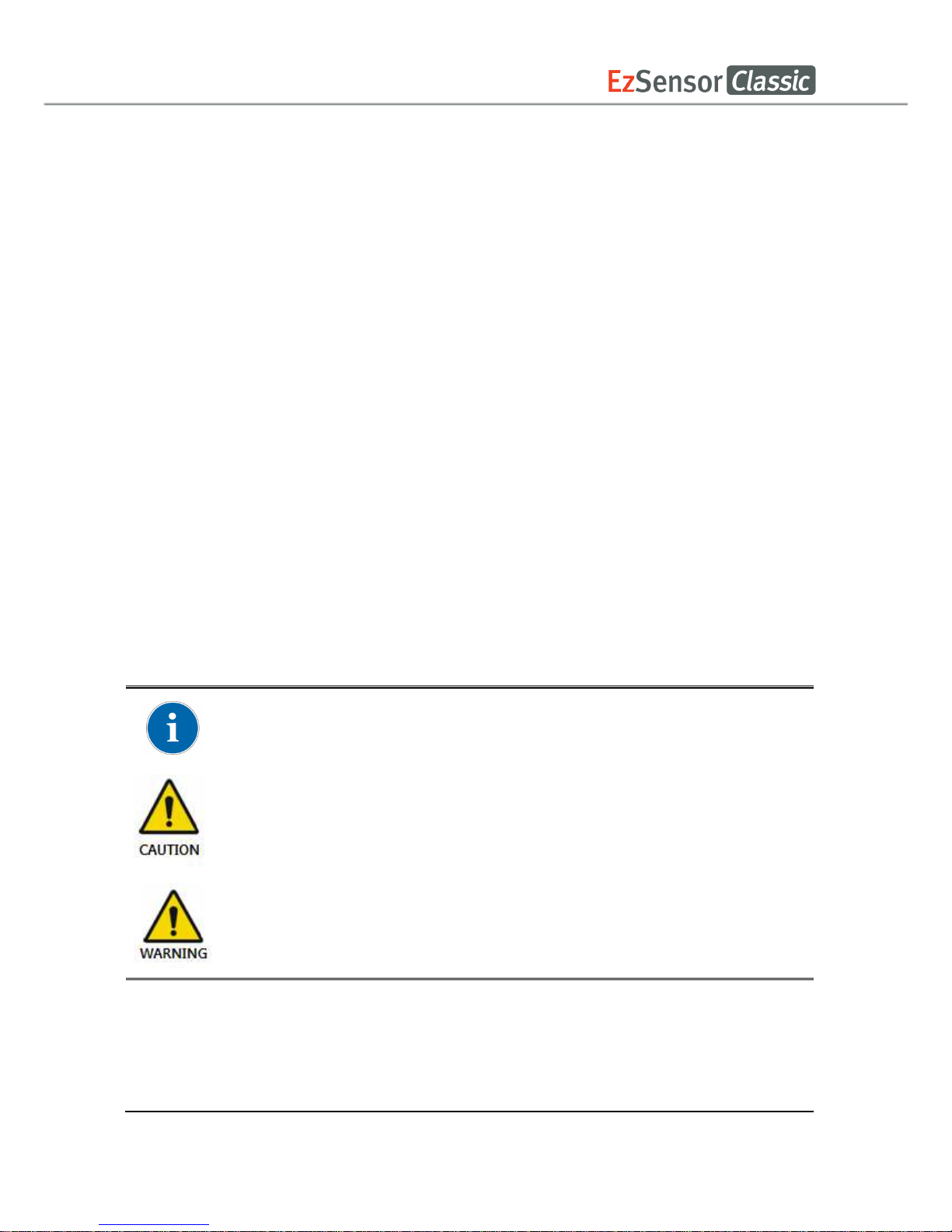
1
Chapter 1 Introduction
1.1 Notice
For the improvement of Product performance, supplementation, and the follow-up of information,
the contents of this manual are subject to change without prior notice.
Please note that our company bears no responsibility for accidental damage nor will we be
obligated to provide warranty service for any damage to equipment due to user error. Please
follow the instructions in this manual closely. Become familiar with the safety precautions and
usage procedures for this Product. Note that the Product may differ slightly from the contents of
this manual, depending on individual Product specifications.
1.2 Conventions and Symbols
1. Convention
The following symbols are used throughout this manual to provide instructions on the
effective use of this Product.
Indicates useful information and tips on how to use our software and
Products.
Indicates important instructions. If not observed, malfunction or damage to
the Product or other property may occur.
Indicates warnings and safety instructions. If not adhered to, there is a
serious risk of injury to the patient and/or the operator.
For U.S.A. users: United State federal law restricts this device to use by or on the order
of physician.
For other countries users: This device to use by or on the order of a licensed person
under the related laws in each country.

2
2. Symbols Descriptions
Item
Symbol Description
1
Type B applied part
2
Refer to instruction manual/ booklet
3
Conforms to CE MDD 93/42/EEC (European Communities)
concerning medical devices
4
Waste Electrical and Electronic Equipment
5
Manufacturer
6
Date of manufacture
7
Serial number
8
Authorized representative in the European Community
9
Handling procedures for Electro-Static Discharge (ESD).
9
Handle with care
10
Fragile, handle with care
11
This way up

3
1.3 Safety Instructions
Indications for Use
EzSensor Classic, an Intra-oral Imaging device, is intended to collect dental x-ray
photons and convert them into electronic impulses that may be stored, viewed, and
manipulated for diagnostic use by dentists.
Before each usage, check the outer surface of the EzSensor Classic for any signs of physical
damage or defect. The surface of the EzSensor Classic should have a smooth finish, with no
evidence of chipping or damage. Otherwise, contact your local Product distributor for further
instructions on how to proceed.
To ensure the correct usage of the EzSensor Classic device in a clinical environment, for which
the intended purposes correspond to its design and application, only dentists or their designated
operators are authorized to operate this Product
Modifications and/or additions to the device must be conducted exclusively by
MANUFACTURER or by parties expressly authorized to do so by MANUFACTURER. Any
modifications or additions must always comply with the standards and generally recognized
rules of good workmanship.
It is the user’s responsibility to ensure compliance with all local safety regulations in effect in the
jurisdiction of installation.

4
Electrical safety
The covers of the Product may be removed only by qualified and authorized technical
personnel.
This Product can only be used in rooms or areas that comply with all laws and regulations
applicable to electrical safety on medical premises, such as IEC standards for the use of an
additional ground terminal for equipotential connections. This Product must always be
disconnected from the power supply before cleaning or disinfecting.
This Product should be connected with a device which is complied with IEC 60601-1.
Water and other liquids must be kept at a distance to avoid penetration of the Product. Liquids
may cause corrosion or the Product to short circuit. No protection is offered against liquid
penetration.
Explosion safety
This Product is not recommended for use in the presence of flammable gases or vapours.
Some disinfectants evaporate and form explosive or flammable mixtures. If disinfectants of this
kind are used, it is important to let the vapours disperse before using the Product again.
For the improvement of Product performance, supplementation, and follow-up of information,
the contents of this manual are subject to change without prior notice.
X-ray protection
The rules of dental radiography apply to digital X-ray systems. Please continue to use
protection for your patients. As a clinician, clear the immediate area when exposing the sensor.
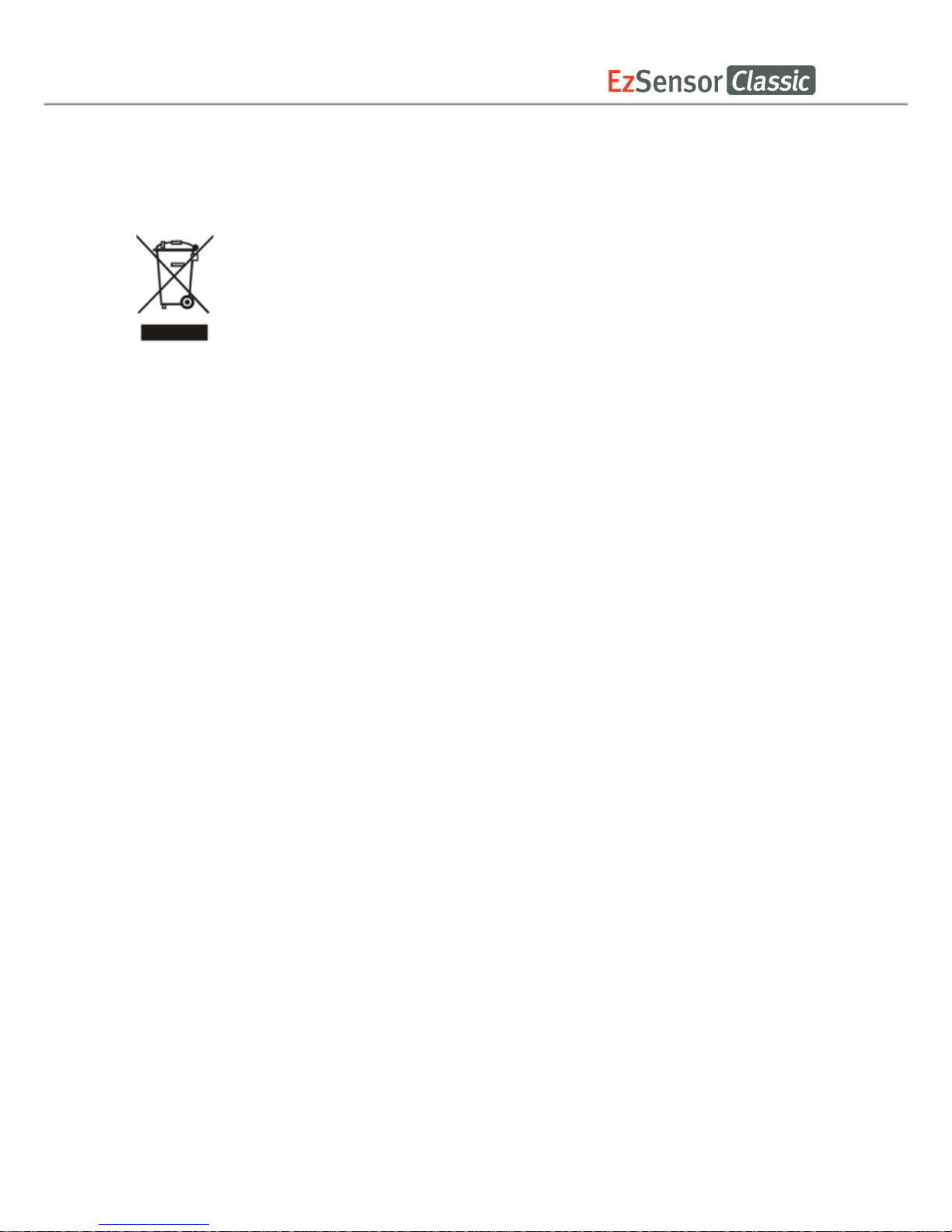
5
1.4 Disposing of the Product
1. WEEE information according to directive 2002/96/EC
(Waste Electrical and Electronic Equipment)
The crossed-out wheeled bin symbol, that is present on the Product, means that
within the European Union the product must be taken to separate collection at the
product end-of life. Therefore, at the end of the life-cycle of the Product, the user
should deliver the device to the proper collection facilities of the Electric and
Electronic Equipments. Alternatively, the user can return the Product to the seller, on a oneto-one basis, as long as he or she is buying a new one of equivalent type and that fulfils the
same functions as the old one.
Disposing of the Product separately avoids possible negative consequences for the
environment and health deriving from inappropriate disposal and enables the constituent
materials to be recovered to obtain significant savings in energy and resources.
Who disposes any Electric and Electronic Equipment, reporting the above symbol, as
unsorted municipal waste, instead of collecting it separately, incurs the administrative
sanctions in accordance with law.
2. Label Location
The label can be found on the EzSensor Classic device.
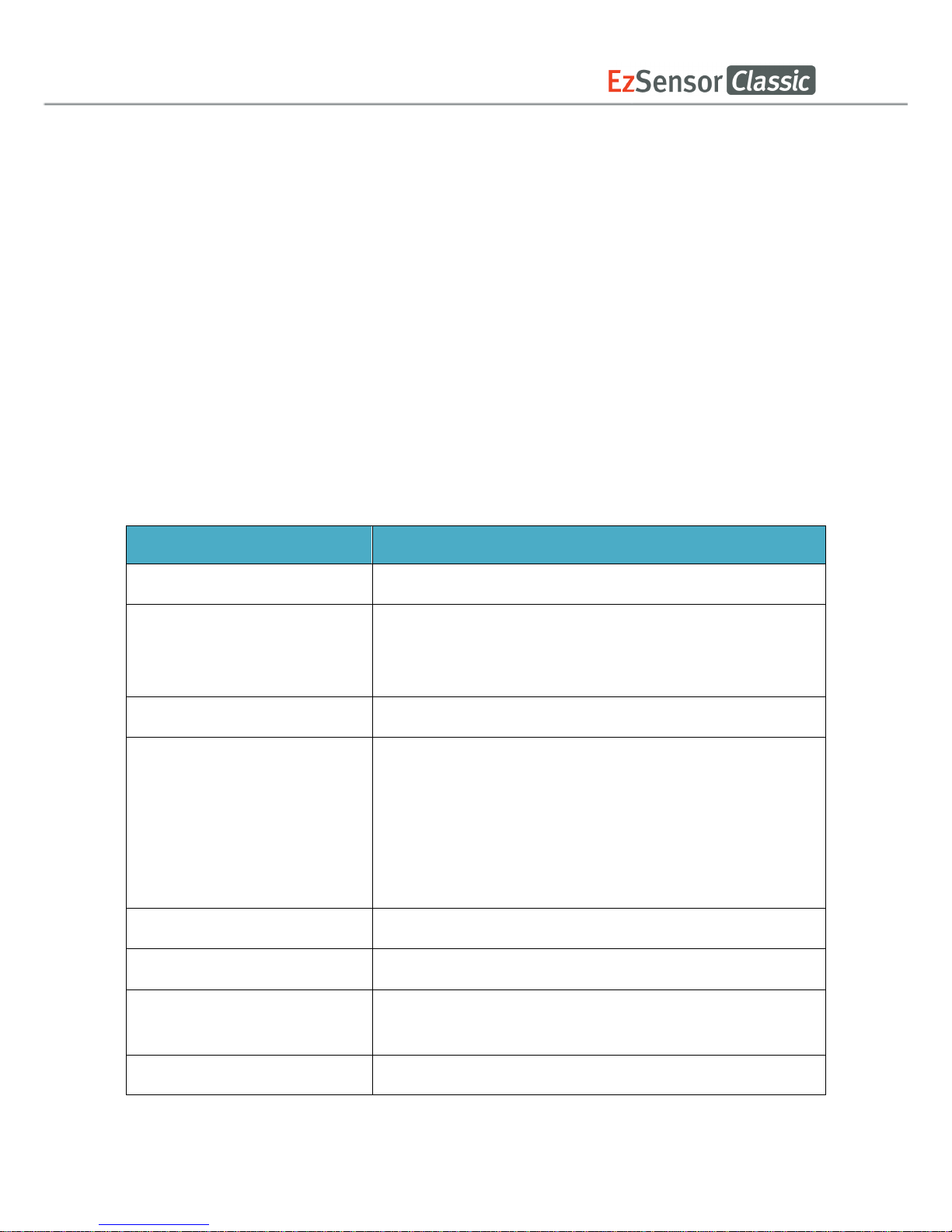
6
Chapter 2 SYSTEM OVERVIEW
2.1 System Description
This manual covers the installation and operating procedures of the EzSensor Classic(
IOS-
U20VB, IOS-U15VB, IOS-U10VB, IOS-U20IB, IOS-U15IB, IOS-U10IB)
“collectively or individually
referred to as EzSensor or Product”.
Unless otherwise specified, all the information contained in this manual is applicable equally to
all EzSensor Classic types.
<Table 1. Specifications >
Parameter Description
Detector Structure CMOS Photodiode Array
Dimensions (W x L x T)
Size 1.0: 1.44 x 1.00 x 0.19 inch(36.8 x 25.4 x 4.8 mm)
Size 1.5: 1.55 x 1.15 x 0.19 inch (39.5 x 29.2 x 4.8mm)
Size 2.0: 1.69 x 1.28 x 0.19 inch(42.9 x 31.3 x 4.8 mm)
Pixel Pitch 0.0296 mm
Active Pixel Array
Size 1.0: 1014 x 676 pixels (30.01 x 20.01 mm)
Size 1.5: 1115 x 810 pixels (33.00 x 23.98 mm)
Size 2.0: 1216 x 878 pixels (35.99 x 25.99 mm)
Grayscale 4096 gray levels
Resolution Normal Resolution Mode : 16.89 lp/mm (theoretical)
USB Cable length
between Controller and PC
2.7 m
Electrical rating DC 5V, 500mA
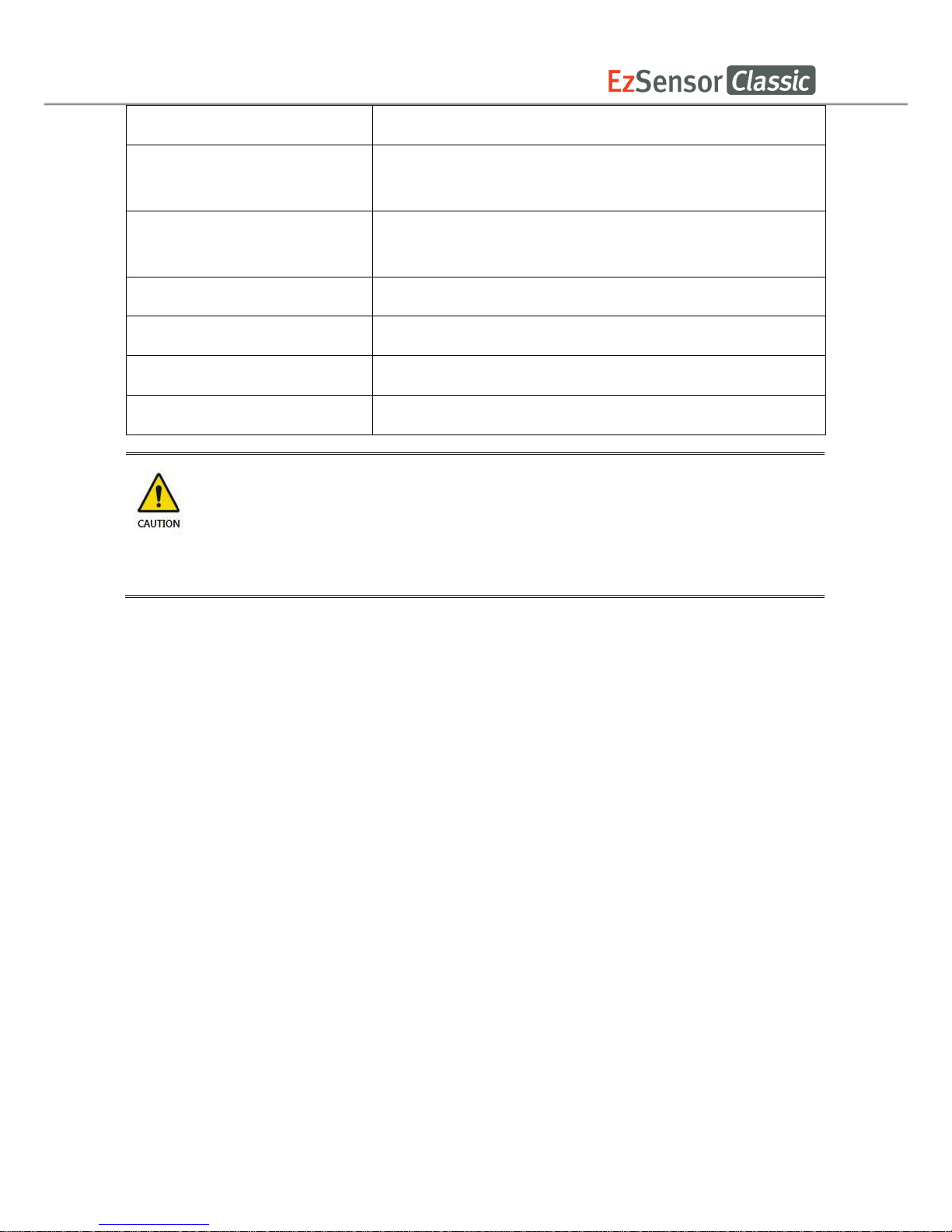
7
Operation mode Global shutter
Ambient Temperature
10℃ to 30℃ (Usage)
-20℃ to 60℃ (Transportation and Storage)
Relative Humidity
30% to 95% (Usage)
10% to 95% (Transportation and Storage)
Air Pressure 700 to 1060 hPa
EU classification Medical Devices 93/42/EEC as a class IIa
Protection against shock Type B applied part
Protection against matter/water
IP 68
The Product has to be installed, transported and stored in the permissible
environmental conditions. Use the provided protective package for transporting or
storage. Also, the Product should not operate in oxygen rich or explosive
environments.

8
2.2 Product Components
The EzSensor Classic device installer should check the following items listed in the table
below before Productinstallation. If the serial numbers of the individual parts do not match, do
not install the Product. Contact your local distributor or agent for support.
This Product should be connected with a device or product which is complied with IEC 60601-1.
<Table 2. EzSensor Classic Product components>
No Components Remarks
1 Sensor Module* 2.7m USB cable is all in one
2 Wrap* (Hygienic Sleeves)
3 Holder for Sensor
4 Silicon cover*
5 S/W Installation CD(or USB)
EasyDent (or EzDent-i)
6 Driver Installation CD USB Device Driver
7
EzSensor Classic Manual
Document
* Patient applied part (Inside Patient environment)
Sensor Module:
Consists of a special CMOS sensor specifically designed for use in radiography and
enclosed in a hermetically sealed ergonomic capsule. The sensitive surface of the
sensor is covered with a thin layer of scintillating phosphorous, through which X-ray
radiation is converted into light and then into an electric charge.
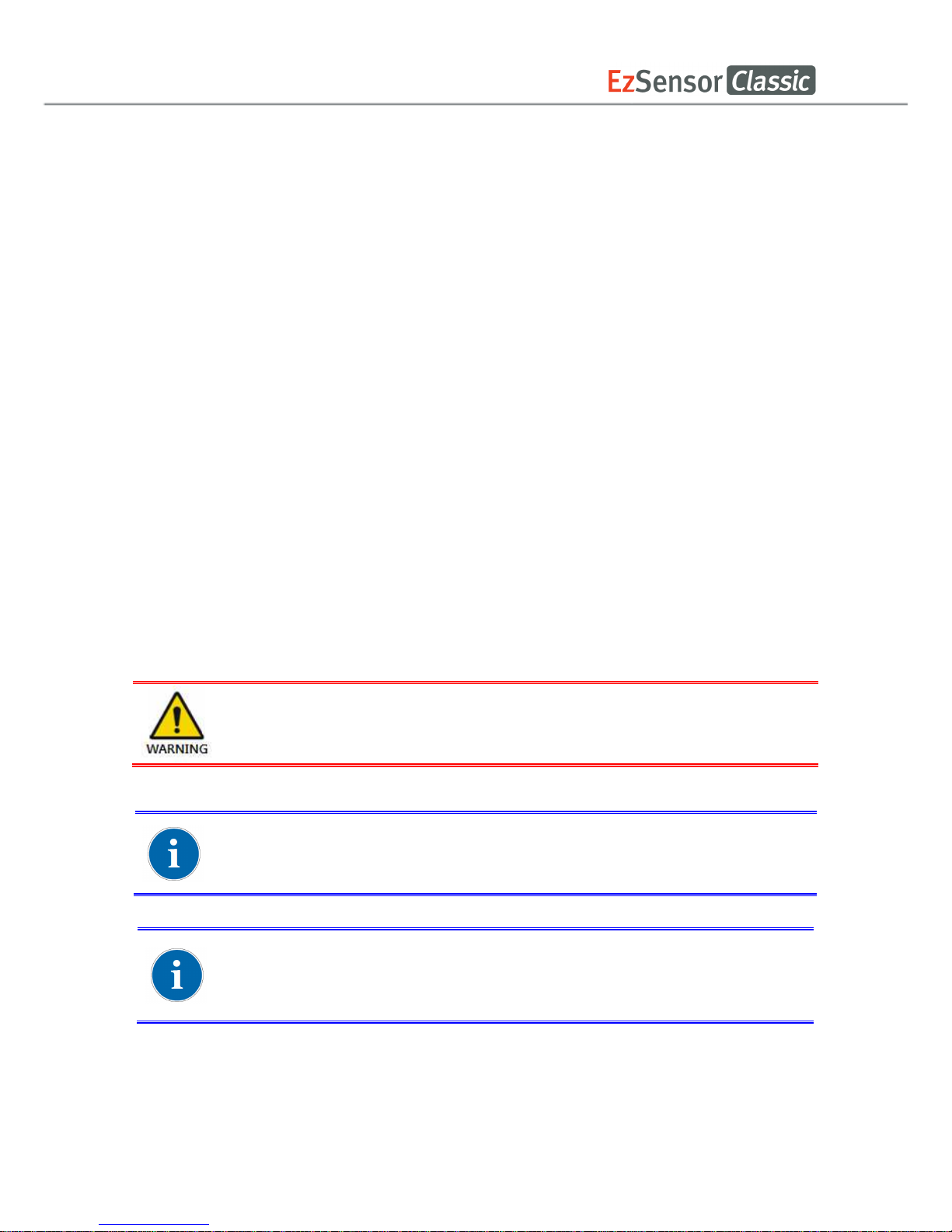
9
Chapter 3 INSTALLATION
3.1 PC Specifications
1. Recommended Server PC Specifications
●Workstation
●Operating System: Window 2000 server or higher
●RAM: 4GB or Higher
●HDD: 1TB or higher
2. Recommended Client PC Specifications
● CPU: Core DUO CPU 1.8GHz or Higher
● Main Memory: 2GB of Higher
● Graphic Card : 512MB or Higher
● HDD: 2GB free space
● Display: 1280x1024x32bpp
3. Operating System
● Window 34&64bit: XP(SP1), Vista, 7, 8, 8.1
We cannot guarantee that EasyDent (EzDent-i) will work properly with an
unregistered copy of Microsoft Windows. Therefore, you should use a
registered, genuine version of Microsoft Windows
....
Turn off the Windows Firewall service for proper communication across the
network for the installed database and file servers.
If you need to install additional software on your computer, please install
only those that are internationally authorized. Take extra precaution when
installing any Active-X controls.
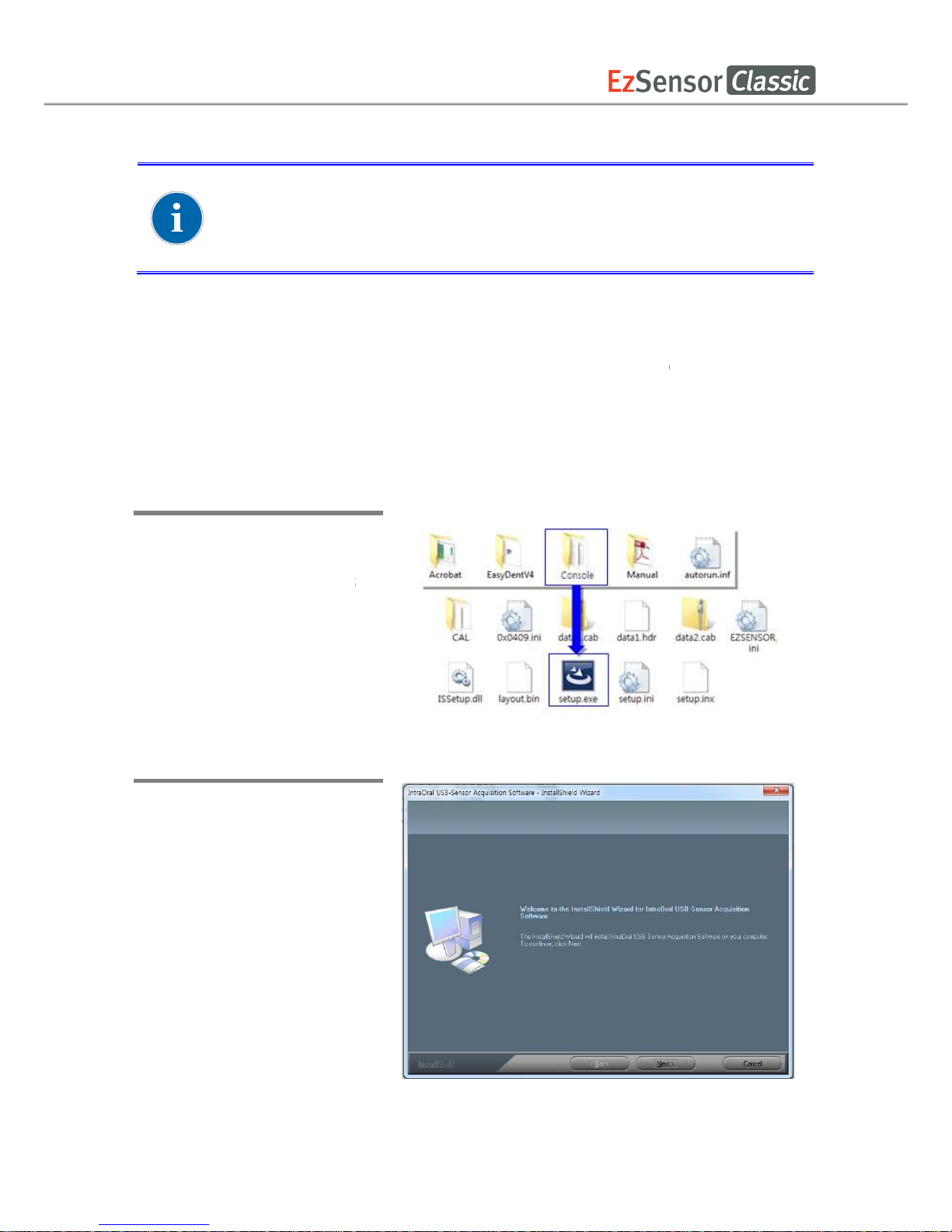
3.2
Installation of Software Driver
3.2.1
EzSensor Classic
This step is necessary
for the
Calibration data for the
EzSensor Classic
Windows device driver
. A Twain driver is also installed
Step 1
Insert the S/W
Installation CD in
the CD-ROM.
Setup should start
automatically.
If it does not, click Start>Run
and type
Homedirctory:\Console\
setup.exe
Step 2
The install program for ‘
IntraOral
USB-Sensor Acquisition
Software’
will appear. Click the
‘Next’ button.
To operate the intraoral sensor, you need to install the
Driver.
This Product
should be connected with the product
complied with IEC60601
10
(
IOS-U20VB, IOS-U15VB, IOS-U10VB)
Driver Setup
installation of EzSensor Classic.
Capturing software and
will be installed
and downloaded
during this step.
EzSensor Classic
or the device
-1
along with the
EzSensor Classic
which is

Step 3
Check the EzSensor Classic
installation directory and
then
click the ‘Next’ button.
Step 4
The Install shield Wizard will
start configuring the
installation parameters.
The Install-shield wizard will
Copy the calibration files
To your work-station (PC).
Step 5
The Install-shield wizard will
be done.
11

12
3.2.2 Cable connection & Driver Installation
Step 1
Connect the EzSensor
Classic USB Connector to the
USB port on the PC directly.
Be sure to connect the USB
port on backside for
accurate operation.
Do not connect the EzSensor Classic and USB PC Interface cable to your
computer until you have successfully installed the setup program.
Only connect the item that has been specified as part of the Medical
Equipment System.

13
Step 2
Confirmation of Driver installation at the Device Manager.
Method of Confirmation:
Windows 7 : Control Panel System and Security System Device Manager
Windows XP : Settings Control Panel System Hardware Device manager
Select ‘VH EzSensor-N x.x’, located under Imaging Devices. You should see the
message, “This device is working properly”.
EzSensor Classic is supplied to the power and transports data via the USB
port of the PC. Do not disconnect during usage.

14
3.3 Installation of the EzSensor Classic Holder
The EzSensor Classic holder is used for mounting the EzSensor Classic to the wall when not
in use.
When choosing where to install the EzSensor Classic, locate an area that offers easy access
and visibility during patient examinations.
Position the holder on a stable, flat surface. Using the holes at the back of the holder as guides,
fasten the holder securely to the wall using two dry wall screws (included).

15
Chapter 4 Image Acquisition by using EasyDent
4.1 Installation of EasyDent
In this step, EasyDent will be installed. Alternatively, software which supports the Twain
interface can be used instead of EasyDent.
Step 1
Insert the S/W installation CD in
the CD-ROM drive.
Homedirectory:\EasyDent\setup.exe
. Press ‘Enter’.
Step 2
Select the language you want to
install and then click ‘Next’.

16
Step 3
The ‘EasyDentV4 Install Shield
Wizard’ will appear. Click the
‘Next’ button.
Step 4
Select the setup type that best
suits your needs.
Click the ‘Next’ button.
Basic : Installs the basic
version of EasyDent V4
CD-Publishing : Installs the
basic version of EasyDent V4
along with CD-Publishing
capabilities (optional)
For the EasyDent server, select all items.
For PC being used for viewer: Select only the items except for DB & File
servers.
For the detailed installation, refer to the EasyDent installation manual.

17
Step 5
Select the features that you
want to install. Click the ‘Next’
button.
EasyDent Viewer is the
minimum requirement for
EzSensor Classic use.
Step 6
Now you are ready to install.
If you would like to review any
of your installation settings,
click ‘Back’. To proceed with
the installation, click ‘Install’.
Click ‘Cancel’ to exit the
wizard.

18
Step 7
Installing EasyDentV4
Step 8
The program compatibility and
Windows Firewall alarm
messages are shown.
Click 'Run program' button on
the program compatibility
message.
And click 'Allow access' button
on the windows security
message.

19
Step 9
MSDE(Microsoft SQL server
Desktop Engine) is installed
automatically.
Close the SQL Server Service
Manager.
Step 10
Select ‘No, I will restart my
computer later’, and then click
‘Finish’.

20
4.2 Image Acquisition Overview
① Turn on the computer.
② Run the EasyDent.
③ Configure the required X-ray parameters (exposure time, etc.) for the X-ray generator.
④ Before use the sensor, shooting the X-ray with putting the coin on flat receptor of the
sensor is recommend as an operation test.
⑤ Position the EzSensor Classic (IOS-U20IB, IOS-U15IB, IOS-U10IB) at the appropriate
area in the mouth. The flat receptor side of the sensor must face the X-ray source. Note
that the receptor side is marked with a label for ease of recognition
The use of the sensor positioning aid is recommended to guarantee that the sensor is
parallel to the tooth and is at the appropriate angle for exposure.
⑥ The use of the parallel technique with a positioning system or device, if possible, is
highly recommended.
⑦ After preparing the sensor for exposure, acquire an image by pressing the exposure
button of your X-ray source.
Using the EzSensor Classic
with intraoral X-ray
Using the EzSensor Classic
with a Sensor positioning system(optional)

21
4.3 Running the EasyDent
Shot functions are available after patient registration and device selection. Single shot, multi
shot, sequence shot are used frequently. You must be fully aware of the explanations before
capturing image.
4.3.1 Patient Registration and Device Selection
Step 1
Turn on the PC.
Run EasyDent4 Viewer. Click the ‘Patient ( )’ button to register a new patient.

22
Step 2
The new patient registration window will appear. You are asked to register the new patient
and click “Add”.
Step 3
Click ‘Help > Intra-Oral Sensor Setting > Select Device’ on the menu bar.
Select your capture device. At this time, you are asked to select the device and image
quality.
The Productand image processing setting information is stored internally. Change these
settings when using another sensor or changing the image processing option.
Level 4 is basic image processing option. As the level no. is higher, the effect of contrast
and enhancement get increased.
①
Level 1
②
Level 2
③
Level 3
④
Level 4
⑤
Level 5
⑥
Level 6
⑦
Level 7

23
4.3.2 Single Shot
Capture a single image.
Step 1
Start EasyDent by clicking the EasyDent V4Viewer on the desktop.
Search and enter the appropriate patient information.

24
Step 2
Click the ‘Layouts’ tab. Select your favorite layout from the Layout template list.
The Layout Template can be customized. Please refer to the EasyDent manual.
Step 3
Select the ‘Single’ from the Shoot Type list.

25
Step 4
Select the tooth position to capture. The tooth box is selected in blue.
Step 5
Click the ‘SENSOR ( )’ button or ‘Capture ( )’ button.
Step 6
Position the sensor correctly.

26
Step7
After checking the sensor is in the correct position, expose the X-ray after the “Please
expose X-ray” message appears.
The message, “Optimizing Image… Please wait” appears while the image is being
optimized. The image will appear after optimization is complete.

27
4.3.3 Multi Shot
You can capture multiple images continuously until you click stop. Click and drag the image to
its appropriate position after stopping capture.
Step 1
Select the ‘Multiple’ from the Shoot Type list.

28
Step 2
Select the tooth position to capture. A blue rectangle will be drawn on the tooth box.
Step 3
Click the ‘SENSOR ( )’ button or ‘Capture ( )’ button.
Step 4
Position the sensor correctly.

29
Step5
Expose the X-ray after the “Please expose X-ray” message appears.
The message, “Optimizing Image… Please wait” appears while the image is being
optimized.

30
Step 6
If you want to acquire more images, continue to expose the x-ray when the ‘Press the X-ray
(shot) button’ message appears.
To finish, double click on the ‘Press the X-ray (shot) button’ message box. And then the
image will appear after optimization is complete.
Step 7
Click and drag the image to its appropriate position.

31
4.3.4 Sequence Shot
You can capture multiple images according to a pre-saved order. Capturing according to the
order will ensure the images appear automatically in the correct positions.
Step 1
Select your favorite sequence from the Shoot Type list. Red numbers represent the capture
order.
The Sequence shot can be customized. Please refer to the EasyDent manual.
Step 2
Click the ‘SENSOR ( )’ button or ‘Capture ( )’ button.
Step 3
Position the sensor correctly.

32
Step 4
Capturing according to the order, the images appear automatically in the correct positions.
Expose the X-ray after the “Please expose X-ray” message appears.
The message, “Optimizing Image… Please wait” appears while the image is being
optimized.

33
Step5
If you want to finish, double click the ‘Press the X-ray (shot) button’ message box. And then
according to the capturing order, the images appear automatically in the correct positions.
All images are saved in the Database server automatically.
By double clicking on the image, the image is shown as large size at any
function’s table.

34
Chapter 5 Image Acquisition by using EzDent-i
5.1 Installation EzDent-i
In this step, EzDent-i will be installed. Alternatively, software which supports the Twain interface
can be used instead of EzDent-i.
Step 1
Open [Setup.exe] from [Setup]
folder to install EzDent-i Sever
or Client for Windows.
Step 2
The window for selecting
installation mode will be
shown. To setup the Server
environment, start the
installation by clicking the
[Server] button.

35
Step 3
The window for component
setting will be displayed
After selecting programs to
install among EzServer,
Consult Data, and Implant DB,
click the [EzServer] button.
Step 4
To continue click the [Next]
button, followed by the [install]
button to proceed.
When the installation of EzServer is complete, the other components
(Consult Data and Implant DB) will automatically start installing.
If users did not select any other components, the installation is finished
.

36
Step 5
Users can select the
installation type of Implant DB,
If users prefer to install
multiple fixture models, select
[complete], click the [Next]
button to proceed.
Step 6
In case that [Custom] in
implant DB is selected, Select
the name of manufacturers
you want to install and click
the [Next] button to go
forward.
If users prefer to install the implant models separately, select [Custom] and
click the [Next]button

37
Step 7
Compile [setup.exe] and click
the button, [EzDent-i],
‘The License Agreement’
window will be shown. If the
conditions are acceptable,
select
[I accept the terms of the
license agreement] and click
[Next] button.

38
Step 8
Type in the company and user
name and click the [Next]
button
Step 9
After specifying the location to
install the program, click the
[Next] button to go forward.

39
Step 10
After installation of EzDent-i
Console is complete, select
[Yes, I want to restart my
computer now] and click the
[Finish] button. Then, the PC
will be restarted.
It is strongly recommended to restart the PC to apply the changes
occurring in the system during the EzDent-i installation.

5.2
License Activation
Step 1
Connect the USB Dongle Key
to the PC, and open VTNL.
exe
Opening VTNL
To open VTNL program, install ADB.exe file first. If the executable file is
not installed, the installation process of ADB program will automatically
start when opening VTNL program.
40
.

Step 2
The following License
Activation Wizard appears if
you have not activated a
license previously
Select the dongle key (first)
item, and then click the
[Next] button.
Step 3
When the following VT
License Plug in Option
Window appears, select the
license key from the list and
install by clicking the [OK]
button.
41

Step 4
After clicking the [OK] button,
the following VT License
Activation Wizard window
appears. Once the license has
been activated, click on the
[Finish] button to complete
your activation. EzDent-i will
then run automatically.
Once the license has been activated, the user
of [Certifications] in the VTNL window.
The
dongle license key number appears on the list of [Volume] in the
VTNL window.
42
’
s PC will appear on the list

43
5.3 Consult DB License Activation
Step 1
Open[Setup.exe] from [Setup]
folder to install EzDent-i
Server or Client for Windows
Step 2
After selecting the install
modes, Click the [Consult
License Activator] button
Consult DB is for the users who have a Consult Premium License. After
activating Consult DB License, the user can utilize video contents for
consultation use.

44
Step 3
After checking the license
information shown at the
Consult Data License Activator
window, Click the [Activate]
button.
Step 4
Select the second option
from the VTLicense
Activation Wizard window.
For activating license using the license key, an internet connection must
be available with the PC.

45
Step 5
Enter the EzDent-i user
information and license key
provided. And then click the
[Next] button. You must enter
more than 3 characters to
activate the [Next] button.
Step 6
Upon successful activation,
the VTLicense Activation
Wizard window will appear,
including the remaining days.
Click the [Finish] button to
end the activation.
.

46
5.4 Preparing for Image Acquisition
① Turn on the computer.
② Run the EzDent-i.
③ Configure the required X-ray parameters (exposure time, etc.) for the X-ray generator.
④ For the operation test before X-ray exposure to patients, X-ray exposure as putting the
coin on flat receptor of the sensor is recommend.
⑤ Position the EzSensor Classic at the appropriate area in the mouth. The flat receptor
side of the sensor must face the X-ray source. Note that the receptor side is marked
with a label for ease of recognition
The use of the sensor positioning aid is recommended to guarantee that the sensor is
parallel to the tooth and is at the appropriate angle for exposure
⑥ The use of the parallel technique with a positioning system or device, if possible, is
highly recommended.
⑦ After preparing the sensor for exposure, acquire an image by pressing the exposure
button of your X-ray source.
Using the EzSensor Classic
with intraoral X-ray
Using the EzSensor Classic
with a Sensor positioning system(optional)

47
5.5 Running the EzDent- i
5.5.1 Patient Registration
Step 1
Turn on the PC. Run EzDent-i. Click the ‘Patient ( )’ button to register a new patient.
Step 2
The “Add Patient” registration window will appear. Register the new patient and click “Add
.”

48
5.5.2 Acquiring Image
Step 1
The Acquisition Tab allows the user to capture/store images with the IO Sensor.
Step 2
Click the [IO Sensor] button in the Acquisition tab. Once the IO sensor is connected, the layout
will change depending on the selected device.

49
Step 3
Click the [Ready] button after positioning the patient. If the IO Sensor equipment is
properly connected, the image acquisition mode will be initiated.
Step 4
Using the exposure switch, shoot the x-ray and the image will be acquired.
The process of acquiring the image is complete.
By double clicking the workspace from the ACQUISITION tab, EzDent-i
will be ready for image acquisition. The [Ready] button provides the same
function.
Double Click
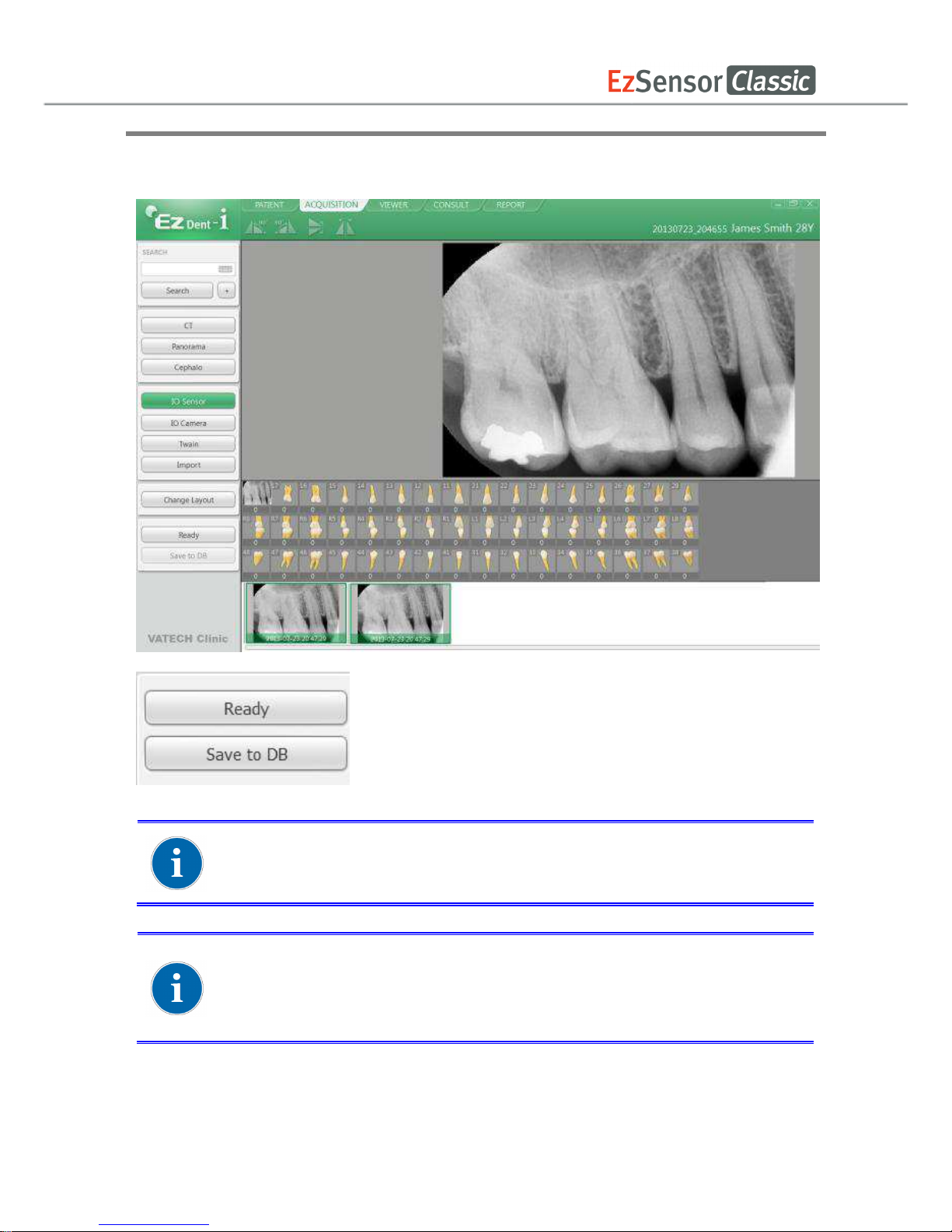
50
Step 5
Select the images from the thumbnails, and then click the [Save to DB] button. The captured
images will be stored in the DB.
If the user wants to select more than 2 images, hold the Ctrl key on the
keyboard and click the desired images from the thumbnails.
To change the way of storing the acquired images, change the
options in settings. With the option “Auto DB Save,” all acquired
images are automatically stored in DB. Another option, Manual, only
stores selected images in DB.

51
5.5.3 Image View
Step 1
Enter the name or chart number of the patient in the Patient Search window and click the
[Search] button or press the Enter key. The search result will appear.
Step 2
Double Click the selected “Patient List”.
The images will be displayed in the VIEWER tab.

52
Chapter 6 Maintenance
For optimal performance, MANUFACTURER recommends the working area be kept clean.
There are no specific cleaning requirements for the EzSensor Classic beyond normal care
and attention for aesthetic appearances.
6.1 Visual Inspection
Like all electrical systems or device, EzSensor Classic requires not only correct usage, but
also visual inspection prior to operation, as well as routine checks at regular intervals. These
precautions will help ensure that the Product operates accurately, safely, and efficiently.
Before use, the operator should check the Productfor any signs of physical damage or defects.
If something out of order is suspected, contact your local Product distributor for further
instructions on how to proceed.
6.2 Periodic Maintenance
Periodic maintenance should be performed as necessary and in accordance with monitored
frequency in the table below. Maintenance should consist of various checks performed by the
operator or by a qualified service technician.
●Check that all cables connected to the EzSensor Classic are undamaged.
●Check for any external damage to the EzSensor Classic that may compromise its ability
to be safely operated. If the EzSensor Classic is defective, the sensor should be returned
to the manufacturer for repair.
●Arrange the sensor and the control box USB cable to prevent damage of the cable’s
rubber tube. They should not be stepped on nor bent and pressed under table legs.
A qualified service technician is a person authorized by Manufacturer or its
distributors.

53
6.2.1 Test List
Test Item Frequency Equipment
Connection
Daily Sensor & PC
Cable
Monthly Cable
Resolution
Annually
Resolution Patterns, Gammex Rmi
6.2.2 Connection
●Object
Check the normal operation of PC when the sensor is connected to the PC
●Procedure
1. Connect the EzSensor Classic USB Connector to the USB Port
2. Confirmation of Driver installation at the Device Manager
Method of Confirmation:
Windows 7: Control Panel System and Security System Device Manager
Windows XP: Settings Control Panel System Hardware Device manager

54
3. Select ‘VH EzSensor-N x.x’, located under Imaging Devices. You should see the
message, “This device is working properly”.
6.2.3 Cable
●Object
Prevent the sensor malfunction caused by the occurrence of external cable stress.
●Procedure
1. Arrange the sensor and the control box USB cable to prevent damage of the cable’s
rubber tube. They should not be stepped on nor bent and pressed under table legs.
2. Check that all cables connected to the EzSensor Classic are undamaged.
6.2.4 Resolution
●Object
Verify the resolution of EzSensor Classic
●Procedure
1. Run EasyDent (EzDent-i) with connecting EzSensor Classic.
2. Attach resolution phantom on the center of the detector with diagonal direction.
3. Set X-ray Condition to 60~70kVp 50mAs and SID to 28cm
4. Confirm that the resolution is over 8lp/mm.

55
6.3 Care and Cleaning
In order to prevent infection, wipe the front plate of the sensor unit with ethanol or
glutaraldehyde solution to disinfect it each time a different patient uses the instrument. If you
plan to use a disinfectant other than those specified above, or you are mixing another
disinfectant with ethanol, please consult a specialist because it may damage the plate.
To clean the EzSensor Classic, the following solutions are listed below. Please observe the
precautions noted.
●Mild soap and water
●Isopropyl alcohol (70%)
●Most alcohol and ammonia based cleaners
●Mild, non-abrasive cleaners
Do not soak or immerse any part of the Product, and be sure to dry it completely after cleaning.
Clean the surface of the Product by moistening it with a soft cotton swab dipped in one of the
cleaning solutions listed above. Gently wipe the surface end-to-end in straight lines, without
applying any pressure. Make sure the liquid does not penetrate the Product through the USB
cable or the sensor cable connectors.
After cleaning the surface of the EzSensor Classic, use a clean lint-free cloth to dry the
Product, as required, until the surface is clean.
※Clean the silicone cover using the same method.
※Do not use the following cleaning materials.
●Hard brushes or scrapers of any kind
●Strong acids or alkaloids
6.4 Precautions
●Do not soak the sensor in water or alcohol.
●Authorized service personnel can repair calibration issues.
●Service personnel cannot handle problems that are not mentioned in this manual.
Please request repairs to the manufacturer through a VATECH dealer.
●Equipment and accessories are to be disposed safely at the end of the Product life
cycle. National regulation must be observed.

56
6.5 Product complaint
Any health care professional (e.g., a customer or user of Product or system) who has any
complaints should notify his or her distributor first, who will handle such issues.
If the Product may have caused or contributed to a serious injury of a patient, your distributor
should immediately notify the manufacturer by telephone, fax, or written correspondence. The
manufacturer will report it to the government according to their reporting process.
Do not modify this equipment without authorization of the manufacturer.

57
Appendix
A.1 X-ray Exposure Guide
The required X-ray dose for the best image is dependent on the following:
- X-ray source (tube assembly, manufacturer, AC/DC, etc.)
- Distance between beam focus and sensor
- Tooth (object) to be X-rayed
- Bone density and age of patient
- Miscellaneous circumstances, etc.
The X-ray dose influences image quality. Based on fundamental laws of physics, an insufficient
dose generally means higher image noise, which leads to poor detail discrimination. On the
other hand, an excessively high dose can cause the sensor to be overexposed. This is also
perceptible by a decrease in detail discrimination, specifically in darker areas.
The effect of image processing reduces the difference between image qualities of different
doses. Users can adjust brightness and contrast in the option menu.
The recommended exposure dose is from 300µGy to 600µGy when measuring without an
object. Exposure time corresponding to the dose may vary depending on the X-ray equipment
used. Recommended exposure times according to positions are as shown on the Exposure
Time Table.
The X-ray dose is maintained through tube voltage (kVp) and current (mA), as well as exposure
time according to the signal level.
Since the exposure time depends on the diagnostic problem as well as the
clinical situation, the selection of an adjustment is the responsibility of the
treating physician.
Image degradations caused by overexposure of the sensor cannot be
compensated, but an insufficient dose can be partially compensated
through image processing.

58
<Table 4. Recommendation on Exposure Time >
Exposure
condition
Dose
(μGy)
60kvp
6mA
60kVp
2mA
65kVp
5mA
Patient
Adult Adult Adult
SID 28cm 18cm 28cm
Intra Oral X-ray Unit
(Model name)
No
Filter
VX 70 AnyRay ESX
Approximate Exposure Time (sec)
Incisor
&
Canine
300 ~ 500
0.12 ~ 0.2 0.1 ~ 0.2 0.18 ~ 0.28
Molar 400 ~ 600
0.16 ~ 0.25 0.15 ~ 0.25 0.24 ~ 0.34
* SID : Source to imaging receptor Distance
*Recommendation on Exposure Time is limited to Intra Oral X-ray Unit in the above table
For larger body types : increase the source current by 25%
For children(5~21age) : reduce the source current (or Exposure time)
by 20%
For edentulous patients : reduce the source current by 20%.
Since the X-ray exposure condition can be changed depending on the age,
gender and bone density of the patient, in case of Pediatric, X-ray exposure
condition can be changed by expert’s judge.
For further information, please refer to FDA Pediatric X-ray Imaging
webpage,
http://www.fda.gov/radiationemittingproducts/radiationemittingproductsandprocedures/medicalimaging/ucm298899.htm)
The X-ray dose required for image acquisition can vary depending on the Xray source and environmental circumstances. You must maintain the
exposure time and change the kVp and mA values according to the signal
level. In addition, if the X-ray source and the distance to the sensor were
changed during the initial installation, the distance (from cone to detector)
must be changed to the 80mm setting.
The exposure time may vary depending on the age, gender, and bone
density of the patient.

59
A.2 Error Message
1. USB device driver is not installed.
● Solution: Please install the device driver again.
2. Control box cannot be initialized.
● Solution: Check and re-connect the USB PC cable.
3. USB device driver is not working properly.
● Solution: Re-install the driver.
4. Capture program is already running.
● Solution: Please close any other programs.
5. Detector response time-out.
● Check and re-connect the USB PC cable. Please try again.
If the same message is displayed again, contact Customer Service.
6. Data communication error.
● Solution: Re-connect the USB PC cable.
7. Canceled image capturing.
●This means that the user canceled image capture. Please try again.
8. Cannot find dark frame.
●Solution: Restore the EzSensor Classic’s calibration data from the S/W installation CD
or re-calibrate the sensor. If the same message is displayed again, contact Customer
Service.
9. Cannot find bright frames for calibration.
● Solution: Reinstall the EzSensor Classic driver.
10. Bad Pixel Map correction error.
●Solution: Restore the EzSensor Classic’s calibration data from the S/W installation CD
or re-calibrate the sensor. If the same message is displayed again, contact Customer
Service.

60
11. Wrong image processing parameters.
● Solution: Check the X-ray source. If the problem persists, call for technical assistance.
12. Cannot load 'EzSensor.dll'.
●Solution: Please re-install the acquisition software.
13. Require 'EzSensor.dll' was damaged.
●Solution: Please re-install the acquisition software.

61
A.3 Troubleshooting
If you experience any problems regarding the EzSensor Classic during operation, please refer
to the troubleshooting table below for corrective measures. If the problem persists, please
contact your local Product distributor.
<Table 5. Troubleshooting Table>
Item
Description Corrective Measure
1
A ‘PID 2XXX NO; #0 (Check
Connection)’ error message is
displayed.
Unplug the USB PC cable from the PC
connector.
Open the Windows Device Manager and
check that the device is installed correctly.
Alternatively, try another USB port on your
computer.

62
A.4 Electromagnetic Compatibility Information
Guidance and manufacturer’s declaration – electromagnetic emissions
The Product is intended for use in an electromagnetic environment as specified below. The customer or
the user of the Product should ensure that it is used in such an environment.
Emissions test Compliance Electromagnetic environment - guidance
RF emissions
CISPR 11
Group 1 The Product uses RF energy only for its internal functions.
Therefore, its RF emissions are very low and are not likely to
cause any interference to nearby electronic equipment.
RF emissions
CISPR 11
Class A The Product is suitable for use in all establishments, including
domestic establishments, and those directly connected to a
personal computer USB port used for domestic purposes.
Harmonics
emission
IEC 61000-3-2
A
Voltage
fluctuation
IEC 61000-3-3
Complies
Guidance and manufacturer’s declaration – electromagnetic emissions
The Product is intended for use in an electromagnetic environment as specified below. The customer or
the user of the Product should ensure that it is used in such an environment.
Immunity test IEC 60601
test level
Compliance
level
Electromagnetic environment –
guidance
Electrostatic
discharge (ESD)
IEC 61000-4-2
± 6 kV contact
± 8 kV air
± 6 kV contact
± 8 kV air
Floors should be wood, concrete or
ceramic tiles. If floors are covered with
synthetic material, relative humidity
should be at least 30%.
Electrical fast
transient/burst
IEC 61000-4-4
± 2 kV for power
supply lines
± 1 kV for
input/output lines
± 2 kV for power
supply lines
± 1 kV for
input/output lines
Mains power quality should be that of a
typical commercial or hospital
environment.
Surge
IEC 61000-4-5
± 1 kV differential
mode
± 2 kV common
mode
± 1 kV differential
mode
± 2 kV common
mode
Mains power quality should be that of a
typical commercial or hospital
environment.
Voltage dips,
short interruption,
and voltage
variations on
power supply
input lines
IEC 60601-4-11
< 5 % U
T
(> 95 % dip in UT)
for 0.5 cycles
40 % U
T
(60 % dip in UT)
for 6 cycles
70 % U
T
(30 % dip in UT)
for 30 cycles
< 5 % U
T
(> 95 % dip in UT)
for 5 s
< 5 % U
T
(> 95 % dip in UT)
for 0.5 cycles
40 % U
T
(60 % dip in UT)
for 6 cycles
70 % U
T
(30 % dip in UT)
for 30 cycles
< 5 % U
T
(> 95 % dip in UT)
for 5 s
Mains power quality should be that of a
typical commercial or hospital
environment. If the user of the Product
requires continued operation during
power mains interruptions, it is
recommended that the Product be
powered from an uninterruptible power
source or battery.
Power frequency
3.0 A/m 3.0
A/m
Power frequency magnetic fields should

63
(50/60 Hz)
IEC 61000-4-8
be at levels characteristic of a typical
location in a typical commercial or
hospital environment.
Conducted RF
IEC61000-4-6
3 Vrms
150 kHz to 80MHz
3 Vrms
150 kHz to
80MHz
Portable and mobile RF communications
equipment should be used no closer to
any part of the Product, including cables,
than the recommended separation
distance calculated from the equation
applicable to the frequency of the
transmitter.
Recommended separation distance
Radiated RF
IEC61000-4-3
3 V/m
80 MHz to 2.5GHz
3 V/m
80 MHz to
2.5GHz
Recommended separation distance
Where P is the maximum output power
rating of the transmitter in watts (W)
according to the transmitter manufacturer
and d is the recommended separation
distance in meters (m).
Field strengths from fixed RF
transmitters, as deter-mined by an
electromagnetic site survey,
(a) Should be less than the compliance
level in each frequency range (b).
Interference may occur in the vicinity of
equipment marked with the following
symbol:
Note 1)Uт is the A.C. mains voltage prior to application of the test level.
Note2) At 80 MHz and 800 MHz, the higher frequency range applies.
Note3) These guidelines may not apply in all situations. Electromagnetic propagation is affected by absorption and
reflection from structures, objects and people.
a
Field strengths from fixed transmitters, such as base stations for radio (cellular/cordless) telephones and land
mobile radios, amateur radio, AM and FM radio broadcast and TV broadcast cannot be predicted theoretically with
accuracy. To assess the electromagnetic environment due to fixed RF transmitters, an electromagnetic site survey
should be considered. If the measured field strength the location in which the Product is used exceeds the
applicable RF compliance level above, the EUT should be observed to verify normal operation. If abnormal
performance is observed, additional measures may be necessary, such as re-orienting or relocating the Product.
b Over the frequency range 150 kHz to 80 MHz, field strengths should be less than [V1] V / m.

64
Recommended Separation Distances Between Portable and Mobile RF
Communications Equipment and the Product.
The Product is
intended for use in an electromagnetic environment in which radiated RF disturbances
are controlled. The user The Product
can help prevent electromagnetic interference by maintaining a
minimum distance between portable and mobile RF communications equipment (transmitters) and
The
Product
as recommended below, according to the maximum output power of the communications
equipment.
Rated maximum output
power (W) of transmitter
Separation distance (m) according to frequency of transmitter
150 kHz to 80 MHz 80 MHz to 800 MHz 800 MHz to 2.5 GHz
0.01 0.12 0.12 0.23
0.1 0.37 0.37 0.74
1 1.17 1.17 2.33
10 3.70 3.70 7.37
100 11.70 11.70 23.30
For transmitters rated at a maximum output power not listed above, the recommended separation di
stance (d) in meters (m) can be estimated using the equation applicable to the frequency of the
transmitter, where P is the maximum output power rating of the transmitter in watts (W) according
to the transmitter manufacturer.
N
ote 1:
At 80 MHz and 800 MHz, the separation distance for the higher frequency range applies
Note 2: These guidelines may not apply in all situations. Electromagnetic propagation is affected by
absorption and reflection from structures, objects, and people.

65
Copyright by © 2013 Rayence
The information in this document is subject to change without notice and
does not represent a commitment on the part of the vendor.
This document contains materials protected under International Copyright
Laws. All rights reserved. No part of this manual may be reproduced,
transmitted, or transcribed without the expressed written permission of the
manufacturer and authors of this manual.
If you do not properly set the Product, which in turn causes the Product to
malfunction or fail, we cannot guarantee any responsibility.
Rayence Co., Ltd.
Web Sitewww.rayence.com
14, Samsung 1-ro 1-gil, Hwaseong-si, Gyeonggi-do, Korea
CE symbol grants the product compliance to the European
Directive for Medical Devices 93/42/EEC as a class IIa device.
Authorized by SGS United Kingdom Ltd
VATECH Dental Manufacturing Ltd.
Chancery House, St. Nicholas Way, Sutton, SM1 1JB UK
Tel: +44 020 8652 1900, Fax: +44 020 8652 1909
VATECH America Inc.
2200 Fletcher Ave. Suite 705A, Fort Lee, NJ07024
Tel: +1 888 396 6872

Document No. R-USM-711
Release Version 1.3
Dated Apr. 5, 2016
Distributed by
Vatech Global
13
, Samsung 1
0
-ro 2-gil, Hwaseong-si,Gyeonggi-do,
Korea
