Page 1

Giga Bar 5 LED
RGBW 10x45°
User manual
LED bar
Page 2

Musikhaus Thomann
Thomann GmbH
Hans-Thomann-Straße 1
96138 Burgebrach
Germany
Telephone: +49 (0) 9546 9223-0
E-mail: info@thomann.de
Internet: www.thomann.de
13.05.2019, ID: 454428
Page 3
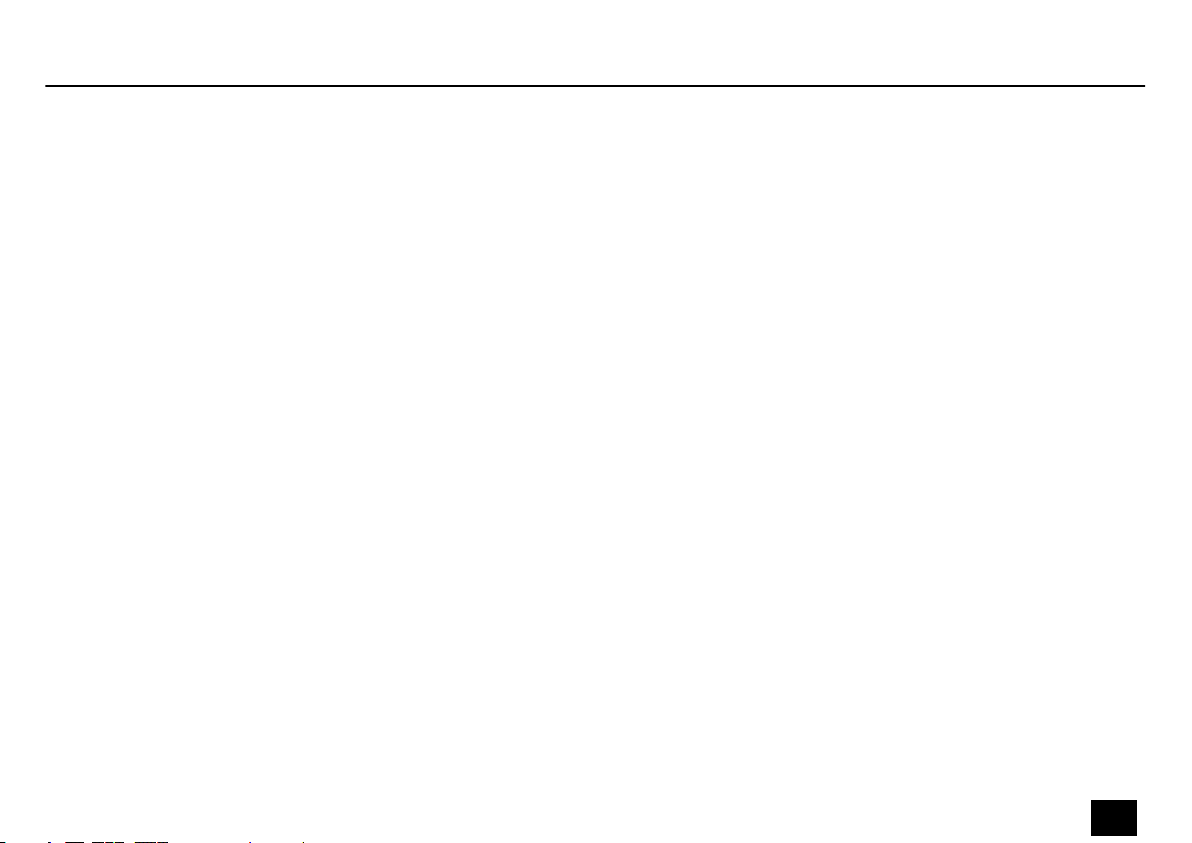
Table of contents
Table of contents
1 General information................................................................................................................................. 5
1.1 Further information........................................................................................................................... 6
1.2 Notational conventions.................................................................................................................... 7
1.3 Symbols and signal words............................................................................................................... 7
2 Safety instructions.................................................................................................................................. 10
3 Features....................................................................................................................................................... 16
4 Installation.................................................................................................................................................. 17
5 Starting up.................................................................................................................................................. 20
6 Connections and operating elements........................................................................................... 23
7 Operating.................................................................................................................................................... 27
7.1 Starting the device........................................................................................................................... 27
7.2 Operating on the unit..................................................................................................................... 27
7.3 Menu overview................................................................................................................................. 44
7.4 Functions in 3-channel DMX mode........................................................................................... 46
7.5 Functions in 4-channel DMX mode........................................................................................... 46
Giga Bar 5 LED RGBW 10x45°
LED bar
3
Page 4
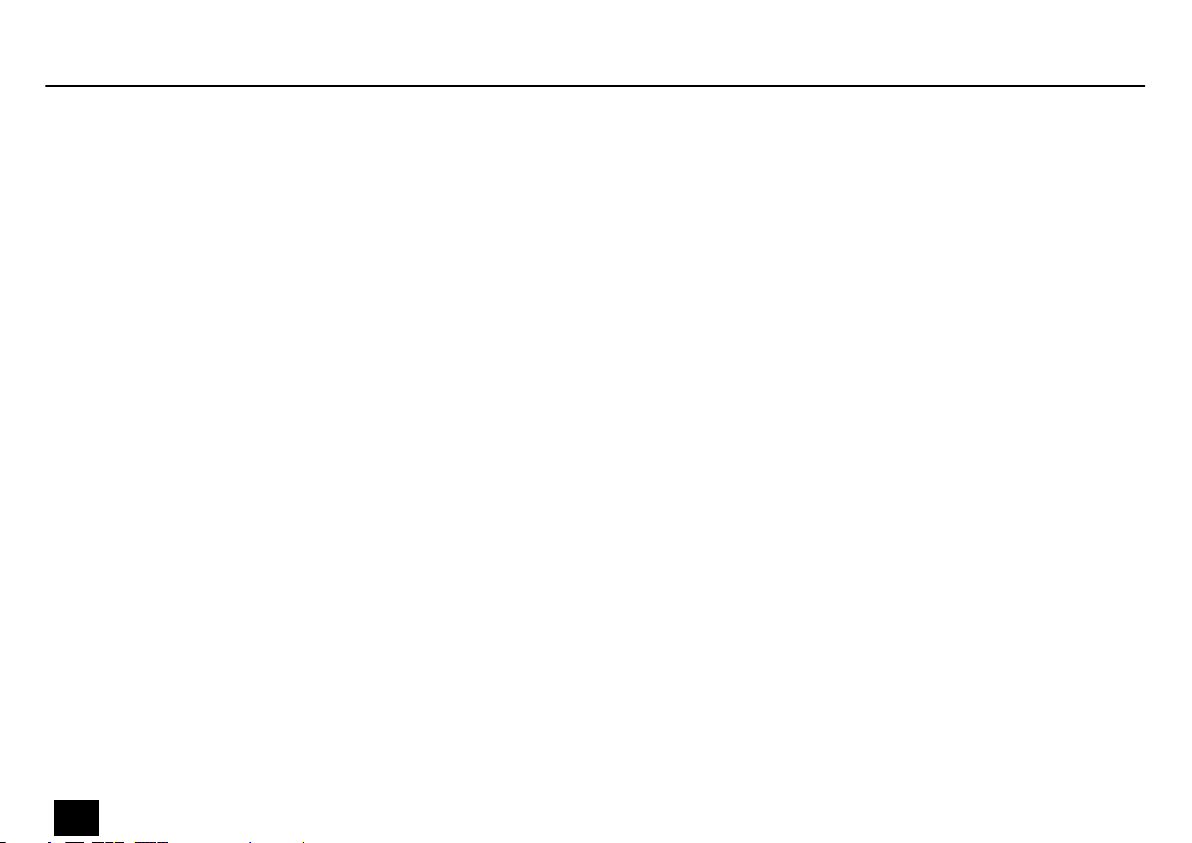
Table of contents
7.6 Functions in 5-channel DMX mode........................................................................................... 47
7.7 Functions in 8-channel DMX mode........................................................................................... 48
7.8 Functions in 10-channel DMX mode........................................................................................ 49
7.9 Functions in 48-channel DMX mode........................................................................................ 53
7.10 Functions in 51-channel DMX mode...................................................................................... 55
8 Technical specications....................................................................................................................... 59
9 Plug and connection assignments.................................................................................................. 62
10 Troubleshooting...................................................................................................................................... 63
11 Cleaning....................................................................................................................................................... 66
12 Protecting the environment.............................................................................................................. 67
Giga Bar 5 LED RGBW 10x45°
4
LED bar
Page 5

1 General information
This user manual contains important information on the safe operation of the device. Read and
follow all safety notes and all instructions. Save this manual for future reference. Make sure
that it is available to all persons using this device. If you sell the device to another user, be sure
that they also receive this manual.
Our products and user manuals are subject to a process of continuous development. We there‐
fore reserve the right to make changes without notice. Please refer to the latest version of the
user manual which is ready for download under www.thomann.de.
General information
Giga Bar 5 LED RGBW 10x45°
LED bar
5
Page 6
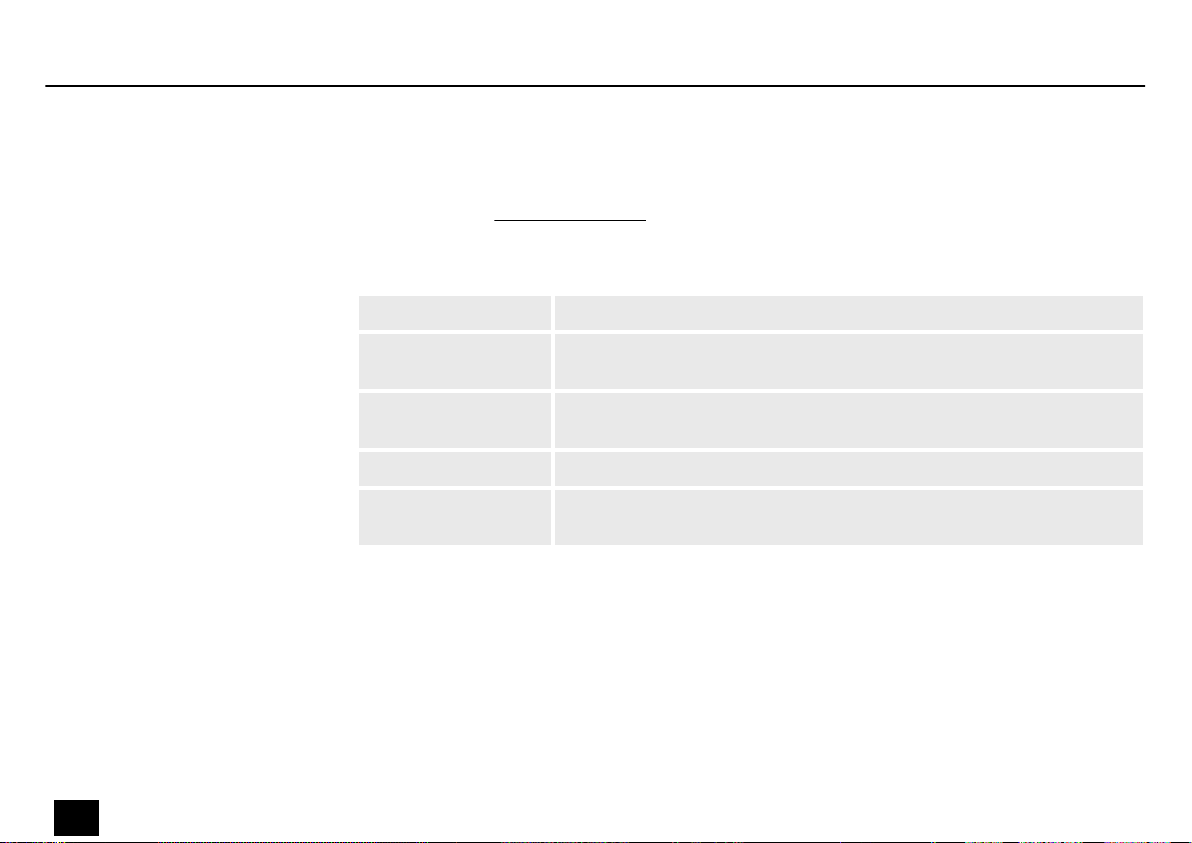
General information
1.1 Further information
On our website (www.thomann.de) you will nd lots of further information and details on the
following points:
Download This manual is also available as PDF le for you to download.
Giga Bar 5 LED RGBW 10x45°
6
LED bar
Keyword search
Online guides
Personal consultation For personal consultation please contact our technical hotline.
Service
Use the search function in the electronic version to nd the topics of
interest for you quickly.
Our online guides provide detailed information on technical basics
and terms.
If you have any problems with the device the customer service will
gladly assist you.
Page 7
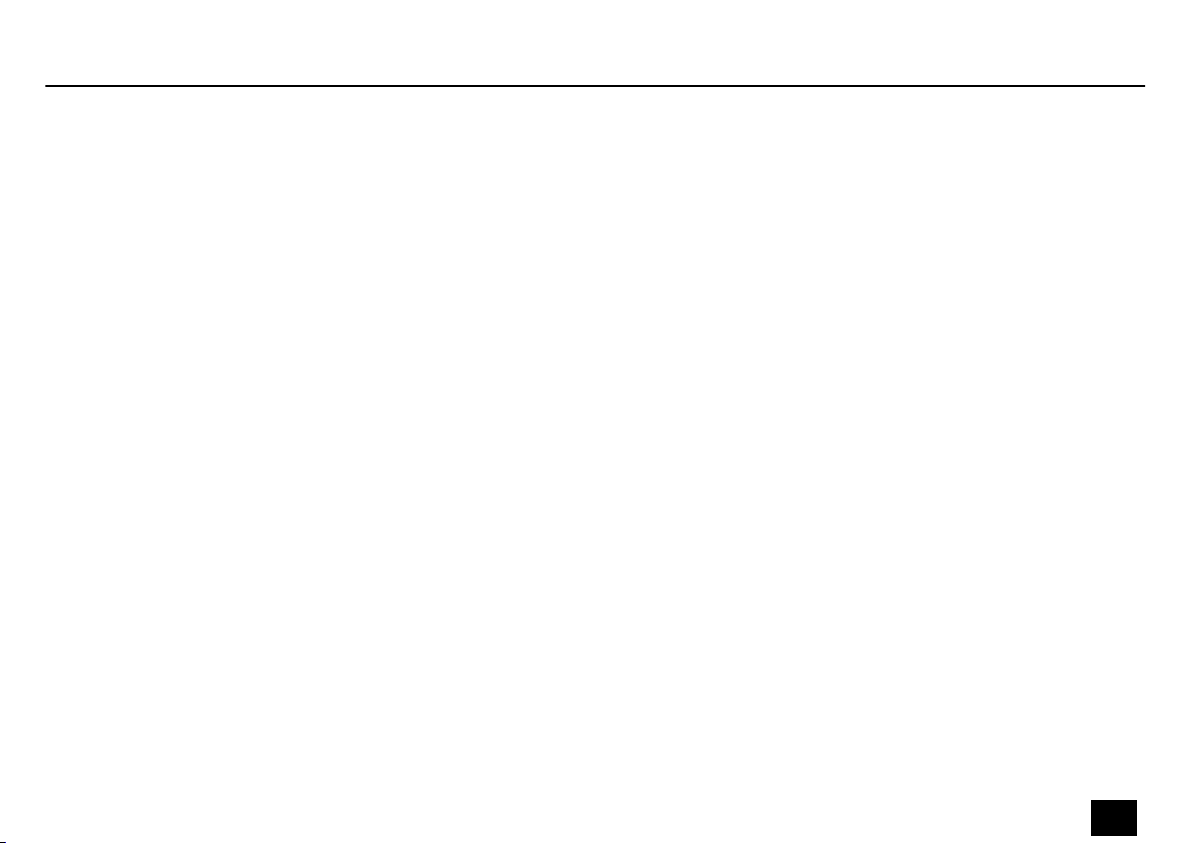
1.2 Notational conventions
This manual uses the following notational conventions:
General information
Letterings
Displays
The letterings for connectors and controls are marked by square brackets and italics.
Examples: [VOLUME] control, [Mono] button.
Texts and values displayed on the device are marked by quotation marks and italics.
Examples: ‘24ch’ , ‘OFF’.
1.3 Symbols and signal words
In this section you will nd an overview of the meaning of symbols and signal words that are
used in this manual.
Giga Bar 5 LED RGBW 10x45°
LED bar
7
Page 8

General information
Signal word Meaning
DANGER! This combination of symbol and signal word indicates an
immediate dangerous situation that will result in death or
serious injury if it is not avoided.
WARNING! This combination of symbol and signal word indicates a pos‐
sible dangerous situation that can result in death or serious
injury if it is not avoided.
NOTICE! This combination of symbol and signal word indicates a pos‐
sible dangerous situation that can result in material and
environmental damage if it is not avoided.
Warning signs Type of danger
Warning – high-voltage.
Warning – dangerous optical radiation.
Giga Bar 5 LED RGBW 10x45°
8
LED bar
Page 9
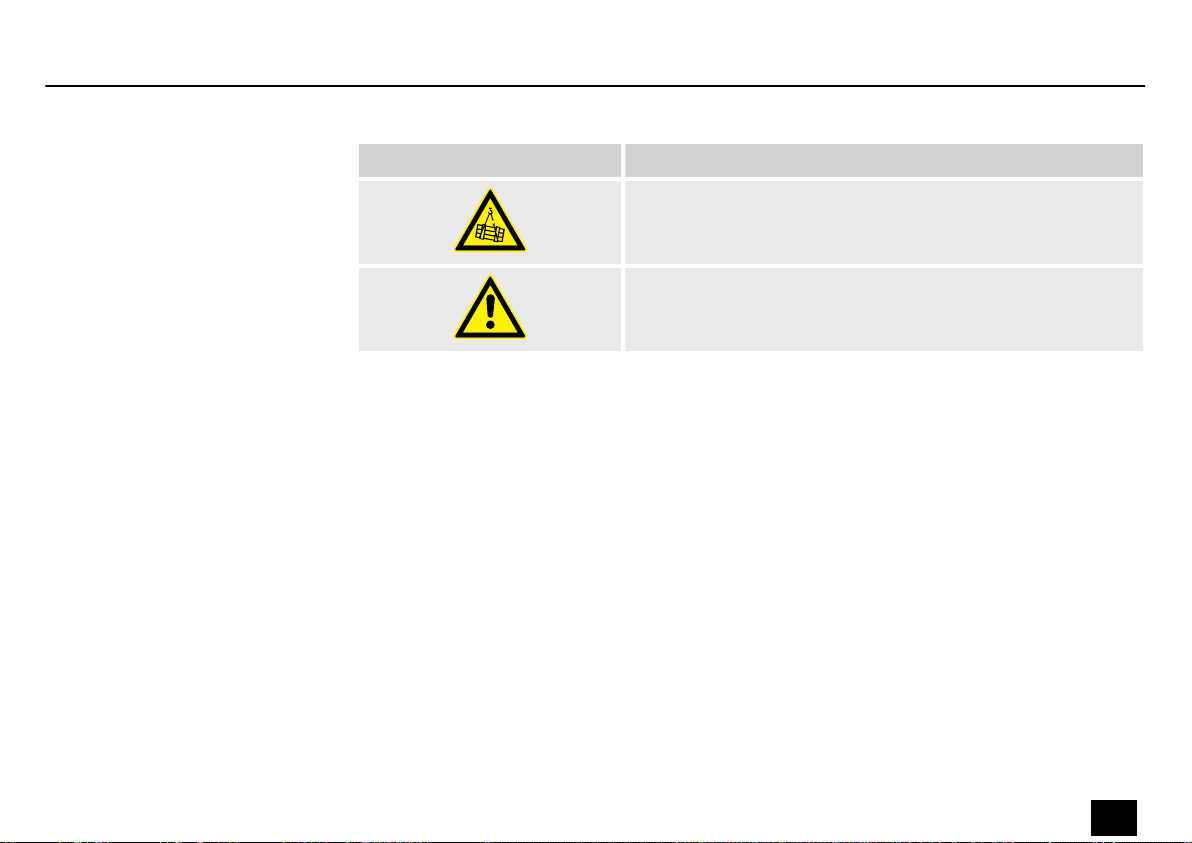
Warning signs Type of danger
Warning – suspended load.
Warning – danger zone.
General information
Giga Bar 5 LED RGBW 10x45°
LED bar
9
Page 10

Safety instructions
2 Safety instructions
Intended use
This device is intended for use as an electronic lighting eect by means of LED technology. The
device is designed for professional use and is not suitable for use in households. Use the
device only as described in this user manual. Any other use or use under other operating con‐
ditions is considered to be improper and may result in personal injury or property damage. No
liability will be assumed for damages resulting from improper use.
This device may be used only by persons with sucient physical, sensorial, and intellectual
abilities and having corresponding knowledge and experience. Other persons may use this
device only if they are supervised or instructed by a person who is responsible for their safety.
Extend the life of the device by regular breaks in operation and avoid switching it on and o
frequently. This device is not suitable for continuous use.
Giga Bar 5 LED RGBW 10x45°
10
LED bar
Page 11

Safety
Safety instructions
DANGER!
Danger for children
Ensure that plastic bags, packaging, etc. are disposed of properly and are not
within reach of babies and young children. Choking hazard!
Ensure that children do not detach any small parts (e.g. knobs or the like) from
the unit. They could swallow the pieces and choke!
Never let children unattended use electrical devices.
DANGER!
Electric shock caused by high voltages inside
Within the device there are areas where high voltages may be present. Never
remove any covers.
There are no user-serviceable parts inside.
Do not use the device if covers, protectors or optical components are missing or
damaged.
Giga Bar 5 LED RGBW 10x45°
LED bar
11
Page 12

Safety instructions
DANGER!
Electric shock caused by short-circuit
Always use proper ready-made insulated mains cabling (power cord) with a pro‐
tective contact plug. Do not modify the mains cable or the plug. Failure to do so
could result in electric shock/death or re. If in doubt, seek advice from a regis‐
tered electrician.
WARNING!
Eye damage caused by high light intensity
Never look directly into the light source.
WARNING!
Risk of epileptic shock
Strobe lighting can trigger seizures in photosensitive epilepsy. Sensitive persons
should avoid looking at strobe lights.
Giga Bar 5 LED RGBW 10x45°
12
LED bar
Page 13

Safety instructions
NOTICE!
Risk of re
Do not block areas of ventilation. Do not install the device near any direct heat
source. Keep the device away from naked ames.
Giga Bar 5 LED RGBW 10x45°
LED bar
13
Page 14

Safety instructions
NOTICE!
Operating conditions
This device has been designed for indoor use only. To prevent damage, never
expose the device to any liquid or moisture. Avoid direct sunlight, heavy dirt, and
strong vibrations.
Only operate the device within the ambient conditions specied in the chapter
‘Technical specications’ of this user manual. Avoid heavy temperature uctua‐
tions and do not switch the device on immediately after it was exposed to tem‐
perature uctuations (for example after transport at low outside temperatures).
Dust and dirt inside can damage the unit. When operated in harmful ambient
conditions (dust, smoke, nicotine, fog, etc.), the unit should be maintained by
qualied service personnel at regular intervals to prevent overheating and other
malfunction.
Giga Bar 5 LED RGBW 10x45°
14
LED bar
Page 15

Safety instructions
NOTICE!
Power supply
Before connecting the device, ensure that the input voltage (AC outlet) matches
the voltage rating of the device and that the AC outlet is protected by a residual
current circuit breaker. Failure to do so could result in damage to the device and
possibly injure the user.
Unplug the device before electrical storms occur and when it is unused for long
periods of time to reduce the risk of electric shock or re.
NOTICE!
Possible damage due to installation of a wrong fuse
The use of dierent types of fuses can cause serious damage to the unit. Fire
hazard!
Only fuses of the same type may be used.
Giga Bar 5 LED RGBW 10x45°
LED bar
15
Page 16
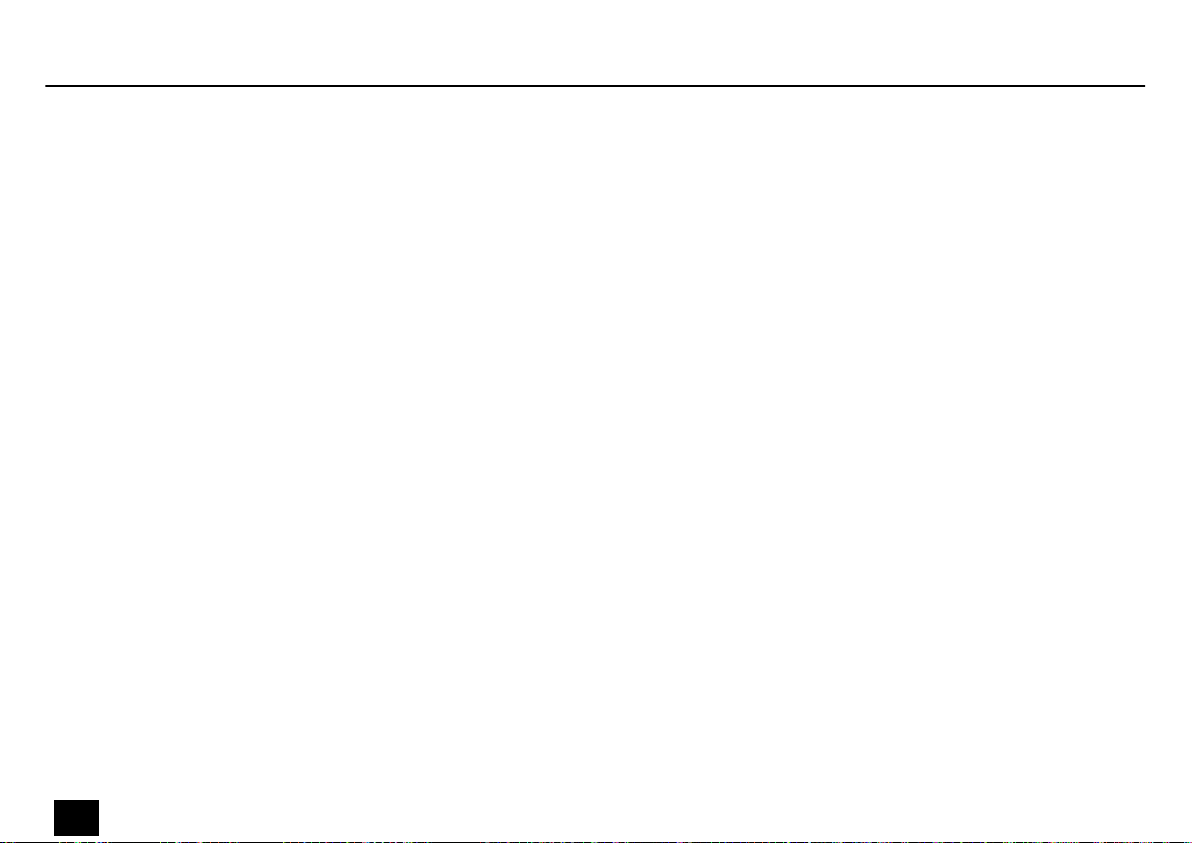
Features
3 Features
The LED bar is particularly suitable for lighting applications in clubs and discotheques, on rock
stages, in theatres and musicals. It can also be used for eect lighting of stage backgrounds or
framing catwalks.
Special features of the device:
n 12 × quad-colour LEDs (15 W each)
n Control via DMX (seven dierent modes) and via buttons and TFT display on the unit
n 12 preprogrammed automatic shows
n Sound control
n Master / Slave mode
n Robust metal housing with compact design
n Versatile placement and mounting options
n Mains voltage output for powering further devices
For technological reasons, the light output of LEDs decreases over their lifetime. This eect
increases with higher operating temperature. You can extend the service life of the illuminants
by providing adequate ventilation and operating the LEDs with the lowest possible brightness.
Giga Bar 5 LED RGBW 10x45°
16
LED bar
Page 17
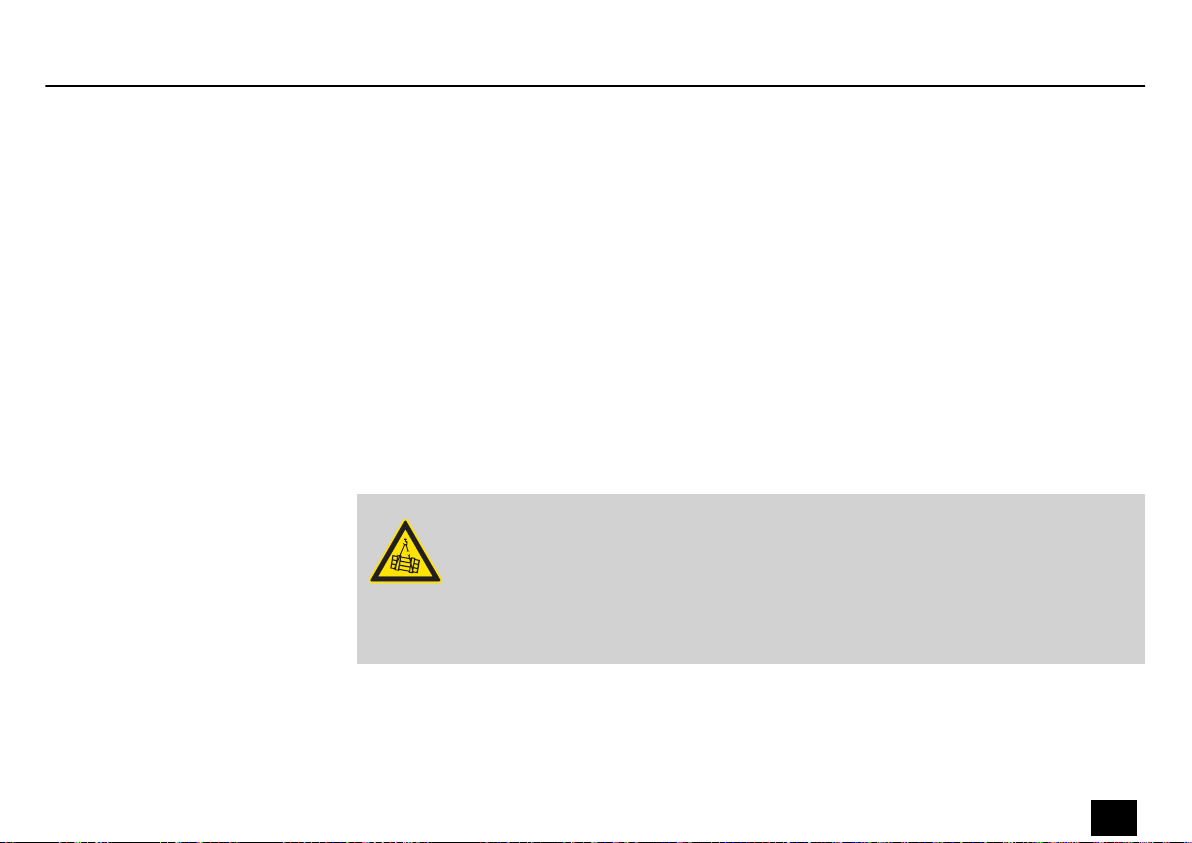
4 Installation
Installation
Unpack and check carefully there is no transportation damage before using the unit. Keep the
equipment packaging. To fully protect the product against vibration, dust and moisture during
transportation or storage use the original packaging or your own packaging material suitable
for transport or storage, respectively.
Mounting options
You can install the unit in hanging or standing position. When in use, the device must always
be attached to a solid surface or an approved truss. Use the openings of the brackets for xing.
Always work from a stable platform whenever installing, moving or servicing the unit. In doing
so, the area underneath the unit must be cordoned o.
WARNING!
Risk of injury caused by falling objects
Make sure that the installation complies with the standards and rules that apply
in your country. Always secure the device with a secondary safety attachment,
such as a safety cable or a safety chain.
Giga Bar 5 LED RGBW 10x45°
LED bar
17
Page 18

Installation
NOTICE!
Risk of overheating
The distance between light output and the illuminated surface must be more
than 1.5 m (19.7in).
Provide sucient ventilation.
The ambient temperature must always be below 40 °C (104 °F).
NOTICE!
Use of stands
When mounting the device onto a stand, ensure that the stand is in a safe and
stable position and that the weight of the device does not exceed the maximum
permissible load capacity of the stand.
Giga Bar 5 LED RGBW 10x45°
18
LED bar
Page 19
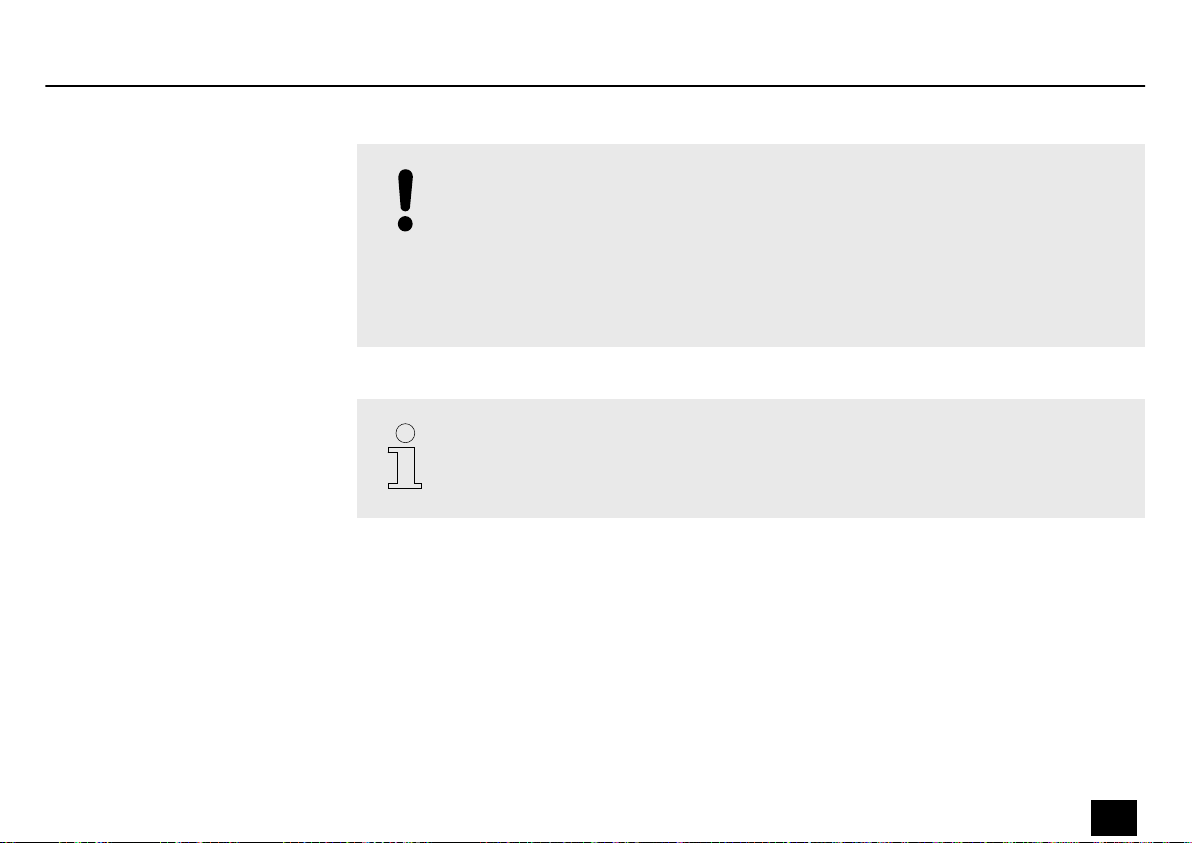
Installation
NOTICE!
Possible data transmission errors
For error-free operation make use of dedicated DMX cables and do not use ordi‐
nary microphone cables.
Never connect the DMX input or output to audio devices such as mixers or ampli‐
ers.
Please note that this device must not be connected to a dimmer.
Giga Bar 5 LED RGBW 10x45°
LED bar
19
Page 20
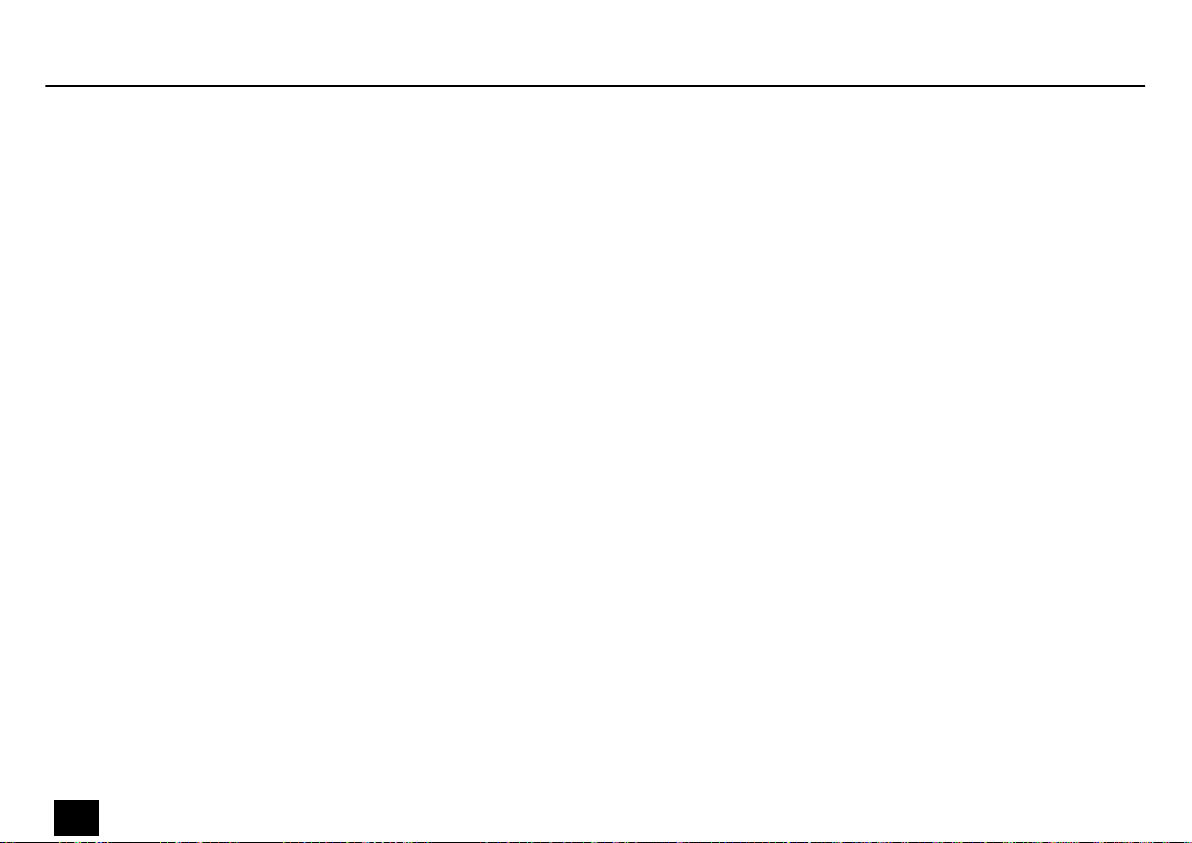
Starting up
5 Starting up
Create all connections while the device is o. Use the shortest possible high-quality cables for
all connections. Take care when running the cables to prevent tripping hazards.
Giga Bar 5 LED RGBW 10x45°
20
LED bar
Page 21

Starting up
Connections in DMX mode
Connect the DMX input of the device to the DMX output of a DMX controller or another DMX
device. Connect the output of the rst DMX device to the input of the second one, and so on
to form a daisy chain. Always ensure that the output of the last DMX device in the daisy chain
is terminated with a resistor (110 Ω, ¼ W).
Giga Bar 5 LED RGBW 10x45°
LED bar
21
Page 22
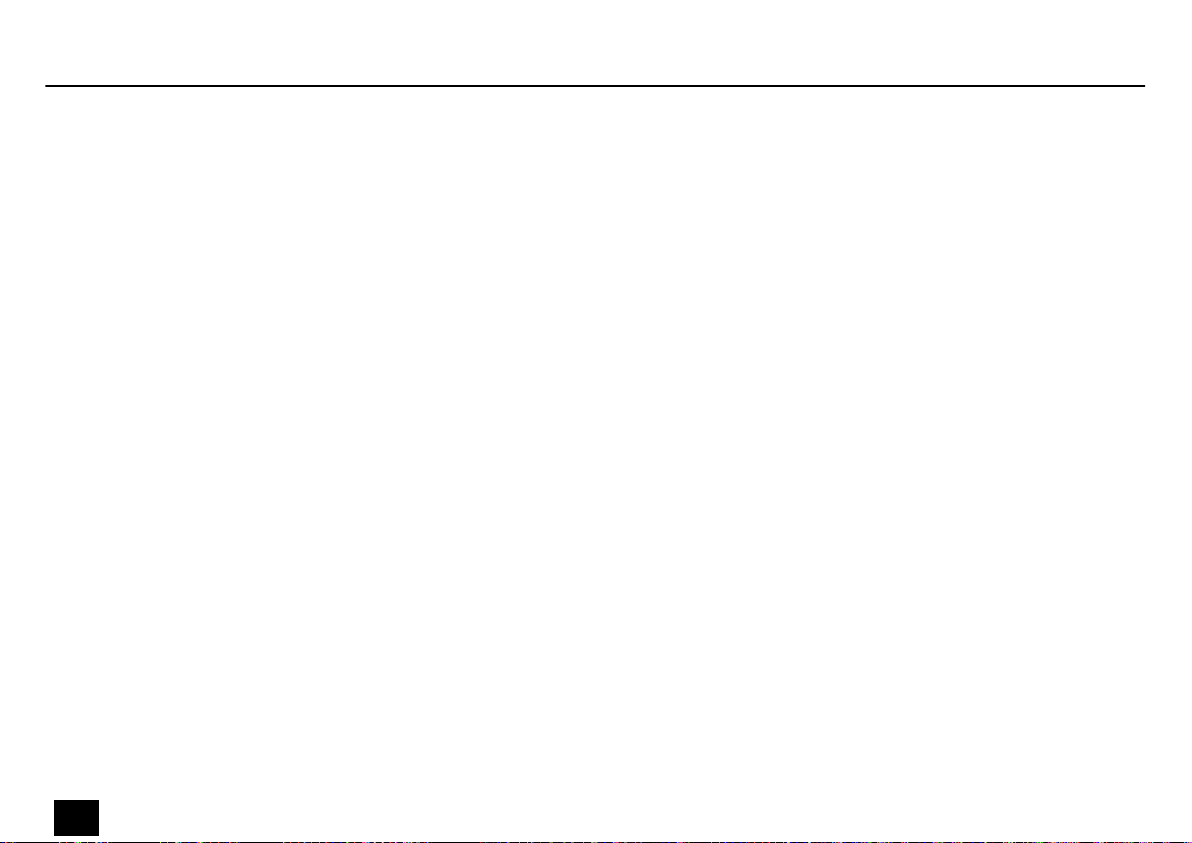
Starting up
DMX indicator
Connections in master/slave
mode
If the unit is in DMX mode and a DMX controller is connected and turned on, a green dot
behind ‘DMX’ lights in the display. If the unit is in DMX mode, but without a turned-on DMX
controller connected, the dot behind ‘DMX’ lights up red.
When you congure a group of devices in master/slave mode, the rst unit will control the
other units for an automatic, sound-activated, synchronized show. This function is ideal when
you want to start a show immediately. Connect the DMX output of the master device to the
DMX input of the rst slave device. Then connect the DMX output of the rst slave device to
the DMX input of the second slave device and so on.
Giga Bar 5 LED RGBW 10x45°
22
LED bar
Page 23

6 Connections and operating elements
Rear panel
Connections and operating elements
Giga Bar 5 LED RGBW 10x45°
LED bar
23
Page 24

Connections and operating elements
1 [DMX OUT]
DMX output
2 [POWER OUT]
Lockable output socket (Power Twist) for the power supply of further units.
3 Display
4 [MENU]
Closes an open submenu without saving the changes and then activates the status display.
5 [DOWN]
Navigates downwards in a menu list. Decreases the displayed value by one.
6 [UP]
Navigates upwards in a menu list. Increases the displayed value by one.
7 [ENTER]
Activates the main menu and selects an option of the respective operating mode.
Giga Bar 5 LED RGBW 10x45°
24
LED bar
Page 25

8 [POWER IN]
Lockable input socket (Power Twist) for power supply
9 [DMX IN]
DMX input.
10 Fuse holder
11 Safety cable eyelet
12 Locking screws for the retaining bracket
13 Retaining bracket for mounting or transporting the device
14 Locking screws for the mounting brackets and feet
15 Adjustable mounting brackets and feet
Connections and operating elements
Giga Bar 5 LED RGBW 10x45°
LED bar
25
Page 26

Connections and operating elements
Display
16 When the DMX mode is activated, the display shows ‘DMX’.
When the Master / Slave mode is activated, the display shows ‘SLAVE’ .
17 The indicator LED lights up green when a DMX or master / slave signal is received.
The indicator LED lights up red when no DMX or master / slave signal is received.
18 The display now shows the current operating temperature.
When the maximum operating temperature has been reached, the value is dis‐
played in yellow.
19 When the key lock is activated, the display shows ‘Key lock open’.
When the key lock is deactivated, the display shows ‘Key lock o’ .
20 The display shows the currently selected menu.
Giga Bar 5 LED RGBW 10x45°
26
LED bar
Page 27

7 Operating
7.1 Starting the device
7.2 Operating on the unit
Operating
Connect the device to the power supply to start operation. After a few seconds, the display
indicates that a reset is in progress. The device is then ready for use. The display shows the
operating mode that was selected when the unit was last powered o.
Menu control
Press [ENTER] to open the main menu. Press [UP] and [DOWN] to select the desired parameters
or to change the respectively indicated value. When the display shows the desired parameter
or value press [ENTER].
To return to the main menu, press [MENU].
If you don't press any button for about 10 seconds the display turns o. The set values are
retained as long as the device is connected to the mains power supply.
Giga Bar 5 LED RGBW 10x45°
LED bar
27
Page 28

Operating
Operating mode ‘Automatic’
Automatic operation can only be activated when the unit is operating in stand alone mode or
as master in a master / slave combination. This setting is only relevant if the device is not con‐
trolled via DMX.
Press [ENTER] to open the main menu. Press [UP] and [DOWN] repeatedly until the display
shows ‘AUTO’ . Conrm with [ENTER].
To select an automatic variant, press [UP] and [DOWN] repeatedly until the display shows
‘AUTO MODE’ . Press [ENTER]. With [UP] and [DOWN] you can now select a value between ‘01’
and ‘12’ . Conrm the selection with [ENTER].
To adjust the speed of the selected automatic option, press [UP] and [DOWN] repeatedly until
the display shows ‘AUTO SPEED’ . Press [ENTER]. With [UP] and [DOWN] you can now select a
value between 0 (fast) and 31 (slow) (display shows ‘00’ …‘31’). Conrm the selection with
[ENTER].
To return to the main menu, press [MENU].
Giga Bar 5 LED RGBW 10x45°
28
LED bar
Page 29

Operating
Operating mode ‘Slave’
Operating mode ‘DMX’
This setting is only relevant if the device is serving as Slave in a Master / Slave conguration
and is not controlled via DMX.
Press [ENTER] to open the main menu. Press [UP] and [DOWN] repeatedly until the display
shows ‘RUN MODE’ . Conrm with [ENTER].
Press [UP] and [DOWN] repeatedly until the display shows ‘SLAVE’ . Conrm the selection with
[ENTER].
Press [ENTER] to open the main menu. Press [UP] and [DOWN] repeatedly until the display
shows ‘RUN MODE’ . Conrm with [ENTER].
Press [UP] and [DOWN] repeatedly until the display shows ‘DMX’ . Conrm with [ENTER].
Giga Bar 5 LED RGBW 10x45°
LED bar
29
Page 30

Operating
DMX address
This setting is only relevant when the device is controlled via DMX.
Press [ENTER] to open the main menu. Press [UP] and [DOWN] repeatedly until the display
shows ‘DMX’ . Conrm with [ENTER].
Now you can set the number of the rst DMX channel to be used by the device (DMX address).
Use [UP] and [DOWN] to select a value between 1 and 512 (the display shows ‘ADDRESS 001’ …
‘ADDRESS 512’ ). Conrm the selection with [ENTER]
Make sure that this number matches the conguration of your DMX controller. The following
table shows the highest possible rst DMX address for the various DMX modes.
Mode Highest possible DMX address
3-channel 510
4-channel 509
5-channel 508
8-channel 505
10-channel 503
Giga Bar 5 LED RGBW 10x45°
30
LED bar
Page 31

Mode Highest possible DMX address
48-channel 465
51-channel 462
Conrm the selection with [ENTER].
To return to the main menu without making changes, press [MENU].
Operating
Giga Bar 5 LED RGBW 10x45°
LED bar
31
Page 32

Operating
DMX mode
This setting is only relevant when the device is controlled via DMX.
Press [ENTER] to open the main menu. Press [UP] and [DOWN] repeatedly until the display
shows ‘DMX’ . Conrm with [ENTER].
Press [UP] and [DOWN] repeatedly until the display shows ‘DMX CHANNEL’ . Conrm with
[ENTER]. With [UP] and [DOWN] you can now select one of the following DMX operating
modes:
n ‘CHANNEL 003’ (three channels)
n ‘CHANNEL 004’ (four channels)
n ‘CHANNEL 005’ (ve channels)
n ‘CHANNEL 008’ (eight channels)
n ‘CHANNEL 010’ (ten channels)
n ‘CHANNEL 048’ (48 channels)
n ‘CHANNEL 051’ (51 channels)
Conrm the selection with [ENTER].
To return to the main menu, press [MENU].
Giga Bar 5 LED RGBW 10x45°
32
LED bar
Page 33

Operating
ID setting for DMX controller
Value Display Value Display Value Display Value Display
0…9 all Ids 170…179 Id17 223 Id34 240 Id51
10…19 Id1 180…189 Id18 224 Id35 241 Id52
20…29 Id2 190…199 Id18 225 Id36 242 Id53
30…39 Id3 200…209 Id20 226 Id37 243 Id54
40…49 Id4 210 Id21 227 Id38 244 Id55
50…59 Id5 211 Id22 228 Id39 245 Id56
60…69 Id6 212 Id23 229 Id40 246 Id57
70…79 Id7 213 Id24 230 Id41 247 Id58
80…89 Id8 214 Id25 231 Id42 248 Id59
Press [ENTER] to open the main menu. Press [UP] and [DOWN] repeatedly until the display
shows ‘SET UP’ . Conrm with [ENTER].
Use [UP] and [DOWN] to select the desired ID in a range of ‘OFF’ or ‘1’… ‘66’ and conrm the
selection with [ENTER].
Giga Bar 5 LED RGBW 10x45°
LED bar
33
Page 34

Operating
Value Display Value Display Value Display Value Display
90…99 Id9 215 Id26 232 Id43 249 Id60
100…109 Id10 216 Id27 233 Id44 250 Id61
110…119 Id11 217 Id28 234 Id45 251 Id62
120…129 Id12 218 Id29 235 Id46 252 Id63
130…139 Id13 219 Id30 236 Id47 253 Id64
140…149 Id14 220 Id31 237 Id48 254 Id65
150…159 Id15 221 Id32 238 Id49 255 Id66
160…169 Id16 222 Id33 239 Id50
To return to the main menu, press [MENU].
Giga Bar 5 LED RGBW 10x45°
34
LED bar
Page 35

Operating
Sound control and microphone
sensitivity
A sound controlled automatic show can only be activated when the unit is operating in stand
alone mode or as master in a master / slave combination. This setting is only relevant if the
device is not controlled via DMX.
Press [ENTER] to open the main menu. Press [UP] and [DOWN] repeatedly until the display
shows ‘SOUND’ . Conrm with [ENTER].
Now you can adjust the sensitivity of the built-in microphone for sound control. Press [UP] and
[DOWN] repeatedly until the display shows ‘SOUND SENS’ . Press [ENTER]. Use [UP] and [DOWN]
to select a value between 0 (low sensitivity) and 99 (high sensitivity), the display shows ‘00’ …
‘99’ . Conrm the selection with [ENTER].
To set a sound-controlled automatic show, press [ENTER] to open the main menu. Press [UP]
and [DOWN] repeatedly until the display shows ‘SOUND MODE’ . Press [ENTER]. Use [UP] and
[DOWN] to select a value between 1 and 4 (the display shows ‘01’ …‘04’). Conrm the selec‐
tion with [ENTER].
To return to the main menu, press [MENU].
Giga Bar 5 LED RGBW 10x45°
LED bar
35
Page 36

Operating
Dimmer settings
Press [ENTER] to open the main menu. Press [UP] and [DOWN] repeatedly until the display
shows ‘SET UP’ . Conrm with [ENTER].
With [UP] and [DOWN] you can choose between the following options to set the xed colour
for which the dimmer setting is to be adjusted:
Display Meaning
‘Dimmer RED’ Red
‘Dimmer GREEN’ Green
‘Dimmer BLUE’ Blue
‘Dimmer WHITE’ White
‘Dimmer ALL’ Red, green, blue, white
Conrm the selection with [ENTER].
With [UP] and [DOWN] you can now select a value between ‘000’ (dark) and ‘255’ (bright). Con‐
rm the selection with [ENTER].
To return to the main menu, press [MENU].
Giga Bar 5 LED RGBW 10x45°
36
LED bar
Page 37

Operating
Constant colour
Press [ENTER] to open the main menu. Press [UP] and [DOWN] repeatedly until the display
shows ‘STAT COLOR’ . Conrm with [ENTER].
With [UP] and [DOWN] you can choose between the following options to select a constant
colour:
Display Meaning
‘STAT Red’ Red
‘STAT Green’ Green
‘STAT Blue’ Blue
‘STAT White’ White
‘SELET COLOR’ Selection of 51 preprogrammed colours
‘STAT STROB’ Stroboscope speed
Conrm the selection with [ENTER].
To adjust the brightness of the colours red, green, blue and white, use [UP] and [DOWN] to
select a value between ‘000’ (dark) and ‘255’ (bright). Conrm the selection with [ENTER].
Giga Bar 5 LED RGBW 10x45°
LED bar
37
Page 38

Operating
To set one of the 51 preprogrammed colours ‘SELET COLOR’ , use [UP] and [DOWN] to select a
value between ‘001’ and ‘051’. Conrm the selection with [ENTER].
To adjust the stroboscope speed ‘STAT STROB’ , use [UP] and [DOWN] to select a value between
‘000’ (slow) and ‘031’ (fast). Conrm the selection with [ENTER].
To return to the main menu, press [MENU].
Manual colour setting
Giga Bar 5 LED RGBW 10x45°
38
LED bar
In the ‘MANUAL LEDs’ menu you can assign each LED a desired colour red, green, blue or
white.
Press [ENTER] to open the main menu. Press [UP] and [DOWN] repeatedly until the display
shows ‘MANUAL LEDs’ . Conrm with [ENTER].
Use [UP] and [DOWN] to select one of the twelve LEDs in the range between ‘LED1’ and
‘LED12’ . Conrm the selection with [ENTER].
Use [UP] and [DOWN] to select the colours ‘red’ , ‘green’, ‘blue’ or ‘white’, that you want to
assign to the previously selected LED. Conrm the selection with [ENTER].
To adjust the brightness of the adjusted colour, use [UP] and [DOWN] to select a value between
‘000’ (dark) and ‘255’ (bright). Conrm the selection with [ENTER].
To return to the main menu, press [MENU].
Page 39

Operating
Blackout
Remote control
In the ‘SET UP’ menu, you can blackout the LEDs.
Press [ENTER] to open the main menu. Press [UP] and [DOWN] repeatedly until the display
shows ‘SET UP’ . Conrm with [ENTER].
Press [UP] and [DOWN] repeatedly until the display shows ‘Light stat’ . Conrm with [ENTER].
Use [UP] and [DOWN] to select ‘ON’ to turn the LEDs on and ‘OFF’ to blackout the LEDs. Con‐
rm the selection with [ENTER].
To return to the main menu without making changes, press [MENU].
In the ‘SET UP’ menu, you can enable or disable the optional remote control.
Press [ENTER] to open the main menu. Press [UP] and [DOWN] repeatedly until the display
shows ‘SET UP’ . Conrm with [ENTER].
Press [UP] and [DOWN] repeatedly until the display shows ‘Remote stat’ . Conrm with [ENTER].
Use [UP] and [DOWN] to select ‘ON’ to activate the remote control or ‘OFF’ to deactivate the
remote control. Conrm the selection with [ENTER].
To return to the main menu without making changes, press [MENU].
Giga Bar 5 LED RGBW 10x45°
LED bar
39
Page 40

Operating
Operating temperature
In the ‘SET UP’ menu, you can set the maximum operating temperature manually.
Press [ENTER] to open the main menu. Press [UP] and [DOWN] repeatedly until the display
shows ‘SET UP’ . Conrm with [ENTER].
Press [UP] and [DOWN] repeatedly until the display shows ‘Max temp’ . Conrm with [ENTER]
Use [UP] and [DOWN] to select a value between 30 and 80 (display shows ‘030’ …‘080’) to set
the maximum operating temperature. Conrm the selection with [ENTER].
To return to the main menu without making changes, press [MENU].
When the maximum operating temperature has been reached, the temperature is dis‐
played in yellow.
The device automatically cools down the temperature.
Giga Bar 5 LED RGBW 10x45°
40
LED bar
Page 41

Operating
Key lock
In the ‘SET UP’ menu, you can enable or disable the key lock function.
Press [ENTER] to open the main menu. Press [UP] and [DOWN] repeatedly until the display
shows ‘SET UP’ . Conrm with [ENTER].
Press [UP] and [DOWN] repeatedly until the display shows ‘Key locks’ . Conrm with [ENTER]
Use [UP] and [DOWN] to select ‘ON’ to activate the key lock or ‘OFF’ to deactivate the key lock.
Conrm the selection with [ENTER].
To return to the main menu without making changes, press [MENU].
To unlock the buttons during operation for 10 seconds, press [DOWN], [UP],[DOWN]
and [UP].
Giga Bar 5 LED RGBW 10x45°
LED bar
41
Page 42

Operating
Display blackout
In the ‘SET UP’ menu, you can turn o the backlight while the unit is in operation.
Press [ENTER] to open the main menu. Press [UP] and [DOWN] repeatedly until the display
shows ‘SET UP’ . Conrm with [ENTER].
Press [UP] and [DOWN] repeatedly until the display shows ‘Display Led’ . Conrm with [ENTER]
Use [UP] and [DOWN] to select ‘ON’ to turn the display backlight on and ‘OFF’ to turn it o.
Conrm the selection with [ENTER].
Wait about 10 seconds until the display turns dark. Then the settings have been applied. To
return to the main menu without making changes, press [MENU].
Giga Bar 5 LED RGBW 10x45°
42
LED bar
Page 43

Operating
Device info
Reset to factory default setting
The ‘INFORMATION’ menu allows you to view the software version, hardware version and
operating time of the device.
Press [ENTER] to open the main menu. Press [UP] and [DOWN] repeatedly until the display
shows ‘INFORMATION’ . Conrm with [ENTER].
Press [UP] and [DOWN] repeatedly until the display shows ‘Software’ . Conrm with [ENTER].
The currently installed software version of the device is displayed.
Press [UP] and [DOWN] repeatedly until the display shows ‘Hardware’ . Conrm with [ENTER].
The current on-board hardware version of the device is displayed.
Press [UP] and [DOWN] repeatedly until the display shows ‘Fix times’ . Conrm with [ENTER].
The current operating time of the device is displayed.
To return to the main menu, press [MENU].
To reset the settings made on the unit, press [ENTER] to open the main menu. Press [UP] and
[DOWN] repeatedly until the display shows ‘RESET’ .
Conrm the selection with [ENTER] to restore the factory setting.
Giga Bar 5 LED RGBW 10x45°
LED bar
43
Page 44

Operating
7.3 Menu overview
Giga Bar 5 LED RGBW 10x45°
44
LED bar
Page 45

Operating
Giga Bar 5 LED RGBW 10x45°
LED bar
45
Page 46

Operating
7.4 Functions in 3-channel DMX mode
Channel Value Function
1 0…255 Hue setting
2 0…255 Saturation adjustment of the set hue
3 0…255 Brightness adjustment of the set hue
7.5 Functions in 4-channel DMX mode
Channel Value Function
1 0…255 Intensity Red (0 % to 100 %)
2 0…255 Intensity Green (0 % to 100 %)
3 0…255 Intensity Blue (0 % to 100 %)
4 0…255 Intensity white (0 % to 100 %)
Giga Bar 5 LED RGBW 10x45°
46
LED bar
Page 47

7.6 Functions in 5-channel DMX mode
Channel Value Function
1 0…255 Dimmer (0 % to 100 %)
2 0…255 Intensity Red (0 % to 100 %)
3 0…255 Intensity Green (0 % to 100 %)
4 0…255 Intensity Blue (0 % to 100 %)
5 0…255 Intensity white (0 % to 100 %)
Operating
Giga Bar 5 LED RGBW 10x45°
LED bar
47
Page 48

Operating
7.7 Functions in 8-channel DMX mode
Channel Value Function
1 0…255 Dimmer (0 % to 100 %)
2 0…255 Intensity Red (0 % to 100 %)
3 0…255 Intensity Green (0 % to 100 %)
4 0…255 Intensity Blue (0 % to 100 %)
5 0…255 Intensity white (0 % to 100 %)
6 0…8 Without function
9…255 Stroboscope eect, increasing speed
7 0…255 Selection of 36 preprogrammed colour macros
8 0…255 Selection of 51 preprogrammed colours
Giga Bar 5 LED RGBW 10x45°
48
LED bar
Page 49

7.8 Functions in 10-channel DMX mode
Channel Value Function
1 0…255 Dimmer (0 % to 100 %)
2 0…255 Intensity Red (0 % to 100 %)
3 0…255 Intensity Green (0 % to 100 %)
4 0…255 Intensity Blue (0 % to 100 %)
5 0…255 Intensity white (0 % to 100 %)
6 0…8 Without function
9…255 Stroboscope eect, increasing speed
7 0…70 Preset dimmer 1
71…140 Preset dimmer 2
141…200 Preset dimmer 3
201…255 Preset dimmer 4
Operating
Giga Bar 5 LED RGBW 10x45°
LED bar
49
Page 50

Operating
Channel Value Function
8 0…7 Without function
8…10 Preprogrammed automatic show no. 1
11…13 Preprogrammed automatic show no. 2
14…17 Preprogrammed automatic show no. 3
18…20 Preprogrammed automatic show no. 4
21…23 Preprogrammed automatic show no. 5
24…26 Preprogrammed automatic show no. 6
27…30 Preprogrammed automatic show no. 7
31…35 Preprogrammed automatic show no. 8
36…40 Preprogrammed automatic show no. 9
41…50 Preprogrammed automatic show no. 10
51…60 Preprogrammed automatic show no. 11
Giga Bar 5 LED RGBW 10x45°
50
LED bar
61…70 Preprogrammed automatic show no. 12
Page 51

Channel Value Function
71…80 Preprogrammed automatic show no. 13
81…90 Preprogrammed automatic show no. 14
91…100 Preprogrammed automatic show no. 15
101…110 Preprogrammed automatic show no. 16
111…120 Preprogrammed automatic show no. 17
121…130 Sound-controlled show no. 1
131…140 Sound-controlled show no. 2
141…150 Sound-controlled show no. 3
151…160 Sound-controlled show no. 4
161…170 Sound-controlled show no. 5
171…180 Sound-controlled show no. 6
181…200 Sound-controlled show no. 7
Operating
201…210 Sound-controlled show no. 8
Giga Bar 5 LED RGBW 10x45°
LED bar
51
Page 52

Operating
Channel Value Function
211…230 Sound-controlled show no. 9
231…255 Sound-controlled show no. 10
9 0…255 Running speed
Sensitivity of the sound control
10 0…255 ID selection
Giga Bar 5 LED RGBW 10x45°
52
LED bar
Page 53

7.9 Functions in 48-channel DMX mode
In this mode, you can control each LED individually. Each channel controls a base colour of an
LED.
Channel Value Function
1 0…255 Intensity red LED 1 (0 % to 100 %)
2 0…255 Intensity green LED 1 (0 % to 100 %)
3 0…255 Intensity blue LED 1 (0 % to 100 %)
4 0…255 Intensity white LED 1 (0 % to 100 %)
5 0…255 Intensity red LED 2 (0 % to 100 %)
6 0…255 Intensity green LED 2 (0 % to 100 %)
7 0…255 Intensity blue LED 2 (0 % to 100 %)
8 0…255 Intensity white LED 2 (0 % to 100 %)
Operating
Giga Bar 5 LED RGBW 10x45°
LED bar
53
Page 54

Operating
Channel Value Function
41 0…255 Intensity red LED 11 (0 % to 100 %)
42 0…255 Intensity green LED 11 (0 % to 100 %)
43 0…255 Intensity blue LED 11 (0 % to 100 %)
44 0…255 Intensity white LED 11 (0 % to 100 %)
45 0…255 Intensity red LED 12 (0 % to 100 %)
46 0…255 Intensity green LED 12 (0 % to 100 %)
47 0…255 Intensity blue LED 12 (0 % to 100 %)
48 0…255 Intensity white LED 12 (0 % to 100 %)
Giga Bar 5 LED RGBW 10x45°
54
LED bar
Page 55

7.10 Functions in 51-channel DMX mode
In this mode, you can also control each LED individually. Each channel controls a base colour of
an LED.
Channel Value Function
1 0…255 Dimmer (0 % to 100 %)
2 0…255 Intensity red LED 1 (0 % to 100 %)
3 0…255 Intensity green LED 1 (0 % to 100 %)
4 0…255 Intensity blue LED 1 (0 % to 100 %)
5 0…255 Intensity white LED 1 (0 % to 100 %)
6 0…255 Intensity red LED 2 (0 % to 100 %)
7 0…255 Intensity green LED 2 (0 % to 100 %)
8 0…255 Intensity blue LED 2 (0 % to 100 %)
Operating
9 0…255 Intensity white LED 2 (0 % to 100 %)
Giga Bar 5 LED RGBW 10x45°
LED bar
55
Page 56

Operating
Channel Value Function
42 0…255 Intensity red LED 11 (0 % to 100 %)
43 0…255 Intensity green LED 11 (0 % to 100 %)
44 0…255 Intensity blue LED 11 (0 % to 100 %)
45 0…255 Intensity white LED 11 (0 % to 100 %)
46 0…255 Intensity red LED 12 (0 % to 100 %)
47 0…255 Intensity green LED 12 (0 % to 100 %)
48 0…255 Intensity blue LED 12 (0 % to 100 %)
49 0…255 Intensity white LED 12 (0 % to 100 %)
50 0…7 Without function
8…10 Preprogrammed automatic show no. 1
11…13 Preprogrammed automatic show no. 2
Giga Bar 5 LED RGBW 10x45°
56
LED bar
14…17 Preprogrammed automatic show no. 3
Page 57

Channel Value Function
18…20 Preprogrammed automatic show no. 4
21…23 Preprogrammed automatic show no. 5
24…26 Preprogrammed automatic show no. 6
27…30 Preprogrammed automatic show no. 7
31…35 Preprogrammed automatic show no. 8
36…40 Preprogrammed automatic show no. 9
41…50 Preprogrammed automatic show no. 10
51…60 Preprogrammed automatic show no. 11
61…70 Preprogrammed automatic show no. 12
71…80 Preprogrammed automatic show no. 13
81…90 Preprogrammed automatic show no. 14
91…100 Preprogrammed automatic show no. 15
Operating
101…110 Preprogrammed automatic show no. 16
Giga Bar 5 LED RGBW 10x45°
LED bar
57
Page 58

Operating
Channel Value Function
111…120 Preprogrammed automatic show no. 17
121…130 Sound-controlled show no. 1
131…140 Sound-controlled show no. 2
141…150 Sound-controlled show no. 3
151…160 Sound-controlled show no. 4
161…170 Sound-controlled show no. 5
171…180 Sound-controlled show no. 6
181…200 Sound-controlled show no. 7
201…210 Sound-controlled show no. 8
211…230 Sound-controlled show no. 9
231…255 Sound-controlled show no. 10
51 0…255 Running speed
Giga Bar 5 LED RGBW 10x45°
58
LED bar
Sensitivity of the sound control
Page 59

8 Technical specications
Light source 12 × 4-in-1 RGBW LEDs (15 W each)
Optical properties Beam angle 10 × 45°
Control DMX, manually via buttons and TFT display on the unit
Number of DMX channels 3, 4, 5, 8, 10, 48 or 51
Input connections Voltage supply Power Twist
Technical specications
DMX control XLR chassis socket, 3-pin
Output connections Power supply for further
devices
DMX control XLR chassis socket, 3-pin
Power consumption max. 155 W
Operating supply voltage
Fuse
100 – 240 V 50 / 60 Hz
5 mm × 20 mm, 2 A, 250 V, fast-acting
Power Twist
Giga Bar 5 LED RGBW 10x45°
LED bar
59
Page 60

Technical specications
Protection class IP20
Mounting options hanging, standing
Giga Bar 5 LED RGBW 10x45°
60
LED bar
Dimensions (W × H × D) w/o
bracket
Dimensions (W ×H ×D), with
bracket
Weight 5.1 kg
Ambient conditions Temperature range 0 °C…40 °C
1005 mm × 85 mm × 80 mm
1070 mm × 141 mm × 175 mm
Relative humidity 50 %, non-condensing
Page 61

Further information
Outdoor-ready No
Fanless No
Remote control Optional
wireless DMX No
Housing colour black
LEDs individually controllable Yes
Technical specications
Giga Bar 5 LED RGBW 10x45°
LED bar
61
Page 62

Plug and connection assignments
9 Plug and connection assignments
Introduction
DMX connections
This chapter will help you select the right cables and plugs to connect your valuable equip‐
ment so that a perfect light experience is guaranteed.
Please take our tips, because especially in ‘Sound & Light’ caution is indicated: Even if a plug
ts into a socket, the result of an incorrect connection may be a destroyed DMX controller, a
short circuit or ‘just’ a not working light show!
The unit oers a 3-pin XLR socket for DMX output and a 3-pin XLR plug for DMX input. Please
refer to the drawing and table below for the pin assignment of a suitable XLR plug.
Pin Conguration
1 Ground, shielding
2 Signal inverted (DMX–, ‘cold signal’)
3 Signal (DMX+, ‘hot signal’)
Giga Bar 5 LED RGBW 10x45°
62
LED bar
Page 63

10 Troubleshooting
In the following we list a few common problems that may occur during operation. We give you
some suggestions for easy troubleshooting:
Troubleshooting
NOTICE!
Possible data transmission errors
For error-free operation make use of dedicated DMX cables and do not use ordi‐
nary microphone cables.
Never connect the DMX input or output to audio devices such as mixers or ampli‐
ers.
Giga Bar 5 LED RGBW 10x45°
LED bar
63
Page 64

Troubleshooting
Symptom Remedy
The unit does not work, no light,
the display is dark
Apparently no function despite
proper power supply
No response to the DMX con‐
troller
Check the mains connection and the main fuse.
Check if the unit is in DMX mode or in ‘slave’ mode. If so,
check the unit in another mode.
1. If the unit is in DMX mode and a DMX controller is
connected and turned on, the DMX indicator LED in the
display lights up green. Otherwise, no valid DMX signal
is received and the control LED in the display lights up
red. Check whether the DMX controller is switched on.
Check the DMX connectors and cables for proper con‐
nection.
2. If the indicator LED in the display lights up green but
there is no response, check address settings and DMX
polarity.
4. Try using another DMX controller.
5. Check whether the DMX cables run near or parallel to
high-voltage cables that may cause damage or interfer‐
ence to a DMX interface circuit.
Giga Bar 5 LED RGBW 10x45°
64
LED bar
Page 65

Troubleshooting
Symptom Remedy
No light output 1. Check if the blackout is activated and deactivate it if
necessary. Ä ‘Blackout’ on page 39
2. Check if you have set the brightness limit of individual
colours or the total brightness. Normally, all values are
set to 255 (full brightness). You can nd the setting
under ‘SET UP’ -> Dimmer ALL / RED / GREEN / BLUE /
WHITE.
No response to the IR remote con‐
trol
If the procedures recommended above do not succeed, please contact our Service Center. You
can nd the contact information at www.thomann.de.
Check if the RC function is deactivated and activate it if
necessary. Ä ‘Remote control’ on page 39
Giga Bar 5 LED RGBW 10x45°
LED bar
65
Page 66

Cleaning
11 Cleaning
Optical lenses
Fan grids
Clean the optical lenses, that are accessible from the outside, regularly in order to optimize the
light output. The frequency of cleaning depends on the operating environment: wet, smoky or
particularly dirty surroundings can cause more accumulation of dirt on the optics of the
device.
n Clean with a soft cloth using our lamp and lens cleaner (item no. 280122).
n Always dry the parts carefully.
The fan grids of the device must be cleaned of any contamination, such as dust, etc. on a reg‐
ular basis. Before cleaning, switch o the device and disconnect mains-operated devices from
the mains. Only use pH-neutral, solvent-free and non-abrasive cleaning agents. Clean the unit
with a slightly damp lint-free cloth.
Giga Bar 5 LED RGBW 10x45°
66
LED bar
Page 67

12 Protecting the environment
Disposal of the packaging mate‐
rial
For the transport and protective packaging, environmentally friendly materials have been
chosen that can be supplied to normal recycling.
Ensure that plastic bags, packaging, etc. are properly disposed of.
Do not just dispose of these materials with your normal household waste, but make sure that
they are collected for recycling. Please follow the notes and markings on the packaging.
Disposal of your old device
This product is subject to the European Waste Electrical and Electronic Equipment Directive
(WEEE) in its currently valid version. Do not dispose with your normal household waste.
Dispose of this device through an approved waste disposal rm or through your local waste
facility. When discarding the device, comply with the rules and regulations that apply in your
country. If in doubt, consult your local waste disposal facility.
Protecting the environment
Giga Bar 5 LED RGBW 10x45°
LED bar
67
Page 68

Notes
Giga Bar 5 LED RGBW 10x45°
68
LED bar
Page 69

Notes
Giga Bar 5 LED RGBW 10x45°
LED bar
69
Page 70

Notes
Giga Bar 5 LED RGBW 10x45°
70
LED bar
Page 71

Page 72

Musikhaus Thomann · Hans-Thomann-Straße 1 · 96138 Burgebrach · Germany · www.thomann.de
