Varta V-CD510 User Manual [ru]
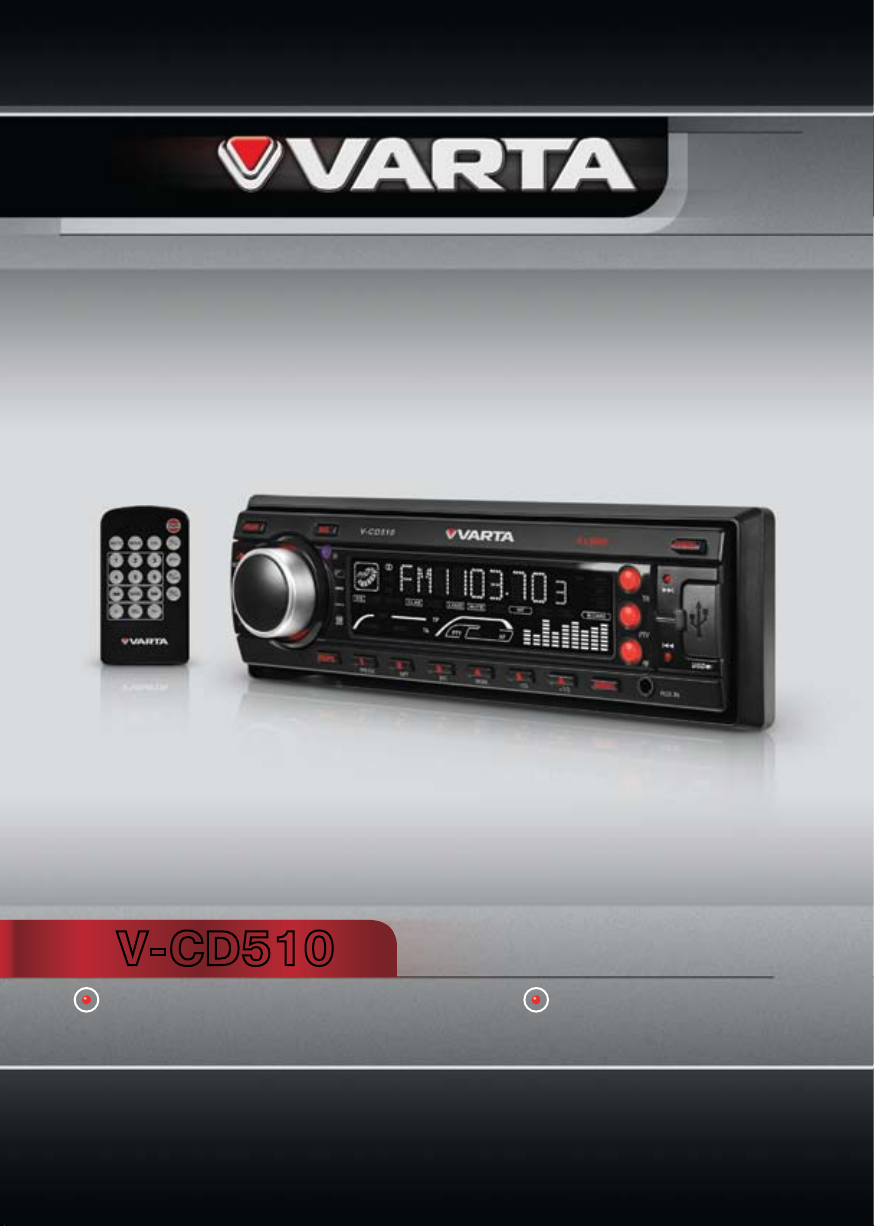
Руководство по эксплуатации
Instruction manual
V-CD510
CD/MP3-РЕСИВЕР CD/MP3-RECEIVER
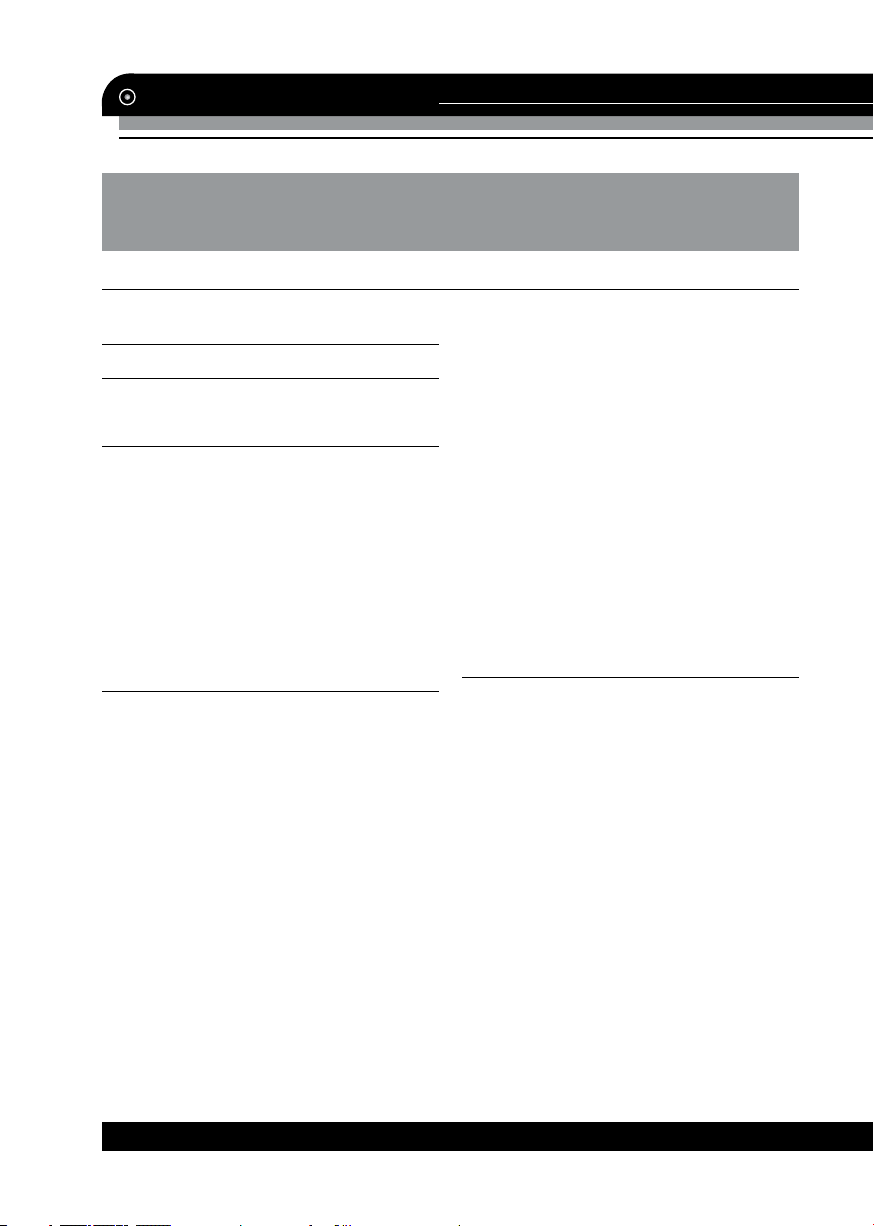
Table of contents
Dear customer!
Thank you for purchasing our product. For safety, it is strongly recommended to read
this manual carefully before connecting, operating and/or adjusting the product and keep
the manual for reference in the future.
Table of contents 2
Before you start 3
Utilization of the product 3
Important safeguards 3
Installation/Connection 4
Installation 4
General notes 4
Din Front/Rear-Mount 4
1. DIN front-mount (Method A) 4
Dismantling the unit 4
Trim frame installation 5
2. DIN rear-mount (Method B) 5
Detachable control panel 5
Anti-theft system 5
Connection 6
Connection diagram 6
ISO Connection table 6
Operation 7
Control elements 7
Front panel 7
Inner panel 7
Remote controller 8
Changing the battery 8
Use of Remote controller 8
LCD layout 9
General operations 10
Reset the unit 10
Power on/off 10
Volume control 10
Setting the sound parameters 10
Setting other features 10
Sound mute 10
Mode select 10
Display 10
AUX in jack 10
Radio operations 11
Band select 11
Auto/Manual tuning 11
Programming tuner stations 11
Automatic store/preset scan 11
Mono/Stereo control 11
Local/distant reception mode 11
RDS function 11
AF (Alternative Frequencies) function 11
TA (Traffic Alarm) function 11
PTY (Program Type) 12
REG control 12
Other parameter setting 12
Disc/USB/SD operations 12
USB/SD notes 12
Inserting an SD card/USB device 12
Insert/Eject disc 12
Play/pause 13
Fast forward/rewind 13
Scanning tracks 13
Repeat 13
Random playback 13
Previous/next track 13
MP3 track search 13
General information 14
Handling compact discs 14
Cleaning discs 14
Cleaning the unit body 14
Accessories 14
Troubleshooting guide 15
Specification 16
2
www.varta-electronics.ru
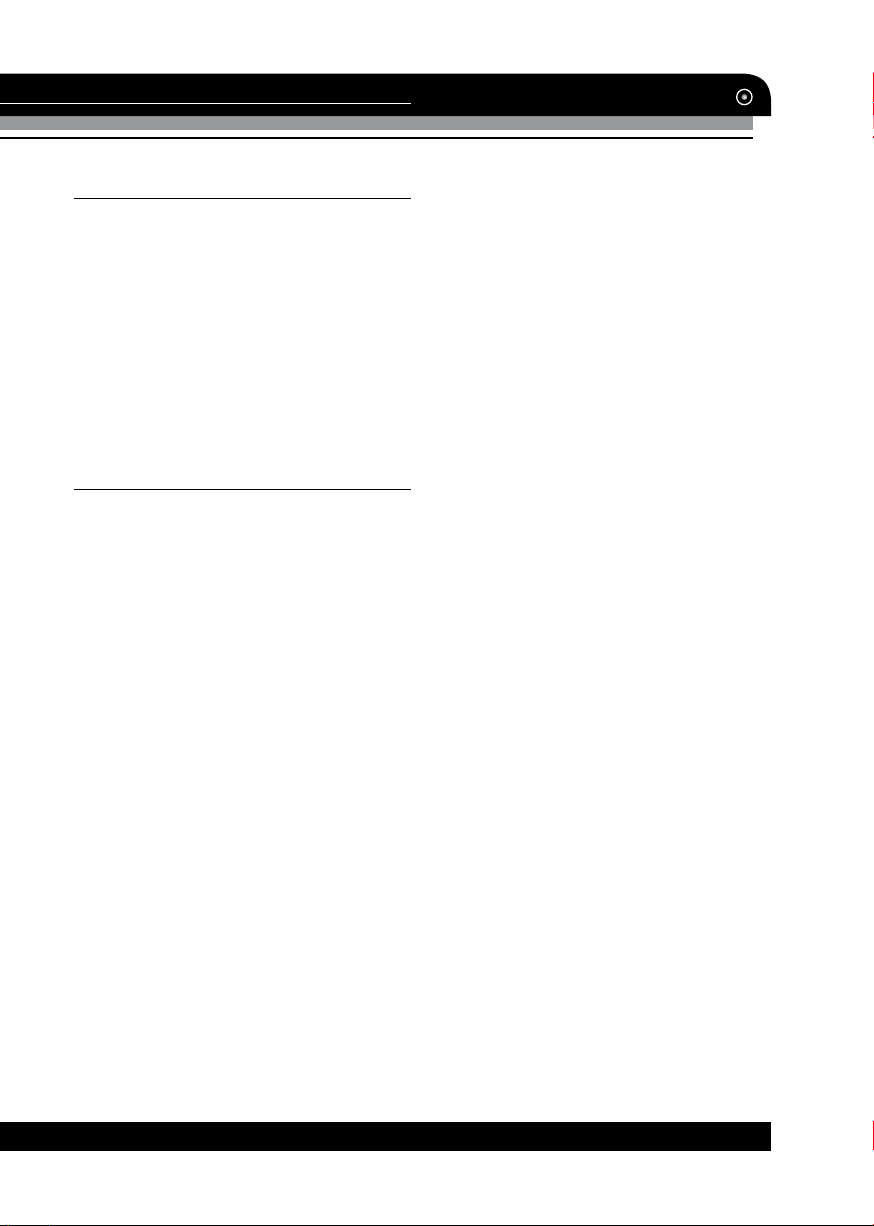
Before you start
UTILIZATION OF THE PRODUCT
If you want to dispose this product, do not
mix it with general household waste. There
is a separate collection system for used
electronic products in accordance with legislation that requires proper treatment, recovery and recycling.
Please contact your local authorities for
the correct method of disposal. By doing so,
you will ensure that your disposed product
undergoes the necessary treatment, recovery and recycling and thus prevent potential
negative effects on the environment and human health.
IMPORTANT SAFEGUARDS
• Using the device at temperature below
-10°С may cause the breakage of the device.
Before using please heat up the passenger
compartment to the recommended temperature!
• Read carefully through this manual to fa-
miliarize yourself with this high-quality system.
• Disconnect the vehicle’s negative bat-
tery terminal while mounting and connecting
the unit.
• When replacing the fuse, be sure to use
one with an identical amperage rating. Using a
fuse with a higher amperage rating may cause
serious damage to the unit.
• Do not attempt to disassemble the unit.
Laser beams from the optical pickup are dangerous to the eyes.
• Make sure that pins or other foreign ob-
jects do not get inside the unit; they may cause
malfunctions, or create safety hazards such as
electrical shock or laser beam exposure.
• If you have parked the car for a long
time in hot or cold weather, wait until the temperature in the car becomes normal before
operating the unit.
• Do not open covers and do not repair
yourself. Consult the dealer or an experienced technician for help.
• Make sure you disconnect the power
supply and aerial if you will not be using the
system for a long period or during a thunderstorm.
• Make sure you disconnect the power
supply if the system appears to be working
incorrectly, is making an unusual sound, has
a strange smell, has smoke emitting from it
or liquids have got inside it. Have a qualified
technician check the system.
• The unit is designed for negative ter-
minal of the battery, which is connected to the
vehicle metal. Please confirm it before installation.
• Do not allow the speaker wires to be
shorted together when the unit is switched
on. Otherwise it may overload or burn out the
power amplifier.
• Do not install the detachable panel be-
fore connecting the wire.
www.varta-electronics.ru
3
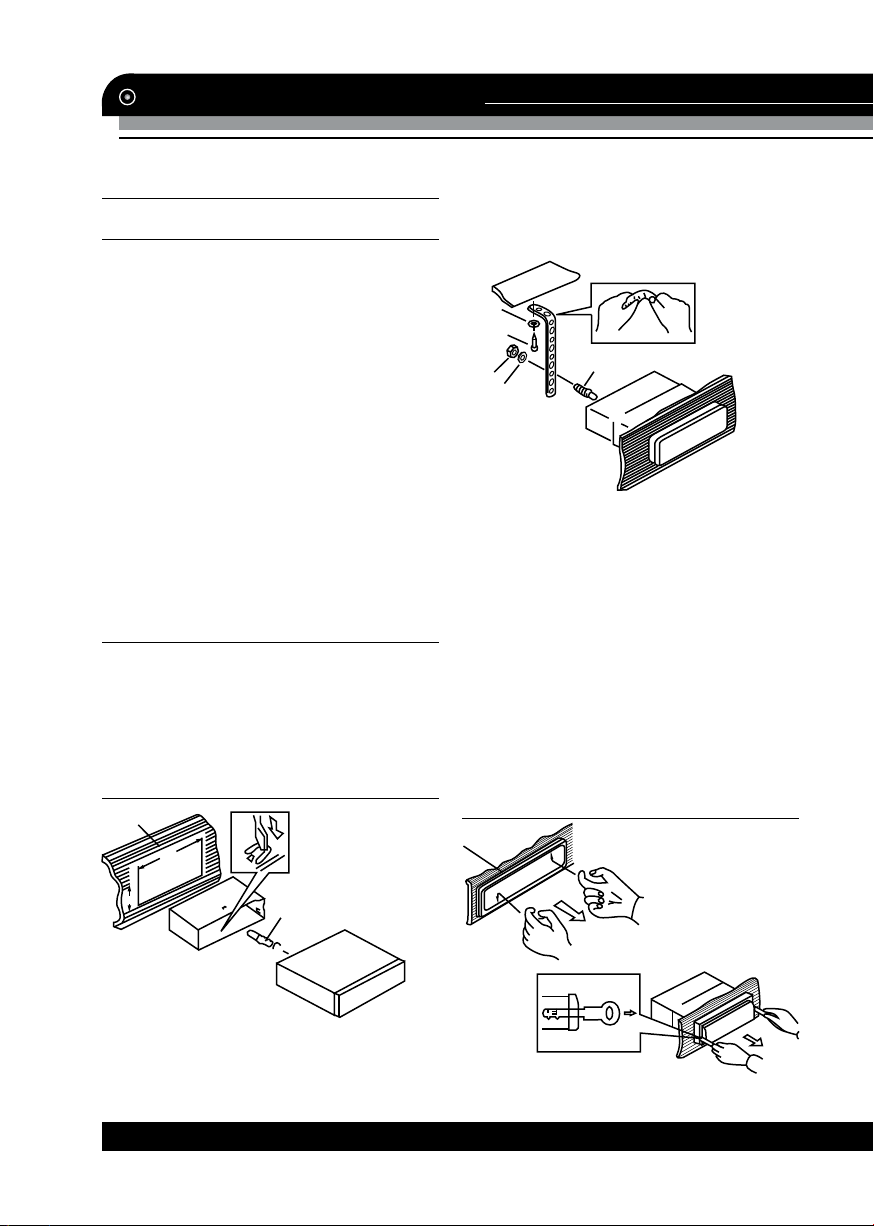
Installation/Connection
INSTALLATION
General notes
• Choose the mounting location where
the unit will not interfere with the normal driving function of the driver.
• Before finally installing the unit, connect
the wiring and make sure that the unit works
properly.
• Consult with your nearest dealer if
installation requires the drilling of holes or
other modifications of the vehicle.
• Install the unit where it does not get
in the driver’s way and cannot injure the pas-
senger if there is a sudden stop, like an emergency stop.
• If installation angle exceeds 30° from
horizontal, the unit may not perform properly.
• Avoid installing the unit where it would
be subject to high temperature, such as from
direct sunlight, or from hot air, from the heater,
or where it would be subject to dust, dirt or
excessive vibration.
Din Front/Rear-Mount
This unit can be properly installed either
from ‘Front’ (conventional DIN Front-mount)
or ‘Rear’ (DIN Rear-mount installation, utiliz-
ing threaded screw Holes at the sides of the
unit chassis). For details, refer to the following
illustrated installation methods.
1. DIN front-mount (Method A)
1
2
182
4. Nut (5 mm)
5. Spring washer
6. Screw (5 х 25 mm)
7. Metal strap
8. Flat washer
1
8
6
4
5
1. Install the sleeve into the dashboard;
ensure it is installed with the correct side and
there are no obstacles (wires, dashboard elements, etc) for the unit installation.
2. After installing the sleeve into the dashboard, bend tabs fitting to the size of the
dashboard to fix the sleeve in place.
3. Use the metal strap to fix the rear side
of the unit. Determine a place for fixing and
install the strap as shown in the picture. You
can bend the strap to the needed angle with
your hands.
4. Make the necessary wire connections.
Ensure the connections are correct.
5. Install the unit into the sleeve until the
side locks are fixed.
7
3
Dismantling the unit
а
53
1. Car dashboard
2. Sleeve
3. Screw
4
3
b
c
www.varta-electronics.ru
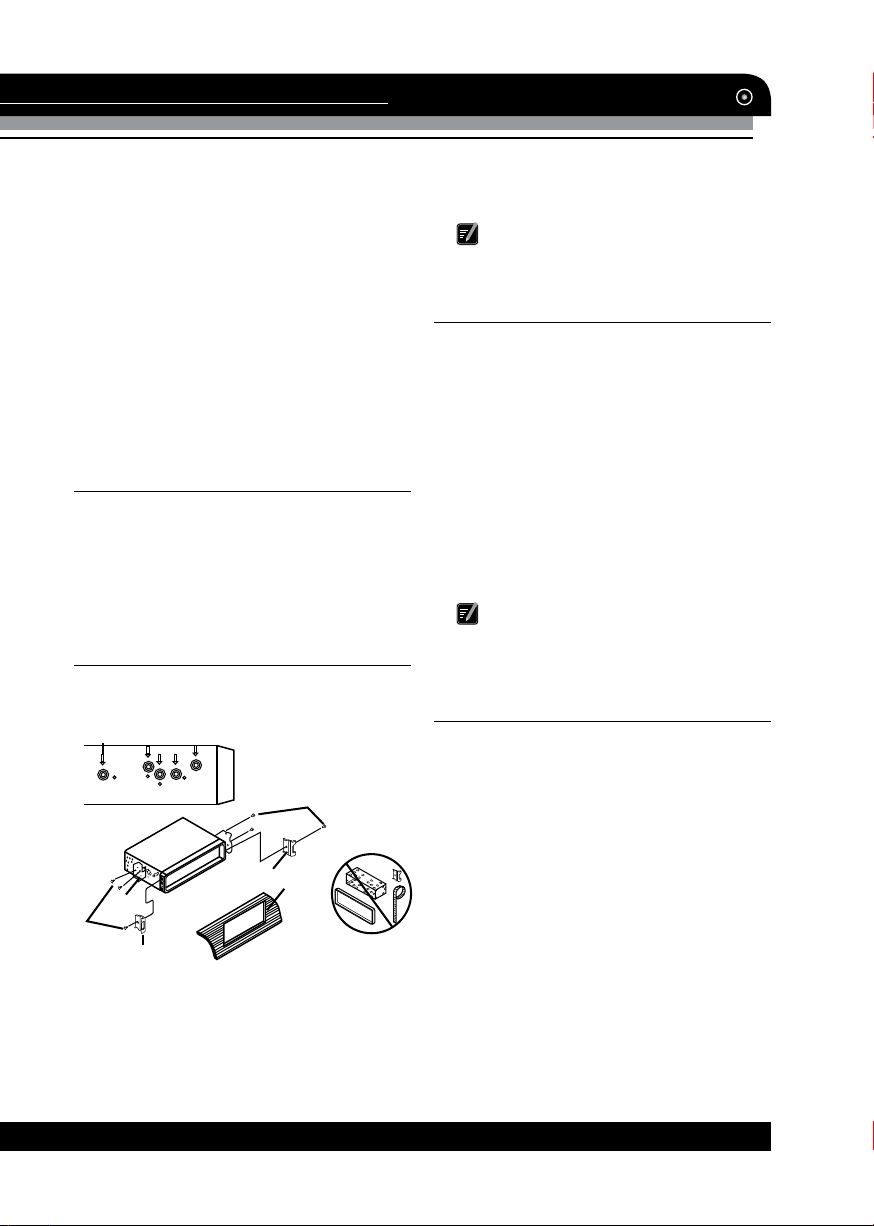
Installation/Connection
a – Trim frame
b – Frame uninstall direction
c – Release key insertion
1. Switch off the unit and detach the front
panel.
2. Insert your fingers into the groove in the
front side of the trim frame (apply some effort to detach the frame). Pull the frame to
detach it.
3. Insert the supplied release keys into the
both sides of the unit body to click, as shown in
the picture. To extract the unit from the dashboard, pull the release keys or the unit body to
pull it out. Before detaching the unit, ensure it
is not fixed with the metal strap.
Trim frame installation
To install the trim frame, press it to the unit
body and push it to fix it in place. This should
be done before installing the front panel;
otherwise you are not able to install the trim
frame. When the trim frame being installed,
the side with the groove should face down
and fixed first.
2. DIN rear-mount (Method B)
For this method, use the screw holes in the
lateral sides of the unit. Fix the unit with the
help of the factory radio mounting brackets.
2
3. Factory radio mounting brackets.
4. Vehicle dashboard.
5. Lock (remove this part).
The outer trim frame and mounting
sleeve are not used for method of installation.
Detachable control panel
Insert the left locker of the body into the
fixing hole on the left side of the panel, then
insert the right locker into the right hole of the
panel. Press on the upper part of the panel
until a click.
To detach the front panel, press OPEN button. Push the panel to the right to detach the
left locker. Then detach the right locker.
The control panel can easily be damaged
by shocks. After removing it, place it in a protective case and be careful not to drop it or
subject it to strong shocks. The rear connector that connects the main unit and the control panel is an extremely important part. Be
careful not to damage it by pressing on it with
fingernails, pens, screwdrivers, etc.
If the control panel is dirty, wi pe off the
dirt with soft, dry cloth only. And use a cotton
swab soaked in isopropyl alcohol to clean the
socket on the back of the control panel.
Anti-theft system
The front panel of this unit can be stored in
the included protective case when not in used
and carried away when you leave the vehicle
to deter theft.
Switch off the power of the unit. Detach
the front panel, then put it to the protective
case and take it with you.
5
4
3
2
5
1. Select a position in which the screw holes
of the brackets (3) are aligned with the screw
holes in the unit body, and screw in two screws
(2) in each side.
2. Screw.
www.varta-electronics.ru
5
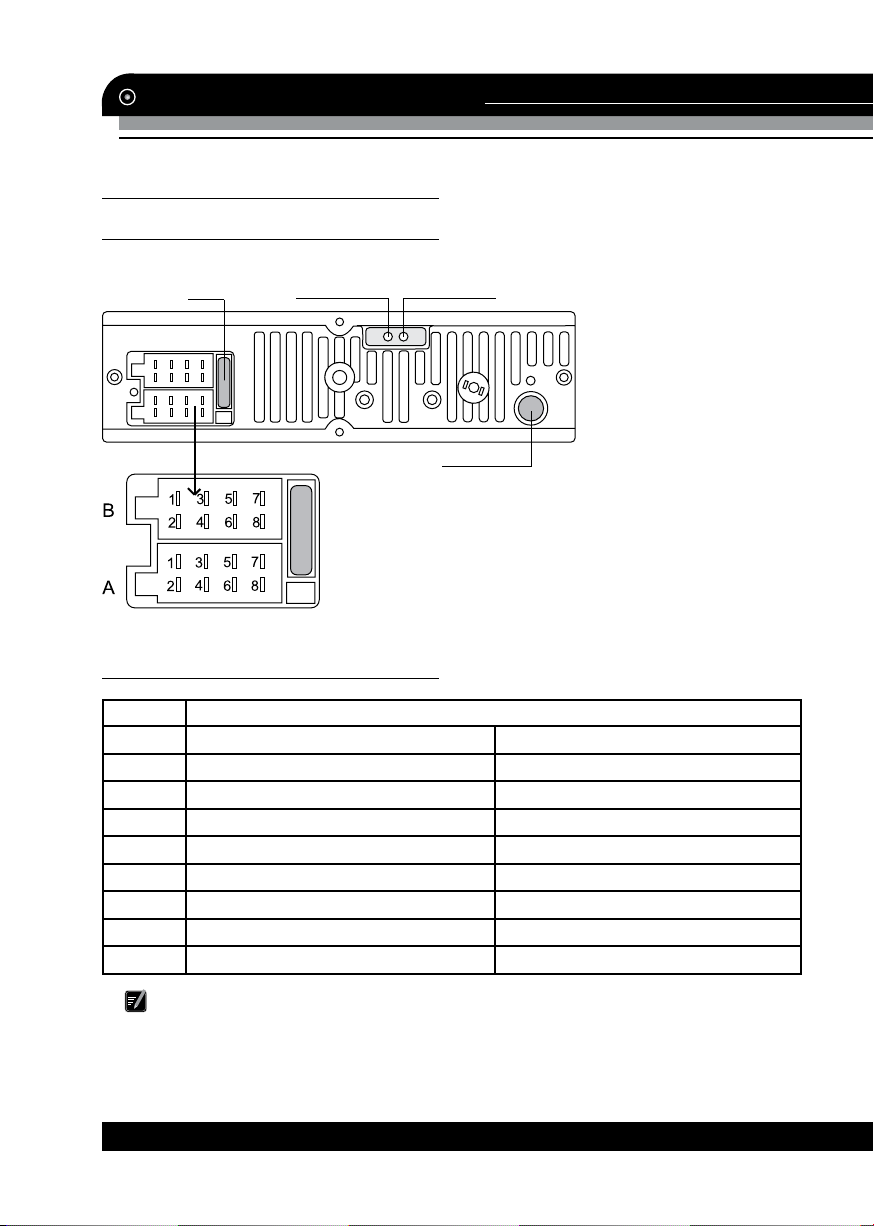
Installation/Connection
CONNECTION
Connection diagram
Fuse
ISO connector
Line-out left (White)
Line-out right (Red)
Antenna jack
Connector A
1. -
2. -
3. -
4. Memory +12V
5. Auto antenna output
6. -
7. +12V (to ignition key)
8. Ground
ISO connection table
Location Function
Connector A Connector B
1 - Rear right (+) - Blue
2 - Rear right (-) - Blue/White
3 - Front right (+) - Grey
4 Battery +12V/Yellow Front right (-) - Grey/White
5 Power antenna/Orange Front left (+) - Green
6 - Front left (-) - Green/White
7 Ignition/Red Rear left (+) - Brown
8 Ground/Black Rear left (-) - Brown/White
Connector B
1. Rear right speaker (+)
2. Rear right speaker (-)
3. Front right speaker (+)
4. Front right speaker (-)
5. Front left speaker (+)
6. Front left speaker (-)
7. Rear left speaker (+)
8. Rear left speaker (-)
Power antenna wire is intended for power supply of the antenna and for remote control
of an additional amplifier.
6
www.varta-electronics.ru
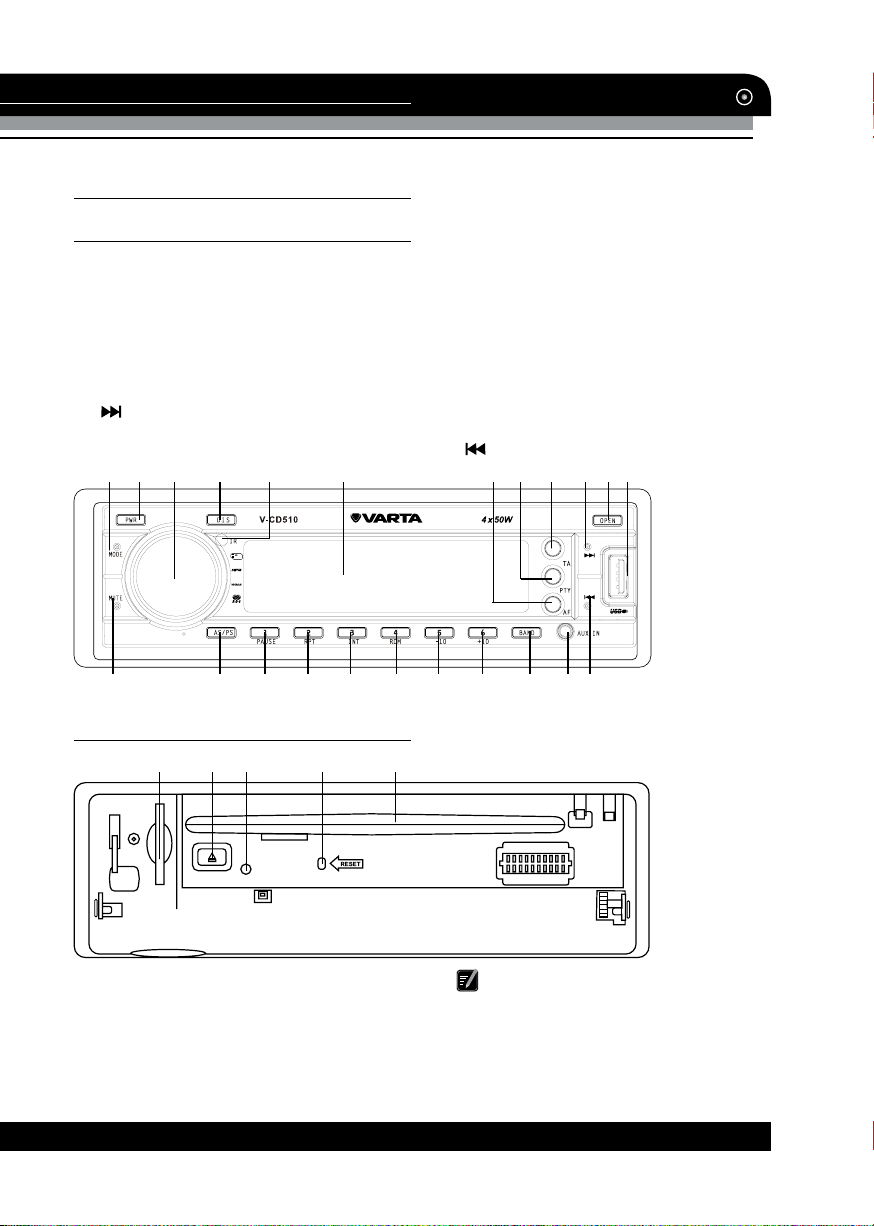
CONTROL ELEMENTS
Front panel
1. MODE button
2. PWR button
3. VOL knob
4. DIS button
5. IR sensor
6. Display
7. AF button
8. PTY button
9. TA button
10.
button
11. OPEN button
1 2 3 4 65 7 8 9 10 11 12
12. USB port
13. MUTE button
14. AS/PS button
15. 1/PAUSE button
16. 2/RPT button
17. 3/INT button
18. 4/RDM button
19. 5/-10 button
20. 6/+10 button
21. BAND button
22. AUX in jack
23.
button
Operation
13 14 15 16 17 18 19 20 21 22 23
Inner panel
1 2 3 4 5
1. SD/MMC memory card slot
2. EJECT button
3. Panel status indicator
4. RESET button (hole)
5. Disc slot
www.varta-electronics.ru
Pressing RESET hole will erase the
clock setting and stored stations.
Panel status indicator lights up when you
slide the panel down, flashes when you remove the panel.
7
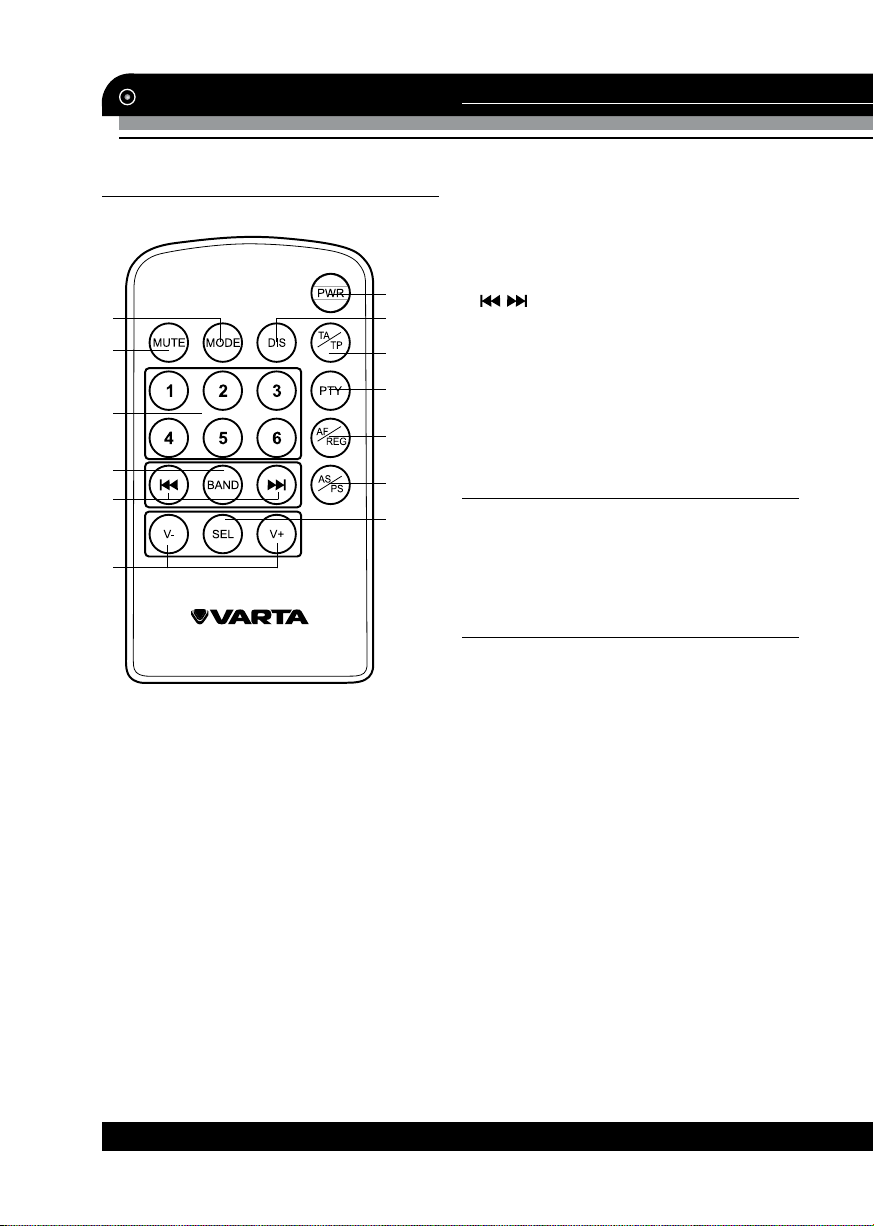
Operation
Remote controller
1
2
3
4
5
6
1. MODE button
2. MUTE button
3. Number buttons
7
8
9
10
11
12
13
4. BAND button
5.
/ buttons
6. V-/V+ buttons
7. PWR button
8. DIS button
9. TA/TP button
10. PTY button
11. AF/REG button
12. AS/PS button
13. SEL button
Changing the battery
Press the catch and at the same time pull
out the battery tray. Insert the 1 x lithium battery, type CR 2025 3V battery with the stamped
(+) mark facing upward. Insert the battery tray
into the remote control.
Use of Remote Controller
• Use the remote control within 7 meters
from the IR sensor of the unit, and keep it
within +/-30° angle.
• Always keep the battery out of the reach
of children. Children may swallow it.
• If the remote control will not be in use
for a month, it is recommended that you remove the battery.
• Do not disassemble or heat the bat-
tery.
• Do not dispose of battery into any fire
source.
8
www.varta-electronics.ru
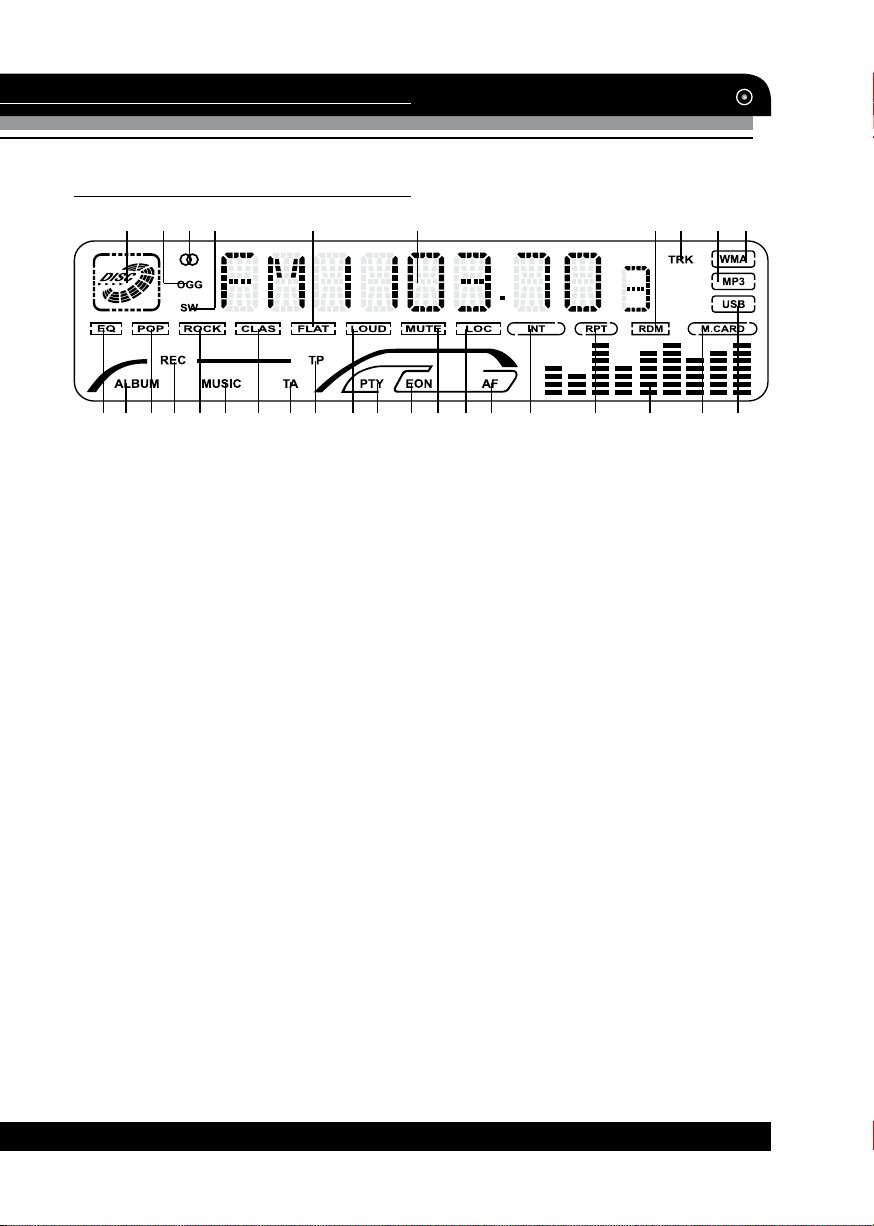
Operation
LCD layout
1 2 3 4 5 6 7 8 9 10
11 12 13 14 15 16 17 18 19 20 21 22 23 24 25 26 27 28 29 30
1. Disc playback indicator
2. Not active for this model
3. Stereo signal reception indicator
4. Not active for this model
5. FLAT equalizer mode indicator
6. Digit display
7. Random playback indicator
8. Track display indicator
9. MP3 playback indicator
10. WMA playback indicator
11. Equalizer indicator
12. Album display indicator
13. POP equalizer mode indicator
14. Not active for this model
15. ROCK equalizer mode indicator
16. Music playback indicator
17. CLAS equalizer mode indicator
18. TA function indicator
19. TP function indicator
20. Loudness indicator
21. PTY function indicator
22. EON function indicator
23. Sound mute indicator
24. Local reception mode indicator
25. AF function indicator
26. Intro playback indicator
27. Repeat playback indicator
28. Equalizer graphic indicator
29. Memory card indicator
30. USB indicator
www.varta-electronics.ru
9
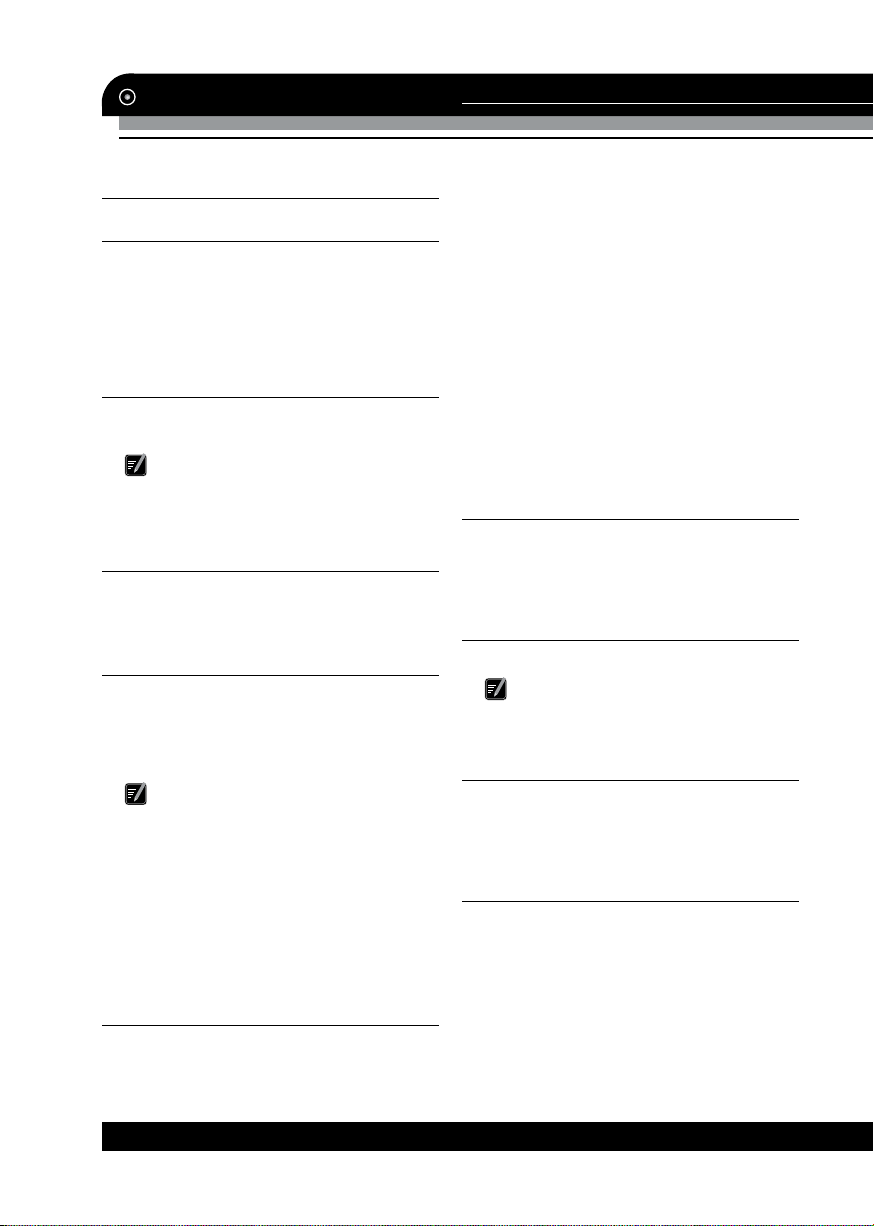
Operation
GENERAL OPERATIONS
Resetting the unit
Operating the unit for the first time or after replacing the car battery, you must reset
the unit.
Press OPEN button on the panel to open
the panel and press RESET button to restore
the unit to its original factory settings.
Power on/off
Press any button (except OPEN) to turn on
the unit. Press and hold PWR button to switch
the unit off.
After the unit is off, the volume level
and radio current settings will be memorized,
and when you turn the unit on it will resume
the stored status you previously set.
Volume control
Rotate VOL knob on the panel or press
V+/V- buttons on the RC to adjust the volume
level.
Setting the sound parameters
Press repeatedly VOL knob on the panel
or SEL button on the RC to select an audio
setting: VOL (volume) => BAS (bass) => TRE
(treble) => BAL (balance) => FAD (fader).
Rotate VOL knob on the panel or press V+/buttons on the RC to adjust each setting.
• If the unit is turned off, all the set-
tings of each mode will be saved.
• If cutting off battery power or resetting
the unit, all the settings will return to factory
default settings.
• When DSP is set to any mode, Balance
and Treble are not adjustable.
• If you don’t adjust the setting within
several seconds after selecting the desired
setting, the unit will automatically return to the
current mode being displayed.
Setting other features
Press and hold VOL knob on the panel or
SEL button on the RC, and then shortly press
this knob/button repeatedly to select a setting.
Rotate VOL knob on the panel or press V+/buttons on the RC to adjust each setting.
INVOL: Set default volume level when the
unit is turned on.
CLOCK: you can set the clock. Rotate VOL
knob clockwise to set minutes; rotate VOL
knob counterclockwise to set hours.
24 HOUR: choose 24 hour clock display
mode or 12 hour clock display mode.
LOUD ON/OFF: Enable LOUD ON (Default
is LOUD OFF).
BEEP ON/OFF: if BEEP on, pressing any key
will make a beep sound.
DSP: Choose intended sound effect in the
sequence: POP => ROCK => CLASS => FLAT
=> NONE.
Sound mute
Press MUTE button to turn the sound off.
Press it again or rotate VOL knob on the panel or press V+/- buttons on the RC to resume
sound.
Mode select
Press MODE button repeatedly to select:
TUNER => CD => SD => USB => AUX.
CD, SD and USB modes are only available if corresponding media device is in the
unit.
Display
Press DIS button repeatedly to see current tuning information and time. Sequence
of the menu: Clock => PTY => PS => Radio
frequency.
AUX in jack
AUX-in jack is intended for connecting an
external audio or video equi pment to amplify
the sound. If connection is made correctly, the
audio signal from the external source will be
translated through the acoustics of the head
unit. This enables to adjust the volume and
quality of the sounding. For example, you can
connect an MP3-player to listen to tracks using the car acoustic system.
10
www.varta-electronics.ru
