Varta V-AVM711D Instruction Manual

V-AVM711D
2DIN МУЛЬТИМЕДИЙНЫЙ DVD-РЕСИВЕР С 7” МОТОРИЗОВАННЫМ TFT- ДИСПЛЕЕМ, ТВ-
ТЮНЕРОМ, ИНТЕРФЕЙСОМ BLUETOOTH И ВОЗМОЖНОСТЬЮ РАБОТЫ С GPSНАВИГАЦИЕЙ
2 DIN MULTIMEDIA DVD RECEIVER WITH MOTORIZED 7” TFT DISPLAY, TV TUNER,
BLUETOOTH AND COMPATIBILITY TO GPS
Instruction manual Руководство по эксплуатации
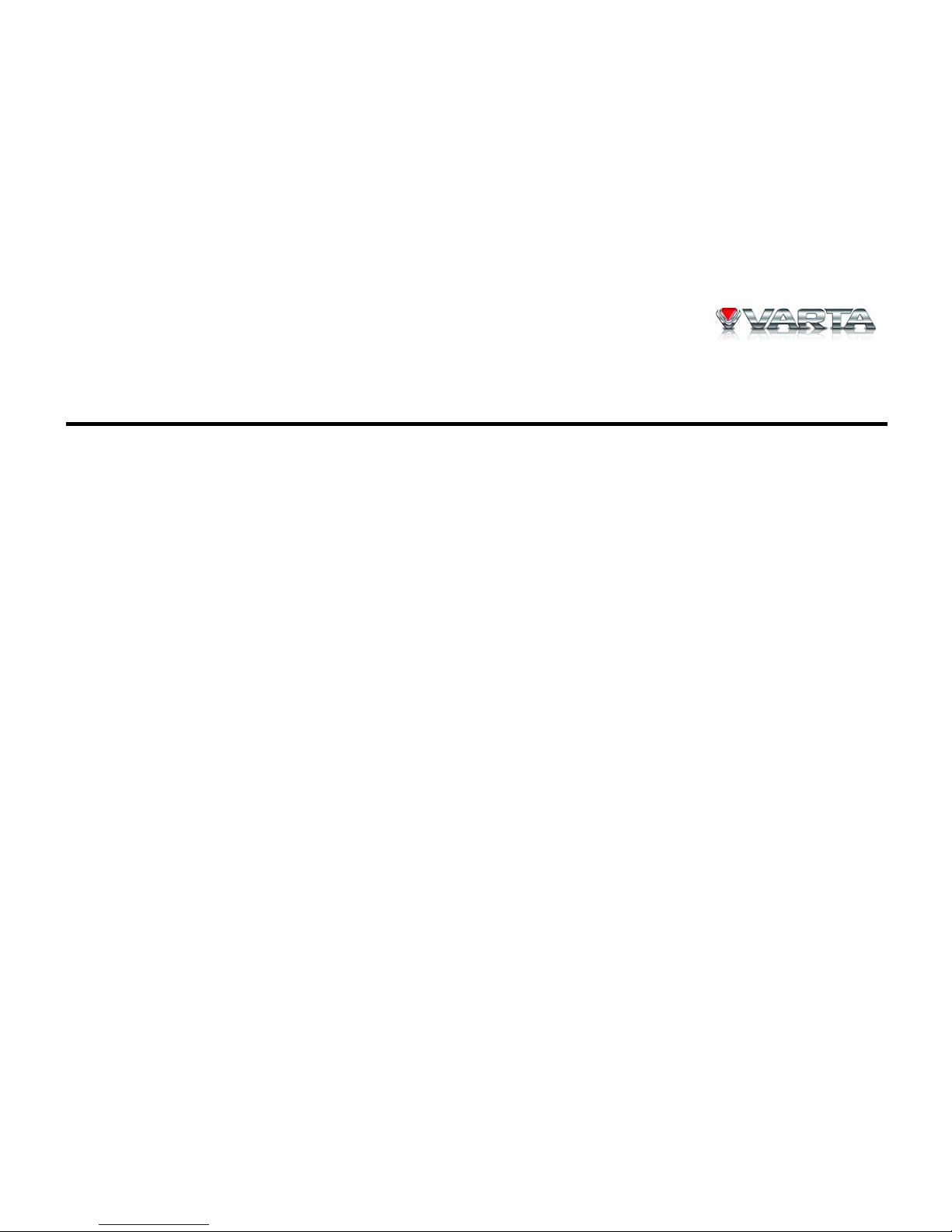
V-AVM711D
2
Thank you for buying our product. It is recommended to read this manual all through to avoid any failures in its
work.
Contents
Contents........................................................................................................................................................................2
Important safeguards ....................................................................................................................................................4
Accessories and Hardware............................................................................................................................................5
Installation ....................................................................................................................................................................7
Control cables connections.......................................................................................................................................8
Wiring connection ..................................................................................................................................................13
Controls ......................................................................................................................................................................14
Remote control .......................................................................................................................................................15
Basic operations..........................................................................................................................................................17
Radio operations.........................................................................................................................................................20
RDS operations...........................................................................................................................................................22
DISC operations .........................................................................................................................................................24
USB/SD operations.....................................................................................................................................................34
Bluetooth operations...................................................................................................................................................37
TV Tuner operations...................................................................................................................................................44
Other modes................................................................................................................................................................46
Equalizer.....................................................................................................................................................................48
Setup ...........................................................................................................................................................................50
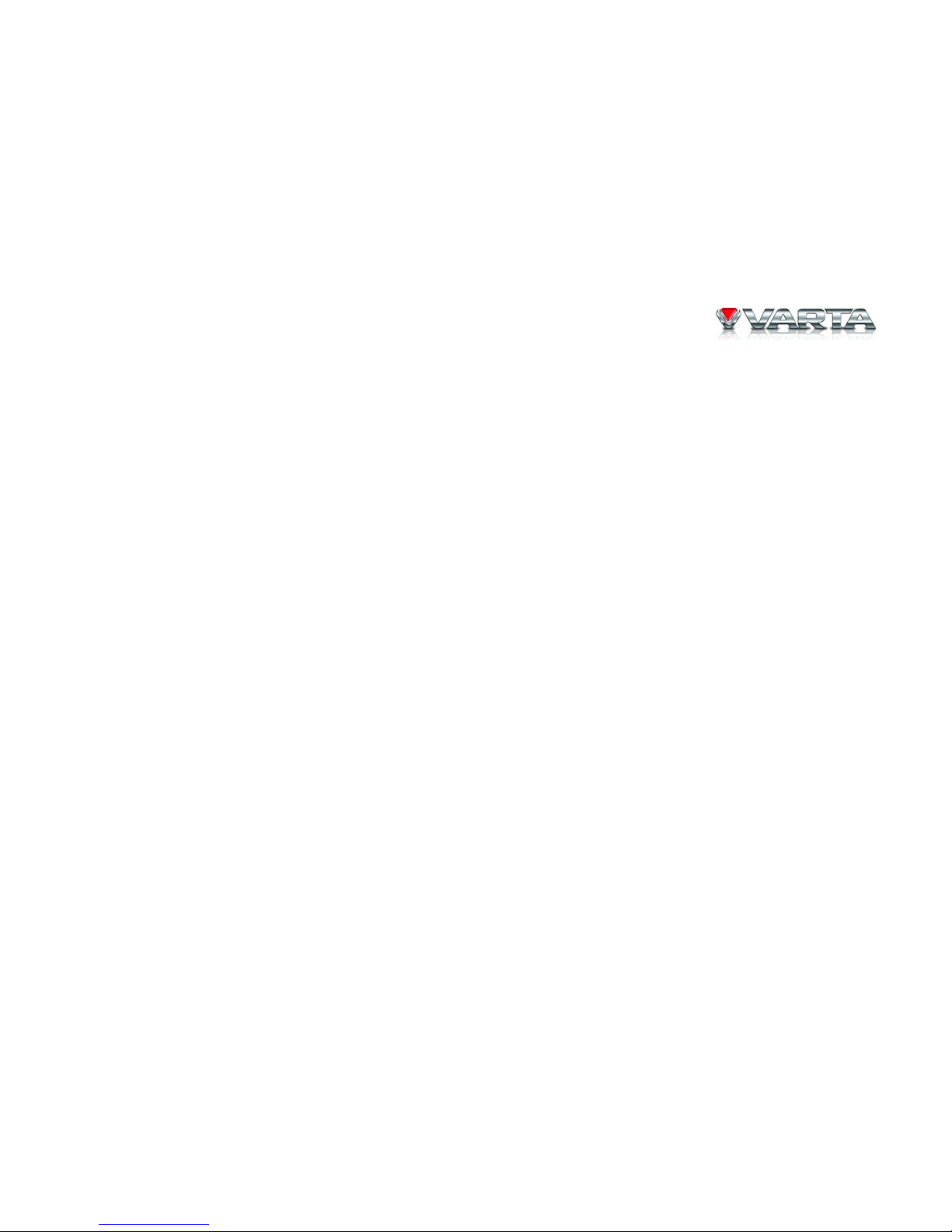
V-AVM711D
3
Handling discs ............................................................................................................................................................57
Troubleshooting Guide...............................................................................................................................................58
Specifications..............................................................................................................................................................59
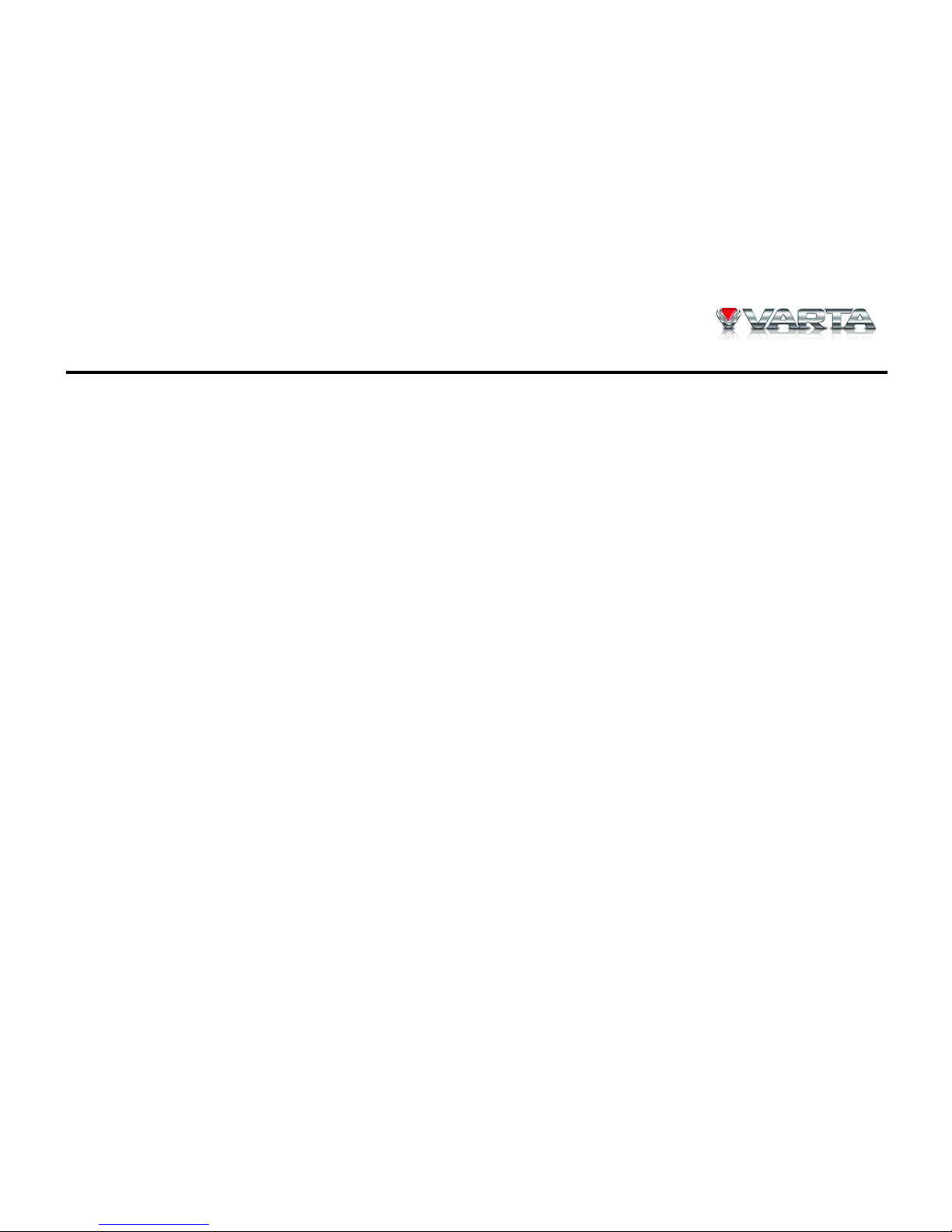
V-AVM711D
4
Important safeguards
• Using the device at temperature below -10º С may cause the breakage of the device. BEFORE USING
PLEASE HEAT UP THE PASSENGER COMPARTMENT TO THE RECOMMENDED TEMPERATURE!
• Read carefully through this manual to familiarize yourself with this high-quality sound system.
• Disconnect the vehicle's negative battery terminal while mounting and connecting the unit.
• When replacing the fuse, be sure to use one with an identical amperage rating. Using a fuse with a higher
amperage rating may cause serious damage to the unit.
• DO NOT attempt to disassemble the unit. Laser beams from the optical pickup are dangerous to the eyes.
• Make sure that pins or other foreign objects do not get inside the unit; they may cause malfunctions, or create
safety hazards such as electrical shock or laser beam exposure.
• If you have parked the car for a long time in hot or cold weather, wait until the temperature in the car becomes
normal before operating the unit.
• DO NOT open covers and do not repair yourself. Consult the dealer or an experienced technician for help.
• Make sure you disconnect the power supply and aerial if you will not be using the system for a long period or
during a thunderstorm.
• Make sure you disconnect the power supply if the system appears to be working incorrectly, is making an
unusual sound, has a strange smell, has smoke emitting from it or liquids have got inside it. Have a qualified
technician check the system.
• The unit is designed for negative terminal of the battery, which is connected to the vehicle metal. Please
confirm it before installation.
• Do not allow the speaker wires to be shorted together when the unit is switched on. Otherwise it may overload
or burn out the power amplifier.

V-AVM711D
5
Accessories and Hardware
No. Item Diagram Quantity No. Item Diagram Quantity
1 Player
1 13
Bolt
M5.0x24.0
1
2 Fixup iron bar
1 14 Harness cable 1
1
3 Nut
1 15 Harness cable 2
1
4
Spring gasket 1
ø9.0xø5.2xT1.3
4 16 Harness cable 3
1
5
Spring gasket 2
ø7.3xø4.3xT1.15
2 17 TV Antenna
1
6
Spring gasket 3
ø8.3xø5.2xT1.4
1 18 Unit ring
1
7
Flat Gasket
ø8.0xø4.4xT1.0
1 19 Lithium battery
1
8
Screw
M4x10PH
1 20 Remote control
1
9 Screw PT5x19
1 21 Glasses clothes
1
10 Screw KM5x7
6 22 User manual
1

V-AVM711D
6
11 Screw KM5x9
6 23 Warranty card
1
12 Media Link box
1 24
Consumer
information
1
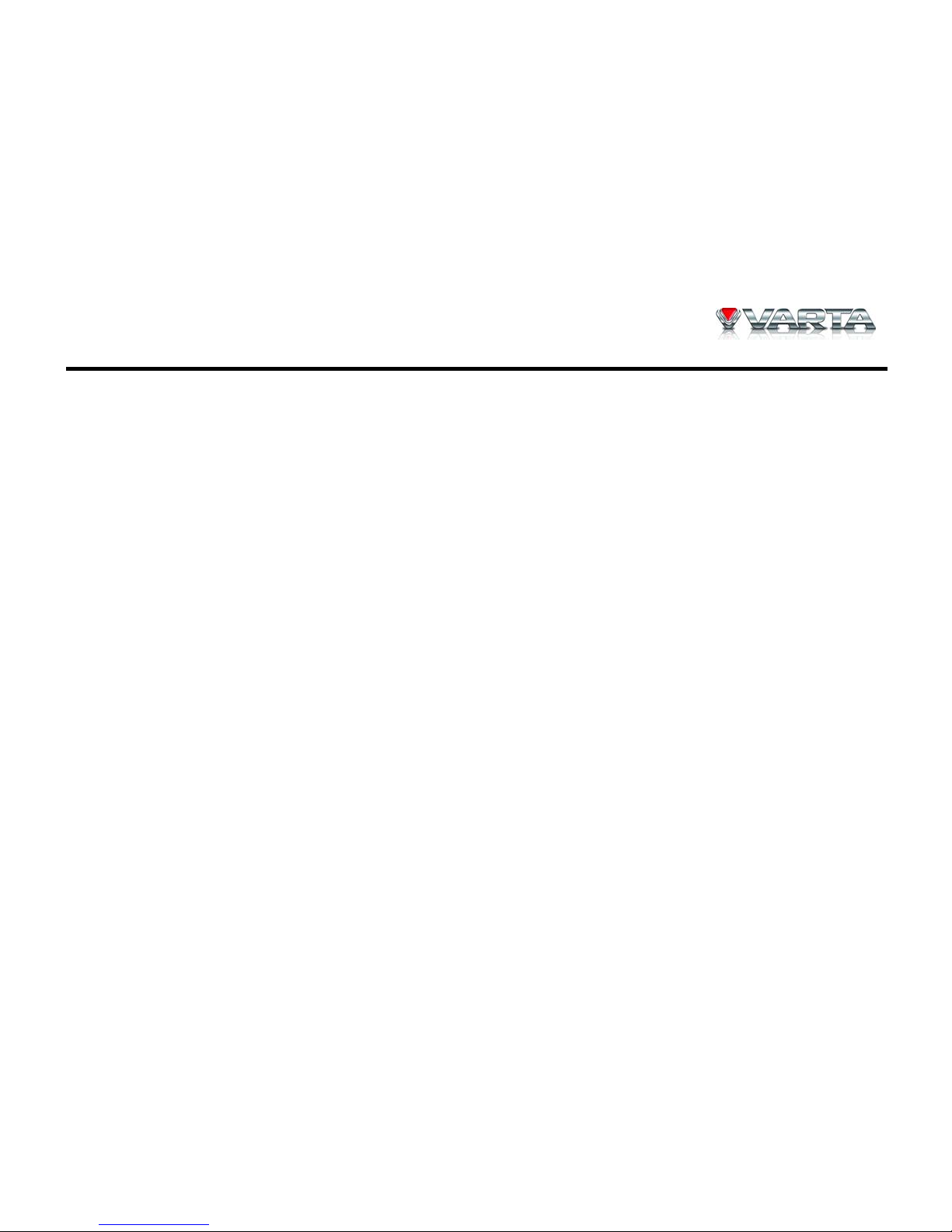
V-AVM711D
7
Installation
• Be sure to connect the color-coded leads according to the diagram. Incorrect connections may cause the unit
to malfunction or damage the vehicle’s electrical system.
• Be sure to connect the speaker (-) leads to the speaker (-) terminal. Never connect the left and right channel
speaker cables to each other or to the vehicle body.
• Make sure all the connections are completely correct before turning on your unit.
• When replacing the fuse(s), the replacement must be of the same amperage as shown on the fuse holder.
• Do not block vents or radiator panels. Blocking them will cause heat to build up inside and may result in fire.
• After completing the installation, please press RESET button on the unit with pointed object (such as ball-
point pen) to set the unit to initial status.
• Use only the parts included with unit to ensure proper installation. The use of unauthorized parts can cause
malfunction.
• Consult with your nearest dealer if installation requires the drilling or other modifications of the vehicle.
• Install the unit where it does not interfere with driver’s actions and cannot injure the passenger if there is a
sudden stop, like an emergency stop.
• The semiconductor laser will be damaged if it overheats, so don't install the unit in hot place, for example,
near a heater outlet.
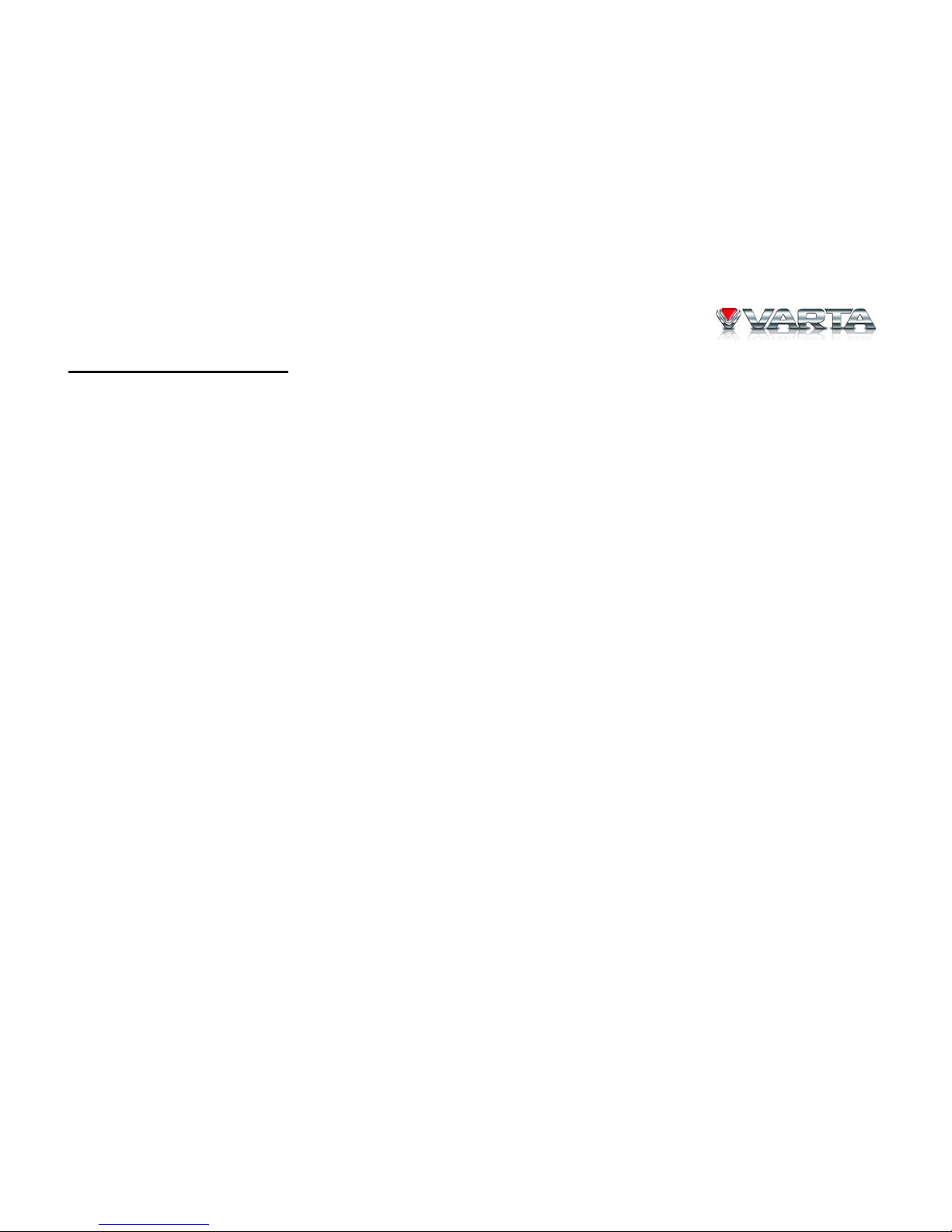
V-AVM711D
8
Control cables connections
• Auto Brightness Control
To avoid the display being too bright at night time, if the cable for headlight is connected to ILLUMI, turning
on the headlight dim the backlight of LCD and TFT and vice versa.
• Telephone Mute
If the MUTE is connected, other audio outputs mute when a telephone call is received by the car phone.
• When Reverse Driving
If a rear view camera is connected to the unit, the playing source switches to CAMERA automatically when
you start reverse driving. As the reverse driving is done, the playing source switches to the last mode.
• When Parking Brake applied
o If "PRK SW" cable is connected to hand brake switch, the video view to the TFT monitor will be
controlled by this function. Parking cable function ceases when the playing source is CAMERA.
o The monitor displays the blue screen with warning information to prevent the driver watching other
contents during driving, but the passengers at the rear seats can watch normally.
• TFT Monitor Protection
The unit will protect the movement mechanism automatically when the monitor's movement is blocked.
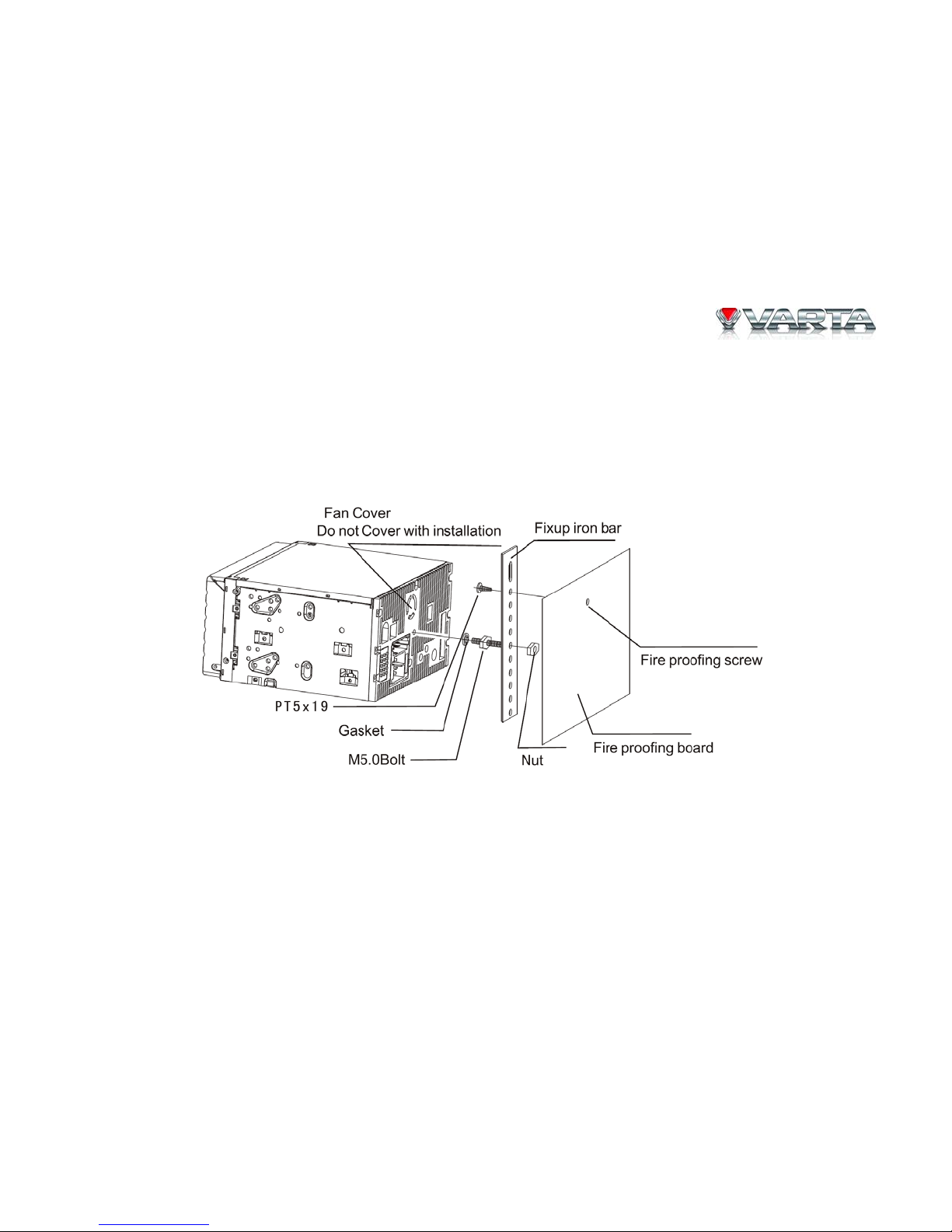
V-AVM711D
9
Installation Method A
If the meter panel of your car has a two-din dish, and the fireproofing board is capable of screw cap, you can
choose this method.
1. Screw a specialized M5 bolt to the screw at the empennage of this unit.
2. Screw down the fix-up iron bar with the fireproofing board.
3. Put the unit into the dash and screw down the M5 bolt with the fireproofing board.

V-AVM711D
10
Installation Method В
1. Choose a perfect position according to the depth of the dash; attach two brackets (for Left and Right side
respectively.) to the unit, using 4pcs of M5X6 screw to screw down the bracket with the unit.
2. Put the unit into the dash and screw down the bracket to the meter panel with suitable screw.

V-AVM711D
11
Trim ring installation
Power the unit on, slide the monitor to the position showed in the picture, and then install the trim ring according to
the method showed in the picture.
Firstly please buckle the two fasteners at the bottom of trim ring to the holes at the bottom of the unit, then buckle
the two fasteners to the top of trim rings.
Different car matches different brackets, please buy a suitable bracket accordingly.
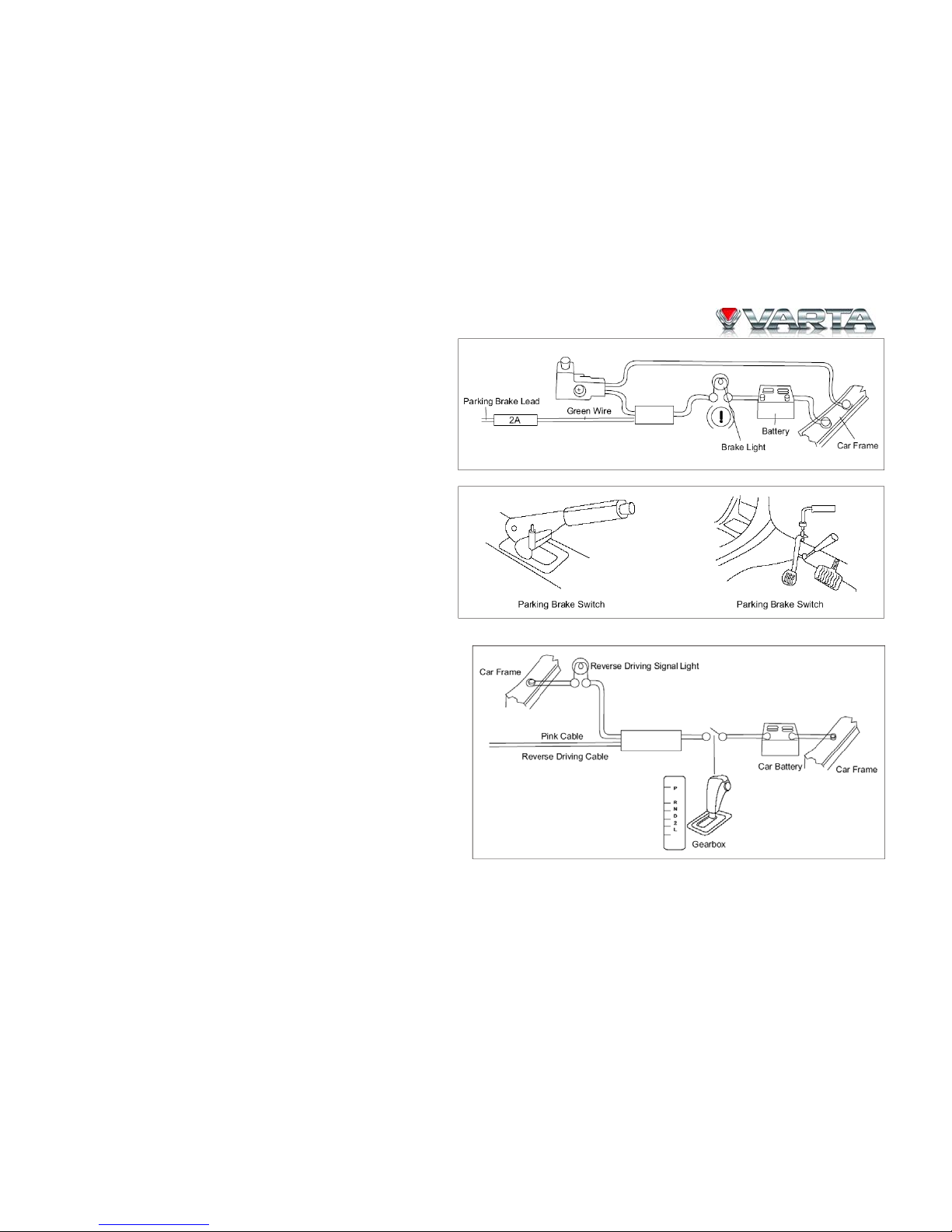
V-AVM711D
12
Parking brake cable connections
Reverse driving cable connections
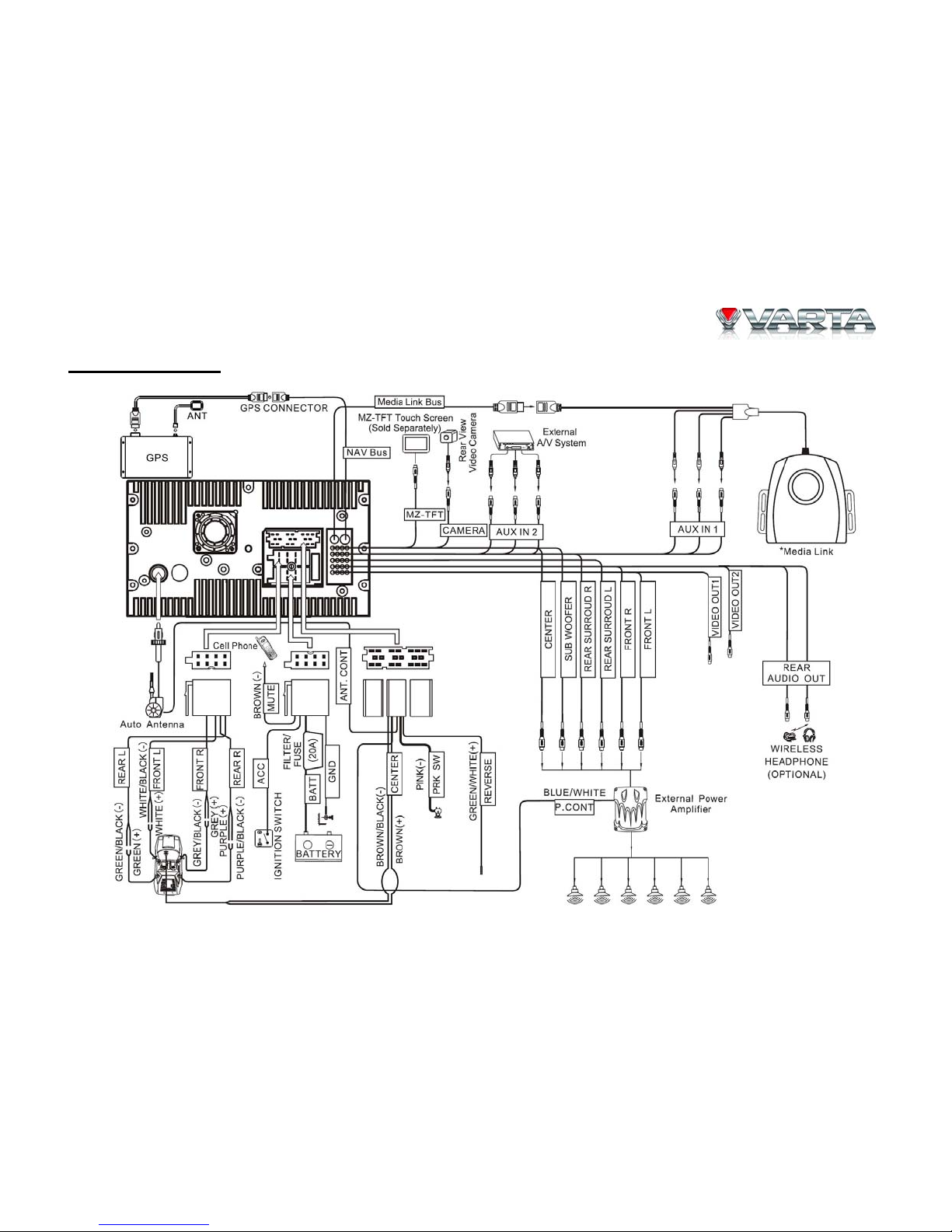
V-AVM711D
13
Wiring connection

V-AVM711D
14
Controls
1. /SRC button: Change source/ Unit power
2. VOL+/- button: Adjust audio volume
3. MUTE button: Mute audio outputs
4. EQ button: Enter EQ setting mode
5. DISP button: Display information
6. TILT button: Adjust monitor angle
7. Remote sensor
8. RESET button
9. OPEN button
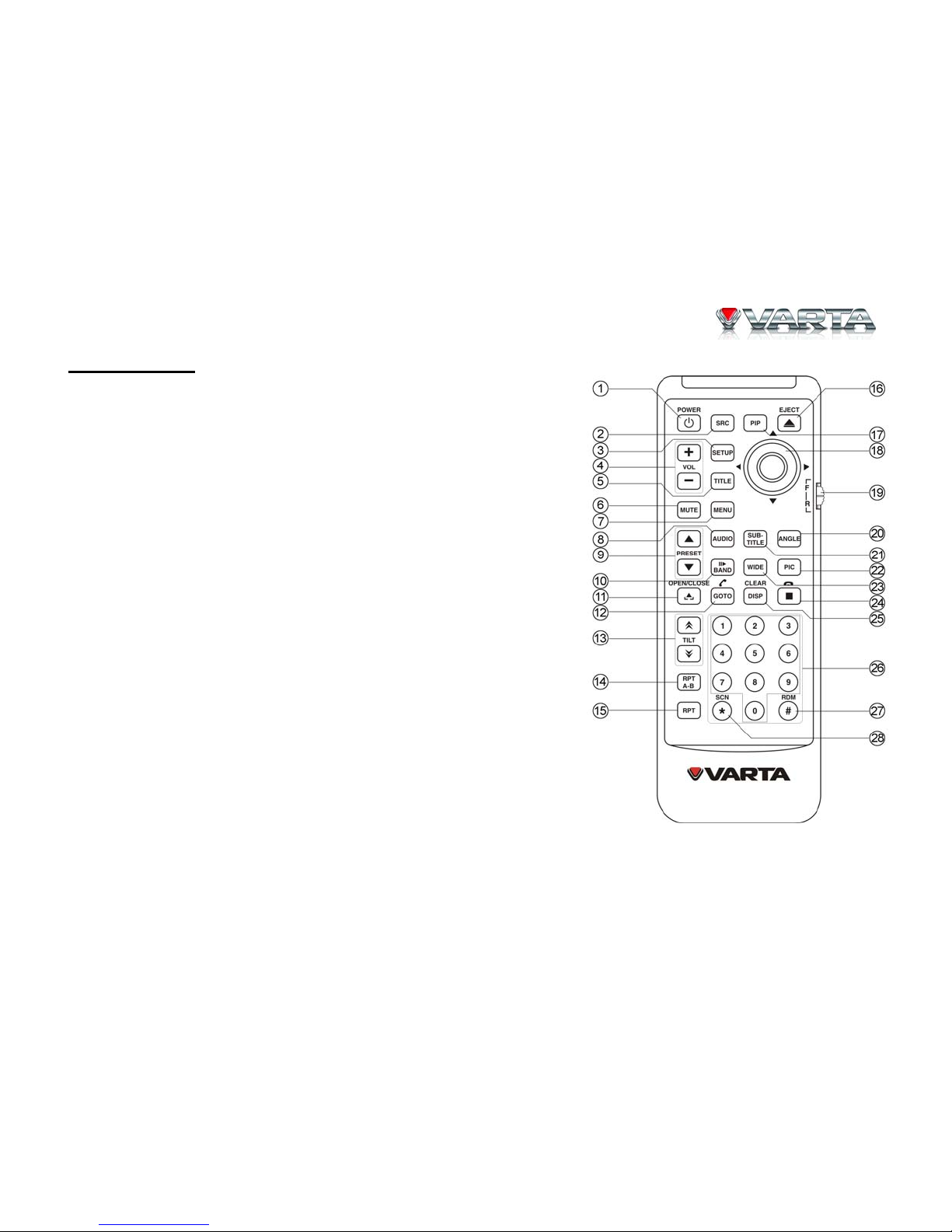
V-AVM711D
15
Remote control
1. POWER button
2. SRC button
3. SETUP button
4. VOL+/- button
5. TITLE button
6. MUTE button
7. MENU button
8. AUDIO button
9. PRESET UP/DOWN button
10. BAND/II► (SLOW PLAYBACK) button
11. SLIDE UP/DOWN button
12. GOTO/CALL button
13. TILT UP/DOWN button
14. RPT/A-B button
15. RPT button
16. EJECT button
17. PIP button
18. UP/DOWN/LEFT/RIGHT/ENTER cursor (joystick)
19. FRONT/REAR switch
20. ANGLE button
21. SUBTITLE button
22. PIC button
23. WIDE button
24. STOP button
25. DISP/CLEAR button
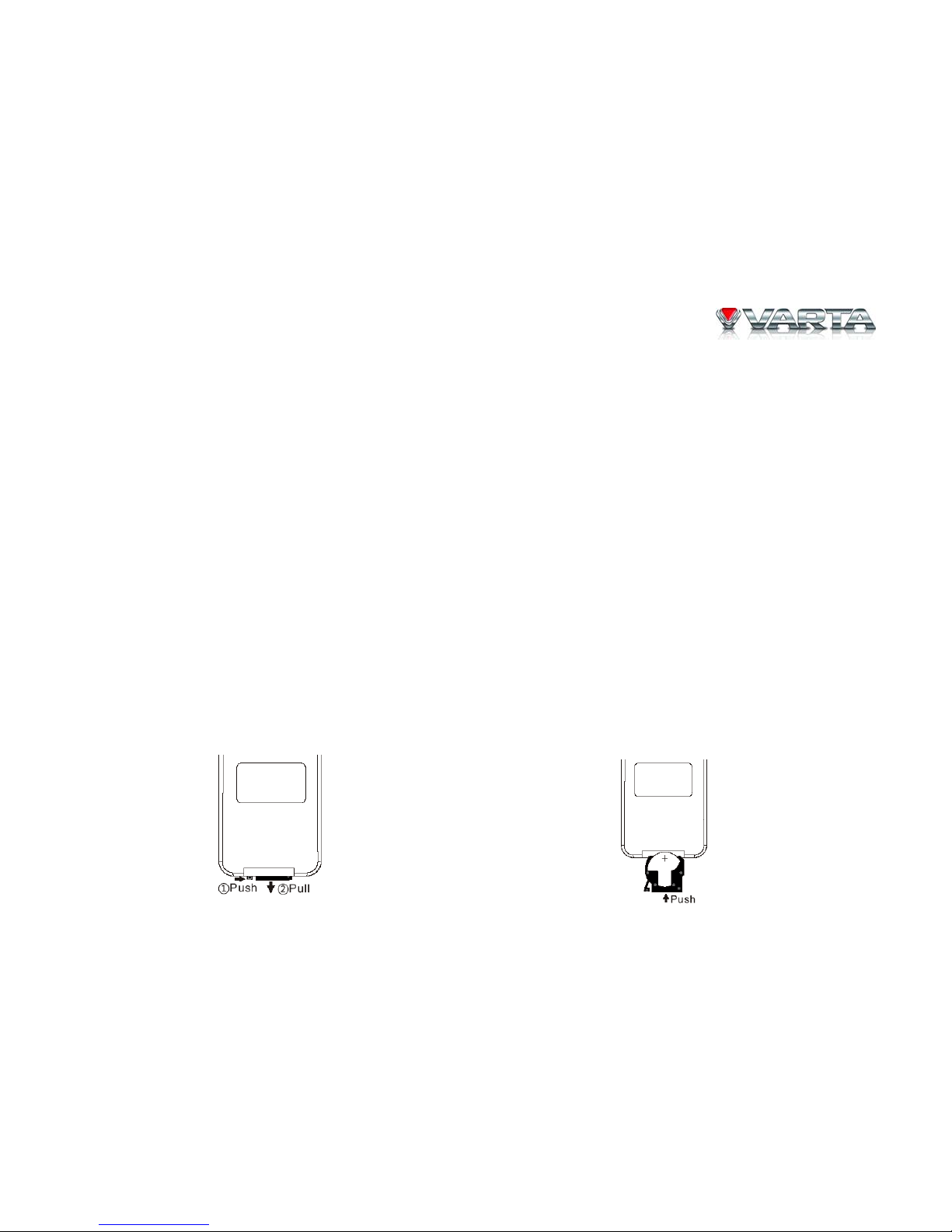
V-AVM711D
16
26. NUMBER buttons
27. RDM button
28. SCN button
Notes of remote control using:
1. Aim the remote control at the remote sensor of the unit.
2. Remove the battery from the remote control or insert a battery insulator if the battery has not been used for a
month or longer.
3. DO NOT store the remote control under direct sunlight or in high temperature environment, or it may not
function properly.
4. The battery can work for 6 months under normal condition. If the remote control doesn’t work, please change
the battery.
5. Use "button shaped" lithium battery "CR2025" (3V) only.
6. DO NOT recharge, disassemble, heat or expose the battery in fire.
7. Insert the battery in proper direction according to the (+) and (-) poles.
8. Store the battery in a place where children cannot reach to avoid a risk of accident.
Uninstall Battery
Slide out the battery compartment tray at the
bottom on the back of the remote control.
Install battery
Insert the battery to the battery tray with proper
direction according to the (+) and (-) poles.

V-AVM711D
17
Basic operations
Turn on/off the power
Press SRC/POWER button on to unit or POWER button on the RC to turn the unit on.
Press and hold this button to turn the unit off.
Enter password
The password is 012345 (lf this password is not correct, please ask the dealer). You need to enter password when
you use this unit for the first time or after changing the car battery. You can try 6 times when your password is
wrong and the unit will power off automatically after you have tried for 6 times.
*******
1 2 3
4 5 6
7 8 9
0
If you want to continue, turn your unit on and try to enter password again. The password is changeable (for more
information see item “Rating”).
Vol um e
Press VOL+/- on the unit or RC to increase/decrease the sound volume. The maximum level of volume is 40.
Mute
Press MUTE button on the unit or RC to turn the sound off. Press it again to resume.

V-AVM711D
18
Playing source selection
Open the “SOURCE MENU”, and then touch the option you need or select the option: FRONT, REAR, DISC, SD,
USB, NAV, RADIO, BT, TV, AUX 1, AUX 2, CAMERA, OFF by moving the cursor (joystick) and then confirm.
Note: When some devices are not ready, they cannot be selected.
Open/close the monitor
Press OPEN button on the unit or OPEN/CLOSE button on the RC to open/close the monitor.
Changing the monitor tilting angle
You can adjust the monitor angle to get more convenient position. Press and hold TILT UP/DOWN buttons on the
unit repeatedly to change monitor angle. Also you can adjust the monitor angle by pressing TILT UP/DOWN
buttons on the remote control.
Changing the display mode
Press WIDE button repeatedly the display modes will be changed as follows:
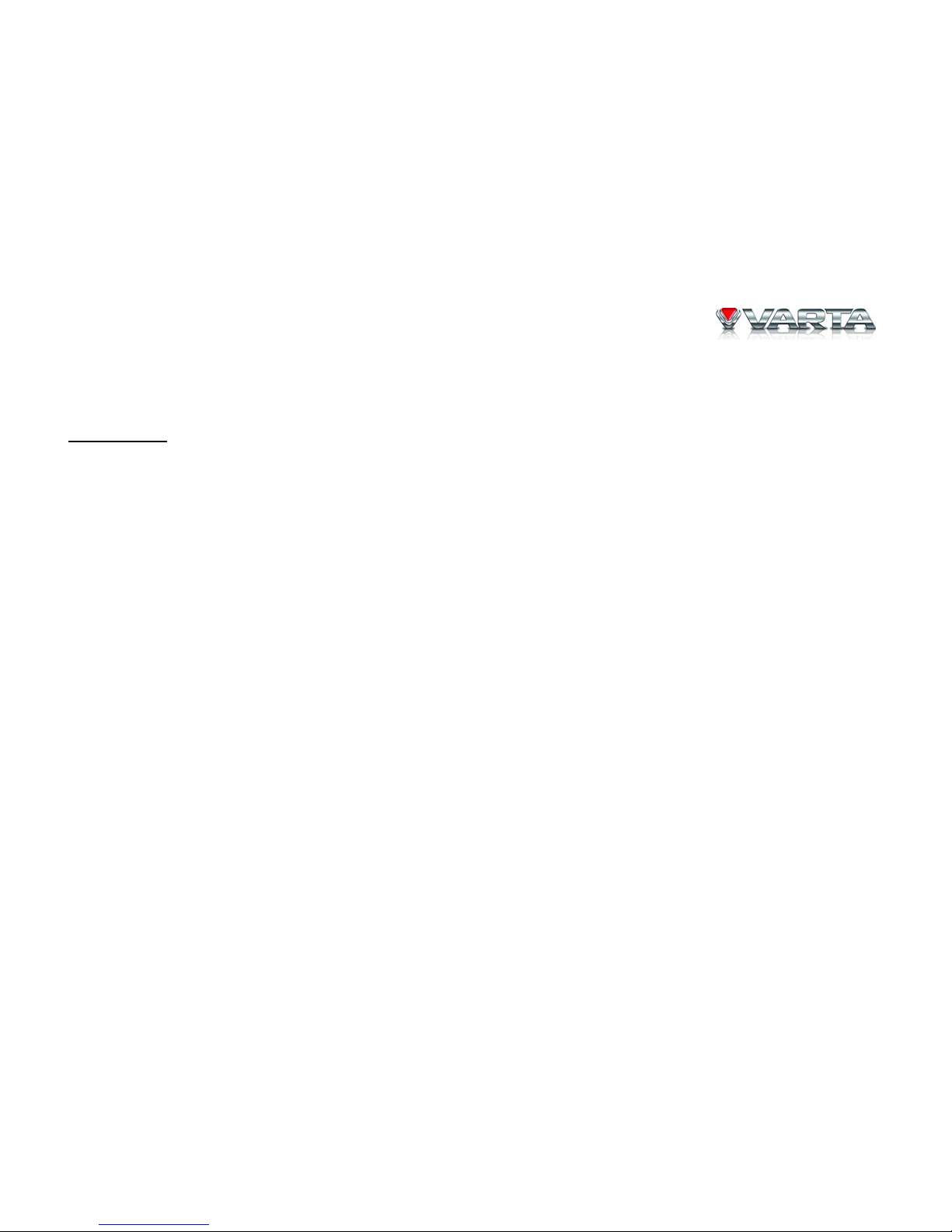
V-AVM711D
19
If the unit cannot work correctly, you should reset the unit by pressing the RESET button on the panel with a
pointed object, (such as a ballpoint pen).
Picture setup
Press and hold WIDE button the picture menu will appear. Adjust BRIGHT, CONTRAST and COLOR (in TV
mode) items with cursor buttons. Press WIDE button shortly to choose between BRIGHT, CONTRAST and
COLOR.
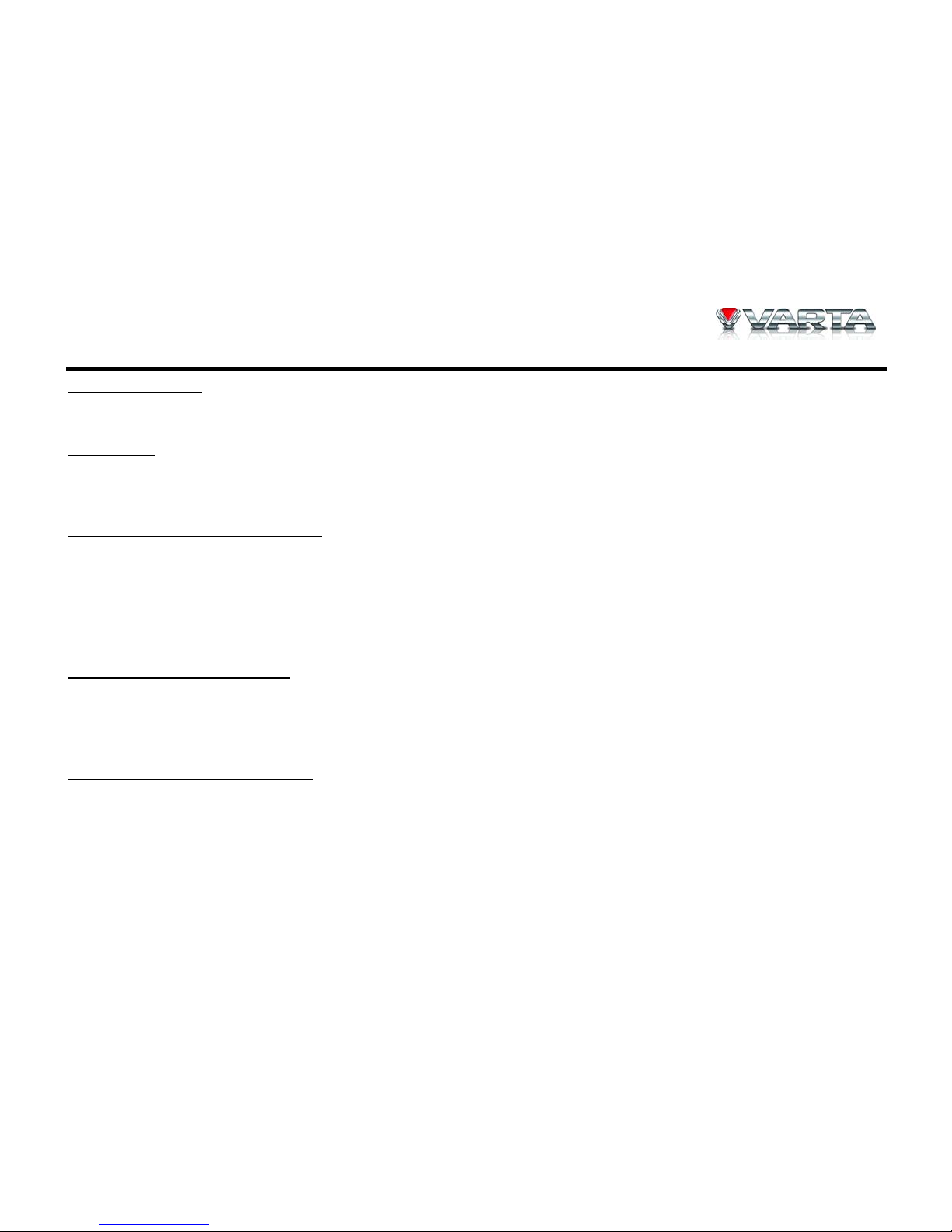
V-AVM711D
20
Radio operations
Select radio mode
Open the “Source Menu” and select “Radio”.
Select band
Press BAND/SLOW PLAYBACK button on the RC, or touch repeatedly the BAND icon on the screen to select
bands in the following order: FM1 – FM2 – FM3 – AM1 – AM2.
Search for a station automatically
To search for a station along the increasing frequencies press RIGHT cursor button on the RC. To search for a
station along the decreasing frequencies press LEFT cursor button on the RC.
Notes: To stop searching, repeat the operation above or press other buttons having radio function. When a station is
received, searching stops and the station is played. If the unit receives a stereo broadcasting, the indicator light of
Stereo “ST” on the display will be lighted.
Search for a station manually
To search for a station manually, press repeatedly UP/DOWN cursor button on the RC, or touch the numeric
keypad icon and then touch the number buttons to input the radio station frequency numbers. During manually
searching, the frequency will be changed in steps.
Presetting stations automatically
Press ENTER cursor button on the RC, or press the AS button on the screen. Only stations with sufficient signal
strength will be detected and stored in the memory.
Notes: To stop automatic presetting, press buttons having radio functions. After automatic presetting, the previous
stations frequency will be overwritten. The unit has 5 bands, such as FM1, FM2, FM3, AM1, AM2, and each band
can store 6 stations; hence the unit can store 30 stations in all.
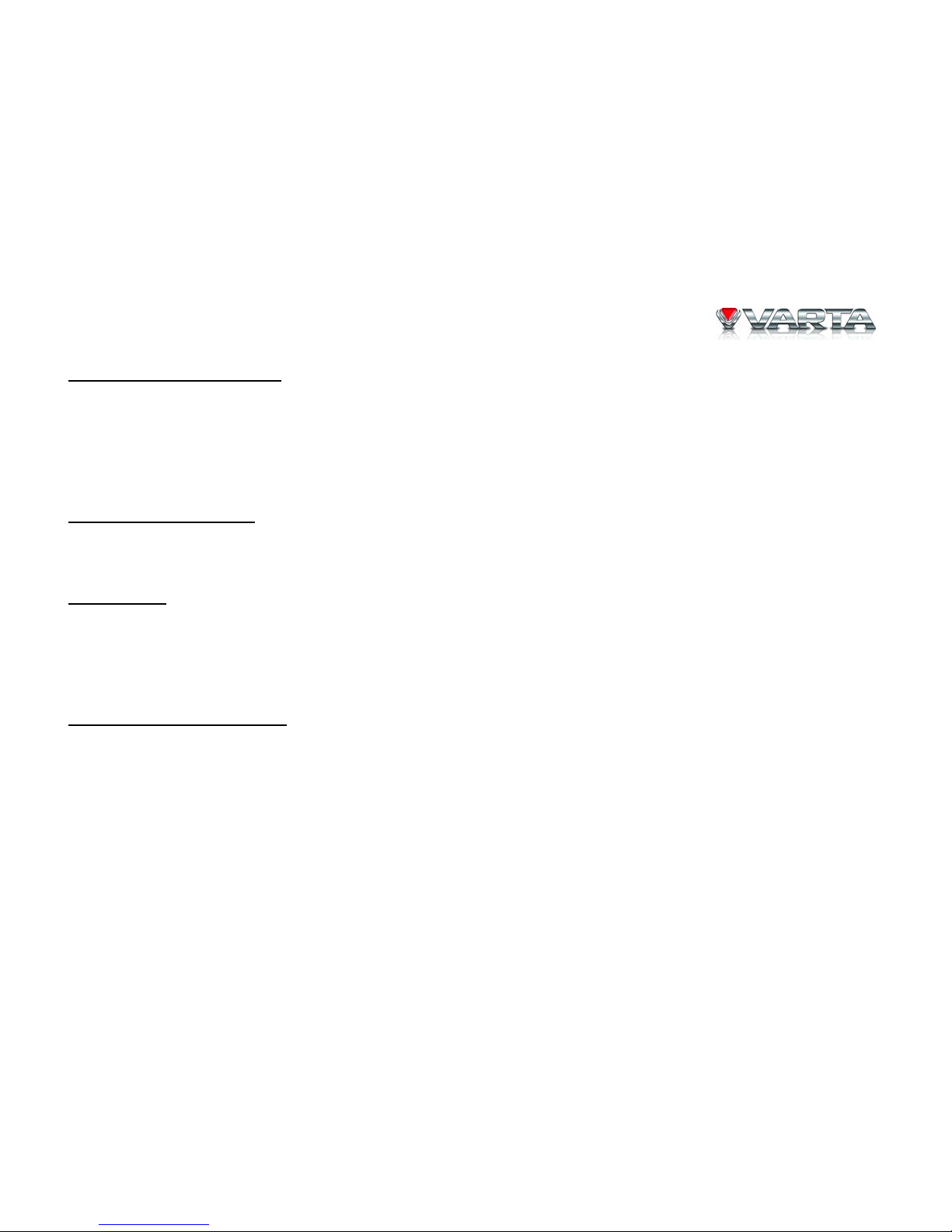
V-AVM711D
21
Presetting stations manually
Method 1: Press the number buttons on the RC.
Method 2: Press the MEM button on the screen to open the station preset menu. Then press one of the 6 buttons of
the menu. The menu will be closed automatically. If you want to exit, press EXIT button.
Notes: After manual presetting, the previous stations frequency will be overwritten. Number buttons 1 to 6
corresponds to station P1 to P6. For each band, P1 to P6 can store 1 station.
Recall the preset stations
Press the corresponding number button on the RC or touch an onscreen preset button to select the corresponding
stored station.
Preview scan
Open the second window by pressing 1/2 button. Press SCN button on the RC or touch the PS button on the screen.
Preview scan searching is such a process that the searching pauses when a station is received and then played for 10
seconds. After being played, the unit continues the process until the whole band is detected.
Note: To stop preview scan, repeat the operation above again.
Local radio station searching
Press the LOC button on the screen to open pr close LOCAL function. DX (distance) seeking mode is contrary to
LOC mode. You can receive more stations with this seeking mode. When LOCAL seeking is on, only radio stations
with strong radio signal could be received.
Notes: When the local radio station searching is on, the indicator light “LOC” lights up; whereas the light goes off.
The unit will switch to distant seeking mode after LOCAL seeking is closed.
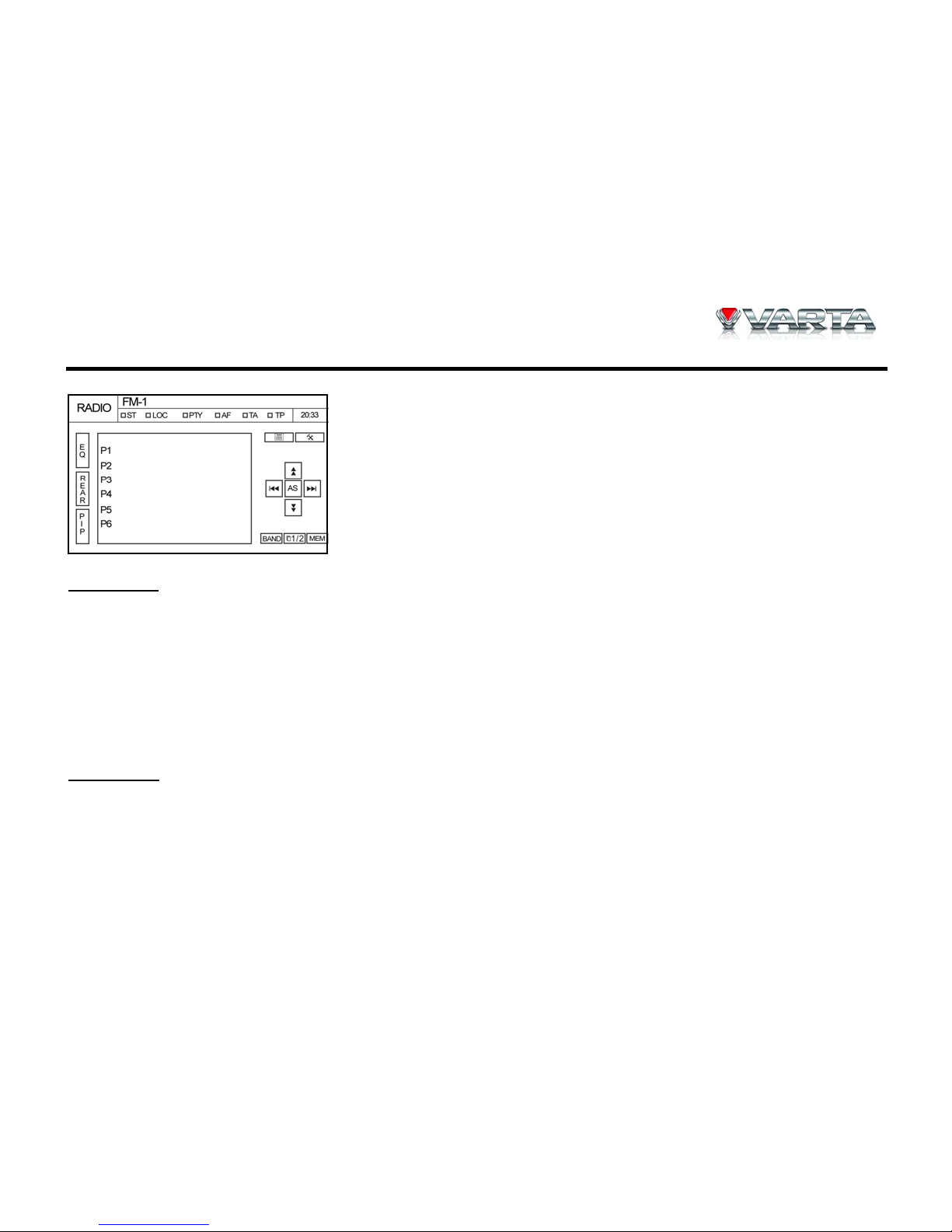
V-AVM711D
22
RDS operations
RDS is available only in FM bands. The unit provides basic functions of
RDS, including PI (Program Identification), radio station name, RT (Radio
Text), CT (Clock Time), AF (Alternative Frequency), ТА (Traffic
Announcement) and PTY (Program Type) Selection.
AF function
AF function
Alternative Frequencies Lists are used for the same program service and used in conjunction with the PI code
(Program Identification code) to assist automatic tuning. Using this information, a radio can automatically search
out another station that is playing the same material. This is useful when the station you are listening to is fading
out.
To activate AF function press AF button on the screen. To cancel the function, press the button repeatedly.
Note: During auto switching radio frequency, some interference could be heard. Turning off AF function can settle
this problem.
TA function
The ТА (Traffic Announcement flag) function lets the unit receive traffic announcements automatically no matter
what media source is playing back. The ТА function can be activated for a TP (Traffic Program) station
broadcasting traffic information.
To activate TA function, press TA button on the screen. To cancel the function, press the button repeatedly.
Note: Receiving traffic announcements under other modes When ТА is activated and a traffic announcement is
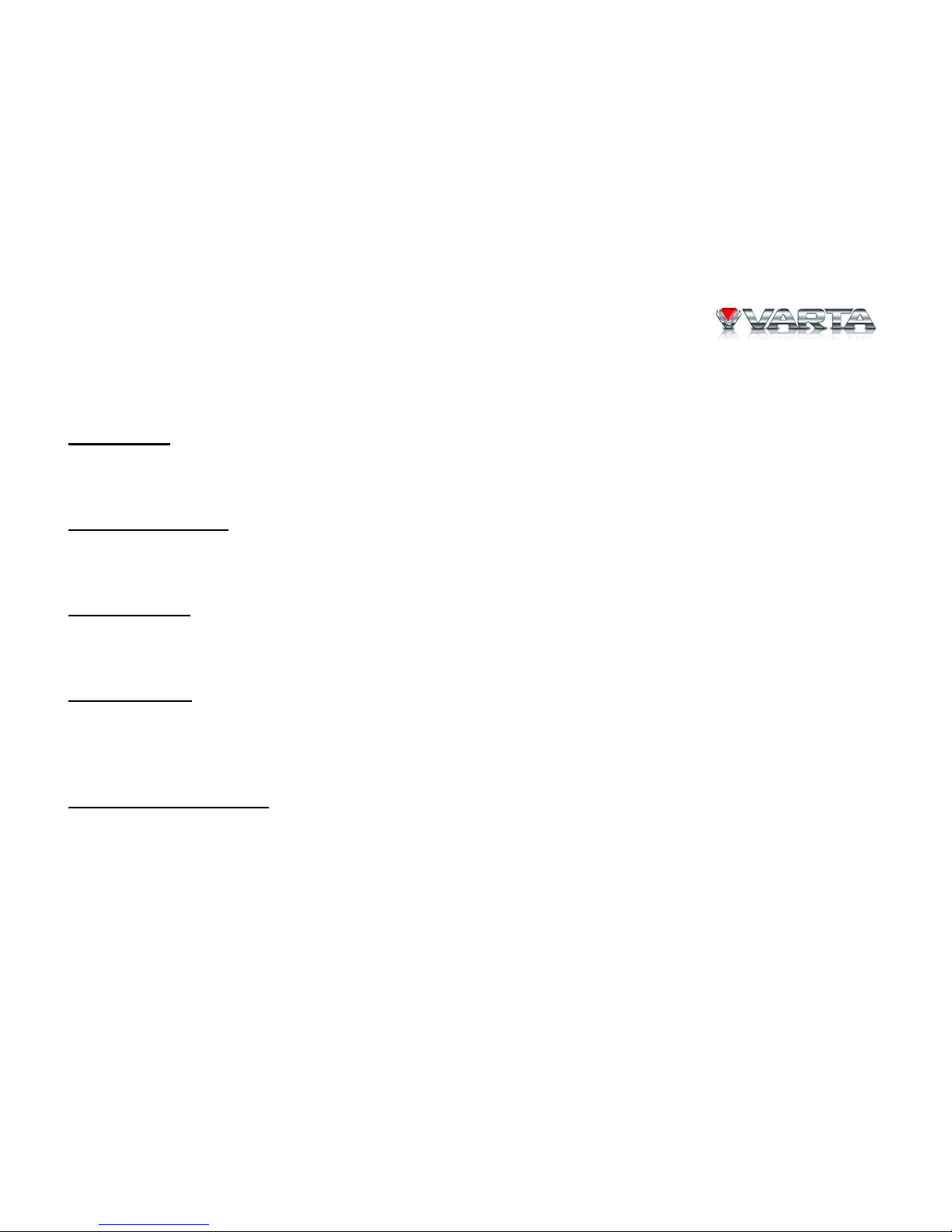
V-AVM711D
23
received, the current playing source will be overridden by the traffic announcement if the current radio band is
FM and the “ТА” indicator lights up, indicating that the unit is waiting for traffic announcements. The unit returns
to the original source after the traffic announcement has been received.
PTY function
PTY is the abbreviation for Program Type which is a code defining the type of program being broadcast (e.g. News
or Rock).
Program service (PS)
Used for receiver displays of an 8 character alpha numeric Program Service name which may use Upper or Lower
case characters, e.g. {BBC_4_FM}, {Classic_}. The function is for indicating and cannot be operated.
CT (Clock time)
Some stations broadcast the time and date within the encoded RDS signal. The clock time is automatically adjusted
when “CT” is set to “On”.
RT (Radio Text)
When this function is activated, the unit will display short message data transmitted from the provider, such as
station information, the name of the current broadcasting song and the artist name. The function is for indicating
and cannot be operated.
TP (Traffic Program Flag)
A flag indicating whether the station broadcasts traffic announcements at some time in the day. The function is for
indicating and cannot be operated.
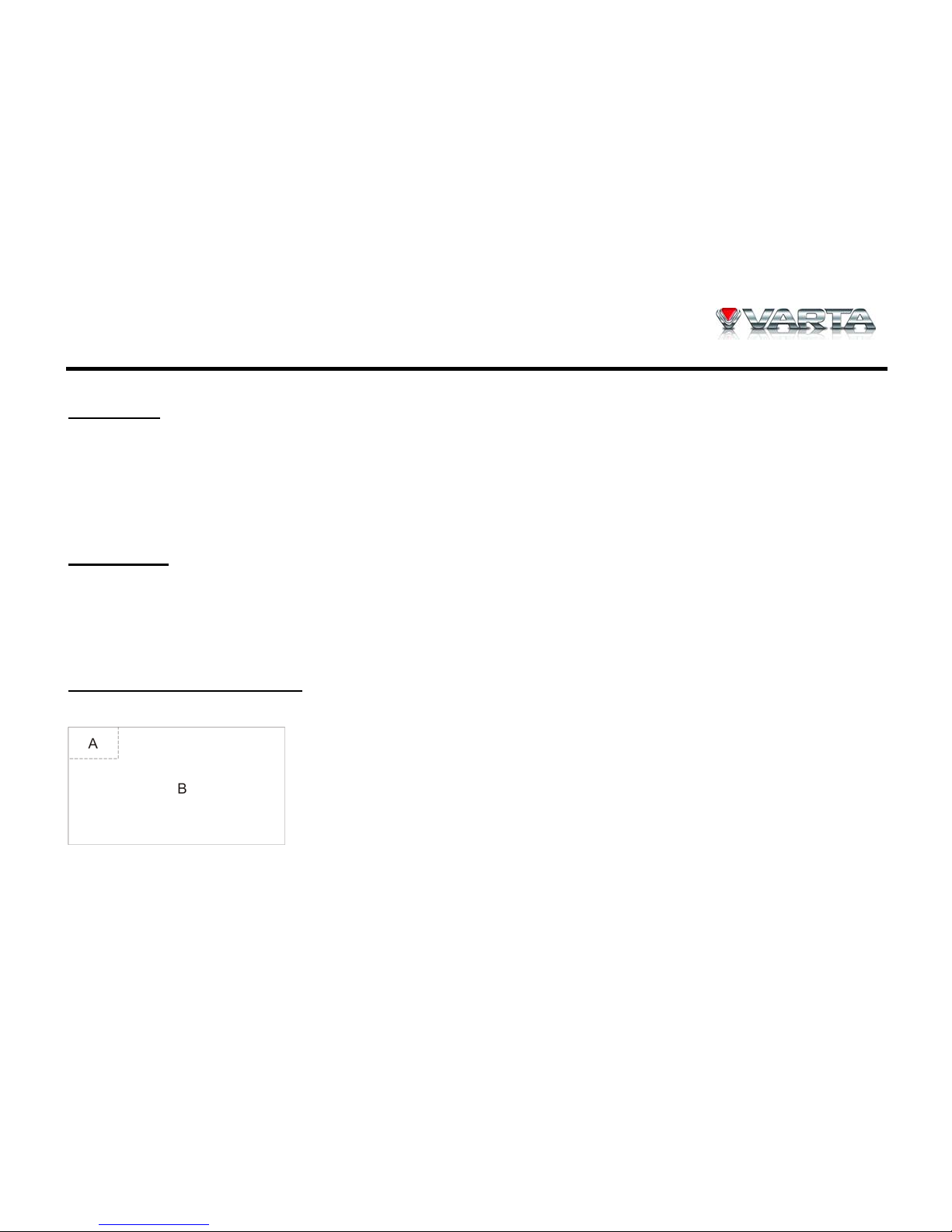
V-AVM711D
24
DISC operations
Insert a disc
Upon inserting a disc, the unit will change to disc mode automatically.
Notes: Please confirm whether there is a disc in the unit before you insert another one. The unit will exit current
playing source and enter DVD mode when a disc is inserted. Some recorded discs, such as CD-R, CD-RW, DVDR, DVD+R, DVD-RW, DVD+RW cannot be played back because of different recording status. Otherwise, the discs
without being closed could not be played back.
Eject the disc
Press EJECT button on the unit or on the RC to eject disc.
Notes: To make EJECT button on the unit available press OPEN button. After ejecting the disc, the unit reverts to
SD card mode automatically if you have inserted SD card, or the unit reverts to radio mode. You can eject a disc
with the unit powered off. The unit remains off after the disc is ejected.
Using the touch screen controls
The touch key areas for DVD playback are outlined below:
A – Open “Source Menu”
B – Display onscreen control menu

V-AVM711D
25
Onscreen control buttons
Disc type
Icon
MP3/WMA CD VCD DVD MPEG Pictures
Numeric
keypad
Numeric
keypad
Numeric
keypad
Numeric
keypad
Numeric
keypad
Numeric
keypad
Setup menu Setup menu Setup menu Setup menu Setup menu Setup menu
- Fast forward Fast forward Fast forward Fast forward -
- Fast rewind Fast rewind Fast rewind Fast rewind -
Previous Previous Previous Previous Previous Previous
Next Next Next Next Next Next
Play/Pause Play/Pause Play/Pause Play/Pause Play/Pause Play/Pause
Stop Stop Stop Stop Stop Stop
- -
A second
menu
A second
menu
A second
menu
-
Repeat Repeat Repeat Repeat Repeat Repeat

V-AVM711D
26
Random Random Random - Random -
- - - - -
Rotate
clockwise
- - - - -
Rotate
anticlockwise
- - Zoom out - - Zoom out
- - Zoom in - - Zoom in
Music files - - - Music files Music files
Picture files - - - Picture files Picture files
Video files - - - Video files Video files
EQ
EQ setup EQ setup EQ setup EQ setup EQ setup EQ setup
PBC
- - PBC - - -
A – B
- - A-B repeat A-B repeat - -
All
All files - - - All files All files
Back
- - Exit menu Exit menu Exit menu Exit menu

V-AVM711D
27
AUDIO
- -
Channel
switching
Dialogue
language
Dialogue
language
-
SUBTITLE
- - -
Subtitle
language
Subtitle
language
-
DISP
- -
Display
information
Display
information
Display
information
Display
information
MENU
- - DVD MENU - -
TITLE
- - - DVD TITLE - -
REAR
Rear zone Rear zone Rear zone Rear zone Rear zone Rear zone
PIP
PIP source PIP source PIP source PIP source PIP source PIP source
DIR+
Next folder - - - - Next folder
DIR-
Previous
folder
- - - -
Previous
folder
SLIDE
- - - - -
Picture slide
modes
- - - - -
Reverse
horizontally
- - - - -
Reverse
vertically
- - - - -
Select the
previous

V-AVM711D
28
- - - - -
Select the
next
Stop playback temporarily
To stop playback temporarily, press ENTER cursor button on the RC. To resume normal play, repeat the operation.
Stop playback entirely
Press STOP button on the RC.
• For DVD/VCD discs: do the above operation for the first time, playback is paused and the break point is
stored. When you start playback again, playback starts from where it has been stopped (resume play). Do the
above operation twice, playback is canceled. When you start playback again, for DVD, playback starts from
the beginning of the last title; for VCD, playback starts from the beginning of the disc.
• For other discs: do the above operation, playback is canceled. When you start playback again, playback starts
from the beginning of the file.
Display file list
There are two methods to display file list when the picture or video file of one disc contained MP3, WMA, JPEG,
MPEG files is played back:
1. Using the remote control. Press the STOP button on the RC.
2. Using the touch screen. Open onscreen control buttons and press the STOP button.
Fast forward/Fast reverse
When a DVD, VCD or CD disc is played back, press DOWN cursor button on the RC repeatedly.
Notes: When a music CD disc is played back, the audio output remains open if the fast forward playback is
applied. When an MP3 or JPEG disc is played back, this function is prohibited.
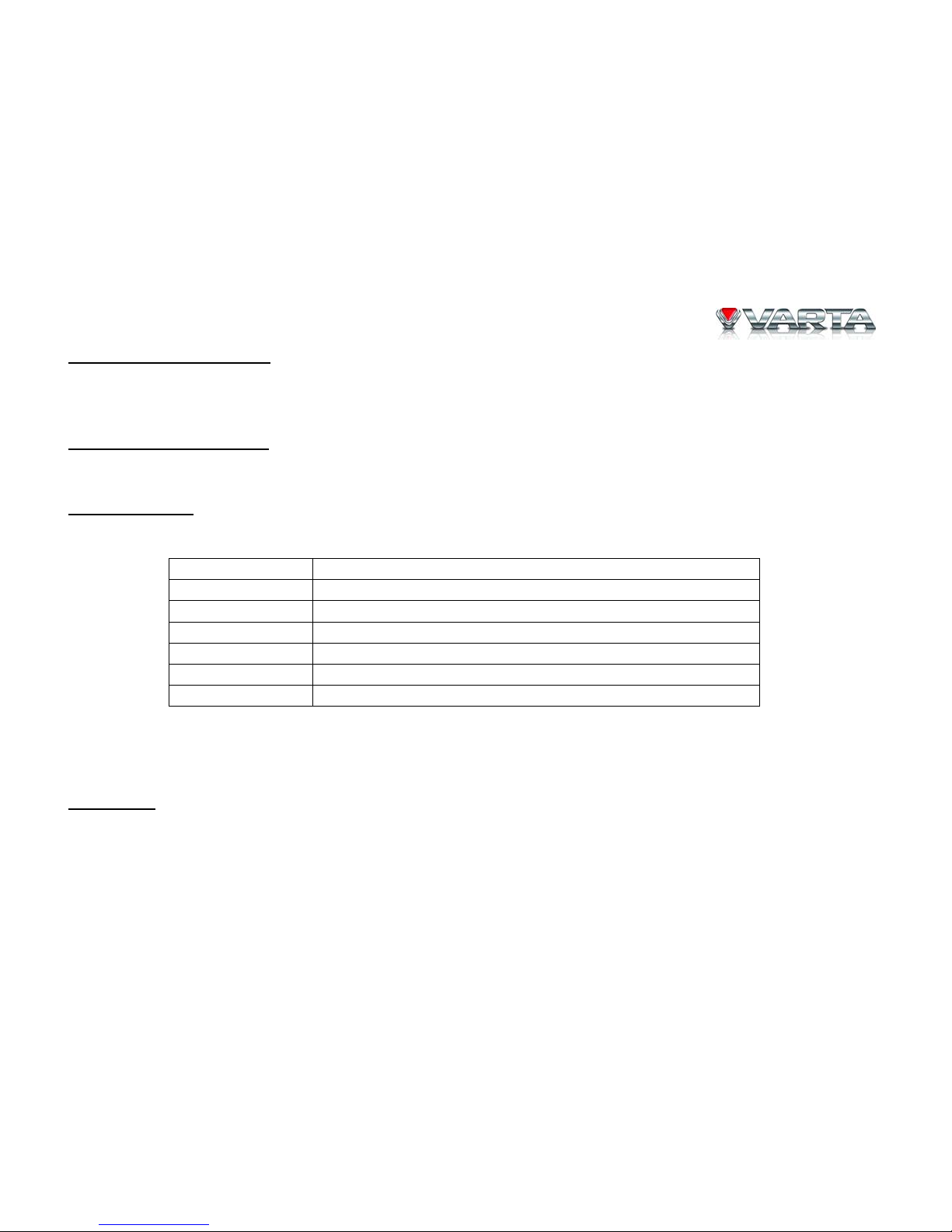
V-AVM711D
29
Slow forward/Slow reverse
When a DVD, VCD or CD disc is played back, repeatedly press BAND/SLOW PLAYBACK button on the RC to
activate slow playback function.
Play a next or previous file
To go to next/previous file, press RIGHT/LEFT cursor button on the RC.
Repeat playback
Press repeatedly RPT button on the RC.
Disc type Repeat mode
DVD Repeat chapter – Repeat title – Repeat off
VCD (PBC off) Repeat one – Repeat all – Repeat off
CD Repeat one – Repeat all – Repeat off
MP3/WMA Repeat one – Repeat folder – Repeat all – Repeat off
MPEG Repeat one – Repeat folder – Repeat all – Repeat off
Picture Repeat one – Repeat folder – Repeat all – Repeat off
Note: When a VCD is played back, this function is prohibited if the PBC is on. Turning off the power or switching
playing source to other modes and back will cancel this function.
Repeat A-B
Press the RPT/A-B button on the RC repeatedly. When a DVD, VCD or CD disc is played back, you can play
back the contents between the time points from A to В repeatedly. Set A=> Repeat On => Canceled
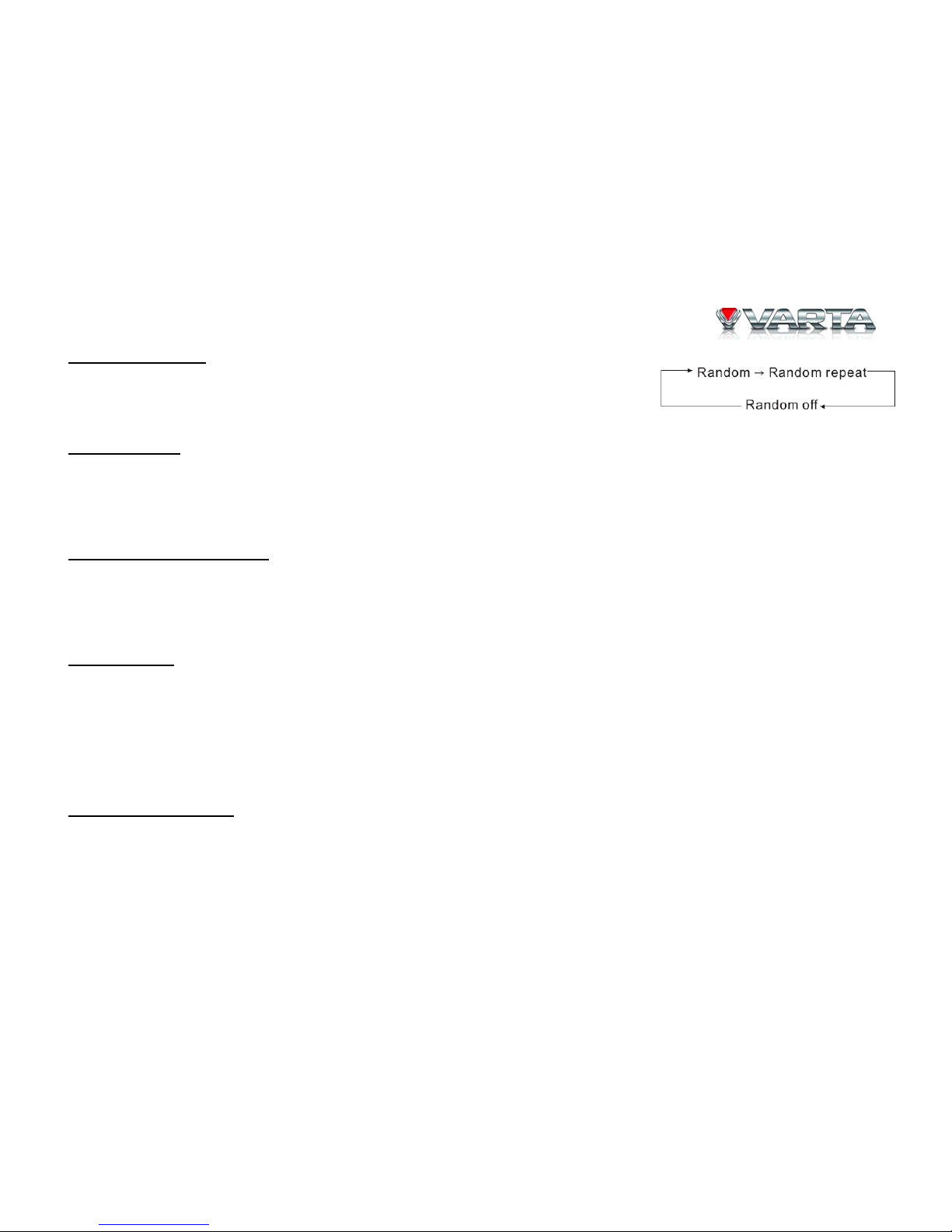
V-AVM711D
30
Random playback
Press the RDM button on the RC repeatedly. When this function is on, the
contents in the disc will be played back randomly.
Intro playback
Press SCN button on the RC. When this function is on, the unit will play back the first 10 seconds of each track of a
VCD or CD disc. You can search the file you desired using this function. To cancel this function, repeat the
operation above.
Search for a particular file
When a DVD, VCD or CD disc is played back, you can search for a particular chapter/track by pressing the number
buttons on the RC. For example, if you want to select the 15th track, you should press number buttons [1], [5] and
then confirm by pressing ENTER button.
GOTO search
Enter the GOTO search and select search mode by pressing GOTO button on RC repeatedly.
• For DVD: using the onscreen number buttons select either title, or chapter or time for search.
• For VCD (PBC is off) and MPEG files: using the onscreen buttons select either track or time for search.
• For CD, MP3 and picture file: using the onscreen number buttons select the file for search.
Press GOTO button once more to exit the GOTO search mode.
Using DVD menu/title
This function is only available for the DVD discs having “Menu/Title”.
1. Enter the DVD Menu/Title by pressing MENU or TITLE buttons. You can select the languages, subtitles and
etc.
