Page 1

Cinema Pro-K4
Operations Manual
Page 2
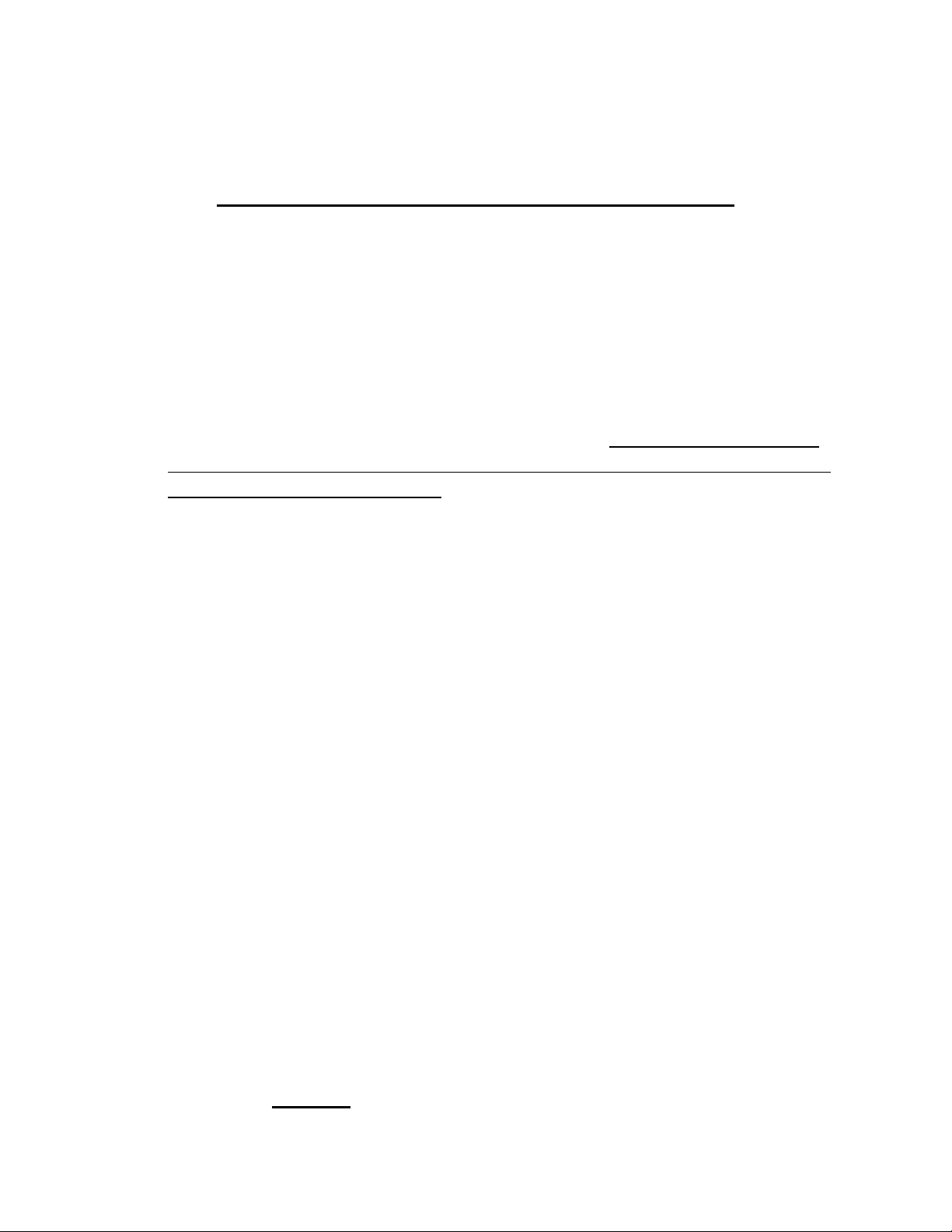
BEFORE YOU START, READ THESE WARNINGS
1) NEVER PLUG POWER DEVICES OTHER THAN THOSE SUPPLIED BY
VARIZOOM INTO THE SYSTEM. ONLY USE VARIZOOM POWER SOURCES
AND CABLES. USING DIFFERENT POWER COMPONENTS CAN LEAD TO
SEVERE DAMAGE TO THE HEAD AND EVEN THE CAMERA. THIS TYPE
OF DAMAGE IS NOT COVERED UNDER WARRANTY.
2) DO NOT MODIFY THE SUPPLIED CABLES OR ATTEMPT TO
DISASSEMBLE THE HEAD.
3) LENS CONTROL CABLES MUST ONLY BE PLUGGED INTO THE
SPECIFIED INPUT JACK ON THE LENS ITSELF – NEVER PLUG A 12-PIN
CONNECTOR ON A VARIZOOM LENS CONTROL CABLE INTO THE 12PIN
JACK ON THE CAMERA BODY. WHEN IN DOUBT, CONSULT VARIZOOM
OR YOUR LENS MANUAL.
4) THE ADVANCED CONTROLLER DOES NOT REQUIRE SEPARATE POWER,
IT RECEIVES POWER THROUGH THE GREEN-CODED CONTROL CABLE
THAT CONNECTS TO THE HEAD. THE “AUX” POWER JACK ON THE
ADVANCED CONTROLLER IS ONLY UTILIZED IN WIRELESS
CONFIGURATIONS AND SHOULD ONLY BE CONNECTED TO A
VARIZOOM POWER SUPPLY.
5) DO NOT OPERATE THE HEAD WITH AN UNBALANCED LOAD (i.e., with
the camera’s weight extremely off-center either horizontally or
vertically).
6) DO NOT GET THE SYSTEM WET – IT IS NOT WATERPROOF.
7) ALWAYS MAKE SURE YOUR LENS AND POWER CABLES HAVE ENOUGH
SLACK RUNNING THROUGH THE TILT AXIS TO PREVENT TWISTING
AND TEARING OF THE CABLES.
8) MAKE SURE YOUR LENS CLEARS THE BASE OF THE HEAD WHEN
TILTING. IF THE LENS DOES NOT CLEAR THE BASE, SET SOFT LIMITS
(SECTION 7) TO PREVENT THE LENS FROM STRIKING THE BASE OF
THE HEAD WHEN TILTING.
9) WHEN USING THE CP JR’s ONBOARD LENS CONTROLS TO CONTROL
YOUR CAMERA, ALWAYS POWER THE CAMERA UP LAST. OTHERWISE,
THE RECORD START/STOP FEATURE MAY FALL OUT OF SYNC. TO
AVOID THIS ISSUE, JUST MAKE SURE TO CONNECT XLR POWER TO
THE HEAD BEFORE YOU TURN YOUR CAMERA ON.
Page 3
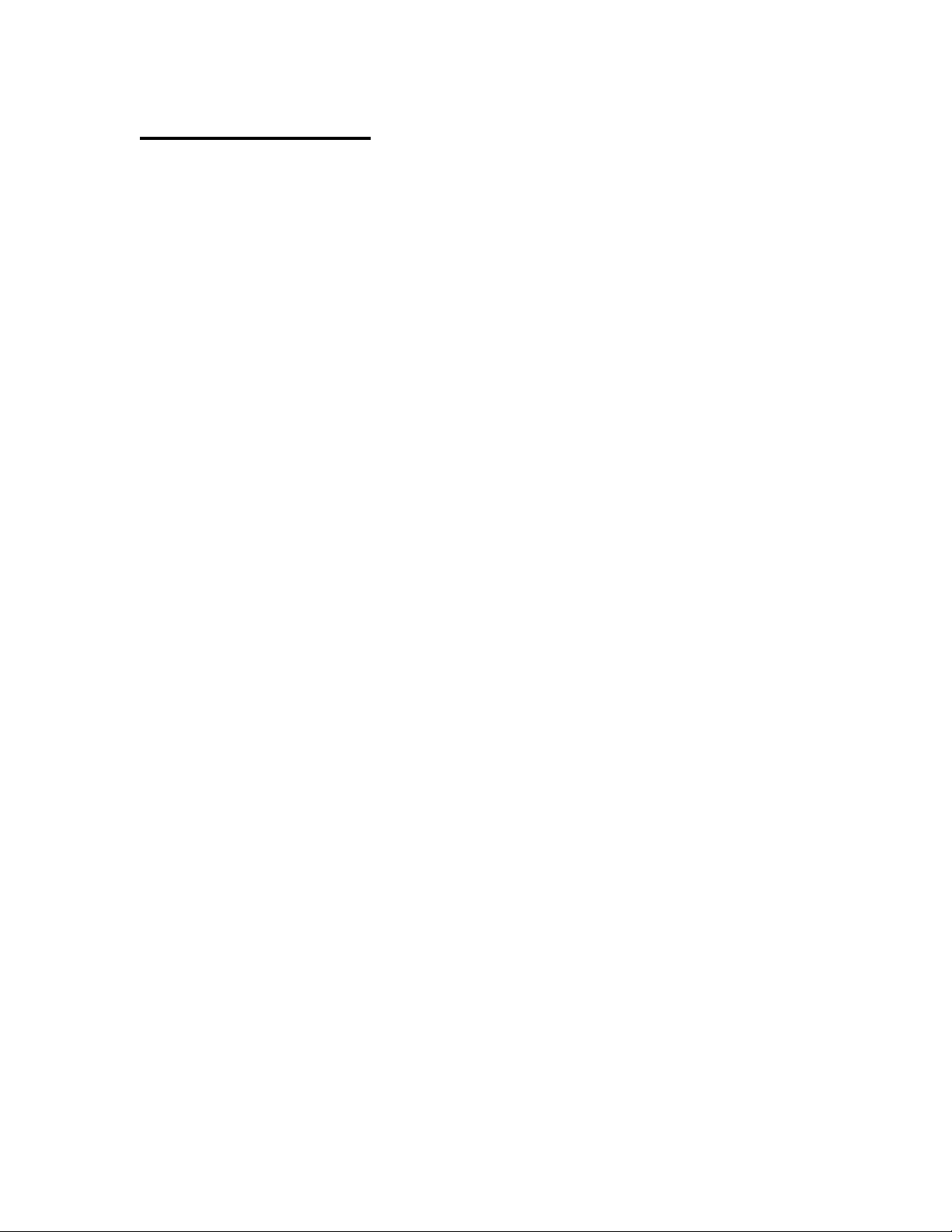
General Description
The Cinema Pro is a mid-size, two axis motion control head. It has a wide
variety of operating modes: manual operation from joystick, optional hand wheels or
pan bars control, motion control style record and playback, “go to mark” preset
framing, intervalometer operation and can operate as a slave to Kuper Node
motion control*. It also is capable of providing motion data for virtual set operation.
The Cinema Pro Advanced Controller gives the user all input and programming
capabilities and has a joystick for pan & tilt control. The Advanced Controller also
works in concert with two optional control input devices: Pan Bars for broadcast-style
operation or Hand Wheels for cinema-style operation.
The Jibstick remote is a simpler, less expensive controller designed for oneman jib operation. The jibstick only offers joystick pan & tilt with smoothing and
speed control.
The Cinema Pro’s lens interface controls zoom, focus and iris. It provides four
varieties of control signals: RS-232 for Fujinon digital lenses or Varizoom (TOC) motor
drives, RS-422 for Canon digital lenses or Preston motor drives, position or speed
based analog, pulse width type RC servos, and LANC.
The following is an in-depth description of Cinema Pro operation and a
complete description of each of its features.
*These features are only available when used with the advanced controller.
Page 4
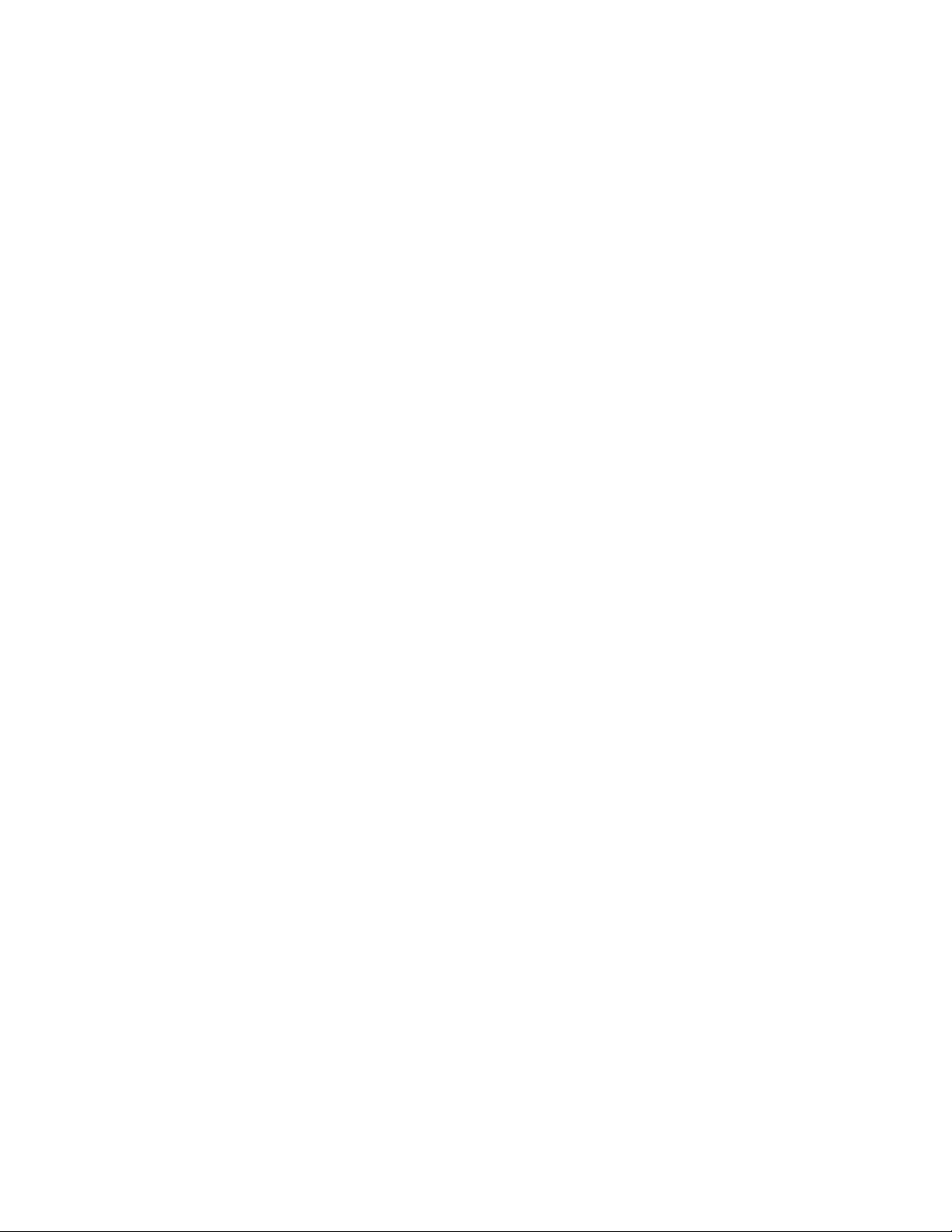
1. Basic Setup
Secure Cinema Pro head to crane, tripod, or solid mounting beam
Plug the FACTORY POWER SUPPLY into AC mains
Connect XLR cable between the Cinema Pro head and FACTORY POWER SUPPLY
Connect in Green LEMO connector between the Cinema Pro head and the plug marked “CTRL” on the
controller
Connect camera control (if applicable) between the camera and the 12-pin LEMO connector on the back
of the tilt arm on Cinema Pro head .
Connect camera power (if applicable) between the 2-pin LEMO connector also located on the back of
the tilt arm
Connect the bloop/sync (if applicable) between the camera and the 6-pin Fischer connector also located
on the back of the tilt arm
If using the TOC system
Connect the TOC 3A (3 axis lens drive box) between the orange 16-PIN lens control connector located on
the front of the tilt arm of the Cinema Pro head, and the grey “control” port located on the TOC 3A
Connect the Lens drive motors to the appropriate connection according to their function (zoom, focus,
iris)
If using a Preston MDR2*
Connect the MDR2 box between the 16-pin LEMO connector located on the front of the tilt arm of the
Cinema Pro head, and the appropriate command connected on the MDR2 box (refer to the
manufacturer’s instruction manual for proper connections)
Connect the Preston lens motors according to their manufacturer’s instruction manual
Page 5
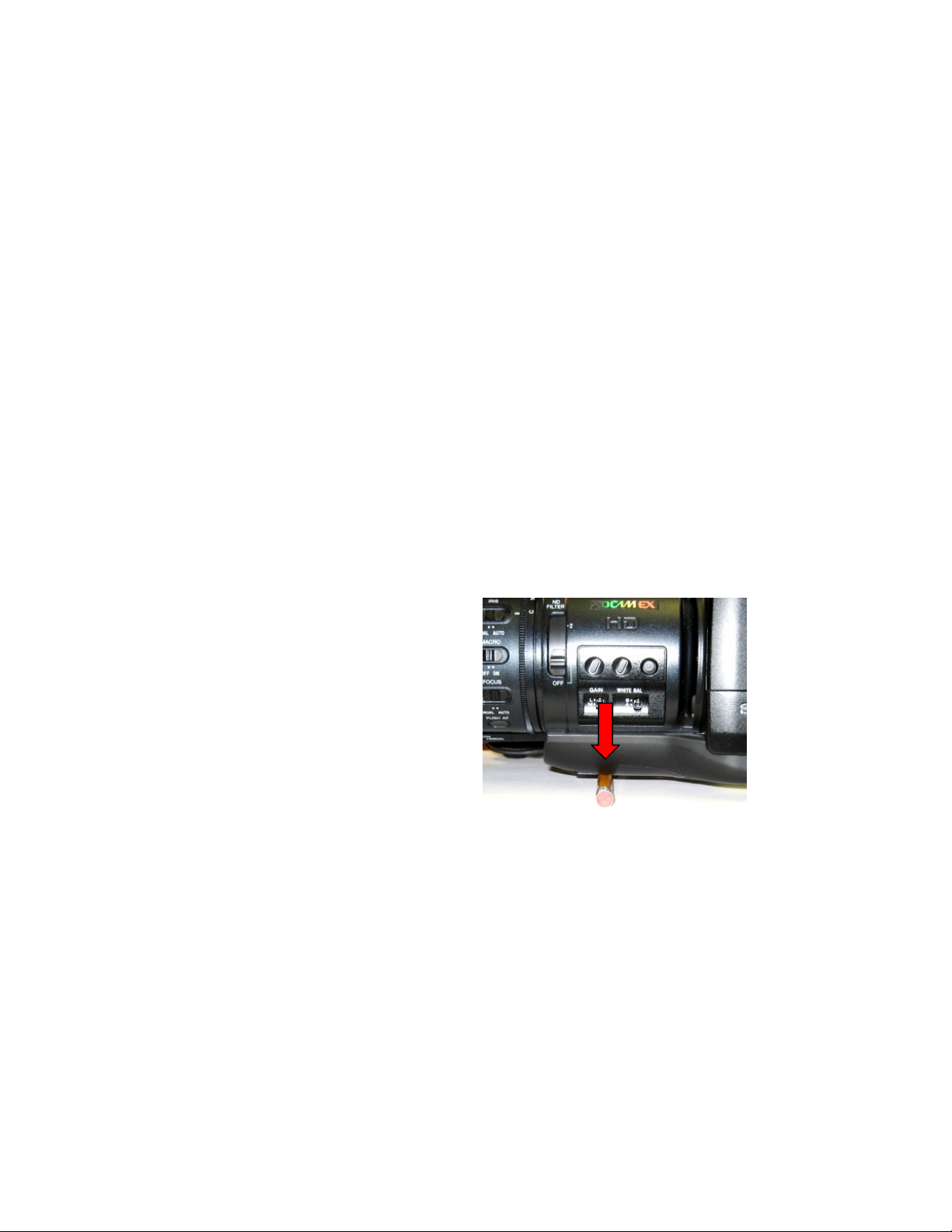
Center of Mass
* make sure that the MDR2 is not connected to any power source (including
batteries) prior to connecting to the head. This can result in damages to the
control console. The MDR2 will get all necessary power directly from the head.
Balance the Camera – Although the head will hold position very well, it operates best when the camera
is balanced on the mounting platform. With heavier cameras, it is essential, as an out-of-balance load
will cause the servos to constantly fight to hold position. Make sure that the motor power is turned off
before balancing. This will allow you to move the tilt axis by hand. To balance the camera
horizontally, you need to place the camera’s front-to-back center of mass at the center of the mounting
platform slot. You can do this by trial and error, sliding the camera front-to-back on the mounting
platform until it stays level.
The simplest accurate way to find the camera’s center of mass is to lay a pencil/pen on a table
and try to balance the camera on it front-to-back. The spot on the camera where it comes closest to
balancing on the pencil is the center of mass. Place the camera’s center of mass at the center of the
mounting slot and secure the camera with mounting screws (2 if possible). When horizontally balanced,
the platform should stay level.
With smaller cameras (under 10lbs), you may not need to adjust the vertical balance. For larger
cameras, you may want to adjust it for optimal performance and to minimize the effort the servos have
to make to hold position. To get the vertical balance right, raise or lower the platform to get the
camera’s vertical center of mass located on the center of tilt rotation. To adjust, you will have to loosen
the lockdown screws (2) on each of the camera platform tubes. Once they are loose, turn the fluted
knob on the underside of the platform (between the tubes) to precisely raise or lower it. Rotate the
platform to various angles and adjust until it holds position at any angle. If it falls down, you need to
adjust the platform upward. If it drifts upward, you need to lower the platform. Note that if you can’t
get the vertical balance just right, the head will compensate when the servos are powered up. When
balance is achieved, tighten the lockdown screws on the platform tubes.
Page 6
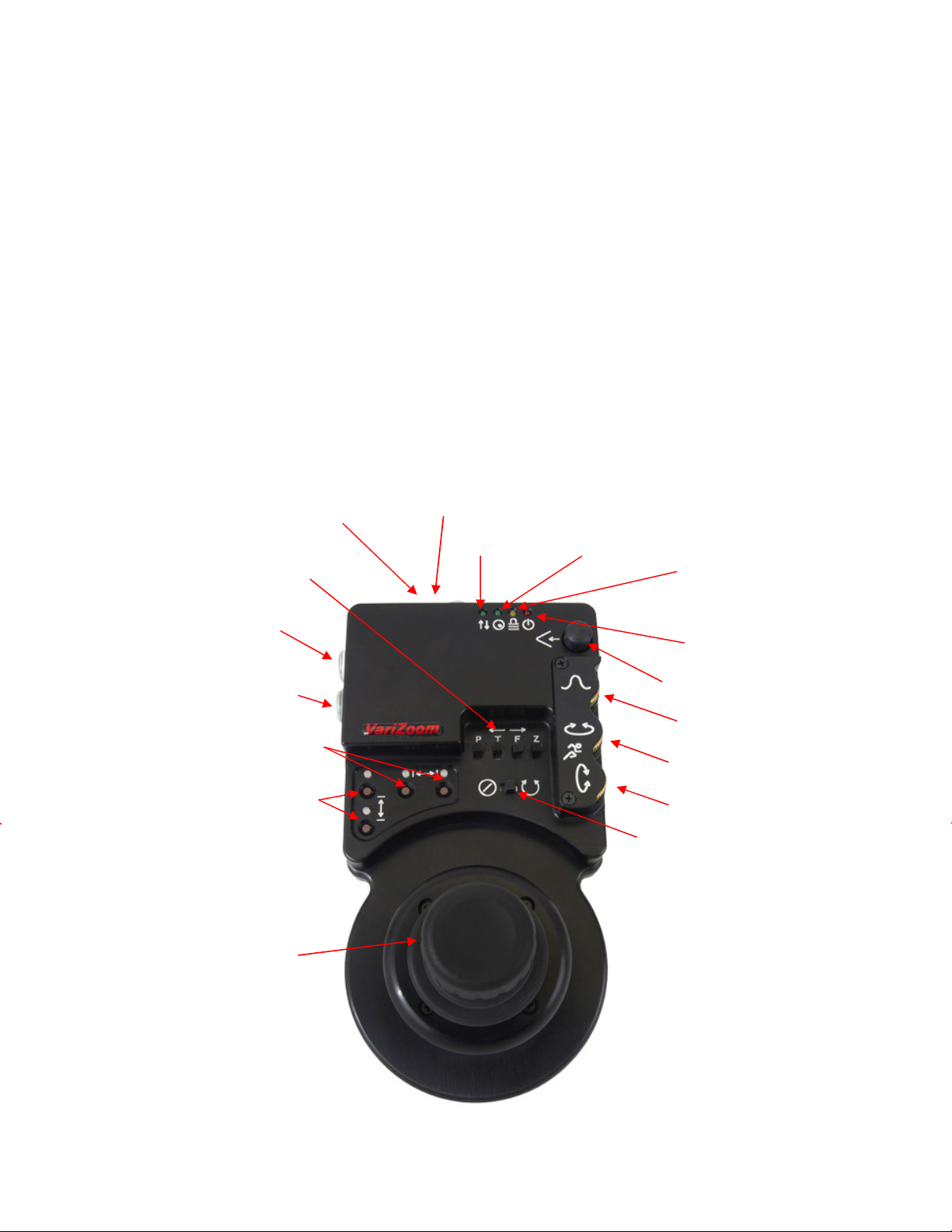
A
nalog lens control connector
- White
Digital lens control connector
- Gray
Set pan
axis
soft limits
Set tilt axis
soft limits
Analog lens voltage balance
Pan/tilt smoothing
Pan speed
Tilt speed
Joystick for pan and tilt operation
Pan/Tilt/Zoom/Focus Response Direction
Communication Connection
USB connector
Sync
Power
Motor Power
After all connections have been made and the camera is balanced, switch on power located on the
C
ommunication connector
- Green
power brick.
After sync is established (the “sync” light on the jibstick should be illuminated), switch on motor power
(See below for location)
2. Jibstick layout and functions
Page 7

USB Connector- This is where you will connect the jibstick to a Windows computer for advanced
parameter settings. A Windows based GUI is provided with the jibstick
Communication connector (Green)- Connect this to the communication cable, and connect the other
end of the communication cable to the green connector on the CinemaPro Head. This cable runs
communication as well as power, so make sure that there is XLR power connected to the CinemaPro
Pan/Tilt/Zoom/Focus Response Direction- Reverses the response direction for each axis
Analog lens control connector- White- Connects peripheral analog lens controller to control zoom and
focus through the Cinemapro head
Digital lens control connector- Gray- Connects peripheral digital lens controller to control zoom focus or
iris through the Cinemapro head
Set pan axis soft limits- To set digital limits for the pan axis, move the position where you want the limit
to be, then press the button that corresponds with the direction moved (left button for the left limit,
and right button for the right limit). The light will turn green when the limit is set, and turn red when
the head has reached that limit. Press the lit button again to disable the soft limit.
Set tilt axis soft limits- To set digital limits for the tilt axis, move the position where you want the limit
to be, then press the button that corresponds with the direction moved (top button for the top limit,
and lower button for the bottom limit). The light will turn green when the limit is set, and turn red
when the head has reached that limit. Press the lit button again to disable the soft limit.
Joystick for pan and tilt operation- Move the joystick in the direction you wish the head to move. The
response direction can be changed with the response direction switches.
Communication- Indicates that there is two-way communication between the CinemaPro head and
jibstick
Connection- Indicates that there is a connection between the CinemaPro head and jibstick
Sync- Indicates that a the CinemaPro head is ready to respond to the jibstick
Power- Indicates that power is established between CinemaPro head and jibstick
Joystick for pan and tilt operation- When using an analog ENG lens, this will adjust where the “center”
voltage is. If the lens is plugged into the CinemaPro head’s lens card, and zoom is drifting, adjust
“center” voltage until the zoom stops moving.
Pan/tilt smoothing- Adjusts the amount of smoothing for both the pan and tilt axes. The higher the
smoothing is set the more “delay” there will be in response to the joystick.
Page 8

Lens Control
Pan speed and Tilt Speed- Adjusts the maximum speed for the pan motor and tilt motor.
Zoom Setup
Joystick Deadband
Misc Controls
System
Upgrade
Motor Power- Switches the pan and tilt motors on or off
Advanced parameter settings
Varizoom provides a Windows based GUI for changing advanced parameters. Connect to the jibstick
with the provided USB connector, then connect to PC. After both are connected, click “Get Data From
Controller”. You can now make changes in the GUI. Click “Send Data To Controller” to make your
changes live.
(When using a digital lens, select the
manufacturer. When using an analog lens, or
Varizoom TOC system, select “Default”)
When using an analog ENG lens, you can fine
tune the zoom or focus voltages to help the
lens respond properly.
This is where you can adjust the
speed and smoothing for zoom
This will control how far
the joystick must be
moved before it responds
These controls aren’t used yet.
They are reserved for future use
If a software upgrade is available,
you will be able to reprogram the
jibstick here.
Page 9

3. Troubleshooting
No Response from head
1) Make sure that the motor power switch is turned on, and the light above it is green.
2) Check to make sure that there aren’t any soft limits set too close together. Disable all soft limits, and
then try again.
3) Power down the system, unplug the XLR connector, wait for a few seconds, re-plug everything back
in, power it back up, then try again.
Pan and Tilt moves too slowly or PanBar range is limited
1) Check both speed settings. If the speed is dialed too slowly it will appear to have no response at all.
Head is “jerky” or too responsive
1) Turn down motor speed.
5) If you have been using the advanced controller, check to make sure that the servo tuning in the
“tuning” menu is set to the factory setting. Selecting “reset all” will return this to the factory preset.
Note: When the jibstick is plugged into the head, it will default to the servo tuning of the last
advanced controller that used with the head.
4. Options and Specs
Additional Software- The Cinema Pro head can operate as a slave to Kuper Node motion control
software, and is also is capable of providing motion data for virtual set operation.
Data capture software is available, for data sharing. This will allow you to export the data from the
Cinema Pro to a personal computer.
Page 10

Additional Head options-
The Cinema Pro head can be fitted with either a 100mm half ball, or Mitchell mount. A Mitchell ring
adapter is available for old style Mitchell mount.
An adapter is also available to adapt Mitchell mount to Jimmy Jib style mount.
Wireless control is available, and can controlled from up to ¼ mile. Up to 1 mile line of sight.
Additional controller cables are available in 50’ or 100’ increments. A male to female LEMO coupler is
available to join the cables.
Cinema Pro XLR power cables are available in 30’ or 75’ increments.
2” head extension blocks are available, and will increase the underslung clearance range from 16.5”-
18.5” to 18.5”-20.5”. A maximum of two can be installed. This will also increase clearance if using a
larger lens.
¼” or 1/8” nodal line offsets can be installed on the Cinema Pro’s camera mounting plate to line of the
center of the lens when necessary.
Dedicated video sliprings can be fitted on the Cinema Pro head to allow high quality SD video to pass
through the head. There is a 2db signal loss through this dedicated slip ring, so HD SDI is not supported
unless a line driver is introduced. This option will only support HD for monitoring purposes – the signal
will not be of broadcast quality.
HD hardwiring is available for a broadcast-quality HD video signal. (This cable will bypass the slipring,
and limit pan and tilt movements to 720°)
Page 11

Specs-
Head construction: Primarily Aluminum, with carbon fiber platform rails and some stainless steel, steel,
brass, bronze components
Height: 19.5”
Width: 12”
Depth: 6”
Weight: 21 lbs.
Maximum speed: 210 deg/sec (max up to 512 deg/sec with custom high speed motors)
Underslung Camera Clearance for Standard Head = 15.5” – 17.5” (camera platform adjusts 2” up/down)
Underslung Camera Clearance w/ Head Extensions: w/ 1 extension = 17.5” – 19.5”;
w/ 2 Extensions = 19.5” – 21.5”
Mechanical travel: unlimited unless hardwired.
Camera Plate dimensions-
From Center mounting hole- tilt arm: 5” (with standard nodal line plate installed. This may be offset by
¼” or 1/8” with offset nodal line plates installed)
Camera plate has 2” of vertical adjustment for camera balancing.
Page 12

Connectors
Cinema Pro Base connectors
Head power- 4pin XLR
Kuper Node- 6pin LEMO (red)
Controller- 7pin LEMO (green)
Video out- BNC
Tilt arm connector, front
Lens control- 16pin LEMO (orange)
-
Tilt arm connectors, back
Video in- BNC
Bloop/sync (optional)- 6pin Fischer
Camera control (optional)- 12pin LEMO (white)
Camera Power- 2pin LEMO (red)
Page 13

Advanced Controller connectors (not pictured)
CTRL - 7Pin LEMO – Head control cable (green)
SERIAL - 8pin LEMO – TOC or Preston Lens Drive Hand Units (gray)
ANALOG - 5pin LEMO – Pan Bars zoom & focus controls (white)
WHEELS - 6pin LEMO – Handwheels or Pan Bars Control Input (blue)
BLOOP - 6pin Fischer
VIDEO SYNC – BNC connector
Appendix
Power Supply Connectors
1) Power Connector – XLR4F
Pin Function Wire Color
1 Camera Neg. Black
2 Cinema Pro Neg. White
3 Cinema Pro Pos. Red
4 Camera Pos. Green
2) Camera Power Connector
Pin Function Destination
1 Camera Neg. Loop to Power Connector
2 N.C.
3 N.C.
4 Camera Pos. Loop to Power Connector
*** WARNING: DO NOT POWER THE CINEMAPRO WITH ANYTHING OTHER THAN THE
INCLUDED FACTORY POWER SUPPLY OR YOUR WARRANTY MAY BE VOIDED. THE
UNIT MAY BE SEVERELY DAMAGED AND CAUSE DAMAGE TO YOUR CAMERA IF YOU
USE A NON-APPROVED POWER SUPPLY. IF YOU MUST POWER IT USING A BATTERY
SYSTEM, MAKE SURE THE SETUP IS APPROVED BY VARIZOOM AND EXECUTED BY A
QUALIFIED TECHNICIAN.
Page 14

Cinema Pro Head - Base Connectors
1) Control Connector (green) – LEMO EGG1B307CLL
Pin Function Wire Color (Cable)
1 Common Brown
2 RS-422 TXD Red
3 RS-422 TXD! Orange
4 RS-422 RXD Yellow
5 RS-422 RXD! Green
6 24 VDC + Blue Power to Remote or Jibstick
7 24 VDC - Violet Power to Remote or Jibstick
2) Kuper Node Connector (red) – LEMO EGG1B306CLL
Pin Function DB9
1 Common 1
2 N.C.
3 RS-422 RXD (Kuper) 8
4 RS-422 RXD! (Kuper) 9
5 RS-422 TXD (Kuper) 5
6 RS-422 TXD! (Kuper) 6
3) * Optional - Camera Control Input Connector – EGG2B310CLL
Pin Function
1 Common
2 12 VDC out
3 Run Switch
4 Remote Enl
5 Remote Clock
6 Remote Direction
7 Clock out
8 Sync out
9 N.C.
10 N.C.
4) * Optional - Peripheral Connector – EGG1B308CLL
Pin Function
1 Common
Page 15

2 #1 RS-232 RXD
3 #1 RS-232 TXD
4 +5 VDC
5 24 VDC -
6 #2 RS-232 RXD
7 #2 RS-232 TXD
8 24 VDC +
Cinema Pro Head – Tilt Arm Connectors
1) Camera Power (red) – LEMO EGG2B302CLL
Pin Function
1 Camera Power +
2 Camera Power -
2) Sync & Bloop – Fischer D103A056-130
Pin Function
1 Common – Iso
2 +5 VDC – Iso
3 Sync In
5 Bloop Out #1
6 Bloop Out #2
2) Camera Control (white) – LEMO EGG2B312CLL
Pin Function
1 Common
2 Enable
3 Run – push/pull 12 volts
4 Camera run relay Pin1
5 Run pulse – 5 VDC
6 Clock out – 5 VDC
7 Clock out – 12 VDC
8 Clock return
Page 16

9 RS-232 TXD
Lens Control, 16 pin LEMO FGG2B316CLAD
Fujinon Digital
Fujinon Analog
Fujinon Telecon
Canon Digital
Canon Analog
10 RS-232 RXD
11 Camera run relay pin2
12
3) Lens Control (orange) – Tilt Board Version #2 LEMO EGG2B316CLL (Final Version)
Pin Function Lens Connection
1 RS-232 RXD Fuji Digital
2 RS-232 TXD Fuji Digital
3 +5 VDC – Iso Fuji Digital
4 Common – Iso Fuji Digital
5 RS-422 RXD Canon Digital
6 RS-422 RXD! Canon Digital
7 RS-422 TXD Canon Digital
8 RS-422 TXD! Canon Digital
9 Common
10 +5 VDC
11 Analog #1 Focus
12 Analog #2 Zoom
13 RC Servo #1 Focus
14 RC Servo #2 Zoom
15 24 VDC +
16 24 VDC –
Lens Connection Table
HR10A-10P-10P HR10A-10P-12P HR10A-10J-12P HR25-9P-20P HR25-9P-20P
Page 17

1 Camera Run Relay 3
2 Camera Run Relay 2
3 Iso Vcc 4
4 IsoCom & IsoCom3 5 19 & 20 - Green
5 RS-422 RXD 17 - Orange
6 RS-422 RXD! 18 - Yellow
7 RS-422 TXD 15 - Brown
8 RS-422 TXD! 16 - Red
9 Common 2 3 20
10 Vcc (5 volts)
11 Analog #1 out 7 (If zoom) 9 (Zoom) 2
12 Analog #2 out 7 (If focus) 8 (focus) 3
13 RC Servo Out 1
14 RC Servo Out 2
15 Head power + out
16 Head power – out
Tie pins 1 & 2 to 7
for position control
Advanced Controller Connectors (console connectors)
1) Auxiliary power input
1 Center 18 to 36 volts input
2 Common
2) “CTRL” - Cinema Pro Control (green) – LEMO EGG1B307CLL
Pin Function Wire Color (Cable)
1 Common Brown
2 RS-422 RXD Red
3 RS-422 RXD! Orange
Page 18

4 RS-422 TXD Yellow
5 RS-422 TXD! Green
6 24 VDC + Blue Power from Cinema Pro
7 24 VDC - Violet Power from Cinema Pro
2) “SERIAL” - Peripheral Connector (gray) – EGG1B308CLL
Pin Function
1 Common
2 #1 RS-232 RXD
3 #1 RS-232 TXD
4 +5 VDC
5 24 VDC -
6 #2 RS-232 RXD
7 #2 RS-232 TXD
8 24 VDC +
3) “ANALOG” - Panbars Option Zoom and Focus Control Input (white) – EGG1B305CLL
1 Common
2 Motor disable
3 Zoom analog signal
4 Focus analog signal
5 +5 VDC
4) “WHEELS” - Wheels and Panbars Option Control Input (blue) – EGG1B306CLL
1 Common
2 +5 VDC
3 Pan encoder signal “A”
4 Pan encoder signal “B”
5 Tilt encoder signal “A”
6 Tilt encoder signal “B”
5) “BLOOP” - Sync & Bloop – Fischer D103A056-130
1 Common – Isolated
2 +5 VDC – Isolated
3 Sync In
Page 19

5 Bloop out #1
7 Bloop out #2
6) “VIDEO SYNC” - BNC
1 BNC signal
2 Isolated common
Jibstick Connectors
1) Cinema Pro Control (Green) – LEMO EGG1B307CLL
Pin Function Wire Color (Cable)
1 Common Brown
2 RS-422 RXD Red
3 RS-422 RXD! Orange
4 RS-422 TXD Yellow
5 RS-422 TXD! Green
6 24 VDC + Blue Power from Cinema Pro
7 24 VDC - Violet Power from Cinema Pro
2) Focus Input – Fischer D103A054-130
1 Common
2 +5 VDC
3 Focus analog signal
4 Zoom analog signal (unused)
5 Common
