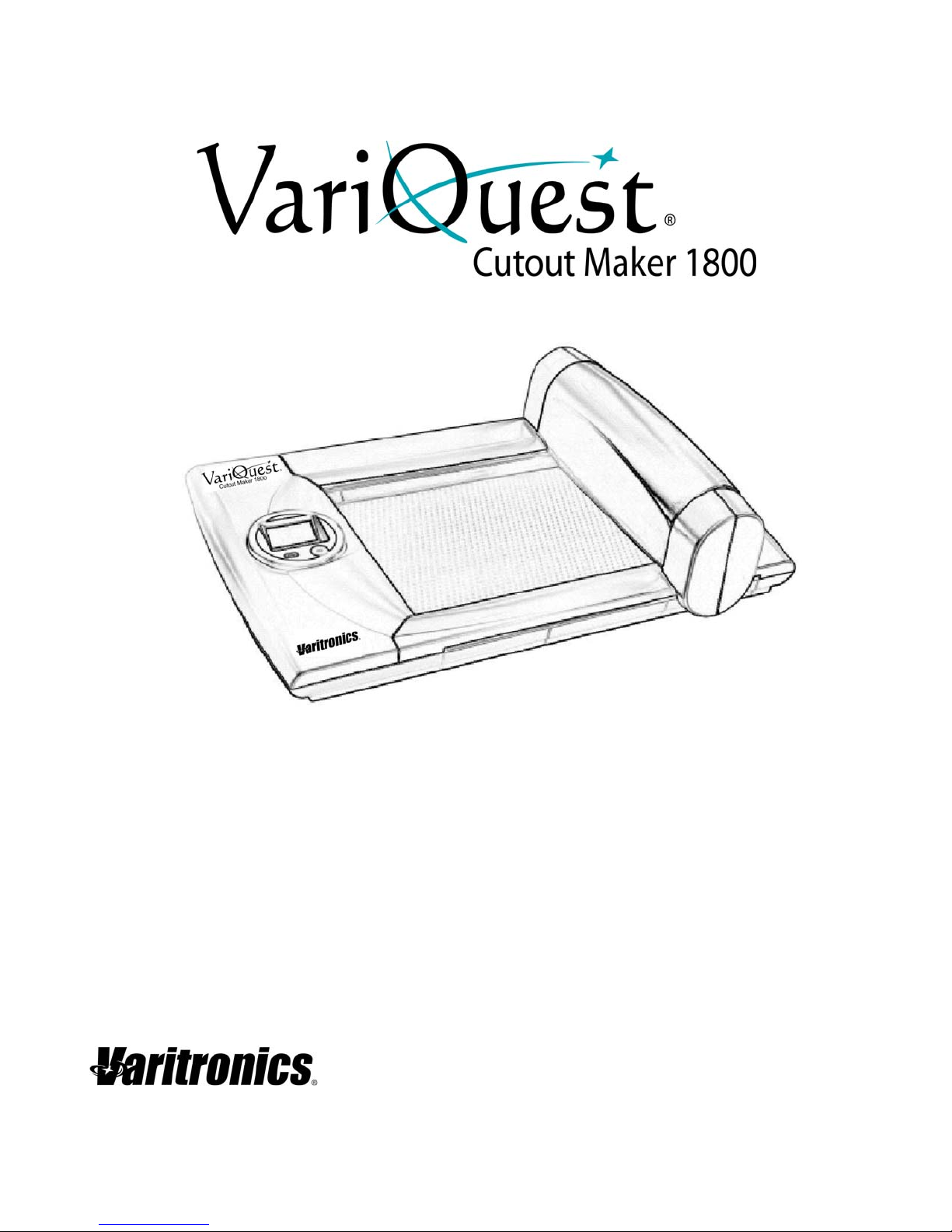
User’s Guide
www.variquest.com

Copyright
Copyright
This manual is copyrighted with all rights reserved. No portion of this manual may
be copied or reproduced by any means without the prior consent of Varitronics,
LLC.
While every precaution has been taken in preparation of this document,
Varitronics assumes no liability to any party for any loss or damage caused by
errors or omissions or by statements resulting from negligence, accident or any
other cause. Varitronics further assumes no liability for incidental or consequential
damages arising from the use of this document. Var itr on ics dis claim s all
warranties of merchantability or fitness for a particular purpose.
Varitronics reserves the right to make changes without further notice to any
product or system herein to improve reliability, function or design.
Reproduction of this material, in part or whole, is strictly prohibited without the
written permission of Varitronics, LLC. For more information contact: Varitronics
at 2355 Polaris Lane North, Suite 100, Plymouth, MN 55447 USA
Trademarks
VariQuest is a registered trademark of Varitronics, LLC.
All other brand or product names referenced in this manual are trademarks or
registered trademarks of their respectiv e com p an ie s or or ga n izat ion s.
2355 Polaris Lane North, Suite 100, Plymouth MN 55447 Phone: 763-536-6400
®
Y1423606 Rev B
Cat # 20144-03
ii VariQuest® Cutout Maker 1800
User’s Guide
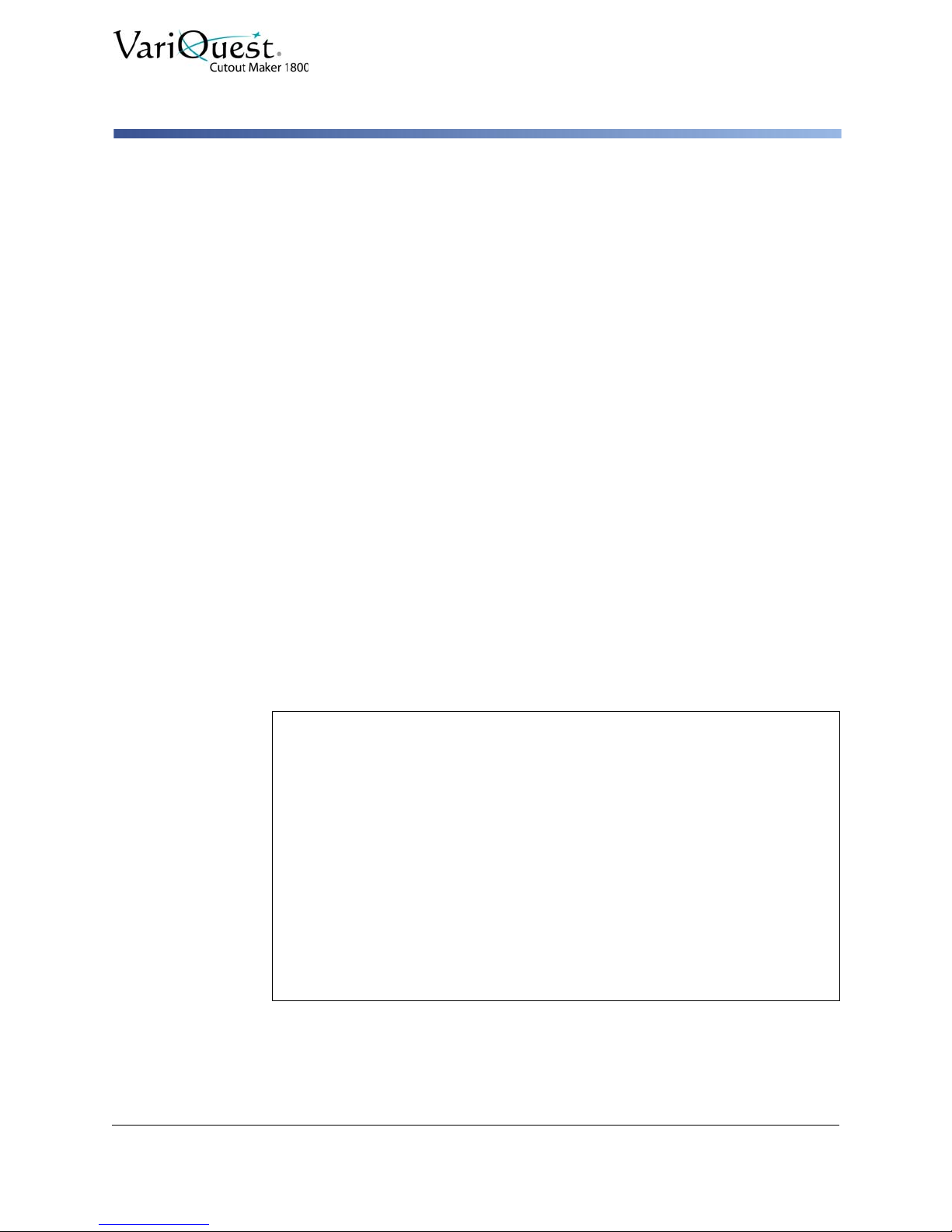
Standard Warranty
Varitronics, LLC warrants the equipment and accessories comprising the
®
VariQuest
workmanship for one (1) year from the date of customer purchase. Original serial
number must appear on product. Removal of serial numbers will void this
warranty and any equipment and accessories that have been altered or modified
in any way and are not as originally purchased will void this warranty.
Varitronics will at its option repair, replace or refund the purchase price of any
accessories, supplies or equipment found to be de fe ctiv e un de r th is war ra nt y.
THIS WARRANTY IS EXPRESSLY IN LIEU OF ALL OTHER WARRANTIES,
INCLUDING BUT NOT LIMITED TO ANY IMPLIED WARRANTY OF
MERCHANTABILITY OR WARRANTY OF FITNESS FOR A PARTICULAR
PURPOSE.
In the event of breach of this expressed warranty, or any other warranty, whether
expressed or implied, Varitronics liability shall be limited to the remedy provided
by the preceding paragraph. IN NO EVENT WILL VARITRONICS BE LIABLE
FOR ANY DIRECT, INCIDENTAL, OR CONSEQUENTIAL DAMAGES, NOR
WILL VARITRONICS EVER BE LIABLE FOR BREACH OF WARRANTY,
WHETHER EXPRESSED OR IMPLIED, INCLUDING ANY IMPLIED WARRANTY
OF THE MERCHANTABILITY OR FITNESS, IN AN AMOUNT GREATER THAN
THE PURCHASE PRICE OF THE PRODUCTS DESCRIBED BY THIS
EXPRESSED WARRANTY. No agent, distributor, salesperson, wholesaler or
retail dealer has authority to bind Varitronics to any other affirmation,
representation or warranty concerning these goods.
Cutout Maker 1800 will be free from defects in material and
Standard Warranty
FCC Notice
This equipment has been tested and found to comply with the limits for a Class A digital device,
pursuant to part 15 of the FCC Rules. These limits are designed to provide reasonable protection
against harmful interference when the equipment is operated in a commercial environment.
This equipment generates, uses and can radiate radio frequency energy and, if not installed and used
in accordance with the instruction manual, may cause harmful interference to radio communication.
Operation of this equipment in a residential area is likely to cause harmful interference in which case
the user will be required to correct the interference at his own expense.
CAUTION: Changes or modifications not expressly approved by the party responsible for
compliance could void the user’s authority to operate the equipment.
EMC (Electromagnetic Compatibility Notice)
This Class A digital apparatus meets all requirements of the Canadian Interference Causing
Equipment Regulations.
Cet appareil numerique de la classe A respecte toutes les exigences du Reglement sur le material
broilleur du Canada.
VariQuest® Cutout Maker 1800
User’s Guide
iii
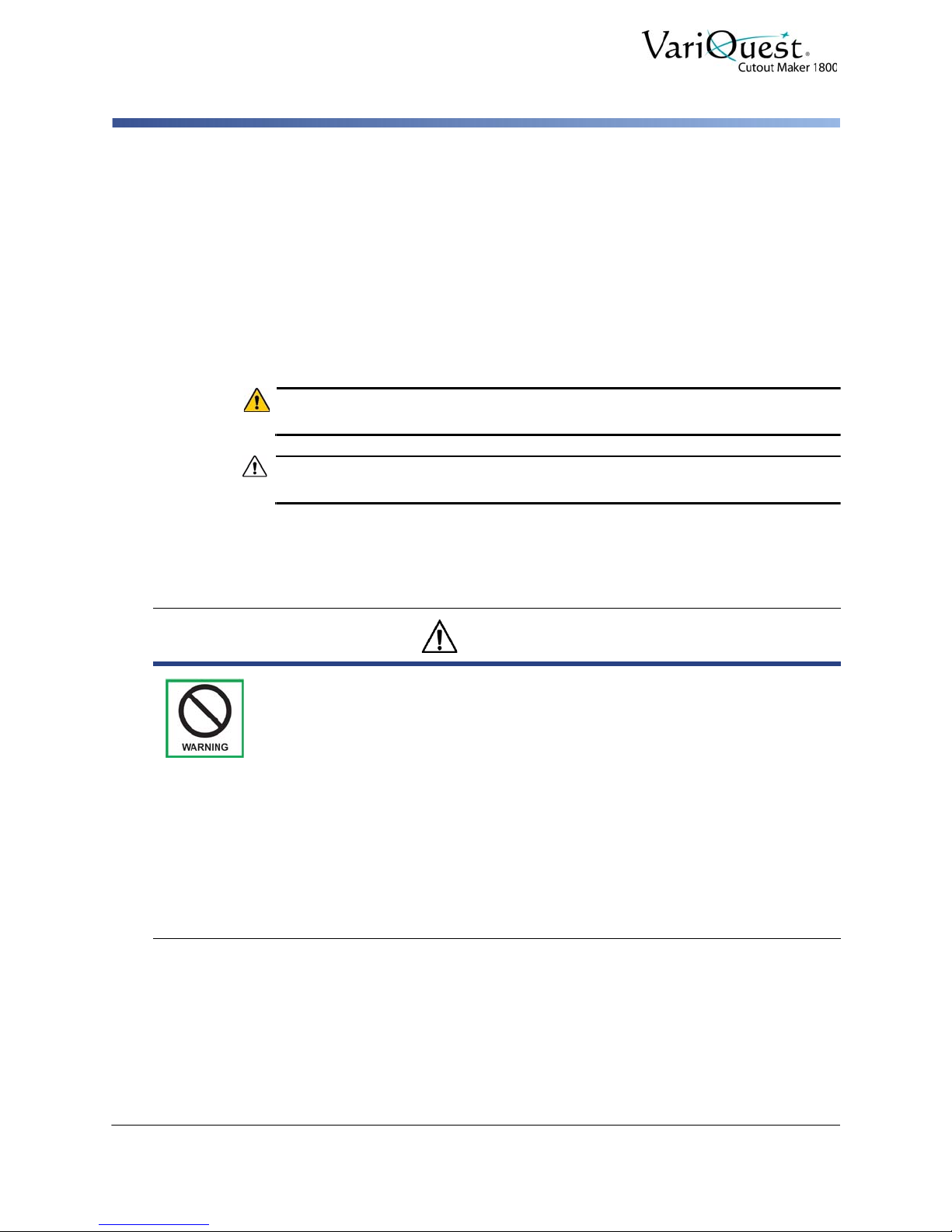
Safety Information
WARNING
CAUTION!CAUTION!
Warning Symbols
Safety Information
Warning S ymbols
The instructions in this manual have been labeled with various types of caution
and warning messages.
The symbols preceding these messages indicate information that must be
followed to avoid damage to property or injury to user s of the Cutout Maker or
people in the vicinity of the Cutout Maker.
The degrees of damage or injury that may result from failing to properly follow the
instructions in this manual are classified as follows:
Improper use of the Cutout Maker may result in serious injury or death.
Improper use of the Cutout Maker may result in injury or damage to property.
Different types of instructions are labeled with the following symbols (other
symbols are also used in this manual):
Warning
• Connect the Cutout Maker to a 120V power source ONLY.
Connecting to a power source of any other voltage may result in fire or electrical
shock.
• Do not damage, crease or fold the power cord.
Altering the power cord, placing heavy objects on it or allowing it to become damaged, creased or folded may result in fire or electrical shock.
• Do not connect the Cutout Maker to a two-way or multiple-way extension
cord.
Doing so may result in fire or electrical shock.
• Never insert or remove the power plug with wet hands.
Doing so may result in electrical shock.
• Do not remove the gantry cover or base shroud from the Cutout Make r.
Doing so may result in electrical shock.
iv VariQuest® Cutout Maker 1800
User’s Guide
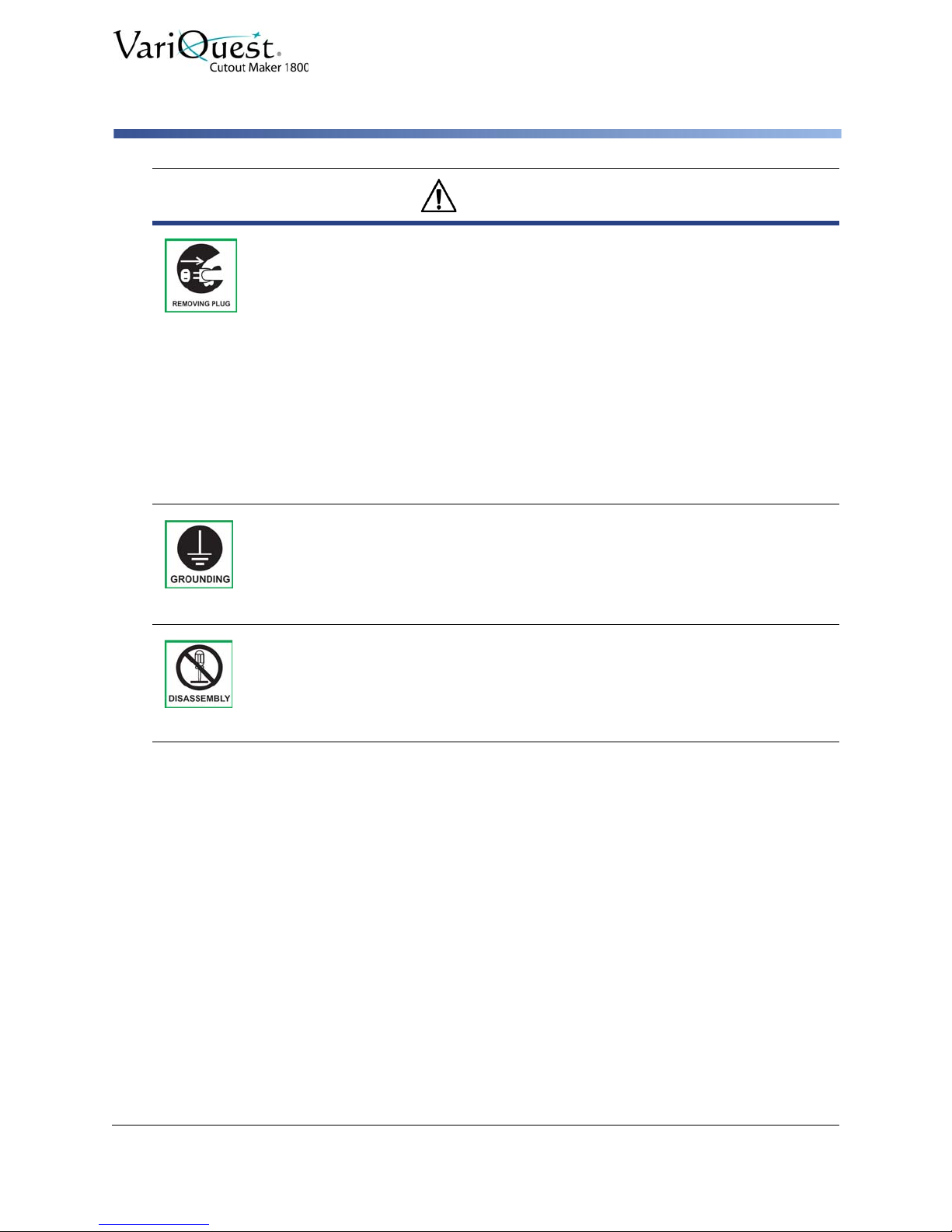
Safety Information
Warning Symbols
Warning
• Always hold the plug firmly when removing it from the power socket.
Do not simply pull on the cord.
Pulling on the cord to remove the plug from the power socket or applying excessive force when doing so may damage the cord, which may in turn result in fire or
electrical shock.
• If the Cutout Maker overheats, emits smoke, or gives off an unusual odor,
turn off the power switch immediately and remove the plug from the power
socket.
If these problems occur, contact your Cutout Maker dealer. Continuing to use the
Cutout Maker after such problems occur, may result in fire or electrical shock.
• If metal object s, water, or other liquids get inside the unit, turn off the power
switch immediately and remove the plug from the power socket.
If this problems occurs, contact your Cutout Maker dealer. Continuing to use the
Cutout Maker after this problem occurs, may result in fire or electrical shock.
• Always be sure the Cutout Maker is properly grounded.
Failing to do so may cause power leakages, which may in turn result in fire or
electrical shock. If for some reason you are unable to ground the unit, cont act your
Cutout Maker dealer for instructions.
• Never disassemble or modify the Cutout Maker.
Doing so may result in fire or electrical shock. If the Cutout Maker breaks down,
turn off the power switch, remove the plug from the power socket and cont act your
Cutout Maker dealer.
VariQuest® Cutout Maker 1800
User’s Guide
v

This page is intentionally left blank.
vi VariQuest® Cutout Maker 1800
User’s Guide
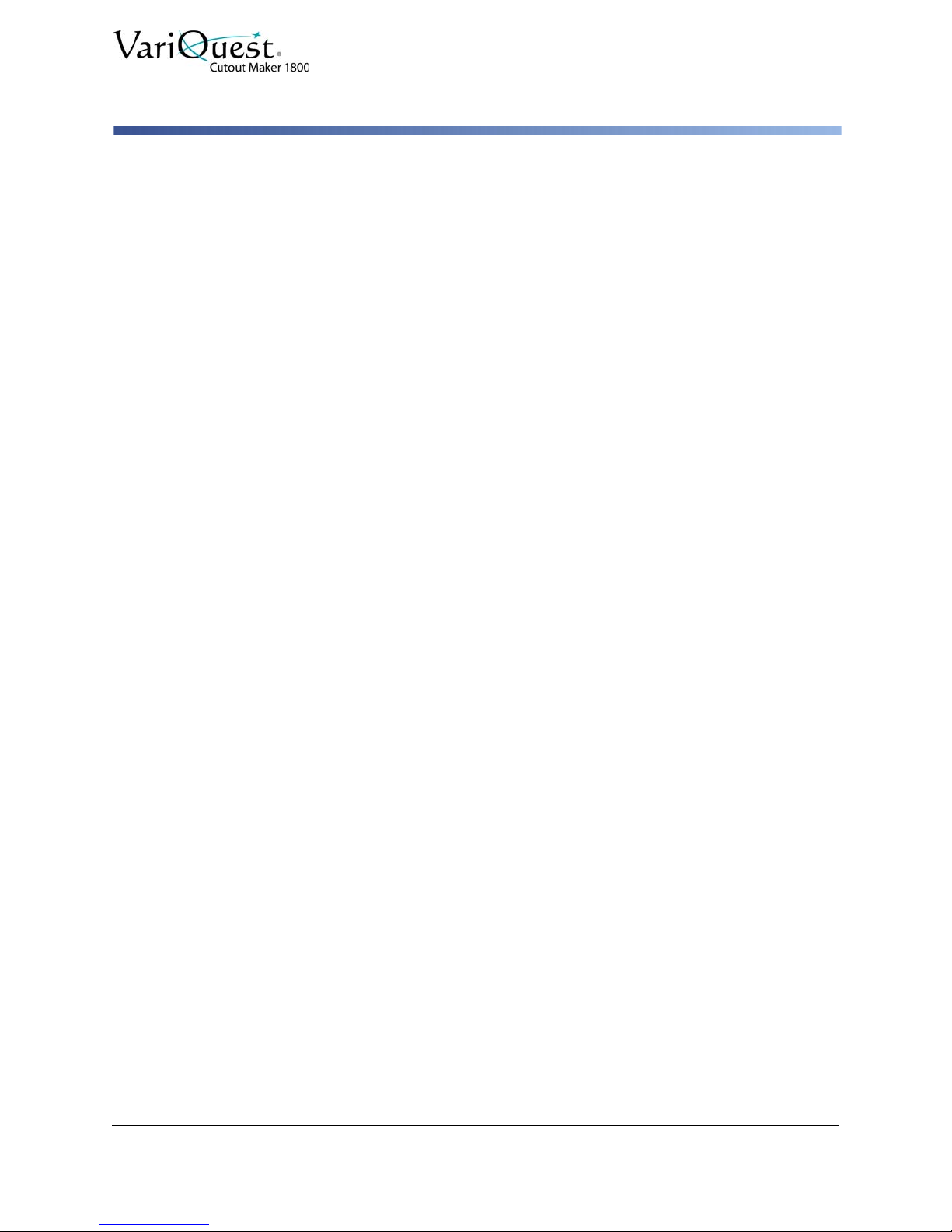
Content s
Copyright ....................................................................................................................ii
Trademarks .................................................................................................................ii
Standard Warranty ....................................................................................................iii
Safety Information ....................................................................................................iv
1 - Features, Accessories and Materials
Features .................................................................................................................. 1-2
System Accessories .............................................................................................. 1-3
Materials ................................................................................................................. 1-4
Paper Classifications ......................................................................................... 1-4
Classifications for Unspecified Paper Types ..................................................... 1-4
2 - Components and Specifications
Components ........................................................................................................... 2-2
Perspective View ............................................................................................... 2-2
Gantry Cover Open ........................................................................................... 2-2
Side View .......................................................................................................... 2-3
Control Panel .................................................................................................... 2-4
Specifications .........................................................................................................2-5
3 - Getting Started
Unpacking and Positioning ................................................................................... 3-2
Unpacking the Cutout Maker ............................................................................. 3-2
Verifying Packaging Contents ........................................................................... 3-3
Positioning the Cutout Maker ............................................................................ 3-4
Setting up the Cutout Maker ................................................................................. 3-5
Connecting the Power Cord .............................................................................. 3-5
Connecting the Cutout Maker ............................................................................... 3-6
Connecting to a VariQuest® Design Center ..................................................... 3-6
Connecting to a Personal Computer ................................................................. 3-7
4 - Operating the Cutout Maker
Loading Material .................................................................................................... 4-2
Typical Operating Sequence ................................................................................. 4-3
Operating Example ...........................................................................................4-3
VariQuest® Cutout Maker 1800
User’s Guide
vii

5 - Maintenance
Maintenance Summary ..........................................................................................5-1
Replacing the Cutting Blade ..............................................................................5-2
Replacing the Cutting Mat .................................................................................5-6
Oil Gantry Rails ...............................................................................................5-10
Clean Tip Sensor .............................................................................................5-11
6 - Troubleshooting
Process ...................................................................................................................6-1
Tips ....................................................................................................................6-1
Troubleshooting ..................................................................................................... 6-2
Error Codes ............................................................................................................6-4
Servicing the Cutout Maker ...................................................................................6-6
viii VariQuest® Cutout Maker 1800
User’s Guide

1 Features, Accessories and Materials
VariQuest® Cutout Maker 1800
This chapter provides an overview of the VariQuest® Cutout Maker 1800 features,
accessories and materials. The following information is contained in this chapter:
•
“Features” on page 1-2
•
“System Accessories” on page 1-3
•
“Materials” on page 1-4
•
“Paper Classifications” on page 1-4
•
“Classifications for Unspecified Paper Types” on page 1-4
VariQuest® Cutout Maker 1800
User’s Guide
1-1
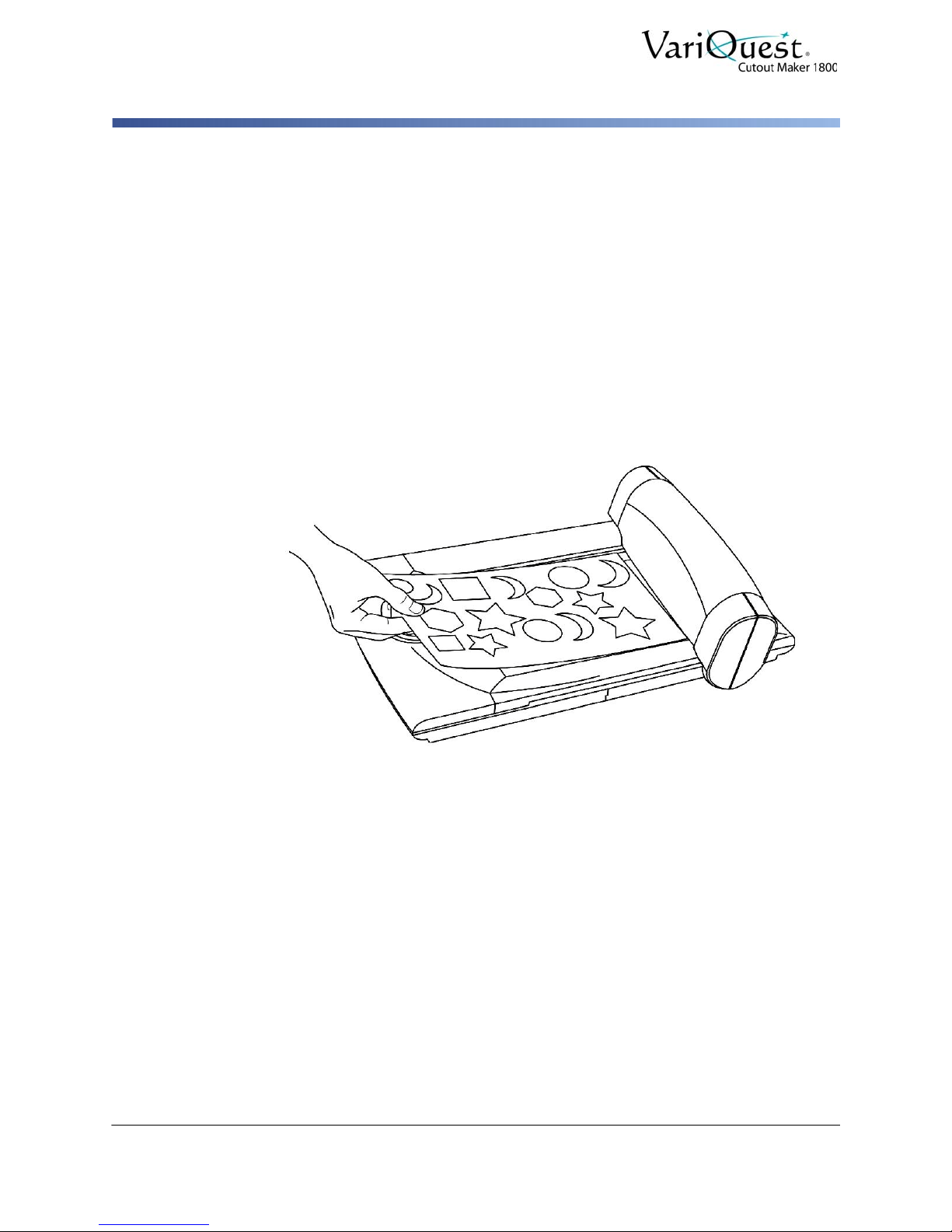
Features
Features
• The Cutout Maker is designed to allow even first-time users to quickly produce high
quality cutout shapes from sheets of construction paper, cold laminated
construction paper, card stock, bond paper,
VariQuest® Magnetic Sheets.
VariQuest® Vinyl Sheets and
• You can easily create single or multiple cutouts using the
Center Software
• A two-button control panel with an LCD display is provided for controlling the Cutout
Maker and displaying status and error messages.
• Choose from a variety of types and sizes of materials.
Software
provides automatic setup selections for shapes, fonts and collections.
.
VariQuest®
VariQuest®
Design
Design Center
With the VariQuest® Cutout Maker 1800 and VariQuest® Design Center
Software, you can produce a variety of cutout shapes, fonts and collections.
1-2 VariQuest® Cutout Maker 1800
User’s Guide
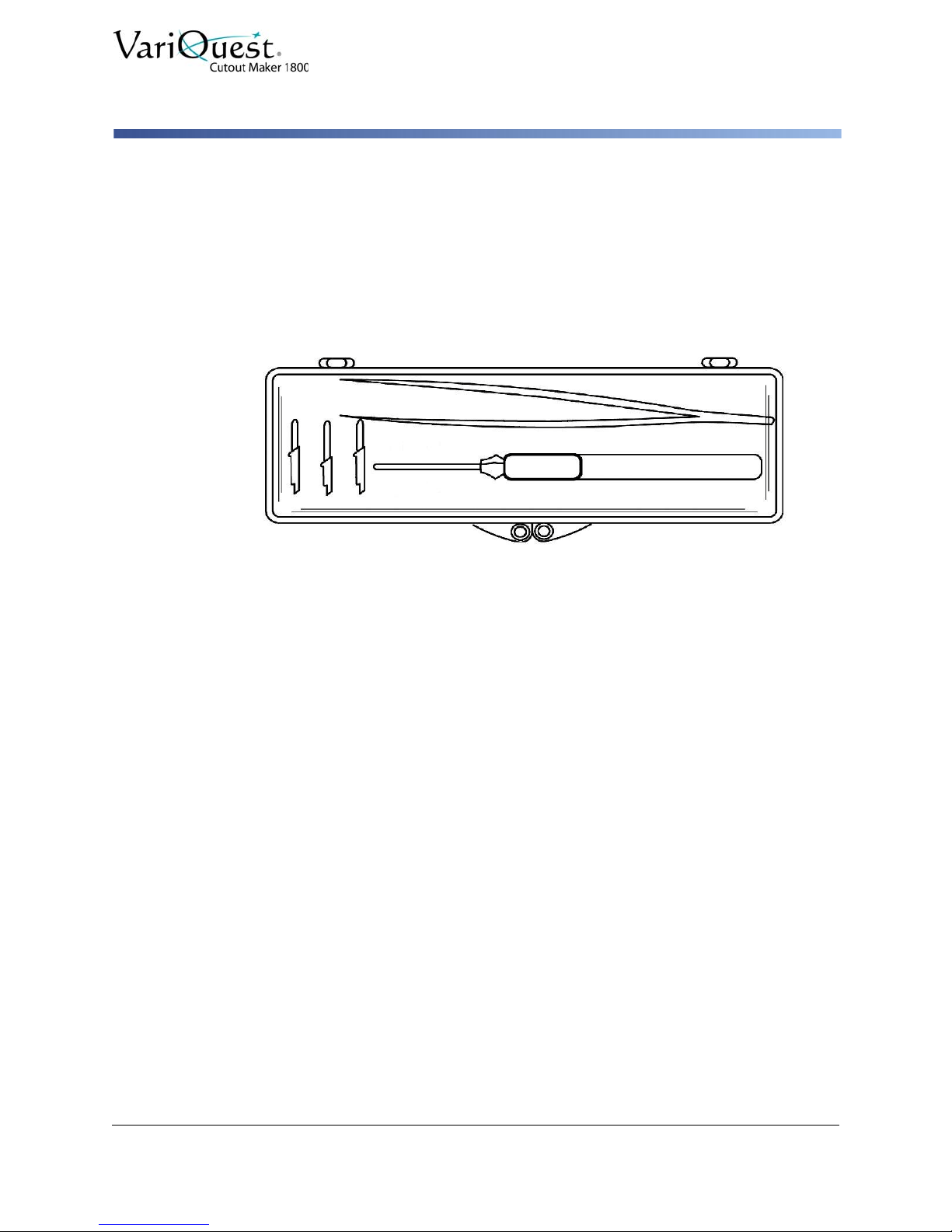
System Accessories
The Cutout Maker comes with a Starter Maintenance Kit that contains:
• Blades (3-pack)
• Blade/Chad Removal Tool
• Tweezers
System Accessories
VariQuest® Cutout Maker 1800
User’s Guide
1-3
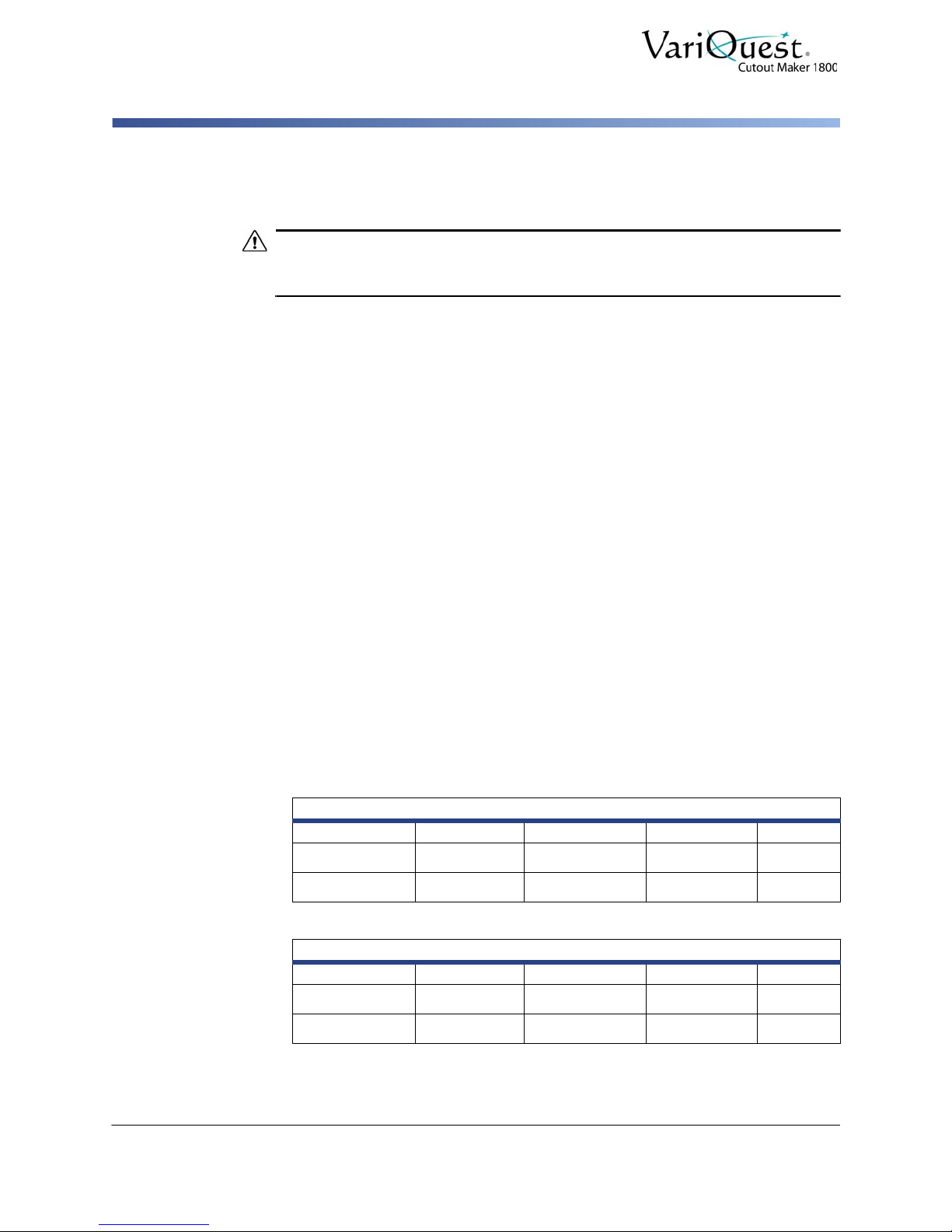
Materials
CAUTION!CAUTION!
Classifications for Unspecified Paper Types
Materials
Use of material other than that specified for use with the Cutout Maker may result
in poor cut quality and damage to the blade.
There is no direct correlation between paper weight and the classification of paper
as “light weight” or “heavy weight” among manufacturers of construction paper.
Due to the large variation of paper classifications, VariQuest
paper is defined below.
Paper Classifications
• Light construction paper: 40-50 lbs
• Heavy construction paper: 60-80 lbs
• Cold laminated light construction paper: 40-50 lbs light construction paper + the
VariQuest® Cold Laminator
• Cold laminated heavy construction paper: 60-80 lbs heavy construction paper +
VariQuest® Cold Laminator
• Cardstock: 80-100 lbs
• Bond (copier) paper: 20 lbs
dual-sided laminate.
dual-sided laminate.
®
Cutout Maker
Classifications for Unspecified Paper Types
Refer to the following tables to determine the paper weight for unspecified paper
types. These tables will help determine if you have light or heavy construction
paper. Weight measurements are determined by a scale based on number of
sheets and size of paper.
Light Weight Construction Paper
9"x12" 12"x18" 18"x24" 24"x36"
100 sheets
500 sheets
100 sheets
500 sheets
1-1.3 lbs 2-2.5 lbs 4-5 lbs 8-10 lbs
5-6.3 lbs 10-12.5 lbs 20-25 lbs 40-50 lbs
Heavy Weight Construction Paper
9"x12" 12"x18" 18"x24" 24"x36"
1.5-2 lbs 3-4 lbs 6-8 lbs 12-16 lbs
7.5-10 lbs 15-20 lbs 30-40 lbs 60-80 lbs
1-4 VariQuest® Cutout Maker 1800
User’s Guide
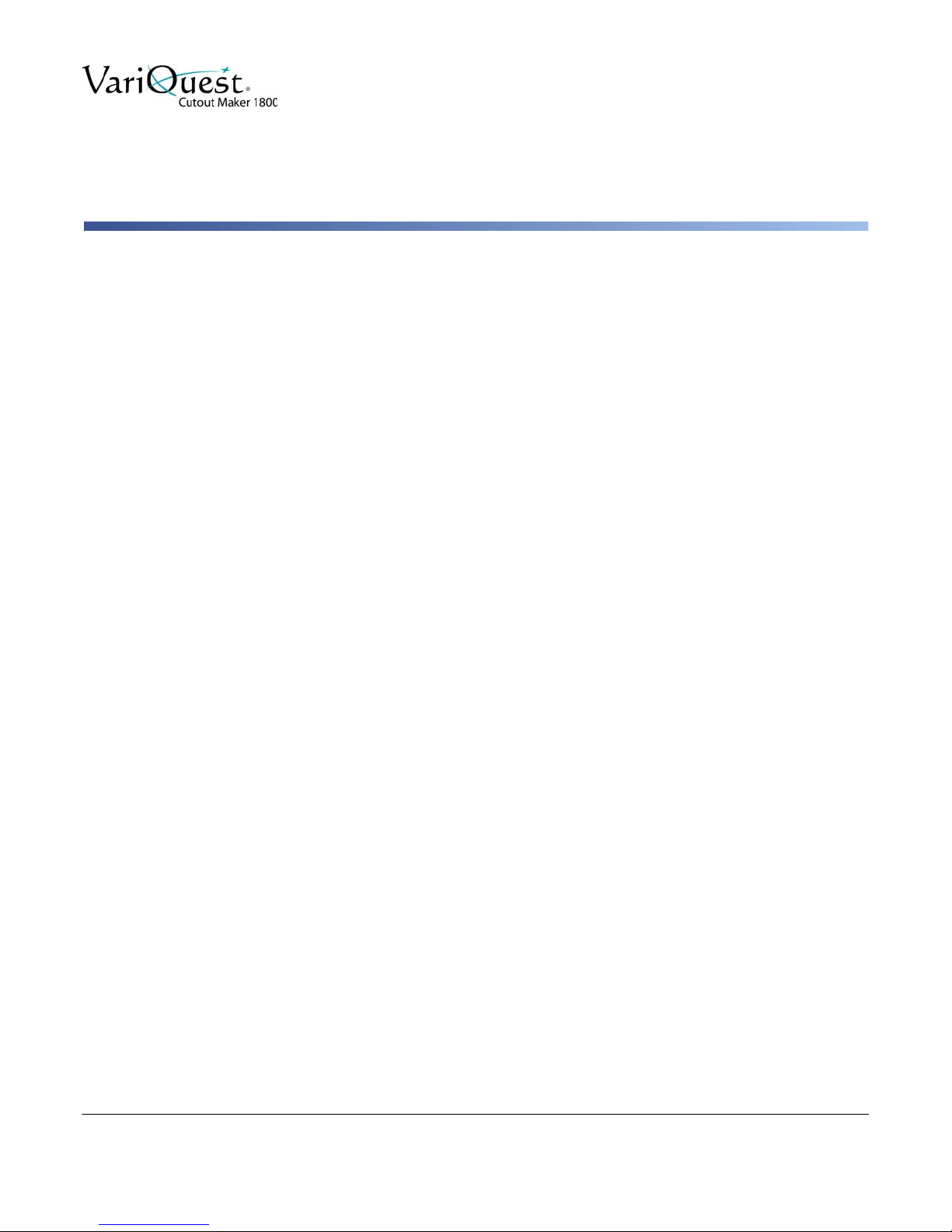
2 Components and Specifications
This chapter shows the locations of the major VariQuest® Cutout Maker 1800
components and provides detailed system specifications. The following information is
contained in this chapter:
•
“Components” on page 2-2
•
“Perspective View” on page 2-2
•
“Gantry Cover Open” on page 2-2
•
“Side View” on page 2-3
•
“Control Panel” on page 2-4
•
“Specifications” on page 2-5
VariQuest® Cutout Maker 1800
User’s Guide
2-1
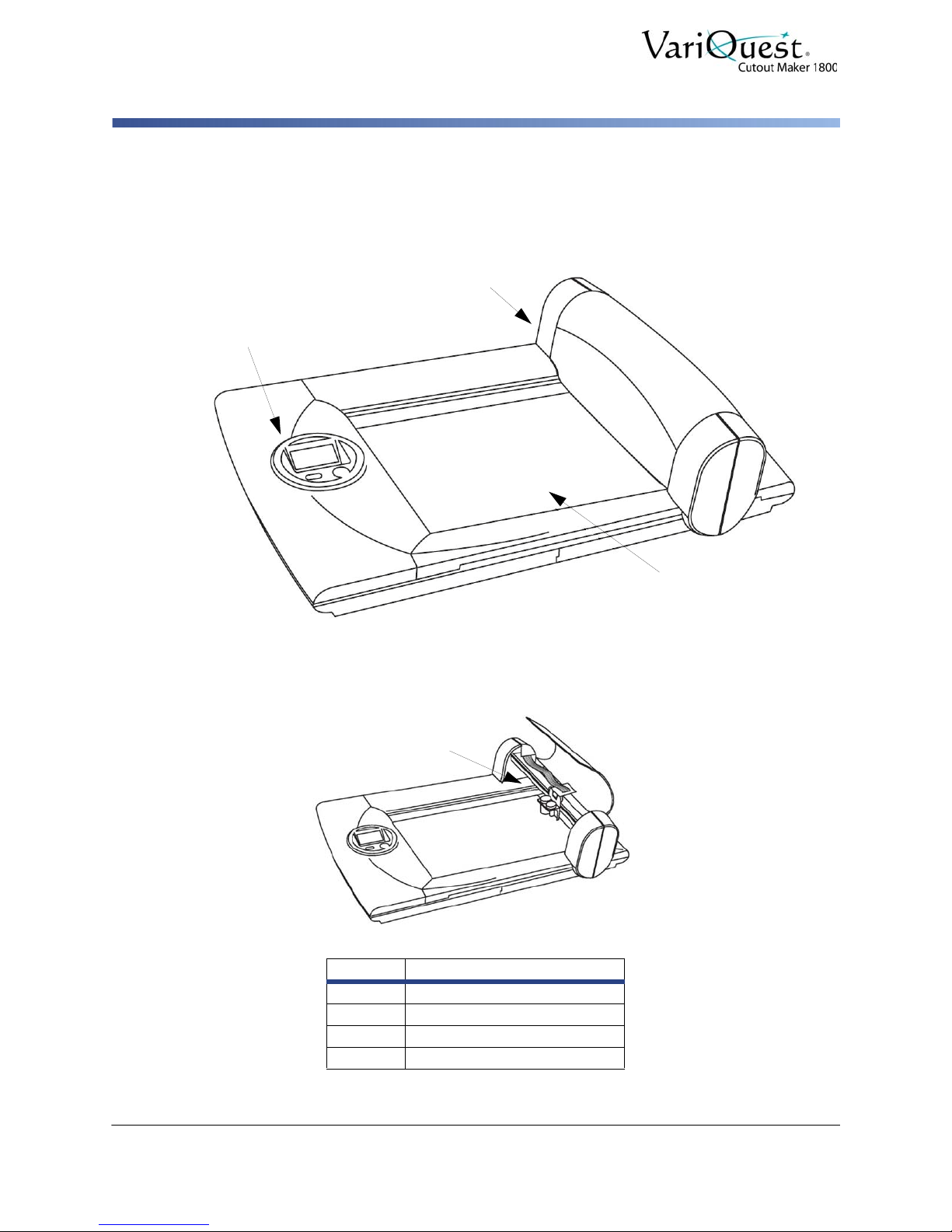
Components
1
2
3
4
Gantry Cover Open
Components
Perspective View
Gantry Cover Open
No. Name
1
2
3
4
Gantry
Control Panel
Cutter Bed
Blade Holder Assembly
2-2 VariQuest® Cutout Maker 1800
User’s Guide
